Page 1
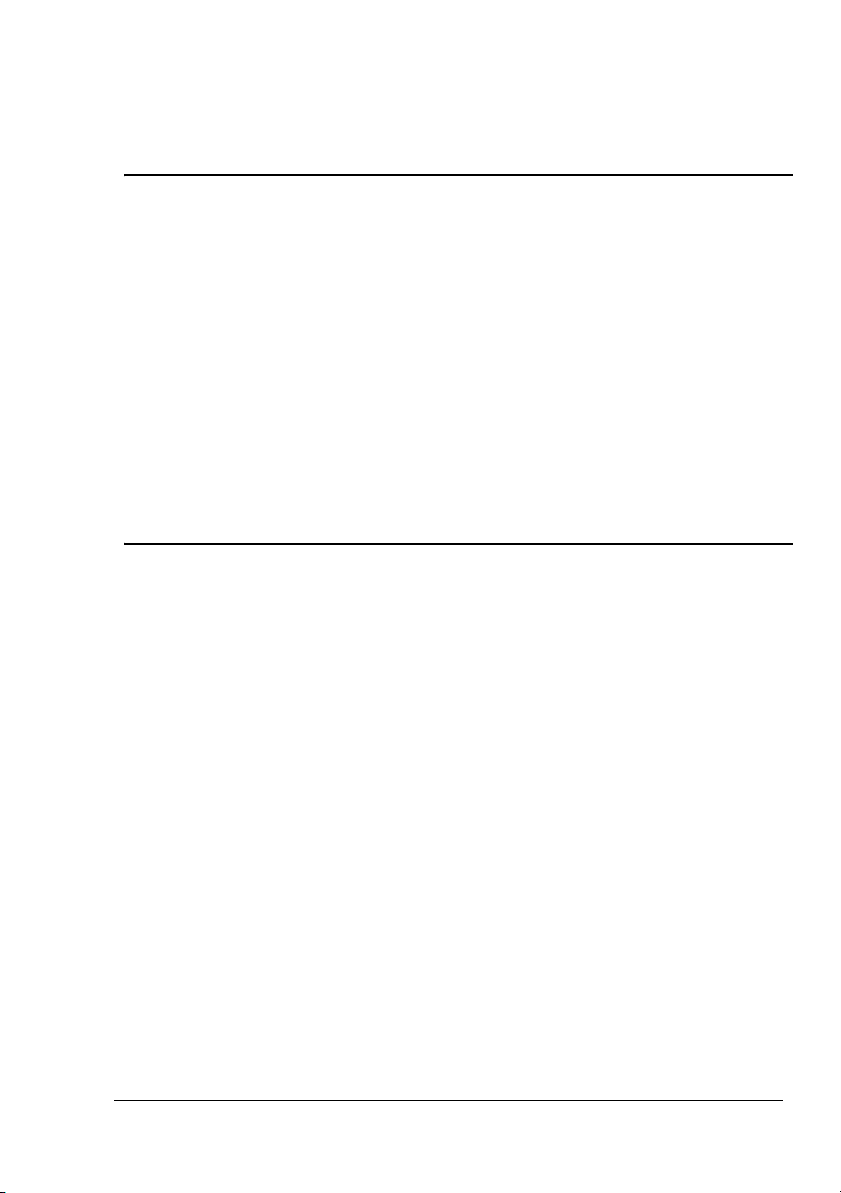
®
magicolor 5440 DL/
magicolor 5450
Warranty Exchange
Guide
1760678-001B
Page 2
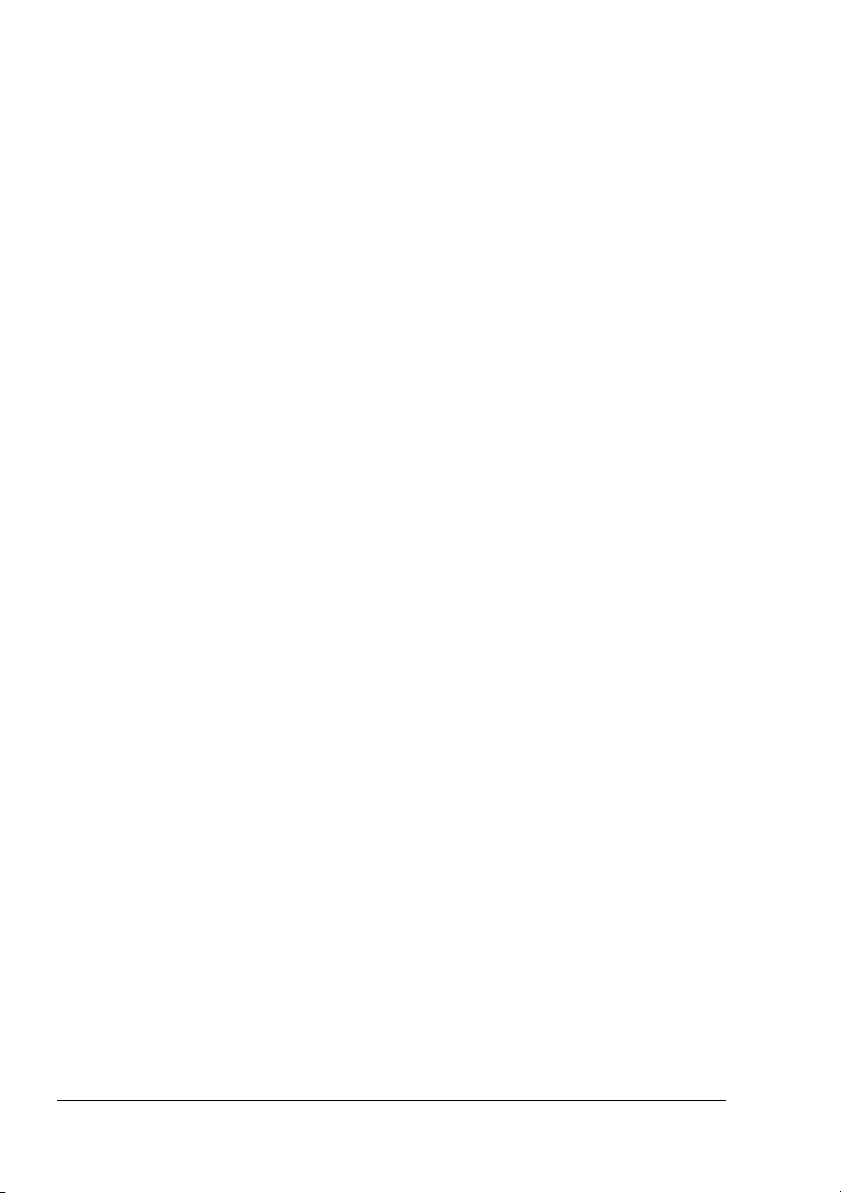
Trademarks
KONICA MINOLTA and the KONICA MINOLTA logo are trademarks or registered
trademarks of KONICA MINOLTA HOLDINGS, INC.
magicolor is a trademark or registered trademark of KONICA MINOLTA PRINTING
SOLUTIONS U.S.A., INC. All other trademarks are the property of their respective
owners.
Copyright Notice
Copyright © 2005 KONICA MINOLTA PRINTING SOLUTIONS U.S.A., INC., One
Magnum Pass, Mobile, AL 36618, USA. All Rights Reserved. This document may not
be copied, in whole or part, nor transferred to any other media or language, without
written permission of KONICA MINOLTA BUSINESS TECHNOLOGIES, INC.
Manual Notice
KONICA MINOLTA BUSINESS TECHNOLOGIES, INC. reserves the right to make
changes to this manual and to the equipment described herein without notice.
Considerable effort has been made to ensure that this manual is free of inaccuracies
and omissions. However, KONICA MINOLTA BUSINESS TECHNOLOGIES, INC.
makes no warranty of any kind including, but not limited to, any implied warranties of
merchantability and fitness for a particular purpose with regard to this manual.
KONICA MINOLTA BUSINESS TECHNOLOGIES, INC. assumes no responsibility for,
or liability for, errors contained in this manual or for incidental, special, or
consequential damages arising out of the furnishing of this manual, or the use of this
manual in operating the equipment, or in connection with the performance of the
equipment when so operated.
Page 3
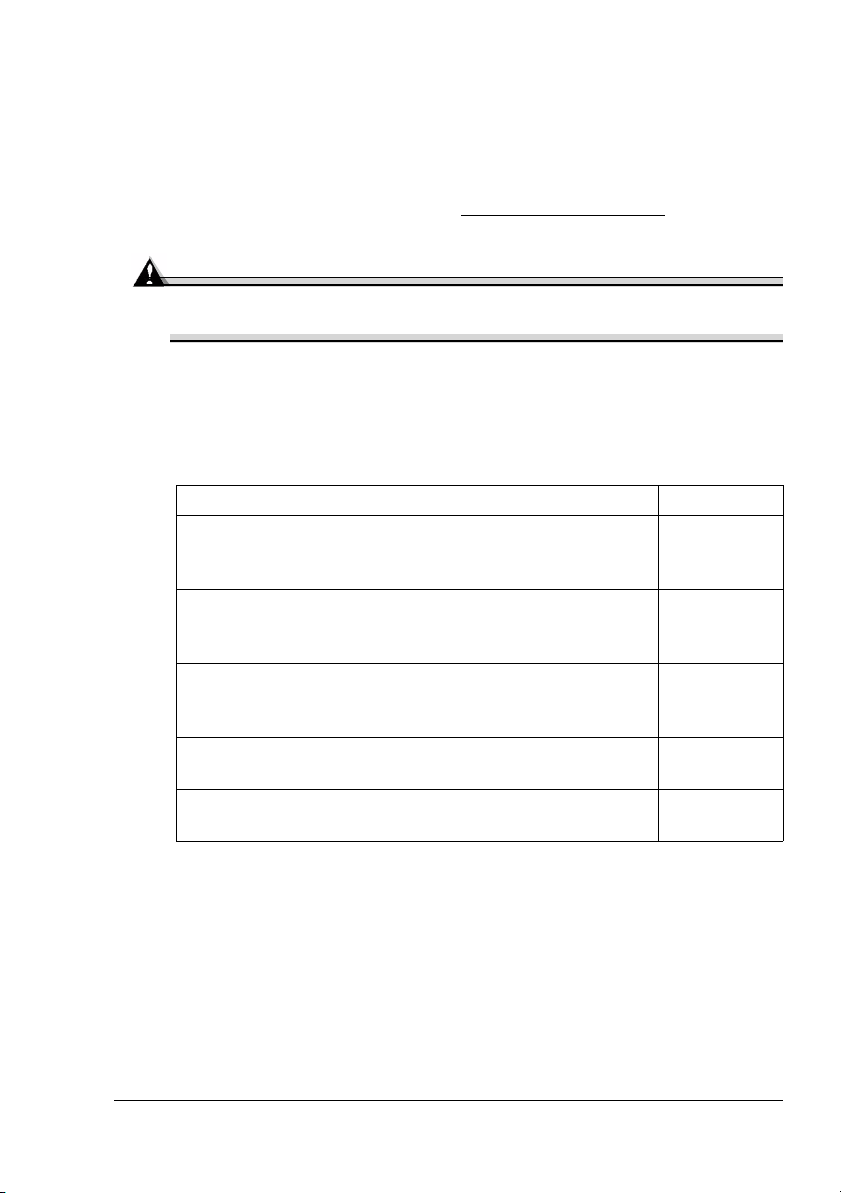
Introduction
Thank you for contacting a technical support representative to obtain
information about returning your magicolor 5440 DL/magicolor 5450 for
warranty exchange. Follow these instructions very carefully.
If you need additional assistance, refer to the General Information Guide
(included with the original printer) or
sources of service and support.
printer.konicaminolta.com for worldwide
Attention
Failure to follow these instructions could result in voiding your
warranty.
Exchange Procedure
Each of these steps is explained in detail in this guide.
1 Unpack and set up the exchange printer. See page 2.
2 Prepare the original printer—turn it off, remove the
power cord, interface cables, output tray, manual feed
tray, and waste toner bottle.
3 Move the consumables (the four toner cartridges and
the transfer belt unit) from the original printer to the
exchange printer.
4 Move any installed options (duplex option and/or lower
feeder unit) from the original printer to the exchange
printer.
5 Plug in the exchange printer, attach the interface cables,
and turn it on.
6 Repack the original printer, and call the shipper for
pickup.
See page 6.
See page 9.
See page 16.
See page 17.
See page 20.
Introduction
1
Page 4
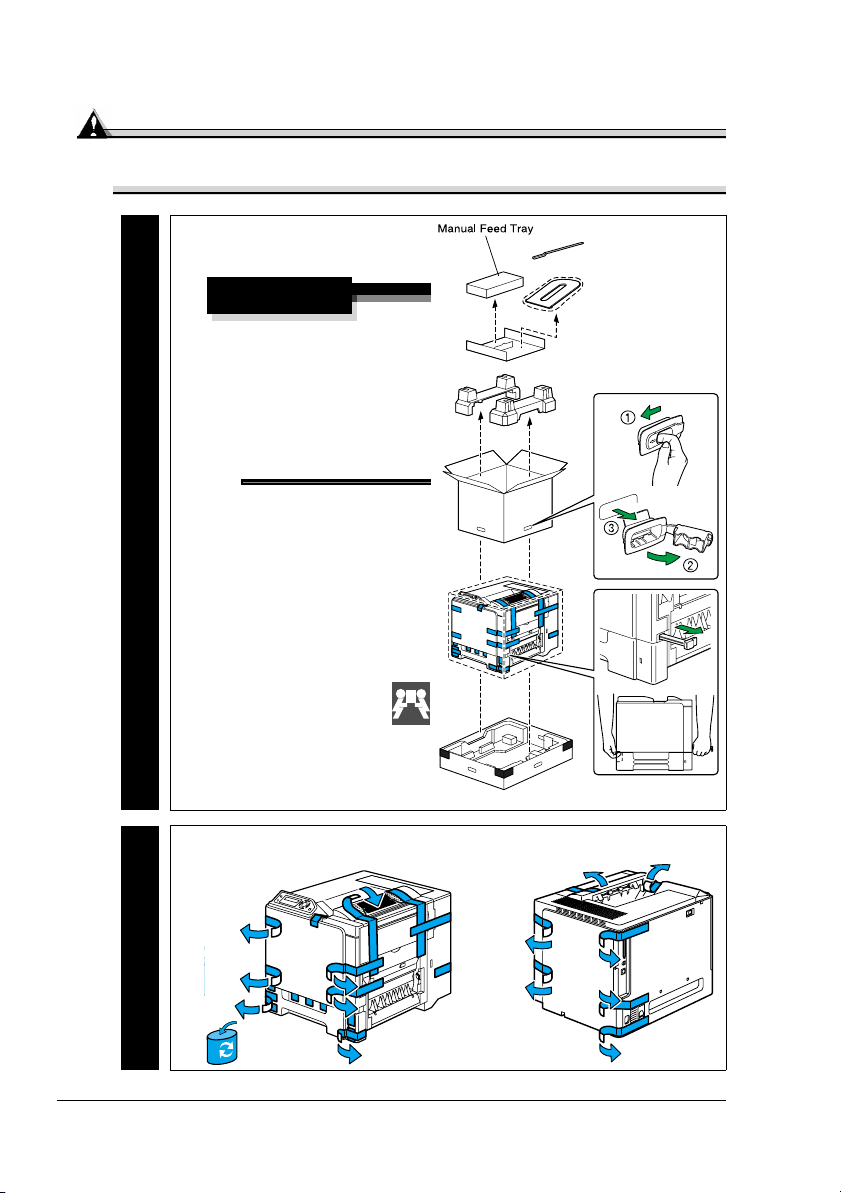
Unpack the Exchange Printer
Attention
Use caution when unpacking the exchange printer, so the packaging
can be used to repack the printer to be returned.
1 Unpack the exchange
printer.
WARNING!
The printer weighs
approximately
lbs/30 kg without
66
consumables. Be
sure to have help
when lifting and
moving it.
Exchange
2 Remove the tape from the outside of the exchange printer.
Exchange
Unpack the Exchange Printer2
Page 5
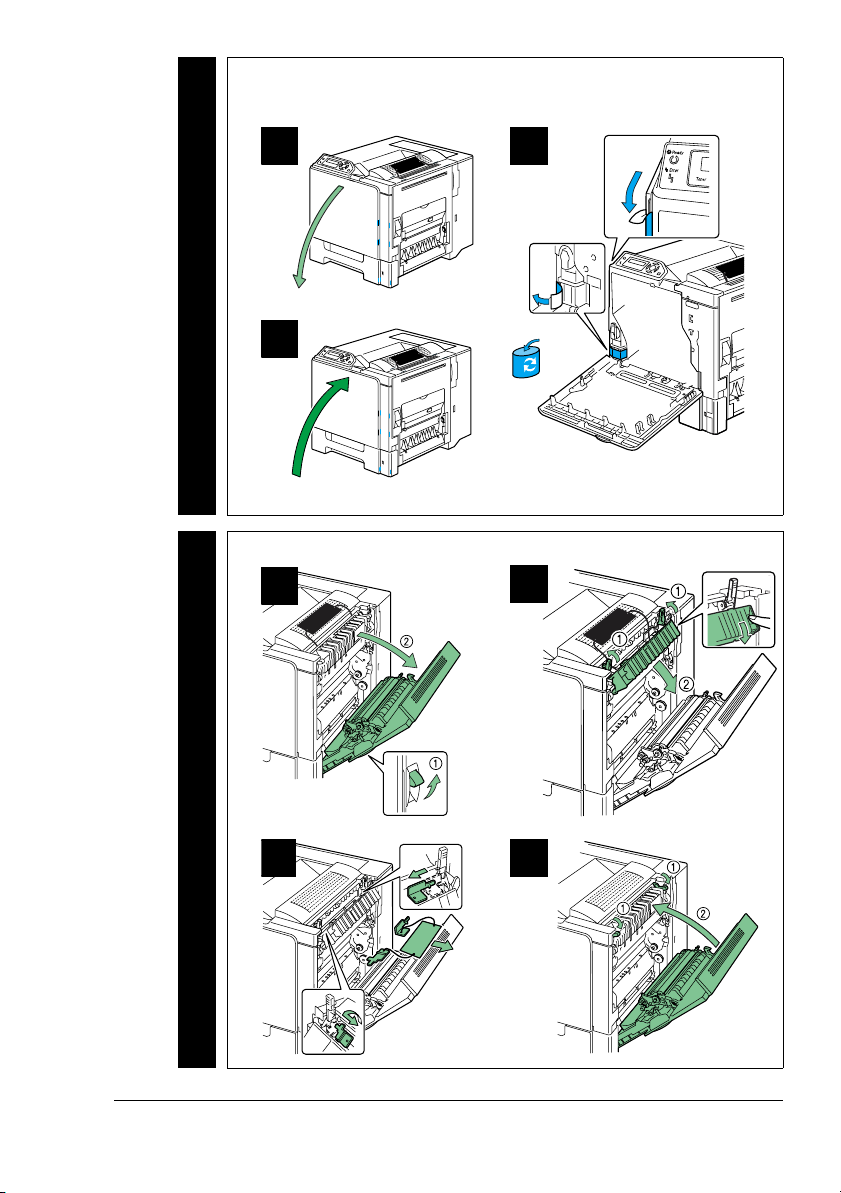
3 Remove the tape and packing material from the inside of the
exchange printer.
A B
Exchange
C
4 Remove the fuser separators from the exchange printer.
B
Exchange
A
C D
Unpack the Exchange Printer
3
Page 6
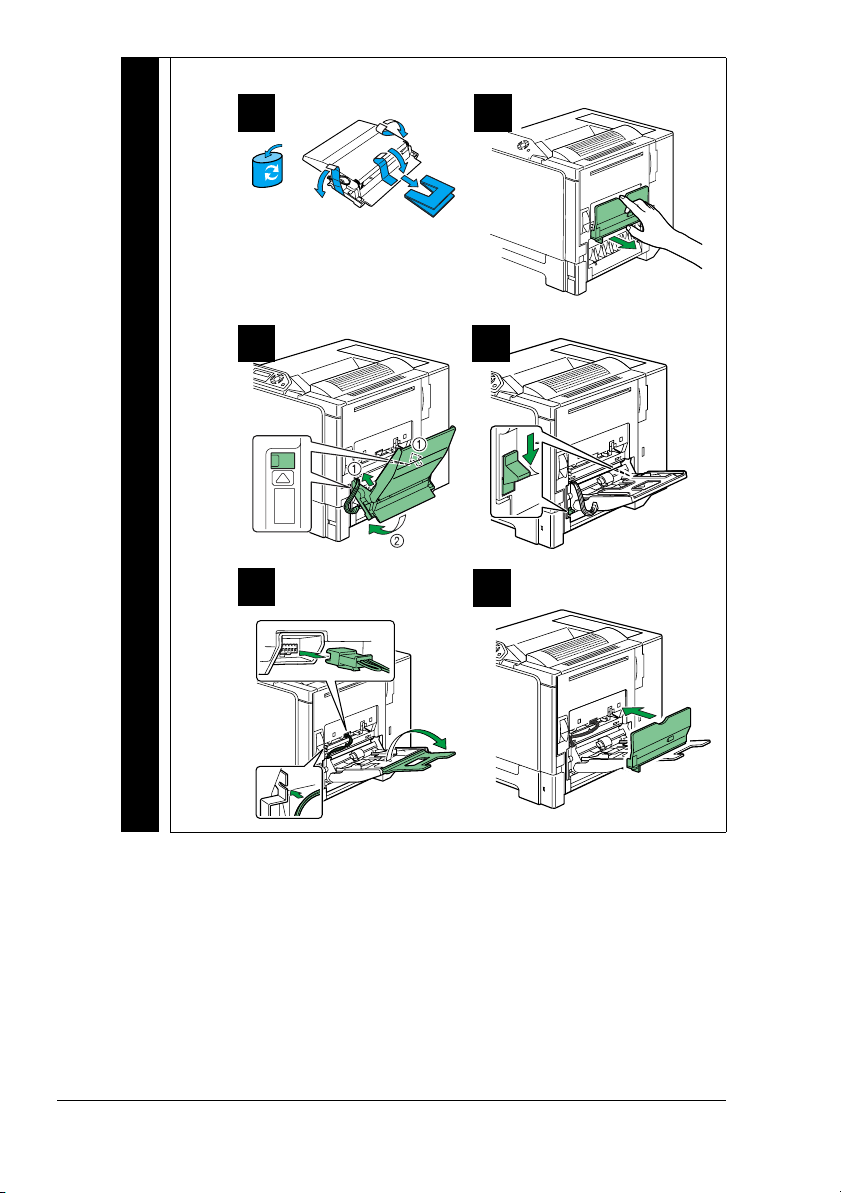
5 Unpack and install the Manual Feed Tray.
Exchange
A
C D
E
B
F
Unpack the Exchange Printer4
Page 7
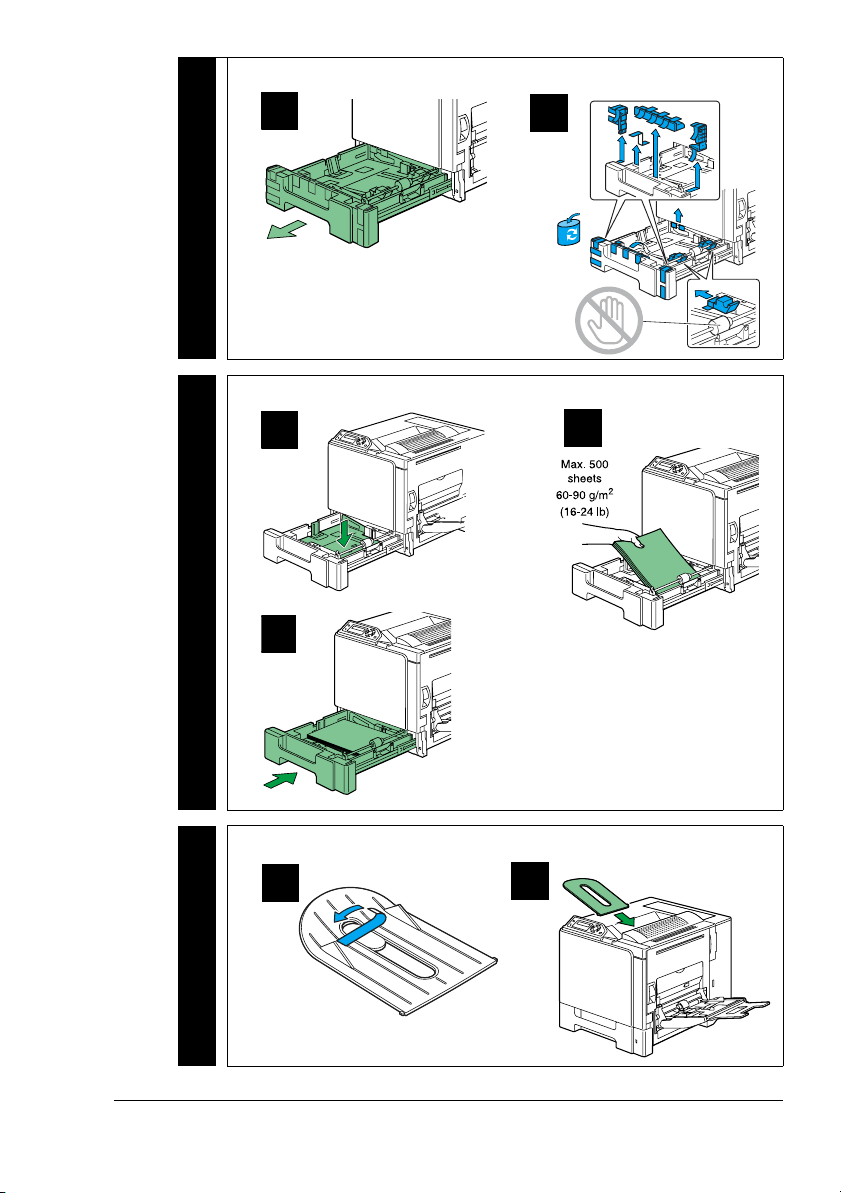
6 Remove the tape and packing materials from Tray 1.
A
Exchange
7 Load media in Tray 1.
A
Exchange
C
B
B
8 Unpack and install the output tray.
A
Exchange
Unpack the Exchange Printer
B
5
Page 8
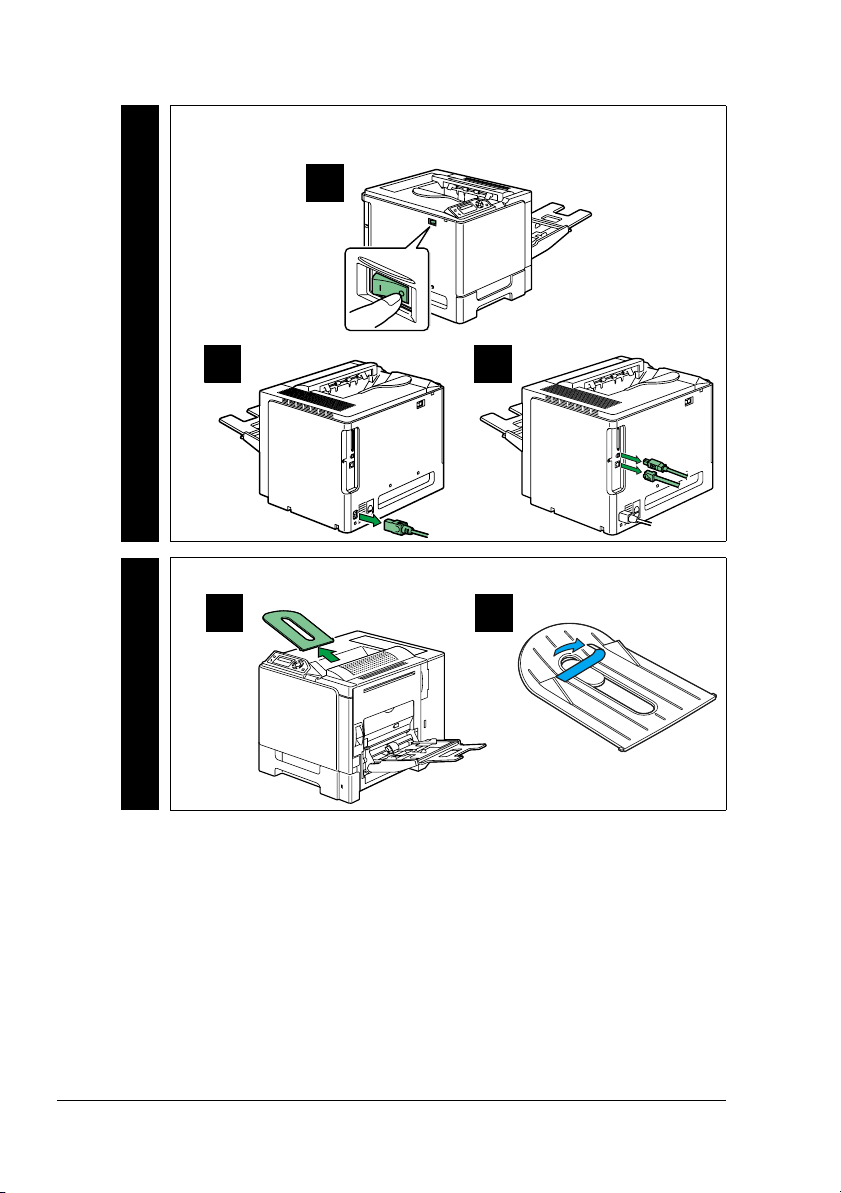
Prepare the Original Printer
1 Turn off the original printer, unplug the power cord, and remove
the interface cables.
A
Original
B C
2 Remove the output tray.
A B
Original
Prepare the Original Printer6
Page 9

3 Remove the manual feed tray.
A B
C D
Original
E F
Prepare the Original Printer
7
Page 10

4 Remove the waste toner bottle.
A
Lock Unlock
Original
C D
5 Dispose of the used waste toner bottle in accordance with your
local regulations.
!" It’s not necessary to keep the used waste toner bottle
because a new one is included in the exchange printer.
B
Original
WARNING!
Do not dispose of the used waste toner bottle by
burning.
Prepare the Original Printer8
Page 11

Move the Consumables
Toner Cartridges
1 Remove all four toner cartridges
from the original printer.
Original
2 Partially insert the four toner cartridges in the exchange printer.
!" Do not push the toner cartridges all the way into the printer.
They have to remain about 4" (10 cm) out in order to install
the transfer belt unit later.
A B
Exchange
Move the Consumables
9
Page 12

3 Slide the waste toner bottle out about 4" (10 cm) in order to install
the transfer belt unit later.
A B
Lock Unlock
Exchange
Transfer Belt Unit
1 Using a coin, remove the
three screws on the
printer’s left side cover.
Original
Move the Consumables10
Page 13

2 Remove the left side cover.
Original
3 Open the right side cover,
and then use a coin to
loosen the two screws
securing the transfer belt
unit.
Original
4 From the left side of the printer, care-
fully pull out the transfer belt unit.
Original
Move the Consumables
11
Page 14

5 On the right side of the
printer, tighten the two
screws again, and then
close the cover.
Original
6 Attach the printer’s left cover, and then tighten the three screws
again.
A B
Original
7 Close the printer’s front door.
Original
Move the Consumables12
Page 15

8 Using a coin, remove the
three screws on the
exchange printer’s left side
cover.
Exchange
9 Remove the left side cover.
Exchange
10 Open the right side cover,
and then use a coin to
loosen the two screws
used to secure the transfer
belt unit.
Exchange
Move the Consumables
13
Page 16

11 From the left side of the
printer, carefully slide in the
transfer belt unit.
!" If you can’t easily slide
in the transfer belt
unit, pull the waste
Exchange
12 On the right side of the
Exchange
toner bottle and toner
cartridges a little fur
ther out of the printer.
printer, and tighten the two
screws again to secure the
transfer belt and close the
cover.
-
13 Attach the printer’s left cover, and then tighten the three screws
again.
A B
Exchange
Move the Consumables14
Page 17

14 Slide the waste toner bottle and four toner cartridges completely
into the printer, and then close the printer’s front door.
A B
Exchange
Move the Consumables
15
Page 18

Move the Options (If Necessary)
Duplex Option
1 Remove the duplex option.
A B
Original
C D
2 Replace the pieces on the original printer.
A B
Original
3 Install the duplex option on the exchange printer, using the
instructions in the User’s Guide (in PDF format on the Utilities
and Documentation CD-ROM).
Exchange
Move the Options (If Necessary)16
Page 19

Lower Feeder Unit(s)
1 Prepare the lower feeder unit(s) for moving.
Original
A
C D
E F
B
Move the Options (If Necessary)
17
Page 20

2 With the help of
another person, lift
the printer by its
carrying grips, and
place it on a flat
surface.
WARNING!
The printer weighs
approximately 66
Original
30 kg without
consumables. Be
sure to have help
lifting and moving it.
3 Close the right side cover of
the lower feeder unit.
Original
lbs/
4 Install the lower feeder unit(s) on the exchange printer, using the
instructions in the User’s Guide (in PDF format on the Utilities
and Documentation CD-ROM).
Exchange
Move the Options (If Necessary)18
Page 21

Move the Power Cord and Interface Cables
1 Plug the power cord into the
exchange printer and into an electrical socket.
Exchange
2 Plug the interface cables into the
exchange printer.
Exchange
3 Turn on the exchange printer.
Exchange
Move the Power Cord and Interface Cables
19
Page 22

Repack the Original Printer
1 Install the fuser separators.
A
Original
C
B
D
Repack the Original Printer20
Page 23

2 Replace the tape and packaging inside Tray 1.
Original
E
A
C
B
D
Repack the Original Printer
21
Page 24

3 Replace the tape on the outside of the printer.
Original
A
B
C
Repack the Original Printer22
Page 25

4 Repack the original
printer in the carton
in which the
exchange printer
was shipped.
Original
5 Securely tape the top flaps of the shipping carton closed.
Original
6 In the Americas, clearly write the RMA (Return Merchandise
Authorization) number you received from your customer support
representative on the outside of the carton before calling the
shipper for pickup.
Original
!" If the RMA number is not prominently visible on the outside
of the return carton, we will not accept receipt.
7 Ship the printer, using the shipper and shipping label provided
with the exchange printer.
Original
Repack the Original Printer
23
Page 26

