Page 1
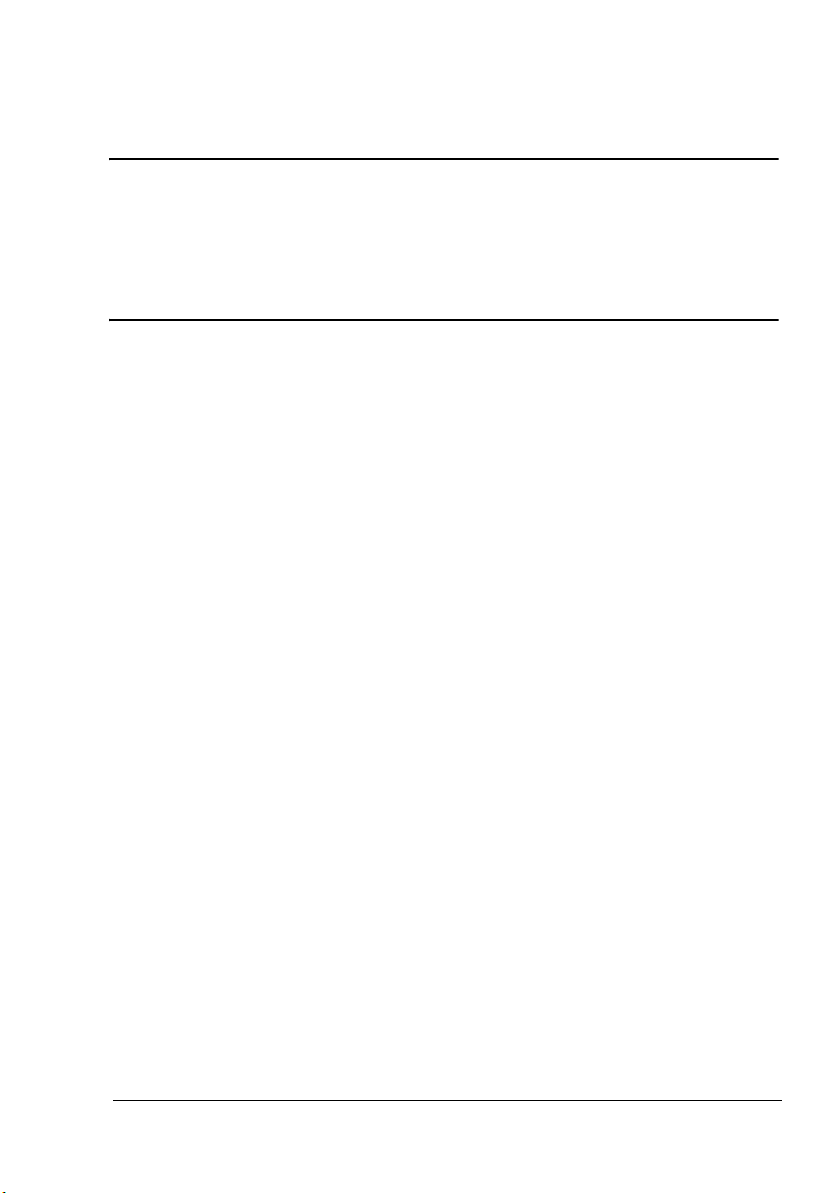
magicolor 3730DN
Reference Guide
A0VD-9572-00A
Page 2
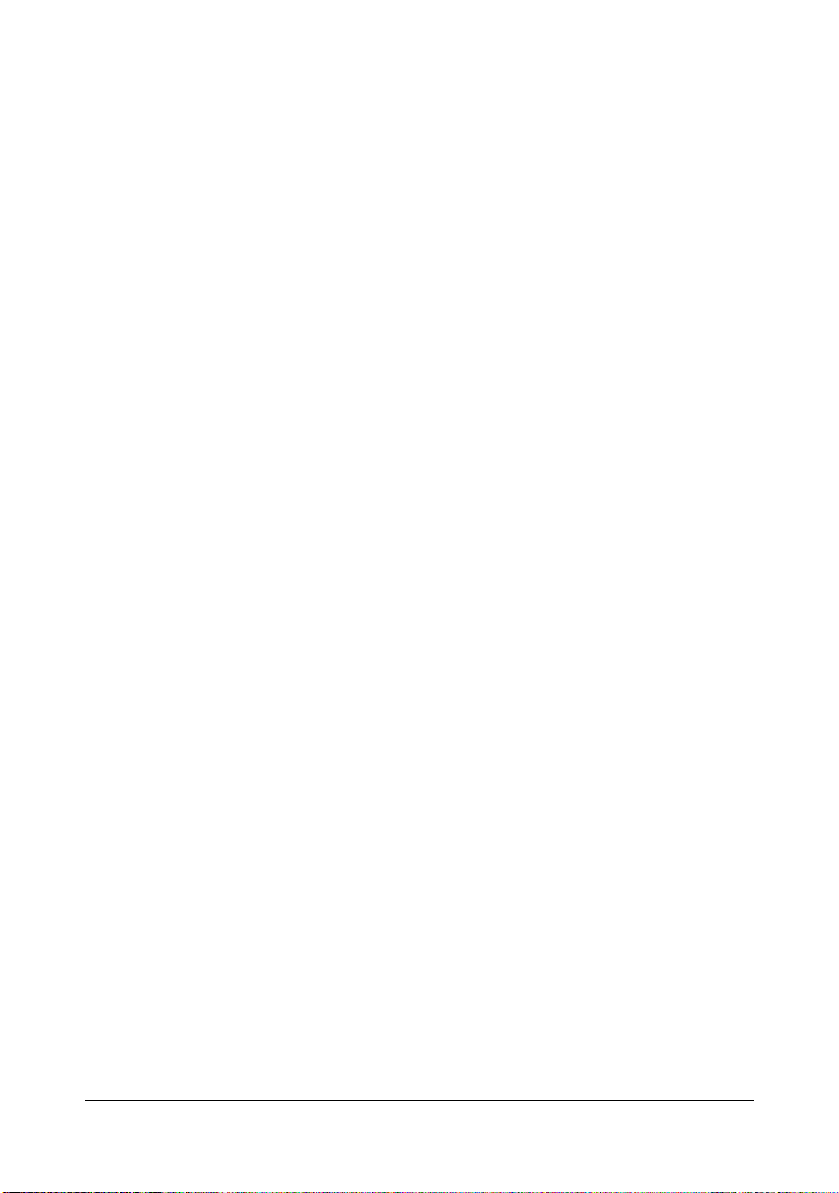
Copyright Notice
The digitally encoded software and publication included with your printer are
Copyrighted © 2010 by KONICA MINOLTA BUSINESS TECHNOLOGIES, INC.,
Marunouchi Center Building, 1-6-1 Marunouchi, Chiyoda-ku, Tokyo, 100-0005,
Japan. All Rights Reserved.
This software may not be reproduced, modified, displayed, transferred, or copied in
any form or in any manner or on any media, in whole or in part, without the express
written permission of KONICA MINOLTA BUSINESS TECHNOLOGIES, INC.
No part of this publication may be reproduced, stored in a retrieval system, or transmitted in any form or by any means, electronic, mechanical, photocopying, recording, or otherwise, without the prior written permission of KONICA MINOLTA. The
information contained in this guide is intended for use with the KONICA MINOLTA
magicolor 3730DN printers only.
Trademarks
KONICA MINOLTA and the KONICA MINOLTA logo are trademarks or registered
trademarks of KONICA MINOLTA HOLDINGS, INC.
magicolor and PageScope are trademarks or registered trademarks of KONICA
MINOLTA BUSINESS TECHNOLOGIES, INC.
All other trademarks and registered trademarks are the property of their respective
owners.
Notice
KONICA MINOLTA BUSINESS TECHNOLOGIES, INC. reserves the right to make
changes to this guide and to the equipment described herein without notice. Considerable effort has been made to ensure that this manual is free of inaccuracies and
omissions. However, KONICA MINOLTA BUSINESS TECHNOLOGIES, INC. makes
no warranty of any kind including, but not limited to, any implied warranties of merchantability and fitness for a particular purpose with regard to this manual.
KONICA MINOLTA BUSINESS TECHNOLOGIES, INC. assumes no responsibility
for, or liability for, errors contained in this manual or for incidental, special, or consequential damages arising out of the furnishing of this manual, or the use of this manual in operating the equipment, or in connection with the performance of the
equipment when so operated.
x-1
Page 3
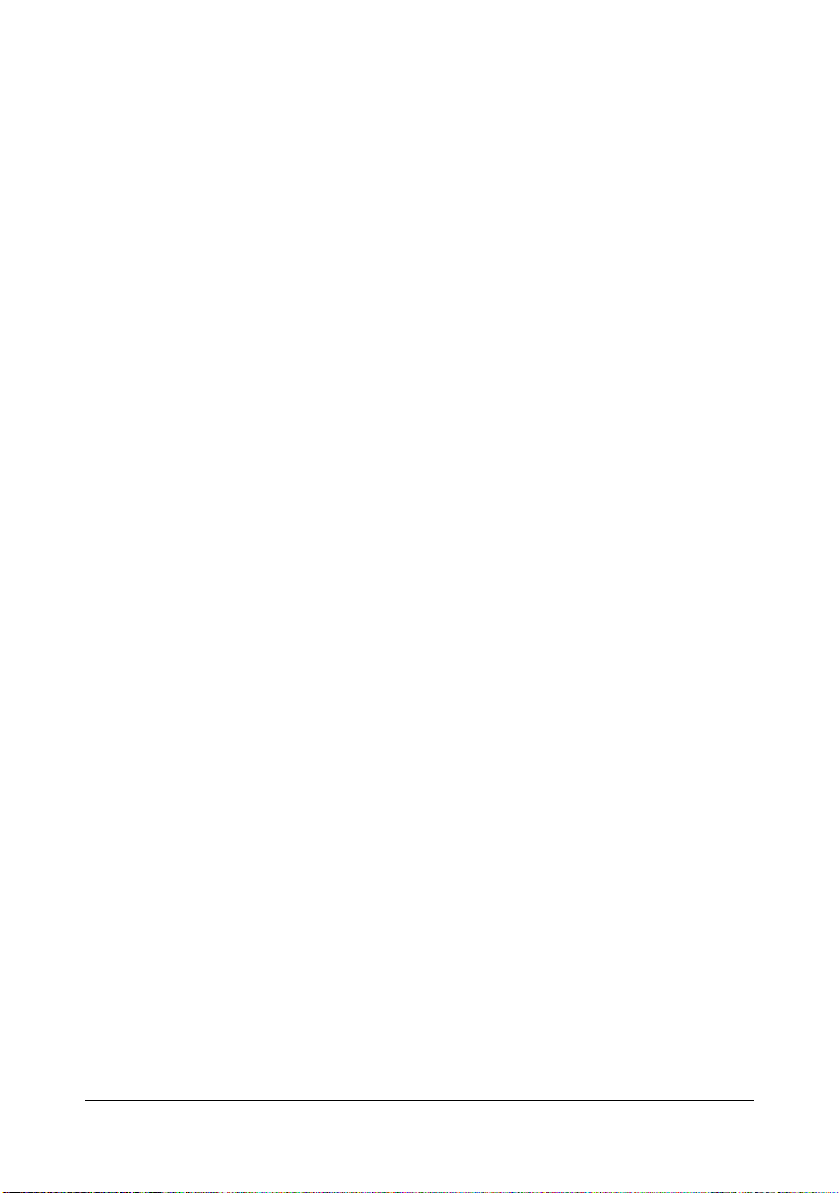
SOFTWARE LICENSE AGREEMENT
This package contains the following materials provided by Konica Minolta Business Technologies, Inc. (KMBT): software included as part of the printing system, the digitally-encoded
machine-readable outline data encoded in the special format and in the encrypted form (“Font
Programs”), other software which runs on a computer system for use in conjunction with the
Printing Software (“Host Software”), and related explanatory written materials (“Documentation”). The term “Software” shall be used to describe Printing Software, Font Programs and/or
Host Software and also include any upgrades, modified versions, additions, and copies of the
Software.
The Software is being licensed to you under the terms of this Agreement.
KMBT grants to you a non-exclusive sublicense to use the Software and Documentation, provided that you agree to the following:
1. You may use the Printing Software and accompanying Font Programs for imaging to the
licensed output device(s), solely for your own internal business purposes.
2. In addition to the license for Font Programs set forth in Section 1 (“Printing Software”)
above, you may use Roman Font Programs to reproduce weights, styles, and versions of
letters, numerals, characters and symbols (“Typefaces”) on the display or monitor for your
own internal business purposes.
3. You may make one backup copy of the Host Software, provided your backup copy is not
installed or used on any computer. Notwithstanding the above restrictions, you may install
the Host Software on any number of computers solely for use with one or more printing systems running the Printing Software.
4. You may assign its rights under this Agreement to an assignee of all of Licensee’s right and
interest to such Software and Documentation (“Assignee”) provided you transfer to
Assignee all copies of such Software and Documentation Assignee agrees to be bound by
all of the terms and conditions of this Agreement.
5. You agree not to modify, adapt or translate the Software and Documentation.
6. You agree that you will not attempt to alter, disassemble, decrypt, reverse engineer or
decompile the Software.
7. Title to and ownership of the Software and Documentation and any reproductions thereof
shall remain with KMBT.
8. Trademarks shall be used in accordance with accepted trademark practice, including identification of the trademark owner’s name. Trademarks can only be used to identify printed
output produced by the Software. Such use of any trademark does not give you any rights
of ownership in that trademark.
9. You may not rent, lease, sublicense, lend or transfer versions or copies of the Software that
the Licensee does not use, or Software contained on any unused media, except as part of
the permanent transfer of all Software and Documentation as described above.
10. In no event will KMBT or its licensor be liable to you for any consequential, incidental INDIRECT, PUNITIVE or special damages, including any lost profits or lost saving, even if
KMBT has been advised of the possibility of such damages, or for any claim by any third
party. KMBT or its licensor disclaims all warranties with regard to the software, express or
implied, including, without limitation implied warranties of merchantability, fitness for a particular purpose, title and non-infringement of third party rights. Some states or jurisdictions
do not allow the exclusion or limitation of incidental, consequential or special damages, so
the above limitations may not apply to you.
x-2
Page 4
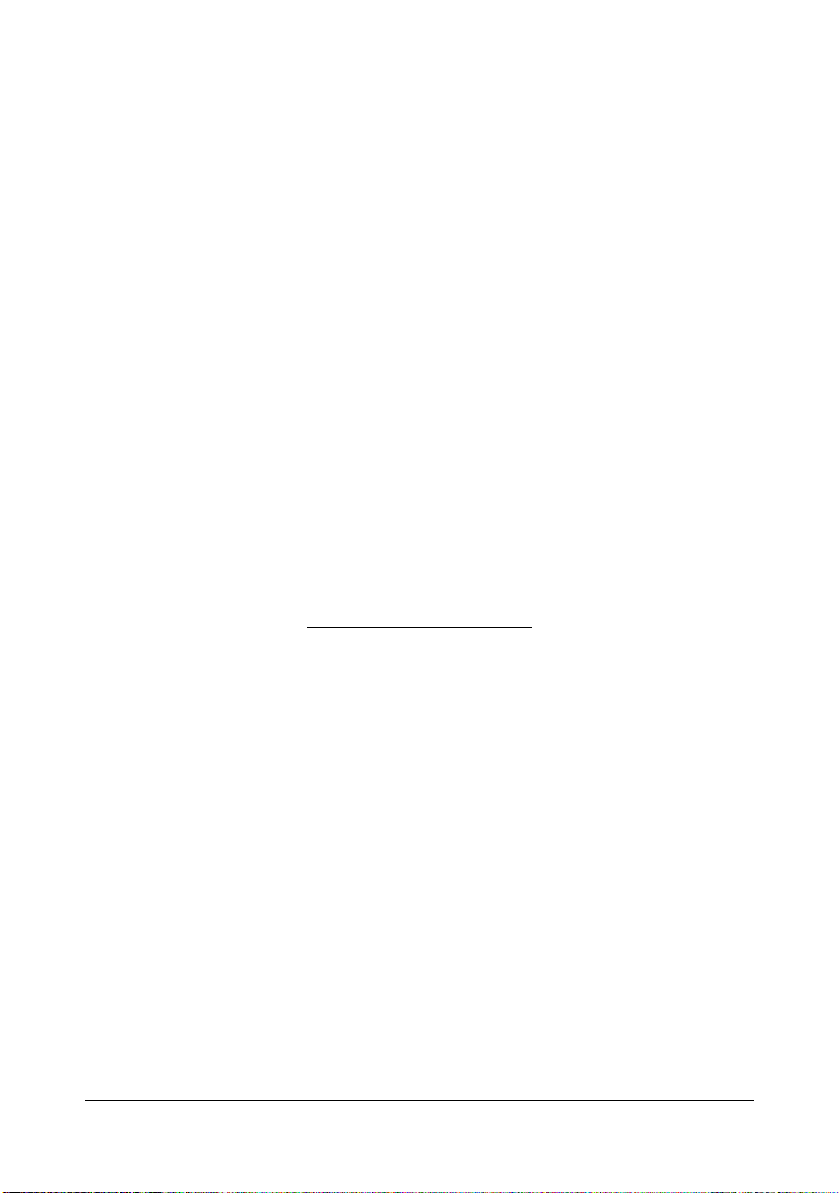
11. Notice to Government End Users: The Software is a “commercial item,” as that term is
defined at 48 C.F.R.2.101, consisting of “commercial computer software” and “commercial
computer software documentation,” as such terms are used in 48 C.F.R. 12.212. Consistent with 48 C.F.R. 12.212 and 48 C.F.R. 227.7202-1 through 227.7202-4, all U.S. Government End Users acquire the Software with only those rights set forth herein.
12. You agree that you will not export the Software in any form in violation of any applicable
laws and regulations regarding export control of any countries.
This product contains the following software component (“Component”) created by a third party
contributor (“Contributor”) under the license terms. This Component includes some modifications by Konica Minolta Business Technologies, Inc. or its contractors.
“Component”
Bonjour
Pursuant to the license terms below, Konica Minolta Business Technologies, Inc. hereby (a)
disclaims on behalf of Contributor all warranties and conditions, express or implied, including
warranties or conditions of title and non-infringement, and implied warranties of merchantability
and fitness for a particular purpose, (b) excludes on behalf of the Contributor all liability for
damages arising under this Agreement, including direct, indirect, special, incidental and consequential damages such as lost profits. The license terms of the Component are as follows:
Bonjour
Apache License
Version 2.0, January 2004
http://www.apache.org/licenses/
TERMS AND CONDITIONS FOR USE, REPRODUCTION, AND DISTRIBUTION
1. Definitions.
“License” shall mean the terms and conditions for use, reproduction, and distribution as defined
by Sections 1 through 9 of this document.
“Licensor” shall mean the copyright owner or entity authorized by the copyright owner that is
granting the License.
“Legal Entity” shall mean the union of the acting entity and all other entities that control, are
controlled by, or are under common control with that entity. For the purposes of this definition,
"control" means (i) the power, direct or indirect, to cause the direction or management of such
entity, whether by contract or otherwise, or (ii) ownership of fifty percent (50%) or more of the
outstanding shares, or (iii) beneficial ownership of such entity.
“You” (or "Your") shall mean an individual or Legal Entity exercising permissions granted by this
License.
x-3
Page 5
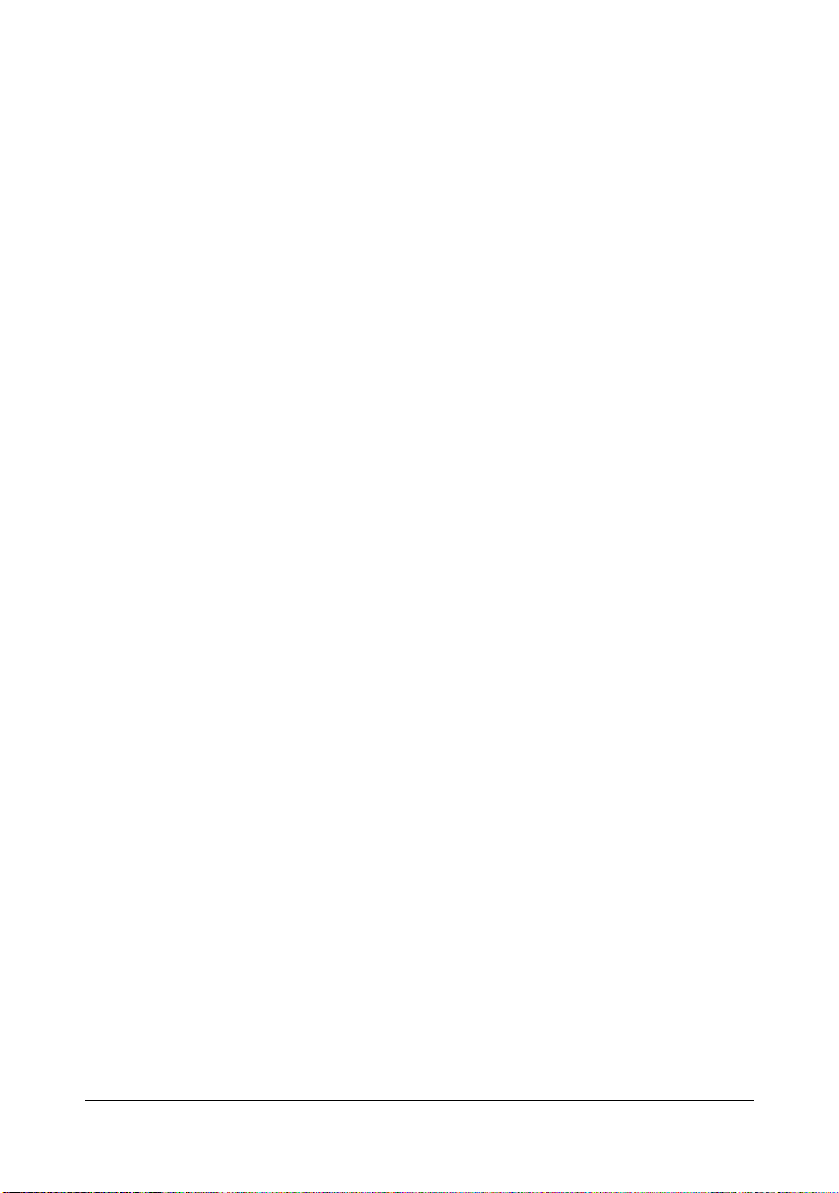
“Source” form shall mean the preferred form for making modifications, including but not limited
to software source code, documentation source, and configuration files.
“Object” form shall mean any form resulting from mechanical transformation or translation of a
Source form, including but not limited to compiled object code, generated documentation, and
conversions to other media types.
“Work” shall mean the work of authorship, whether in Source or Object form, made available
under the License, as indicated by a copyright notice that is included in or attached to the work
(an example is provided in the Appendix below).
“Derivative Works” shall mean any work, whether in Source or Object form, that is based on (or
derived from) the Work and for which the editorial revisions, annotations, elaborations, or other
modifications represent, as a whole, an original work of authorship. For the purposes of this
License, Derivative Works shall not include works that remain separable from, or merely link (or
bind by name) to the interfaces of, the Work and Derivative Works thereof.
“Contribution” shall mean any work of authorship, including the original version of the Work and
any modifications or additions to that Work or Derivative Works thereof, that is intentionally submitted to Licensor for inclusion in the Work by the copyright owner or by an individual or Legal
Entity authorized to submit on behalf of the copyright owner. For the purposes of this definition,
"submitted" means any form of electronic, verbal, or written communication sent to the Licensor
or its representatives, including but not limited to communication on electronic mailing lists,
source code control systems, and issue tracking systems that are managed by, or on behalf of,
the Licensor for the purpose of discussing and improving the Work, but excluding communication that is conspicuously marked or otherwise designated in writing by the copyright owner as
“Not a Contribution.”
“Contributor” shall mean Licensor and any individual or Legal Entity on behalf of whom a Contribution has been received by Licensor and subsequently incorporated within the Work.
2. Grant of Copyright License. Subject to the terms and conditions of this License, each Con-
tributor hereby grants to You a perpetual, worldwide, non-exclusive, no-charge, royalty-free,
irrevocable copyright license to reproduce, prepare Derivative Works of, publicly display, publicly perform, sublicense, and distribute the Work and such Derivative Works in Source or
Object form.
3. Grant of Patent License. Subject to the terms and conditions of this License, each Contrib-
utor hereby grants to You a perpetual, worldwide, non-exclusive, no-charge, royalty-free, irrevocable (except as stated in this section) patent license to make, have made, use, offer to sell,
sell, import, and otherwise transfer the Work, where such license applies only to those patent
claims licensable by such Contributor that are necessarily infringed by their Contribution(s)
alone or by combination of their Contribution(s) with the Work to which such Contribution(s)
was submitted. If You institute patent litigation against any entity (including a cross-claim or
counterclaim in a lawsuit) alleging that the Work or a Contribution incorporated within the Work
constitutes direct or contributory patent infringement, then any patent licenses granted to You
under this License for that Work shall terminate as of the date such litigation is filed.
x-4
Page 6
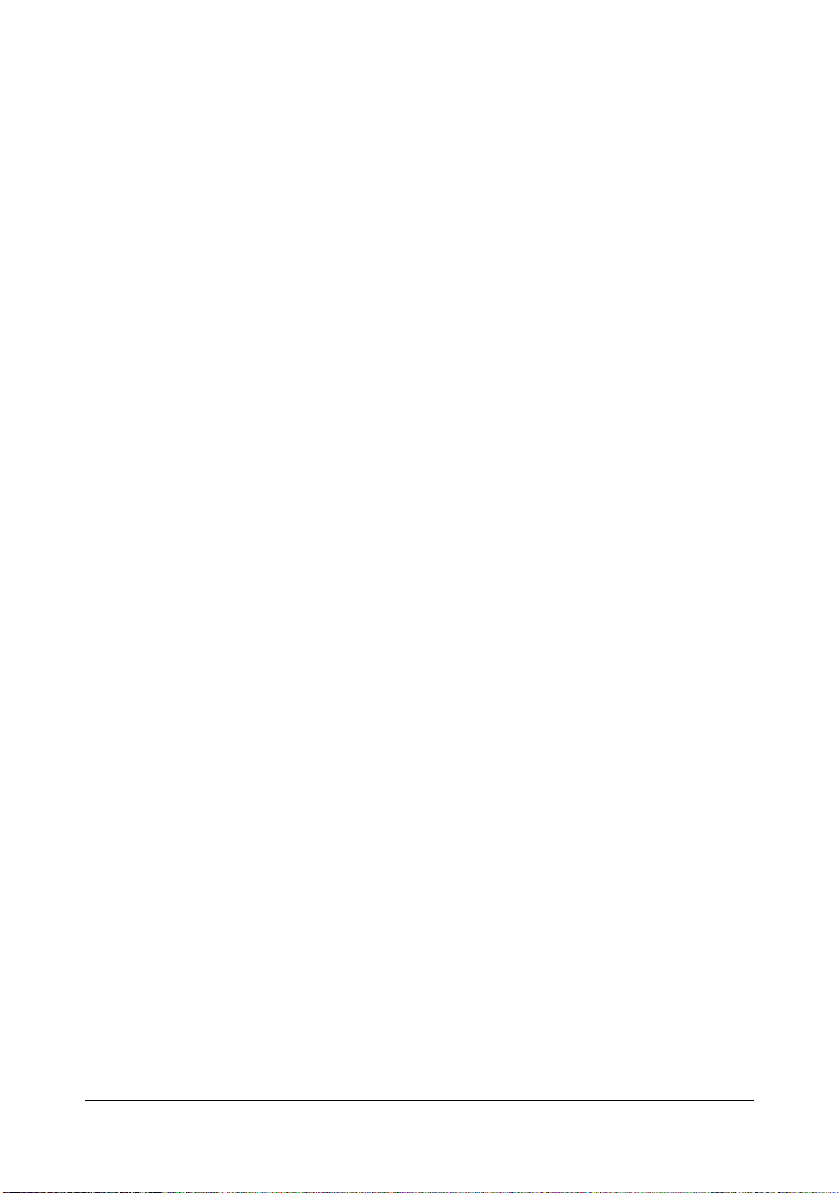
4. Redistribution. You may reproduce and distribute copies of the Work or Derivative Works
thereof in any medium, with or without modifications, and in Source or Object form, provided
that You meet the following conditions:
a. You must give any other recipients of the Work or Derivative Works a copy of this License;
and
b. You must cause any modified files to carry prominent notices stating that You changed the
files; and
c. You must retain, in the Source form of any Derivative Works that You distribute, all copy-
right, patent, trademark, and attribution notices from the Source form of the Work, excluding those notices that do not pertain to any part of the Derivative Works; and
d. If the Work includes a “NOTICE” text file as part of its distribution, then any Derivative
Works that You distribute must include a readable copy of the attribution notices contained
within such NOTICE file, excluding those notices that do not pertain to any part of the
Derivative Works, in at least one of the following places: within a NOTICE text file distributed as part of the Derivative Works; within the Source form or documentation, if provided
along with the Derivative Works; or, within a display generated by the Derivative Works, if
and wherever such third-party notices normally appear. The contents of the NOTICE file
are for informational purposes only and do not modify the License. You may add Your own
attribution notices within Derivative Works that You distribute, alongside or as an addendum to the NOTICE text from the Work, provided that such additional attribution notices
cannot be construed as modifying the License.
You may add Your own copyright statement to Your modifications and may provide additional or
different license terms and conditions for use, reproduction, or distribution of Your modifications, or for any such Derivative Works as a whole, provided Your use, reproduction, and distribution of the Work otherwise complies with the conditions stated in this License.
5. Submission of Contributions. Unless You explicitly state otherwise, any Contribution inten-
tionally submitted for inclusion in the Work by You to the Licensor shall be under the terms and
conditions of this License, without any additional terms or conditions. Notwithstanding the
above, nothing herein shall supersede or modify the terms of any separate license agreement
you may have executed with Licensor regarding such Contributions.
6. Trademarks. This License does not grant permission to use the trade names, trademarks,
service marks, or product names of the Licensor, except as required for reasonable and customary use in describing the origin of the Work and reproducing the content of the NOTICE file.
7. Disclaimer of Warranty. Unless required by applicable law or agreed to in writing, Licensor
provides the Work (and each Contributor provides its Contributions) on an “AS IS” BASIS,
WITHOUT WARRANTIES OR CONDITIONS OF ANY KIND, either express or implied, including, without limitation, any warranties or conditions of TITLE, NON-INFRINGEMENT, MERCHANTABILITY, or FITNESS FOR A PARTICULAR PURPOSE. You are solely responsible for
determining the appropriateness of using or redistributing the Work and assume any risks
associated with Your exercise of permissions under this License.
x-5
Page 7
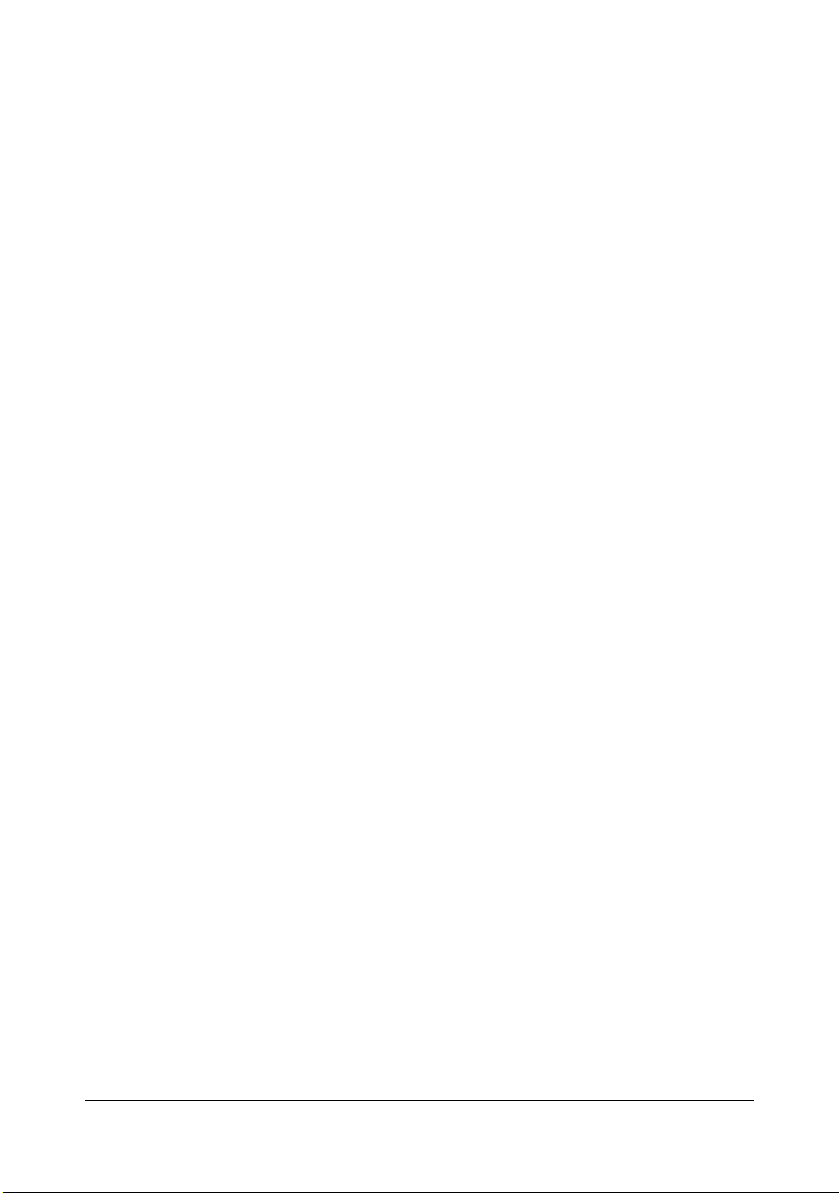
8. Limitation of Liability. In no event and under no legal theory, whether in tort (including neg-
ligence), contract, or otherwise, unless required by applicable law (such as deliberate and
grossly negligent acts) or agreed to in writing, shall any Contributor be liable to You for damages, including any direct, indirect, special, incidental, or consequential damages of any character arising as a result of this License or out of the use or inability to use the Work (including
but not limited to damages for loss of goodwill, work stoppage, computer failure or malfunction,
or any and all other commercial damages or losses), even if such Contributor has been advised
of the possibility of such damages.
9. Accepting Warranty or Additional Liability. While redistributing the Work or Derivative
Works thereof, You may choose to offer, and charge a fee for, acceptance of support, warranty,
indemnity, or other liability obligations and/or rights consistent with this License. However, in
accepting such obligations, You may act only on Your own behalf and on Your sole responsibility, not on behalf of any other Contributor, and only if You agree to indemnify, defend, and hold
each Contributor harmless for any liability incurred by, or claims asserted against, such Contributor by reason of your accepting any such warranty or additional liability.
END OF TERMS AND CONDITIONS
) APPENDIX: How to apply the Apache License to your work
To apply the Apache License to your work, attach the following boilerplate notice, with the fields
enclosed by brackets "[]" replaced with your own identifying information. (Don’t include the
brackets!) The text should be enclosed in the appropriate comment syntax for the file format.
We also recommend that a file or class name and description of purpose be included on the
same "printed page" as the copyright notice for easier identification within third-party archives.
NetSNMP License
Part 1: CMU/UCD copyright notice: (BSD like)
Copyright 1989, 1991, 1992 by Carnegie Mellon University Derivative Work - 1996, 1998-2000
Copyright 1996, 1998-2000 The Regents of the University of California All Rights Reserved
Permission to use, copy, modify and distribute this software and its documentation for any purpose and without fee is hereby granted, provided that the above copyright notice appears in all
copies and that both that copyright notice and this permission notice appear in supporting documentation, and that the name of CMU and The Regents of the University of California not be
used in advertising or publicity pertaining to distribution of the software without specific written
permission.
CMU AND THE REGENTS OF THE UNIVERSITY OF CALIFORNIA DISCLAIM ALL WARRANTIES WITH REGARD TO THIS SOFTWARE, INCLUDING ALL IMPLIED WARRANTIES
OF MERCHANTABILITY AND FITNESS. IN NO EVENT SHALL CMU OR THE REGENTS OF
THE UNIVERSITY OF CALIFORNIA BE LIABLE FOR ANY SPECIAL, INDIRECT OR CONSEQUENTIAL DAMAGES OR ANY DAMAGES WHATSOEVER RESULTING FROM THE LOSS
OF USE, DATA OR PROFITS, WHETHER IN AN ACTION OF CONTRACT, NEGLIGENCE OR
OTHER TORTIOUS ACTION, ARISING OUT OF OR IN CONNECTION WITH THE USE OR
PERFORMANCE OF THIS SOFTWARE.
x-6
Page 8
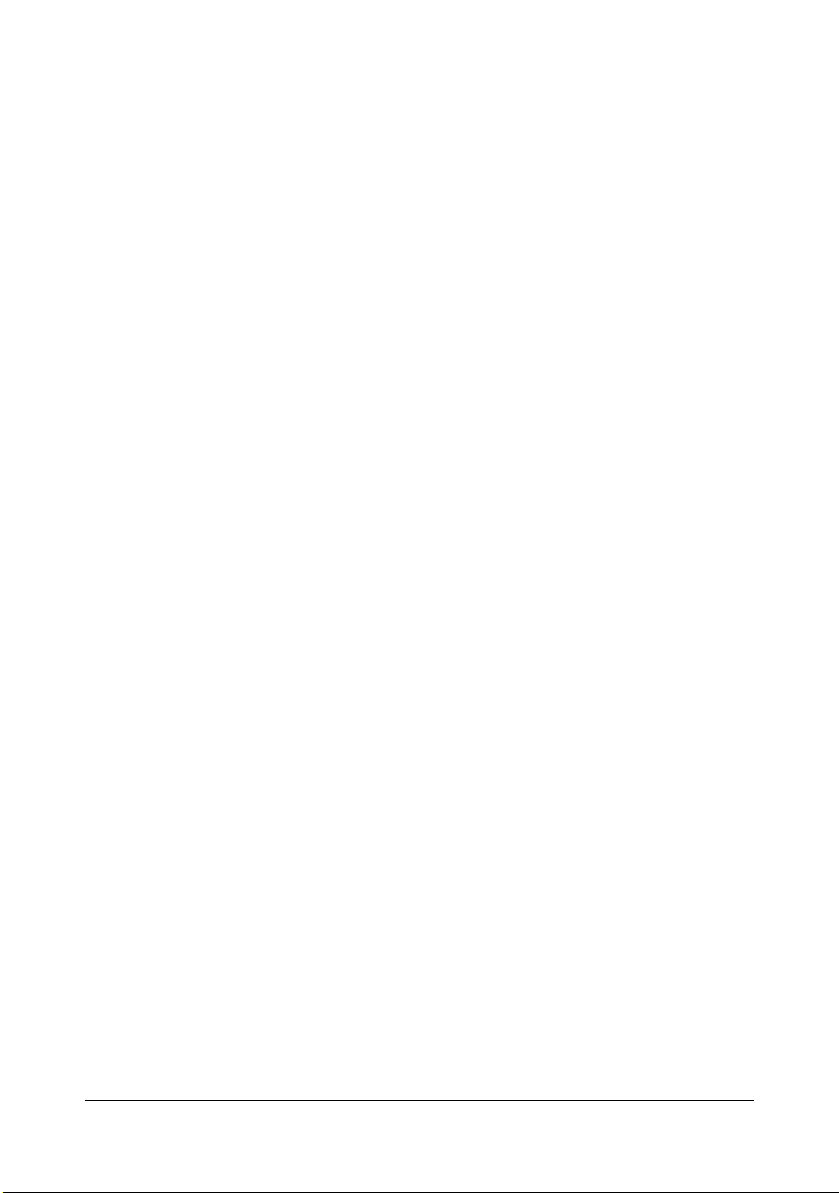
Part 2: Networks Associates Technology, Inc copyright notice (BSD)
Copyright (c) 2001-2003, Networks Associates Technology, Inc All rights reserved.
Redistribution and use in source and binary forms, with or without modification, are permitted
provided that the following conditions are met:
Redistributions of source code must retain the above copyright notice, this list of conditions
and the following disclaimer.
Redistributions in binary form must reproduce the above copyright notice, this list of condi-
tions and the following disclaimer in the documentation and/or other materials provided with
the distribution.
Neither the name of the Networks Associates Technology, Inc nor the names of its contrib-
utors may be used to endorse or promote products derived from this software without specific prior written permission.
THIS SOFTWARE IS PROVIDED BY THE COPYRIGHT HOLDERS AND CONTRIBUTORS
“AS IS” AND ANY EXPRESS OR IMPLIED WARRANTIES, INCLUDING, BUT NOT LIMITED
TO, THE IMPLIED WARRANTIES OF MERCHANTABILITY AND FITNESS FOR A PARTICULAR PURPOSE ARE DISCLAIMED. IN NO EVENT SHALL THE COPYRIGHT HOLDERS OR
CONTRIBUTORS BE LIABLE FOR ANY DIRECT, INDIRECT, INCIDENTAL, SPECIAL, EXEMPLARY, OR CONSEQUENTIAL DAMAGES (INCLUDING, BUT NOT LIMITED TO, PROCUREMENT OF SUBSTITUTE GOODS OR SERVICES; LOSS OF USE, DATA, OR PROFITS;
OR BUSINESS INTERRUPTION) HOWEVER CAUSED AND ON ANY THEORY OF LIABILITY, WHETHER IN CONTRACT, STRICT LIABILITY, OR TORT (INCLUDING NEGLIGENCE
OR OTHERWISE) ARISING IN ANY WAY OUT OF THE USE OF THIS SOFTWARE, EVEN IF
ADVISED OF THE POSSIBILITY OF SUCH DAMAGE.
Part 3: Cambridge Broadband Ltd. copyright notice (BSD)
Portions of this code are copyright (c) 2001-2003, Cambridge Broadband Ltd.
All rights reserved.
Redistribution and use in source and binary forms, with or without modification, are permitted
provided that the following conditions are met:
Redistributions of source code must retain the above copyright notice, this list of condi-
tions and the following disclaimer.
Redistributions in binary form must reproduce the above copyright notice, this list of condi-
tions and the following disclaimer in the documentation and/or other materials provided with
the distribution.
The name of Cambridge Broadband Ltd. may not be used to endorse or promote products
derived from this software without specific prior written permission.
THIS SOFTWARE IS PROVIDED BY THE COPYRIGHT HOLDER “AS IS” AND ANY
EXPRESS OR IMPLIED WARRANTIES, INCLUDING, BUT NOT LIMITED TO, THE IMPLIED
WARRANTIES OF MERCHANTABILITY AND FITNESS FOR A PARTICULAR PURPOSE
ARE DISCLAIMED. IN NO EVENT SHALL THE COPYRIGHT HOLDER BE LIABLE FOR ANY
DIRECT, INDIRECT, INCIDENTAL, SPECIAL, EXEMPLARY, OR CONSEQUENTIAL DAMAGES (INCLUDING, BUT NOT LIMITED TO, PROCUREMENT OF SUBSTITUTE GOODS OR
SERVICES; LOSS OF USE, DATA, OR PROFITS; OR BUSINESS INTERRUPTION) HOWEVER CAUSED AND ON ANY THEORY OF LIABILITY, WHETHER IN CONTRACT, STRICT
LIABILITY, OR TORT (INCLUDING NEGLIGENCE OR OTHERWISE) ARISING IN ANY WAY
x-7
Page 9
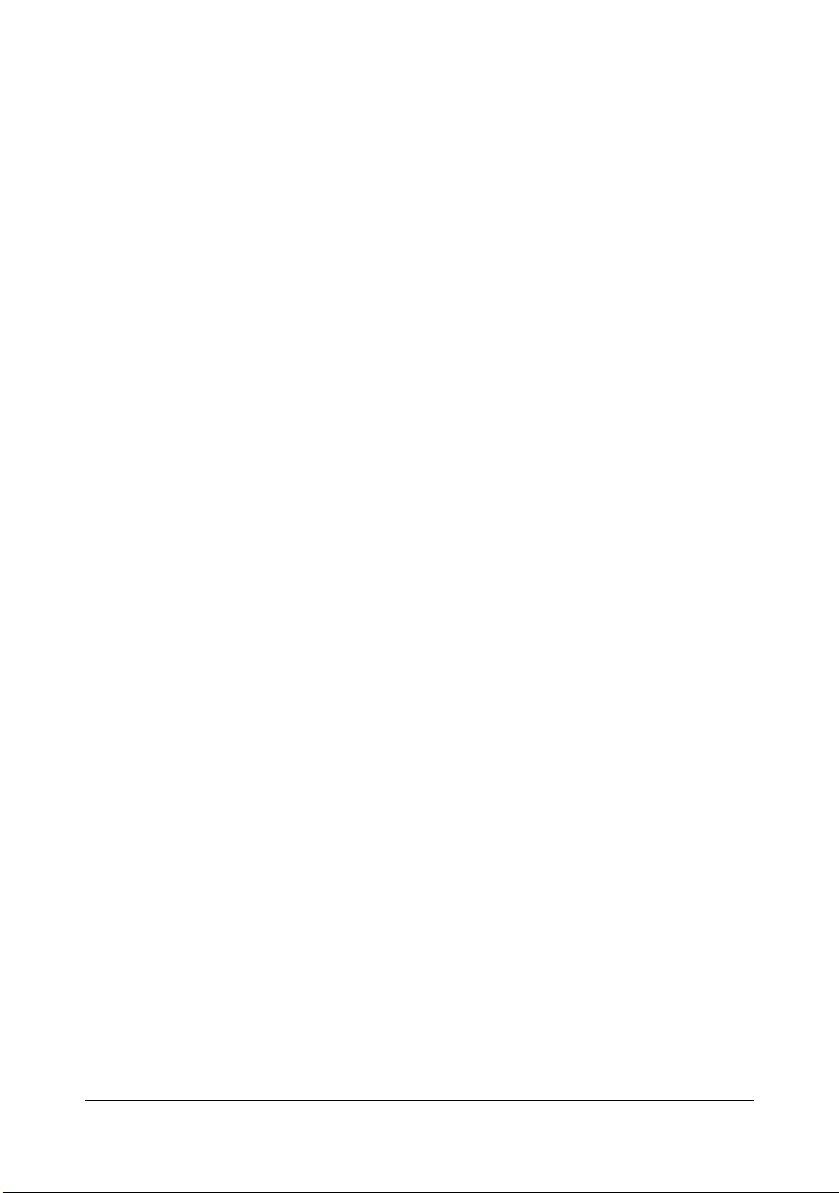
OUT OF THE USE OF THIS SOFTWARE, EVEN IF ADVISED OF THE POSSIBILITY OF
SUCH DAMAGE.
Part 4: Sun Microsystems, Inc. copyright notice (BSD)
Copyright (c) 2003 Sun Microsystems, Inc., 4150 Network Circle, Santa Clara, California
95054, U.S.A. All rights reserved.
Use is subject to license terms below.
This distribution may include materials developed by third parties.
Sun, Sun Microsystems, the Sun logo and Solaris are trademarks or registered trademarks of
Sun Microsystems, Inc. in the U.S. and other countries.
Redistribution and use in source and binary forms, with or without modification, are permitted
provided that the following conditions are met:
Redistributions of source code must retain the above copyright notice, this list of conditions
and the following disclaimer.
Redistributions in binary form must reproduce the above copyright notice, this list of condi-
tions and the following disclaimer in the documentation and/or other materials provided with
the distribution.
Neither the name of the Sun Microsystems, Inc. nor the names of its contributors may be
used to endorse or promote products derived from this software without specific prior written permission.
THIS SOFTWARE IS PROVIDED BY THE COPYRIGHT HOLDERS AND CONTRIBUTORS
“AS IS” AND ANY EXPRESS OR IMPLIED WARRANTIES, INCLUDING, BUT NOT LIMITED
TO, THE IMPLIED WARRANTIES OF MERCHANTABILITY AND FITNESS FOR A PARTICULAR PURPOSE ARE DISCLAIMED. IN NO EVENT SHALL THE COPYRIGHT HOLDERS OR
CONTRIBUTORS BE LIABLE FOR ANY DIRECT, INDIRECT, INCIDENTAL, SPECIAL, EXEMPLARY, OR CONSEQUENTIAL DAMAGES (INCLUDING, BUT NOT LIMITED TO, PROCUREMENT OF SUBSTITUTE GOODS OR SERVICES; LOSS OF USE, DATA, OR PROFITS;
OR BUSINESS INTERRUPTION) HOWEVER CAUSED AND ON ANY THEORY OF LIABILITY, WHETHER IN CONTRACT, STRICT LIABILITY, OR TORT (INCLUDING NEGLIGENCE
OR OTHERWISE) ARISING IN ANY WAY OUT OF THE USE OF THIS SOFTWARE, EVEN IF
ADVISED OF THE POSSIBILITY OF SUCH DAMAGE.
Part 5: Sparta, Inc copyright notice (BSD)
Copyright (c) 2003-2004, Sparta, Inc All rights reserved.
Redistribution and use in source and binary forms, with or without modification, are permitted
provided that the following conditions are met:
Redistributions of source code must retain the above copyright notice, this list of conditions
and the following disclaimer.
Redistributions in binary form must reproduce the above copyright notice, this list of condi-
tions and the following disclaimer in the documentation and/or other materials provided with
the distribution.
Neither the name of Sparta, Inc nor the names of its contributors may be used to endorse
or promote products derived from this software without specific prior written permission.
THIS SOFTWARE IS PROVIDED BY THE COPYRIGHT HOLDERS AND CONTRIBUTORS
“AS IS” AND ANY EXPRESS OR IMPLIED WARRANTIES, INCLUDING, BUT NOT LIMITED
TO, THE IMPLIED WARRANTIES OF MERCHANTABILITY AND FITNESS FOR A PARTICU-
x-8
Page 10

LAR PURPOSE ARE DISCLAIMED. IN NO EVENT SHALL THE COPYRIGHT HOLDERS OR
CONTRIBUTORS BE LIABLE FOR ANY DIRECT, INDIRECT, INCIDENTAL, SPECIAL, EXEMPLARY, OR CONSEQUENTIAL DAMAGES (INCLUDING, BUT NOT LIMITED TO, PROCUREMENT OF SUBSTITUTE GOODS OR SERVICES; LOSS OF USE, DATA, OR PROFITS;
OR BUSINESS INTERRUPTION) HOWEVER CAUSED AND ON ANY THEORY OF LIABILITY, WHETHER IN CONTRACT, STRICT LIABILITY, OR TORT (INCLUDING NEGLIGENCE
OR OTHERWISE) ARISING IN ANY WAY OUT OF THE USE OF THIS SOFTWARE, EVEN IF
ADVISED OF THE POSSIBILITY OF SUCH DAMAGE.
Part 6: Cisco/BUPTNIC copyright notice (BSD)
Copyright (c) 2004, Cisco, Inc and Information Network Center of Beijing University of Posts
and Telecommunications. All rights reserved.
Redistribution and use in source and binary forms, with or without modification, are permitted
provided that the following conditions are met:
Redistributions of source code must retain the above copyright notice, this list of conditions
and the following disclaimer.
Redistributions in binary form must reproduce the above copyright notice, this list of condi-
tions and the following disclaimer in the documentation and/or other materials provided with
the distribution.
Neither the name of Cisco, Inc, Beijing University of Posts and Telecommunications, nor
the names of their contributors may be used to endorse or promote products derived from
this software without specific prior written permission.
THIS SOFTWARE IS PROVIDED BY THE COPYRIGHT HOLDERS AND CONTRIBUTORS
“AS IS” AND ANY EXPRESS OR IMPLIED WARRANTIES, INCLUDING, BUT NOT LIMITED
TO, THE IMPLIED WARRANTIES OF MERCHANTABILITY AND FITNESS FOR A PARTICULAR PURPOSE ARE DISCLAIMED. IN NO EVENT SHALL THE COPYRIGHT HOLDERS OR
CONTRIBUTORS BE LIABLE FOR ANY DIRECT, INDIRECT, INCIDENTAL, SPECIAL, EXEMPLARY, OR CONSEQUENTIAL DAMAGES (INCLUDING, BUT NOT LIMITED TO, PROCUREMENT OF SUBSTITUTE GOODS OR SERVICES; LOSS OF USE, DATA, OR PROFITS;
OR BUSINESS INTERRUPTION) HOWEVER CAUSED AND ON ANY THEORY OF LIABILITY, WHETHER IN CONTRACT, STRICT LIABILITY, OR TORT (INCLUDING NEGLIGENCE
OR OTHERWISE) ARISING IN ANY WAY OUT OF THE USE OF THIS SOFTWARE, EVEN IF
ADVISED OF THE POSSIBILITY OF SUCH DAMAGE.
x-9
Page 11
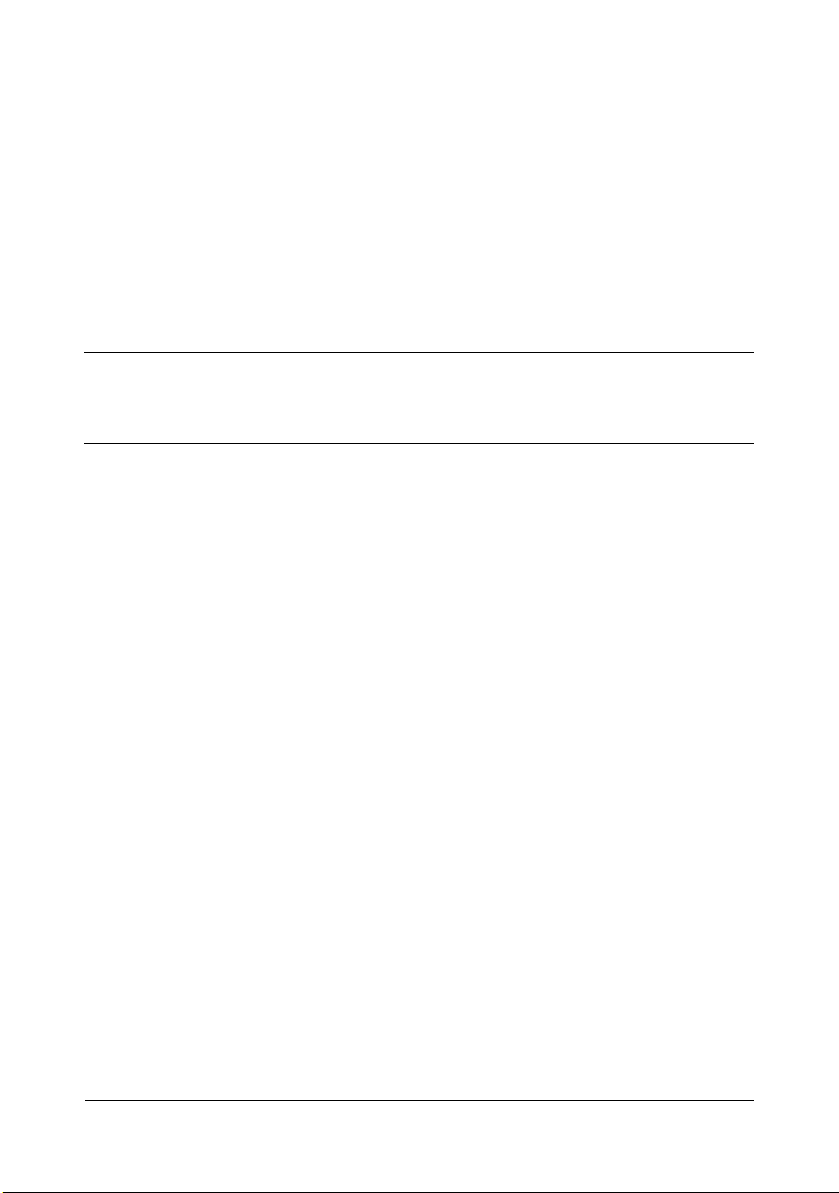
Contents
1 Operation on Mac OS X ................................................................................. 1-1
System Requirements for the Printer Driver ............................................... 1-2
Installing the Printer Driver ........................................................................... 1-3
Installing Ghostscript................................................................................... 1-3
Installing the Printer Driver.......................................................................... 1-7
Uninstalling the Printer Driver .................................................................... 1-11
Print Center Settings (Mac OS X 10.2.8) .................................................... 1-13
When Using a USB Connection ................................................................ 1-13
When Using a Network Connection .......................................................... 1-15
Rendezvous Setting............................................................................ 1-15
IP Printing Setting ............................................................................... 1-18
IPP Setting .......................................................................................... 1-20
Specifying Port 9100........................................................................... 1-23
Printer Setup Utility Settings (Mac OS X 10.3) .......................................... 1-27
When Using a USB Connection ................................................................ 1-27
When Using a Network Connection .......................................................... 1-29
Rendezvous Setting............................................................................ 1-29
IP Printing Setting ............................................................................... 1-30
Printer Setup Utility Settings(Mac OS X 10.4) ........................................... 1-34
When Using a USB Connection ................................................................ 1-34
Contentsx-10
Page 12
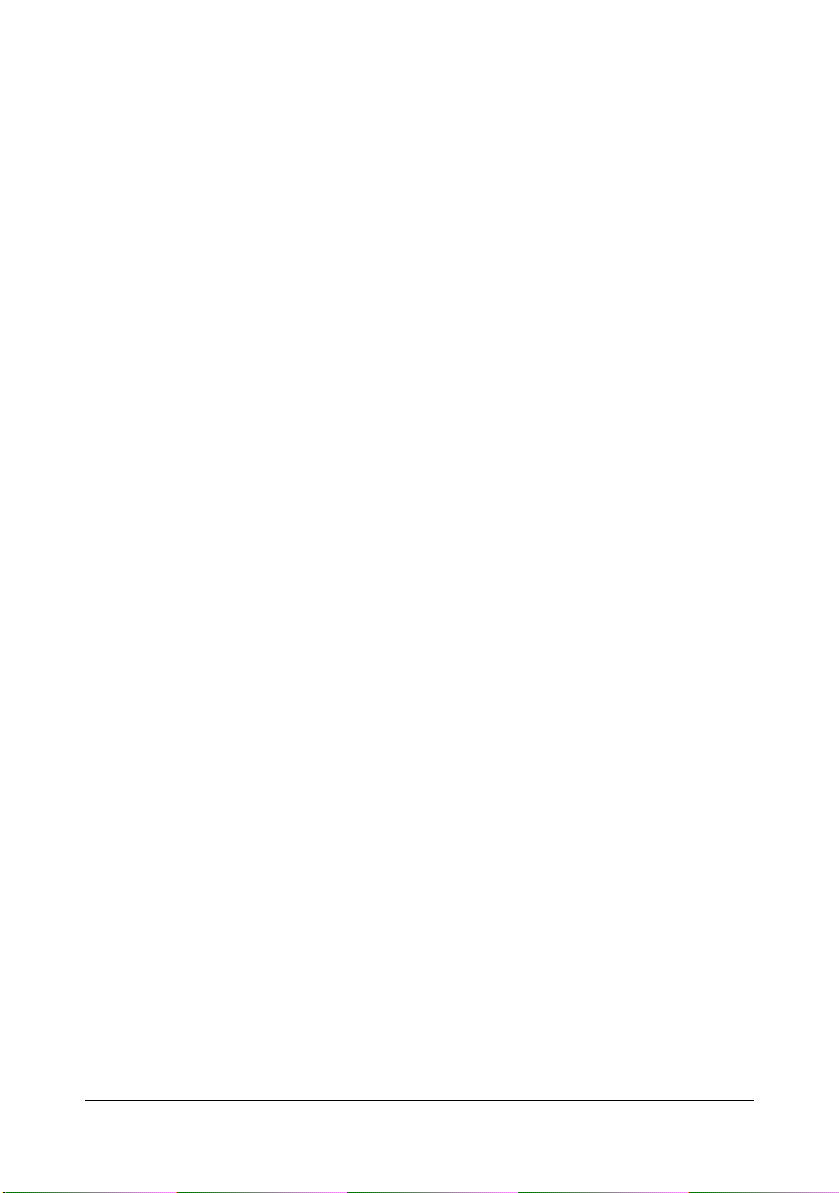
When Using a Network Connection .......................................................... 1-36
Bonjour Setting ................................................................................... 1-36
IP Printing Setting ............................................................................... 1-38
Printer Settings (Mac OS X 10.5/10.6) ........................................................ 1-41
When Using a USB Connection ................................................................ 1-41
When Using a Network Connection .......................................................... 1-44
Bonjour Setting ................................................................................... 1-44
IP Printing Setting ............................................................................... 1-46
Specifying Page Setup Settings (Mac OS X 10.2/10.3/10.4/10.5/10.6) ..... 1-51
Page Attributes Options ............................................................................ 1-52
Specifying Custom Paper Size.................................................................. 1-53
Specifying Print Settings (Mac OS X 10.4) ................................................ 1-55
Print Dialog Box ........................................................................................ 1-55
Common buttons....................................................................................... 1-56
Copies & Pages ........................................................................................ 1-57
Layout ....................................................................................................... 1-58
Scheduler .................................................................................................. 1-59
Paper Handling ......................................................................................... 1-60
ColorSync.................................................................................................. 1-61
Cover Page ............................................................................................... 1-61
Paper Feed ............................................................................................... 1-62
Printer Features ........................................................................................ 1-63
Basic Features .................................................................................... 1-64
Color Matching Options ...................................................................... 1-65
Image Options..................................................................................... 1-66
Watermark Selection........................................................................... 1-67
Watermark Orientation........................................................................ 1-68
Watermark Setting .............................................................................. 1-69
Supply Levels............................................................................................ 1-70
Summary................................................................................................... 1-70
Using Additional Features (Mac OS X 10.2/10.3/10.4/10.5/10.6) ............. 1-71
Booklet Printing................................................................................... 1-72
Fit to Paper ......................................................................................... 1-73
Specifying Print Settings (Mac OS X 10.5/10.6) ........................................ 1-74
Print Dialog Box ........................................................................................ 1-74
Common buttons....................................................................................... 1-75
Layout ....................................................................................................... 1-76
Color Matching .......................................................................................... 1-77
Paper Handling ......................................................................................... 1-78
Paper Feed ............................................................................................... 1-79
Cover Page ............................................................................................... 1-80
Scheduler .................................................................................................. 1-81
Printer Features ........................................................................................ 1-82
Basic Features .................................................................................... 1-82
Color Matching Option ........................................................................ 1-83
Image Options..................................................................................... 1-84
Contents x-11
Page 13
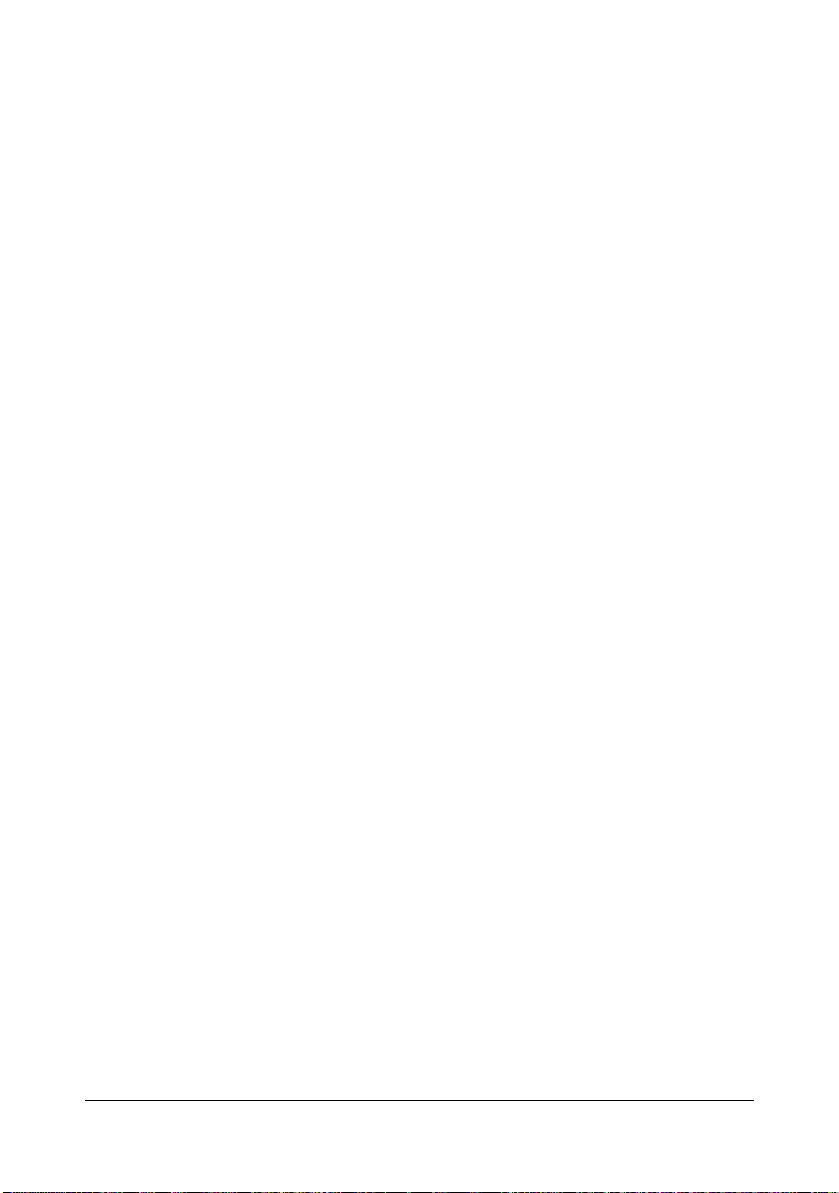
Watermark Selection........................................................................... 1-85
Watermark Orientation........................................................................ 1-86
Watermark Setting .............................................................................. 1-87
Supply Levels............................................................................................ 1-88
Summary................................................................................................... 1-89
Troubleshooting .......................................................................................... 1-90
2 Printer Utilities ............................................................................................... 2-1
Installing Printer Utilities on Windows ........................................................ 2-2
3 Understanding the Ethernet Configuration Menus .................................... 3-1
Ethernet Menu ................................................................................................ 3-2
Location within the Configuration Menu ...................................................... 3-2
Accessing the Network Menu...................................................................... 3-3
Using the Network Menu Options ............................................................... 3-4
IP ADDRESS ........................................................................................ 3-4
DHCP.................................................................................................... 3-5
BOOTP ................................................................................................. 3-5
ARP/PING............................................................................................. 3-5
MAC ADDRESS.................................................................................... 3-6
HTTP..................................................................................................... 3-6
BONJOUR ............................................................................................ 3-6
IPP ........................................................................................................ 3-6
SNMP.................................................................................................... 3-7
FORCED MODES................................................................................. 3-7
4 Network Printing ............................................................................................ 4-1
Network Connection ...................................................................................... 4-2
Theory ......................................................................................................... 4-2
Making the Connection ............................................................................... 4-3
Ethernet Interface ................................................................................. 4-3
Using DHCP.......................................................................................... 4-3
Setting the Address Manually ............................................................... 4-5
Network Printing ............................................................................................ 4-9
Bonjour.................................................................................................. 4-9
BOOTP ................................................................................................. 4-9
DHCP.................................................................................................... 4-9
HTTP................................................................................................... 4-10
IPP ...................................................................................................... 4-10
LPD/LPR ............................................................................................. 4-10
SNMP.................................................................................................. 4-10
Port 9100 ............................................................................................ 4-10
Printing via IPP (Internet Printing Protocol)............................................... 4-11
Adding an IPP Port using Add Printer Wizard -
Windows Server 2003/XP/2000 .......................................................... 4-11
Contentsx-12
Page 14
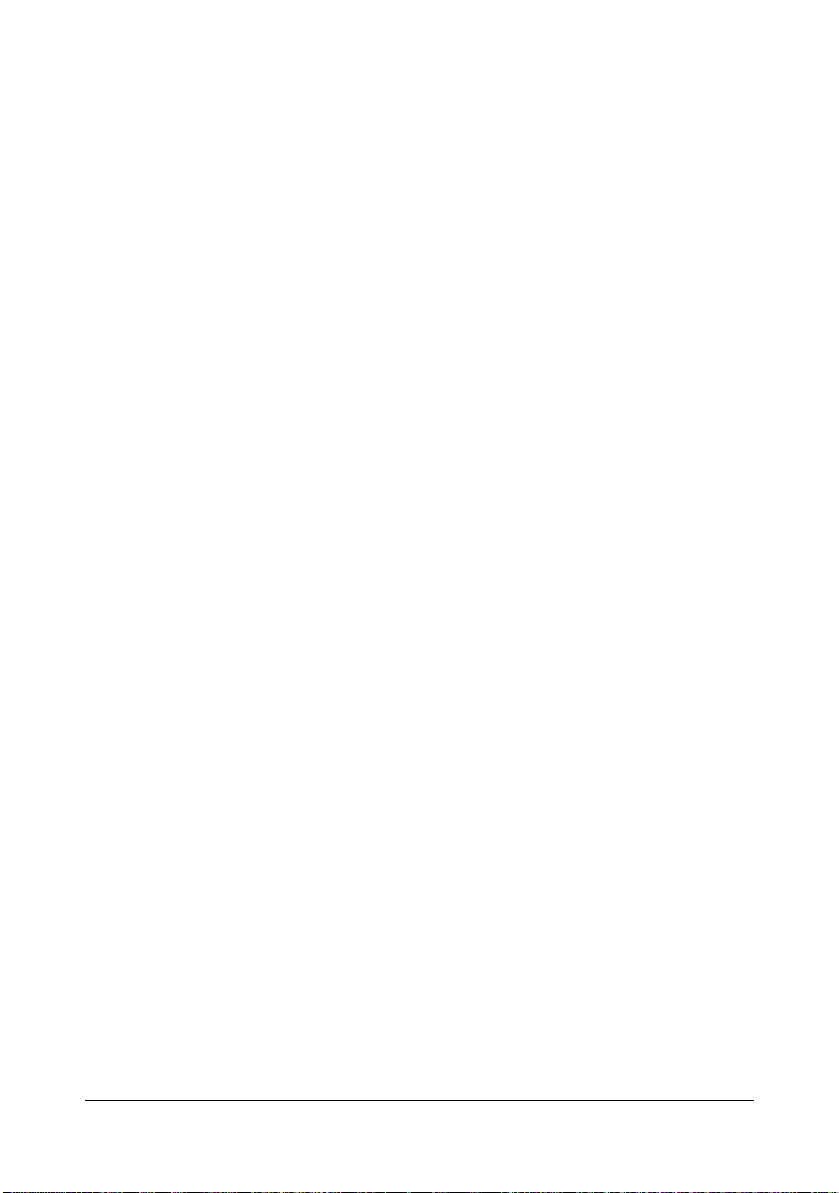
Adding an IPP Port using Add Printer Wizard -
Windows 7/Vista/Server 2008............................................................. 4-15
Troubleshooting .......................................................................................... 4-20
5 Using PageScope Web Connection ............................................................. 5-1
About PageScope Web Connection ............................................................. 5-2
Display Language ....................................................................................... 5-2
Requirements.............................................................................................. 5-2
Setting Up the Printer Web Page .................................................................. 5-4
Determining the Printer Name..................................................................... 5-4
Setting Up Your Browser Software ............................................................. 5-4
Internet Explorer (version 6.0 for Windows).......................................... 5-5
Mozilla Firefox (version 3.5 for Mac OS X 10.5) ................................... 5-6
Understanding the PageScope Web Connection Window ........................ 5-7
Navigation ................................................................................................... 5-7
Current Status............................................................................................. 5-8
Logging on to PageScope Web Connection ............................................... 5-9
Login Page .................................................................................................. 5-9
Language Setting...................................................................................... 5-10
Public User Mode...................................................................................... 5-10
Administrator Mode................................................................................... 5-10
Viewing Printer Status ................................................................................. 5-12
System Page............................................................................................. 5-12
Device Information .............................................................................. 5-13
Counter ............................................................................................... 5-18
Online Assistance ............................................................................... 5-19
Print Page ................................................................................................. 5-20
Report Types (shown above).............................................................. 5-20
Configuring the Printer ............................................................................... 5-21
System Page............................................................................................. 5-21
Device Information .............................................................................. 5-22
Counter ............................................................................................... 5-27
Online Assistance ............................................................................... 5-28
Admin Password ................................................................................. 5-30
Machine Settings ................................................................................ 5-31
ROM Version ...................................................................................... 5-33
Maintenance ....................................................................................... 5-34
Print Page ................................................................................................. 5-36
Local Interface .................................................................................... 5-36
Network Page............................................................................................ 5-37
TCP/IP ................................................................................................ 5-37
Bonjour................................................................................................ 5-41
IPP ...................................................................................................... 5-42
SNMP.................................................................................................. 5-44
A Appendix ........................................................................................................A-1
Contents x-13
Page 15
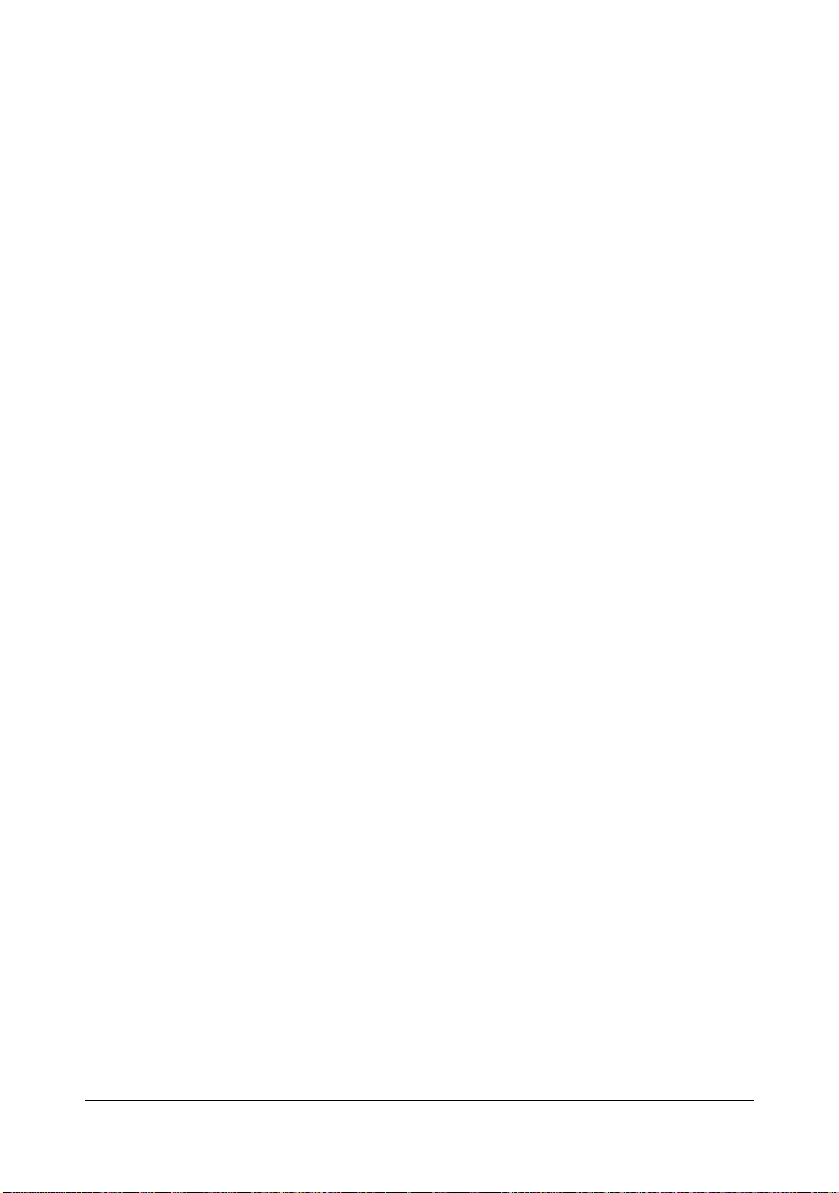
Contentsx-14
Page 16

Operation on
Mac OS X
Page 17
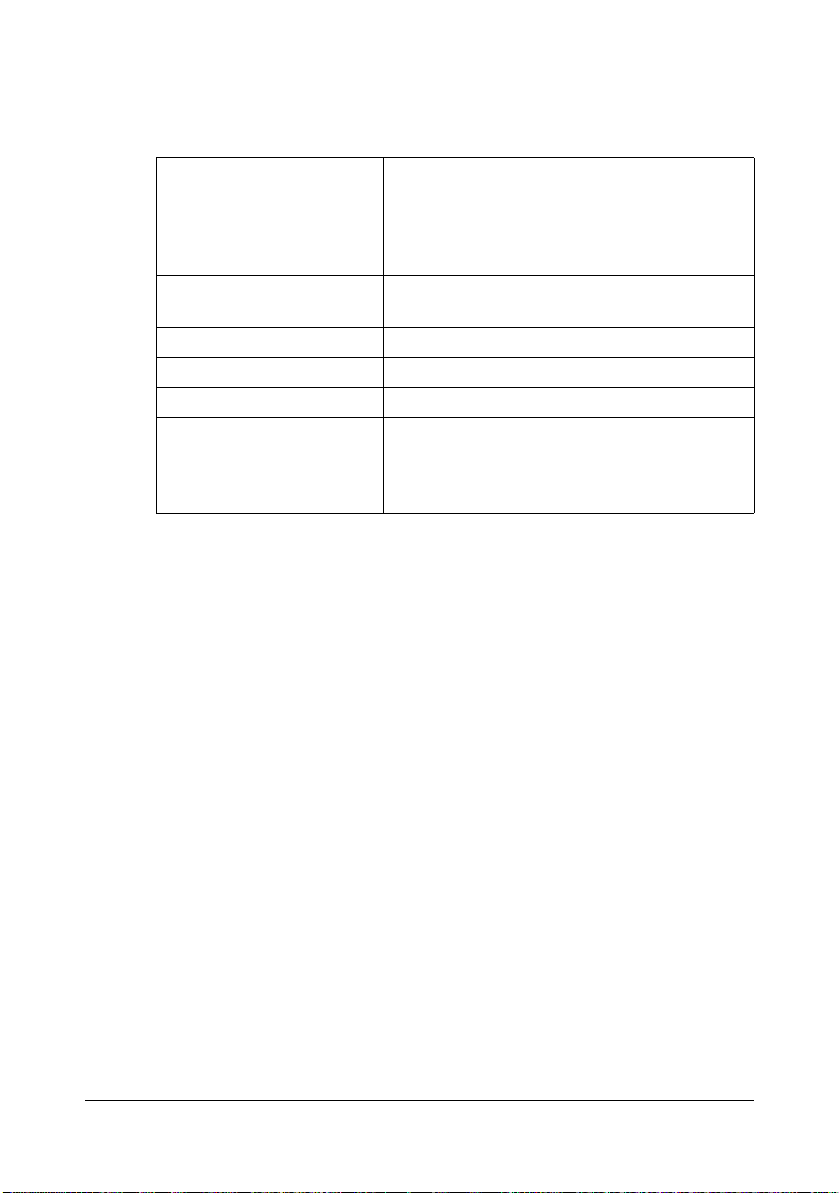
System Requirements for the Printer Driver
Before installing the printer driver, make sure that your system meets the following system requirements.
Computer Apple Macintosh computer installed with the
following processor:
- PowerPC G3 or later processor (PowerPC
G4 or later is recommended)
- Intel processor
Connecting the computer
and printer
Operating system Mac OS X (10.2.8/10.3.9/10.4/10.5/10.6)
RAM 128 MB or more
Available disk space 256 MB or more (for storing images)
Supported languages English, French, German, Italian, Spanish,
USB connection, Network connection
(10Base-T/100Base-TX)
Portuguese, Czech, Korean, Simplified Chinese, Traditional Chinese, Japanese, Hungarian, Slovak, Russian, Polish
System Requirements for the Printer Driver1-2
Page 18
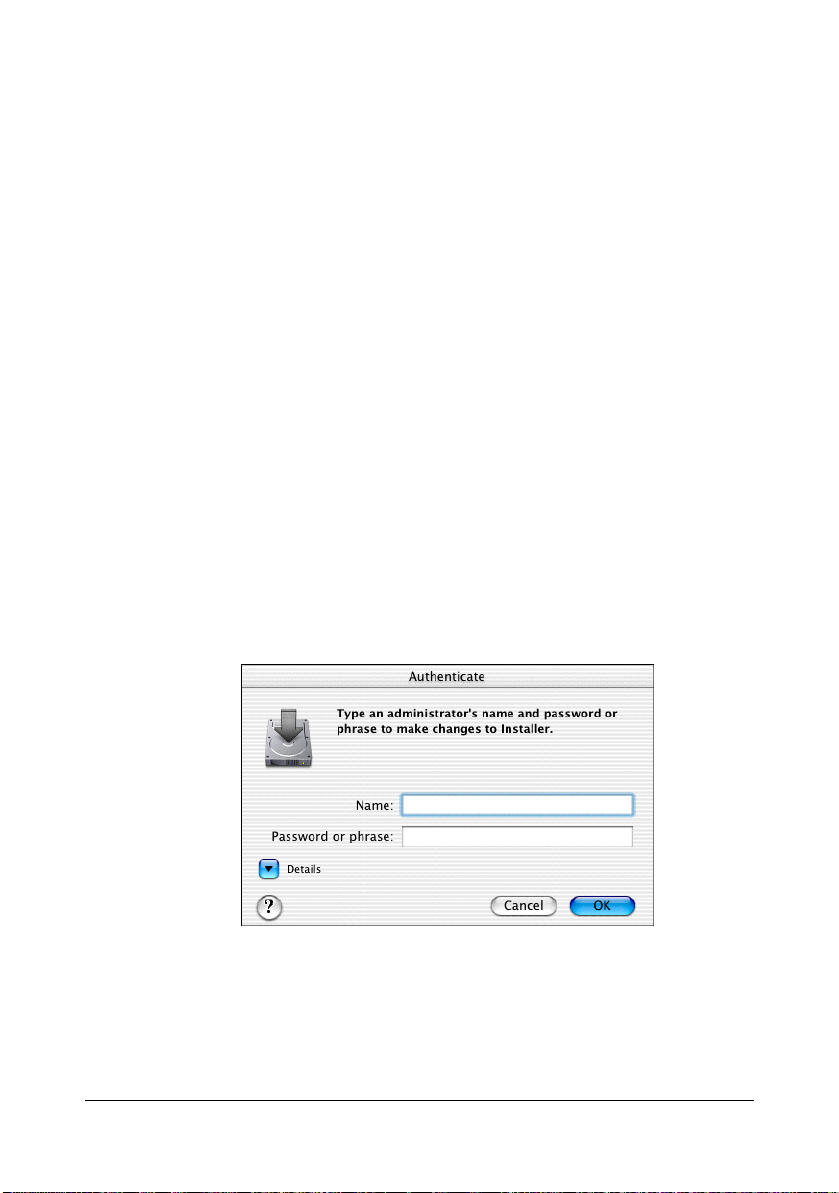
Installing the Printer Driver
" You must have administrator privileges in order to install the printer
driver.
" Before proceeding with the installation, be sure to exit all running
applications.
Installing Ghostscript
If you are using Mac OS 10.3 or later, skip to “Installing the Printer Driver” on
page 1-7. If you are using Mac OS 10.2, you must first use the following procedure to download and install Ghostscript before you install the printer
driver.
1 The latest version of Ghostscript can be downloaded from
<http://sourceforge.net/project/showfiles.php?group_id=18073#&package_id=19793>.
" Here we explain how to install the software from the
espgs-7.05.5-0.ppc.dmg disk image file.
2 Double click the espgs-7.05.5-0.ppc.dmg file.
The disk image Install ESP Ghostscript 7.05.5 appears on the desktop.
3 Double click the ESP Ghostscript.mpkg package file in the disk image.
4 Enter the administrator user name and password in the Authenticate dia-
log box, and then click OK.
Installing the Printer Driver 1-3
Page 19
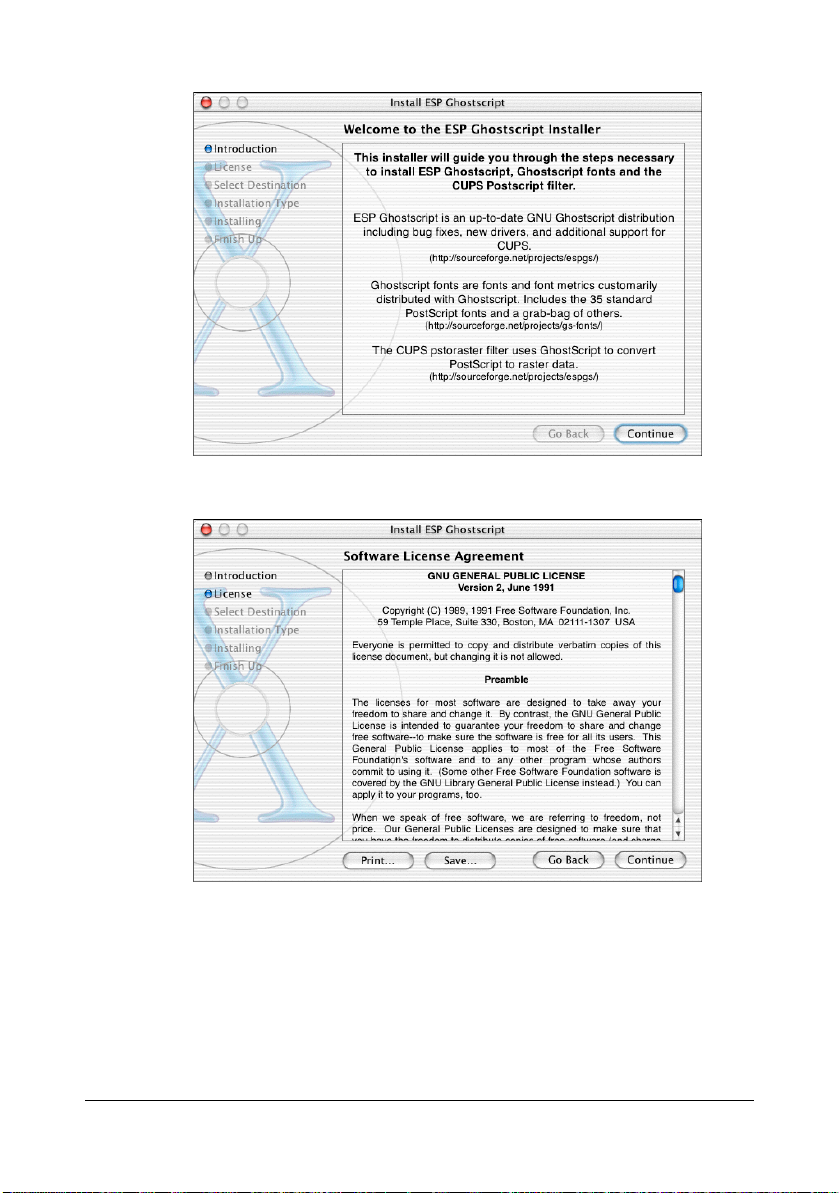
5 Click Continue.
6 Check the details of the license agreement and click Continue.
Installing the Printer Driver1-4
Page 20
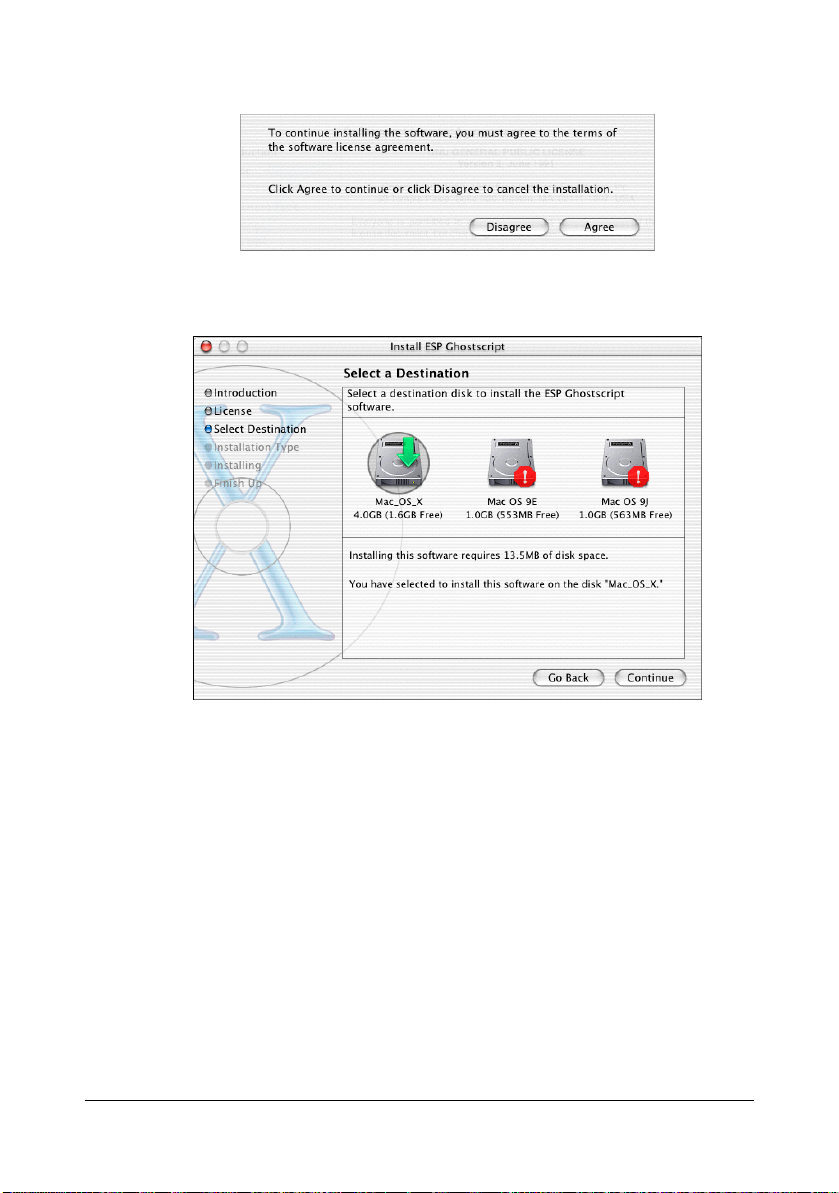
7 Click Agree in the confirmation dialog box, if you agree to the terms of the
license.
8 In the Select a Destination page, select the disk in which you wish to
install the software, and then click Continue.
Installing the Printer Driver 1-5
Page 21
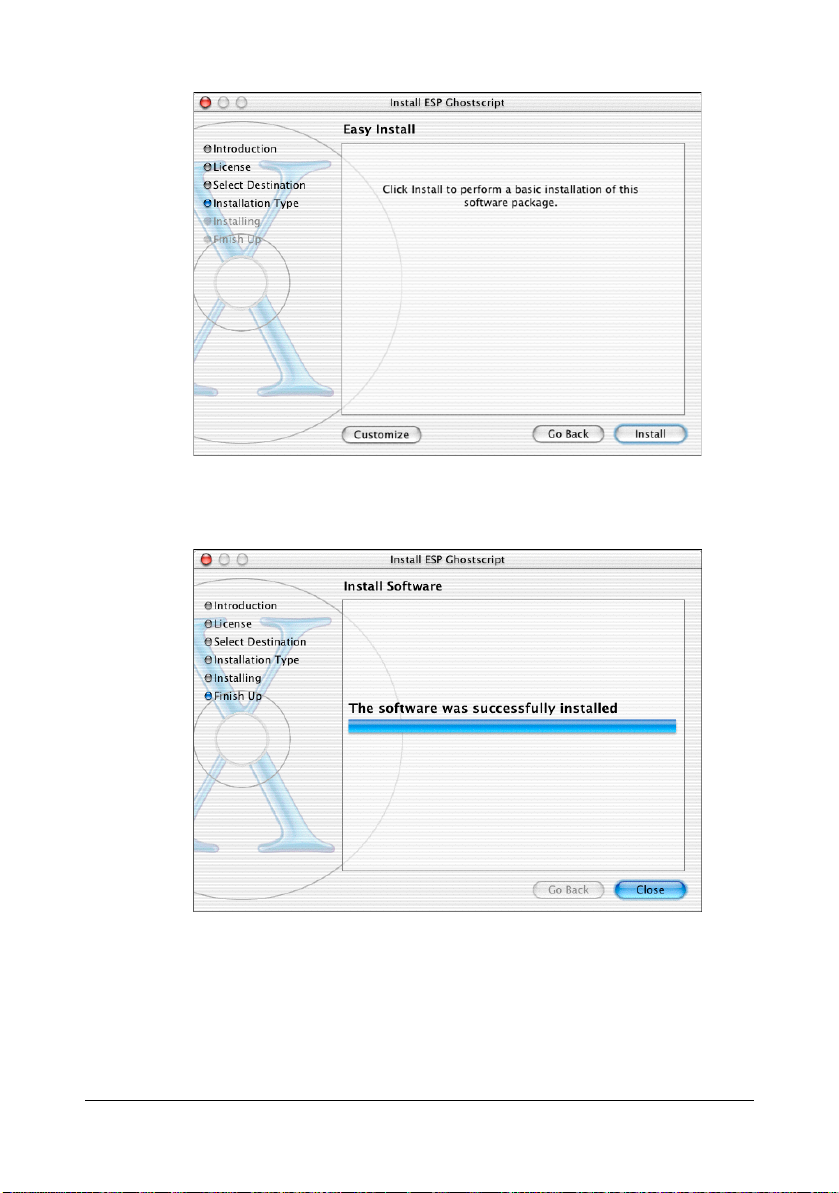
9 Click Install in the Easy Install page.
Installation starts.
10 After the installation has been completed, click Close.
This completes the installation of Ghostscript.
Installing the Printer Driver1-6
Page 22
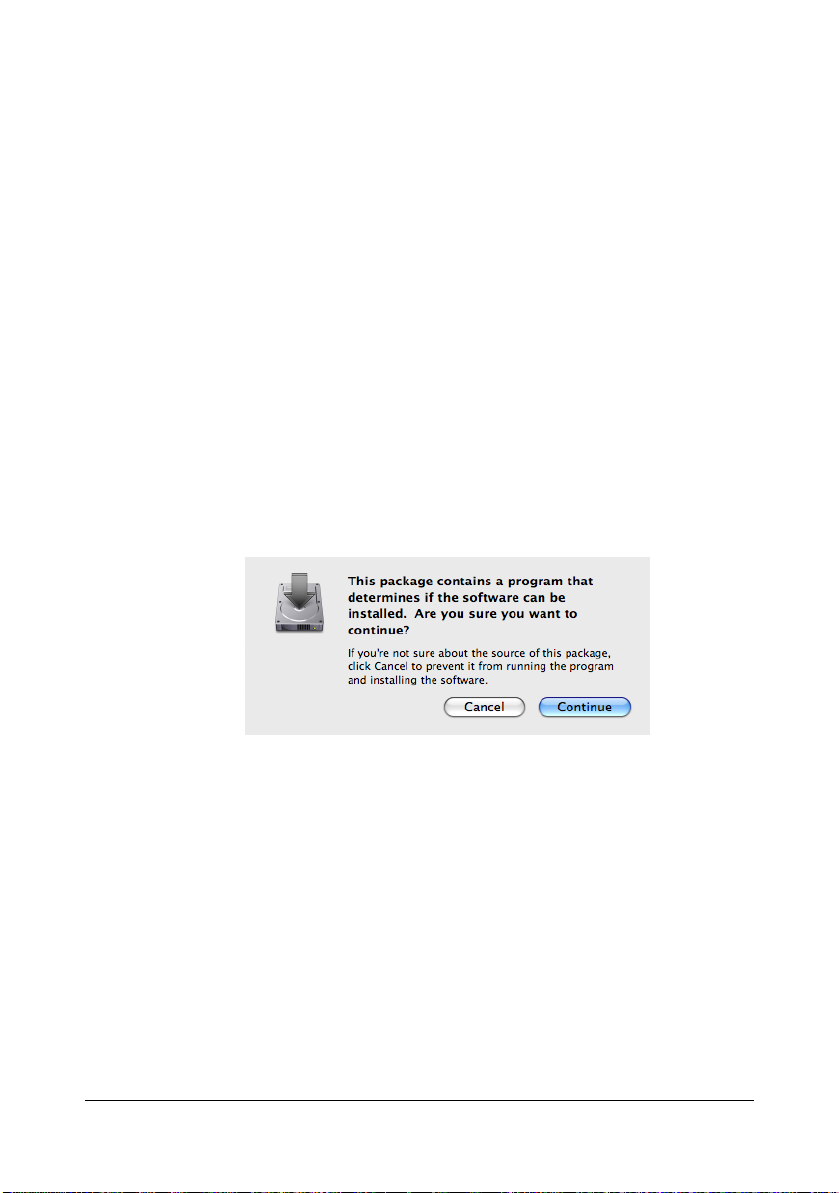
Installing the Printer Driver
" The procedure for installing the printer driver on Mac OS X 10.5 is
described below. The following procedure or some steps may be different depending on the version of the operating system being used.
Complete the installation according to the instructions in the dialog
boxes that appear.
1 Insert the Printer Driver CD/DVD in the CD/DVD drive of your Macintosh.
2 Double-click the CD icon on the desk top, drivers folder, mac OSX folder,
and then double-click the magicolor3730-x.x.x-ppc-i386.dmg disk
image file.
The disk image appears on the desktop.
" When using Mac OS X 10.6, double-click the
magicolor3730_106.dmg disk image file.
3 Double-click the magicolor3730.pkg file in the disk image.
The installer for the printer driver starts up.
" When using Mac OS X 10.6, double-click the mc3730_106.pkg file in
the disk image.
Installing the Printer Driver 1-7
Page 23
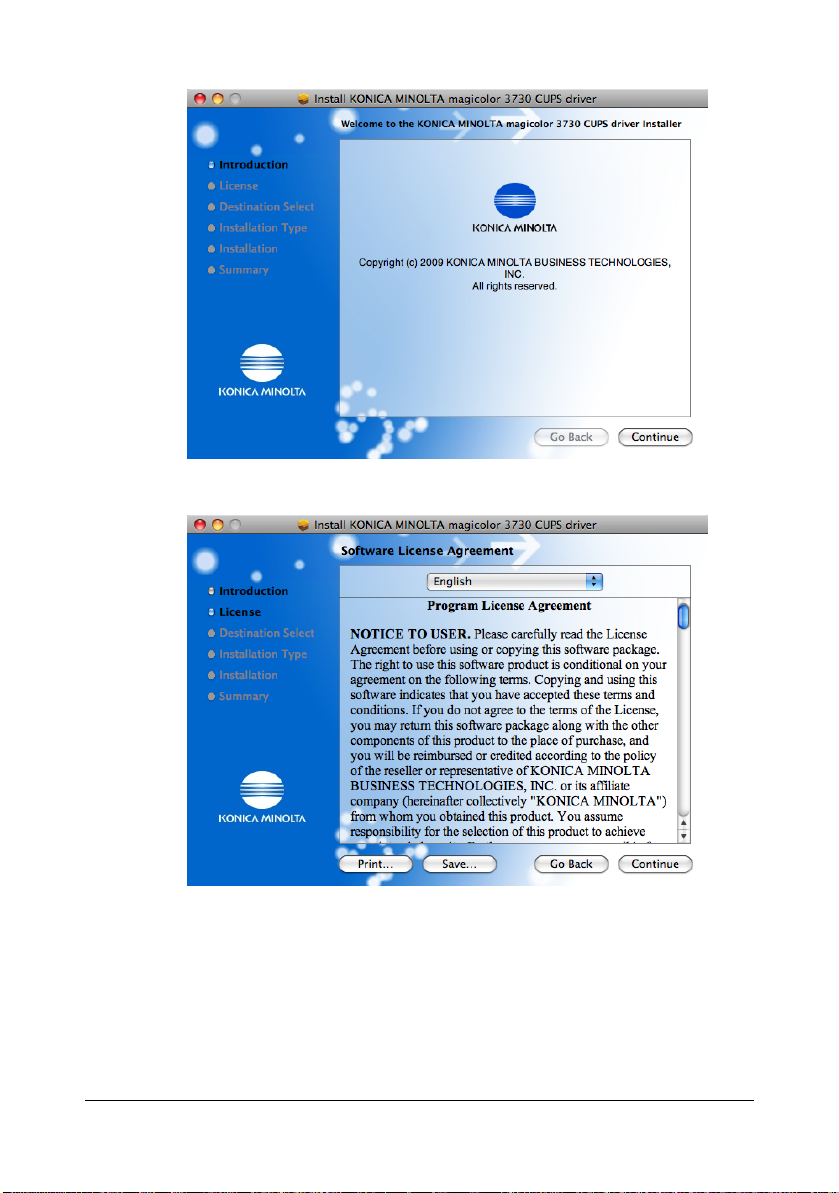
4 Click Continue.
5 Click Continue.
Installing the Printer Driver1-8
Page 24
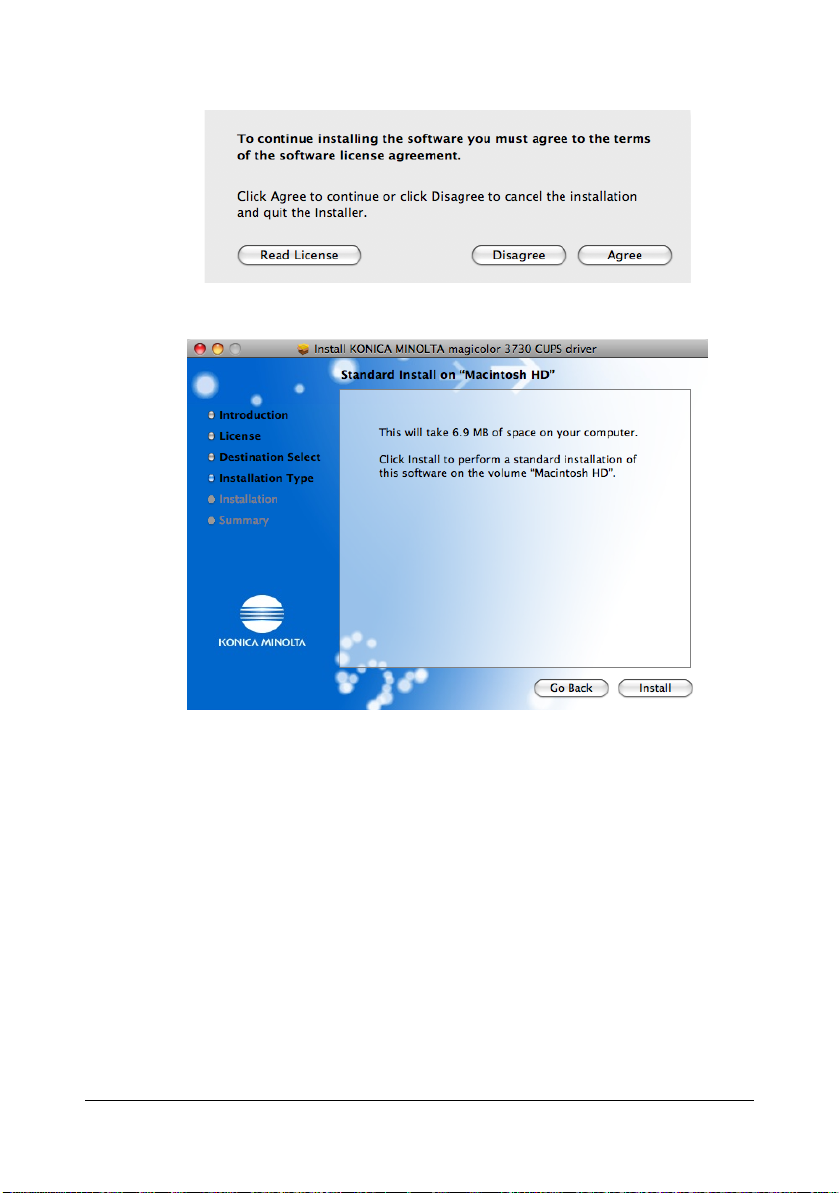
6 Click Agree in the confirmation dialog box if you agree to the terms of the
license.
7 Click Install in the Standard Install page.
Installing the Printer Driver 1-9
Page 25
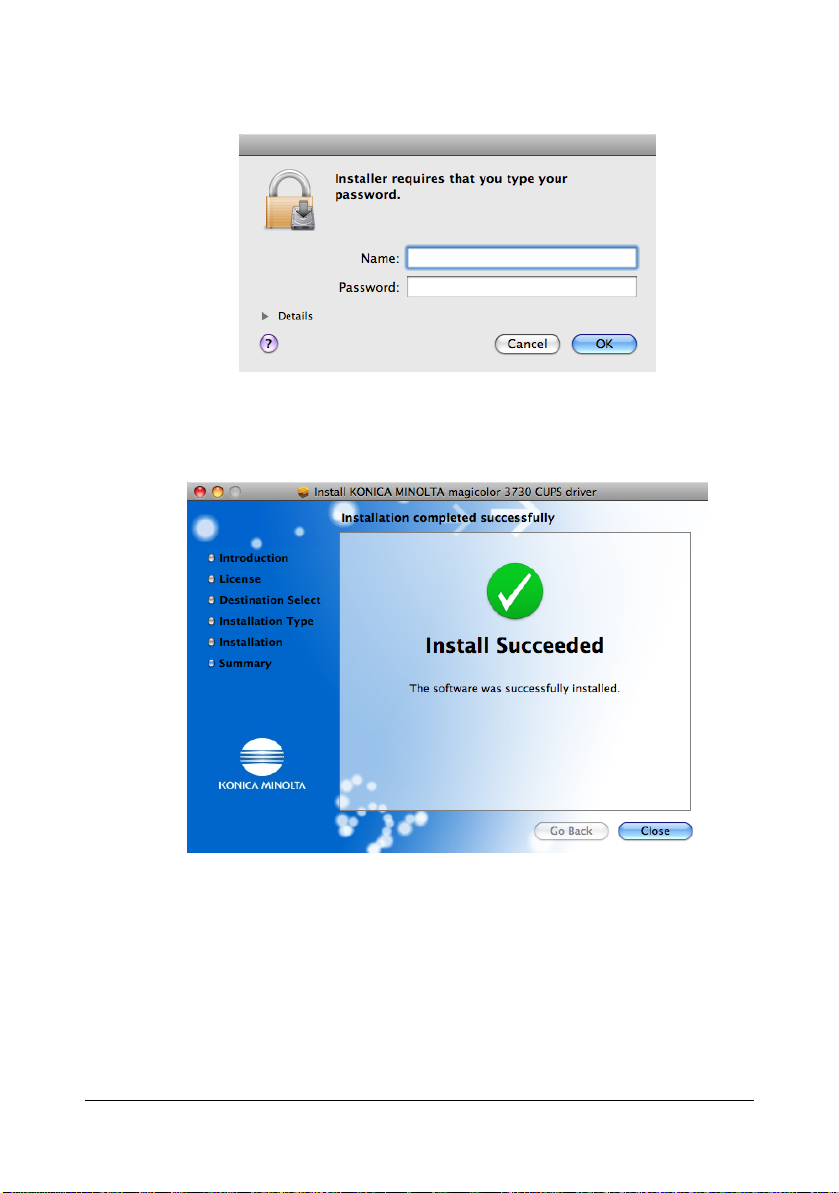
8 Enter the administrator user name and password in the Authenticate dia-
log box, and then click OK.
Installation starts.
9 After the installation has been completed, click Close.
This completes the installation of the printer driver.
Installing the Printer Driver1-10
Page 26
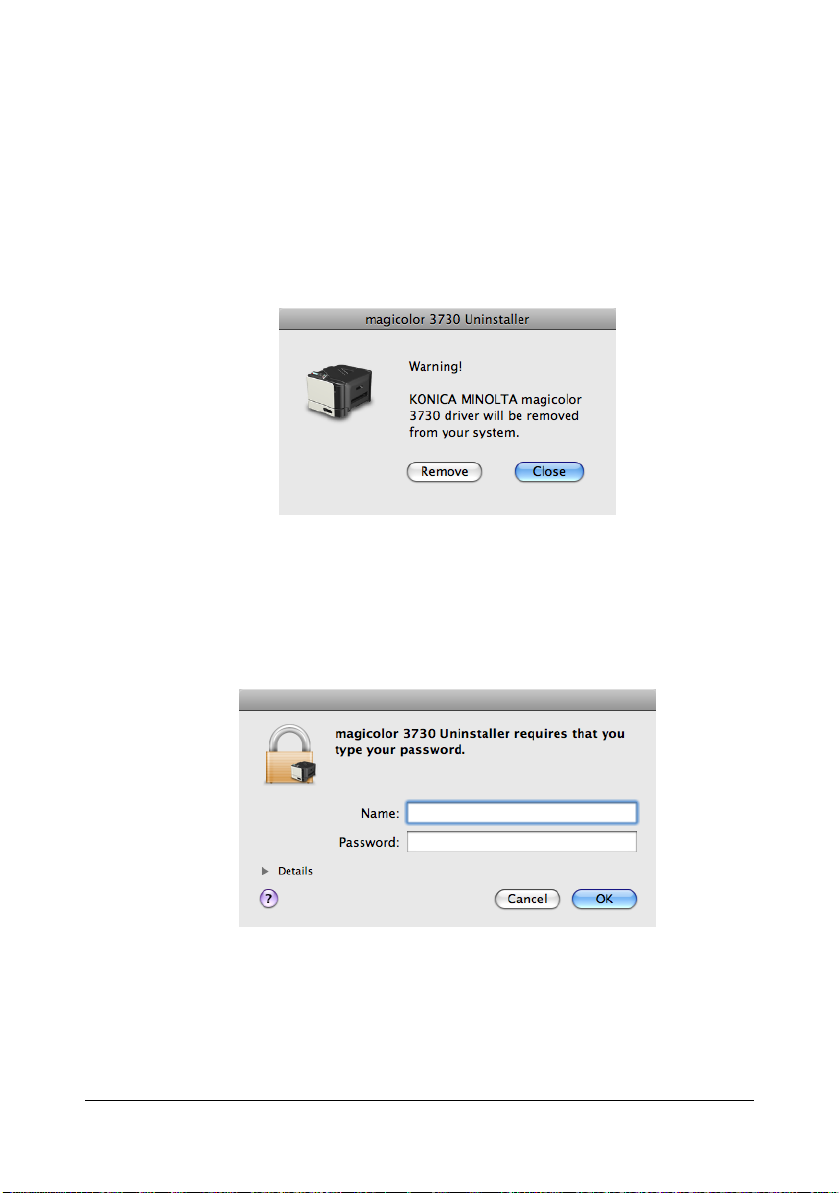
Uninstalling the Printer Driver
1
Insert the CD/DVD in the CD/DVD-ROM drive of your Macintosh.
2 Double-click the CD icon on the desk top, drivers folder, mac OSX folder,
and then double-click the magicolor3730-x.x.x-ppc-i386.dmg disk
image file.
The disk image appears on the desktop.
3 Double-click the magicolor 3730 Uninstaller file in the disk image.
The uninstaller for the printer driver starts up and the following massage
appears.
" When using Mac OS X 10.6, double-click the mc3730 Uninstaller.
4 Click Remove.
5 Enter the administrator user name and password in the Authenticate dia-
log box, and then click OK.
Uninstalling the Printer Driver 1-11
Page 27

6 After the uninstallation has been completed, click Close.
This completes the uninstallation of the printer driver.
Uninstalling the Printer Driver1-12
Page 28
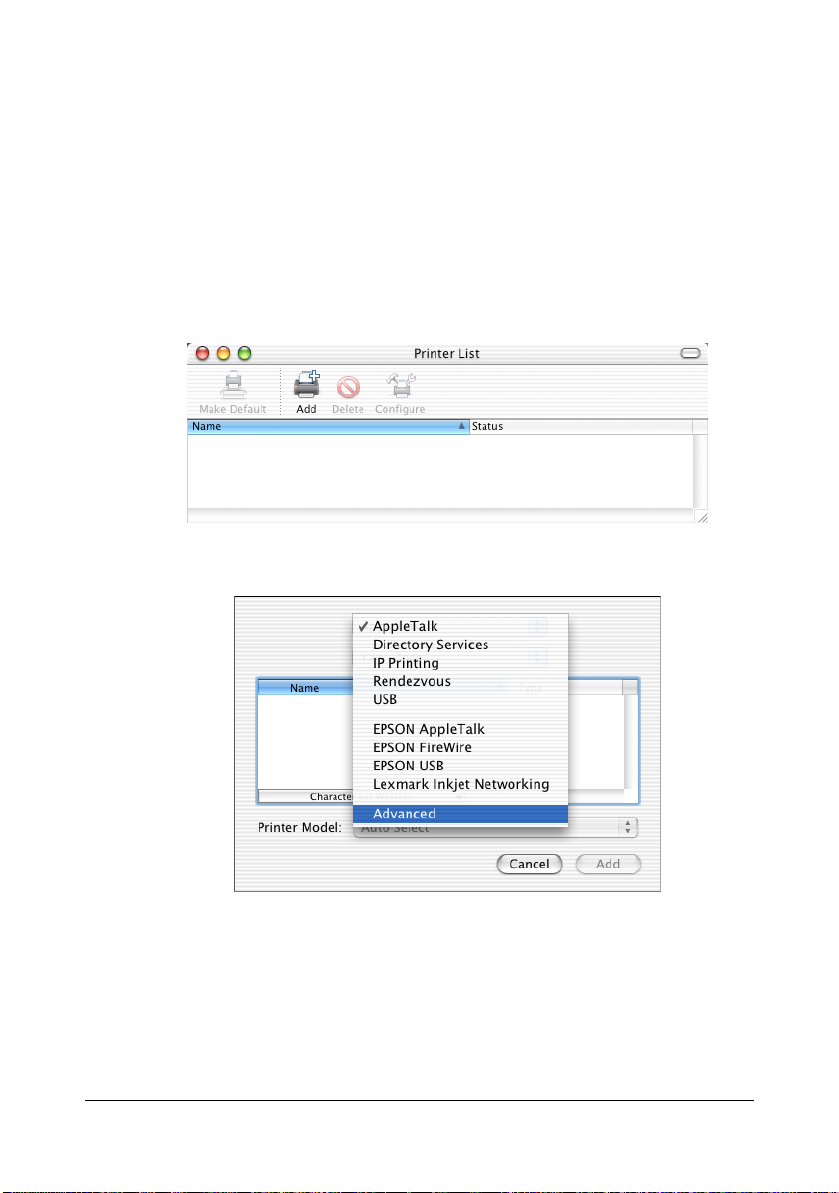
Print Center Settings (Mac OS X 10.2.8)
When Using a USB Connection
1 Use a USB cable to connect the printer to your computer.
2 Check that the printer is turned on, and then restart the computer.
3 Open Print Center, which can be accessed by clicking Startup Disk, then
Applications, then Utilities.
4 In the Printer List, click Add while pressing the Option key in the key-
board.
5 Select Advanced from the pop-up menu.
Print Center Settings (Mac OS X 10.2.8) 1-13
Page 29
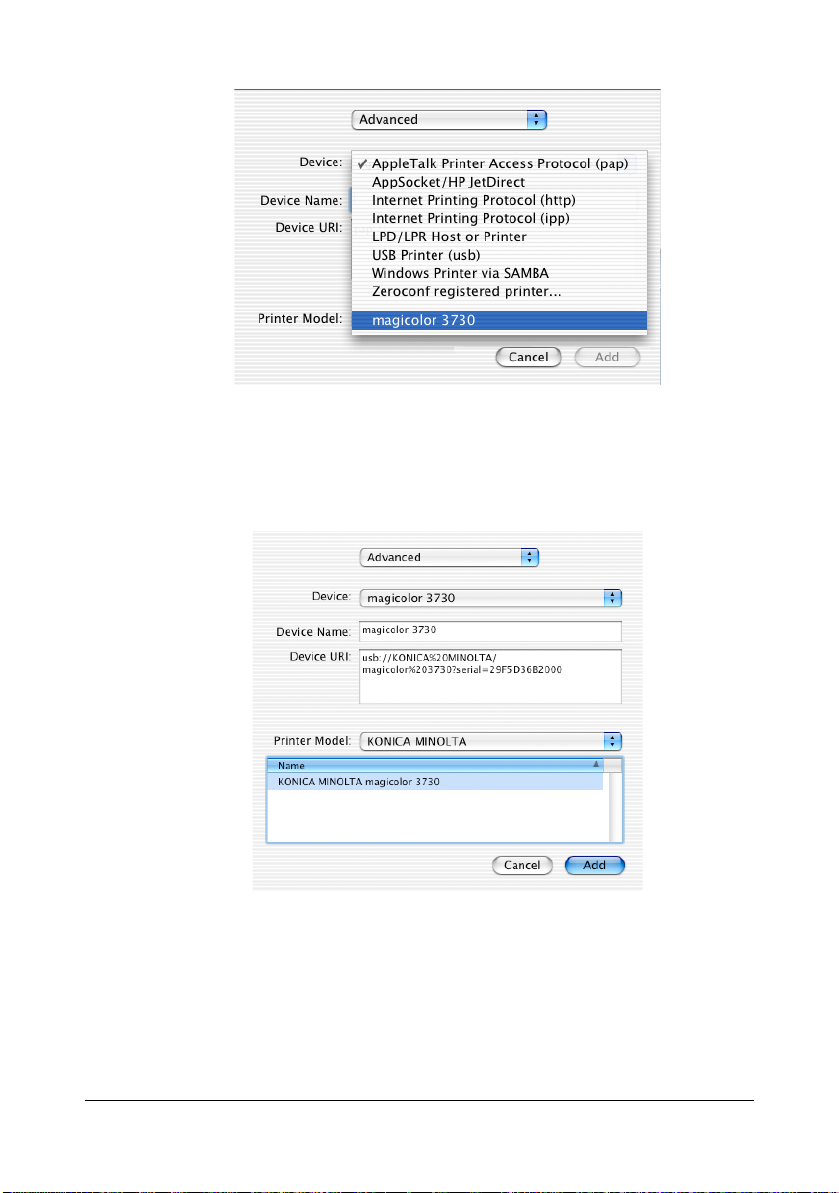
6 Select magicolor 3730 from the Device pop-up menu.
" If magicolor 3730 does not appear, check that the printer is turned
on and the USB cable is connected, and then restart the computer.
7 Select KONICA MINOLTA from the Printer Model pop-up menu.
8 Select KONICA MINOLTA magicolor 3730 in the Name list.
Print Center Settings (Mac OS X 10.2.8)1-14
Page 30
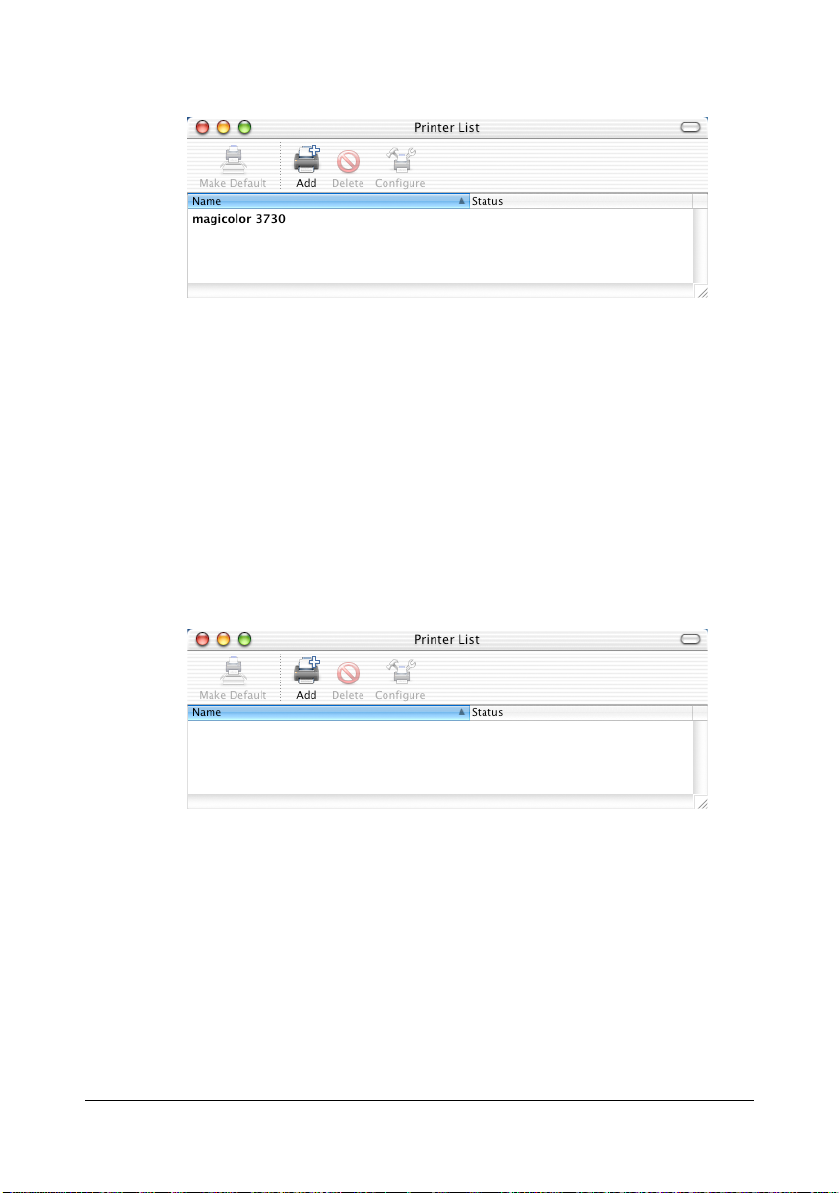
9 Click Add.
The new printer appears in the Printer List screen.
When Using a Network Connection
The network connection settings can be specified in one of four ways:
Rendezvous setting, IP printing setting, IPP setting and Specifying Port 9100.
Rendezvous Setting
1 Connect the printer to an Ethernet network.
2 Open Print Center, which can be accessed by clicking Startup Disk, then
Applications, then Utilities.
3 Click Add in the Printer List.
Print Center Settings (Mac OS X 10.2.8) 1-15
Page 31
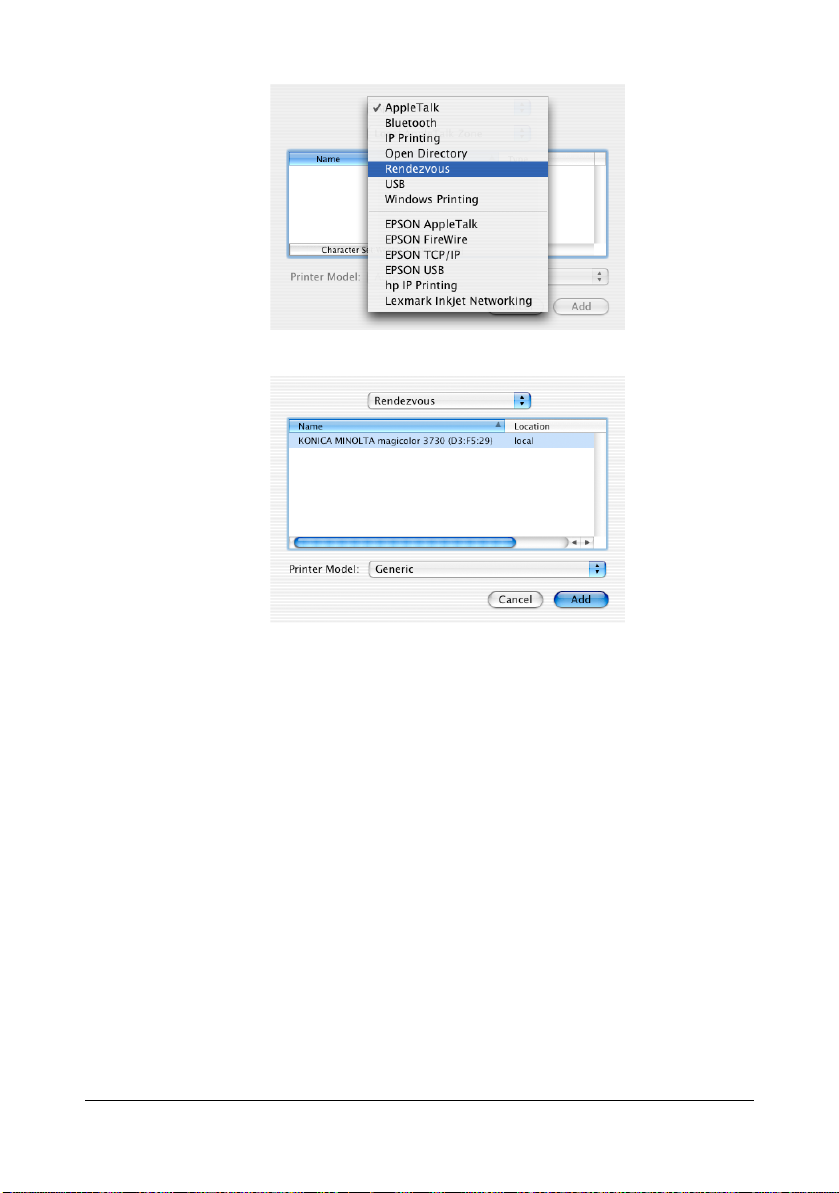
4 Select Rendezvous from the pop-up menu.
5 Select KONICA MINOLTA magicolor 3730 (xx:xx:xx).
" "xx:xx:xx" refers to the last six digits of the MAC address (in hexadeci-
mal).
6 Select KONICA MINOLTA from the Printer Model pop-up menu.
Print Center Settings (Mac OS X 10.2.8)1-16
Page 32

7 Select KONICA MINOLTA magicolor 3730 in the Model Name list.
8 Click Add.
The new printer appears in the Printer List screen.
Print Center Settings (Mac OS X 10.2.8) 1-17
Page 33
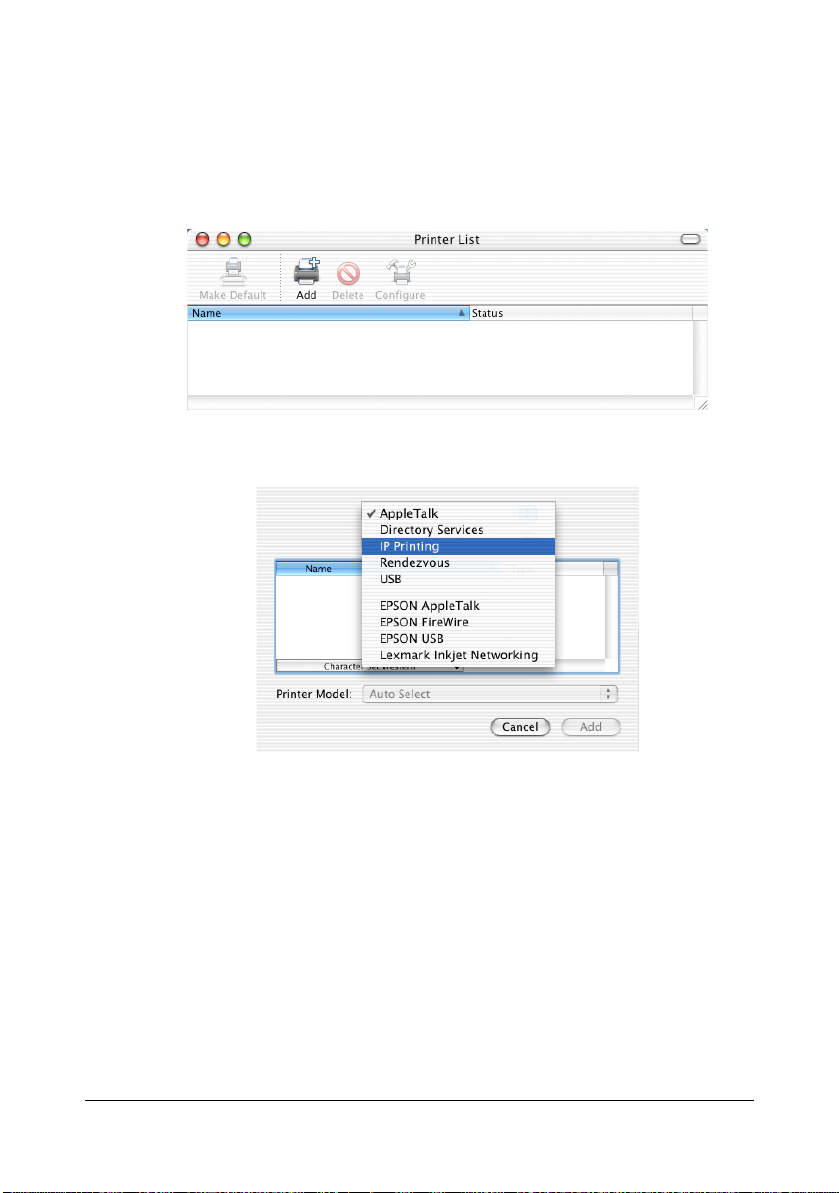
IP Printing Setting
1 Connect the printer to an Ethernet network.
2 Open Print Center, which can be accessed by clicking Startup Disk, then
Applications, then Utilities.
3 Click Add in the Printer List.
4 Select IP Printing from the pop-up menu.
Print Center Settings (Mac OS X 10.2.8)1-18
Page 34

5 Enter the IP address for the printer in the Printer's Address text box.
Clear the Use default queue on server check box.
Enter "lp" in the Queue Name text box.
6 Select KONICA MINOLTA from the Printer Model pop-up menu.
7 Select KONICA MINOLTA magicolor 3730 in the Model Name list.
Print Center Settings (Mac OS X 10.2.8) 1-19
Page 35

8 Click Add.
The new printer appears in the Printer List screen.
IPP Setting
1 Connect the printer to an Ethernet network.
2 Open Print Center, which can be accessed by clicking Startup Disk, then
Applications, then Utilities.
3 In the Printer List, click Add while pressing the Option key in the key-
board.
Print Center Settings (Mac OS X 10.2.8)1-20
Page 36

4 Select Advanced from the pop-up menu.
5 Select Internet Printing Protocol (http) from the Device pop-up menu.
Print Center Settings (Mac OS X 10.2.8) 1-21
Page 37

6 Enter the name for the printer in the Device Name text box.
7 In the Device URI text box, enter "http://<IP address>/ipp".
8 Select KONICA MINOLTA from the Printer Model pop-up menu.
Print Center Settings (Mac OS X 10.2.8)1-22
Page 38

9 Select KONICA MINOLTA magicolor 3730 in the Name list.
10 Click Add.
The new printer appears in the Printer List screen.
Specifying Port 9100
1 Connect the printer to an Ethernet network.
2 Open Print Center, which can be accessed by clicking Startup Disk, then
Applications, then Utilities.
Print Center Settings (Mac OS X 10.2.8) 1-23
Page 39
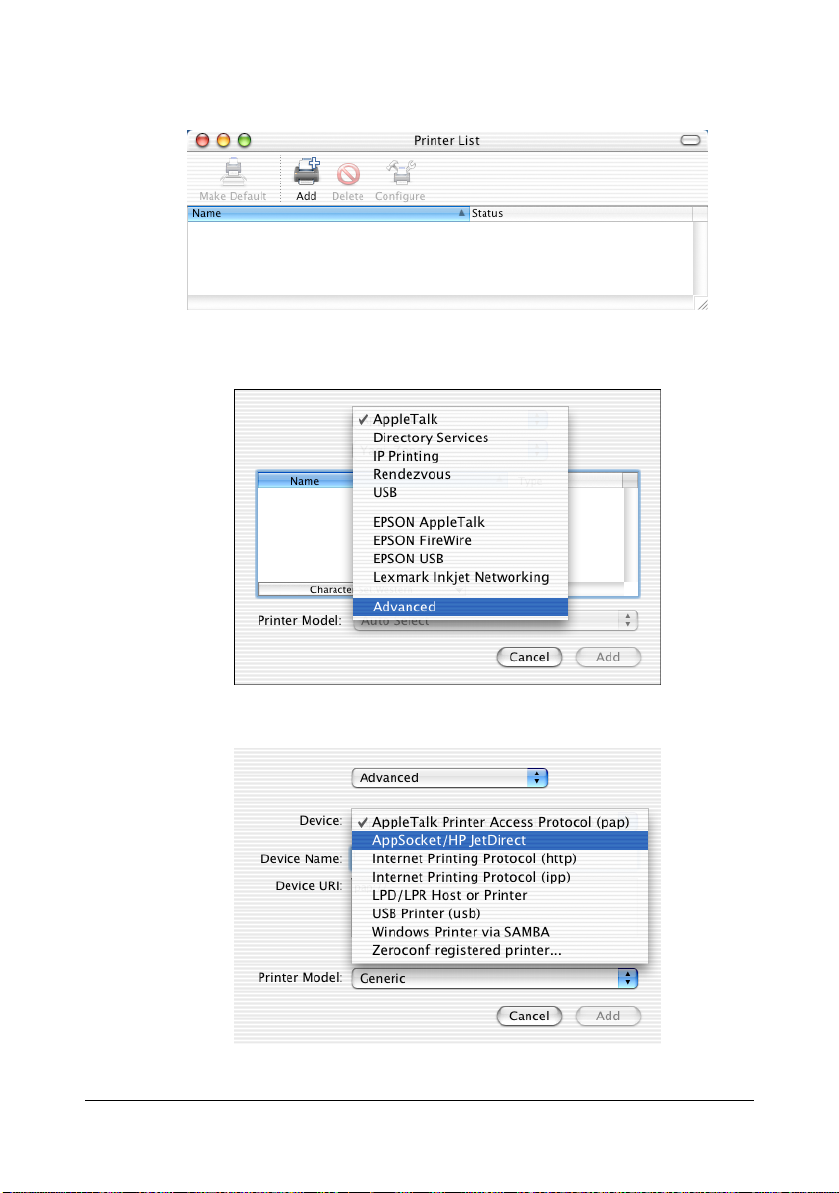
3 In the Printer List, click Add while pressing the Option key in the key-
board.
4 Select Advanced from the pop-up menu.
5 Select AppSocket/HP JetDirect from the Device pop-up menu.
Print Center Settings (Mac OS X 10.2.8)1-24
Page 40

6 Enter the name for the printer in the Device Name text box.
7 In the Device URI text box, enter "socket://<IP address>".
8 Select KONICA MINOLTA from the Printer Model pop-up menu.
9 Select KONICA MINOLTA magicolor 3730 in the Name list.
Print Center Settings (Mac OS X 10.2.8) 1-25
Page 41

10 Click Add.
The new printer appears in the Printer List screen.
Print Center Settings (Mac OS X 10.2.8)1-26
Page 42
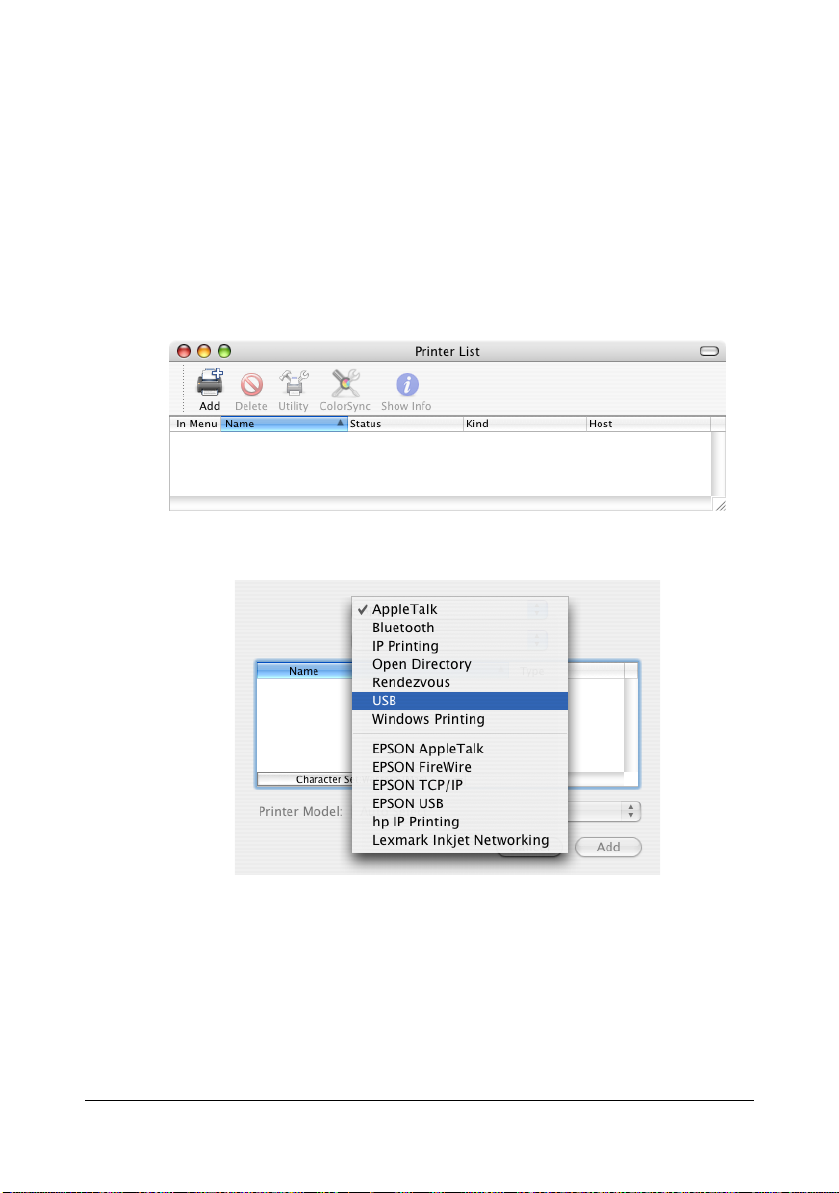
Printer Setup Utility Settings (Mac OS X 10.3)
When Using a USB Connection
1 Use a USB cable to connect the printer to your computer.
2 Check that the printer is turned on, and then restart the computer.
3 Open Printer Setup Utility, which can be accessed by clicking Startup
Disk, then Applications, then Utilities.
4 In the Printer List, click Add.
5 Select USB from the pop-up menu.
Printer Setup Utility Settings (Mac OS X 10.3) 1-27
Page 43

6 Select magicolor 3730 in the Product list.
" If magicolor 3730 does not appear, check that the printer is turned
on and the USB cable is connected, and then restart the computer.
7 Check that KONICA MINOLTA magicolor 3730 is selected in the Printer
Model list.
8 Click Add.
The new printer appears in the Printer List screen.
Printer Setup Utility Settings (Mac OS X 10.3)1-28
Page 44
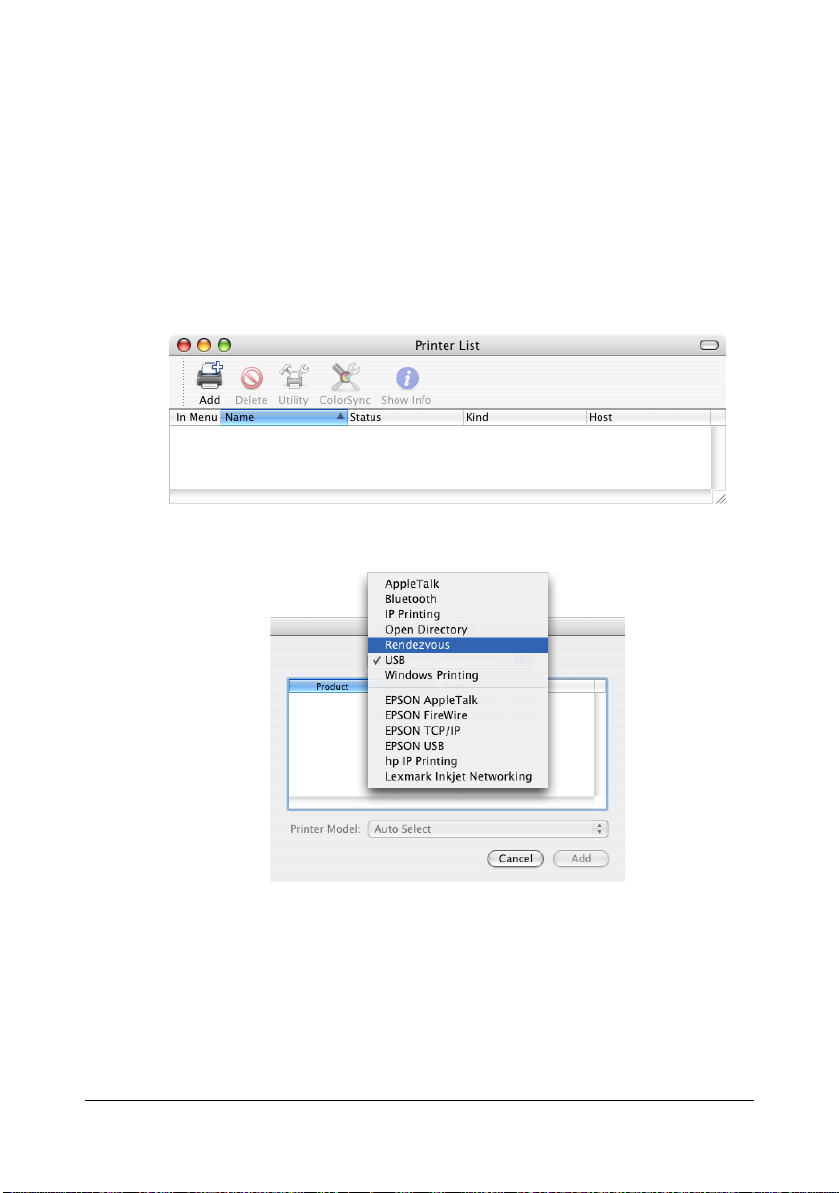
When Using a Network Connection
The network connection settings can be specified IP printing Setting (IPP,
LPD or Socket).
Rendezvous Setting
1 Connect the printer to an Ethernet network.
2 Open Printer Setup Utility, which can be accessed by clicking Startup
Disk, then Applications, then Utilities.
3 Click Add in the Printer List.
4 Select Rendezvous from the pop-up menu.
Printer Setup Utility Settings (Mac OS X 10.3) 1-29
Page 45
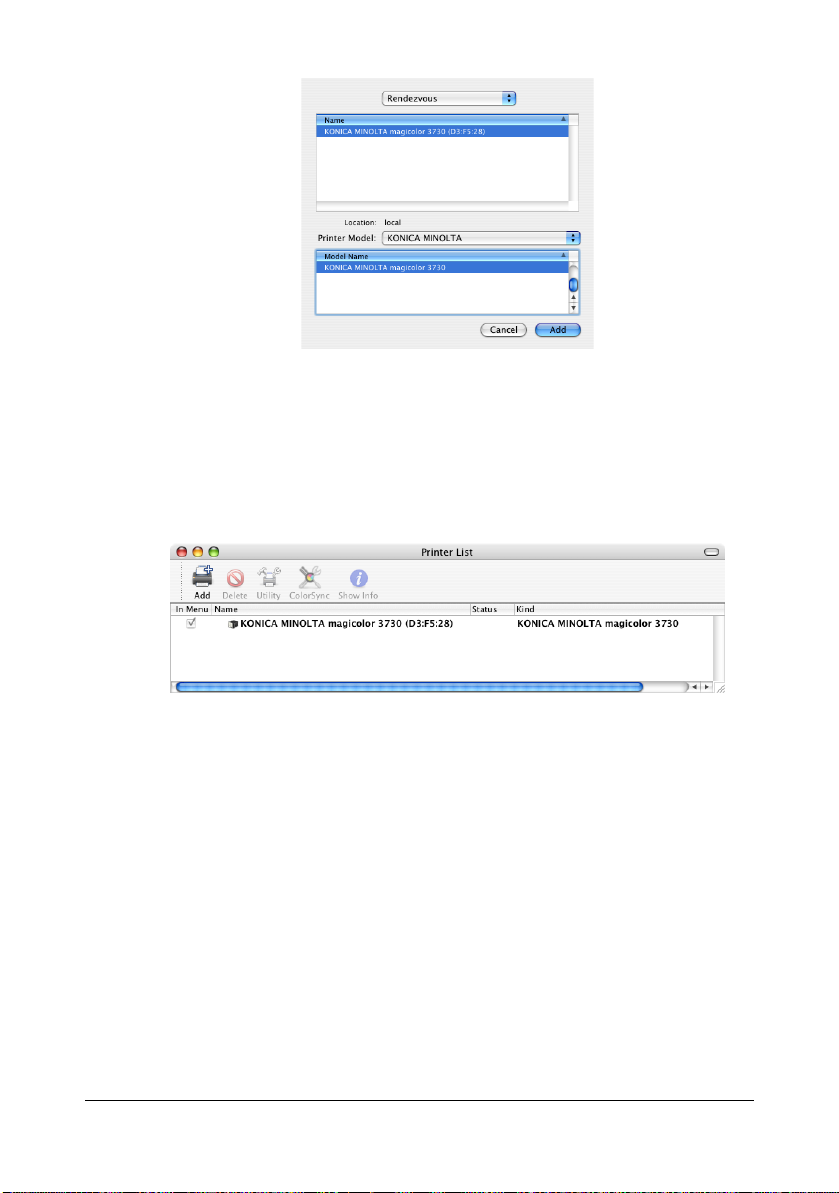
5 Select KONICA MINOLTA magicolor 3730 (xx:xx:xx) in the Name list.
" "xx:xx:xx" refers to the last six digits of the MAC address (in hexadeci-
mal).
6 Check that KONICA MINOLTA magicolor 3730 is selected in the Model
Name list.
7 Click Add.
The new printer appears in the Printer List screen.
IP Printing Setting
1 Connect the machine to an Ethernet network.
2 Open Printer Setup Utility, which can be accessed by clicking Startup
Disk, then Applications, then Utilities.
Printer Setup Utility Settings (Mac OS X 10.3)1-30
Page 46
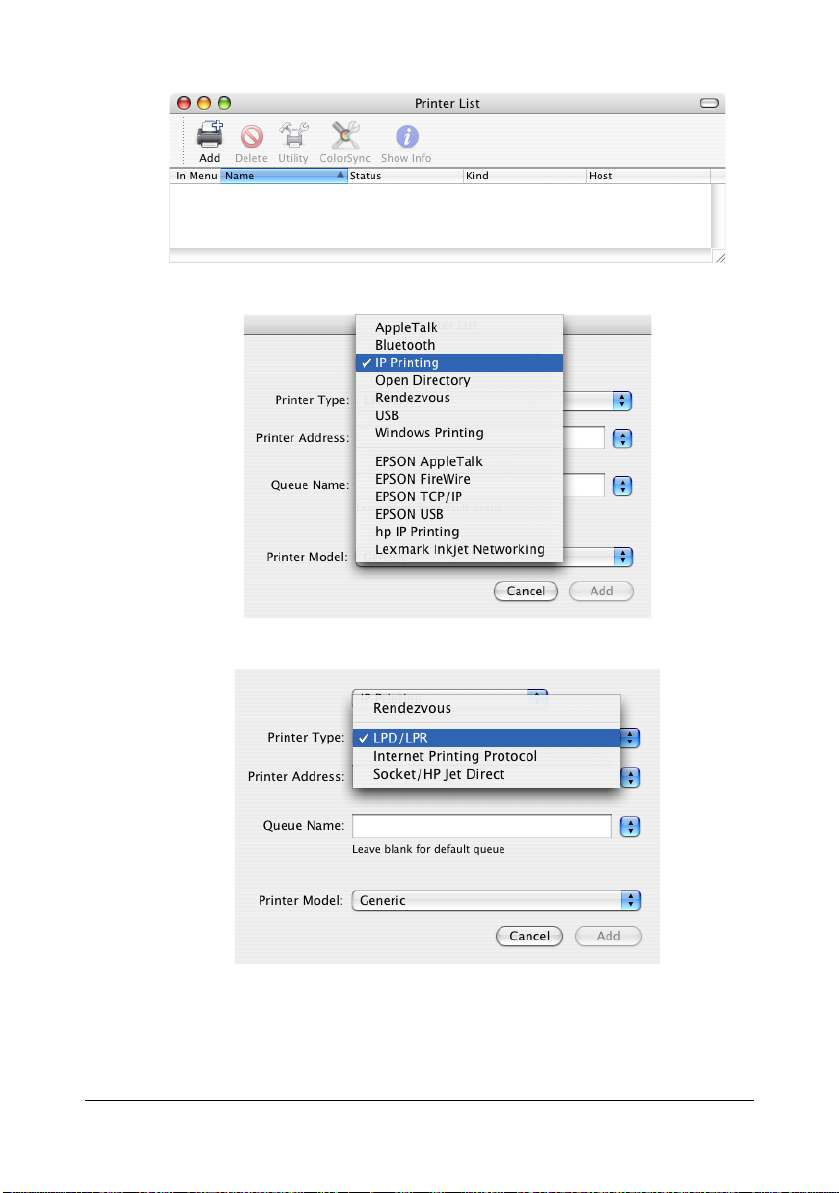
3 Click Add in the Printer List.
4 Select IP Printing from the pop-up menu.
5 Select desired print protocol from the Printer Type pop-up menu.
" - For an LPD setup, select LPD/LPR.
- For an IPP setup, select Internet Printing Protocol.
- For a port 9100 setup, select Socket/HP Jet Direct.
Printer Setup Utility Settings (Mac OS X 10.3) 1-31
Page 47
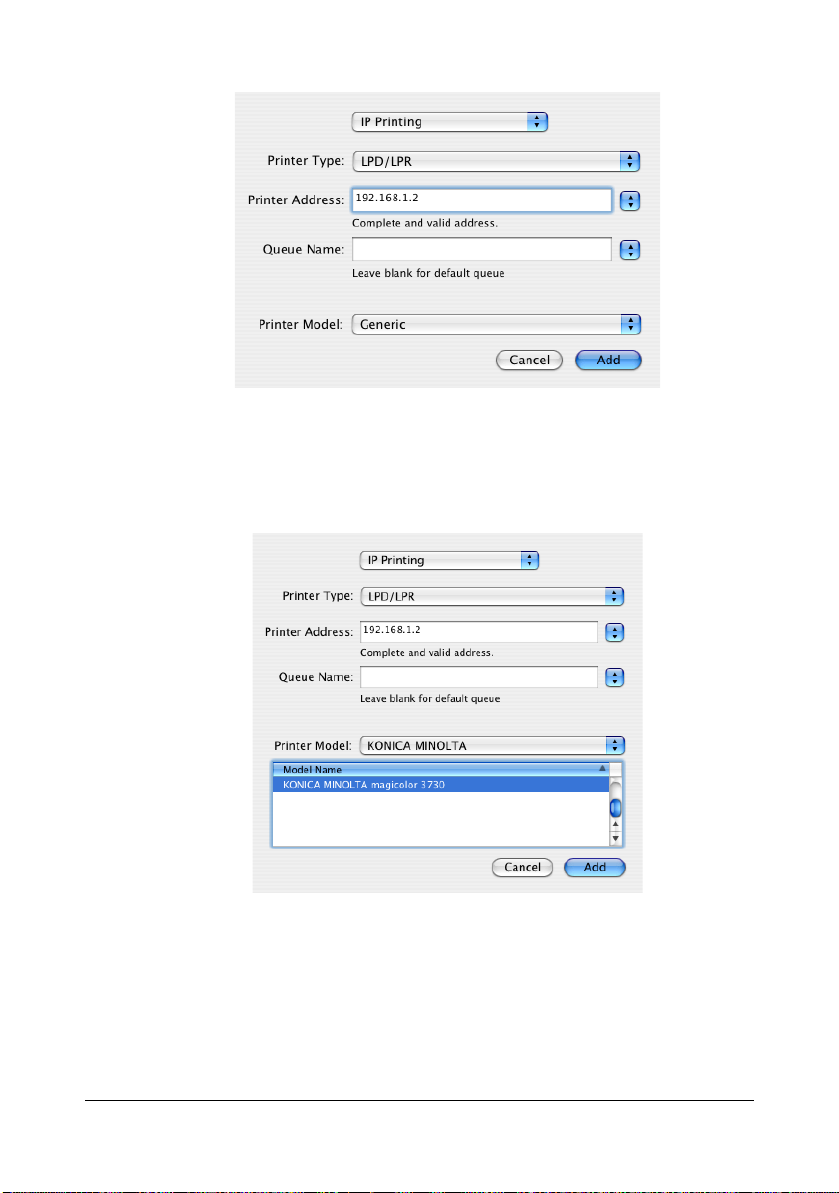
6 Enter the IP address for the machine in the Printer Address text box.
" - For an LPD setup, "lp" in the Queue Name text box.
- For an IPP setup, "ipp" in the Queue Name text box.
7 Select KONICA MINOLTA from the Printer Model pop-up menu.
8 Select KONICA MINOLTA magicolor 3730 in the Model Name list.
9 Click Add.
Printer Setup Utility Settings (Mac OS X 10.3)1-32
Page 48

The new printer appears in the Printer List screen.
Printer Setup Utility Settings (Mac OS X 10.3) 1-33
Page 49

Printer Setup Utility Settings (Mac OS X 10.4)
When Using a USB Connection
1 Use a USB cable to connect the machine to your computer.
2 Open Printer Setup Utility, which can be accessed by clicking Startup
Disk, then Applications, then Utilities.
3 In the Printer List, click Add.
The detected printer appears in the Printer Browser.
Printer Setup Utility Settings (Mac OS X 10.4)1-34
Page 50

4 Select magicolor 3730 in the Printer Name.
" - Specifies the printer's name in the Name text box.
- Specifies the printer's location in the Location text box.
" If magicolor 3730 does not appear, check that the machine is
turned on and the USB cable is connected, and then restart the
computer.
5 Check that KONICA MINOLTA magicolor 3730 is selected in the Print
Using list.
6 Click Add.
The new printer appears in the Printer List screen.
Printer Setup Utility Settings (Mac OS X 10.4) 1-35
Page 51

When Using a Network Connection
The network connection settings can be specified in one of two ways:
Bonjour Setting and IP printing Setting (IPP, LPD or Socket).
Bonjour Setting
1 Connect the machine to an Ethernet network.
2 Open Printer Setup Utility, which can be accessed by clicking Startup
Disk, then Applications, then Utilities.
3 In the Printer List, click Add.
The detected printer appears in the Printer Browser.
Printer Setup Utility Settings (Mac OS X 10.4)1-36
Page 52
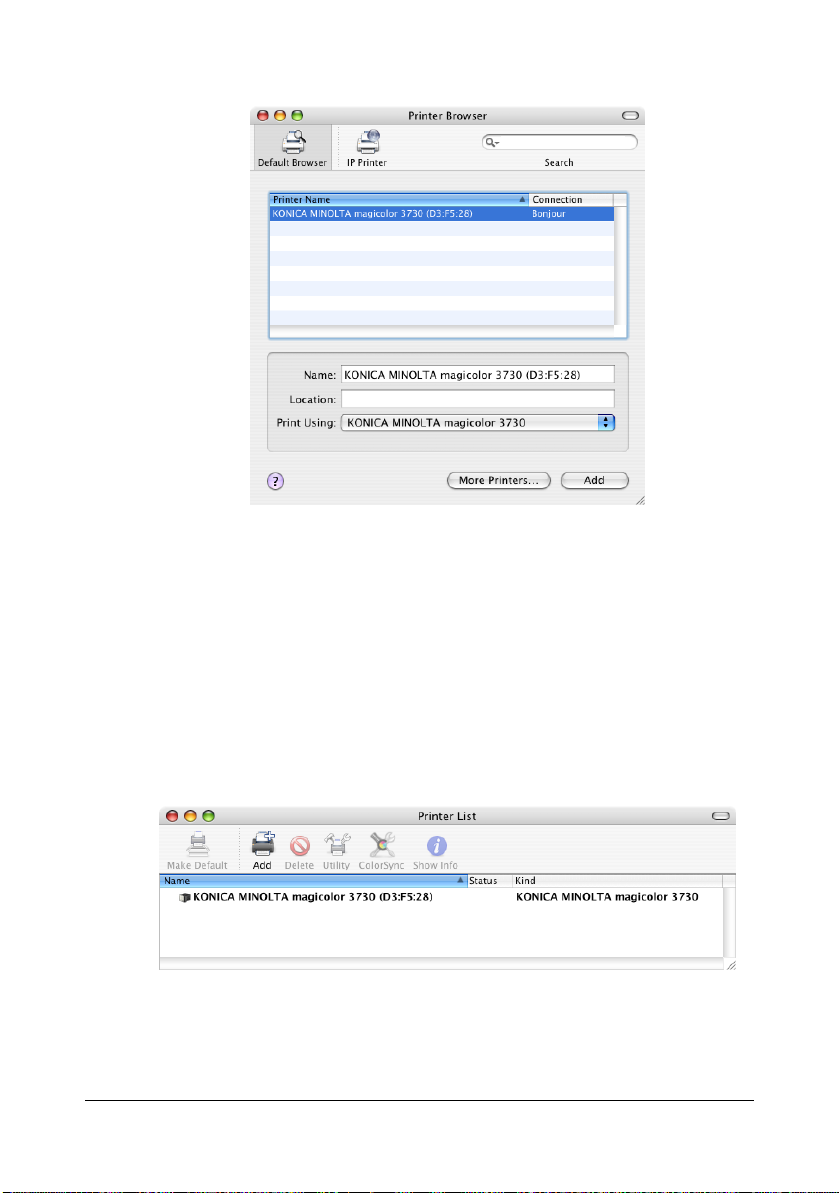
4 Select KONICA MINOLTA magicolor 3730 (xx:xx:xx) in the Printer
Browser.
" - Specifies the printer's name in the Name text box.
- Specifies the printer's location in the Location text box.
" “xx:xx:xx” refers to the last six digits of the MAC address (in hexa-
decimal).
5 Check that KONICA MINOLTA magicolor 3730 is selected in the Print
Using list.
6 Click Add.
7 Click Continue.
The new printer appears in the Printer List screen.
Printer Setup Utility Settings (Mac OS X 10.4) 1-37
Page 53

IP Printing Setting
1 Connect the machine to an Ethernet network.
2 Open Printer Setup Utility, which can be accessed by clicking Startup
Disk, then Applications, then Utilities.
3 Click Add in the Printer List.
4 Click IP Printer.
Printer Setup Utility Settings (Mac OS X 10.4)1-38
Page 54

5 Select desired print protocol from the Protocol pop-up menu.
" - For an IPP setup, select Internet Printing Protocol - IPP.
- For an LPD setup, select Line Printer Daemon - LPD.
- For a port 9100 setup, select HP Jet Direct - Socket.
Printer Setup Utility Settings (Mac OS X 10.4) 1-39
Page 55

6 Enter the IP address for the machine in the Address text box.
" - For an LPD setup, "lp" in the Queue Name text box.
- For an IPP setup, "ipp" in the Queue Name text box.
" - Specifies the printer's name in the Name text box.
- Specifies the printer's location in the Location text box.
7 Check that KONICA MINOLTA magicolor 3730 is selected in the Print
Using list.
8 Click Add.
9 Click Continue.
The new printer appears in the Printer List screen.
Printer Setup Utility Settings (Mac OS X 10.4)1-40
Page 56

Printer Settings (Mac OS X 10.5/10.6)
" The procedure for Printer Settings on Mac OS X 10.5 is described
below. The following procedure or some steps may be different
depending on the version of the operating system being used.
When Using a USB Connection
1 Use a USB cable to connect the printer to your computer.
2 Select System Preferences from the Apple menu.
3 Click Print & Fax.
4 In the Print & Fax, click + button.
Printer Settings (Mac OS X 10.5/10.6) 1-41
Page 57

The detected printer appears in the Printer Browser.
5 Select KONICA MINOLTA magicolor 3730 in the Printer Name list.
Printer Settings (Mac OS X 10.5/10.6)1-42
Page 58

" If KONICA MINOLTA magicolor 3730 does not appear, check that
the printer is turned on and the USB cable is connected, and then
restart the computer.
6 Check that KONICA MINOLTA magicolor 3730 is selected in the Print
Using list.
7 Click Add.
8 Click Continue.
The new printer appears in the Print & Fax screen.
Printer Settings (Mac OS X 10.5/10.6) 1-43
Page 59

When Using a Network Connection
The network connection settings can be specified in one of two ways: Bonjour
Setting and IP printing setting (IPP, LPD or Socket).
Bonjour Setting
1 Connect the machine to an Ethernet network.
2 Select System Preferences from the Apple menu.
3 Click Print & Fax.
4 In the Print & Fax, click + button.
Printer Settings (Mac OS X 10.5/10.6)1-44
Page 60
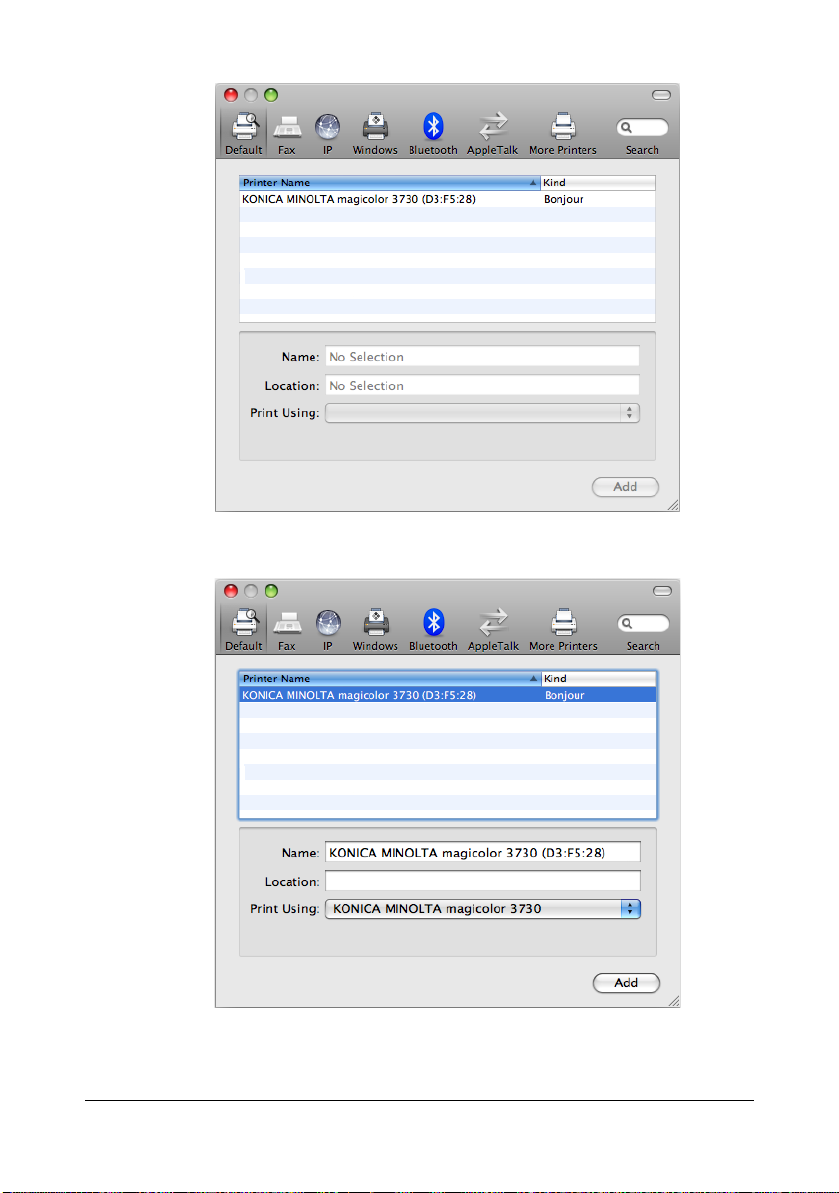
The detected printer appears in the Printer Browser.
5 Select KONICA MINOLTA magicolor 3730 (xx:xx:xx) in the Printer
Name list.
" “xx:xx:xx” refers to the last six digits of the MAC address (in hexadeci-
mal).
Printer Settings (Mac OS X 10.5/10.6) 1-45
Page 61
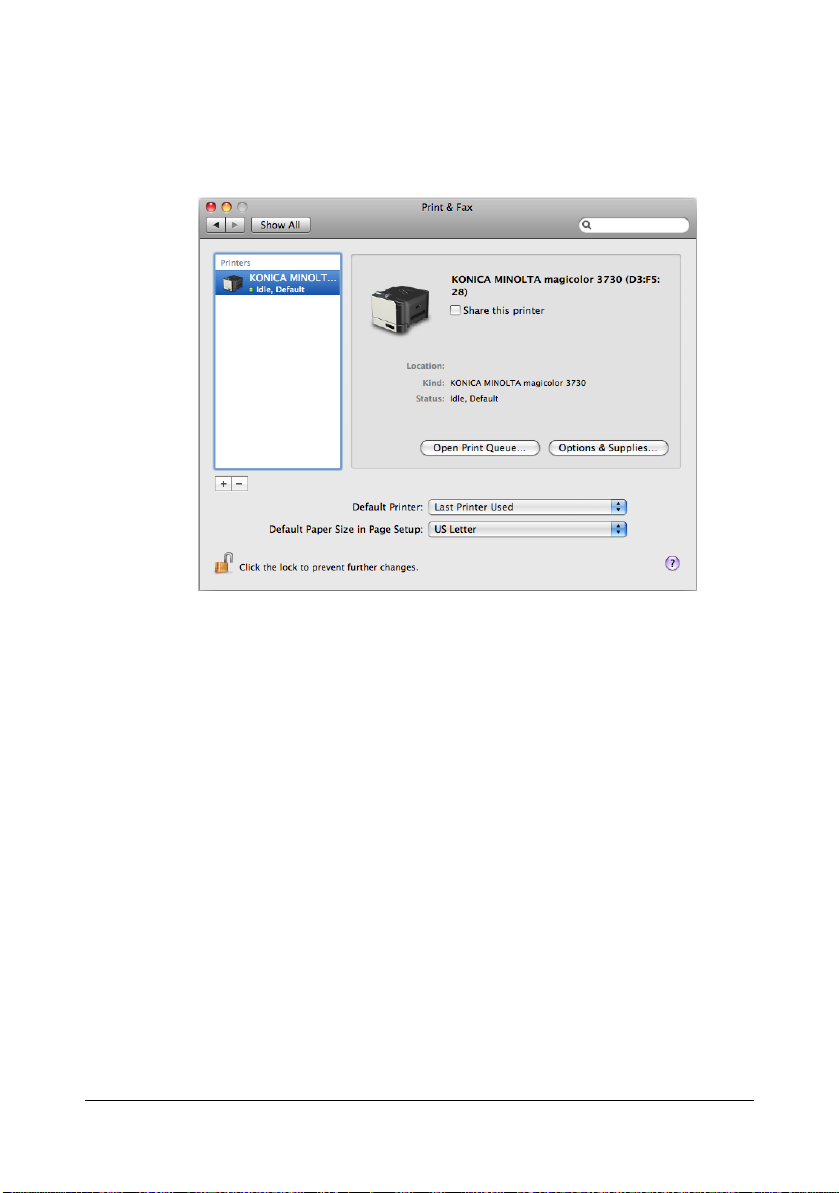
6 Check that KONICA MINOLTA magicolor 3730 is selected in the Print
Using list.
7 Click Add.
8 Click Continue.
The new printer appears in the Print & Fax screen.
IP Printing Setting
1 Connect the machine to an Ethernet network.
2 Select System Preferences from the Apple menu.
3 Click Print & Fax.
Printer Settings (Mac OS X 10.5/10.6)1-46
Page 62

4 In the Print & Fax, click + button.
5 Click IP.
Printer Settings (Mac OS X 10.5/10.6) 1-47
Page 63

6 Select desired print protocol from the Protocol pop-up menu.
" - For an IPP setup, select Internet Printing Protocol - IPP.
- For an LPD setup, select Line Printer Daemon - LPD.
- For a port 9100 setup, select HP Jetdirect - Socket.
Printer Settings (Mac OS X 10.5/10.6)1-48
Page 64

7 Enter the IP address for the machine in the Address text box.
" - For an LPD setup, "lp" in the Queue Name text box.
- For an IPP setup, "ipp" in the Queue Name text box.
8 Check that KONICA MINOLTA magicolor 3730 is selected in the Print
Using list.
9 Click Add.
10 Click Continue.
Printer Settings (Mac OS X 10.5/10.6) 1-49
Page 65

The new printer appears in the Print & Fax screen.
Printer Settings (Mac OS X 10.5/10.6)1-50
Page 66

Specifying Page Setup Settings (Mac OS X
10.2/10.3/10.4/10.5/10.6)
The following dialog box appears when Page Setup... is selected from the
File menu in the application being used.
1 Select Page Setup... from the File menu.
The Page Setup dialog box appears.
2 Select this printer in the Format for pop-up menu.
You can select the following sections from the Settings pop-up menu.
Section Description
Page Attributes This is used to specify the settings for the
paper size, scaling, and print orientation.
Save As Default This is used to save the new settings as the
defaults.
Specifying Page Setup Settings (Mac OS X 10.2/10.3/10.4/10.5/10.6)
1-51
Page 67

Page Attributes Options
The Page Attributes section is used to specify the settings for the paper
size, scaling, and print orientation.
Paper Size
Select the desired paper size from the Paper Size pop-up menu.
Orientation
Select either a vertical or horizontal page orientation for printouts.
Scale
If you want to enlarge or reduce the size of the printout, enter the scale
ratio here (25-400%).
" Regardless of which paper size is selected, the machine does not
print within 0.165" (4.2 mm) of the edge of the paper.
1-52
Specifying Page Setup Settings (Mac OS X 10.2/10.3/10.4/10.5/10.6)
Page 68
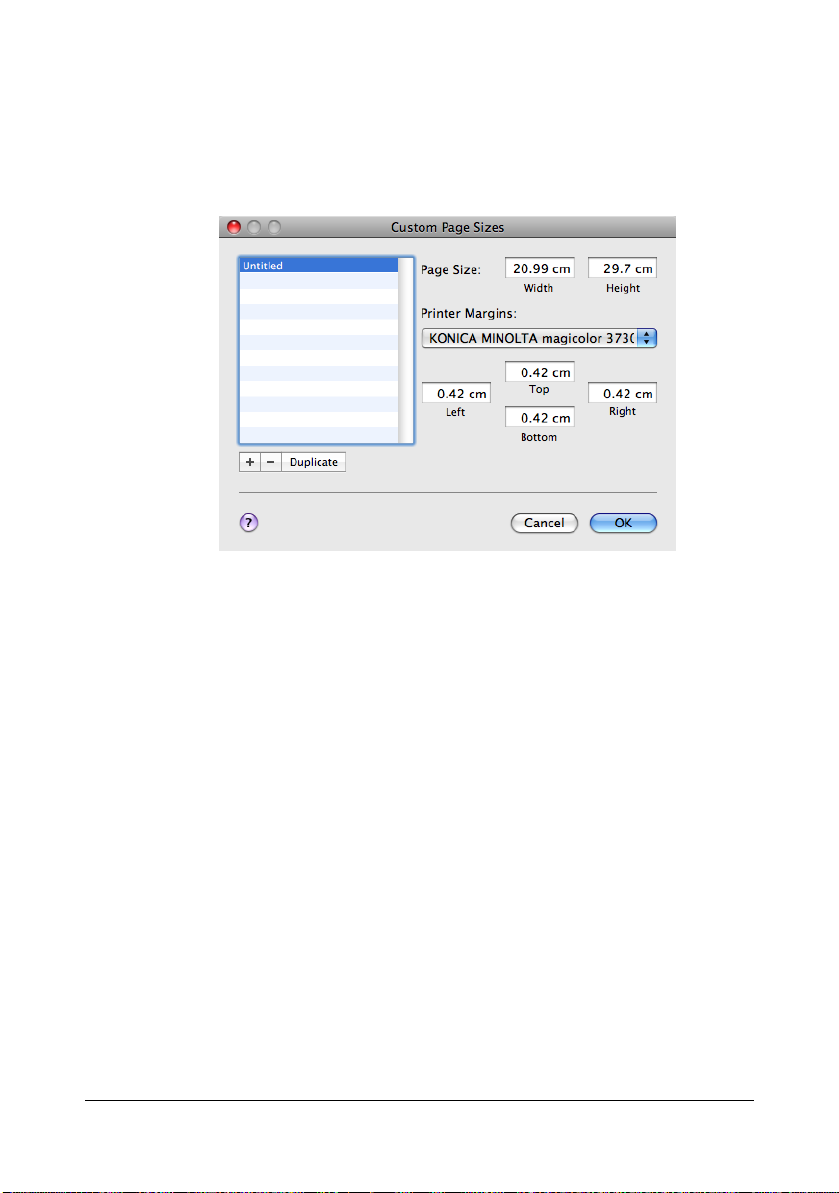
Specifying Custom Paper Size
You can also specify a paper size that is not listed in the Paper Size pop-up
menu.
1 Select Manage Custom Sizes from the pop-up menu, in the Page Setup
dialog box.
The Custom Page Sizes dialog box appears.
+
Click this button to create a new custom page size.
-
Click this button to delete a custom page size.
Duplicate
Click this button to duplicate (copy) the settings of an existing custom
page size and create a new custom page size based on those settings.
Page Size
Enter the dimensions of the paper height and width for the custom page
size.
Single-sided
Width: 3.63 - 8.50" (92 - 216 mm)
Height (Tray 1):5.83 - 14.00" (148 - 356 mm)
Height (Tray 2):5.83 - 11.69" (148 - 297 mm)
Double-sided
Width: 7.17 - 8.50" (182 - 216 mm)
Height (Tray 1): 10.00 - 14.00" (254 - 356 mm)
Printer Margins
Enter the dimensions for the top, left, right, and bottom margins.
Specifying Page Setup Settings (Mac OS X 10.2/10.3/10.4/10.5/10.6)
1-53
Page 69

2 After you have finished entering the settings, click OK.
" Regardless of which paper is selected, the printer does not print
within 0.165" (4.2 mm) of the edge of the paper.
1-54
Specifying Page Setup Settings (Mac OS X 10.2/10.3/10.4/10.5/10.6)
Page 70

Specifying Print Settings (Mac OS X 10.4)
The following dialog box appears when Print... is selected from the File
menu in the application being used.
1 Select Print... from the File menu.
The Print dialog box appears.
2 Select this printer in the Printer pop-up menu.
The Print dialog box is used to specify the following print options.
Print Dialog Box
Section Description
Copies & Pages This section contains options for the number
of copies to be printed and the range of
pages to print.
Layout This section contains options for specifying
the page layout when printing and the setting
for double-sided printing.
Scheduler This section contains options for specifying
the print timing and priority of jobs.
Paper Handling This section contains options for specifying
the pages to be printed and their printing
order.
ColorSync This section contains options for specifying
ColorSync settings.
Cover Page This section contains options for specifying
cover page settings.
Paper Feed This section contains paper feed options.
Printer Features This section contains options for specifying
paper type and resolution settings.
Specifying Print Settings (Mac OS X 10.4) 1-55
Page 71

Section Description
Supply Levels This section provides information for check-
ing the amount of service life remaining on
each consumable.
Summary This is used to check the current settings.
" No warning message will be displayed if options cannot be used
together are selected.
Common buttons
? (Help button)
Click this button to display help information about the Print dialog box.
PDF
Click this button to select the PDF menu. The print output can be saved
as a PDF file or faxed.
Preview
Click this button to view a preview image of the printout, to check that the
print options are set correctly.
Cancel
Click this button to close the Print dialog box without applying any of the
settings.
Print
Click this button to print using the selected print options.
Specifying Print Settings (Mac OS X 10.4)1-56
Page 72

Copies & Pages
The Copies & Pages section is used to specify the number of copies to print
and the range of pages to print.
Copies
This specifies the number of copies to be printed. If the Collated checkbox is selected, all pages in the documents are printed as sets of printouts.
For example, if 5 is entered for Copies and Collated is selected, the document is printed five times from the first page to the last page.
Pages
All: Prints all pages in the document.
From, to: Specifies the range of pages to be printed.
Specifying Print Settings (Mac OS X 10.4) 1-57
Page 73

Layout
The Layout section is used to specify the page layout when printing and the
setting for double-sided printing.
Pages per Sheet
Specifies the number of pages to be printed on one sheet of paper. For
example, if 2 is selected, two pages are printed on one sheet of paper.
Layout Direction
If you are printing more than one page per sheet, this specifies the direction and order the pages should be arranged on each sheet of paper.
Border
This prints a border around the image for each of the pages printed on
one sheet of paper when more than one page is printed on one sheet of
paper.
Two-Sided
Select the desired setting for double-sided printing.
Off: Double-sided printing is not performed.
Long-edged binding: Double-sided printing is performed with the bind-
ing along the long edge of the paper.
Short-edged binding: Double-sided printing is performed with the bind-
ing along the short edge of the paper.
Specifying Print Settings (Mac OS X 10.4)1-58
Page 74

Scheduler
The Scheduler section is used to specify the timing and priority for printing
jobs.
Print Document
Now: Select this option to begin printing immediately.
At: Specify the time to begin printing.
On Hold: Select this option to hold the print job.
Priority
Select the priority for printing jobs that are being held.
Specifying Print Settings (Mac OS X 10.4) 1-59
Page 75

Paper Handling
The Paper Handling section is used to specify the pages that are to be
printed and the order in which the pages are printed.
Page Order
Automatic: Select this option to print in the original page order of the
document.
Normal: Select this option to print in the normal page order.
Reverse: Select this option to print in the reverse page order.
Print
All Pages: Select this option to print all pages.
Odd numbered pages: Select this option to print only the pages with
odd page numbers.
Even numbered pages:Select this option to print only the pages with
even page numbers.
Destination Paper Size
Use documents paper size: Select this option to use the document
size as created by software applications.
Scale to fit paper size: Select this option to fit the document size
to the size of paper used by the machine.
Specify the size of paper used by the
machine.
Scale down only: Select this option to reduce the printing
size.
Specifying Print Settings (Mac OS X 10.4)1-60
Page 76
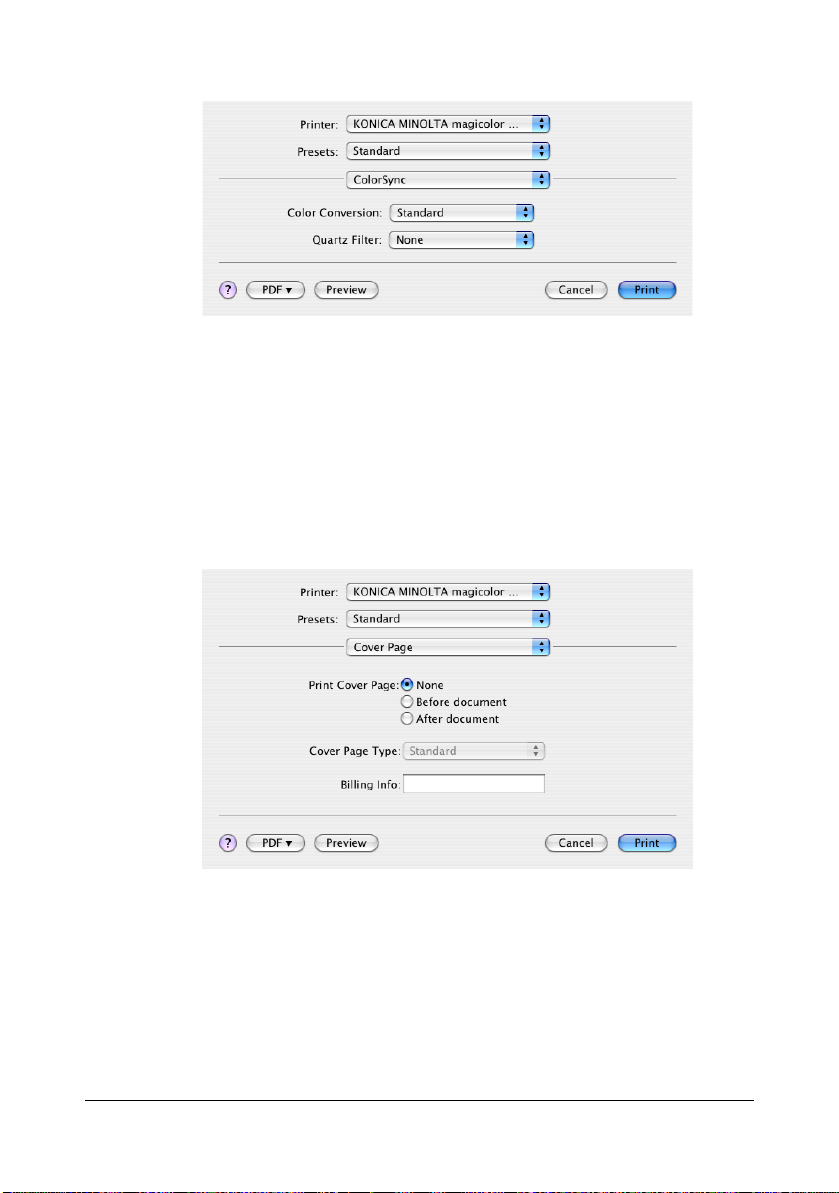
ColorSync
Color Conversion
Allows you to select host-based color matching or printer-based color
matching.
Quartz Filter
Allows you to select Quartz Filter.
Cover Page
Print Cover Page
Allows you to set cover page before or after document.
Cover Page Type
Allows you to select cover page type.
Billing Info
Allows you to set billing information printed on cover page.
Specifying Print Settings (Mac OS X 10.4) 1-61
Page 77
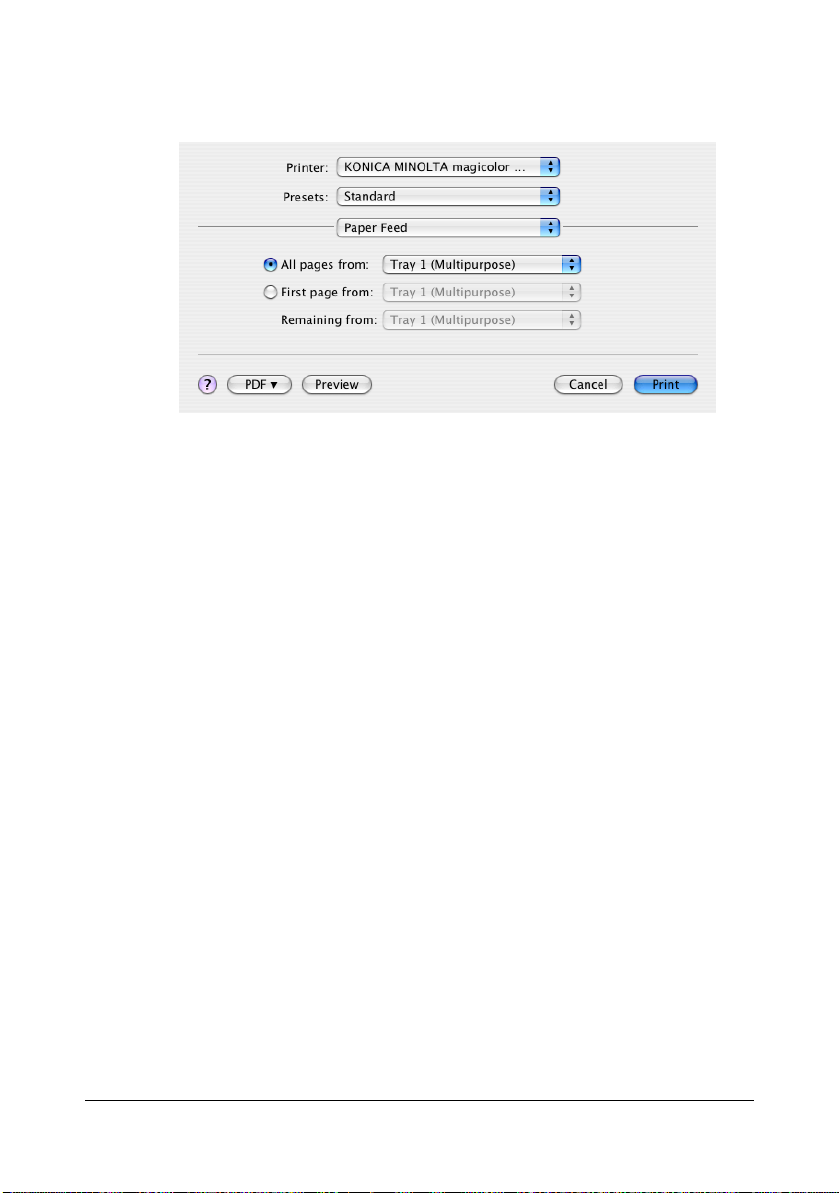
Paper Feed
The Paper Feed section is used to specify the paper feed setting.
All pages from
All pages in the document are printed using the paper in the specified
paper tray.
First page from
The first page of the document is printed on paper from a paper tray different from the tray used to print the rest of the document.
Remaining from
The rest of the document is printed from the specified paper tray when the
first page is to be printed on paper from a different tray.
Specifying Print Settings (Mac OS X 10.4)1-62
Page 78
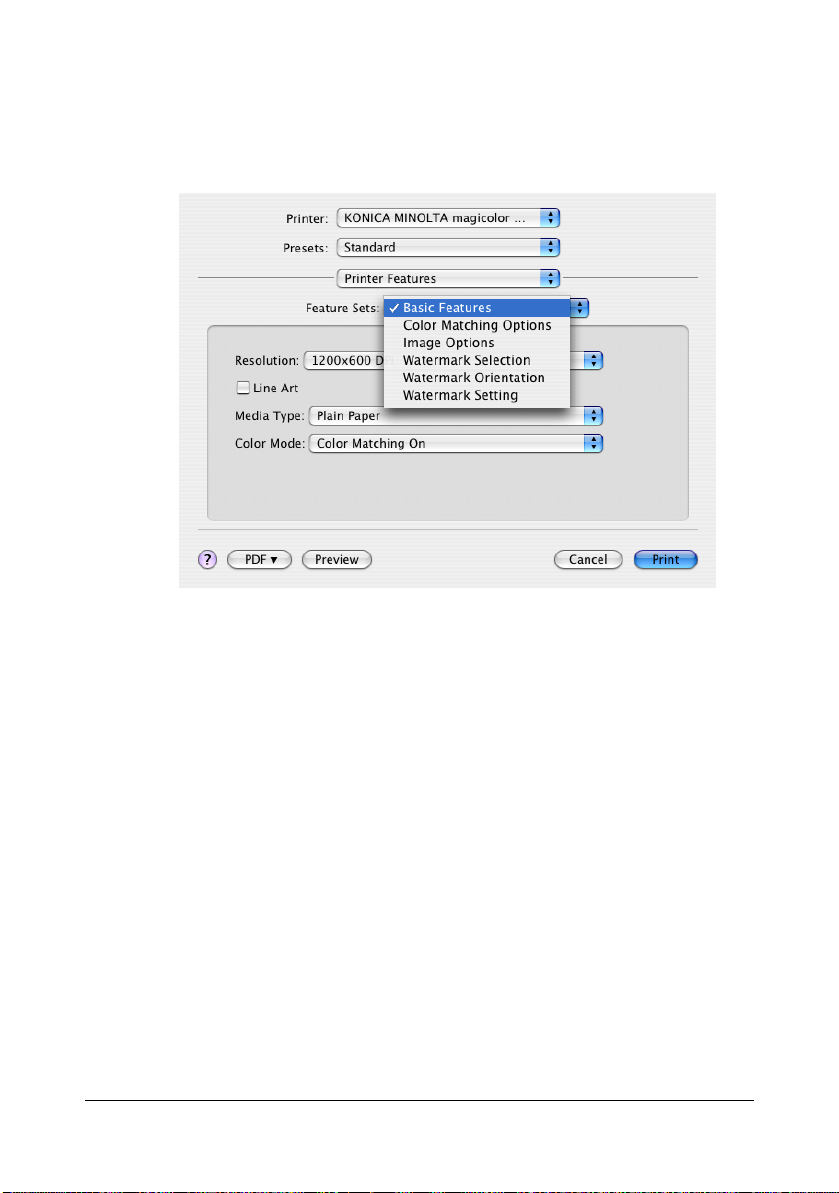
Printer Features
The Printer Features section is used to specify the resolution, paper type,
color options, watermark options etc., for the Basic Features, Color Match-
ing Options, Image Options, Watermark Selection, Watermark Orientation, and Watermark Setting feature sets.
Specifying Print Settings (Mac OS X 10.4) 1-63
Page 79

Basic Features
Resolution
This option specifies the resolution to be used when printing a document.
Line Art
Select this check box to print more detailed images.
Media Type
This option specifies the type of paper on which the print image will be
printed.
Color Mode
This option specifies whether the document should be printed in color
(Color Matching On / Color Matching Off) or Grayscale.
Specifying Print Settings (Mac OS X 10.4)1-64
Page 80

Color Matching Options
Rendering Intent
This option specifies the color matching settings.
Perceptual: Performs suitable color matching for photographic images.
Colorimetric: Performs most accurate hue color match, but the printer
may replace hues it cannot reproduce.
Saturation: Performs suitable color matching for business graphics.
Specifying Print Settings (Mac OS X 10.4) 1-65
Page 81

Image Options
Rotate Image 180 degree
Select this check box to print the image rotated 180 degrees.
Shift Image
Select this check box to print the image shifted in the X and Y directions.
X: Select the distance to shift the image in the X direction.
Y: Select the distance to shift the image in the Y direction.
Specifying Print Settings (Mac OS X 10.4)1-66
Page 82

Watermark Selection
Watermark
This specifies whether to use a watermark print.
Specifying Print Settings (Mac OS X 10.4) 1-67
Page 83

Watermark Orientation
Watermark Orientation
This option specifies the direction of the text in a watermark.
User Setting
Select this check box to select the angle of the watermark.
Angle
Select the angle of the watermark.
Specifying Print Settings (Mac OS X 10.4)1-68
Page 84

Watermark Setting
Watermark Text
This specifies the text in the watermark.
Watermark Font
This specifies the font to be used for the text in the watermark.
Watermark Size
This specifies the font size to be used for the text in the watermark.
Watermark Color
This specifies the color of the text in the watermark.
Watermark Intensity
This specifies the density of text in the watermark.
Specifying Print Settings (Mac OS X 10.4) 1-69
Page 85

Supply Levels
The Supply Levels section provides information for checking the amount of
service life remaining on each consumable.
" The Supply Levels section appears when a printer is created on Mac
OS X v10.4 with a Bonjour, IPP, LPD, Socket connection.
" The Supply Levels section may not appear depending on the applica-
tion you use.
Summary
The Summary is used to check the currently selected print settings.
Specifying Print Settings (Mac OS X 10.4)1-70
Page 86

Using Additional Features (Mac OS X
10.2/10.3/10.4/10.5/10.6)
The following dialog box appears when Print... is selected from the File
menu in the application being used.
1 Select Print... from the File menu.
The Print dialog box appears.
2 From the PDF pop-up, select KONICA MINOLTA, and then select the fea-
ture to be used.
" The Fit to Paper function is only supported in Mac OS X 10.2/10.3.
Booklet Printing
Print the document as a booklet. The binding can be set to the left or right
side.
" When the Booklet Printing function is used, the following limita-
tions are applied. In order to avoid these limitations, use the free
Apple software Create Booklet instead. For details, Refer to “Troubleshooting” on page 1-90.
- Pages are printed in color even when Color Mode is set to Gray-
scale.
- Paper is fed from Tray 1 even when Paper Feed is set to Tray 2.
Konica Minolta Business Technologies, Inc. and its related groups
assume no responsibility for injuries to users or any other consequences arising from the use of the Apple software.
Specifying Print Settings (Mac OS X 10.4) 1-71
Page 87

Fit to Paper
Print with the paper size of the document adjusted to any paper size.
" When printing with the Fit to Paper feature, the image is printed
centered in the paper.
3 Specify the necessary settings, and then click Print.
Booklet Printing
Booklet Left Binding
Select to bind the document on the left side.
Booklet Right Binding
Select to bind the document on the right side.
Media Type
Select the type of paper to be printed.
" Select a paper type that is compatible with the paper size being
used.
Cancel
Stops printing.
Print
Prints the document bound at the specified location.
" When printing using the Booklet Printing function, no other speci-
fied print settings are applied. Instead, printing is performed using
all of the standard print settings.
Specifying Print Settings (Mac OS X 10.4)1-72
Page 88

Fit to Paper
Original Paper Size (pt)
The size of the original document (in points) is displayed.
Output Paper Size
Select the size of paper to be printed.
Media Type
Select the type of paper to be printed.
" Select a paper type that is compatible with the paper size being
used.
Cancel
Stops printing.
Print
The document is printed automatically reduced or enlarged to fit the
selected paper size.
Specifying Print Settings (Mac OS X 10.4) 1-73
Page 89
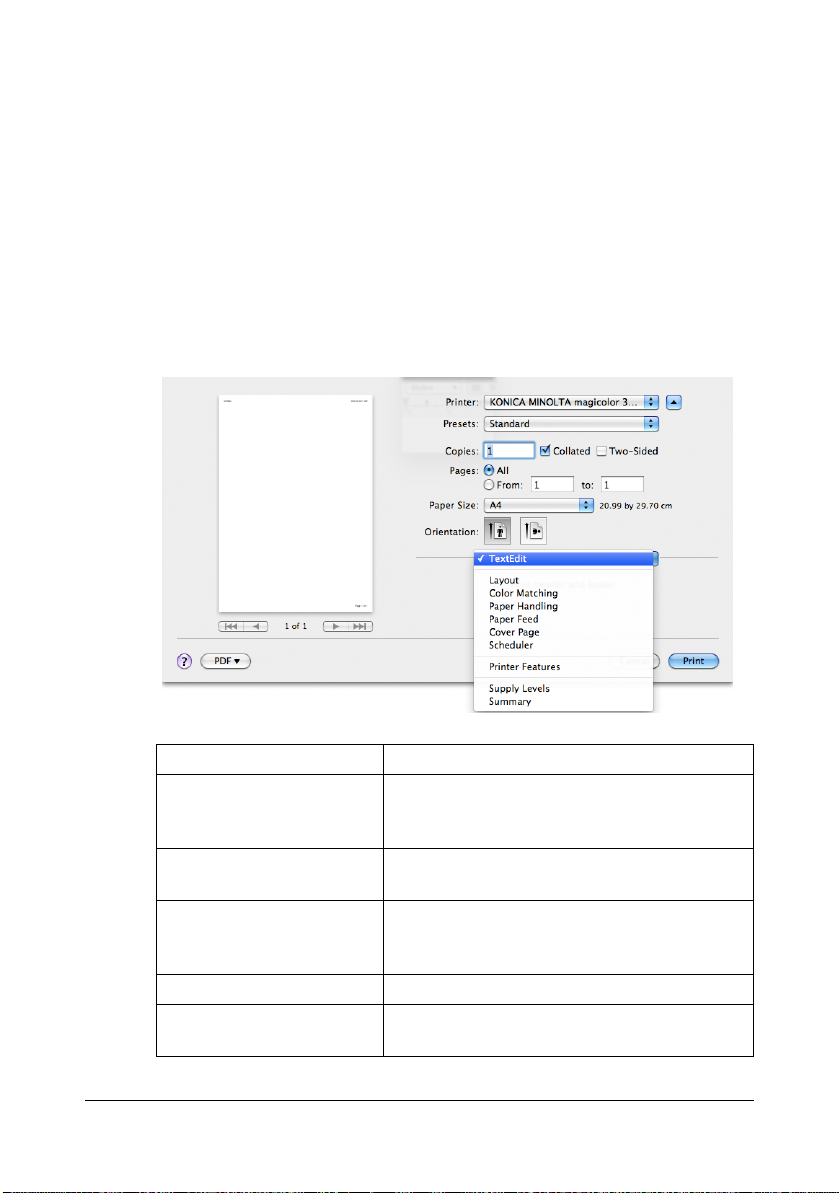
Specifying Print Settings (Mac OS X
10.5/10.6)
The following dialog box appears when Print... is selected from the File
menu in the application being used.
1 Select Print... from the File menu.
The Print dialog box appears.
2 Select this printer in the Printer pop-up menu.
The Print dialog box is used to specify the following print options.
Print Dialog Box
Section Description
Layout This section contains options for specifying
the page layout when printing and the setting
for double-sided printing.
Color Matching This section contains options for specifying
ColorSync settings.
Paper Handling This section contains options for specifying
the pages to be printed and their printing
order.
Paper Feed This section contains paper feed options.
Cover Page This section contains options for specifying
cover page settings.
Specifying Print Settings (Mac OS X 10.5/10.6)1-74
Page 90

Section Description
Scheduler This section contains options for specifying
the print timing and priority of jobs.
Printer Features This section contains options for specifying
paper type and resolution settings.
Supply Levels This section provides information for check-
ing the amount of service life remaining on
each consumable.
Summary This is used to check the current settings.
" No warning message will be displayed if options cannot be used
together are selected.
Common buttons
? (Help button)
This displays help information about the Print dialog box.
PDF
Click this button to select the PDF menu. The print output can be saved
as a PDF file or faxed.
Cancel
Click this button to close the Print dialog box without applying any of the
settings.
Print
Click this button to print using the selected print options.
Copies
This specifies the number of copies to be printed. If the Collated checkbox is selected, all pages in the documents are printed as sets of printouts. For example, if 5 is entered for Copies and Collated is selected, the
document is printed five times from the first page to the last page. If
Two-Sided checkbox is selected, the document is printed on both sides of
the paper.
Pages
All: Prints all pages in the document.
From, to: Specifies the range of pages to be printed.
Paper Size
Select the desired paper size from the Paper Size pop-up menu.
Orientation
Select either a vertical or horizontal page orientation for printouts.
Specifying Print Settings (Mac OS X 10.5/10.6) 1-75
Page 91

Layout
The Layout section is used to specify the page layout when printing and the
setting for double-sided printing.
Pages per Sheet
Specifies the number of pages to be printed on one sheet of paper. For
example, if 2 is selected, two pages are printed on one sheet of paper.
Layout Direction
If you are printing more than one page per sheet, this specifies the direction and order the pages should be arranged on each sheet of paper.
Border
This prints a border around the image for each of the pages printed on
one sheet of paper when more than one page is printed on one sheet of
paper.
Specifying Print Settings (Mac OS X 10.5/10.6)1-76
Page 92
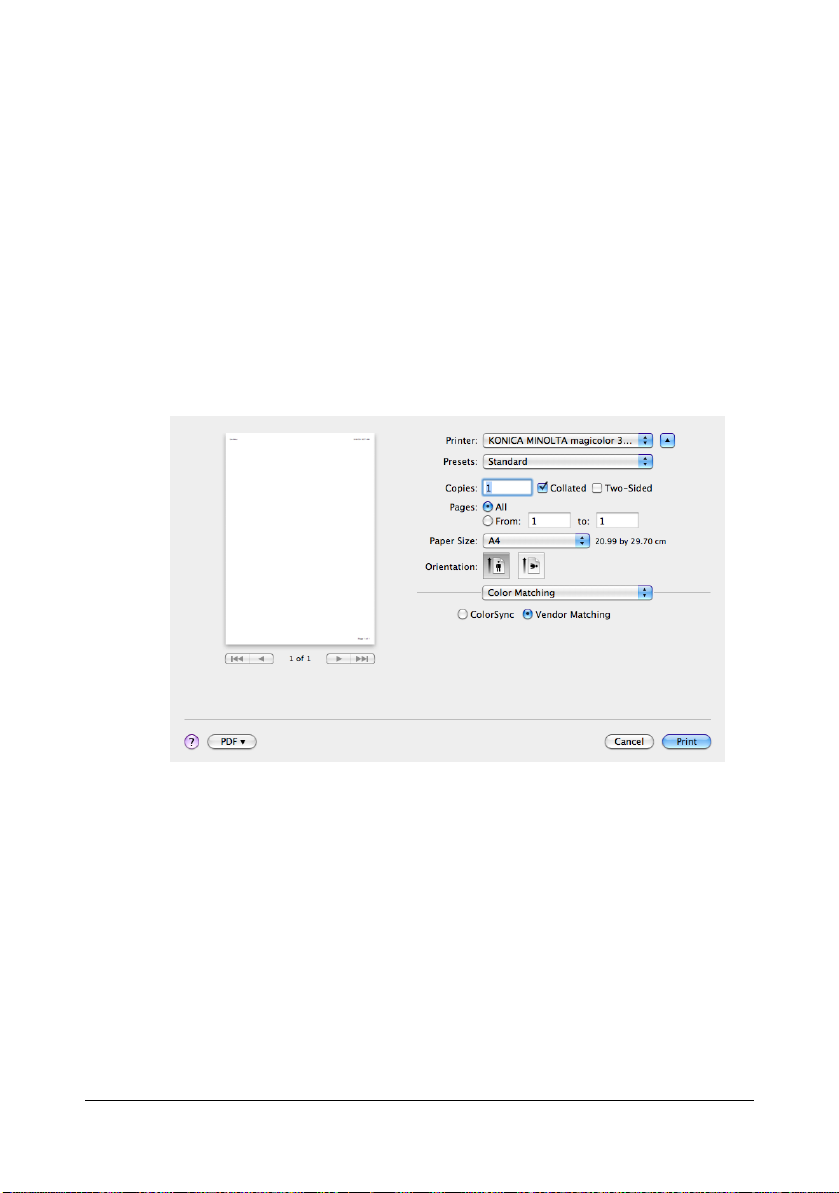
Two-Sided
Select the desired setting for double-sided printing.
Off: Double-sided printing is not performed.
Long-edge binding: Double-sided printing is performed with the bind-
ing along the long edge of the paper.
Short-edge binding: Double-sided printing is performed with the bind-
ing along the short edge of the paper.
Reverse Page Orientation
The printing direction is inverted vertically.
Flip horizontally (OS X 10.6 only)
Select whether or not to print the page flipped horizontally.
Color Matching
Color Matching
ColorSync: Allows you to select host-based color matching.
Vendor Matching: Allows you to select printer-based color matching.
Profile
Allows you to select ColorSync Profile.
Specifying Print Settings (Mac OS X 10.5/10.6) 1-77
Page 93

Paper Handling
The Paper Handling section is used to specify the pages that are to be
printed and the order in which the pages are printed.
Pages To Print
All pages: Select this option to print all pages.
Odd Only: Select this option to print only the pages with odd page num-
bers.
Even Only: Select this option to print only the pages with even page
numbers.
Destination Paper Size
Select this option to use the document size as created by software applications.
Scale to fit paper size: Select this option to fit the document size to the
size of paper used by the printer.
Specify the size of paper used by the printer.
Scale down only: Select this option to reduce the printing size.
Page Order
Automatic: Select this option to print in the original page order of the
document.
Normal: Select this option to print in the normal page order.
Reverse: Select this option to print in the reverse page order.
Specifying Print Settings (Mac OS X 10.5/10.6)1-78
Page 94

Paper Feed
The Paper Feed section is used to specify the paper feed setting.
All pages from
All pages in the document are printed using the paper in the specified
paper tray.
First page from
The first page of the document is printed on paper from a paper tray different from the tray used to print the rest of the document.
Remaining from
The rest of the document is printed from the specified paper tray when the
first page is to be printed on paper from a different tray.
Specifying Print Settings (Mac OS X 10.5/10.6) 1-79
Page 95

Cover Page
Print Cover Page
Allows you to set cover page before or after document.
Cover Page Type
Allows you to select cover page type.
Billing Info
Allows you to set billing information printed on cover page.
Specifying Print Settings (Mac OS X 10.5/10.6)1-80
Page 96
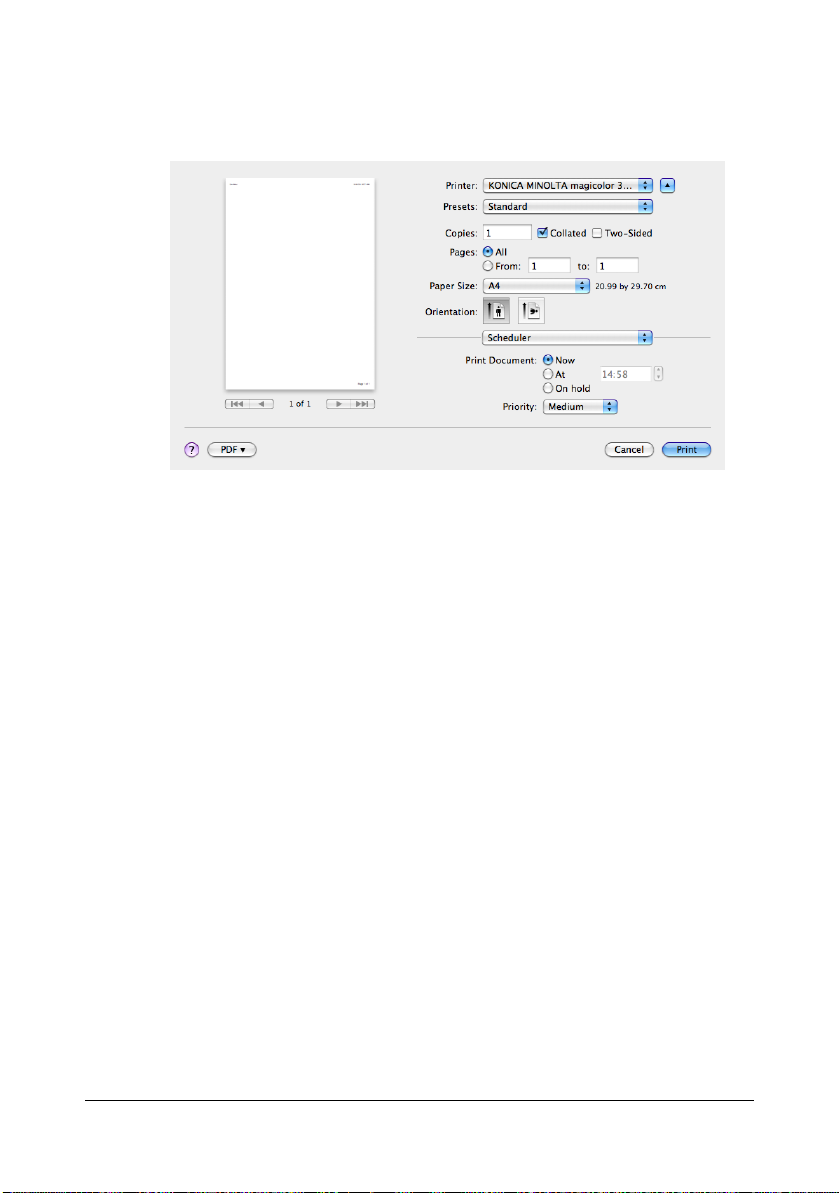
Scheduler
The Scheduler section is used to specify the timing and priority for printing
jobs.
Print Document
Now: Select this option to begin printing immediately.
At: Specify the time to begin printing.
On Hold: Select this option to hold the print job.
Priority
Select the priority for printing jobs that are being held.
Specifying Print Settings (Mac OS X 10.5/10.6) 1-81
Page 97

Printer Features
The Printer Features section is used to specify the resolution, paper type,
color options, watermark options etc., for the Basic Features, Color Match-
ing Options, Image Options, Watermark Selection, Watermark Orientation, and Watermark Setting feature sets.
Basic Features
Resolution
This option specifies the resolution to be used when printing a document.
Line Art
Select this check box to print more detailed pages.
Media Type
This option specifies the type of paper on which the print image will be
printed.
Color Mode
This option specifies whether the document should be printed in color
(Color Matching On/Color Matching Off) or Grayscale.
Specifying Print Settings (Mac OS X 10.5/10.6)1-82
Page 98

Color Matching Option
Rendering Intent
This option specifies the color matching settings.
Perceptual: Performs suitable color matching for photographic images.
Colorimetric: Performs most accurate hue color match, but the printer
maybe replace hues it cannot reproduce.
Saturation: Performs suitable color matching for business graphics.
Specifying Print Settings (Mac OS X 10.5/10.6) 1-83
Page 99
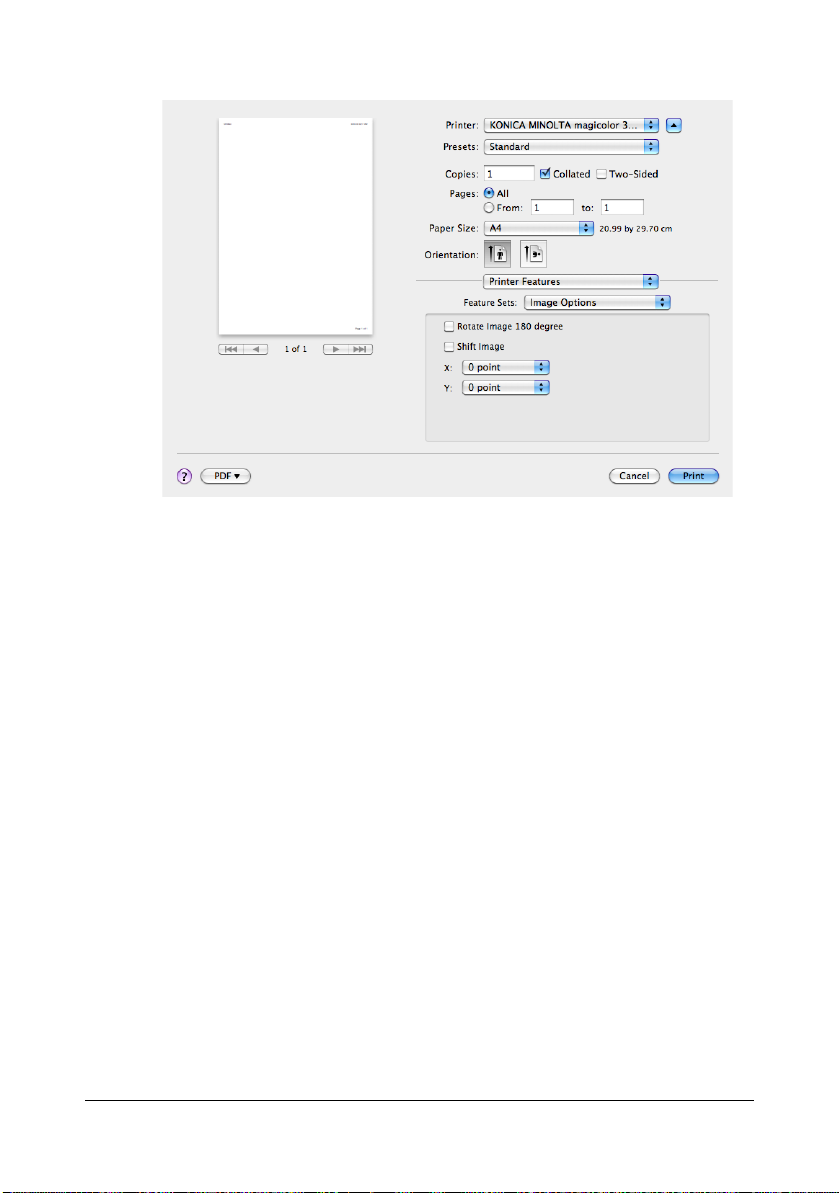
Image Options
Rotate Image 180 degree
Select this check box to print the image rotated 180 degrees.
Shift Image
Select this check box to print the image shifted in the X and Y directions.
X: Select the distance to shift the image in the X direction.
Y: Select the distance to shift the image in the Y direction.
Specifying Print Settings (Mac OS X 10.5/10.6)1-84
Page 100

Watermark Selection
Watermark
This specifies whether to use a watermark point.
Specifying Print Settings (Mac OS X 10.5/10.6) 1-85
