Page 1
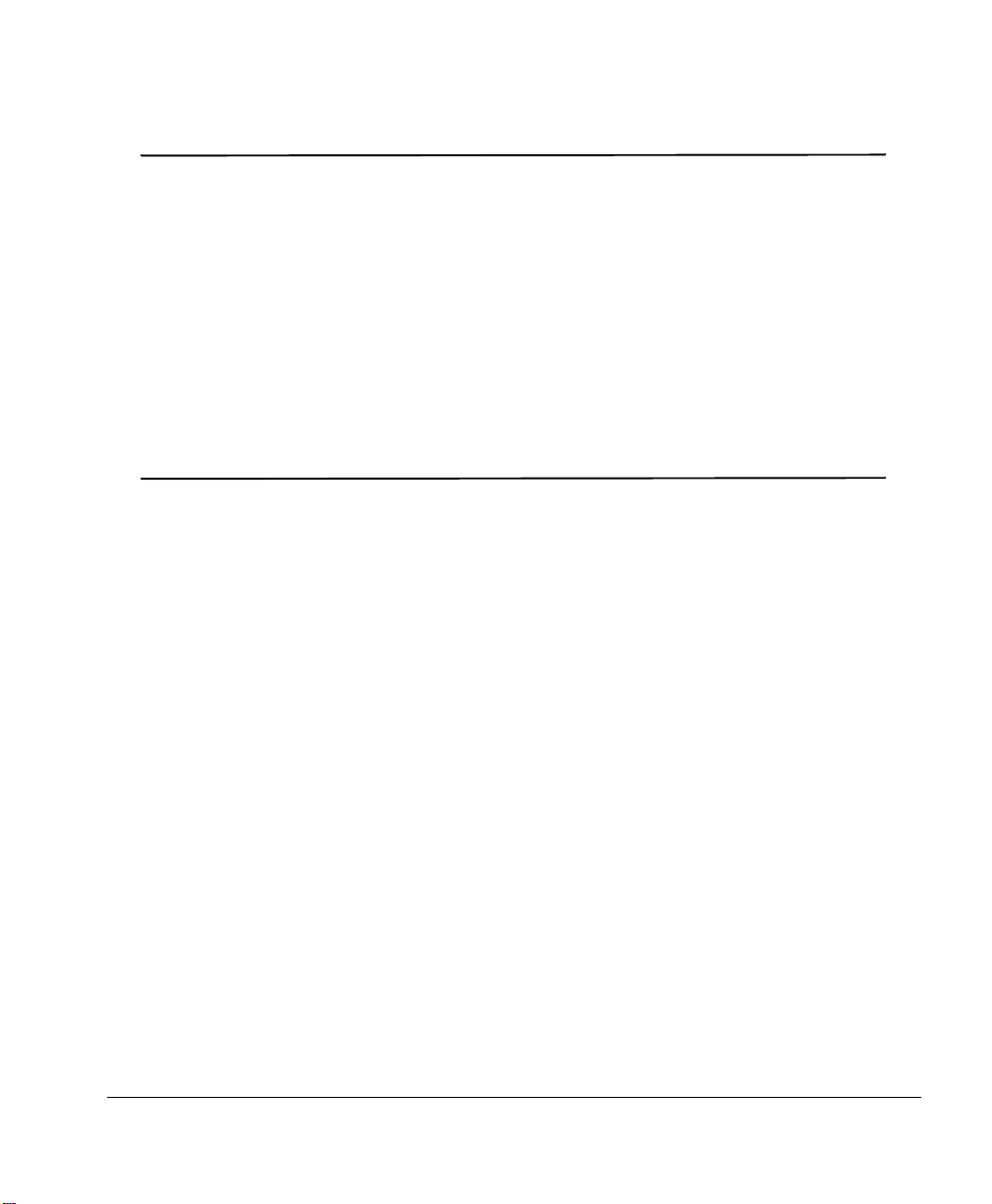
CrownNet
®
System
Administrator’'s
Guide
1800393-001H
Page 2
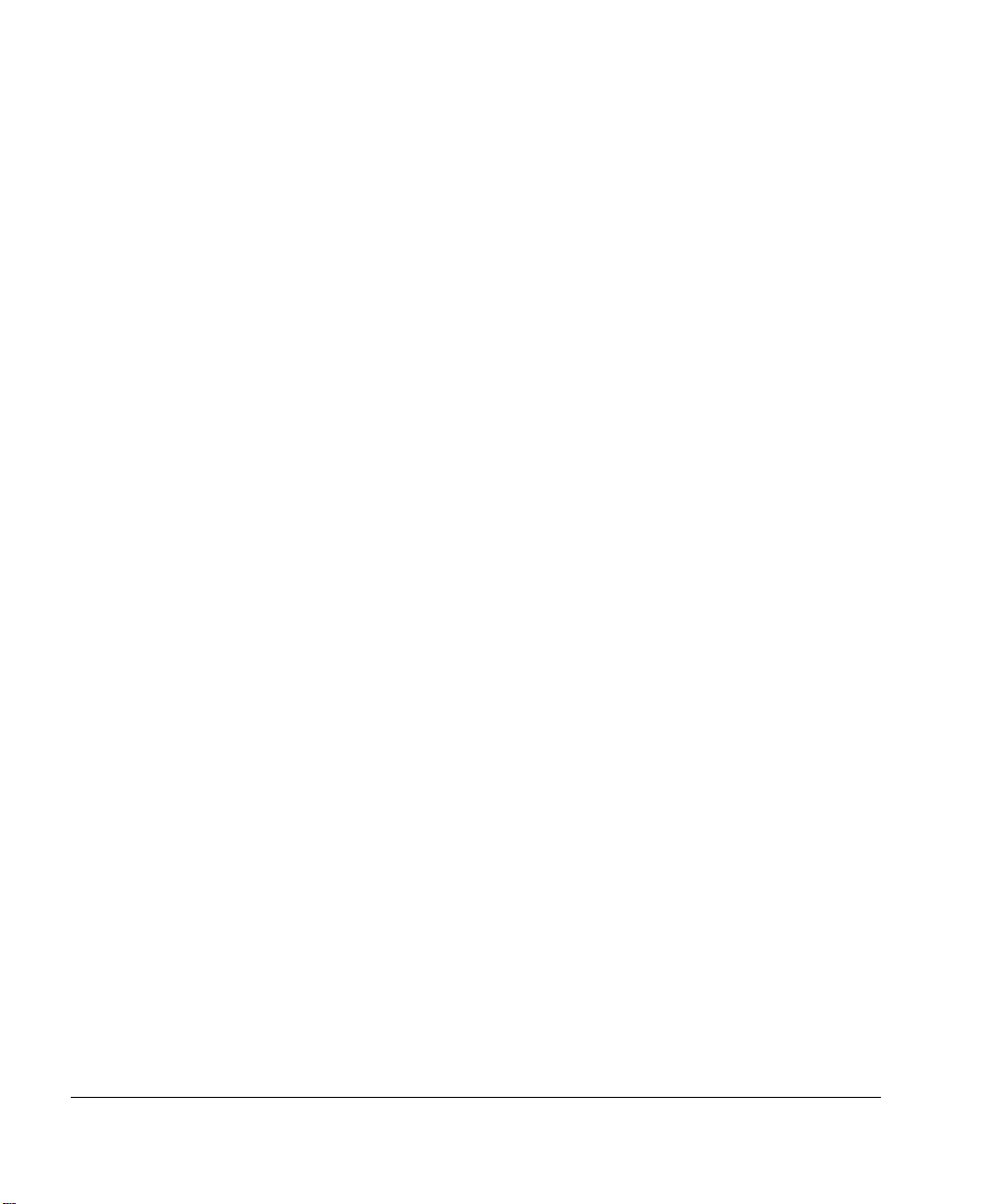
Trademarks
The following are trademarks or registered trademarks of their respective owners. Other
product names mentioned in this manual may also be trademarks or registered trademarks of
their respective owners. Registered trademarks are registered in the United States Patent and
Trademark Office; some trademarks may also be registered in other countries. Crown,
CrownNet, the Crown seal, and the MINOLTA-QMS logo are registered trademarks of
MINOLTA-QMS, Inc. MINOLTA is a trademark of MINOLTA Co., Ltd. Adobe, Acrobat and
Illustrator/Adobe Systems Incorporated. PostScript is a trademark of Adobe Systems
Incorporated for a page description language and may be registered in certain jurisdictions.
Apple, AppleTalk, EtherTalk, LaserWriter, LocalTalk, Macintosh, TrueType/Apple Computer,
Inc. DEC, DECnet, VMS/Digital Equipment Corporation. FrameMaker/Adobe Systems, Inc.
Hewlett-Packard, HP, PCL, HP-GL, HP-UX, LaserJet/Hewlett-Packard Co. AIX, IBM PC,
Token-Ring/International Business Machines Corporation. Helvetica/Linotype-Hell AG and/or
its subsidiaries. Internet Explorer, Microsoft, MS-DOS/Microsoft Corporation. Netscape/
Netscape, Inc. Novell, Novell YES, and NetWare/Novell, Inc. Transverter Pro/TechPool, Inc.
UNIX/UNIX Systems Laboratories. Ethernet, Xerox/Xerox Corporation. ITC Zapf Dingbats/
International Typeface Corporation. Solaris, SunOS/Sun.
Proprietary Statement
The software included with your CrownNet interface is Copyrighted © 2000 by MINOLTA-QMS,
Inc. All Rights Reserved. This software may not be reproduced, modified, displayed,
transferred, or copied in any form or in any manner or on any media, in whole or in part,
without the express written permission of MINOLTA-QMS, Inc.
Copyright Notice
This manual is Copyrighted © 2000 by MINOLTA-QMS, Inc., One Magnum Pass, Mobile, AL
36618. All Rights Reserved. This manual may not be copied in whole or in part, nor transferred
to any other media or language, without the express written permission of MINOLTA-QMS, Inc.
Colophon
This manual was written and formatted in FrameMaker. The illustrations were created in
Adobe Illustrator and translated to WMF format in Transverter Pro. Typefaces used are
Benguiat, Courier, Helvetica, Symbol, and ITC Zapf Dingbats.
Page 3
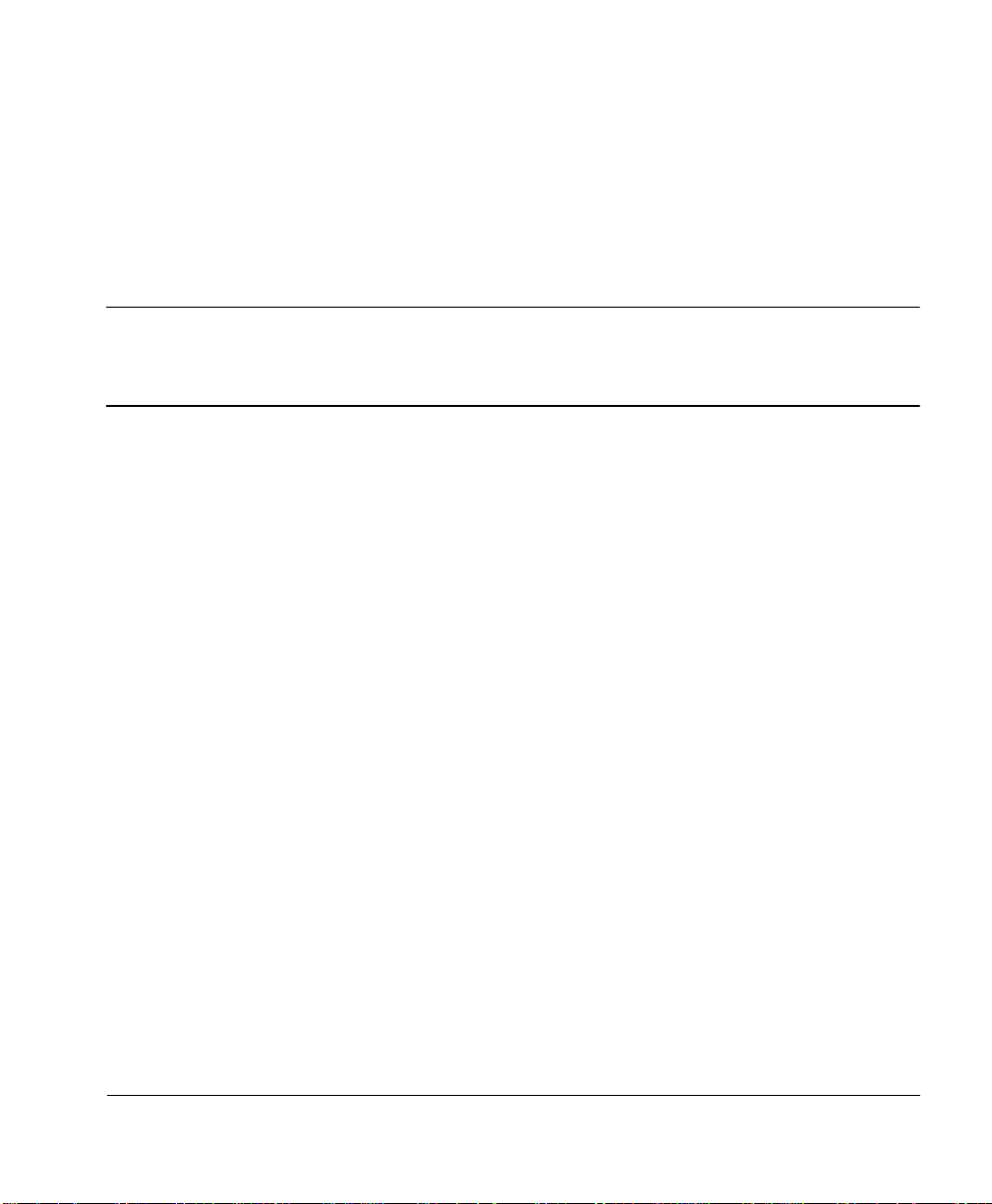
Contents
1 Introduction
Introduction...................................................................................................... 1-2
About the Documentation ................................................................................1-3
Standard Product Documentation 1-3
Other Relevant Documentation 1-4
About This Manual 1-5
Typographic Conventions ................................................................................1-7
2 Printer Interface Configuration
Introduction ......................................................................................................2-2
Changing Configuration Settings .....................................................................2-2
The CrownNet Menu 2-3
Configuring Network Interface Characteristics ...............................................2-4
Enabling the CrownNet Interface 2-4
Selecting a Default Emulation 2-5
Setting the Spool Buffer Size 2-6
Page 4
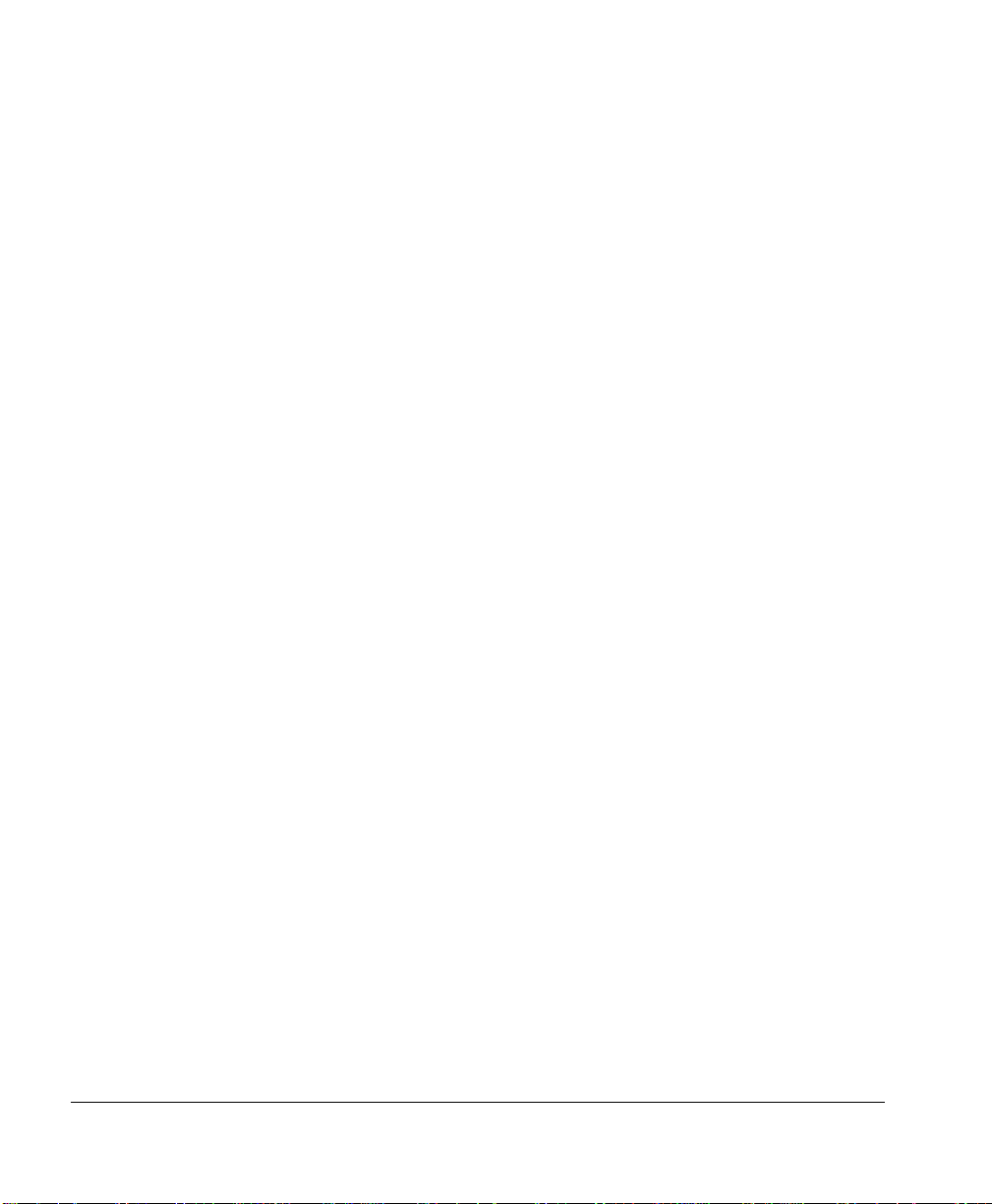
Default Job Priority 2-7
PS Protocol 2-8
Configuring Common Interface Characteristics ..............................................2-9
Selecting Spooling Options 2-10
Setting the Hardware Address 2-11
Printing a Configuration Page 2-12
Resetting Factory Defaults 2-12
Using a Soft Reset 2-13
Setting the Token-Ring Speed 2-13
Identifying Source Routing 2-14
Setting Ethernet Speed 2-17
Configuring the EtherTalk Protocol ..............................................................2-18
Enabling the EtherTalk Protocol 2-18
Identifying Network Settings 2-19
Identifying the Type of Connection 2-21
Setting the EtherTalk Zone 2-24
Configuring OS/2 LAN Manager/LAN Server or
Microsoft Windows Protocol..........................................................................2-25
Enabling the OS/2 LAN Manager/LAN Server or
Microsoft Windows Network Protocol 2-26
Naming the Printer 2-26
Resetting the Printer Name 2-27
Configuring the NetWare Protocol ................................................................2-28
About the CrownNet Security Feature 2-28
Enabling the NetWare Protocol 2-30
Configuring the Print Server 2-30
Configuring the Remote/Network Printers 2-38
Specifying a Printer Name 2-41
Setting the Frame Type 2-43
Configuring the TCP/IP Protocol ..................................................................2-45
Enabling the TCP/IP Protocol2-46
Setting the Internet Address 2-47
Setting the Subnet Mask 2-48
Setting the Default Router Address 2-49
Deleting the FTP Password File 2-50
Deleting the Host Files 2-50
Blocking Access to Printer Files 2-51
Enabling TCP/IP Accounting and Reverse Channel Communications 2-51
2-ii
Page 5
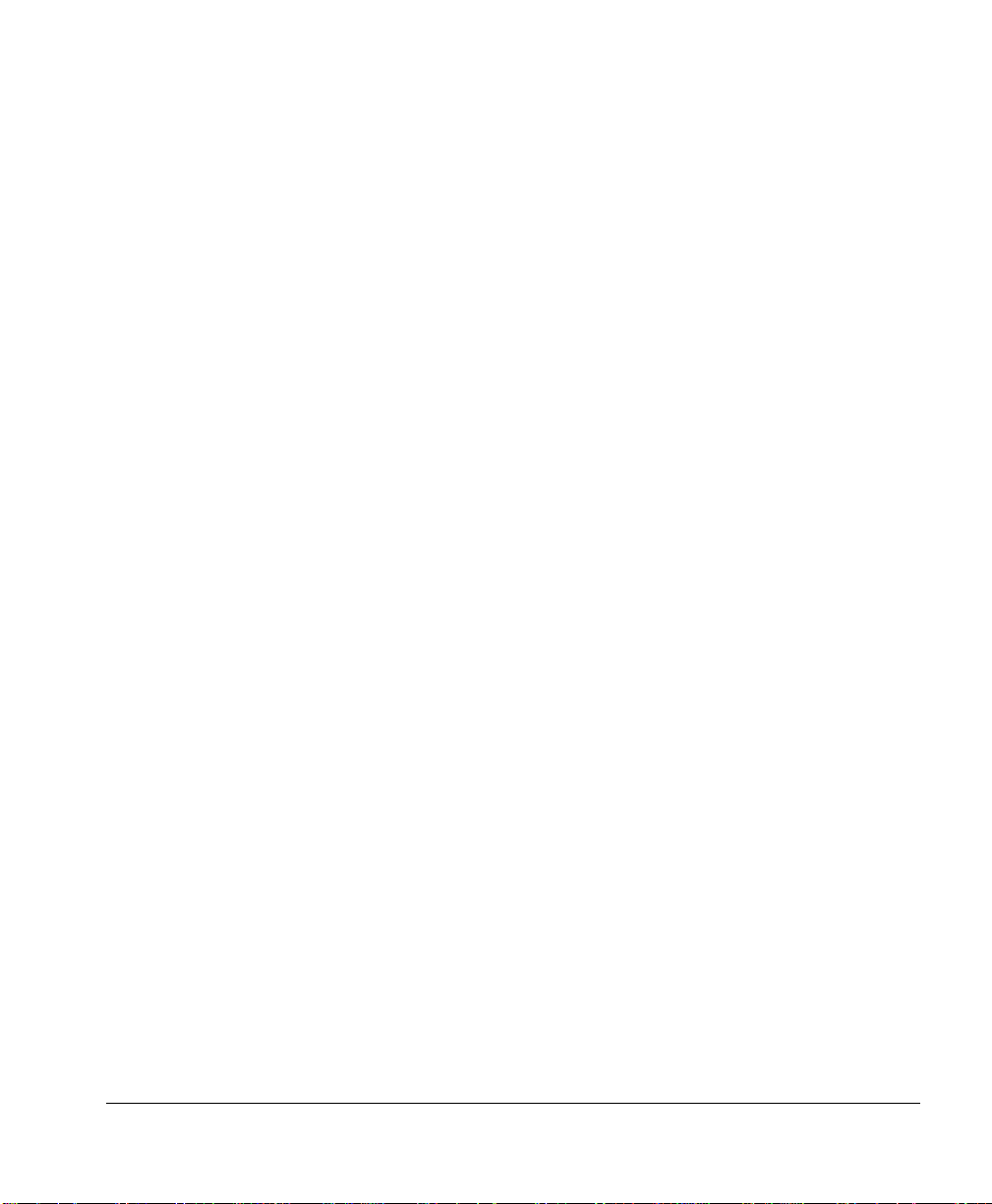
Setting an Accounting Timeout 2-52
Assigning a TCP/IP Port 2-53
Printing an LPD Banner Page 2-54
Disabling the BOOTP Protocol 2-54
Disabling the RARP Protocol 2-55
Configuring SNMP Information2-55
Setting the Binary Communications Protocol ...............................................2-58
Quoting Mechanism 2-60
Advantages 2-61
Implementation 2-61
Setting the Default Job Priority .....................................................................2-62
3 CrownAdmin for DOS
Introduction ......................................................................................................3-2
Opening CrownAdmin .....................................................................................3-2
Using Remote Console ....................................................................................3-2
Accessing Remote Console 3-2
Multiple Remote Console Sessions 3-3
Closing a Remote Console Session 3-3
Closing CrownAdmin ......................................................................................3-4
4 CrownAdmin 3
Introduction ......................................................................................................4-2
About CrownAdmin 3 .....................................................................................4-3
Opening CrownAdmin 3 ..................................................................................4-3
Windows 95 and Windows NT 4-4
Solaris/SunOS, AIX, and HP-UX 4-4
OS/2 4-4
Macintosh 4-4
Using the Online User's Guide .........................................................................4-8
Accessing the Online User's Guide 4-8
Finding Information in the On-Line User's Guide 4-8
Viewing Multiple Help Topics 4-8
Configuring the Interface and the Printer ........................................................4-9
Contents 2-iii
Page 6
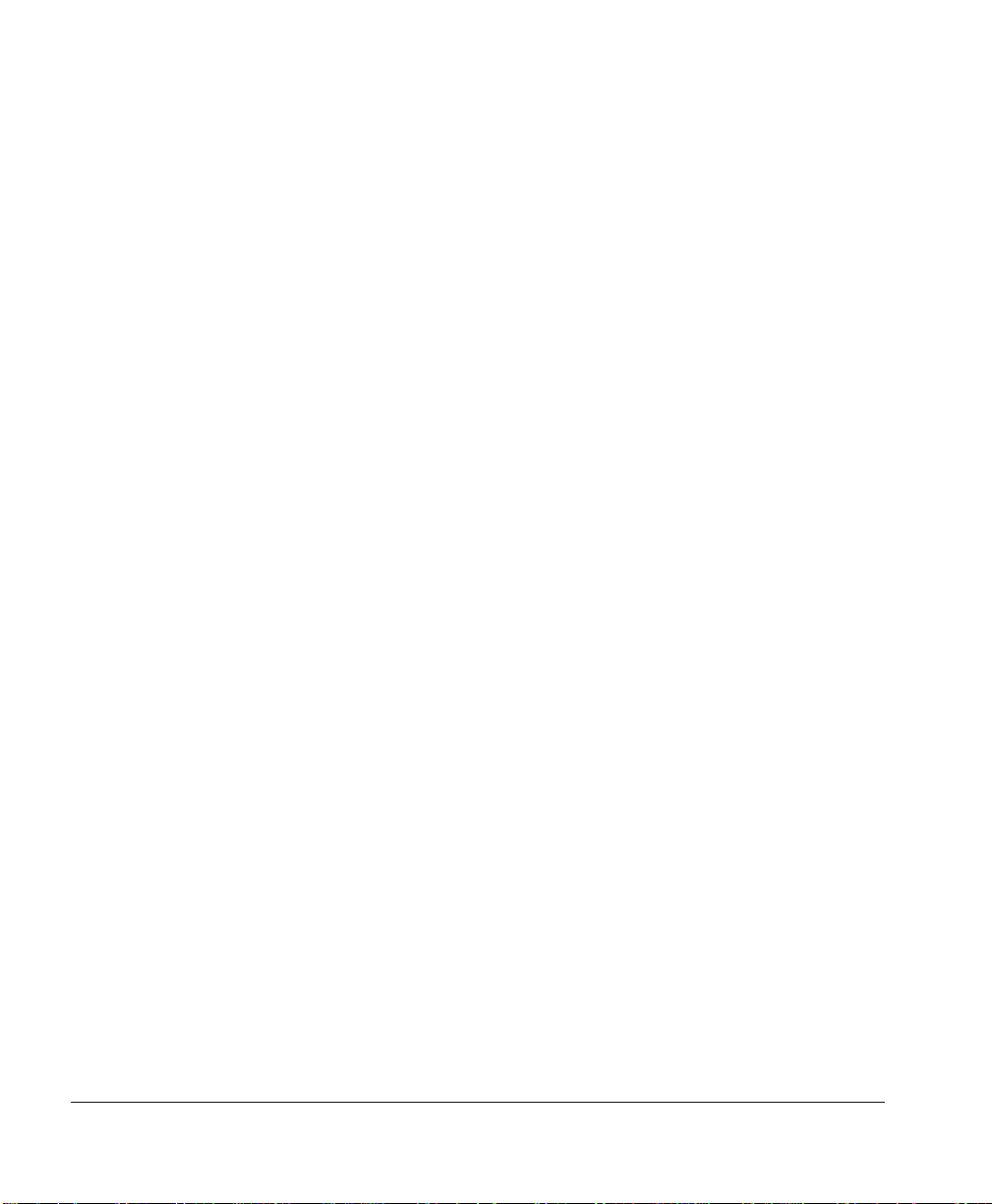
Configuration Buttons 4-9
Using Remote Console ..................................................................................4-13
Accessing Remote Console 4-14
Multiple Remote Console Sessions 4-14
Closing a Remote Console Session 4-14
Closing CrownAdmin 3 .................................................................................4-15
5 CrownNet Manager for OS/2
Introduction ......................................................................................................5-2
Overview of CrownNet Manager for OS/2 5-2
Printing Directly to the Printer 5-3
Opening CrownNet Manager for OS/2 ............................................................5-3
Using CrownNet Manager ...............................................................................5-4
Using the Help Menu 5-4
Using the Install Menu 5-5
Using the Logfile Menu 5-5
Using the Remove Menu 5-6
Using the Status Menu 5-6
Closing CrownNet Manager ............................................................................5-8
Additional Technical Notes .............................................................................5-8
6 CrownNet Print Utility for Windows:
Microsoft Windows Network Support
Introduction ......................................................................................................6-2
Requirements 6-2
Installation 6-2
Setting Up Serverless Printing .........................................................................6-3
Setting Up Client-Server (Server-Based) Printing ...........................................6-3
Notify Option 6-3
Refresh Option 6-4
Getting Help .....................................................................................................6-4
2-iv
Page 7
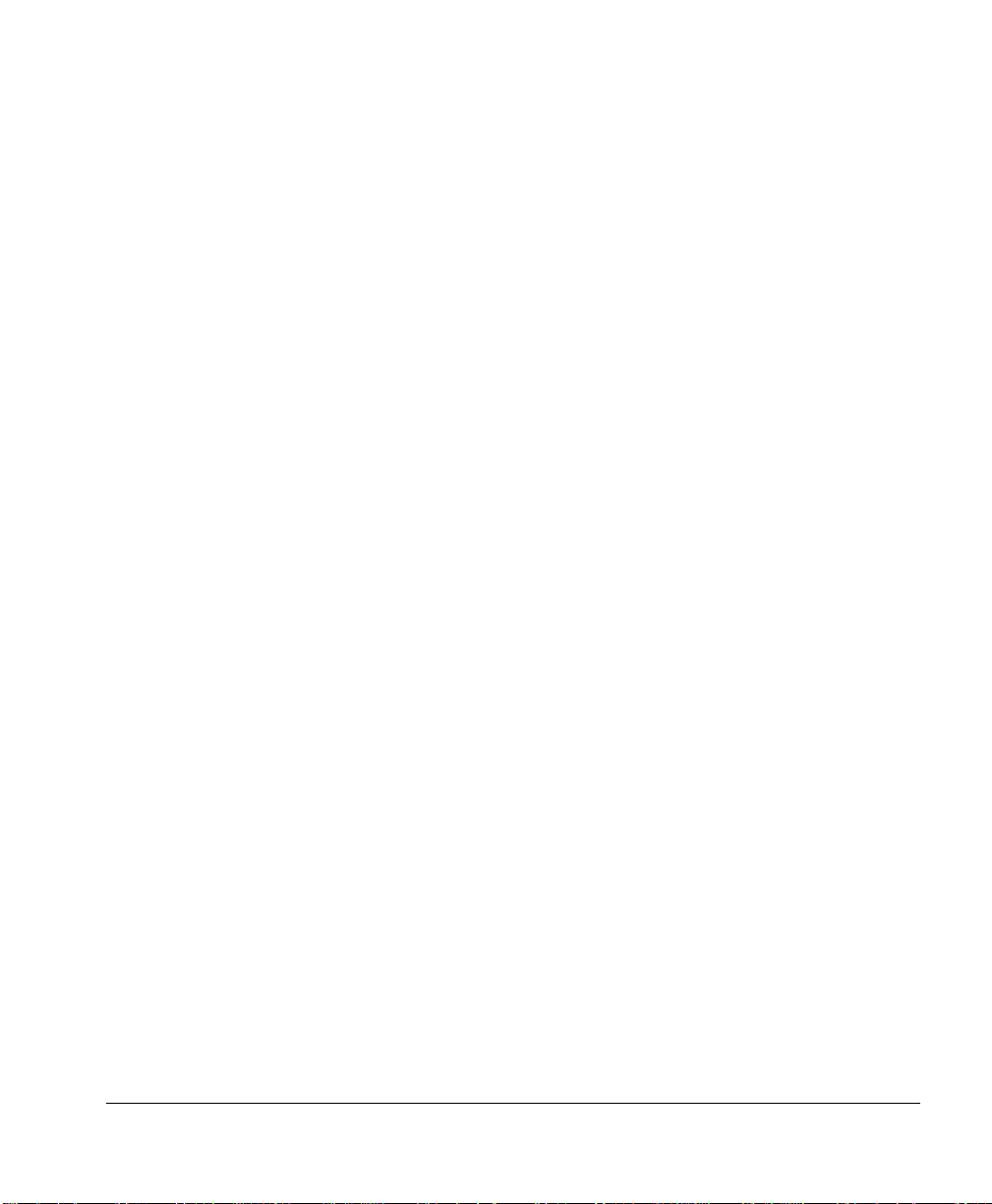
7 UNIX Utilities
Introduction ......................................................................................................7-2
Setting the Internet Address .............................................................................7-2
The bootp Protocol 7-3
The rarp Protocol 7-4
qpr Command ..................................................................................................7-5
Syntax 7-5
Options 7-5
Notes 7 -8
FTP (File Transfer Protocol) ............................................................................7-8
Supported FTP Commands 7-9
Logging in to a Printer via FTP 7-10
Exiting from a Printer via FTP 7-10
Password Files ...............................................................................................7-11
Logging In with a Password 7-13
Listing the Contents of the Password File 7-14
Host Address Files .........................................................................................7-14
Listing the Contents of the Host Address File 7-16
Directory Commands .....................................................................................7-16
Displaying the Current Directory (pwd) 7-16
Changing Directories (cd) 7-16
Listing the Contents of a Directory (dir) 7-17
Printer Directories ..........................................................................................7-17
ADMIN Directory 7-17
DISK Directory 7-18
HELP Directory 7-18
NO_DOC_CMDS Directory 7-18
USR Directory 7-20
Printing and Transferring Files ......................................................................7-20
type Command 7-20
put and mput Commands 7-21
get Command 7-23
LPD (Line Printer Daemon) ..........................................................................7-24
Configuring the Host to Use LPD 7-24
Using LPD 7-25
Monitoring Status 7-26
Contents 2-v
Page 8
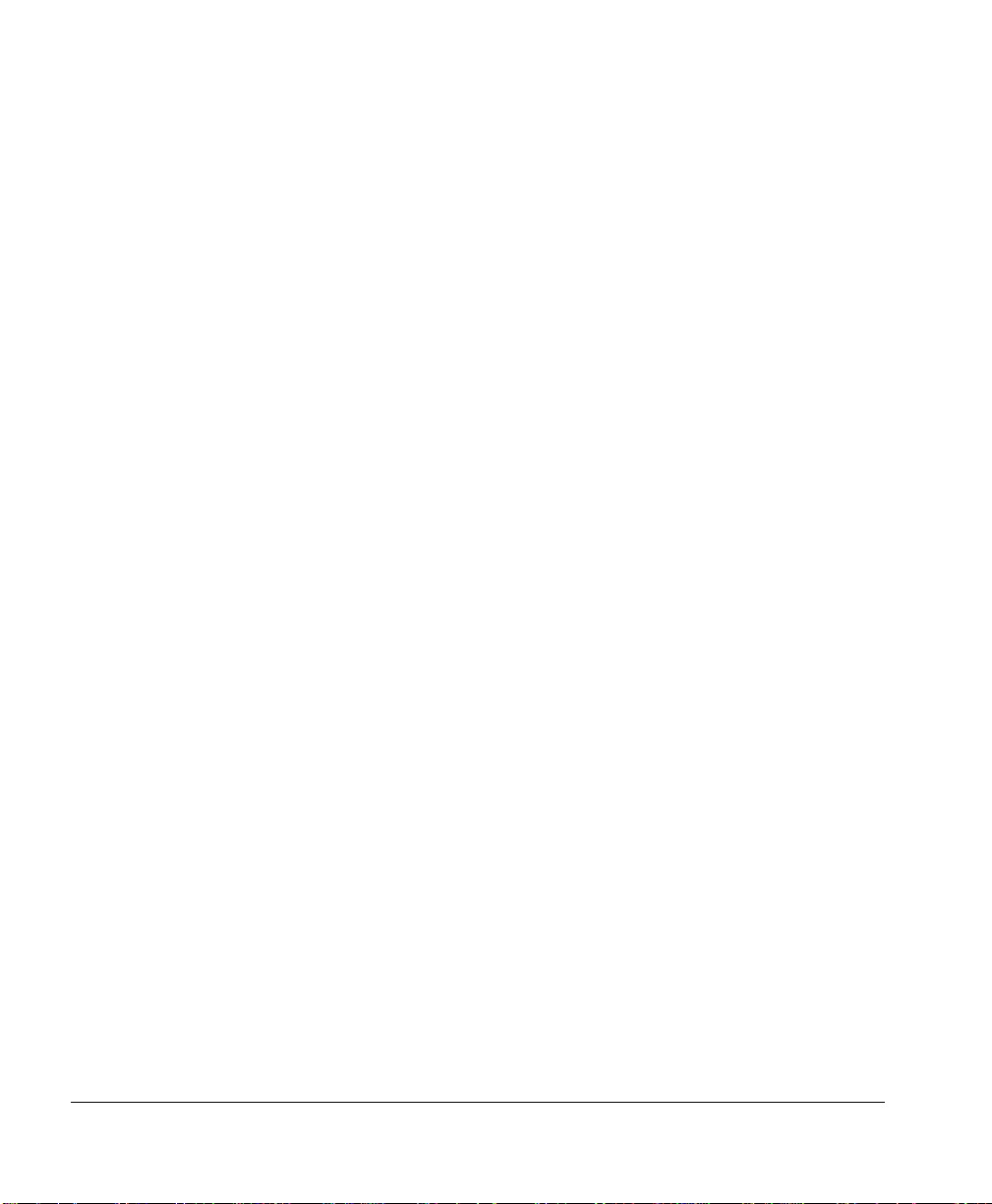
HP-UX Versions 9.x and 10.x .......................................................................7-27
8 Printer Web Page
Introduction ......................................................................................................8-2
Using the Printer Web Page .............................................................................8-2
Assigning a Printer Name 8-2
Setting Up Your Browser Software 8-3
Types of Printer Web Pages .............................................................................8-3
Home Page 8-4
Operator Control Page 8-5
General Settings Page 8-5
Printer Jobs Page 8-5
Consumable Status Page 8-5
Accounting Page 8-5
Statistics Page 8-6
MINOLTA-QMS, Inc. Page 8-6
Online Help Page 8-6
System Support Page 8-6
Web Page Help System ....................................................................................8-7
Email Notification on Printer Error .................................................................8-8
Configuration 8-8
9 Troubleshooting
Introduction ......................................................................................................9-2
General Problems .............................................................................................9-2
CrownAdmin for DOS Problems .....................................................................9-3
CrownAdmin 3 for Windows, Solaris/SunOS, AIX, and HP-UX Problems ...9-4
EtherTalk Problems .........................................................................................9-5
OS/2 LAN Manager/LAN Server Problems ....................................................9-7
NetWare Problems ...........................................................................................9-8
TCP/IP Problems ...........................................................................................9-12
All UNIX Systems 9-12
BSD UNIX Systems 9-12
2-vi
Page 9
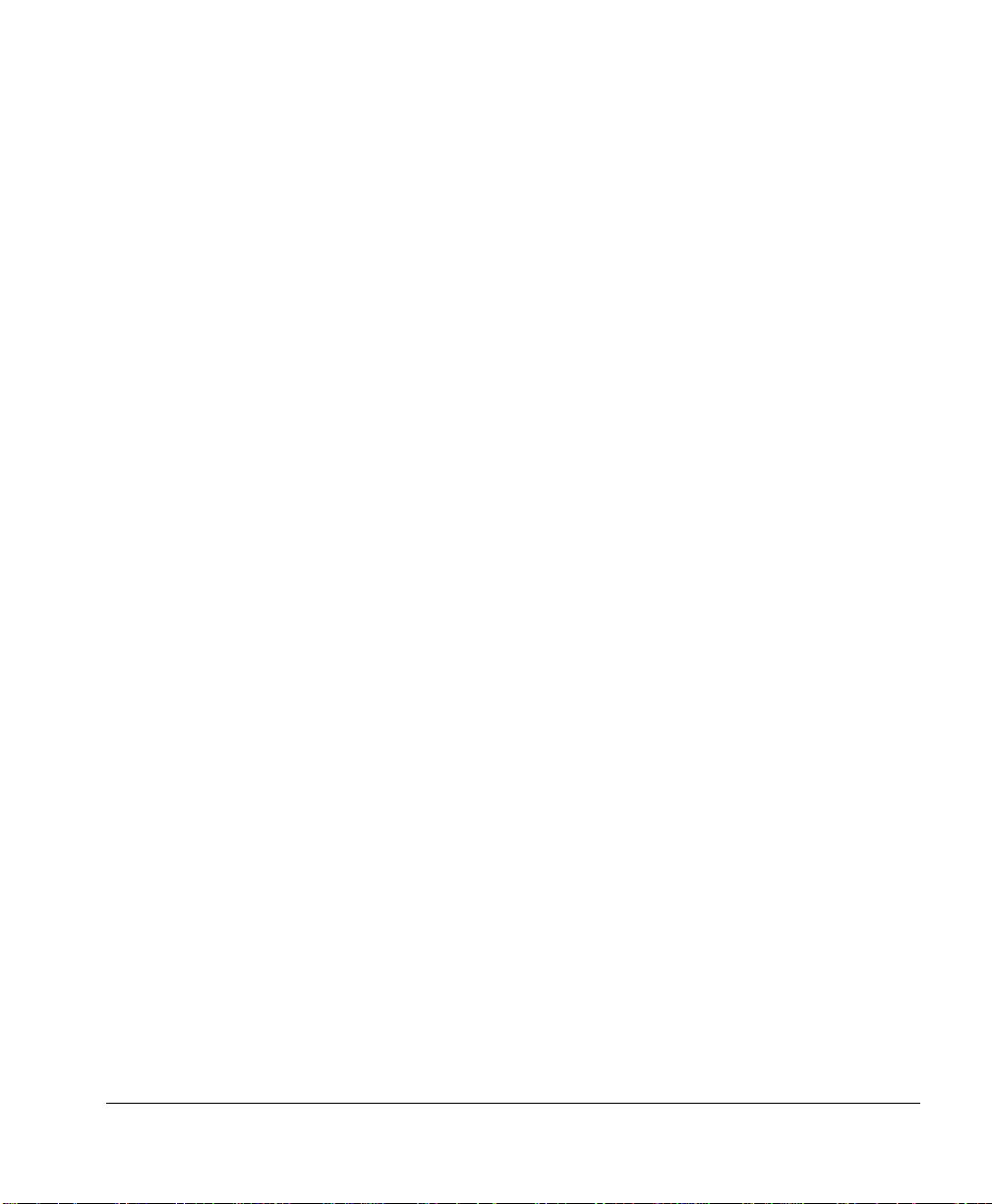
SYS V UNIX Systems 9-13
Updating CrownNet Software .......................................................................9-13
System Requirements 9-14
Before You Begin Downloading the Software 9-14
Downloading the Software 9-15
A Technical Specifications
CrownNet Specifications ................................................................................A-2
Features A-2
Networks and Protocols A-3
Network Attachments A-3
Network Speed—Token-Ring A-3
EtherTalk Specifications .................................................................................A-4
Connections A-4
Features A-4
Protocols A-4
OS/2 LAN Manager/LAN Server Specifications ...........................................A-5
Connections A-5
OS/2 Features A-5
Microsoft Windows Network Features ...........................................................A-6
Protocols A-6
NetWare Specifications ..................................................................................A-6
Bindery Connections A-6
NDS Connections A-7
Features A-7
Protocols A-8
TCP/IP Specifications .....................................................................................A-8
Connections A-8
Features A-8
FTP A-9
Protocols A-9
SNMP A-10
Telnet A-10
Contents 2-vii
Page 10
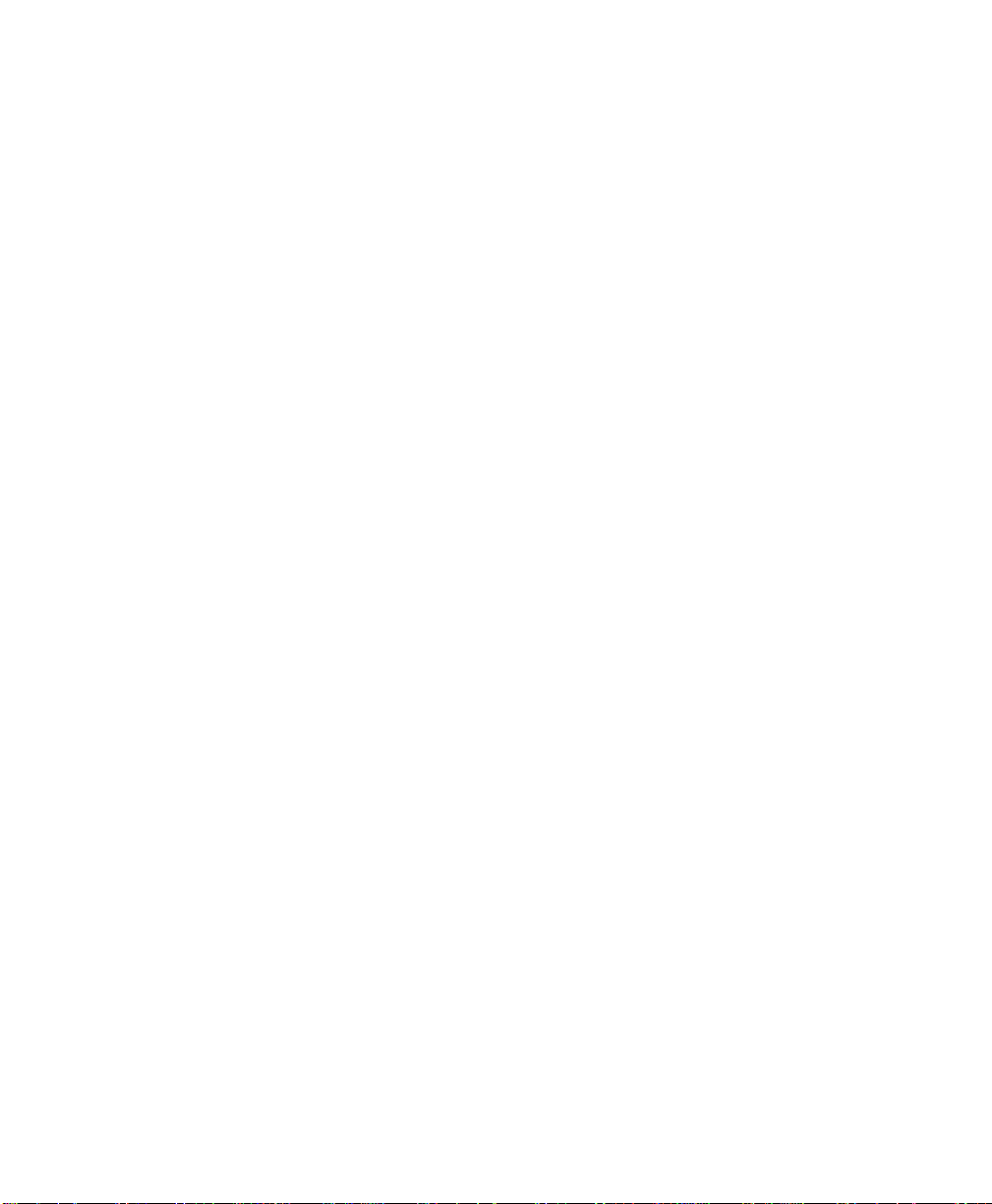
B SNMP and TCP/IP Concepts
Introduction .....................................................................................................B-2
SNMP ..............................................................................................................B-2
Traps B-2
Communities and Community Names B-3
MINOLTA-QMS-Specific Management Information Base (MIB) B-3
Changing Printer Configuration via SNMP B-4
TCP/IP ............................................................................................................B-5
Subnetting B-5
Internet Routing B-6
Class A, B, and C Internet Addresses B-7
TCP/IP Accounting and Reverse Channel ......................................................B-8
The qef Command B-8
Accounting Information Format B-10
Reverse Channel Information Format B-13
Spooling B-14
Accounting Packet Format B-14
Reverse Channel Packet Format B-15
C CrownNet Menus
CrownNet Interface Setup ...............................................................................C-2
Connecting to an Ethernet Network C-2
Entering the CrownNet Menu C-3
Common Menu C-4
EtherTalk Menu C-5
Lan Manager Menu C-6
NetWare Menu C-7
TCP/IP Menu C-8
Glossary
!
Page 11
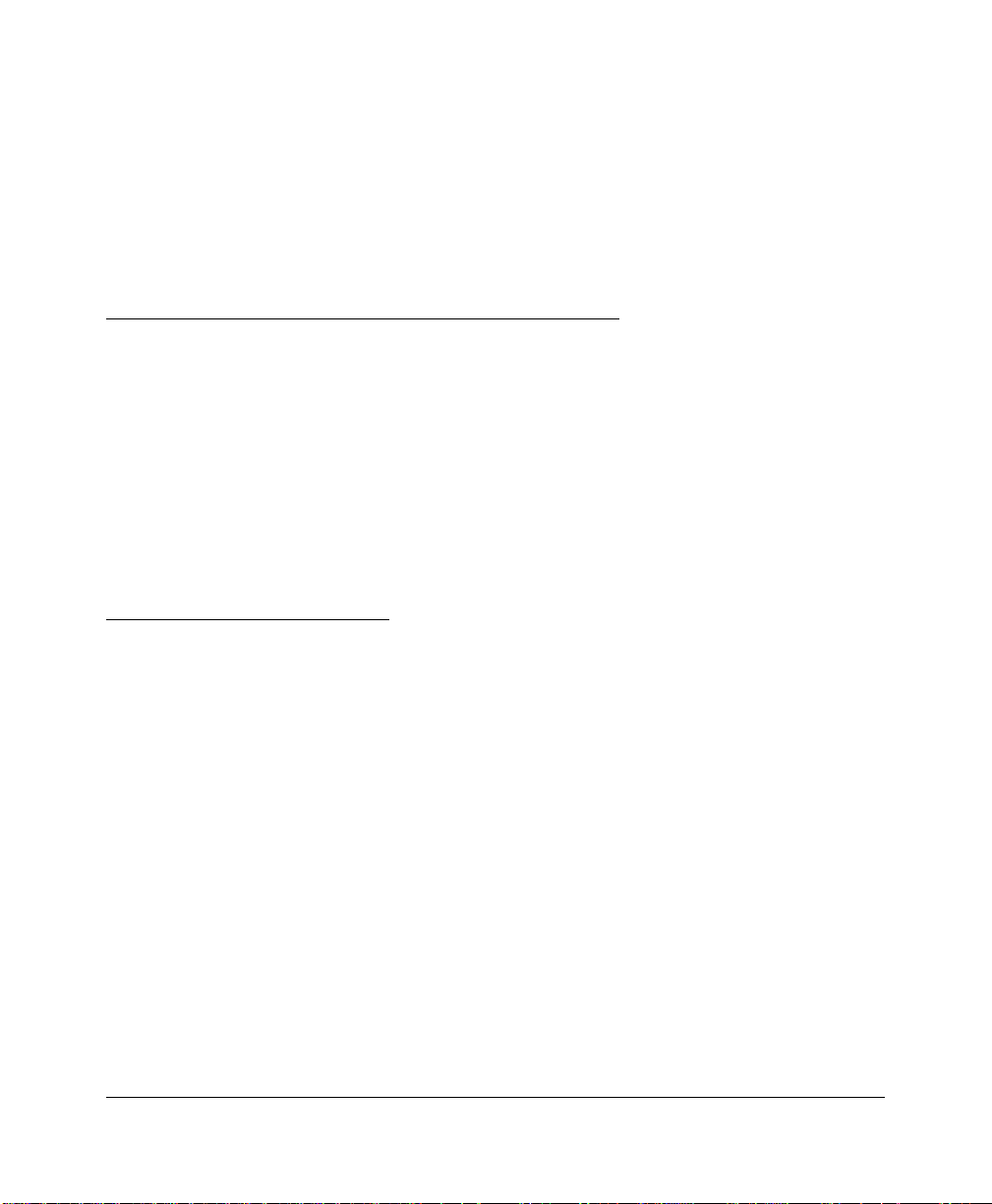
Introduction
1
Page 12
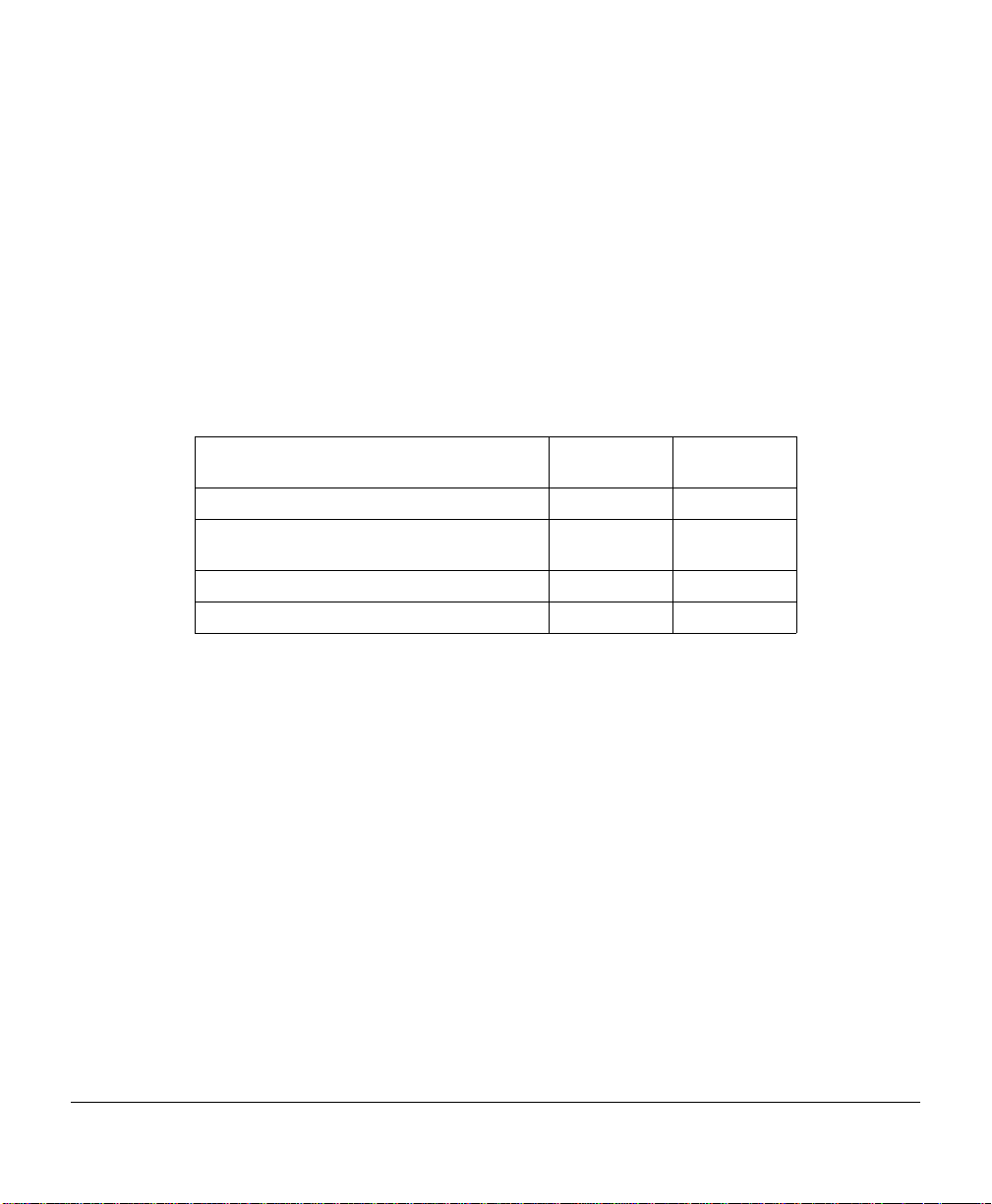
Introduction
CrownNet is a combination of a network interface and host software that together allow
your Crown printer to be connected to either an Ethernet or a Token-Ring network:
CrownNet Ethernet interfaces are either built into the print system–as on the 2425,
"
2060, and 4060 Print Systems–or available as an optional network interface card
(NIC).
CrownNet Token-Ring interfaces a re avail able onl y as an o ptional network interf ace
"
card (NIC).
The CrownNet interface supports the following:
Operating System/Protocol Ethernet Net-
works
AppleTalk (EtherTalk)
LAN Manager/LAN Server (NetBIOS/NetBEUI)
NetWare (IPX/SPX)
TCP/IP
#
##
##
##
Token-Ring
Networks
For complete specifications, see appendix A, “Technical Specifications.”
Introduction2
Page 13
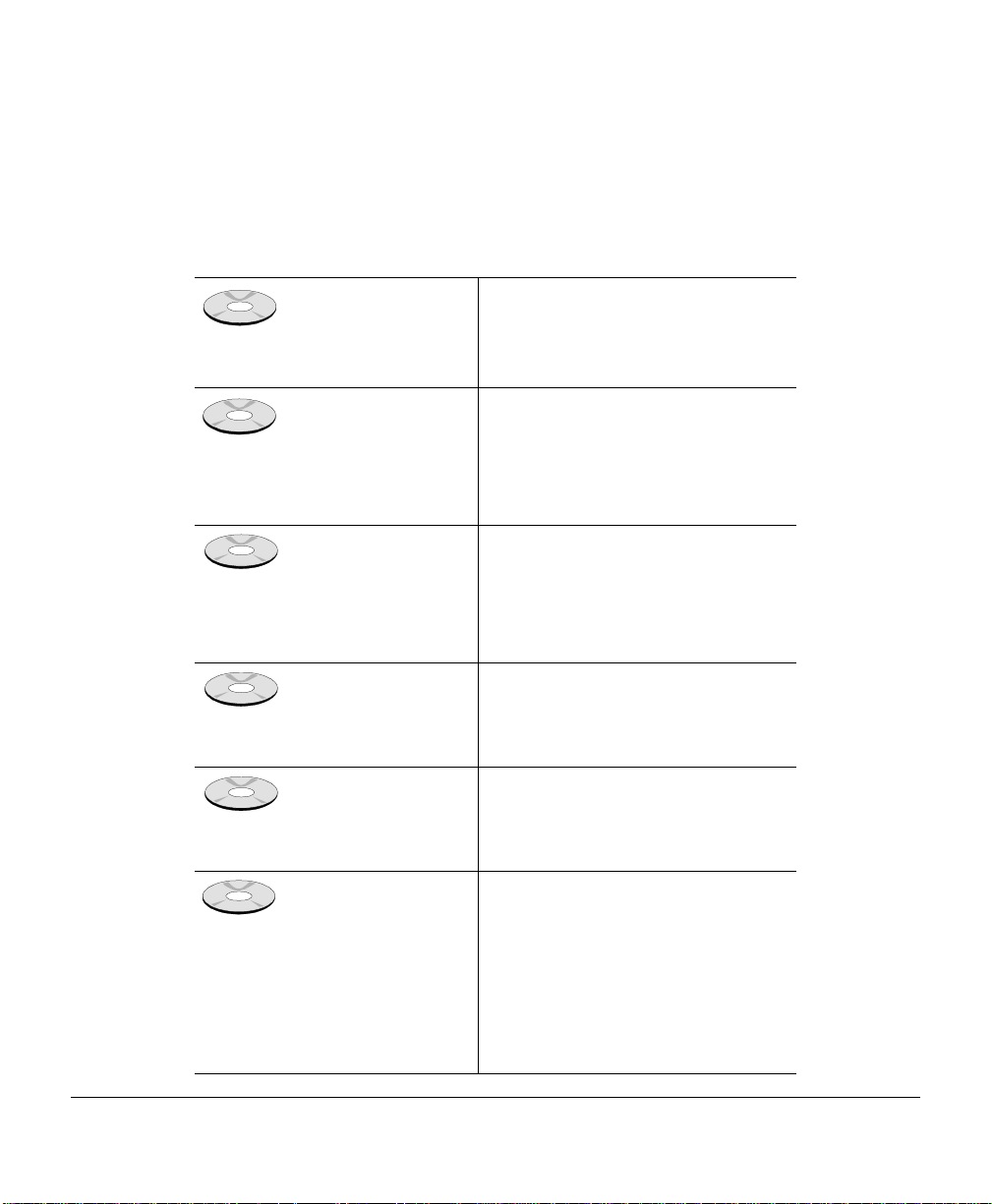
About the Documentation
Standard Product Documentation
You received the following documentation with your product:
CrownNet
System Administrator’s
Manual
CrownNet Setup Guide
Crown Remote Console
User’s Guide
Network Print Monitor
for Windows 95/98
Administrator’s Guide
Network Print Monitor
for Windows NT Administrator’s Guide
The manual that you are reading now.
See “About This Manual,” later in this
section, for more information about the
contents of this manual.
You’ll need to refer to this guide if you’re
setting up the CrownNet network interface card (NIC) or loading the software
utilities. This guide is in portable document format (PDF) on the Software Utilities CD-ROM.
This manual describes how to use the
Remote Console software to access
printer information and change printer
configuration from anywhere on the network. This guide is in PDF on the
ware Utilities
This manual describes how to install
and use the Print Monitor for Windows
95/98. This utility is designed for Crown
printers using TCP/IP protocol.
This manual describes how to install
and use the Print Monitor for Windows
NT. This utility is designed for Crown
printers using TCP/IP protocol.
CD-ROM.
Soft-
CrownAdmin online
help
Online help is provided for CrownAdmin
3 in the Windows, AIX, HP-UX, Solaris,
SunOS, Macintosh, and OS/2 environments. It is installed when you install
the CrownNet software, using the
instructions in the
. See chapter 4, “CrownAdmin 3,”
Guide
in this manual for information on
accessing and using the online help.
CrownNet Setup
About the Documentation 3
Page 14
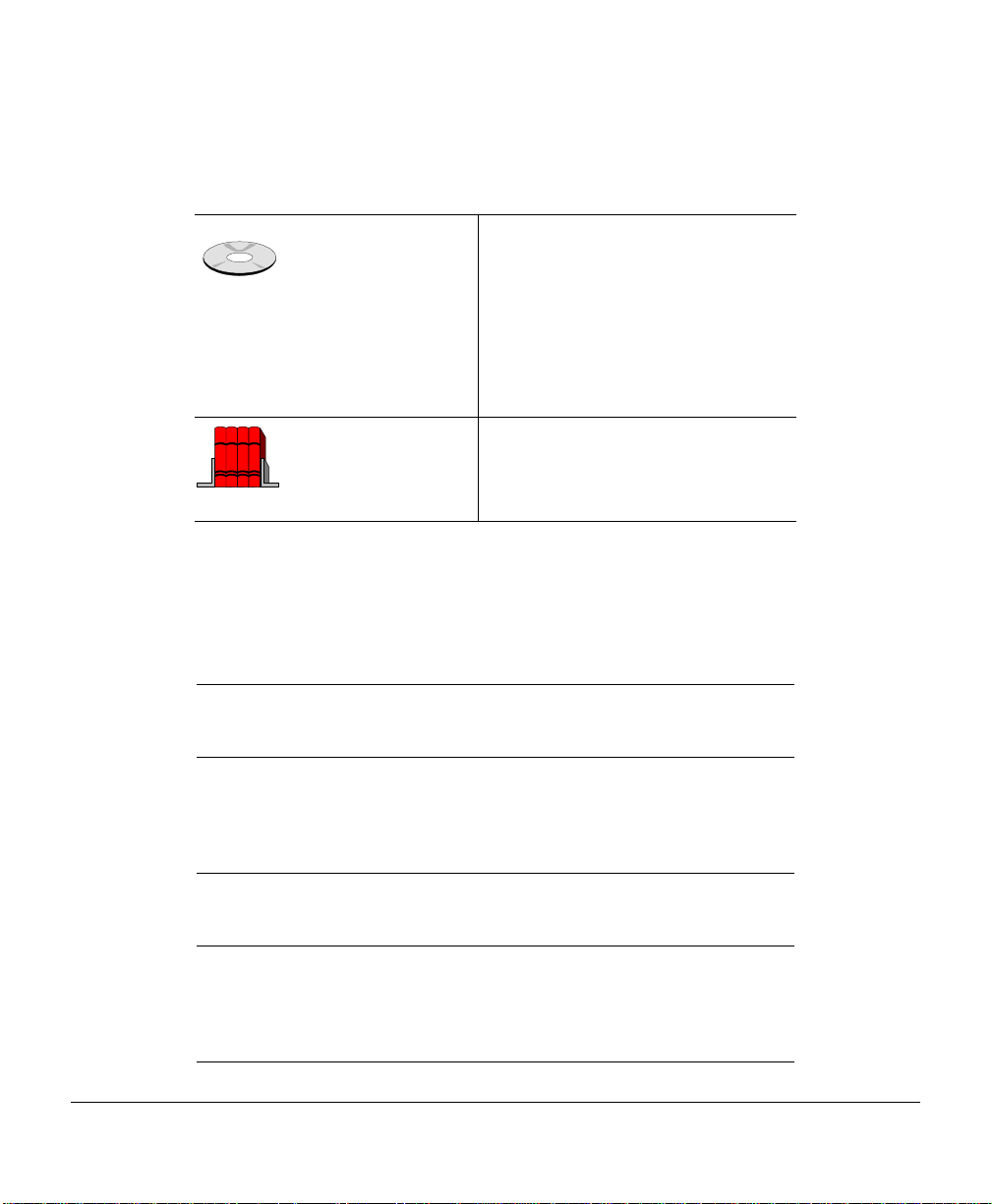
Other Relevant Documentation
In addition to the standard product documentation listed above, you ’ll need the fo llowing:
Your printer documentation
Your application,
host operating system,
and network documentation
If you’re installing an optional CrownNet
NIC, use the installation instructions
provided here. If no instructions are
given, you must contact a
MINOLTA-QMS authorized service
technician for installation. The printer
documentation also explains how to use
the printer control panel to make configuration menu changes.
This documentation contains useful
printing information.
About This Manual
This manual guides you through configuring the CrownNet interface and using the
CrownAdmin, CrownAdmin 3, CrownNet Mana ger , CrownNe t Print Ut ility for Windows,
and UNIX host software. Information is organized in the following sections:
Introduction
1
Printer Configuration
2
CrownAdmin for DOS
3
CrownAdmin 3
4
Provides an overview of the CrownNet interface and describes the documentation.
Briefly explains the two methods of
interface configuration—the printer
control panel and remote console—
and then explains each of the configuration options in detail.
Explains how to use the CrownAdmin
software on DOS systems to access
Remote Console.
Provides an overview of CrownAdmin
3 and explains how to access and
use the on-line user’s guide. Explains
how to use the CrownAdmin software
and access Remote Console.
About the Documentation4
Page 15
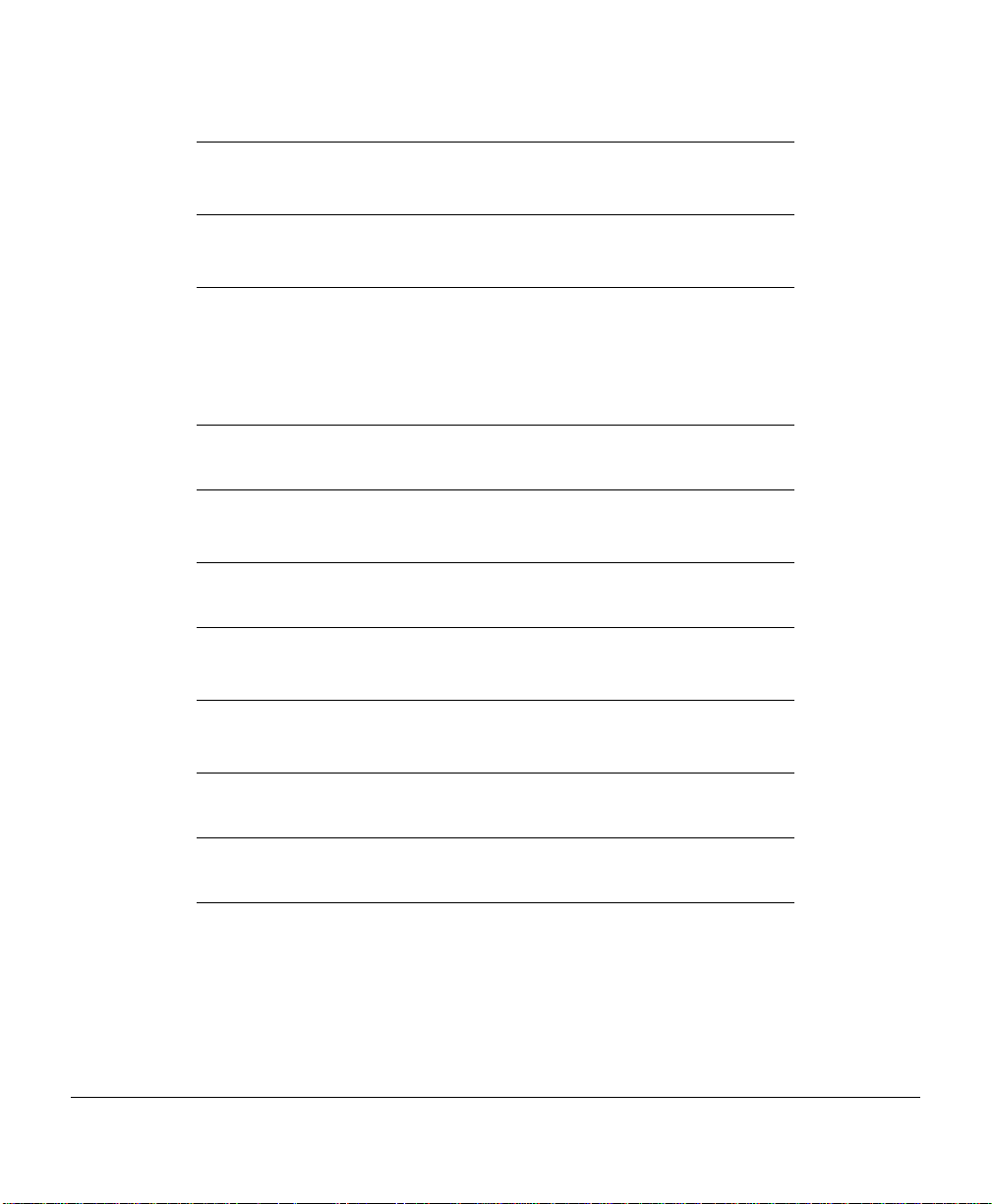
5
6
7
8
9
A
CrownNet Manager for
OS/2
CrownNet Print Utility for
Windows
UNIX Utilities Lists the supported varieties of UNIX,
Printer Web Page Describes how to read and set up the
Troubleshooting Describes common problems with
Technical Specifications Provides technical specifications on
Explains how to use CrownNet Manager for OS/2 to monitor and customize your OS/2 printing environment.
Describes how to set up the CrownNet Print Utility for Windows and how
to access on-line help.
identifies the main differences
between HP-UX Versions 9.x and
10.x, and discusses the BOOTP and
RARP protocols, qpr command, supported FTP commands, and LPD.
printer web page.
network printing and suggests solutions to these problems/errors.
the CrownNet NIC.
B
C
SNMP and TCP/IP
Concepts
CrownNet Menus Contains flowcharts of the CrownNet
Discusses SNMP, TCP/IP, and TCP/
IP accounting/reverse channel concepts.
menus for you to reference as you
configure the interface.
Defines key networking terms.
Glossary
Index
About the Documentation 5
Page 16
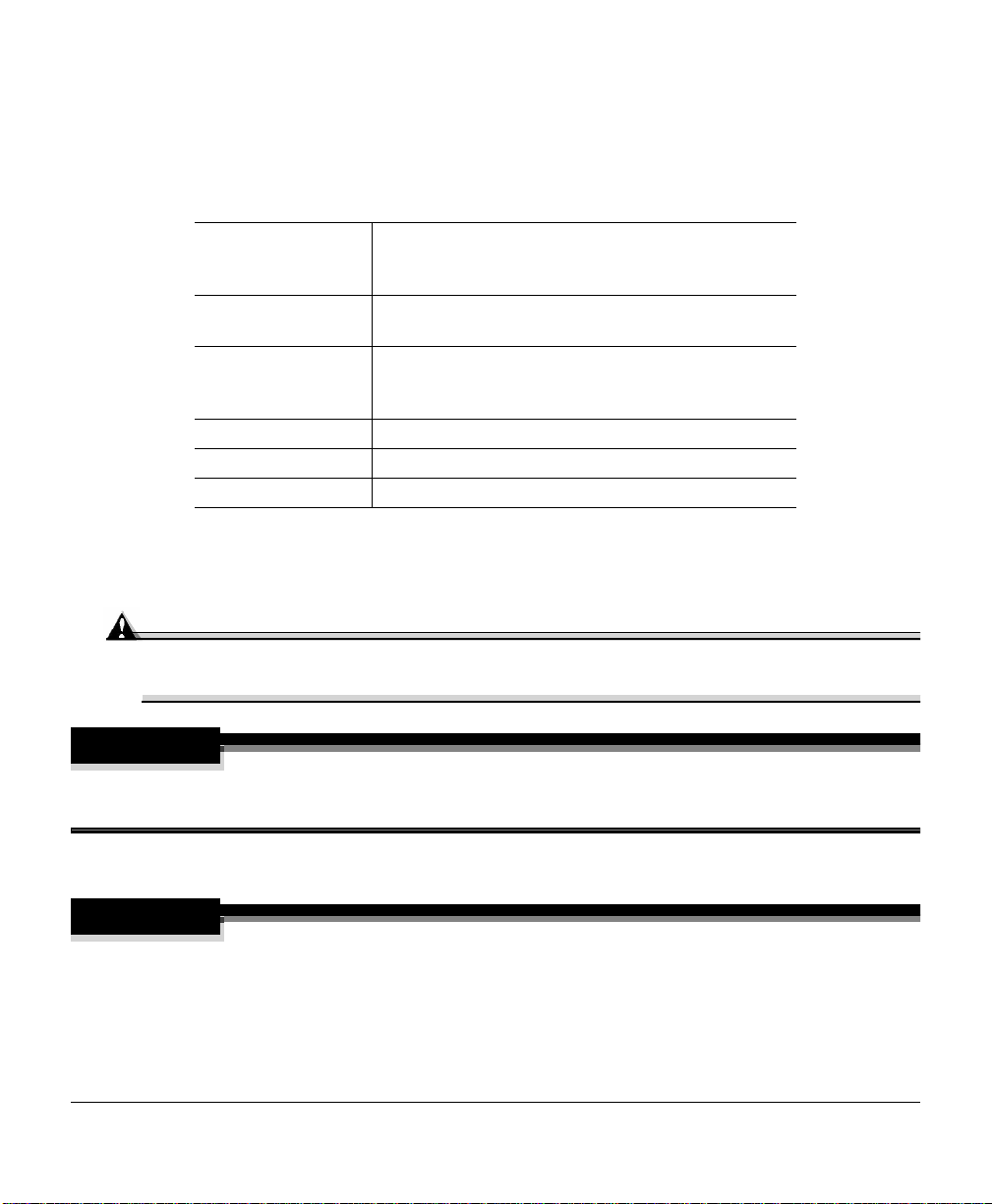
Typographic Conventions
The following typographic conventions are used throughout this manual:
Mixed-Case Courier
Mixed-Case Italic Courier
lowercase
Text you type, and messages and information displayed on the screen; in interactive examples, text
you type is in bold mixed-case Courier
Variable text you type; replace the italicized word(s)
with information specific to your printer or computer
Commands
bold
lowercase italic
UPPERCASE File and utility names
↵ Press the Enter key (PC) or Return key (Macintosh)
$%
Notes contain tips, extra information, or important information that deserves emphasis
or reiter ation.
Attention
Caution: Cautions present information that you need to know to avoid equipment
damage, process failure, or extreme annoyance.
Variable information in text
WARNING!
WARNING! Warnings indi cate the possibi lity of personal injury if a specific pr ocedur e is not
performed exactly as described in the manual.
ACHTUNG!
Vorgehensweise, da sonst Verletzungsgefahr bestehen könnte.
WARNING!
!
Bitte halten Sie sich exakt an die im Handbuch beschriebene
Typographic Conventions6
Page 17
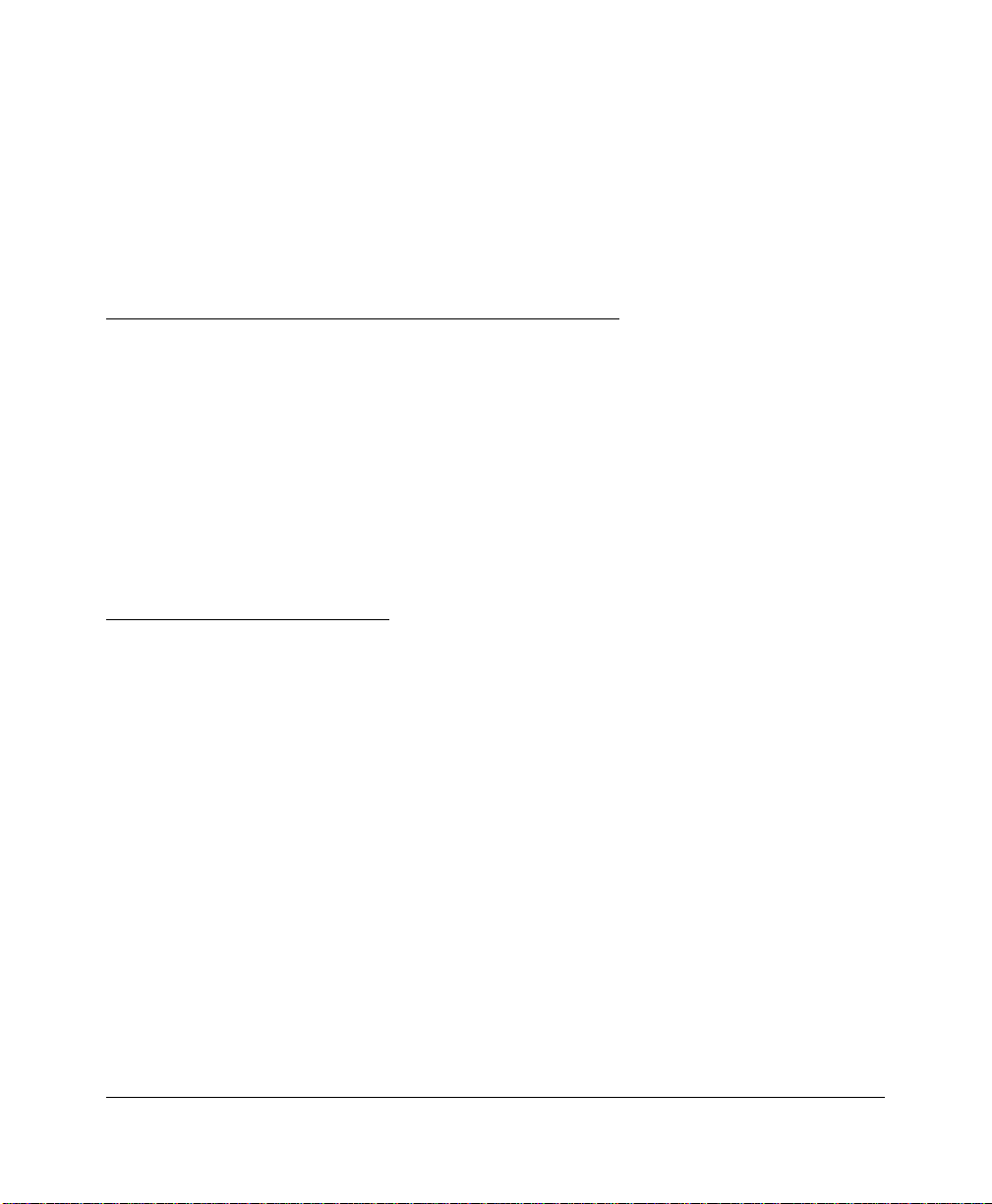
Printer Interface
Configuration
2
Page 18
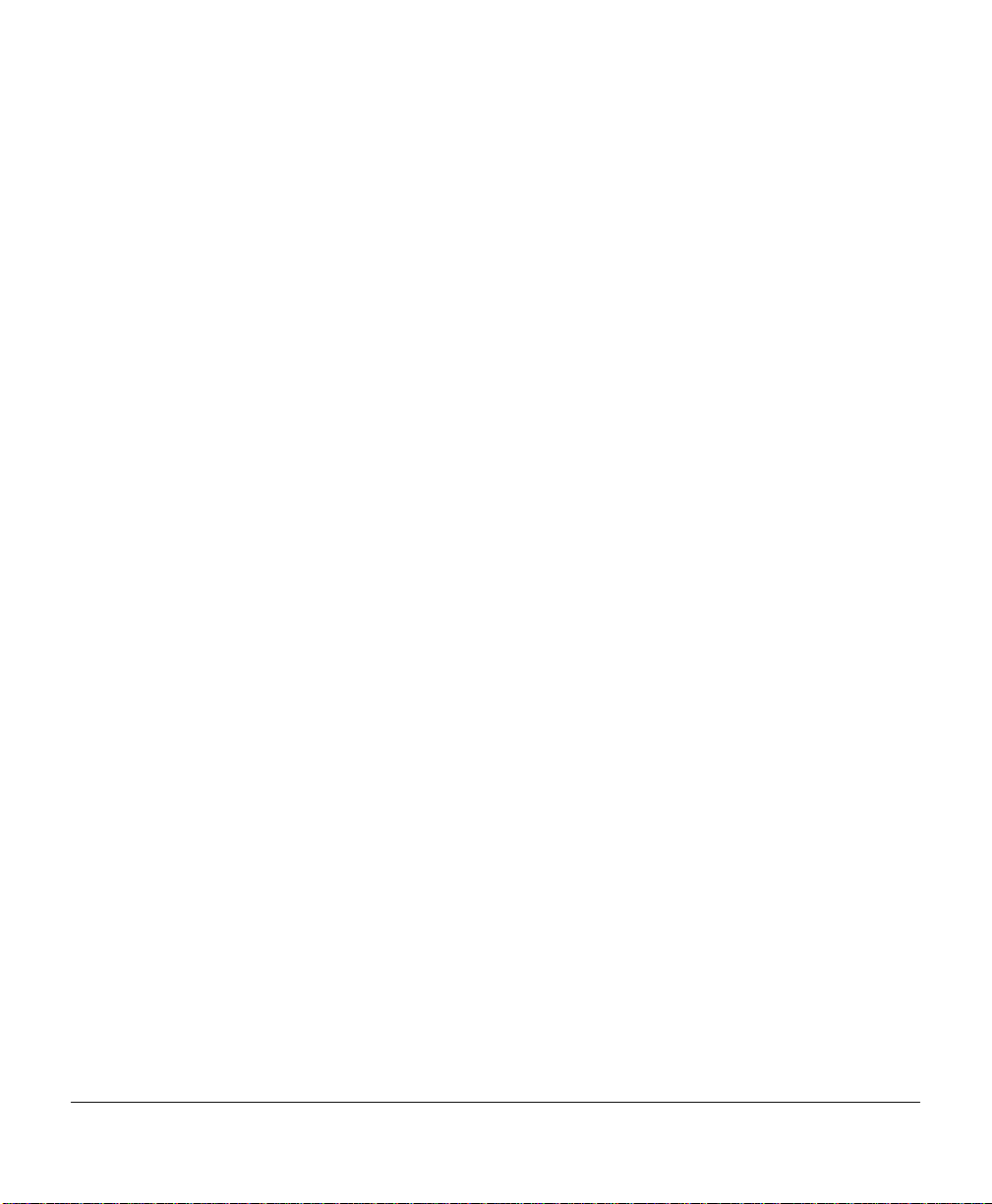
Introduction
The chapter briefly introduces the methods of interface configuration and then explains
each of the configurat ion options in detail.
$%
If you’ve pur chas ed an optional Cr ownNet NI C, it must be inst alled in t he print er befo r e
the interface can be configured. Refer to your printer user's guide for installation
instructions. If no instructions are given, you must contact a MINOLTA-QMS qualified
service technician for installation. To find a service technician ne ar you, contact your
MINOLTA-QMS vendor. See the “Service & Support Guide” for a list of
MINOLTA-QMS world-wide service and support offices.
Introduction2
Page 19
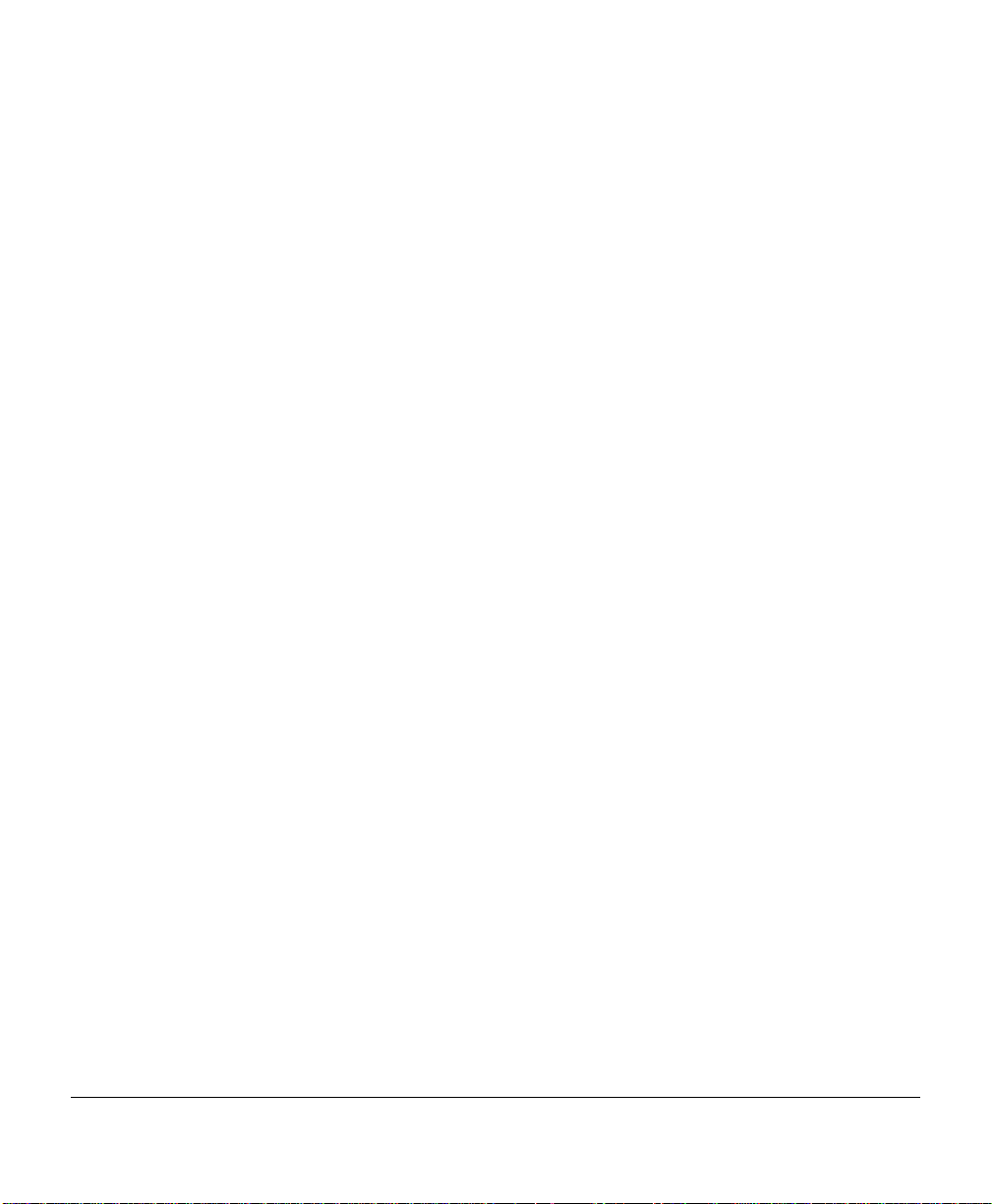
Changing Configuration Settings
You can change the CrownNet interface configuration settings in the following ways:
CrownAdmin
"
CrownAdmin is available for DOS. See the chapter 3 in this manual for more information.
CrownAdmin 3
"
CrownAdmin 3 is a vailable for AIX, HP- UX, Solaris, SunOS, a nd W indows/Windows
NT/Windows 95/98, OS/2, and Macintosh environments. See the chapter 4 in this
manual for more information.
Printer control panel
"
For complete infor mation on us ing the c ontr o l panel t o make confi guration changes,
see your printer documentation.
Remote Console or Local Console
"
For information on accessing Remote Console, see the online help in CrownAdmin
3. For information on using Remote or Local Console, see the Crown Remote Console User’s Guide.
Printer Web Page
"
For information on se tt ing up and configuring the printer web page , s ee “” on page
1 in this manual or your printer documentation.
The CrownNet Menu
Use the Administration/Communications/xxxxxxxx NIC/CrownNet menu to configure the
CrownNet interface (where xxxxxxxx is either Resident or Optional). This menu has five
submenus:
Common—Use this menu to configure features common to all four interfaces.
"
EtherTalk—Use this menu to configure the EtherTalk interface (Ethernet networks
"
only).
LAN Manager—Use this menu to configure the OS/2 LAN Manager/LAN Server
"
interface or the Microsoft Windows Network interface.
Changing Configuration Settings 3
Page 20
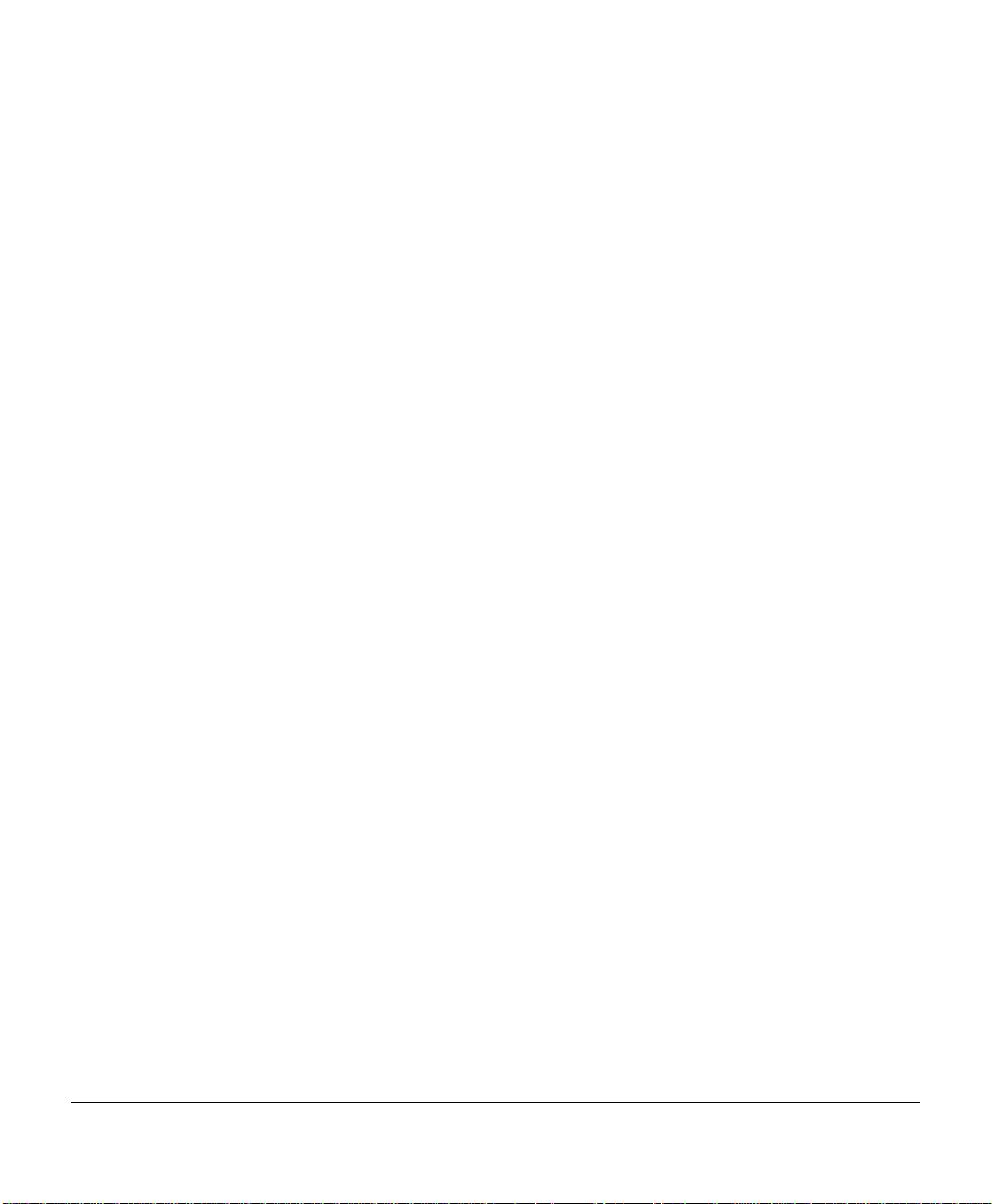
NetWare—Use this menu to configure the NetWare interface.
"
TCP/IP—Use this menu to configure the TCP/IP interface.
"
This chapter ex plains the confi gurat ion op ti ons av ailab le i n each of t hese menus . See “” in
Appendix B for menu flowcharts.
Changing Configuration Settings4
Page 21
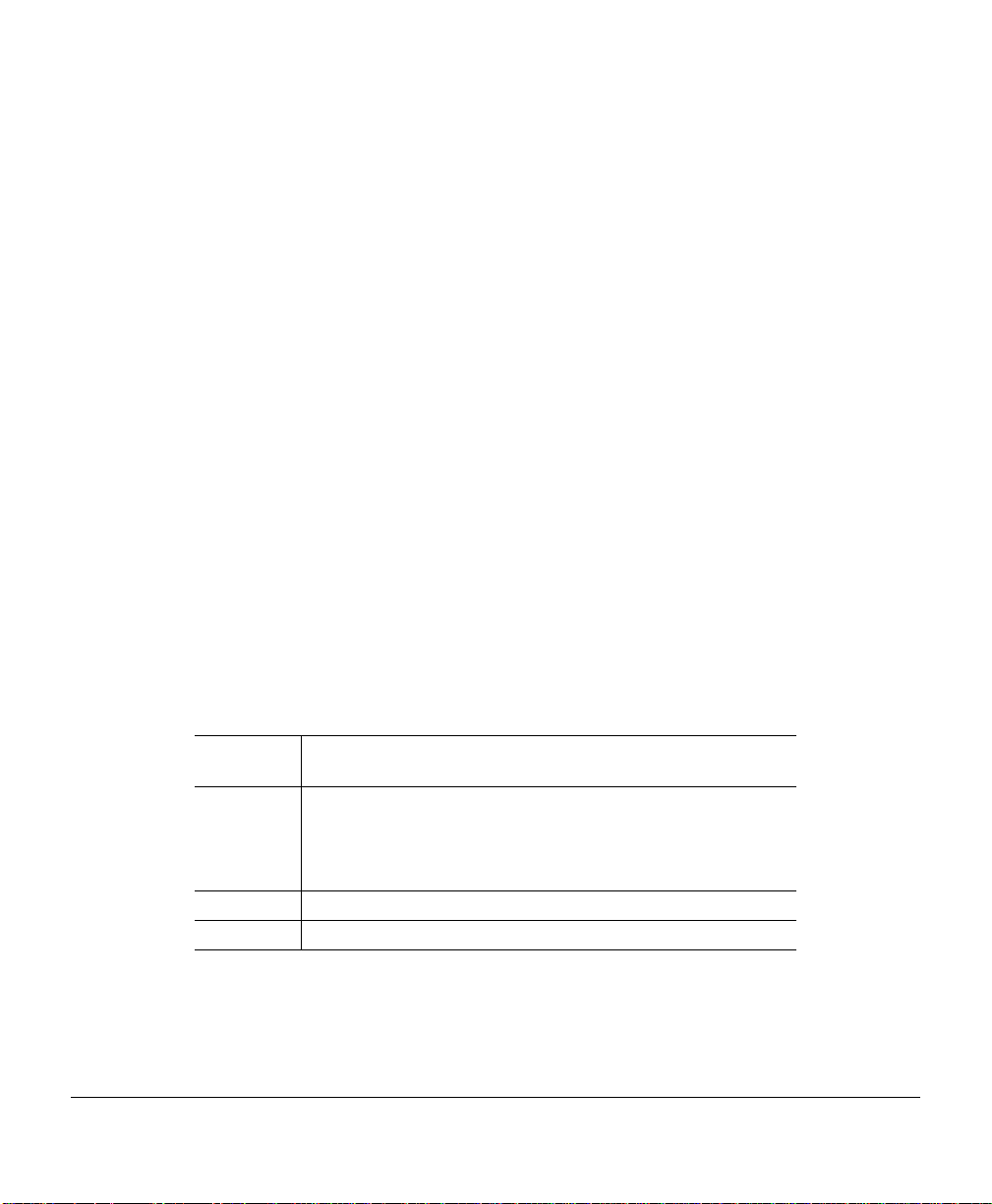
Configuring Network Interface Characteristics
This section describes in detail the configuration options available in the Administration/
Communications/xxxxxxxx NIC menu (where xxxxxxxx is either R esident or Optional):
Mode—Allows you to control how pr int jobs accepted over the CrownNet interface
"
are spooled and sent to the printer.
Emulation—Allows you to choose the emulation used for your print jobs.
"
Min[imum] K[ilobyte] Spool—Allows you to define the size of the job spooling
"
buffer allocated to the CrownNet interface.
Def[ault] Job Prio[rit y]—Allows you to specify which jobs are printed first, accord-
"
ing to the interface through which they are received, when jobs are received simultaneously.
PS Protocol—Allows you to set the binary communications protocol (BCP) for com-
"
municating over a parallel interface to a PostScript printer.
Enabling the CrownNet Interface
The Mode menu allows you to enable or disable network communication over the
CrownNet interface. This ability is useful if you’re not planning to use the interface. By
disabling it, the memory used by the interface spooler can be allocated to other memory
clients.
Menu
Choices
Default
Note
Administration/Communications/Resident NIC/Mode
Administration/Communications/Optional NIC/Mode
Enabled—Enables the printer to accept print jobs over the
interface.
Disabled—Disables the printer from accepting print jobs over
the interface .
Enabled
Mode can appear under the Common menu on some printers
Configuring Network Interface Characteristics 5
Page 22
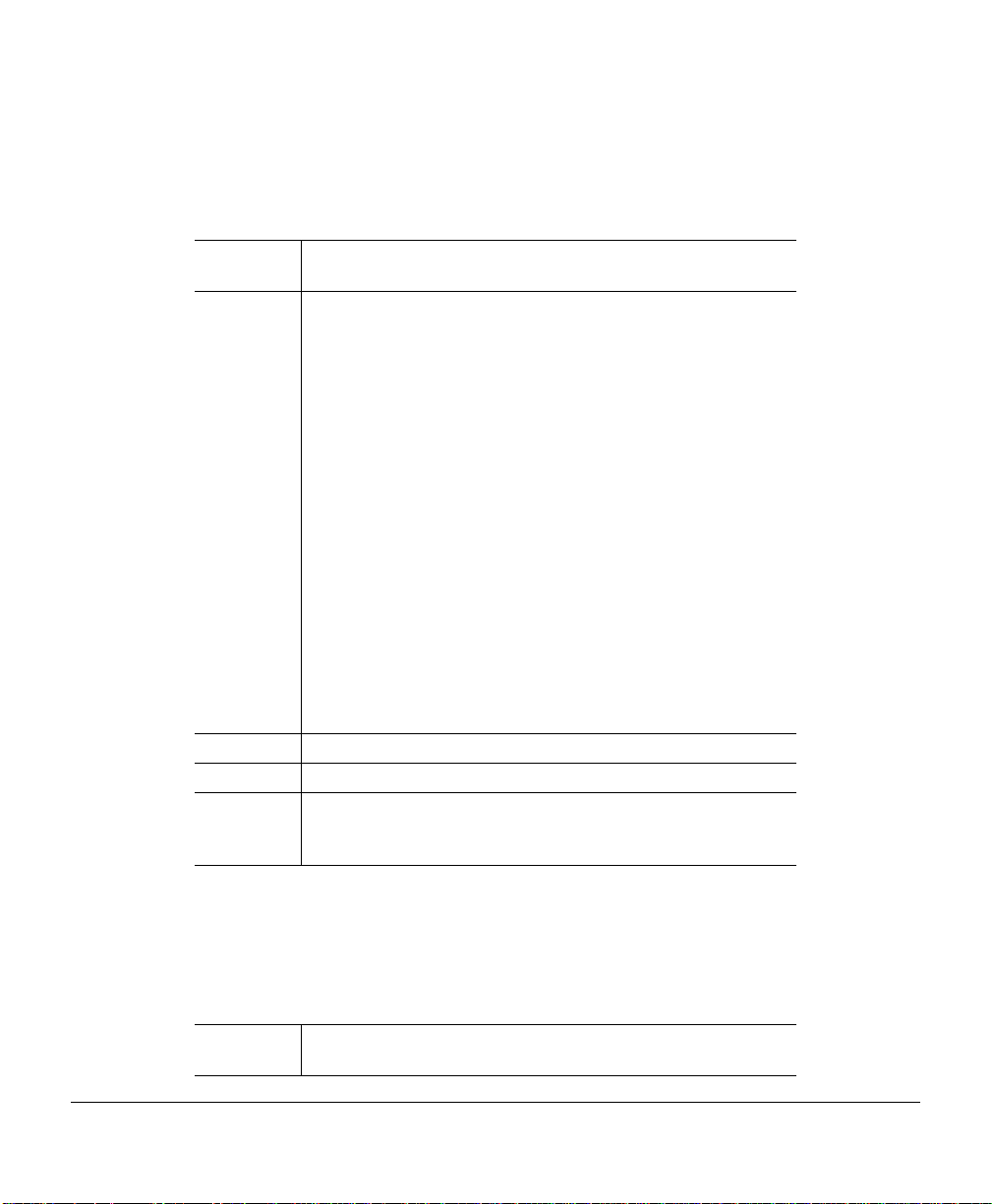
Selecting a Default Emulation
Use the Emulation menu to select the default emulation (from those installed on the
printer) for print jobs received over the interface.
Menu
Typical
Choices
Default
Effectivity
Notes
Administration/Communications/Resident NIC/Emulation
Administration/Communications/Optional NIC/Emulation
CCITT—CCITT Groups 3 and 4 emulation.
ESP—Emulation Sensing Processor technology. Using a
form of artificial intelligence, ESP technology analyzes
incoming file data from the interface and determines
which emulation, from those installed on the printer, to
use to print the job.
Hexdump—He xdum p . This em ulati on prints t he he xade cimal
values of all non-protocol bytes (those that are part of the
original file) received over the interface.
HPGL—HP-GL emulation.
Lineprinter—Line printer output.
LN03+—DEC LN03 Plus emulation.
PCL4—HP PCL 4 emulation.
PCL5—HP PCL 5 emulation.
PostScript—PostScript Level 1 and Level 2 emulations.
QUIC II— QUIC II language.
Printer-dependent; however, the typical default is ESP.
Changes take effect on the next print job.
Choices in this menu are printer-dependent. Those listed
above are only typical choices. Emulation can appear under
the Common menu on some printers.
Setting the Spool Buffer Size
Use the Min K Spool menu to defi ne the size of the job spooling buffer allocated to the
interface. Min K Spool is the minimum number of kilobytes of the spool buffer (both
RAM and optional disk) allocated to data received via the interface.
Menu
Administration/Communications/Resident NIC/Min K Spool
Administration/Communications/Optional NIC/Min K Spool
Configuring Network Interface Characteristics6
Page 23
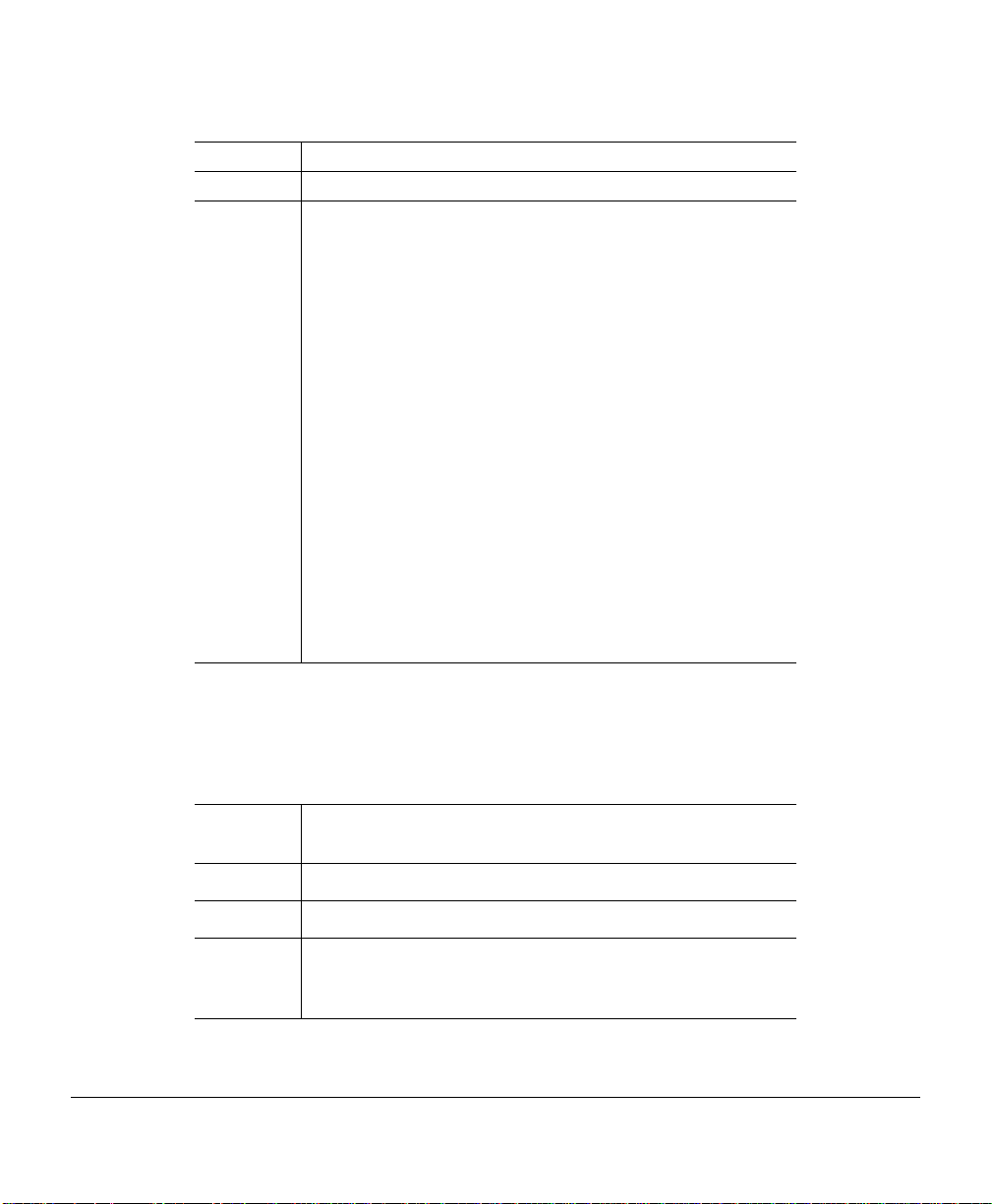
Choices
Default
Notes
Default Job Priority
Printer-dependent
Printer-dependent
A zero for spool space does not turn an interface off. If an
interface is not to be used, disable it [Administration/Communications/
(where
assigned to it will be assigned to the other protocols.
The sum of Min K Spool settings for all of the installed communications interfaces must be less than or equal to the setting in the Administration/Communications/K Mem for Spool
menu. If Min K Spool is set to zero, the system automatically
calculates a new value for it (½ of that available in K Mem for
Spool) each time the printer is turned on.
If the sum of the Min K Spool settings for all installed interfaces is less than the setting of K Mem for Spool, the remaining space is considered float memory, memory that can be
allocated as necessary. When an interface has used its
default allotment, it may use any available float memory to
spool additional data. The float memory is allocated on a
first-come, first-served basis. No interface is guaranteed
access to any spool buffer beyond its Min K Spool value.
Min K Spool can appear under the Common menu on some
printers.
xxxxxxxx
xxxxxxxx
NIC/CrownNet/
is either Resident or Optional)] so memory
Interface
/Protocol menu
Allows you to specify which jobs are printed first, according to the interface through
which they are received, when jobs are received simultaneously.
Menu
Choices
Default
Notes
Administration/Communications/Resident NIC/Def Job Prio
Administration/Communications/Optional NIC/Def Job Prio
001-100 (lowest - highest priority)
001
For example, you can give jobs received via the Ethernet
interface priority over jobs received via the parallel and
serial interfaces.
Configuring Network Interface Characteristics 7
Page 24
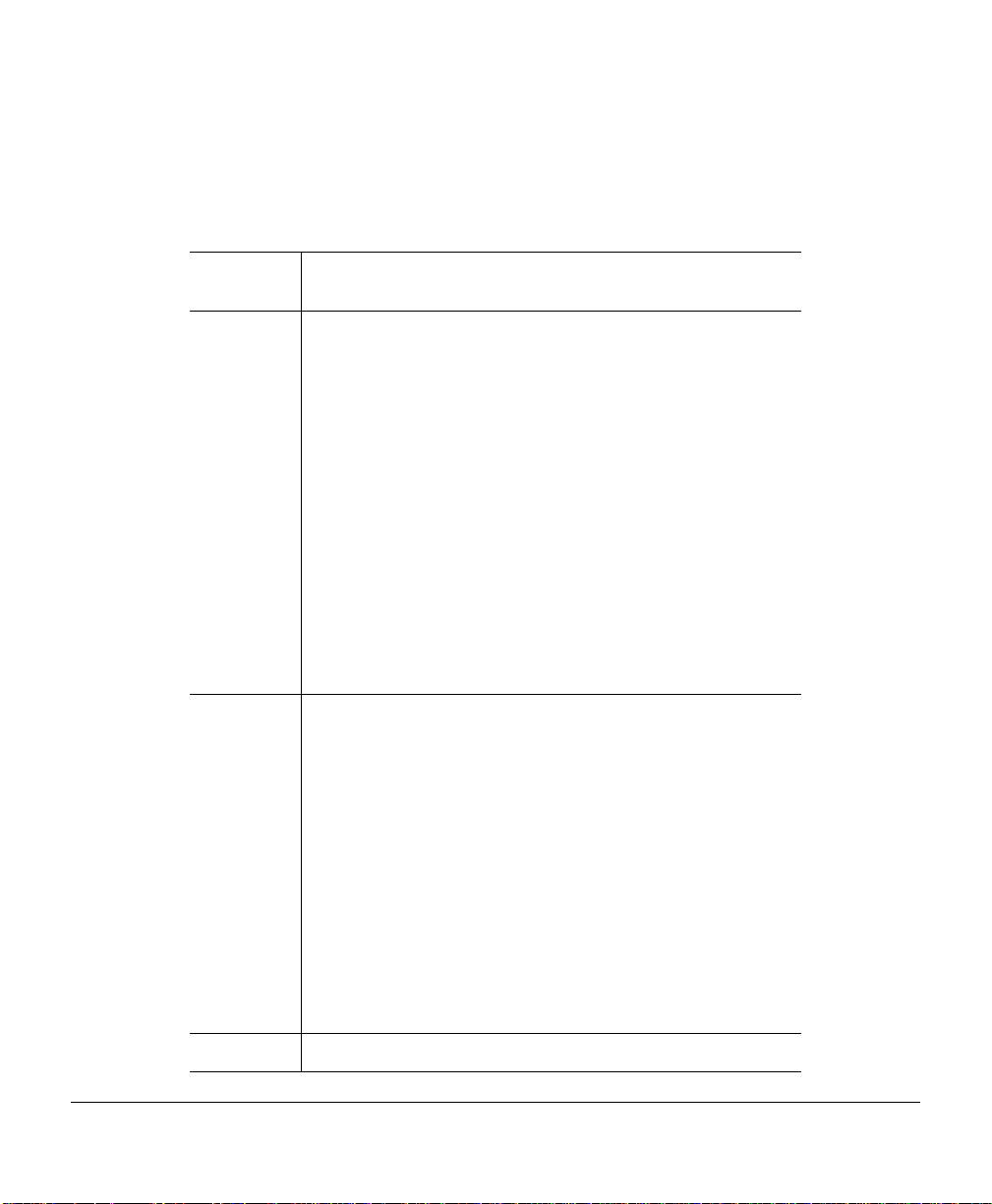
PS Protocol
Sets the binary communications protocol (BCP) for communicating over a CrownNet 2
interface to a PostScript printer.
Menu
Choices
Administration/Communications/Resident NIC/PS Protocol
Administration/Communications/Optional NIC/PS Protocol
Normal—Enables standard, ASCII (7-bit) hex protocol. Data
is sent and received in ASCII format. This mode is recommended if you do not print binary data. It was designed for
data in the printable ASCII range. Print jobs can change this
setting through PostScript operators.
Normal Fixed—Enables standard, ASCII (7-bit) hex protocol. Print jobs cannot change this setting through PostScript
operators.
Binary—Enables quoted binary communications protocol
(BCP). Print jobs can change this setting through PostScript
operators. Data in the printable ASCII range also prints. Use
the special quoting mechanism (see the following section)
for the special characters and ^D (EOF).
Binary provides only raw data, not quoted BCP, over the
CrownNet interface.
Binary Fixed—Enables binary communications protocol
(BCP). Print jobs cannot change this setting through PostScript operators. Data in the printable ASCII range also
prints. Use the special quoting mechanism (see the following section) for the special characters and ^D (EOF).
Binary provides only raw data, not quoted BCP, over the
CrownNet interface.
QBinary (Quoted Binary)—Enables quoted binary communications protocol. Print jobs can change this setting through
PostScript operators. Data in the printable ASCII range also
prints.
QBinary Fixed—Enables quoted binary communications
protocol (BCP). Print jobs cannot alter change this setting
through PostScript operators. Data in the printable ASCII
range also prints.
Default
Normal
Configuring Network Interface Characteristics8
Page 25
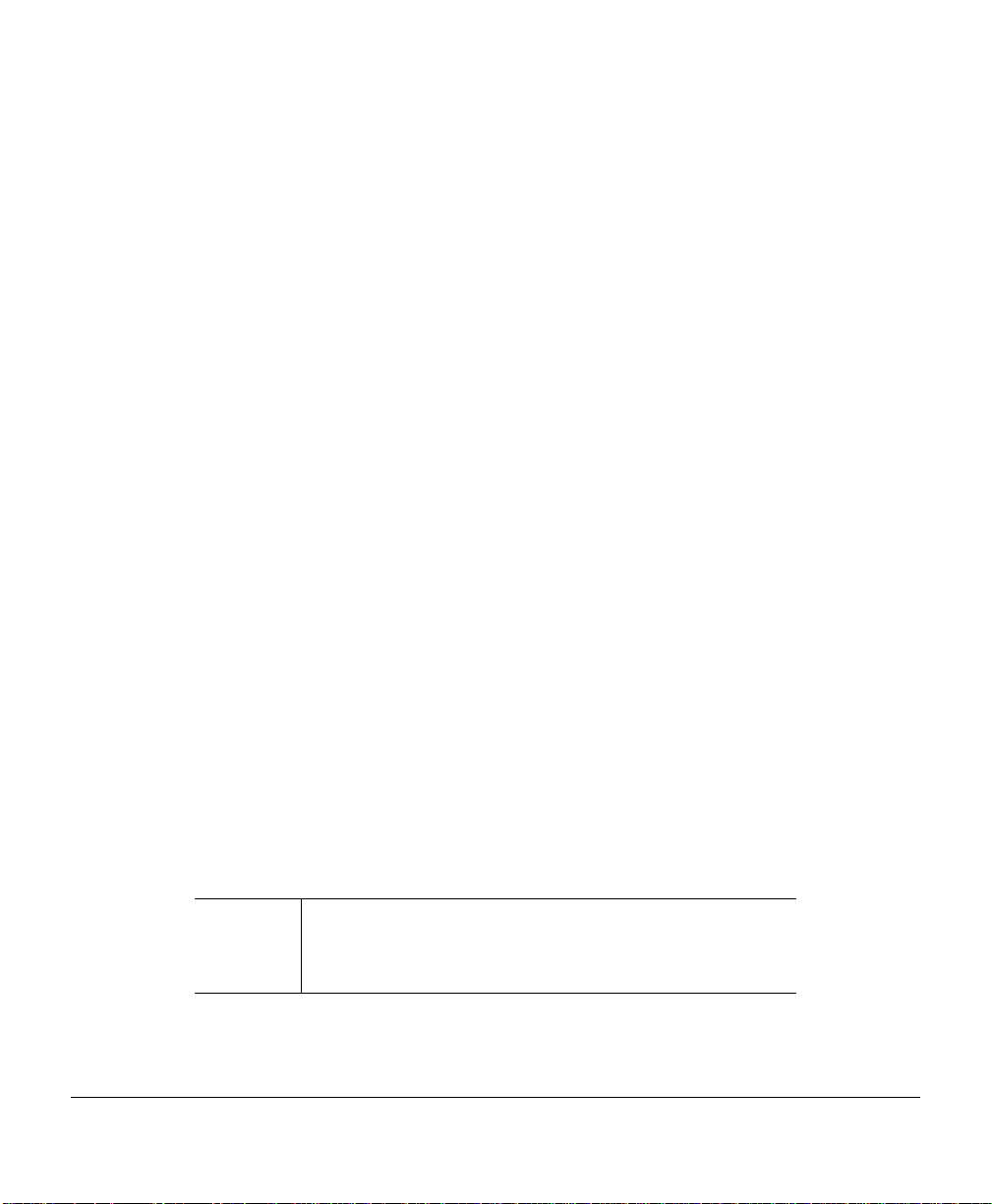
Configuring Common Interface Characteristics
This section describes in detail the configuration options available in the Administration/
Communications/xxxxxxxx N IC/CrownNet/Common menu (where xxxxxxxx is either
Resident or Optional):
Spooling—Allows you to control how print jobs accepted over the CrownNet inter-
"
face are spooled and sent to the printer.
H[ard]W[are] Address—Allows you to override the factory-default hardware
"
address.
Config[uration] Page—Allows you to print the CrownNet interface’s in ternally gen-
"
erated configuration page.
Factory Reset—Allows you to reset all the CrownNet configuration settings (except
"
the hardware and Internet address) to their factory defaults.
Soft Reset—Allows you to reset the CrownN et interface.
"
Ring Speed (Token-Ring networks only)—Allows you to select the Token-Ring net-
"
work speed.
Source Routing (Token-Ring networks only)—Allows you to identify the source
"
routing type to be used.
Ethernet Speed—Allows you to select the Ethernet network speed.
"
Selecting Spooling Options
Crown technology allows Crown printers to accept data simultaneously over all available
interface ports. The Administration/Communications/xxxxxxxx NIC/CrownNet/Common/
Spooling menu (where xxx xxxxx is either Resi dent or Optional ) allows you to control how
print jobs accepted over the CrownNet interface are spooled and sent to the printer.
Menu
Administration/Communications/Resident NIC/CrownNet/
Common/Spooling
Administration/Communications/Optional NIC/CrownNet/
Common/Spooling
Configuring Common Interface Characteristics 9
Page 26
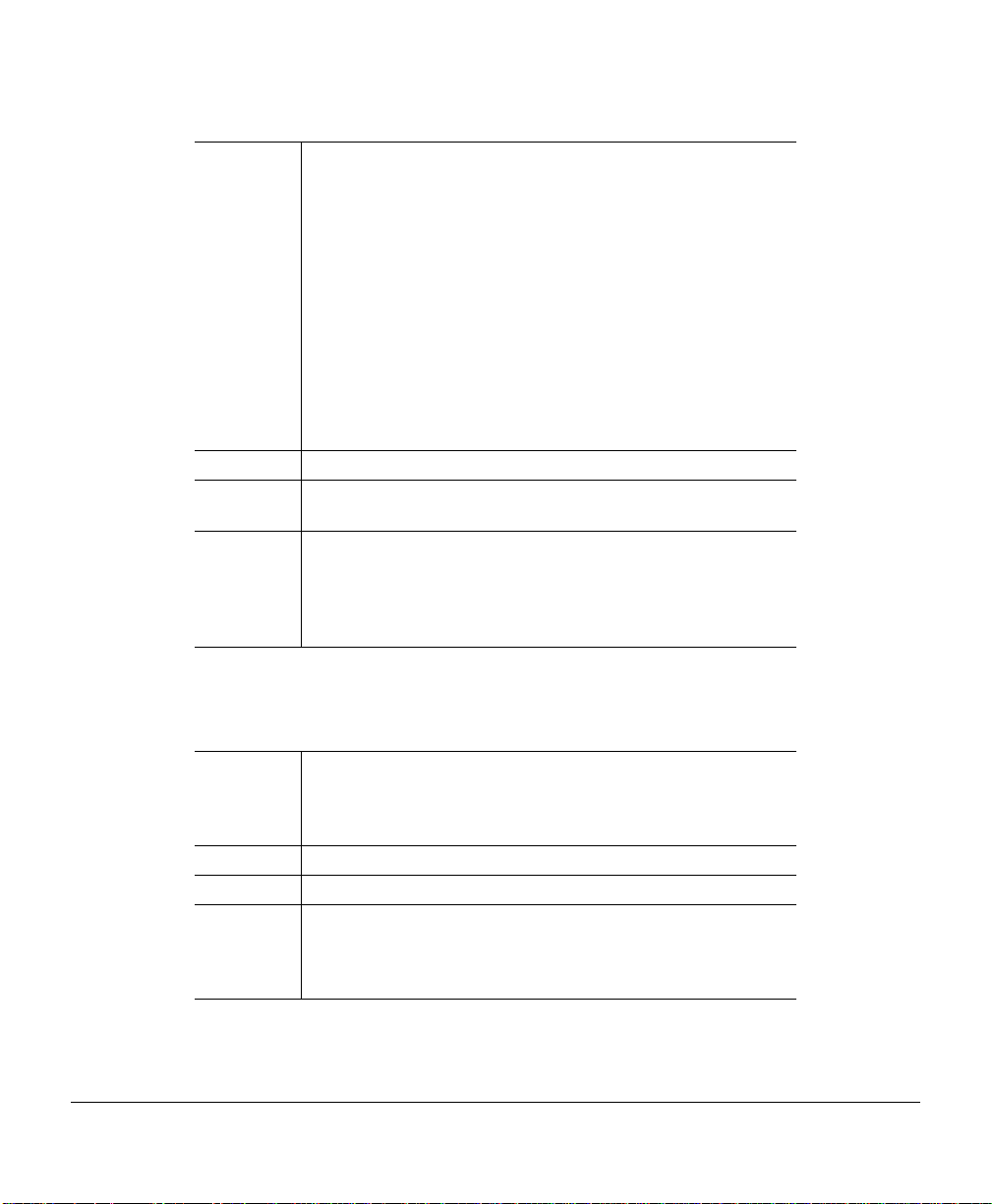
Choices
Default
Effectivity
Notes
On—Print jobs are a ccept ed, s pooled to m emory, and sent to
the printer controller for printing as soon as it will accept
them. Therefore, several print jobs may be considered
active at one time.
On Idle—Print jobs are spooled to memory when the printer
is idle (all pages of the previous print job have been
printed). Therefore, only a single print job is active at one
time.
On Input Idle—Print jobs are accepted and spooled to
memory when all pages from the previous job have been
input. This means that the printer controller has finished
compiling the previous print job, but not all of the pages
have necessarily been printed.
On Input Idle
Changes take effect as soon as you put the printer back on
line.
Choosing either On or On Input Idle automatically sets the
Mode option in the Administration/Communications/
xxxxxxxx
(where
thus disabling TCP/IP accounting.
NIC/CrownNet/TCPIP/Accnting/Revchan menu
xxxxxxxx
Setting the Hardware Address
is either Resident or Optional) to Disabled,
The HW Address menu allows you to override the factory-default hardware address.
Menu
Choices
Default
Effectivity
Administration/Communications/Resident NIC/CrownNet/
Common/HW Address
Administration/Communications/Optional NIC/CrownNet/
Common/HW Address
00000000-7FFFFFFF
FFFFFFFF
The CrownNet interface must be reset for changes to take
effect. Use the Administration/Communications/
NIC/CrownNet/Common/Soft Reset menu (where
either Resident or Optional).
xxxxxxxx
xxxxxxxx
is
Configuring Common Interface Characteristics10
Page 27

Notes
The hardware address is printed on the printer’s start-up
page.
If the HW Address value is the default FFFFFFFF, the physical address is the MINOLTA-QMS S/N 080086
Ethernet or 100061
Ethernet addresses begin with “0200.” These numbers are
not displayed on the printer control panel, and they may not
be changed. For example, if the HW Address is set to
12341234, the physical Ethernet address of the printer is
actually 020012341234.
Token-Ring addresses begin with “1000”. These numbers are
not displayed on the printer control panel. When the address
is changed from the default, the Token-Ring address begins
with “4000” For example, if HW Address is set to 43214321,
the Token-Ring hardware address of the printer will be
400043214321.
for Token-Ring.
xxxxxx
xxxxxx
for
Printing a Configuration Page
The Config Page menu allows you to print the CrownNet interface’s internally generated
configuration pag es. These page s include information on t he configu ration of all proto cols
on the CrownNet interface.
Menu
Choices
Default
Effectivity
Administration/Communications/Resident NIC/CrownNet/
Common/Config Page
Administration/Communications/Optional NIC/CrownNet/
Common/Config Page
No—Does not print a configurat ion page.
Yes—Prints a configuration page.
No
The status page is sent to the print engine as soon as the
printer is put back on line. You must put the printer back on
line within 20 seconds after selecting a configuration page.
Configuring Common Interface Characteristics 11
Page 28
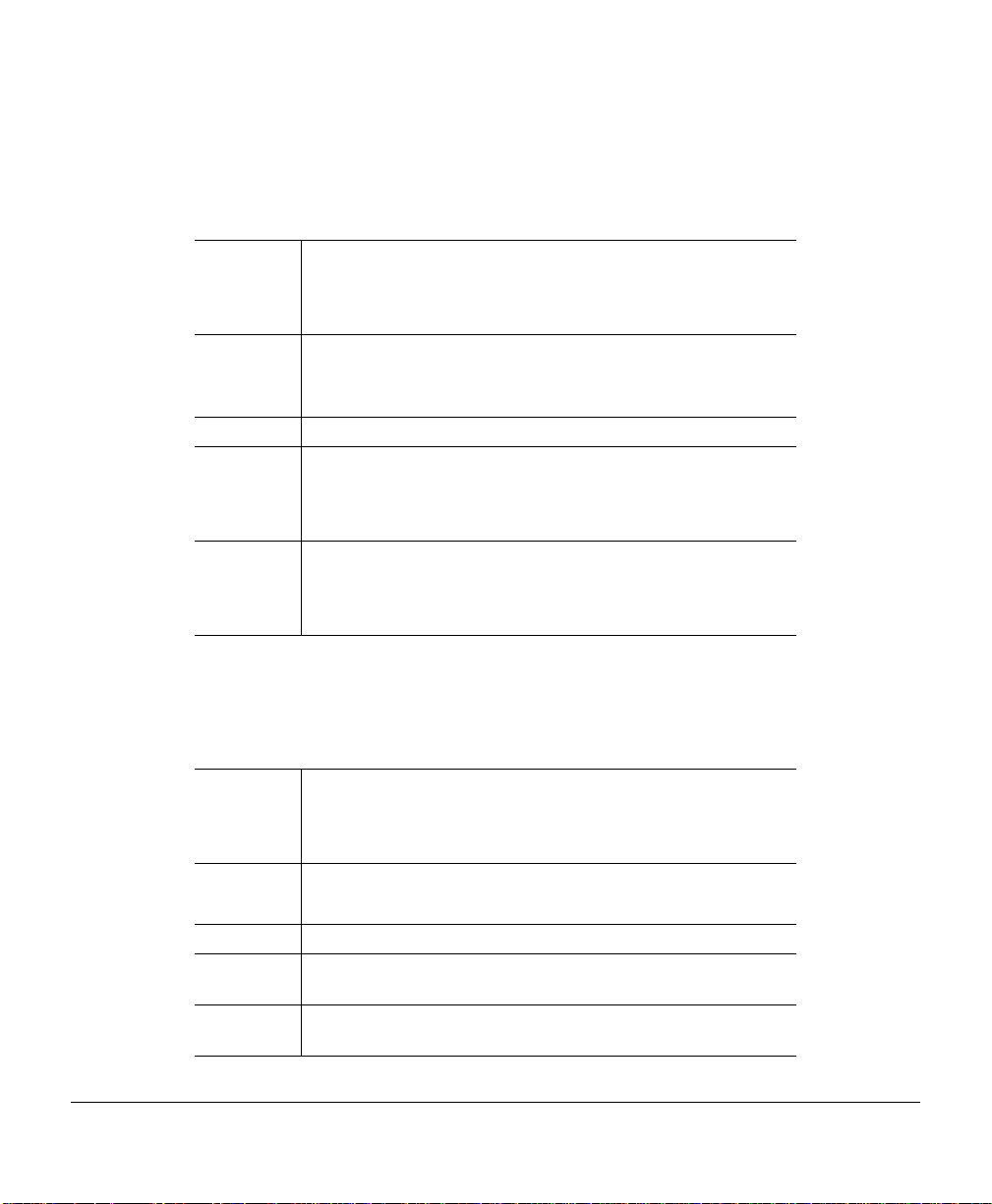
Resetting Factory Defaults
The Factory Reset menu allows you to reset all CrownNet interface configuration settings
(except the Internet and HW addresses) to their factory default values.
Menu
Choices
Default
Effectivity
Notes
Administration/Communications/Resident NIC/CrownNet/
Common/Factory Reset
Administration/Communications/Optional NIC/CrownNet/
Common/Factory Reset
No—Does not reset all configuration settings to their factory
default.
Yes—Resets all configuration settings to their factory default.
No
The CrownNet interface must be reset for changes to take
effect. Use the Administration/Communications/
NIC/CrownNet/Common/Soft Reset menu (where
either Resident or Optional).
Choosing Yes resets only the CrownNet interface configuration settings to their factory default. It does not reset the
whole printer configuration menu.
The Internet and HW addresses are not changed.
xxxxxxxx
xxxxxxxx
is
Using a Soft Reset
The Soft Reset me nu allows you to reset the CrownNet i nt erf ac e (not the entire printer). It
is used to put certain CrownNet interface configuration changes into effect.
Menu
Choices
Default
Effectivity
Notes
Administration/Communications/Resident NIC/CrownNet/
Common/Soft Reset
Administration/Communications/Optional NIC/CrownNet/
Common/Soft Reset
No—Does not reset the CrownNet interface.
Yes—Resets the CrownNet interface.
No
Changes to this menu take effect as soon as the printer goes
idle.
Make sure that you have set up a printer name under the
interface menu before you do a soft reset.
Configuring Common Interface Characteristics12
Page 29
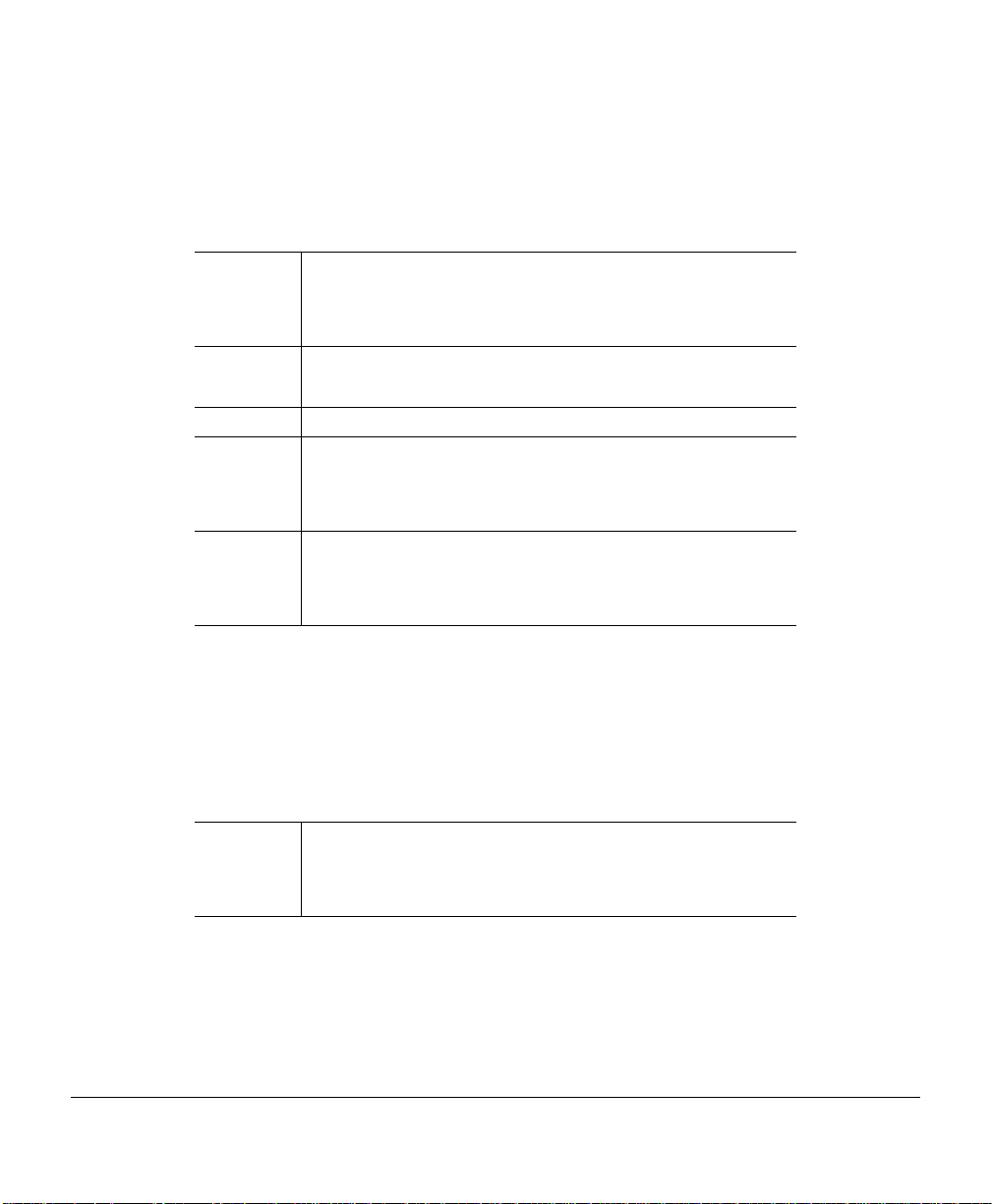
Setting the Token-Ring Speed
The Ring Speed menu allows you to select the speed of the Token-Ring interface.
$%
This menu is applicable to Token-Ring configuration only.
Menu
Choices
Default
Effectivity
Notes
Administration/Communications/Resident NIC/CrownNet/
Common/Ring Speed
Administration/Communications/Optional NIC/CrownNet/
Common/Ring Speed
4 Mbit/Sec
16 Mbit/Sec
16 Mbit/Sec
The CrownNet interface must be reset for changes to take
effect. Use the Administration/Communications/
NIC/CrownNet/Common/Soft Reset menu (where
either Resident or Optional).
This cannot be configured from CrownAdmin 3 unless you
use remote console.
Make sure that you disconnect the printer from the network
before you change the ring speed.
xxxxxxxx
xxxxxxxx
is
Identifying Source Routing
The Source Routing menu allows you to identify the default type of source routing
broadcast information in outgoing frames. It is used when a previous route cannot be
found in the source routing table.
$%
This menu is applicable to Token-Ring configuration only.
Menu
Administration/Communications/Resident NIC/CrownNet/
Common/Source Routing
Administration/Communications/Optional NIC/CrownNet/
Common/Source Routing
Configuring Common Interface Characteristics 13
Page 30
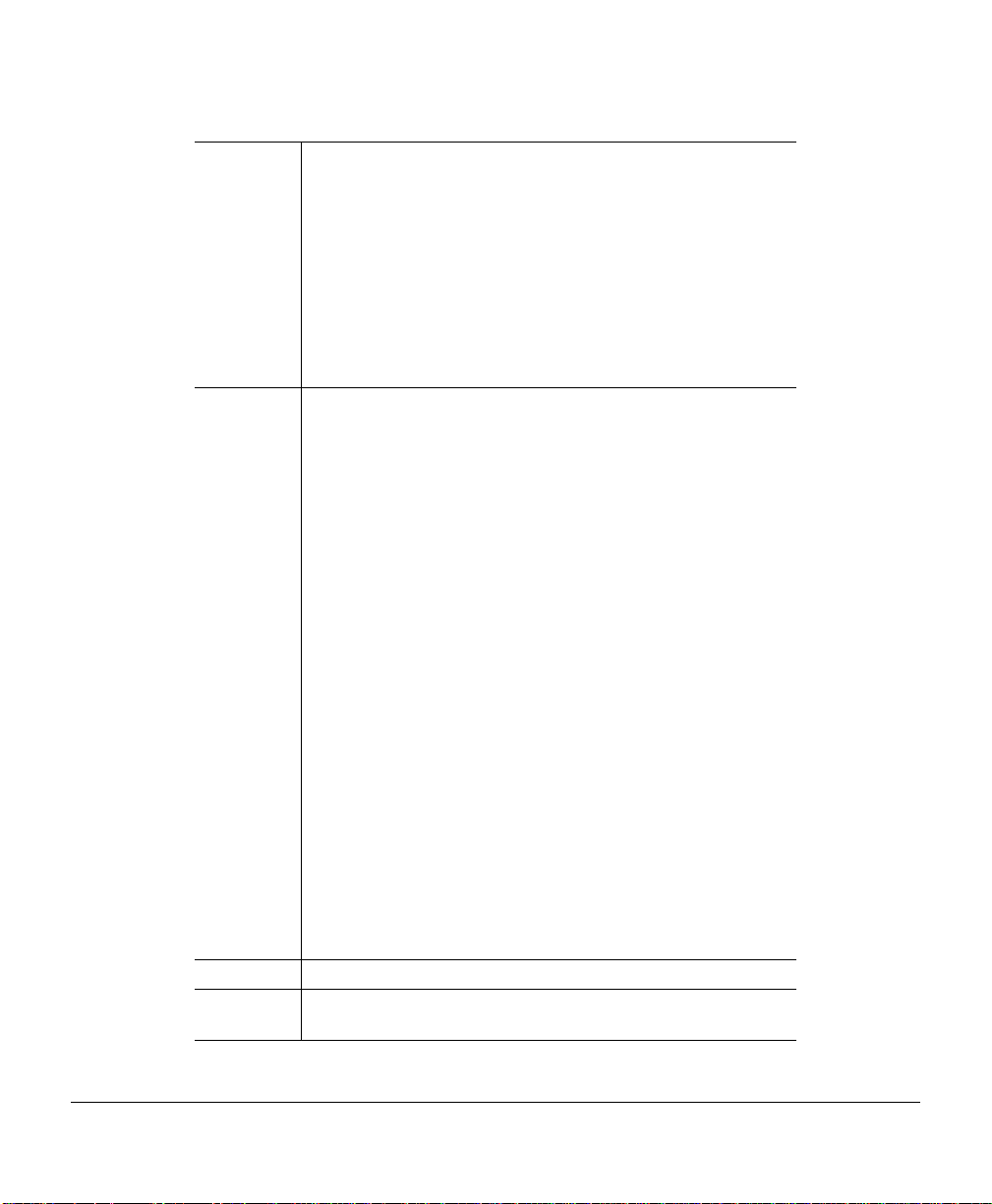
Choices All—Send as an all-routes-explorer frame, also known as an
all-routes-broadcast frame.
This setting is useful if your network doesn’t have a
spanning tree, where frames can be exchanged using
single-route-broadca st fr ames , o r if la rge amounts of data
are being transmitted and the spanning tree offers a
nonsatisfactory route. This setting creates a higher
network load than either Auto or Single in the route
determination phase, but it is more likely to result in the
best choice of route.
Auto—Send as the most appropriate frame type, based on
the entries in the SAP route-guess table. (See “SAP
Route-Guess Table,” later in this section, for more
information.)
This setting is useful for most environments. However,
under certain circumstances (s uch as an e x tremely h eav y
network load, network source routing policies, or an
obscure mixture of servers using different source routing
types at the same SAP) you may need to switch to one of
the other settings.
Off—Send without source routing information.
This setting is useful in strictly “transparent bridge”
environment s or with old equipment that doesn’t support
source routing. Received frames with route information
are still answered along that specific route, but when the
source routing table entry times out, the route cannot be
rediscovered from the CrownNet interface.
Single—Send as a spannin g-tree-e xplorer fr ame, also k nown
as a single-route-broadcast frame.
This setting is useful in environments where there are no
“transparent bridges” an d where a spanning tree protocol
is successfully used by the Token-Ring bridges.
Default Auto
Effectivity Changes to this menu take effect as soon as the printer is put
back on line.
Configuring Common Interface Characteristics14
Page 31

Notes
The source routing table maintains 16 entries. After 20 seconds these entries default to the setting in this menu.
This cannot be configured from CrownAdmin 3 unless you
use remote console.
Storing Source Routing Information
The SAP (Service Access Point) route-guess table st ores source routing information. It is
updated using the routing information kept in one of the following:
The frame last received by that SAP
"
The frame last sent to a specific address and that SAP, when using a specific route
"
found in the source routing table.
If the frame last sent or received included routing information, the guess entry is updated
to try a single-rout e-bro adc ast nex t time. In any ca se, the cur rent b roadca st gues s en try fo r
an SAP is considered successful and up to date when a frame is received specifically
addressed to the CrownNet interface on that SAP or a frame is sent to a specific address
and that SAP.
When an entry in the SAP table is not updated, it times out after any of the following
events:
Five seconds have passed since the last transmission of a frame using a
"
route-type-guess for the source route of that SAP.
Three frames have been sent using a route-type-guess, after a previous
"
route-type-guess ti med out from any of the listed events.
Ten frames have been sent using a route-type-guess after that route-type-guess was
"
considered successful by receiving a frame addressed specifically to the CrownNet
interface or by transmitting a frame along a route found in the source routing table.
When a route-type-guess entry times out, it is updated with a new guess taken in the
following cycling order: no route, single route, all routes.
Configuring Common Interface Characteristics 15
Page 32

Setting Ethernet Speed
The Ethernet Speed menu allows you to select the Et hernet Network Speed.
Menu Administration/Communications/Networkx/CrownNet/Com-
mon/Ethernet Speed
Choices Auto - Automatic selection
10 - 10 Mbps
100 - 100 Mbps
Default Auto
Effectivity Immediately
Menu Administration/Communications/Networkx/CrownNet/Com-
mon/Ethernet Speed
Configuring Common Interface Characteristics16
Page 33

Configuring the EtherTalk Protocol
This section describes in detail the configuration options available in the Administration/
Communications/xxxxxxxx NIC/CrownNet/EtherTalk menu (where xxxxxxxx is either
Resident or Optional):
Protocol—Allows you to enable or disable the EtherTalk protocol.
"
Network Ident[ification]—Allows you to specify the types of responses sent to the
"
network.
Connection—Allows you to select the appropriate type of connection between the
"
Macintosh and the printer.
Zone Name—Allows you to display and set the EtherTalk zone.
"
Enabling the EtherTalk Protocol
Use the Protocol menu to enable or disable the EtherTalk protocol.
Menu
Choices
Default
Effectivity
Administration/Communications/Resident NIC/CrownNet/
EtherTalk/Protocol
Administration/Communications/Optional NIC/CrownNet/
EtherTalk/Protocol
Disabled—Disables access to the printer via the EtherTalk
protocol.
Enabled—Enables access to the printer via the EtherTalk
protocol.
Enabled
The CrownNet interface must be reset for changes to take
effect. Use the Administration/Communications/
NIC/CrownNet/Common/Soft Reset menu (where
either Resident or Optional).
xxxxxxxx
xxxxxxxx
is
Identifying Network Settings
Use the Network Iden t menu t o speci fy the t ype(s) of re sponse s sent to th e ne twork. Th ree
options are available:
LaserWriter
"
Configuring the EtherTalk Protocol 17
Page 34

R[emote] C[onsole] Res[ponder]
"
HP Zoner Res[ponder]
"
LaserWriter
The LaserWriter option identifies how the CrownNet interface registers itself on the
network for normal printing.
Menu
Choices
Default
Effectivity
Administration/Communications/Resident NIC/CrownNet/
EtherTalk/Network Ident/LaserWriter
Administration/Communications/Optional NIC/CrownNet/
EtherTalk/Network Ident/LaserWriter
Disabled—Disabl es the Cro wnNe t int erf ac e from resp ondin g
to network look-up requests for type “LaserWriter.”
Enabled—Enables the CrownNet interface to respond to
network look-up requests for type “LaserWriter.”
Enabled
The CrownNet interface must be reset for changes to take
effect. Use the Administration/Communications/
NIC/CrownNet/Common/Soft Reset menu (where
either Resident or Optional).
xxxxxxxx
xxxxxxxx
is
QMS RC Res [Remote Console Responder]
The QMS RC R es option determines how the Crown Net interface registers itself for
Remote Console access.
Menu
Choices
Administration/Communications/Resident NIC/CrownNet/
EtherTalk/Network Ident/QMS RC Res
Administration/Communications/Optional NIC/CrownNet/
EtherTalk/Network Ident/QMS RC Res
Disabled—Disabl es the Cro wnNe t int erf ac e from resp ondin g
to network look-up requests for type
“QMS_REMOTE_CONSOLE.”
Enabled—Enables the CrownNet interface to respond to
network look-up requests for type
“QMS_REMOTE_CONSOLE.” This allows Macintosh
applications to determine which EtherTalk devices
support Remote Console functionality.
Configuring the EtherTalk Protocol18
Page 35

Default
Effectivity
Enabled
The CrownNet interface must be reset for changes to take
effect. Use the Administration/Communications/
NIC/CrownNet/Common/Soft Reset menu (where
either Resident or Optional).
xxxxxxxx
xxxxxxxx
is
HP Zoner Res [Responder]
The HP Zoner Res option determines how the CrownNet interface registers itself for
certain EtherTalk zone-changing applications.
Menu
Choices
Default
Effectivity
Administration/Communications/Resident NIC/CrownNet/
EtherTalk/Network Ident/HP Zoner Res
Administration/Communications/Optional NIC/CrownNet/
EtherTalk/Network Ident/HP Zoner Res
Enabled—Enables the CrownNet interface to respond to
network look-up requests f or ty pe “HP Zoner Res ponde r.”
This allows the Macintosh application to determine which
EtherTalk devices support this zone changing
functionality.
Disabled—Disa b les the C ro wnNet in terf a ce from res pondi ng
to network look-up requests for type “HP Zoner
Responder.”
Enabled
The CrownNet interface must be reset for changes to take
effect. Use the Administration/Communications/
NIC/CrownNet/Common/Soft Reset menu (where
either Resident or Optional).
xxxxxxxx
xxxxxxxx
is
Identifying the Type of Connection
The Connection menu allows you to defi ne the appropriate typ e of connection betwe en the
Macintosh and the printer.
Menu
Administration/Communications/Resident NIC/CrownNet/
EtherTalk/Connection
Administration/Communications/Optional NIC/CrownNet/
EtherTalk/Connection
Configuring the EtherTalk Protocol 19
Page 36

Choices Conventional—Allows the Macintosh to print directly to the
printer rather than to a print spooler. In other words, a
single user can send only a single job at a time since the
printer ties up the Macintosh until the job has been
printed. If two users send print jobs to the printer, the
Macintosh belonging to the first user is tied up until the
first job has been printed, and the Macint osh bel ongin g to
the second user is tied up until both jobs have been
printed. A single printer name i s d is played in the Chooser
(see “Notes,” below).
Spooling—Allows the Macintosh to send a print job to the
printer even if it’s busy printing another job. In other
words, the print job is spooled on the printer, and the
Macintosh is free to continue working while the job is
being printed. A single printer name is displayed in the
Chooser (see “Notes,” below). Up to 4 print jobs can be
spooling at the same time.
$%
Make sure the Administrati on/
Communications/xxxxxxxx NIC/CrownNet/
Common/Min K Spool menu (wher e xxxxxx xx
is either Resident or Optional) i s set large
enough to support 4 jobs (approximately 800
KB).
Both—Provides both conventional and spooling capabilities.
Two printer names appear in the Chooser (see “Notes,”
below), and users can print to “both printers” at the same
time.
Default Conventional
Effectivity The CrownNet interface must be reset for changes to take
effect. Use the Administration/Communications/
NIC/CrownNet/Common/Soft Reset menu (where
either Resident or Optional).
xxxxxxxx
xxxxxxxx
is
Configuring the EtherTalk Protocol20
Page 37

Notes
Conventional—When Conventional is selected, if more than
one printer has the same name , -1 is adde d to the seco nd
printer, -2 to the third printer, and so on (for example,
2425 and 2425-1).
If you’re using MultiFinder and have background printing
turned on, the PrintMonitor pro g ram spools each print job
on the start-up disk (Spool folder in the System Folder)
before sending it to the printer. Because of this, your
Macintosh is not tied up while the job is printing. See the
Macintosh System Software User's Guide for complet e
information. A single printer name is displayed in the
Chooser.
Spooling—When Spooling is selected, the printer name is
display ed in the Ch ooser as xxxx
the printer’s model number. If more than one printer has
the same name, -1 is added to the second printer, -2 to
the third printer, and so on (for ex am pl e , 242 5-SPO O LER
and 2425-1-SPOOLER).
If you’re using MultiFinder , mak e s ure bac kgr ound printing
is turned off when using the Spooling option. Otherwise,
the print job will be spooled twice, onc e on the Macintosh
start-up disk and once on the printer, before it is printed.
Both—When Both is selected, both the Conventional and the
Spooling printer names are dis pla yed in the Chooser, an d
users can print to “both printers” at the same time.
-SPOOLER
, where xxxx is
Both requires more printer memory than
$%
either Conventional or Spooling alone. If
only one of these options is needed, select
that one alone for b etter pr inter perfo rmance.
Setting the EtherTalk Zone
While the preferred method of configuring the EtherTalk zone is through CrownAdmin
(see “Setting the EtherTalk Zone” in chapter 3, “CrownAdmin for Macintosh”), the Zone
Name menu allows you to display and set the EtherTalk zone. Three options are available:
Zone Part 1
"
Zone Part 2
"
Configuring the EtherTalk Protocol 21
Page 38

Default
"
Zone Part 1 and Zone Part 2
Since most Crown printers allow only 16 characters to display in the message window,
this menu offers two name options, Zone Part 1 and Zone Part 2, allowing the zone name
to be a maximum of 32 characters. Zone Part 1 records the first 16 alphan umeric
characters of the zone name, and Zone Part 2 records the second 15 c har act ers of the zone
name.
Menu
Choices
Default
Effectivity
Notes
Administration/Communications/Resident NIC/CrownNet/
EtherTalk/Zone Name/Zone Part 1, Zone Part 2
Administration/Communications/Optional NIC/CrownNet/
EtherTalk/Zone Name/Zone Part 1, Zone Part 2
Up to 16 alphabetic characters.
The first zone found.
Changes take effect as soon as the printer is put back on line.
No entry validation is performed by the CrownNet interface.
In other words, zone names are validated for legal characters, not for correct or valid EtherTalk zone names.
If you set an invalid zone name, the default zone will be used.
However, the invalid zone name is stored in non-volatile
memory.
Trailing spaces are not considered to be part of the zone
name.
Default
The Default option allows you to reset t he zone name (Zo ne Par t 1 and Zone Part 2) t o the
default.
Menu
Administration/Communications/Resident NIC/CrownNet/
EtherTalk/Zone Name/Default
Administration/Communications/Optional NIC/CrownNet/
EtherTalk/Zone Name/Default
Configuring the EtherTalk Protocol22
Page 39

Choices No—Leaves the zone name as identified in the
Administration/Communications/xxxxxxxx NIC/CrownNet/
EtherTalk/Zone Name/Zone Part 1 and Zone Par t 2
menus (where xxxxxxxx is either Resident or Optional).
Yes—Resets the zone name to the def au lt.
Default No
Effectivity Changes take effect as soon as the printer is put back on line.
Configuring the EtherTalk Protocol 23
Page 40

Configuring the OS/2 LAN Manager/LAN Server or
Microsoft Windows Protocol
This section describes in detail the configuration options available in the Administration/
Communications/xxxxxxxxx NIC/CrownNet/Lan Manager menu
Resident or Optional )
Protocol—Allows you to enable or disable the NetBEUI/NetBIOS protocol.
"
Printer Name—Provide a name for the printer on the network.
"
Default—Allows you to reset the prin ter name to the default.
"
:
Enabling the OS/2 LAN Manager/LAN Server or Microsoft Windows Network Protocol
The Protocol menu allows you to enable or disable the OS/2 LAN Manager/LAN Server
or Microsoft Windows Network protocol.
(where xxxxxxxx is either
Menu
Choices
Default
Effectivity
Configuring the OS/2 LAN Manager/LAN Server or Microsoft Windows24
Administration/Communications/Resident NIC/CrownNet/Lan
Manager/Protocol
Administration/Communications/Optional NIC/CrownNet/Lan
Manager/Protocol
Enabled—Enables the
Disabled—Disables the
Enabled
The CrownNet interface must be reset for changes to take
effect. Use the Administration/Communications/
NIC/CrownNet/Common/Soft Reset menu (where
either Resident or Optional), or restart the printer.
NetBEUI/NetBIOS
NetBEUI/NetBIOS
protocol.
protocol.
xxxxxxxx
xxxxxxxx
is
Page 41

Naming the Printer
One unique printer name is broadcast to the network for printer identification. However,
multiple connections to this one printer are possible. The Printer Name menu allows you
to provide a printer name up to 16 characters long.
Menu
Choices
Default
Effectivity
Notes
Administration/Communications/Resident NIC/CrownNet/Lan
Manager/Printer Name
Administration/Communications/Optional NIC/CrownNet/Lan
Manager/Printer Name
See the “Guidelines” below
_
hwaddress
the Administration/Communications/
Common/HW Address menu (where
dent or Optional).
The CrownNet interface must be reset for changes to take
effect. Use the Administration/Communications/
NIC/CrownNet/Common/Soft Reset menu (where
either Resident or Optional), or you must restart the printer.
No two printers on a network may have the same printer
name.
where
hwaddress
is the hardware address set in
xxxxxxxx
xxxxxxxx
NIC/CrownNet/
is either Resi-
xxxxxxxx
xxxxxxxx
is
Guidelines
Keep the following in mind when namin g the printer:
Printer names may be up to 16 characters long.
"
Only uppercase characters are allowed.
"
Spaces are not allowed in printer names. The first space found ends the name even if
"
you enter other characters to the right of the space. These subsequent characters are
cleared to s paces.
You can use an underscore charact er ( _ ) to create a name consisting of more than one
"
word. For example, you may want to name the printer
PROGRAM_MGT
Configuring the OS/2 LAN Manager/LAN Server or Microsoft Windows 25
Page 42

Resetting the Printer Name
The Default menu allows you to reset the printer name to the default.
Menu
Choices
Default
Effectivity
Notes
Administration/Communications/Resident NIC/CrownNet/Lan
Manager/Default
Administration/Communications/Optional NIC/CrownNet/Lan
Manager/Default
No—Leaves the printer name as identified in the
Administration/Communications/xxxxxxxx NIC/CrownNet/
Lan Manager/Printer Name menu (where xxxxxxxx is
either Resident or Optional).
Yes—Resets the printer name to the default.
No
Changes take effect as soon as the printer is put back on line.
No two printers on a network may have the same printer
name.
Configuring the OS/2 LAN Manager/LAN Server or Microsoft Windows26
Page 43

Configuring the NetWare Protocol
This section explains how the CrownNet interface provides security in the NetWare
environment, and it describes in detail each of the configuration options available in the
Administration/Communications/xxxxxxxx NIC/CrownNet/NetW are menu
either Resident or Optional)
Protocol—Allows you to enable and disable the NetWare protocol.
"
Config PServer—Allows you to p rovide infor mation abou t the print er's i nter nal pr int
"
server and configure the print server in bindery mode or NDS mode.
R/N Printer #1-R/N Print er #8—Allows y ou to supp ly the ne twork wit h informat ion
"
about the remote/network printer
Printer Name—Allows you to spe cify the name by which the pr inter is kn own on th e
"
network.
Frame Type—Allows you to specify the frame type used by the NetWare interface.
"
$%
The preferred method of configuring the NetWare interface is through CrownAdmin 3
for Windows utility.
About the CrownNet Security Feature
Through the implementation of a print server password, the CrownNet print server
prevents unauthorized access to private print queues.
:
(where xxxxxxxx is
The first time the CrownNet print server attaches to a file server, the CrownNet interface
automatically creates a hidden password for the CrownNet print server and stores it in
encrypted form on the fi le server. Each subsequent time the CrownNet print server
attaches to the file server, the hidden, encrypted password is used.
Because it is based on the unique, network address of the CrownNet interface, this
password prevents unautho ri zed pri nters from accessing private print queues by using the
name of a print server authorized to access those queues. Only one CrownNet interface
will generate the correct password associated with a specific print server name.
Configuring the NetWare Protocol 27
Page 44

Reassigning a Password
Once a CrownNet print server name has been a ssigned to a printer, if the print server name
is reassigned to a diff erent printe r , the print server password must be reset to al low the new
printer to connect to the file server.
Use the following procedure to reassign a pass word.
$%
This procedure must be repeated on each file server that has been serviced by the
CrownNet print server.
1
Open PConsole.
2
From the Available Options list select Print Server Information.
3
From the Print Servers list select the print server.
4
From the Print Server Information list select Password.
5
Make sure the cursor is in the leftmost position and press Enter to set the new password.
6
Make sure the cursor remains in the leftmost position and press Enter again to verify
the new password.
7
Exit from PConsole.
The password has been reset, and the print server name may be used by another
printer.
$%
You can also clear the password through CrownAdmin 3.
Enabling the NetWare Protocol
The Protocol menu allows you to enable or disable the NetWare protocol.
Menu
Choices
Default
Administration/Communications/Resident NIC/CrownNet/
NetWare/Protocol
Administration/Communications/Optional NIC/CrownNet/NetWare/Protocol
Enabled—Enables the NetWare protocol.
Disabled—Disables the NetWare protocol.
Enabled
Configuring the NetWare Protocol28
Page 45

Effectivity
The CrownNet interface must be reset for changes to take
effect. Use the Administration/Communications/
NIC/CrownNet/Common/Soft Reset menu (where
either Resident or Optional).
xxxxxxxx
xxxxxxxx
is
Configuring the Print Server
The Config PServer menu provides information about the printer’s internal print server.
The printer’s internal print server can be configured as a NetWare 3.x bindery print serv er
and as a NetWare 4.x NDS print se rver.
$%
This print server services its own attached printer. It does not support other remote
printers on the network. The eight configurable remote printers must be serviced by
additional print servers located elsewhere on the network.
The following options are available:
File Srv Name[1]
"
File Srv Name[2]
"
File Srv Name[3]
"
Default
"
PServer Name[1]
"
PServer Name[2]
"
PServer Name[3]
"
Job Check Delay
"
Conf Check Delay
"
Burst Mode
"
PServer Context[1]
"
PServer Context[2]
"
PServer Context[3]
"
To set up the print server in NetWare 3.x bindery mode, configure these menu options:
File Svr Name
"
Configuring the NetWare Protocol 29
Page 46

" PServer Name
To set up the print server in NetWare 4.x NDS mode, configure this menu option:
" PServer Context
You may configure these menu options in either mode:
" Job Check Delay
" Conf Check Delay
" Burst Mode
Naming the Bindery File Server
The File Srv Name[1], File Srv Name[2], and File Srv Name[3] options allow you to
identify the name of the configuration bindery file server.
$%
The three File Srv Name options allow you to set only a single file server name.
However, this name can be up to 47 characters in length. See the “Guidelines,” below.
.
Menu
Choices
Default
Effectivity
Notes
Administration/Communications/Resident NIC/CrownNet/
NetWare/Config PServer/File Srv Name[1], File Srv Name[2],
File Srv Name[3]
Administration/Communications/Optional NIC/CrownNet/NetWare/Config PServer/File Srv Name[1], File Srv Name[2],
File Srv Name[3]
Up to 47 characters (see “Guidelines,” below)
[Blank]
The CrownNet interface must be reset for changes to take
effect. Use the Administration/Communications/
NIC/CrownNet/Common/Soft Reset menu (where
either Resident or Optional).
Use the Administration/Communications/
CrownNet/NetWare/Config PServer/Default menu (where
xxxxxxxx
server name to the default.
For more than one bindery file server, use CrownAdmin 3.
is either Resident or Optional) to reset the file
xxxxxxxx
xxxxxxxx
xxxxxxxx
NIC/
is
Configuring the NetWare Protocol30
Page 47

Guidelines
Keep the following in mind when naming the file server:
File server names may be up to 47 characters long in NetWare versions 3.x. Only 47
"
characters can be entered through the printer configuration menu. If the file server
name has more tha n 16 chara cters, e nter the first 16 charac ters in the Fi le Srv Name [1]
menu and then up to 16 additional characters in the File Srv Nam e[2] menu. If a file
server name has more than 32 characters, enter up to 15 additional characters in the
File Srv Name[3] menu.
Only uppercase characters are allowed.
"
Spaces are not a llo wed in f il e server names. The first space found ends the name even
"
if you enter other characters to the right of the space. These subsequent chara cters are
cleared to s paces.
You can use an underscore charact er ( _ ) to create a name consisting of more than one
"
word. For example, to create a fi le s erv er called Marketing_Server, you would dis pl ay
MARKETING_SERVER
Resetting the File Server Name
The Default menu allows you to reset the file server name to the default.
Menu
Choices
Default
Effectivity
Administration/Communications/Resident NIC/CrownNet/
NetWare/Config PServer/Default
Administration/Communications/Optional NIC/CrownNet/NetWare/Config PServer/Default
No—Leaves the file server name as identified in the
Administration/Communications/xxxxxxxx NIC/CrownNet/
NetWare/C onfig PServ er/File Srv Name 1, File Srv Name
2, and File Srv Name 3 menus (where xxxxxxxx is either
Resident or Optional).
Yes—Resets the file server name to the default.
No
The CrownNet interface must be reset for changes to take
effect. Use the Administration/Communications/
NIC/CrownNet/Common/Soft Reset menu (where
either Resident or Optional).
xxxxxxxx
xxxxxxxx
is
Configuring the NetWare Protocol 31
Page 48

Naming the Bindery Print Server
The PServer Name[1], PServer Name[2], and PServer Name[3] options allow you to
identify th e name of the CrownNet internal print server.
Menu
Choices
Default
Effectivity
Administration/Communications/Resident NIC/CrownNet/
NetWare/Config PServer/PServer Name[1], PServer
Name[2], PServer Name[3]
Administration/Communications/Optional NIC/CrownNet/NetWare/Config PServer/PServer Name[1], PServer Name[2],
PServer Name[3]
Up to 47 characters (see “Guidelines,” below)
[Blank]
The CrownNet interface must be reset for changes to take
effect. Use the Administration/Communications/
NIC/CrownNet/Common/Soft Reset menu (where
either Resident or Optional).
xxxxxxxx
xxxxxxxx
is
Guidelines
Keep the following in mind when naming the bindery print server:
Print server names may be up to 47 characters long using Netware 3.x. If the print
"
server name has more th an 16 characters, enter the first 16 characters in the PServer
Name[1] menu and then up to 16 additional characters in the PServer Name[2] menu.
If a file server name has more than 32 characters, enter up to 15 additional characters
in the PServer Name[3] menu.
Only uppercase characters are allowed.
"
Spaces are not allowed in print server names. Th e first space found ends the name
"
even if you enter other characters to the right of the space. These subsequent characters are clea red to spaces .
You can use an underscore charact er ( _ ) to create a name consisting of more than one
"
word. For example, you could name the print server as
PSERVER_MARKETNGPSER
Configuring the NetWare Protocol32
Page 49

Setting the Job Check Delay
The Job Check Delay option allows you to select the number of seconds between times
that the print server checks each pri nt queue for print jobs. This can be used to limit
network traffic . Keep in mind t he lon ger the del ay the longer the time that a queued job is
released for printing an d the time tha t a Print Server begins to print the job.
Menu
Choices
Default
Effectivity
Administration/Communications/Resident NIC/CrownNet/
NetWare/Config PServer/Job Check Delay
Administration/Communications/Optional NIC/CrownNet/NetWare/Config PServer/Job Check Delay
1-60 seconds
15 seconds
Changes in this menu take effect as soon as the printer is put
back on line.
Configuring Check Delay
The Conf Check Delay option allows you to configure the time interval that the print
server on the CrownNet interface will broadcast to check its connection. This broadcast
checks the network configuration to see if any changes have been made.
Menu
Choices
Default
Effectivity
Notes
Administration/Communications/Resident NIC/CrownNet/
NetWare/Config PServer/Conf Check Delay
Administration/Communications/Optional NIC/CrownNet/NetWare/Config PServer/Conf Check Delay
0-65535 seconds
300 seconds
Changes in this menu take effect as soon as the printer is put
back on line.
0 = disabled
Configuring the NetWare Protocol 33
Page 50

Setting Burst Mode
Setting burst mode allows you to enable or disable NCP burst mode, which allows very
high speed data transf er in NetWare networks.
Menu
Choices
Default
Effectivity
Administration/Communications/Resident NIC/CrownNet/
NetWare/Config PServer/Burst Mode
Administration/Communications/Optional NIC/CrownNet/NetWare/Config PServer/Burst Mode
Enabled/Disabled
Enabled
Changes in this menu take effect as soon as the printer is put
back on line.
Naming the NDS Print Server
The PServer Context[1], PServerPServer Context[2], and PServer Context[3] options
allow you to identify the name of the NDS configuration file server and the print server
context. the format for the option is file server name first, fo llowed by a a space, and then
the print se rver context. For exampl e, if the configuration file server name is QMS-4 and
the print se rver context i s printserv2.sales.qms, the entry would be
QMS-4 PRINTSERV2.SALES.QMS
Up to 16 characters can be entered in the PServer Context[1] field, and additional 16
characters in PServer Context[2], and an additional 15 characters in PServer Context[3]
$%
If you want to assign more than 14 characters to the file server name you must use
CrownAdmin 3 to enter the name.
Menu
Choices
Default
Effectivity
Administration/Communications/Resident NIC/CrownNet/
NetWare/Config PServer/PServer Context[X]
Administration/Communications/Optional NIC/CrownNet/NetWare/Config PServer/PServer Context[X]
Up to 47 characters (see “Guidelines,” below)
[Blank]
The CrownNet interface must be reset for changes to take
effect. Use the Administration/Communications/
NIC/CrownNet/Common/Soft Reset menu (where
either Resident or Optional.
xxxxxxxx
xxxxxxxx
is
Configuring the NetWare Protocol34
Page 51

Notes
The file server name must be contained within the first 16
characters. If the name you are entering is longer than 14
characters you must use the CrownAdmin 3 Edit Settings
menu to enter the name.
Guidelines
Keep the following in mind when naming PServer Context:
In NetWare version 4.x, names may be as long as 256 characters. Only 47 characters
"
can be entered through the printer configuration menu. If you want to enter names
greater than 47 characters you must use host-based configurations, such as CrownAdmin 3. If the PServer Context name has more than 16 characters, enter the first 16
characters in the PServer Context[1] menu and then up to 16 additional characters in
the PServer Context[2 ] menu. If a PSer ver Cont ext na me has more th an 32 ch aract ers,
enter up to 15 additional characters in the PServer Context[3] menu.
Only uppercase characters are allowed.
"
A space is used to separate the name of the file server from the print server con text.
"
Y ou can use a period (.) to creat e a name consisting of more than one word. The period
"
could be used to separate the levels of context. For example, to identify a print server
named PRINTSERV2. SALES. QMS, you would display
QMS-4 PRINTSERV2.SALES.QMS
$%
If you want to assign more than 14 characters to the file server name you must use
CrownAdmin 3 to enter the name.
Configuring the Remote/Network Printers
The R/N Printer menus allow you to configure the remote/net work printe rs. Since the
CrownNet interface supports up to eight remote/network printers, eight menus are
available—R/N Printer 1 through R/N Printer 8. Each menu has identical configuration
options:
Printer Slot #
"
PServer Name[1]
"
PServer Name[2]
"
Configuring the NetWare Protocol 35
Page 52

PServer Name[3]
"
Default
"
Identifying the Slot Number
The Printer Slot # option allows you to ide ntify the print er slo t number. This number must
match the slot number chosen in PConsole’s Pr int Server Configuration /Printer
Configuration menu.
Menu
Choices
Defaults
Effectivity
Administration/Communications/Resident NIC/CrownNet/
NetWare/R/N Printer/Printer Slot #
Administration/Communications/Optional NIC/CrownNet/NetWare/R/N Printer/Printer Slot #
000-254
R/N Printer 1—001
R/N Printer 2—002
R/N Printer 3—003
R/N Printer 4—004
R/N Printer 5—005
R/N Printer 6—006
R/N Printer 7—007
R/N Printer 8—008
The CrownNet interface must be reset for changes to take
effect. Use the Administration/Communications/
NIC/CrownNet/Common/Soft Reset menu (where
either Resident or Optional).
xxxxxxxx
xxxxxxxx
is
Naming the Print Server
The PServer Name[1], PServer Name[2], and PServer Name[3] options allow you to
identify the name of the print server serving the remote printer.
Configuring the NetWare Protocol36
Page 53

$%
The print server identified in this menu may not be CrownNet’s internal print server
(Administration/Communications/CrownNet/NetWare/Config PServer/PServer Name
[1], PServer Name[2], and PSer ver Name [3] menus.
Menu
Choices
Default
Effectivity
Administration/Communications/Resident NIC/CrownNet/
NetWare/RN Printer/PServer Name[1], PServer Name[2],
PServer Name[3]
Administration/Communications/Optional NIC/CrownNet/NetWare/RN Printer/PServer Name[1], PServer Name[2],
PServer Name[3]
Up to 47 characters (see “Guidelines,” below)
<blank>
The CrownNet interface must be reset for changes to take
effect. Use the Administration/Communications/
NIC/CrownNet/Common/Soft Reset menu (where
either Resident or Optional).
xxxxxxxx
xxxxxxxx
is
Guidelines
Keep the following in mind when naming the print server:
Print server names may be up to 47 characters long in NetWare versions 3.x. In Net-
"
ware versi on 4.x name and context may be as long as 256 characters. Only 47 char acters can be entered t hro ugh the p rinte r conf igurat ion menu. If you wish t o ente r name s
greater than 47 characters you must use host based configurations such as CrownAdmin 3. For NetWare versions 3.x, if the print s erver n ame ha s mor e than 16 chara cter s,
enter the first 16 characters in the PServer Name[1] menu and then up to 16 additional
characters in the PServer Name[2] menu. If a file server name has more than 32 characters, enter up to 15 additional characters in the PServer Name[3] menu.
Only uppercase characters are allowed.
"
Spaces are not allowed in print server names. Th e first space found ends the name
"
even if you enter other characters to the right of the space. These subsequent characters are clea red to spaces .
You can use an underscore charact er ( _ ) to create a name consisting of more than one
"
word. For example, to identify a prin t server name d MARKETING_SERVER, you
would display
Configuring the NetWare Protocol 37
Page 54

MARKETING_PSERVER
Resetting the Print Server Name
The Default menu allows you to reset th e print server name to the default.
Menu
Choices
Default
Effectivity
Administration/Communications/Resident NIC/CrownNet/
NetWare/R/N Printer x/Default
Administration/Communications/Optional NIC/CrownNet/NetWare/R/N Printer x/Default
No—Leaves the print server name as identified in the
Administration/Communications/xxxxxxxx NIC/CrownNet/
NetWare/R/N Printer x/PServer Name[1], PServer
Name[2], and PServer Name [3] menus (where xxxxxxxx
is either Resident or Optional).
Yes—Clears the print server name.
None
The CrownNet interface must be reset for changes to take
effect. Use the Administration/Communications/
NIC/CrownNet/Common/Soft Reset menu (where
either Resident or Optional).
xxxxxxxx
xxxxxxxx
is
Specifying a Printer Name
The Printer Name menu allows you to speci fy a name by which the printe r is known on the
network. Four options are available:
"
Printer Name 1
"
Printer Name 2
"
Printer Name 3
"
Default
$%
This name will only make the printer name known to CrownAdmin 3 network utility.
Specifying Printer Name 1, Printer Name 2, and Printer Name 3
The Printer Name 1, Printer Name 2, and Printer Name 3 options allow you to specify a
name of the printer known to CrownAdmin 3.
Configuring the NetWare Protocol38
Page 55

$%
The thre e Name o p ti ons all ow you to set only a single printer name up to 47 charac ter s
in length. See the “Guidelines,” below.
Menu
Choices
Default
Effectivity
Notes
Administration/Communications/Resident NIC/CrownNet/
NetWare/Printer Name/Name 1, Name 2, Name 3
Administration/Communications/Optional NIC/CrownNet/NetWare/Printer Name/Name 1, Name 2, Name 3
Up to 47 characters (see “Guidelines,” below)
_Print_System_
xxxx
printer model number and hardwareaddress is the printer’s
hardware address as found on the printer start-up page.
When the printer is placed back online.
Use the Administration/Communications/
CrownNet/NetWare/Printer Name/Default menu (where
xxxxxxxx
name to the default.
No two printers on the network may have the same name.
is either Resident or Optional) to reset the printer
hardwareaddress, where xxxx is the
xxxxxxxx
NIC/
Guidelines
Keep the following in mind when namin g the printer:
Printer names may be up to 47 characters long. If the printer name has more than 16
"
characters, enter the first 16 characters in the Name[1] menu and then up to 16 additional characters in the Name[2] menu. If a print server name has more than 32 characters, enter up to 15 addit ional characters in the Name[3] menu.
Only uppercase characters are allowed.
"
Spaces are not allowed in printer names. The first space found ends the name even if
"
you enter other characters to the right of the space. These subsequent characters are
cleared to s paces.
You can use an underscore charact er ( _ ) to create a name consisting of more than one
"
word. For example, you may want to name the printer
PROGRAM_MGT
Configuring the NetWare Protocol 39
Page 56

Default
The Default option allows you to reset the printer name to the default.
Menu
Choices
Default
Effectivity
Notes
Administration/Communications/Resident NIC/CrownNet/
NetWare/Printer Name/Default
Administration/Communications/Optional NIC/CrownNet/NetWare/Printer Name/Default
No—Leaves the printer name as identified in the
Administration/Communications/xxxxxxxx NIC/CrownNet/
NetWare/Printer Name/Name 1, Name 2, and Name 3
menus (where xxxxxxxx is either Resident or Optional).
Yes—Sets the name back to the default printer name.
<blank>
Changes take effect as soon as the printer is put back on line.
No two printers on a network may have the same name.
Setting the Frame Type
The printer automatically detects the frame types used on the network. However, if you
don’t want the printer to see all of them, you can disable one or more in the appropriate
menu:
802.3 IPX Addr[ess]
"
Ether2 IPX Addr[ess]
"
802.2 IPX Addr[ess]
"
SNAP IPX Addr[ess]
"
802.5 IPX Addr[ess]
"
Configuring the NetWare Protocol40
Page 57

802.3 IPX Addr for Ethernet
Menu
Choices
Default
Effectivity
Administration/Communications/Resident NIC/CrownNet/
NetWare/Frame Types/802.3 IPX Addr
Administration/Communications/Optional NIC/CrownNet/NetWare/Frame Types/802.3 IPX Addr
Enabled—Enables the frame type.
Disabled—Disables the frame type.
Enabled
The CrownNet interface must be reset for changes to take
effect. Use the Administration/Communications/
NIC/CrownNet/Common/Soft Reset menu (where
either Resident or Optional).
Ether2 IPX Addr for Ethernet
Menu
Choices
Default
Effectivity
Administration/Communications/Resident NIC/CrownNet/
NetWare/Frame Type/ Ether2 IPX Addr
Administration/Communications/Optional NIC/CrownNet/NetWare/Frame Type/ Ether2 IPX Addr
Enabled—Enables the frame type.
Disabled—Disables the frame type.
Enabled
The CrownNet interface must be reset for changes to take
effect. Use the Administration/Communications/
NIC/CrownNet/Common/Soft Reset menu (where
either Resident or Optional).
xxxxxxxx
xxxxxxxx
xxxxxxxx
xxxxxxxx
is
is
802.2 IPX Addr for Ethernet
Menu
Choices
Default
Administration/Communications/Resident NIC/CrownNet/
NetWare/Frame Type/802.2 IPX Addr
Administration/Communications/Optional NIC/CrownNet/NetWare/Frame Type/802.2 IPX Addr
Enabled—Enables the frame type.
Disabled—Disables the frame type.
Enabled
Configuring the NetWare Protocol 41
Page 58

Effectivity
The CrownNet interface must be reset for changes to take
effect. Use the Administration/Communications/
NIC/CrownNet/Common/Soft Reset menu (where
either Resident or Optional).
SNAP IPX Addr for Ethernet or Token-Ring
xxxxxxxx
xxxxxxxx
is
Menu
Choices
Default
Effectivity
Administration/Communications/Resident NIC/CrownNet/
NetWare/Frame Type/ SNAP IPX Addr
Administration/Communications/Optional NIC/CrownNet/NetWare/Frame Type/ SNAP IPX Addr
Enabled—Enables the frame type.
Disabled—Disables the frame type.
Enabled
The CrownNet interface must be reset for changes to take
effect. Use the Administration/Communications/
NIC/CrownNet/Common/Soft Reset menu (where
either Resident or Optional).
802.5 IPX Addr for Token-Ring
Menu
Choices
Default
Effectivity
Administration/Communications/Resident NIC/CrownNet/
NetWare/Frame Type/802.5 IPX Addr
Administration/Communications/Optional NIC/CrownNet/NetWare/Frame Type/802.5 IPX Addr
Enabled—Enables the frame type.
Disabled—Disables the frame type.
Enabled
The CrownNet interface must be reset for changes to take
effect. Use the Administration/Communications/
NIC/CrownNet/Common/Soft Reset menu (where
either Resident or Optional).
xxxxxxxx
xxxxxxxx
xxxxxxxx
xxxxxxxx
is
is
Configuring the NetWare Protocol42
Page 59

Configuring the TCP/IP Protocol
This section describes in detail the configuration options available in the Administration/
Communications/xxxxxxxx NIC/CrownNet/TCP/IP menu
Optional)
"
"
"
"
"
"
"
"
"
"
:
Protocol—Allows you to enable and disable the TCP/IP protocol.
Internet Address—Allows you to assign a network address to the printer.
Subnet Mask—Allows you to set the subnet mask.
Default Router—Allows you to specify the Internet address for the default router.
Remove Passwords—Allows you to delete the FTP password file o n the printer.
Remove Hosts—Allows you to delete the host file on the printer.
Secure Files—Allows you to lock the password and host files on the printer.
Accnting/Revchan—Allows you to enable TCP/IP accounting and reverse channel
(backchannel) information.
Accnting Timeout—Allows you to set the amount of time the CrownNet interface
waits for a terminating acknowledgment from the host before allowing another connection.
Port Assignment—Allows you to set the port that is used for TRANSPORT1/
STATUS1 communications.
(where xxxxxxxx is either Resident or
LPD Banner—Allows you to print a banner page after an LPD print job.
"
BOOTP—Allows you to disable bootp protocol.
"
RARP—Allows you to disable rarp protocol.
"
SNMP NMS 1-SNMP NMS 5—Allows you to configure SNMP (Simple Network
"
Management Protocol), a protocol used to monitor devices, the networks to which
they attach, and the network management stations (NMSs) to which SNMP data is
reported.
Configuring the TCP/IP Protocol 43
Page 60

Enabling the TCP/IP Protocol
The Protocol menu allows you to enable or disable the TCP/IP protocol.
Menu
Choices
Default
Effectivity
Administration/Communications/Resident NIC/CrownNet/
TCPIP/Protocol
Administration/Communications/Optional NIC/CrownNet/
TCPIP/Protocol
Enabled—Enables the TCP/IP protocol.
Disabled—Disables the TCP/IP protocol.
Enabled
The CrownNet interface must be reset for changes to take
effect. Use the Administration/Communications/
NIC/CrownNet/Common/Soft Reset menu (where
either Resident or Optional).
xxxxxxxx
xxxxxxxx
is
Setting the Internet Address
The Internet Address menu allows you to set the printer's network (Internet) address. The
address is in the format xxx.xxx.xxx.xxx. The address must be set and must be unique.
Menu
Choices
Default
Effectivity
Administration/Communications/Resident NIC/CrownNet/
TCPIP/Internet Address
Administration/Communications/Optional NIC/CrownNet/
TCPIP/Internet Address
Each xxx triplet can have a value of 001-255.
161.033.128.024
The CrownNet interface must be reset for changes to take
effect. Use the Administration/Communications/
NIC/CrownNet/Common/Soft Reset menu (where
either Resident or Optional).
xxxxxxxx
xxxxxxxx
is
Guidelines
Keep the following guidelines in mind when setting the Internet addres s:
The address must consist only of numbers and periods. Selecting a letter or another
"
symbol results in an error message.
Configuring the TCP/IP Protocol44
Page 61

Any xxx va lue betwee n 10 and 99 must beg in with 0 ( for example, 10 is ent ered as 01 0
"
and 99 is entered as 099).
Any xxx value between 1 and 9 must begin with 00 (for example, 1 is entered as 001
"
and 9 is entered as 009).
Setting the Subnet Mask
The Subnet Mask menu all ows you to set the p rinter' s subnet mask. The mask h as the fo rm
000.000.000.000. Each triplet is a number from 001 to 255. If subnets are not used with
your network, the subnet address should be 000.000.000.000. Check with your network
administrator. See appendix B, “SNMP and TCP/IP Concepts,” for more information on
subnetting and subnet masks.
Menu
Choices
Default
Effectivity
Notes
Administration/Communications/Resident NIC/CrownNet/
TCPIP/Subnet Mask
Administration/Communications/Optional NIC/CrownNet/
TCPIP/Subnet Mask
Each xxx triplet can have a value from 001 to 255.
000.000.000.000
The CrownNet interface must be reset for changes to take
effect. Use the Administration/Communications/
NIC/CrownNet/Common/Soft Reset menu (where
either Resident or Optional).
If the subnet mask remains set to the default
(000.000.000.000), the CrownNet interface provides automatic sensing of gateways. If you identify a subnet mask, this
automatic sensing is disabled.
xxxxxxxx
xxxxxxxx
is
Guidelines
Keep the following gui delines in mind when setting the subn et mask:
The address must consist only of numbers and periods. Selecting a letter or another
"
symbol results in an error message.
Any xxx va lue betwee n 10 and 99 must beg in with 0 ( for example, 10 is ent ered as 01 0
"
and 99 is entered as 099).
Configuring the TCP/IP Protocol 45
Page 62

Any xxx value between 1 and 9 must begin with 00 (for example, 1 is entered as 001
"
and 9 is entered as 009).
Setting the Default Router Address
The Default Router menu allows you to set the Internet address of the default router. The
address has the form 000.000.000.000. Each triplet is a number from 001 to 255. If
gateways are not used with your networ k, the gateway ad dre ss sho uld be 000.000.0 00.00 0
(the factory default). Check with your network administrator. See appendix B, “SNMP
and TCP/IP Concepts,” for more information on gateways and internet routing .
Menu
Choices
Default
Effectivity
Administration/Communications/Resident NIC/CrownNet/
TCPIP/Default Router
Administration/Communications/Optional NIC/CrownNet/
TCPIP/Default Router
Each xxx triplet can have a value from 001 to 255.
000.000.000.000
The CrownNet interface must be reset for changes to take
effect. Use the Administration/Communications/
NIC/CrownNet/Common/Soft Reset menu (where
either Resident or Optional).
xxxxxxxx
xxxxxxxx
is
Guidelines
Keep the following guidelines in mind when setting the Internet addres s:
The address must consist only of numbers and periods. Selecting a letter or another
"
symbol results in an error message.
Any xxx va lue betwee n 10 and 99 must beg in with 0 ( for example, 10 is ent ered as 01 0
"
and 99 is entered as 099).
Any xxx value between 1 and 9 must begin with 00 (for example, 1 is entered as 001
"
and 9 is entered as 009).
Configuring the TCP/IP Protocol46
Page 63

Deleting the FTP Password File
The Remove Passwords menu allows you to delete the FTP password file PASSWD.FTP.
This removes the need for password validation of users for F TP and Telnet. See Chapter 7
for more information on password files.
Menu
Choices
Default
Effectivity
Administration/Communications/Resident NIC/CrownNet/
TCPIP/Remove Passwords
Administration/Communications/Optional NIC/CrownNet/
TCPIP/Remove Passwords
Yes—Delete the FTP password files.
No—Do not remove the FTP password files.
No
Changes to this menu take effect immediately.
Deleting the Host Files
The Remove Hosts menu allows you to delete the HOST.EQ host address file. This
eliminates host protection. See Chapter 7,“” for more information on the host file.
Menu
Choices
Default
Effectivity
Administration/Communications/Resident NIC/CrownNet/
TCPIP/Remove Hosts
Administration/Communications/Optional NIC/CrownNet/
TCPIP/Remove Hosts
Yes—Remove the host files.
No—Do not remove the host files.
No
Changes to this menu take effect immediately.
Configuring the TCP/IP Protocol 47
Page 64

Blocking Access to Printer Files
The Secure Files menu allows you to block network access to files on the printer’s hard
disk by locking the password and host files on the printer. This option overrides the
Administration menu password.
Menu
Choices
Default
Effectivity
Notes
Administration/Communications/Resident NIC/CrownNet/
TCPIP/Secure Files
Administration/Communications/Optional NIC/CrownNet/
TCPIP/Secure Files
Yes—Does not allow users with “root” privil eges t o put or get
files from anywhere except /usr/files. (See your printer
documentation for the full pathname.)
No—Allows users with “root” privileges to get or put files
from any location on the printer’s disk.
No
Changes to this menu take effect immediately.
If this menu is set to Yes and a user with “root” privileges tries
get
to
FILES SECURED, PLEASE UN-SECURE AND TRY AGAIN
You must set this menu to No before you can
put
or
a file, the following error message displays:
get
or
put
a file.
Enabling TCP/IP Accounting and Reverse Channel Communications
The Accnting/Revchan [Accounting/Reverse Channel] menu allows you to obtain print
job status information, including the following: status of the current job (waiting,
terminating, printing, rasterizing, interpreting, or spooling), current interface, number of
sheets of media, job id, user name, and filename. (See appendix B, “SNMP and TCP/IP
Concepts,” for more information on the accounting and back channel features.)
$%
TCP/IP accounting/reverse channel is available only on some printers. The CrownNet
interface determines if the motherboard supports this feature.
Menu
Administration/Communications/Resident NIC/CrownNet/
TCPIP/AccntingRevChan
Administration/Communications/Optional NIC/CrownNet/
TCPIP/AccntingRevChan
Configuring the TCP/IP Protocol48
Page 65

Choices
Default
Effectivity
Notes
Enabled—Enables TCP/IP accounting and reverse channel
communications and sends accounting information back
to the host via UDP packets.
Disabled—Disables TCP/IP accounting and reverse channel
communications.
Disabled
Changes to this menu take effect as soon as you put the
printer back on line.
Because the accounting feature relays the number of pages
printed for each print job, using On Idle spooling [Administration/Communications/
Spooling menu (where
Optional)] to define discrete job boundaries is required to
ensure that all pages in a job have been counted before the
next job begins printing. Therefore, selecting Enabled
enables accounting and automatically sets Spooling to On
Idle. Conversely, if Spooling is set to On or On Input Idle, the
Accnting/RevChan menu is automatically set to Disabled.
xxxxxxxx
NIC/CrownNet/Common/
xxxxxxxx
is either Resident or
Setting an Accounting Timeout
The Accnting Timeout menu allows you to set the number of seconds the CrownNet
interface waits for a terminating acknowledgment from the host before allowing another
connection.
Menu
Choices
Default
Effectivity
Administration/Communications/Resident NIC/CrownNet/
TCPIP/Accnting Timeout
Administration/Communications/Optional NIC/CrownNet/
TCPIP/Accnting Timeout
005-600 sec. (5 sec.-10 min.)
15 sec.
Changes to this menu take effect as soon as you put the
printer back on line.
Configuring the TCP/IP Protocol 49
Page 66

Assigning a TCP/IP Port
Some application environments have identical port assignments to the TCP/IP interface.
The Port Assignment menu allows you to assign a port number to the TCP/IP interface to
provide compatibility with these other environments.
Menu
Choices
Default
Effectivity
Notes
Administration/Communications/Resident NIC/CrownNet/
TCPIP/Port Assignment
Administration/Communications/Optional NIC/CrownNet/
TCPIP/Port Assignment
1-9999
35
The CrownNet interface must be reset for changes to take
effect. Use the Administration/Communications/
NIC/CrownNet/Common/Soft Reset menu (where
either Resident or Optional).
This value must be unique and must not be used by any other
services, such as ftp, telnet, and rlogin.
The UNIX Host Software must be configured to the same port
number.
xxxxxxxx
xxxxxxxx
is
Once entered, the requested port number assignment is checked against those currently
assigned. If the requested port number coincides with a port number already in use by the
TCP/IP interface, the error message INCORRECT VALUE is displayed in the pr inter
control panel message window or on the remote console.
$%
If you change the port number in the Port Assignment menu, you must also change the
port number used in the UNIX Host Software.
Printing an LPD Banner Page
This menu allows you to print a banner page after an LPD print job.
Menu
Choices
Administration/Communications/Resident NIC/CrownNet/
TCPIP/LPD Banner
Administration/Communications/Optional NIC/CrownNet/
TCPIP/LPD Banner
Enabled—Print a banner page after the job.
Disabled—Do not print the banner page.
Configuring the TCP/IP Protocol50
Page 67

Default
Effectivity
Enabled
Changes to this menu take effect immediately.
Disabling the BOOTP Protocol
The BOOTP menu allows you to enable or disable the BOOTP protocol.
Menu
Choices
Default
Effectivity
Administration/Communications/Resident NIC/CrownNet/
TCPIP/Protocol/BOOTP
Administration/Communications/Optional NIC/CrownNet/
TCPIP/Protocol/BOOTP
Enabled—Enables the BOOTP protocol.
Disabled—Disables the BOOTP protocol.
Enabled
The CrownNet interface must be reset for changes to take
effect. Use the Administration/Communications/
NIC/CrownNet/Common/Soft Reset menu (where
either Resident or Optional).
Disabling the RARP Protocol
The RARP menu allows you to enable or disable the RARP protocol.
Menu
Choices
Default
Effectivity
Administration/Communications/Resident NIC/CrownNet/
TCPIP/Protocol/RARP
Administration/Communications/Optional NIC/CrownNet/
TCPIP/Protocol/RARP
Enabled—Enab le s the RA RP prot oc ol.
Disabled—Disables the RARP protocol.
Enabled
The CrownNet interface must be reset for changes to take
effect. Use the Administration/Communications/
NIC/CrownNet/Common/Soft Reset menu (where
either Resident or Optional).
xxxxxxxx
xxxxxxxx
xxxxxxxx
xxxxxxxx
is
is
Configuring the TCP/IP Protocol 51
Page 68

Configuring SNMP Information
SNMP (Simple Network Management Protocol) is a standard protocol used to monitor
devices and the networks to which they attach. (See appendix B, “SNMP and TCP/IP
Concepts,” for more information on SNMP.)
The SNMP NMS 1, SNMP NMS 2, SNMP NMS 3, SNMP NMS 4, SNMP NMS 5 menus
allow you to identify and configure up to five Network Management Stations (NMSs)—
NMS 1 through NMS 5. You must pr ovide th e follo wing info rmation a bout each NMS th at
you want to be able to access the printer: Inte rnet address, community name, and access.
Specifying a Community Name
A community is a group of SNMP agents managed by an NMS, and a communi ty name is
associated with a specific NMS address. For th e NMS to gain access to the device, the
correct community name (up to 15 characters in length) must be supplied when
connecting.
Menu
Choices
Default
Effectivity
Administration/Communications/Resident NIC/CrownNet/
TCPIP/SNMP NMS x/Community
Administration/Communications/Optional NIC/CrownNet/
TCPIP/SNMP NMS x/Community
Up to 15 characters
public
The CrownNet interface must be reset for changes to take
effect. Use the Administration/Communications/
NIC/CrownNet/Common/Soft Reset menu (where
either Resident or Optional).
xxxxxxxx
xxxxxxxx
is
Specifying an Internet Address
The Internet Address option allows you to set the IP (internet protocol) network address
for the NMS so the printer can commun icate with the network. Traps, if enabled, are sent
to this address. The address has the form 000.000.000.000. See appendix B, “SNMP and
TCP/IP Concepts,” for more information on internet addres ses.
Menu
Administration/Communications/Resident NIC/CrownNet/
TCPIP/SNMP NMS x/Internet Address
Administration/Communications Optional NIC/CrownNet/
TCPIP/SNMP NMS x/Internet Address
Configuring the TCP/IP Protocol52
Page 69

Choices
Default
Effectivity
Notes
Each triplet can have a value of 000-255
000.000.000.000
The CrownNet interface must be reset for changes to take
effect. Use the Administration/Communications/
NIC/CrownNet/Common/Soft Reset menu (where
either Resident or Optional).
000.000.000.000 is a wildcard address that allows any host to
connect to the printer using the defined community name.
xxxxxxxx
xxxxxxxx
is
Guidelines
Keep the following gui delines in mind when setting the Internet Addre ss:
The address must consist only of numbers and periods. Selecting a letter or another
"
symbol results in an error message.
Any xxx va lue betwee n 10 and 99 must beg in with 0 ( for example, 10 is ent ered as 01 0
"
and 99 is entered as 099).
Any xxx value between 1 and 9 must begin with 00 (for example, 1 is entered as 001
"
and 9 is entered as 009).
Specifying Access Information
The Access option provides security for the SNMP by configuring the privileges
associated with each NMS. See appendix B, “SNMP and TCP/IP Concepts,” for more
information on traps.
Menu
Administration/Communications/Resident NIC/CrownNet/
TCPIP/SNMP NMS x/Access
Administration/Communications/Optional NIC/CrownNet/
TCPIP/SNMP NMS x/Access
Configuring the TCP/IP Protocol 53
Page 70

Choices None—The NMS isn’t configured. Other configured NMS’s
can still access the printer via SNMP.
Read—The NMS can read all SNMP variables.
Read-Trap—The NMS can read all SNMP variables and
receive traps.
Trap—Traps are sent to the NMS (if defined) when printer
errors occur.
Write—The NMS can read all SNMP variables as well as set
the ones so defined.
Write-Trap—The NMS can read all SNMP variables, set the
ones so defined, and receive SNMP traps on printer
errors.
Default Write
Effectivity The CrownNet interface must be reset for changes to take
effect. Use the Administration/Communications/
NIC/CrownNet/Common/Soft Reset menu (where
either Resident or Optional).
xxxxxxxx
xxxxxxxx
is
Configuring the TCP/IP Protocol54
Page 71

Setting the Binary Communications Protocol
$%
Binary communications pr o tocol (BCP) i s not availab le on some printer s. However, if it
is available on your printer, the PS Protocol menu appears in all interface menus.
Check your printer documentation for availability.
The PS Protocol menu allows you to set the binary communications protocol (BCP) for
communicating with a PostScript printer over the CrownNet interface. BCP allows any
Setting the Binary Communications Protocol 55
Page 72

8-bit binary value (0-255) to be treated as data, while still allowing a few of the values to
function as special control characters.
Menu Administration/Communications/Resident NIC/
PS Protocol
Administration/Communications/Optional NIC/
PS Protocol
Choices Binary—Enables quoted binary communications
protocol (BCP) over serial and parallel interfaces.
Print jobs can change this setting through PostScript
operators. Data in the printable ASCII range also
prints. Use the special quoting mechanism (see the
following section) for the special characters and ^D
(EOF).
$%
Binary provides only raw data, not
quoted BCP, over the CrownNet
interface.
Binary Fixed—Enables binary communications protocol
(BCP). Print jobs cannot change this setting through
PostScript operators. Data in the printable ASCII
range also p rints. Use t he spec ial quoti ng mec hanism
(see the following section) for the special characters
and ^D (EOF).
$%
Binary Fixed provides only raw data, not
quoted BCP, over the CrownNet
interface.
Normal—Enables standard, ASCII (7-bit) hex protocol
over se rial, p ar al lel , a nd C rownNet interfaces. Data i s
sent and received in ASCII format. This mode is
recommended if you do not print binary data. It was
designed for data in the printable ASCII range. Print
jobs can change this setting through PostScript
operators.
Setting the Binary Communications Protocol56
Page 73

Normal Fixed—Enables standard, ASCII (7-bit) hex
protocol over serial, parallel, and CrownNet
interfaces. Print jobs cannot change this setting
through P os tSc ript oper ator s .
QBinary—Enables quoted binary communications
protocol (BCP) over the CrownNet interface only.
Print jobs can change this setting through PostScript
operators. Data in the printable ASCII range also
prints. Use the special quoting mechanism (see the
following section) for the special characters and ^D
(EOF).
QBinary Fixed—Enables quoted bi nary communica tions
protocol (BCP) over the CrownNet interface only.
Print jobs cannot alter change this setting through
PostScript operators. Data in the printable ASCII
range also p rints. Use t he spec ial quoti ng mec hanism
(see the following section) for the special characters
and ^D (EOF).
Default Normal
Effectivity Once you put the printer back on line, changes to this
menu take effect for the next job received over the interface.
Setting the Binary Communications Protocol 57
Page 74

Notes
Notes
(cont.)
A data stream sent through the CrownNet interface using
QBinary or QBinary Fixed is treated the same as a data
stream sent through the serial or parallel interface using
Binary or Binary Fixed, respectively. In other words, QBinary and QBinary Fixed let you take a file quoted for
Binary or Binary Fixed over the serial or parallel interface
and send it to the printer over the CrownNet interface.
A data stream sent through the CrownNet interface using
QBinary or QBinary Fixed is not treated the same as a
data stream sent through the same interface using Binary
or Binary Fixed. QBinary and QBinary Fixed are used to
send quoted BCP files over the CrownNet interface while
Binary and Binary Fixed are used to send raw files over
the CrownNet interface.
If Binary is enabled for the CrownNet interface, you must
use the
jobs since the PostScript ^D separator is a feature of only
the Normal and QBinary modes. The
is not needed, however, if a binary job, consisting of only
a single PostScript file, is sent over the CrownNet interface.
If multiple files of different languages are concatenated
into one image over CrownNet or sent independently
over parallel/serial, only the PostScript files are affected
by quoting/BCP. Do not quote CCITT images, for example.
%%Session
DOC to concatenate multiple sub-
%%Session
DOC
Quoting Mechanism
When communicating 8-bit binary data in b inary or binary fi xed mode, th e printe r uses th e
quoting mechanism of the binary communications protocol to distinguish between the
special control characters and print job binary data.
T o dif feren tiate da ta from t he specia l control characte rs, any d ata that i s the same as one of
the following special control characters must be quoted.
ASCII Keyboard
ASCII
Name
ASCII Hex Control Function
Setting the Binary Communications Protocol58
Page 75

^A
^C
^D
^E
^Q
^S
T
^\
SOH
ETX
EOT
ENQ
DC1
DC3
DC4
FS
0x01
0x03
0x04
0x05
0x11
0x13
0x14
0x1C
Quote data character
Abort job and flush to end of file
End-of-file marker
(Reserved for future use)
XON in XON/XOFF flow control
XOFF in XON/XOFF flow control
Job status request
(Reserved for future use)
A data byte is quote d by repla cing it wi th a two-c haracter sequence. The fir st chara cter is a
^A (ASCII hex 0x01), and the second character is the character itself XORed with the
ASCII value 0x40. For example, to send the value 0x14(^T) as data, send the
two-character sequence 0x01 0x54 (^a T) instead. (ASCII “T” is the result of XORing ^T
with 0x40).
This method of quoting guarantees that whenever the printer receives any of the eight
control characters, the control function is intended regardless of whether the preceding
character is a ^A. Any data byte not equal to one of the eight special control characters is
transmitted by sending the data byte.
For more information on BCP and quoting, see the PostScript Language Reference
Manual (Adobe Systems, Inc., Reading, MA: Addison-Wesley, 1990, ISBN
0-201-18127-4), the “Adobe Serial a nd Parall el Communic ations Pro tocols Spe cificatio n”
(in Adobe Developer Support. Adobe Systems, Inc., February 14, 1992), and the
“PostScript Language Reference Manual” (in Supplement for Version 2011, Adobe
Systems, Inc., January 24, 1992).
Advantages
The main advantage of using the Binary, Fixed Binary, QBinary, and QBinary Fixed PS
protocol modes when sending binary data is that these modes allow compressed data
streams. Since compress ed documents are small er than u ncompressed documents, yo u can
send smaller jobs to the printer. For example, some device drivers can format bitmapped
images as binary data instead of as ASCII hex-encoded data, which is twice as large.
Setting the Binary Communications Protocol 59
Page 76

Implementation
To implement PS protocol for sending binary data on your system you need a special
device driver available with some applications or operating systems, or you can
alternatively use a program to read the data and write out the quoted characters. See your
MINOLTA-QMS vendor for any available information on device drivers or binary filter
programs.
Setting the Binary Communications Protocol60
Page 77

Setting the Default Job Priority
$%
Job priority is n ot ava ilable on s ome printe rs. However, if it is available on your pri nter,
the Def Job Prio menu appears in all interface menus. Check your printer
documentation for availability.
The Def Job Prio menu allows you to specify which jobs are printed first, according to the
interface throu gh which they are recei ved, when job s are rece ived simult aneous ly. In other
words, you can give jobs received via the CrownNet interface priority over jobs received
via the parallel and serial interfaces.
!
Menu
Choices
Default
Effectivity
Administration/Communications/Resident NIC/CrownNet/
Interface
Administration/Communications/Optional NIC/CrownNet/
Interface
001-100 (highest-lowest priority)
001 (highest priority)
Changes to this menu take effect as soon as you put the
printer back on line.
/Def Job Prio
/Def Job Prio
Setting the Default Job Priority 61
Page 78

Page 79

CrownAdmin for DOS
3
Page 80

Introduction
This chapter explains how to open an d close CrownAdmi n for DOS on the PC and how to
access Remote Console.
$%
CrownAdmin for DOS only works with CrownNet version 2.05 or earlier versions.
Opening CrownAdmin
Use the following procedure to open CrownAdmin for DOS:
1
Make sure the CrownAdmin directory is in the path, or change to the CrownAdmin
directory.
If necessary, refer to your DOS manual for information on editing the DOS path
command in the AUTOEXEC.BAT file.
2
At the DOS prompt, type
cadm4dos
↵
Using Remote Console
Remote Console allows yo u to access print er informati on and change pri nter config uration
settings from anywhere on the network.
Accessing Remote Console
Use the following procedure to access Remote Console. If necessary, choose the Help
button to see on-line help.
1
In the list of printers, double-click on the printer name.
$%
If the appropriate printer isn’t displayed in the list, rescan th e network for available
printers by choosi ng Re-Scan from the Scan menu or by choosing the Re-sc an button
on the toolbar. Also, verify that fi lters ar e not pr ev enting the print er name fr om being
listed.
2
To open Remote Console, use one of the following methods:
Introduction2
Page 81

" From the Display menu choose Run Remote Console, or
" Choose the Remote Console button on the toolbar.
$%
If Remote Console is not supported on the selected printer, the menu entry and
button are grayed out.
CrownAdmin closes the dialog box and opens a terminal window for the Remote
Console session. Refer to the Crown Remote Console User’s Guide for more info r-
mation on using Remote Console.
Multiple Remote Console Sessions
You can open multiple Remote Console sessions on multiple printers, depending on the
amount of memory availa ble o n your PC. To open another Remote Co nsole wind ow while
one is already open, repeat the steps listed in “Accessing Remote Console.”
When multiple Remote Console windows are open, the title of each window contains the
printer’s name (for example, “4525 Remote Console”).
Closing a Remote Console Session
There are two ways to close a Remote Console session:
quit
"
Type
↵
at the prompt.
"
Click the Remote Console window’s control box and select close.
Closing CrownAdmin
Use the following procedure to close CrownAdmin:
"
Double-click on the control box, or
"
From the control box menu choose Close.
!
Closing CrownAdmin 3
Page 82

Page 83

CrownAdmin 3
4
Page 84

Introduction
After presenting an overview of CrownAdmin 3 for Windows, AIX,
HP-UX, Solaris, and SunOS, this chapter explains how to open and close CrownAdmin 3
and how to access the online user’s guide.
About CrownAdmin 3
CrownAdmin is a softwar e utility that a llows you to monitor and conf igure Cr own printers
and perform network opera tions on print ers connecte d to Ethernet o r T oken -Ring. Some of
the things you can do through CrownAdmin 3 include the following:
Introduction2
Page 85

Configure network protocols on the printer interface daughterboard.
"
Configure printer parameters
"
Define groups of printers with common characteristics so you can easily make global
"
configuration changes.
Use SNMP (where available) for retrieving and setting up printer information.
"
Download printer system software, fonts, forms, etc.
"
Control PostScript files through the PS Utilities dialog box.
"
Format and print files.
"
Check printer status.
"
Configure settings on the printer.
"
Use Remote Console.
"
Create and edit group-configuration templates.
"
For more information, see the CrownAdmin 3 online help. Instructions for accessing the
user’s guide can be found later in this chapter.
Opening CrownAdmin 3
$%
In NetBEUI/NetBIOS environments, there is an autodiscovery mode in which printers
are polled, so you’ll notice a short delay when opening CrownAdmin.
Windows 95 and Windows NT
Double-click the CrownAdmin 3 icon in the CrownAdmin 3 group.
Solaris/SunOS, AIX, and HP-UX
1
Make sure the CrownAdmin 3 executable directory is in the path, or change to the
crnadm directory.
2
Type
/crnadm
.
↵
Opening CrownAdmin 3 3
Page 86

$%
For information on the UNIX Host Software, see chapter 6, “UNIX Utilities.”
OS/2
Use one of the following procedures to open CrownAdmin 3 for OS/2:
Double-click on the CrownAdmin 3 icon.
"
or
Select the CrownAdmin 3 icon, and then from the File menu choose Open.
"
Macintosh
Open CrownAdmin 3 for Macintosh OS as you would any Macintosh application:
Double-click on the CrownNet icon, or
"
Select the CrownNet icon, and then from the File menu choose Open.
"
All of the utilities are located in CrownAdmin 3’s Network menu.
Setting the EtherTalk Zone
CrownNet supports the Phase 2 EtherTalk protocol, which allows multiple logical zones
on a single network. Although each network device may be assigned to only one of these
zones, it can servic e dif ferent zon es. A zone is a subgroup of us ers within a lar ger group of
interconnected networks. Because you can have up to 64K nodes on an EtherTalk
network, it’s common to divide larger networks into zones to reduce traffic.
Use the following procedure to attach a printer to and detach a printer from a specific
zone. If necessary, choose the Help button to see on-line help.
1
From the Network menu, choose Set EtherTalk Zone...
CrownNet scans the network for available printers and zone names, and then displays the informatio n in a di alog bo x. The sho rtcut for t his comman d i s Command
2
In the Printers box, select the appropriate printer by clicking on its name.
The Printers box lists all available printers. Each printer name is followed by an
@character and the name of the zone to which it is attached.
Opening CrownAdmin 34
Z.
-
Page 87

$%
If the appropriate printer doesn’t display in the Pri nt ers box, click the Scan... button
to rescan the network for available printers.
3
In the EtherTalk Zones box, select the appropriate zone name.
The EtherTalk Zones box shows the list of available EtherTalk zones in the network.
$%
If the appropriate zone doesn’t display in the EtherTalk Zones box, click the Scan...
button to rescan the network for available zones.
4
If necessary, type a password in the Password box.
The system administrator sets this password on the printer.
5
Choose the Set button to set the zone n ame (that is, attach the selected printer to the
selected zone).
The zone name takes effect immediately, and the new printer@zone name is displayed in the Printers box.
6
Click the Scan... button to rescan the network for available printers.
The printer must reset itself after the zone is changed, so rescanning is necessary to
display the reset printer in the Printers box.
7
Choose the Done button to return to the CrownNet window.
Using Filters
Since CrownNet supports Phase 2 Ethernet, which allows multiple logical zones on a
single network, an d because y ou have up t o 64K nodes o n an Eth erTalk network, it may be
difficult to find a particular printer. The Filters option helps you locate a printer on the
network.
1
From the Options menu choose Pr eferences...
2
In the Filter Specification box, type the name of th e printer.
The maximum length of the name is 32 characters.
"
The = wildcard character matches all possible characters (for example, = alone specifies
"
all printers in the selected zone[s], and m= selects all printers starting with “m.”
The ≈ wildcard character matches any or no characters . For examp l e, m≈g selects printers
"
named “mg,” “meg,” “mktg,” “marketing,” and so on.
Opening CrownAdmin 3 5
Page 88

3
In the EtherTalk Zones box select a zone name.
To select a single zone, click on it.
"
T o select a range of zones, click on the first one then hold down the Shift key and click on
"
the last one.
To select several noncontiguous zones, click on the first one and then hold down the
"
Option key and click on each other zone.
4
In the Max. Scan Time box type the maximum number of seconds you want the system to look for printers.
The range is 5-300 seconds. The default is 5 seconds.
5
In the Max. Printer Entry box, type the maximum number of printers you want to
display in the list box.
The range is 64-1000. The default is 64.
6
By default, zones as well as printers are scanned. If you do not want zones scanned,
deselect Rescan Zones.
7
Click OK to return to the CrownAdmin 3 desktop.
Naming the Printer
Your printer’s default name on a network is the model, such as the 2425 Print System.
However, each printer on an EtherTalk network must have a unique name. CrownNet
provides a utility to set the printer name if more than one printer of the sam e model is on
the networ k.
Use the following procedure to set the printer’s name. If necessa ry, choose the Help button
to see on-line help.
1
From the Network menu choose Set Printer Name.
The shortcut for this procedure is Command-N.
2
In the box at the top of the dialog box, select the printer you want to re name.
$%
If the appropriate printer doesn’t display in the box, c lick the Scan... but ton to rescan
the network for available printers.
3
Type a new name for the printer in the New Name box.
Opening CrownAdmin 36
Page 89

All characters except : and @ are valid.
4
Click the Scan... button to rescan the network for available printers.
The printer must reset itself after name is cha nged , so rescanning is necessary to dis play the renamed printer in the Printers box.
5
Choose OK.
Using the Online User's Guide
The on-line user’s guide contains complete information on using CrownAdmin 3.
Accessing the Online User's Guide
You can access the user’s guide in these ways:
In the main CrownAdmin 3 window, from the Help pull-down menu choose Content s.
"
In any CrownAdmin 3 dialog box, choose the Help button.
"
Finding Information in the On-Line User's Guide
Once a Help window is displaye d on the sc reen, yo u can fi nd info rmation in the f ollowi ng
ways:
Click on a highlighted topic. (To return to the previous window, from the Navigate
"
menu choose Go Back.)
Click on the Section box to display the current topic and the parent topics of the cur-
"
rent topic. Click on any topic in the list to go there.
To find information on a particular topic, from the Navigate menu choose Table of
"
Contents or Search to find keywords in an topic.
Use the left or right arrow keys to browse through the topics.
"
For more information, from the Help menu choose Help on the Browser.
"
Using the Online User's Guide 7
Page 90

Viewing Multiple Help Topics
To view more than one help topic at a time, from the File menu in the Help window,
choose New Browser.
Configuring the Interface and the Printer
Use the array of buttons located on the lower right of the main CrownAdmin 3 screen.
When you click on one of the printer configuration buttons this area will change to the
“Edit Settings” area. You can then edit and change the printer configuration setting based
on the button you selected.
Configuration Buttons
The configuration buttons on the right side of the main CrownAdmin 3 window can be
used to choose network interface configurations and printer configurations. This table
gives you a brief overview of each button. For more inf ormat i on o n pr inter configurations
see your printer documentation.
$%
The appearance and function of some of these buttons depend on the options installed
on your printer.
Button Description Button Description
Use this button to
update your list of
printers in the main
window.
Use this button to
start a Remote Console session with the
selected printer.
Use this button to
open a status window for the selected
printer.
Use this button to
reset the CrownNet
interface or to put
interface configuration changes into
effect
Configuring the Interface and the Printer8
Page 91

Button Description Button Description
Use this button
when TCP/IP protocol is available to
access printer and
interface information.
Use this button to
access operator
control configurations for the
selected printer.
Use this button to
access memory configuration values.
Use this button to
access the built-in
printer web page settings.
Use this button to
access timeout configurations for the
selected printer
Use this button to
access configurations for the serial
(RS-232) interface
on the selected
printer.
Use this button to
access configurations for printer
engine on the
selected printer.
Use this button to
access configurations for an optional
CrownCopy scanner on the selected
printer.
Use this button to
access confi gurations
for special pages on
the selected printer.
Use this button to
access confi gurations
for the parallel interface on the selected
printer.
Use this button to
access confi gurations
for accounting on the
selected printer.
Use this button to
access PostScript
configurations on the
selected printer.
Configuring the Interface and the Printer 9
Page 92

Button Description Button Description
Use this button to
access configurations for the HP-GL
emulation on the
selected printer.
Use this button to
access confi gurations
for the HP-PCL emulation on the selected
printer.
Use this button to
access configurations for the LN03
emulation on the
selected printer.
Use this button to
access configurations for the line
printer emulation on
the selected printer.
Use this button to
access configurations for the CALS
emulation on the
selected printer.
Use this button to
access configuration options on
CrownNet versions
1.x.
Use this button to
access configurations for the EtherTalk interface on the
selected printer.
Use this button to
access confi gurations
for the QUIC emulation on the selected
printer.
Use this button to
access confi gurations
for the TIFF emulation on the selected
printer.
Use this button to
access confi gurations
for the CGM emulation on the selected
printer.
Use this button to
access configuration
options on CrownNet
versions 3.x and
above.
Use this button to
access confi gurations
for the TCP/IP interface on the selected
printer.
Configuring the Interface and the Printer10
Page 93

Button Description Button Description
Use this button to
access configurations for NetBEUI/
NetBIOS on the
selected printer.
Use this button to
access confi gurations
for SNMP on the
selected printer.
Use this button to
access printer system identification
information for the
selected printer.
Use this button to
access administration configurations
for the selected
printer.
Use this button for
configuring Crown
print systems that
are CrownNet
enabled.
$%
When accessing the input and output trays on the selected printer, you must add a 1 to
Use this button to
access information
about the jobs the
selected printer is
processing.
Use this button for
statusing MINOLTAQMS and other vendors’ print systems
via the standard MIB.
Other buttons can
appear representing
other vendors. Use
this button to configure products that
support a particular
MIB.
each tray number to select the correct tray. Normally, the trays on Crown printers are
numbered co nse cut iv el y (1,2,3). From CrownAdmin 3 you must access these trays as 2,
3, 4. See your printer documentation for more information on input and output tray
numbers.
Using Remote Console
Remote Console allows yo u to access print er informati on and change pri nter config uration
settings from anywhere on the network.
Using Remote Console 11
Page 94

$%
After using Remote Console on the Macintosh, close the Remote Console session. You
will not be able to print over the network until the Remote Console session has ended.
Accessing Remote Console
Use the following procedure to access Remote Console. If necessary, choose the Help
button to see on-line help.
1
Select the appropriate printer.
$%
If the appropriate printer doesn’t display in the Pri nt ers box, click the Scan... button
to rescan the network for available printers.
2
From the Printer menu choose Remote-Console (or click the Remote Console button).
CrownAdmin 3 opens a terminal window for the Remote Console session. Refer to
the Crown Remote Console User’s Guide or the CrownAdmin 3 online user’s guide
for more information on using Remote Console.
As with other Macintosh application windows, you can use the zoom box and the
resize box to change the window size.
Multiple Remote Console Sessions
You can open multiple Remote Console sessions on multiple printers, depending on the
amount of memory available on your computer.
To open another Remote Console window while one is already open, from the Net-
"
work menu choose Remote-Conso le again.
When multiple Remote Console windows are open, the title of each window contains the
printer’s name (for example, “4060 Remote Console”).
Closing a Remote Console Session
There are three ways to close a Remote Console session:
quit
Type
"
Choose Close from the File menu.
"
Click the Remote Console window’s close box.
"
↵ at the prompt.
Using Remote Console12
Page 95

Closing CrownAdmin 3
To close CrownAdmin 3, from the File menu, choose Exit.
Close CrownAdmin 3 for Macintosh as you would any Macintosh application:
Click the close box, or
"
From the File menu choose Quit.
"
!
Closing CrownAdmin 3 13
Page 96

Page 97

CrownNet Manager
for OS/2
5
Page 98

Introduction
This chapter explains how to op en and use Cro wn Net Mana ger for OS/2 on a work st ation
to monitor and customize your OS/2 printing environment, and how to install and use the
CrownNet Print Utility for Windows.
Overview of CrownNet Manager for OS/2
CrownNet Manager for OS/2 is insta lled on the server to en able prin ting to Cro wn print ers
with a CrownNet interface. It supports the following OS/2 server software:
IBM LAN Server 1.3 and later, running under OS/2 1.2 or later
"
Microsoft LAN Manager 2.0c or later, running under OS/2 1.2 or later
"
The following figure shows how CrownNet Manager for OS/2 functions in the printing
process.
Network
Requester
Application
Client
(Workstation)
LAN Manager or
LAN Server
OS/2 Spool
Application
Server
CrownNet
Status
Display
CrownNet
Interface
Crown Printer
Introduction2
Page 99

Printing Directly to the Printer
It’s possible to bypass the server and send print jobs from your workstation directly to the
printer. This procedure cuts down on network traffic beca use the jobs are spooled on your
workstation rather than on the server.
The following information will help you print directly to the printer.
Make sure OS/2 and workstation software are installed on the workstation.
"
Install CrownNet Manager for OS/2 on your workstation, using the server inst al la ti on
"
procedure in the CrownNet Setup Guide.
Make sure you use the MINOLTA-QMS printer driver rather than the IBMNU LL
"
printer driver.
Opening CrownNet Manager for OS/2
Use one of the following procedures to open CrownNet Manager for OS/2:
Double-click on the CrownNet icon.
"
or
Select the CrownNet icon, and then from the File menu choose Open.
"
Using CrownNet Manager
The CrownNet Manager for OS/2 shows the current status of each installed port of the
attached p rinter (for example, if a pr inter error has occurred). If many printers have been
installed, you can scroll through the list by using the scroll bar or the PgUp/PgDn keys.
Each port of a printer is displayed as hwaddress, where hwaddress is the CrownNet
interface’s hardware address (A dministration/Communications/Networkx /CrownNet/
Common/HW Address menu). The fa ctory-defa ult hardware address is 08008 6xxxxxx. See
chapter 2, “Printer Configuration,” for more information on hardware addresses.
The following menus are available in the action bar:
Help
"
Opening CrownNet Manager for OS/2 3
Page 100

Install
"
Logfile
"
Remove
"
Status
"
Using the Help Menu
Use the commands in the Help menu to access detailed on-line help for the menus,
commands, and actions available in CrownNet Manager for OS/2 as well for the fields in
the status and log file di splays.
1
From the Help menu choose Help index...
2
Double-click on the appropriate topic.
3
When you have finished using help, close the help window as usual.
Using the Install Menu
Use the Install menu to register newly attached CrownNet printers:
1
From the Install menu choose Install.
All available CrownNet printers (those operating and on line) are displayed in the
Installation of CrownNet Ports dialog box. They may be identified by their default
hardware addresses (080086xxxxxx). Hardware addresses are set in the Administration/Communications/Ne tworkx/CrownNet /Common/HW Addr ess menu. See chapter
2, “Printer Configuration,” for more information.
2
Select a Cr ownNet prin ter or use the Select All button to sele ct all listed printers.
3
Choose Install.
Using the Logfile Menu
CrownNet Manager for OS/2 updates a log file, named CROWNMAN.LOG, each time a
significant event occurs (for example, a file is printed). This file is stored in the Crown
directory on your PC in plain text format.
Using CrownNet Manager4
