Konica Minolta IP-432 User Manual
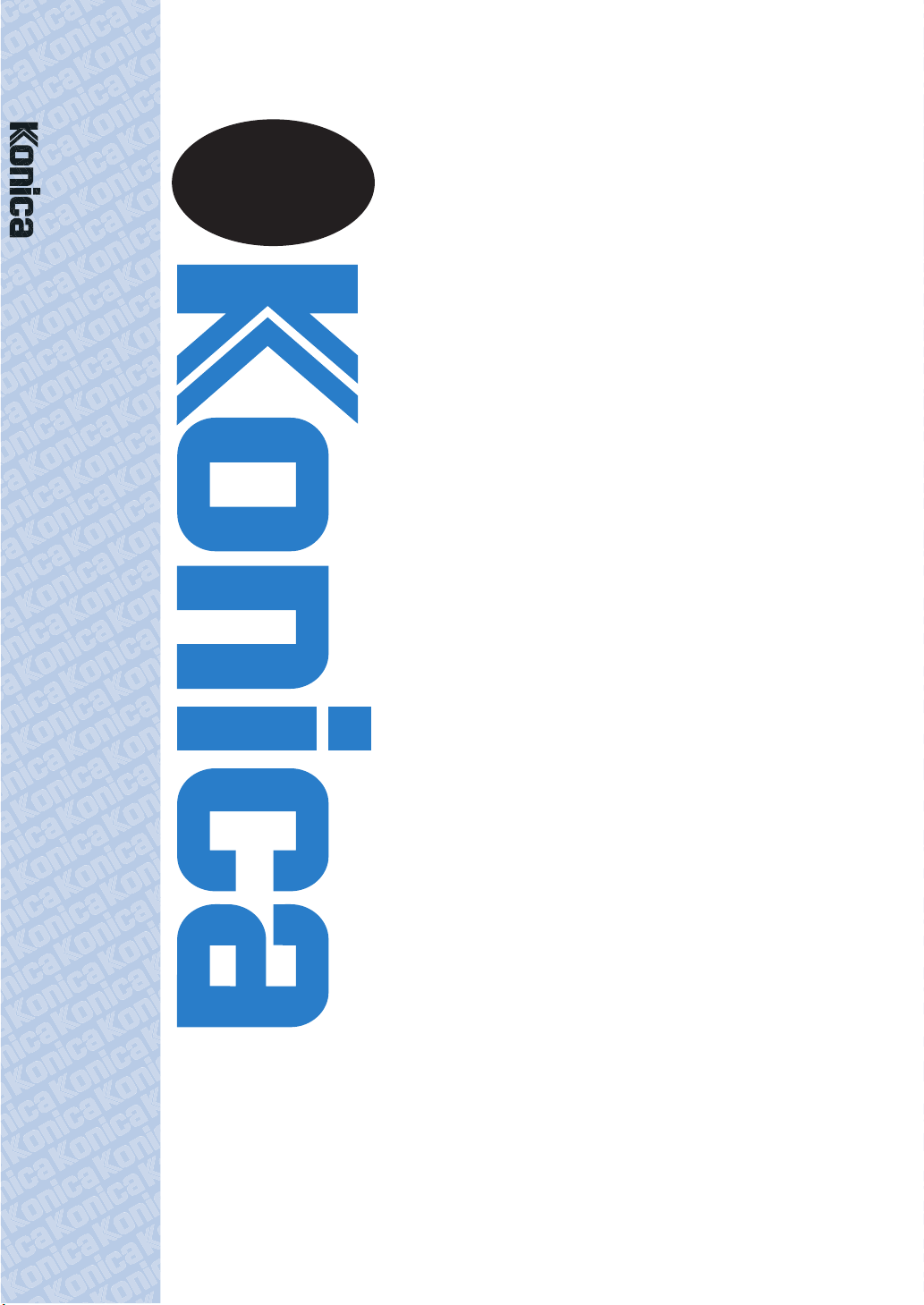
User's
Manual
IP-432 Print Controller PS-344 PostScript3 Option
IP-432
Print Controller
PS-344
PostScript3 Option
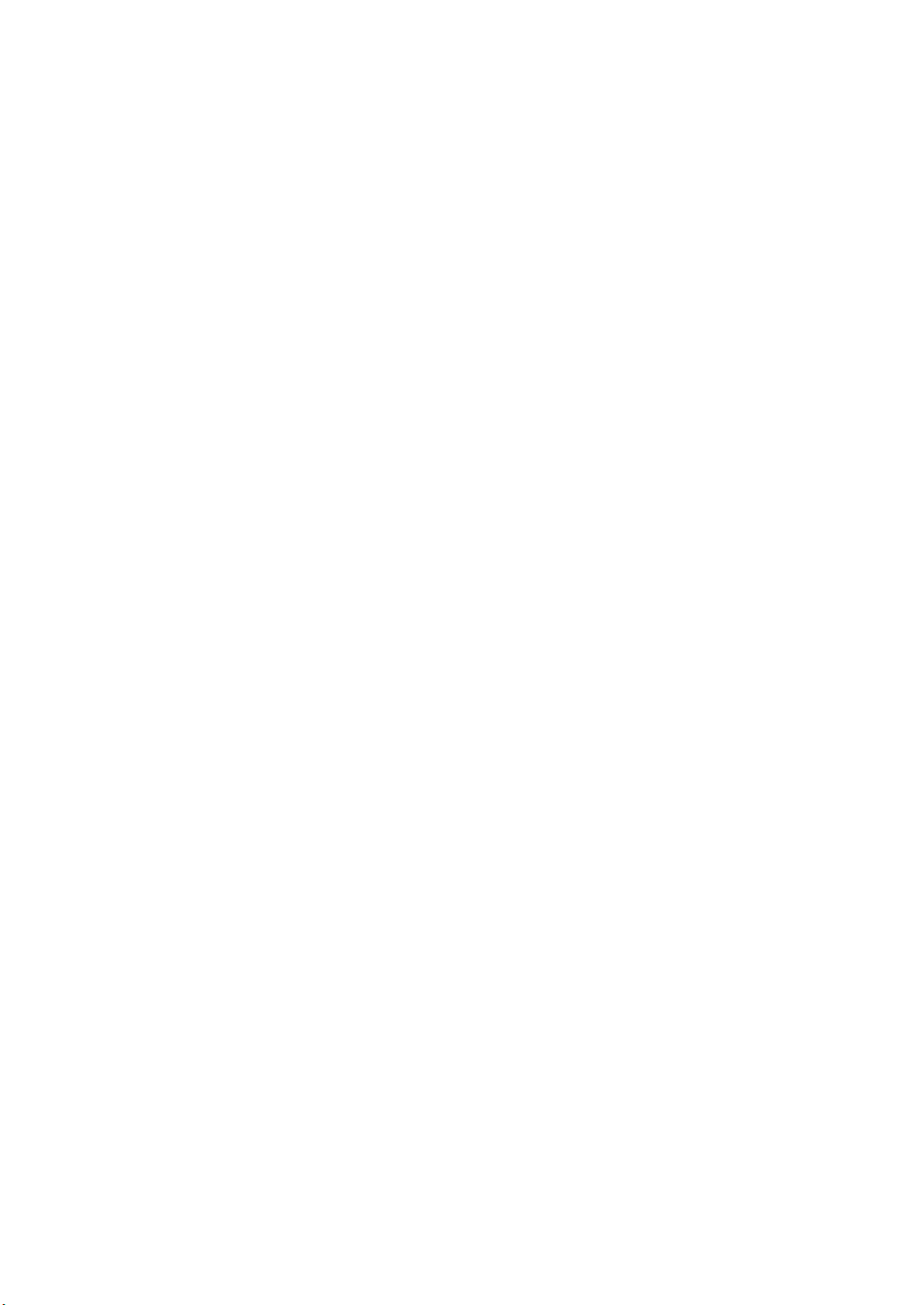
Thank you very much for purchasing the Konica Print Controller.
This User’s Manual includes instructions for making prints, correct handling of the machine, and precautions for
safety. Please read this manual before printing.
In order to maintain a satisfactory printing performance, please keep this User’s Manual readily available for referenc e.
ACKNOWLED GEMENT:
Microsoft, MS and MS-DOS are registered trademarks of Microsoft Corporation in the United States.
IBM is a registered trademark of International Business Machines, Inc. in the United States.
WindowsTM is a trademark of Microsoft Corporation.
HP and PCL are registered trademarks of Hewlett-Packard Company.
Agfa Microtype font is a registered trademark of Agfa Corporation.
PEERL ESS is a registere d trademark o f PEE RLES S SYS TEMS CORPORATION.
Apple, Macintosh and Mac are registered trademarks or trademarks of Apple Computer, Inc.
Adobe, Adobe Logo, Acrobat, Acrobat Logo, PostScript and PostScript Logo are registered trademarks or
trademarks of Adobe Systems, Inc.
Other company names and product names used in this manual are the registered trademarks or trademarks of their respective companies.
COPYRIGHT
© 2002 by Konica Corporation, All Rights Reserved.
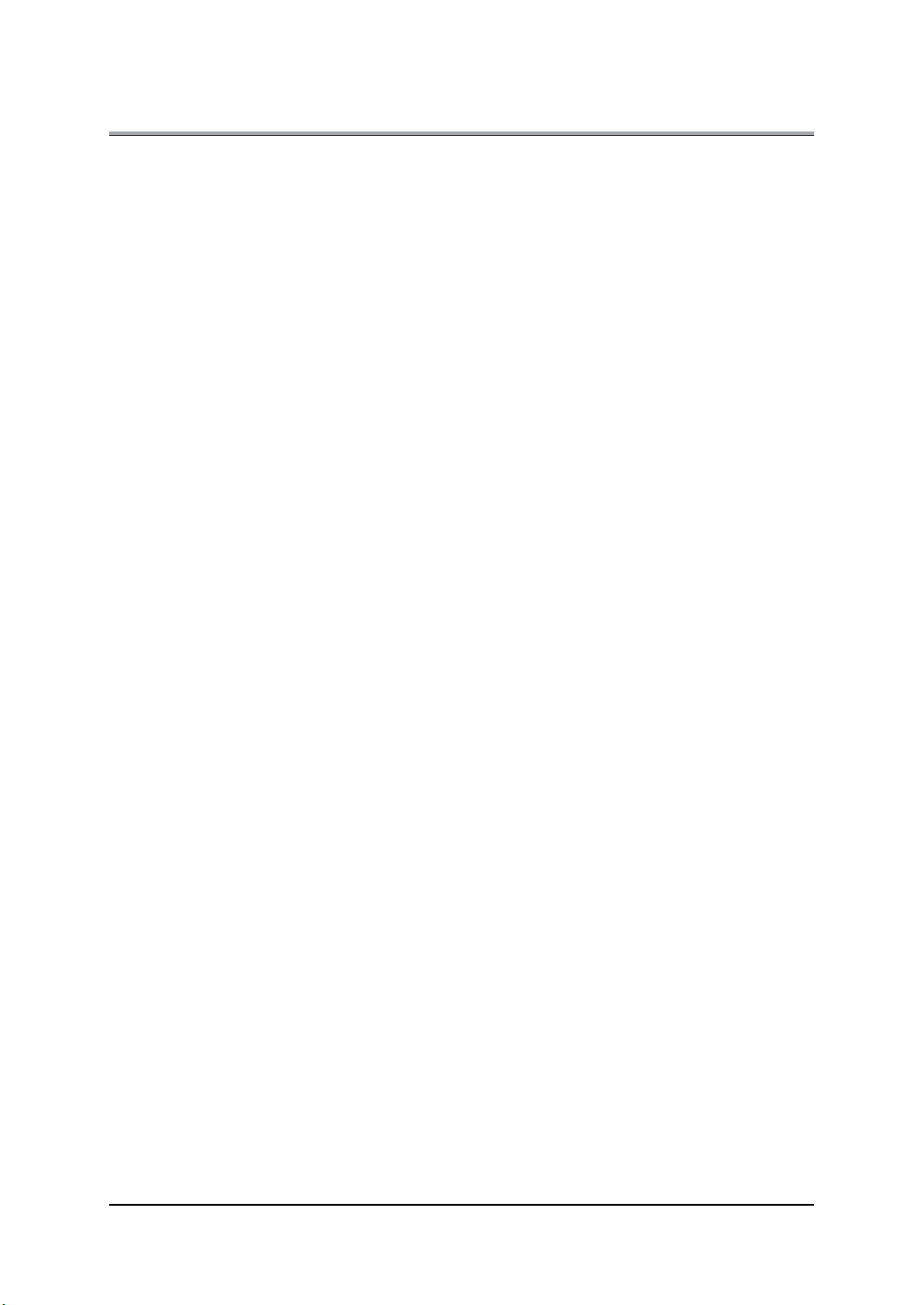
Introduction
■Introduction
The Konica print controller is designed to be a built-in server for the Konica printer/copier. It enables direct
printing from Windows-compliant computers. It can also enable use of the copier as a network printer when
an internal network interface card is used.
FCC Regulation (for U.S.A only)
Warning:
This equipment has been tested and found to comply with limits for a Class B digital device, pursuant to
part 15 of FCC rules. These limits are designed to provide reasonable protection against harmful interference in a residential area.
This equipment generates, uses and can radiate radio frequency energy and, if not installed and used in
accordance with the instructions, may cause harmful interference to radio communications. However,
there is no guarantee that interference will not occur in a particular installation. If this equipment does
cause harmful interference to radio or television reception, which can be determined by turning the equipment off and on, the user is encouraged to try to correct the interference by one or more of the following
measures:
• Reorient or relocate the receiving antenna.
• Increase the distance between the equipment and the receiver.
• Connect the equipment to an outlet on a circuit other than the circuit to which the receiver is con-
nected.
• Consult your dealer or an experienced radio/TV technician for help.
Canadian Department of Communica tions Regulations
Cet appareil numérique de la classe B est conforme á la norme NMB-003 du Canada.
This Class B digital apparatus complies with Canadian ICES-003.
Patent Notice
The product includes an implementation of LZW licensed under U.S.Patent 4,558,302.
Built-in Fonts
The print controller includes support for PCL5e Language (HP PCL clone) and includes the 80 built-in
Agfa Microtype fonts. For details on fonts, [Please ask your administrator.].
Note
• A part or all of this User's Gu ide m ay not be use d or copied wit hout pe rmi ssi on.
• Konica will have no liability for any incidents caused by using the printing system and this manual.
• Information written in this User's Guide is subject to change without notice.
• Konica Corporation maintains the copyright of this printer driver.
iii
Introduction
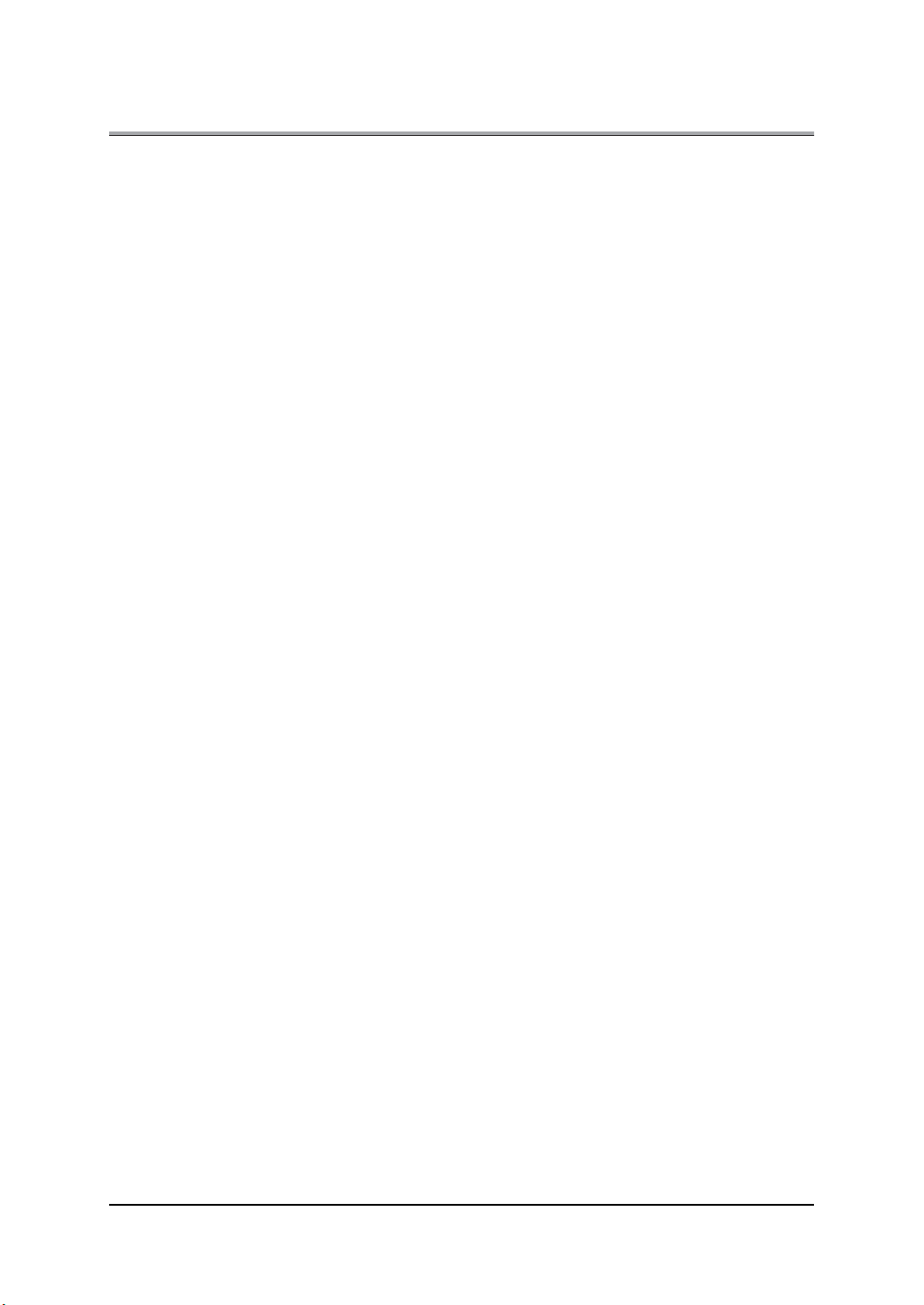
Introduction
SOFTWARE LICENSE AGREEMENT
This package contains the following materials provided by Konica Corporation (Konica): software included as part
of the printing system, the digitally-encoded machine-readable outline data encoded in the special format and in the
encrypted form ("Font Programs"), other software which runs on a computer system for use in conjunction with the
Printing Software ("Host Software"), and related explanatory written materials ("Documentation").
Th e term "Softw ar e" s hal l be used to describ e Prin ting S oftware, Font Programs and/o r Host Software and also include any upgrades, modified versions, additions, and copies of the Software.
The Software is being licensed to you under the terms of this Agreement.
Konica grants to you a non-exclusive sublicense to use the Software and Documentation, provided that you agree
to th e follow ing:
1. You may use the Printing Software and accompanying Font Programs for imaging to the licensed output device(s) , solely f or y our ow n internal business purpo ses.
2. In addition to the license for Font Programs set forth in Section 1 ("Printing Software") above, you may use Roman Font Programs to reproduce weights, styles, and versions of letters, numerals, characters and symbols
("Typefaces") on the display or monitor for your own internal business purposes.
3. You may make one backup copy of the Host Software, provided your backup copy is not installed or used on
any computer. Notwithstanding the above restrictions, you may install the on any number of computers solely
for use with one or more printing systems running the Printing Software.
4. You may assign its rights under this Agreement to an assignee of all of Licensee's right and interest to such
Software and Documentation ("Assignee") provided you transfer to Assignee all copies of such Software and
Documentation Assignee agrees to be bound by all of the terms and conditions of this Agreement.
5. You agree not to modify, adapt or translate the Software and Documentation.
6. You agree that you will not attempt to alter, disassemble, decrypt, reverse engineer or decompile the Software.
7. Title to and ownership of the Software and Documentation and any reproductions thereof shall remain with Kon-
ica .
8. Trademarks shall be used in accordance with accepted trademark practice, including identification of the trademark owner's name. Trademarks can only be used to identify printed output produced by the Software. Such
use of any trademark does not give you any rights of ownership in that trademark.
9. You may not rent, lease, sublicense, lend or transfer versions or copies of the Software Licensee does not use,
or Software contained on any unused media, except as part of the permanent transfer of all Software and Documentation as described above
10. In no event will Konica be liable to you for any consequential, incidental or special damages, including any lost
profits or lost saving, even if Konica has been advised of the possibility of such damages, or for any claim by
any third party. Some states or jurisdictions do not allow the exclusion or limitation of incidental, consequential
or special damages, so the above limitations may not apply to you.
11. Notice to Government End Users: The Software is a "commercial item," as that term is defined at 48 C.F.R.
2.101, consisting of "commercial computer software" and "commercial computer software documentation," as
such terms are used in 48 C.F.R. 12.212. Consistent with 48 C.F.R. 12.212 and 48 C.F.R. 227.7202-1 through
227.7202-4, all U.S. Government End Users acquire the Software with only those rights set forth herein.
®
Macintosh
Windows® is a registered trademark of Microsoft Corporation.
is a registered trademark of Apple Computer, Inc.
iv
Introduction
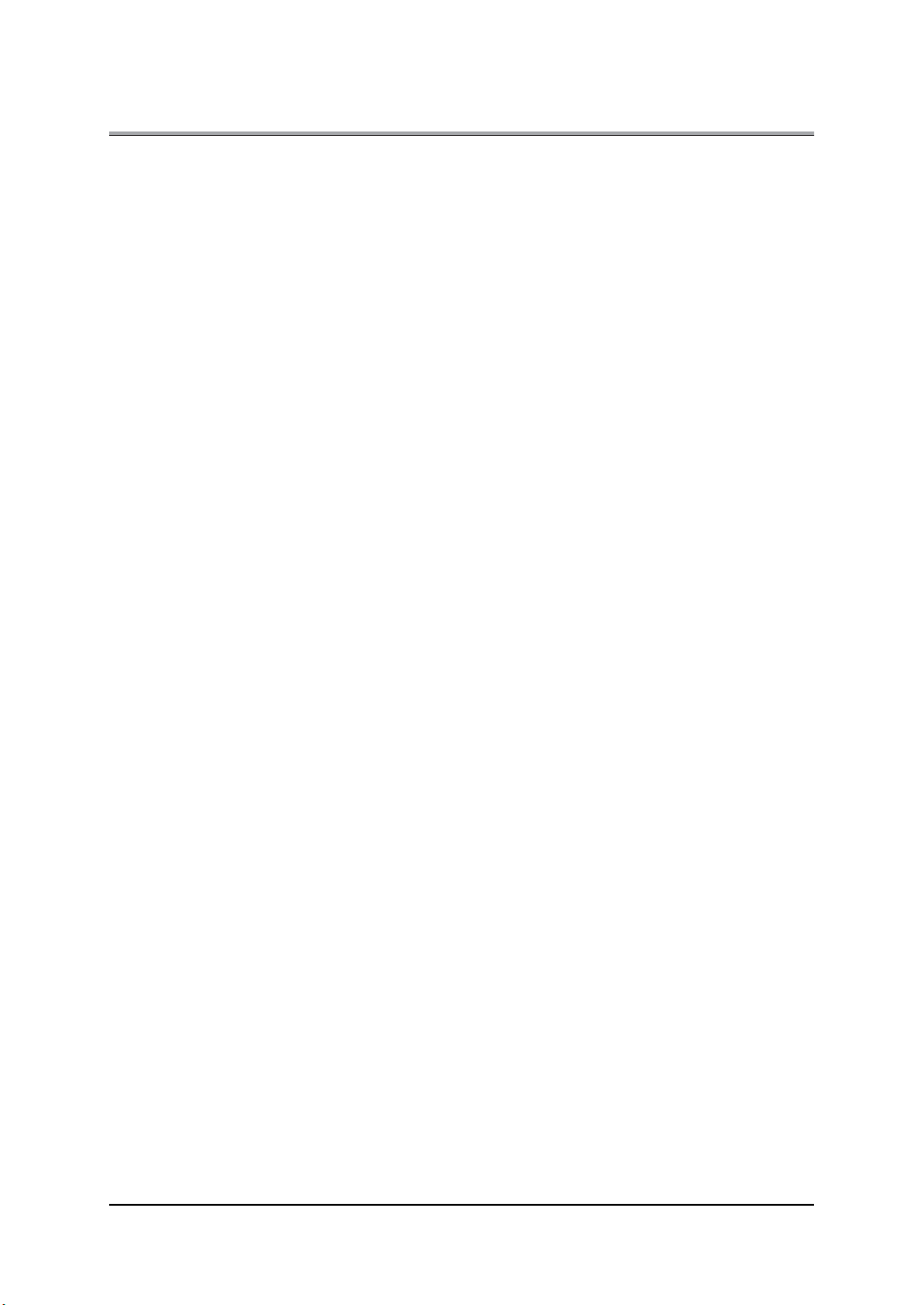
Introduction
SOFTWARE LICENSE AGREEMENT
(Exclusive for PostScript3 Option)
This package contains the following materials provided by Adobe Systems Incorporated (“Adobe”) and Konica Cor-
poration (Konica): software included as part of the printing system, including PostScript
so ftw are (“Printing So ftware”), the digitally-encoded machine-readable outline data encoded in the special format
and in the e ncryp ted form (“Font Programs”), other software which runs on a computer system for use in conjunction
with the Prin tin g So ftwar e (“Host Software”), and related explanatory written materials (“Documentatio n”).
The term “Software” shall be used to describe Printing Software, Font Programs and/or Host Software and also in-
clude any upgrades, modified versions, additions, and copies of the Software.
The Software is being licensed to you under the terms of this Agreement.
Konica grants to you a non-exclusive sublicense to use the Software and Documentation, provided that you agree
to th e follow ing:
1. You may use the Printing Software and accompanying Font Programs for imaging to the licensed output device(s) , solely f or y our ow n internal business purpo ses.
2. In addition to the license for Font Programs set forth in Section 1 (“Printing Soft ware”) above, you may use Ro-
man Font Programs to reproduce weights, styles, and versions of letters, numerals, characters and symbols
(“Typefaces”) on the display or monitor for your own internal business purposes.
3. You may make one backup copy of the Host Software, provided your backup copy is not installed or used on
any computer. Notwithstanding the above restrictions, you may install the Adobe Driver Software on any number of computers solely for use with one or more printing systems running the Printing Software.
4. You may assign its rights under this Agreement to an assignee of all of Licensee’s right and interest to such
Software and Documentation (“Assignee”) provided you transfers to Assignee all copies of such Software and
Documentation Assignee agrees to be bound by all of the terms and conditions of this Agreement.
5. You agree not to modify, adapt or translate the Software and Documentation.
6. You agree that it will not attempt to alter, disassemble, decrypt, reverse engineer or decompile the Software.
7. Title to and ownership of the Software and Documentation and any reproductions thereof shall remain with Ado-
be a nd Konica.
8. Trademarks shall be used in accordance with accepted trademark practice, including identification of the trademark owner’s name. Trademarks can only be used to identify printed output produced by the Software. Such
use of any trademark does not give you any rights of ownership in that trademark.
9. You may not rent, lease, sublicense, lend or transfer versions or copies of the Software Licensee does not use,
or Software contained on any unused media, except as part of the permanent transfer of all Software and Documentation as described above.
10. In no event will Konica or Adobe be liable to you for any consequential, incidental or special damages, including
any lost profits or lost saving, even if Konica has been advised of the possibility of such damages, or for any
claim by any third party. Some states or jurisdictions do not allow the exclusion or limitation of incidental, consequential or special damages, so the above limitations may not apply to you.
11. Notice to Government End Users: The Software is a “commercial item,” as that term is defined at 48 C.F.R.
2.101, consisting of “commercial com put er soft ware” and “commercial computer software documentation,” as
such terms are used in 48 C.F.R. 12.212. Consistent with 48 C.F.R. 12.212 and 48 C.F.R. 227.7202-1 through
227.7202-4, all U.S. Government End Users acquire the Software with only those rights set forth herein.
12. You are hereby notified that Adobe Systems Incorporated, a Delaware corporation located at 345 Park Avenue,
San Jose, CA 95110-2704 (“Adobe”), is a third-party beneficiary to this Agreement to the extent that this Agreement contains provisions which relate to Licensee’s use of the Software, Font Programs, Typefaces and the
trademarks licensed hereby. Such provisions are made expressly for the benefit of Adobe and are enforceable
by Adobe in addition to Konica.
®
software and other Adobe
v
Introduction
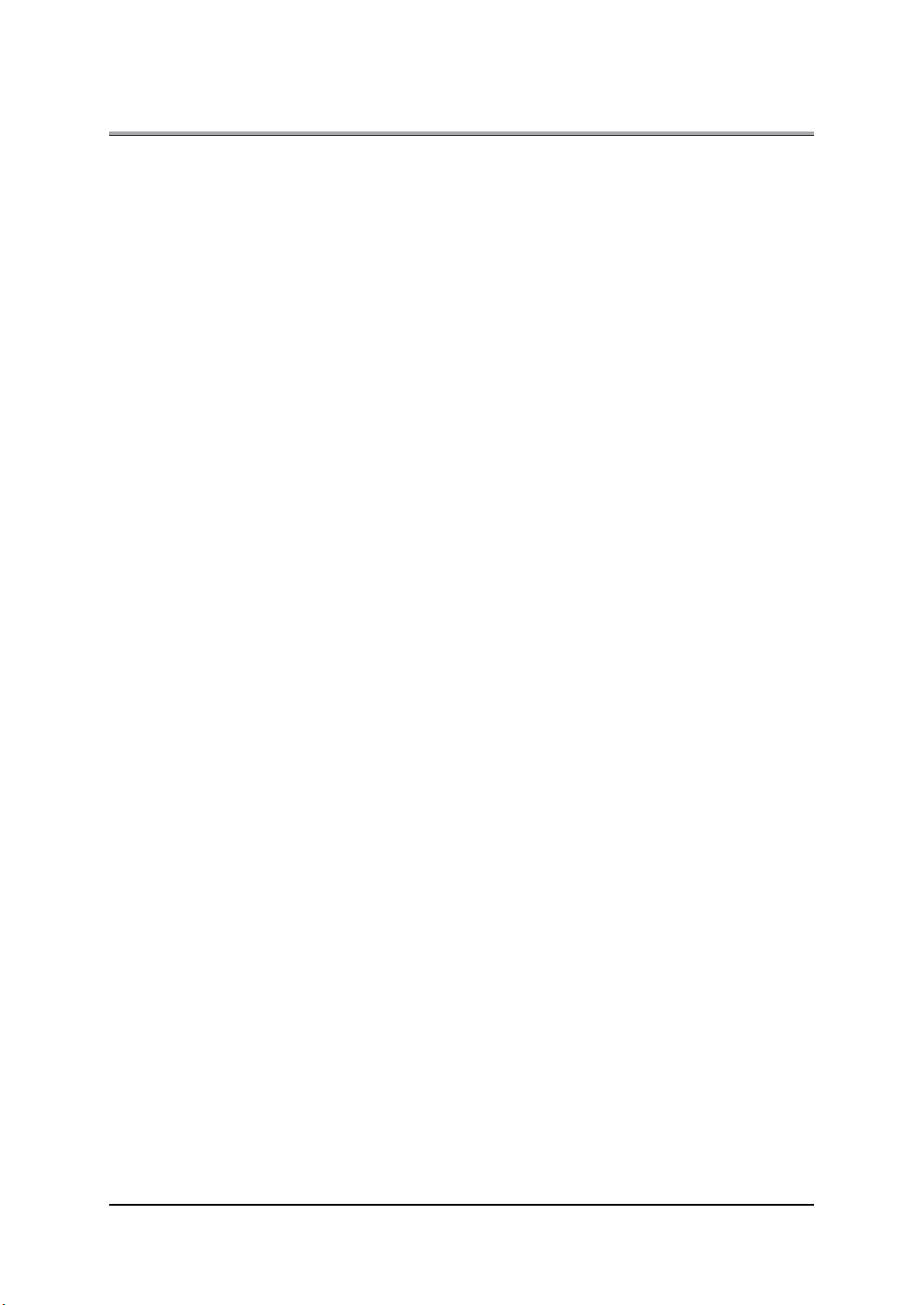
Introduction
CONTENTS
Introduction. . . . . . . . . . . . . . . . . . . . . . . . . . . . . . . . . . . . . . . . . . . .iii
² SOFTWARE LICENSE AGREEMENT . . . . . . . . . . . . . . . . . . . . . . . . . iv
Package Contents . . . . . . . . . . . . . . . . . . . . . . . . . . . . . . . . . . . . . . . . . . . . . . . . . . xi
System Requirements . . . . . . . . . . . . . . . . . . . . . . . . . . . . . . . . . . . . . . . . . . . . . . .xii
About this Manual . . . . . . . . . . . . . . . . . . . . . . . . . . . . . . . . . . . . . . . . . . . . . . . . . xiii
Conventions Used in this Manual . . . . . . . . . . . . . . . . . . . . . . . . . . . . . . . . . . . . . xiv
Screens used with this Manual . . . . . . . . . . . . . . . . . . . . . . . . . . . . . . . . . . . . . . . xiv
Usage of this Manual. . . . . . . . . . . . . . . . . . . . . . . . . . . . . . . . . . . . . . . . . . . . . . . .xv
I Set Up . . . . . . . . . . . . . . . . . . . . . . . . . . . . . . . . . . . . . 1
Chapter 1 Summary . . . . . . . . . . . . . . . . . . . . . . . . . . . . . . . . . . . . . 2
1-1. What is the Print Controller?. . . . . . . . . . . . . . . . . . . . . . . . . . . . . . . . . 3
Role of the print controller . . . . . . . . . . . . . . . . . . . . . . . . . . . . . . . . . . . . . . . . . . . . 3
What you can do with the print controller . . . . . . . . . . . . . . . . . . . . . . . . . . . . . . . . 4
Four Modes . . . . . . . . . . . . . . . . . . . . . . . . . . . . . . . . . . . . . . . . . . . . . . . . . . . . . . . 5
1-2. Flow of Processing . . . . . . . . . . . . . . . . . . . . . . . . . . . . . . . . . . . . . . . . 6
Copy mode . . . . . . . . . . . . . . . . . . . . . . . . . . . . . . . . . . . . . . . . . . . . . . . . . . . . . . . 6
Flow for printing. . . . . . . . . . . . . . . . . . . . . . . . . . . . . . . . . . . . . . . . . . . . . . . . . . . . 7
PC-Fax transmission flow . . . . . . . . . . . . . . . . . . . . . . . . . . . . . . . . . . . . . . . . . . . . 8
1-3. Operation Environment . . . . . . . . . . . . . . . . . . . . . . . . . . . . . . . . . . . . 8
Operating Systems and Requirements . . . . . . . . . . . . . . . . . . . . . . . . . . . . . . . . . . 8
Interfaces used for connection . . . . . . . . . . . . . . . . . . . . . . . . . . . . . . . . . . . . . . . . 9
II Printer . . . . . . . . . . . . . . . . . . . . . . . . . . . . . . . . . . . 11
The Flow for Setup . . . . . . . . . . . . . . . . . . . . . . . . . . . . . . . . . . . . . . . 12
New Setup. . . . . . . . . . . . . . . . . . . . . . . . . . . . . . . . . . . . . . . . . . . . . . . . . . . . . . . 12
Updating a Printer Driver. . . . . . . . . . . . . . . . . . . . . . . . . . . . . . . . . . . . . . . . . . . . 12
Chapter 2 Preparing the Printer for Use . . . . . . . . . . . . . . . . . . . . 13
2-1. Checking the PC . . . . . . . . . . . . . . . . . . . . . . . . . . . . . . . . . . . . . . . . 14
2-2. Using the Print Controller . . . . . . . . . . . . . . . . . . . . . . . . . . . . . . . . . . 14
Printer driver types and supported Operating Systems. . . . . . . . . . . . . . . . . . . . . 14
Page notation language . . . . . . . . . . . . . . . . . . . . . . . . . . . . . . . . . . . . . . . . . . . . 15
2-5. Using this Printing System with Windows 2000 . . . . . . . . . . . . . . . . . 15
Access rights and range of operation . . . . . . . . . . . . . . . . . . . . . . . . . . . . . . . . . . 15
Konica PCL Driver installation. . . . . . . . . . . . . . . . . . . . . . . . . . . . . . . . . . . . . . . . 16
Adobe PostScript Driver installation . . . . . . . . . . . . . . . . . . . . . . . . . . . . . . . . . . . 19
Checking printing. . . . . . . . . . . . . . . . . . . . . . . . . . . . . . . . . . . . . . . . . . . . . . . . . . 22
2-8. Updating the Printer Driver. . . . . . . . . . . . . . . . . . . . . . . . . . . . . . . . . 23
Updating the printer driver with Windows 2000. . . . . . . . . . . . . . . . . . . . . . . . . . . 23
2-9. Installation Problems . . . . . . . . . . . . . . . . . . . . . . . . . . . . . . . . . . . . . 24
An old version of the driver is already installed. . . . . . . . . . . . . . . . . . . . . . . . . . . 24
You are asked which file to use, the one you are installing or a new file already on the
computer. . . . . . . . . . . . . . . . . . . . . . . . . . . . . . . . . . . . . . . . . . . . . . . . . . . . . . . . 24
Test page cannot be printed.. . . . . . . . . . . . . . . . . . . . . . . . . . . . . . . . . . . . . . . . . 24
vi
Introduction
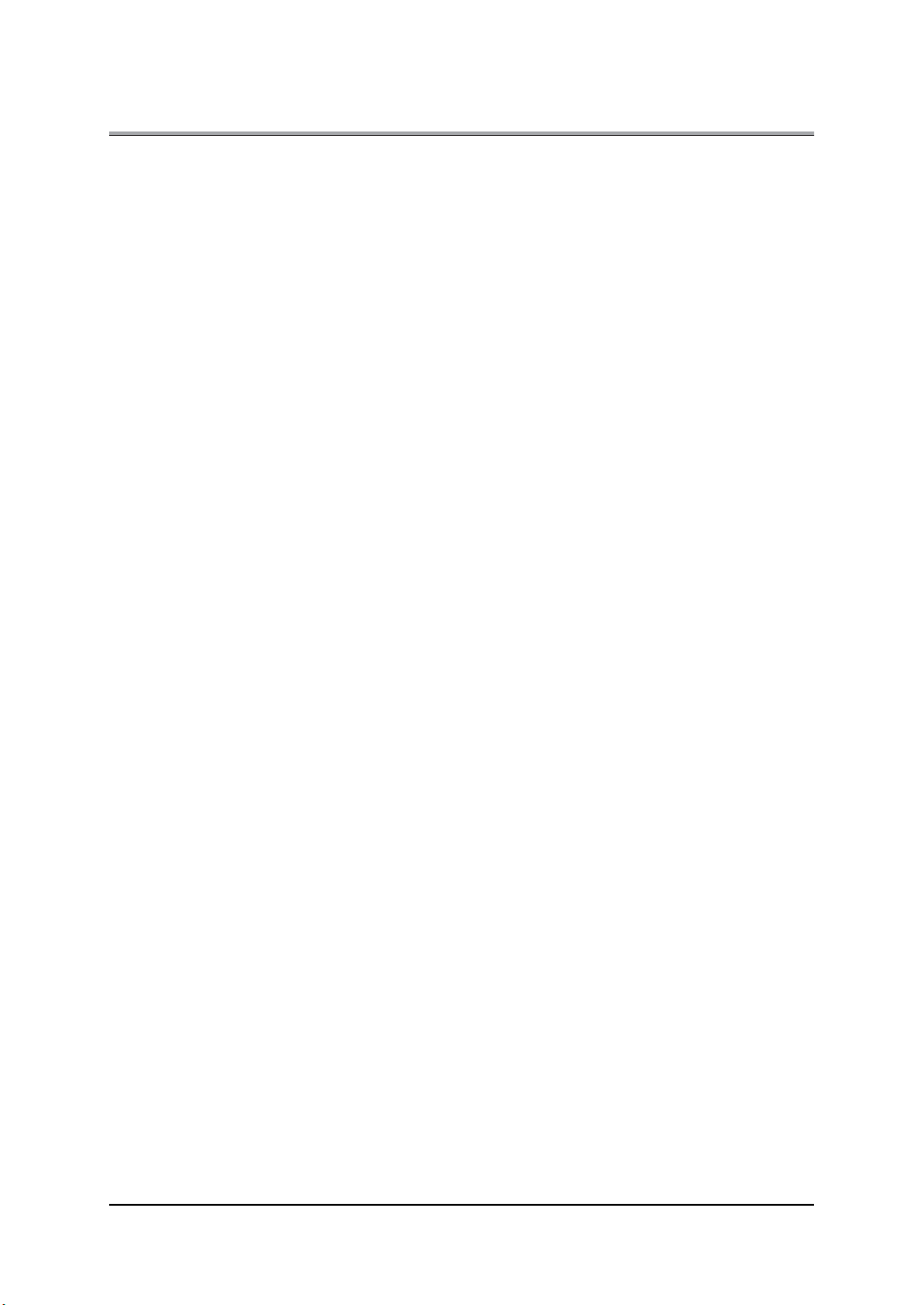
Introduction
Chapter 3 Printing from Windows. . . . . . . . . . . . . . . . . . . . . . . . . 26
3-1. Setting Printer Functions . . . . . . . . . . . . . . . . . . . . . . . . . . . . . . . . . . 27
Windows 2000. . . . . . . . . . . . . . . . . . . . . . . . . . . . . . . . . . . . . . . . . . . . . . . . . . . . 27
3-2. Function List . . . . . . . . . . . . . . . . . . . . . . . . . . . . . . . . . . . . . . . . . . . . 28
3-3. Basic Print Settings . . . . . . . . . . . . . . . . . . . . . . . . . . . . . . . . . . . . . . 30
Setting the printer languages . . . . . . . . . . . . . . . . . . . . . . . . . . . . . . . . . . . . . . . . 30
Setting the number of copies to print (Copies).. . . . . . . . . . . . . . . . . . . . . . . . . . . 31
Setting the print direction (Orientation) . . . . . . . . . . . . . . . . . . . . . . . . . . . . . . . . . 31
Setting the print paper size (Paper size) . . . . . . . . . . . . . . . . . . . . . . . . . . . . . . . . 31
Selecting the type of paper (Media type/Paper type) . . . . . . . . . . . . . . . . . . . . . . 32
Printing enlarged/reduced (Scaling) . . . . . . . . . . . . . . . . . . . . . . . . . . . . . . . . . . . 33
Selecting the input tray (Paper source) . . . . . . . . . . . . . . . . . . . . . . . . . . . . . . . . . 33
Selecting the output tray (Output tray) . . . . . . . . . . . . . . . . . . . . . . . . . . . . . . . . . 34
Setting the margin (Margins) . . . . . . . . . . . . . . . . . . . . . . . . . . . . . . . . . . . . . . . . . 35
3-4. Printing Multiple Pages. . . . . . . . . . . . . . . . . . . . . . . . . . . . . . . . . . . . 35
Printing on both the front and rear of the paper (Duplex) . . . . . . . . . . . . . . . . . . . 36
Printing multiple pages on one sheet of paper (Pages per sheet/Layout). . . . . . . 37
Folding paper in two to make booklets (Combination) . . . . . . . . . . . . . . . . . . . . . 38
Printing one copy at a time of all pages (Collate/Sort) . . . . . . . . . . . . . . . . . . . . . 40
Outputting sorted into separate sets of copies (Offset). . . . . . . . . . . . . . . . . . . . . 40
Stapling (Staple) . . . . . . . . . . . . . . . . . . . . . . . . . . . . . . . . . . . . . . . . . . . . . . . . . . 41
Punch/Punch Holes. . . . . . . . . . . . . . . . . . . . . . . . . . . . . . . . . . . . . . . . . . . . . . . . 43
Attaching a front cover/back cover (Front cover/Back cover) . . . . . . . . . . . . . . . . 45
3-5. Making Image Settings. . . . . . . . . . . . . . . . . . . . . . . . . . . . . . . . . . . . 46
Halftoning . . . . . . . . . . . . . . . . . . . . . . . . . . . . . . . . . . . . . . . . . . . . . . . . . . . . . . . 46
Brightness . . . . . . . . . . . . . . . . . . . . . . . . . . . . . . . . . . . . . . . . . . . . . . . . . . . . . . . 47
Contrast. . . . . . . . . . . . . . . . . . . . . . . . . . . . . . . . . . . . . . . . . . . . . . . . . . . . . . . . . 47
Smoothing . . . . . . . . . . . . . . . . . . . . . . . . . . . . . . . . . . . . . . . . . . . . . . . . . . . . . . . 47
Toner save . . . . . . . . . . . . . . . . . . . . . . . . . . . . . . . . . . . . . . . . . . . . . . . . . . . . . . 47
Setting the resolution (Resolution) . . . . . . . . . . . . . . . . . . . . . . . . . . . . . . . . . . . . 48
Printing with black and white reversed (Print as a negative image) . . . . . . . . . . . 48
Printing with left/right reversed (Print as a mirror image) . . . . . . . . . . . . . . . . . . . 49
3-6. Setting the Font . . . . . . . . . . . . . . . . . . . . . . . . . . . . . . . . . . . . . . . . . 49
TrueType font settings. . . . . . . . . . . . . . . . . . . . . . . . . . . . . . . . . . . . . . . . . . . . . . 49
PostScript font settings . . . . . . . . . . . . . . . . . . . . . . . . . . . . . . . . . . . . . . . . . . . . . 50
3-7. Special Printing . . . . . . . . . . . . . . . . . . . . . . . . . . . . . . . . . . . . . . . . . 51
Printing overlaying another document (Overlay) . . . . . . . . . . . . . . . . . . . . . . . . . . 52
Printing watermarks (Watermark) . . . . . . . . . . . . . . . . . . . . . . . . . . . . . . . . . . . . . 53
Printing with a password (Password print) . . . . . . . . . . . . . . . . . . . . . . . . . . . . . . 55
3-8. Setting the Connection between the Computer and Printer . . . . . . . . 57
Windows 95/98/Me . . . . . . . . . . . . . . . . . . . . . . . . . . . . . . . . . . . . . . . . . . . . . . . . 57
Windows NT 4.0 . . . . . . . . . . . . . . . . . . . . . . . . . . . . . . . . . . . . . . . . . . . . . . . . . . 60
Windows 2000/XP . . . . . . . . . . . . . . . . . . . . . . . . . . . . . . . . . . . . . . . . . . . . . . . . . 61
Chapter 4 Printing from a Macintosh . . . . . . . . . . . . . . . . . . . . . . 64
4-1. Setting Printer Functions . . . . . . . . . . . . . . . . . . . . . . . . . . . . . . . . . . 65
4-2. Function List . . . . . . . . . . . . . . . . . . . . . . . . . . . . . . . . . . . . . . . . . . . . 65
4-3. Basic Print Settings . . . . . . . . . . . . . . . . . . . . . . . . . . . . . . . . . . . . . . 66
Setting the number of copies to print (Copies) . . . . . . . . . . . . . . . . . . . . . . . . . . . 66
Setting the print direction (Direction) . . . . . . . . . . . . . . . . . . . . . . . . . . . . . . . . . . . 67
Setting the print paper size (Paper). . . . . . . . . . . . . . . . . . . . . . . . . . . . . . . . . . . . 67
vii
Introduction
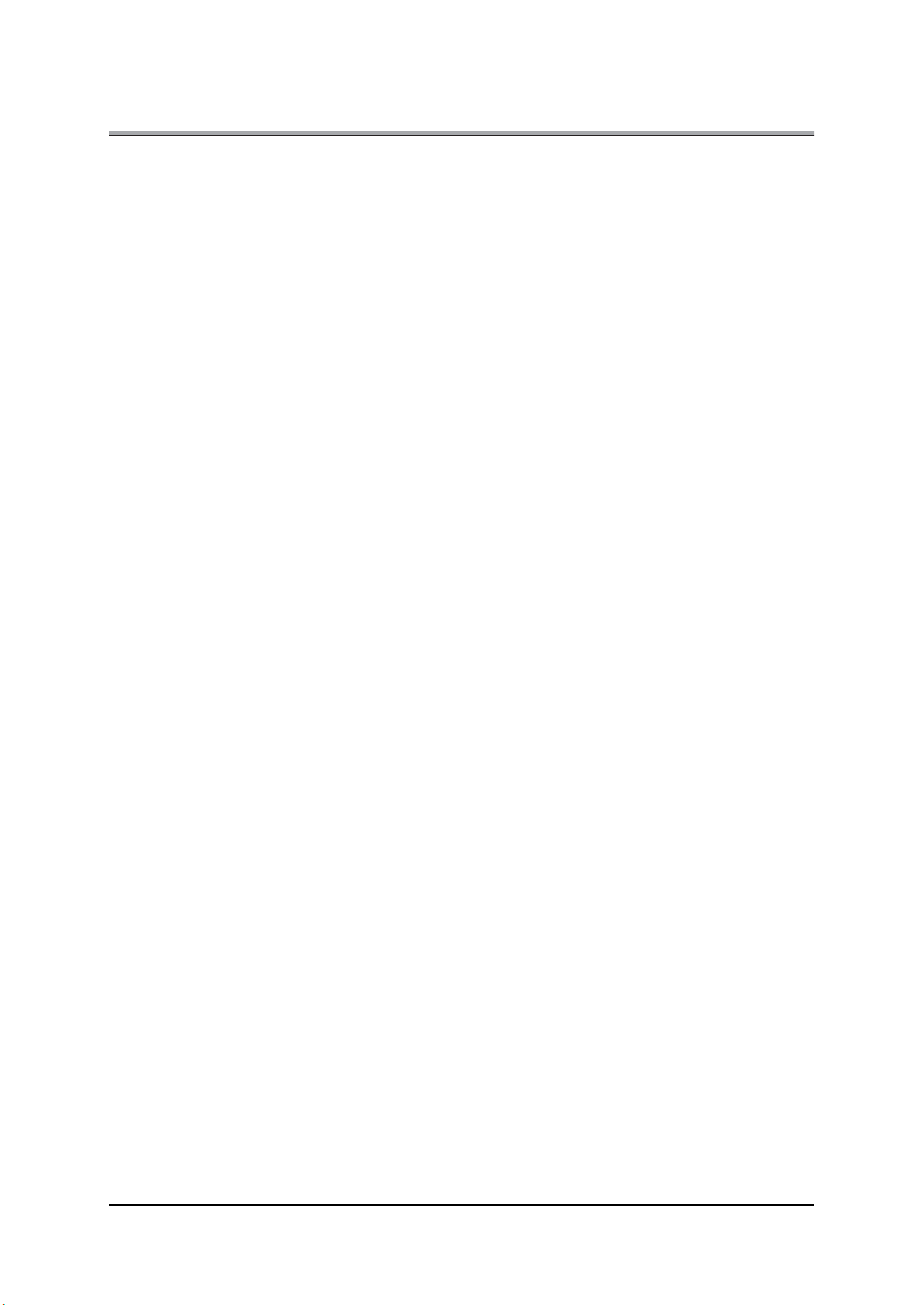
Introduction
Selecting the type of paper (Media type). . . . . . . . . . . . . . . . . . . . . . . . . . . . . . . . 68
Printing enlarged/reduced (Magnification ratio). . . . . . . . . . . . . . . . . . . . . . . . . . . 68
Selecting the input tray (Paper source) . . . . . . . . . . . . . . . . . . . . . . . . . . . . . . . . . 69
Selecting the print order (Reverse print order) . . . . . . . . . . . . . . . . . . . . . . . . . . . 69
Selecting the output tray (Output tray) . . . . . . . . . . . . . . . . . . . . . . . . . . . . . . . . . 69
Setting the margin (Margins) . . . . . . . . . . . . . . . . . . . . . . . . . . . . . . . . . . . . . . . . . 70
4-4. Printing Multiple Pages. . . . . . . . . . . . . . . . . . . . . . . . . . . . . . . . . . . . 70
Printing on both the front and rear of the paper (Duplex printing) . . . . . . . . . . . . . 71
Printing multiple pages on one sheet of paper (Document pages/Print pages/Layout
direction) . . . . . . . . . . . . . . . . . . . . . . . . . . . . . . . . . . . . . . . . . . . . . . . . . . . . . . . . 72
Folding paper in two to make booklets (Special mode). . . . . . . . . . . . . . . . . . . . . 74
Printing one copy at a time of all pages (Collate) . . . . . . . . . . . . . . . . . . . . . . . . . 75
Outputting sorted into separate sets of copies (Offset). . . . . . . . . . . . . . . . . . . . . 75
Stapling (Staple) . . . . . . . . . . . . . . . . . . . . . . . . . . . . . . . . . . . . . . . . . . . . . . . . . . 76
Punch/Punch Holes. . . . . . . . . . . . . . . . . . . . . . . . . . . . . . . . . . . . . . . . . . . . . . . . 78
Attaching a front cover/back cover (Front Cover/Back Cover) . . . . . . . . . . . . . . . 79
4-5. Special Printing . . . . . . . . . . . . . . . . . . . . . . . . . . . . . . . . . . . . . . . . . 80
Printing with top/bottom or left/right reversed (Mirror image printing) . . . . . . . . . . 80
Printing with black and white reversed (Negative image printing). . . . . . . . . . . . . 81
Printing watermarks (Watermark) . . . . . . . . . . . . . . . . . . . . . . . . . . . . . . . . . . . . . 81
Smoothing characters and curved lines (Smoothing) . . . . . . . . . . . . . . . . . . . . . . 83
Conserving toner (Toner save) . . . . . . . . . . . . . . . . . . . . . . . . . . . . . . . . . . . . . . . 83
4-6. Making PostScript Settings (File Save) . . . . . . . . . . . . . . . . . . . . . . . 83
Chapter 5 Printing Problems . . . . . . . . . . . . . . . . . . . . . . . . . . . . . 85
5-1. Problems with Printing . . . . . . . . . . . . . . . . . . . . . . . . . . . . . . . . . . . . 86
No response to printer commands. . . . . . . . . . . . . . . . . . . . . . . . . . . . . . . . . . . . . 86
The paper type cannot be selected. . . . . . . . . . . . . . . . . . . . . . . . . . . . . . . . . . . . 86
Test page cannot be printed.. . . . . . . . . . . . . . . . . . . . . . . . . . . . . . . . . . . . . . . . . 86
The print settings and print results do not match. . . . . . . . . . . . . . . . . . . . . . . . . . 87
Duplex printing is not possible. . . . . . . . . . . . . . . . . . . . . . . . . . . . . . . . . . . . . . . . 87
Forms cannot be printed. . . . . . . . . . . . . . . . . . . . . . . . . . . . . . . . . . . . . . . . . . . . 87
5-2. Problems Printing with the Adobe PostScript Driver . . . . . . . . . . . . . 88
PostScript error is displayed.. . . . . . . . . . . . . . . . . . . . . . . . . . . . . . . . . . . . . . . . . 88
[Vmerror], [limitcheck], or other PostScript error is displayed. . . . . . . . . . . . . . . . 88
PostScript error is displayed no matter which computer is attempting to print.. . . 88
PostScript error is displayed for printing from a specific application. . . . . . . . . . . 88
PostScript error is displayed for printing a specific file.. . . . . . . . . . . . . . . . . . . . . 88
PostScript error is displayed for printing a specific page. . . . . . . . . . . . . . . . . . . . 88
Non fixed size paper (custom) cannot be printed correctly with a Macintosh. . . . 88
5-3. Checking Incomplete Jobs . . . . . . . . . . . . . . . . . . . . . . . . . . . . . . . . . 89
III Fax . . . . . . . . . . . . . . . . . . . . . . . . . . . . . . . . . . . . . 90
Chapter 6 Fax Functions (PC-Fax) . . . . . . . . . . . . . . . . . . . . . . . . 91
6-1. Sending Faxes from the Computer. . . . . . . . . . . . . . . . . . . . . . . . . . . 92
6-2. Registering Recipient Names and their Fax Numbers . . . . . . . . . . . . 92
6-3. Using PC-Fax . . . . . . . . . . . . . . . . . . . . . . . . . . . . . . . . . . . . . . . . . . . 92
Operating Systems supported by PC-Fax. . . . . . . . . . . . . . . . . . . . . . . . . . . . . . . 92
Setting the fax unit. . . . . . . . . . . . . . . . . . . . . . . . . . . . . . . . . . . . . . . . . . . . . . . . . 92
Chapter 7 Sending Faxes. . . . . . . . . . . . . . . . . . . . . . . . . . . . . . . . 94
viii
Introduction
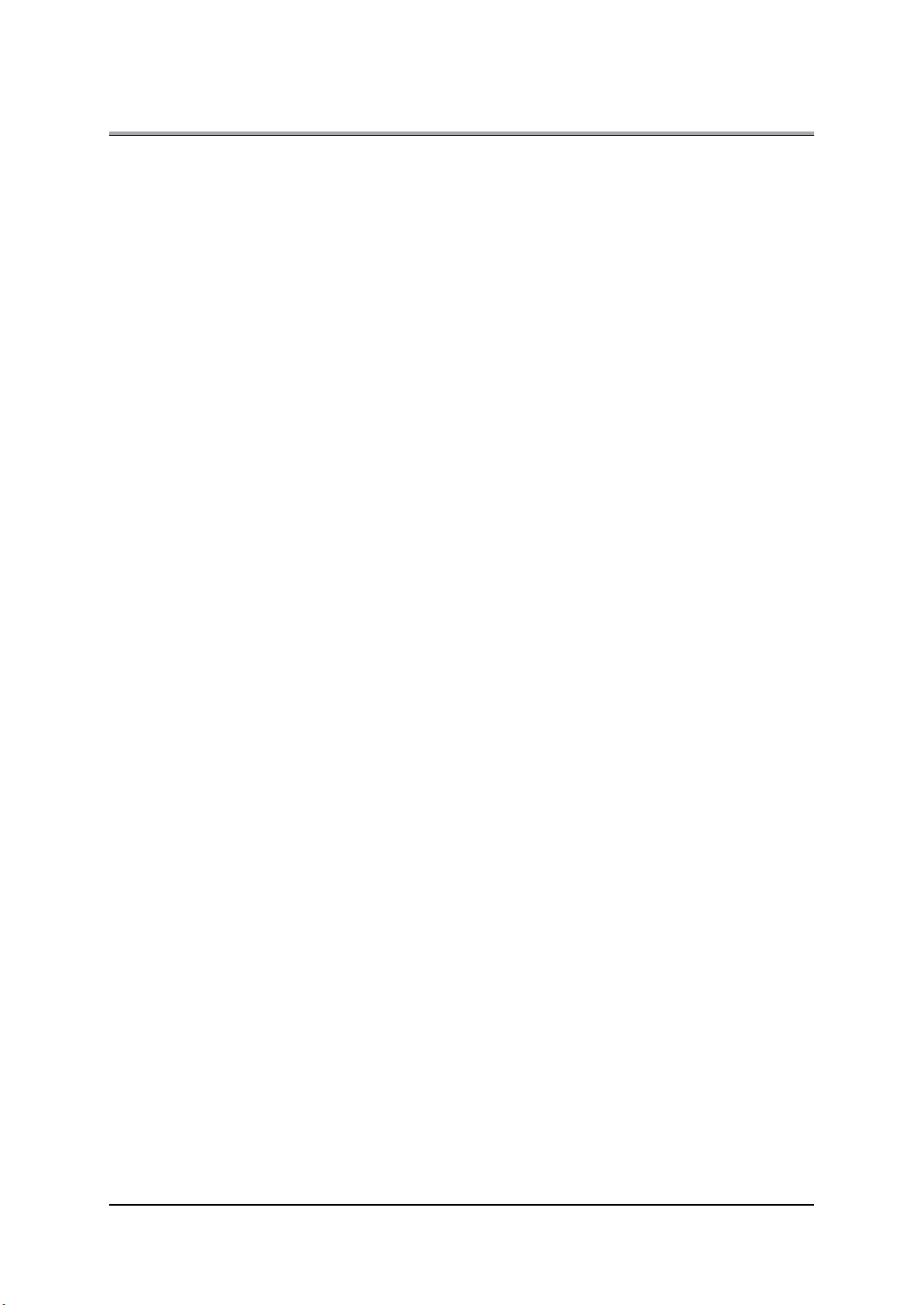
Introduction
7-1. Transmission Procedure. . . . . . . . . . . . . . . . . . . . . . . . . . . . . . . . . . . 95
Fax transmission . . . . . . . . . . . . . . . . . . . . . . . . . . . . . . . . . . . . . . . . . . . . . . . . . . 95
7-2. PC-Fax Transmission Error Reports . . . . . . . . . . . . . . . . . . . . . . . . . 97
Chapter 8 Phonebook Registration. . . . . . . . . . . . . . . . . . . . . . . . 98
8-1. Registering Phonebook . . . . . . . . . . . . . . . . . . . . . . . . . . . . . . . . . . . 99
Registering recipient information. . . . . . . . . . . . . . . . . . . . . . . . . . . . . . . . . . . . . . 99
Registering broadcast group . . . . . . . . . . . . . . . . . . . . . . . . . . . . . . . . . . . . . . . . 101
8-2. Managing Phonebooks. . . . . . . . . . . . . . . . . . . . . . . . . . . . . . . . . . . 102
Saving phonebooks. . . . . . . . . . . . . . . . . . . . . . . . . . . . . . . . . . . . . . . . . . . . . . . 102
Preparing a new phonebook . . . . . . . . . . . . . . . . . . . . . . . . . . . . . . . . . . . . . . . . 103
Switching between phonebooks . . . . . . . . . . . . . . . . . . . . . . . . . . . . . . . . . . . . . 103
8-3. Phonebook Usage . . . . . . . . . . . . . . . . . . . . . . . . . . . . . . . . . . . . . . 103
Sending faxes using the phonebook . . . . . . . . . . . . . . . . . . . . . . . . . . . . . . . . . . 103
V Network Print Settings. . . . . . . . . . . . . . . . . . . . . 105
Chapter 10 Printing with IP Peer-to-Peer
(Windows 95/98/Me only) . . . . . . . . . . . . . . . . . . . . . . . . . . . . . . . 106
10-1. IP Peer-to-Peer . . . . . . . . . . . . . . . . . . . . . . . . . . . . . . . . . . . . . . . . 107
Chapter 11 Settings for Printing with LPD/LPR
(Windows NT 4.0/2000/XP only). . . . . . . . . . . . . . . . . . . . . . . . . . 108
11-1. LPD/LPR . . . . . . . . . . . . . . . . . . . . . . . . . . . . . . . . . . . . . . . . . . . . . 109
11-2. Preparations for Printing with LPD/LPR . . . . . . . . . . . . . . . . . . . . . . 109
11-3. Windows NT 4.0 Settings . . . . . . . . . . . . . . . . . . . . . . . . . . . . . . . . . 109
Checking the network service . . . . . . . . . . . . . . . . . . . . . . . . . . . . . . . . . . . . . . . 109
Adding a printer port and installing a printer driver . . . . . . . . . . . . . . . . . . . . . . . 110
11-4. Windows 2000 Settings . . . . . . . . . . . . . . . . . . . . . . . . . . . . . . . . . . 112
Checking the Unix print service. . . . . . . . . . . . . . . . . . . . . . . . . . . . . . . . . . . . . . 112
Adding a printer port and installing a printer driver . . . . . . . . . . . . . . . . . . . . . . . 113
11-5. Windows XP Settings . . . . . . . . . . . . . . . . . . . . . . . . . . . . . . . . . . . . 115
Checking the Unix print service. . . . . . . . . . . . . . . . . . . . . . . . . . . . . . . . . . . . . . 115
Adding a printer port and installing a printer driver . . . . . . . . . . . . . . . . . . . . . . . 116
Chapter 12 Using via the Internet
(Windows 2000/XP). . . . . . . . . . . . . . . . . . . . . . . . . . . . . . . . . . . . 119
12-1. Internet Printing . . . . . . . . . . . . . . . . . . . . . . . . . . . . . . . . . . . . . . . . 120
12-2. Printer Settings . . . . . . . . . . . . . . . . . . . . . . . . . . . . . . . . . . . . . . . . . 120
Printing system TCP/IP settings . . . . . . . . . . . . . . . . . . . . . . . . . . . . . . . . . . . . . 120
IPP attribute settings . . . . . . . . . . . . . . . . . . . . . . . . . . . . . . . . . . . . . . . . . . . . . . 121
12-3. Windows 2000 Settings . . . . . . . . . . . . . . . . . . . . . . . . . . . . . . . . . . 121
12-4. Windows XP Settings . . . . . . . . . . . . . . . . . . . . . . . . . . . . . . . . . . . . 124
VI Appendix . . . . . . . . . . . . . . . . . . . . . . . . . . . . . . . 127
Chapter 14 Appendix . . . . . . . . . . . . . . . . . . . . . . . . . . . . . . . . . . 128
14-1. IP-432 Product Specifications . . . . . . . . . . . . . . . . . . . . . . . . . . . . . 129
ix
Introduction
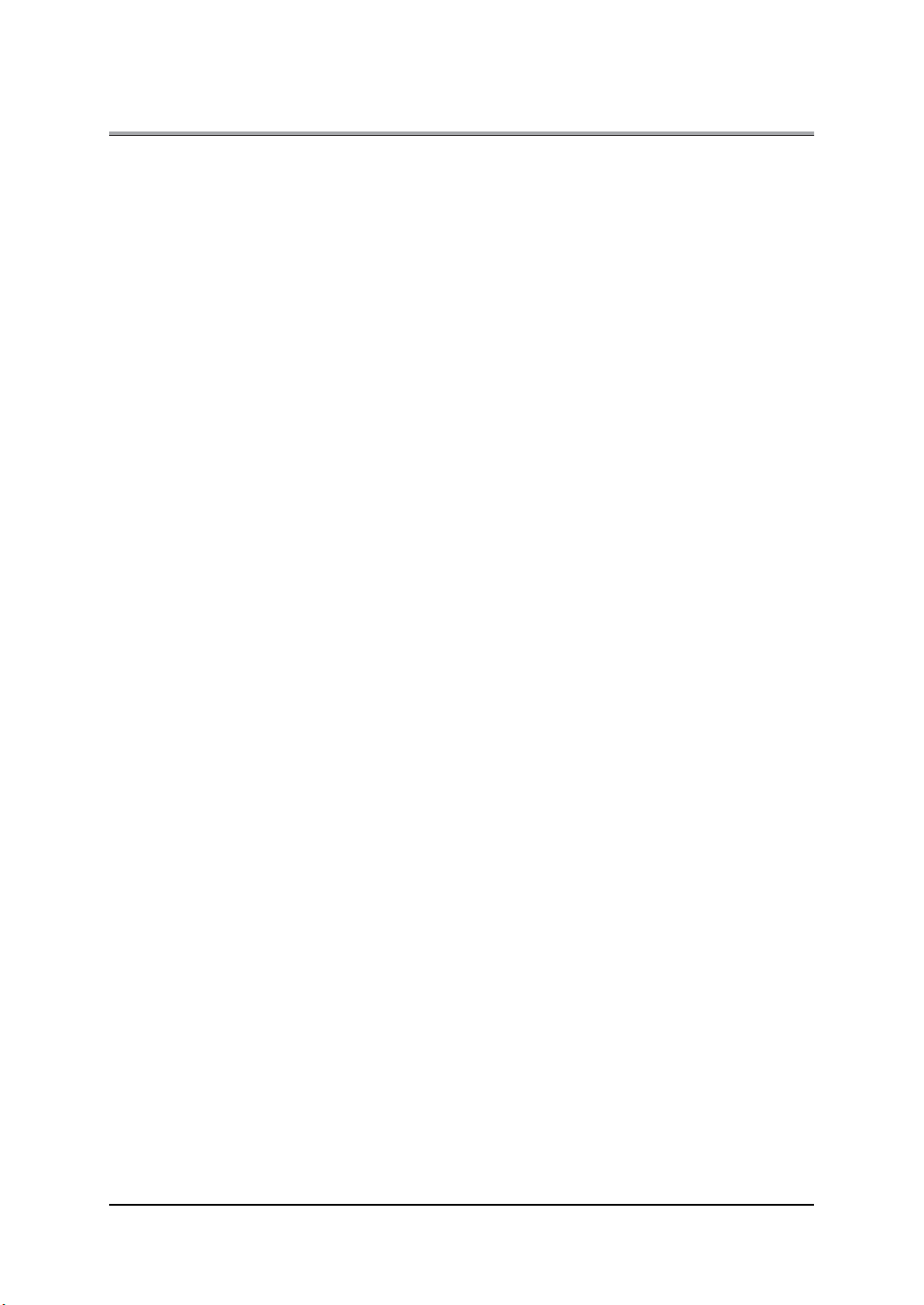
Introduction
Printer function . . . . . . . . . . . . . . . . . . . . . . . . . . . . . . . . . . . . . . . . . . . . . . . . . . 129
Fax function . . . . . . . . . . . . . . . . . . . . . . . . . . . . . . . . . . . . . . . . . . . . . . . . . . . . 130
14-2. PostScript PS-344 Option Product Specifications . . . . . . . . . . . . . . 130
14-3. Options . . . . . . . . . . . . . . . . . . . . . . . . . . . . . . . . . . . . . . . . . . . . . . . 130
Memory . . . . . . . . . . . . . . . . . . . . . . . . . . . . . . . . . . . . . . . . . . . . . . . . . . . . . . . . 130
Problems with optional products . . . . . . . . . . . . . . . . . . . . . . . . . . . . . . . . . . . . . 131
14-4. Function List . . . . . . . . . . . . . . . . . . . . . . . . . . . . . . . . . . . . . . . . . . . 133
PCL function list . . . . . . . . . . . . . . . . . . . . . . . . . . . . . . . . . . . . . . . . . . . . . . . . . 134
Adobe PostScript Function list . . . . . . . . . . . . . . . . . . . . . . . . . . . . . . . . . . . . . . 140
14-5. Fonts . . . . . . . . . . . . . . . . . . . . . . . . . . . . . . . . . . . . . . . . . . . . . . . . 147
Using the accessory screen fonts . . . . . . . . . . . . . . . . . . . . . . . . . . . . . . . . . . . . 147
Installing screen fonts . . . . . . . . . . . . . . . . . . . . . . . . . . . . . . . . . . . . . . . . . . . . . 147
Installing Adobe Type Manager (ATM) . . . . . . . . . . . . . . . . . . . . . . . . . . . . . . . . 149
Downloading fonts. . . . . . . . . . . . . . . . . . . . . . . . . . . . . . . . . . . . . . . . . . . . . . . . 150
14-8. Index According to Item . . . . . . . . . . . . . . . . . . . . . . . . . . . . . . . . . . 151
14-9. Purpose-Oriented Index . . . . . . . . . . . . . . . . . . . . . . . . . . . . . . . . . . 154
x
Introduction
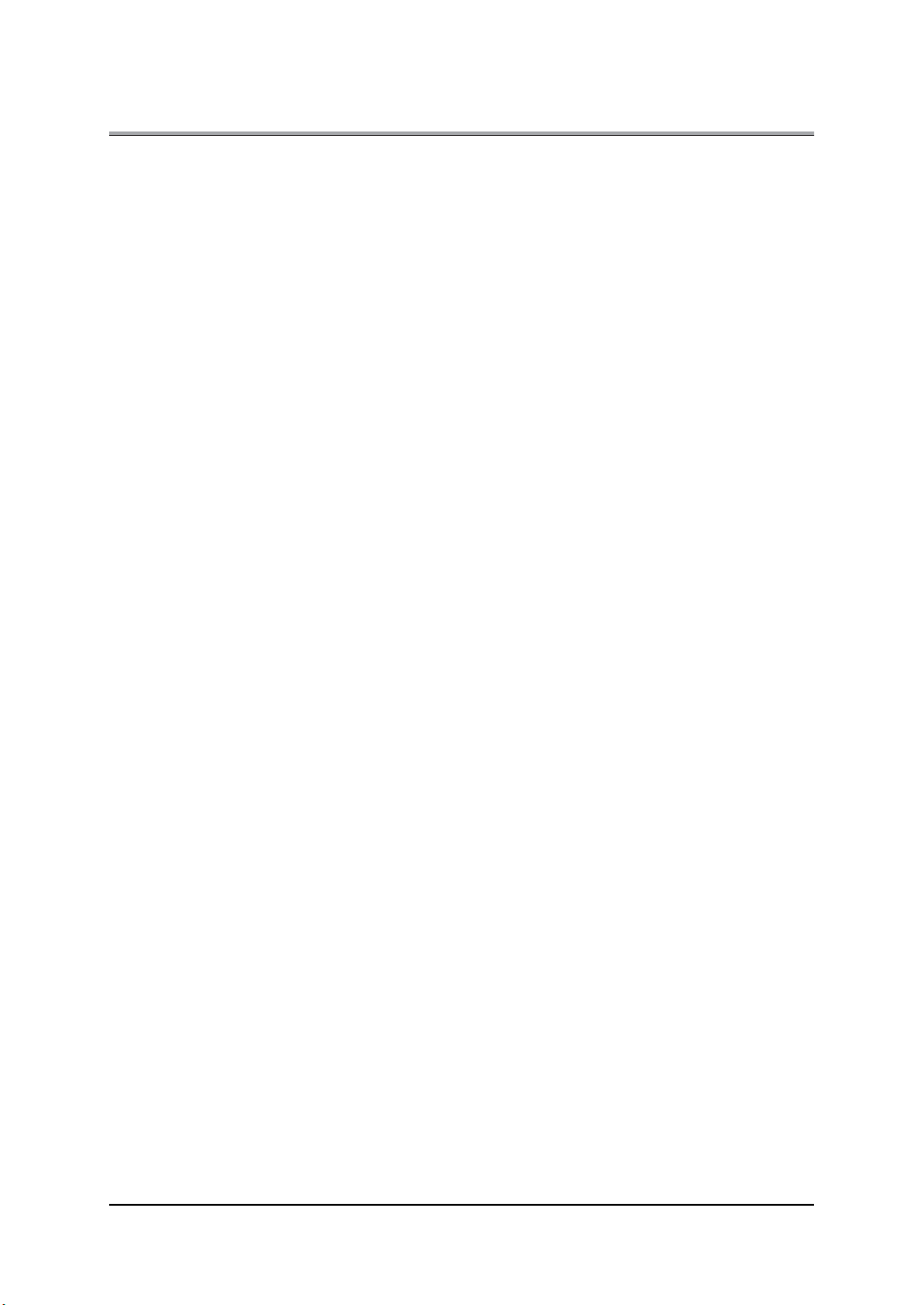
Introduction
● Package Contents
The following items are supplied with the print controller:
• Notice Sheet
• Interface Board
• User Software CD
(Windows)
• Printe r Driver
• Network Connection Utility
Network Setup 2.0
• Adobe Acrobat Reader
• User's Manual (this manual)
• Release Note (describes the latest information as well as limits of the system and the user soft-
ware.)
• Screenfont s
(Macint osh)
• Adobe Acrobat Reader
• User's Manual (this manual)
The following items are supplied with the PostScript3 option:
• PS protection chip
• User Software CD (Including printer driver, Adobe Acrobat Reader, this User’s Manual and Release
Note*)
*Release Note describes the latest information and limits of the system and the user software.
xi
Introduction
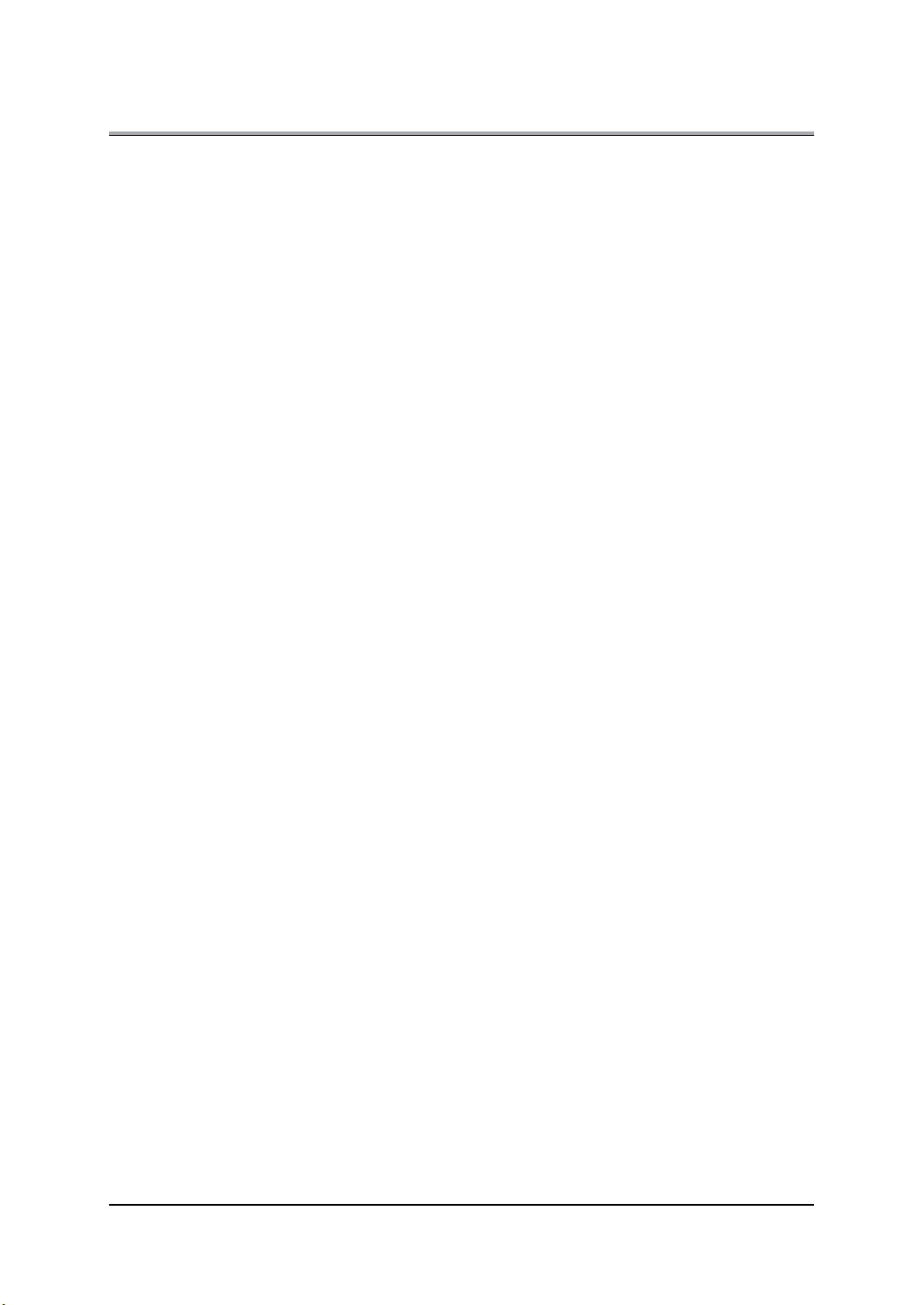
Introduction
● System Requirements
Windows
The following are required to print from Windows-compliant computers to the printing system:
• Computers on which Windows 95/98/Me/NT 4.0/2000/XP can run
• CD-ROM drive (necessary to install the printer driver or the scanner driver)
Using Windows 95/98/Me
• Microsoft Windows 95/98/Me
• 32 MB RAM or more
Using Windows NT 4.0/2000/XP
• Microsoft Windows NT 4.0/2000/XP
• 32 MB RAM or more
Macintosh
The following are required to print from the Macintosh to the Print Controller.
• Computers on which Mac 8.x or higher can run. (As of October 2002, Max OS X is not yet supported.)
• CD-ROM drive (necessary to install the printer driver)
• Network Interface (necessary to access printing system)
Parallel Port
The following are required to print to the print controller by way of the parallel port:
• Windows-compliant computers
• IEEE 1284 parallel cable
One end of the cable is required to have a DB 3 6 pin m ale con nector (conn ected to the print con troller).
xii
Introduction
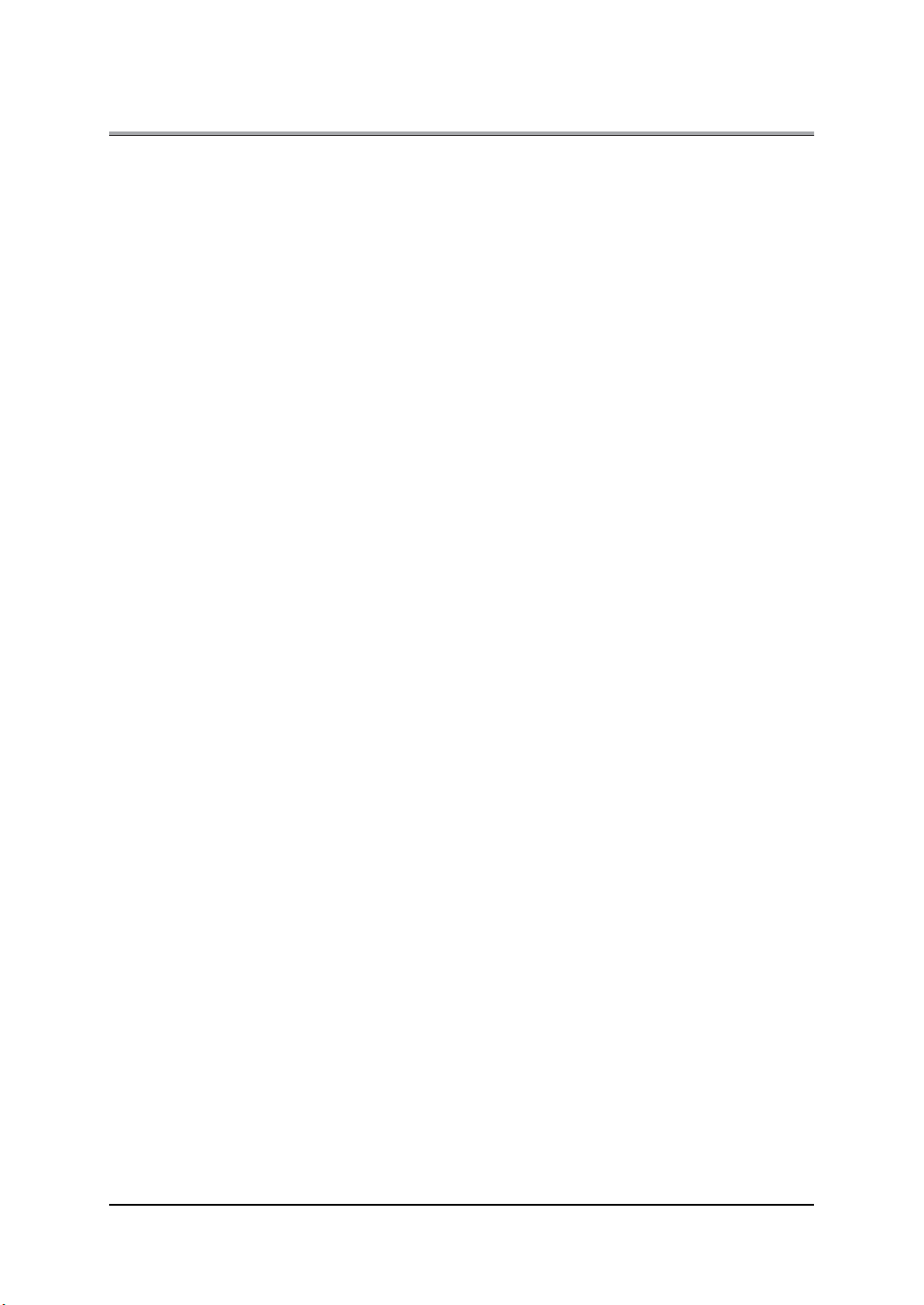
Introduction
● About this Manual
This manual is used only for the Print Controller.
This manual describes how to operate the Print Controller when the Konica Copier is connected to computers and used as a printer.
This manual assumes you are familiar with the basic operation of your Operating System and the Copier.
The copier is separately supplied with user’s manuals. Refer to these manuals as needed.
For detailed operations of Windows 95/98/Me and Windows NT 4.0/2000/XP, refer to the operating manuals for each operating system. For application op erations, refer to the opera ting manuals prov ided with
each application.
This manual is composed of the following five volumes and appendices.
I Set Up
This volume summarizes what you can do with the Konica print controller and explains the operation
environment.
II Printer
This volume explains what is necessary when using this printing system as a printer. It covers the
printer driver installation method, print settings method, print count management, and what to do in the
even t of proble ms.
III Fax
This volume explains what is necessary when using this printing system as a facsimile machine. It cov-
ers fax functions in summary and settings methods, transmission methods, and fax number registration
method.
V Network Print Settings
This volume explains necessary settings to use this printing system as a network printer.
VI Appendix
The appendices explain how to handle problems and give the product specifications, a list of built-in
font s, etc.
xiii
Introduction
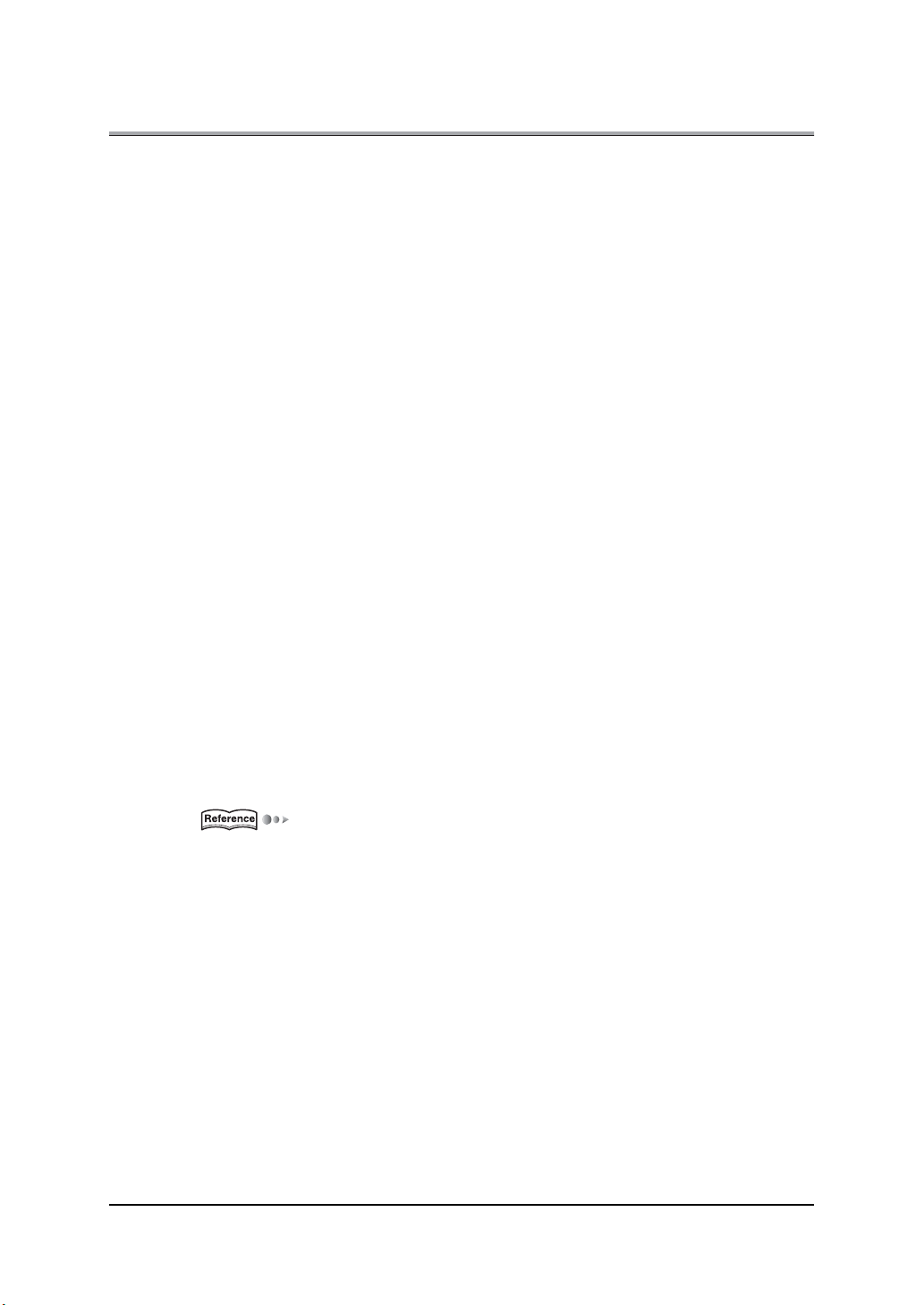
● Conventions Used in this Manual
Notation of each product
The following abbreviations are used in this manual:
(1) IP-432 Print Controller: print controller
(2) Konica 7145 Printer/Copier: Copier (or main body printer)
(3) Internal Network Controller: network controller
(4) A combinat ion of the ab ove
(1), (2) and (3) products: printing system
(5) PS-344 PostScript option PostScript option
(6) Microsoft Windows 95: Windows 95
Microsoft Windows 98: Windows 98
Microsoft Windows Me: Windows Me
Micros oft Wind ows NT 4.0: Wi ndows NT 4.0
Microsoft Windows 2000: Windows 2000
Micros oft Wind ows XP: W ind ow s XP
Above Ope rating Syst ems : Wi ndows 95 /98 /Me
Windows NT 4.0/2000/XP
Windows 95/98/Me/NT 4.0/2000/XP
Notation of names shown on the scree n are written within square brackets.
"click the [OK] button.")
(e.g.,
Notation of folders
Folders are referred to in upper-to-lower sequence.
For example:
Sel ect the [Pr inte r.inf] file in the "P CL\English\W in9X" folde r of the Us er Soft ware CD.
Notation of a reference to this manual is written within square marks.
(e.g., [Chapter 1 Summary]).
The following indicates page reference for specific information contained in this manual.
(e.g., ( Page 1)).
When you click in the page number, you are linked to the reference page.
● Screens used with this Manual
The functional descriptions of the printer driver refer to the printer driver for the IP-432 (PS-344).
xiv
Introduction
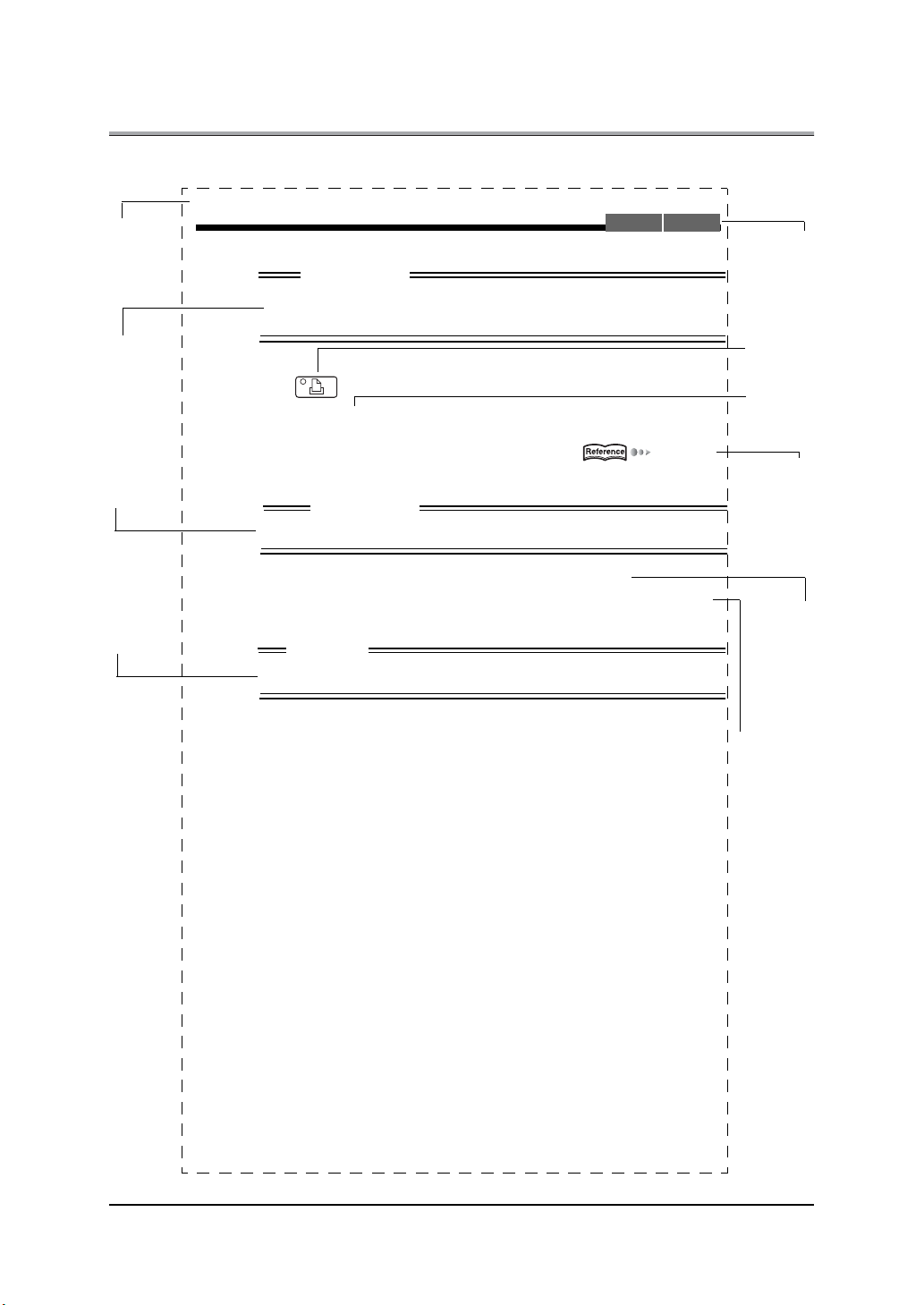
Introduction
● Usage of this Manual
Th is is th e item title .
This covers restrictions when functio ns are
combined.
Th is c ove rs imp or tant information.
Th is c ove rs items
requiring attention
or whic h are prohi bited during operation.
3-1. Setting printer functions
PCL Adobe PS
The printer functions are set by displaying the printer settings screen.
Limitation
● When the Adobe PostScript driver is selected, the document size cannot be set.
1 Press the button on the control panel.
2 Touch the [Printer Set] key.
MEMO
●
Sending to an FTP server [Sending to FTP server ] ( Page 325)
Important
● Always set irregular size paper in the copier's bypass tray.
3 From the taskbar, select [Start]- [Settings] - [Printers].
4 For [Drives:], select the CD-ROM drive. For folder, double-click the
[\English\Printer\Win9x_Me] folder.
Caution
● If there are any files that cannot be deleted, logon again.
Thi s illu strate s tha t
either [PCL] or
[Adobe PS] can be
used for the printer
driver setting.
This displays buttons on the control
panel.
This displays the
keys on the LCD
screen.
The related items
are explained on the
following page.
If you click the page
number on the PDF,
it moves to the regarded page.
The names of windows, dialog boxes,
and icons displayed
on the computer
screen are written in
bra ckets [ ].
xv
Folder structure is
written in upper to
lower sequence.
Introduction
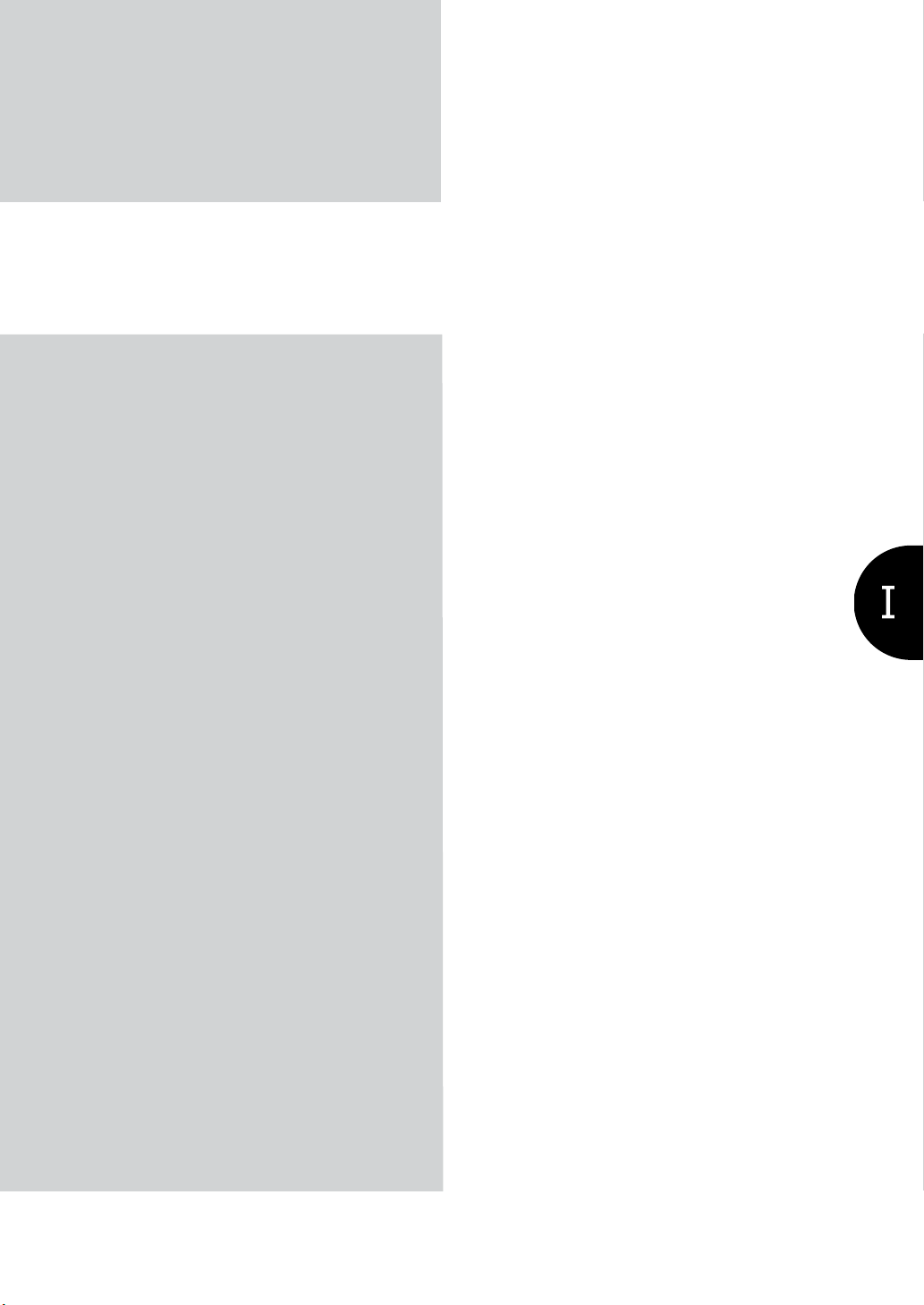
I Set Up
This volume summarizes what you can do
with the Konica print controller and explains
the operating environment.
Chapter 1 Summary...............................2
1
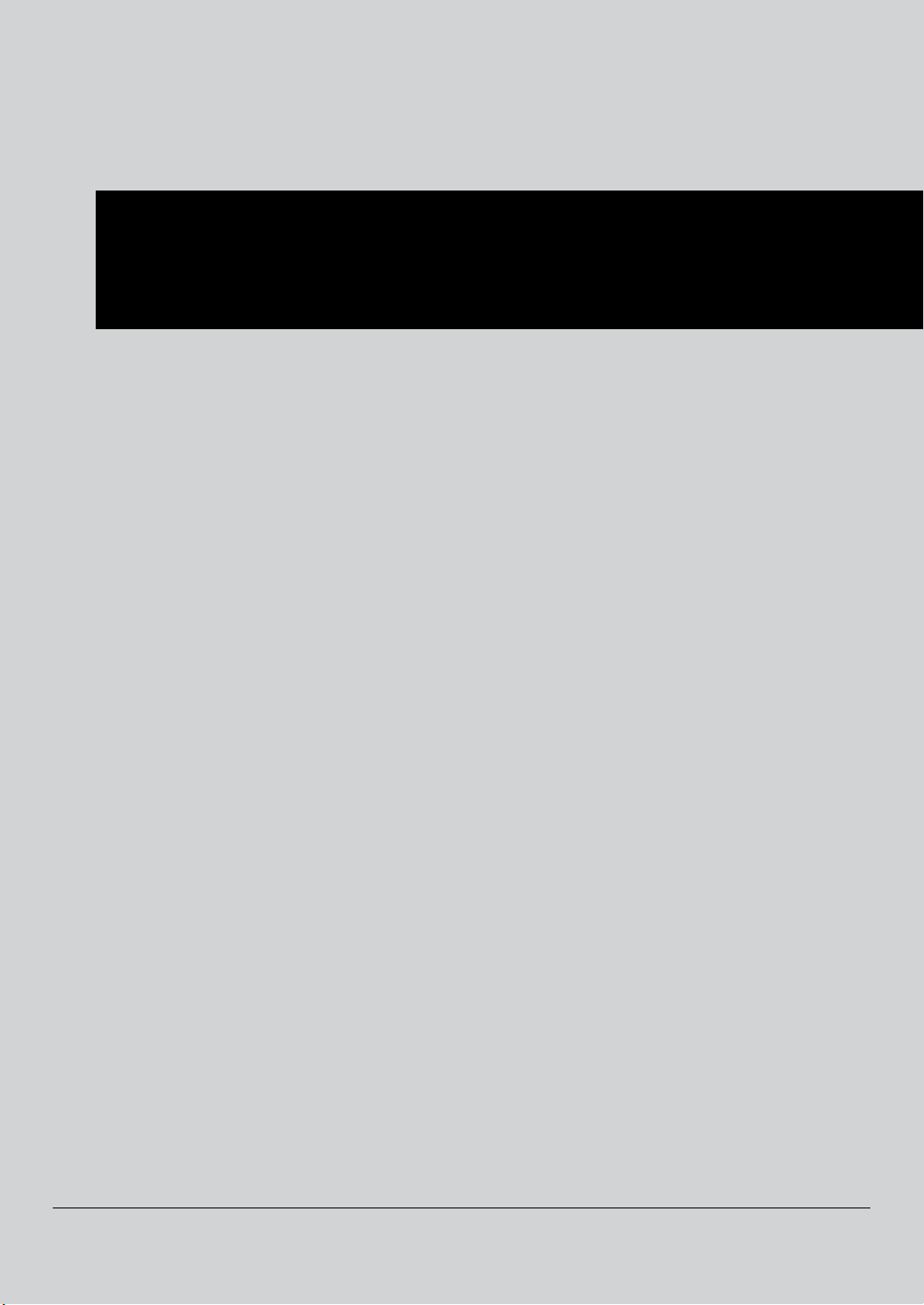
I Set Up
Chapter 1 Summary
This chapter explains what you need to know about the print controller, before you begin
installation and printing.
1-1. What is the Print Controller? ...............................................................3
1-2. Flow of Processing ...............................................................................6
1-3. Operation Environment ........................................................................8
2
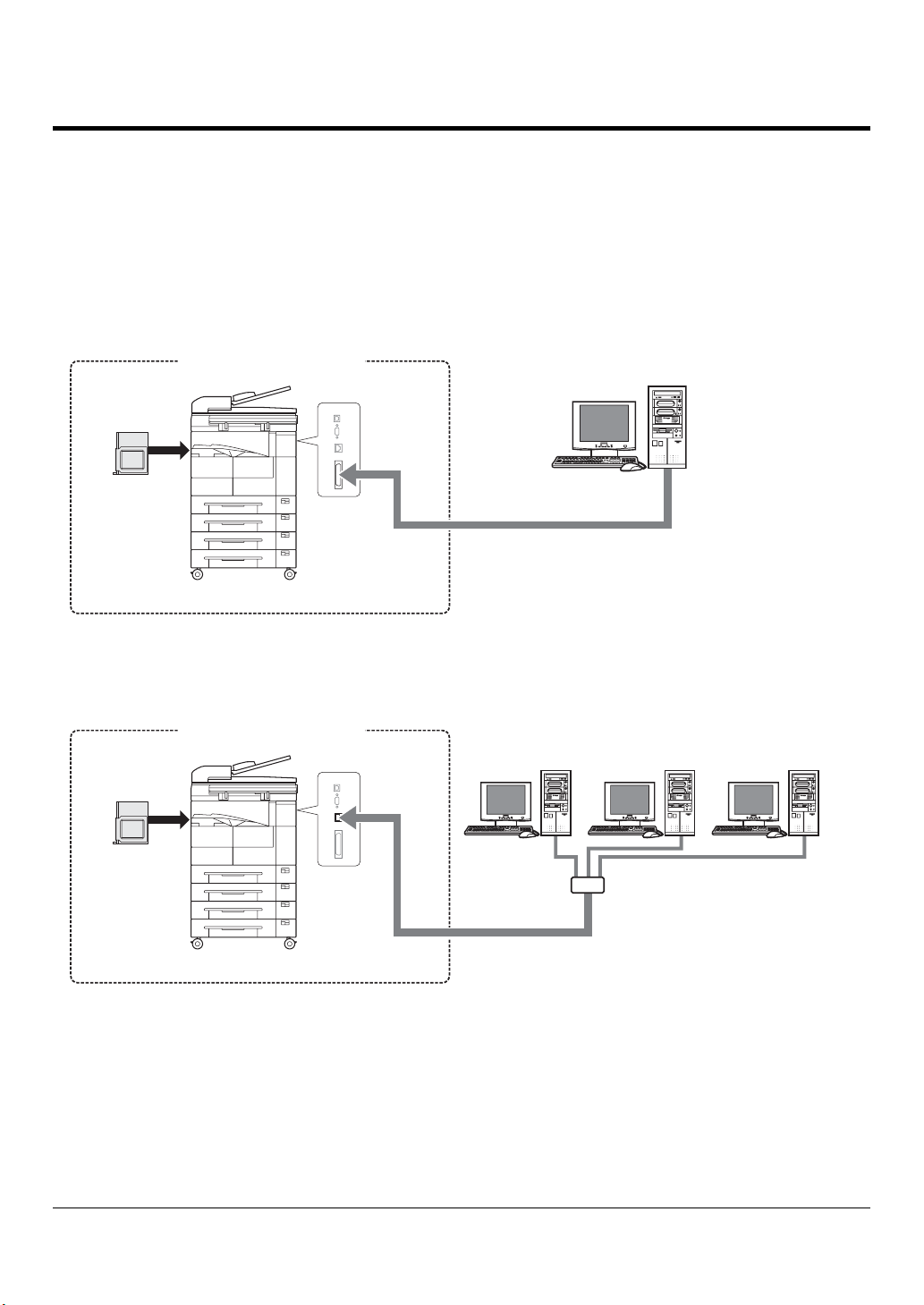
1-1. What is the Print Controller?
Role of the print controller
The printer controller is embedded into the Konica copier, turning it into a network-capable printing system.
You can print and send faxes from applications on the PC connected to the printing system. When using the
copier as a network printer, the print controller is used and you can print and send faxes from applications on
the PC.
Flow for printing (Using as local printer)
Printing sy stem
Copier
Print
Controlle r
Parallel
interface
Fl ow for printing (Usi ng as network printer)
Printing system
Copier
Print
Controller
Ethernet
Computer
Network
HUB
3 I Set Up Chapter 1 Summary
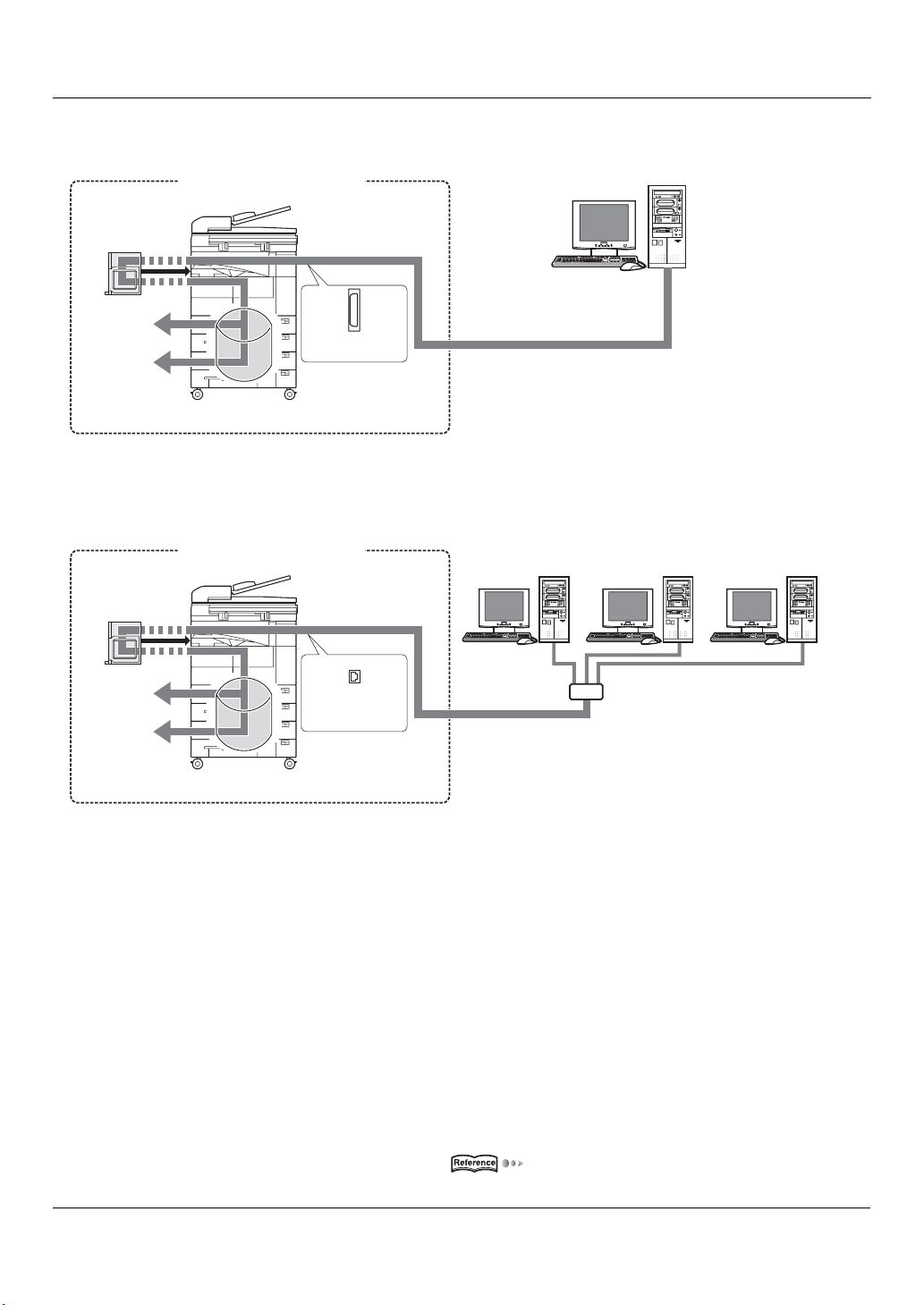
1-1. What is the Print Controller?
Fl ow for PC- Fax transmission (Using as loca l printer)
Printing system
Copier
Print
Contro ller
Printing with
the Copier
Fax
transmissi on
E-RDH memo ry
Para llel
interface
Flow for PC-Fax transmission (Using as network printer)
Printing system
Copier
Print
Controlle r
Printing with
the Copier
Fax
transmis sion
Ethernet
Computer
Network
HUB
E-RDH memo ry
MEMO
z To use the PC-FAX feature of the IP-432, you must install an optional fax kit.
What you can do with the print controller
The print c ontroller has the follo wing functions.
It can receive pri nt commands during printing.
Even while the print controller is printing or receiving data from one PC, it can receive print commands
from another.
This printing system stores data temporarily in the copier's memory and uses the Electronic Recirculating Document Handler (E-RDH) to handle the printing.
The standard E-RDH memory is 64 MB, which can hold about 360 pages of A4-size documents. The
memory can be expanded to up to 320 MB.
MEMO
z For details on memory, refer to [14-3. Options] ( Page 130)
4 I Set Up Chapter 1 Summary
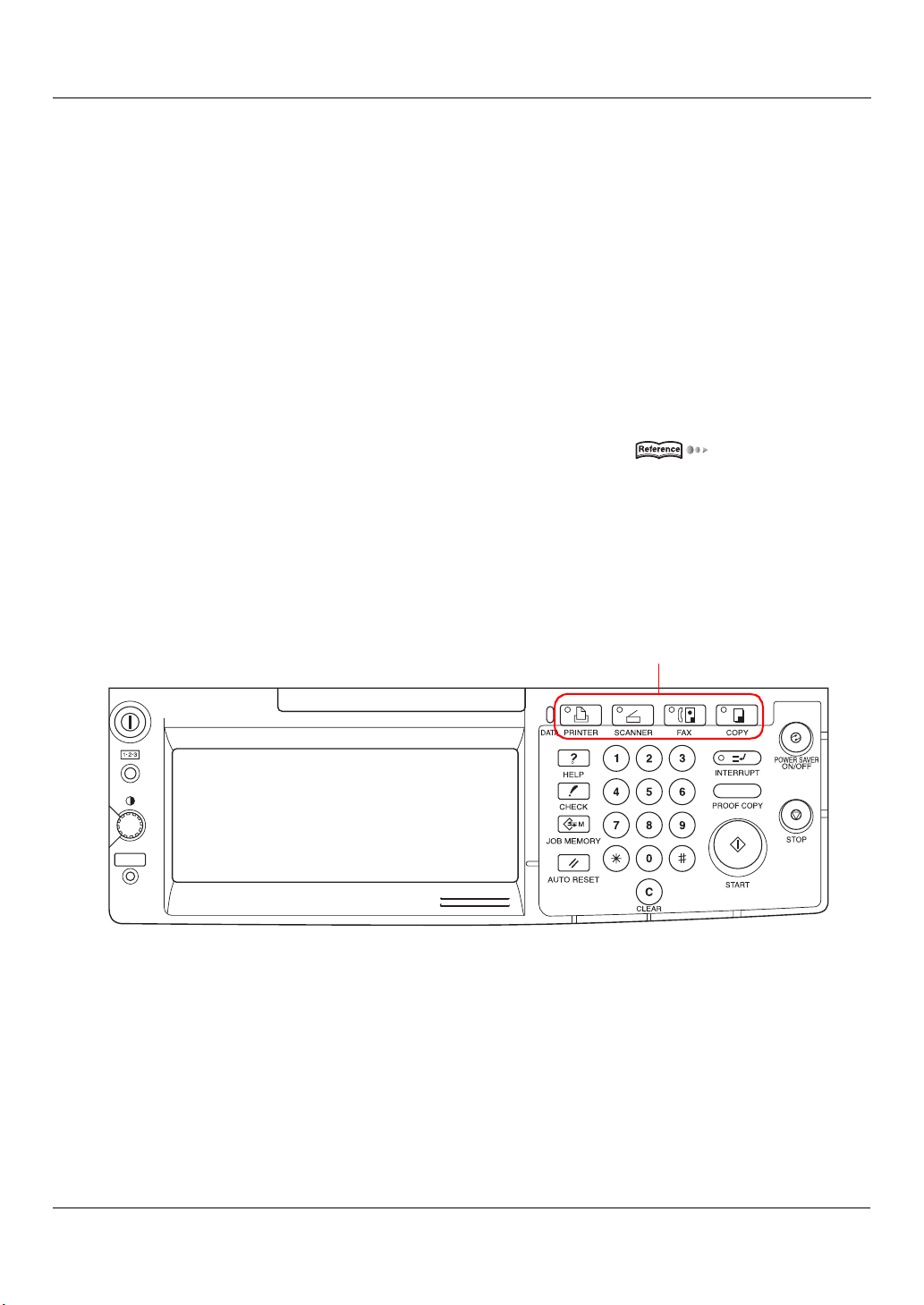
1-1. What is the Print Controller?
Fu nctions used with the co pier can al so be utilized from the PC.
Even when using the copier as a printer, duplex printing and paper tray selection can be executed the
same as when the unit is used as a copier. Also, stapling and other such functions can be selected if
the optional finisher is installed.
Managing the number of sheets printed (Printer EKC/ECM)
If the [Printer EKC/ECM] function is set, the number of sheets printed for each user can be managed by
passwor d. It is possible to reject users without passwords an d users who have reached a preset copy
or print limit.
MEMO
z Fo r de tails, [Please ask your a dmi nis trator].
The print controller can be used as a fax and printer.
The print controller can be used to send faxes directly from the PC.
MEMO
z For detail s on the fa x funct ions, refer to [ Chapte r 6 Fax Functions (PC- Fax )].( Pag e 91)
Four Modes
The printer driver settings are pr imarily made fr om the PC, but the font list printing, co ntroller settings, and
default settings for printing can be set with the copier control panel. Also, with the print controller, the copier
can be used as a copier or scanner by changing the mode.
The mode is switched with the [Mode switch] button on the copier control panel.
Copy mode
This uses the printer main unit as a copier.
Fa x mode
This uses the printer main unit as a fax machine .
[Mode swit ch] bu tton
5 I Set Up Chapter 1 Summary

1-2. Flow of Processing
Scanner mode
This uses the copier as a scanner.
MEMO
z For details on the scanner, refer to the copier user’s manual [Network Setup and Scanner Operations].
Printer mode
This mode is used for setting the printing system and for outputting lists, confidential documents, etc.
1-2. Flow of Processing
The general flow of processing for using this printing system as a printer is as follows.
Copy mode
This printing system can be used as a printer, fax, and scanner and of course, it can also be used as a copier.
To use this system as a copier, press the [Mode switch] button the control panel and light up [Copy].
To use the copier if it is receiving a fax or functioning as a printer, pressing the [Mode switch] button lets you
mak e co pies .
When a print job or fax is received during copying, the data is st ored in the copier ’s E-RDH memory. When
the copying ends, the output resumes automatically.
MEMO
z Whether the output is immediate or is scheduled as the next job depends on the copier status.
6 I Set Up Chapter 1 Summary
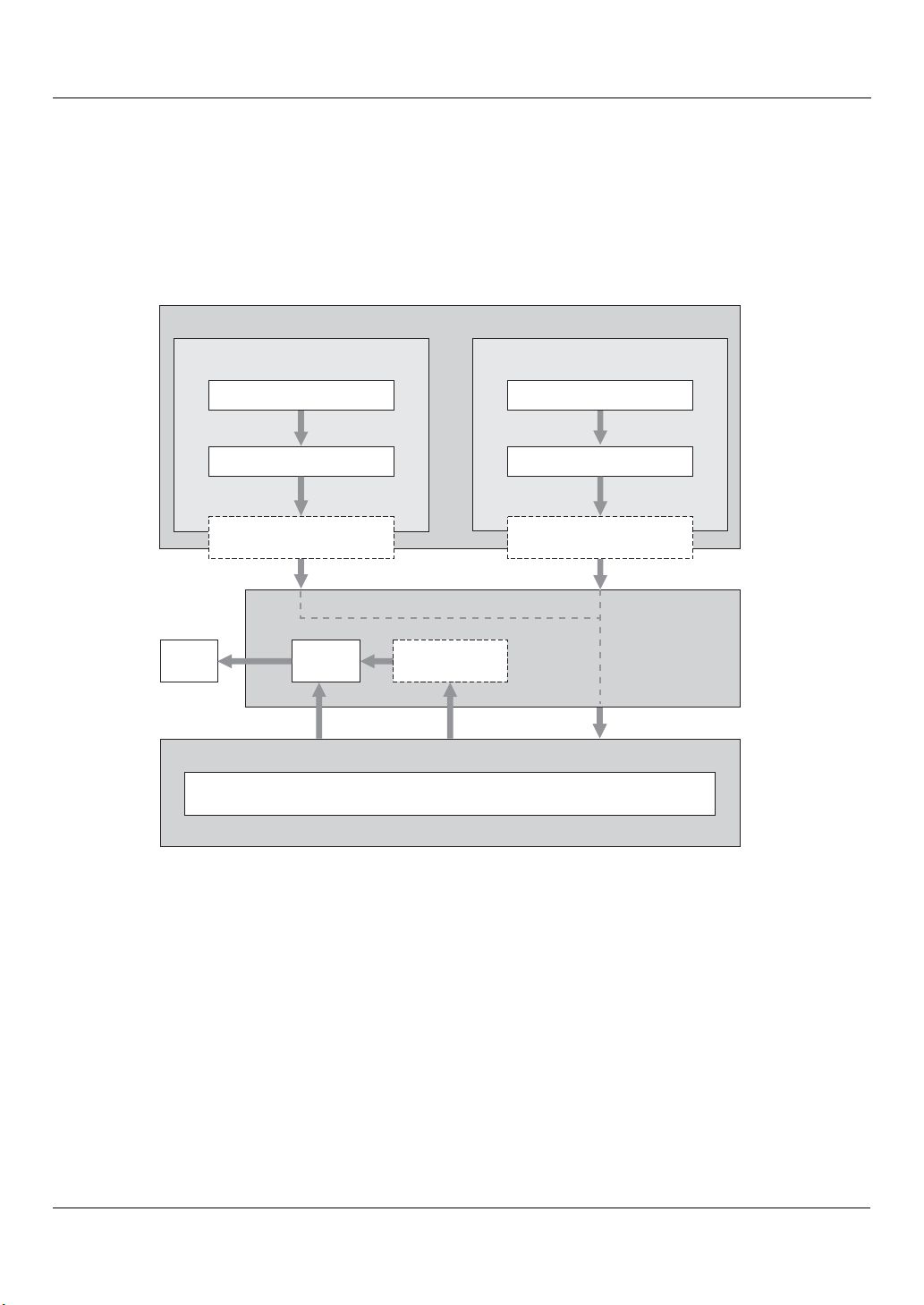
1-2. Flow of Processing
Flow for printing
Print commands sent from the application are received by the printer driver.
When this print ing system is used as a loca l printer, data is sent to the copier then to the print controller through
the parallel in terface (IEEE1284) and when it is used as a network printer, the data is se nt through the ethernet
(TCP/IP, IPX/ SPX). Image rasterizing processing is executed by the print controller (the cha racters and images
to the output a re developed into bitmap data). This data is printed from the copier.
’
When printing with a password, first save the data on copier
Computer
s optional ha rd disk (HD-103 Type-A).
Usin g as ne twor k printerUsing as local printer
Print
Applica tion
Printer driver
Parallel interface
(IEEE1294)
E-RDH
memory
Print Password Print
Ap plication
Printer driver
Ethernet
(TCP/ IP, IPX/SPX)
Copier
HD-103 Type-A
(Option)
Print Co ntroller
PDL processing (rasterizing)
7 I Set Up Chapter 1 Summary
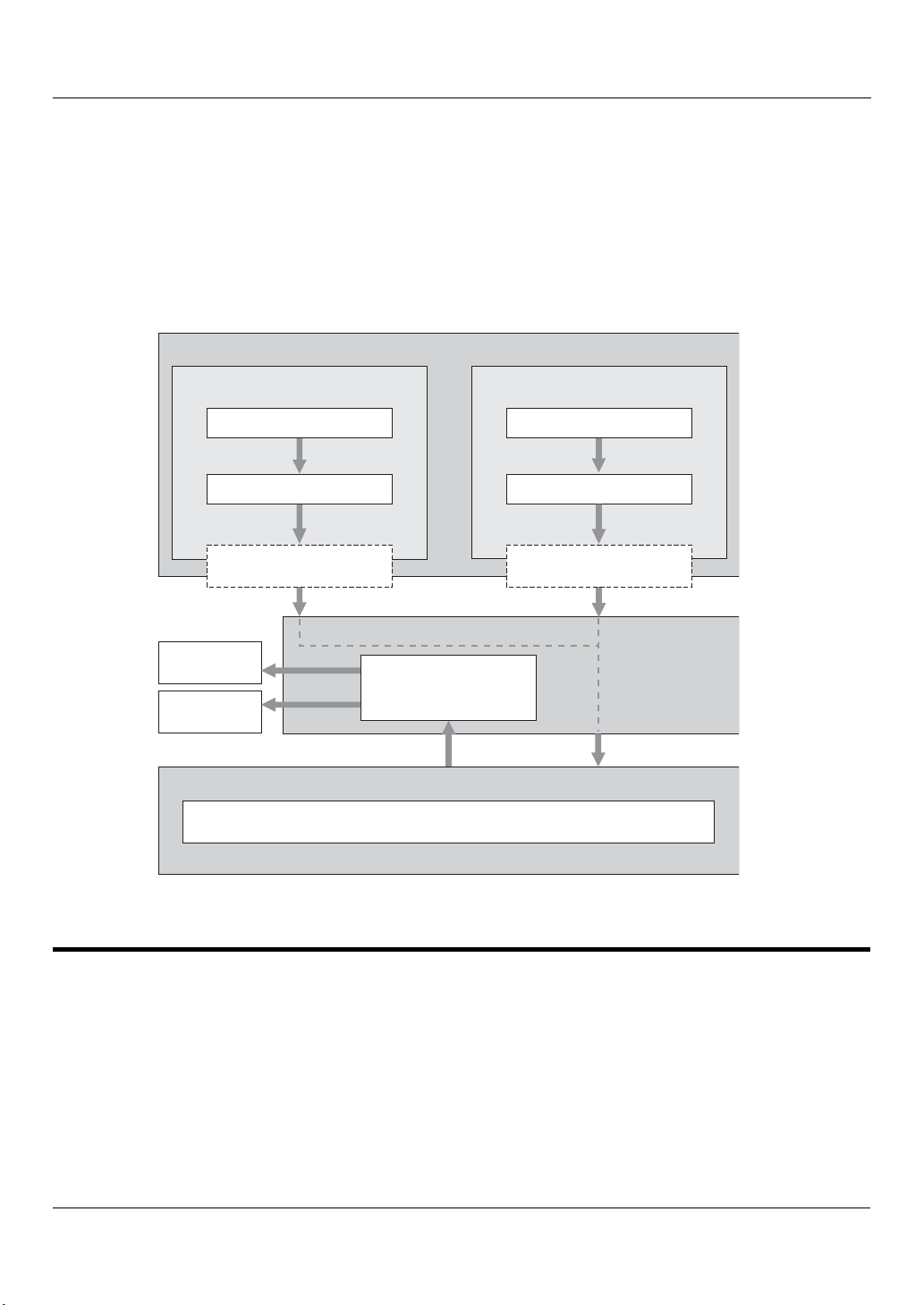
1-3. Operation Environment
PC-Fax transmission flow
The transmission command sent from the application is received by the printer driver.
When this printing system is used as a local printer, da ta is sent to the copier then to the print controller through
the parallel interface (IEEE1284) and when it is used as a network printer, the data is sent through the ethernet
(TCP/IP, IPX/SPX). Image raste rizing processing is executed by the print controller (the characters and images to
the output are developed into bitmap data). This data is stored in the copier’s E-RDH memory is transmitted by fax
as a normal fax job.
Computer
Using as network printerUsing as local p rin ter
Ap plication
Printer driver
Parallel inter face
(IEEE1294)
Copier
Fax
transmission
E-RDH memory
Print
Print Co ntroller
PDL processing (rasterizing)
1-3. Operation Environment
Application
Printer driver
Ethernet
(TCP/ IP, IPX/SPX)
This section explains the system requirements to use this printing system and the interfaces that can be used
for connection.
Operating Systems and Requirements
Windows
Operating system: Windows 95/98/Me/NT 4.0/2000/XP
8 I Set Up Chapter 1 Summary
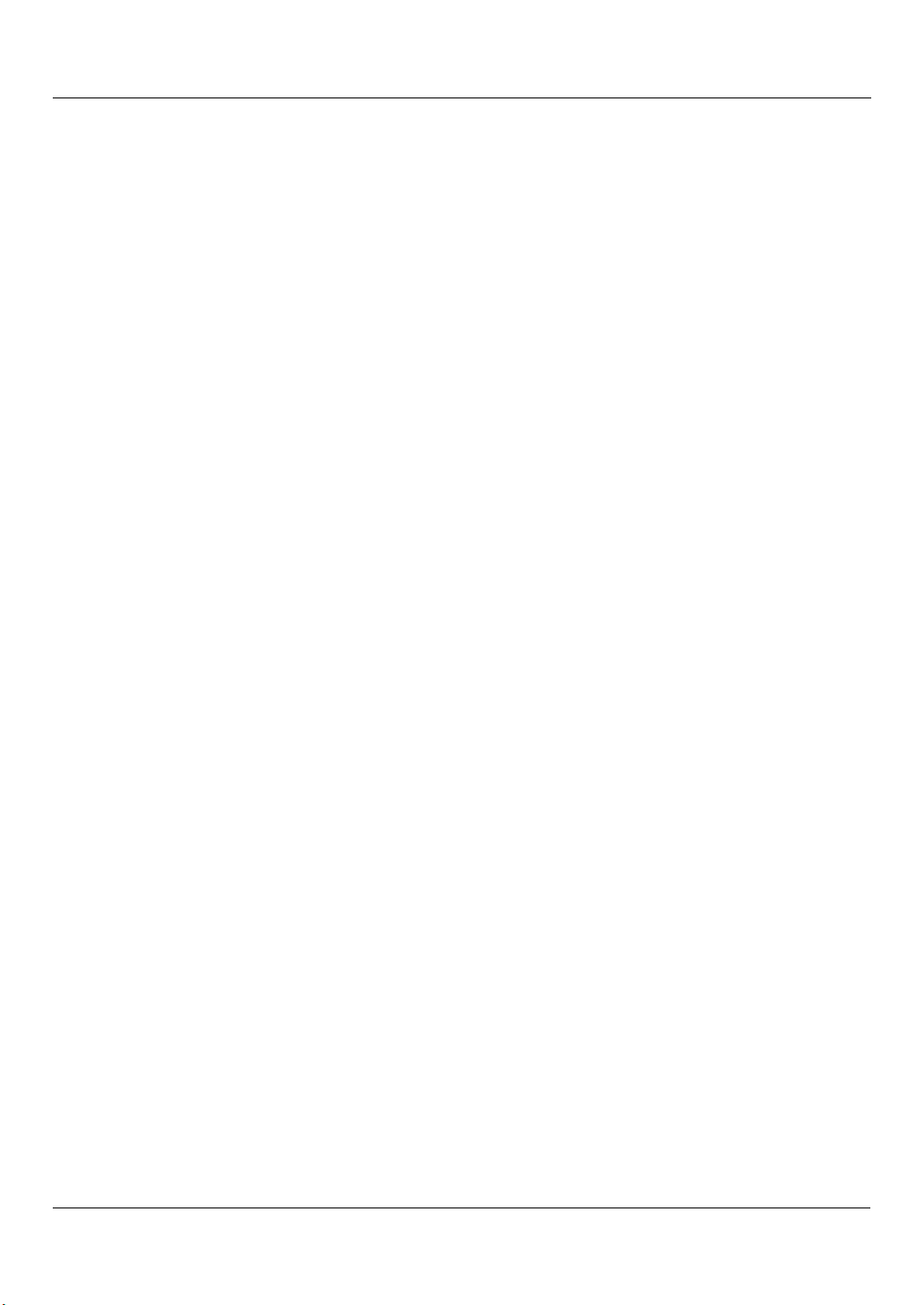
1-3. Operation Environment
Memory: 32 MB min.
CD-ROM drive
Macintosh
Can only be used if the PostScript option is installed.
Operating system: Mac OS 8.x or higher (Mac OS X is not yet supported.)
CD-ROM drive
Network controller
Interfaces used for connection
The following two types of interfaces can be used to connect this printing system and the PC.
Parallel interface (included with the copier)
This interface is used when usi ng this printing system as a lo cal pri nter.
Only Wind ows PCs can be connected through this inte rface and an IEEE1284 parallel cabl e is
required. Use a parallel cable that has an Amphenol 36-pin male connector at one end.
Parallel interface can be used in compatible, nibble, and ECP mode.
Ethernet (included with the copier)
This interface is used when using this printing system as a network printer.
This interface supports the 100Base-TX and 10Base-T standards. The protocols supported are TCP/IP
(LPD/LPR, Peer-to-Peer), IPX/SPX (NetWare), and AppleTalk (EtherTalk), etc..
9 I Set Up Chapter 1 Summary
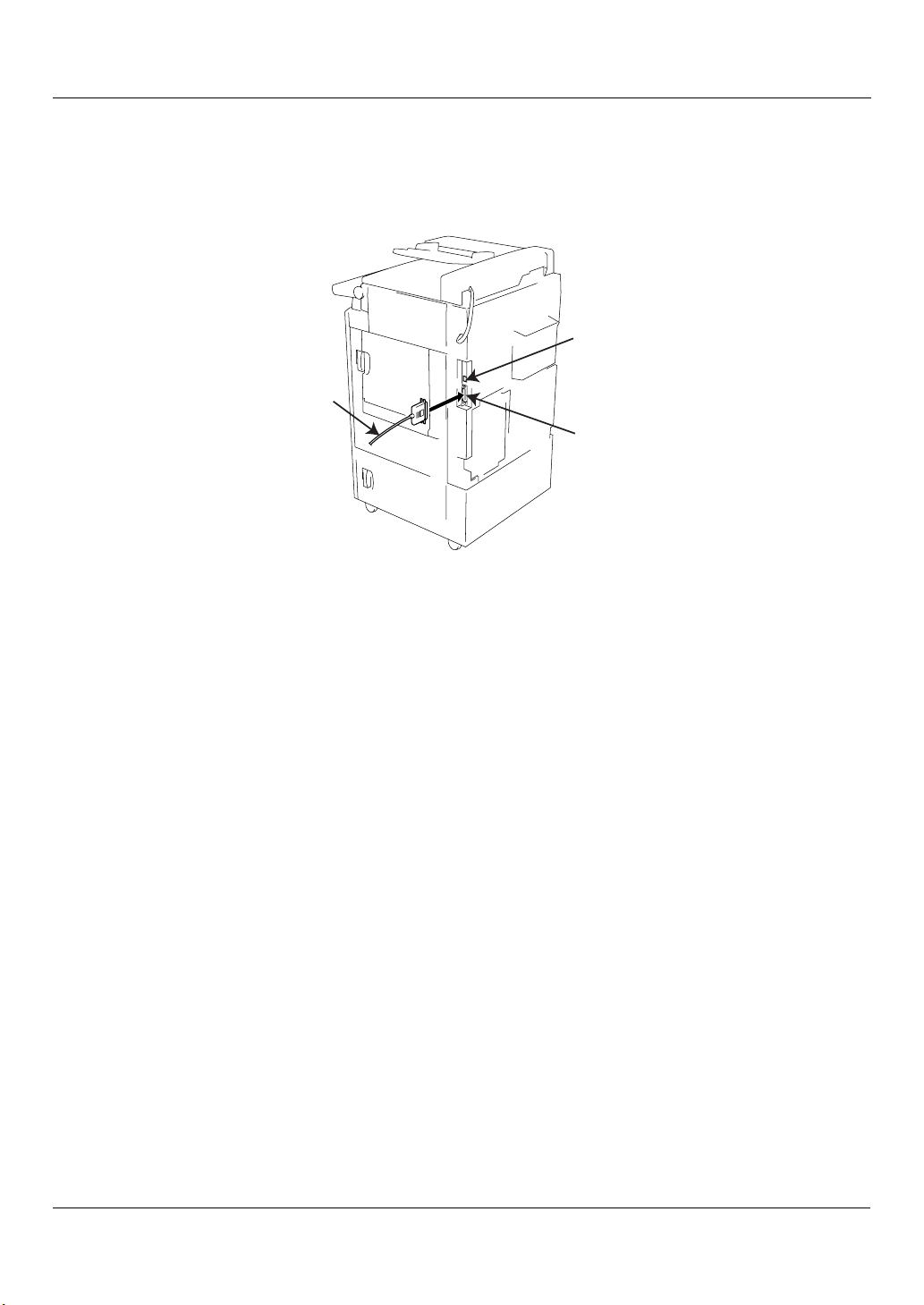
1-3. Operation Environment
Connection diagram
Each printer cable should be connected to either the Ethernet port or the Parallel port on the rear side
of the copier.
Copier (rear view)
Ethernet (100Base-TX/10Base-T)
Paral lel pr inter ca ble
Paralle l p ort
10 I Set Up Chapter 1 Summary
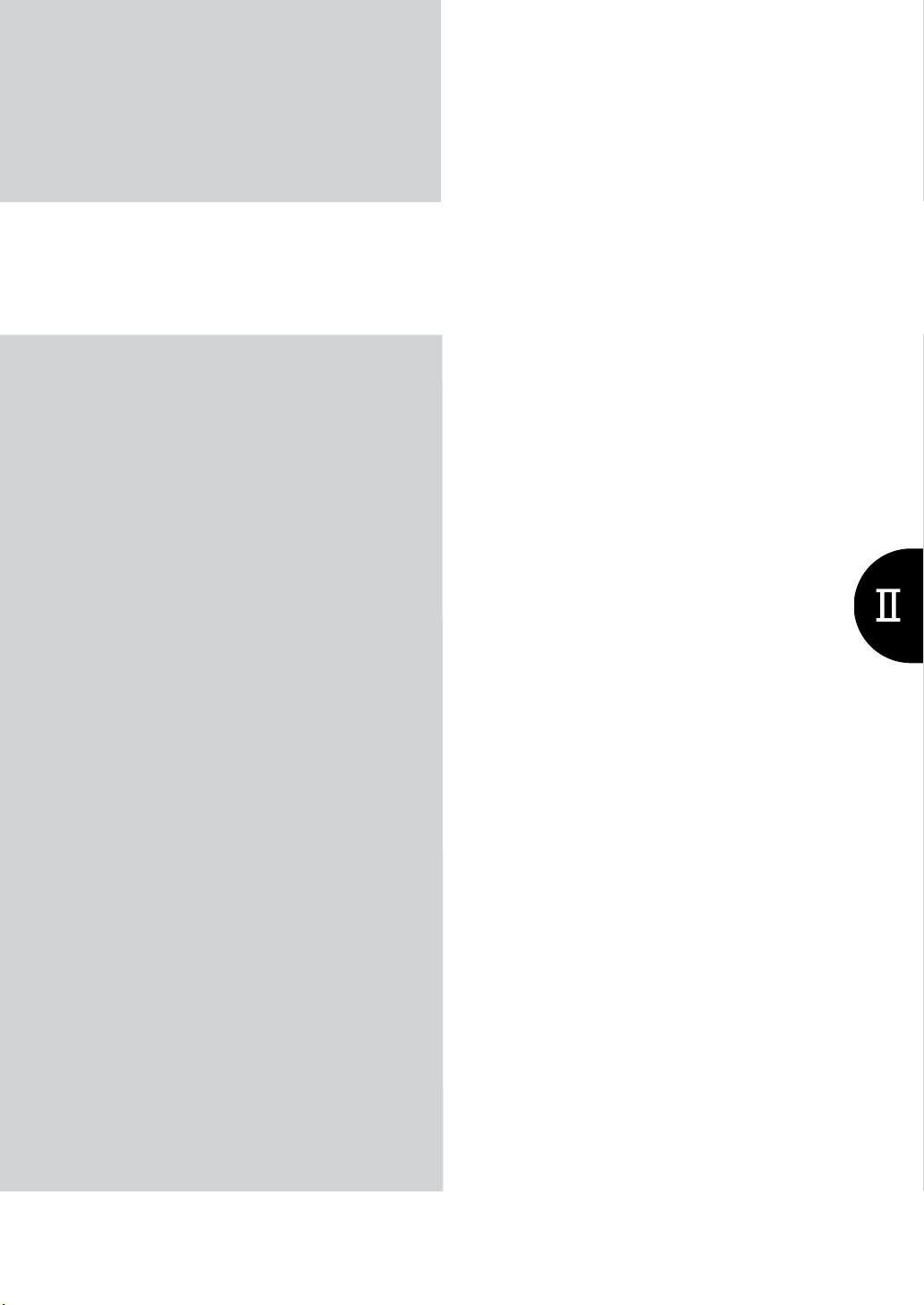
II Printer
This volume explains printe r usage.
The Flow for Setup ........................................12
Chapter 2 Preparing the Printer for Use......13
Chapter 3 Printing from Windows................26
Chapter 4 Printing from a Macintosh...........64
Chapter 5 Printing Problems........................85
11
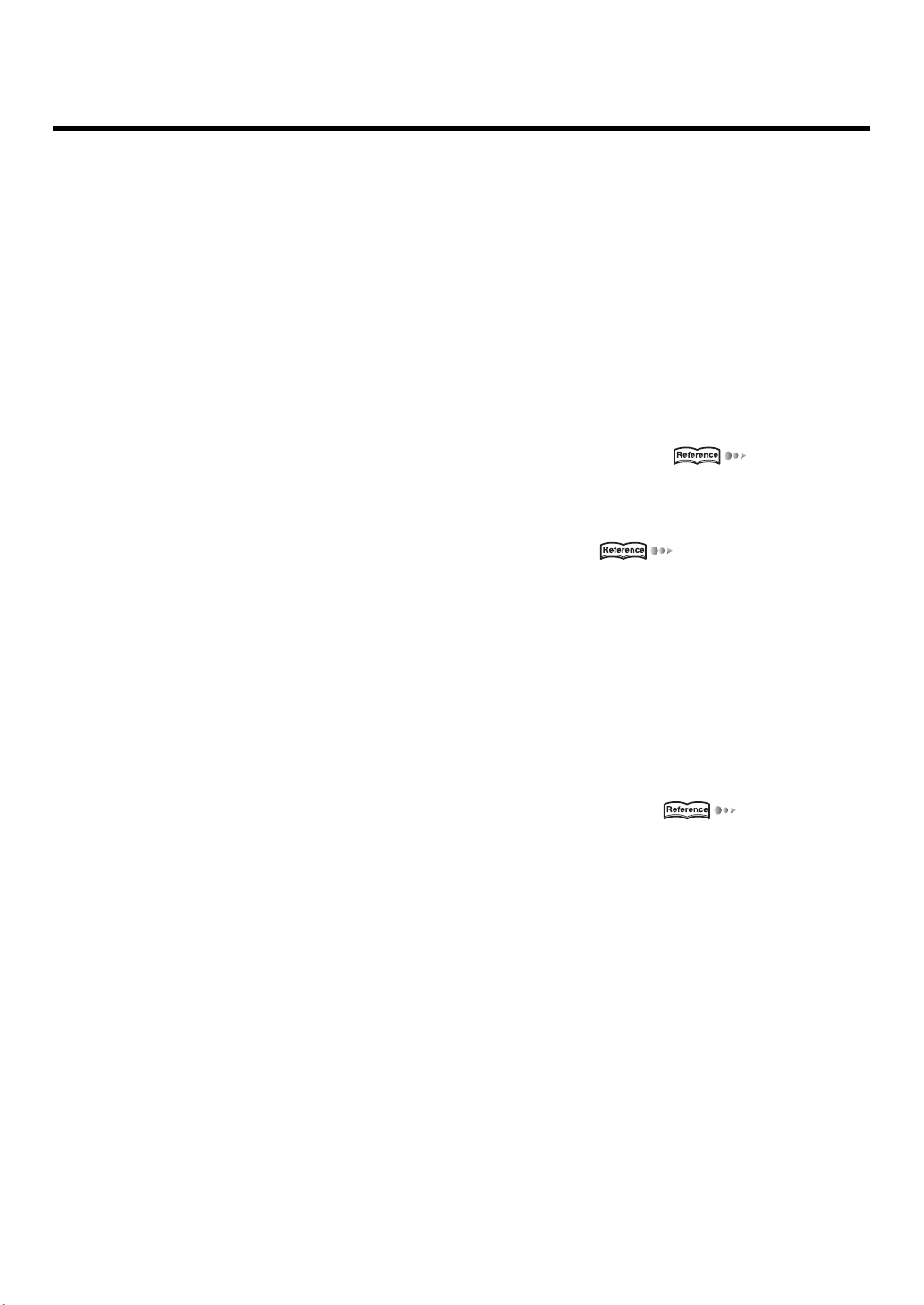
The Flow for Setup
This printing system must be set up before it is used.
The setup procedures connect the copier to the computer and install the printer driver in the computer.
When using this printing system with your computer for the first time, set up as shown in [New Setup].
To install a new printer driver in a printing system already in use, set up as shown in [Updating a Printer
Driver].
New Setup
To set up the first time:
1 Connect the copier to the computer.
MEMO
z When connecting the copier to the computer, refer to [1-3. Operation Environment] ( page 8)
2 Install the printer driver.
MEMO
z When installing the print driver, refer to [2-2. Using the Print Controller] ( page 14)
3 Execute a test print.
Updating a Printer Driver
To update the current printer driver:
1 Delete the current printer driver.
MEMO
z When deleting the current printer driver, refer to [2-8. Updating the Printer Driver] ( page 23)
2 Restart the computer.
3 Install the new printer driver.
4 Execute test print.
For some printer drivers and Operating Systems, the installation procedure for the printer driver may be different.
The procedure for deleting the old printer driver may be different on some Operating Systems.
12 II Pr inte r
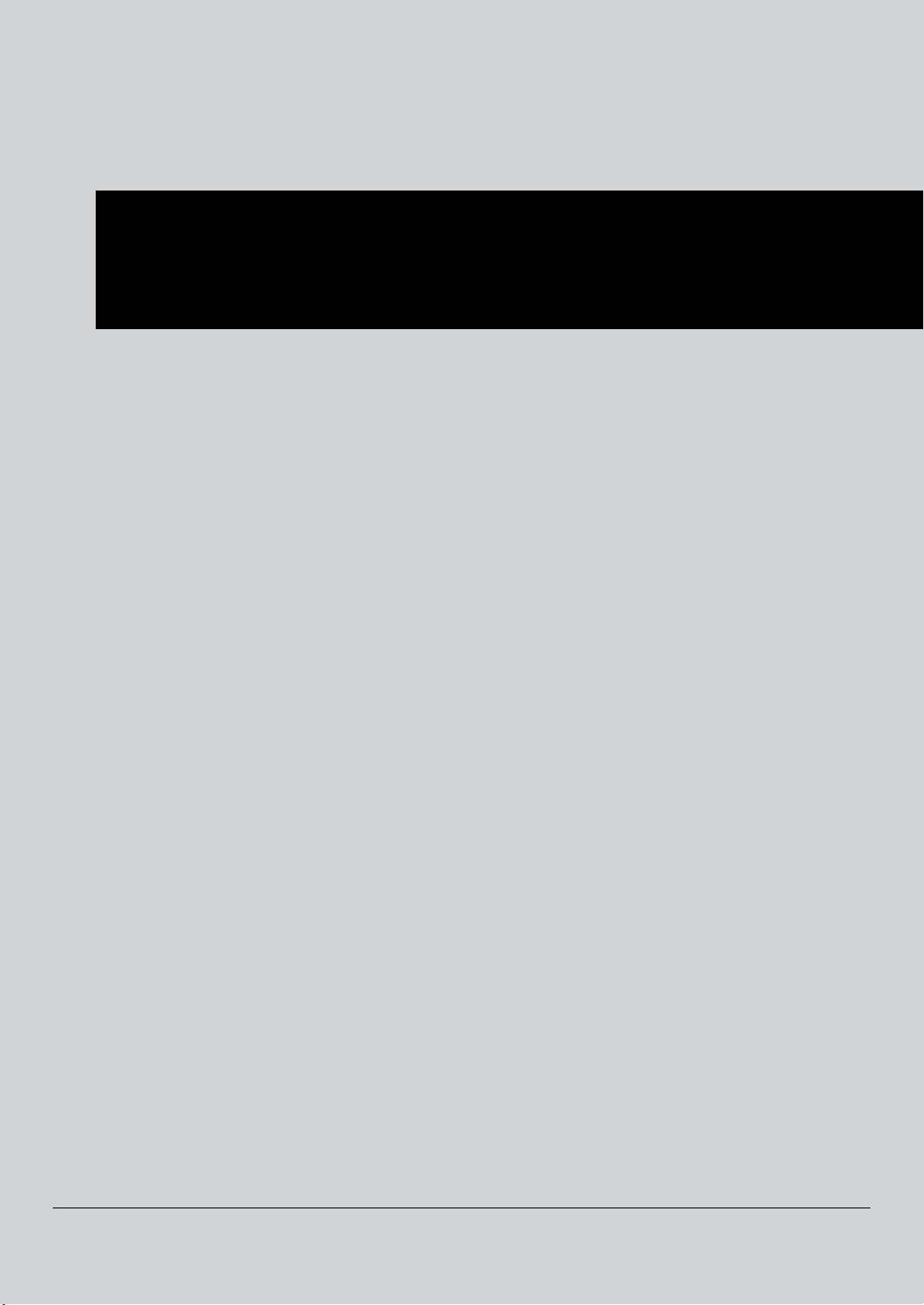
II Printer
Chapter 2 Preparing the Printer for Use
To use the print controller, first it is necessary to install the printer driver on the PC.
This chapter explains the printer driver installation method for each operating system supported.
It also explains how to update printer drivers and how to handle problems that might arise during installation.
2-1. Checking the PC..................................................................................14
2-2. Using the Print Controller ..................................................................14
2-5. Using this Printing System with Windows 2000 ..............................15
2-8. Updating the Printer Driver ................................................................23
2-9. Installation Problems..........................................................................24
13
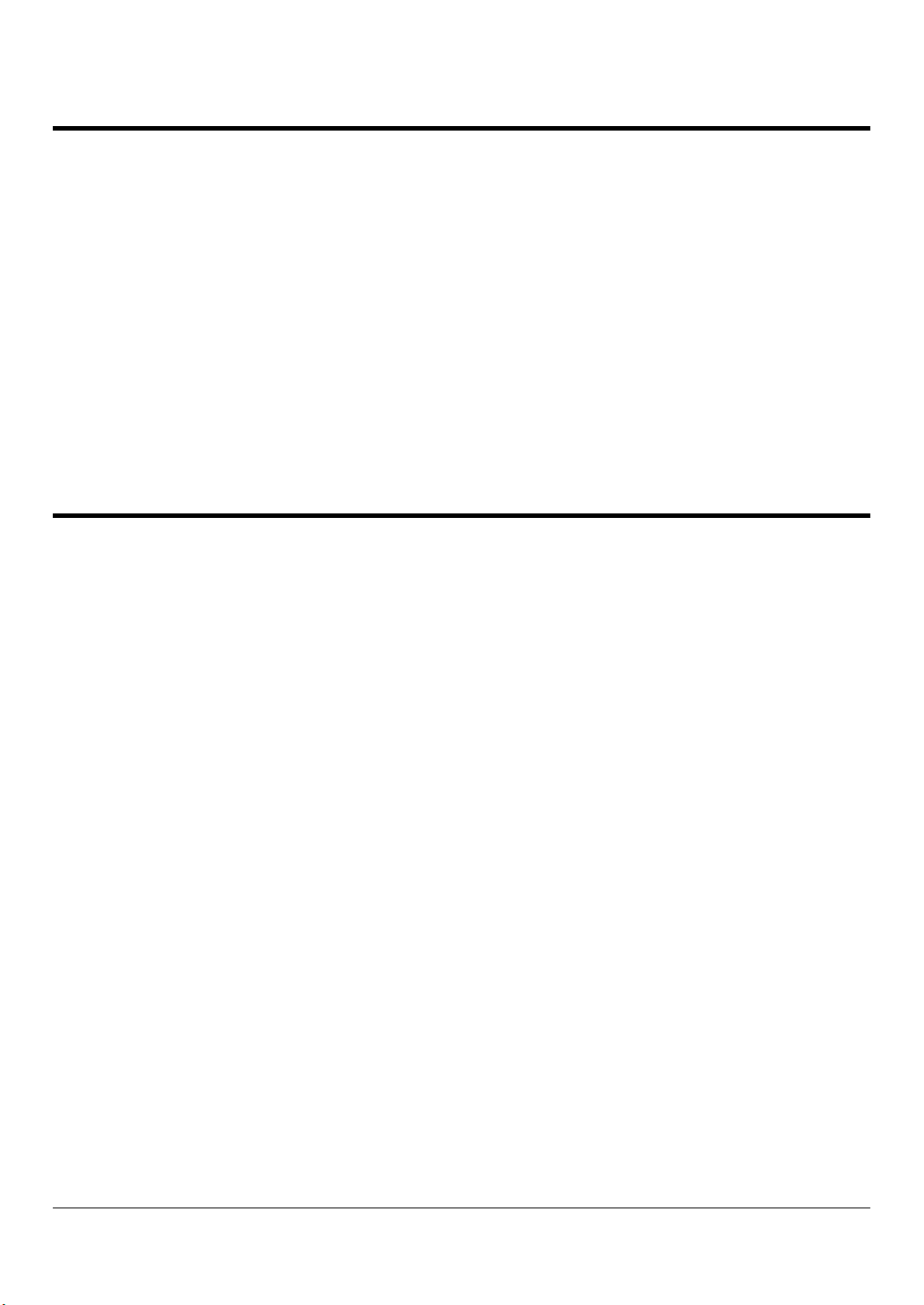
2-1. Checking the PC
To use this printing system, it is necessary to install the printer driver. A printer driver is a program that c ontrols
proces sing at dat a output and is installed on the PC from the [User software CD] before use.
The Operating Systems on which this printer driver can be installed are as follows.
Windows 95
Windows 98
Windows Me
Windows NT 4.0 (Service Pack 3 or later)
Windows 2000
Windows XP
Mac OS 8.x or higher (When PostScript Option installed. Mac OS X is not yet supported)
2-2. Using the Print Controller
This section exp lains the printer driver install ed to use the print controller and the page notation language types.
Printer driver types and supported Operating Systems
The [User software CD] that comes with t his printing sy stem contains printer drivers. Install th e required
printer driver.
Konica PCL Driver
This driver is installed on PCs running Microsoft Windows. The Operating Systems on which this printer
driver can be i nstalled are as follows.
Windows 95
Windows 98
Windows Me
Windows NT 4.0 (Service Pack 3 or later)
Windows 2000
Windows XP
Adobe PostScript Driver
This driver is installed when the PostScript option is installed. The Operating Systems on which this
printer driver can be installed are as follows.
Windows 95
Windows 98
Windows Me
14 II Printer Chapter 2 Preparing the Printer for Use
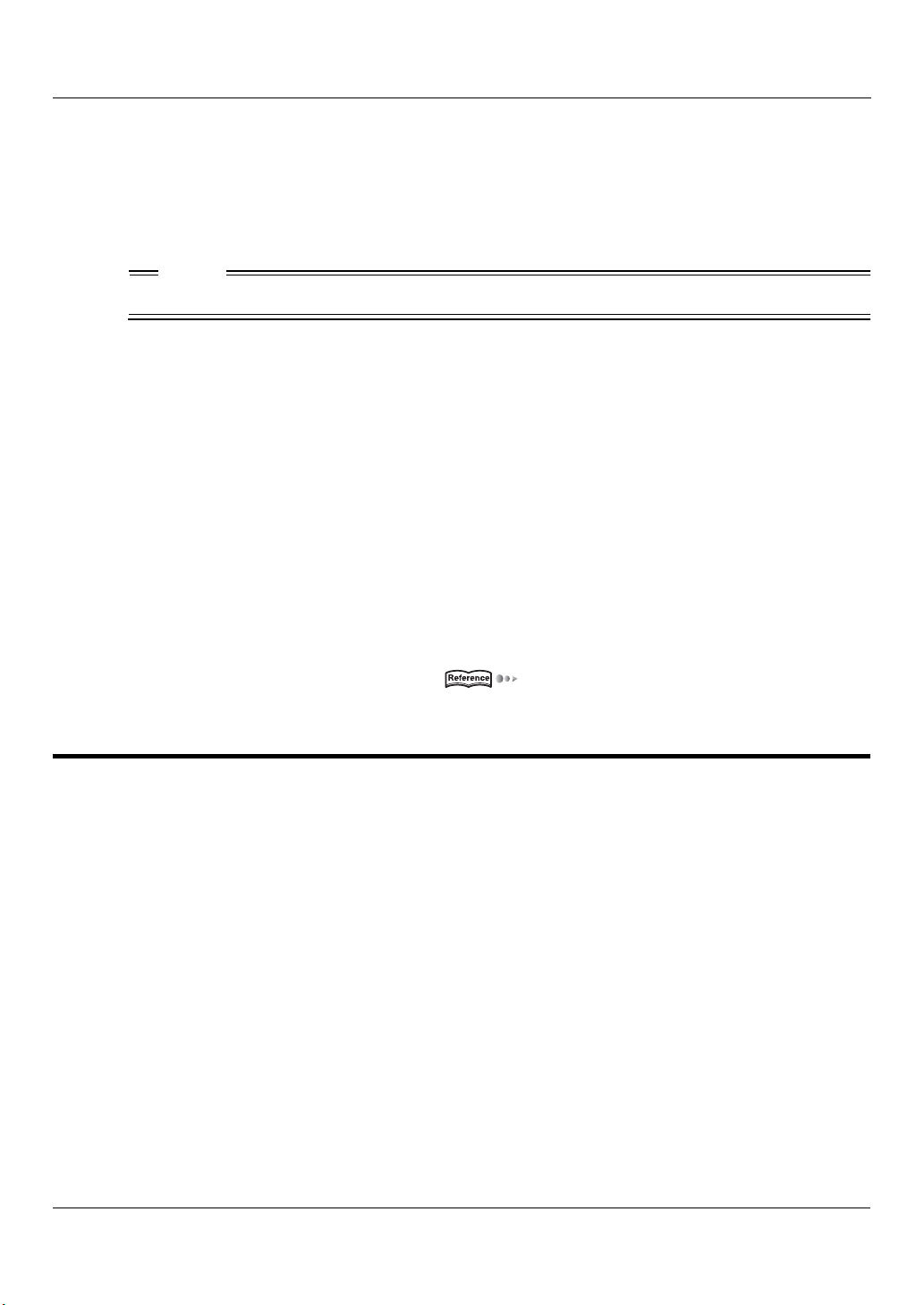
2-5. Using this Printing System with Windows 2000
Windows NT 4.0 (Service Pack 3 or later)
Windows 2000
Windows XP
Mac OS 8.x or higher (Mac OS X is not yet supported.)
MEMO
● The Adobe PostScript Driver is on the [User software CD] that comes with the PostScript option.
Page notation language
Page notation language is a language that describes the characters, pictures, and other print images to the
printer when printing data is prepared on a PC. The page notation language used in this printing system are
as follows.
When used only with the print controller
PCL is used.
When the PostScript option installed
When the PostScript option is installed, either PCL or AdobePS is used.
The printer driver installation methods are explained on the following pages.
Using this printing system with Windows 2000 Page 15
2-5. Using this Printing System with Windows 2000
Install the printer driver on the PC running Windows 2000. Have the [User software CD] CD-ROM on hand.
Access rights and range of operation
Since Windows 2000 is an operating system designed for network management, security functions are stronger than for Windows 95/98/Me.
When a new printer is added, the range of allowable operations can be specified according to the security
level (access rights) of the user.
15 II Printer Chapter 2 Preparing the Printer for Use
