Page 1
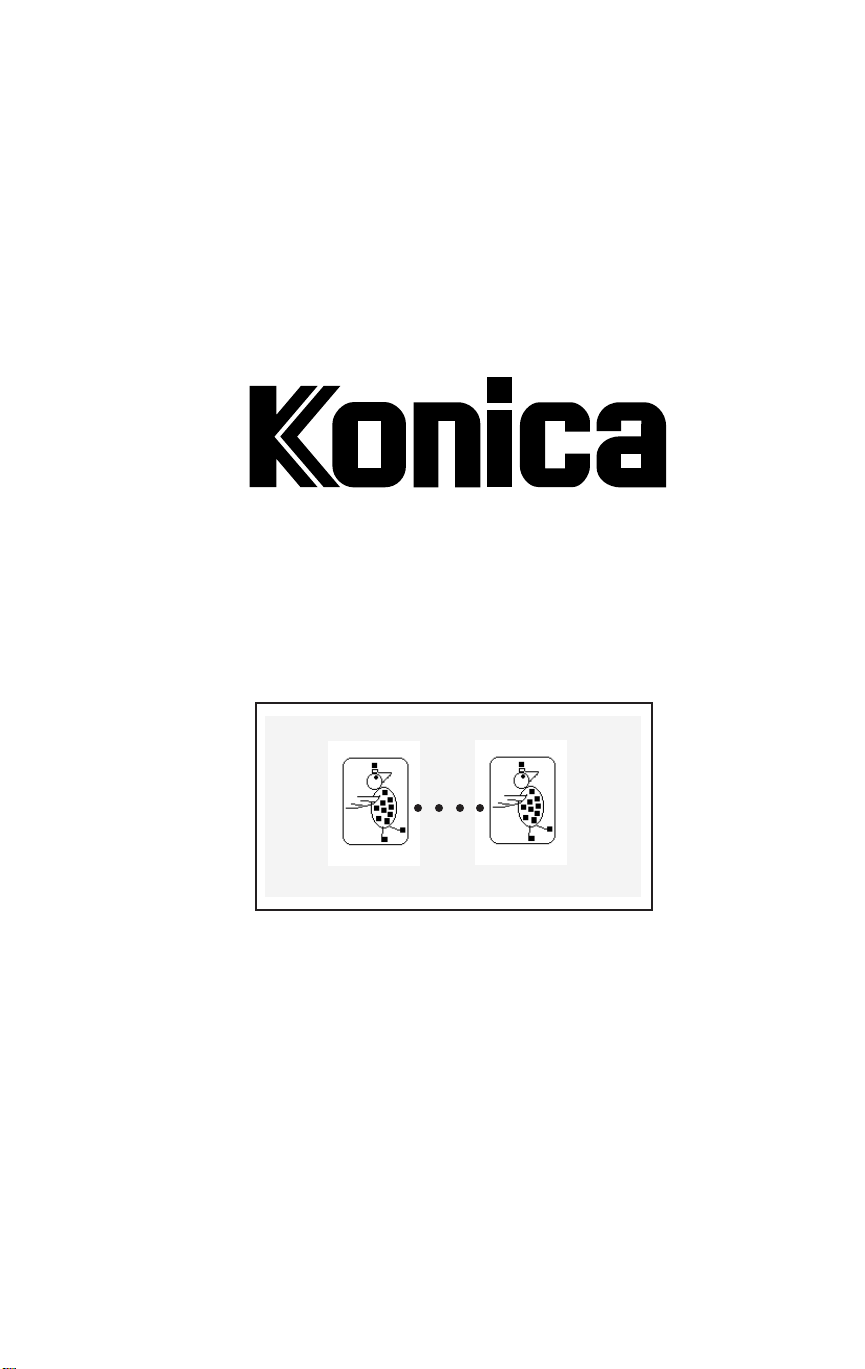
IP-301 Tandem Printing
™
○○○○
Users Guide
Page 2
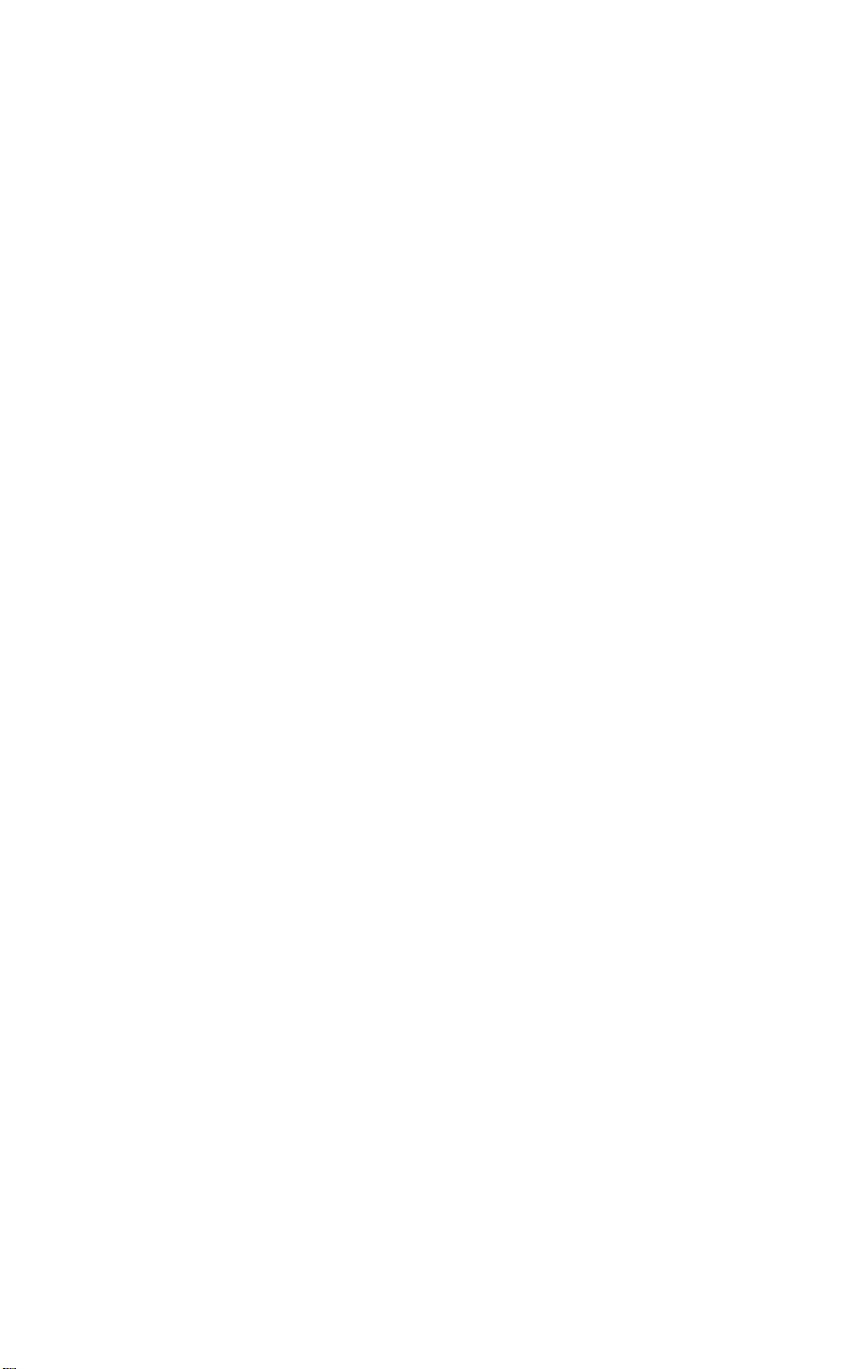
© 1998 by Konica Business Technologies, Inc.
User's Manual Part Number
OP-01-IP301tandem
Correspondence
Please address all correspondence regarding this User's Guide to the following
address:
Digital Systems Solutions Group & New Product Development
Web Site Address
http://www.konicabt.com
Disclaimer Notice
Konica Business Technologies, Inc. has made every effort to ensure that
information in this manual is complete and accurate. However, constant efforts
are also being made to improve and update the product. Therefore, Konica
Business Technologies, Inc. shall not be liable for errors in this manual or for
any consequential damages resulting from the use of this manual. Information
contained herein is subject to change without notice.
Konica Business Technologies, Inc.
500 Day Hill Road
Windsor, CT 06095
Page 3
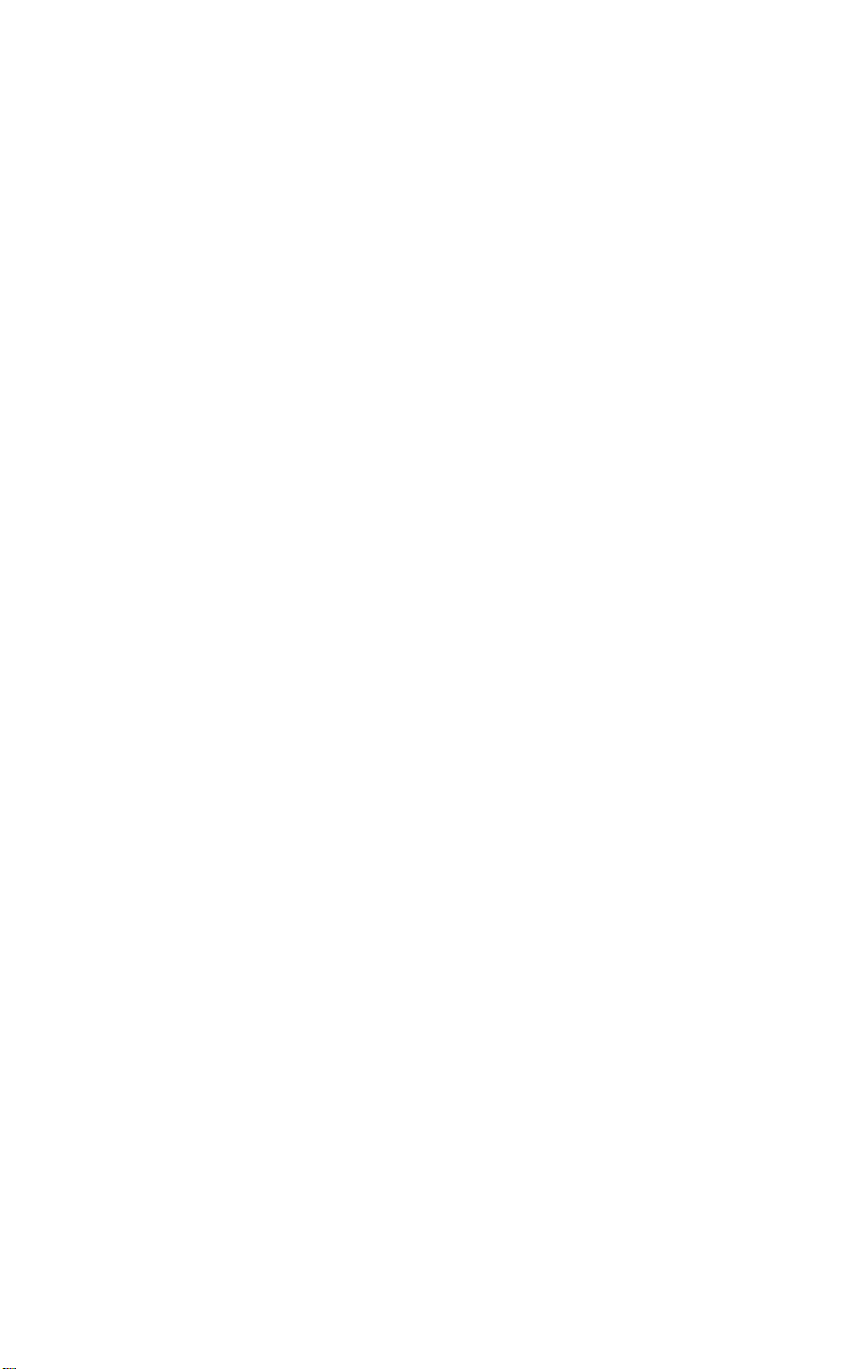
CONTENTS
Introduction .....................................................................................4
Tandem Configurations ........................................................ 4
Relationship Between Primary & Secondary Printers ... 4
Incompatible Modes ............................................................. 4
Tandem Operations ..................................................................... 5
Designating A Primary Printer ........................................... 5
How Split Mode Works ........................................................ 5
How Normal Mode Works ................................................... 5
Tandem Setup Procedure ......................................................... 6
Troubleshooting ............................................................................. 7
Page 4

INTRODUCTION
The IP-301 Tandem Kit enables the 7050 and Force 50 printers
to work in tandem to output large print jobs in half the time as a
printer operating in the non-tandem mode. Tandem printing
features the Split Mode and the Normal Mode. Split Mode
outputs up to 100 pages per minute by splitting lengthy jobs
between two printers. In the Normal Mode a print job is not split
but is automatically sent to the next available printer. In this way
you achieve optimal throughput because you do not have to wait
for an available printer. The Tandem Mode works with print jobs,
not copying jobs, but you may make copies while a print job is
being rasterized.
The Tandem Kit includes six software installation disks and an
extra CIC (copier interface card). The CIC is a hardware component designed to interface with the main body print engine and
must be installed inside the IP-301 controller along with the
original CIC. Installation instructions are included with the
Tandem Kit.
Tandem Configurations
7050 and 7050
7050 and Force 50
Force 50 and Force 50
Relationship Between Primary & Secondary Printers
After designating one of the printers as the primary printer (see
next page), the following relationship is established between the
primary printer and the secondary printer:
All printing selections are made on the primary printer.
When trouble occurs, such as a paper jam, the printer
that is trouble free handles the remaining print quantity
and completes the job.
Should the power of either printer be shut off and then
turned on, you will also need to perform the same action
on the other printer.
Incompatible Modes
The Sheet Bypass Tray and OHP Interleave modes are incompatible with the tandem mode. When an incompatible mode is selected, the message Tandem mode unavailable will be displayed.
4 Konica IP-301 Tandem Printing
Page 5

TANDEM OPERATIONS
Designating A Primary Printer
Once the Tandem Kit is installed, a primary printer must be
established. To do this, press the F1 key on the control panel of
the printer you want to use as the primary printer to display the
Tandem Printing screen, then press the [MODE] key. This automatically establishes the other printer as the secondary printer.
All print settings are to be made on the primary printer.
Should you decide to switch the primary printer status from one
printer to another, press the [MODE] key on the control panel of
the secondary printer to establish it as the primary printer.
How Split Mode Works
Split Mode is a term used to describe the way tandem printers
automatically handle a print job when the print quantity selected
for a given job is equal to or above the Split Mode criterion.
This criterion is the specified minimum print quantity you select
as the floor for the tandem operation, below which the Split
Mode ceases to function. (See sample screen on the next page.)
When a print job meets the Split Mode criterion, the job is split
in two and both printers simultaneously print half the job. Thus,
compared to jobs produced without tandem mode, print jobs are
completed in half the time.
You may select a minimum print quantity amount of 2/20/40/60/
100. When 20 is selected, for example, the Split Mode functions
for print jobs with a print quantity of 20 or higher.
How Normal Mode Works
Normal Mode describes the way tandem printers handle print
jobs when the Split Mode criterion is not met, i.e., when the print
quantity selected for a given job is below the floor, i.e., below the
minimum print quantity amount. Your ability to establish a floor
allows you to print with optimal efficiency and speed.
The Normal Mode automatically sends the total print job to the
printer that is available. You may designate a default printer for
the case when both printers are available. Both the Split Mode
and Normal Mode enable your printers to work at peak efficiency.
Konica IP-301 Tandem Printing 5
Page 6

TANDEM SETUP PROCEDURE
1. Turn on the power switches of both printers.
2. Press the F1 key on the primary printer to display the Tandem
Mode screen. When Tandem Mode is enabled an asterisk (*)
appears next to the word ON. When no asterisk is displayed, the
Tandem Mode will not function.
• • • • 5 • • • • 10 • • • • 15 • • • •
1
2
3
4
T ANDEM PRINTING
* ON OFF
F1
(*) Tandem Mode Enabled
3. To view the current Split Mode criterion, press F2 or F3 (see
Note). The current setting is displayed in the line below Tandem
Floor.
F2 F3
F4
• • • • 5 • • • • 10 • • • • 15 • • • •
1
* * * TANDEM FLOOR * * *
2
<Split Mode criterion>
3
SEL ESC
4
F1
4. To change the current Split Mode criterion, use the arrow
keys to display the desired setting (2/20/40/60/100), then press
F1 to select it.
5. Press F4 to return to the basic screen.
6. When all printing conditions are acceptable, enter a print
quantity for the job at hand and print the job.
u
F2 F3
u
F4
NOTE: Each time an arrow key is pressed, the window moves up or down one line.
The window does not wrap around. Therefore, when the top line is displayed, F2
is disabled. Consequently, when the bottom line is displayed, F3 is disabled.
6 Konica IP-301 Tandem Printing
Page 7

TROUBLESHOOTING
q
During the idle condition, you accidently turn off power to one
of the printers and turn it back on again but the printers do not
function properly. Solution: Turn Off the power to the other
printer, then turn it back on again. Both printers must receive
the same ON/OFF power treatment.
q
Two printers (A & B) are printing a Split Mode job while the
controller is rasterizing ahead on a job that meets the Split
Mode criteria, and (1) the power to printer B is accidently turned
off or (2) a jam occurs in printer B and the power on printer B is
purposely turned off. Result: The portion of the job currently
printing on printer A will be unaffected; however, the portion
that was started on printer B (half the job) will be lost. The job
in the controller queue will print on printer A when it completes
the previous job, assuming that printer B power is still off. When
printer B power is resumed, it will be capable of job splitting.
q
Printer B is in copy mode and printer A is idle while the
controller is rasterizing ahead on a job that meets the Split
Mode criteria, but power is turned off on printer B either accidentally or purposely. Result: The Split Mode job in the controller queue will print on printer A when it completes rasterizing,
assuming printer B power is still off.
Printer B is printing a non Split Mode job, printer A is idle, the
q
controller is rasterizing ahead on a job that meets the Split
Mode criteria, and a paper jam occurs in printer B. Power to
printer B is turned off because the jam is nonrecoverable. Result:
the Split Mode job will be switched to printer A for completion.
Printer A is idle while the controller is in the process of
q
sending a non-split job to the E-RDH of printer B and power to
printer B is turned off. Result: The job that was slated for
printing on printer B will be lost and the system will stop and wait
for printer B power to be resumed.
q
The controller is in process of sending a Split Mode job to the
E-RDH of both printers and printer A or B power is turned off.
Result: The system will stop and wait for the power to be resumed. At that time the controller will continue with the job, the
printer that had its power turned off (then back on) will print
the rest of the job (partial), and the other printer will print its
share.
Konica IP-301 Tandem Printing 7
Page 8

KONICA BUSINESS TECHNOLOGIES, INC.
500 Day Hill Road
Windsor, CT 06095
Telephone: (860) 683-2222
0P-01-IP301tandem
Printed in U.S.A . March 1998
