Page 1
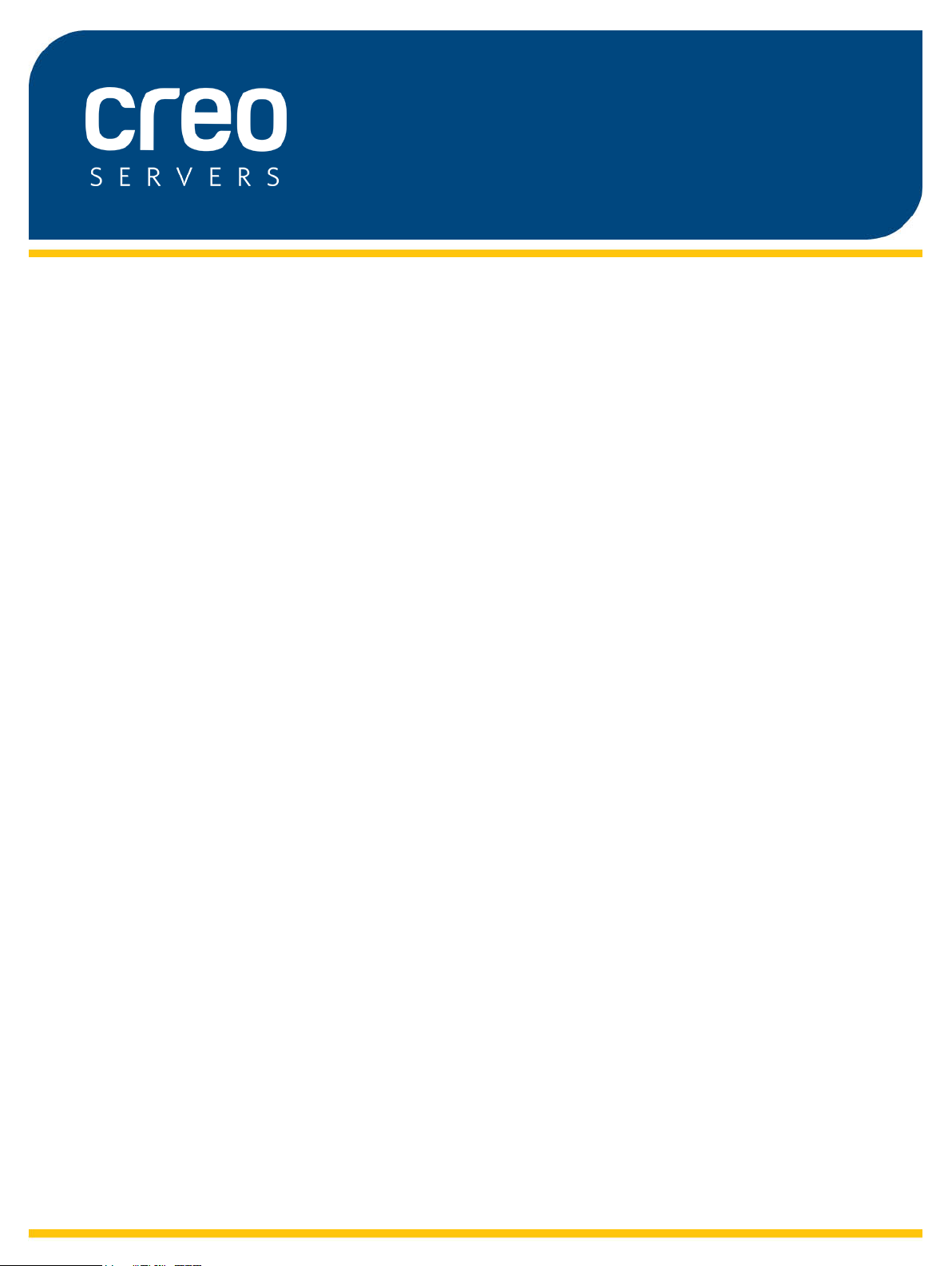
Release Notes
English
IC-309 Print Controller, Powered by
Creo Server Technology, for the
Konica Minolta bizhub PRESS
C1070/C1070P/C1060
Version 1.0
653-01929A-EN Rev A
Page 2

Page 3

Copyright
Eastman Kodak, 2014. All rights reserved.
This document is also distributed in Portable Document Format (PDF). You may reproduce the
document from the PDF file for internal use. Copies produced from the PDF file must be reproduced in
whole.
Trademarks
Creo, InSite, Kodak, and Prinergy are trademarks of Kodak.
Acrobat, Adobe, Distiller, Illustrator, Photoshop, and PostScript are trademarks of Adobe Systems
Incorporated.
Apple, AppleShare, AppleTalk, iMac, ImageWriter, LaserWriter, Mac OS, Power Macintosh, and
TrueType are registered trademarks of Apple Inc. Macintosh is a trademark of Apple Inc., registered in
the U.S.A. and other countries.
Hexachrome, PANTONE, PANTONE Goe, PANTONE Hexachrome, and PANTONE MATCHING
SYSTEM are the property of Pantone, Inc.
PEARL, PEARLdry, PEARLgold, PEARLhdp, and PEARLsetter are registered trademarks of Presstek,
Inc.
EMC requirements
United States FCC 47CFR part 15: 2005, subpart B class B
Canada ICES-003: 2004 issue 4, class B
European EMC standards
Radiated Emissions EN55022:2006+A1:2007:Class A
EMC requirements
EN 55022 and EN 55024 Statements
This product is compliance in accordance with the application of Council Directive 2004/108/EC, Article
4a. Conformity is declared by the application of EN 55022 Class A (CISPR 22) and EN 55024.
WARNING: This is a Class A product. In a domestic environment, this product may
cause radio interference, in which case the user may be required to take appropriate
measures.
FCC compliance
Creo equipment complies with the requirements in part 15 of the FCC Rules for a Class B digital
device.
Class B Equipment (For Home Use Broadcasting & Communication Equipment)
This equipment is home use (Class B) electromagnetic wave suitability equipment and to be used
mainly at home and it can be used in all areas.
Equipment recycling
In the European Union, this symbol indicates that when the last user wishes to
discard this product, it must be sent to appropriate facilities for recovery and
recycling. Contact your local Print On-Demand Solutions representative or refer to
www.kodak.com/go/recycle for additional information on the collection and recovery
programs available for this product.
REACH
Please consult www.kodak.com/go/REACH for information about the presence of substances included
on the candidate list according to article 59(1) of Regulation (EC) No. 1907/2006 (REACH).
Limitation of liability
The product, software or services are being provided on an "as is" and "as available" basis. Except as
may be stated specifically in your contract, Kodak, its subsidiaries, and affiliates expressly disclaim all
warranties of any kind, whether express or implied, including, but not limited to, any implied warranties
of merchantability, fitness for a particular purpose and non-infringement.
You understand and agree that, except as may be stated specifically in your contract, Kodak, its
subsidiaries, and affiliates shall not be liable for any direct, indirect, incidental, special, consequential
or exemplary damages, including but not limited to, damages for loss of profits, goodwill, use, data or
Page 4

other intangible losses (even if Kodak has been advised of the possibility of such damages),
resulting from: (i) the use or the inability to use the product or software; (ii) the cost of
procurement of substitute goods and services resulting from any products, goods, data, software,
information or services purchased; (iii) unauthorized access to or alteration of your products,
software or data; (iv) statements or conduct of any third party; (v) any other matter relating to the
product, software, or services.
The text and drawings herein are for illustration and reference only. The specifications on which
they are based are subject to change. Kodak may, at any time and without notice, make changes
to this document. Kodak, for itself and on behalf of its subsidiaries, and affiliates, assumes no
liability for technical or editorial errors or omissions made herein, and shall not be liable for
incidental, consequential, indirect, or special damages, including, without limitation, loss of use,
loss or alteration of data, delays, or lost profits or savings arising from the use of this document.
www.creoservers.com/
Internal 653-01929A-EN Rev A
Revised 2014-04-08
Page 5

Contents
Introduction.................................................................................................................1
What is in these release notes................................................................................................................1
Known problems.........................................................................................................2
Tips for using the IC-309 print controller.....................................................................5
Page 6

Page 7

Introduction
These release notes list the known limitations in version 1.0 of the
IC-309 print controller, powered by Creo Server Technology, for
the Konica Minolta bizhub PRESS C1070/C1070P/C1060
software, and provide tips for using the IC-309 print controller.
For more information refer to the IC-309 print controller user guide.
What is in these release notes
The release notes include the following sections:
●
Known problems—lists problems that are not yet resolved.
●
Tips—provides tips on how to deal with typical situations or
problems that you may encounter when using the IC-309 print
controller.
See also:
Known problems on page 2
Tips for using the IC-309 print controller on page 5
Page 8

2 Release Notes
Known problems
This section lists problems and limitations that are known to exist
in the software.
Font substitution
Due to an Adobe bug, the Use Default Font option is not available
when using APPE RIP. When using APPE RIP, only the Use Font
Emulation option is available.
Job forwarding connections
When exiting from the Creo server application or the Remote
workspace application, any connections established in the Job
Forwarding dialog box during that session (via the Find command)
are not saved.
Remote workspace installation
When installing the Remote workspace application on a Windows
7 client computer from a Creo server that runs on Windows XP
(such as the IC-307 print controller), the message Program might
not have installed correctly may appear. You can ignore this
message.
Mac applications and Web center
Mac applications downloaded from the Web Center may fail to
start and may display a system message about an unidentified
developer. This is due to the GateKeeper function of OS X. In this
case, you may need to copy the required application to your
computer, right-click it and select Open. Alternatively, you can
allow installation of all software from the system preferences of
your OS X installation.
Mac applications and OS X 10.6 or earlier
Due to Oracle Java requirements, installing the IC-309 print
controller's Mac applications on OS X 10.6 or earlier (OS X
versions prior to Snow Leopard 10.6) may not be possible or may
result in unstable performance.
Uninstall on Windows 8
After installing remote client applications on Windows 8, the
uninstall link may not be available. To uninstall, go to Control
Panel > Uninstall.
Page 9

Known problems 3
Printer driver software and languages
The Printer driver software may not be displayed in the correct
language during the first run after installation on a Mac computer.
Restart the client Mac computer in order to get the correct
language setting.
Page size display in IPDS mode
When working in IPDS mode, the Job Info column in the Print
Queue may not display the correct paper size.
Remote workspace connection
When connecting the Remote Workspace to multiple Creo servers
that may be restarted occasionally, the Remote Workspace
connection may stop responding. In this case, you must reestablish the connection between the Remote Workspace and the
Creo server.
Font Downloader hot folder
The HF_FontDownloader cannot be used for 2 byte fonts.
System backup and restore message
When performing a DVD#1 installation with the System Backup &
Restore option (Restore C from D), an incorrect error message
may appear if the backup image is missing.
Mac 10.9 and Print Driver Application
It is not possible to open the Print Driver application from Mac 10.9
Sandbox applications, such as Preview and TextEdit. To print from
Mac 10.9 using these applications, it is recommended to use the
PPD. (In the Utility > Printer Utility dialog box, turn the Enable
enhanced user interface option to off).
Importing TIFF/JPG Files
It is not possible to import a TIFF or JPG file from the Workspace.
To import a TIFF or JPG file, it is recommended to convert the file
to PDF format (right-click file and select Convert to Adobe PDF)
and then import the file.
Scan Jam
When a paper jam occurs in the scanner, you must rescan the
entire job after clearing the jam.
Page 10

4 Release Notes
Scan Options
When scanning a job, you must use the Public scan box.
Sample Set Options
When setting sample set parameters, you must set the Sheet
range to All. The Every <x> sheets within a copy and Sheet
<x> within a copy options may not function correctly.
Perfect Binder Finisher
The current version of the IC-309 print controller software provides
limited support for the Perfect Binder finisher.
Tab Kick-out Option
The Tab Kick-out feature is not supported in the version of the
IC-309 print controller software.
Photo Touch-up
If you import a job to the storage queue, turn on the Photo Touchup options, and then select Submit. The job returns to the Storage
queue instead of Process queue. You should manually re-submit
the job.
USB 3.0
The USB 3.0 ports are not active.
DVD#1: preservation option
The Preservation option should not be used.
Page 11

Tips for using the IC-309 print controller
This section provides tips on how to use the IC-309 print controller
software or deal with problems.
Abort job in print queue
When Gallop is on, aborting a job in the Print queue does not
automatically abort the job from the Process queue. The job
continues to be processed after it is aborted from Print Queue.
Aborting a job in the Process queue automatically aborts the job
from the Print queue, but does not automatically abort the job from
the Incoming queue. Aborting a job in the Incoming queue
automatically aborts a job from the Process queue.
MAC non-published virtual printer
It is possible to print to a non-published virtual printer from a MAC
computer on the network.
Creating a new port when adding a printer
When adding a client printer, it is recommended to create the new
port as an LPR Port, instead of a TCP/IP Port. To create a new
LPR Port, you must first enable the LPR Port option via the
Windows Control Panel.
Job forwarding and passwords
When forwarding a job from one Creo server to another, the
passwords on both Creo servers must be the same.
Closing a postScript file
PostScript files that will be processed on the IC-309 print controller
must be closed with a PPD that is compatible with the specific
IC-309 print controller.
Remote job ticket installation
Attempting to install the Remote Job Ticket software while a
previous version is already installed, may result in an error
message and termination of the installer. If this occurs, uninstall
Page 12

6 Release Notes
the existing version of the Remote Job Ticket software, and try
again.
Perfect binder spine printing
When printing a book with the Perfect Binder finisher that includes
printing on the spine, make sure that the page intended for spine
printing in the original file is designed in portrait orientation.
Aborting a calibration chart
The calibration chart is a system job and cannot be aborted.
Mixed page size on Mac computer
Due to an Adobe limitation, when printing a mixed page size
document from a Mac computer via Acrobat, all pages are printed
on the same size paper. To print a mixed page size document
from a Mac client, it is recommended to submit the job using the
Remote Workspace or the Creo Server Job Ticket applications.
Export for proof
When using the Export for Proof function with a duplex job that
contains an odd number of pages, an additional blank page is
added at the end of the Ready-to-Print file and appears as a blank
page in the PDF that is created.
Imposition template builder and page orientation
The preview in the Imposition Template Builder is not job-specific;
it displays page layout, but not the page orientation (which is
connected with a specific job). In order to view page orientation for
a specific imposed job, use the imposition preview in the job
programming window.
PDF/VT
PDF/VT files are always processed using APPE RIP, even if the
Use APPE RIP option is not selected.
