Page 1
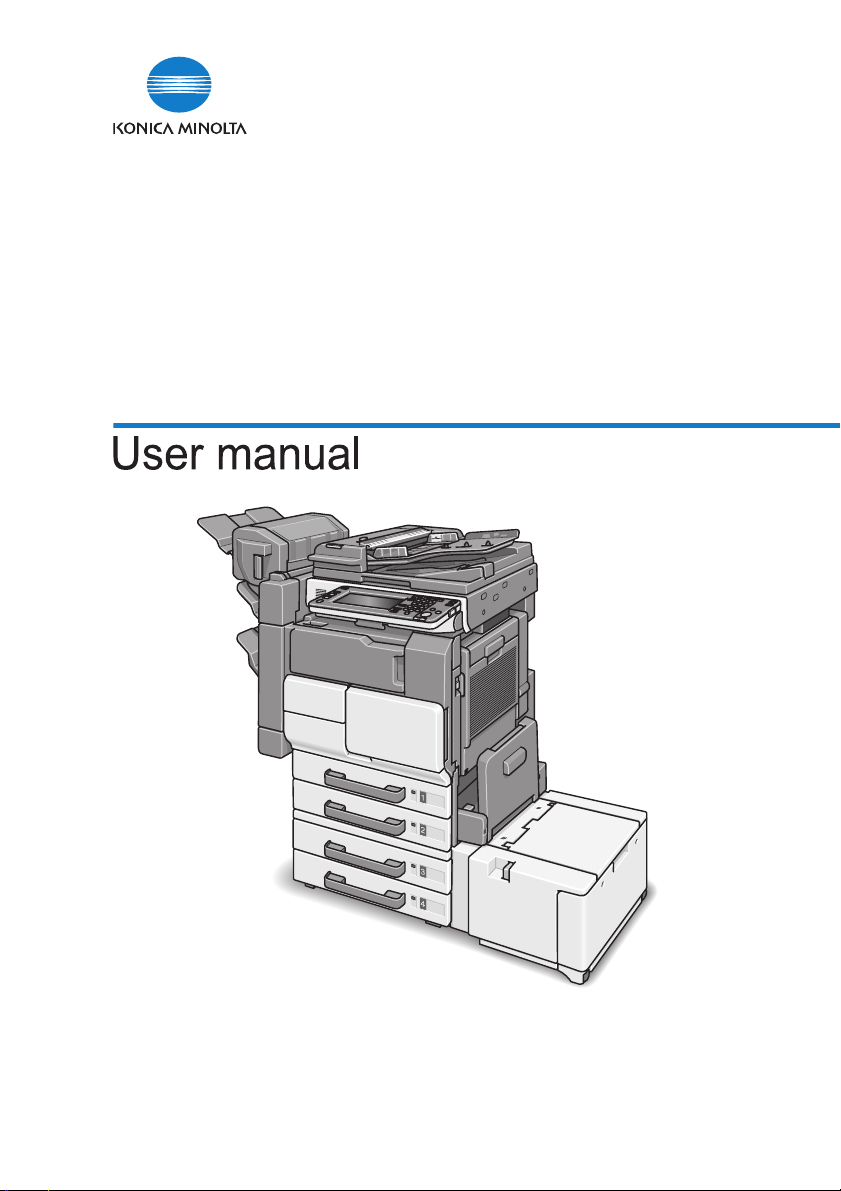
IC-204
The essentials of imaging
Page 2
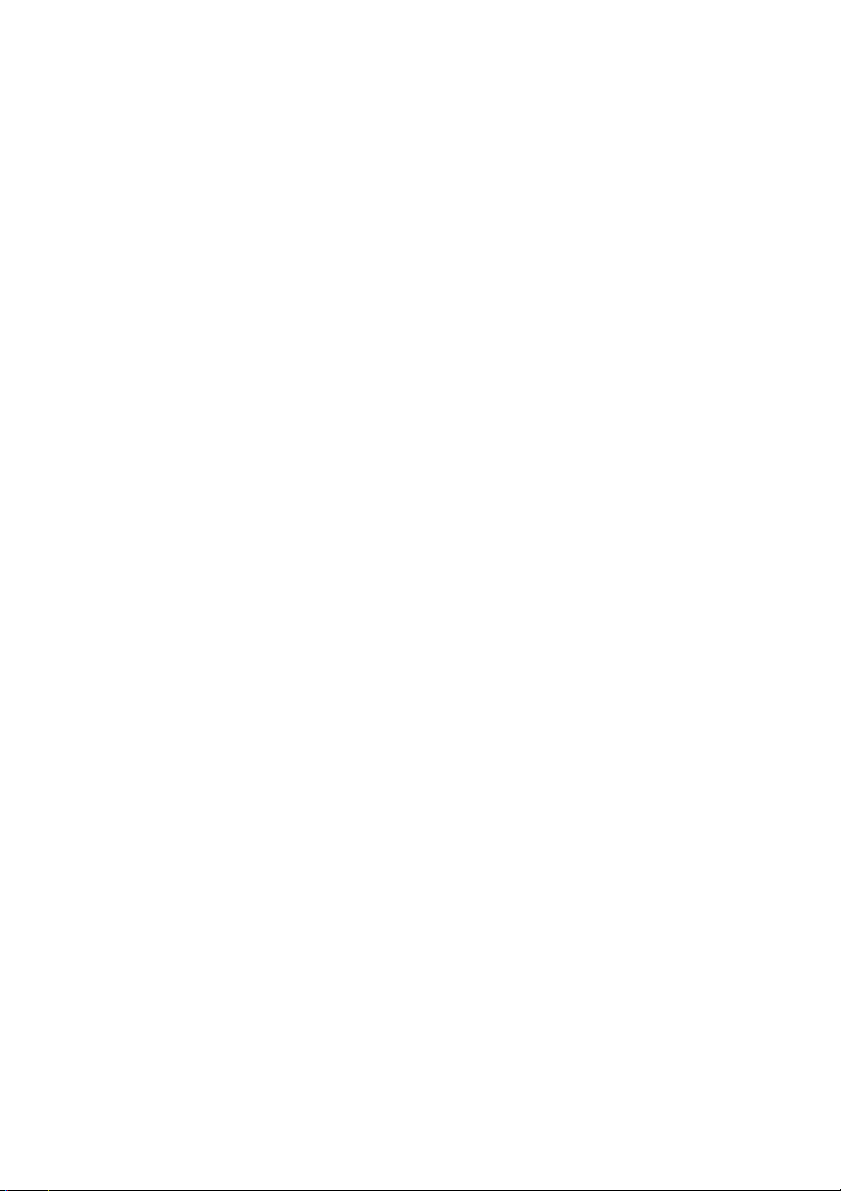
Page 3
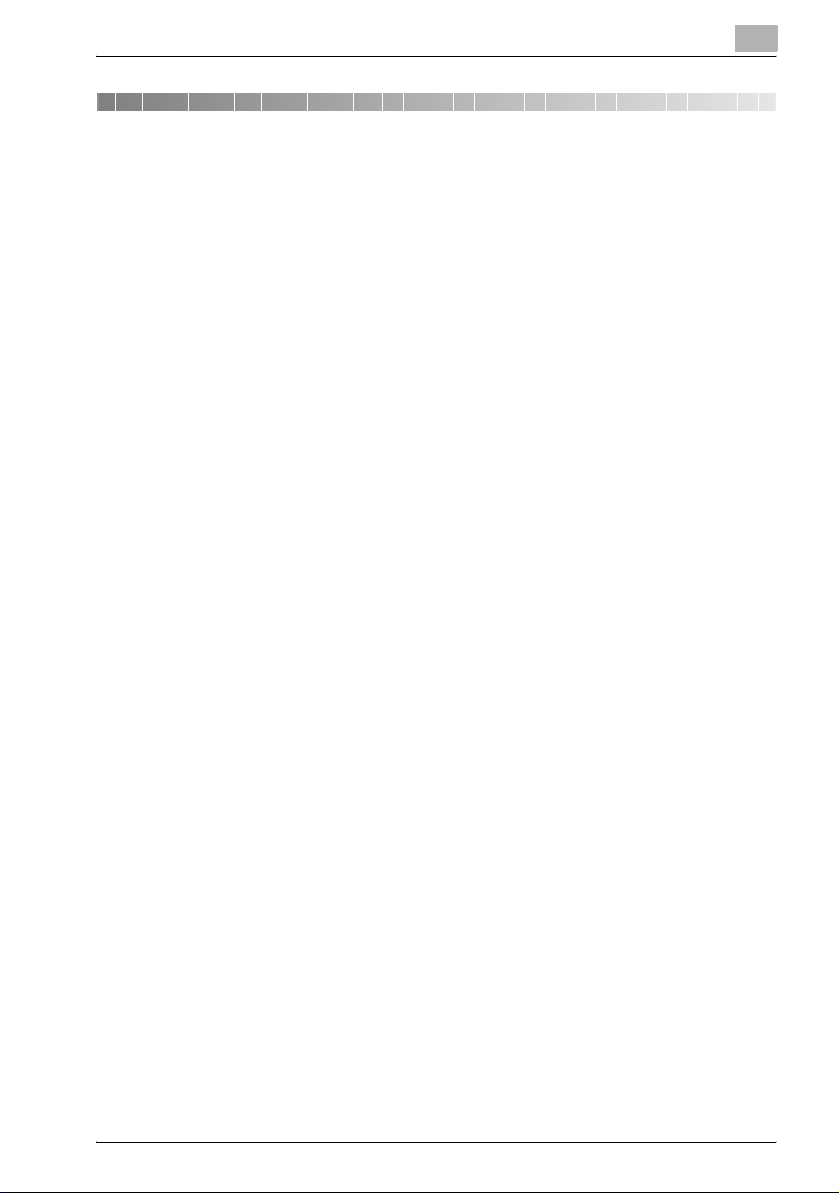
Contents
1 Introduction
OpenSSL Statement ...................................................................... 1-5
COPYRIGHT .................................................................................. 1-7
1.1 SOFTWARE LICENSE AGREEMENT ............................................... 1-8
1.2 About this Manual........................................................................... 1-10
Composition of User manual ....................................................... 1-10
Notations...................................................................................... 1-10
Screen Images in This User Manual ............................................ 1-10
1.3 Explanation of manual conventions.............................................. 1-11
Safety advices.............................................................................. 1-11
Sequence of action ...................................................................... 1-11
Tips .............................................................................................. 1-12
Special text markings................................................................... 1-12
2 Overview
2.1 Print Controller CD-ROM Configuration......................................... 2-3
2.2 Print Controller ................................................................................. 2-4
Role of the Print Controller............................................................. 2-4
Available Print Controller Functions............................................... 2-4
Machine Modes ............................................................................. 2-5
Printing Flow .................................................................................. 2-6
2.3 Operation Environment.................................................................... 2-8
OS in compliance with printer driver.............................................. 2-8
KONICA MINOLTA PCL Driver ...................................................... 2-8
KONICA MINOLTA PS Driver (PostScript3) ................................... 2-8
PostScript PPD Driver (PostScript3) .............................................. 2-9
PageScope Web Connection......................................................... 2-9
Compatible Interfaces.................................................................. 2-10
2.4 Setting Up the System.................................................................... 2-12
To set up the printing system ...................................................... 2-12
IC-204 (Phase 2) Contents-1
Page 4
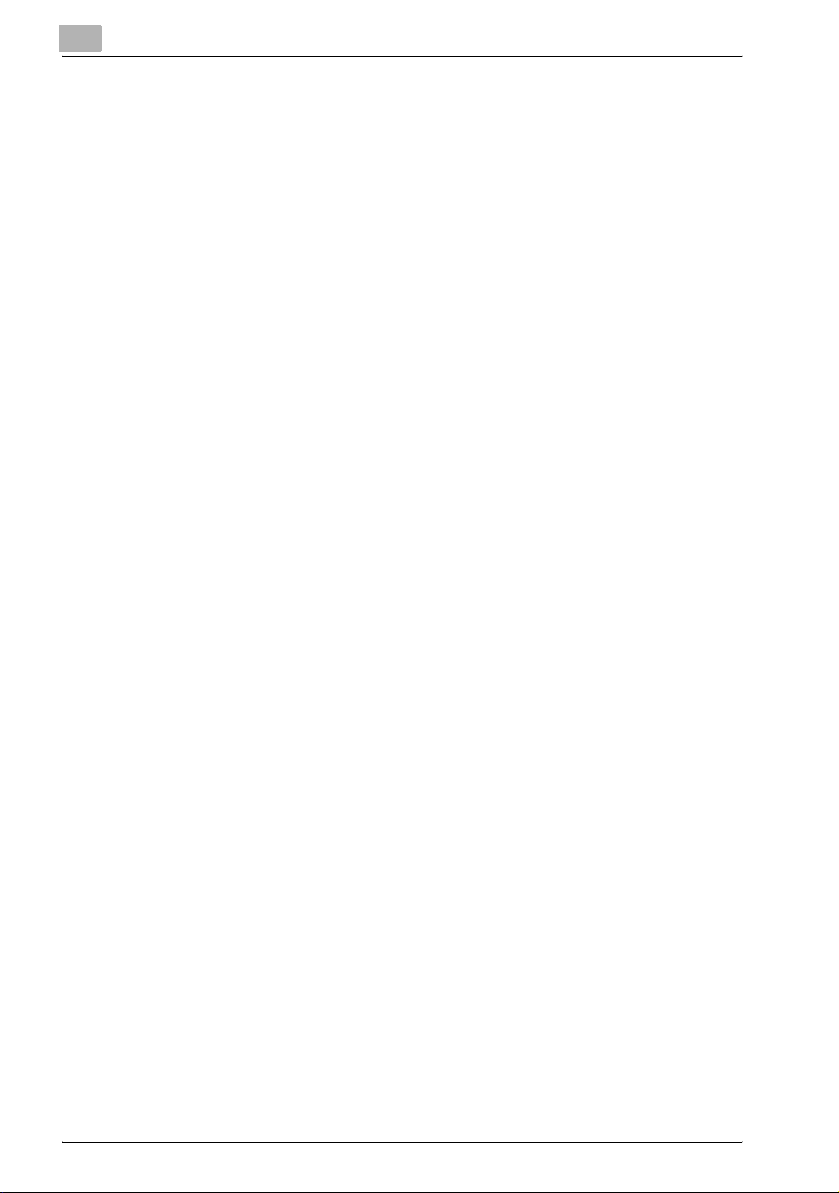
3 Installing the Printer Driver
3.1 Printer Drivers and Supported Operating Systems........................ 3-3
3.2 When Used With Windows................................................................ 3-4
Installing the Printer Driver Using the Add Printer Wizard.............. 3-5
For Windows XP/Server 2003/XP x64/Server 2003 x64................. 3-6
For Windows 98SE/Me/NT 4.0/2000.............................................. 3-8
Installation using USB cable......................................................... 3-10
For Windows 98SE/Me ................................................................. 3-10
For Windows 2000........................................................................ 3-12
For Windows XP/Server 2003/XP x64/Server 2003 x64............... 3-13
Uninstalling the Printer Driver ....................................................... 3-14
Uninstalling the Printer Driver manually........................................ 3-14
3.3 When Used With Macintosh ........................................................... 3-15
Installing the Printer Driver............................................................ 3-15
For Mac OS X ............................................................................... 3-15
Selecting a Printer......................................................................... 3-17
For Mac OS X ............................................................................... 3-17
For Mac OS 9................................................................................ 3-19
Uninstalling the Printer Driver ....................................................... 3-21
For Mac OS X ............................................................................... 3-21
For Mac OS 9................................................................................ 3-23
4 Setting Up Network Printing
4.1 Overview of Network Functions....................................................... 4-3
Network Functions.......................................................................... 4-3
Features of the Network Functions................................................. 4-4
Network Connection Methods That Can Be Selected
in Each Windows Operating System .............................................. 4-5
Network Printing from a Windows Operating System.................... 4-5
Network Printing in a NetWare Environment .................................. 4-5
4.2 Setting the IP Address for This Machine......................................... 4-6
Setting the IP Address .................................................................... 4-6
4.3 Accessing PageScope Web Connection......................................... 4-8
To access PageScope Web Connection........................................ 4-8
4.4 SMB Printing ...................................................................................... 4-9
Operations on This Machine........................................................... 4-9
Printer Driver Settings................................................................... 4-11
For Windows 98SE/Me ................................................................. 4-11
For Windows NT 4.0/2000/XP/Server 2003/XP x64/
Server 2003 x64............................................................................ 4-11
Contents-2 IC-204 (Phase 2)
Page 5
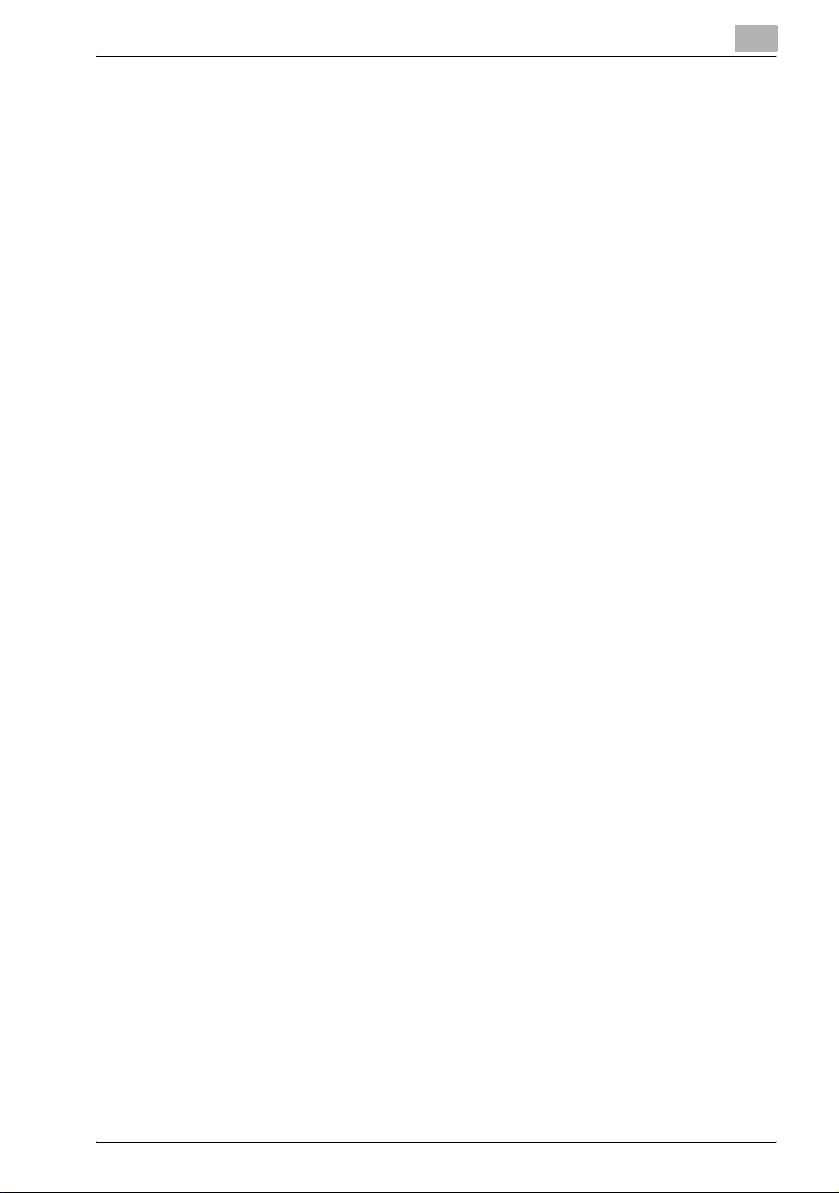
4.5 Raw/LPR Printing ........................................................................... 4-12
Operations on This Machine ........................................................ 4-12
Printer Driver Settings .................................................................. 4-13
For Windows 2000/XP/Server 2003/XP x64/
Server 2003 x64........................................................................... 4-13
For Windows NT 4.0 (When setting the LPR printing) ................. 4-14
4.6 IPP Printing (Windows 2000/XP/Server 2003/XP x64/
Server 2003 x64).............................................................................. 4-15
Operations on This Machine ........................................................ 4-15
Installing the Printer Driver........................................................... 4-17
4.7 Printing With NetWare.................................................................... 4-19
Network Printing in a NetWare Environment ............................... 4-19
For Remote Printer Mode With NetWare 4.x
Bindery Emulation........................................................................ 4-19
For Print Server Mode With NetWare 4.x Bindery
Emulation ..................................................................................... 4-21
For NetWare 4.x Remote Printer Mode (NDS) ............................. 4-24
For NetWare 4.x/5.x/6 Print Server Mode (NDS) ......................... 4-27
For NetWare 5.x/6 Novell Distributed Print Service
(NDPS).......................................................................................... 4-30
Setting Up a Client (Windows) Settings When Using
the NetWare Server...................................................................... 4-31
4.8 Printing With Macintosh................................................................. 4-32
Operations on This Machine ........................................................ 4-32
Specifying the AppleTalk Settings ............................................... 4-32
Specifying the Bonjour Settings................................................... 4-34
Setting the Macintosh computer.................................................. 4-36
For Mac OS X............................................................................... 4-36
For Mac OS 9............................................................................... 4-37
5 Various Printing Methods
5.1 Printing Operations .......................................................................... 5-3
For Windows .................................................................................. 5-3
Test Printing ................................................................................... 5-5
For Macintosh ................................................................................ 5-6
For Mac OS X................................................................................. 5-6
For Mac OS 9................................................................................. 5-7
5.2 Setting the Printing Functions......................................................... 5-8
Function List................................................................................... 5-8
Function Overview ....................................................................... 5-10
Orientation.................................................................................... 5-10
Original Size and Output Size ...................................................... 5-11
Zoom (Enlargement and Reduction) ............................................ 5-12
IC-204 (Phase 2) Contents-3
Page 6
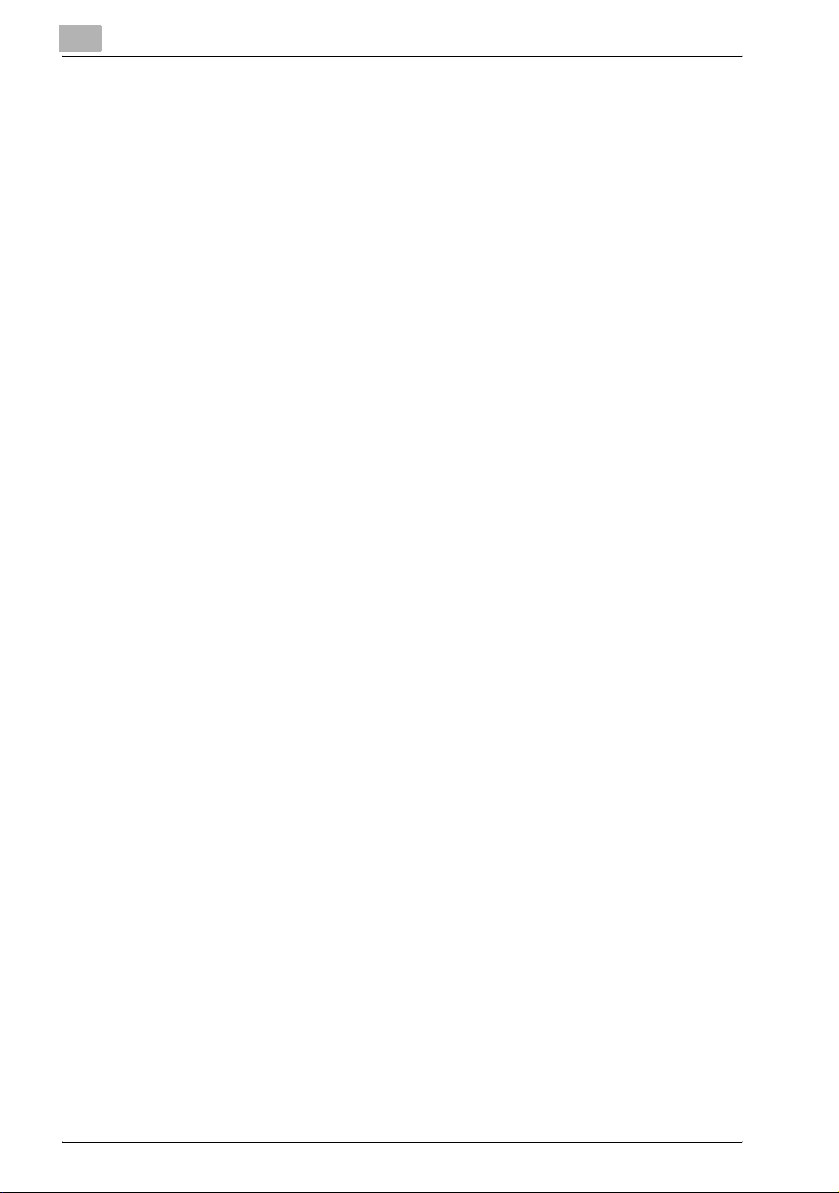
Input Tray (Paper Source) ............................................................. 5-13
Paper Type (Media)....................................................................... 5-14
Print Type (Duplex Printing/Booklet Printing) ............................... 5-15
Printing Multiple Pages on One Page........................................... 5-17
File Margin .................................................................................... 5-18
Stapling and Hole Punching ......................................................... 5-19
Output Method (Job Management) .............................................. 5-20
Sorting (Collating) and Classifying (Offset) ................................... 5-21
Skip Blank Pages (Saving Paper) ................................................. 5-22
Front Cover, Back Cover, and Interleaf Settings .......................... 5-23
Chapter ......................................................................................... 5-24
Combination ................................................................................. 5-25
Fold ............................................................................................... 5-26
Image Shift.................................................................................... 5-27
Overlay.......................................................................................... 5-28
Watermark .................................................................................... 5-29
Quality Adjustment........................................................................ 5-30
Use Printer Fonts (Substitute Fonts)............................................. 5-31
User Authentication/Account Track.............................................. 5-32
FAX Transmission ......................................................................... 5-33
For Windows................................................................................. 5-34
For Macintosh............................................................................... 5-37
To display the Print dialog box ..................................................... 5-37
To display the Page Setup dialog box.......................................... 5-38
Check the job................................................................................ 5-39
Displaying the print list.................................................................. 5-39
Checking the Rx/User Box ........................................................... 5-40
6 Setting Up the PCL Driver
6.1 Settings .............................................................................................. 6-3
Common Settings ........................................................................... 6-3
Setup Tab ....................................................................................... 6-4
Per Page Setting Tab...................................................................... 6-5
Special Functions Tab .................................................................... 6-5
Overlay Tab..................................................................................... 6-5
Watermark Tab ............................................................................... 6-5
Quality Tab...................................................................................... 6-5
Font Tab.......................................................................................... 6-6
FAX Tab .......................................................................................... 6-6
Version Tab..................................................................................... 6-6
Option Tab ...................................................................................... 6-6
Contents-4 IC-204 (Phase 2)
Page 7
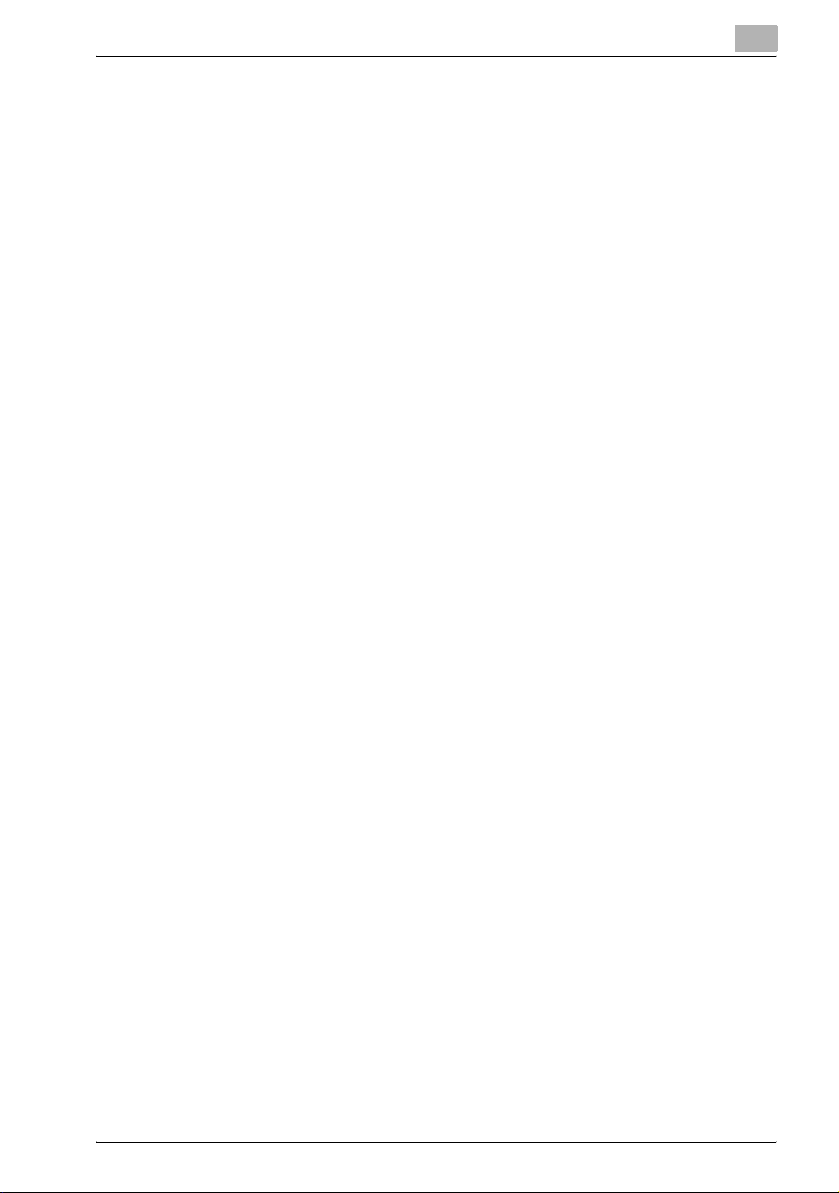
6.2 Specifying the Setup Tab Settings.................................................. 6-7
Printing to Suit the Paper Size ....................................................... 6-7
Saving a Custom Size.................................................................... 6-8
Selecting the Paper Source ........................................................... 6-9
Setting the Paper Source of the Paper Type ............................... 6-10
Specifying Duplex/Booklet Printing ............................................. 6-12
Printing Multiple Pages on One Page (N in 1).............................. 6-13
Setting the File Margin ................................................................. 6-14
Stapling ........................................................................................ 6-15
Hole Punching.............................................................................. 6-15
Fold & Staple................................................................................ 6-16
Selecting the Output Method....................................................... 6-17
Save in User Box.......................................................................... 6-19
Proof and Printing ........................................................................ 6-20
Specifying User Authentication Settings ..................................... 6-21
Specifying Account Track Settings.............................................. 6-22
6.3 Specifying the Per Page Setting Tab Settings............................. 6-23
Printing Documents with a Front Cover/Back Cover................... 6-23
Printing in Chapters ..................................................................... 6-24
Printing Multiple Pages ................................................................ 6-24
Per Page Setting .......................................................................... 6-25
6.4 Specifying the Special Functions Tab Settings ........................... 6-26
Image on two pages is printed on a sheet of paper of double size
(combination) ............................................................................... 6-27
Adjusting the printing position (image shift)................................. 6-28
6.5 Specifying the Overlay Tab Settings............................................. 6-29
Printing Different Original Documents Together (Overlay) ........... 6-29
Editing Overlay............................................................................. 6-31
Creating Overlay .......................................................................... 6-31
6.6 Specifying the Watermark Tab Settings....................................... 6-33
Printing a Watermark ................................................................... 6-33
Editing a Watermark..................................................................... 6-34
Printing the Document Number ................................................... 6-35
6.7 Specifying the Quality Tab Settings.............................................. 6-36
Pattern.......................................................................................... 6-36
Print Density................................................................................. 6-36
Print with Black ............................................................................ 6-37
Smoothing.................................................................................... 6-38
6.8 Specifying the Font Tab Settings .................................................. 6-39
Specifying Settings ...................................................................... 6-39
IC-204 (Phase 2) Contents-5
Page 8
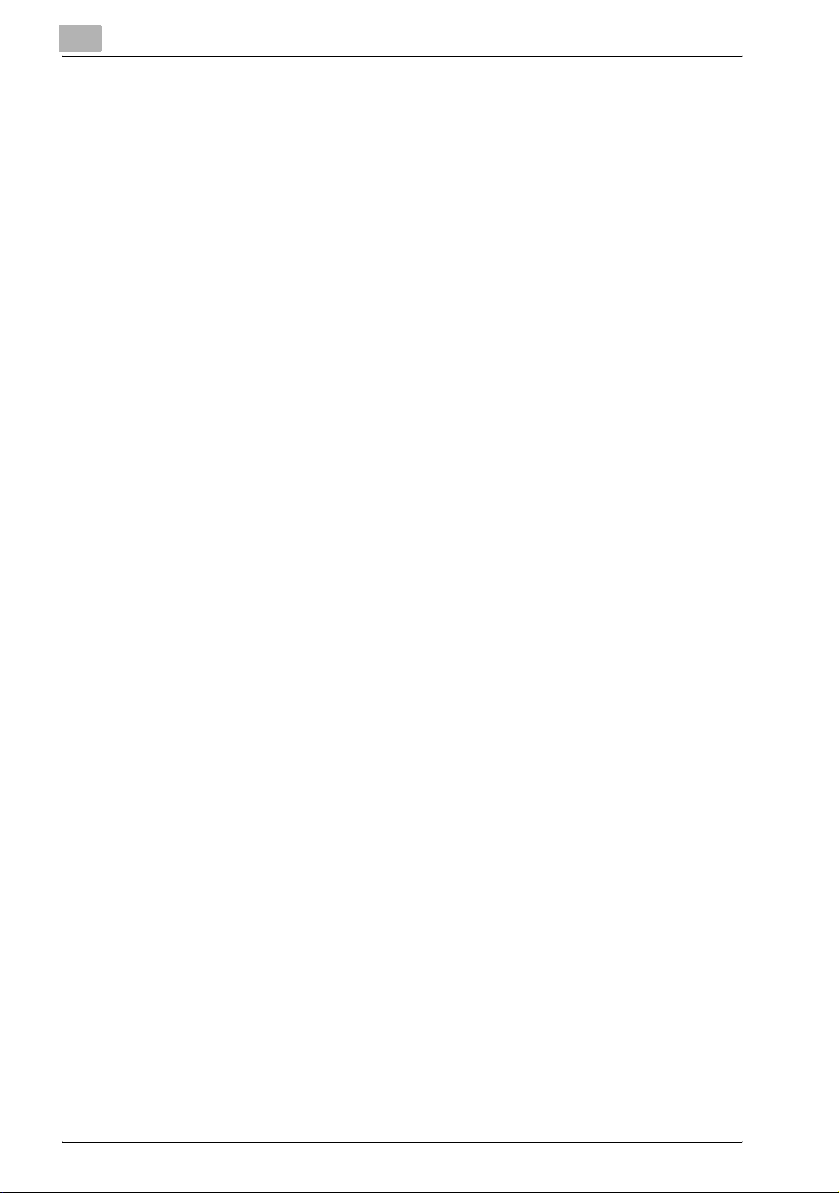
6.9 Specifying the FAX Tab Settings.................................................... 6-40
Sending a Fax............................................................................... 6-40
Creating a Cover Sheet................................................................. 6-46
Registering a Recipient in the Phonebook.................................... 6-50
Registering Recipient Information ................................................ 6-50
Registering a Group...................................................................... 6-52
6.10 Specifying the Option Tab Settings............................................... 6-53
Specifying Settings ....................................................................... 6-54
6.11 Saving the Driver Settings .............................................................. 6-55
Saving the Driver Settings ............................................................ 6-55
Restore the Settings ..................................................................... 6-57
Deleting the Settings..................................................................... 6-58
7 Setting Up the KONICA MINOLTA PS Driver (Windows)
7.1 Settings .............................................................................................. 7-3
Common Settings ........................................................................... 7-3
Setup Tab ....................................................................................... 7-5
Per Page Setting Tab...................................................................... 7-6
Special Functions Tab .................................................................... 7-6
PostScript Tab ................................................................................ 7-7
Overlay Tab..................................................................................... 7-7
Quality Tab...................................................................................... 7-8
Watermarks Tab.............................................................................. 7-8
Option Tab ...................................................................................... 7-8
7.2 Specifying the Setup Tab Settings................................................... 7-9
Printing to Suit the Paper Size........................................................ 7-9
Selecting a Paper Source ............................................................. 7-10
To Use Transparency.................................................................... 7-12
Custom Size Settings ................................................................... 7-14
Double-Sided/Booklet printing ..................................................... 7-15
Stapling......................................................................................... 7-16
Punching....................................................................................... 7-17
N-Up Printing ................................................................................ 7-18
Booklet Printing ............................................................................ 7-20
Zoom Printing ............................................................................... 7-21
Printing Poster .............................................................................. 7-22
Changing the Paper ...................................................................... 7-23
Selecting the Output Method........................................................ 7-24
Secure Print .................................................................................. 7-25
Save in User Box .......................................................................... 7-26
Proof and Printing......................................................................... 7-26
Specifying User Authentication Settings ...................................... 7-27
Specifying Account Track Settings............................................... 7-28
Contents-6 IC-204 (Phase 2)
Page 9
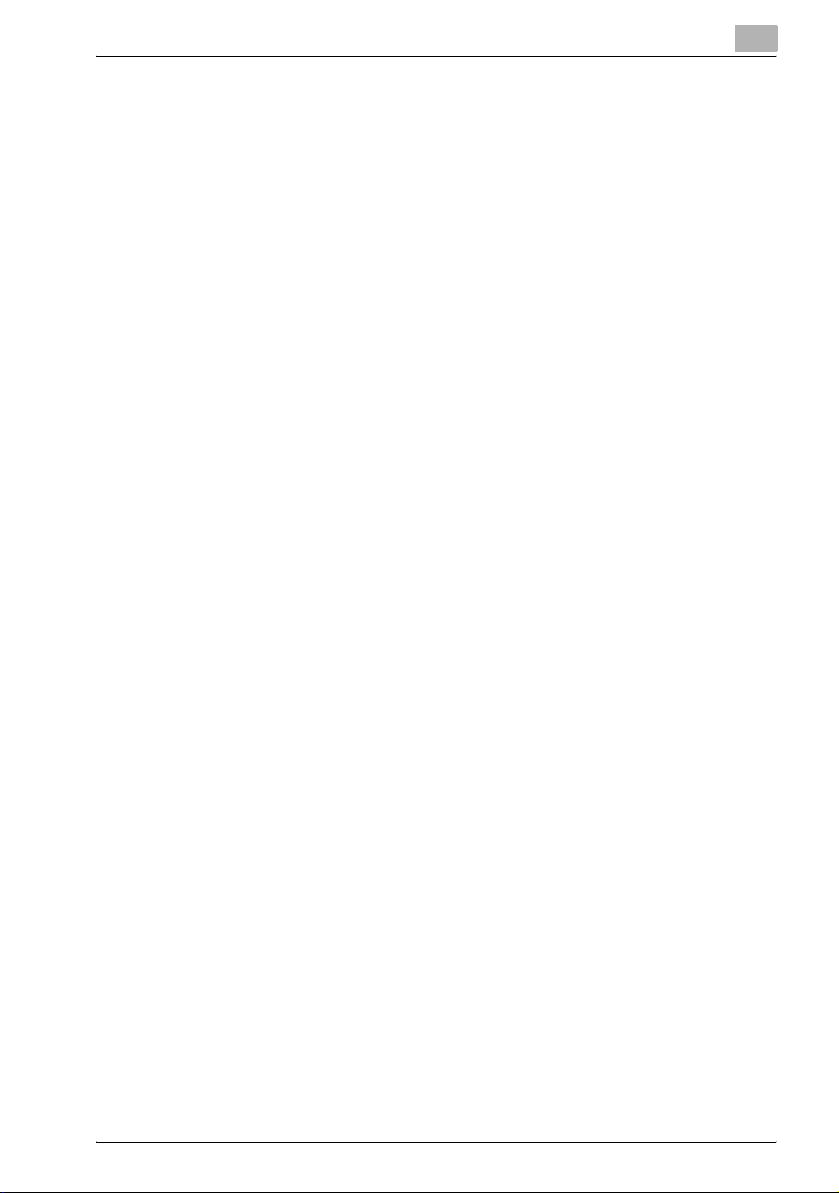
7.3 Specifying the Per Page Setting Tab Settings............................. 7-29
Printing Documents with a Front Cover/Back Cover................... 7-29
Printing in Chapters ..................................................................... 7-30
Printing Multiple Pages ................................................................ 7-30
Per Page Setting .......................................................................... 7-31
Saving/Loading the Setting.......................................................... 7-32
Saving the Setting........................................................................ 7-32
Loading the Setting...................................................................... 7-33
7.4 Specifying the Special Functions Tab Settings ........................... 7-34
Printing the Document Number ................................................... 7-34
Printing 2 Pages on Paper Twice as Large.................................. 7-35
Setting the Fold............................................................................ 7-35
Adjusting the Printing Position (Image Shift)................................ 7-36
7.5 Specifying the PostScript Tab Settings........................................ 7-37
Output of Job............................................................................... 7-37
Compressing the Job................................................................... 7-38
Bitmap Compression ................................................................... 7-38
Using Tokenised PS..................................................................... 7-38
Setting the Output Protocol ......................................................... 7-38
Setting the Gamma ...................................................................... 7-39
Setting the Options ...................................................................... 7-39
Clear Memory Per Page............................................................... 7-40
Compatibility ................................................................................ 7-40
Use Bitmap Smoothing................................................................ 7-40
7.6 Specifying the Overlay Tab Settings............................................. 7-41
Create Overlay ............................................................................. 7-41
Add Overlay ................................................................................. 7-43
Delete Overlay.............................................................................. 7-44
7.7 Specifying the Quality Tab Settings.............................................. 7-45
Image Rotation............................................................................. 7-45
Printing Data in Mirror Image or Negative Image......................... 7-46
Adjusting the Brightness and Contrast of Graphics .................... 7-46
Smoothing.................................................................................... 7-47
Monochromatic Conversion......................................................... 7-47
Toner Save, Draft Print................................................................. 7-48
7.8 Specifying the Watermarks Tab Settings..................................... 7-49
Printing a Watermark ................................................................... 7-49
Editing a Watermark..................................................................... 7-50
7.9 Specifying the Font Tab Settings .................................................. 7-52
Specifying Settings ...................................................................... 7-52
IC-204 (Phase 2) Contents-7
Page 10
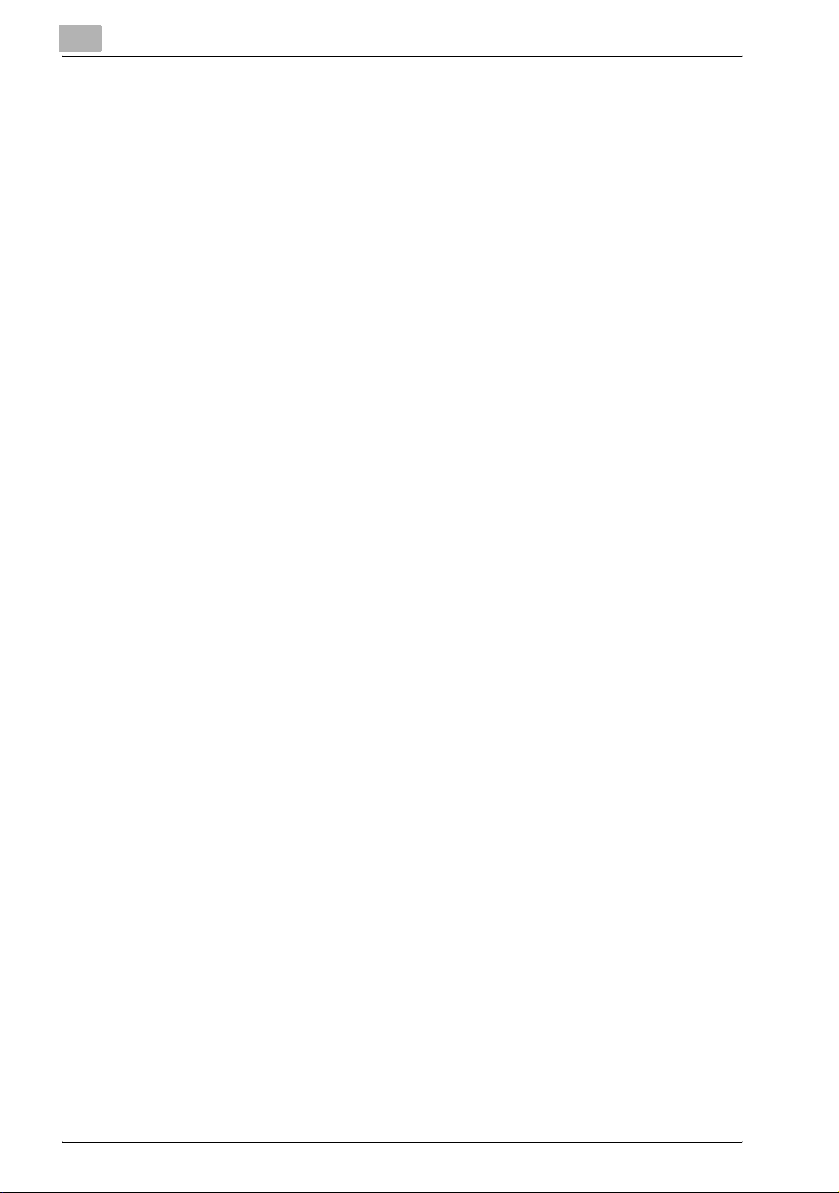
7.10 Specifying the Option Tab Settings............................................... 7-54
Setting the Installed Options ........................................................ 7-54
Automatic Gathering of Option Information.................................. 7-55
7.11 Saving the Driver Settings .............................................................. 7-56
Saving the Driver Settings ............................................................ 7-56
Restore the Settings ..................................................................... 7-57
Changing the Settings .................................................................. 7-57
8 Setting Up the PPD Driver (Windows)
8.1 Settings .............................................................................................. 8-3
Layout Tab ...................................................................................... 8-3
Paper/Quality .................................................................................. 8-3
Advanced........................................................................................ 8-4
Device Settings Tab........................................................................ 8-5
8.2 Specifying the Layout Tab Settings ................................................. 8-6
Specifying Settings ......................................................................... 8-6
8.3 Specifying the Paper/Quality Tab Settings ..................................... 8-7
Specifying Settings ......................................................................... 8-7
8.4 Advanced............................................................................................ 8-8
Specifying Settings ......................................................................... 8-8
8.5 Specifying the Devices.................................................................... 8-10
Specifying Settings ....................................................................... 8-10
9 Setting Up the PPD Driver (Mac OS 9)
9.1 Settings .............................................................................................. 9-3
Page Setup Dialog Box................................................................... 9-3
Print Dialog Box .............................................................................. 9-5
9.2 Page Setup......................................................................................... 9-7
Page Attributes (Basic Settings) ..................................................... 9-7
Custom Page Sizes......................................................................... 9-8
PostScript Options.......................................................................... 9-9
9.3 Printing ............................................................................................. 9-10
General (Basic Settings)................................................................ 9-10
Layout (Printing Multiple Pages on One Page) ............................. 9-11
Finishing Options .......................................................................... 9-12
9.4 Setting Options................................................................................ 9-14
Specifying Settings ....................................................................... 9-14
Contents-8 IC-204 (Phase 2)
Page 11
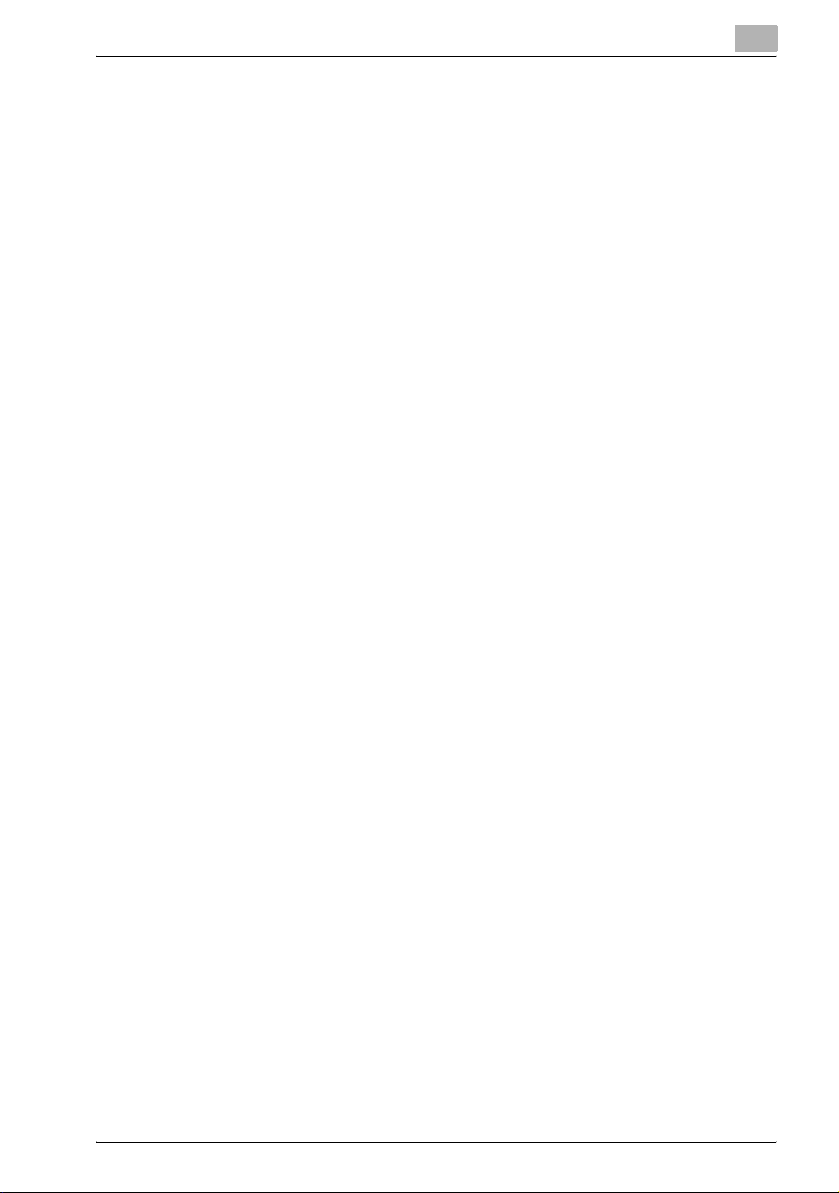
10 Setting Up the PPD Driver (Mac OS X)
10.1 Settings............................................................................................ 10-3
Page Setup Dialog Box................................................................ 10-3
Print Dialog Box ........................................................................... 10-5
10.2 Page Setup ...................................................................................... 10-8
Page Attributes (Basic Settings) .................................................. 10-8
Custom Paper Size (In case of Mac OS 10.2x/10.3x)................ 10-10
Custom Paper Size (In case of Mac OS 10.4x).......................... 10-11
Paper Size.................................................................................. 10-11
Printer Margins........................................................................... 10-11
10.3 Printing .......................................................................................... 10-12
Copies & Pages (General Settings)............................................ 10-12
Layout (Printing Multiple Pages on One Page) .......................... 10-13
Paper Feed................................................................................. 10-14
Security ...................................................................................... 10-15
Finishing..................................................................................... 10-17
Image/Layout ............................................................................. 10-18
Setup.......................................................................................... 10-19
10.4 Setting Options ............................................................................. 10-20
Specifying Settings .................................................................... 10-20
10.5 Saving the Driver Settings ........................................................... 10-21
Saving the Driver Settings.......................................................... 10-21
Restore the settings................................................................... 10-22
Changing the settings ................................................................ 10-22
11 Various Settings
11.1 Print Settings in Utility Mode......................................................... 11-3
Default Settings............................................................................ 11-3
To display the Utility Setting screen ............................................ 11-3
PDL Setting .................................................................................. 11-5
Number of Sets ............................................................................ 11-6
Original Direction.......................................................................... 11-7
Spool Setting ............................................................................... 11-8
Paper Size Change ...................................................................... 11-9
Banner Setting ........................................................................... 11-10
Admin. number text density....................................................... 11-12
Skip Blank Pages ....................................................................... 11-14
Paper Tray.................................................................................. 11-16
Default Paper Size...................................................................... 11-17
2-Sided Print .............................................................................. 11-18
Bind Direction ............................................................................ 11-19
Staple ......................................................................................... 11-20
IC-204 (Phase 2) Contents-9
Page 12
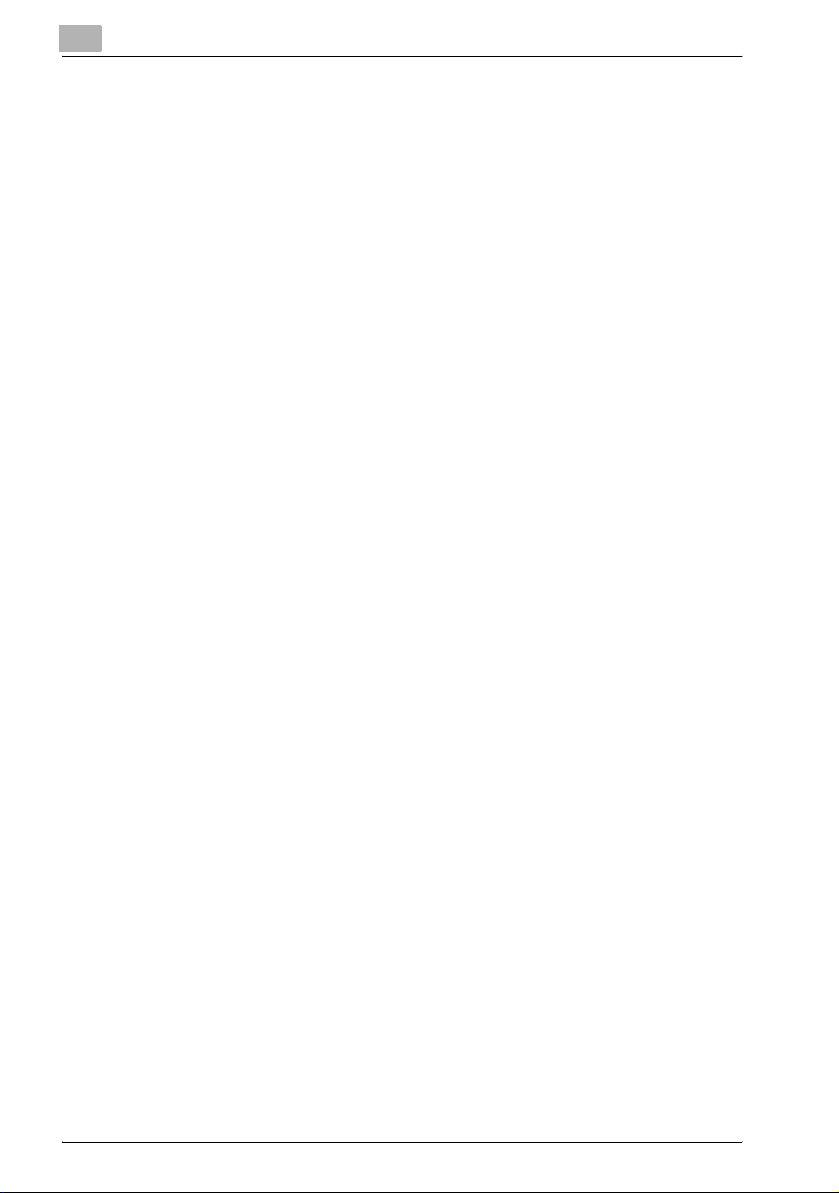
Hole-Punch ................................................................................. 11-21
Banner Page Tray ....................................................................... 11-22
Font Setting ................................................................................ 11-23
Symbol Set ................................................................................. 11-25
Font Size ..................................................................................... 11-26
Line/Page.................................................................................... 11-28
CR (Carriage Return) /LF (Line Feed) Mapping........................... 11-29
PS Error Print .............................................................................. 11-31
Print Reports............................................................................... 11-32
11.2 Printer Settings in Administrator Mode....................................... 11-33
To display the Administrator Setting screen............................... 11-33
Print Output Settings .................................................................. 11-35
I/F Timeout.................................................................................. 11-37
Capture Print Data ...................................................................... 11-38
11.3 Using PageScope Web Connection............................................. 11-40
System Requirements................................................................. 11-40
Accessing PageScope Web Connection.................................... 11-41
Page Structure............................................................................ 11-42
Cache Function of Web Browsers.............................................. 11-44
On Internet Explorer.................................................................... 11-44
On Netscape Navigator .............................................................. 11-44
Logging In and Logging Out ....................................................... 11-45
Logging Out ................................................................................ 11-45
Logging In to the User Mode (Public User)................................. 11-47
Logging In to the User Mode (Registered User) ......................... 11-49
Logging In to the Administrator Mode........................................ 11-51
User Mode .................................................................................. 11-54
System Tab................................................................................. 11-55
System Tab — Device Information — Consumables ................. 11-55
System Tab — Device Information — Input Tray ....................... 11-56
System Tab — Device Information — Output Tray .................... 11-57
System Tab — Device Information —
Configuration Summary .............................................................. 11-58
System Tab — Device Information — HDD................................ 11-59
System Tab — Device Information —
Interface Information................................................................... 11-60
System Tab — Device Information —
Administrator Information ........................................................... 11-61
System Tab — Meter Count ....................................................... 11-62
System Tab — Online Assistance............................................... 11-63
System Tab — User Authentication —
User Password Change .............................................................. 11-64
System Tab — User Authentication — User Information ........... 11-65
System Tab — Account Track Information................................. 11-66
Contents-10 IC-204 (Phase 2)
Page 13
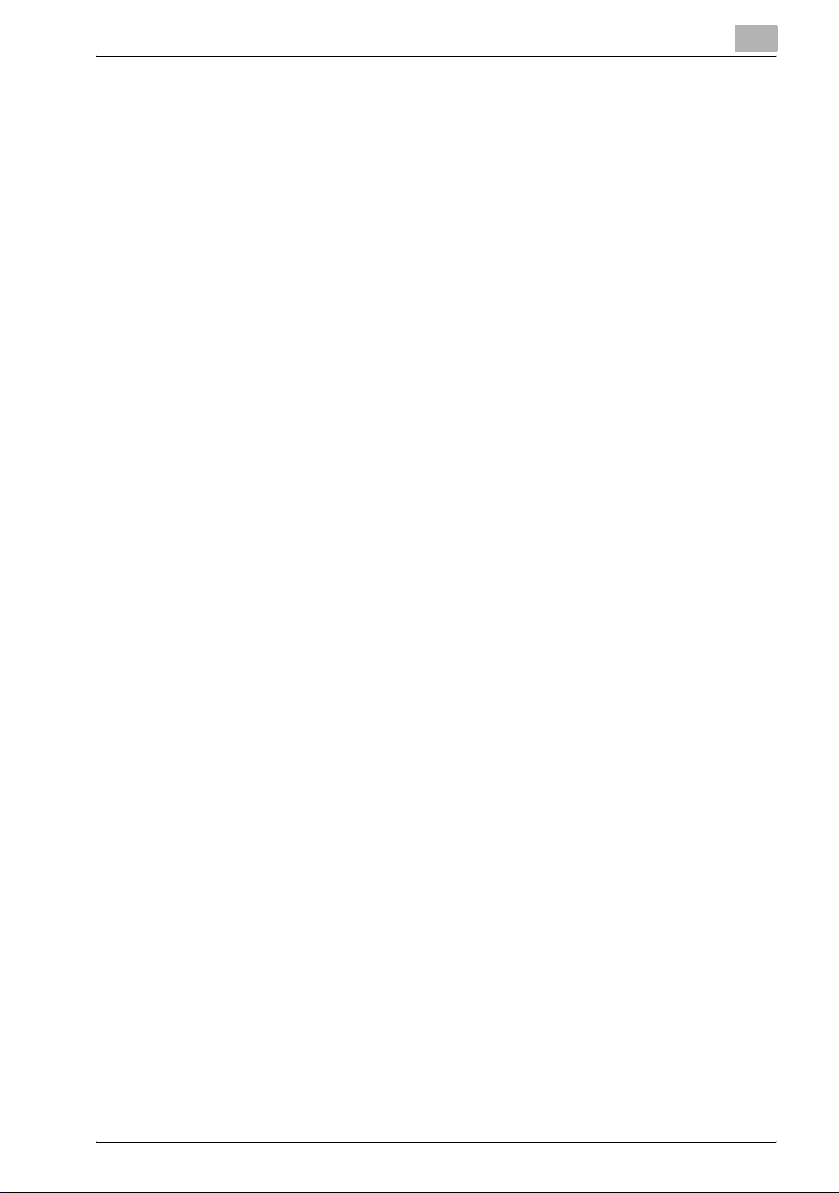
Job Tab ...................................................................................... 11-67
Job Tab — Current Jobs............................................................ 11-67
Job Tab — Job History .............................................................. 11-69
Print Tab..................................................................................... 11-70
Print Tab — General Setting ...................................................... 11-70
Print Tab — Print Reports.......................................................... 11-71
Administrator Mode ................................................................... 11-72
Basic Operation ......................................................................... 11-72
System Tab ................................................................................ 11-73
System Tab — Import/Export .................................................... 11-73
System Tab — Date/Time — Manual Setting............................ 11-75
System Tab — Date/Time — Time Adjustment Setting............. 11-76
System Tab — Machine Setting ................................................ 11-77
System Tab — Device Information ............................................ 11-78
System Tab — ROM Version ..................................................... 11-79
System Tab — Meter Count ...................................................... 11-80
System Tab — Online Assistance.............................................. 11-82
System Tab — Maintenance — Network Setting Clear............. 11-83
System Tab — Maintenance — Reset....................................... 11-84
System Tab — Maintenance — Format All Destination............. 11-85
System Tab — Status Notification Setting ................................ 11-86
System Tab – Total Counter Report Setting.............................. 11-89
System Tab — User Authentication —
User Registration ....................................................................... 11-91
System Tab — User Authentication —
Default Function Permission ...................................................... 11-93
System Tab — Account Track Registration............................... 11-94
System Tab — Administrator Password.................................... 11-96
Job Tab — Job History .............................................................. 11-97
Print Tab..................................................................................... 11-98
Print Tab — Interface................................................................. 11-98
Print Tab — RAW Port Setting................................................... 11-99
Print Tab — Default Setting — General Setting....................... 11-100
Print Tab — Default Setting — PCL Setting ............................ 11-102
Print Tab — Default Setting — PS Setting............................... 11-103
Scan Tab.................................................................................. 11-104
Network Tab............................................................................. 11-105
Network Tab — TCP/IP Setting— TCP/IP Setting................... 11-105
IC-204 (Phase 2) Contents-11
Page 14
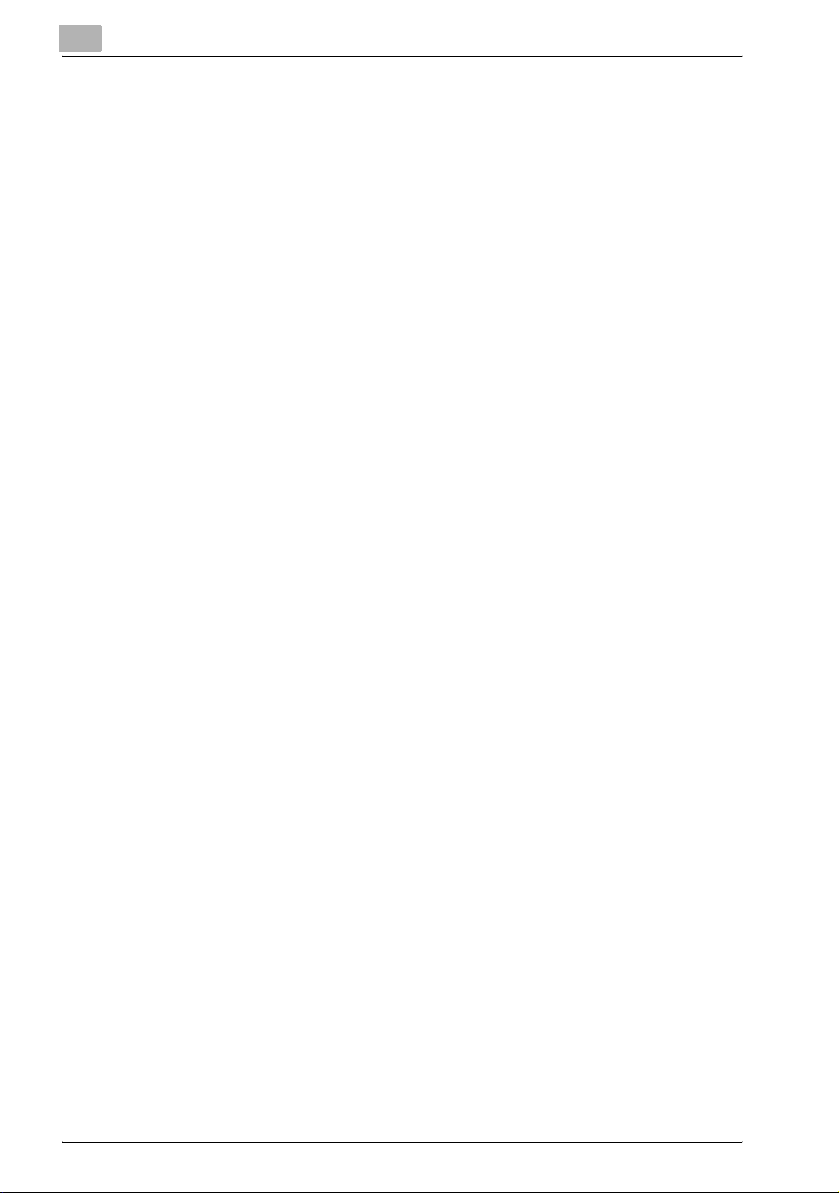
11.4 Print Job Management................................................................ 11-107
Specifying Job Operations ....................................................... 11-107
Specifying Settings (for Windows) ............................................ 11-107
Specifying Settings (for Mac OS X)........................................... 11-109
Job Storage .............................................................................. 11-110
Recall the job ............................................................................ 11-110
Secure Print .............................................................................. 11-110
Save in User Box ...................................................................... 11-112
Print using the Account Track Settings function ...................... 11-112
Specifying Settings (for Windows) ............................................ 11-113
Specifying Settings (for Mac OS X)........................................... 11-114
Job Operations in PageScope Web Connection...................... 11-114
12 Troubleshooting
12.1 Unable To Print ................................................................................ 12-3
12.2 Unable To Specify Desired Settings or Unable To Print
as Specified...................................................................................... 12-5
13 Appendix
13.1 Specifications .................................................................................. 13-3
13.2 Configuration Page ......................................................................... 13-5
13.3 Font List............................................................................................ 13-6
PCL Font List ................................................................................ 13-6
PS Font List .................................................................................. 13-7
TEST Page .................................................................................... 13-8
13.4 Screen Fonts.................................................................................... 13-9
True type font installation procedure
(Windows 98SE/Me/NT4.0/2000) ................................................. 13-9
True type font installing procedure
(Windows XP/Server 2003/XP x64/Server 2003 x64) ................. 13-11
13.5 Glossary.......................................................................................... 13-14
13.6 Index ............................................................................................... 13-19
Contents-12 IC-204 (Phase 2)
Page 15
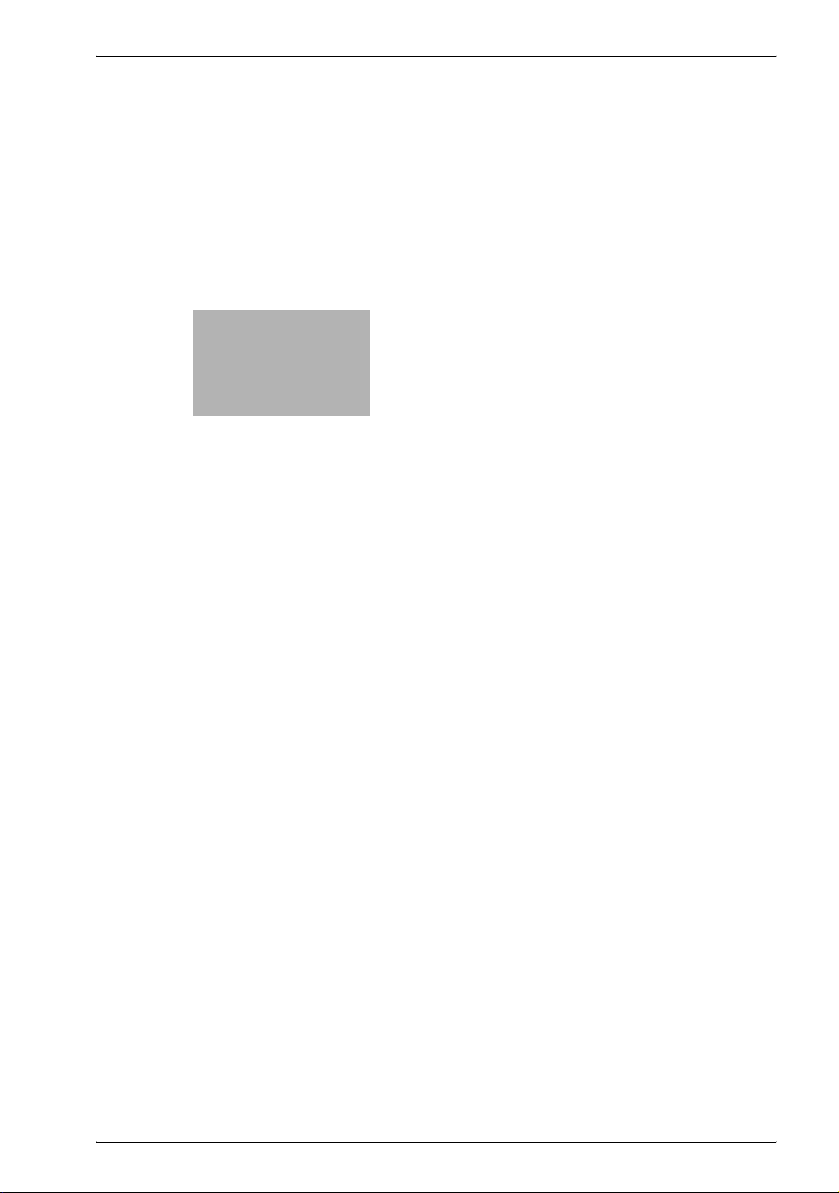
1
Introduction
Page 16
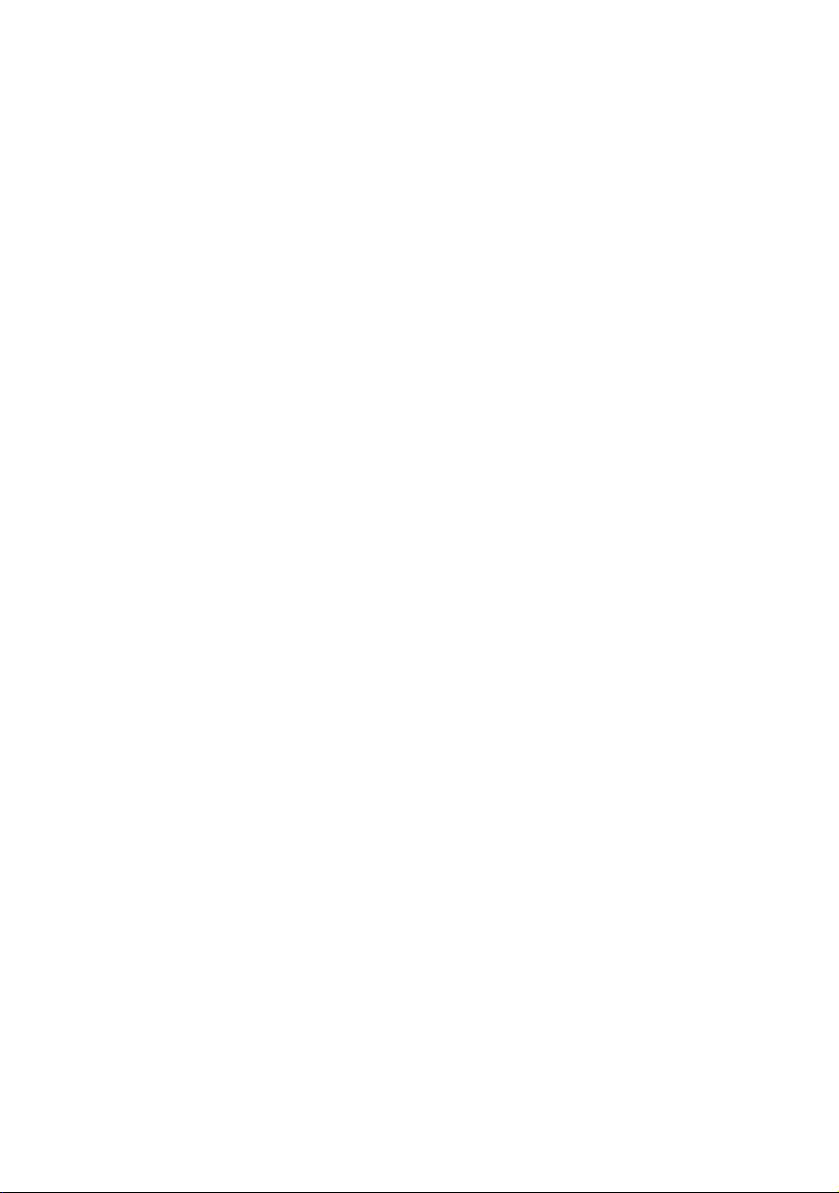
Page 17
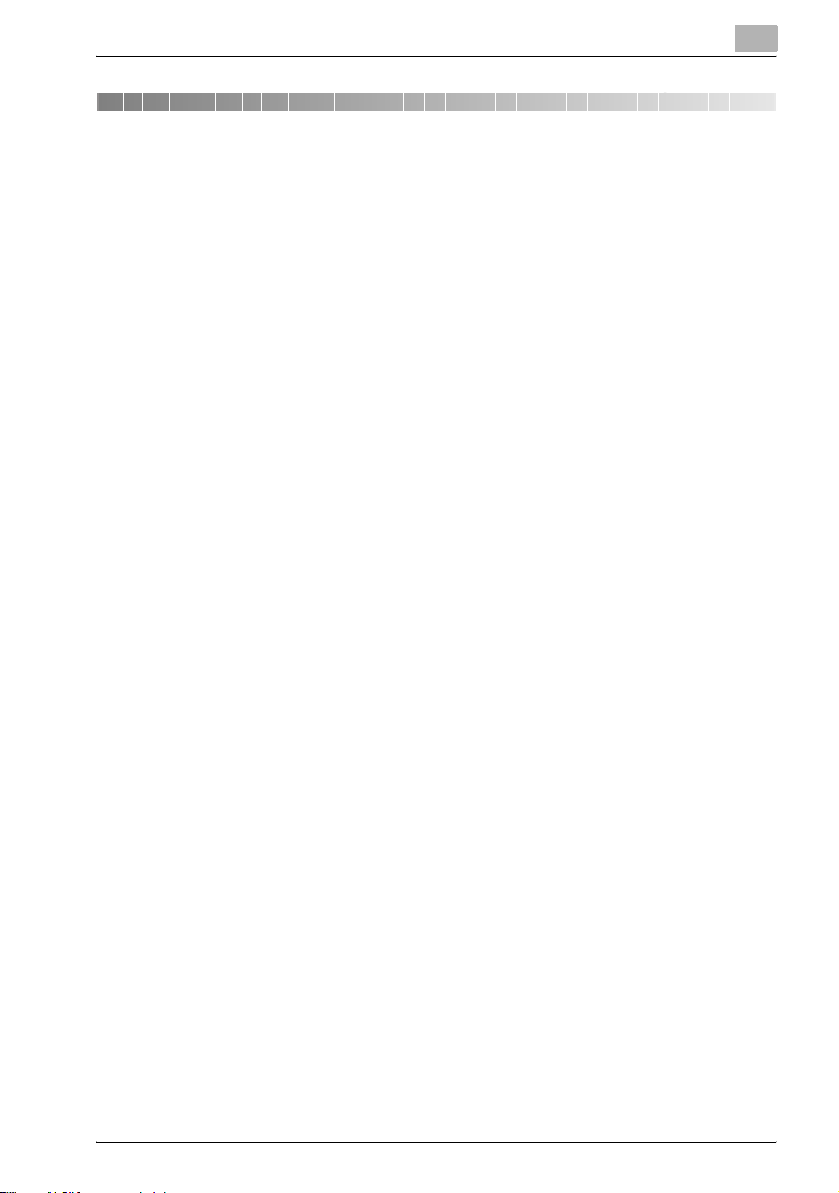
Introduction
1 Introduction
Thank you for purchasing the Konica Minolta bizhub 500/420.
The bizhub 500/420 is equipped with an integrated print controller in the
copier which allows you to print directly from Windows-compatible
computers or Macintosh computers by installing the IC-204 (controller
release chip).
This user manual describes the printing functions, operations, usage, and
safety precautions of the print controller. In order to ensure that this machine
is used efficiently, carefully read this manual before using the machine. In
order to ensure that this machine is used safely, carefully read "Installation
and Operation Precautions" in the 500/420 User manual [Copy Operations]
before using the machine.
The illustrations used in this user manual may differ from the actual model.
Trademarks and Copyright
- KONICA MINOLTA, the KONICA MINOLTA logo, and The essentials of
imaging are registered trademarks of KONICA MINOLTA HOLDINGS,
INC.
- PageScope and bizhub are registered trademarks of KONICA MINOLTA
BUSINESS TECHNOLOGIES.
- Netscape Communications, the Netscape Communications logo,
Netscape Navigator, Netscape Communicator, and Netscape are
trademarks of Netscape Communications Corporation.
- Novell and Novell NetWare are registered trademarks of Novell, Inc.
- Microsoft, Windows, and Windows NT are registered trademarks of
Microsoft Corporation.
- IBM is a registered trademark of International Business Machines, Inc.
- Apple, Macintosh, and Mac are registered trademarks of Apple
Computer, Inc.
- Adobe, the Adobe logo, Acrobat, the Acrobat logo, PostScript, and the
PostScript logo are either registered trademarks or trademarks of Adobe
Systems Incorporated.
- Ethernet is a registered trademark of Xerox Corporation.
- PCL is a registered trademark of Hewlett-Packard Company Limited.
- Citrix, MetaFrame and MetaFrameXP are registered trademarks or
trademarks of Citrix Systems, Inc. in the United States and in other
countries.
- All other product and brand names are trademarks or registered
trademarks of their respective companies or organizations.
- In regard to the Citrix access Partner Network Premier
KONICA MINOLTA BUSINESS TECHNOLOGIES, Inc. is a member of the
Citrix access Partner Network.
1
IC-204 (Phase 2) 1-3
Page 18
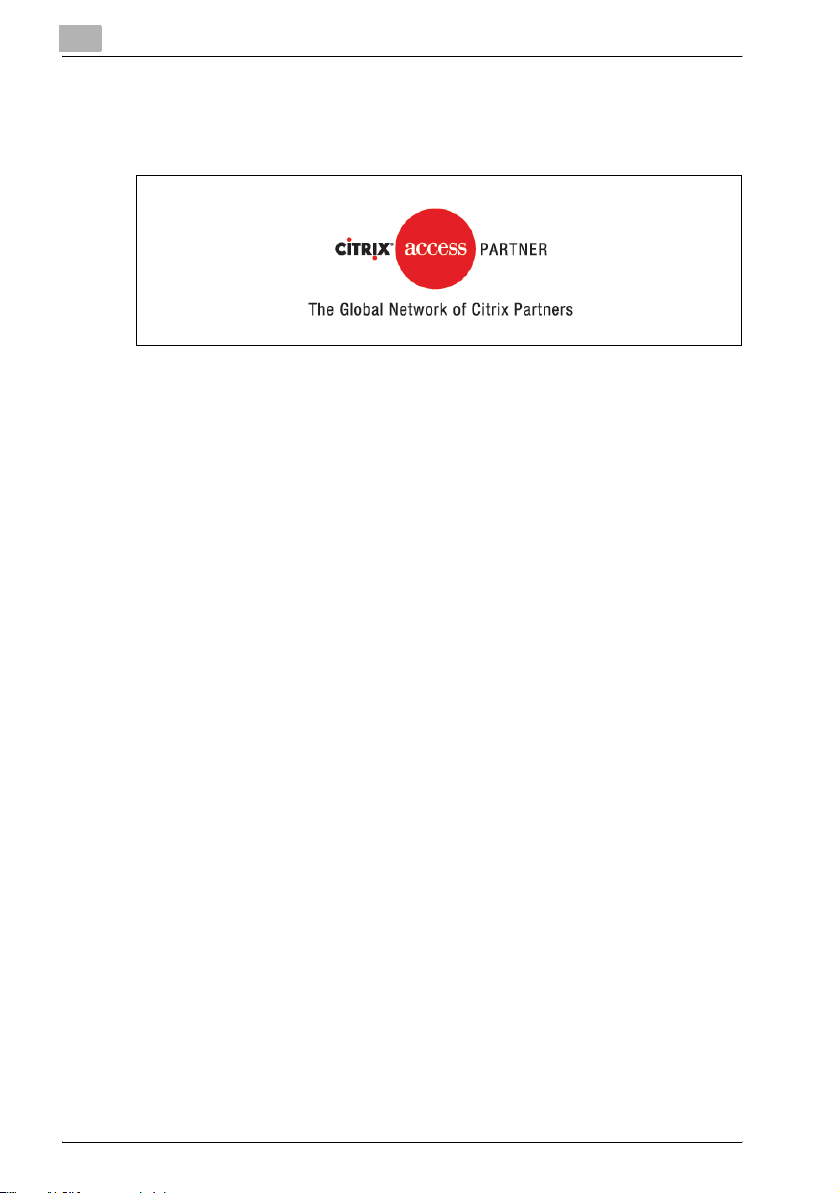
1
Introduction
The Citrix access Partner Network is a program that, in combination with
a solution of Citrix, promotes and develops solutions to provide the
customers with better solutions.
- PageScope Box Operator:
This software is based in part on the work of the Independent JPEG
Group.
- Compact-VJE
Copyright 1986-2003 VACS Corp.
®
- RC4
- RSA® is a registered trademark or trademark of RSA Security Inc. in the
is a registered trademark or trademark of RSA Security Inc. in the
United States and/or other countries.
United States and/or other countries.
1-4 IC-204 (Phase 2)
Page 19
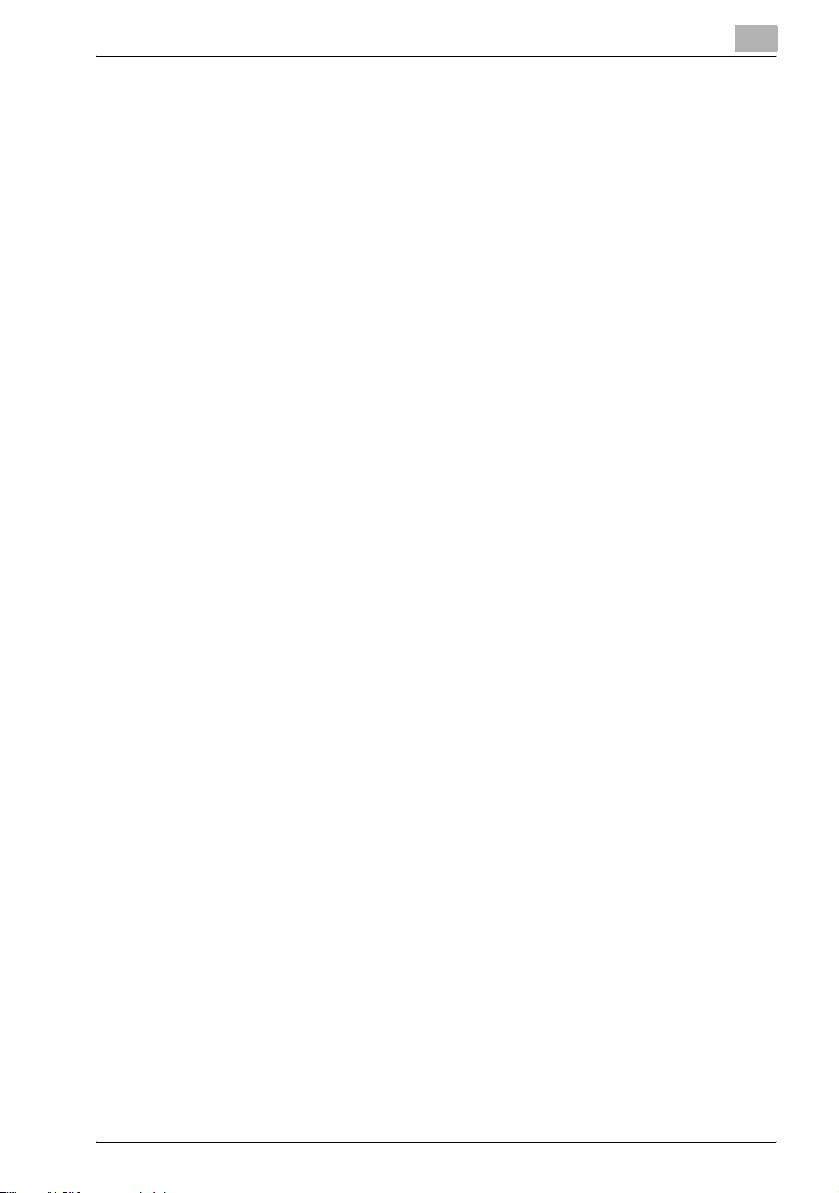
Introduction
OpenSSL Statement
OpenSSL License
COPYRIGHT © 1998-2000 The OpenSSL Project. All rights reserved.
Redistribution and use in source and binary forms, with or without
modification, are permitted provided that the following conditions are met:
1. Redistributions of source code must retain the above copyright notice,
2. Redistributions in binary form must reproduce the above copyright
3. All advertising materials mentioning features or use of this software must
4. The names "OpenSSL Toolkit" and "OpenSSL Project" must not be used
5. Products derived from this software may not be called "OpenSSL" nor
6. Redistributions of any form whatsoever must retain the following
THIS SOFTWARE IS PROVIDED BY THE OpenSSL PROJECT "AS IS" AND
ANY EXPRESSED OR IMPLIED WARRANTIES, INCLUDING, BUT NOT
LIMITED TO, THE IMPLIED WARRANTIES OF MERCHANTABILITY AND
FITNESS FOR A PARTICULAR PURPOSE ARE DISCLAIMED. IN NO EVENT
SHALL THE OpenSSL PROJECT OR ITS CONTRIBUTORS BE LIABLE FOR
ANY DIRECT, INDIRECT, INCIDENTAL, SPECIAL, EXEMPLARY, OR
CONSEQENTIAL DAMAGES (INCLUDING, BUT NOT LIMITED TO,
PROCUREMENT OF SUBSTITUTE GOODS OR SERVICES; LOSS OF USE,
DATA, OR PROFITS; OR BUSINESS INTERRUPTION) HOWEVER CAUSED
AND ON ANY THEORY OF LIABILITY, WHETHER IN CONTRACT, STRICT
LIABILITY, OR TORT (INCLUDING NEGLIGENCE OR OTHERWISE) ARISING
IN ANY WAY OUT OF THE USE OF THIS SOFTWARE, EVEN IF ADVISED OF
THE POSSIBILITY OF SUCH DAMAGE.
This product includes cryptographic software written by Eric Young
(eay@crypt-Soft.com). This product includes software written by Tim
Hudson (tjh@cryptsoft.com).
1
this list of conditions and the following disclaimer.
notice, this list of conditions and the following disclaimer in the
documentation and/or other materials provided with the distribution.
display the following acknowledgment:
"This product includes software developed by the OpenSSL Project for
use in the OpenSSL Toolkit. (http://www.openssl.org/)"
to endorse or promote products derived from this software without prior
written permission. For written permission, please contact opensslcore@openssl.org.
may "OpenSSL" appear in their names without prior written permission
of the OpenSSL Project.
acknowledgment:
"This product includes software developed by the OpenSSL Project for
use in the OpenSSL Toolkit (http://www.openssl.org/)"
IC-204 (Phase 2) 1-5
Page 20
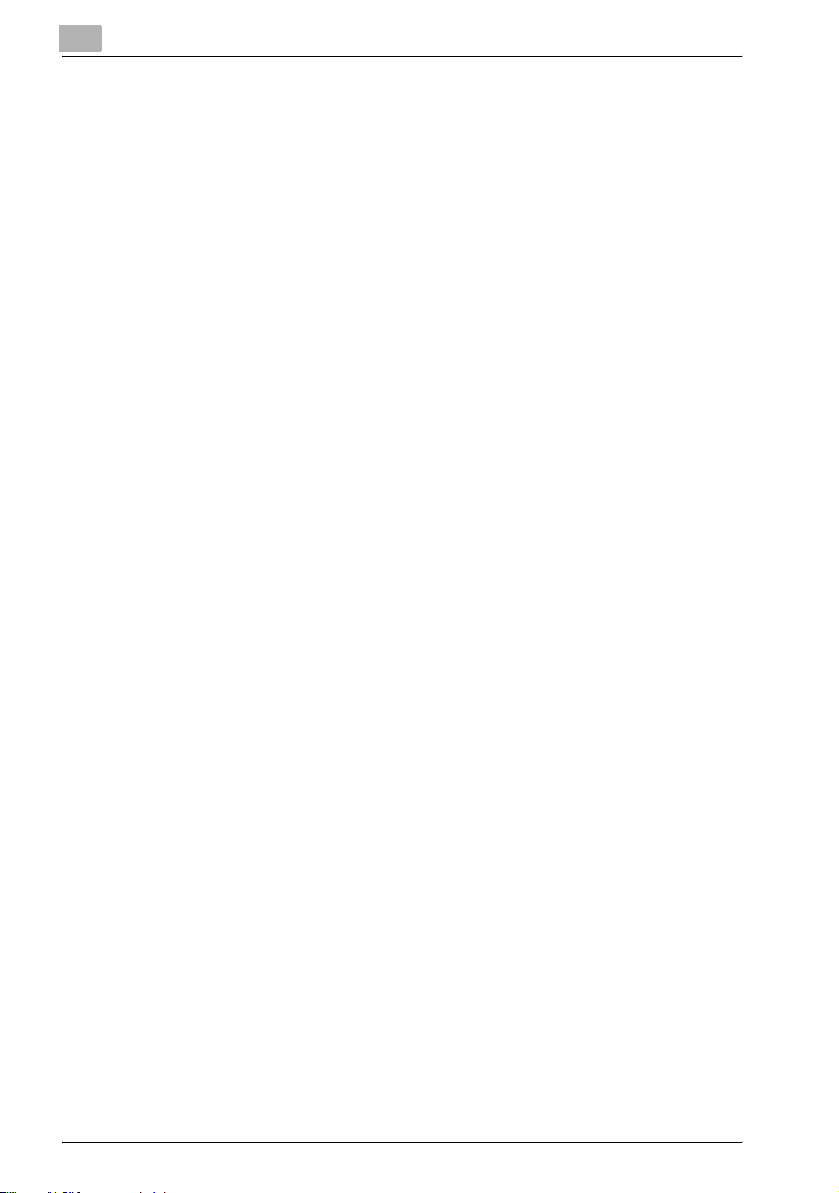
1
Introduction
Original SSLeay License
COPYRIGHT © 1995-1998 Eric Young (eay@cryptsoft.com) All rights
reserved.
This package is an SSL implementation written by Eric Young
(eay@cryptsoft.com).
The implementation was written so as to conform with Netscape’s SSL.
This library is free for commercial and non-commercial use as long as the
following conditions are aheared to. The following conditions apply to all
code found in this distribution, be it the RC4, RSA, Ihash, DES, etc., code;
not just the SSL code.
The SSL documentation included with this distribution is covered by the
same copyright terms except that the holder is Tim Hudson
(tjh@cryptsoft.com).
Copyright remains Eric Young’s, and as such any Copyright notices in the
code are not to be removed. If this package is used in a product, Eric Young
should be given attribution as the author of the parts of the library used. This
can be in the form of a textual message at program startup or in
documentation (online or textual) provided with the package.
Redistribution and use in source and binary forms, with or without
modification, are permitted provided that the following conditions are met:
1. Redistributions of source code must retain the copyright notice, this list
of conditions and the following disclaimer.
2. Redistributions in binary form must reproduce the above copyright
notice, this list of conditions and the following disclaimer in the
documentation and/or other materials provided with the distribution.
3. All advertising materials mentioning features or use of this software must
display the following acknowledgement:
"This product includes cryptographic software written by Eric Young
(eay@crypt-soft.com)"
The word ‘cryptographic’ can be left out if the routines from the library
being used are not cryptographic related.
4. If you include any Windows specific code (or a derivative thereof) from
the apps directory (application code) you must include an
acknowledgement:
"This product includes software written by Tin Hudson
(tjh@cryptsoft.com)"
THIS SOFTWARE IS PROVIDED BY ERIC YOUNG "AS IS" AND ANY
EXPRESS OR IMPLIED WARRANTIES, INCLUDING, BUT NOT LIMITED TO,
THE IMPLIED WARRANTIES OF MERCHANTABILITY AND FITNESS FOR A
PARTICULAR PURPOSE ARE DISCLAIMED. IN NO EVENT SHALL THE
AUTHOR OR CONTRIBUTORS BE LIABLE FOR ANY DIRECT, INDIRECT,
INCIDENTAL, SPECIAL, EXEMPLARY, OR CONSEQUENTIAL DAMAGES
(INCLUDING, BUT NOT LIMITED TO, PROCUREMENT OF SUBSTITUTE
GOODS OR SERVICES; LOSS OF USE, DATA, OR PROFITS; OR BUSINESS
INTERRUPTION) HOWEVER CAUSED AND ON ANY THEORY OF
1-6 IC-204 (Phase 2)
Page 21
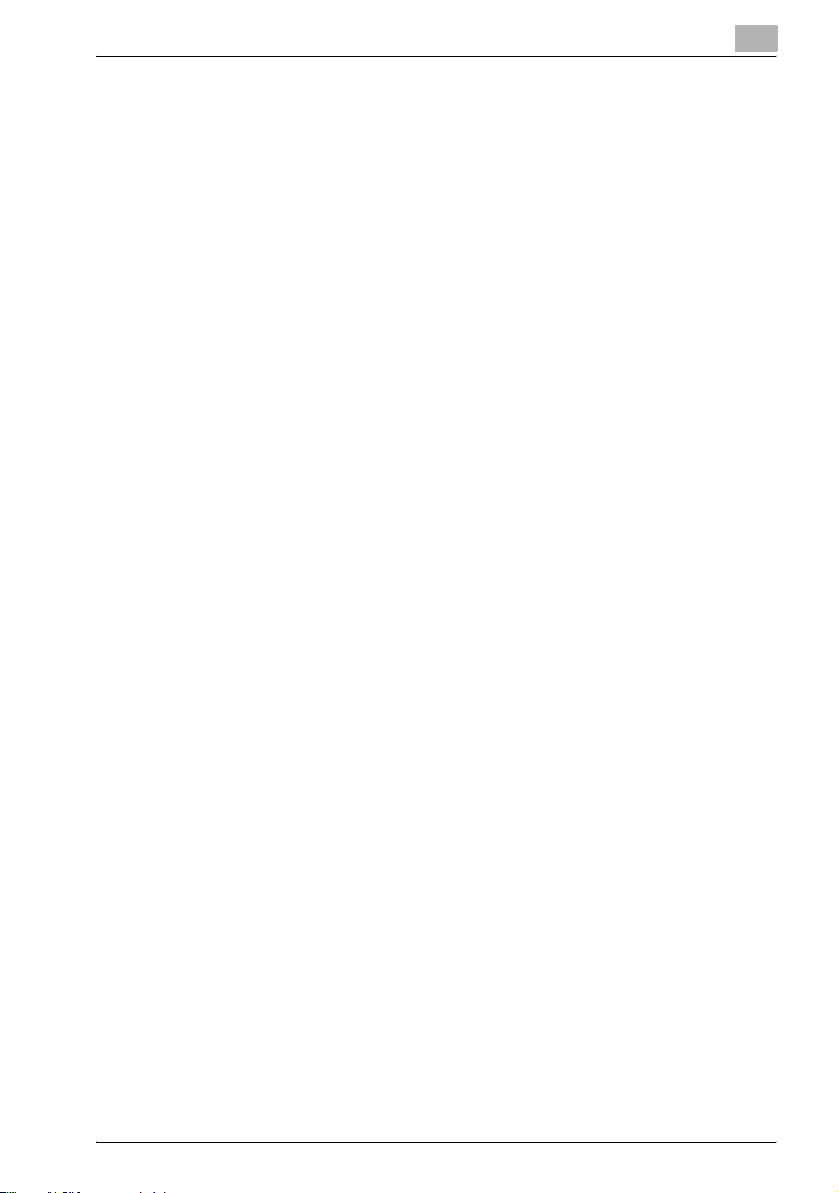
Introduction
LIABILITY, WHETHER IN CONTRACT, STRICT LIABILITY, OR TORT
(INCLUDING NEGLIGENCE OR OTHERWISE) ARISING IN ANY WAY OUT
OF THE USE OF THIS SOFTWARE, EVEN IF ADVISED OF THE POSSIBILITY
OF SUCH DAMAGE.
The licence and distribution terms for any publically available version or
derivative of this code cannot be changed. i.e. this code cannot simply be
copied and put under another distribution licence [including the GNU Public
Licence.]
All other product names mentioned are trademarks or registered trademarks
of their respective companies
COPYRIGHT
© 2006 Konica Minolta Business Technologies, Inc. All Rights Reserved.
Note
- This user manual may not be reproduced in part or in full without
- Konica Minolta Business Technologies, Inc. will not be held liable for any
- Information included in this user manual is subject to change without
- Konica Minolta Business Technologies, Inc. maintains the copyright of
1
permission.
incidents caused by using this printing system or user manual.
notice.
the printer drivers.
IC-204 (Phase 2) 1-7
Page 22
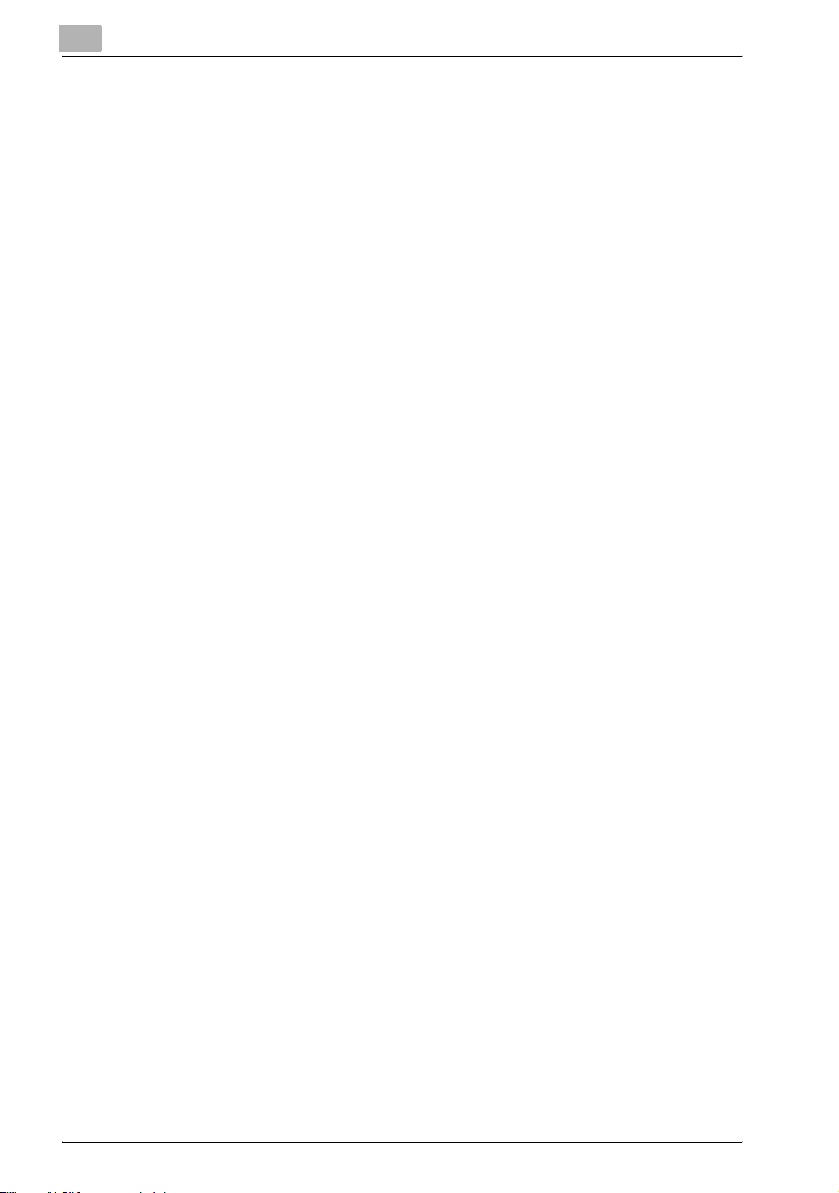
1
1.1 SOFTWARE LICENSE AGREEMENT
This package contains the following materials provided by Konica Minolta
Business Technologies, Inc. (KMBT): software included as part of the printing
system, the digitally-encoded machine-readable outline data encoded in the
special format and in the encrypted form ("Font Programs"), other software
which runs on a computer system for use in conjunction with the Printing
Software ("Host Software"), and related explanatory written materials
("Documentation"). The term "Software" shall be used to describe Printing
Software, Font Programs and/or Host Software and also include any
upgrades, modified versions, additions, and copies of the Software.
The Software is being licensed to you under the terms of this Agreement.
KMBT grants to you a non-exclusive sublicense to use the Software and
Documentation, provided that you agree to the following:
1. You may use the Printing Software and accompanying Font Programs for
imaging to the licensed output de-vice(s), solely for your own internal
business purposes.
2. In addition to the license for Font Programs set forth in Section 1
("Printing Software") above, you may use Roman Font Programs to
reproduce weights, styles, and versions of letters, numerals, characters
and symbols ("Typefaces") on the display or monitor for your own internal
business purposes.
3. You may make one backup copy of the Host Software, provided your
backup copy is not installed or used on any computer. Notwithstanding
the above restrictions, you may install the on any number of computers
solely for use with one or more printing systems running the Printing
Software.
4. You may assign its rights under this Agreement to an assignee of all of
Licensee’s right and interest to such Software and Documentation
("Assignee") provided you transfer to Assignee all copies of such
Software and Documentation Assignee agrees to be bound by all of the
terms and conditions of this Agreement.
5. You agree not to modify, adapt or translate the Software and
Documentation.
6. You agree that you will not attempt to alter, disassemble, decrypt,
reverse engineer or decompile the Software.
7. Title to and ownership of the Software and Documentation and any
reproductions thereof shall remain with KMBT and its licensor.
8. Trademarks shall be used in accordance with accepted trademark
practice, including identification of the trademark owner’s name.
Trademarks can only be used to identify printed output produced by the
Software. Such use of any trademark does not give you any rights of
ownership in that trademark.
Introduction
1-8 IC-204 (Phase 2)
Page 23
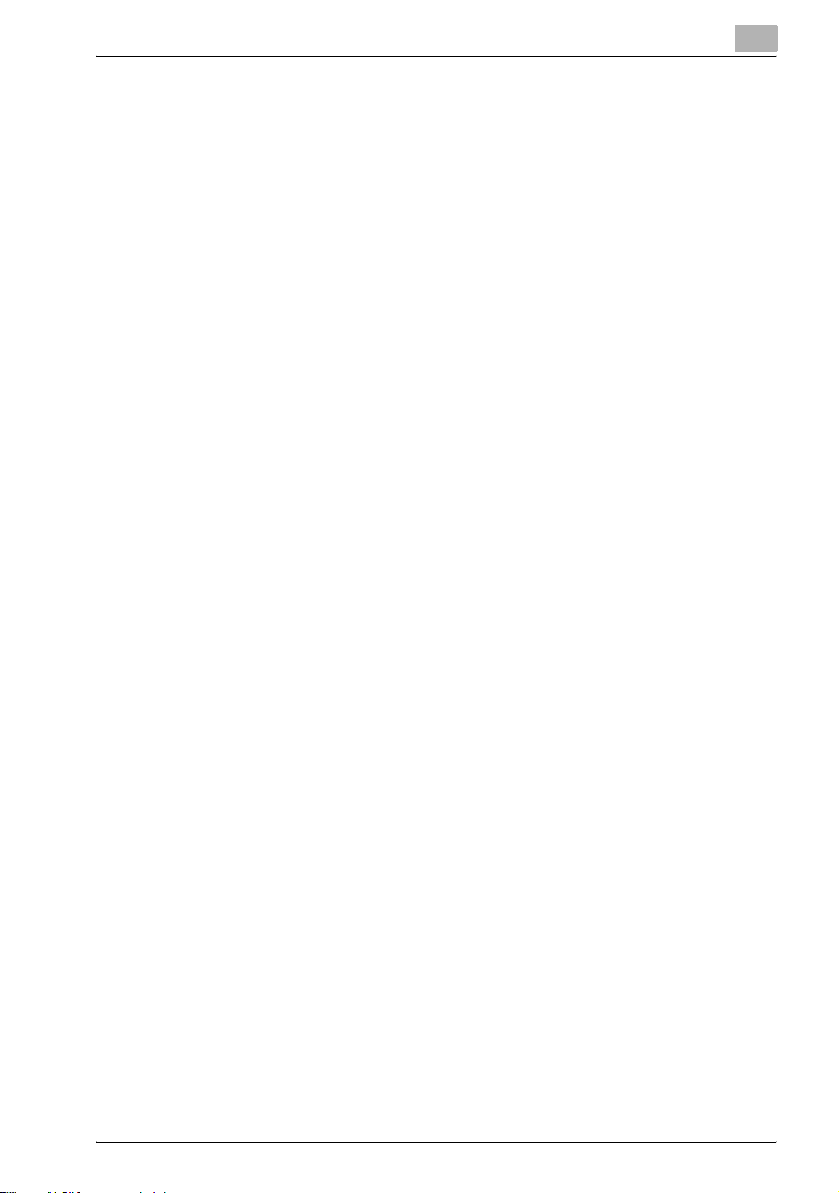
Introduction
9. You may not rent, lease, sublicense, lend or transfer versions or copies
10. IN NO EVENT WILL KMBT OR ITS LICENSOR BE LIABLE TO YOU FOR
11. Notice to Government End Users: The Software is a "commercial item,"
12. You agree that you will not export the Software in any form in violation of
1
of the Software Licensee does not use, or Software contained on any
unused media, except as part of the permanent transfer of all Software
and Documentation as described above.
ANY CONSEQUENTIAL, INCIDENTAL INDIRECT, PUNITIVE OR
SPECIAL DAMAGES, INCLUDING ANY LOST PROFITS OR LOST
SAVING, EVEN IF KMBT HAS BEEN ADVISED OF THE POSSIBILITY OF
SUCH DAMAGES, OR FOR ANY CLAIM BY ANY THIRD PARTY. KMBT
OR ITS LICENSOR DISCLAIMS ALL WARRANTIES WITH REGARD TO
THE SOFTWARE, EXPRESS OR IMPLIED, INCLUDING, WITHOUT
LIMITATION IMPLIED WARRANTIES OF MERCHANTABILITY, FITNESS
FOR A PARTICULAR PURPOSE, TITLE AND NON-INFRINGEMENT OF
THIRD PARTY RIGHTS. SOME STATES OR JURISDICTIONS DO NOT
ALLOW THE EXCLUSION OR LIMITATION OF INCIDENTIAL,
CONSEQUENTIAL OR SPECIAL DAMAGES, SO THE ABOVE
LIMITATIONS MAY NOT APPLY TO YOU.
as that term is defined at 48 C.F.R.2.101, consisting of "commercial
computer software" and "commercial computer software
documentation," as such terms are used in 48 C.F.R. 12.212. Consistent
with 48 C.F.R. 12.212 and 48 C.F.R. 227.7202-1 through 227.7202-4, all
U.S. Government End Users acquire the Software with only those rights
set forth herein.
any applicable laws and regulations regarding export control of any
countries.
IC-204 (Phase 2) 1-9
Page 24

1
1.2 About this Manual
This user manual contains information for using the printing functions of the
Konica Minolta print controller. For details on the copy functions, scanning
functions and box functions, refer to the respective user manual.
This user manual is aimed at users who already have a basic knowledge of
computer and copier operations. For Windows or Macintosh operating
system and application operations, refer to the operation manual of the
respective product.
Composition of User manual
The user manuals for this machine are divided by function and consist of the
following:
User manual Details
IC-204 User manual This user manual. Read this manual when using this ma-
Facsimile Operations Read this manual when using this machine as a Fax.
Network Scanner Operations Read this manual when using this machine as a scanner.
Box Operations Read this manual when using this machine’s box functions.
Notations
Introduction
chine as a printer.
Product Name Description in this manual
bizhub 500/420
Copy machine
Integrated network controller Network controller
Print controller, including this machine, and printing system
Microsoft Windows Windows
Copier, or printer
Printing system
Screen Images in This User Manual
Unless stated otherwise, the printer driver functions are described using the
printer driver for Windows XP.
1-10 IC-204 (Phase 2)
Page 25
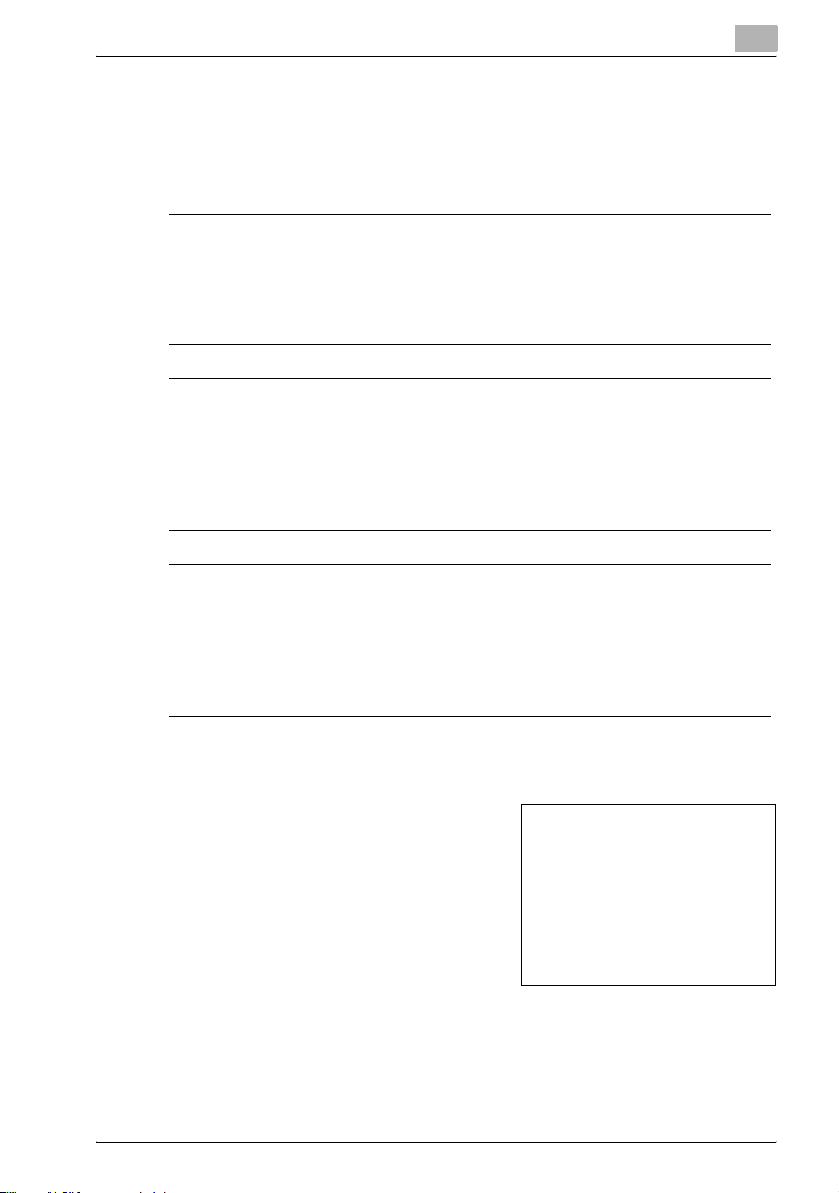
Introduction
1.3 Explanation of manual conventions
The marks and text formats used in this manual are described below.
Safety advices
6 DANGER
Failure to observe instructions highlighted in this manner may result in
fatal or critical injuries in fact of electrical power.
% Observe all dangers in order to prevent injuries.
7 WARNING
Failure to observe instructions highlighted in this manner may result in
serious injuries or property damage.
% Observe all warnings in order to prevent injuries and to ensure safe use
of the machine.
7 CAUTION
Failure to observe instructions highlighted in this manner may result in
slight injuries or property damage.
% Observe all cautions in order to prevent injuries and to ensure safe use
of the machine.
1
Sequence of action
1 The number 1 as formatted here
indicates the first step of a sequence
of actions.
An illustration inserted
2 Subsequent numbers as formatted
here indicate subsequent steps of a
sequence of actions.
Text formatted in this style
?
provides additional assistance.
% Text formatted in this style describes the action that will ensure the
desired results are achieved.
IC-204 (Phase 2) 1-11
here shows what operations
must be performed.
Page 26
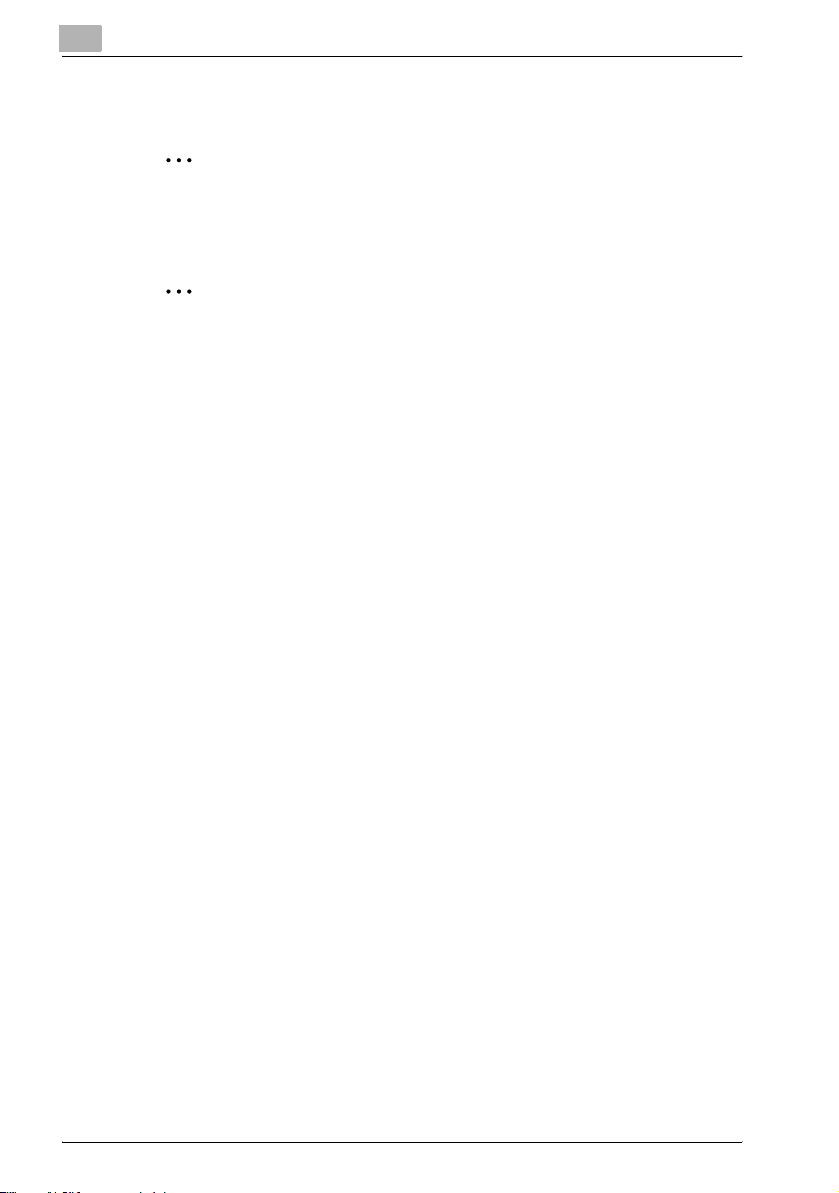
1
Introduction
Tips
2
Note
Text highlighted in this manner contains useful information and tips to
ensure safe use of the machine.
2
Reminder
Text highlighted in this manner contains information that should be
reminded.
!
Detail
Text highlighted in this manner contains references for more detailed
information.
Special text markings
[Stop] key
The names of keys on the control panel are written as shown above.
MACHINE SETTING
Display texts are written as shown above.
1-12 IC-204 (Phase 2)
Page 27

2
Overview
Page 28
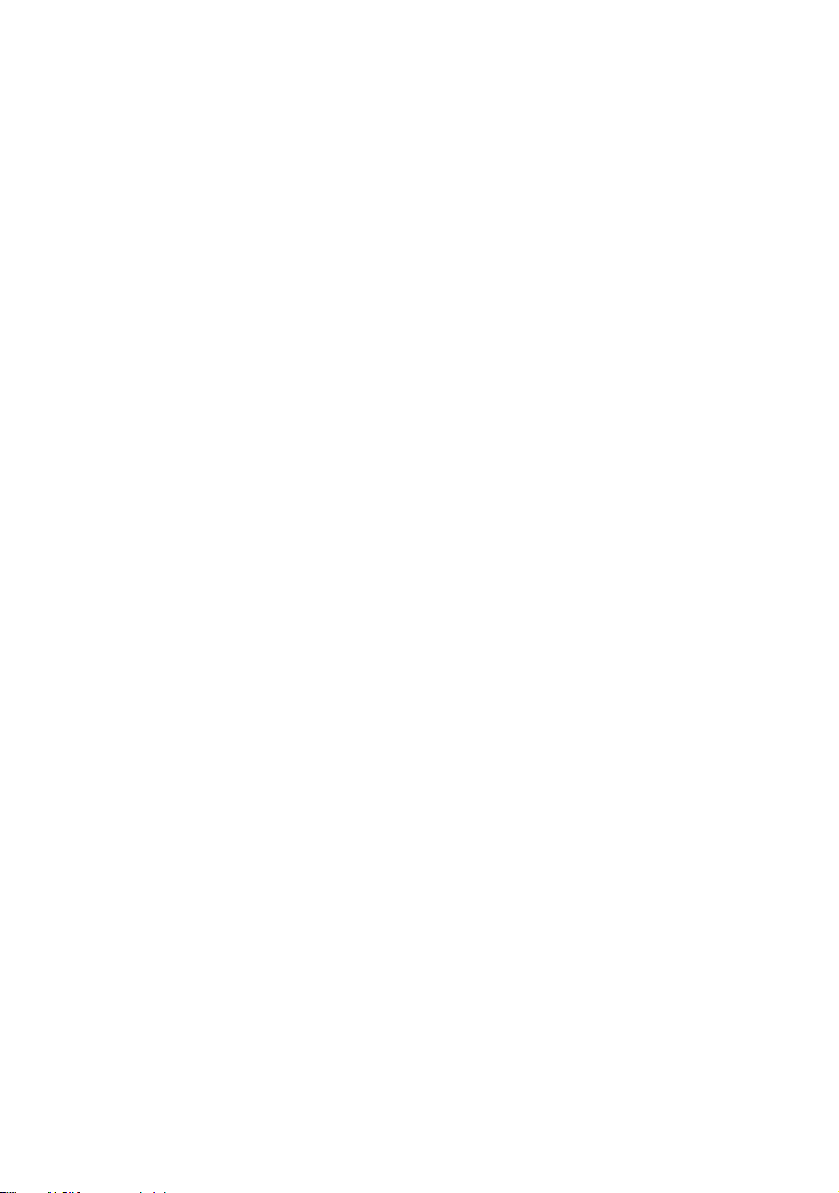
Page 29
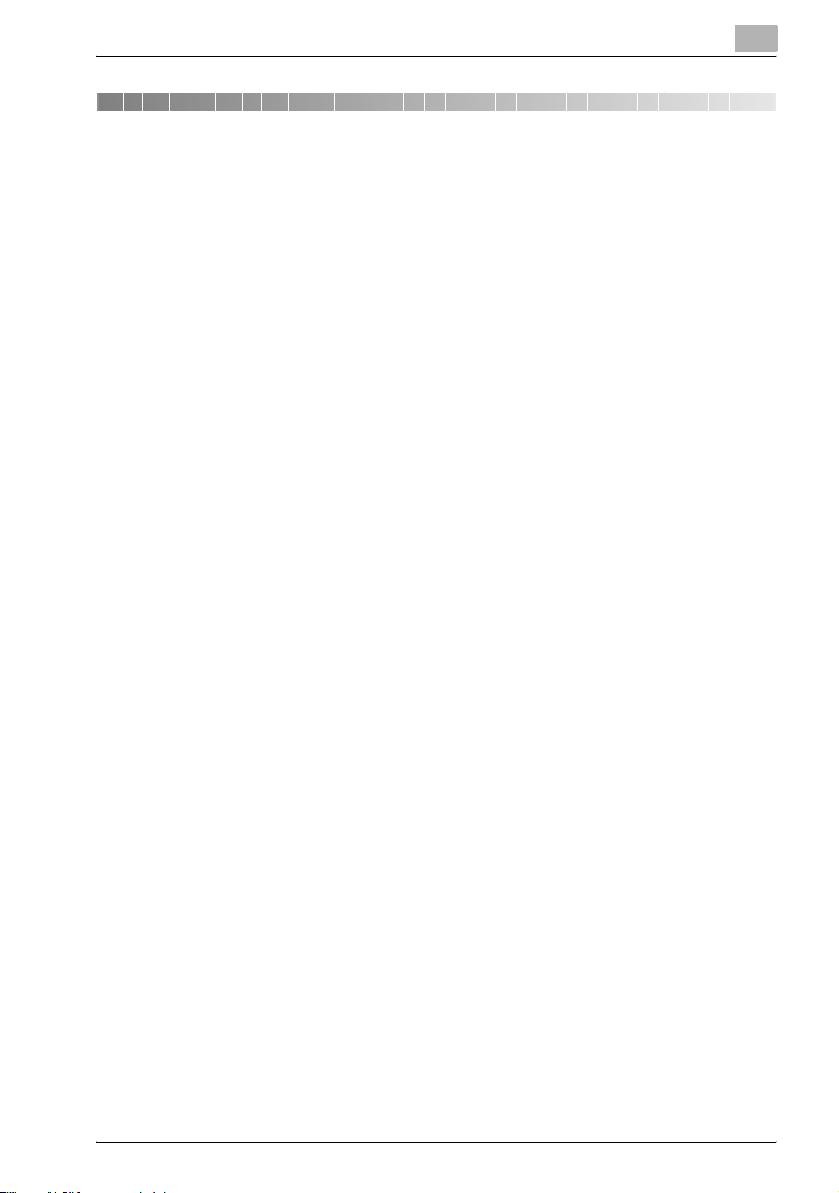
Overview
2Overview
2.1 Print Controller CD-ROM Configuration
The print controller CD-ROMs consist of the following:
- User Software CD-ROM (Windows/Macintosh)
- PageScope Utilities CD
Each CD-ROM contains printer drivers (for Windows and for Macintosh) and
utilities as well as screen fonts and documentation, such as the user manuals
and release notes.
2
IC-204 (Phase 2) 2-3
Page 30
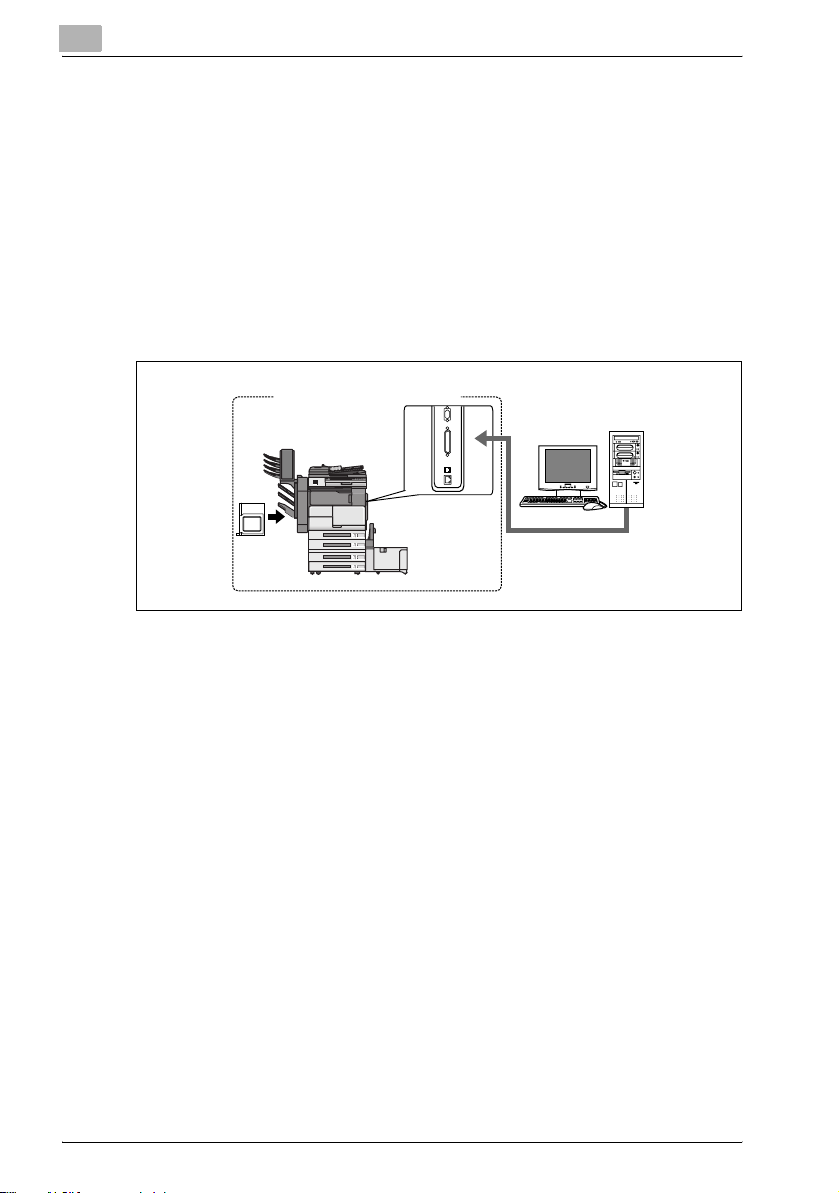
2
2.2 Print Controller
The print controller is a device for performing printing functions and network
printing functions with this machine.
Role of the Print Controller
The print controller has been integrated with the copier, which allows you to
print by installing the IC-204.
You can print from applications on the computer connected to the printing
system. When using this machine as a network printer, you can print from
applications on the computer.
Machine
Print
controller
Overview
Printing system
Computer
Available Print Controller Functions
The print controller provides the following functions.
- Printing from a computer (using the PCL printer driver or PS printer driver)
- Support of network protocols including TCP/IP, NetBEUI, IPX/SPX,
AppleTalk and Bonjour/Rendezvous
- Direct printing over a network using SMB (Windows), LPR, and IPP
printing
- Access to settings for this machine and the print controller from a client
computer over the network (using a Web browser)
- Control of the number of pages printed ("User Authentication" and
"Account Track" functions)
2-4 IC-204 (Phase 2)
Page 31

Overview
2
Machine Modes
The printer driver settings are mainly set using a computer, however, the font
list can be printed, and the print controller settings and default print settings
can be set using the control panel of this machine. In addition, scanning
operations can be used by switching the mode.
Copy mode
This machine can be used as a copier.
Fax mode
This machine can be used as a facsimile.
Scan mode
This machine can be used as a scanner.
Box mode
This machine can be used to store jobs and as a document folder for
forwarding data to a computer over the network.
2
Note
You can use this machine as a printer in all modes.
Change the default print settings in the Utility mode.
IC-204 (Phase 2) 2-5
Page 32

2
Overview
Printing Flow
When using this printing system as a printer, the flow of the main process is
described below.
Print commands transmitted from the application are received by the printer
driver.
Data is transmitted to this machine over a parallel interface (IEEE 1284) when
this machine is used as a local printer, over a USB interface when this
machine is used as a USB printer, or over an Ethernet interface (TCP/IP,
IPX/SPX, NetBEUI, AppleTalk or Bonjour/Rendezvous) when this machine is
used as a network printer. The data is then delivered to the printing system,
which performs image rasterization (development of output characters and
images to bitmap data). Finally, this data is printed from this machine.
2-6 IC-204 (Phase 2)
Page 33

Overview
2
Note
The Ethernet, parallel and USB interfaces can be used simultaneously.
Computer
Used as a
local printer
Application Application Application
Printer driver Printer driver Printer driver
Used as a
USB printer
Used as a
network printer
2
Parallel Interface
(IEEE 1284)
Printing System
USB
Image processing
PDL processing (rasterizing)
Print
Ethernet (TCP/IP,
IPX/SPX, or
Apple Talk
Secure Print
Save in User Box
Hard Disk
The copy functions can be used while the printing functions are being used.
To use this machine as a copier, press the [Copy] key on the control panel.
When a print job is received during copying, the data is stored in the memory
of this machine. When copying is complete, the print job is automatically
printed.
IC-204 (Phase 2) 2-7
Page 34

2
2.3 Operation Environment
The system requirements for using this printing system and the interfaces
used for connection are explained below.
OS in compliance with printer driver
This printing system is equipped with either the KONICA MINOLTA PCL
printer driver and PostScript3 (KONICA MINOLTA PS, PostScript PPD)
printer driver as the standard supply.
KONICA MINOLTA PCL Driver
Compliant Windows
- Windows 98 Second Edition (The following writes it as Windows98SE)
- Windows Millennium Edition (The following writes it as Windows Me)
- Windows NT 4.0 Service Pack6a or more (The following writes it as
Windows NT 4.0)
- Windows 2000 Service Pack4 or more (The following writes it as
Windows 2000)
- Windows XP Home Edition/Professional Service Pack1 or more (The
following writes it as Windows XP)
- Windows Server 2003 (Service Pack1 or more)
KONICA MINOLTA PS Driver (PostScript3)
Overview
Compliant Windows
- Windows NT 4.0 Service Pack6a or more
- Windows 2000 Service Pack4 or more
- Windows XP Home Edition/Professional Service Pack1 or more
- Windows Server 2003 (Service Pack1 or more)
- Windows XP Professional x64 Edition (The following writes it was
Windows XP x64)
- Windows Server 2003 x64 Editions (The following writes it was Windows
Server 2003 x64)
– For acquisition of the KONICA MINOLTA PS driver for the Windows XP
x64/Server 2003 x64, contact your service representative.
2-8 IC-204 (Phase 2)
Page 35

Overview
2
PostScript PPD Driver (PostScript3)
Compliant Windows
- Windows 98 Second Edition
- Windows Millennium Edition
- Windows NT 4.0 Service Pack6a or more
- Windows 2000 Service Pack4 or more
- Windows XP Home Edition/Professional Service Pack1 or more
- Windows Server 2003 (Service Pack1 or more)
- Windows XP Professional x64 Edition
- Windows Server 2003 x64 Editions
Compliant Macintosh
- Mac OS 9.2x (The following writes it as Mac OS 9)
- Mac OS X v10.2x/v10.3x/v10.4x (The following writes it as Mac OS X)
(Include Intel Mac (v10.4x))
PageScope Web Connection
Compatible Web Browser
Windows
- Microsoft Internet Explorer 6 or later recommended (JavaScript enabled,
Cookies enabled)
- Microsoft XML Parser MSXML3.X must be installed when using Internet
Explorer 5.5.
- Netscape Navigator 7.02 or later (JavaScript enabled, Cookies enabled)
- Adobe
Macintosh
- Netscape Navigator 7.02 or later (JavaScript enabled, Cookies enabled)
- Adobe
®
Flash® Player (If "Flash" is selected in View Mode, version 7.0 or
later plugin is required.)
®
Flash® Player (If "Flash" is selected in View Mode, version 7.0 or
later plugin is required.)
IC-204 (Phase 2) 2-9
Page 36

2
Overview
Compatible Interfaces
The various interfaces that can be used to connect this printing system to a
computer are described below.
Ethernet Interface
Connect when using this printing system as a network printer.
Ethernet cable (RJ45) is required for the connection.
Supports 10Base-T and 100Base-TX standards. In addition, the Ethernet
interface supports the TCP/IP (LPD/LPR, Raw, IPP, SMB), IPX/SPX
(NetWare), NetBEUI, AppleTalk (EtherTalk) and Bonjour/Rendezvous
protocols.
Parallel Interface
Connect when using this printing system as a local printer.
A computer running Windows and an IEEE 1284 parallel cable are required
for connection. Use a parallel cable that uses a terminal with an Amphenol
36-pin male connector.
The parallel interface supports the compatible, nibble, and ECP modes.
USB Interface
Connect when using this printing system as a network printer.
The USB interface can be connected to a computer running Windows or to
a Macintosh computer. A USB cable is required for connection. Use a type
A (4 pin, male) or type B (4 pin, male) USB cable. A USB cable measuring 3
meters or less is recommended.
The Ethernet, parallel, and USB interfaces can be used simultaneously.
2-10 IC-204 (Phase 2)
Page 37

Overview
2
Connection Diagram
The printer cables can be connected to each port at the side of this machine.
Machine (side view)
Parallel port
Parallel cable
USB cable
USB port
Ethernet cable
Ethernet port
IC-204 (Phase 2) 2-11
Page 38

2
2.4 Setting Up the System
In order to use this printing system, it must first be set up.
Setup consists of connecting this machine to a computer and installing the
printer driver onto the computer being used.
To set up the printing system
Setup of the printing system as described below.
1 Connect this machine to a computer. (Refer to "Compatible Interfaces"
on page 2-10.)
2 Install the printer driver. (Refer to "Installing the Printer Driver" on
page 3-3 or "When Used With Macintosh" on page 3-15.)
3 When using a network connection, set up the network. (Refer to
"Setting Up Network Printing" on page 4-3.)
4 Check the setup by printing a test page. (Refer to "Test Printing" on
page 5-5.)
5 Install the screen fonts.
– The User Software CD-ROM contain the Latin TrueType fonts as
screen fonts.
– Refer to "Screen Fonts" on page 13-9 for more information about
Installing the screen fonts.
Installation of the printer driver may differ depending on the connection
method used with this machine in addition to the operating system of the
computer and the type of printer driver being used.
Overview
!
Detail
For details on connecting this machine to a computer, refer to
"Compatible Interfaces" on page 2-10.
2
Note
To update an existing printer driver, delete the existing printer driver first.
For details, refer to "Uninstalling the Printer Driver" on page 3-14 and
page 3-21.
2-12 IC-204 (Phase 2)
Page 39

3
Installing the Printer
Driver
Page 40

Page 41

Installing the Printer Driver
3 Installing the Printer Driver
3.1 Printer Drivers and Supported Operating Systems
In order to use this printing system, the printer driver must be installed. The
printer driver is a program that controls the processing of data for output.
Install the printer driver onto the computer from the provided CD-ROM.
The printer drivers included on the CD and the supported computer
operating systems are listed below. Install the required printer driver.
3
Page Description
Language
PCL KONICA MINOLTA
PostScript 3 KONICA MINOLTA PS Windows NT 4.0, Windows 2000,
Printer Driver Supported Operating Systems
PCL
PostScript PPD Windows 98SE, Windows Me,
Windows 98SE, Windows Me,
Windows NT 4.0, Windows 2000,
Windows XP, Windows Server 2003
Windows XP, Windows Server 2003
Windows XP x64, Windows Server 2003 x64
Windows NT 4.0, Windows 2000,
Windows XP, Windows Server 2003
Windows XP x64, Windows Server 2003 x64
Mac OS 9, Mac OS X
IC-204 (Phase 2) 3-3
Page 42

3
3.2 When Used With Windows
The installation procedure for the Windows printer driver differs depending
on how this machine is connected to the computer and depending on which
printer driver is used.
Printer Driver Refer To
KONICA MINOLTA PCL
KONICA MINOLTA PS
PostScript PPD "Installing the Printer Driver Using the Add Printer Wizard" on
KONICA MINOLTA PS can be used by Windows NT4.0/2000/XP/Server 2003/XP x64/Server
2003 x64.
For acquisition of the KONICA MINOLTA PS driver for the Windows XP x64/Server 2003 x64,
contact your service representative.
"Installing the Printer Driver Using the Add Printer Wizard" on
page 3-5
"Installing the Printer Driver Using the Add Printer Wizard" on
page 3-5
"For Windows 98SE/Me/NT 4.0/2000" on page 3-8
"For Windows XP/Server 2003/XP x64/Server 2003 x64" on
page 3-6
"Installation using USB cable" on page 3-10
"For Windows 98SE/Me" on page 3-10
"For Windows 2000" on page 3-12
"For Windows XP/Server 2003/XP x64/Server 2003 x64" on
page 3-13
page 3-5
"For Windows 98SE/Me/NT 4.0/2000" on page 3-8
"For Windows XP/Server 2003/XP x64/Server 2003 x64" on
page 3-6
"Installation using USB cable" on page 3-10
"For Windows 98SE/Me" on page 3-10
"For Windows 2000" on page 3-12
"For Windows XP/Server 2003/XP x64/Server 2003 x64" on
page 3-13
Installing the Printer Driver
2
Note
For details on installing the printer driver in a network environment, refer
to "Setting Up Network Printing" on page 4-3. Because it is necessary to
specify other network settings in advance when installing the printer
driver using a network connection, install it using a local connection at
this time.
To install the printer driver under Windows NT 4.0/2000/XP/Server
2003/XP x64/Server 2003 x64, log on using a user name that is
authorized by the administrator.
3-4 IC-204 (Phase 2)
Page 43

Installing the Printer Driver
Installing the Printer Driver Using the Add Printer Wizard
2
Note
For IPP printing, it is not necessary to install the printer driver at this time
since IPP printing setup is performed when the printer driver is installed.
For further details on IPP printing, refer to "IPP Printing (Windows
2000/XP/Server 2003/XP x64/Server 2003 x64)" on page 4-15.
2
Note
For details on installing the printer driver in a network environment, refer
to "Setting Up Network Printing" on page 4-3. Because it is necessary to
specify other network settings in advance when installing the printer
driver using a network connection, install it using a local connection at
this time.
3
IC-204 (Phase 2) 3-5
Page 44

3
Installing the Printer Driver
For Windows XP/Server 2003/XP x64/Server 2003 x64
1 Insert the "User Software CD-ROM" into the computer’s CD-ROM
drive.
2 Click the [Start], and then click "Printers and Faxes".
3 For Windows XP/XP x64, click "Add a printer" on the "Printer Tasks"
menu.
– For Windows Server 2003/Server 2003 x64, double-click the "Add
Printer" icon.
The Add Printer Wizard starts up.
4 Click the [Next].
5 Select "Local printer attached to this computer".
– Clear the "Automatically detect and install my Plug and Play
printer" check box and then click the [Next].
6 The Select Printer Port dialog box appears. Select "LPT1" here, and
then click the [Next].
– Usually LPT1 is used when connecting in the parallel port.
7 Click the [Have Disk].
3-6 IC-204 (Phase 2)
Page 45

Installing the Printer Driver
8 Click the [Browse].
9 Depending on the language, operating system and printer driver that
you are using, specify the folder on the CD-ROM that contains the
printer driver, and then click [OK].
– Refer to "Print Controller CD-ROM Configuration" on page 2-3 for
the folder containing the printer driver.
– When the application Adobe PageMaker is used, copy the PPD file
in the [PPD_PageMaker] folder into an appropriate folder. (For more
details, refer to the Adobe PageMaker manual.)
10 Click the [OK].
– The "Printers" list appears.
11 Click the [Next].
12 Follow the on-screen instructions.
– When using a network connection, perform a test print after the
network settings have been specified.
13 When installation is complete, make sure that the icon of the installed
printer appears in the Printers and Faxes window.
3
14 Remove the CD-ROM from the CD-ROM drive.
This completes the printer driver installation.
IC-204 (Phase 2) 3-7
Page 46

3
Installing the Printer Driver
For Windows 98SE/Me/NT 4.0/2000
1 Insert the "User Software CD-ROM" into the computer’s CD-ROM
drive.
2 Click the [Start], point to "Settings", and then click "Printers".
The Printers window appears.
3 Double-click the "Add Printer" icon.
The Add Printer Wizard starts up.
4 Follow the on-screen instructions.
5 On the screen for selecting the printer connection, select "Local
Printer".
Uses windows of Windows 2000.
6 Click the [Next].
7 Click the [Have Disk].
8 Click the [Browse].
9 Depending on the language, operating system and printer driver that
you are using, specify the folder on the CD-ROM that contains the
printer driver, and then click [OK].
– Refer to "Print Controller CD-ROM Configuration" on page 2-3 for
the folder containing the printer driver.
– When the application Adobe PageMaker is used, copy the PPD file
in the [PPD_PageMaker] folder into an appropriate folder. (For more
details, refer to the Adobe PageMaker manual.)
10 Click the [OK].
The "Printers" list appears.
11 Click the [Next].
12 Specify the connection port. Select "LPT1" here.
13 Follow the on-screen instructions.
– When using a network connection, perform a test print after the
network settings have been specified.
3-8 IC-204 (Phase 2)
Page 47

Installing the Printer Driver
14 When installation is complete, make sure that the icon of the installed
printer appears in the Printers window.
15 Remove the CD-ROM from the CD-ROM drive.
This completes the printer driver installation.
3
IC-204 (Phase 2) 3-9
Page 48

3
Installing the Printer Driver
Installation using USB cable
The personal computer and printing system can be directly connected with
a USB cable for printing.
2
Note
Windows NT4.0 does not support the printing using a USB cable.
KONICA MINOLTA PCL driver are indicated here for description.
For Windows 98SE/Me
When using a USB cable for the first time, install the "USB Printing Support"
and then the printer driver.
1 Turn ON the copier.
2 Insert the "User Software CD-ROM" into the computer’s CD-ROM
drive.
– When the CD-ROM is inserted, the "Installer" is activated in the
AutoRun mode. Then click the [Finish] to finish the "Installer".
3 Connect the copier and computer with a USB cable.
4 The Add New Hardware Wizard dialog box appears. Click the [Next].
5 Select "Search for the best driver for your device. (Recommended)"
and then click the [Next].
– Windows 98SE screens are indicated here for description.
6 Select "Specify a location", and then click the [Browse].
7 Specify the folder on the CD-ROM that contains the driver file of "USB
Printing Support" and then click the [Next].
– To specify the folder that contains the driver file (In case of KONICA
MINOLTA PCL driver):
After opening the CD-ROM drive, select [Drivers] [KonicaMinoltaPCL] - [bizhub500_420] - [EN] - [Win9X_Me]. Check
that "Windows driver file search for the device" is set to "USB
Printing Support" and click the [Next].
8 Installation is started. Upon completion of the installation, click [Finish].
This completes the installation of the "USB Printing Support". Then
install the printer driver.
3-10 IC-204 (Phase 2)
Page 49

Installing the Printer Driver
9 The Add New Hardware Wizard dialog box appears. Click the [Next].
– Name to search is indicated as "KONICA MINOLTA500/420".
10 Select "Search for the best driver for your device. (Recommended)"
and then click the [Next].
11 Select "Specify a location" and then click the [Browse].
12 Specify the folder on the CD-ROM that contains the printer driver file
and click the [Next]. The folder is at the same location as in the step 7.
13 A box indicating "Windows has found an updated driver for this
device..." appears. Check that "The updated driver (Recommended)"
is set to "KONICA MINOLTA 500/420 PCL", select it and click the
[Next].
14 Click the [Next].
15 To change the printer name, enter the name of a desired printer. To set
it as "Default Printer", select [Yes] and click the [Next].
– When installing a printer for the first time, no screen appears to
select a printer to be used usually. "Default Printer" is automatically
set.
3
16 To print the "Test Page", select [Yes (Recommended)] and click the
[Finish].
17 When the printer driver was installed and [Yes (Recommended)] was
selected in the step 16, the Test Page is printed.
When the Test Page is correctly printed, click the [Finish].
This completes the printer driver installation.
IC-204 (Phase 2) 3-11
Page 50

3
Installing the Printer Driver
For Windows 2000
1 Turn ON the main power of the copier.
2 Insert the "User Software CD-ROM" into the computer’s CD-ROM
drive.
– When the CD-ROM is inserted, the "Installer" is activated in the
AutoRun mode. Then click the [Finish] to finish the "Installer".
3 Connect the copier and computer with a USB cable.
4 The Found New Hardware Wizard dialog box appears. Click the [Next].
5 Select "Search for a suitable driver for my device (recommended)" and
then click the [Next].
6 Turn ON the "CD-ROM drives" check box and then click the [Next].
7 A printer driver is searched. Then click the [Next].
– If no printer driver is searched (In case of KONICA MINOLTA PCL
driver):
Go back to the step 6, turn ON the "Specify a location" check box,
open the CD-ROM drive, select [Drivers] - [KonicaMinoltaPCL] [bizhub500_420] - [EN] - [Win2000_XP] and click the [Next].
8 The printer driver is installed. Click the [Finish]. This complete the
printer driver installation.
3-12 IC-204 (Phase 2)
Page 51

Installing the Printer Driver
For Windows XP/Server 2003/XP x64/Server 2003 x64
1 Turn ON the main power of the copier.
2 Insert the "User Software CD-ROM" into the computer’s CD-ROM
drive.
– When the CD-ROM is inserted, the "Installer" is activated in the
AutoRun mode. Then click the [Finish] to finish the "Installer".
3 Connect the copier and computer with a USB cable.
4 The Found New Hardware Wizard dialog box appears. Select "Install
from a list or specific location (Advanced)" and then click the [Next].
– Name to search is indicated as "KONICA MINOLTA 500/420 PCL".
5 Select "Search for the best driver in these locations", check the
"Search removable media" and then click the [Next].
6 A printer driver is installed. Then click the [Finish]. This completes the
installation.
– If no printer driver is installed (In case of KONICA MINOLTA PCL
driver):
Go back to the step 5, turn ON the "Include this location in the
search" check box, open the CD-ROM drive, select [Drivers] [KonicaMinoltaPCL] - [bizhub500_420] - [EN] - [Win2000_XP] and
then click the [Next].
3
IC-204 (Phase 2) 3-13
Page 52

3
Installing the Printer Driver
Uninstalling the Printer Driver
If it becomes necessary to delete the printer driver, for example, when you
want to reinstall the printer driver, follow the procedure below to delete the
driver.
Uninstalling the Printer Driver manually
1 For Windows 98SE/Me/NT 4.0/2000, click the [Start], point to
"Settings", and then click "Printers".
For Windows XP/Server 2003/XP x64/Server 2003 x64, click the [Start],
and then click "Printers and Faxes".
2 In the Printers window (for Windows XP/Server 2003/XP x64/Server
2003 x64, Printers and Faxes window), select the icon of the printer
that you want to delete.
3 Press the [Delete] key on the computer keyboard to delete the printer
driver.
4 Restart your computer.
– When the printer driver has been deleted, the printer icon will
disappear from the Printers window (for Windows XP/Server
2003/XP x64/Server 2003 x64, Printers and Faxes window).
Uninstallation of Windows 98SE/Me has now completed. If you are
using Windows NT4.0/2000/XP/Server 2003/XP x64/Server 2003 x64,
then go to the steps 5 through 8 below.
5 Select [Server Properties] from the [File] menu.
6 Click the [Drivers] tab and select the printer driver deleted in the step 3.
7 Press the [Delete] key to delete the printer driver.
8 Restart your computer.
– After completion of deletion, the printer driver name disappears
from the [Drivers] tab.
Now the uninstallation has completed.
3-14 IC-204 (Phase 2)
Page 53

Installing the Printer Driver
3.3 When Used With Macintosh
The installation procedure for the Macintosh printer driver differs depending
on the Mac OS version and printer driver being used. Refer to the table below
for the appropriate procedure for installing the printer driver on your
Macintosh computer.
Mac OS Printer Driver Refer to
Mac OS X PostScript PPD "Installing the Printer Driver" on page 3-15
Mac OS 9 PostScript PPD "For Mac OS 9" on page 3-19
Installing the Printer Driver
For Mac OS X
1 Turn the Macintosh computer on.
2 Insert the User Software CD into the Macintosh computer’s CD-ROM
drive.
– Quit all running applications that may have started when the
Macintosh computer was turned on.
3 Open the "OS10_2_X" or "OS10_3_X" folder from "Driver" on the CD-
ROM.
3
4 Select the Mac OS version being used, and then copy the drive file onto
the desktop.
– Mac OS X 10.2:KONICAMINOLTA_500_102.pkg
– Mac OS X 10.3/10.4: KONICAMINOLTA_500_103.pkg
5 Double-click the file copied onto the desktop.
– Enter the requested administrator’s name and password.
– For the administrator’s name and password, ask your network
administrator.
– To quit the installation, click the [Cancel].
6 Click the [Continue] and follow the on-screen instructions until the
Installation dialog box appears.
IC-204 (Phase 2) 3-15
Page 54

3
Installing the Printer Driver
7 On the Installation dialog box, click the [Install].
– From the second time the printer driver is installed and thereafter,
the [Install] may appear as the [Upgrade].
The printer driver is installed onto the Macintosh computer. When
installation is complete, a message appears.
8 Click the [Close].
This completes the printer driver installation.
Next, select the printer.
3-16 IC-204 (Phase 2)
Page 55

Installing the Printer Driver
Selecting a Printer
2
Note
If connecting using AppleTalk, the AppleTalk settings on this machine
must be specified. For specifying the AppleTalk settings, refer to
"Printing With Macintosh" on page 4-32.
If connecting using Bonjour with Mac OS X 10.4, the Bonjour settings
must be specified on this machine. For specifying the Bonjour settings,
refer to "Printing With Macintosh" on page 4-32.
If connecting using Rendezvous with Mac OS X 10.3, the Bonjour
settings must be specified on this machine. For specifying the Bonjour
settings, refer to "Printing With Macintosh" on page 4-32.
For Mac OS X
After connecting this machine to a Macintosh computer, it can be used as a
printer by selecting it in Print Center or the Printer Setup Utility as the printer
to be used.
1 Open Print Center or Printer Setup Utility, located in "Applications"—
"Utilities" of "Hard Disk".
3
2 When the Add Printer dialog box appears, click the [Add]. When the
printer list appears, click the [Add].
– For Mac OS X 10.4, proceed to step 3.
– For Mac OS X 10.2 and Mac OS X 10.3, proceed to step 4.
– If usable printers have already been set up, the Add Printer dialog
box does not appear.
3 If this machine appears as a printer of a Bonjour connection, select
"KONICA MINOLTA" from the "Print Using" drop-down list, select
"KONICA MINOLTA 500/420 PS(P)" in the model list, and then click the
[Add].
– If the selected printer is registered in the printer list, this completes
the setting procedure.
– When connecting with AppleTalk and this machine does not appear
as a printer, click the [More Printers], and then proceed to step 4.
IC-204 (Phase 2) 3-17
Page 56

3
Installing the Printer Driver
4 Select the applicable connection method and printer name.
– To specify an AppleTalk zone for an AppleTalk connection, select
"Local AppleTalk Zone".
– When "IPP" is selected as the protocol in IP Printer, the text box for
entering the queue name appears.
For Mac OS 10.3, leave the queue name text box empty.
For Mac OS 10.4, enter "ipp" in the queue name text box.
5 Select "KONICA MINOLTA" from the "Printer Model" drop-down list.
6 Select "KONICA MINOLTA 500/420 PS(P)", and then click the [Add].
– The selected printer is registered in the printer list.
3-18 IC-204 (Phase 2)
Page 57

Installing the Printer Driver
For Mac OS 9
After connecting this machine, it can be used as a printer by selecting
"PostScript printer" under "Chooser" and by specifying the printer
description (PPD) file.
First, copy the printer description file (PPD) onto the Macintosh computer.
1 Insert the User Software CD into the Macintosh computer’s CD-ROM
drive.
2 Open the "OS 9_x" folder in "Driver" on the CD-ROM.
3 Select PPD file "KONICAMINOLTA500UVxxx.ppd", and then copy it
into the "Printer Descriptions" folder in "System Folder"—"Extensions"
of "Hard Disk".
– Next, select a printer.
The printer driver can use a standard Macintosh LaserWriter.
4 On the Apple menu, click "Chooser".
5 Make sure that "AppleTalk" is set to "Active", and then click the
"LaserWriter" icon.
6 From the "Select a PostScript Printer" list, click the applicable printer
for the printing system, and then click the [Create].
– If a different PPD file has already been selected, click the [Setup],
and then click the [Select PPD] from the screen that is already
displayed.
The PostScript printer description file (PPD) selection screen appears.
3
IC-204 (Phase 2) 3-19
Page 58

3
Installing the Printer Driver
7 Select the applicable PPD file, and then click the [Open].
The setting screen for adding Options appears.
8 Select the options that are installed on this machine.
9 Click the [OK].
The Chooser window appears again.
10 Close the Chooser window.
3-20 IC-204 (Phase 2)
Page 59

Installing the Printer Driver
Uninstalling the Printer Driver
If it becomes necessary to delete the printer driver, follow the procedure
below to delete the driver.
2
Note
Quit all running applications that may have started when the Macintosh
computer was turned on.
For Mac OS X
1 Open Print Center or Printer Setup Utility, located in "Applications"—
"Utilities" of "Hard Disk".
2 Select the name of the printer to be deleted, and then click the [Delete].
The selected printer is deleted.
3 Close the printer list.
4 Drag the following file, which is located in "Library"—"Printers"—
"PPDs"—"Contents"—"Resources" of "Hard Disk", to the "Trash"
icon.
– "KONICA MINOLTA 500.gz"
3
5 Delete the unnecessary files from "Library"—"Printers".
– In case of Mac OS 10.3/10.4
– Drag the following files in the "Library" — "Receipts" to "Trash".
– KONICAMINOLTA_500_103.pkg
– Drag the following files in the "Library" — "Printers" — "KONICA
MINOLTA"— "Filter" to "Trash".
–pstokm500
– Drag the following files in the "Library" — "Printers" — "KONICA
MINOLTA" — "PDEs" to "Trash".
– KONICAMINOLTA500 Finishing.plugin
– KONICAMINOLTA500 ImageLayout.plugin
– KONICAMINOLTA500 Security.plugin
– KONICAMINOLTA500 Setup.plugin
– For Mac OS 10.2
– Drag the following files in the "Library"—"Printers"—"PPD Plugins",
to the "Trash" icon.
– KONICAMINOLTA500 Finishing.plugin
– KONICAMINOLTA500 ImageLayout.plugin
– KONICAMINOLTA500 Security.plugin
– KONICAMINOLTA500 Setup.plugin
IC-204 (Phase 2) 3-21
Page 60
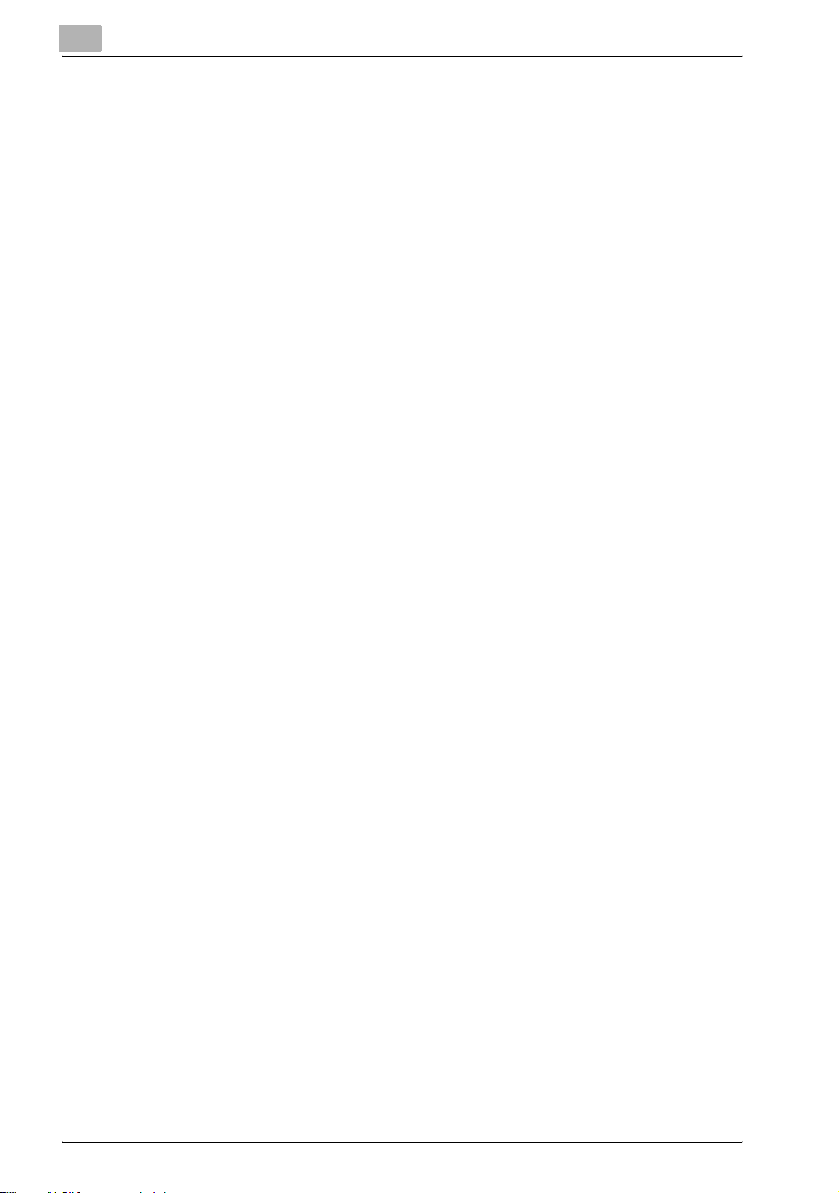
3
Installing the Printer Driver
6 Restart the Macintosh computer.
This completes the uninstallation procedure.
3-22 IC-204 (Phase 2)
Page 61

Installing the Printer Driver
For Mac OS 9
1 Drag PPD file "KONICAMINOLTA500UVxxx.ppd", which is located in
"System Folder"—"Extensions"—"Printer Descriptions" of "Hard
Disk", to the "Trash" icon.
The related printer driver files are deleted.
2 Drag the "Desktop Printer icon" to the [Trash].
3 Restart the Macintosh computer.
This completes the uninstallation procedure.
3
IC-204 (Phase 2) 3-23
Page 62

3
Installing the Printer Driver
3-24 IC-204 (Phase 2)
Page 63

4
Setting Up Network
Printing
Page 64

Page 65

Setting Up Network Printing
4 Setting Up Network Printing
4.1 Overview of Network Functions
Network Functions
By connecting this machine to a network through the Ethernet port, this
printing system can be used as a network printer.
4
Printing system
Ethernet
This printing system supports 10Base-T and 100Base-TX standards. In
addition, the Ethernet interface supports the TCP/IP (LPD/LPR, Raw, IPP,
SMB), NetBEUI (SMB), IPX/SPX (NetWare), AppleTalk (EtherTalk) and
Bonjour/Rendezvous protocols.
Network
Hub
2
Note
When setting up the network, the administrator password is required to
enter Administrator mode.
Ask the administrator of this machine for the administrator password.
You can set up the network setting also on the control panel of the copier.
IC-204 (Phase 2) 4-3
Page 66

4
Setting Up Network Printing
Features of the Network Functions
This printing system is equipped with the following network functions to
flexibly support various network environments.
- Automatic selection of 10Base-T or 100Base-TX (Fast Ethernet)
- Supports multiple network protocols including TCP/IP, NetBEUI,
IPX/SPX, and AppleTalk (EtherTalk)
- Supports SMB printing
SMB printing is a printing method that does not require a dedicated print
server.
- Supports Raw printing (except for Windows NT4.0)
- Supports LPD/LPR over TCP/IP from Windows NT 4.0/2000/XP/Server
2003/XP x64/Server 2003 x64
You can print with LPD/LPR. Windows 98SE and Windows Me cannot be
used.
– LPR (Line Printer Request): This print request system can be used under
Windows NT 4.0/2000/XP/Server 2003/XP x64/Server 2003 x64.
- Supports Novell NetWare Pserver and Rprinter (Nprinter)
- Supports the Novell NetWare print server functions and supports both
bindery mode and Novell Directory Service (NDS)
- Acquires IP address automatically through DHCP
With NetWare
The Novell NetWare 4.x–6 print server functions are supported.
You can connect this printing system to a network using Novell NetWare
4.x—6 as the network operating system and send print jobs from the client
to the print server (network controller). The three modes supported are as
follows:
- Nprinter
- Pserver
- NDPS
2
Note
For details on the NetWare functions, refer to the NetWare operation
manual.
With Macintosh
You can print from your Macintosh computer using AppleTalk or
Bonjour/Rendezvous.
You can connect this printing system to print server in an AppleTalk, a
Bonjour/Rendezvous environment and send print jobs from the Macintosh
computer to this machine.
4-4 IC-204 (Phase 2)
Page 67

Setting Up Network Printing
Network Connection Methods That Can Be Selected in Each Windows Operating System
This chapter describes the settings that must be specified for network
printing.
Setting procedures differ depending on the method of networking printing
used (SMB, Raw, LPR, or IPP printing). Select the best method of network
printing for your Windows environment.
Network Printing from a Windows Operating System
4
Protocol Used
SMB Printing
Raw printing
LPR Printing TCP/IP oooooo
IPP Printing TCP/IP ooooo
TCP/IP,
NetBEUI
TCP/IP *1 *1 ooooo
98SE Me NT
oooooooo
2000 XP Serv-
4.0
er
2003
XP
x64
Server
2003
x64
*1 When conducting the Raw printing with Windows 98SE/Me, an application
referred to as [Peer to Peer Tool] may be necessary. For more details,
contact your service representative.
2
Reminder
Before setting up network printing, install the printer driver. For details on
installing the printer driver, refer to "Installing the Printer Driver" on
page 3-3.
To perform network printing, change the printer port for the installed
printer driver to one for a network connection, and then change the
settings on this machine as necessary. For an IPP connection, it is
necessary to install the printer driver first.
Network Printing in a NetWare Environment
NetWare Version Protocol Used Emulation Service Mode
NetWare 4.x IPX NDS/Bindery Pserver/Nprinter
NetWare 5.x/6 IPX NDS Pserver
TCP/IP NDPS(lpr)
IC-204 (Phase 2) 4-5
Page 68

4
Setting Up Network Printing
4.2 Setting the IP Address for This Machine
Use this machine’s control panel to assign an IP address to this machine.
2
Reminder
When specifying network settings, follow the instructions of the network
administrator.
Setting the IP Address
1 Press the [Utility/Counter] key on this machine’s control panel, touch
[Administrator Setting], and then enter the administrator password.
– The administrator password is required in order to enter
Administrator mode. Ask the administrator of this machine for the
administrator password.
2 Touch [Network Setting], then [TCP/IP Setting].
3 Specify settings for the following:
IP Address: Set the IP address of this machine.
Subnet Mask: Set the subnet mask for the network to which you are
connecting.
Default Gateway: Set the default gateway address for the network to
which you are connecting.
4 To apply the settings, restart this machine (turn it off, then on again).
After turning OFF, wait for more than 10 seconds and turn ON the
power. Then the IP address setting becomes effective.
4-6 IC-204 (Phase 2)
Page 69

Setting Up Network Printing
!
Detail
Although the IP address is entered without using the DHCP server in the
procedure described here, it is also possible to automatically assign the
IP address from the DHCP server. When "DHCP Setting" is set to "ON",
the IP address, subnet mask, and gateway address settings are
automatically assigned from the DHCP server on the network, so it is not
necessary to assign them manually. However, note the following when
setting "DHCP Setting" to "ON".
Check with the network administrator that the DHCP server exists. If the
DHCP server does not exist, be sure to specify settings for "IP Address",
"Subnet Mask", and "Default Gateway".
If the settings for the IP address and other items have been assigned
using the DHCP server, there is a possibility that they may be
automatically changed. When the settings for the IP address and other
items are changed, if the IP address has been used to specify a printer
on the network for printing, there is a possibility that printing may not be
possible because this machine cannot communicate with the network. If
"DHCP Setting" has been set to "ON", it is recommended that the IP
address assigned to this machine be fixed in the DHCP server settings.
4
IC-204 (Phase 2) 4-7
Page 70

4
Setting Up Network Printing
4.3 Accessing PageScope Web Connection
Setting the IP address for this machine enables you to access PageScope
Web Connection.
Use your Web browser to directly access PageScope Web Connection.
To access PageScope Web Connection
1 Start up the Web browser.
2 In the "Address" bar, enter the IP address for this machine as shown
below, and then press the [Enter] key.
– http://<IP_address_for_this_machine>/
Example: If the IP address for this machine is 192.168.1.20
http://192.168.1.20/
The initial page of PageScope Web Connection appears.
For further details on PageScope Web Connection, refer to "Using
PageScope Web Connection" on page 11-40.
4-8 IC-204 (Phase 2)
Page 71

Setting Up Network Printing
4.4 SMB Printing
You can use SMB printing (Windows printing) to print directly over the
Microsoft network.
Operations on This Machine
Set the IP address for this machine. For the setting procedure, refer to
"Setting the IP Address for This Machine" on page 4-6.
In PageScope Web Connection, specify the settings for SMB printing.
0 You can set up the SMB printing also on the control panel. Refer to "User
manual [Network Scanner]" for details.
1 Start up PageScope Web Connection.
– To log out if the login page does not appear, click [Logout].
2 In the login page, select [Administrator], and then click [Login].
3 Enter the administrator password, and login to the Administrator mode.
4 On the Network tab, click "SMB Setting", and then click "Print Setting"
in the sub-menu that appeared.
4
IC-204 (Phase 2) 4-9
Page 72

4
Setting Up Network Printing
5 Specify settings for the following:
SMB Print: Set whether to use the SMB printing service. Select "ON"
here.
NetBIOS Name: Specify the NetBIOS name (up to 15 alphanumeric
characters).
Print Service Name: Specify the printing service name (up to 31
alphanumeric characters).
Workgroup: Specify the work group name (up to 15 alphanumeric
characters).
6 To apply the settings, restart this machine (turn it off, then on again).
After turning OFF, wait for more than 10 seconds and turn it ON again,
and then the setting is changed.
4-10 IC-204 (Phase 2)
Page 73

Setting Up Network Printing
Printer Driver Settings
For Windows 98SE/Me
1 Click the [Start], point to "Settings", and then click "Printers".
2 Right-click the icon of the installed printer, and then click "Properties".
3 On the Details tab, click the [Add Port].
4 Select "Network", and then click the [Browse]. In the network
configuration window that appears, select the appropriate printer icon.
For Windows NT 4.0/2000/XP/Server 2003/XP x64/Server 2003 x64
1 For Windows NT 4.0/2000, click the [Start], point to "Settings", and
then click "Printers".
For Windows XP/Server 2003/XP x64/Server 2003 x64, click the [Start],
and then click "Printers and Faxes".
2 Right-click the icon of the installed printer, and then click "Properties".
3 Click the [Add Port] on the Ports tab, double-click "Local Port" or select
"Local Port" and click the [New Port], and then enter
"\\<NetBIOS_name>\<printing_service_name>".
– Enter the same NetBIOS name and printing service name that you
entered in PageScope Web Connection. For the setting procedure,
refer to "Operations on This Machine" on page 4-9.
4
4 Click the [Close] to apply the setting.
IC-204 (Phase 2) 4-11
Page 74

4
4.5 Raw/LPR Printing
This model supports the Raw printing service and LPR printing service. The
Raw printing service is available with Windows 98SE/Me/2000/XP/Server
2003/XP x64/Server 2003 x64 and the LPR printing service with Windows NT
4.0/2000/XP/Server 2003/XP x64/Server 2003 x64. TCP/IP is used as the
network protocol.
2
Note
When conducting the Raw printing with Windows 98SE/Me, an
application referred to as [Peer to Peer Tool] may be necessary. For more
details, contact your service representative.
Operations on This Machine
% Set the IP address for this machine.
– For the setting procedure, refer to "Setting the IP Address for This
Machine" on page 4-6.
Setting Up Network Printing
4-12 IC-204 (Phase 2)
Page 75

Setting Up Network Printing
Printer Driver Settings
For Windows 2000/XP/Server 2003/XP x64/Server 2003 x64
1 For Windows 2000, click the [Start], point to "Settings", and then click
"Printers".
For Windows XP/Server 2003/XP x64/Server 2003 x64, click the [Start],
and then click "Printers and Faxes".
2 Right-click the icon of the installed printer, and then click "Properties".
3 On the Ports tab, click the [Add Port].
4 In the "Available Printer Ports" list, select "Standard TCP/IP Port", and
then click the [New Port].
5 When the Add Standard TCP/IP Printer Port Wizard starts up, click the
[Next].
6 In the "Name of printer or IP address" box, enter the IP address for this
machine, and then click the [Next].
7 Select "Custom", and then click the [Settings].
–
Setting the Raw Printing
4
8 Put a check to [Raw], enter the port No. having set to the [Raw Settings]
box and click [OK].
– Check the port No. setting in the [RAW Port Number] if required.
Refer to the "bizhub 500/420 User manual [Network Scanner]" for
more information on the [RAW Port Number].
9 Click [Next] and [Finish] to complete this step.
–
Setting the LPR Printing
10 Select "LPR", enter "Print" in the "Queue Name" box, and then click the
[OK].
11 Click the [Next], and then click the [Finish] to apply the setting.
IC-204 (Phase 2) 4-13
Page 76

4
Setting Up Network Printing
For Windows NT 4.0 (When setting the LPR printing)
1 Click the [Start], point to "Settings", and then click "Printers".
2 Right-click the icon of the installed printer, and then click "Properties".
3 On the Ports tab, click the [Add Port].
4 In the "Available Printer Ports" list, select "LPR Port", and then click the
[New Port].
– If "LPR Port" is not in the list, click the [Start], point to "Control
Panel", and then click "Network". Then, on the Service tab,
– click the [Add] and install the Microsoft TCP/IP Printing service.
5 In the "Name or address of server providing lpd" box on the Add LPR
Compatible Printer dialog box, enter the IP address for this machine.
6 In the "Name of printer or print queue on that server" box, enter "Print".
7 Click the [OK] to apply the setting.
4-14 IC-204 (Phase 2)
Page 77

Setting Up Network Printing
4.6 IPP Printing (Windows 2000/XP/Server 2003/XP x64/Server 2003 x64)
The IPP (Internet Printing Protocol) print service is supported as standard in
Windows 2000/XP/Server 2003/XP x64/Server 2003 x64. TCP/IP is used as
the network protocol.
Operations on This Machine
Set the IP address for this machine. For the setting procedure, refer to
"Setting the IP Address for This Machine" on page 4-6.
Also, specify the IPP printing settings in PageScope Web Connection.
(Printing can be performed with the default settings.)
0 You can set up the IPP printing also on the control panel. Refer to "User
manual [Network Scanner]" for details.
1 Start up PageScope Web Connection.
– To log out if the login page does not appear, click [Logout].
2 In the login page, select [Administrator], and then click [Login].
3 Enter the administrator password, and Log in to the Administrator
mode.
4
IC-204 (Phase 2) 4-15
Page 78

4
Setting Up Network Printing
4 On the Network tab, click "IPP Setting".
5 Specify settings for the following:
IPP Setting: Set whether to perform IPP printing. Select "ON" here.
Printer Name: Specify the printer name (up to 127 alphanumeric
characters).
Printer Location: Specify the printer location (up to 127 alphanumeric
characters).
Printer Information: Specify the printer manufacturer details (up to 127
alphanumeric characters).
Printer URI: The URI of the printer that can be used for IPP printing is
displayed.
Support Operation: Specify print operations supported by IPP.
Accept IPP Job: Set whether to use the IPP reception function.
IPP Authentication Setting: Specify the authentication method, user
name, and password for the IPP connection.
4-16 IC-204 (Phase 2)
Page 79

Setting Up Network Printing
Installing the Printer Driver
For IPP printing, reinstall the printer driver.
1 Insert the "User Software CD-ROM" into the computer’s CD-ROM
drive.
2 For Windows 2000, click the [Start], point to "Settings", and then click
"Printers".
For Windows XP/Server 2003/XP x64/Server 2003 x64, click the [Start],
and then click "Printers and Faxes".
3 For Windows 2000, double-click the "Add Printer" icon.
For Windows XP/Server 2003/XP x64/Server 2003 x64, click "Add a
printer" on the "Printer Tasks" menu.
The "Add Printer Wizard" starts up.
4 Click the [Next].
5 In the Local or Network Printer dialog box, select "Network printer",
and then click the [Next].
6 In the Locate Your Printer dialog box, select "Connect to a printer on
the Internet or on your intranet".
4
7 In the "URL" field, enter the URL for this machine in the following
format, and then click the [Next].
– http://<IP_address_for_this_machine>/ipp
Example: If the IP address for this machine is 192.168.1.20
http://192.168.1.20/ipp
8 When the confirmation dialog box appears, click the [OK].
9 Click the [Have Disk].
10 Click the [Browse], specify the folder on the CD-ROM that contains the
printer driver, and then click the "OK".
KONICA MINOLTA PCL driver:\User Software CD-ROM
"Driver\Drivers" folder
PostScript PPD Driver: User Software CD-ROM "Driver\Drivers" folder
11 Check that the printer name is displayed in the "Printers" list, and then
click the [Next].
12 Select whether to set the printer as the default printer, and then click
the [Next].
IC-204 (Phase 2) 4-17
Page 80

4
Setting Up Network Printing
13 Click the [Finish] to exit the Add Printer Wizard.
Once the settings for the printer have been specified, you can use the printer
in the same way as a default local printer. Also, if you set up the printer for
sharing in Windows, it can be used as a network printer by other Windows
computers over the network.
4-18 IC-204 (Phase 2)
Page 81

Setting Up Network Printing
4.7 Printing With NetWare
The print controller supports the following environments.
Network Printing in a NetWare Environment
NetWare Version Protocol Used Emulation Service Mode
NetWare 4.x IPX NDS/Bindery Pserver/Nprinter
NetWare 5.x/6 IPX NDS Pserver
TCP/IP NDPS(lpr)
2
Note
Before using bindery emulation, check that bindery emulation is
compatible with the NetWare server.
For Remote Printer Mode With NetWare 4.x Bindery Emulation
1 From a client computer, log on with Supervisor permissions to access
the NetWare server where the Pserver is registered.
2 Start up Pconsole.
4
3 From the "Available Options" list, select "Quick Setup", and then click
the [Enter].
4 Enter the appropriate names in the "Printer Server Name", "Printer
Name", "Print Queue Name", and "Print Queue Volume" fields, select
"Other/Unknown" from the "Printer type" field, and then save the
specified settings.
5 Click the [Esc] to quit Pconsole.
6 Use the NetWare server console to load PSERVER.NLM.
– For queue user privileges, printer notification option, assignment of
multiple queues, and passwords, refer to the NetWare
documentation, and specify settings as necessary.
IC-204 (Phase 2) 4-19
Page 82

4
Setting Up Network Printing
7 In Administrator mode of PageScope Web Connection, select
"NetWare Setting" from the Network tab, and then specify the following
settings.
IPX Setting: Select "ON".
Ethernet Frame Type: Select "Auto Detect". (Select the frame type
according to the network environment.)
NetWare Print Mode: Select "Nprinter/Rprinter".
Print Server Name: Specify the print server name created in step 4
Printer Number: Specify the printer number (0-255). When 255 is
specified, the setting is "Auto".
8 Restart this machine (turn it off, then on again).
– When turning the power off, then on again, be sure to turn the sub-
power switch off first, then the main power switch. In addition, wait
at least 10 seconds before turning the power on again; otherwise,
this machine may not function properly.
9 Use the NetWare server console to display the print server screen, and
then check that the created printer is shown as "Waiting for Job" for
the connected printer (0).
4-20 IC-204 (Phase 2)
Page 83

Setting Up Network Printing
For Print Server Mode With NetWare 4.x Bindery Emulation
Before using bindery emulation, check that bindery emulation is compatible
with the NetWare server.
1 From a client computer, log on with Supervisor permissions to access
the NetWare server where the Pserver is registered.
2 Start up Pconsole.
3 From the "Available Options" list, select "Quick Setup", and then click
the [Enter].
4 Enter the appropriate names in the "Printer Server Name", "Printer
Name", "Print Queue Name", and "Print Queue Volume" fields, select
"Other/Unknown" from the "Printer type" field, and then save the
specified settings.
5 Click the [Esc] to quit Pconsole.
4
IC-204 (Phase 2) 4-21
Page 84

4
Setting Up Network Printing
6 In Administrator mode of PageScope Web Connection, select
"NetWare Setting" from the Network tab, and then specify the following
settings.
IPX Setting: Select "ON".
Ethernet Frame Type: Select "Auto Detect". (Select the frame type
according to the network environment.)
NetWare Print Mode: Select "Pserver".
Print Server Name: Specify the print server name created in step 4.
Print Server Password: Specify only when setting from the NetWare
server. (Displayed by "----".)
Polling Interval: Specify "1". (Change as necessary.)
Bindery/NDS Setting: Select "NDS/Bindery Setting".
File Server Name: Specify the name of the file server that connects to
the Pserver.
4-22 IC-204 (Phase 2)
Page 85

Setting Up Network Printing
7 Restart this machine (turn the main power off, then on again).
– When turning the power off, then on again, be sure to turn the sub-
power switch off first, then the main power switch. In addition, wait
at least 10 seconds before turning the power on again; otherwise,
this machine may not function properly.
8 Use the NetWare server console to load MONITOR.NLM.
9 Select the connection information and, in the active connection
column, check that the created Pserver is connected.
4
IC-204 (Phase 2) 4-23
Page 86

4
Setting Up Network Printing
For NetWare 4.x Remote Printer Mode (NDS)
1 Log on to NetWare as an administrator from a client computer.
2 Start up NWadmin.
3 Select either the organization or organizational unit container that
offers the print service, and then click "Print Services Quick Setup" on
the "Tools" menu.
4 Enter the appropriate names in the "Printer Server Name", "Printer
Name", "Print Queue Name", and "Print Queue Volume" fields, select
"Other/Unknown" from the "Printer type" field, and then save the
specified settings.
– For queue user privileges, printer notification option, assignment of
multiple queues, and passwords, refer to the NetWare
documentation, and specify settings as necessary.
4-24 IC-204 (Phase 2)
Page 87

Setting Up Network Printing
5 In Administrator mode of PageScope Web Connection, select
"NetWare Setting" from the Network tab, and then specify the following
settings.
4
IPX Setting: Select "ON".
Ethernet Frame Type: Select "Auto Detect". (Select the frame type
according to the network environment.)
NetWare Print Mode: Select "Nprinter/Rprinter".
Print Server Name: Specify the print server name created in step 4.
Printer Number: Specify the printer number (0-255). When 255 is
specified, the setting is "Auto Detect".
6 Restart this machine (turn the main power off, then on again).
– When turning the power off, then on again, be sure to turn the sub-
power switch off first, then the main power switch. In addition, wait
at least 10 seconds before turning the power on again; otherwise,
this machine may not function properly.
7 Use the NetWare server console to load PSERVER.NLM.
IC-204 (Phase 2) 4-25
Page 88

4
Setting Up Network Printing
8 Use the NetWare server console to display the print server screen, and
then check that "bizhub 500/420" (created printer) is shown as
"Waiting for Job" for the connected printer (0).
4-26 IC-204 (Phase 2)
Page 89

Setting Up Network Printing
For NetWare 4.x/5.x/6 Print Server Mode (NDS)
To use the Print Server mode, the IPX protocol must be loaded on the
NetWare server.
1 Log on to NetWare as an administrator from a client computer.
2 Start up NWadmin.
3 Select either the organization or organizational unit container that
offers the print service, and then click "Print Services Quick Setup
(non-NDPS)" on the "Tools" menu.
4 Enter the appropriate names in the "Printer Server Name", "Printer
Name", "Print Queue Name", and "Print Queue Volume" fields, select
"Other/Unknown" from the "Printer Type" field, and then click the
[Create].
– For queue user privileges, printer notification option, assignment of
multiple queues, and passwords, refer to the NetWare
documentation, and specify settings as necessary.
4
IC-204 (Phase 2) 4-27
Page 90

4
Setting Up Network Printing
5 In Administrator mode of PageScope Web Connection, select
"NetWare Setting" from the Network tab, and then specify the following
settings.
IPX Setting: Select "ON".
Ethernet Frame Type: Select "Auto Detect". (Select the frame type
according to the network environment.)
NetWare Print Mode: Select "Pserver".
Print Server Name: Specify the print server name created in step 4.
Print Server Password: Specify only when setting from the NetWare
server. (Displayed by "----".)
Polling Interval: Specify "1". (Change as necessary.)
Bindery/NDS Setting: Select "NDS".
NDS Context Name: Specify the name of the context that connects to
Pserver.
NDS Tree Name: Specify the name of the tree that Pserver logs on to.
4-28 IC-204 (Phase 2)
Page 91

Setting Up Network Printing
6 Restart this machine (turn the main power off, then on again).
– When turning the power off, then on again, be sure to turn the sub-
power switch off first, then the main power switch. In addition, wait
at least 10 seconds before turning the power on again; otherwise,
this machine may not function properly.
7 Use the NetWare server console to load MONITOR.NLM.
8 Select the connection information and, in the active connection
column, check that the created Pserver is connected.
4
IC-204 (Phase 2) 4-29
Page 92

4
Setting Up Network Printing
For NetWare 5.x/6 Novell Distributed Print Service (NDPS)
Before specifying settings for NDPS, check that the NDPS broker and NDPS
manager have been created and loaded.
Also, before performing the following procedure, check that the TCP/IP
protocol has been set in the NetWare server, and check that the IP address
has been set for this machine and that this machine is on.
1 Log on to NetWare as an administrator from a client computer.
2 Start up NWadmin.
3 Right-click the organization or organizational unit container where you
will create the printer agent, and then click "NDPS Printer" on the
"Create" sub-menu.
4 In the "NDPS Printer Name" box, enter the printer name.
5 In the "Printer Agent Source" column, select "Create a New Printer
Agent", and then click the "Create".
6 Check the printer agent name, and then in the "NDPS Manager Name"
box, browse through the NDPS manager names, and register one.
7 In the "Gateway Types", select "Novell Printer Gateway", and then
register it.
8 In the Configure Novell PDS for Printer Agent window, select "(None)"
for the printer type and "Novell Port Handler" for the port handler type,
and then register the settings.
9 In "Connection type", select "Remote (LPR on IP)", and then register it.
10 Enter the IP address set for this machine as the host address, enter
"Print" as the printer name, and then click the [Finish] to register the
settings.
11 The printer driver registration screen appears. Select "None" for each
operating system to complete the registration.
2
Note
For settings for the queue user rights, printer notification option,
assignment of multiple queues, and passwords, refer to the NetWare
documentation, and set them as necessary.
4-30 IC-204 (Phase 2)
Page 93

Setting Up Network Printing
Setting Up a Client (Windows) Settings When Using the NetWare Server
1 For Windows 98SE/Me/2000/NT 4.0, click the [Start], point to
"Settings", and then click "Printers".
For Windows XP/Server 2003, click the [Start], and then click "Printers
and Faxes".
– If "Printers and Faxes" does not appear in the Start menu, open the
Control Panel from the Start menu, select "Printers and Other
Hardware", and then select "Printers and Faxes".
2 For Windows 98SE/Me/2000/NT 4.0, double-click the "Add Printer"
icon.
For Windows XP/Server 2003, click "Add a printer" on the "Printer
Tasks" menu.
The "Add Printer Wizard" starts up.
3 In the port settings, browse the network, and specify the name of the
created queue (or NDPS printer name).
4 In the "Printer Model" list, specify the folder on the CD-ROM that
contains the printer driver for the operating system and printer driver to
be used.
– For Windows 98SE/Me
KONICA MINOLTA PCL Driver: User Software CD-ROM
"Driver\Drivers" folder
PostScript PPD Driver: User Software CD-ROM "Driver\Drivers"
folder
– For Windows NT4.0/2000/XP/Server 2003
KONICA MINOLTA PCL Driver: User Software CD-ROM
"Driver\Drivers" folder
KONICA MINOLTA PS Driver: User Software CD-ROM
"Driver\Drivers" folder
PostScript PPD Driver: User Software CD-ROM "Driver\Drivers"
folder
4
5 Follow the on-screen instructions to complete the installation.
IC-204 (Phase 2) 4-31
Page 94

4
4.8 Printing With Macintosh
This section describes this machine’s settings and the Macintosh network
settings.
Specify the printer network port settings after installing the printer driver and
when selecting a printer. To select a printer, refer to "Selecting a Printer" on
page 3-17.
Operations on This Machine
Set the IP address for this machine. For the setting procedure, refer to
"Setting the IP Address for This Machine" on page 4-6.
In PageScope Web Connection, specify the AppleTalk or Bonjour settings.
2
Note
The setting here is made with Windows. When the setting is made with
Macintosh, however, refer to the Web browser corresponding to
"Operation Environment" on page 2-8.
Specifying the AppleTalk Settings
When connecting this machine to a Macintosh computer using AppleTalk,
the AppleTalk settings must be specified.
Setting Up Network Printing
1 Start up PageScope Web Connection.
– To log out if the login page does not appear, click the [Logout].
2 In the login page, select [Administrator], and then click the [Login].
3 Enter the administrator password, and log in to the Administrator
mode.
4-32 IC-204 (Phase 2)
Page 95

Setting Up Network Printing
4 On the Network tab, click "AppleTalk Setting".
4
5 Specify settings for the following:
AppleTalk: Set whether to use AppleTalk. Select "ON" here.
Printer Name: Specify the printer name (up to 31 alphanumeric
characters).
Zone Name: Specify the zone being connected to (up to 31
alphanumeric characters).
6 To apply the settings, restart this machine (turn it off, then on again).
– When turning the power off, then on again, be sure to turn the sub-
power switch off first, then the main power switch. In addition, wait
at least 10 seconds before turning the power on again; otherwise,
this machine may not function properly.
IC-204 (Phase 2) 4-33
Page 96

4
Setting Up Network Printing
Specifying the Bonjour Settings
When connecting this machine to a Macintosh computer using
Bonjour/Rendezvous, the Bonjour settings must be specified.
1 Start up PageScope Web Connection.
– To log out if the login page does not appear, click the [Logout].
2 In the login page, select "Administrator", and then click the [Login].
3 Enter the administrator password, and login to the Administrator mode.
4 On the Network tab, click "Bonjour Setting".
5 Specify settings for the following:
– Bonjour: Specify whether to use a Bonjour/Rendezvous
connection. Select "ON" here.
– Bonjour Name: Specify the Bonjour name that is to appear as the
connected device name (up to 63 alphanumeric characters and
symbols).
6 To apply the settings, restart this machine (turn it off, then on again).
4-34 IC-204 (Phase 2)
Page 97

Setting Up Network Printing
2
Note
The Bonjour connection is a Mac OS X 10.4 function, it is the same
function as the Rendezvous connection in Mac OS 10.3 or earlier.
When turning the power off, then on again, be sure to turn the sub-power
switch off first, then the main power switch. In addition, wait at least 10
seconds before turning the power on again; otherwise, this machine may
not function properly.
4
IC-204 (Phase 2) 4-35
Page 98

4
Setting Up Network Printing
Setting the Macintosh computer
Use the Macintosh computer that is connected to specify the TCP/IP and
AppleTalk settings.
2
Reminder
For network settings, consult the network administrator.
For printer driver installation, refer to "Installing the Printer Driver" on
page 3-3.
Since Bonjour (a Mac OS X 10.4 function) is always enabled, it is not
required to change the settings. Bonjour/Rendezvous is a Mac OS X
function. For Mac OS 9.2, connect using AppleTalk.
For Mac OS X
1 On the Apple menu, select "System Preferences".
2 Click the "Network" icon.
3 From "Show", select "Built-in Ethernet".
4 Click the TCP/IP tab.
5 Select the items from "Configure" that correspond to the network
settings for the Macintosh computer that is connected to the network,
and then set the IP address and subnet mask.
6 If using an AppleTalk connection, click the AppleTalk tab, and then
check that the "Make AppleTalk Active" check box is selected.
7 Click the close button at the top left of the dialog box.
The "Apply configuration changes?" message appears.
8 Click the [Apply].
The changed settings are saved.
4-36 IC-204 (Phase 2)
Page 99

Setting Up Network Printing
For Mac OS 9
1 On the Apple menu, point to "Control Panel", and then click
"AppleTalk".
2 From the "Connect via" drop-down list, select "Ethernet".
3 On the Apple menu, point to "Control Panel", and then click "TCP/IP".
4 From the "Connect via" drop-down list, select "Ethernet".
5 Select the items from "Configure" that correspond to the network
settings for the Macintosh computer that is connected to the network,
and then set the IP address and subnet mask.
6 Click the close button at the top left of the dialog box.
The "Save changes to the current configuration?" message appears.
7 Click the [Save].
4
IC-204 (Phase 2) 4-37
Page 100

4
Setting Up Network Printing
4-38 IC-204 (Phase 2)
