Page 1

IC-203
User Manual
The essentials of imaging
Page 2
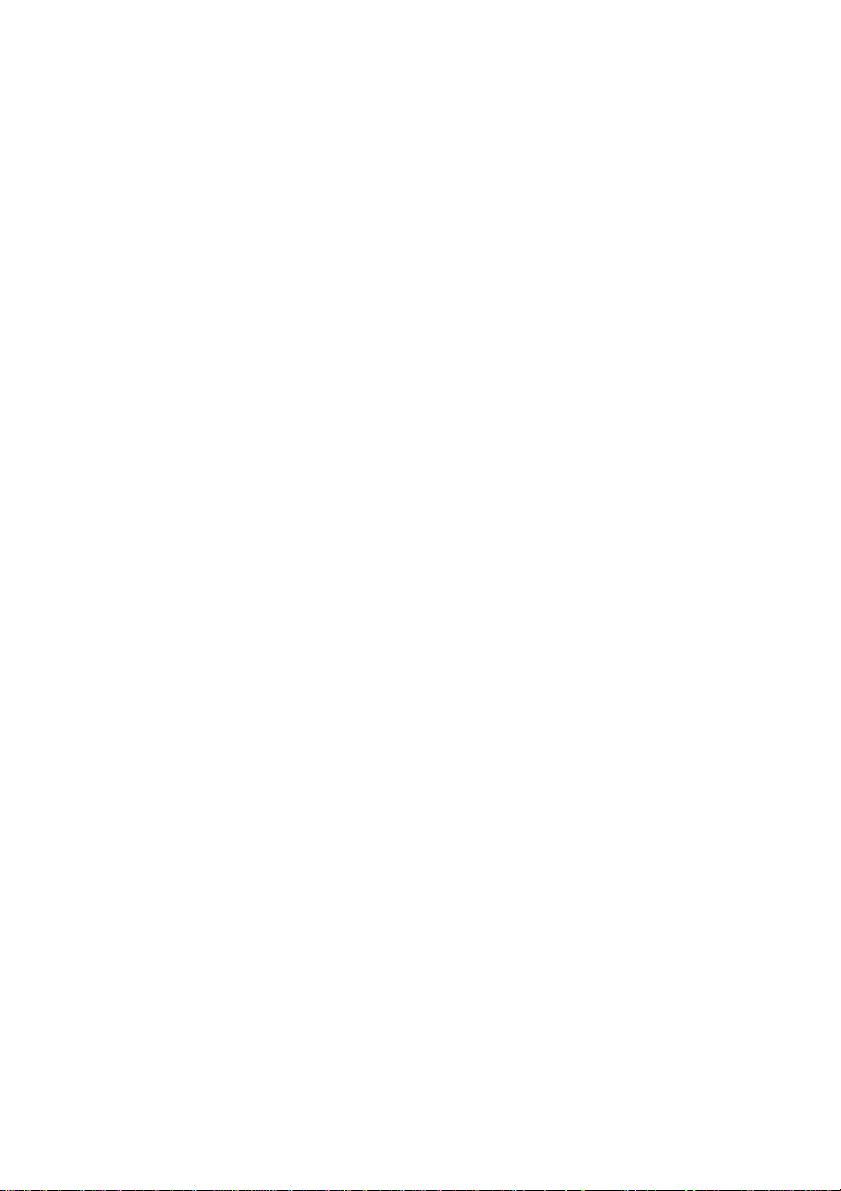
.
Page 3
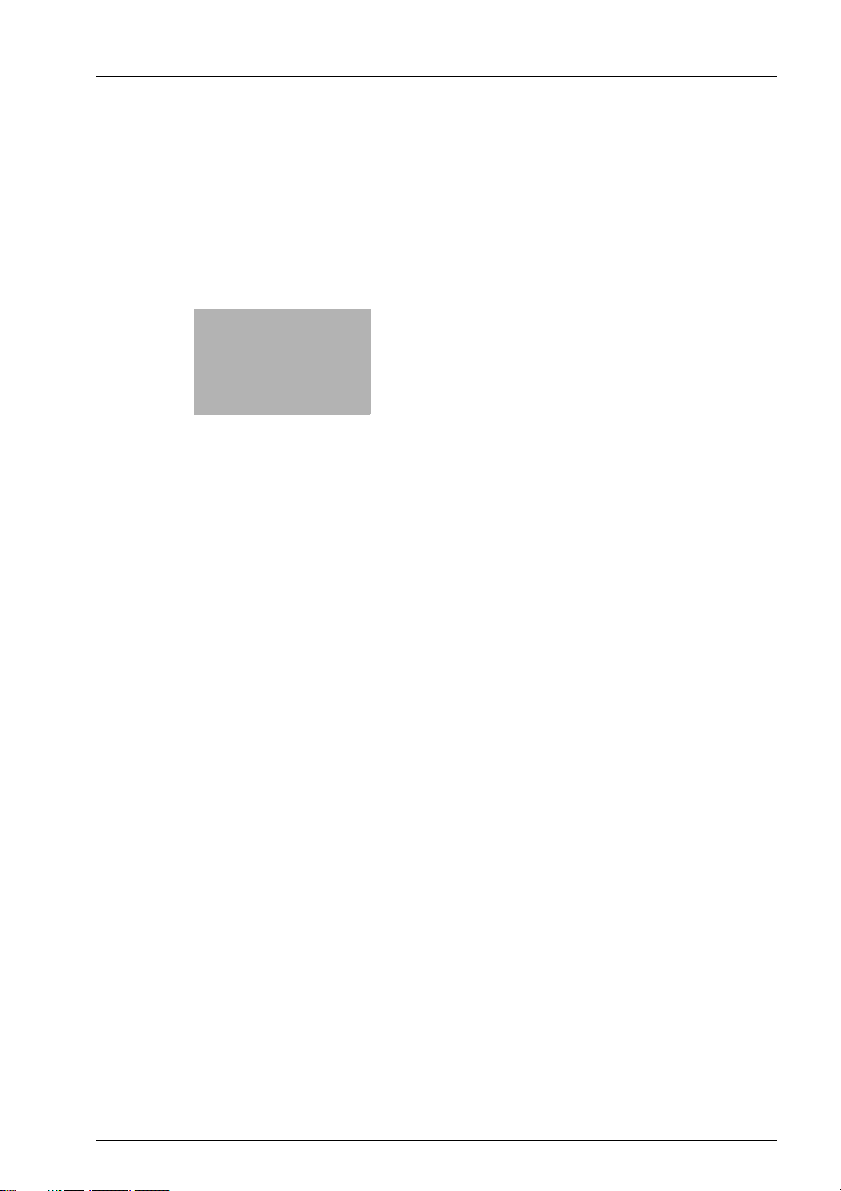
x
Table of contents
Page 4
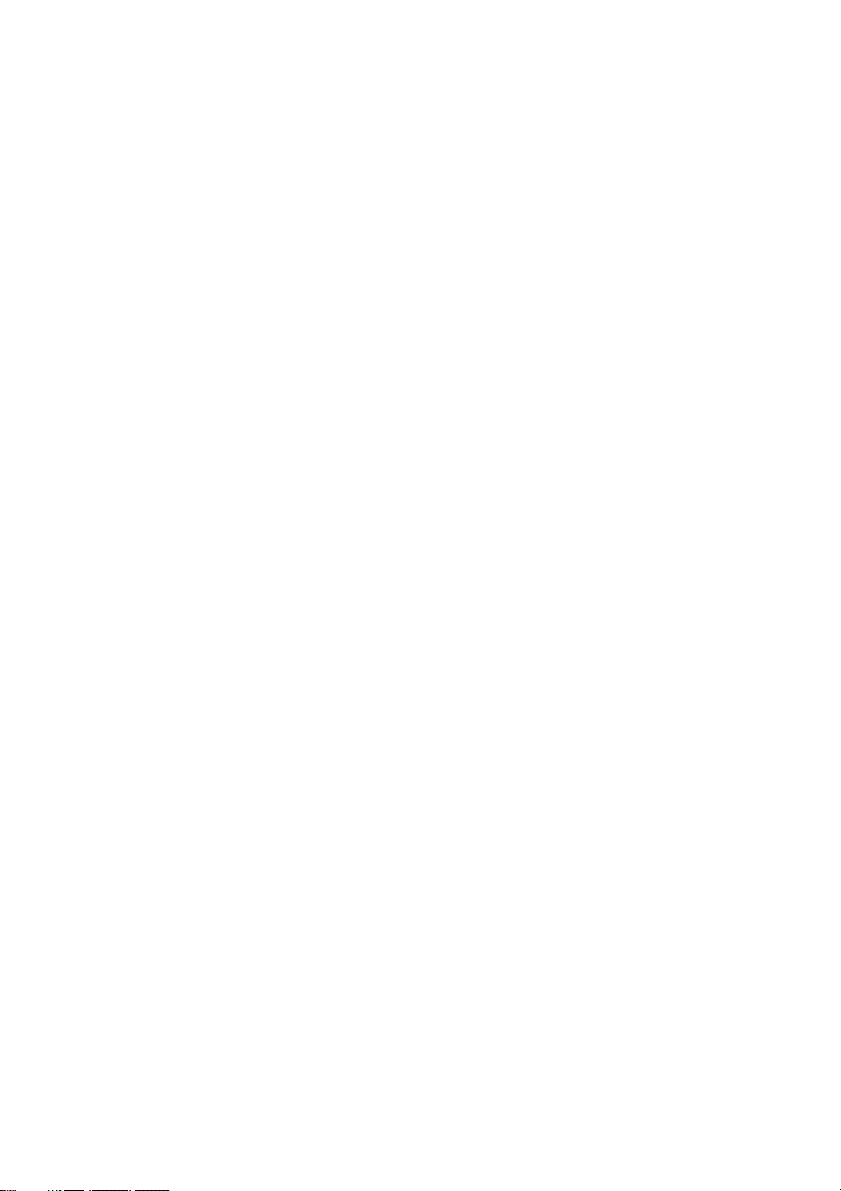
Page 5
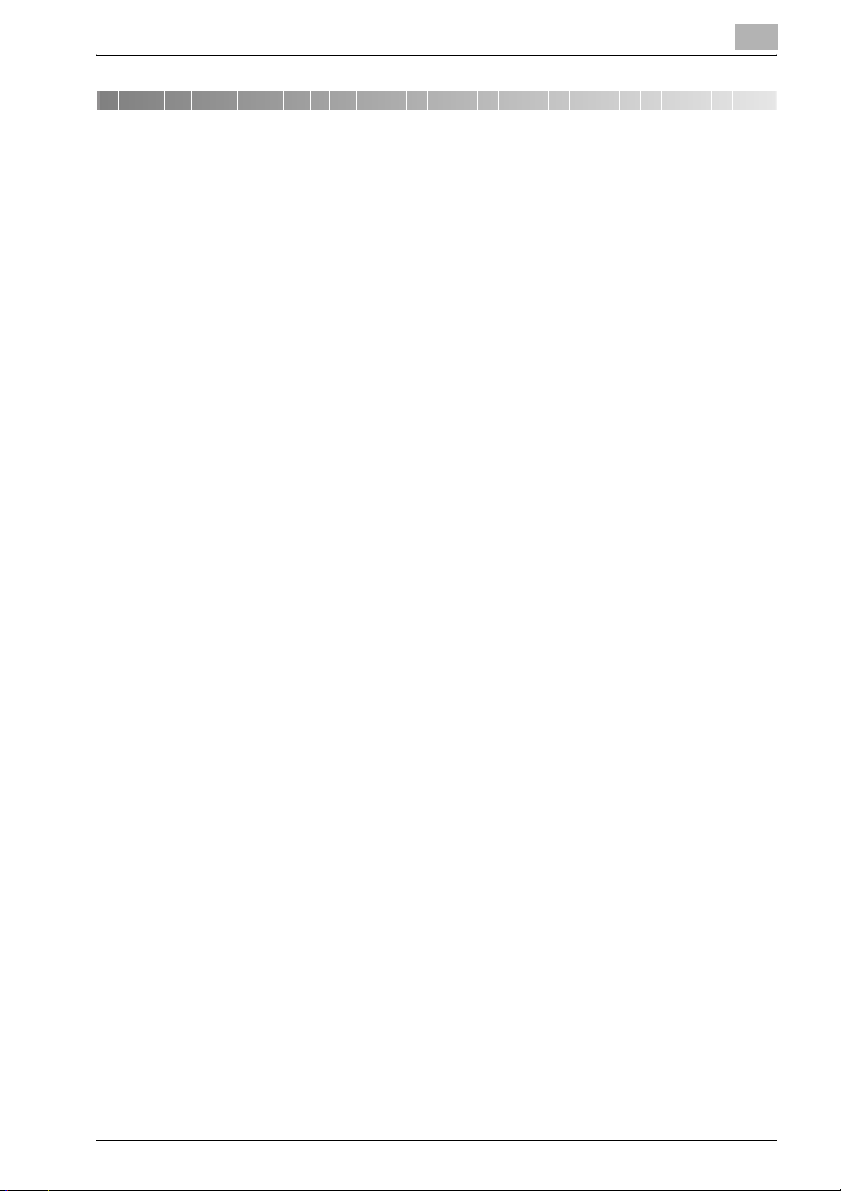
Table of contents
1 Introduction
1.1 About this Product ............................................................................ 1-6
1.2 About this Manual ............................................................................. 1-7
1.3 Notation of each product ................................................................. 1-8
1.4 How to read this Manual .................................................................. 1-9
1.5 SOFTWARE LICENSE AGREEMENT ............................................. 1-11
2 Overview
2.1 Printer Driver ..................................................................................... 2-4
2.2 Composition of a product ................................................................ 2-5
2.2.1 Optional memory ............................................................................ 2-5
2.2.2 PostScript3 option ......................................................................... 2-5
2.2.3 Other options ................................................................................. 2-6
2.3 Connections of the Print Controller ................................................ 2-7
2.3.1 Parallel Connection ........................................................................ 2-7
2.3.2 Ethernet Connection ...................................................................... 2-7
2.4 Product Specifications ..................................................................... 2-8
2.4.1 Restrictive Conditions .................................................................. 2-10
3 Basic Printing and Various Function
3.1 Basic Printing Method ...................................................................... 3-3
3.2 Various Function ............................................................................... 3-7
3.2.1 To set the paper-related items ....................................................... 3-7
3.2.2 To set the paper tray .................................................................... 3-11
3.2.3 To print multiple copies ................................................................ 3-15
3.2.4 To print multiple pages ................................................................ 3-19
3.2.5 To set the Front / Back cover, insertion sheet
and cover sheet ........................................................................... 3-24
3.2.6 To set for finishing ........................................................................ 3-27
3.2.7 To set a Watermark ...................................................................... 3-32
3.2.8 To set an image and shade .......................................................... 3-35
IC-203 x-3
Page 6
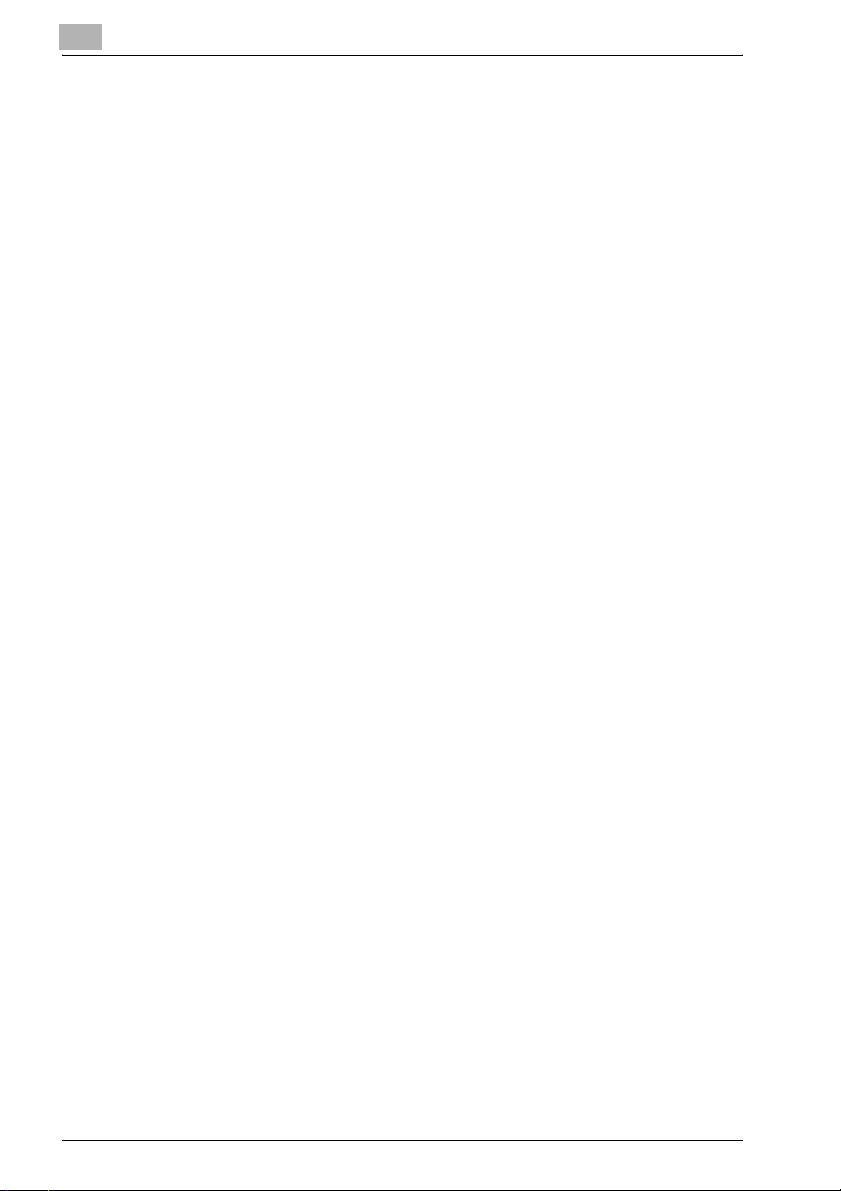
3.2.9 To set font-related items ...............................................................3-38
3.2.10 Checking the Printer Driver Setting ..............................................3-39
3.2.11 How to store the job and reprint ...................................................3-40
4 PCL Printer Driver Setting (Windows)
4.1 About Properties window .................................................................4-3
4.1.1 Properties window ..........................................................................4-4
4.2 About button ......................................................................................4-5
4.3 Combination of the function .............................................................4-6
4.4 General tab .........................................................................................4-7
4.5 Sharing tab .........................................................................................4-8
4.6 Ports tab .............................................................................................4-9
4.7 Advanced tab ...................................................................................4-10
4.8 Color Management tab ...................................................................4-12
4.9 Option tab .........................................................................................4-13
4.10 Setup tab ..........................................................................................4-15
4.11 Per Page Setting tab .......................................................................4-38
4.12 Special Functions tab ......................................................................4-46
4.13 Overlay tab .......................................................................................4-52
4.14 Watermark tab .................................................................................4-56
4.15 Quality tab ........................................................................................4-61
4.16 Font tab ............................................................................................4-63
4.17 Version tab .......................................................................................4-65
4.18 Save/Restore Setting ......................................................................4-66
4.19 About View Area ..............................................................................4-71
5 PostScript PPD Printer Driver setting (Windows)
5.1 About Properties window .................................................................5-3
5.1.1 Properties window ..........................................................................5-4
5.2 About button ......................................................................................5-5
5.3 Combination of the function .............................................................5-6
5.4 General tab .........................................................................................5-7
5.5 Sharing tag .........................................................................................5-9
5.6 Ports tab ...........................................................................................5-10
5.7 Advanced tab ...................................................................................5-12
x-4 IC-203
Page 7
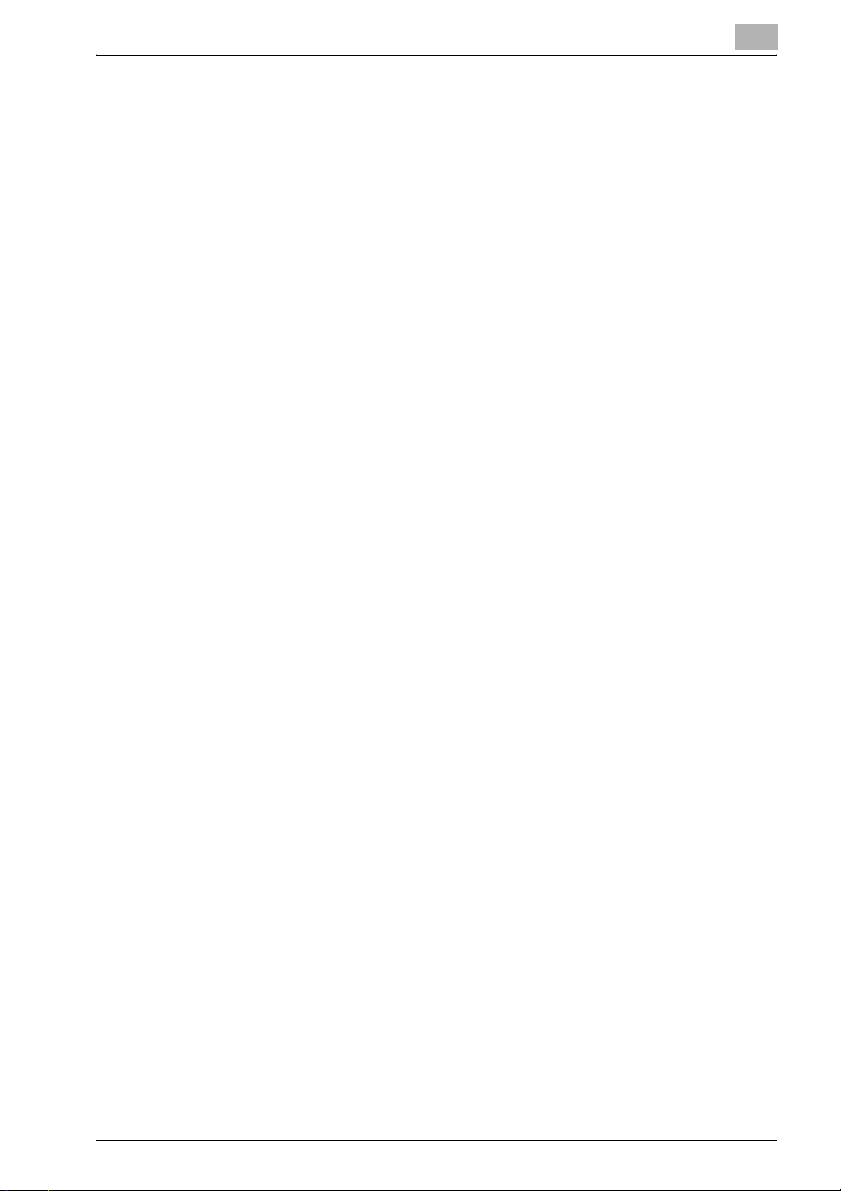
5.8 Security tab ..................................................................................... 5-14
5.9 Device Settings tab ........................................................................ 5-15
5.10 Layout tab ........................................................................................ 5-19
5.11 Paper/Quality tab ............................................................................ 5-21
5.12 Advanced Options windows .......................................................... 5-23
6 KONICA MINOLTA PS Printer Driver setting (Windows)
6.1 About Properties window ................................................................ 6-3
6.1.1 Properties window ......................................................................... 6-4
6.2 About button ..................................................................................... 6-5
6.3 Combination of the function ............................................................ 6-6
6.4 General tab ........................................................................................ 6-7
6.5 Sharing tag ........................................................................................ 6-9
6.6 Ports tab .......................................................................................... 6-10
6.7 Advanced tab .................................................................................. 6-11
6.8 Color Management tab .................................................................. 6-13
6.9 Font tab ............................................................................................ 6-14
6.10 Option tab ........................................................................................ 6-16
6.11 Setup tab ......................................................................................... 6-18
6.12 Per Page Setting ............................................................................. 6-42
6.13 Special Functions ........................................................................... 6-50
6.14 PostScript tab ................................................................................. 6-56
6.15 Overlay tab ...................................................................................... 6-60
6.16 Quality tab ....................................................................................... 6-64
6.17 Watermarks tab .............................................................................. 6-66
6.18 Save/Restore Setting ..................................................................... 6-68
6.19 About View Area ............................................................................. 6-69
IC-203 x-5
Page 8
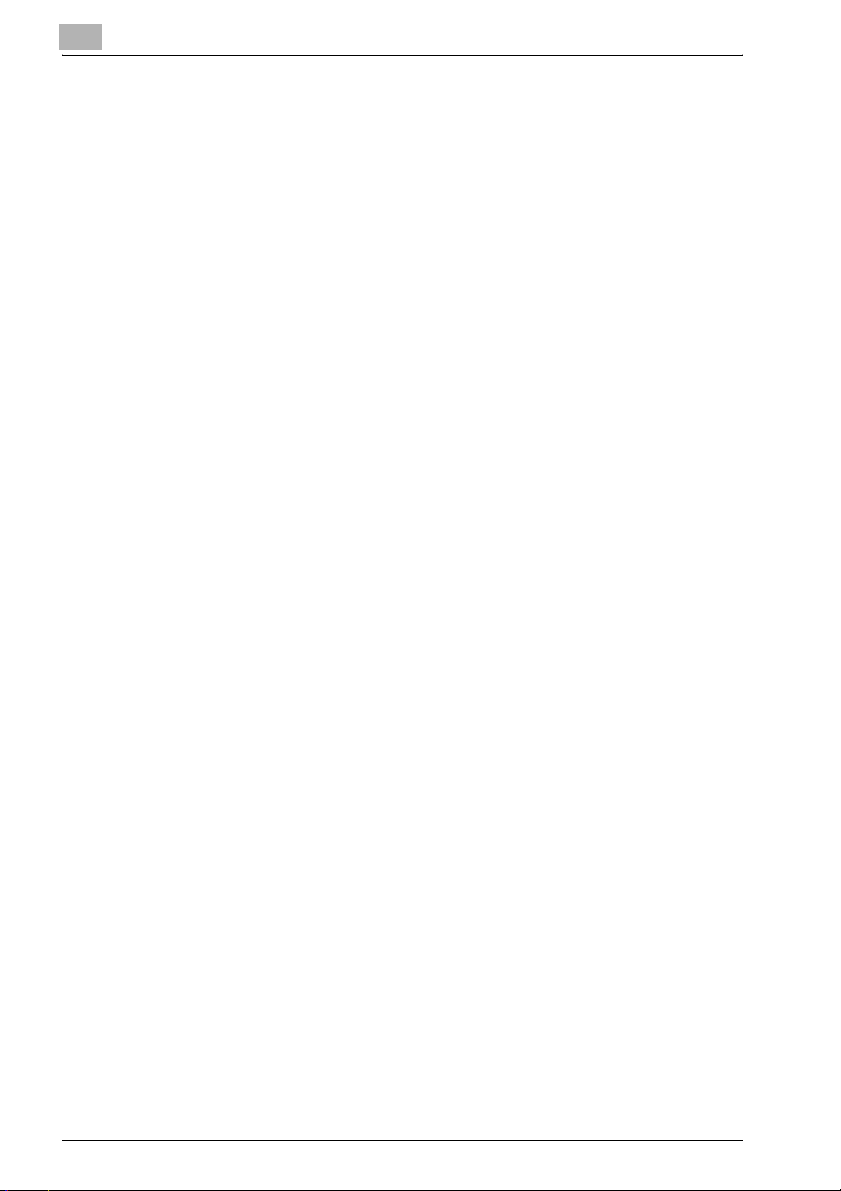
7 PostScript PPD Printer Driver setting (Mac OS 9)
7.1 Dialog boxes used for configuring this printing system ................7-5
7.1.1 Three dialog boxes .........................................................................7-5
7.2 About descriptions in this chapter .................................................7-11
7.3 Page Attributes dialog box .............................................................7-12
7.4 Watermark dialog box .....................................................................7-15
7.5 Custom Page Default dialog box ...................................................7-18
7.6 General dialog box ..........................................................................7-20
7.7 Background Printing dialog box ....................................................7-22
7.8 Cover Page dialog box ....................................................................7-23
7.9 Layout dialog box ............................................................................7-24
7.10 Printer Specific Options dialog box (1) ..........................................7-26
7.11 Printer Specific Options dialog box (2) ..........................................7-28
7.12 Configure dialog box .......................................................................7-42
8 PostScript PPD Printer Driver setting (Mac OS X)
8.1 About Mac OS X window ..................................................................8-3
8.2 Page Attributes (Page Setup window) .............................................8-6
8.3 Custom Paper Size (Page Setup window) .......................................8-9
8.4 Copies & Pages (Print window) ......................................................8-10
8.5 Layout (Print window) .....................................................................8-11
8.6 Paper Feed (Print window) .............................................................8-13
8.7 Finishing (Print window) ..................................................................8-14
8.8 Security (Print window) ...................................................................8-20
8.9 Setup (Print window) .......................................................................8-26
8.10 Image/Layout (Print window) .........................................................8-30
8.11 Printer Info .......................................................................................8-34
9 Troubleshooting
9.1 Basic Troubleshooting ......................................................................9-3
9.2 General Problems of Printing ...........................................................9-4
9.3 General Problems of PostScript ......................................................9-7
9.4 Checking on Incomplete Jobs .........................................................9-9
x-6 IC-203
Page 9
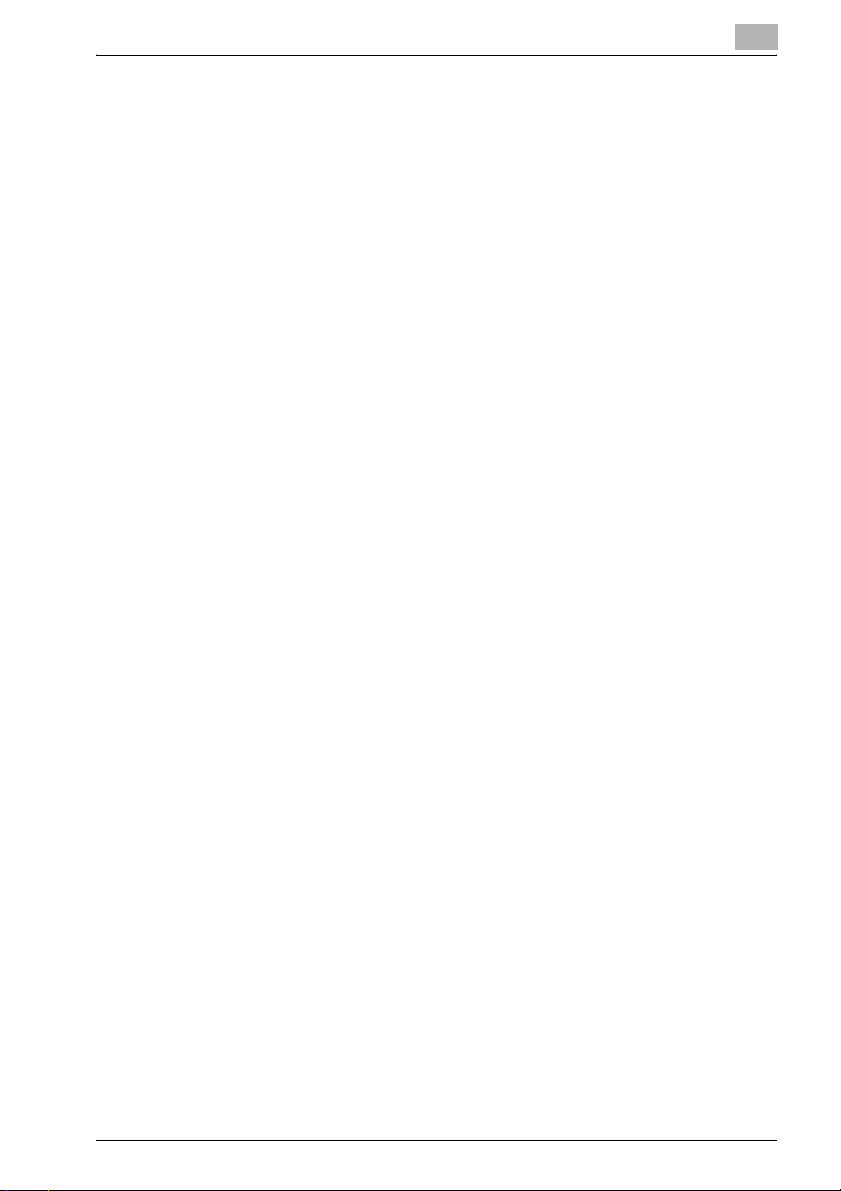
10 Font
10.1 Font List (PCL) ................................................................................ 10-3
10.2 Font List (PostScript) ...................................................................... 10-6
10.3 Screen Fonts ................................................................................. 10-10
10.4 PostScript Downloading New Fonts ........................................... 10-16
11 Utility Tool
11.1 PageScope Web Connection ......................................................... 11-3
11.1.1 Outline of the PageScope Web Connection ................................ 11-4
11.1.2 Start the PageScope Web Connection ........................................ 11-5
11.1.3 Print the Report .......................................................................... 11-22
11.2 Using KONICA MINOLTA Peer to Peer Printing Tool ................ 11-23
11.3 Internet Printing ............................................................................ 11-28
11.4 NetWare ......................................................................................... 11-32
11.5 UNIX Printing through TCP/IP ..................................................... 11-37
12 Appendix
12.1 Glossary ........................................................................................... 12-3
12.2 Index .............................................................................................. 12-10
IC-203 x-7
Page 10
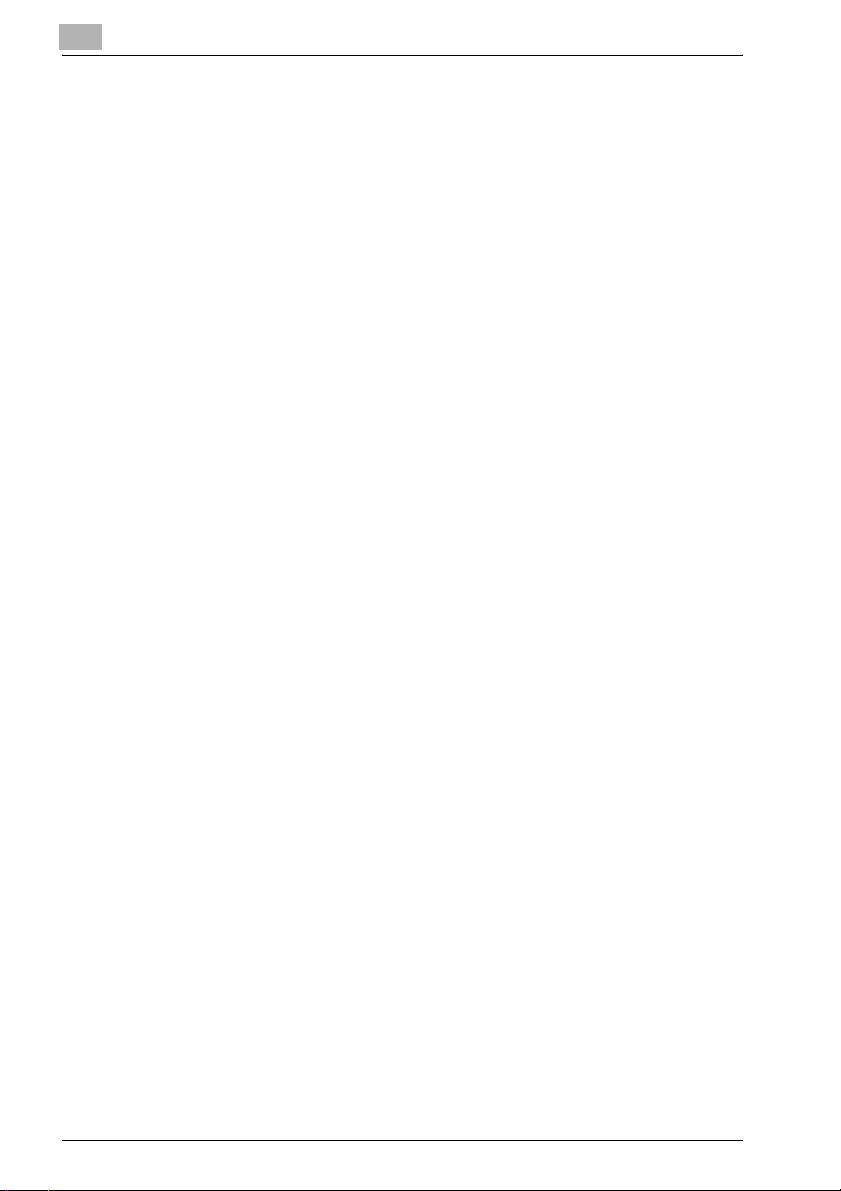
x-8 IC-203
Page 11
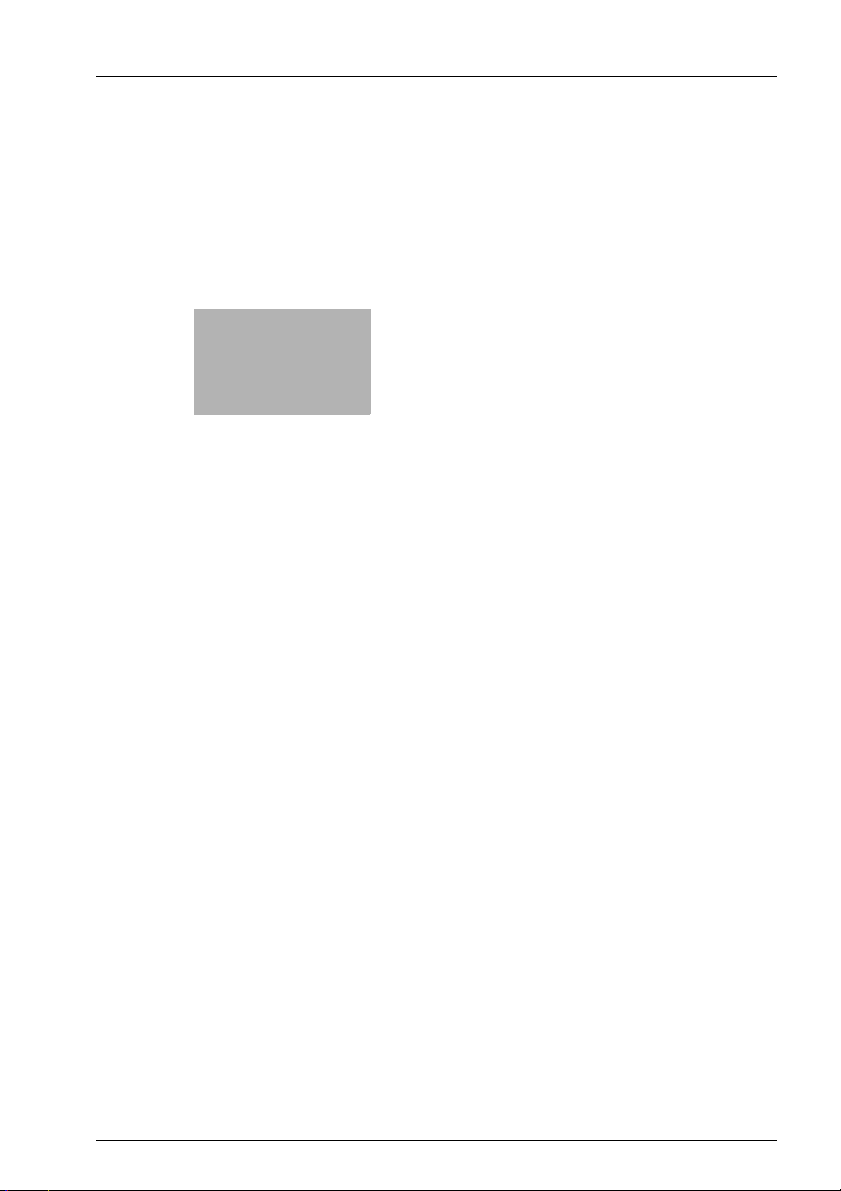
1
Introduction
Page 12
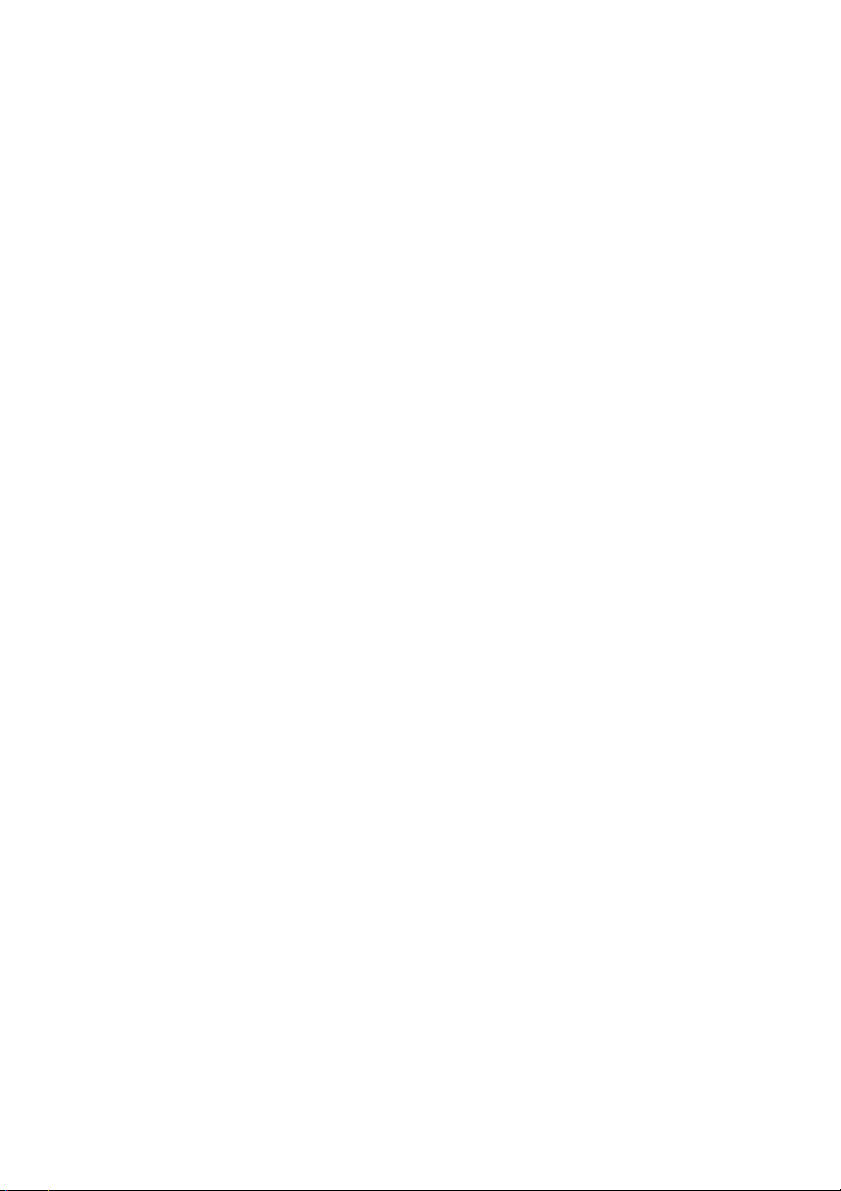
Page 13
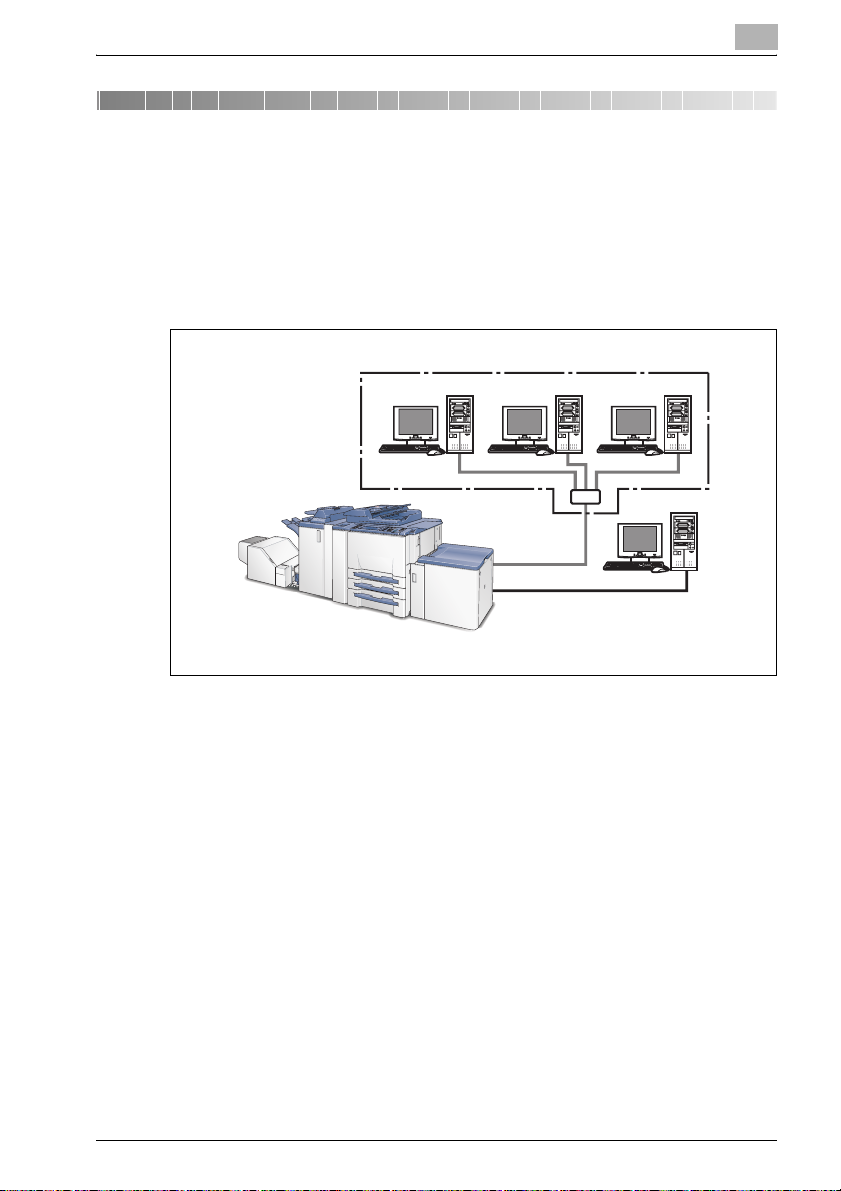
Introduction
1 Introduction
Thank you very much for purchasing the bizhub PRO 920.
This user manual describes the operating procedures and safety precautions
of the bizhub PRO 920 so that you can handle it safely and make the best of
its capabilities. Usually keep this user manual close at hand for the convenience of reference later.
1
For use as a network printer
Copier
Copier
Print Controller
For use as a local
printer
!
Detail
If IC-203 is not installed, you cannot set [bizhub PRO 920 Enhance Security Mode] to ON.
IC-203 1-3
Page 14
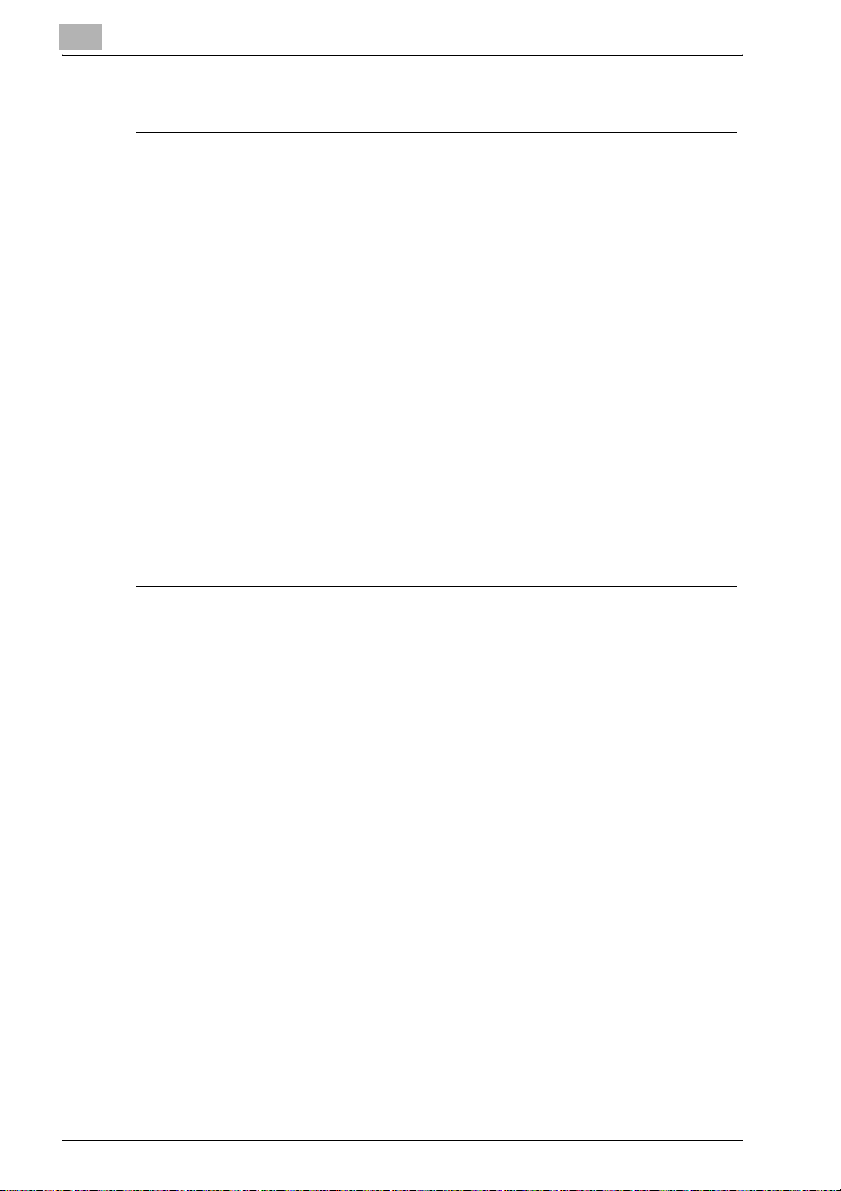
1
Introduction
FCC Regulation
7 WARNING
This equipment has been tested and found to comply with limits for a
Class B digital device, pursuant to part 15 of FCC rules. These limits are
designed to provide reasonable protection against harmful interference
in a residential area.
This equipment generates, uses and can radiate radio frequency energy and,
if not installed and used in accordance with the instructions, may cause
harmful interference to radio communications. However, there is no guarantee that interference will not occur in a particular installation. If this equipment does cause harmful interference to radio or television reception, which
can be determined by turning the equipment off and on, the user is encouraged to try to correct the interference by one or more of the following measures:
% Reorient or relocate the receiving antenna.
% Increase the distance between the equipment and the receiver.
% Connect the equipment to an outlet on a circuit other than the circuit to
which the receiver is connected.
% Consult your dealer or an experienced radio/TV technician for help.
Canadian Department of Communications Regulations
This Class B digital apparatus complies with Canadian ICES-003.
Patent Notice
The product includes an implementation of LZW licensed under U.S.Patent
4,558,302.
Built-in Fonts
The print controller includes support for PCL5e/6 Language (HP PCL clone)
and includes the 88 built-in Agfa Microtype fonts. For a complete list, refer to
“Font” on page 10-3.
When equipping PostScript kit option, the print controller also includes support for Adobe PostScript 3 (PS3) and includes the 136 built-in Adobe fonts.
For a complete list, refer to “Font” on page 10-3.
1-4 IC-203
Page 15
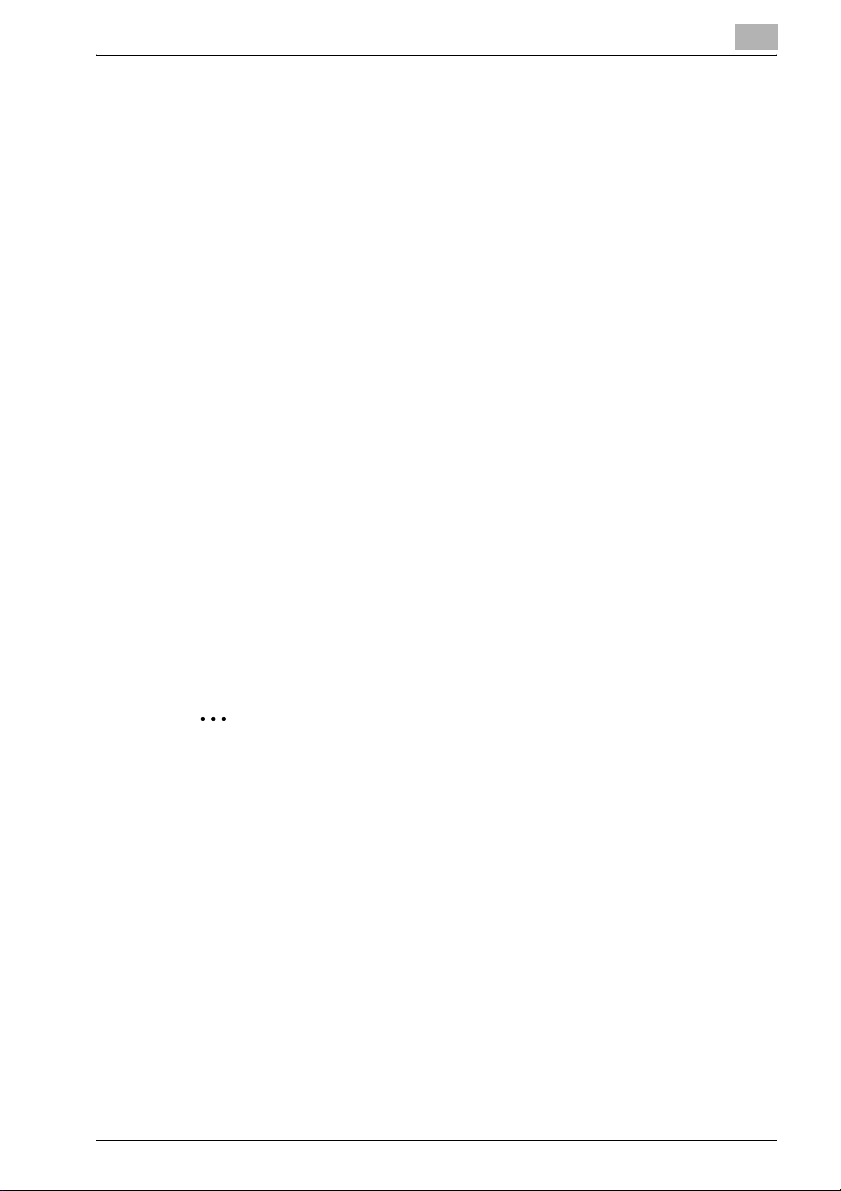
Introduction
Acknowledgement
KONICA MINOLTA, KONICA MINOLTA logo, and the essentials of imaging
are registered trademarks of KONICA MINOLTA HOLDINGS, INC..
bizhub, bizhub PRO and PageScope are trademarks of KONICA MINOLTA
BUSINESS TECHNOLOGIES, INC..
Microsoft, MS and MS-DOS are registered trademarks of Microsoft Corporation in the United States.
IBM is a registered trademarks of the IBM Corporation.
Windows
HP and PCL are registered trademarks of Hewlett-Packard Company.
Agfa Microtype font is a registered trademark of Agfa Corporation.
PEERLESS is a registered trademark of PEERLESS SYSTEMS CORPORATION.
Apple, Macintosh and Mac are registered trademarks or trademarks of Apple
Computer.Inc.
Adobe, Adobe Logo, Acrobat, Acrobat Logo, PostScript and PostScript
Logo are registered trademarks or trademarks of Adobe Systems, Inc.
Other company names and product names used in this user manual are the
registered trademarks or trademarks of their respective companies.
RC4
ed States and/or other countries.
TM
is a trademark of Microsoft Corporation.
®
is a registered trademark or trademark of RSA Security Inc. in the Unit-
1
2
Note
A part or all of this user manual may not be used or copied without permission.
KONICA MINOLTA BUSINESS TECHNOLOGIES, INC. will have no liability for any influences caused by using the printing system and this user
manual.
Information written in this user manual is subject to change without notice.
KONICA MINOLTA BUSINESS TECHNOLOGIES, INC. maintains the
copyright of this printer driver.
IC-203 1-5
Page 16
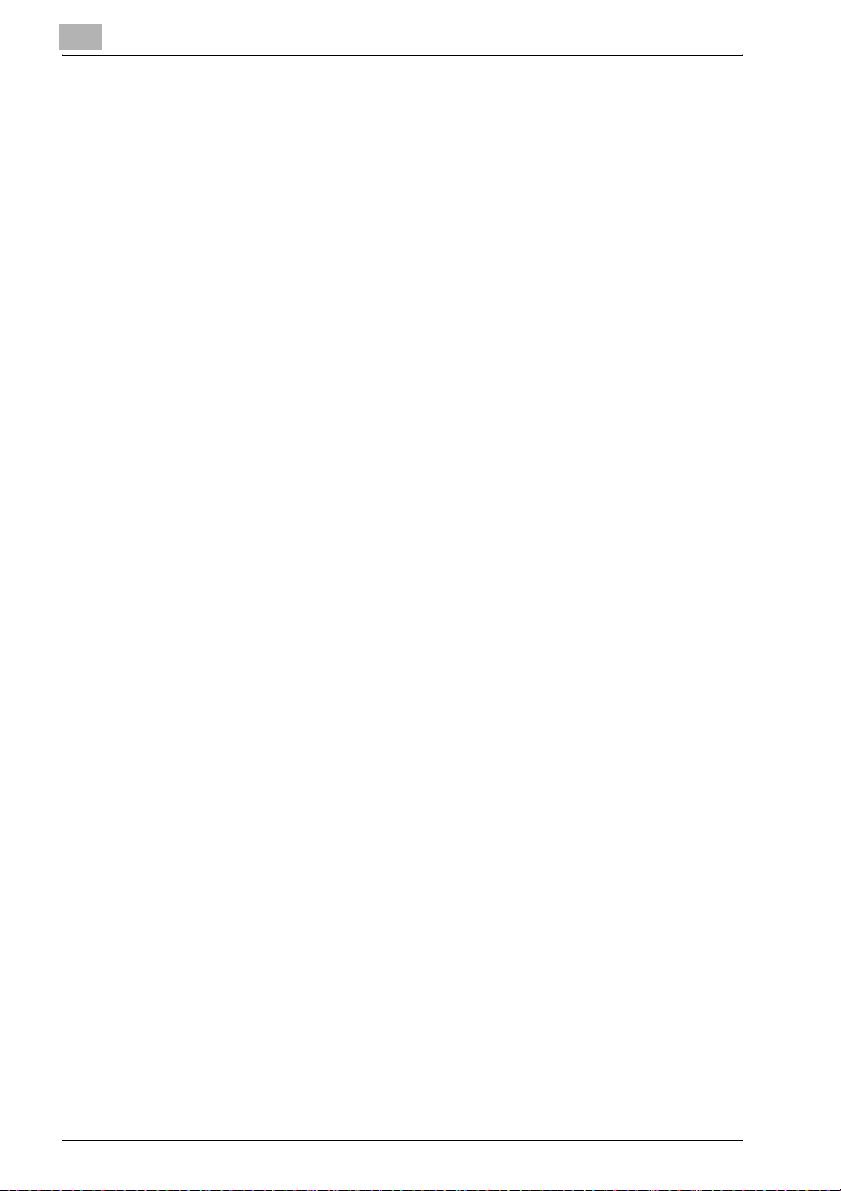
1
1.1 About this Product
Package Contents
The following items are supplied with the Print Controller:
- Notice Sheet
- IC-203 CD-ROM
WINDOWS
- Printer Driver
- Scanner Driver(compatible with TWAIN)
- Network Connection Utilities
BOOTP
Peer to Peer Printing Tool
IPX-P2P
NW Setup
UNIX Utilities
- user manual (this manual)
- Release Note
(describes the latest information as well as limits of the system and the
user software.)
- Screenfonts
MACINTOSH
- user manual (this manual)
The following items are supplied with the PostScript3 Option (optional):
- PS-503 CD-ROM
WINDOWS
- Printer driver / PPD file
- Screen Fonts
- user manual (this manual)
- Release Note
(describes the latest information as well as limits of the system and the
users software.)
MACINTOSH
- Printer driver / PPD file
- Screen Fonts
- user manual (this manual)
- Release Note
(describes the latest information as well as limits of the system and the
users software.)
Introduction
1-6 IC-203
Page 17
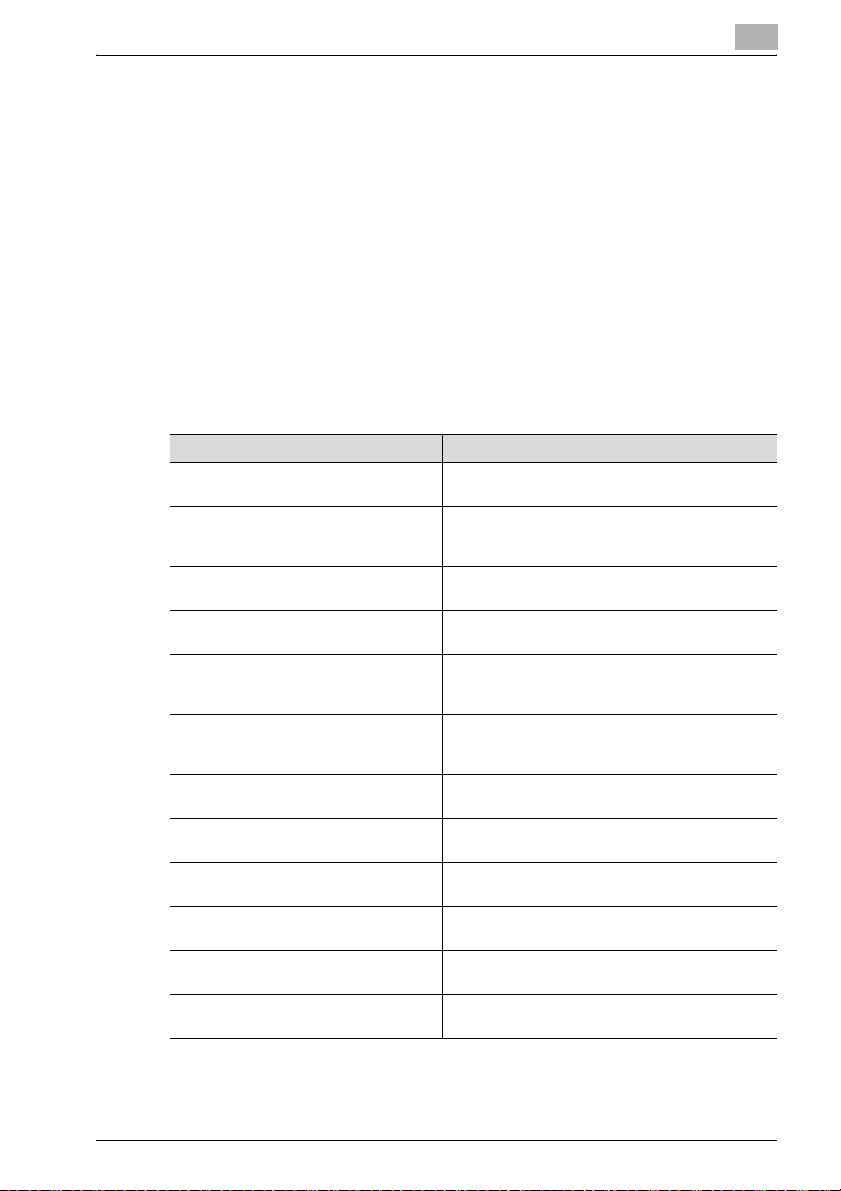
Introduction
1.2 About this Manual
This document describes how to operate bizhub PRO 920 as a printer from
various computers and networks.
This manual assumes you are familiar with the basic operation of your operating system and the KONICA MINOLTA copier.
The KONICA MINOLTA copier comes is with user manual. Refer to these
manuals as needed.
For detailed operations of Windows 98/Me, Windows NT4.0/2000/XP/Server
2003 and Mac OS, refer to the operating manuals for each operating system.
For application operations, refer to the operating manuals provided with
each application.
This manual is composed of the following chapters and appendices:
Chapter Description
“1 Introduction” This chapter describes how to see the notation
“2 Overview” This chapter describes overview of the print control-
“3 Basic Printing and Various Function” This chapter describes various functions of the print
“4 PCL Printer Driver Setting (Windows)” This chapter describes PCL6 printer driver settings
“5 PostScript PPD Printer Driver setting
(Windows)”
“6 KONICA MINOLTA PS Printer Driver
setting (Windows)”
“7 PostScript PPD Printer Driver setting
(Mac OS 9)”
“8 PostScript PPD Printer Driver setting
(Mac OS X)”
“9 Troubleshooting” This chapter describes how to solve the problem on
“10 Font” This chapter lists the built-in printer fonts included
“11 Utility Tool” This chapter describes how to use the utility tool in-
“12 Appendix” This chapter lists and describes technical terms to
method in this manual.
ler and product specifications for the print controller.
controller.
for Windows-compliant computers.
This chapter describes optional PostScript PPD
printer driver settings for Windows-compliant computers.
This chapter describes optional KONICA MINOLTA
PS printer driver settings for Windows-compliant
computers.
This chapter describes optional PostScript PPD
printer driver settings for Macintosh (Mac OS 9.x).
This chapter describes optional PostScript PPD
printer driver settings for Macintosh (Mac OS X).
using the printer driver.
with the print controller.
cluded on the user software CD.
read this manual.
1
IC-203 1-7
Page 18
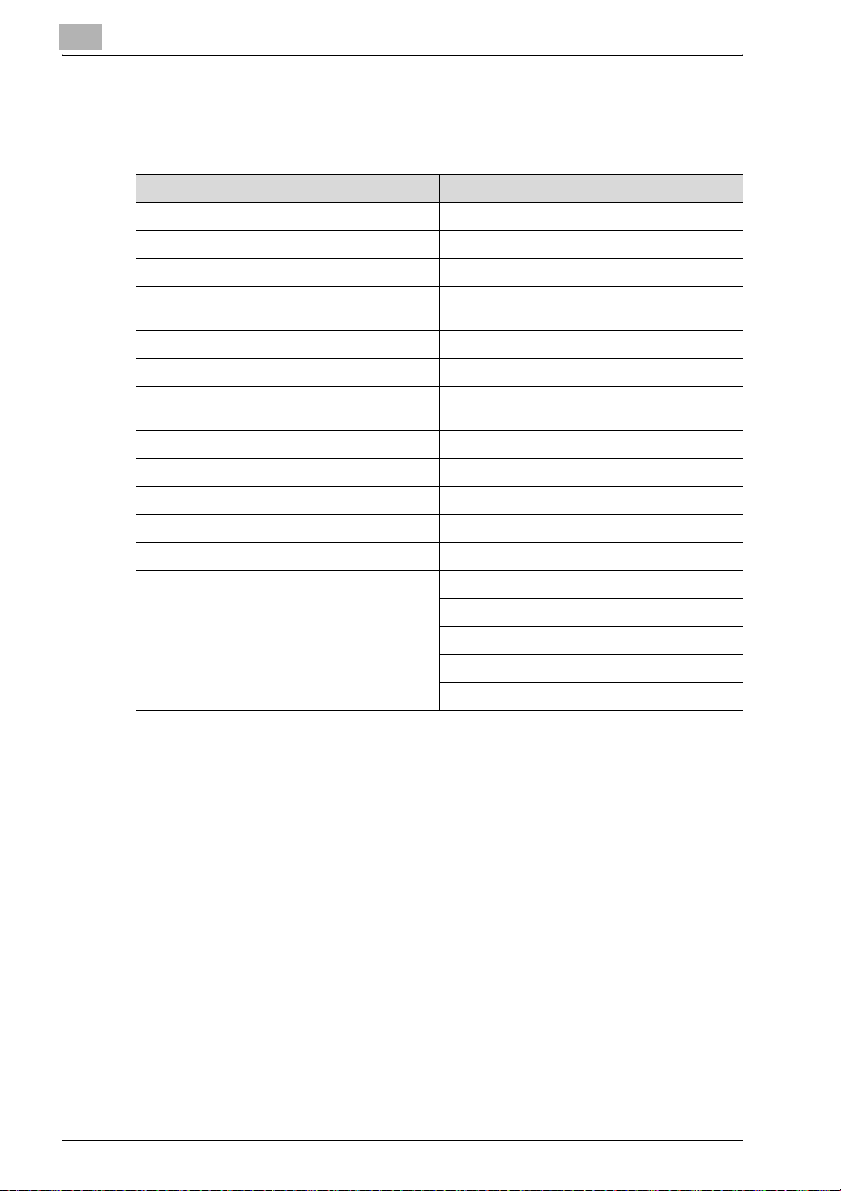
1
1.3 Notation of each product
The following abbreviations are used in this manual:
Product Abbreviation
IC-203 Print Controller Print Controller
PS-503 PostScript3 option PS3 option
bizhub PRO 920 Printer/Copier copier (or main body printer)
A printing system that combines the above
(1), (2), (3) and (4) products
Microsoft Windows 98 Windows 98
Microsoft Windows Me Windows Me
Microsoft Windows NT4.0 Windows NT4.0 or Windows
Microsoft Windows 2000 Windows 2000
Microsoft Windows XP Windows XP
Microsoft Windows Server 2003 Server 2003
Mac OS 9.x Mac OS 9
Mac OS X v10.2x - v10.4x Mac OS X
Above OSs Windows 98/Me
Introduction
printing system
NT
Windows NT4.0/2000/XP
Windows NT/2000/XP/Server 2003
Windows 98/Me/NT/2000/XP/Server 2003
Mac OS 9/X
1-8 IC-203
Page 19
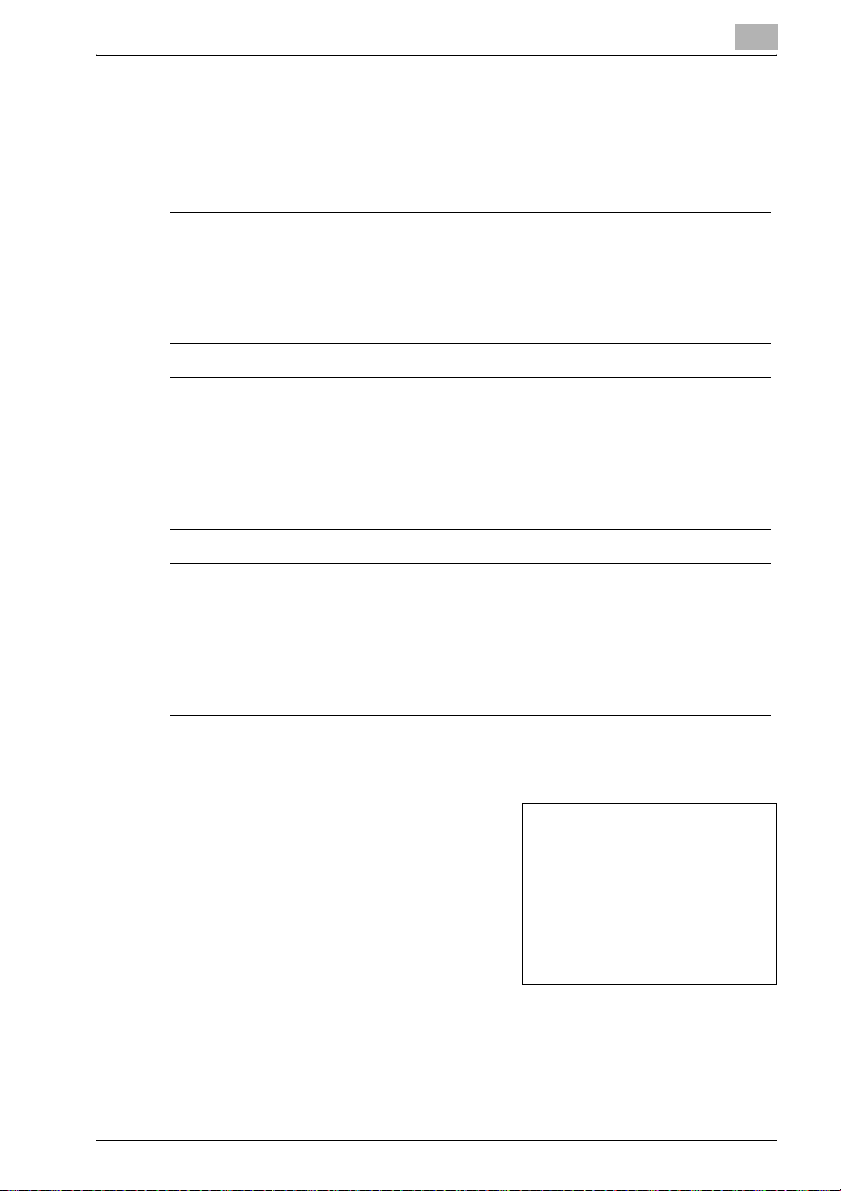
Introduction
1.4 How to read this Manual
The marks and text formats used in this manual are described below.
Safety advices
6 DANGER
Failure to observe instructions highlighted in this manner may result in
fatal or critical injuries in fact of electrical power.
% Observe all dangers in order to prevent injuries.
7 WARNING
Failure to observe instructions highlighted in this manner may result in
serious injuries or property damage.
% Observe all warnings in order to prevent injuries and to ensure safe use
of the copier.
7 CAUTION
Failure to observe instructions highlighted in this manner may result in
slight injuries or property damage.
% Observe all cautions in order to prevent injuries and to ensure safe use
of the copier.
1
Sequence of action
1 The number 1 as formatted here indi-
cates the first step of a sequence of
actions.
An illustration inserted
2 Subsequent numbers as formatted
here indicate subsequent steps of a
sequence of actions.
Text formatted in this style pro-
?
vides additional assistance.
% Text formatted in this style describes the action that will ensure the
desired results are achieved.
IC-203 1-9
here shows what operations
must be performed.
Page 20
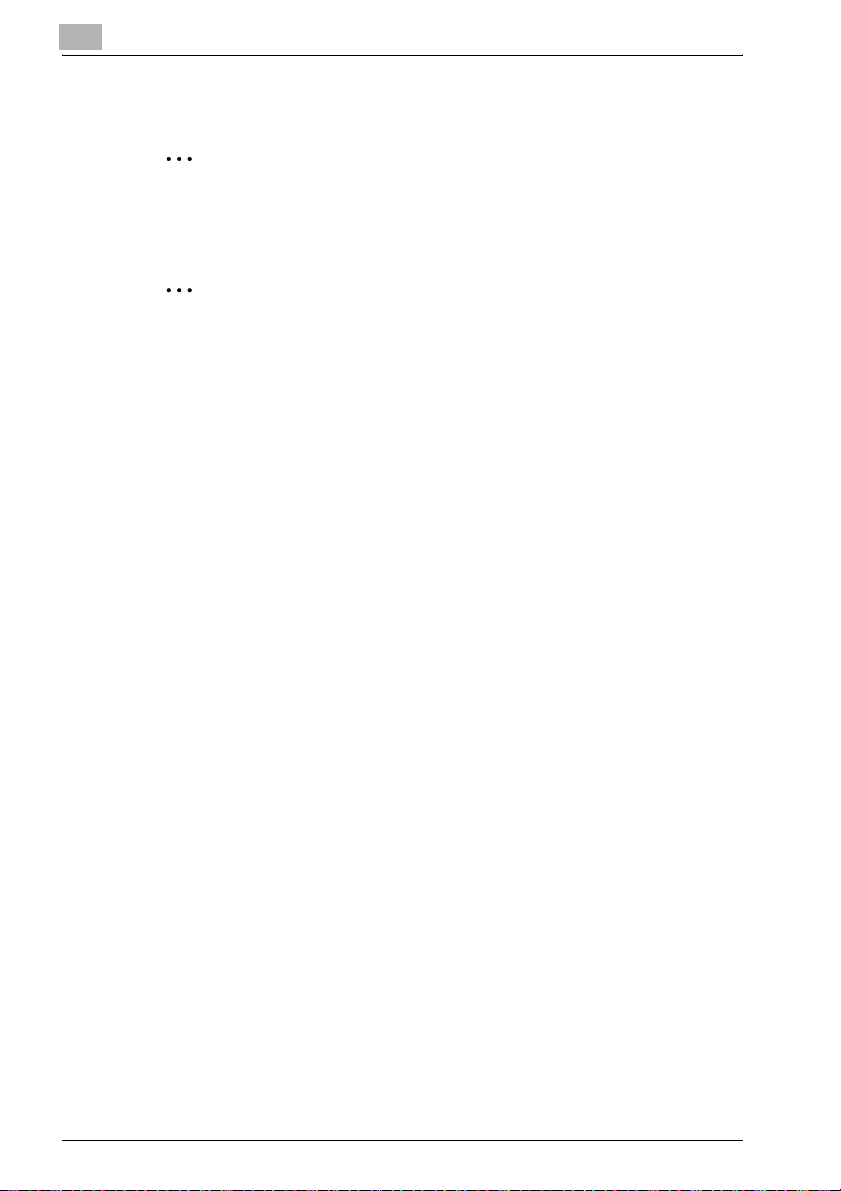
1
Introduction
Tips
2
Note
Text highlighted in this manner contains useful information and tips to ensure safe use of the copier.
2
Reminder
Text highlighted in this manner contains information that should be reminded.
!
Detail
Text highlighted in this manner contains references for more detailed information.
Special text markings
[Copy] key
The names of keys on the control panel are written as shown above.
MACHINE SETTING
Display texts are written as shown above.
1-10 IC-203
Page 21
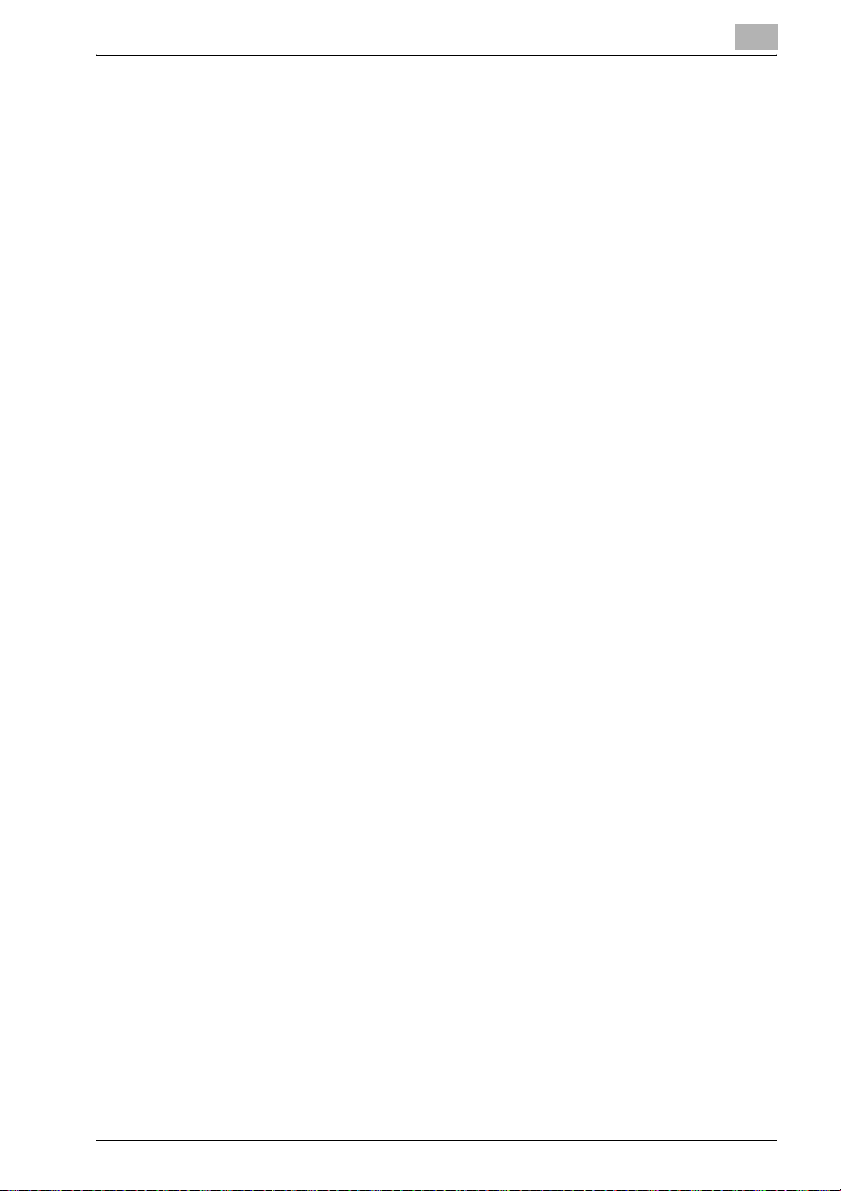
Introduction
1.5 SOFTWARE LICENSE AGREEMENT
SOFTWARE LICENSE AGREEMENT
This package contains the following materials provided by Konica Minolta
Business Technologies, Inc. (KMBT): software included as part of the printing
system, the digitally-encoded machine-readable outline data encoded in the
special format and in the encrypted form (“Font Programs”), other software
which runs on a computer system for use in conjunction with the Printing
Software (“Host Software”), and related explanatory written materials (“Documentation”). The term “Software” shall be used to describe Printing Software, Font Programs and/or Host Software and also include any upgrades,
modified versions, additions, and copies of the Software.
The Software is being licensed to you under the terms of this Agreement.
KMBT grants to you a non-exclusive sublicense to use the Software and
Documentation, provided that you agree to the following:
1. You may use the Printing Software and accompanying Font Programs for
imaging to the licensed output device(s), solely for your own internal business purposes.
2. In addition to the license for Font Programs set forth in Section 1 (“Printing Software”) above, you may use Roman Font Programs to reproduce
weights, styles, and versions of letters, numerals, characters and symbols (“Typefaces”) on the display or monitor for your own internal business purposes.
3. You may make one backup copy of the Host Software, provided your
backup copy is not installed or used on any computer. Notwithstanding
the above restrictions, you may install the Host Software on any number
of computers solely for use with one or more printing systems running the
Printing Software.
4. You may assign its rights under this Agreement to an assignee of all of
Licensee’s right and interest to such Software and Documentation (“Assignee”) provided you transfer to Assignee all copies of such Software
and Documentation Assignee agrees to be bound by all of the terms and
conditions of this Agreement.
5. You agree not to modify, adapt or translate the Software and Documentation.
6. You agree that you will not attempt to alter, disassemble, decrypt, reverse engineer or decompile the Software.
7. Title to and ownership of the Software and Documentation and any reproductions thereof shall remain with KMBT and its licensor.
8. Trademarks shall be used in accordance with accepted trademark practice, including identification of the trademark owner’s name. Trademarks
can only be used to identify printed output produced by the Software.
Such use of any trademark does not give you any rights of ownership in
that trademark.
1
IC-203 1-11
Page 22
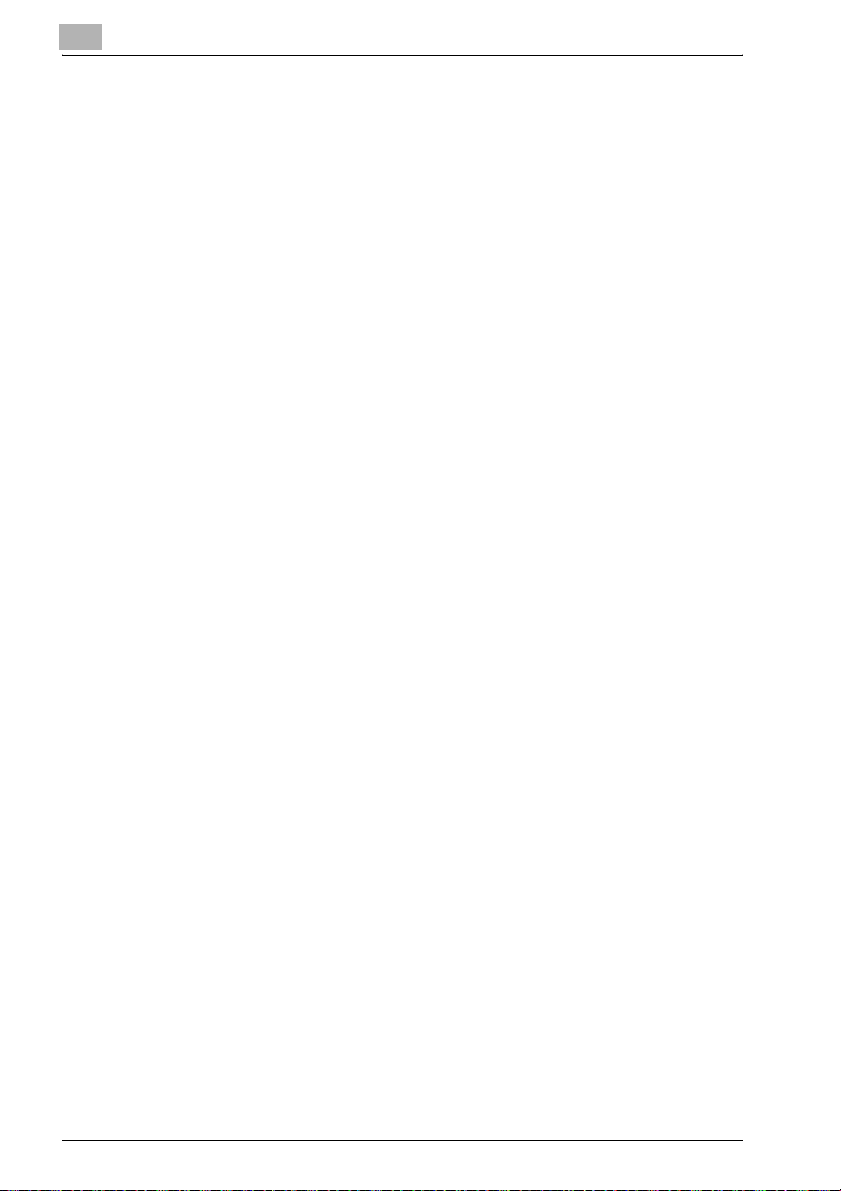
1
Introduction
9. You may not rent, lease, sublicense, lend or transfer versions or copies
of the Software that Licensee does not use, or Software contained on any
unused media, except as part of the permanent transfer of all Software
and Documentation as described above.
10. IN NO EVENT WILL KMBT OR ITS LICENSOR BE LIABLE TO YOU FOR
ANY CONSEQUENTIAL, INCIDENTAL INDIRECT, PUNITIVE OR SPECIAL DAMAGES, INCLUDING ANY LOST PROFITS OR LOST SAVING,
EVEN IF KMBT HAS BEEN ADVISED OF THE POSSIBILITY OF SUCH
DAMAGES, OR FOR ANY CLAIM BY ANY THIRD PARTY. KMBT OR ITS
LICENSOR DISCLAIMS ALL WARRANTIES WITH REGARD TO THE
SOFTWARE, EXPRESS OR IMPLIED, INCLUDING, WITHOUT LIMITATION IMPLIED WARRANTIES OF MERCHANTABILITY, FITNESS FOR A
PARTICULAR PURPOSE, TITLE AND NON-INFRINGEMENT OF THIRD
PARTY RIGHTS. SOME STATES OR JURISDICTIONS DO NOT ALLOW
THE EXCLUSION OR LIMITATION OF INCIDENTIAL, CONSEQUENTIAL
OR SPECIAL DAMAGES, SO THE ABOVE LIMITATIONS MAY NOT APPLY TO YOU.
11. Notice to Government End Users: The Software is a “commercial item,”
as that term is defined at 48 C.F.R.2.101, consisting of “commercial computer software” and “commercial computer software documentation,” as
such terms are used in 48 C.F.R. 12.212. Consistent with 48 C.F.R.
12.212 and 48 C.F.R. 227.7202-1 through 227.7202-4, all U.S. Government End Users acquire the Software with only those rights set forth
herein.
12. You agree that you will not export the Software in any form in violation of
any applicable laws and regulations regarding export control of any
countries.
1-12 IC-203
Page 23
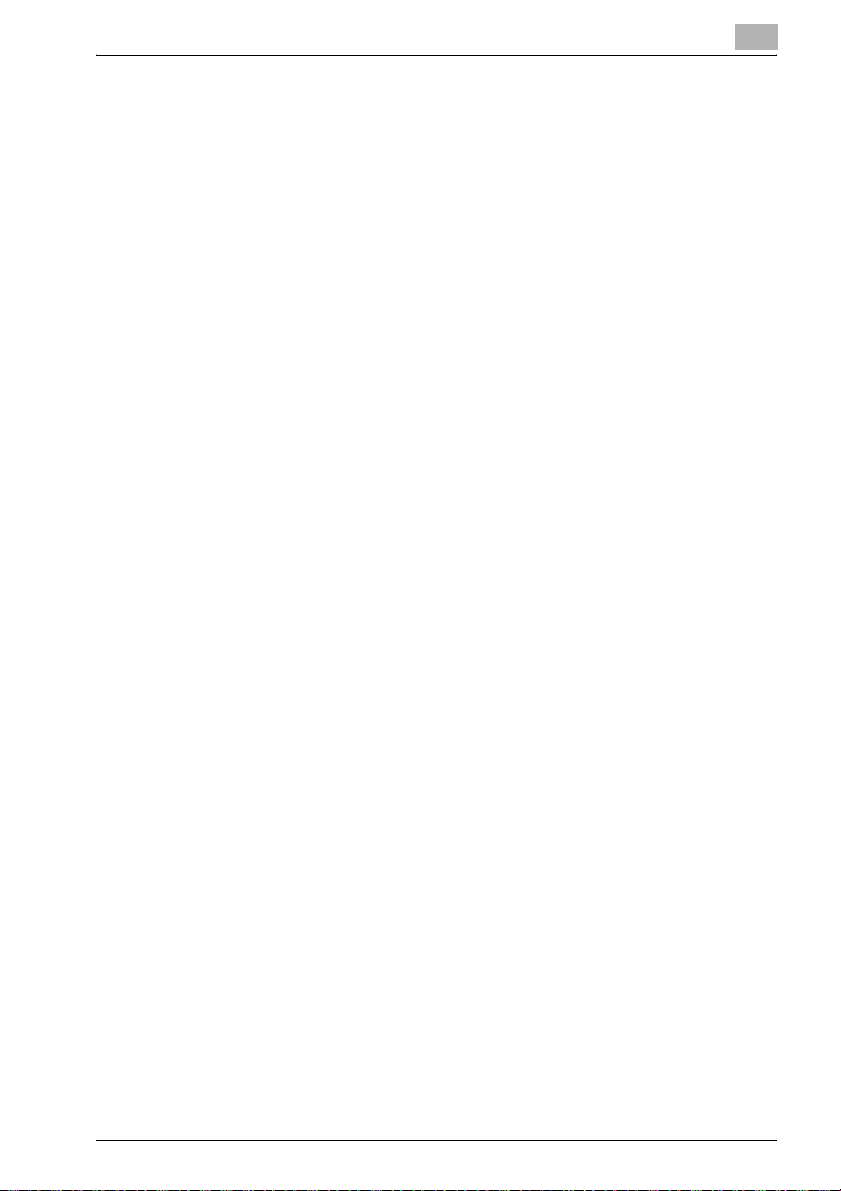
Introduction
NON-EXCLUSIVE LICENSE AGREEMENT (For USA)
(Exclusive for PostScript3 Option)
READ THE TERMS AND CONDITIONS OF THIS
LICENSE AGREEMENT CAREFULLY
BY USING THE PRODUCTS DESCRIBED IN THIS USER MANUAL, BY
OPENING A SHRINK-WRAP PACKAGE CONTAINING SOFTWARE OR
DOWNLOADING SOFTWARE OR PRINTER DRIVERS TO YOUR COMPUTER YOU AGREE TO BE BOUND BY THE TERMS OF THIS LICENSE.
The computer programs embedded in the equipment and User Documentation are licensed (not sold) to You by Konica Minolta Business Technologies,
Inc. ("KMBT or LICENSOR"). The term "Software" shall be used to describe
accompanying Printer Drivers, software included as part of the printing system including PostScript software and other Adobe software ("Printing Software"), digitally-encoded machine-readable outline data encoded in the
special format and in the encrypted form ("Font Programs"), and/or other
software which runs on a computer system for use in conjunction with the
Printing Software ("Host Software"), and related explanatory written materials ("Documentation"), Upgrades, Modified Versions, Additions, and Copies
of the Software (the "Software"). This license agreement represents the entire agreement concerning the Software between You and KMBT and it supersedes any prior proposal, representation, or understanding between the
parties. KMBT reserves any rights not expressly granted to You. This package may contain third-party software provided by Adobe Systems Incorporated ("Adobe") or other suppliers in which case KMBT grants to you a nonexclusive sublicense to use the Software and Documentation, provided that
you agree to the following:
1. LICENSE GRANT. You do not receive title to the Software or User Docu-
1
mentation. Licensor grants to You, and You accept, a nonexclusive license to use the Software embedded in the Equipment in machinereadable, object code form only (referred to as the "Computer Program"),
the accompanying User Documentation, and Printer Drivers furnished to
You, (collectively the "Licensed Articles") only as authorized in this License Agreement. The Computer Program may be used only on the
Equipment in which it is embedded and may not be shared with or transferred to any other equipment or product. The Printer Drivers shall be
used only with printer products designed to work with the equipment
containing the embedded Computer Program. You may make a single archive copy of the Printer Drivers for back-up purposes, provided that it
includes all copyright notices, markings and proprietary legends on the
original, including the markings of any other company contained therein.
This archive copy may not be in use at any time, may only be used for
back-up purposes and must remain in Your possession and control. You
may not copy the drivers to a bulletin board or similar system.
IC-203 1-13
Page 24
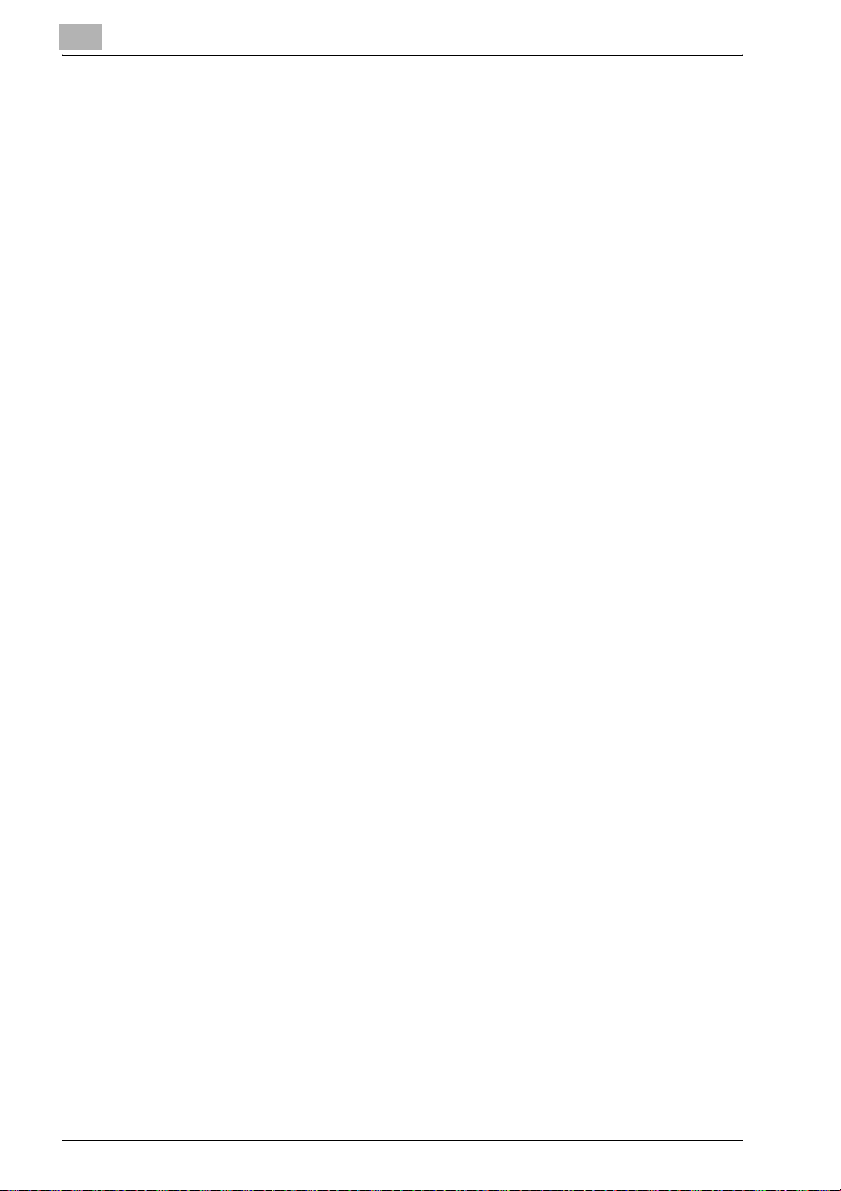
1
Introduction
a) You may use the Printing Software and accompanying Font Programs
for imaging to the licensed output device(s), solely for your own internal
business purposes.
b) In addition to the license for Font Programs set forth in (a), you may use
Roman Font Programs to reproduce weights, styles, and versions of letters, numerals, characters and symbols ("Typefaces") on the display or
monitor for your own internal business purposes.
c) Notwithstanding the restrictions in 1 above, you may install the Adobe
Driver and/or other third-party’s Driver Software on any number of computers solely for use with one or more printing systems running the Printing Software.
d) You agree not to modify, adapt or translate the Software and Documentation.
e) You agree that you will not attempt to alter, disassemble, decrypt, reverse engineer or decompile the Software or use any other method to
discover the printer driver's or Software's source code.
f) You may not rent, lease, sublicense, modify, adapt, pledge, lend, share
or tran sfer vers ions or co pies of th e Sof twar e You do no t use , or S oftw are
contained on any unused media, or any of Your rights under this Agreement except as part of the permanent transfer of all Software and Documentation as described in (g) below or to the extent expressly permitted
by the laws of the country in which you use the Software and Licensed
Articles, You may not create derivative works based upon the Software
or any part thereof. You may not copy the Licensed Articles except as
specifically provided in this License Agreement.
g) You may assign your rights under this Agreement to an assignee of all
of Your rights and interest to such Software and Documentation ("Assignee") provided you transfer to Your Assignee all copies of such Software and Documentation and the Assignee agrees to be bound by all of
the terms and conditions of this Agreement.
2. TITLE: Title to and ownership of the Software and Documentation and
any reproductions thereof shall remain with the owner of the third-party
software and KMBT.
3. TRADEMARKS: Trademarks shall be used in accordance with accepted
trademark practice, including identification of the trademark owner's
name. Trademarks can only be used to identify printed output produced
by the Software. Such use of any trademark does not give you any rights
of ownership to that trademark.
1-14 IC-203
Page 25
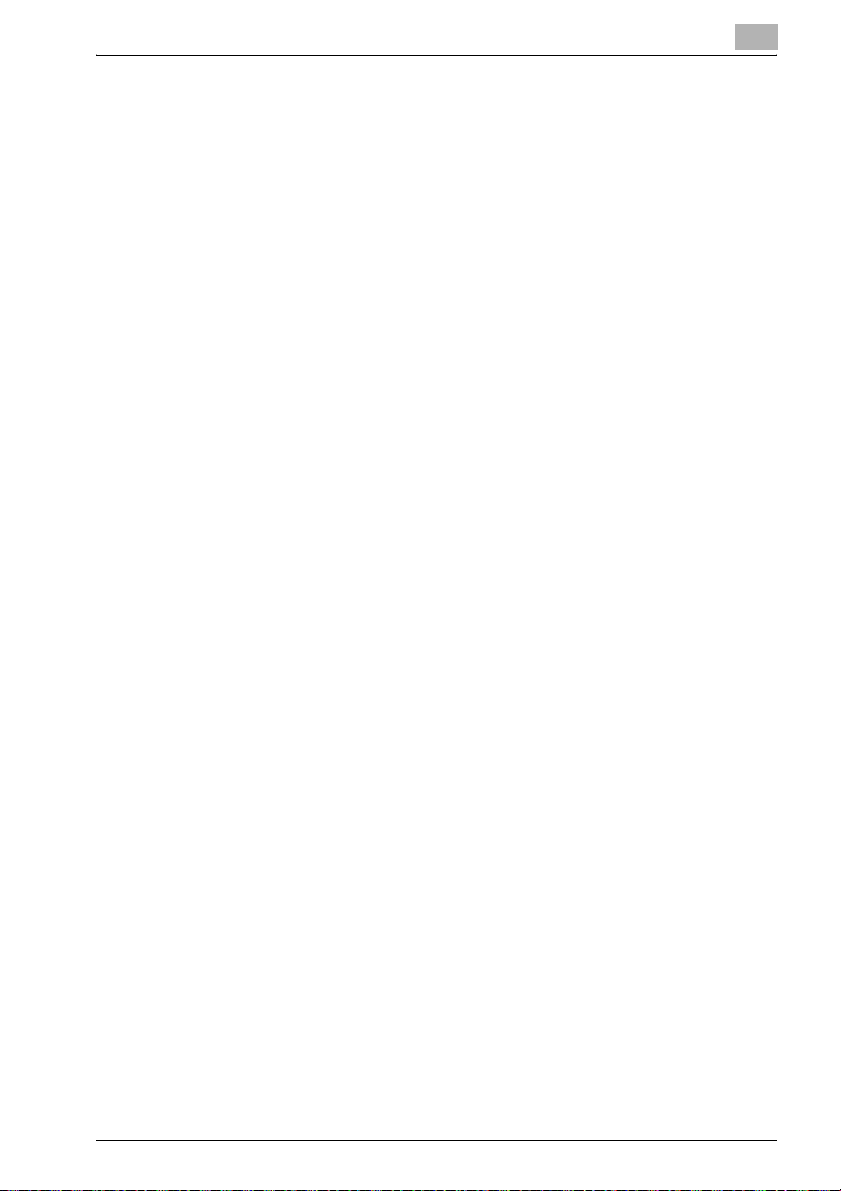
Introduction
4. LICENSOR'S RIGHTS. You acknowledge and agree that the Licensed Ar-
5. TERMINATION. This License Agreement is effective upon the purchase
6. LICENSE FEES. The license fees of $250.00 (included in the purchase
7. LIMITED WARRANTY. Licensor warrants, for Your benefit alone, for a pe-
1
ticles, including but not limited to the Software and the Documentation,
are owned by Licensor and its suppliers, and its structure, organization
and code are proprietary and valuable trade secrets of Licensor or its
suppliers. United States Copyright Law and International Treaty Provisions also protect the Licensed Articles and Documentation, including
but not limited to the Software and the Documentation. You further acknowledge and agree that all right, title and interest in and to the Licensed Articles, including associated intellectual property rights, are and
shall remain, with Licensor or its supplier. Licensor's suppliers may protect their rights in the Licensed Articles in the event of a violation of this
License Agreement. This License Agreement does not convey to You an
interest in or to the Licensed Articles, but only a limited right of use revocable in accordance with the terms of this License Agreement.
and acceptance of the Equipment by You or the downloading of any Software or Pr inter Driver from KMBT’S Website or other authorized electronic medium and shall continue until terminated. This License Agreement
will terminate upon Your sale, transfer or disposal of the Equipment having the Software embedded therein. Licensor may terminate this License
Agreement upon the breach by You of any term hereof. Upon such termination by Licensor, You agree to delete the Software and Printer Drivers from the hard drive of the Product, destroy all copies of the Software
and Printer Drivers from the hard drive of the Equipment and destroy all
copies of the Software and Printer Drivers and User Documentation.
price of the Equipment) paid by You are paid in consideration of the license granted under this License Agreement.
riod of 90 days from the date of commencement of this License Agreement (referred to as the "Warranty Period"), that the Software and Printer
Drivers shall operate substantially in accordance with the functional
specifications in the User Documentation. KMBT specifically does not
warrant that the Software or Printer Drivers will operate uninterrupted or
error-free. If during the Warranty Period, a defect in the Software or Printer Drivers appears, You may contact the Licensor for either a replacement or, if so elected by Licensor, refund of amounts paid by You under
this License Agreement. You agree that the foregoing constitutes Your
sole and exclusive remedy for breach by Licensor of any warranties made
under this Agreement.
EXCEPT FOR THE WARRANTIES SET FORTH ABOVE, THE LICENSED
ARTICLES, AND THE SOFTWARE CONTAINED THEREIN, ARE LICENSED "AS IS," AND, TO THE MAXIMUM EXTENT PERMITTED BY
LAW, THE LICENSOR DISCLAIMS AND EXCLUDES ANY AND ALL OTHER WARRANTIES, WHETHER EXPRESS OR IMPLIED, INCLUDING,
IC-203 1-15
Page 26
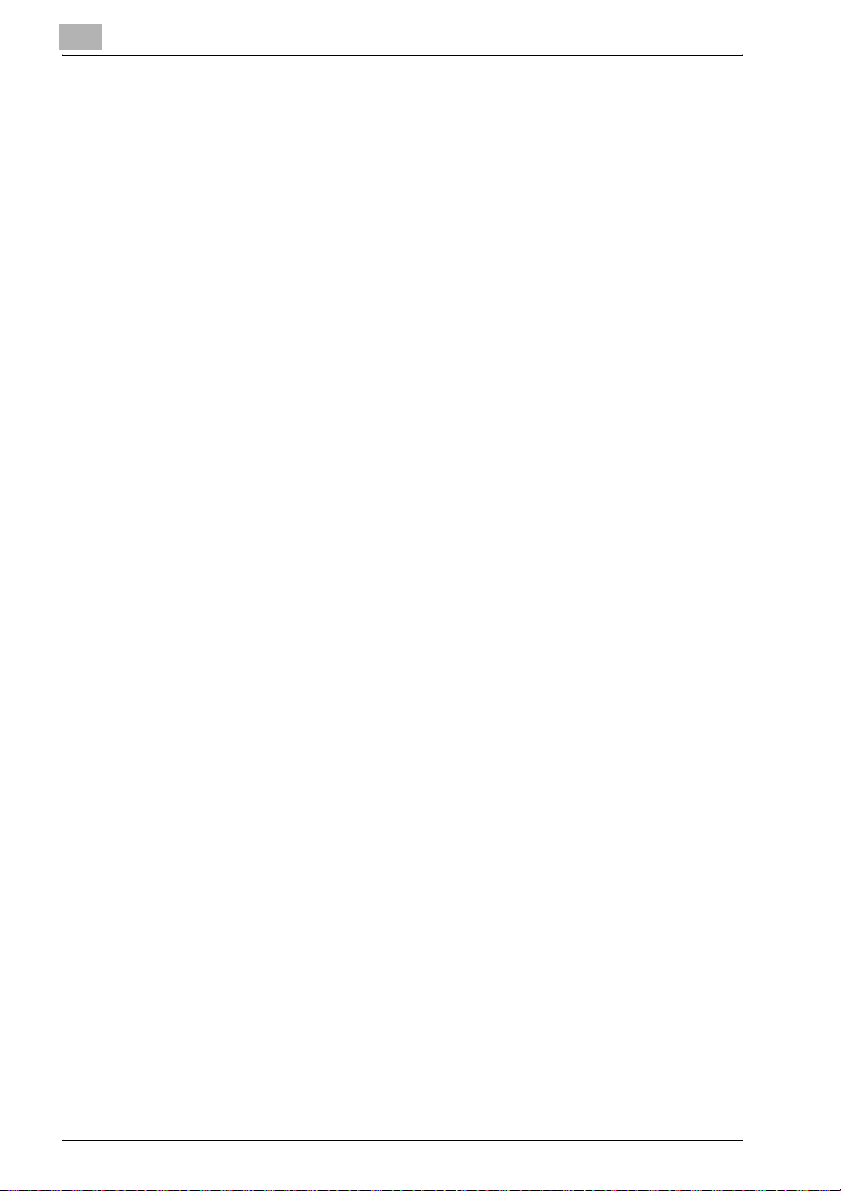
1
Introduction
WITHOUT LIMITATION, ANY IMPLIED WARRANTIES OF MERCHANTABILITY OR FITNESS FOR A PARTICULAR PURPOSE.
8. LIMITATION OF LIABILITY.To the maximum extent permitted by law, and
except for claims which result in personal injury or death caused by Licensor’s negligence or intentional acts, Licensor's, or any of its affiliates
or subsidiaries, cumulative liability to You or any other party for any loss
or damages resulting from any claims, demands, or actions arising out of
or relating to this License Agreement shall not exceed $250.00. In no
event shall Licensor, or Adobe, the owner of other third party software or
any of their affiliates or subsidiaries be liable to you or any third party for
any indirect, incidental, consequential, special, or exemplary damages or
lost profits, even if Licensor has been advised of the possibility of such
damages or for any claim by any third party. Some states do not allow the
limitation or exclusion of liability for incidental or consequential damages,
so the above limitation or exclusion may not apply to You.
9. GOVERNING LAW. This License Agreement shall be construed and governed in accordance with the laws of the State of Connecticut, United
States of America. Should any court of competent jurisdiction declare
any term of this License Agreement void or unenforceable, such declaration shall have no effect on the remaining terms hereof.
10. COSTS OF LITIGATION. If any action is brought by either party to this License Agreement against the other party regarding the subject matter
hereof, the prevailing party shall be entitled to recover, in addition to any
other relief granted, reasonable attorneys' fees and expenses of litigation.
11. NO WAIVER. The failure of any party to enforce any rights granted hereunder or to take action against the other party in the event of any breach
hereunder shall not be deemed a waiver by that party as to subsequent
enforcement of rights or subsequent actions in the event of future
breaches.
12. Notice to Government End Users: U.S. GOVERNMENT RESTRICTED
RIGHTS: The Licensed Articles are provided with restricted rights. Use,
duplication, or disclosure by the government is subject to restrictions set
forth in subparagraph (c)(1)(ii) of the Rights in Technical Data and Computer Software clause at DFARS 252.277-7013, and paragraph (c)(1) and
(2) of the Commercial Computer Software - Restricted Rights clause at
FAR 52.277-19. The Software is a "commercial item," as that term is defined at 48 C.F.R. 2.101, consisting of "commercial computer software"
and "commercial computer software documentation," as such terms are
used in 48 C.F.R. 12.212. Consistent with 48 C.F.R. 12.212 and C.F.R.
227.7202-1 through 227.7202-4, all U.S. Government End Users acquire
the Software with only those rights set forth herein. The manufacturer is:
Konica Minolta Business Solutions U.S.A., Inc., 500 Day Hill Road, Windsor, Connecticut 06095
1-16 IC-203
Page 27
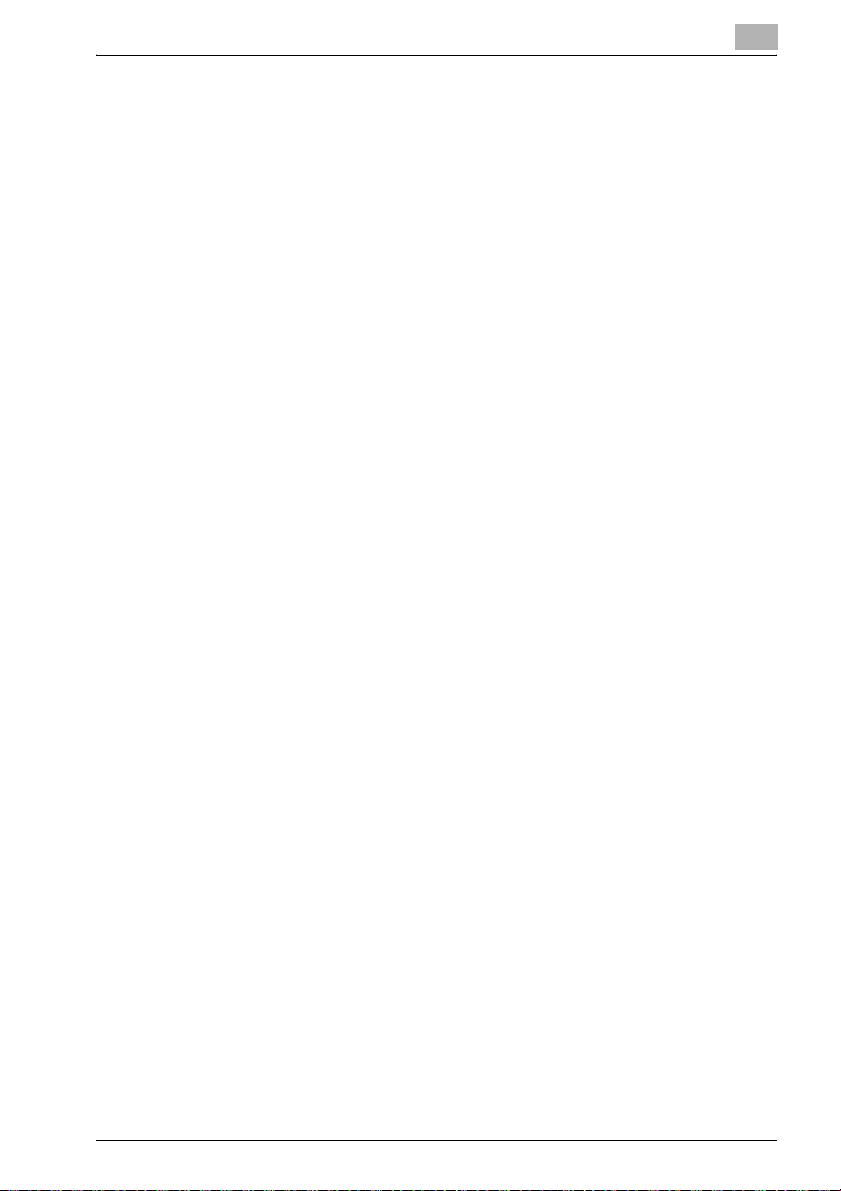
Introduction
13. THIRD PARTY BENEFICIARY: You are hereby notified that Adobe Sys-
1
tems Incorporated, a Delaware corporation, located at 345 Park Avenue,
San Jose, CA 95110-2704 is a third-party beneficiary to this Agreement
to the extent that this Agreement contains provisions which relate to Licensee's use of the Software, Font Programs, Typefaces and the trademarks licensed hereby. Such provisions are made expressly for the
benefit of Adobe and are enforceable by Adobe in addition to KMBT.
IC-203 1-17
Page 28
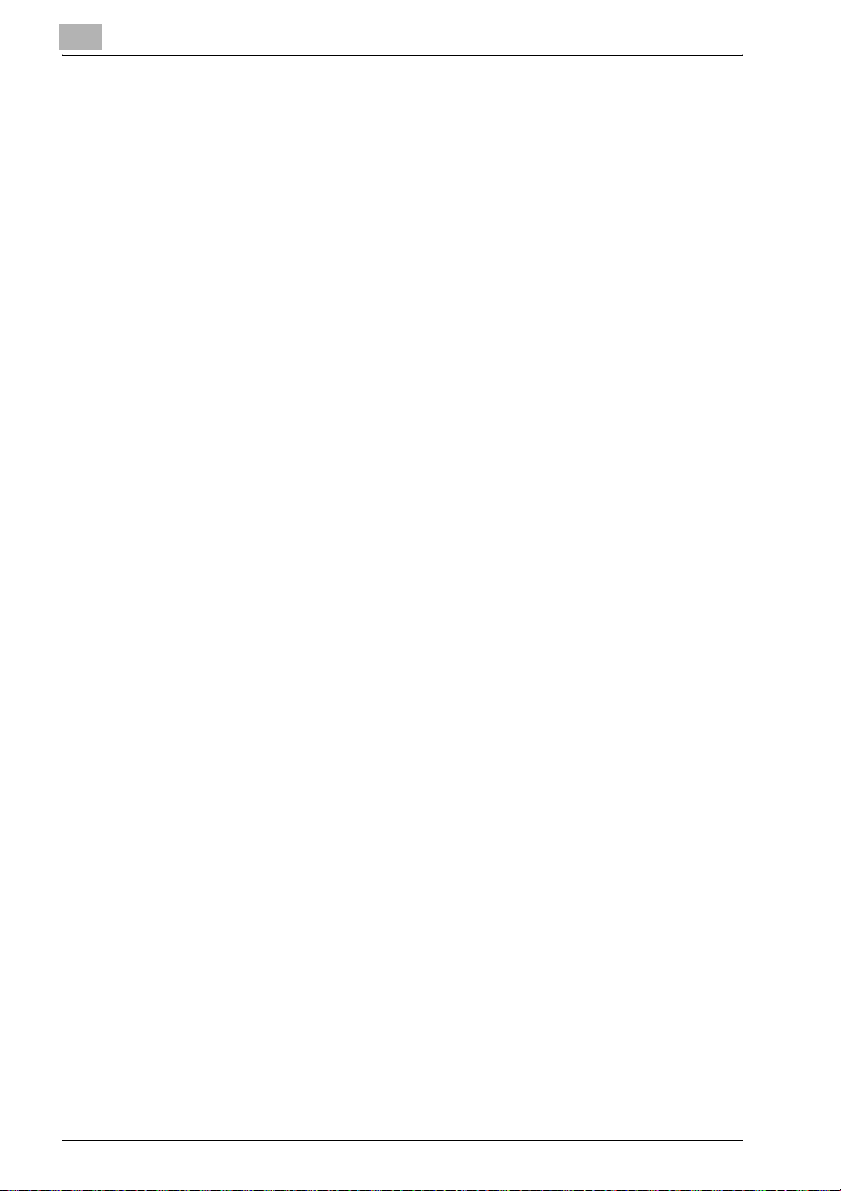
1
Introduction
SOFTWARE LICENSE AGREEMENT (For Others)
(Exclusive for PostScript3 Option)
This package contains the following materials provided by Adobe Systems
Incorporated ("Adobe") and Konica Minolta Business Technologies, Inc.
(KMBT): software included as part of the printing system, including Post-
®
software and other Adobe software ("Printing Software"), the digital-
Script
ly-encoded machine-readable outline data encoded in the special format
and in the encrypted form ("Font Programs"), other software which runs on
a computer system for use in conjunction with the Printing Software ("Host
Software"), and related explanatory written materials ("Documentation"). The
term "Software" shall be used to describe Printing Software, Font Programs
and/or Host Software and also include any upgrades, modified versions, additions, and copies of the Software. The Software is being licensed to you
under the terms of this Agreement. KMBT grants to you a non-exclusive sublicense to use the Software and Documentation, provided that you agree to
the following:
1. You may use the Printing Software and accompanying Font Programs
for imaging to the licensed output device(s), solely for your own internal
business purposes.
2. In addition to the license for Font Programs set forth in Section 1 ("Printing Software") above, you may use Roman Font Programs to reproduce
weights, styles, and versions of letters, numerals, characters and symbols ("Typefaces") on the display or monitor for your own internal business purposes.
3. You may make one backup copy of the Host Software, provided your
backup copy is not installed or used on any computer. Notwithstanding
the above restrictions, you may install the Adobe Driver Software on any
number of computers solely for use with one or more printing systems
running the Printing Software.
4. You may assign its rights under this Agreement to an assignee of all of
Licensee’s right and interest to such Software and Documentation ("Assignee") provided you transfers to Assignee all copies of such Software
and Documentation Assignee agrees to be bound by all of the terms and
conditions of this Agreement.
5. You agree not to modify, adapt or translate the Software and Documentation.
6. You agree that it will not attempt to alter, disassemble, decrypt, reverse
engineer or decompile the Software.
7. Title to and ownership of the Software and Documentation and any reproductions thereof shall remain with Adobe and KMBT.
8. Trademarks shall be used in accordance with accepted trademark practice, including identification of the trademark owner's name. Trademarks
can only be used to identify printed output produced by the Software.
1-18 IC-203
Page 29
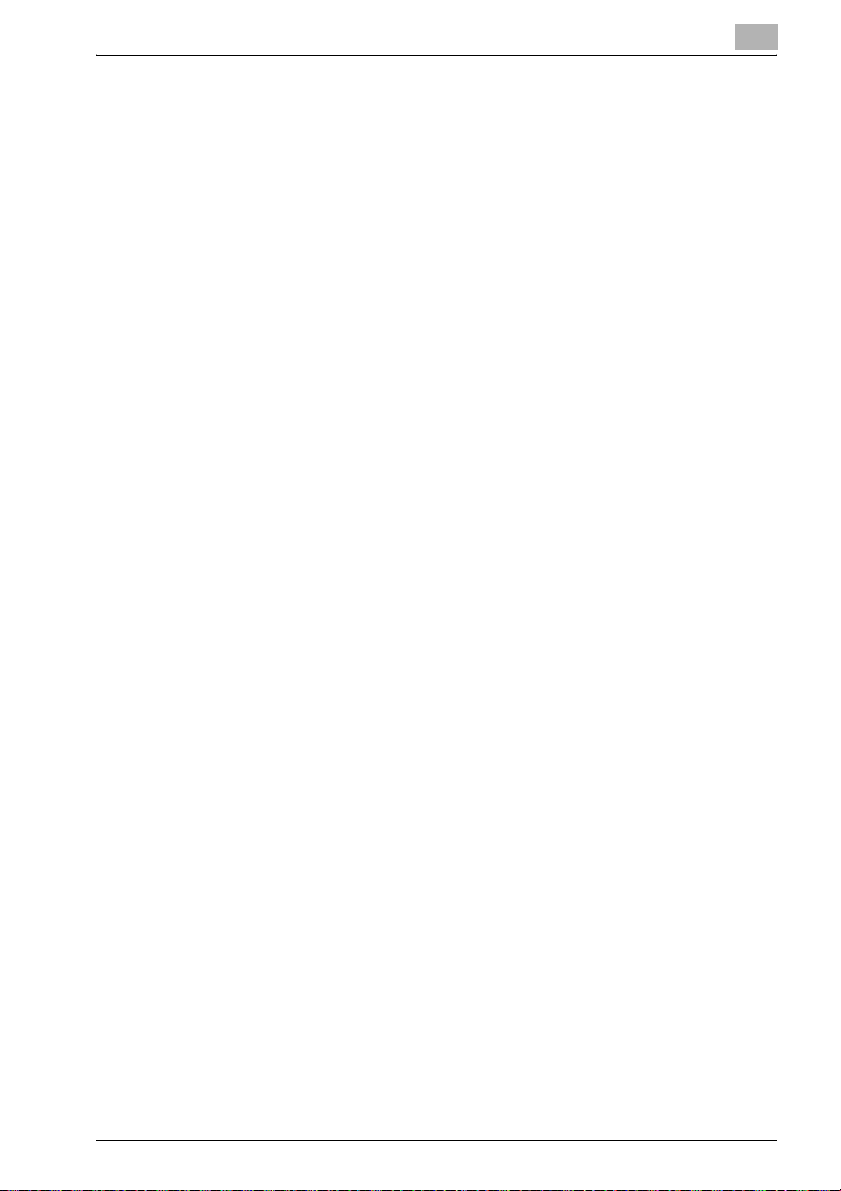
Introduction
9. You may not rent, lease, sublicense, lend or transfer versions or copies
10. In no event will KMBT or Adobe be liable to you for any consequential,
11. Notice to Government End User’s: The Software is a "commercial item,"
12. You are hereby notified that Adobe Systems Incorporated, a Delaware
1
Such use of any trademark does not give you any rights of ownership in
that trademark.
of the Software Licensee does not use, or Software contained on any unused media, except as part of the permanent transfer of all Software and
Documentation as described above
incidental or special damages, including any lost profits or lost saving,
even if KMBT has been advised of the possibility of such damages, or for
any claim by any third party. Some states or jurisdictions do not allow the
exclusion or limitation of incidental, consequential or special damages,
so the above limitations may not apply to you.
as that term is defined at 48 C.F.R.2.101, consisting of "commercial computer software" and "commercial computer software documentation," as
such terms are used in 48 C.F.R. 12.212. Consistent with 48 C.F.R.
12.212 and 48 C.F.R. 227.7202-1 through 227.7202-4, all U.S. Government End User’s acquire the Software with only those rights set forth
herein.
corporation located at 345 Park Avenue, San Jose, CA 95110-2704
("Adobe") is a third-party beneficiary to this Agreement to the extent that
this Agreement contains provisions which relate to Licensee’s use of the
Software, Font Programs, Typefaces and the trademarks licensed hereby. Such provisions are made expressly for the benefit of Adobe and are
enforceable by Adobe in addition to KMBT.
IC-203 1-19
Page 30
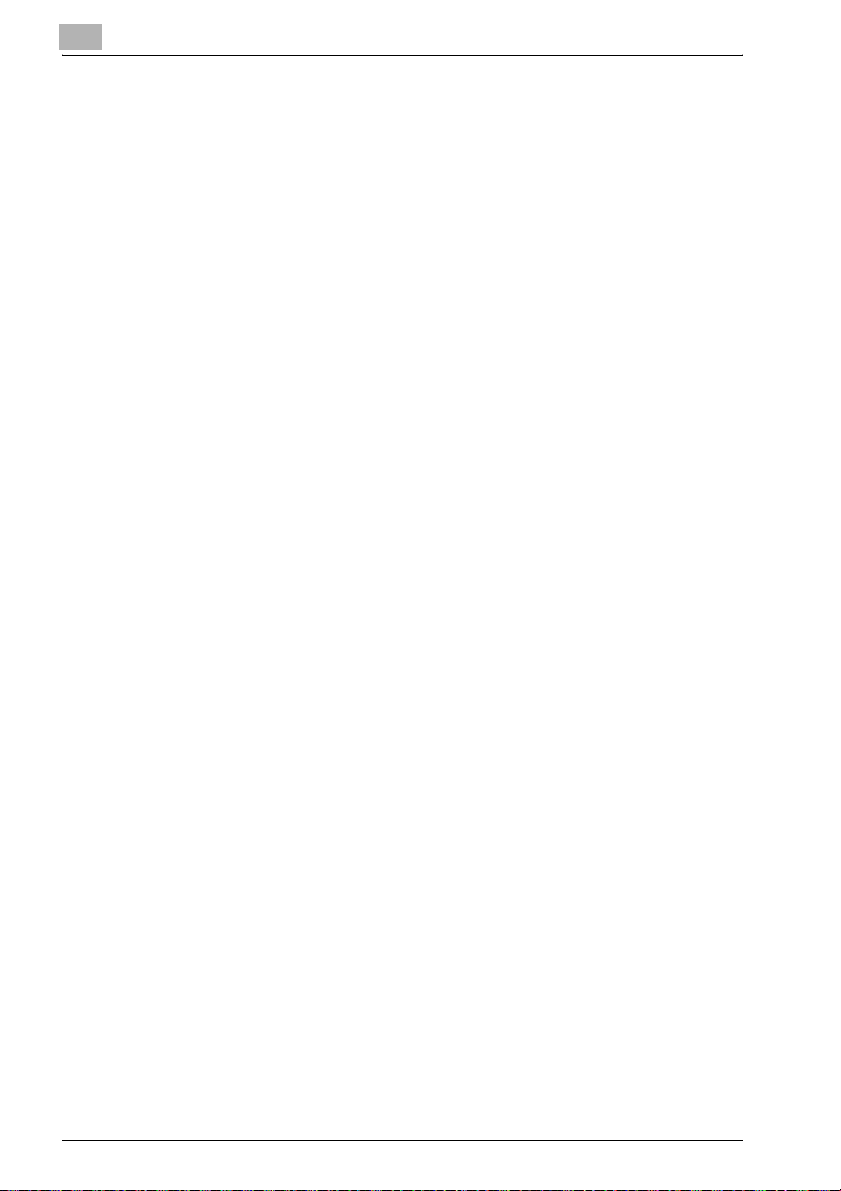
1
Introduction
1-20 IC-203
Page 31

2
Overview
Page 32

Page 33

Overview
2Overview
The print controller feature enables the copier to connect to computers and
networks to use as a printer.
2
Copier
IC-203 2-3
Page 34

2
2.1 Printer Driver
This printing system is equipped with the optional PostScript3 printer functions.
In order to use this printing system, it is necessary to install a printer driver in
a computer.
Printer Driver Compliant OS
PCL Printer Driver Windows 98/Me
PostScript PPD Printer Driver
(optional PostScript kit required)
• About how to receive the optional
PostScript PPD driver, contact your
service representative.
KONICA MINOLTA PS Printer Driver
(optional PostScript kit required)
• About how to receive the optional PS
driver for Windows 98/Me, contact
your service representative.
Overview
Windows NT4.0/2000/XP/Server 2003
Windows 98/Me
Windows NT4.0/2000/XP/Server 2003
Mac OS 9.x
Mac OS X v10.2x - v10.4x
Windows 98/Me/NT4.0/2000/XP/Server 2003
2-4 IC-203
Page 35

Overview
2.2 Composition of a product
This print controller includes a standard parallel port (IEEE 1284) and two
Ethernet-compatible network ports (1 port is for copier HDD and the other
port is for connecting to the computer).
Windows Windows Macintosh
Copier
2.2.1 Optional memory
The print controller is equipped with 256 MB memory by default.
Memory can be added up to 512 MB.
The optional PostScript kit contains the expanded memory (EM-701 :
256 MB). By increasing the memory, errors of PostScript reduce to ensure
smooth printing operation.
For optimum printing performance, expanding the memory capacity is recommended.
2
Optional
PS Driver
Print
Controller
Optional memory
2.2.2 PostScript3 option
Installing the PostScript3 option in the print controller, enables you to can
print data from the application on Windows98/Me/NT 4.0/2000/XP/
Server 2003 or Mac OS 9/X with your copier as the PostScript3 printer. Contact your service representative about optional PS driver.
IC-203 2-5
Page 36

2
2.2.3 Other options
PI-501
Overview
TU-501
The following options installed on the printer enables variable functions.
- Paper Source option (LU-403/LU-404) enables to select LCT.
- Installing the Finisher (FS-509/FS-516/FS-604) enables to use “Staple”,
“Center Staple and Fold (FS-604 only)” and “Multi-Half Fold/Multi Letter
Fold (FS-604 only)” function.
- Installing the Punch kit (PK-503) enables to use the punch functions.
- Installing the Cover Sheet Feeder (PI-501) enables to select “PI Cover
Sheet”.
- Punch Z-Fold Unit Option (ZU-602 (2 Hole Type)) enables to select
“Punch” and “Fold” function.
- Trimmer Unit option (TU-501) enables to select “Center Staple and Fold
+ Trim” function.
FS-604
ZU-601
LU-403
2
Note
Installing various options built in the copier properly on the printer driver
allows you to use a variety of printing functions shared by the copier.
Refer to “Option tab” on page 4-13 for more information about installation of options.
2-6 IC-203
Page 37

Overview
2.3 Connections of the Print Controller
You can use the copier as a printer by connecting print controller to a computer (using with Parallel connection) or a network (using with Ethernet connection).
2.3.1 Parallel Connection
You can connect your Windows computer to the print controller via the parallel port (IEEE 1284).
Once you set up the printer driver in the computer, you can print from it.
You can use the copier as a network printer by executing a print server function or a printer sharing function on the computer that is connected to the
copier via parallel port.
2.3.2 Ethernet Connection
You can also connect the copier to computers supporting Ethernet.
Several alternatives can be considered in the Ethernet connection. In any of
them, you must set up the printer driver in each computer after configuring
the network (such as TCP/IP settings) for the print controller or the computers.
The following print patterns are shown here as examples.
- SMB printing, lpr/lpd printing, Direct printing, Raw (Port9100, Setting can
be made for up to 6 ports) printing
- Printing in which AppleTalk from Macintosh is used.
- IPP (Internet Printing Protocol) printing
- Printing in which Novell NetWare is used.
2
IC-203 2-7
Page 38

2
2.4 Product Specifications
Specifications
Type
Type: Built-in box type for the KONICA MINOLTA Printer/Copier
Functions
Resolution: • Printing System: 600 x 600 dpi
Gradation: binary
Printable Area: • Standard:
No. of Print: 1 to 9999
Continuous print
speed:
Page Description Language:
Built-in fonts: • Agfa Microtype fonts
Compliant OS: • Windows 98/Me
Printer Driver: • Printer driver for Windows 98/Me/NT 4.0/2000/XP/Server 2003
MetaFrame operating
environments:
• Scanning resolution: 200 dpi / 300 dpi / 400 dpi / 600 dpi
Margine 2.84 mm (left, right, top and bottom without variation)
• Non-standard paper:
302.979 x 459.994 mm (The maximum paper size: 314 x 460 mm)
92 ppm (A4, 8.5 x 11) / (600 x 600 dpi)
Numbers in the case of continuous printing following the storage of all
pages in image memory, or numbers in the case of printing the same
image on multiple papers.
• PCL (The Direct Printing of the PDF/TIFF is available. However, an
additional application is required.)
• PostScript 3(TIFF/PDF) (optional PostScript kit required)
• Adobe PosrScript Font (optional PostScript kit required)
• Windows NT4.0 (NT Service Pack 6a or more)
• Windows 2000
•Windows XP
• Windows Server 2003
• Mac OS 9.x (optional PostScript kit required)
• Mac OS X v10.2x - v10.4x (optional PostScript kit required)
• PS printer driver for Windows (optional PostScript kit required)
• PS printer driver for Macintosh (optional PostScript kit required)
The operations of this printer driver is checked only in the following
environments.
•Server OS
Windows 2000 Advanced server/Windows 2003 Enterprise Server
•MetaFrame:
®
MetaFrame XP® Presentation Server, Feature Release 3
Citrix
®
MetaFrame® Presentation Server 3.0
Citrix
•Client OS:
Windows 98/Windows Me/WindowsNT4.0/Windows 2000/
Windows XP
• ICAClient:
ICA32bit
For operations in the configuration other than the above, contact your
service representative.
Overview
2-8 IC-203
Page 39

Overview
Specifications
Network Functions
Protocols: TCP/IP, IPX/SPX, EtherTalk
Compliant OS (NOS): Novell NetWare (3.x, 4.x-6), Windows 95/98/Me, Windows NT 4.0,
Multiple Protocols: Automatic selection
Printing Method: SMB printing (TCP/IP) / LPD/LPR (TCP/IP) / RAW (Port9100, Setting
Dedicated Utilities: Peer to Peer Printing Tool (for Windows 98/Me)
Compliant
Web Browser:
Windows 2000, Windows XP/Server 2003, Mac OS 9.x, Mac OS X
v10.2x - v10.4x
can be made for up to 6 ports) / Pserver (IPX/SPX) / NPrinter/RPrinter
(IPX/SPX) / AppleTalk (EtherTalk)
Netscape Navigator, Internet Explorer
Paper Type
Paper: A3/A4/A5/A6/B4/B5/B6/11 x 17/8 1/2 x 14/8 1/2 x 11/8 x 13/8 1/2 x
Paper Type: Same as the copier
Paper Weight: Same as the copier
13/8 1/4 x 13/8 1/8 x 13 1/4/5 1/2 x 8 1/2/8K/16K/Japanese Postcard/
A4 Tab/8 1/2 x 11 Tab/A3 Wide/A4 Wide/A5 Wide/B4 Wide/B5 Wide/
11 x 17 Wide/8 1/2 x 11 Wide/5 1/2 x 8 1/2 Wide/Custom Size Settings
Machine Data
CPU: Low Voltage Pentium III Tualatin 800 MHz
System Memory: 256 MB SD-RAM (Standard),
Host Interface: Parallel port Centronics
Hard Disk Drive: EIDE drive 40 GB or more
Option: PostScript kit (PS-503)
Power: Obtain from main body printer
Network Interface: Ethernet (100Base-TX / 10Base-T)
Frame Type: IEEE 802.2/802.3 / Ethernet II / IEEE802.2SNAP
Ethernet Connection: 100Base-TX / 10Base-T
Network Connector: RJ-45
Status Indicators: Green LED 2
Expandable up to 512 MB (Option: EM-701)
(IEEE 1284 / amphenol 36 pin female connector)
memory: (EM-701: 256 MB)
Operating Environment
Temperature: Same as the copier
Humidity: Same as the copier
2
IC-203 2-9
Page 40

2
2.4.1 Restrictive Conditions
Although the Weekly Timer function of the main body printer is available in
the Printer mode, the power is not turned off until the data output is finished
when print data remains in the Image memory.
2
Note
Specifications are subject to change without notice.
Installation of the software:
Please refer to the Installation-Guide on this CD.
Overview
2-10 IC-203
Page 41

3
Basic Printing and
Various Function
Page 42

Page 43

Basic Printing and Various Function
3 Basic Printing and Various Function
This chapter describes basic printing method from application, and various
functions.
3.1 Basic Printing Method
Basic Printing method (Windows)
The following shows the basic methods for the printing from a Windows.
This pages is explained by using Windows XP.
1 Select [Print] from [File] menu in an
application.
– Command name may be different
depending on the application.
The [Print] dialog appears.
2 Select printer.
3 Click [Properties] to set detail if nec-
essary.
3
IC-203 3-3
Page 44

3
Basic Printing and Various Function
4 Click [OK] if a required setup is finished.
The display returns to the [Print] dialog.
5 Click [OK].
The print controller receives and processes a print job sent from your
computer.
2
Note
Refer to “PCL Printer Driver Setting (Windows)” on page 4-3, “PostScript
PPD Printer Driver setting (Windows)” on page 5-3 for more information
about print setup.
3-4 IC-203
Page 45

Basic Printing and Various Function
Basic Printing method (Mac OS 9)
The following shows the basic methods for the printing from a Mac OS 9.
1 Select [Chooser] in the [Apple Menu
Items].
2 Click [Adobe PS] and select the
printer, then close [Chooser] dialog.
– Make sure that [Active] is ON in
[AppleTalk].
3 Select [File]-[Print] of the application.
– Command name may be different
depending on the application.
The [Print] dialog appears.
4 Make sure that compliant printer
name is selected in the [Printer].
– Refer to “PostScript PPD Printer Driver setting (Mac OS 9)” on
page 7-3 for more information about print setup.
5 Click [Print].
The print controller receives and processes a print job sent from your
computer.
3
IC-203 3-5
Page 46

3
Basic Printing and Various Function
Basic Printing method (Mac OS X)
The following shows the basic methods for the printing from a Mac OS X.
1 Double click [Print Center] icon.
– The [Print Center] is in the [HDD]-
[Application]-[Utility] folder.
The [Printer List] window appears.
2 Select the printer and close [Printer
List] window.
3 Select [File]-[Print] of the application.
– Command name may be different
depending on the application.
4 Make sure that compliant printer
name is selected in the [Printer].
– Refer to “PostScript PPD Printer
Driver setting (Mac OS X)” on page 8-3 for more information about
print setup.
5 Click [Print].
The print controller receives and processes a print job sent from your
computer.
3-6 IC-203
Page 47

Basic Printing and Various Function
3.2 Various Function
Various functions of the printer is introduced from this page. Refer to the
page indicated by [Refer to] for the details of the setting method of each
function.
3.2.1 To set the paper-related items
The size of the paper, direction of the paper and other paper-related items
can be set as shown below.
To set the orientation
Set the orientation output paper in “Portrait” or “Landscape”.
Portrait Landscape
Operating System Printer Driver Refer to
Windows KONICA MINOLTA
PCL
PostScript PPD “Layout tab” on page 5-19
KONICA MINOLTA PS“Setup tab” on page 6-18
3
“Setup tab” on page 4-15
Mac OS 9 PostScript PPD “Page Attributes dialog box” on page 7-12
Mac OS X PostScript PPD “Finishing (Print window)” on page 8-14
IC-203 3-7
Page 48

3
Basic Printing and Various Function
To print in rotation
You can make a print job rotate.
Rotation
Operating System Printer Driver Refer to
Windows KONICA MINOLTA PS“Quality tab” on page 6-64
To set the size of output paper
Sets various sizes for the output paper.
Operating System Printer Driver Refer to
Windows KONICA MINOLTA
PCL
PostScript PPD “Advanced Options windows” on page 5-23
KONICA MINOLTA PS“Setup tab” on page 6-18
“Setup tab” on page 4-15
Mac OS 9 PostScript PPD “Page Attributes dialog box” on page 7-12
Mac OS X PostScript PPD “Page Attributes (Page Setup window)” on
page 8-6
To set the type of paper
Sets various types of paper as output paper.
Operating System Printer Driver Refer to
Windows KONICA MINOLTA
PCL
PostScript PPD “Paper/Quality tab” on page 5-21
KONICA MINOLTA PS“Setup tab” on page 6-18
Mac OS 9 PostScript PPD “Printer Specific Options dialog box (1)” on
Mac OS X PostScript PPD “Setup (Print window)” on page 8-26
“Setup tab” on page 4-15
page 7-26
3-8 IC-203
Page 49

Basic Printing and Various Function
To set the color of the paper
You can make a print with a color paper by specifying a desired color paper
from the printer driver.
Operating System Printer Driver Refer to
Windows KONICA MINOLTA
PCL
PostScript PPD “Advanced Options windows” on page 5-23
KONICA MINOLTA PS“Setup tab” on page 6-18
3
“Setup tab” on page 4-15
Mac OS 9 PostScript PPD “Printer Specific Options dialog box (2)” on
Mac OS X PostScript PPD “Setup (Print window)” on page 8-26
page 7-28
To set the pre-punched paper
You can make a print with a punched paper by specifying the desired paper
from the printer driver.
Operating System Printer Driver Refer to
Windows KONICA MINOLTA
Mac OS 9 PostScript PPD “Printer Specific Options dialog box (2)” on
Mac OS X PostScript PPD “Setup (Print window)” on page 8-26
PCL
PostScript PPD “Advanced Options windows” on page 5-23
KONICA MINOLTA PS“Setup tab” on page 6-18
“Setup tab” on page 4-15
page 7-28
IC-203 3-9
Page 50

3
Basic Printing and Various Function
To enlarge or reduce by a specified ratio
Prints by specifying a value of enlargement or reduction.
Enlargement
Document
Reduction
Operating System Printer Driver Refer to
Windows KONICA MINOLTA
Mac OS 9 PostScript PPD “Page Attributes dialog box” on page 7-12
Mac OS X PostScript PPD “Page Attributes (Page Setup window)” on
PCL
PostScript PPD “Advanced Options windows” on page 5-23
KONICA MINOLTA PS“Setup tab” on page 6-18
“Setup tab” on page 4-15
page 8-6
To set the margins
You can set the margins of output paper.
Margin
Operating System Printer Driver Refer to
Mac OS 9 PostScript PPD “Custom Page Default dialog box” on
Mac OS X PostScript PPD “Custom Paper Size (Page Setup window)” on
page 7-18
page 8-9
3-10 IC-203
Page 51

Basic Printing and Various Function
3.2.2 To set the paper tray
For the paper trays such as the feed tray and the output tray, the following
settings are available.
To set the Paper Source unit
You can make the printer driver recognize an optional paper source unit.
Operating System Printer Driver Refer to
Windows KONICA MINOLTA
PCL
PostScript PPD “Device Settings tab” on page 5-15
KONICA MINOLTA PS“Option tab” on page 6-16
3
Paper Sources
“Option tab” on page 4-13
Mac OS 9 PostScript PPD “Configure dialog box” on page 7-42
Mac OS X PostScript PPD “Printer Info” on page 8-34
IC-203 3-11
Page 52

3
Basic Printing and Various Function
To set the paper feed tray
You can select and set a paper feed tray to be used from the list.
Paper feed tray
Operating System Printer Driver Refer to
Windows KONICA MINOLTA
Mac OS 9 PostScript PPD “General dialog box” on page 7-20
Mac OS X PostScript PPD “Paper Feed (Print window)” on page 8-13
PCL
PostScript PPD “Device Settings tab” on page 5-15
KONICA MINOLTA PS“Setup tab” on page 6-18
“Setup tab” on page 4-15
3-12 IC-203
Page 53

Basic Printing and Various Function
To set the Finisher
You can make the printer driver recognize an optional Finisher.
Finisher
Operating System Printer Driver Refer to
Windows KONICA MINOLTA
Mac OS 9 PostScript PPD “Configure dialog box” on page 7-42
Mac OS X PostScript PPD “Printer Info” on page 8-34
PCL
PostScript PPD “Device Settings tab” on page 5-15
KONICA MINOLTA PS“Option tab” on page 6-16
3
“Option tab” on page 4-13
IC-203 3-13
Page 54

3
Basic Printing and Various Function
To set the Output tray
You can select and set an output tray to be used from the list.
Output tray
Operating System Printer Driver Refer to
Windows KONICA MINOLTA
PCL
PostScript PPD “Advanced Options windows” on page 5-23
KONICA MINOLTA PS“Setup tab” on page 6-18
“Setup tab” on page 4-15
Mac OS 9 PostScript PPD “Printer Specific Options dialog box (2)” on
Mac OS X PostScript PPD “Finishing (Print window)” on page 8-14
page 7-28
2
Note
The position of the output tray varies depending on the optional unit.
3-14 IC-203
Page 55

Basic Printing and Various Function
3.2.3 To print multiple copies
To print multiple sets of the same output result pages, you can set as shown
below.
To set the number of copies to be printed
Sets the number of copies to be printed from the [Properties] window.
Operating System Printer Driver Refer to
Windows KONICA MINOLTA
Mac OS 9 PostScript PPD “General dialog box” on page 7-20
Mac OS X PostScript PPD “Copies & Pages (Print window)” on page 8-10
To print by sets (Collate / Sort)
This printing system enables you to print multiple sets of pages.
Prints the first one set of pages in one lot, and then the second set of pages,
the third set of pages, ...., when printing multiple sets of pages.
PCL
PostScript PPD “Advanced Options windows” on page 5-23
KONICA MINOLTA PS“Setup tab” on page 6-18
3
“Setup tab” on page 4-15
Operating System Printer Driver Refer to
Windows KONICA MINOLTA
Mac OS 9 PostScript PPD “Printer Specific Options dialog box (2)” on
Mac OS X PostScript PPD “Copies & Pages (Print window)” on page 8-10
PCL
PostScript PPD “Advanced Options windows” on page 5-23
KONICA MINOLTA PS“Setup tab” on page 6-18
“Setup tab” on page 4-15
page 7-28
IC-203 3-15
Page 56

3
Basic Printing and Various Function
To print page by page collectively
This printing system enables you to print page by page collectively.
Prints the required number of the first page, and then the required umber of
the second pages, the third page.
Operating System Printer Driver Refer to
Windows KONICA MINOLTA
PCL
PostScript PPD “Advanced Options windows” on page 5-23
KONICA MINOLTA PS“Setup tab” on page 6-18
“Setup tab” on page 4-15
Mac OS 9 PostScript PPD “Printer Specific Options dialog box (2)” on
Mac OS X PostScript PPD “Copies & Pages (Print window)” on page 8-10
page 7-28
3-16 IC-203
Page 57

Basic Printing and Various Function
To output offset copies (Offset)
Selects to shift the exit position of each set of printout back and forth when
printing multi set of copies.
Operating System Printer Driver Refer to
Windows KONICA MINOLTA
PCL
PostScript PPD “Advanced Options windows” on page 5-23
KONICA MINOLTA PS“Setup tab” on page 6-18
3
Offset copies
“Setup tab” on page 4-15
Mac OS 9 PostScript PPD “Printer Specific Options dialog box (2)” on
Mac OS X PostScript PPD “Finishing (Print window)” on page 8-14
page 7-28
IC-203 3-17
Page 58

3
Basic Printing and Various Function
To print from two sets of copy machines
In this printing system, you can print using two sets of copy machines.
Operating System Printer Driver Refer to
Windows KONICA MINOLTA
PCL
PostScript PPD “Advanced Options windows” on page 5-23
KONICA MINOLTA PS“Special Functions” on page 6-50
“Setup tab” on page 4-15
Mac OS 9 PostScript PPD “Printer Specific Options dialog box (2)” on
Mac OS X PostScript PPD “Finishing (Print window)” on page 8-14
page 7-28
Sub copier
Master copier
3-18 IC-203
Page 59

Basic Printing and Various Function
3.2.4 To print multiple pages
You can set as shown below when printing multiple pages document.
To set to print on both sides
Prints continuous multiple pages on both front and back sides.
3
Double Sides/
Left Binding
Operating System Printer Driver Refer to
Windows KONICA MINOLTA
Mac OS 9 PostScript PPD “Printer Specific Options dialog box (2)” on
Mac OS X PostScript PPD “Finishing (Print window)” on page 8-14
PCL
PostScript PPD “Advanced Options windows” on page 5-23
KONICA MINOLTA PS“Setup tab” on page 6-18
Double Sides/
Top Binding
“Setup tab” on page 4-15
page 7-28
Double Sides/
Right Binding
IC-203 3-19
Page 60

3
Basic Printing and Various Function
To print the document of multiple pages on a single page
(Page allocation / Layout)
Allocates the document of 2 pages, 4 pages, 6 pages, 8 pages
(KONICA MINOLTA PS only), 9 pages or 16 pages onto a single page for
printing.
2 in 1 4 in 1 6 in 1
8 in 1 9 in 1 16 in 1
Operating System Printer Driver Refer to
Windows KONICA MINOLTA
Mac OS 9 PostScript PPD “Layout dialog box” on page 7-24
Mac OS X PostScript PPD “Layout (Print window)” on page 8-11
PCL
PostScript PPD “Layout tab” on page 5-19
KONICA MINOLTA PS“Setup tab” on page 6-18
“Setup tab” on page 4-15
3-20 IC-203
Page 61

Basic Printing and Various Function
To print 2 pages on a double size single paper:
Combination (No Reduction)
Prints a document of 2 pages onto a single paper twice as big as a paper selected in the output paper.
2-in-1 2-in-1 Repeat 2 Repeat Reversal
Operating System Printer Driver Refer to
Windows KONICA MINOLTA
PCL
PostScript PPD “Advanced Options windows” on page 5-23
KONICA MINOLTA PS“Special Functions” on page 6-50
3
“Special Functions tab” on page 4-46
Mac OS 9 PostScript PPD “Printer Specific Options dialog box (2)” on
Mac OS X PostScript PPD “Image/Layout (Print window)” on page 8-30
page 7-28
IC-203 3-21
Page 62

3
Basic Printing and Various Function
To print a twofold booklet (Booklet)
Prints output paper so that they become a book when they are folded in two.
Operating System Printer Driver Refer to
Windows KONICA MINOLTA
PCL
PostScript PPD “Advanced Options windows” on page 5-23
KONICA MINOLTA PS“Setup tab” on page 6-18
“Setup tab” on page 4-15
Mac OS 9 PostScript PPD “Printer Specific Options dialog box (2)” on
Mac OS X PostScript PPD “Image/Layout (Print window)” on page 8-30
page 7-28
To print a specific page on the front face (Chapter)
Prints a specific page so that it comes on the front, especially when printing
on both sides of the paper.
1st page of
a chapter
Operating System Printer Driver Refer to
Windows KONICA MINOLTA
PCL
KONICA MINOLTA PS“Per Page Setting” on page 6-42
“Per Page Setting tab” on page 4-38
3-22 IC-203
Page 63

Basic Printing and Various Function
To print pages in facing up (Face up)
Output paper facing up when printing multiple pages.
Face down Face up
Operating System Printer Driver Refer to
Windows KONICA MINOLTA
PCL
PostScript PPD “Advanced Options windows” on page 5-23
KONICA MINOLTA PS“Setup tab” on page 6-18
3
“Setup tab” on page 4-15
Mac OS 9 PostScript PPD “Printer Specific Options dialog box (2)” on
Mac OS X PostScript PPD “Finishing (Print window)” on page 8-14
page 7-28
Not To print blank page
Selects not to print out blank pages in the document.
Operating System Printer Driver Refer to
Windows KONICA MINOLTA
PCL
“Setup tab” on page 4-15
IC-203 3-23
Page 64

3
Basic Printing and Various Function
3.2.5 To set the Front / Back cover, insertion sheet and cover sheet
Make settings for a front cover, back cover, insertion sheet and cover sheet
in addition to pages to be printed.
To set a Front Cover
Sets a front cover which uses a different paper from that for the body pages.
Front Cover
– Blank
Operating System Printer Driver Refer to
Windows KONICA MINOLTA
Mac OS 9 PostScript PPD “Printer Specific Options dialog box (2)” on
Mac OS X PostScript PPD “Setup (Print window)” on page 8-26
PCL
PostScript PPD “Advanced Options windows” on page 5-23
KONICA MINOLTA PS“Per Page Setting” on page 6-42
Front Cover
– Printed
“Per Page Setting tab” on page 4-38
page 7-28
3-24 IC-203
Page 65

Basic Printing and Various Function
To set a Back Cover
Sets a back cover which uses a different paper from that for the body pages.
3
Back Cover
– Blank
Operating System Printer Driver Refer to
Windows KONICA MINOLTA
Mac OS 9 PostScript PPD “Printer Specific Options dialog box (2)” on
Mac OS X PostScript PPD “Setup (Print window)” on page 8-26
PCL
PostScript PPD “Advanced Options windows” on page 5-23
KONICA MINOLTA PS“Per Page Setting” on page 6-42
Back Cover
– Printed
“Per Page Setting tab” on page 4-38
page 7-28
To set an Insertion Sheet
Sets to insert a blank or printer paper which uses a different paper from that
for the body pages.
Insertion Sheet
– Blank
Insertion Sheet
– Printed
Operating System Printer Driver Refer to
Windows KONICA MINOLTA
PCL
KONICA MINOLTA PS“Per Page Setting” on page 6-42
“Per Page Setting tab” on page 4-38
IC-203 3-25
Page 66

3
Basic Printing and Various Function
To set a Thick Cover
Output a thick paper as a cover, which is different from the output papers
set.
Cover Sheet Feeder
Operating System Printer Driver Refer to
Windows KONICA MINOLTA
PCL
PostScript PPD “Advanced Options windows” on page 5-23
KONICA MINOLTA PS“Per Page Setting” on page 6-42
“Per Page Setting tab” on page 4-38
Mac OS 9 PostScript PPD “Printer Specific Options dialog box (2)” on
Mac OS X PostScript PPD “Setup (Print window)” on page 8-26
page 7-28
To set a Tab Paper
Sets to print tab paper. You can set the text, tab position, and number of
tabs.
Operating System Printer Driver Refer to
Windows KONICA MINOLTA
PCL
KONICA MINOLTA PS“Per Page Setting” on page 6-42
“Per Page Setting tab” on page 4-38
3-26 IC-203
Page 67

Basic Printing and Various Function
3.2.6 To set for finishing
It is possible to use various functions such as stapling, punching, binding
and folding for bookbinding and finishing.
To set stapling
Staple output paper.
Operating System Printer Driver Refer to
Windows KONICA MINOLTA
PCL
PostScript PPD “Advanced Options windows” on page 5-23
KONICA MINOLTA PS“Setup tab” on page 6-18
3
“Setup tab” on page 4-15
Mac OS 9 PostScript PPD “Printer Specific Options dialog box (2)” on
Mac OS X PostScript PPD “Finishing (Print window)” on page 8-14
page 7-28
IC-203 3-27
Page 68

3
Basic Printing and Various Function
To set the Punch Unit
Sets to make the printer driver recognize an optional Punch unit.
To use the punch unit, this setting is required to be made in advance.
Punch Unit
Operating System Printer Driver Refer to
Windows KONICA MINOLTA
Mac OS 9 PostScript PPD “Configure dialog box” on page 7-42
Mac OS X PostScript PPD “Printer Info” on page 8-34
PCL
PostScript PPD “Device Settings tab” on page 5-15
KONICA MINOLTA PS“Option tab” on page 6-16
“Option tab” on page 4-13
3-28 IC-203
Page 69

Basic Printing and Various Function
To set punching
You can select to punch 2 or 3(4) holes in the output paper.
Operating System Printer Driver Refer to
Windows KONICA MINOLTA
PCL
PostScript PPD “Advanced Options windows” on page 5-23
KONICA MINOLTA PS“Setup tab” on page 6-18
3
“Setup tab” on page 4-15
Mac OS 9 PostScript PPD “Printer Specific Options dialog box (2)” on
Mac OS X PostScript PPD “Finishing (Print window)” on page 8-14
page 7-28
IC-203 3-29
Page 70

3
Basic Printing and Various Function
To adjust printing position on the paper (Image Shift)
Adjusts the printing position of documents to the output paper.
Operating System Printer Driver Refer to
Windows KONICA MINOLTA
PCL
PostScript PPD “Advanced Options windows” on page 5-23
KONICA MINOLTA PS“Special Functions” on page 6-50
“Special Functions tab” on page 4-46
Mac OS 9 PostScript PPD “Printer Specific Options dialog box (2)” on
Mac OS X PostScript PPD “Image/Layout (Print window)” on page 8-30
page 7-28
3-30 IC-203
Page 71

Basic Printing and Various Function
To set Fold, Stitch and Trim
Sets to fold an output paper at the center, bind it at the center, fold it in a
Z-shape or fold it into three, cut it.
Operating System Printer Driver Refer to
Windows KONICA MINOLTA
PCL
PostScript PPD “Advanced Options windows” on page 5-23
KONICA MINOLTA PS“Special Functions” on page 6-50
3
“Special Functions tab” on page 4-46
Mac OS 9 PostScript PPD “Printer Specific Options dialog box (2)” on
Mac OS X PostScript PPD “Finishing (Print window)” on page 8-14
page 7-28
IC-203 3-31
Page 72

3
3.2.7 To set a Watermark
A Watermark or an Overlay can be set and printed on the output paper.
To create a Overlay
Creates a overlay design that is printed on the output paper.
Operating System Printer Driver Refer to
Windows KONICA MINOLTA
PCL
KONICA MINOLTA PS“Overlay tab” on page 6-60
To print a Overlay
Sets a overlay and print it on the output paper.
Basic Printing and Various Function
“Overlay tab” on page 4-52
Operating System Printer Driver Refer to
Windows KONICA MINOLTA
PCL
KONICA MINOLTA PS“Overlay tab” on page 6-60
“Overlay tab” on page 4-52
3-32 IC-203
Page 73

Basic Printing and Various Function
To create a new Watermark
Creates a new Watermark printed on the output paper.
Operating System Printer Driver Refer to
Windows KONICA MINOLTA
Mac OS 9 PostScript PPD “Watermark dialog box” on page 7-15
PCL
KONICA MINOLTA PS“Watermarks tab” on page 6-66
To print a Watermark
Sets a transparent character and print it on the output paper.
3
“Watermark tab” on page 4-56
Operating System Printer Driver Refer to
Windows KONICA MINOLTA
Mac OS 9 PostScript PPD “Watermark dialog box” on page 7-15
PCL
KONICA MINOLTA PS“Watermarks tab” on page 6-66
“Watermark tab” on page 4-56
IC-203 3-33
Page 74

3
Basic Printing and Various Function
To print Date/Time
Prints the date and time on all pages or 1st page Only.
Operating System Printer Driver Refer to
Windows KONICA MINOLTA
PCL
PostScript PPD “Advanced Options windows” on page 5-23
KONICA MINOLTA PS“Special Functions” on page 6-50
“Watermark tab” on page 4-56
Mac OS 9 PostScript PPD “Printer Specific Options dialog box (2)” on
Mac OS X PostScript PPD “Image/Layout (Print window)” on page 8-30
page 7-28
To print Page Number
Prints the page number. You can specify the pages to be printed with page
numbers, the first page from which numbers will be printed, the initial page
number to be printed.
Operating System Printer Driver Refer to
Windows KONICA MINOLTA
PCL
KONICA MINOLTA PS“Special Functions” on page 6-50
“Watermark tab” on page 4-56
To set numbering
Prints the copy number to the printed page.
Operating System Printer Driver Refer to
Windows KONICA MINOLTA
PCL
KONICA MINOLTA PS“Special Functions” on page 6-50
“Watermark tab” on page 4-56
3-34 IC-203
Page 75

Basic Printing and Various Function
3.2.8 To set an image and shade
Sets a print density and a method for processing graphic data when outputting an image.
To print with Black
Prints colored text, lines and figures in black to prevent faint printing.
Operating System Printer Driver Refer to
Windows KONICA MINOLTA
To set printing pattern
Set printing pattern from “fine” or “coarse”.
Operating System Printer Driver Refer to
Windows KONICA MINOLTA
To set draft print
Prints lightly which is switable for draft documents.
PCL
PCL
3
“Quality tab” on page 4-61
“Quality tab” on page 4-61
Operating System Printer Driver Refer to
Windows KONICA MINOLTA
PCL
KONICA MINOLTA PS“Quality tab” on page 6-64
“Quality tab” on page 4-61
IC-203 3-35
Page 76

3
Basic Printing and Various Function
To set a printing density
Sets a printing density.
Standard Light
Operating System Printer Driver Refer to
Windows KONICA MINOLTA
PCL
KONICA MINOLTA PS“Quality tab” on page 6-64
“Quality tab” on page 4-61
To save toner consumption
Saves the consumption of toner by controlling print density.
Normal Toner Save Draft
Operating System Printer Driver Refer to
Windows KONICA MINOLTA
PCL
PostScript PPD “Advanced Options windows” on page 5-23
KONICA MINOLTA PS“Quality tab” on page 6-64
Mac OS 9 PostScript PPD “Printer Specific Options dialog box (2)” on
Mac OS X PostScript PPD “Image/Layout (Print window)” on page 8-30
“Quality tab” on page 4-61
page 7-28
3-36 IC-203
Page 77

Basic Printing and Various Function
To print a curved section smoothly (Smoothing)
Prints the curved section of characters and images smoothly.
Operating System Printer Driver Refer to
Windows KONICA MINOLTA
PCL
PostScript PPD “Advanced Options windows” on page 5-23
KONICA MINOLTA PS“Quality tab” on page 6-64
3
Smoothing
“Quality tab” on page 4-61
Mac OS 9 PostScript PPD “Printer Specific Options dialog box (2)” on
Mac OS X PostScript PPD “Image/Layout (Print window)” on page 8-30
page 7-28
IC-203 3-37
Page 78

3
3.2.9 To set font-related items
It is possible to set the printer font-, TrueType font-, and PostScript font-related items.
To print without using printer fonts
Makes settings so that printing is done without using the printer font.
Operating System Printer Driver Refer to
Windows KONICA MINOLTA
To set the substitution of the font (Font Substitution Settings)
Selects the printer fonts which substitutes for the highlighted True Type Font.
Operating System Printer Driver Refer to
Windows KONICA MINOLTA
To set the format of the font that is to be downloaded (Download Font
Format)
Selects the font format to be downloaded to the printer (Outline or BMP).
PCL
KONICA MINOLTA PS“Font tab” on page 6-14
PCL
Basic Printing and Various Function
“Font tab” on page 4-63
“Font tab” on page 4-63
Operating System Printer Driver Refer to
Windows KONICA MINOLTA
PCL
“Font tab” on page 4-63
3-38 IC-203
Page 79

Basic Printing and Various Function
3.2.10 Checking the Printer Driver Setting
You can check the settings before printing and perform test printing to check
current setting.
To check the current settings before printing (Wait Mode)
Check the current settings from the control panel before printing.
Operating System Printer Driver Refer to
Windows KONICA MINOLTA
PCL
PostScript PPD “Advanced Options windows” on page 5-23
KONICA MINOLTA PS“Setup tab” on page 6-18
“Setup tab” on page 4-15
3
Mac OS 9 PostScript PPD “Printer Specific Options dialog box (2)” on
Mac OS X PostScript PPD “Security (Print window)” on page 8-20
page 7-28
To check the current settings before printing (Proof and Print)
Check outputs the test print and checks the current settings from the control
panel.
Operating System Printer Driver Refer to
Windows KONICA MINOLTA
Mac OS 9 PostScript PPD “Printer Specific Options dialog box (2)” on
Mac OS X PostScript PPD “Security (Print window)” on page 8-20
PCL
PostScript PPD “Advanced Options windows” on page 5-23
KONICA MINOLTA PS“Setup tab” on page 6-18
“Setup tab” on page 4-15
page 7-28
To check the version of the printer driver
Checks the printer driver version from the [Properties] window, when this
printing system is used.
Operating System Printer Driver Refer to
Windows KONICA MINOLTA
PCL
“Version tab” on page 4-65
IC-203 3-39
Page 80

3
3.2.11 How to store the job and reprint
A print job can be saved onto the hard disk of in this printing system, and it
can be printed as needed.
To save and print a print job (Save in User Box / Save in User Box & Print)
A print job can be saved onto the hard disk of in this printing system, and it
can be printed as needed.
Operating System Printer Driver Refer to
Windows KONICA MINOLTA
Mac OS X PostScript PPD “Security (Print window)” on page 8-20
PCL
KONICA MINOLTA PS“Setup tab” on page 6-18
To print with protection by a password (Secure Print)
Protects a print job with a password when printing a secure document.
Operating System Printer Driver Refer to
Windows KONICA MINOLTA
PCL
KONICA MINOLTA PS“Setup tab” on page 6-18
“Setup tab” on page 4-15
“Setup tab” on page 4-15
Basic Printing and Various Function
Mac OS X PostScript PPD “Security (Print window)” on page 8-20
3-40 IC-203
Page 81

4
PCL Printer Driver Setting
(Windows)
Page 82

Page 83

PCL Printer Driver Setting (Windows)
4 PCL Printer Driver Setting (Windows)
This chapter describes the settings of the PCL printer driver. For settings,
use the Properties window.
4.1 About Properties window
This chapter explains the PCL printer driver settings with Properties window
of Windows XP.
The method to open the Properties window depends on OS.
Operating System Method
Windows 98/Me Select [Start]-[Settings]-[Printers] to open the [Printers] folder,
Windows NT4.0/2000 Select [Start]-[Settings]-[Printers] to open the [Printers] folder,
Windows XP/Server 2003 Select [Start]-[Printers and Faxes] to open the [Printers and Faxes]
How to open the printing preference window differs depending on the OS in
use.
right-click the printer icon and select [Properties].
right-click the printer icon and select [Properties].
folder, right-click the printer icon and select [Properties].
4
Operating System Method
Windows 98/Me Select [Start]-[Settings]-[Printers] to open the [Printers] folder,
Windows NT4.0 Select [Start]-[Settings]-[Printers] to open the [Printers] folder,
Windows 2000 Select [Start]-[Settings]-[Printers] to open the [Printers] folder,
Windows XP/Server 2003 Select [Start]-[Printers and Faxes] to open the [Printers and Faxes]
right-click the printer icon and select [Properties].
right-click the printer icon and select [Document Defaults].
right-click the printer icon and select [Printing Preference]
folder, right-click the printer icon and select [Printing Preference].
IC-203 4-3
Page 84

4
4.1.1 Properties window
You have two ways for selecting or changing settings through the printer
driver.
How to setup in the Properties window of the Printers and Faxes window
Settings made in the [Properties] of the [Printers and Faxes] folder are applied to print outs from any application.
How to setup with application
Settings can be made in the print dialog indicated by selecting the print command in the application. In this case, the settings are effective only when the
application is in use.
2
Note
This chapter is described by using the printer window of Windows XP.
The properties window may differ from the window displayed by the
printing command of applications.
PCL Printer Driver Setting (Windows)
4-4 IC-203
Page 85

PCL Printer Driver Setting (Windows)
4.2 About button
Buttons common to each tab of the [Properties] window are shown below.
Button Function
OK When the [OK] is clicked, all tab settings are saved with the close of the
Cancel When the [Cancel] is clicked, all tab settings are cancelled with the close of
Apply When the [Apply] is clicked, the present tab settings are saved. This button
Help When the [Help] is clicked, Help information appears. As well, when you click
properties window.
the properties window.
is usefull when you want conduct other settings in other tabs, and the
present tab settings are registered before using other tabs.
[Help] which appears when right-clicking a desired item, pop-up help for the
item appears.
4
IC-203 4-5
Page 86

4
4.3 Combination of the function
When you select a function which causes a confliction with the settings already configured, the message will be displayed
This is a confirmation message to decide which setting will be turned off.
When this message is displayed, select [Yes] or [No]. In case of [Yes], the
conflict setting will be turned OFF.
PCL Printer Driver Setting (Windows)
4-6 IC-203
Page 87

PCL Printer Driver Setting (Windows)
4.4 General tab
Enables printing a test page.
!
Detail
The method to open the Properties window depends on OS. Refer to
“About Properties window” on page 4-3 about how to open the Property
window.
4
Location
Enters the name of place where the printer is located. For example, “2nd
floor”, “Room 101”, “Domain ABC” and so on.
Comment
Enters information about the printer. For example, “User: documentation
team”, “Maintenance: 123-456-789”, and so on.
Printing Preference
Displays the property window of the selected printer. You can change the
setting of the printer driver with the property window.
Print Test Page
Prints a test page of Windows. You can print a test page without using any
application.
2
Note
For more information, refer to the manual of the Windows.
IC-203 4-7
Page 88

4
4.5 Sharing tab
Performs share settings of a printer.
!
Detail
The method to open the Properties window depends on OS. Refer to
“About Properties window” on page 4-3 about how to open the Property
window.
PCL Printer Driver Setting (Windows)
By using this [Sharing] tab, you can make the printer available to network users.
2
Note
For more information, refer to the manual of the Windows.
4-8 IC-203
Page 89

PCL Printer Driver Setting (Windows)
4.6 Ports tab
Performs settings related to ports.
!
Detail
The method to open the Properties window depends on OS. Refer to
“About Properties window” on page 4-3 about how to open the Property
window.
4
Add Port
Using this button enables you to add a new port for Vendor-specific port
monitor, TCP/IP or Unix printers (using the LPR port), and so on.
Delete Port
Deletes the selected port from above list.
Configure Port
Using this button enables you to configure the selected port from above list.
Enable printer pooling
Enables printing to two or more identical print devices by using one logical
printer.
2
Note
For more information, refer to the manual of the Windows.
IC-203 4-9
Page 90

4
4.7 Advanced tab
Performs settings regarding drivers, port time out and spooling.
!
Detail
The method to open the Properties window depends on OS. Refer to
“About Properties window” on page 4-3 about how to open the Property
window.
PCL Printer Driver Setting (Windows)
Always available / Available from
Configures how many hours the printer is available. You can choose from 24
hours or specified hours.
Priority
Configures the priority of the current setting.
Driver
Displays the installed printer driver name.
New Driver
Clicks to install a new or updated printer driver.
Spool print documents so program finishes printing faster
Sets to spool the documents before printing.
4-10 IC-203
Page 91

PCL Printer Driver Setting (Windows)
Print directly to the printer
Sets to print without spooling.
Hold mismatched documents
Sets to hold the document which does not match to the printer setup.
Print spooled documents first
Sets to print the spooled document irrespective of a priority settings.
Keep printed documents
Sets to hold the spooled data of the documents after printing.
Enable advanced printing features
Enables the advanced printing features.
2
Note
For more information, refer to the manual of the Windows.
4
IC-203 4-11
Page 92

4
4.8 Color Management tab
Performs settings related to color management.
!
Detail
The method to open the Properties window depends on OS. Refer to
“About Properties window” on page 4-3 about how to open the Property
window.
PCL Printer Driver Setting (Windows)
It is not used in this printing system.
4-12 IC-203
Page 93

PCL Printer Driver Setting (Windows)
4.9 Option tab
Performs settings of the printer options.
!
Detail
The method to open the Properties window depends on OS. Refer to
“About Properties window” on page 4-3 about how to open the Property
window.
4
Option - Paper Sources
Selects an installed paper source.
Option - Finisher
Selects an installed Finisher.
Option - Punch Unit
Selects an installed Punch Unit.
Option - Cover Sheet Feeder
Selects an installed Cover Sheet Feeder.
Option - Punch Z-Fold Unit
Selects an installed Punch Z-Fold Unit.
IC-203 4-13
Page 94

4
PCL Printer Driver Setting (Windows)
Trimmer
Selects an installed Trimmer Unit.
Option Information
By entering the printer name or IP address, option information can be automatically obtained.
Option Information - Printer Name or IP Address
Inputs the printer name or IP Address.
Option Information - Gather Option Information
Obtains option information for the printer automatically.
Enhanced Security
By turning ON the [Enhanced Security], you can enter nothing anymore to the
password input field for the following functions so that the password cannot
be transmitted from the printer driver to the printing system through the network:
- Secure Print (page 4-30)
- User Authentication/Account Track (page 4-36)
To print using these functions, you should enter the password on the control
panel of the copier after transmitting the print data. Refer to “user manual
(Security)” for more information.
4-14 IC-203
Page 95

PCL Printer Driver Setting (Windows)
4.10 Setup tab
Performs basic settings of the printer.
!
Detail
The method to open the Printing Preference window depends on OS. Refer to “About Properties window” on page 4-3 about how to open the
Printing Preference window.
4
Paper - Orientation
Sets the orientation to output paper in [Portrait] or [Landscape].
The default is [Portrait].
IC-203 4-15
Page 96

4
PCL Printer Driver Setting (Windows)
Paper - Original Size
You can select a original size from the list shown by clicking [,].
Document size that can be selected
A3
A4
A5
A6
B4
B5
B6
11 x 17
8 1/2 x 14
8 1/2 x 11
8 x 13
8 1/2 x 13
8 1/4 x 13
8 1/8 x 13 1/4
5 1/2 x 8 1/2
8K
16K
Japanese Postcard
A4 Tab
8 1/2 x 11 Tab
A3 Wide
A4 Wide
A5 Wide
B4 Wide
B5 Wide
11 x 17 Wide
8 1/2 x 11 Wide
5 1/2 x 8 1/2 Wide
Custom Size Settings
Print Position Settings
4-16 IC-203
Page 97

PCL Printer Driver Setting (Windows)
2
Note
When [Custom Size Setting] is selected, it is possible to set and register
the original size.
4
IC-203 4-17
Page 98

4
PCL Printer Driver Setting (Windows)
Paper - Output Size
You can select a paper size from the list shown by clicking [,].
Document size that can be selected
Same as Original Size
A3
A4
A5
A6
B4
B5
B6
11 x 17
8 1/2 x 14
8 1/2 x 11
8 x 13
8 1/2 x 13
8 1/4 x 13
8 1/8 x 13 1/4
5 1/2 x 8 1/2
8K
16K
Japanese Postcard
A4 Tab
8 1/2 x 11 Tab
A3 Wide
A4 Wide
A5 Wide
B4 Wide
B5 Wide
11 x 17 Wide
8 1/2 x 11 Wide
5 1/2 x 8 1/2 Wide
Custom Size Settings
Print Position Settings
The default is the Same as original size.
4-18 IC-203
Page 99

PCL Printer Driver Setting (Windows)
Custom Size Settings
When [Custom Size Settings] is selected from the [Original Size] or the [Output Size], [Custom Size Settings] dialog appears.
4
List of Custom Size Select from among 10 custom sizes of the paper.
Custom Size Name Edit the name of the custom size in the list above.
Size-Width Set the width of the selected custom size in the list (100-324 mm).
Size-Length Set the length of the selected custom size in the list for the current
Size-Unit Select the units for setting [Width] and [Length].
tray (140-460 mm).
IC-203 4-19
Page 100

4
PCL Printer Driver Setting (Windows)
Print Position Settings
When [Print Position Settings] is selected from the [Output Size], [Print Position Settings] dialog appears.
Top Print using the top of the paper.
Center Print using the center of the paper.
Bottom Print using the bottom of the paper.
Paper - Zoom
Print by specifying the enlargement or reduction ratio in the range from 25%
to 400%.
[Zoom] cannot be set in the following cases:
- [Same as Original Size] is selected in [Setup]-[Output Size]
- [Combination] is available in [Special Functions] tab
Paper - Paper Sources
Select and set the paper tray to be used from the list. When [Auto] is set, the
printer automatically selects and prints from a suitable paper tray.
Feed Tray paper size that can be used.
Tray 1 to Tray 3 A3/A4/A5/A6/B4/B5/B6/11 x 17/8 1/2 x 14/8 1/2 x 11/8 x 13/8 1/2
LCT (LU-403/LU-404), Bypass Tray
x 13/8 1/4 x 13/8 1/8 x 13 1/4/5 1/2 x 8 1/2/8K/16K/Japanese
Postcard/A4 Tab/8 1/2 x 11 Tab/A3 Wide/A4 Wide/A5 Wide/B4
Wide/B5 Wide/11 x 17 Wide/8 1/2 x 11 Wide/5 1/2 x 8 1/2 Wide/
Custom Size Settings
4-20 IC-203
