Page 1
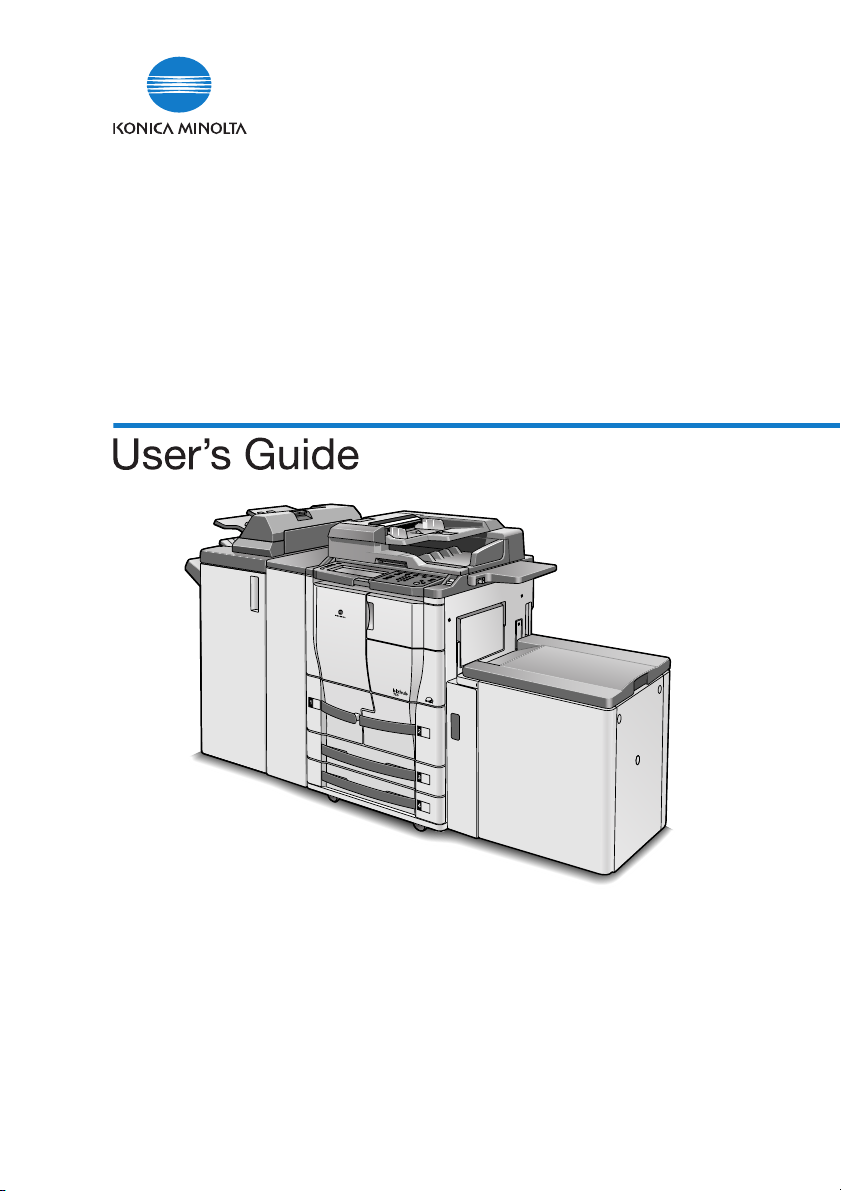
IC-202
The essentials of imaging
Chapter 1 : Overview
Chapter 2 : Installing the Printer Driver
Chapter 3 : Setting Up Network Printing
Chapter 4 : Various Printing Methods
Chapter 5 : Setting Up the PCL Driver
Chapter 6 : Setting Up the KONICA MINOLTA PS Driver (Windows)
Chapter 7 : Setting Up the PPD Driver (Windows)
Chapter 8 : Setting Up the PPD Driver (Mac OS 9)
Chapter 9 : Setting Up the PPD Driver (Mac OS X)
Chapter 10 : Various Settings
Chapter 11 : Troubleshooting
Chapter 12 : Appendix
Page 2

Welcome
Welcome
Thank you for purchasing the Konica Minolta bizhub 750/600.
The bizhub 750/600 is equipped with an integrated print controller in the
copier which allows you to print directly from Windows-compatible computers or Macintosh computers by installing the IC-202 (controller release chip).
This User’s Guide describes the printing functions, operations, usage, and
safety precautions of the print controller. In order to ensure that this machine
is used efficiently, carefully read this manual before using the machine. In order to ensure that this machine is used safely, carefully read “Installation and
Operation Precautions” in the 750/600 User’s Guide [Copy Operations] before using the machine.
The illustrations used in this User’s Guide may differ from the actual model.
Trademarks and Copyright
- KONICA MINOLTA, the KONICA MINOLTA logo, and The essentials of
imaging are registered trademarks of KONICA MINOLTA HOLDINGS,
INC.
- PageScope and bizhub are registered trademarks of KONICA MINOLTA
BUSINESS TECHNOLOGIES.
- Netscape Communications, the Netscape Communications logo, Net-
scape Navigator, Netscape Communicator, and Netscape are trademarks of Netscape Communications Corporation.
- Novell and Novell NetWare are registered trademarks of Novell, Inc.
- Microsoft, Windows, and Windows NT are registered trademarks of Mi-
crosoft Corporation.
- IBM is a registered trademark of International Business Machines, Inc.
- Apple, Macintosh, and Mac are registered trademarks of Apple Compu-
ter, Inc.
- Adobe, the Adobe logo, Acrobat, the Acrobat logo, PostScript, and the
PostScript logo are either registered trademarks or trademarks of Adobe
Systems Incorporated.
- Ethernet is a registered trademark of Xerox Corporation.
- PCL is a registered trademark of Hewlett-Packard Company Limited.
- Citrix, MetaFrame and MetaFrameXP are registered trademarks or trade-
marks of Citrix Systems, Inc. in the United States and in other countries.
- All other product and brand names are trademarks or registered trade-
marks of their respective companies or organizations.
- PageScope Box Operator:
This software is based in part on the work of the Independent JPEG
Group.
- Compact-VJE
Copyright 1986-2003 VACS Corp.
IC-202 i
Page 3
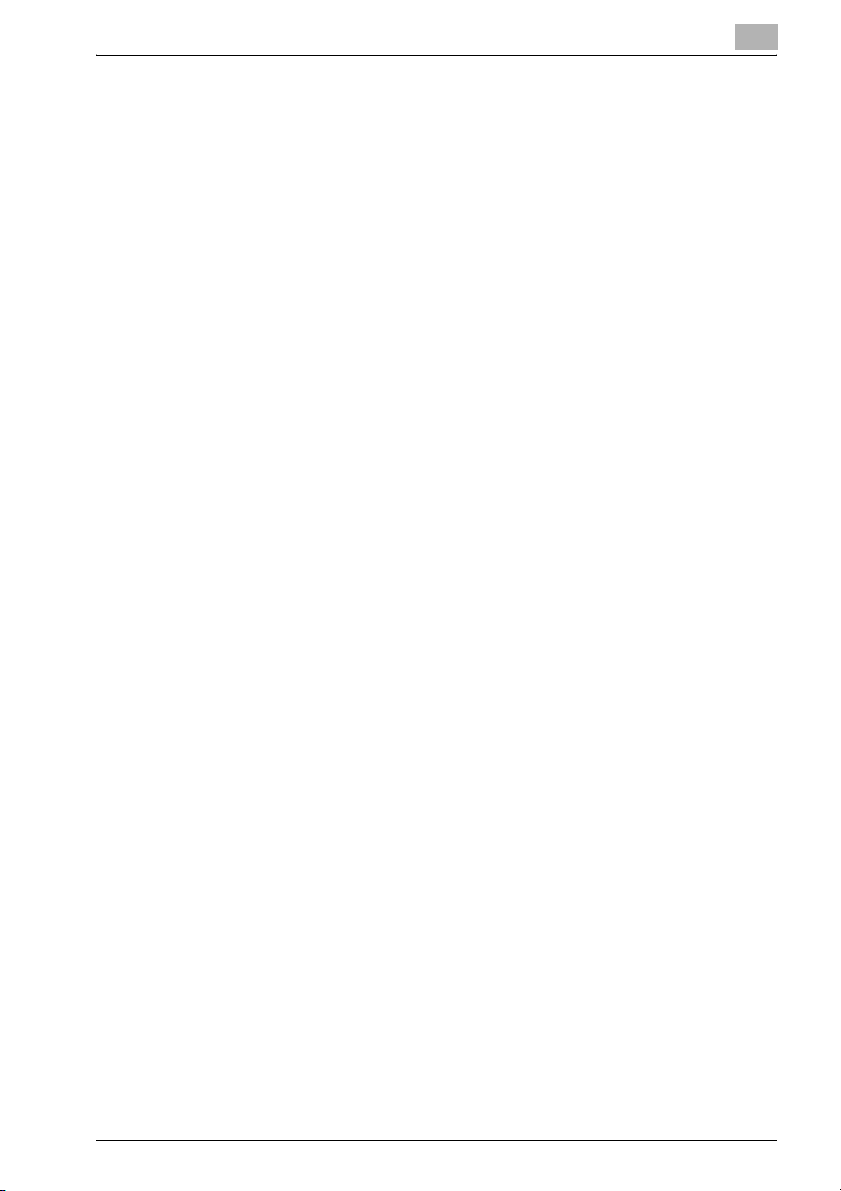
Welcome
®
- RC4
is a registered trademark or trademark of RSA Security Inc. in the
United States and/or other countries.
- RSA® is a registered trademark or trademark of RSA Security Inc. in the
United States and/or other countries.
OpenSSL Statement
OpenSSL License
COPYRIGHT © 1998-2000 The OpenSSL Project. All rights reserved.
Redistribution and use in source and binary forms, with or without modification, are permitted provided that the following conditions are met:
1. Redistributions of source code must retain the above copyright notice,
this list of conditions and the following disclaimer.
2. Redistributions in binary form must reproduce the above copyright notice, this list of conditions and the following disclaimer in the documentation and/or other materials provided with the distribution.
3. All advertising materials mentioning features or use of this software must
display the following acknowledgment:
“This product includes software developed by the OpenSSL Project for
use in the OpenSSL Toolkit. (http://www.openssl.org/)”
4. The names “OpenSSL Toolkit” and “OpenSSL Project” must not be used
to endorse or promote products derived from this software without prior
written permission. For written permission, please contact opensslcore@openssl.org.
5. Products derived from this software may not be called “OpenSSL” nor
may “OpenSSL” appear in their names without prior written permission
of the OpenSSL Project.
6. Redistributions of any form whatsoever must retain the following acknowledgment:
“This product includes software developed by the OpenSSL Project for
use in the OpenSSL Toolkit (http://www.openssl.org/)”
THIS SOFTWARE IS PROVIDED BY THE OpenSSL PROJECT “AS IS” AND
ANY EXPRESSED OR IMPLIED WARRANTIES, INCLUDING, BUT NOT LIMITED TO, THE IMPLIED WARRANTIES OF MERCHANTABILITY AND FITNESS FOR A PARTICULAR PURPOSE ARE DISCLAIMED. IN NO EVENT
SHALL THE OpenSSL PROJECT OR ITS CONTRIBUTORS BE LIABLE FOR
ANY DIRECT, INDIRECT, INCIDENTAL, SPECIAL, EXEMPLARY, OR CONSEQENTIAL DAMAGES (INCLUDING, BUT NOT LIMITED TO, PROCUREMENT OF SUBSTITUTE GOODS OR SERVICES; LOSS OF USE, DATA, OR
PROFITS; OR BUSINESS INTERRUPTION) HOWEVER CAUSED AND ON
ANY THEORY OF LIABILITY, WHETHER IN CONTRACT, STRICT LIABILITY,
OR TORT (INCLUDING NEGLIGENCE OR OTHERWISE) ARISING IN ANY
WAY OUT OF THE USE OF THIS SOFTWARE, EVEN IF ADVISED OF THE
POSSIBILITY OF SUCH DAMAGE.
IC-202 ii
Page 4
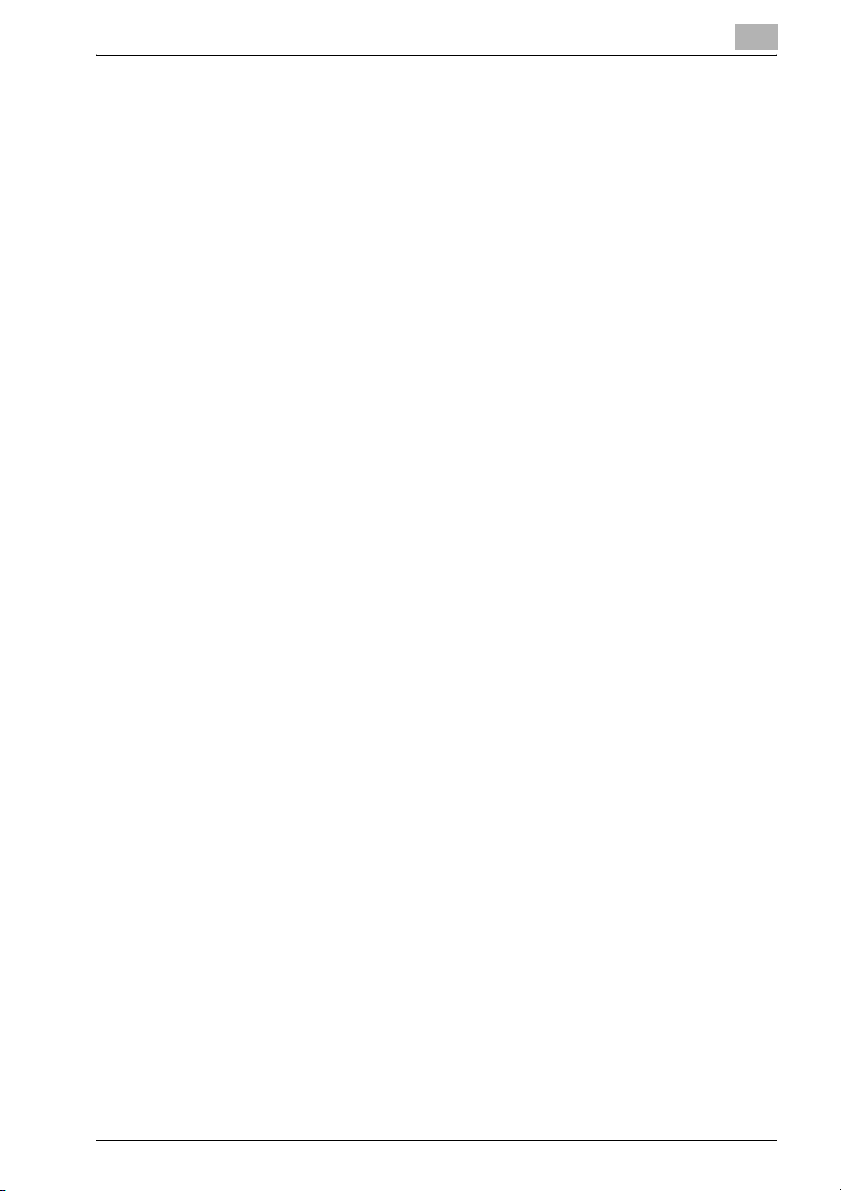
Welcome
This product includes cryptographic software written by Eric Young
(eay@crypt-Soft.com). This product includes software written by Tim Hudson (tjh@cryptsoft.com).
Original SSLeay License
COPYRIGHT © 1995-1998 Eric Young (eay@cryptsoft.com) All rights reserved.
This package is an SSL implementation written by Eric Young (eay@cryptsoft.com).
The implementation was written so as to conform with Netscapes SSL.
This library is free for commercial and non-commercial use as long as the following conditions are aheared to. The following conditions apply to all code
found in this distribution, be it the RC4 , RSA, Ihash, DES, etc., code; not just
the SSL code.
The SSL documentation included with this distribution is covered by the
same copyright terms except that the holder is Tim Hudson (tjh@cryptsoft.com).
Copyright remains Eric Young’s, and as such any Copyright notices in the
code are not to be removed. If this package is used in a product, Eric Young
should be given attribution as the author of the parts of the library used. This
can be in the form of a textual message at program startup or in documentation (online or textual) provided with the package.
Redistribution and use in source and binary forms, with or without modification, are permitted provided that the following conditions are met:
1. Redistributions of source code must retain the copyright notice, this list
of conditions and the following disclaimer.
2. Redistributions in binary form must reproduce the above copyright notice, this list of conditions and the following disclaimer in the documentation and/or other materials provided with the distribution.
3. All advertising materials mentioning features or use of this software must
display the following acknowledgement:
“This product includes cryptographic software written by Eric Young
(eay@crypt-soft.com)”
The word ‘cryptographic’ can be left out if the rouines from the library being used are not cryptographic related.
4. If you include any Windows specific code (or a derivative thereof) from
the apps directory (application code) you must include an acknowledgement:
“This product includes software written by Tin Hudson (tjh@cryptsoft.com)”
THIS SOFTWARE IS PROVIDED BY ERIC YOUNG “AS IS” AND ANY EXPRESS OR IMPLIED WARRANTIES, INCLUDING, BUT NOT LIMITED TO,
THE IMPLIED WARRANTIES OF MERCHANTABILITY AND FITNESS FOR A
PARTICULAR PURPOSE ARE DISCLAIMED. IN NO EVENT SHALL THE AUTHOR OR CONTRIBUTORS BE LIABLE FOR ANY DIRECT, INDIRECT, INCI-
IC-202 iii
Page 5
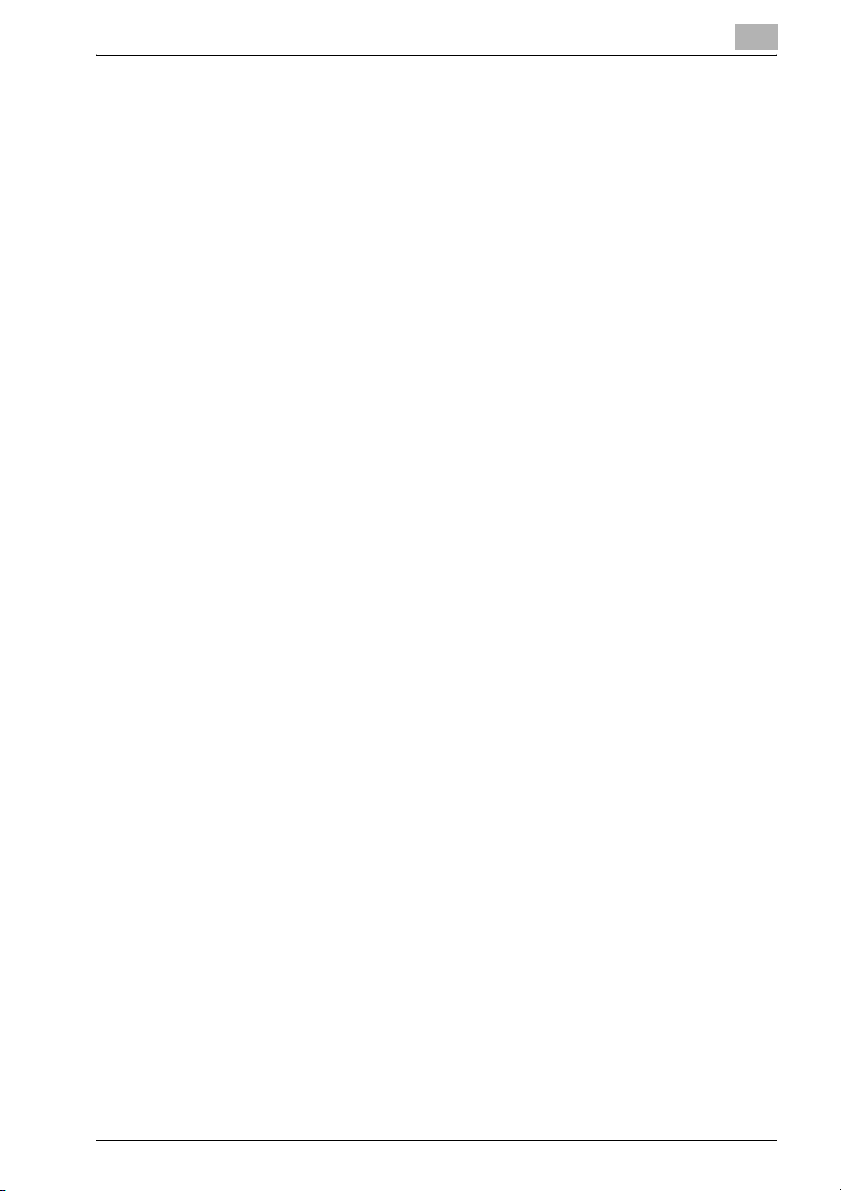
Welcome
DENTAL, SPECIAL, EXEMPLARY, OR CONSEQUENTIAL DAMAGES
(INCLUDING, BUT NOT LIMITED TO, PROCUREMENT OF SUBSTITUTE
GOODS OR SERVICES; LOSS OF USE, DATA, OR PROFITS; OR BUSINESS
INTERRUPTION) HOWEVER CAUSED AND ON ANY THEORY OF LIABILITY, WHETHER IN CONTRACT, STRICT LIABILITY, OR TORT (INCLUDING
NEGLIGENCE OR OTHERWISE) ARISING IN ANY WAY OUT OF THE USE
OF THIS SOFTWARE, EVEN IF ADVISED OF THE POSSIBILITY OF SUCH
DAMAGE.
The licence and distribution terms for any publically available version or derivative of this code cannot be changed. i.e. this code cannot simply be copied and put under another distribution licence [including the GNU Public
Licence.]
All other product names mentioned are trademarks or registered trademarks
of their respective companies
COPYRIGHT
© 2006 Konica Minolta Business Technologies, Inc. All Rights Reserved.
Note
- This User’s Guide may not be reproduced in part or in full without permission.
- Konica Minolta Business Technologies, Inc. will not be held liable for any
incidents caused by using this printing system or User’s Guide.
- Information included in this User’s Guide is subject to change without notice.
- Konica Minolta Business Technologies, Inc. maintains the copyright of
the printer drivers.
IC-202 iv
Page 6
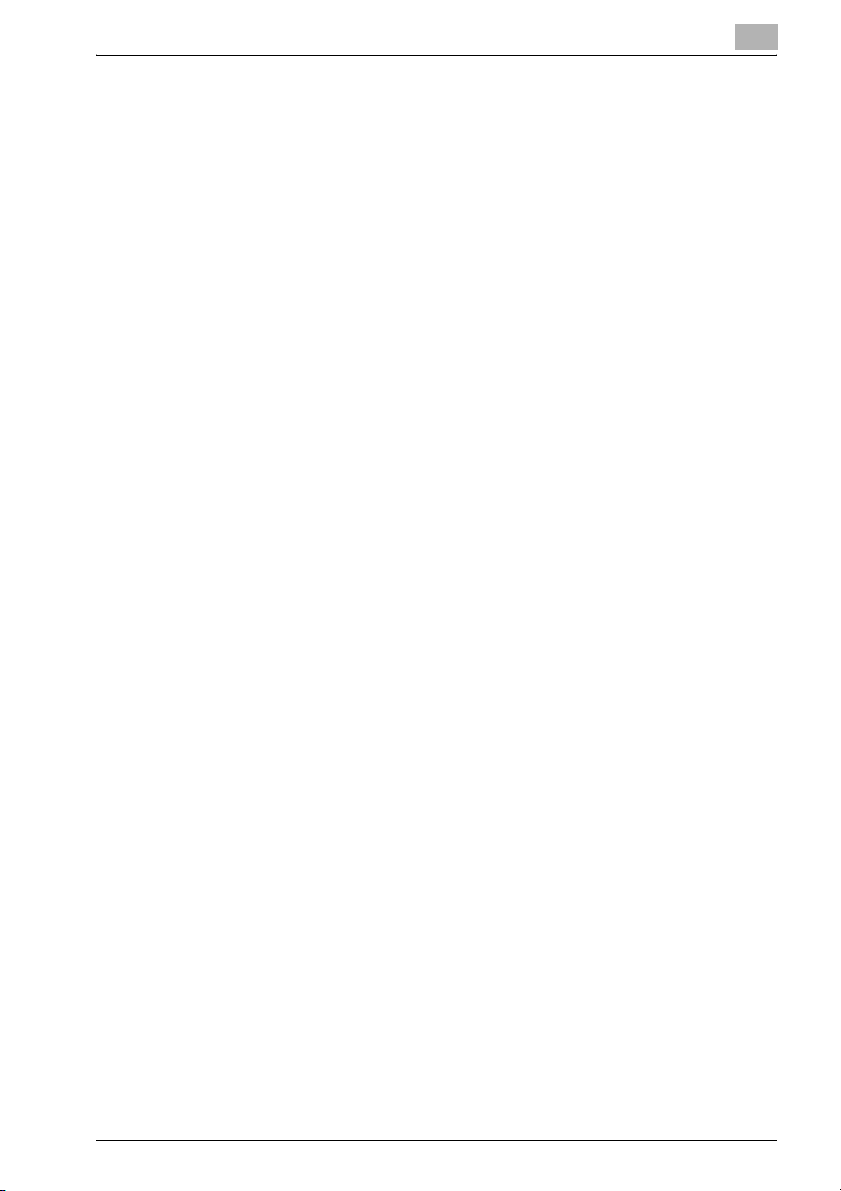
Welcome
SOFTWARE LICENSE AGREEMENT
This package contains the following materials provided by Konica Minolta
Business Technologies, Inc. (KMBT): software included as part of the printing
system, the digitally-encoded machine-readable outline data encoded in the
special format and in the encrypted form (“Font Programs”), other software
which runs on a computer system for use in conjunction with the Printing
Software (“Host Software”), and related explanatory written materials (“Documentation”). The term “Software” shall be used to describe Printing Software, Font Programs and/or Host Software and also include any upgrades,
modified versions, additions, and copies of the Software.
The Software is being licensed to you under the terms of this Agreement.
KMBT grants to you a non-exclusive sublicense to use the Software and
Documentation, provided that you agree to the following:
1. You may use the Printing Software and accompanying Font Programs for
imaging to the licensed output de-vice(s), solely for your own internal
business purposes.
2. In addition to the license for Font Programs set forth in Section 1 (“Printing Software”) above, you may use Roman Font Programs to reproduce
weights, styles, and versions of letters, numerals, characters and symbols (“Typefaces”) on the display or monitor for your own internal business purposes.
3. You may make one backup copy of the Host Software, provided your
backup copy is not installed or used on any computer. Notwithstanding
the above restrictions, you may install the on any number of computers
solely for use with one or more printing systems running the Printing Software.
4. You may assign its rights under this Agreement to an assignee of all of
Licensee’s right and interest to such Software and Documentation (“Assignee”) provided you transfer to Assignee all copies of such Software
and Documentation Assignee agrees to be bound by all of the terms and
conditions of this Agreement.
5. You agree not to modify, adapt or translate the Software and Documentation.
6. You agree that you will not attempt to alter, disassemble, decrypt, reverse engineer or decompile the Software.
7. Title to and ownership of the Software and Documentation and any reproductions thereof shall remain with KMBT and its licensor.
8. Trademarks shall be used in accordance with accepted trademark practice, including identification of the trademark owner’s name. Trademarks
can only be used to identify printed output produced by the Software.
Such use of any trademark does not give you any rights of ownership in
that trademark.
IC-202 v
Page 7
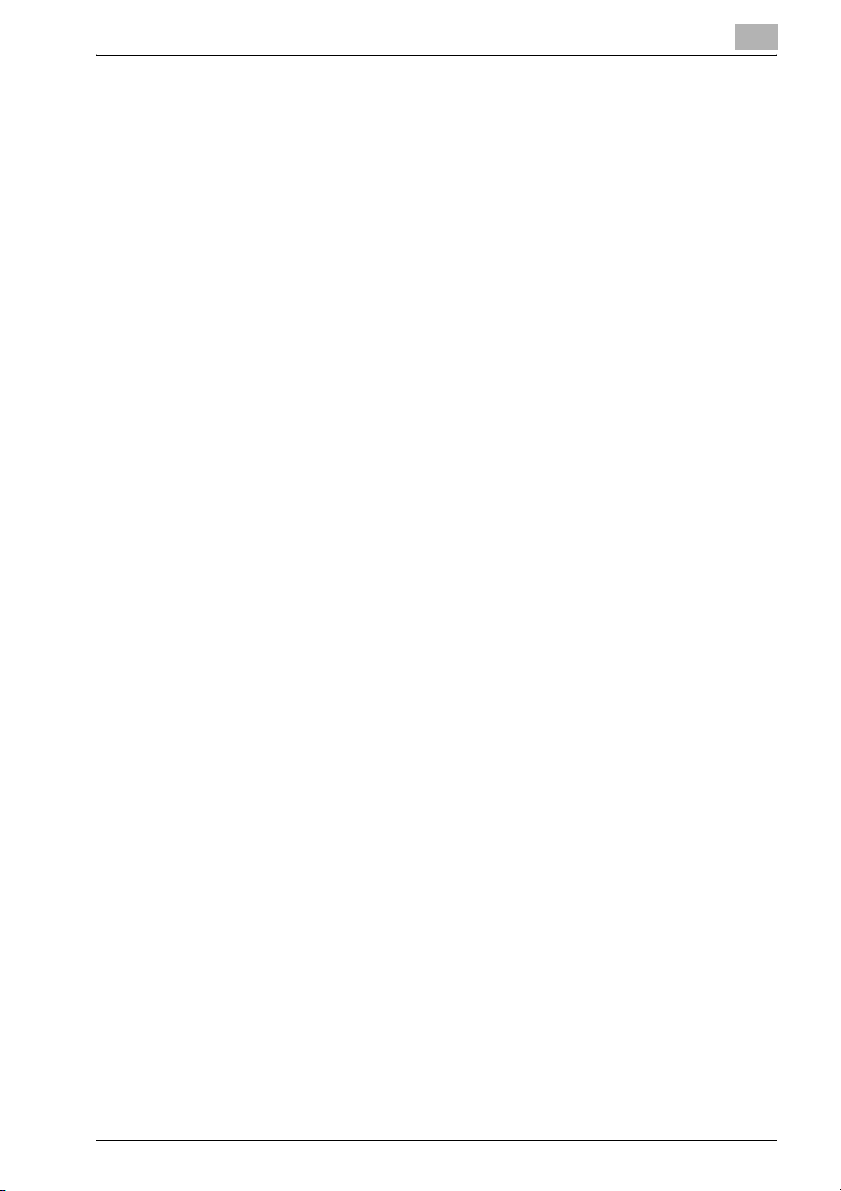
Welcome
9. You may not rent, lease, sublicense, lend or transfer versions or copies
of the Software Licensee does not use, or Software contained on any unused media, except as part of the permanent transfer of all Software and
Documentation as described above.
10. IN NO EVENT WILL KMBT OR ITS LICENSOR BE LIABLE TO YOU FOR
ANY CONSEQUENTIAL, INCIDENTAL INDIRECT, PUNITIVE OR SPECIAL DAMAGES, INCLUDING ANY LOST PROFITS OR LOST SAVING,
EVEN IF KMBT HAS BEEN ADVISED OF THE POSSIBILITY OF SUCH
DAMAGES, OR FOR ANY CLAIM BY ANY THIRD PARTY. KMBT OR ITS
LICENSOR DISCLAIMS ALL WARRANTIES WITH REGARD TO THE
SOFTWARE, EXPRESS OR IMPLIED, INCLUDING, WITHOUT LIMITATION IMPLIED WARRANTIES OF MERCHANTABILITY, FITNESS FOR A
PARTICULAR PURPOSE, TITLE AND NON-INFRINGEMENT OF THIRD
PARTY RIGHTS. SOME STATES OR JURISDICTIONS DO NOT ALLOW
THE EXCLUSION OR LIMITATION OF INCIDENTIAL, CONSEQUENTIAL
OR SPECIAL DAMAGES, SO THE ABOVE LIMITATIONS MAY NOT APPLY TO YOU.
11. Notice to Government End Users: The Software is a “commercial item,”
as that term is defined at 48 C.F.R.2.101, consisting of “commercial computer software” and “commercial computer software documentation,” as
such terms are used in 48 C.F.R. 12.212. Consistent with 48 C.F.R.
12.212 and 48 C.F.R. 227.7202-1 through 227.7202-4, all U.S. Government End Users acquire the Software with only those rights set forth
herein.
12. You agree that you will not export the Software in any form in violation of
any applicable laws and regulations regarding export control of any
countries.
IC-202 vi
Page 8
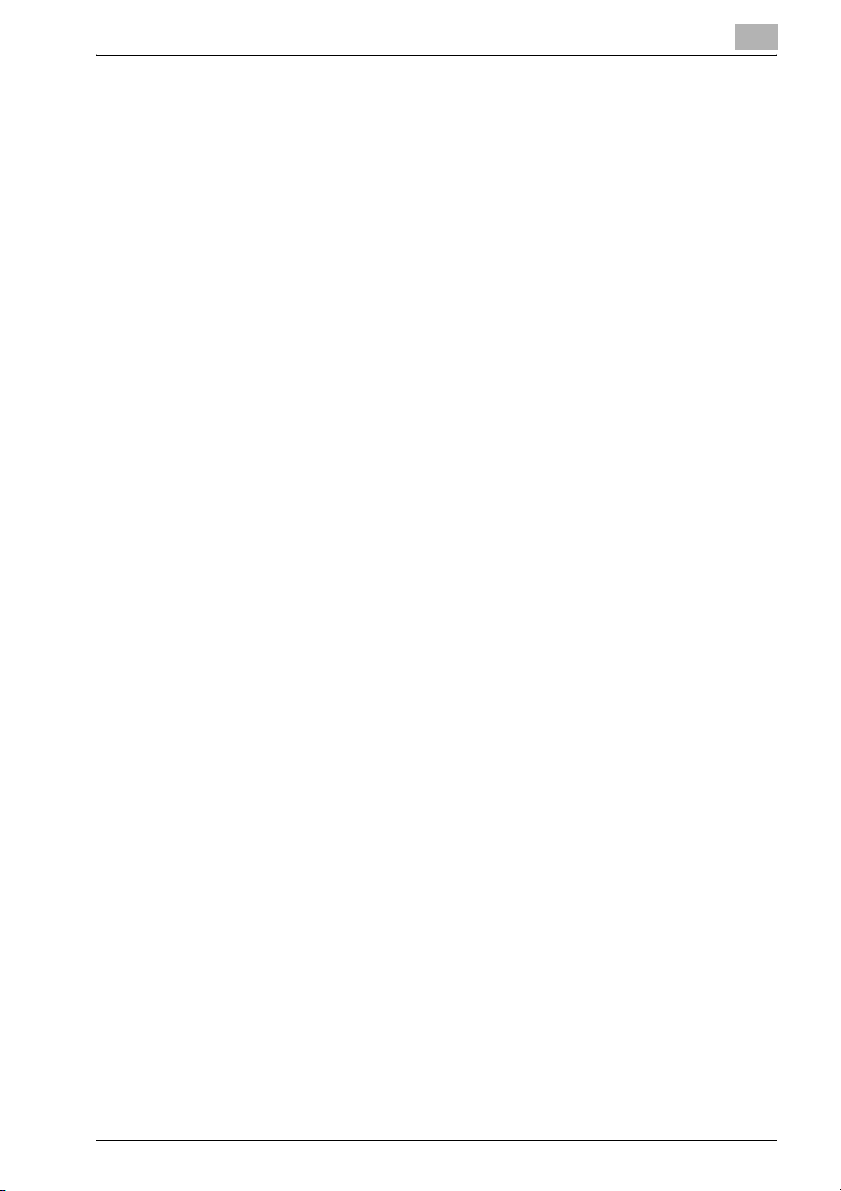
Welcome
Contents
Welcome
COPYRIGHT ..................................................................................... iv
SOFTWARE LICENSE AGREEMENT ...................................................v
Contents ..............................................................................................vii
About this User’s Guide .................................................................. xviii
Composition of User’s Guide .........................................................xviii
Notations ........................................................................................xviii
Screen Images in This User’s Guide ..............................................xviii
Using This User’s Guide ................................................................. xix
1 Overview
1.1 Print Controller CD-ROM Configuration ......................................... 1-1
1.2 Print Controller ................................................................................. 1-4
Role of the Print Controller ............................................................. 1-4
Available Print Controller Functions ............................................... 1-4
Machine Modes ............................................................................. 1-5
Printing Flow .................................................................................. 1-6
1.3 Operation Environment .................................................................... 1-8
OS in compliance with printer driver .............................................. 1-8
KONICA MINOLTA PCL Driver ...................................................... 1-8
KONICA MINOLTA PS Driver (PostScript3) ................................... 1-8
PostScript PPD Driver (PostScript3) .............................................. 1-8
Compatible Interfaces .................................................................... 1-9
1.4 Setting Up the System .................................................................... 1-11
To set up the printing system ...................................................... 1-11
2 Installing the Printer Driver
2.1 Printer Drivers and Supported Operating Systems ....................... 2-1
2.2 When Used With Windows ............................................................... 2-2
Automatic Installation Using the Installer ....................................... 2-3
Automatic Installation Using the installer (PCL) ............................. 2-4
Automatic Installation Using the Installer (KONICA MINOLTA PS) 2-8
Installing the Printer Driver Using the Add Printer Wizard ........... 2-11
For Windows XP/Server 2003 ...................................................... 2-11
For Windows 98SE/Me/NT 4.0/2000 ........................................... 2-14
Installation using USB cable ........................................................ 2-16
For Windows 98SE/Me ................................................................ 2-16
For Windows 2000 ....................................................................... 2-21
IC-202 vii
Page 9
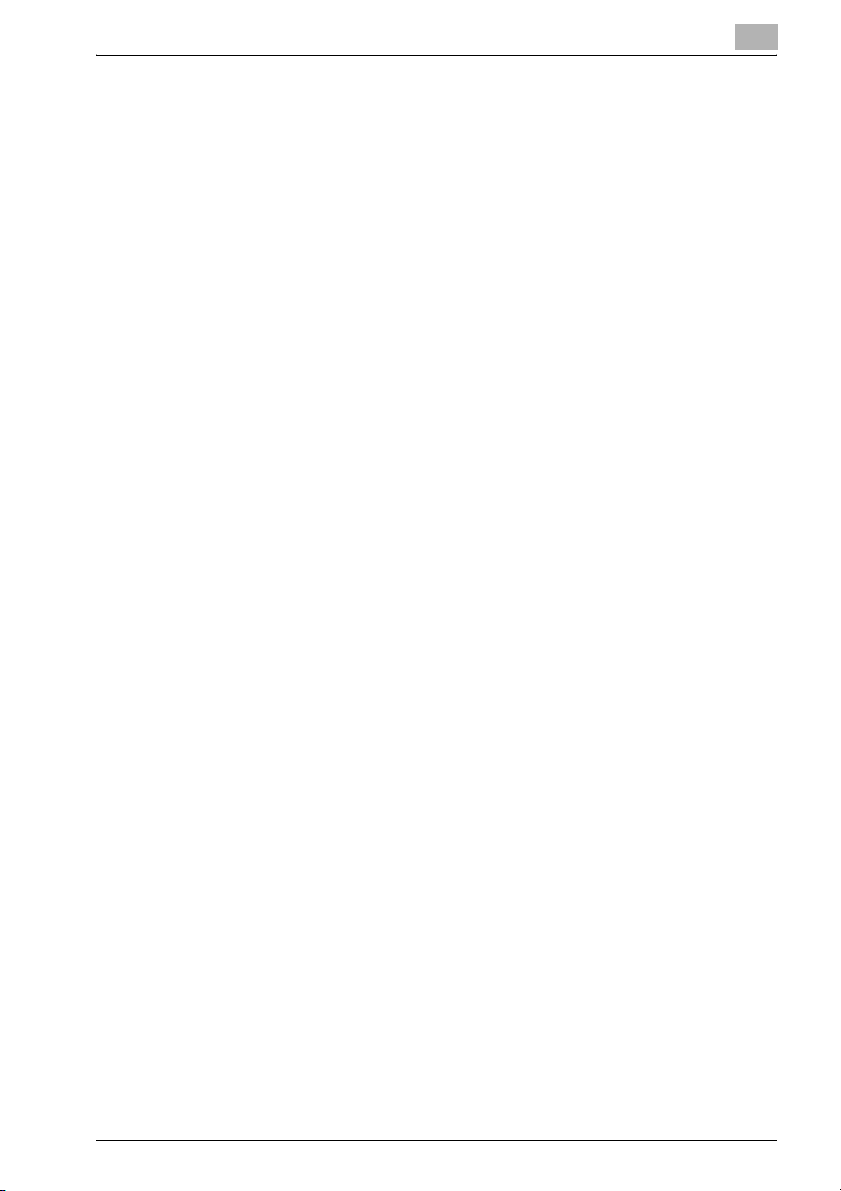
Welcome
For Windows XP/Server 2003/XP x64/Server 2003 x64 .............. 2-24
Uninstalling the Printer Driver ...................................................... 2-26
Deletion of printer driver with installer (PCL) ................................ 2-26
Uninstalling the Printer Driver manually ....................................... 2-28
2.3 When Used With Macintosh .......................................................... 2-29
Installing the Printer Driver ........................................................... 2-29
For Mac OS X ............................................................................... 2-29
Selecting a Printer ........................................................................ 2-31
For Mac OS X ............................................................................... 2-31
For Mac OS 9 ............................................................................... 2-32
Uninstalling the Printer Driver ...................................................... 2-34
For Mac OS X ............................................................................... 2-34
For Mac OS 9 ............................................................................... 2-35
3 Setting Up Network Printing
3.1 Overview of Network Functions ...................................................... 3-1
Network Functions ......................................................................... 3-1
Features of the Network Functions ................................................ 3-2
Network Connection Methods That Can Be Selected
in Each Windows Operating System .............................................. 3-3
Network Printing from a Windows Operating System ................... 3-3
Network Printing in a NetWare Environment ................................. 3-4
3.2 Setting the IP Address for This Machine ........................................ 3-5
Setting the IP Address ................................................................... 3-5
3.3 Accessing PageScope Web Connection ........................................ 3-7
To access PageScope Web Connection ....................................... 3-7
3.4 SMB Printing ..................................................................................... 3-8
Operations on This Machine .......................................................... 3-8
Printer Driver Settings .................................................................... 3-9
For Windows 98SE/Me .................................................................. 3-9
For Windows NT 4.0/2000/XP/
Server 2003/XP x64/Server 2003 x64 ............................................ 3-9
3.5 Raw/LPR Printing ........................................................................... 3-10
Operations on This Machine ........................................................ 3-10
Printer Driver Settings .................................................................. 3-10
For Windows 2000/XP/Server 2003/XP x64/Server 2003 x64 ..... 3-10
For Windows NT 4.0 (When setting the LPR printing) ................. 3-12
3.6 IPP Printing (Windows 2000/XP/
Server 2003/XP x64/Server 2003 x64) ........................................... 3-13
Operations on This Machine ........................................................ 3-13
Installing the Printer Driver ........................................................... 3-15
3.7 Printing With NetWare .................................................................... 3-17
IC-202 viii
Page 10
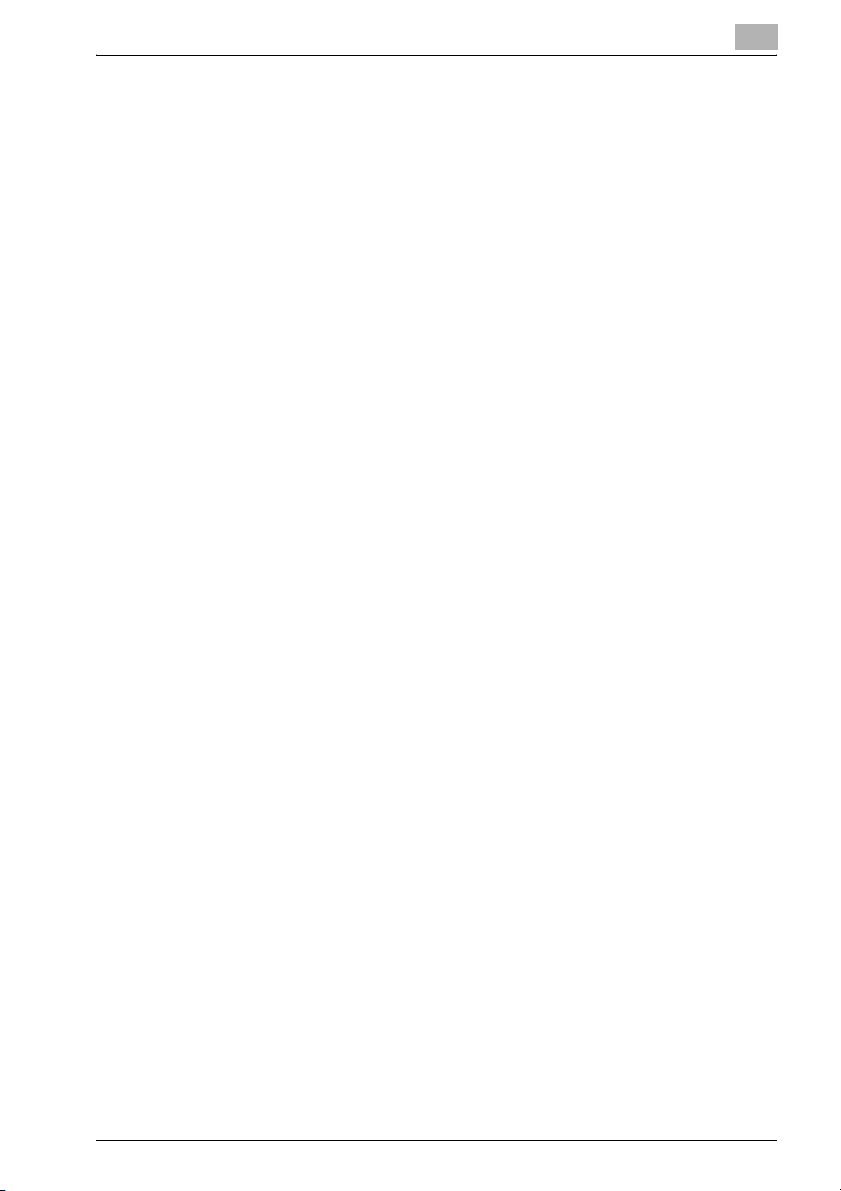
Welcome
Network Printing in a NetWare Environment ............................... 3-17
For Remote Printer Mode With NetWare 4.x Bindery Emulation . 3-17
For Print Server Mode With NetWare 4.x Bindery Emulation ...... 3-19
For NetWare 4.x Remote Printer Mode (NDS) ............................. 3-21
For NetWare 4.x/5.x/6 Print Server Mode (NDS) ......................... 3-23
For NetWare 5.x/6 Novell Distributed Print Service (NDPS) ........ 3-25
Setting Up a Client (Windows) Settings
When Using the NetWare Server ................................................. 3-26
3.8 Printing With Macintosh ................................................................. 3-27
Operations on This Machine ........................................................ 3-27
Setting the Macintosh computer .................................................. 3-28
For Mac OS X ............................................................................... 3-28
For Mac OS 9 ............................................................................... 3-29
4 Various Printing Methods
4.1 Printing Operations .......................................................................... 4-1
For Windows .................................................................................. 4-1
Test Printing ................................................................................... 4-2
For Macintosh ................................................................................ 4-3
For Mac OS X ................................................................................. 4-3
For Mac OS 9 ................................................................................. 4-4
4.2 Setting the Printing Functions ......................................................... 4-5
Function List ................................................................................... 4-5
Function Overview ......................................................................... 4-7
Orientation ...................................................................................... 4-7
Original Size and Output Size ........................................................ 4-8
Zoom (Enlargement and Reduction) .............................................. 4-9
Input Tray (Paper Source) ............................................................ 4-10
Paper Type (Media) ...................................................................... 4-10
Print Type (Duplex Printing/Booklet Printing) ............................... 4-11
Printing Multiple Pages on One Page .......................................... 4-12
File Margin .................................................................................... 4-13
Stapling and Hole Punching ........................................................ 4-14
Output Method (Job Management) .............................................. 4-15
Sorting (Collating) and Classifying (Offset) .................................. 4-15
Skip Blank Pages (Saving Paper) ................................................. 4-16
Front Cover, Back Cover, and Interleaf Settings ......................... 4-16
PI Cover Sheet ............................................................................. 4-17
Chapter ........................................................................................ 4-17
Combination ................................................................................. 4-18
Fold .............................................................................................. 4-19
Image Shift ................................................................................... 4-20
Overlay ......................................................................................... 4-21
Watermark .................................................................................... 4-21
IC-202 ix
Page 11
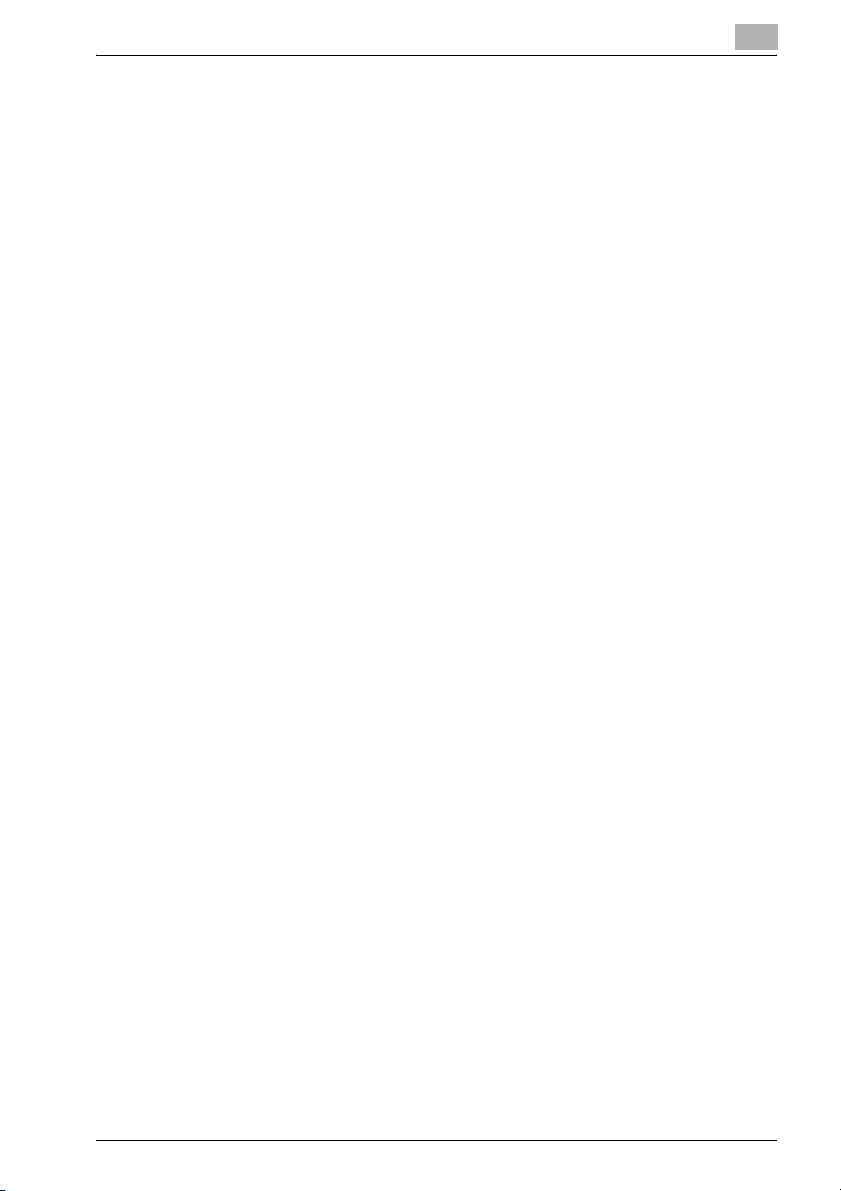
Welcome
Quality Adjustment ....................................................................... 4-22
Use Printer Fonts (Substitute Fonts) ............................................ 4-22
User Authentication/Account Track ............................................. 4-22
FAX Transmission ........................................................................ 4-23
For Windows ................................................................................ 4-24
For Macintosh .............................................................................. 4-27
Check the job ............................................................................... 4-29
Displaying the print list ................................................................. 4-29
Checking the Rx/User Box ........................................................... 4-30
5 Setting Up the PCL Driver
5.1 Settings .............................................................................................. 5-1
Common Settings .......................................................................... 5-1
Setup Tab ....................................................................................... 5-2
Per Page Setting Tab ..................................................................... 5-2
Special Functions Tab ................................................................... 5-3
Overlay Tab .................................................................................... 5-3
Watermark Tab ............................................................................... 5-3
Quality Tab ..................................................................................... 5-3
Font Tab ......................................................................................... 5-4
FAX Tab .......................................................................................... 5-4
Version Tab .................................................................................... 5-4
Option Tab ..................................................................................... 5-4
5.2 Specifying the Setup Tab Settings .................................................. 5-5
Printing to Suit the Paper Size ....................................................... 5-5
Saving a Custom Size .................................................................... 5-6
Print Position Settings .................................................................... 5-7
Selecting the Paper Source ........................................................... 5-8
Setting the Paper Source of the Paper Type ................................. 5-8
Specifying Duplex/Booklet Printing ............................................... 5-9
Printing Multiple Pages on One Page (N in 1) .............................. 5-10
Setting the File Margin ................................................................. 5-11
Stapling ........................................................................................ 5-12
Hole Punching .............................................................................. 5-12
Center Staple and Fold ................................................................ 5-13
Selecting the Output Method ....................................................... 5-14
Save in User Box .......................................................................... 5-15
Proof and Printing ........................................................................ 5-16
Specifying User Authentication Settings ..................................... 5-17
Specifying Account Track Settings .............................................. 5-18
5.3 Specifying the Per Page Setting Tab Settings ............................. 5-19
Printing Documents with a Front Cover/Back Cover ................... 5-19
Printing with PI Cover Sheet ........................................................ 5-20
Printing in Chapters ..................................................................... 5-21
IC-202 x
Page 12
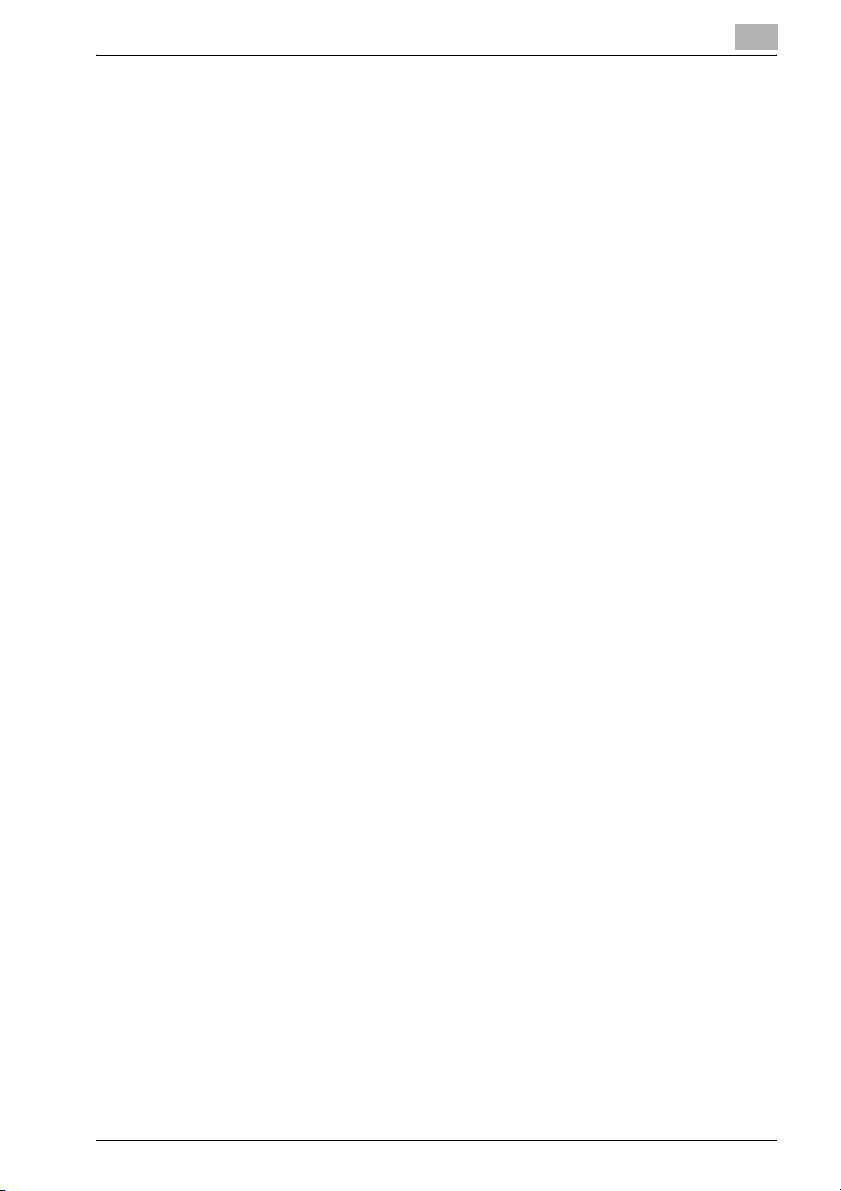
Welcome
Printing Multiple Pages ................................................................ 5-22
Per Page Setting .......................................................................... 5-22
Using Tab Paper .......................................................................... 5-23
5.4 Specifying the Special Functions Tab Settings ........................... 5-27
Image on two pages is printed on a sheet
of paper of double size (combination). ......................................... 5-27
Setting the Fold ............................................................................ 5-29
Adjusting the printing position (image shift) ................................. 5-30
5.5 Specifying the Overlay Tab Settings ............................................. 5-31
Printing Different Original Documents Together (Overlay) ........... 5-31
Editing Overlay ............................................................................. 5-33
Creating Overlay .......................................................................... 5-33
5.6 Specifying the Watermark Tab Settings ....................................... 5-35
Printing a Watermark ................................................................... 5-35
Editing a Watermark ..................................................................... 5-36
Printing the Document Number ................................................... 5-37
5.7 Specifying the Quality Tab Settings .............................................. 5-38
Pattern .......................................................................................... 5-38
Print Density ................................................................................. 5-38
Print with Black ............................................................................ 5-39
Smoothing .................................................................................... 5-40
5.8 Specifying the Font Tab Settings .................................................. 5-41
Specifying Settings ...................................................................... 5-41
5.9 Specifying the FAX Tab Settings ................................................... 5-42
Sending a Fax .............................................................................. 5-42
Creating a Cover Sheet ................................................................ 5-47
Registering a Recipient in the Phonebook ................................... 5-51
Registering Recipient Information ................................................ 5-51
Registering a Group ..................................................................... 5-53
5.10 Specifying the Option Tab Settings .............................................. 5-54
Specifying Settings ...................................................................... 5-54
5.11 Saving the Driver Settings ............................................................. 5-56
Saving the Driver Settings ............................................................ 5-56
Restore the Settings .................................................................... 5-57
Deleting the Settings .................................................................... 5-58
6 Setting Up the KONICA MINOLTA PS Driver (Windows)
6.1 Settings .............................................................................................. 6-1
Common Settings .......................................................................... 6-1
Setup Tab ....................................................................................... 6-2
Per Page Setting Tab ..................................................................... 6-3
IC-202 xi
Page 13
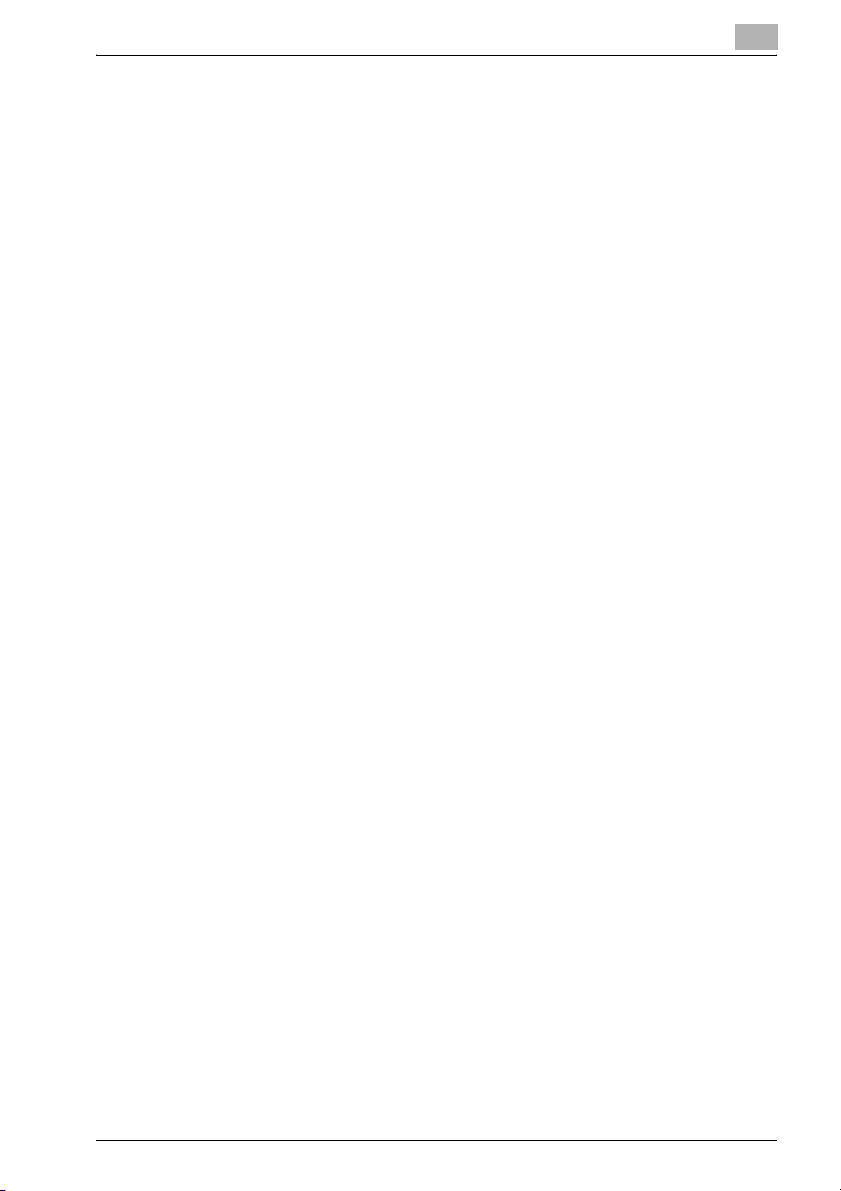
Welcome
Special Functions Tab ................................................................... 6-4
PostScript Tab ............................................................................... 6-4
Overlay Tab .................................................................................... 6-4
Quality Tab ..................................................................................... 6-5
Watermark Tab ............................................................................... 6-5
Option Tab ..................................................................................... 6-5
6.2 Specifying the Setup Tab Settings .................................................. 6-6
Printing to Suit the Paper Size ....................................................... 6-6
Custom Size Settings ..................................................................... 6-7
Selecting a Paper Source .............................................................. 6-8
To Use Tranparency ....................................................................... 6-9
Double-Sided/Booklet printing .................................................... 6-11
Stapling ........................................................................................ 6-12
Punching ...................................................................................... 6-13
N-Up Printing ............................................................................... 6-14
Booklet Printing ............................................................................ 6-16
Zoom Printing ............................................................................... 6-17
Printing Poster ............................................................................. 6-18
Changing the Paper ..................................................................... 6-19
Selecting the Output Method ....................................................... 6-20
Secure Print ................................................................................. 6-21
Save in User Box .......................................................................... 6-22
Proof and Printing ........................................................................ 6-22
Specifying User Authentication Settings ..................................... 6-23
Specifying Account Track Settings .............................................. 6-24
6.3 Specifying the Per Page Setting Tab Settings ............................. 6-25
Printing Documents with a Front Cover/Back Cover ................... 6-25
Printing with PI Cover Sheet ........................................................ 6-26
Printing in Chapters ..................................................................... 6-27
Printing Multiple Pages ................................................................ 6-28
Per Page Setting .......................................................................... 6-28
Saving/Loading the Setting .......................................................... 6-29
Saving the Setting ........................................................................ 6-29
Loading the Setting ...................................................................... 6-29
Using Tab Paper .......................................................................... 6-30
6.4 Specifying the Special Functions Tab Settings ........................... 6-33
Printing the Document Number. .................................................. 6-33
Printing 2 Pages on Paper Twice as Large .................................. 6-34
Setting the Fold ............................................................................ 6-34
Adjusting the Printing Position (Image Shift) ................................ 6-35
6.5 Specifying the PostScript Tab Settings ........................................ 6-36
Output of Job ............................................................................... 6-36
Compressing the Job ................................................................... 6-36
Bitmap Compression ................................................................... 6-37
IC-202 xii
Page 14

Welcome
Using Tokenized PS ..................................................................... 6-37
Setting the Output Protocol ......................................................... 6-37
Setting the Gamma ...................................................................... 6-37
Setting the Options ...................................................................... 6-38
Clear Memory Per Page ............................................................... 6-39
Compatibility ................................................................................ 6-39
Use Bitmap Smoothing ................................................................ 6-39
6.6 Specifying the Overlay Tab Settings ............................................. 6-40
Create Overlay ............................................................................. 6-40
Add Overlay ................................................................................. 6-42
Delete Overlay .............................................................................. 6-43
6.7 Specifying the Quality Tab Settings .............................................. 6-44
Image Rotation ............................................................................. 6-44
Printing Data in Mirror Image or Negative Image ......................... 6-45
Adjusting the Brightness and Contrast of Graphics .................... 6-45
Smoothing .................................................................................... 6-46
Monochromatic Conversion ......................................................... 6-46
Toner Save, Draft Print ................................................................. 6-46
6.8 Specifying the Watermarks Tab Settings ..................................... 6-48
Printing a Watermark ................................................................... 6-48
Editing a Watermark ..................................................................... 6-49
6.9 Specifying the Font Tab Settings .................................................. 6-50
Specifying Settings ...................................................................... 6-50
6.10 Specifying the Option Tab Settings .............................................. 6-52
Setting the Installed Options ........................................................ 6-52
Automatic Gathering of Option Information ................................. 6-53
6.11 Saving the Driver Settings ............................................................. 6-54
Saving the Driver Settings ............................................................ 6-54
Restore the Settings .................................................................... 6-54
Changing the Settings .................................................................. 6-55
7 Setting Up the PPD Driver (Windows)
7.1 Settings .............................................................................................. 7-1
Layout Tab ..................................................................................... 7-1
Paper/Quality ................................................................................. 7-1
Advanced ....................................................................................... 7-2
Device Settings Tab ....................................................................... 7-3
7.2 Specifying the Layout Tab Settings ................................................ 7-4
Specifying Settings ........................................................................ 7-4
7.3 Specifying the Paper/Quality Tab Settings .................................... 7-5
Specifying Settings ........................................................................ 7-5
IC-202 xiii
Page 15
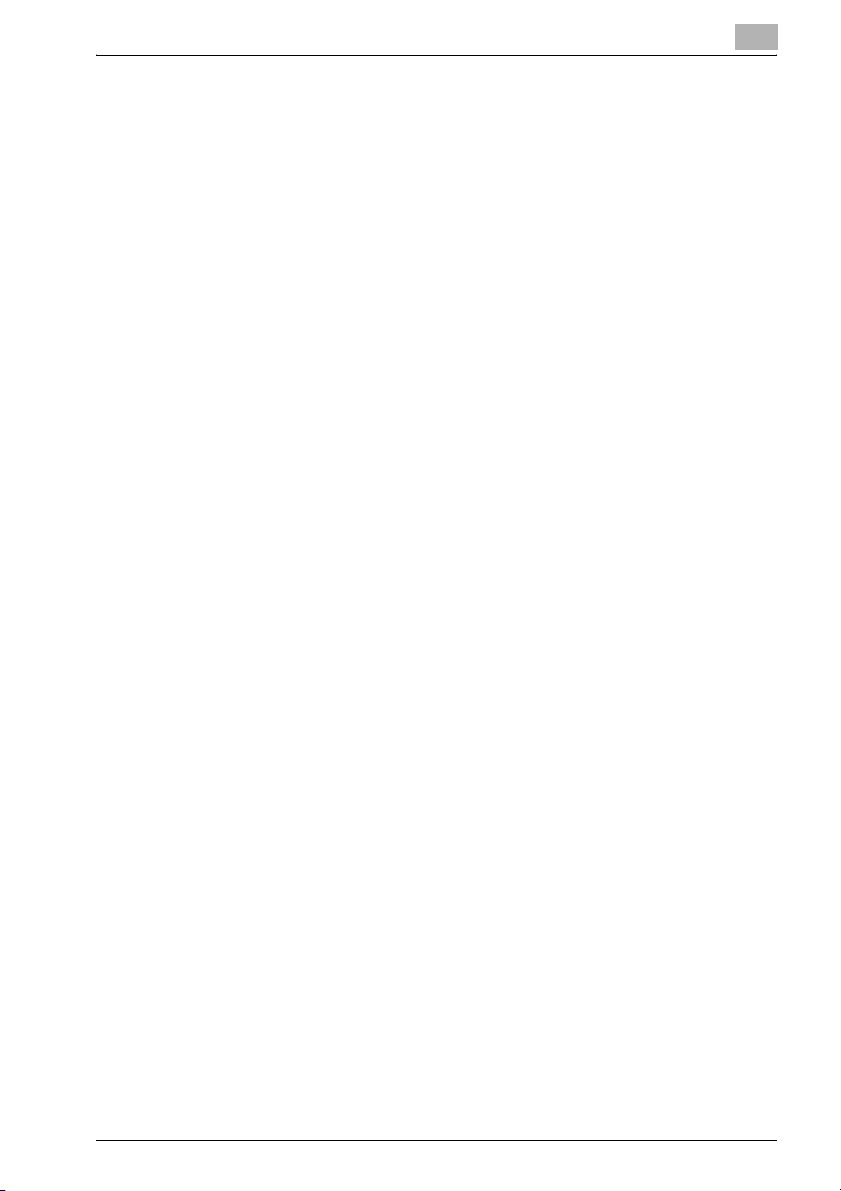
Welcome
7.4 Advanced ........................................................................................... 7-6
Specifying Settings ........................................................................ 7-6
7.5 Specifying the Devices ..................................................................... 7-8
Specifying Settings ........................................................................ 7-8
8 Setting Up the PPD Driver (Mac OS 9)
8.1 Settings .............................................................................................. 8-1
Page Setup Dialog Box .................................................................. 8-1
Print Dialog Box ............................................................................. 8-3
8.2 Page Setup ........................................................................................ 8-6
Page Attributes (Basic Settings) .................................................... 8-6
Custom Page Sizes ........................................................................ 8-7
PostScript Options ......................................................................... 8-8
8.3 Printing .............................................................................................. 8-9
General (Basic Settings) ................................................................. 8-9
Layout (Printing Multiple Pages on One Page) ............................ 8-10
Finishing Options ......................................................................... 8-11
8.4 Setting Options ............................................................................... 8-13
Specifying Settings ...................................................................... 8-13
9 Setting Up the PPD Driver (Mac OS X)
9.1 Settings .............................................................................................. 9-1
Page Setup Dialog Box .................................................................. 9-1
Print Dialog Box ............................................................................. 9-2
9.2 Page Setup ........................................................................................ 9-5
Page Attributes (Basic Settings) .................................................... 9-5
Custom Paper Size ........................................................................ 9-6
9.3 Printing .............................................................................................. 9-7
Copies & Pages (General Settings) ................................................ 9-7
Layout (Printing Multiple Pages on One Page) .............................. 9-8
Paper Feed ..................................................................................... 9-9
Security ........................................................................................ 9-10
Finishing ....................................................................................... 9-12
Image/Layout ............................................................................... 9-13
Setup ............................................................................................ 9-14
9.4 Setting Options ............................................................................... 9-15
Specifying Settings ...................................................................... 9-15
9.5 Saving the Driver Settings ............................................................. 9-16
Saving the Driver Settings ............................................................ 9-16
Restore the settings ..................................................................... 9-16
IC-202 xiv
Page 16
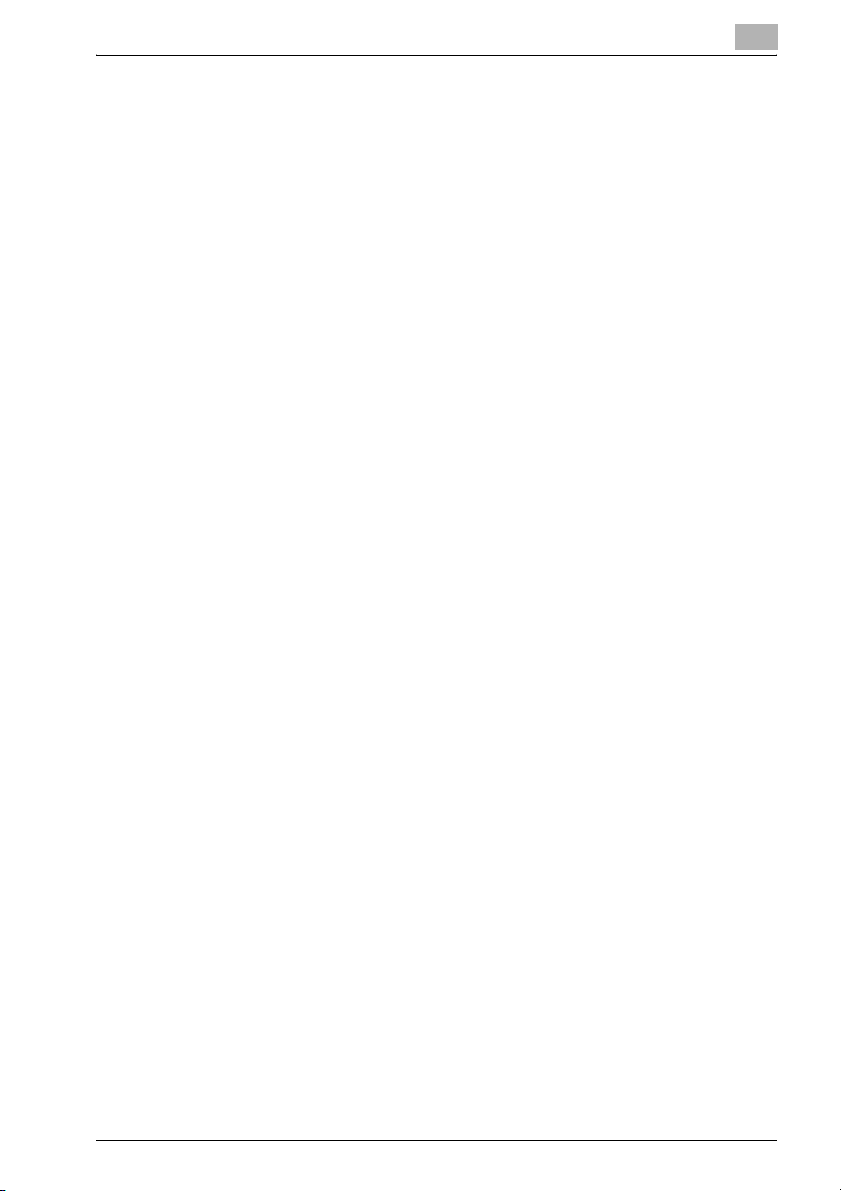
Welcome
Changing the settings .................................................................. 9-17
10 Various Settings
10.1 Print Settings in Utility Mode ......................................................... 10-1
Default Settings ............................................................................ 10-1
To display the Utility Setting screen ............................................ 10-1
PDL Setting .................................................................................. 10-3
Number of Sets ............................................................................ 10-4
Original Direction .......................................................................... 10-5
Spool Setting ............................................................................... 10-6
Paper Size Change ...................................................................... 10-7
Banner Setting ............................................................................. 10-8
Admin. number text density ......................................................... 10-9
Paper Tray .................................................................................. 10-10
Default Paper Size ...................................................................... 10-11
2-Sided Print .............................................................................. 10-12
Bind Direction ............................................................................ 10-13
Staple ......................................................................................... 10-14
Hole-Punch ................................................................................ 10-15
Banner Page Tray ...................................................................... 10-16
Typeface .................................................................................... 10-17
Symbol Set ................................................................................. 10-18
Font Size .................................................................................... 10-19
Line/Page ................................................................................... 10-20
CR (Carrage Return) /LF (Line Feed) Mapping ........................... 10-21
PS Error Print ............................................................................. 10-22
Print Reports .............................................................................. 10-23
10.2 Printer Settings in Administrator Mode ...................................... 10-24
To display the Administrator Setting screen .............................. 10-24
Print Output Settings ................................................................. 10-26
Local I/F Timeout ....................................................................... 10-28
Capture Print Data ..................................................................... 10-29
10.3 Using PageScope Web Connection ............................................ 10-30
System Requirements ................................................................ 10-30
Accessing PageScope Web Connection ................................... 10-30
Page Structure ........................................................................... 10-31
Logging In to Administrator Mode ............................................. 10-33
Cache Function of Web Browsers ............................................. 10-35
On Internet Explorer ................................................................... 10-35
On Netscape .............................................................................. 10-35
User Mode ................................................................................. 10-35
System Tab ................................................................................ 10-36
System Tab — Summary ........................................................... 10-36
System Tab — Device Information ............................................ 10-37
IC-202 xv
Page 17
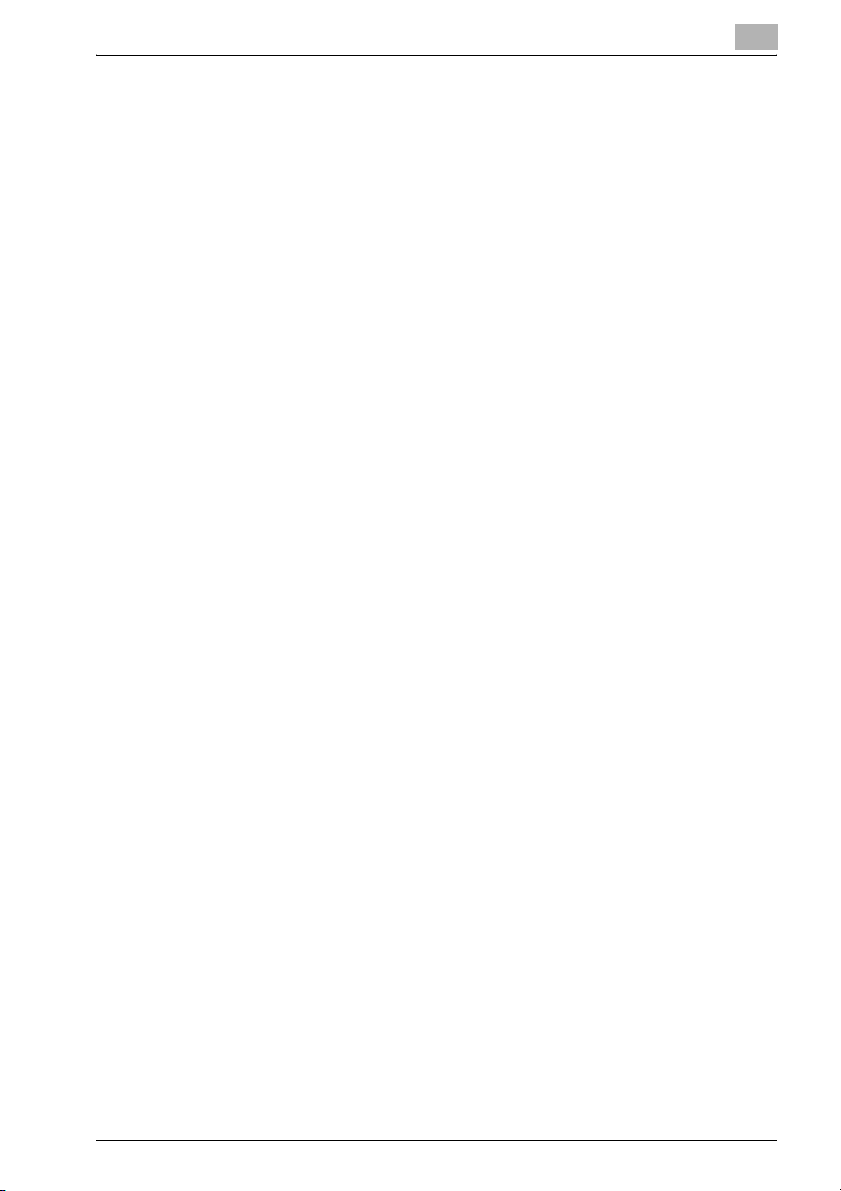
Welcome
System Tab — Detail — Input Tray ............................................ 10-38
System Tab — Detail — Output Tray ......................................... 10-39
System Tab — Detail — HDD .................................................... 10-40
System Tab — Detail — Interface Information .......................... 10-41
System Tab — Detail — Consumables ...................................... 10-42
System Tab — Counter .............................................................. 10-44
System Tab — Online Assistance .............................................. 10-45
Job Tab ...................................................................................... 10-46
Job Tab — Active Job ............................................................... 10-46
Job Tab — Done Job List .......................................................... 10-47
Print Tab ..................................................................................... 10-48
Print Tab — General Settings .................................................... 10-48
Print Tab — Report Types ......................................................... 10-49
Administrator Mode ................................................................... 10-50
Basic Operation ......................................................................... 10-50
System Tab ................................................................................ 10-50
System Tab — Date/Time— Manual Setting ............................. 10-51
System Tab — Date/Time — NTP Setting ................................. 10-52
System Tab — Administrator Password .................................... 10-53
System Tab — Device Information ............................................ 10-54
System Tab — ROM Version ..................................................... 10-55
System Tab — Online Assistance .............................................. 10-56
System Tab — Import/Export .................................................... 10-57
System Tab — Maintenance — Network Setting Clear ............. 10-58
System Tab — Maintenance — Reset ....................................... 10-59
System Tab — Maintenance — Format All Destination ............. 10-60
System Tab — E-mail Alert ........................................................ 10-61
Print Tab ..................................................................................... 10-62
Print Tab — Interface ................................................................. 10-62
Print Tab — Port Setting ............................................................ 10-63
Print Tab — Default Settings — General Settings ..................... 10-64
Print Tab — Default Settings — PCL Settings ........................... 10-65
Print Tab — Default Settings — PS Settings ............................. 10-66
Scan Tab .................................................................................... 10-66
Network Tab ............................................................................... 10-67
10.4 Print Job Management ................................................................. 10-68
Specifying Job Operations ......................................................... 10-68
Specifying Settings (for Windows) ............................................. 10-68
Specifying Settings (for Mac OS X) ............................................ 10-70
Job Storage ................................................................................ 10-71
Recall the job ............................................................................. 10-71
Secure Print ............................................................................... 10-71
Save in User Box ........................................................................ 10-72
Print using the Account Track Settings function ....................... 10-73
Specifying Settings (for Windows) ............................................. 10-74
Specifying Settings (for Mac OS X) ............................................ 10-75
IC-202 xvi
Page 18
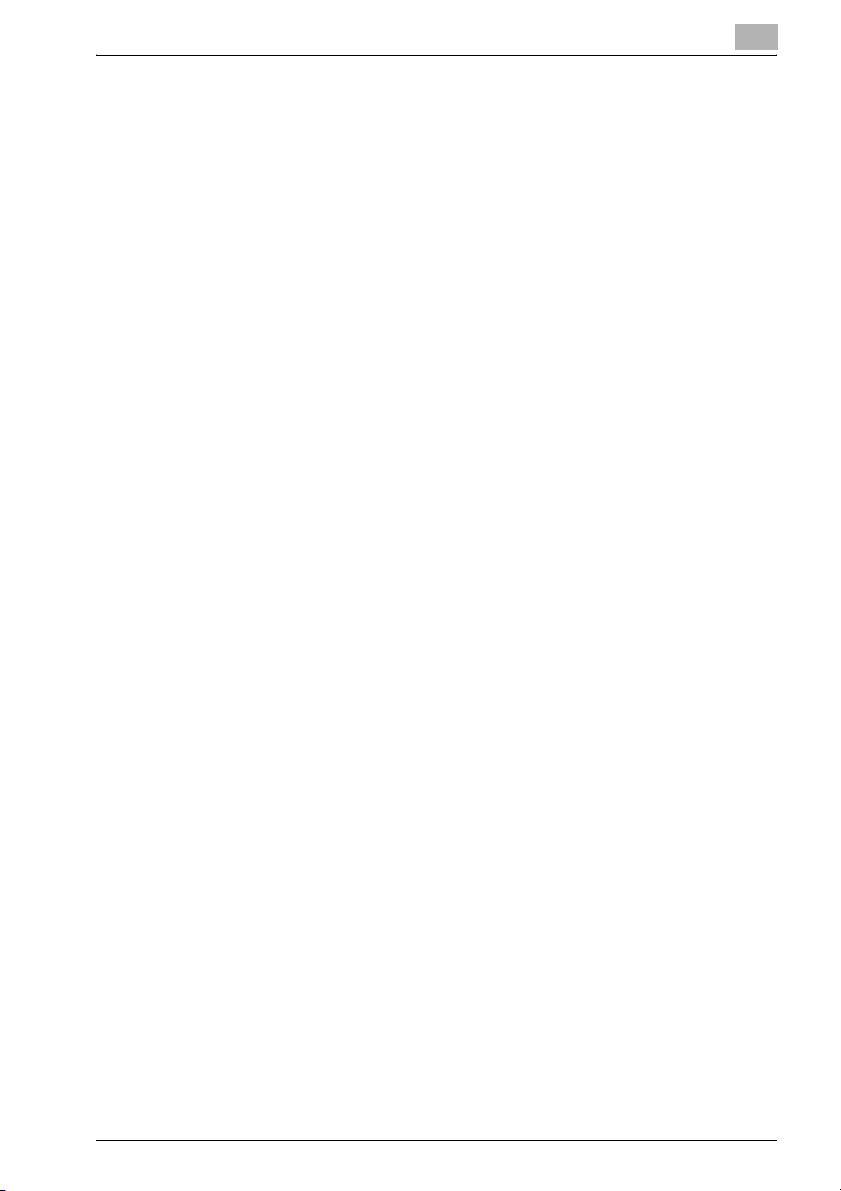
Welcome
Job Operations in PageScope Web Connection ....................... 10-75
11 Troubleshooting
11.1 Unable To Print ............................................................................... 11-1
11.2 Unable To Specify Desired Settings or
Unable To Print as Specified ......................................................... 11-3
12 Appendix
12.1 Specifications ................................................................................. 12-1
12.2 Configuration Page ......................................................................... 12-3
12.3 Font List ........................................................................................... 12-4
PCL Font List ............................................................................... 12-4
PS Font List .................................................................................. 12-5
TEST Page ................................................................................... 12-6
12.4 Screen Fonts ................................................................................... 12-7
True type font installation procedure
(Windows 98SE/Me/NT4.0/2000) ................................................. 12-7
True type font installing procedure
(Windows XP/Server 2003/XP x64/Server 2003 x64) .................. 12-9
12.5 Glossary ......................................................................................... 12-11
12.6 Index .............................................................................................. 12-16
IC-202 xvii
Page 19
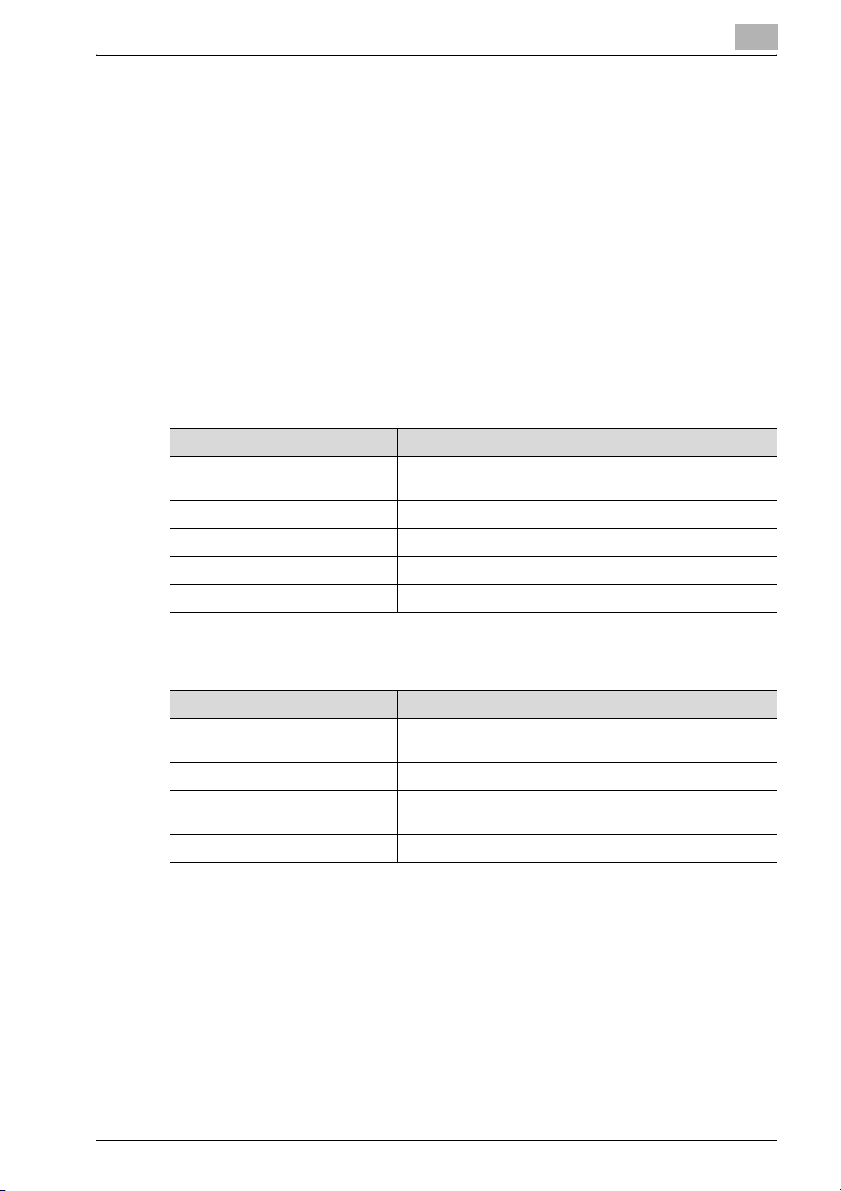
Welcome
About this User’s Guide
This User’s Guide contains information for using the printing functions of the
Konica Minolta print controller. For details on the copy functions, scanning
functions and box functions, refer to the respective User’s Guide.
This User’s Guide is aimed at users who already have a basic knowledge of
computer and copier operations. For Windows or Macintosh operating system and application operations, refer to the operation manual of the respective product.
Composition of User’s Guide
The User’s Guides for this machine are divided by function and consist of the
following:
User’s Guide Details
IC-202 User’s Guide This User’s Guide. Read this guide when using this ma-
IC-202 Quick Guide Read this guide when using this machine as a printer.
Facsimile Operations Read this guide when using this machine as a Fax.
Network Scanner Operations Read this guide when using this machine as a scanner.
Box Operations Read this guide when using this machine’s box functions.
chine as a printer.
Notations
Product Name Description in this manual
bizhub 750/600
Copy machine
Integrated network controller Network controller
Print controller, including this machine, and printing system
Microsoft Windows Windows
Copier, or printer
Printing system
Screen Images in This User’s Guide
Unless stated otherwise, the printer driver functions are described using the
printer driver for Windows XP.
IC-202 xviii
Page 20
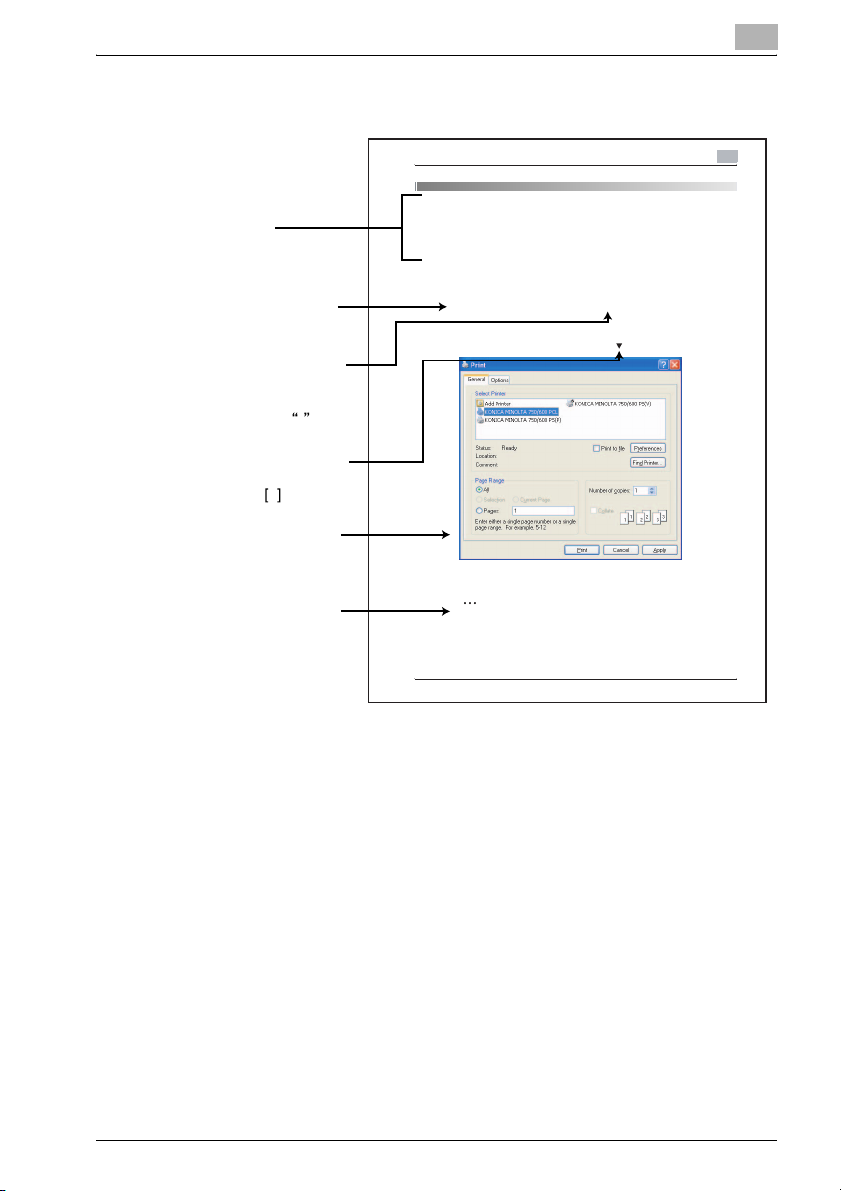
Welcome
Using This User’s Guide
Subject titles
Explains the operation
procedure.
Windows, dialog boxes,
icons, and function names
displayed on the screen
are enclosed in .
Button names displayed
on the screen are
enclosed in .
Contents displayed on
a screen.
Additional explanation
of the text is given.
Various Printing Methods
4 Various Printing Methods
4.1 Printing Operations
For Windows
Data can be printed from an application.
Print jobs are specified from the application software.
1 Open the data in the application, “File”, an d then click “Print”.
2 Check that the printer name has been selected.
If the printer is not selected, click the [
3 Sp ecify the page range and the number of copies to print.
] and select the printer.
Note
The Print dialog box differs d epending on the application.
IC-202 4-1
(The page shown above is an example only.)
4
IC-202 xix
Page 21
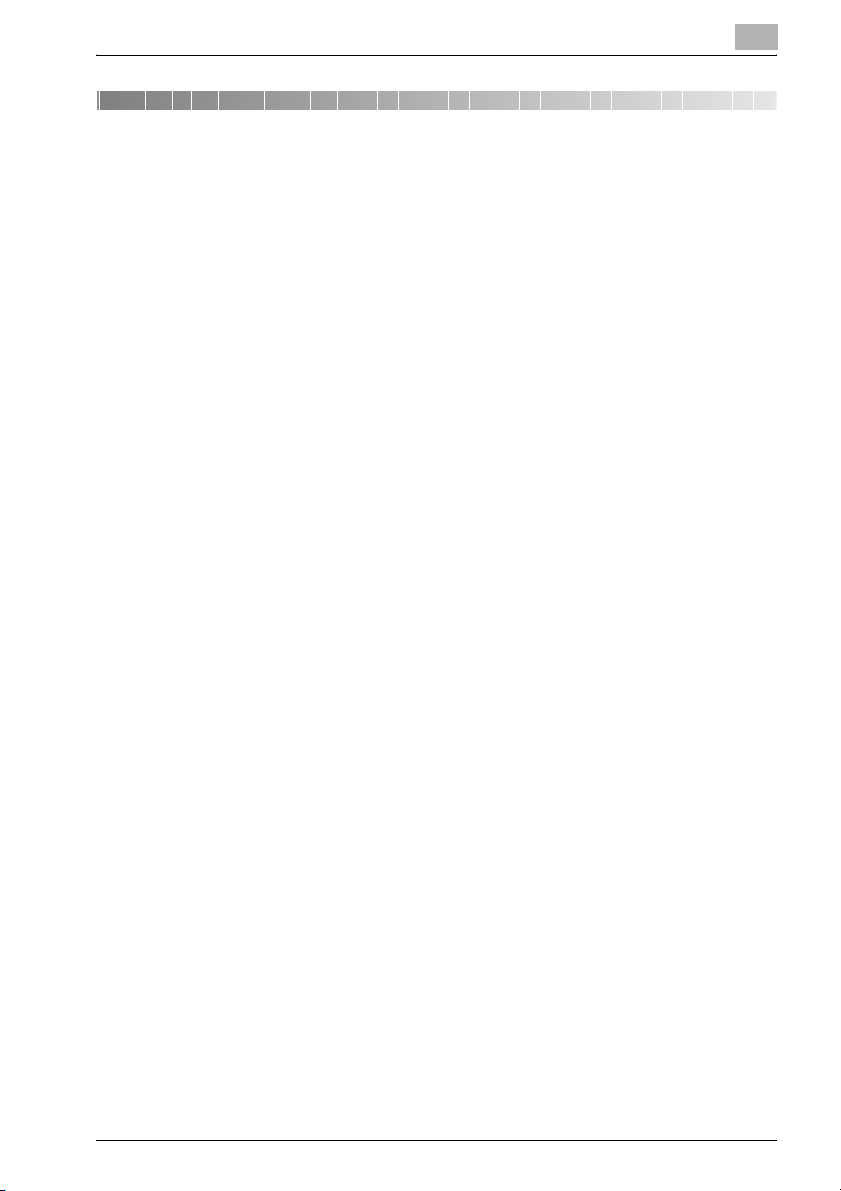
Overview
1Overview
1.1 Print Controller CD-ROM Configuration
The print controller CD-ROMs consist of the following:
- User Software CD-ROM (Windows/Macintosh)
- PageScope Utilities CD
Each CD-ROM contains printer drivers (for Windows and for Macintosh) and
utilities as well as screen fonts and documentation, such as the User’s
Guides and release notes.
The configuration of the printer drivers on the CD-ROM is shown below.
Browse through the CD-ROMs for the desired folders and files.
- The folder and file names may not be listed below starting from the root
directory.
- Use all of the files in the EN (English) folder.
1
IC-202 1-1
Page 22
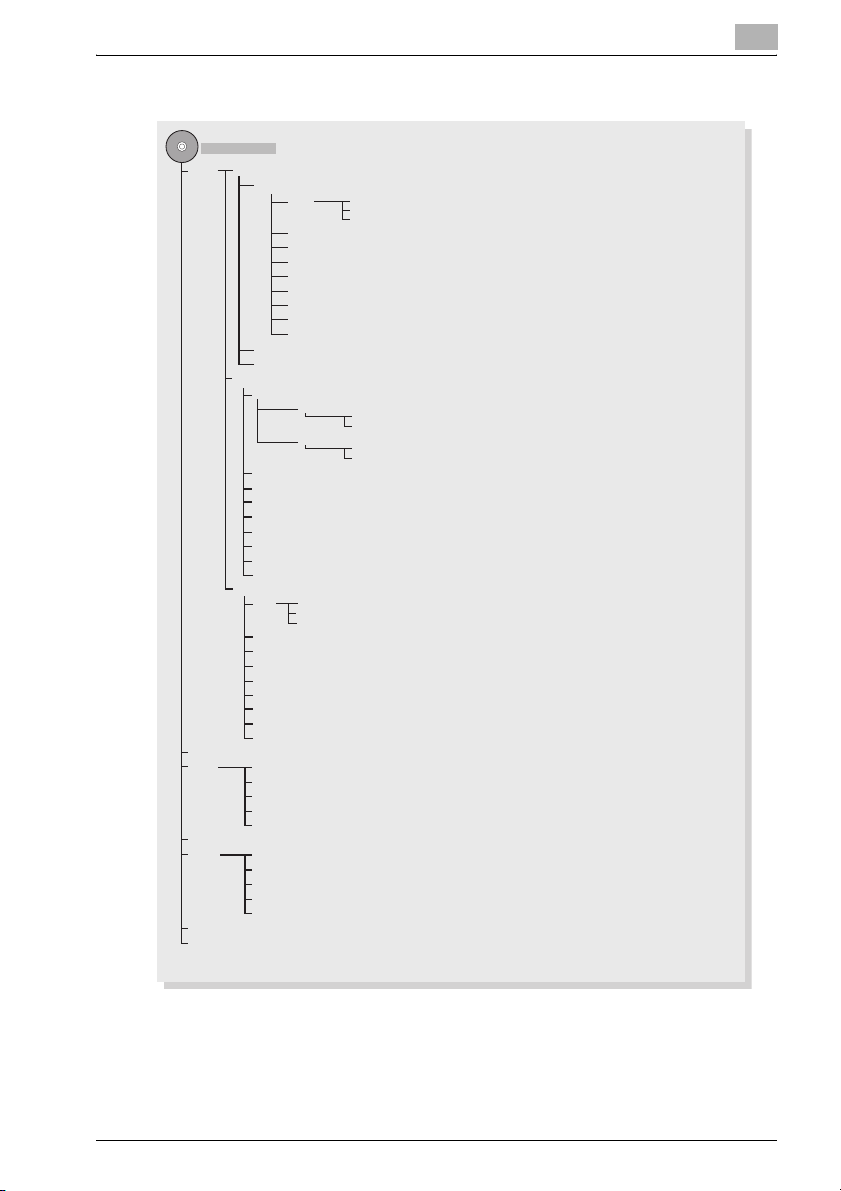
Overview
User Software CD-ROM: For Windows
User Software CD
Drivers KonicaMinoltaPCL
bizhub750_600
EN Win9X_Me (For Windows 98/Me)
WinNT (For Windows NT4.0)
Win2000_XP (For Windows 2000/XP/Server 2003)
FR
IT
DE
ES
JA
KO
ZH-CN
ZH-TW
Lang
P2P
KonicaMinoltaPS
en
AddType
NT4 (For Windows NT4.0)
W2K (For Windows 2000/XP/Server 2003)
Setup
NT4 (For Windows NT4.0)
W2K (For Windows 2000/XP/Server 2003)
fr
it
de
es
ja
ko
zh-cn
zh-tw
PPD
en Win9X_Me (For Windows 98/Me)
WinNT (For Windows NT4.0)
Win2kXP (For Windows 2000/XP/Server 2003/XP x64/Server 2003 x64)
fr
it
de
es
ja
ko
zh-cn
zh-tw
J2RE
Manual EN 750_600_prt_ug_eng_vxx.pdf
JA 750_600_prt_ug_jpn_vxx.pdf
KO 750_600_prt_ug_kor_vxx.pdf
ZH-CN 750_600_prt_ug_scn_vxx.pdf
ZH-TW 750_600_prt_ug_tcn_vxx.pdf
PSNCPlugin
Readme EN
JA
KO
ZH-CN
ZH-TW
ScreenFont
Setup.ini
1
IC-202 1-2
Page 23
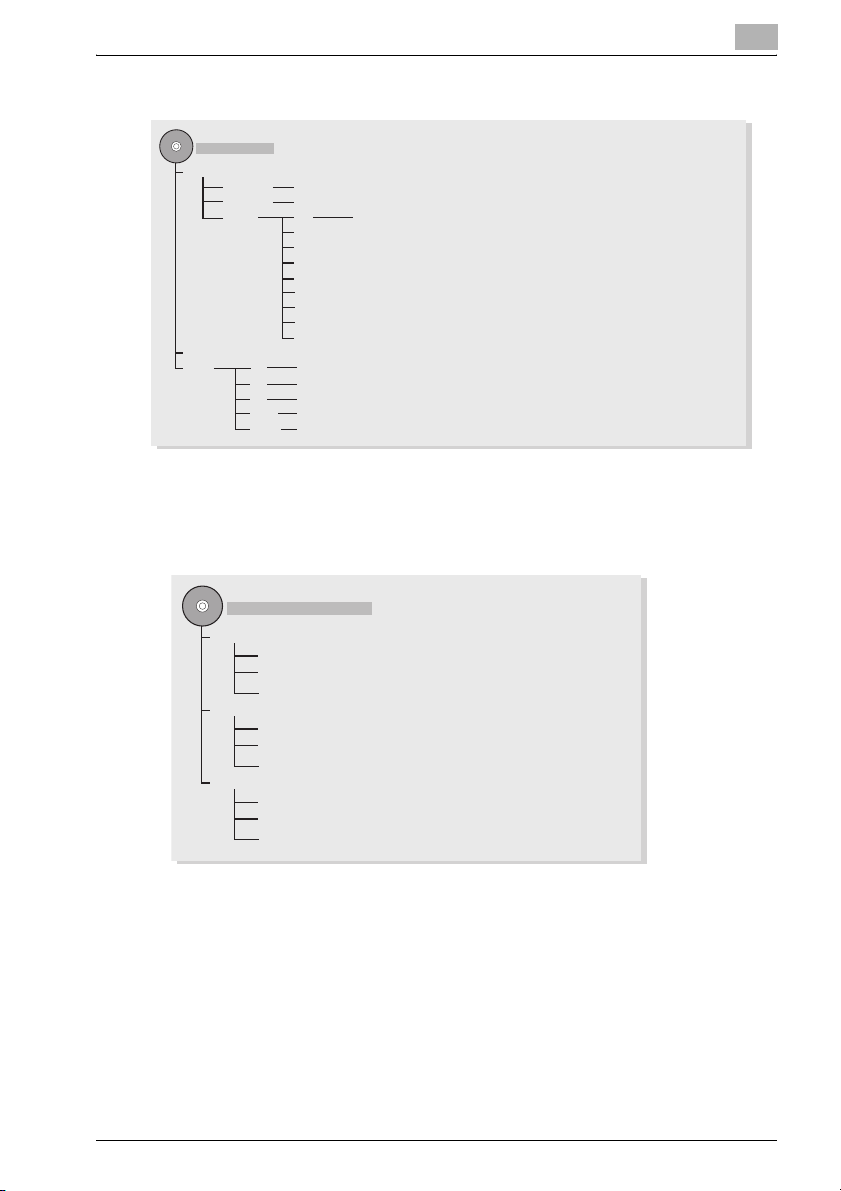
Overview
User Software CD-ROM : For Macintosh
User Software CD
Drivers
OS10_2_x KONICAMINOLTA_750_102.pkg (Printer Driver for Mac OS X v10.2)
OS10_3_x KONICAMINOLTA_750_103.pkg (Printer Driver for Mac OS X v10.3/v10.4)
OS9_x en KONICAMINOLTA750UVxxx.ppd (Printer Driver for Mac OS 9.x)
ja
fr
it
de
es
ko
zh-cn
zh-tw
ScreenFonts
Manual EN 750_600_prt_ug_eng_vxx.pdf
JA 750_600_prt_ug_jpn_vxx.pdf
KO 750_600_prt_ug_kor_vxx.pdf
ZH-CN 750_600_prt_ug_scn_vxx.pdf
ZH-TW 750_600_prt_ug_tcn_vxx.pdf
* The folders and files for languages other than English and Japanese are
structured in the same way.
PageScope Utilities CD-ROM
PageScope Utilities CD-ROM
NDPSGW
Manual
Readme
setup.exe
PSNC
Manual
Readme
setup.exe
PSNS
Manual
Readme
setup.exe
1
IC-202 1-3
Page 24
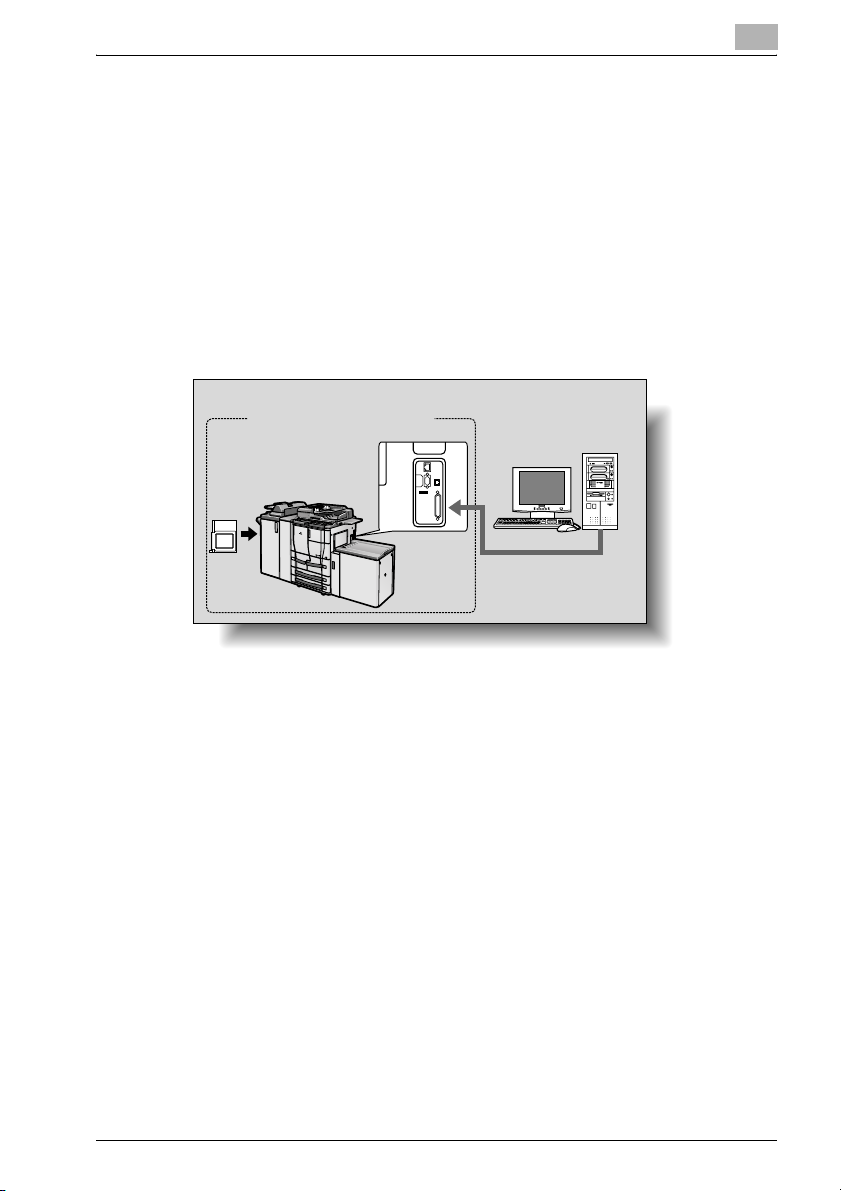
Overview
1.2 Print Controller
The print controller is a device for performing printing functions and network
printing functions with this machine.
Role of the Print Controller
The print controller has been integrated with the copier, which allows you to
print by installing the IC-202.
You can print from applications on the computer connected to the printing
system. When using this machine as a network printer, you can print from
applications on the computer.
1
Printing system
Machine
Print
controller
Parallel interface kit (optional) has been installed.
Available Print Controller Functions
The print controller provides the following functions.
- Printing from a computer (using the PCL printer driver or PS printer driver)
- Support of network protocols including TCP/IP, NetBEUI, IPX/SPX, and
AppleTalk
- Direct printing over a network using SMB (Windows), LPR, and IPP print-
ing
- Access to settings for this machine and the print controller from a client
computer over the network (using a Web browser)
- Control of the number of pages printed (“User Authentication” and “Ac-
count Track” functions)
Computer
IC-202 1-4
Page 25
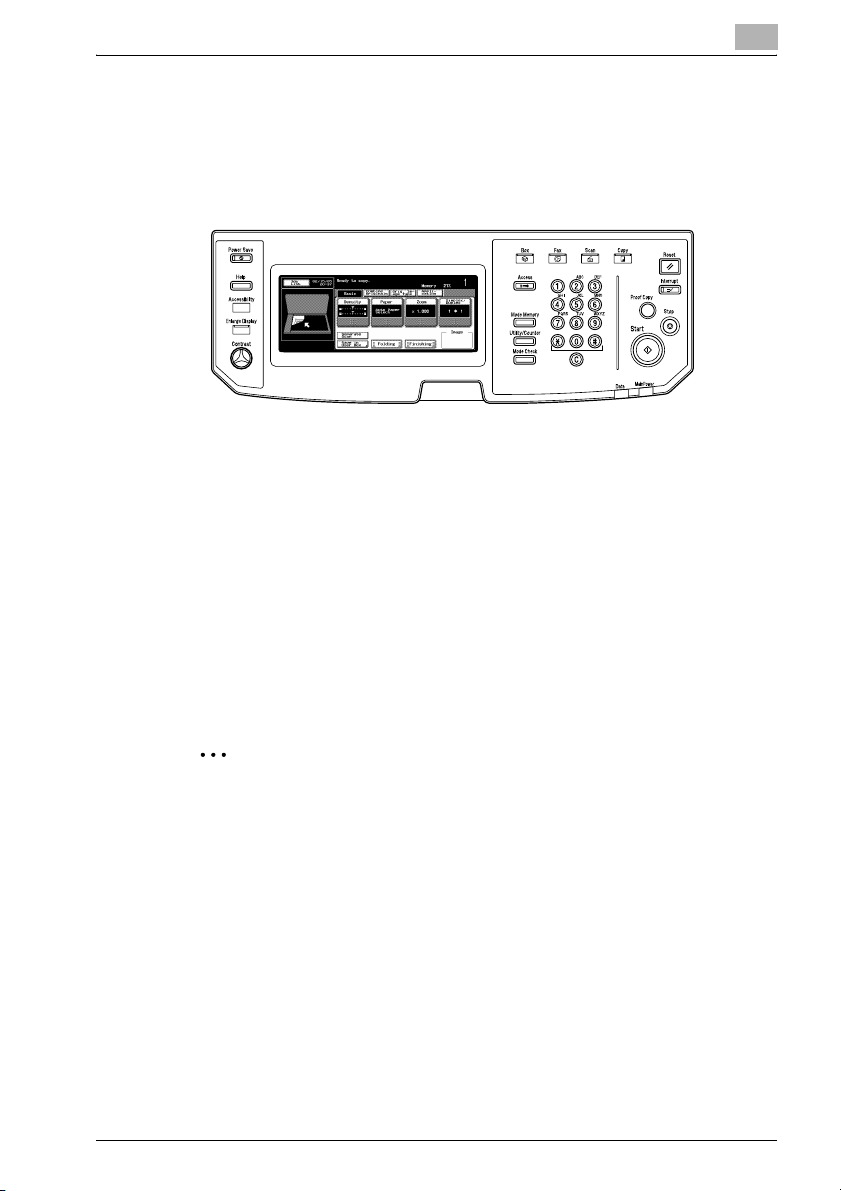
Overview
1
Machine Modes
The printer driver settings are mainly set using a computer, however, the font
list can be printed, and the print controller settings and default print settings
can be set using the control panel of this machine. In addition, scanning operations can be used by switching the mode.
Copy mode
This machine can be used as a copier.
Fax mode
This machine can be used as a facsimile.
Scan mode
This machine can be used as a scanner.
Box mode
This machine can be used to store jobs and as a document folder for forwarding data to a computer over the network.
2
Note
You can use this machine as a printer in all modes.
Change the default print settings in the Utility mode.
IC-202 1-5
Page 26
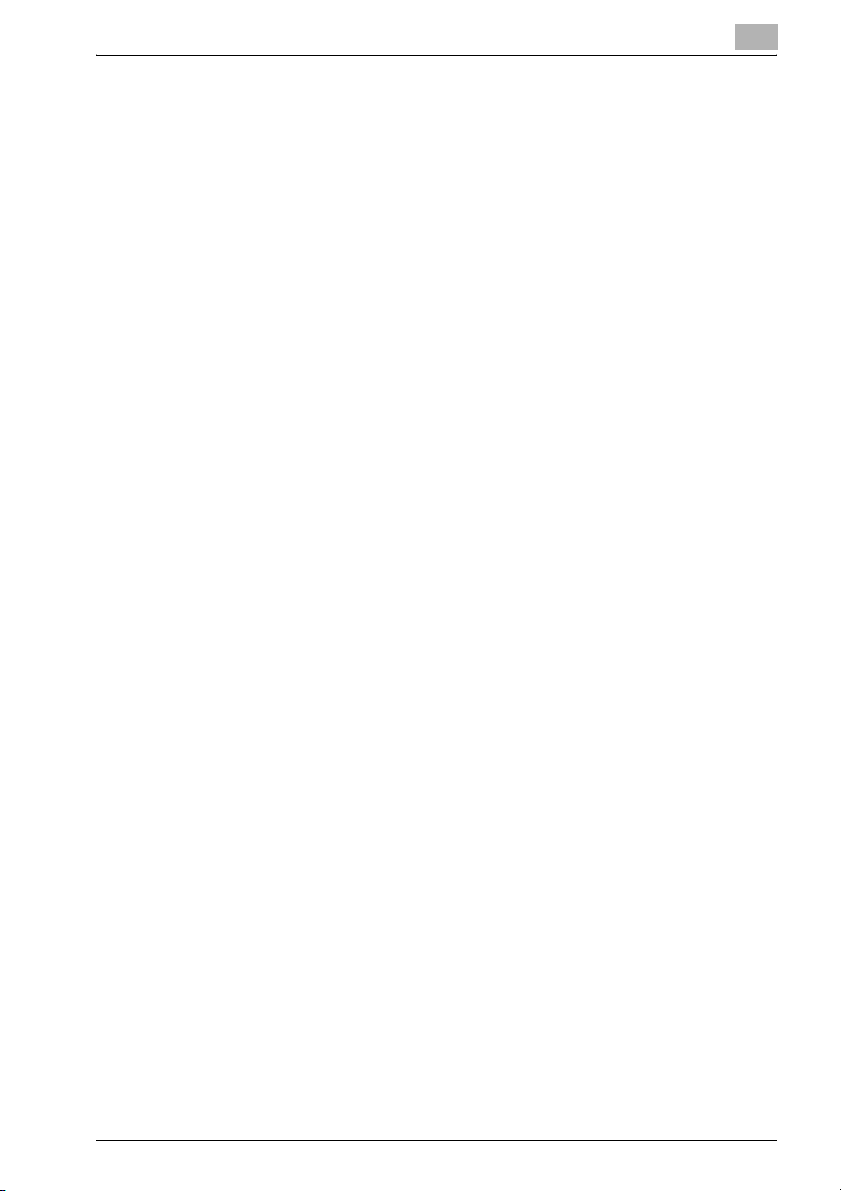
Overview
1
Printing Flow
When using this printing system as a printer, the flow of the main process is
described below.
Print commands transmitted from the application are received by the printer
driver.
Data is transmitted to this machine over a parallel interface (IEEE 1284) when
this machine is used as a local printer, over a USB interface when this machine is used as a USB printer, or over an Ethernet interface (TCP/IP, IPX/
SPX, NetBEUI, or AppleTalk) when this machine is used as a network printer.
The data is then delivered to the printing system, which performs image rasterization (development of output characters and images to bitmap data). Finally, this data is printed from this machine.
IC-202 1-6
Page 27
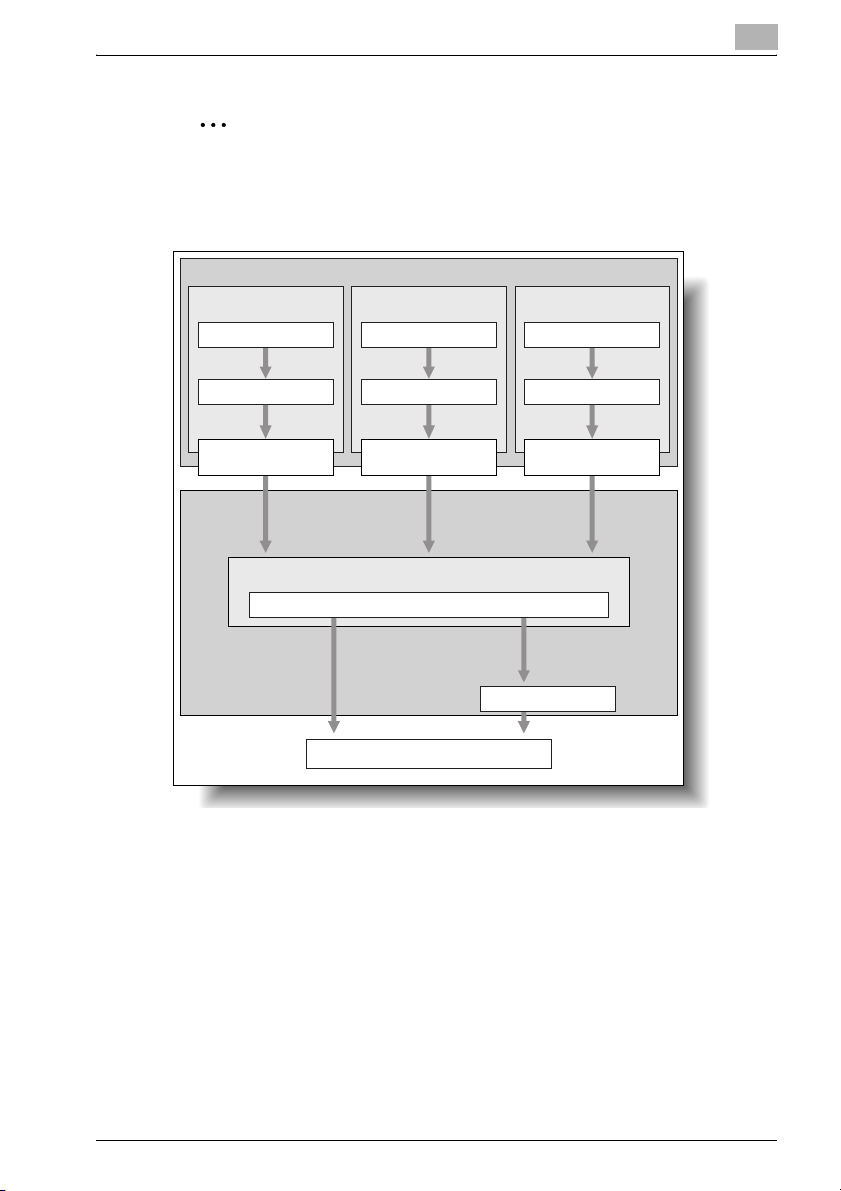
Overview
2
Note
The Ethernet, parallel and USB interfaces can be used simultaneously.
To use the parallel and USB interface, optional local connection kit (EK-
701) is required.
Computer
Used as a local
printer
Application Application Application
Printer driver Printer driver Printer driver
Used as a USB
printer
Used as a network
printer
1
Parallel interface
(IEEE 1284)
Printing System
USB
Image processing
PDL processing (rasterizing)
Print
Ethernet (TCP/IP, IPX/
SPX, or AppleTalk)
Secure Print
Save in User Box
Hard Disk
The copy functions can be used while the printing functions are being used.
To use this machine as a copier, press the [Copy] key on the control panel.
When a print job is received during copying, the data is stored in the memory
of this machine. When copying is complete, the print job is automatically
printed.
IC-202 1-7
Page 28
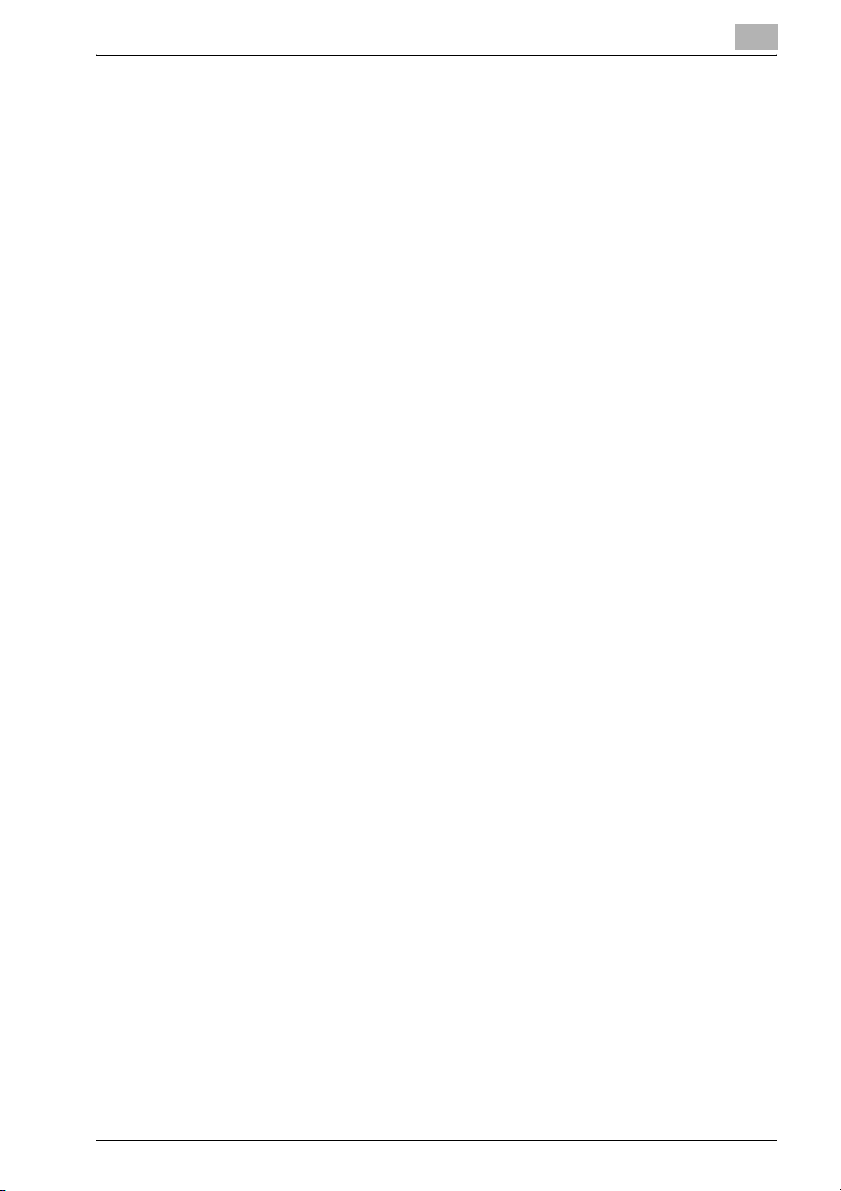
Overview
1.3 Operation Environment
The system requirements for using this printing system and the interfaces
used for connection are explained below.
OS in compliance with printer driver
This printing system is equipped with either the KONICA MINOLTA PCL
printer driver and PostScript3 printer driver as the standard supply.
To use this printing system, you should install the printer driver in your computer.
KONICA MINOLTA PCL Driver
Compliant Windows
- Windows 98 Second Edition (The following writes it as Windows 98SE)
- Windows Millennium Edition (The following writes it as Windows Me)
- Windows NT 4.0 Service Pack6a or more (The following writes it as Win-
dows NT 4.0)
- Windows 2000 Service Pack4 or more (The following writes it as Win-
dows 2000)
- Windows XP Home Edition/Professional Service Pack1 or more (The fol-
lowing writes it as Windows XP)
- Windows Server 2003 (Service Pack1 or more)
1
KONICA MINOLTA PS Driver (PostScript3)
Compliant Windows
- Windows NT 4.0 Service Pack6a or more
- Windows 2000 Service Pack4 or more
- Windows XP Home Edition/Professional Service Pack1 or more
- Windows Server 2003 (Service Pack1 or more)
PostScript PPD Driver (PostScript3)
Compliant Windows
- Windows 98 Second Edition
- Windows Millennium Edition
- Windows NT 4.0 Service Pack6a or more
- Windows 2000 Service Pack4 or more
- Windows XP Home Edition/Professional Service Pack1 or more
- Windows Server 2003 (Service Pack1 or more)
- Windows XP Professional x64 Edition (The following writes it was Win-
dows XP x64)
- Windows Server 2003 x64 Editions (The following writes it was Windows
Server 2003 x64)
IC-202 1-8
Page 29
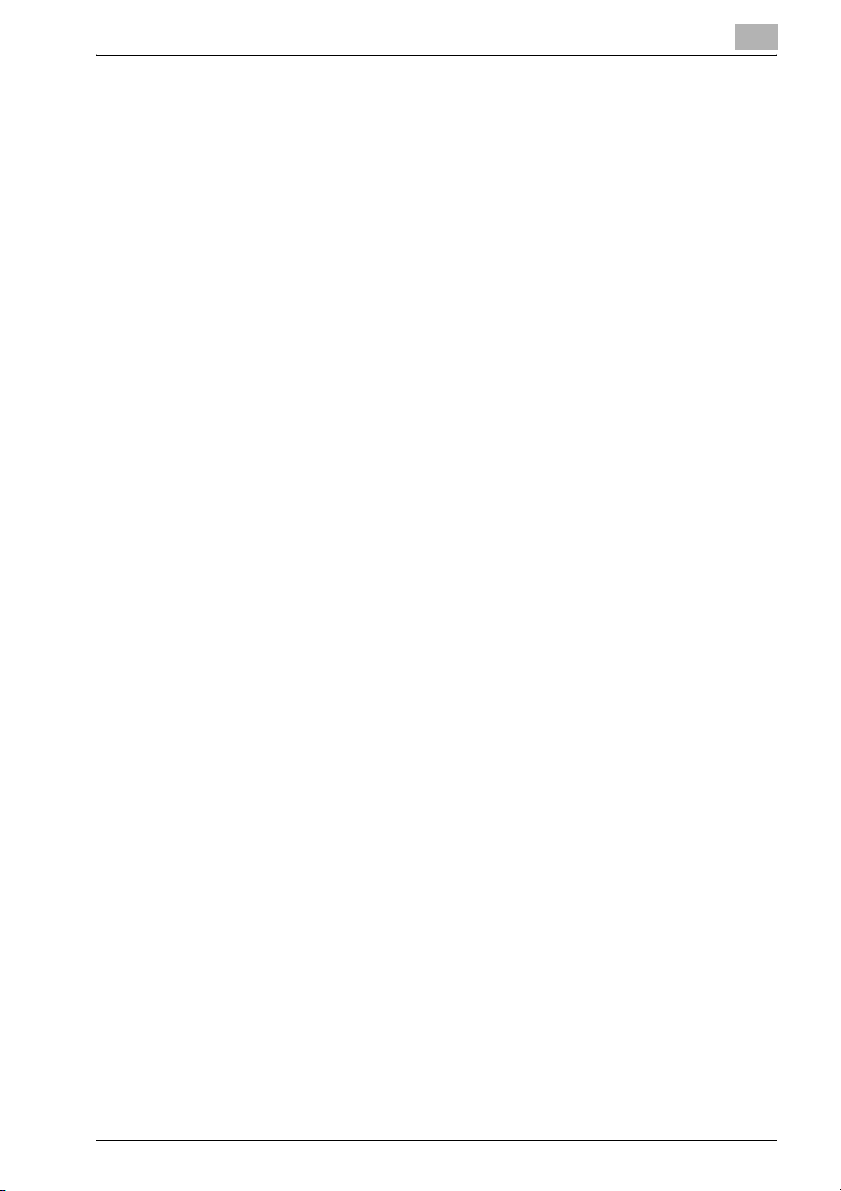
Overview
1
Compliant Macintosh
- Mac OS 9.x (The following writes it as Mac OS 9)
- Mac OS X v10.2x/v10.3x/10.4x (The following writes it as Mac OS X)
Compatible Interfaces
The various interfaces that can be used to connect this printing system to a
computer are described below.
To use the parallel and USB interface, the optional local connection kit (EK-
701) is required.
Ethernet Interface
Connect when using this printing system as a network printer.
Ethernet cable (RJ45) is required for the connection.
Supports 10Base-T and 100Base-TX standards. In addition, the Ethernet interface supports the TCP/IP (LDP/LPR, Raw, IPP, SMB), IPX/SPX (NetWare),
NetBEUI, and AppleTalk (EtherTalk) protocols.
Parallel Interface (optional : EK-701)
Connect when using this printing system as a local printer.
A computer running Windows and an IEEE 1284 parallel cable are required
for connection. Use a parallel cable that uses a terminal with an Amphenol
36-pin male connector.
The parallel interface supports the compatible, nibble, and ECP modes.
USB Interface (optional : EK-701)
Connect when using this printing system as a network printer.
The USB interface can be connected to a computer running Windows or to
a Macintosh computer. A USB cable is required for connection. Use a type
A (4 pin, male) or type B (4 pin, male) USB cable. A USB cable measuring 3
meters or less is recommended.
The Ethernet, parallel and USB interfaces can be used simultaneously.
IC-202 1-9
Page 30
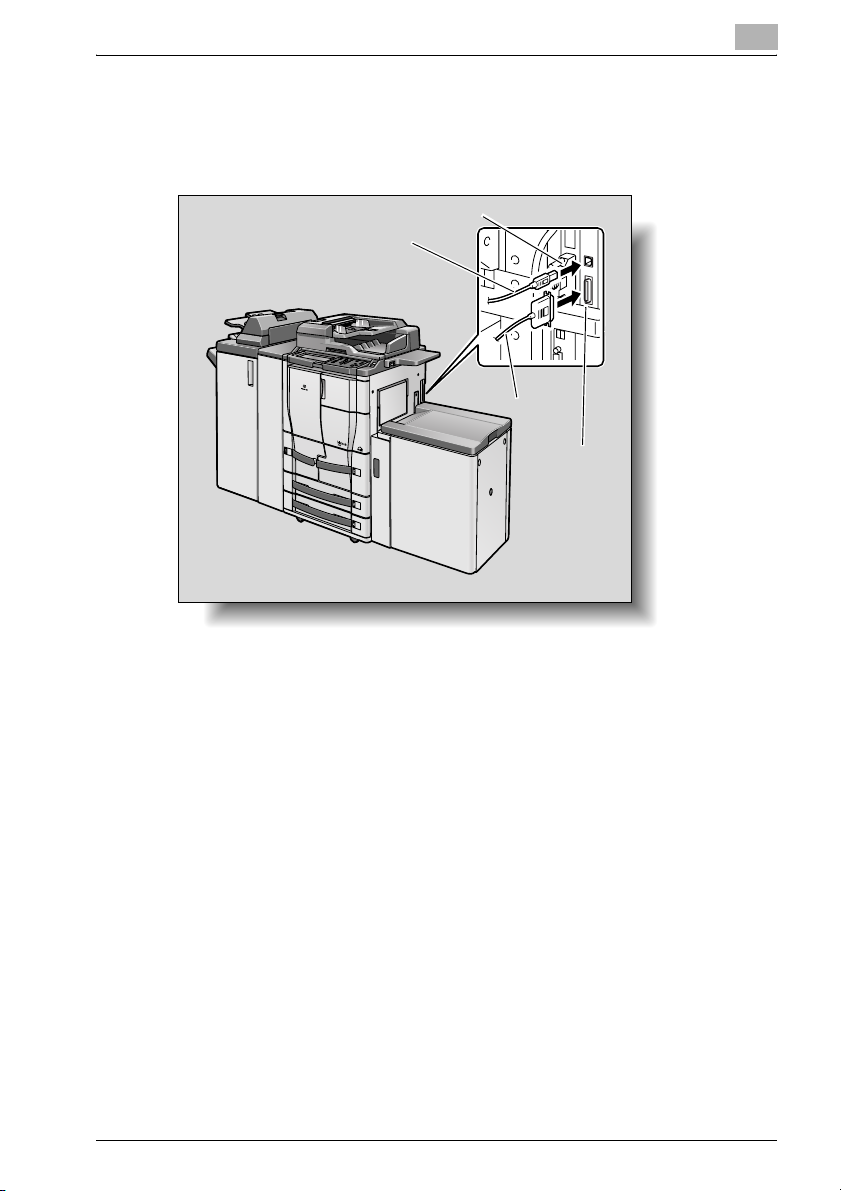
Overview
1
Connection Diagram
The printer cables can be connected to each port at the side of this machine.
Machine (side view)
User port
USB
cable
Parallel
cable
Parallel
port
IC-202 1-10
Page 31

Overview
1.4 Setting Up the System
In order to use this printing system, it must first be set up.
Setup consists of connecting this machine to a computer and installing the
printer driver onto the computer being used.
To set up the printing system
Setup of the printing system as described below.
1 Connect this machine to a computer. (Refer to “Compatible Interfaces”
on page 1-9.)
2 Install the printer driver. (Refer to “Installing the Printer Driver” on
page 2-1 or “When Used With Macintosh” on page 2-29.)
3 When using a network connection, set up the network. (Refer to “Set-
ting Up Network Printing” on page 3-1.)
4 Check the setup by printing a test page. (Refer to “Test Printing” on
page 4-2.)
5 Install the screen fonts.
– The User Software CD-ROM contain the Latin TrueType fonts as
screen fonts.
– Refer to “Screen Fonts” on page 12-7 for more information about
Installing the screen fonts.
Installation of the printer driver may differ depending on the connection
method used with this machine in addition to the operating system of the
computer and the type of printer driver being used.
1
!
Detail
For details on connecting this machine to a computer, refer to “Compatible Interfaces” on page 1-9.
IC-202 1-11
Page 32

Overview
1
2
Note
To update an existing printer driver, delete the existing printer driver first.
For details, refer to “Uninstalling the Printer Driver” on page 2-26 and
page 2-34.
IC-202 1-12
Page 33

Installing the Printer Driver
2 Installing the Printer Driver
2.1 Printer Drivers and Supported Operating Systems
In order to use this printing system, the printer driver must be installed. The
printer driver is a program that controls the processing of data for output. Install the printer driver onto the computer from the provided CD-ROM.
The printer drivers included on the CD and the supported computer operating systems are listed below. Install the required printer driver.
2
Page Description
Language
PCL KONICA MINOLTA
PostScript 3 KONICA MINOLTA PS
Printer Driver Supported Operating Systems
PCL Driver
Driver
PostScript PPD Driver Windows 98SE, Windows Me,
Windows 98SE, Windows Me,
Windows NT 4.0, Windows 2000,
Windows XP, Windows Server 2003
Windows NT 4.0, Windows 2000,
Windows XP, Windows Server 2003
Windows NT 4.0, Windows 2000,
Windows XP, Windows Server 2003
Windows XP x64, Windows Server 2003 x64
Mac OS 9, Mac OS X
IC-202 2-1
Page 34

Installing the Printer Driver
2.2 When Used With Windows
The installation procedure for the Windows printer driver differs depending
on how this machine is connected to the computer and depending on which
printer driver is used.
Printer Driver Refer To
KONICA MINOLTA PCL Driver
KONICA MINOLTA PS Driver
PostScript PPD Driver “Installing the Printer Driver Using the Add Printer Wizard”
KONICA MINOLTA PS can be used by Windows NT4.0/2000/XP/Server 2003.
Refer to “For Windows XP/Server 2003” on page 2-11, when you use a PostScript PPD driver
by Windows XP x64/Server 2003 x64.
“Automatic Installation Using the Installer” on page 2-3
“Installing the Printer Driver Using the Add Printer Wizard”
on page 2-11
“For Windows 98SE/Me/NT 4.0/2000” on page 2-14
“For Windows XP/Server 2003” on page 2-11
“Installation using USB cable” on page 2-16
“For Windows 98SE/Me” on page 2-16
“For Windows 2000” on page 2-21
“For Windows XP/Server 2003/XP x64/Server 2003 x64” on
page 2-24
on page 2-11
“For Windows 98SE/Me/NT 4.0/2000” on page 2-14
“For Windows XP/Server 2003” on page 2-11
“Installation using USB cable” on page 2-16
“For Windows 98SE/Me” on page 2-16
“For Windows 2000” on page 2-21
“For Windows XP/Server 2003/XP x64/Server 2003 x64” on
page 2-24
2
2
Note
For details on installing the printer driver in a network environment, refer
to “Setting Up Network Printing” on page 3-1. Because it is necessary to
specify other network settings in advance when installing the printer driver using a network connection, install it using a local connection at this
time.
To install the printer driver under Windows NT 4.0, Windows 2000, Windows XP, or Windows Server 2003/XP x64/Server 2003 x64, log on using
a user name that is authorized by the administrator.
To connect this machine to a computer using a parallel connection or a
USB connection, the optional local interface kit is required.
IC-202 2-2
Page 35

Installing the Printer Driver
Automatic Installation Using the Installer
Method to install the printer driver automatically with the installer is described.
Printer Driver Refer To
KONICA MINOLTA PCL Driver "Automatic Installation Using the installer
KONICA MINOLTA PS Driver "Automatic Installation Using the Installer
2
Note
Since this machine is automatically detected with a network connection,
be sure to set the IP address of this machine before connecting it. For details on specifying the settings, refer to “Setting the IP Address for This
Machine” on page 3-5.
When installing on Windows NT 4.0, 2000, XP, or Server 2003, administrator permissions are required.
If the wizard starts up in order to add new hardware with a USB or parallel
connection, click [Cancel].
2
(PCL)" on Page 2-4
(KONICA MINOLTA PS)" on Page 2-8
For IPP printing, it is not necessary to install the printer driver at this time
since IPP printing setup is performed when the printer driver is installed.
For further details on IPP printing, refer to “IPP Printing (Windows 2000/
XP/Server 2003/XP x64/Server 2003 x64)” on page 3-13.
IC-202 2-3
Page 36

Installing the Printer Driver
Automatic Installation Using the installer (PCL)
With the installer, this machine is detected to determine whether it is connected by USB or TCP/IP network, and then the required printer driver is automatically installed. You can also manually specify the printer driver to be
installed.
1 Insert the User Software CD-ROM into the computer’s CD-ROM drive.
The installer starts up.
2 Click [Printer Install].
3 Click [Konica Minolta PCL Driver].
The installation of the printer driver starts.
4 Click the [AGREE] button if you agree with all terms and conditions of
the license agreement.
– If you do not agree with the terms and conditions of the license
agreement, the software cannot be installed.
– You can change the display language of the installer box in the low-
er-left corner.
2
– Language can be selected in the pull down menu beside the
[AGREE] button. On the language bar under [Installation License
Agreement], language of the contents of the [License Agreement] is
changed.
IC-202 2-4
Page 37

Installing the Printer Driver
5 When the setup selection dialog box appears, click the “Install printers/
MFPs” button.
The connected printers and copiers are detected.
6 Select [Install printers/MFPs] and
click [Next].
[Select Printer/MFP to install] window appears.
7 Select and install a copier. A copier can be selected by either way of
two as shown below.
– Selection from list detected
When a copier is detected on the TCP/IP network, for instance, the
driver name (KONICA MINOLTA bizhub 750) is displayed on the
screen as shown below. Then select [Select Printers/MFPs to Install
from the List. You can select Multiple Printers/MFPs], turn the
check box on the left of the driver name to ON and click [Next].
– “Confirm Installation Settings”
window is displayed.
2
– If no copier is detected, click the
[Search Setting] button, enter the
IP address and subnet mask and
click the [Search].
IC-202 2-5
Page 38

Installing the Printer Driver
– Installation method by specifying
manually
To specify a unit manually, select
[Specify the Printer/MFP Except
for the Above] and click the [Refer to]. [Manual Selection] window appears.
– Select either [Printer Path], [IP
Address], [IP Host Name] or [Local Port] and enter information as
required. Then click the [OK].
– Usually select [Local Port] -
[LPT1] when using a parallel cable.
– [Select Printers/MFPs to install]
window appears again. Click the
[Next].[Confirm Installation Settings] window is appears.
8 Installation setting condition is dis-
played. Check the setting and click
[Install].
The printer driver is installed and the
“Finish Installation Drivers” window
appears.
2
9 Click [Finish].
Installation is completed.
IC-202 2-6
Page 39

Installing the Printer Driver
!
Detail
Click the buttons as follows:
To check the details of the printer driver again: ........................ [Review]
To change the printer name: ........................................ [Rename Printer]
To share the printer: ........................................................ [Share Setting]
To see the property of printer: ................................................. [Property]
To see the printing setup: .................................................. [Print Setting]
To see the test page: .................................................... [Print Test Page]
2
IC-202 2-7
Page 40

Installing the Printer Driver
Automatic Installation Using the Installer (KONICA MINOLTA PS)
KONICA MINOLTA PS Driver is to be installed from “Installer” of the CDROM.
The following procedure performs installation. The installation should be performed by a qualified system administrator or printer administrator.
0 Windows XP screens are indicated here for description.
1 Turn on the computer and start Windows.
– Log on as an Administrator (or a user entitled to install printer driv-
ers, such as Power User, etc.).
– Exit from all active Windows applications, if running.
2 Place the “User Software CD” in the CD-ROM drive.
The Installer starts.
3 Click [Printer Install].
4 Select “Konica Minolta PS Driver” and then click “English”.
5 Check the [I accept the term of the
above License Agreement] and click
[Next].
2
6 Confirm the printer name and click
[Next].
IC-202 2-8
Page 41

Installing the Printer Driver
7 Select your platform.
8 Select whether or not you share this printer on the network by selecting
[Yes] or [No].
9 Click [Next].
10 Select the port to which the PS print-
ing system is connected, and click
[Next].
2
11 Confirm the printer name.
– If you want to change the printer name, enter a new name into the
[Printer Name] text box
12 Select whether to use this printer as the default printer or not.
13 Click [Next].
14 Confirm the port and printer name
you configured, and click [Finish].
The printer driver will be installed.
IC-202 2-9
Page 42

Installing the Printer Driver
15 If you want to manually configure the
printer, click [Document Defaults] or
[Printer Properties].
– For more information, refer to
"Setting Up the KONICA MINOLTA PS Driver (Windows)" on
Page 6-1.
16 Click [Exit to Windows].
The installation session is over and you go back to the desktop.
You do not need to restart the computer for the installed printer driver
to take effect.
2
Note
You must delete the current printer driver at first if you want to update/
reinstall the printer driver.
Refer to "Uninstalling the Printer Driver" on Page 2-26 for the method of
deleting the printer driver.
2
IC-202 2-10
Page 43

Installing the Printer Driver
Installing the Printer Driver Using the Add Printer Wizard
2
Note
For IPP printing, it is not necessary to install the printer driver at this time
since IPP printing setup is performed when the printer driver is installed.
For further details on IPP printing, refer to “IPP Printing (Windows 2000/
XP/Server 2003/XP x64/Server 2003 x64)” on page 3-13.
2
Note
For details on installing the printer driver in a network environment, refer
to “Setting Up Network Printing” on page 3-1. Because it is necessary to
specify other network settings in advance when installing the printer driver using a network connection, install it using a local connection at this
time.
For Windows XP/Server 2003
1 Insert the “User Software CD-ROM” into the computer’s CD-ROM
drive.
2
2 Click the [Start] button, and then click “Printers and Faxes”.
3 For Windows XP, click “Add a printer” on the “Printer Tasks” menu.
– For Windows Server 2003, double-click the “Add Printer” icon.
Windows XP Windows Server 2003
The Add Printer Wizard starts up.
4 Click the [Next] button.
IC-202 2-11
Page 44

Installing the Printer Driver
5 Select “Local printer attached to this computer”.
– Clear the “Automatically detect and install my Plug and Play print-
er” check box and then click the [Next] button.
6 The Select Printer Port dialog box appears. Select “LPT1” here, and
then click the [Next] button.
– Usually LPT1 is used when connecting in the parallel port.
2
7 Click the [Have Disk] button.
8 Click the [Browse] button.
9 Depending on the language, operating system and printer driver that
you are using, specify the folder on the CD-ROM that contains the
printer driver, and then click [OK] button.
– Refer to "Print Controller CD-ROM Configuration" on Page 1-1 for
the folder containing the printer driver.
IC-202 2-12
Page 45

Installing the Printer Driver
10 Click the [OK] button.
– The “Printers” list appears.
11 Click the [Next] button.
12 Follow the on-screen instructions.
– When using a network connection, perform a test print after the net-
work settings have been specified.
2
13 When installation is complete, make sure that the icon of the installed
printer appears in the Printers and Faxes window.
14 Remove the CD-ROM from the CD-ROM drive.
This completes the printer driver installation.
IC-202 2-13
Page 46

Installing the Printer Driver
For Windows 98SE/Me/NT 4.0/2000
1 Insert the “User Software CD-ROM” into the computer’s CD-ROM
drive.
2 Click the [Start] button, point to “Settings”, and then click “Printers”.
The Printers window appears.
3 Double-click the “Add Printer” icon.
The Add Printer Wizard starts up.
4 Follow the on-screen instructions.
5 On the screen for selecting the printer connection, select “Local Print-
er”.
2
Uses windows of Windows 2000.
6 Click the [Next] button.
7 Click the [Have Disk] button.
8 Click the [Browse] button.
IC-202 2-14
Page 47

Installing the Printer Driver
9 Depending on the language, operating system and printer driver that
you are using, specify the folder on the CD-ROM that contains the
printer driver, and then click [OK] button.
– Refer to "Print Controller CD-ROM Configuration" on Page 1-1 for
the folder containing the printer driver.
10 Click the [OK] button.
The “Printers” list appears.
2
11 Click the [Next] button.
12 Specify the connection port. Select “LPT1” here.
13 Follow the on-screen instructions.
– When using a network connection, perform a test print after the net-
work settings have been specified.
14 When installation is complete, make sure that the icon of the installed
printer appears in the Printers window.
15 Remove the CD-ROM from the CD-ROM drive.
This completes the printer driver installation.
IC-202 2-15
Page 48

Installing the Printer Driver
Installation using USB cable
The personal computer and printing system can be directly connected with
a USB cable for printing.
2
Note
Windows NT4.0 does not support the printing using a USB cable.
KONICA MINOLTA PCL driver are indicated here for description.
For Windows 98SE/Me
When using a USB cable for the first time, install the “USB Printing Support”
and then the printer driver.
1 Turn ON the copier.
2 Insert the “User Software CD-ROM” into the computer’s CD-ROM
drive.
– When the CD-ROM is inserted, the “Installer” is activated in the Au-
toRun mode. Then click the [Finish] button to finish the “Installer”.
3 Connect the copier and computer with a USB cable.
2
4 The Add New Hardware Wizard dialog box appears. Click the [Next]
button.
5 Select “Search for the best driver for your device. (Recommended)”
and then click the [Next] button.
– Windows 98SE screens are indicated here for description.
IC-202 2-16
Page 49

Installing the Printer Driver
6 Select “Specify a location”, and then click the [Browse] button.
7 Specify the folder on the CD-ROM that contains the driver file of “USB
Printing Support” and then click the [Next] button.
– To specify the folder that contains the driver file (In case of KONICA
MINOLTA PCL driver):
After opening the CD-ROM drive, select [Drivers] [KonicaMinoltaPCL] - [bizhub750_600] - [EN] - [Win9X_Me]. Check
that “Windows driver file search for the device” is set to “USB Printing Support” and click the [Next] button.
2
IC-202 2-17
Page 50

Installing the Printer Driver
8 Installation is started. Upon completion of the installation, click [Finish].
This completes the installation of the “USB Printing Support”. Then install the printer driver.
9 The Add New Hardware Wizard dialog box appears. Click the [Next]
button.
– Name to search is indicated as “KONICA MINOLTA 750/600”.
2
10 Select “Search for the best driver for your device. (Recommended)”
and then click the [Next] button.
11 Select “Specify a location” and then click the [Browse] button.
IC-202 2-18
Page 51

Installing the Printer Driver
12 Specify the folder on the CD-ROM that contains the printer driver file
and click the [Next] button. The folder is at the same location as in the
step 7.
13 A box indicating “Windows has found an updated driver for this de-
vice...” appears. Check that “The updated driver (Recommended)” is
set to “KONICA MINOLTA 750/600 PCL”, select it and click the [Next]
button.
14 Click the [Next] button.
2
15 To change the printer name, enter the name of a desired printer. To set
it as “Default Printer”, select [Yes] and click the [Next] button.
– When installing a printer for the first time, no screen appears to se-
lect a printer to be used usually. “Default Printer” is automatically
set.
16 To print the “Test Page”, select [Yes (Recommended)] and click the
[Finish] button.
IC-202 2-19
Page 52

Installing the Printer Driver
17 When the printer driver was installed and [Yes (Recommended)] was
selected in the step 16, the Test Page is printed.
When the Test Page is correctly printed, click the [Finish] button.
This completes the printer driver installation.
2
IC-202 2-20
Page 53

Installing the Printer Driver
For Windows 2000
1 Turn ON the main power of the copier.
2 Insert the “User Software CD-ROM” into the computer’s CD-ROM
drive.
– When the CD-ROM is inserted, the “Installer” is activated in the Au-
toRun mode. Then click the [Finish] button to finish the “Installer”.
3 Connect the copier and computer with a USB cable.
4 The Found New Hardware Wizard dialog box appears. Click the [Next]
button.
2
IC-202 2-21
Page 54

Installing the Printer Driver
5 Select “Search for a suitable driver for my device (recommended)” and
then click the [Next] button.
6 Turn ON the “CD-ROM drives” check box and then click the [Next] but-
ton.
2
7 A printer driver is searched. Then click the [Next] button.
– If no printer driver is searched (In case of KONICA MINOLTA PCL
driver):
Go back to the step 6, turn ON the “Specify a location” check box,
open the CD-ROM drive, select [Drivers] - [KonicaMinoltaPCL] [bizhub750_600] - [EN] - [Win2000_XP] and click the [Next] button.
IC-202 2-22
Page 55

Installing the Printer Driver
8 The printer driver is installed. Click the [Finish] button. This complete
the printer driver installation.
2
IC-202 2-23
Page 56

Installing the Printer Driver
For Windows XP/Server 2003/XP x64/Server 2003 x64
1 Turn ON the main power of the copier.
2 Insert the “User Software CD-ROM” into the computer’s CD-ROM
drive.
– When the CD-ROM is inserted, the “Installer” is activated in the Au-
toRun mode. Then click the [Finish] button to finish the “Installer”.
3 Connect the copier and computer with a USB cable.
4 The Found New Hardware Wizard dialog box appears. Select “Install
from a list or specific location (Advanced)” and then click the [Next]
button.
– Name to search is indicated as “KONICA MINOLTA 750/600 ”.
2
IC-202 2-24
Page 57

Installing the Printer Driver
5 Select “Search for the best driver in these locations”, check the
“Search removable media” and then click the [Next] button.
6 A printer driver is installed. Then click the [Finish] button. This com-
pletes the installation.
2
– If no printer driver is installed (In case of KONICA MINOLTA PCL
driver) :
Go back to the step 5, turn ON the “Include this location in the
search” check box, open the CD-ROM drive, select [Drivers] - [KonicaMinoltaPCL] - [bizhub750_600] - [EN] - [Win2000_XP] and then
click the [Next] button.
IC-202 2-25
Page 58

Installing the Printer Driver
Uninstalling the Printer Driver
If it becomes necessary to delete the printer driver, for example, when you
want to reinstall the printer driver, follow the procedure below to delete the
driver.
Printer Driver Refer To
KONICA MINOLTA PCL Driver "Deletion of printer driver with installer (PCL)" on Page 2-
PostScript PPD Driver
Deletion of printer driver with installer (PCL)
Delete the printer driver with the installer. The printer driver which can be deleted with the installer is "KONICA MINOLTA PCL" only. Follow the procedure below for deletion.
1 Insert the “User Software CD-ROM” into the CD-ROM drive of the per-
sonal computer.
The Installer starts.
2 Click [Printer Install].
2
26
"Uninstalling the Printer Driver manually" on Page 2-28KONICA MINOLTA PS Driver
3 Click [Konica Minolta PCL Driver].
The printer driver installer is started and the [License Agreement] window appears.
4 Read through the license agreement
and click the [AGREE].
– Windows XP screens are indicat-
ed here for description.
[Select menu to setup] window appears.
IC-202 2-26
Page 59

Installing the Printer Driver
5 Select [Uninstall Printer Driver] and
click [Next].
6 Driver name to be deleted (KONICA
MINOLTA 750/600 PCL) is displayed. Turn the check box on the
left of the driver name to ON and
click [Uninstall].
7 Printer driver name is displayed
again for confirmation. click [Uninstall].
2
8 Upon completion of deletion of the
printer driver, you are prompted to
restart the computer. Click [OK] to
start again.
Deletion of the printer driver with the installer is now completed.
IC-202 2-27
Page 60

Installing the Printer Driver
Uninstalling the Printer Driver manually
1 For Windows 98SE/Me/NT 4.0/2000, click the [Start] button, point to
“Settings”, and then click “Printers”.
For Windows XP/Server 2003/XP x64/Server 2003 x64, click the [Start]
button, and then click “Printers and Faxes”.
2 In the Printers window (for Windows XP/Server 2003/XP x64/Server
2003 x64, Printers and Faxes window), select the icon of the printer
that you want to delete.
3 Press the [Delete] key on the computer keyboard to delete the printer
driver.
4 Follow the on-screen instructions.
– When the printer driver has been deleted, the printer icon will dis-
appear from the Printers window (for Windows XP/Server 2003/XP
x64/Server 2003 x64, Printers and Faxes window).
Uninstallation of Windows 98SE/Me has now completed. If you are using Windows NT4.0/2000/XP/Server 2003/XP x64/Server 2003 x64,
then go to the steps 5 through 8 below.
5 Select [Server Properties] from the [File] menu.
2
6 Click the [Drivers] tab and select the printer driver deleted in the step 3.
7 Press the [Delete] key to delete the printer driver.
8 Follow the instructions on the screen for the operation hereafter.
– After completion of deletion, the printer driver name disappears
from the [Drivers] tab.
Now the uninstallation has completed.
IC-202 2-28
Page 61

Installing the Printer Driver
2.3 When Used With Macintosh
The installation procedure for the Macintosh printer driver differs depending
on the Mac OS version and printer driver being used. Refer to the table below
for the appropriate procedure for installing the printer driver on your Macintosh computer.
Mac OS Printer Driver Refer to
Mac OS X 10.2 /
Mac OS X 10.3 /
Mac OS X 10.4
Mac OS 9.x PostScript PPD Driver “For Mac OS 9” on page 2-32
Installing the Printer Driver
For Mac OS X
PostScript PPD Driver “Installing the Printer Driver” on page 2-29
1 Turn the Macintosh computer on.
– Quit all running applications that may have started when the Mac-
intosh computer was turned on.
2 Insert the User Software CD into the Macintosh computer’s CD-ROM
drive.
2
3 Open the “Drivers — OS10_2_X” or “Drivers — OS10_3_X” folder from
on the CD-ROM.
4 Select the Mac OS version being used, and then copy the drive file onto
the desktop.
Mac OS X 10.2: KONICAMINOLTA_750_102.pkg
Mac OS X 10.3/10.4: KONICAMINOLTA_750_103.pkg
5 Double-click the file copied onto the desktop.
– Enter the requested administrator’s name and password.
– For the administrator’s name and password, ask your network ad-
ministrator.
– To quit the installation, click the [Cancel] button.
6 Click the [Continue] button and follow the on-screen instructions until
the Installation dialog box appears.
IC-202 2-29
Page 62

Installing the Printer Driver
7 On the Installation dialog box, click the [Continue] button.
– From the second time the printer driver is installed and thereafter,
the [Install] button may appear as the [Upgrade] button.
The printer driver is installed onto the Macintosh computer. When installation is complete, a message appears.
2
8 Click the [Close] button.
This completes the printer driver installation.
Next, select the printer.
IC-202 2-30
Page 63

Installing the Printer Driver
Selecting a Printer
For Mac OS X
After connecting this machine to a Macintosh computer, it can be used as a
printer by selecting it in Print Center or the Printer Setup Utility as the printer
to be used.
1 Open Print Center or Printer Setup Utility, located in “Applications”—
“Utilities” of “Hard Disk”.
2 When the Add Printer dialog box appears, click the [Add] button. When
the printer list appears, click the [Add] button.
– If usable printers have already been set up, the Add Printer dialog
box does not appear.
3 Select the applicable connection method and printer name.
4 Select “KONICA MINOLTA” from the “Printer Model” drop-down list.
5 Select “KONICA MINOLTA 750 PS(P)” or “KONICA MINOLTA 600
PS(P)”, and then click the [Add] button.
2
The selected printer is registered in the printer list.
IC-202 2-31
Page 64

Installing the Printer Driver
For Mac OS 9
After connecting this machine, it can be used as a printer by selecting “PostScript printer” under “Chooser” and by specifying the printer description
(PPD) file.
First, copy the printer description file (PPD) onto the Macintosh computer.
1 Insert the Macintosh printer driver CD-ROM into the Macintosh com-
puter’s CD-ROM drive.
2 Open the “Drivers — OS9_x — en” folder on the CD-ROM.
3 Select PPD file “KONICAMINOLTA750Vxxx”, and then copy it into the
“Printer Descriptions” folder in “System Folder”—“Extentions” of
“Hard Disk”.
– Next, select a printer.
The printer driver can use a standard Macintosh LaserWriter.
4 On the Apple menu, click “Chooser”.
5 Make sure that “AppleTalk” is set to “Active”, and then click the “La-
serWriter” icon.
6 From the “Select a PostScript Printer” list, click the applicable printer
for the printing system, and then click the [Create] button.
– If a different PPD file has already been selected, click the [Setup]
button, and then click the [Select PPD] button from the screen that
is already displayed.
The PostScript printer description file (PPD) selection screen appears.
2
IC-202 2-32
Page 65

Installing the Printer Driver
7 Select the applicable PPD file, and then click the [Open] button.
The setting screen for adding Options appears.
8 Select the options that are installed on this machine.
2
9 Click the [OK] button.
The Chooser window appears again.
10 Close the Chooser window.
IC-202 2-33
Page 66

Installing the Printer Driver
Uninstalling the Printer Driver
If it becomes necessary to delete the printer driver, follow the procedure below to delete the driver.
2
Note
Quit all running applications that may have started when the Macintosh
computer was turned on.
For Mac OS X
1 Open Print Center or Printer Setup Utility, located in “Applications”—
“Utilities” of “Hard Disk”.
2 Select the name of the printer to be deleted, and then click the [Delete]
button.
The selected printer is deleted.
3 Close the printer list.
4 Drag the following file, which is located in “Library”—“Printers”—
“PPDs”—“Contents”—“Resources” of “Hard Disk”, to the “Trash”
icon.
– “KONICA MINOLTA 750.gz”
– “KONICA MINOLTA 600.gz”
2
5 Delete the unnecessary files from “Library”—“Printers”.
– In case of Mac OS 10.3/10.4
– Drag the following files in the “Library” — “Printers” — “KONICA
MINOLTA”— “Filter” to “Trash”.
–pstokm750
– Drag the following files in the “Library” — “Receipts” to “Trash”.
– KONICAMINOLTA_750_103.pkg
– Drag the following files in the “Library” — “Printers” —
“KONICA_MINOLTA”— “PDEs” to “Trash”.
– KONICAMINOLTA750 Finishing.plugin
– KONICAMINOLTA750 ImageLayout.plugin
– KONICAMINOLTA750 Security.plugin
– KONICAMINOLTA750 Setup.plugin
IC-202 2-34
Page 67

Installing the Printer Driver
– For Mac OS 10.2
– Drag the following files in the “Library”—“Printers”—“PPD Plugins”,
to the “Trash” icon.
– KONICAMINOLTA750 Finishing.plugin
– KONICAMINOLTA750 ImageLayout.plugin
– KONICAMINOLTA750 Security.plugin
– KONICAMINOLTA750 Setup.plugin
6 Restart the Macintosh computer.
This completes the uninstallation procedure.
For Mac OS 9
1 Drag PPD file “KONICAMINOLTA750Vxxx”, which is located in “Sys-
tem Folder”—“Extensions”—“Printer Descriptions” of “Hard Disk”, to
the “Trash” icon.
The related printer driver files are deleted.
2 Restart the Macintosh computer.
This completes the uninstallation procedure.
2
IC-202 2-35
Page 68

Setting Up Network Printing
3 Setting Up Network Printing
3.1 Overview of Network Functions
Network Functions
By connecting this machine to a network through the Ethernet port, this
printing system can be used as a network printer.
3
Printing system
This machine
Ethernet
Parallel interface kit (optional) has been installed.
This printing system supports 10Base-T and 100Base-TX standards. In addition, the Ethernet interface supports the TCP/IP (LDP/LPR, Raw, IPP,
SMB), NetBEUI (SMB), IPX/SPX (NetWare), and AppleTalk (EtherTalk) protocols.
Network
Hub
2
Note
When setting up the network, the administrator password is required to
enter Administrator mode.
Ask the administrator of this machine for the administrator password.
You can set up the network setting also on the control panel of the copier.
IC-202 3-1
Page 69

Setting Up Network Printing
Features of the Network Functions
This printing system is equipped with the following network functions to flexibly support various network environments.
- Automatic selection of 10Base-T or 100Base-TX (Fast Ethernet)
- Supports multiple network protocols including TCP/IP, NetBEUI, IPX/
SPX, and AppleTalk (EtherTalk)
- Supports SMB printing (Windows printing)
- Supports Raw printing from Windows 2000/XP/Server 2003/XP x64/
Server 2003 x64
- Supports LPD/LPR over TCP/IP from Windows NT 4.0/2000/XP/Server
2003/XP x64/Server 2003 x64
- Supports Novell NetWare Pserver and Rprinter (Nprinter)
- Supports the Novell NetWare print server functions and supports both
bindery mode and Novell Directory Service (NDS)
- Acquires IP address automatically through DHCP
With SMB printing
SMB printing is a printing method that does not require a dedicated print
server.
With LPR (Windows NT 4.0/2000/XP/Server 2003/XP x64/Server 2003 x64)
You can print with LPD/LPR using Windows NT 4.0/2000/XP/Server 2003/XP
x64/Server 2003 x64. Windows 98SE and Windows Me cannot be used.
3
!
Detail
LPR (Line Printer Request): This print request system can be used under
Windows NT 4.0/2000/XP/Server 2003/XP x64/Server 2003 x64.
With NetWare
The Novell NetWare 4.x–6 print server functions are supported.
You can connect this printing system to a network using Novell NetWare
4.x—6 as the network operating system and send print jobs from the client
to the print server (network controller). The three modes supported are as follows:
- Nprinter
- Pserver
- NDPS
2
Note
For details on the NetWare functions, refer to the NetWare operation
manual.
IC-202 3-2
Page 70

Setting Up Network Printing
With Macintosh
You can print from your Macintosh computer using LPR or AppleTalk.
You can connect this printing system to print server in an AppleTalk environment and send print jobs from the Macintosh computer to this machine.
Network Connection Methods That Can Be Selected in Each Windows
Operating System
This chapter describes the settings that must be specified for network printing.
Setting procedures differ depending on the method of networking printing
used (SMB, Raw, LPR, or IPP printing). Select the best method of network
printing for your Windows environment.
Network Printing from a Windows Operating System
3
Protocol Used
SMB Printing
Raw printing
LPR Printing TCP/IP oooooo
IPP Printing TCP/IP ooooo
TCP/IP,
NetBEUI
TCP/IP ooooo
98SE Me NT
oooooooo
2000 XP Serv-
4.0
er
2003
XP
x64
Server
2003
x64
2
Reminder
Before setting up network printing, install the printer driver. For details on
installing the printer driver, refer to “Installing the Printer Driver” on
page 2-1.
To perform network printing, change the printer port for the installed
printer driver to one for a network connection, and then change the settings on this machine as necessary. For an IPP connection, it is necessary to install the printer driver first.
IC-202 3-3
Page 71

Setting Up Network Printing
Network Printing in a NetWare Environment
NetWare Version Protocol Used Emulation Service Mode
NetWare 4.x IPX NDS/Bindery Pserver/Nprinter
NetWare 5.x/6 IPX NDS Pserver
3
TCP/IP NDPS(lpr)
IC-202 3-4
Page 72

Setting Up Network Printing
3.2 Setting the IP Address for This Machine
Use this machine’s control panel to assign an IP address to this machine.
2
Reminder
When specifying network settings, follow the instructions of the network
administrator.
Setting the IP Address
1 Press the [Utility/Counter] key on this machine’s control panel, touch
[Administrator Setting], and then enter the administrator password.
– The administrator password is required in order to enter Adminis-
trator mode. Ask the administrator of this machine for the adminis-
trator password.
2 Touch [Network Setting], then [TCP/IP Setting].
3
3 Specify settings for the following:
IP Address: Set the IP address of this machine.
Subnet Mask: Set the subnet mask for the network to which you are
connecting.
Default Gateway: Set the default gateway address for the network to
which you are connecting.
4 To apply the settings, restart this machine (turn it off, then on again).
After turning OFF, wait for more than 10 seconds and turn ON the power. Then the IP address setting becomes effective.
IC-202 3-5
Page 73

Setting Up Network Printing
!
Detail
Although the IP address is entered without using the DHCP server in the
procedure described here, it is also possible to automatically assign the
IP address from the DHCP server. When “DHCP Setting” is set to “ON”,
the IP address, subnet mask, and gateway address settings are automatically assigned from the DHCP server on the network, so it is not necessary to assign them manually. However, note the following when setting
“DHCP Setting” to “ON”.
Check with the network administrator that the DHCP server exists. If the
DHCP server does not exist, be sure to specify settings for “IP Address”,
“Subnet Mask”, and “Default Gateway”.
If the settings for the IP address and other items have been assigned using the DHCP server, there is a possibility that they may be automatically
changed. When the settings for the IP address and other items are
changed, if the IP address has been used to specify a printer on the network for printing, there is a possibility that printing may not be possible
because this machine cannot communicate with the network. If “DHCP
Setting” has been set to “ON”, it is recommended that the IP address assigned to this machine be fixed in the DHCP server settings.
3
IC-202 3-6
Page 74

Setting Up Network Printing
3.3 Accessing PageScope Web Connection
Setting the IP address for this machine enables you to access PageScope
Web Connection.
Use your Web browser to directly access PageScope Web Connection.
To access PageScope Web Connection
1 Start up the Web browser.
2 In the “Address” bar, enter the IP address for this machine as shown
below, and then press the [Enter] key.
– http://<IP_address_for_this_machine>/
Example: If the IP address for this machine is 192.168.1.20
http://192.168.1.20/
The initial page of PageScope Web Connection appears.
For further details on PageScope Web Connection, refer to “Using PageScope Web Connection” on page 10-30.
3
IC-202 3-7
Page 75

Setting Up Network Printing
3.4 SMB Printing
You can use SMB printing (Windows printing) to print directly over the Microsoft network.
Operations on This Machine
Set the IP address for this machine. For the setting procedure, refer to “Setting the IP Address for This Machine” on page 3-5.
In PageScope Web Connection, specify the settings for SMB printing.
0 You can set up the SMB printing also on the control panel. Refer to “Us-
er's Guide [Network/Scanner]” for details.
1 Start up PageScope Web Connection.
2 Click the [Admin Mode] button.
3 Enter the administrator password, and login to the Administrator mode.
4 On the Network tab, click “SMB”, and then click “Print” in the sub-
menu that appeared.
3
IC-202 3-8
Page 76

Setting Up Network Printing
5 Specify settings for the following:
SMB Print: Set whether to use the SMB printing service. Select “Enable” here.
NetBIOS Name: Specify the NetBIOS name (up to 15 alphanumeric
characters).
Print Service Name: Specify the printing service name (up to 31 alphanumeric characters).
Work Group: Specify the work group name (up to 15 alphanumeric
characters).
6 To apply the settings, restart this machine (turn it off, then on again).
After turning OFF, wait for more than 10 seconds and turn it ON again,
and then the setting is changed.
Printer Driver Settings
For Windows 98SE/Me
1 Click the [Start] button, point to “Settings”, and then click “Printers”.
2 Right-click the icon of the installed printer, and then click “Properties”.
3 On the Details tab, click the [Add Port] button.
3
4 Select “Network”, and then click the [Browse] button. In the network
configuration window that appears, select the appropriate printer icon.
For Windows NT 4.0/2000/XP/Server 2003/XP x64/Server 2003 x64
1 For Windows NT 4.0/2000, click the [Start] button, point to “Settings”,
and then click “Printers”.
For Windows XP/Server 2003/XP x64/Server 2003 x64, click the [Start]
button, and then click “Printers and Faxes”.
2 Right-click the icon of the installed printer, and then click “Properties”.
3 Click the [Add Port] button on the Ports tab, double-click “Local Port”
or select “Local Port” and click the [New Port] button, and then enter
“\\<NetBIOS_name>\<printing_service_name>”.
– Enter the same NetBIOS name and printing service name that you
entered in PageScope Web Connection. For the setting procedure,
refer to “Operations on This Machine” on page 3-8.
4 Click the [Close] button to apply the setting.
IC-202 3-9
Page 77

Setting Up Network Printing
3.5 Raw/LPR Printing
This model supports the Raw printing service and LPR printing service. The
Raw printing service is available with Windows 2000/XP/Server 2003/XP
x64/Server 2003 x64 and the LPR printing service with Windows NT 4.0/
2000/XP/Server 2003/XP x64/Server 2003 x64. TCP/IP is used as the network protocol.
Operations on This Machine
% Set the IP address for this machine.
– For the setting procedure, refer to “Setting the IP Address for This
Machine” on page 3-5.
Printer Driver Settings
For Windows 2000/XP/Server 2003/XP x64/Server 2003 x64
1 For Windows 2000, click the [Start] button, point to “Settings”, and
then click “Printers”.
For Windows XP/Server 2003/XP x64/Server 2003 x64, click the [Start]
button, and then click “Printers and Faxes”.
2 Right-click the icon of the installed printer, and then click “Properties”.
3
3 On the Ports tab, click the [Add Port] button.
4 In the “Available Printer Ports” list, select “Standard TCP/IP Port”, and
then click the [New Port] button.
5 When the Add Standard TCP/IP Printer Port Wizard starts up, click the
[Next] button.
6 In the “Name of printer or IP address” box, enter the IP address for this
machine, and then click the [Next] button.
7 Select “Custom”, and then click the [Settings] button.
– Setting the Raw Printing
8 Put a check to [Raw], enter the port No. having set to the [Raw Settings]
box and click [OK].
– Check the port No. setting in the [RAW Port Number] if required.
Refer to the “bizhub 750/600 User's Guide [Network/Scanner]” for
more information on the [RAW Port Number].
9 Click [Next] and [Finish] to complete this step.
IC-202 3-10
Page 78

Setting Up Network Printing
– Setting the LPR Printing
10 Select “LPR”, enter “Print” in the “Queue Name” box, and then click the
[OK] button.
11 Click the [Next] button, and then click the [Finish] button to apply the
setting.
3
IC-202 3-11
Page 79

Setting Up Network Printing
For Windows NT 4.0 (When setting the LPR printing)
1 Click the [Start] button, point to “Settings”, and then click “Printers”.
2 Right-click the icon of the installed printer, and then click “Properties”.
3 On the Ports tab, click the [Add Port] button.
4 In the “Available Printer Ports” list, select “LPR Port”, and then click the
[New Port] button.
– If “LPR Port” is not in the list, click the [Start] button, point to “Con-
trol Panel”, and then click “Network”. Then, on the Service tab,
– click the [Add] button and install the Microsoft TCP/IP Printing serv-
ice.
5 In the “Name or address of server providing lpd” box on the Add LPR
Compatible Printer dialog box, enter the IP address for this machine.
6 In the “Name of printer or print queue on that server” box, enter “Print”.
7 Click the [OK] button to apply the setting.
3
IC-202 3-12
Page 80

Setting Up Network Printing
3.6 IPP Printing (Windows 2000/XP/Server 2003/XP x64/ Server 2003 x64)
The IPP (Internet Printing Protocol) print service is supported as standard in
Windows 2000/XP/Server 2003/XP x64/Server 2003 x64. TCP/IP is used as
the network protocol.
Operations on This Machine
Set the IP address for this machine. For the setting procedure, refer to “Setting the IP Address for This Machine” on page 3-5.
Also, specify the IPP printing settings in PageScope Web Connection. (Printing can be performed with the default settings.)
0 You can set up the IPP printing also on the control panel. Refer to “User's
Guide [Network/Scanner]” for details.
1 Start up PageScope Web Connection.
2 Click the [Admin Mode] button.
3 Enter the administrator password, and Log in to the Administrator
mode.
3
IC-202 3-13
Page 81

Setting Up Network Printing
4 On the Network tab, click “IPP”.
3
5 Specify settings for the following:
IPP Print: Set whether to perform IPP printing. Select “Enable” here.
Printer Name: Specify the printer name (up to 127 alphanumeric characters).
Printer Location: Specify the printer location (up to 127 alphanumeric
characters).
Printer Information: Specify the printer manufacturer details (up to 127
alphanumeric characters).
Printer URI: The URI of the printer that can be used for IPP printing is
displayed.
Operations Supported: Specify print operations supported by IPP.
Accept Print Job: Set whether to use the IPP reception function.
IC-202 3-14
Page 82

Setting Up Network Printing
Installing the Printer Driver
For IPP printing, reinstall the printer driver.
1 Insert the “User Software CD-ROM” into the computer’s CD-ROM
drive.
2 For Windows 2000, click the [Start] button, point to “Settings”, and
then click “Printers”.
For Windows XP/Server 2003/XP x64/Server 2003 x64, click the [Start]
button, and then click “Printers and Faxes”.
3 For Windows 2000/Server 2003/XP x64/Server 2003 x64, double-click
the “Add Printer” icon.
For Windows XP, click “Add a printer” on the “Printer Tasks” menu.
The “Add Printer Wizard” starts up.
4 Click the [Next] button.
5 In the Local or Network Printer dialog box, select “Network printer”,
and then click the [Next] button.
6 In the Locate Your Printer dialog box, select “Connect to a printer on
the Internet or on your intranet”.
3
7 In the “URL” field, enter the URL for this machine in the following for-
mat, and then click the [Next] button.
– http://<IP_address_for_this_machine>/ipp
Example: If the IP address for this machine is 192.168.1.20
http://192.168.1.20/ipp
8 When the confirmation dialog box appears, click the [OK] button.
9 Click the [Have Disk] button.
10 Click the [Browse] button, specify the folder on the CD-ROM that con-
tains the printer driver, and then click the “OK” button.
KONICA MINOLTA PCL driver:\User Software CD-ROM
“Drivers\KonicaMinoltaPCL\bizhub750_600” folder
PostScript PPD Driver: User Software CD-ROM “Drivers\PPD” folder
11 Check that the printer name is displayed in the “Printers” list, and then
click the [Next] button.
12 Select whether to set the printer as the default printer, and then click
the [Next] button.
IC-202 3-15
Page 83

Setting Up Network Printing
13 Click the [Finish] button to exit the Add Printer Wizard.
Once the settings for the printer have been specified, you can use the printer
in the same way as a default local printer. Also, if you set up the printer for
sharing in Windows, it can be used as a network printer by other Windows
computers over the network.
3
IC-202 3-16
Page 84

Setting Up Network Printing
3.7 Printing With NetWare
The print controller supports the following environments.
Network Printing in a NetWare Environment
NetWare Version Protocol Used Emulation Service Mode
NetWare 4.x IPX NDS/Bindery Pserver/Nprinter
NetWare 5.x/6 IPX NDS Pserver
TCP/IP NDPS(lpr)
2
Note
Before using bindery emulation, check that bindery emulation is compatible with the NetWare server.
For Remote Printer Mode With NetWare 4.x Bindery Emulation
1 From a client computer, log on with Supervisor permissions to access
the NetWare server where the Pserver is registered.
2 Start up Pconsole.
3
3 From the “Available Options” list, select “Quick Setup”, and then click
the [Enter] button.
4 Enter the appropriate names in the “Printer Server Name”, “Printer
Name”, “Print Queue Name”, and “Print Queue Volume” fields, select
“Other/Unknown” from the “Printer type” field, and then save the specified settings.
5 Click the [Esc] button to quit Pconsole.
6 Use the NetWare server console to load PSERVER.NLM.
– For queue user privileges, printer notification option, assignment of
multiple queues, and passwords, refer to the NetWare documentation, and specify settings as necessary.
IC-202 3-17
Page 85

Setting Up Network Printing
7 In Administrator mode of PageScope Web Connection, select “Net-
Ware” from the Network tab, and then specify the following settings.
3
– You can set up the NetWare setting also on the control panel. Refer
to “User's Guide [Network/Scanner]” for details.
NetWare Print: Select “Enable”.
Frame Type: Select “Auto ”. (Select the frame type according to the
network environment.)
Mode: Select “Nprinter/Rprinter”.
Print Server Name: Specify the print server name created in step 4.
Print Server Password: Specify only when setting from the NetWare
Server.
Print Queue Scan Rate: Specify “1”. (Change as necessary.)
Bindery/NDS: Select “Bindery/NDS”.
Preferred File Server: Specify the name of the file server that connects
to the Pserver.
8 Restart this machine (turn it off, then on again).
After turning OFF, wait for more than 10 seconds and turn it ON again,
and then the setting is changed.
IC-202 3-18
Page 86

Setting Up Network Printing
9 Use the NetWare server console to display the print server screen, and
then check that the created printer is shown as “Waiting for Job” for
the connected printer (0).
For Print Server Mode With NetWare 4.x Bindery Emulation
Before using bindery emulation, check that bindery emulation is compatible
with the NetWare server.
1 From a client computer, log on with Supervisor permissions to access
the NetWare server where the Pserver is registered.
2 Start up Pconsole.
3 From the “Available Options” list, select “Quick Setup”, and then click
the [Enter] button.
4 Enter the appropriate names in the “Printer Server Name”, “Printer
Name”, “Print Queue Name”, and “Print Queue Volume” fields, select
“Other/Unknown” from the “Printer type” field, and then save the specified settings.
5 Click the [Esc] button to quit Pconsole.
3
IC-202 3-19
Page 87

Setting Up Network Printing
6 In Administrator mode of PageScope Web Connection, select “Net-
Ware” from the Network tab, and then specify the following settings.
3
NetWare Print: Select “Enable”.
Frame Type: Select “Auto”. (Select the frame type according to the network environment.)
Mode: Select “Pserver”.
Print Server Name: Specify the print server name created in step 4.
Print Server Password: Specify only when setting from the NetWare
server.
Print Queue Scan Rate: Specify “1”. (Change as necessary.)
Bindery/NDS: Select “Bindery/NDS”.
Preferred File Server: Specify the name of the file server that connects
to the Pserver.
7 Restart this machine (turn the main power off, then on again).
After turning OFF, wait for more than 10 seconds and turn it ON again,
and then the setting is changed.
8 Use the NetWare server console to load MONITOR.NLM.
IC-202 3-20
Page 88

Setting Up Network Printing
9 Select the connection information and, in the active connection col-
umn, check that the created Pserver is connected.
For NetWare 4.x Remote Printer Mode (NDS)
1 Log on to NetWare as an administrator from a client computer.
2 Start up NWadmin.
3 Select either the organization or organizational unit container that of-
fers the print service, and then click “Print Services Quick Setup” on
the “Tools” menu.
4 Enter the appropriate names in the “Printer Server Name”, “Printer
Name”, “Print Queue Name”, and “Print Queue Volume” fields, select
“Other/Unknown” from the “Printer type” field, and then save the specified settings.
– For queue user privileges, printer notification option, assignment of
multiple queues, and passwords, refer to the NetWare documentation, and specify settings as necessary.
3
IC-202 3-21
Page 89

Setting Up Network Printing
5 In Administrator mode of PageScope Web Connection, select “Net-
Ware” from the Network tab, and then specify the following settings.
3
NetWare Print: Select “Enable”.
Frame Type: Select “Auto”. (Select the frame type according to the network environment.)
Mode: Select “Nprinter/Rprinter”.
Print Server Name: Specify the print server name created in step 4.
Print Server Password: Specify only when setting from the NetWare
server.
Print Queue Scan Rate: Specify “1”. (Change if necessary.)
Bindery/NDS: Select “NDS”.
Preferred NDS Context Name: Specify the name of the context that
connects to Pserver.
Preferred NDS Tree Name: Specify the name of the tree that Pserver
logs on to.
Printer Number: Specify “255”. (Set the number assigned to the printer
(0 to 254) or 255.)
IC-202 3-22
Page 90

Setting Up Network Printing
6 Restart this machine (turn the main power off, then on again).
After turning OFF, wait for more than 10 seconds and turn it ON again,
and then the setting is changed.
7 Use the NetWare server console to load PSERVER.NLM.
8 Use the NetWare server console to display the print server screen, and
then check that “750/600” (created printer) is shown as “Waiting for
Job” for the connected printer (0).
For NetWare 4.x/5.x/6 Print Server Mode (NDS)
To use the Print Server mode, the IPX protocol must be loaded on the NetWare server.
1 Log on to NetWare as an administrator from a client computer.
2 Start up NWadmin.
3 Select either the organization or organizational unit container that of-
fers the print service, and then click “Print Services Quick Setup (nonNDPS)” on the “Tools” menu.
4 Enter the appropriate names in the “Printer Server Name”, “Printer
Name”, “Print Queue Name”, and “Print Queue Volume” fields, select
“Other/Unknown” from the “Printer Type” field, and then click the [Create] button.
– For queue user privileges, printer notification option, assignment of
multiple queues, and passwords, refer to the NetWare documentation, and specify settings as necessary.
3
IC-202 3-23
Page 91

Setting Up Network Printing
5 In Administrator mode of PageScope Web Connection, select
“NetWare” from the Network tab, and then specify the following
settings.
3
NetWare Print: Select “Enable”.
Frame Type: Select “Auto”. (Select the frame type according to the network environment.)
Mode: Select “Pserver”.
Print Server Name: Specify the print server name created in step 4.
Print Server Password: Specify only when setting from the NetWare
server.
Print Queue Scan Rate: Specify “1”. (Change as necessary.)
Bindery/NDS: Select “NDS”.
Preferred NDS Context Name: Specify the name of the context that
connects to Pserver.
Preferred NDS Tree Name: Specify the name of the tree that Pserver
logs on to.
6 Restart this machine (turn the main power off, then on again).
After turning OFF, wait for more than 10 seconds and turn it ON again,
and then the setting is changed.
IC-202 3-24
Page 92

Setting Up Network Printing
7 Use the NetWare server console to load MONITOR.NLM.
8 Select the connection information and, in the active connection col-
umn, check that the created Pserver is connected.
For NetWare 5.x/6 Novell Distributed Print Service (NDPS)
Before specifying settings for NDPS, check that the NDPS broker and NDPS
manager have been created and loaded.
Also, before performing the following procedure, check that the TCP/IP protocol has been set in the NetWare server, and check that the IP address has
been set for this machine and that this machine is on.
A tool, “PageScope NDPS Gateway”, for KONICA MINOLTA is contained in
the “PageScope Utilities CD” as well as the Novell Printer Gateway. See the
“User's Guide for NDPS” for details.
1 Log on to NetWare as an administrator from a client computer.
2 Start up NWadmin.
3 Right-click the organization or organizational unit container where you
will create the printer agent, and then click “NDPS Printer” on the “Create” sub-menu.
3
4 In the “NDPS Printer Name” box, enter the printer name.
5 In the “Printer Agent Source” column, select “Create a New Printer
Agent”, and then click the “Create” button.
6 Check the printer agent name, and then in the “NDPS Manager Name”
box, browse through the NDPS manager names, and register one.
7 In the “Gateway Types”, select “Novell Printer Gateway”, and then reg-
ister it.
8 In the Configure Novell PDS for Printer Agent window, select “(None)”
for the printer type and “Novell Port Handler” for the port handler type,
and then register the settings.
9 In “Connection type”, select “Remote (LPR on IP)”, and then register it.
10 Enter the IP address set for this machine as the host address, enter
“Print” as the printer name, and then click the [Finish] button to register
the settings.
IC-202 3-25
Page 93

Setting Up Network Printing
11 The printer driver registration screen appears. Select “None” for each
operating system to complete the registration.
2
Note
For settings for the queue user rights, printer notification option, assignment of multiple queues, and passwords, refer to the NetWare documentation, and set them as necessary.
Setting Up a Client (Windows) Settings When Using the NetWare Server
1 For Windows 98SE/Me/NT 4.0/2000, click the [Start] button, point to
“Settings”, and then click “Printers”.
For Windows XP/Server 2003, click the [Start] button, and then click
“Printers and Faxes”.
2 For Windows 98SE/Me/NT 4.0/2000/Server 2003, double-click the
“Add Printer” icon.
For Windows XP, click “Add a printer” on the “Printer Tasks” menu.
The “Add Printer Wizard” starts up.
3 In the port settings, browse the network, and specify the name of the
created queue (or NDPS printer name).
3
4 In the “Printer Model” list, specify the folder on the CD-ROM that con-
tains the printer driver for the operating system and printer driver to be
used.
– For Windows 98SE/Me
KONICA MINOLTA PCL driver:\User Software CD-ROM
“Drivers\KonicaMinoltaPCL\bizhub750_600” folder
User Software CD-ROM “Drivers\PPD” folder
– For Windows NT4.0/2000/XP/Server 2003
KONICA MINOLTA PCL driver: User Software CD-ROM
“Drivers\KonicaMinoltaPCL\bizhub750_600” folder
User Software CD-ROM “Drivers\KonicaMinoltaPS” folder
User Software CD-ROM “Drivers\PPD” folder
5 Follow the on-screen instructions to complete the installation.
IC-202 3-26
Page 94

Setting Up Network Printing
3.8 Printing With Macintosh
Operations on This Machine
Set the IP address for this machine. For the setting procedure, refer to “Setting the IP Address for This Machine” on page 3-5.
In PageScope Web Connection, specify the settings described below for AppleTalk.
1 Start up PageScope Web Connection.
2 Click the [Admin Mode] button.
3 Enter the administrator password, and log in to the Administrator
mode.
4 On the Network tab, click “AppleTalk”.
3
5 Specify settings for the following:
AppleTalk: Set whether to use AppleTalk. Select “Enable” here.
Printer Name: Specify the printer name (up to 31 alphanumeric characters).
Zone Name: Specify the zone being connected to (up to 31 alphanumeric characters).
IC-202 3-27
Page 95

Setting Up Network Printing
6 To apply the settings, restart this machine (turn it off, then on again).
After turning OFF, wait for more than 10 seconds and turn it ON again,
and then the setting is changed.
Setting the Macintosh computer
Use the Macintosh computer that is connected to specify the TCP/IP and
AppleTalk settings.
2
Reminder
For network settings, consult the network administrator.
For printer driver installation, refer to “Installing the Printer Driver” on
page 2-1.
For Mac OS X
1 On the Apple menu, select “System Preferences”.
2 Click the “Network” icon.
3 From “Show”, select “Built-in Ethernet”.
3
4 Click the AppleTalk tab.
5 Check that the “Make AppleTalk Active” check box is selected.
6 Click the TCP/IP tab.
7 Select the items from “Configure” that correspond to the network set-
tings for the Macintosh computer that is connected to the network, and
then set the IP address and subnet mask.
8 Click the close button at the top left of the dialog box.
The “Apply configuration changes?” message appears.
9 Click the [Apply] button.
The AppleTalk and Ethernet settings are saved.
IC-202 3-28
Page 96

Setting Up Network Printing
For Mac OS 9
1 On the Apple menu, point to “Control Panel”, and then click “Apple-
Talk”.
2 From the “Connect via” drop-down list, select “Ethernet”.
3 On the Apple menu, point to “Control Panel”, and then click “TCP/IP”.
4 From the “Connect via” drop-down list, select “Ethernet”.
5 Select the items from “Configure” that correspond to the network set-
tings for the Macintosh computer that is connected to the network, and
then set the IP address and subnet mask.
6 Click the close button at the top left of the dialog box.
The “Save changes to the current configuration?” message appears.
7 Click the [Save] button.
3
IC-202 3-29
Page 97

Various Printing Methods
4 Various Printing Methods
4.1 Printing Operations
For Windows
Data can be printed from an application.
Print jobs are specified from the application software.
1 Open the data in the application, “File”, and then click “Print”.
2 Check that the printer name has been selected in “Printer Name” or
“Select Printer”.
– If the printer is not selected, click to select the printer.
4
3 Specify the page range and the number of copies to print.
– The Print dialog box differs depending on the application.
IC-202 4-1
Page 98

Various Printing Methods
4 Click the [Preferences] button or the [Properties] button to change the
printer driver settings as necessary.
– By clicking the [Preferences] button or the [Properties] button on
the Print dialog box, you can specify the settings of each model on
the printer driver dialog box that appears. For details, refer to “Setting Up the PCL Driver” on page 5-1, “Setting Up the KONICA MINOLTA PS Driver (Windows)” on page 6-1 or “Setting Up the PPD
Driver (Windows)” on page 7-1.
5 Click the [Print] button.
The Data indicator of this machine flashes.
Test Printing
Printing is possible when the printer driver is installed and the network settings have been specified. To check that connection has been made properly, you can print the standard Windows test page.
Print a test page from the printer driver Properties dialog box.
1 For Windows 98SE/Me/NT 4.0/2000, click the [Start] button, point to
“Settings”, and then click “Printers”.
For Windows XP/Server 2003, click the [Start] button, and then click
“Printers and Faxes”.
4
2 Right-click the icon of the installed printer, and then click “Properties”.
3 Click the General tab, and then click the [Print Test Page] button or the
[Print Test] button.
The test page is printed and the confirmation dialog box appears.
4 Check the printout, and then click the [OK] button or the [Yes] button.
2
Note
If the test page is not printed properly, check that the printer driver has
been installed properly and that the network settings are complete.
IC-202 4-2
Page 99

Various Printing Methods
For Macintosh
Printing is possible when the printer driver is installed and the network settings have been specified. Print jobs are specified from the application software.
For Mac OS X
1 Open the data in the application, “File”, and then click “Print”.
2 Check that the printer name has been selected.
3 Specify the print range and the number of copies to print, and then
click the [Print] button.
The Data indicator of this machine flashes.
4
2
Note
If the printer name does not appear in the list, select the printer in Print
Center or the Printer Setup Utility. For details, refer to “Selecting a Printer” on page 2-31.
The Print dialog box differs depending on the application.
IC-202 4-3
Page 100

Various Printing Methods
For Mac OS 9
1 Open the data in the application, “File”, and then click “Print”.
2 Check that the printer name has been selected.
3 Select “General”.
4 Specify the Pages and the number of copies to print, and then click the
[Print] button.
The Data indicator of this machine flashes.
4
2
Note
If the printer name does not appear in the list, select the printer from the
Chooser window. For details, refer to “Selecting a Printer” on page 2-31.
The Print dialog box differs depending on the application.
The settings can be saved by clicking the [Save Settings] button.
IC-202 4-4
