Page 1
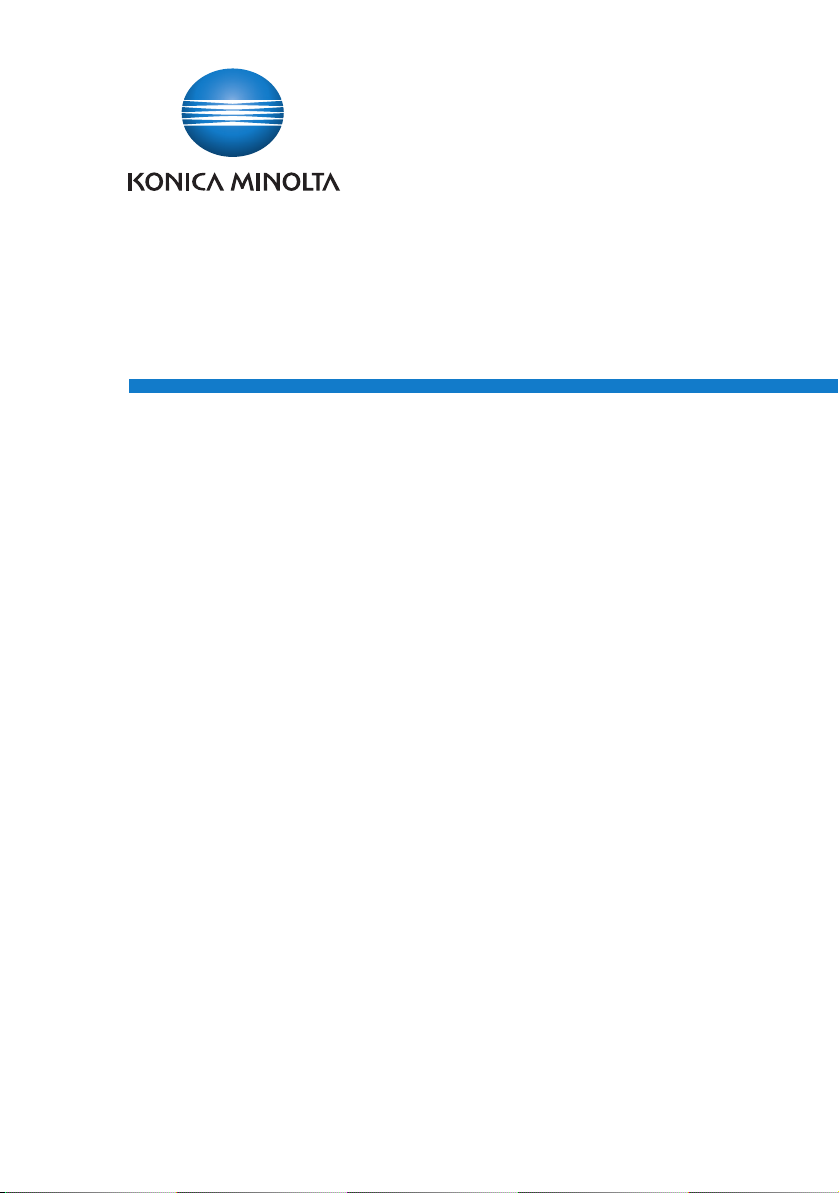
HDD Backup Utility
User’s Guide
Page 2
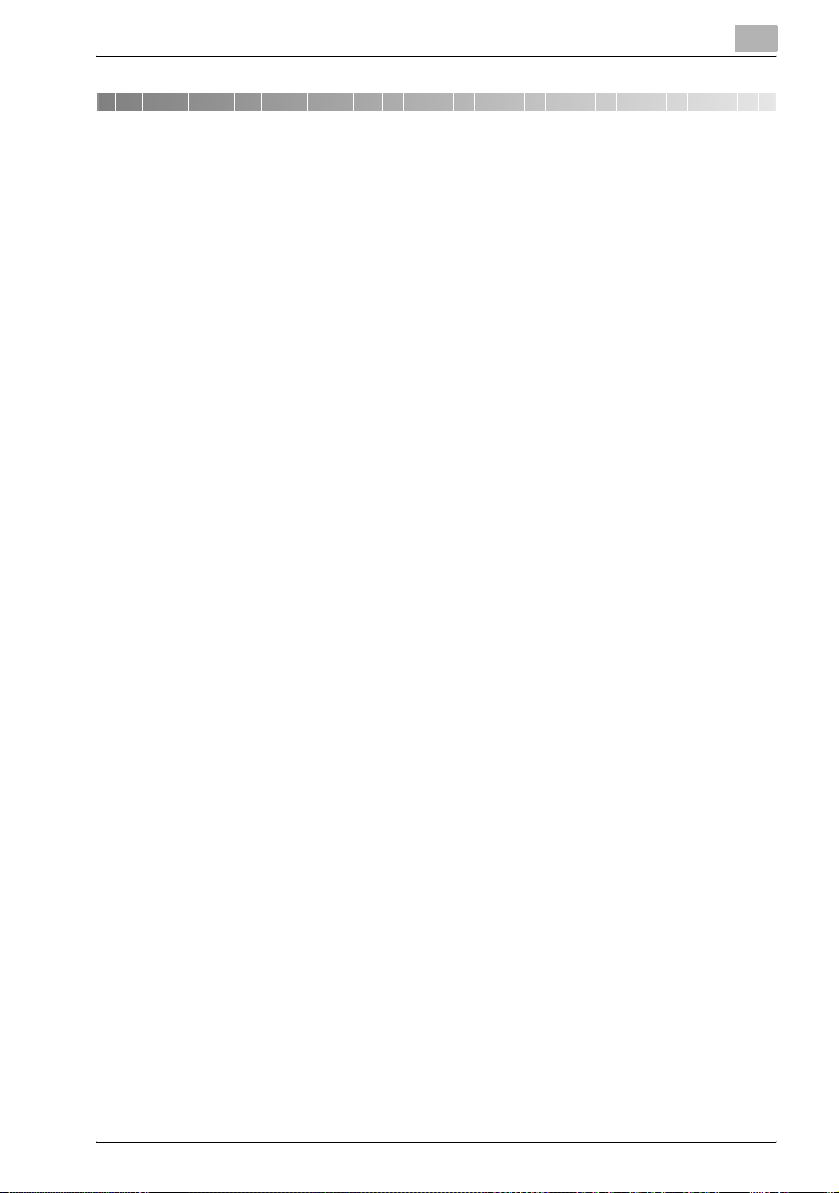
Contents
About this product ...........................................................................................ii
Trademarks and registered trademarks ........................................................ii
LICENSE ISSUES .............................................................................................iii
1Introduction
1.1 System requirements ....................................................................... 1-1
1.2 Compatible multifunctional products ............................................. 1-1
1.3 Main features .................................................................................... 1-2
Backing up (saving) ........................................................................ 1-2
Restoring (recovering) .................................................................... 1-2
Wizard operations (program in dialog format) ............................... 1-2
Access limitations through auto protect ........................................ 1-2
Encoding backup data ................................................................... 1-2
1.4 General operation ............................................................................. 1-3
To back up or restore ..................................................................... 1-3
2 Installing the HDD Backup Utility
2.1 Installing ............................................................................................ 2-1
Installation procedure .................................................................... 2-1
2.2 Uninstalling ........................................................................................ 2-1
3 Starting up the HDD Backup Utility
To start up the HDD Backup Utility ................................................ 3-1
3.1 Exiting the HDD Backup Utility ........................................................ 3-2
4 Registering the multifunctional product to be backed up
5 Backing up
To use the Backup wizard ............................................................. 5-3
6Restoring
To use the Restore wizard ............................................................. 6-3
7Other Settings
7.1 HDD Backup Management Option .................................................. 7-1
8 Error message list
HDD Backup Utility i
Page 3
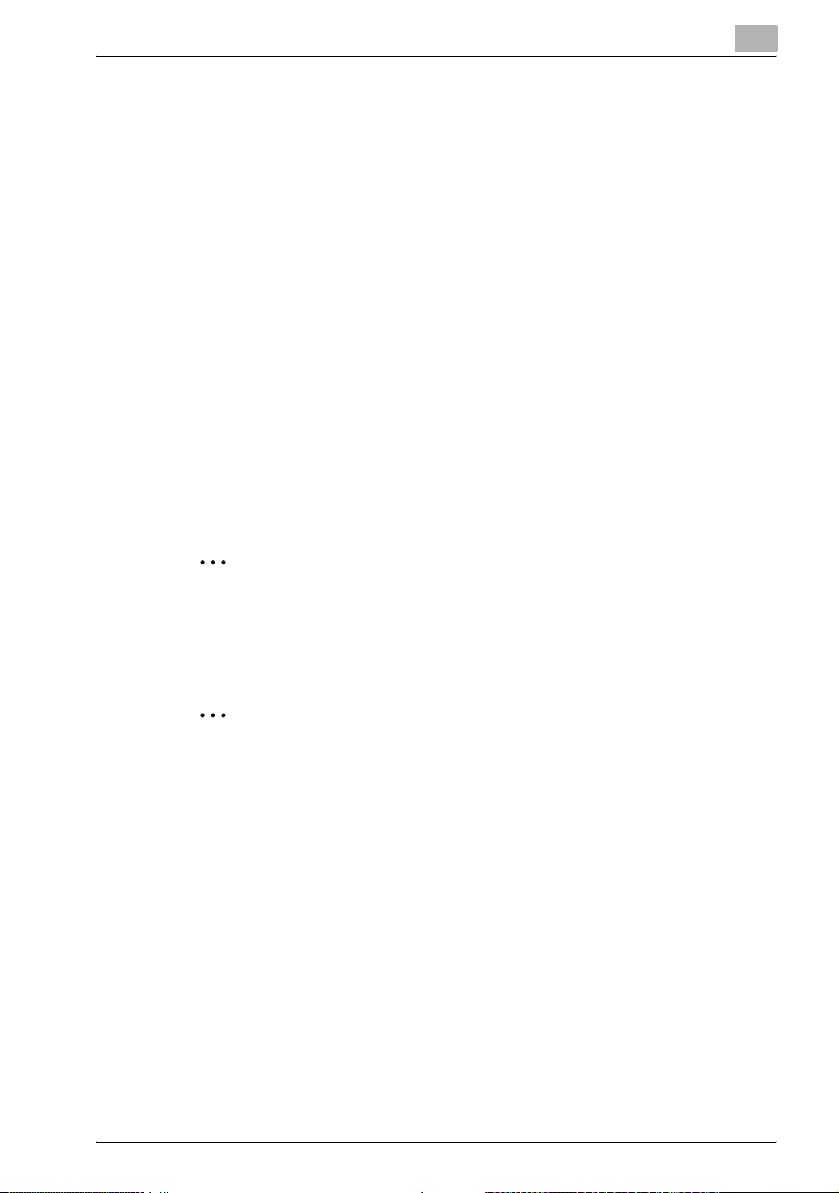
About this product
HDD Backup Utility is, as plug-in of Device Set-Up, used to back up (save)
and restore (recover) information on media installed in multifunctional products (MFP) on the network.
Trademarks and registered trademarks
Trademark acknowledgements
KONICA MINOLTA and the KONICA MINOLTA logo are either registered
trademarks or trademarks of KONICA MINOLTA HOLDINGS, INC.
®
Microsoft
tion in the United States and other countries.
All other company and product names are either trademarks or registered
trademarks of their respective companies.
Dialog boxes
The dialog boxes shown in this manual are those that appear in Windows XP.
and Windows® are registered trademarks of Microsoft Corpora-
2
Note
The dialog boxes that appear in this document may differ from those that
appear on your computer, depending on the installed devices and specified settings.
2
Note
Unauthorized reproduction, translation or duplication of this document,
whether in its entirety or in part, is strictly prohibited.
The content of this document is subject to change without notice.
Copyright © 2005 KONICA MINOLTA BUSINESS TECHNOLOGIES, INC.
All rights reserved.
HDD Backup Utility ii
Page 4

LICENSE ISSUES
The OpenSSL toolkit stays under a dual license, i.e. both the conditions of
the OpenSSL License and the original SSLeay license apply to the toolkit.
See below for the actual license texts. Actually both licenses are BSD-style
Open Source licenses. In case of any license issues related to OpenSSL
please contact openssl-core@openssl.org.
OpenSSL License
Copyright © 1998-2004 The OpenSSL Project. All rights reserved.
Redistribution and use in source and binary forms, with or without modification, are permitted provided that the following conditions are met:
1. Redistributions of source code must retain the above copyright notice,
this list of conditions and the following disclaimer.
2. Redistributions in binary form must reproduce the above copyright notice, this list of conditions and the following disclaimer in the documentation and/or other materials provided with the distribution.
3. All advertising materials mentioning features or use of this software must
display the following acknowledgment:
“This product includes software developed by the OpenSSL Project for
use in the OpenSSL Toolkit. (http://www.openssl.org/)”
4. The names “OpenSSL Toolkit” and “OpenSSL Project” must not be used
to endorse or promote products derived from this software without prior
written permission. For written permission, please contact opensslcore@openssl.org.
5. Products derived from this software may not be called “OpenSSL” nor
may “OpenSSL” appear in their names without prior written permission
of the OpenSSL Project.
6. Redistributions of any form whatsoever must retain the following acknowledgment:
“This product includes software developed by the OpenSSL Project for
use in the OpenSSL Toolkit (http://www.openssl.org/)”
THIS SOFTWARE IS PROVIDED BY THE OpenSSL PROJECT “AS IS” AND
ANY EXPRESSED OR IMPLIED WARRANTIES, INCLUDING, BUT NOT LIMITED TO, THE IMPLIED WARRANTIES OF MERCHANTABILITY AND FITNESS FOR A PARTICULAR PURPOSE ARE DISCLAIMED. IN NO EVENT
SHALL THE OpenSSL PROJECT OR ITS CONTRIBUTORS BE LIABLE FOR
ANY DIRECT, INDIRECT, INCIDENTAL, SPECIAL, EXEMPLARY, OR CONSEQUENTIAL DAMAGES (INCLUDING, BUT NOT LIMITED TO, PROCUREMENT OF SUBSTITUTE GOODS OR SERVICES; LOSS OF USE, DATA, OR
PROFITS; OR BUSINESS INTERRUPTION) HOWEVER CAUSED AND ON
ANY THEORY OF LIABILITY, WHETHER IN CONTRACT, STRICT LIABILITY,
OR TORT (INCLUDING NEGLIGENCE OR OTHERWISE) ARISING IN ANY
HDD Backup Utility iii
Page 5
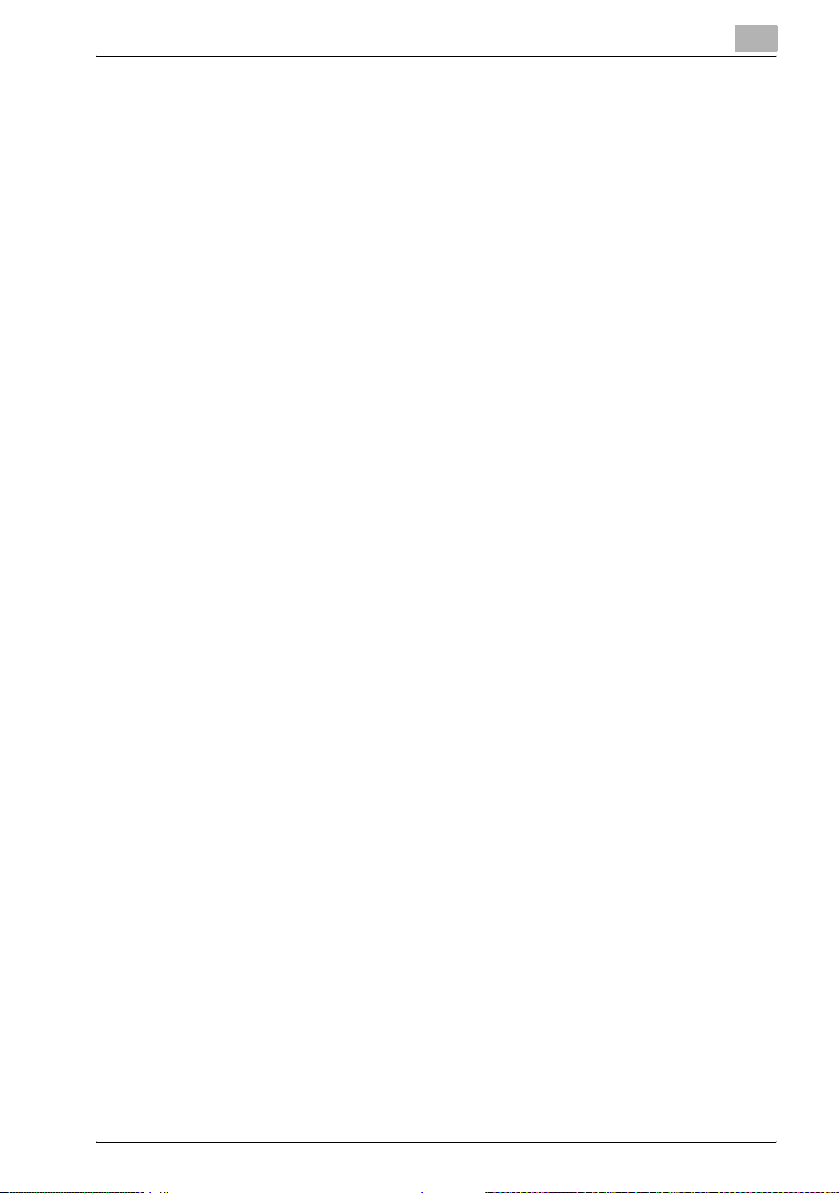
WAY OUT OF THE USE OF THIS SOFTWARE, EVEN IF ADVISED OF THE
POSSIBILITY OF SUCH DAMAGE.
This product includes cryptographic software written by Eric Young
(eay@cryptsoft.com). This product includes software written by Tim Hudson
(tjh@cryptsoft.com).
Original SSLeay License
Copyright © 1995-1998 Eric Young (eay@cryptsoft.com) All rights reserved.
This package is an SSL implementation written by Eric Young (eay@cryptsoft.com).
The implementation was written so as to conform with Netscapes SSL.
This library is free for commercial and non-commercial use as long as the following conditions are adhered to. The following conditions apply to all code
found in this distribution, be it the RC4, RSA, lhash, DES, etc., code; not just
the SSL code. The SSL documentation included with this distribution is covered by the same copyright terms except that the holder is Tim Hudson
(tjh@cryptsoft.com).
Copyright remains Eric Young’s, and as such any Copyright notices in the
code are not to be removed.
If this package is used in a product, Eric Young should be given attribution
as the author of the parts of the library used.
This can be in the form of a textual message at program startup or in documentation (online or textual) provided with the package.
Redistribution and use in source and binary forms, with or without modification, are permitted provided that the following conditions are met:
1. Redistributions of source code must retain the copyright notice, this list
of conditions and the following disclaimer.
2. Redistributions in binary form must reproduce the above copyright notice, this list of conditions and the following disclaimer in the documentation and/or other materials provided with the distribution.
3. All advertising materials mentioning features or use of this software must
display the following acknowledgement:
“This product includes cryptographic software written by Eric Young
(eay@cryptsoft.com)”
The word ‘cryptographic’ can be left out if the routines from the library
being used are not cryptographic related.
4. If you include any Windows specific code (or a derivative thereof) from
the apps directory (application code) you must include an acknowledgement:
“This product includes software written by Tim Hudson (tjh@cryptsoft.com)”
HDD Backup Utility iv
Page 6
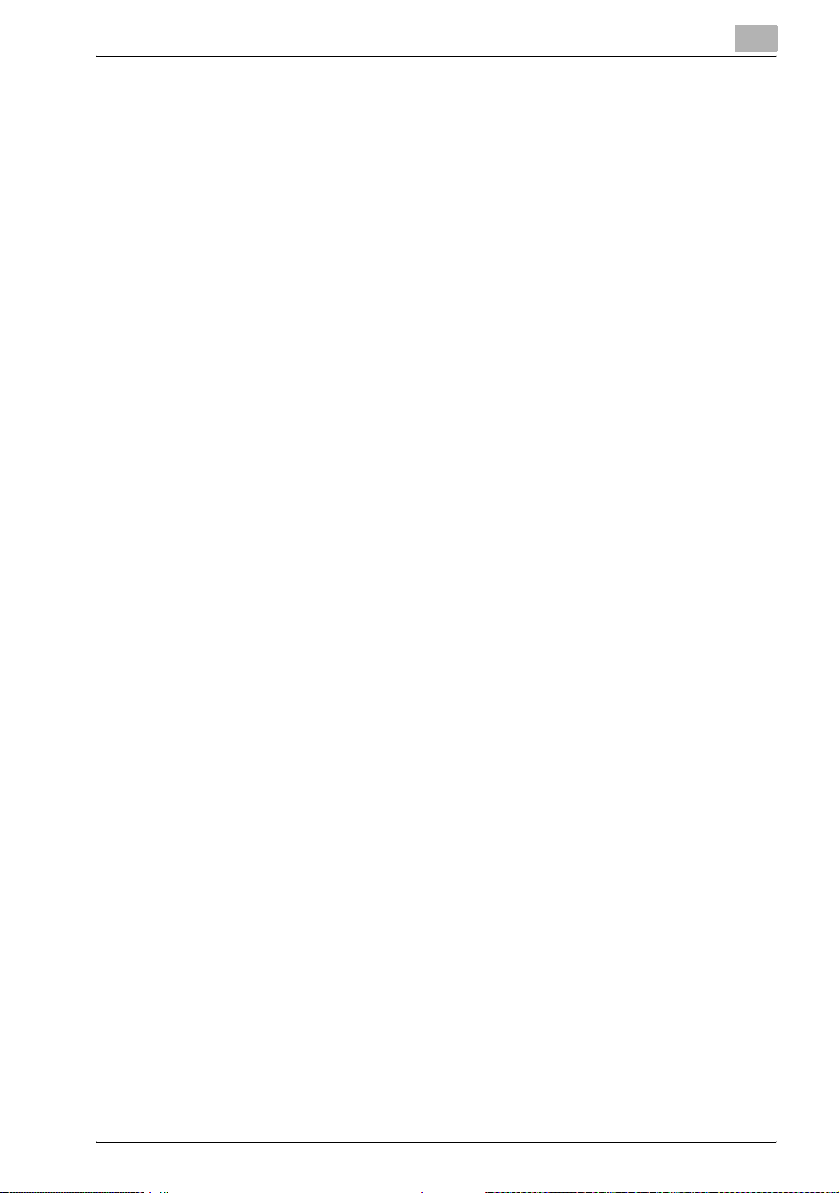
THIS SOFTWARE IS PROVIDED BY ERIC YOUNG “AS IS” AND ANY EXPRESS OR IMPLIED WARRANTIES, INCLUDING, BUT NOT LIMITED TO,
THE IMPLIED WARRANTIES OF MERCHANTABILITY AND FITNESS FOR A
PARTICULAR PURPOSE ARE DISCLAIMED. IN NO EVENT SHALL THE AUTHOR OR CONTRIBUTORS BE LIABLE FOR ANY DIRECT, INDIRECT, INCIDENTAL, SPECIAL, EXEMPLARY, OR CONSEQUENTIAL DAMAGES
(INCLUDING, BUT NOT LIMITED TO, PROCUREMENT OF SUBSTITUTE
GOODS OR SERVICES; LOSS OF USE, DATA, OR PROFITS; OR BUSINESS
INTERRUPTION) HOWEVER CAUSED AND ON ANY THEORY OF LIABILITY, WHETHER IN CONTRACT, STRICT LIABILITY, OR TORT (INCLUDING
NEGLIGENCE OR OTHERWISE) ARISING IN ANY WAY OUT OF THE USE
OF THIS SOFTWARE, EVEN IF ADVISED OF THE POSSIBILITY OF SUCH
DAMAGE.
The licence and distribution terms for any publically available version or derivative of this code cannot be changed. i.e. this code cannot simply be copied and put under another distribution licence [including the GNU Public
Licence.]
HDD Backup Utility v
Page 7
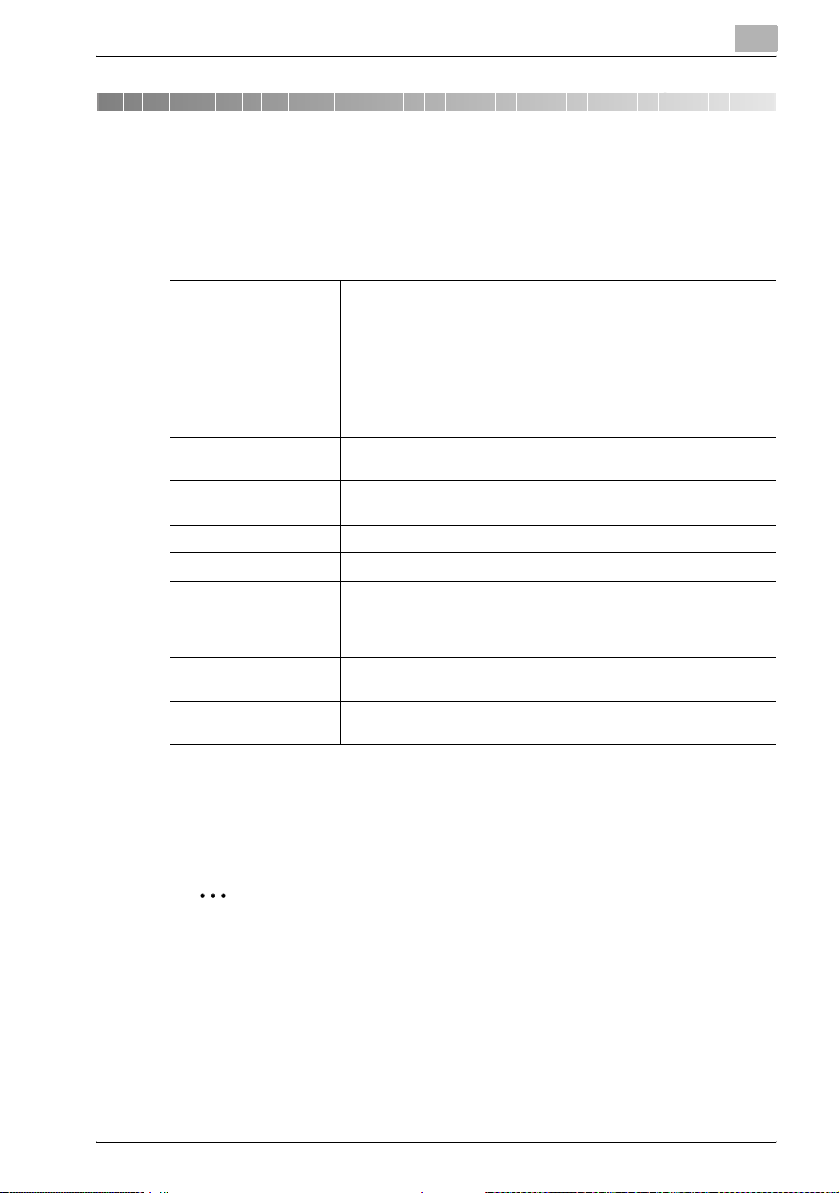
Introduction
1 Introduction
1.1 System requirements
The system requirements for the HDD Backup Utility are described below.
1
Operating system Windows XP Professional (SP3 or later)
Computer According to the recommended system requirements of your oper-
Memory According to the recommended system requirements of your oper-
Network Computer with TCP/IP protocol settings correctly specified
Web browser Microsoft Internet Explorer 6.0 (SP1) or later
Library Microsoft .NET Framework 2.0 (SP2 or later) <Windows XP>
Hard disk 20 MB or more of available space
Monitor Resolution: 800 × 600 or more
Windows XP Professional x64 Edition (SP2 or later)
Windows Vista Enterprise (SP2 or later)*
Windows Vista Business (SP2 or later)*
Windows Vista Ultimate (SP2 or later)*
Windows 7 Enterprise (SP1 or later)*
Windows 7 Professional (SP1 or later)*
Windows 7 Ultimate (SP1 or later)*
* 32-bit(x86) and 64-bit(x64) editions are supported.
ating system.
ating system.
Microsoft .NET Framework 3.5 (SP1 or later) <Windows Vista>
* The edition of .NET Framework required for this software is preinstalled on Windows 7.
(Additional space is required to save the backed up data.)
16-bit color or more
Refer to the Readme file for the latest information about service packs and
so on.
1.2 Compatible multifunctional products
2
Note
For information on whether or not your multifunctional product is compatible with HDD Backup Utility, refer to Readme.
HDD Backup Utility 1-1
Page 8
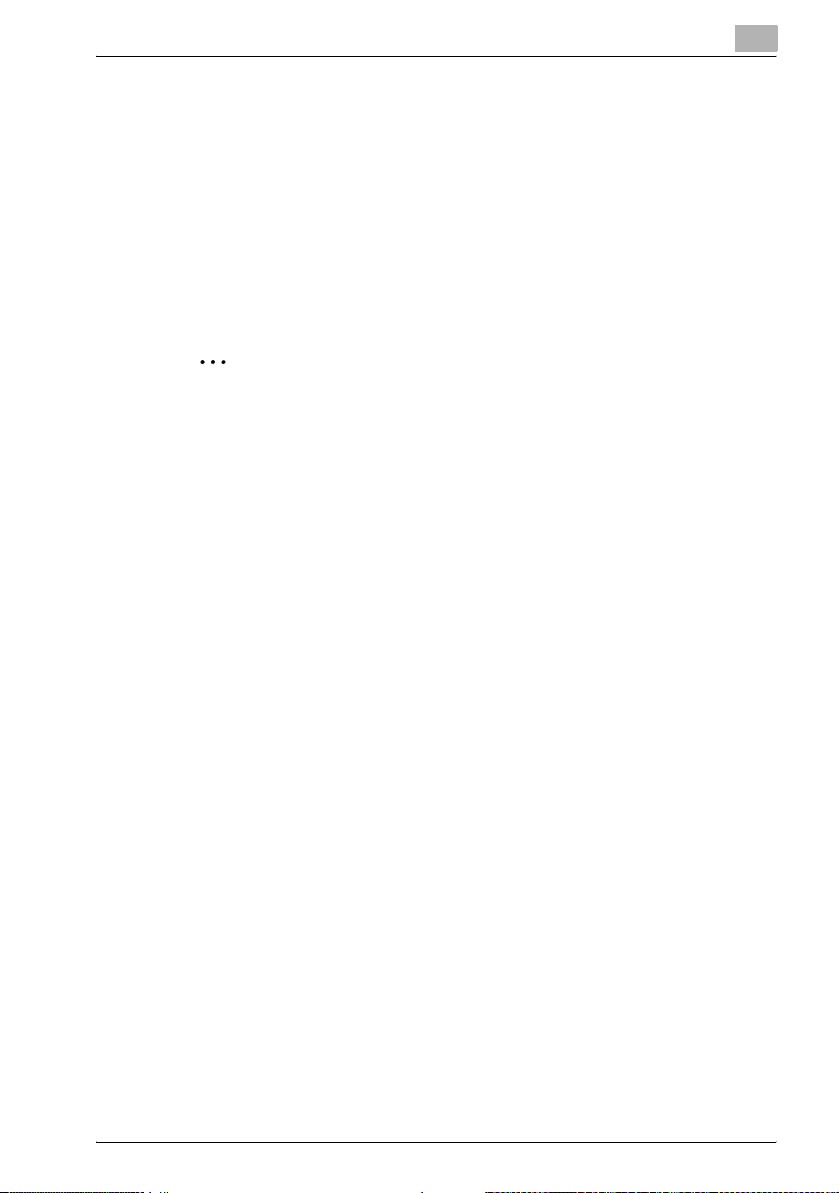
Introduction
1.3 Main features
Backing up (saving)
Data on the media (data storage device) installed in the multifunctional product can be backed up onto your computer.
Restoring (recovering)
The backed up data can be restored (recovered) from your computer to the
original media installed in the multifunctional product.
2
Reminder
Data can only be restored onto multifunctional products that have been
backed up.
Wizard operations (program in dialog format)
Backup and restoration operations can easily be performed using the wizards (programs in dialog format).
Access limitations through auto protect
A password can be specified to limit access to HDD Backup Utility.
Refer to Device Set-Up User’s Guide for more information about auto protect
function.
1
Encoding backup data
If a password is specified and data is backed up, the backup data is encoded.
HDD Backup Utility 1-2
Page 9
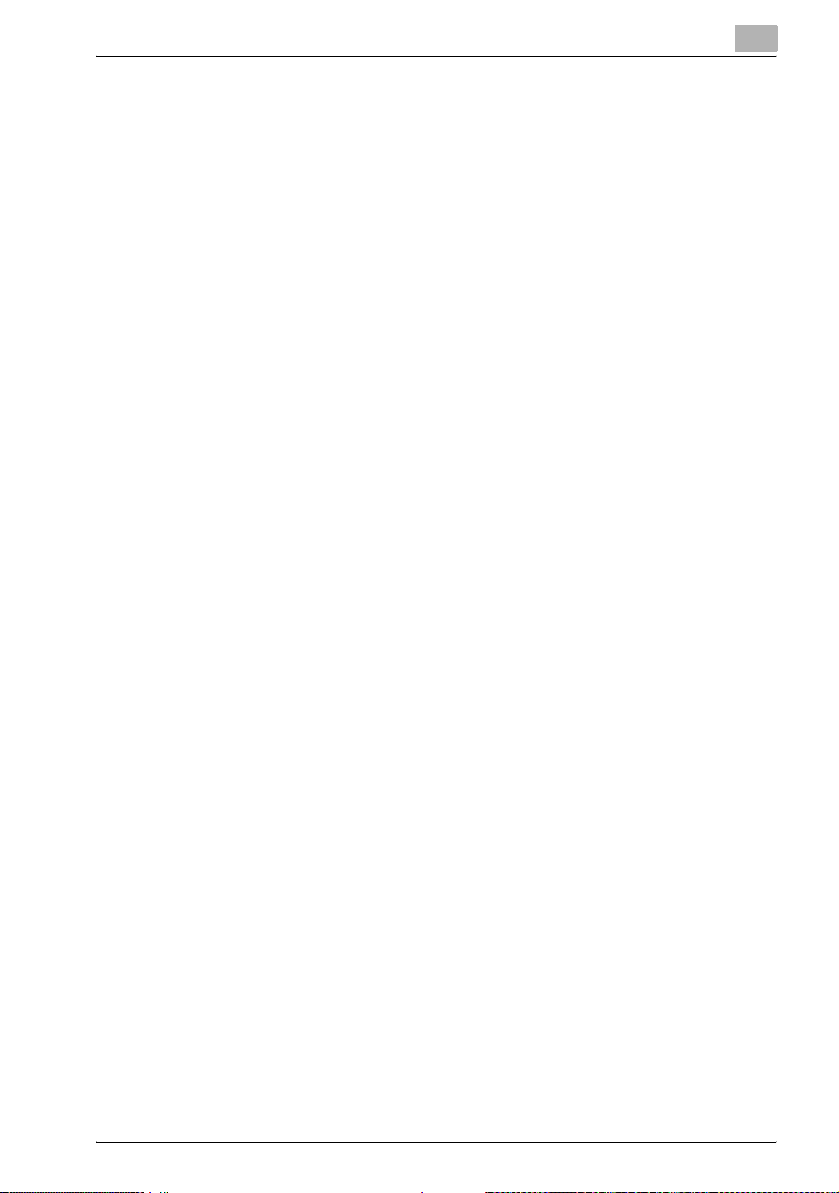
Introduction
1.4 General operation
The following operations must be performed in order to use the HDD Backup
Utility to back up or restore the data for the multifunctional product.
To back up or restore
The HDD Backup Utility is an application used by administrators of multifunctional products. The HDD Backup Utility should be used by the administrator of the multifunctional product to back up or restore the data.
1 Install the HDD Backup Utility onto the computer.
– % “Installing the HDD Backup Utility” on page 2-1
2 Start up HDD Backup Utility.
– %“Starting up the HDD Backup Utility” on page 3-1
3 Register the multifunctional product to be backed up.
– Refer to “Device Set-Up User’s Guide”.
4 Back up the data from the media installed in the registered multifunc-
tional product.
– % “Backing up” on page 5-1
1
5 If desired, restore (recover) the data to the media of the multifunctional
product.
– % “Restoring” on page 6-1
HDD Backup Utility 1-3
Page 10

Installing the HDD Backup Utility
2 Installing the HDD Backup Utility
2.1 Installing
Install the HDD Backup Utility onto your computer.
2
Note
Before installing the utility, be sure to log in with Administrator privileges.
When the Device Set-up is not installed, the Device Set-up installer is activated. Be sure, first of all, to install the Device Set-up.
When the version is upgraded from V1.1 to V.1.2, the setting of the location into which report files are saved is discontinued.
Installation procedure
1 Start up the installer (setup.exe).
2 Follow the instructions that appear to complete the installation.
2
2.2 Uninstalling
The HDD Backup Utility can be uninstalled using either of the following two
methods.
- Using “Add or Remove Programs”
- Using setup.exe again
2
Note
Before uninstalling, exit the HDD Backup Utility.
Please note that the use of the HDD Backup Utility becomes unavailable
if the Device Set-Up is uninstalled with the HDD Backup Utility installed.
On an occasion like this, reinstall it with the installer of the HDD Backup
Utility to install the Device Set-Up.
HDD Backup Utility 2-1
Page 11

Starting up the HDD Backup Utility
3 Starting up the HDD Backup Utility
To start up the HDD Backup Utility
% From the Windows [Start] menu, start the HDD Backup Utility.
– Click the Windows [Start], point to [All Programs], then [KONICA
MINOLTA], and then click [HDD Backup Utility] - [HDD Backup Utility].
– When HDD Backup Utility is first started, the dialog box for speci-
fying the default auto protect settings appears. Refer to Device SetUp User’s Guide for more information about auto protect setting.
The main window appears.
3
!
Detail
Refer to “Device Set-Up User’s Guide” for more information about main
window.
HDD Backup Utility 3-1
Page 12

Starting up the HDD Backup Utility
3.1 Exiting the HDD Backup Utility
Follow the procedure described below to exit the HDD Backup Utility.
- In the main window, click [Exit] on the [File] menu.
- In the main window, click the button with the “x” at the upper right of the
window/dialog box.
- Shut down or log off from the computer.
3
HDD Backup Utility 3-2
Page 13

Registering the multifunctional product to be backed up
4
4 Registering the multifunctional product
to be backed up
When using the HDD Backup Utility, it is necessary to make a search for a
supported device on the network for registration.
As a method for the search/registration of a supported device, the following
are available.
- Method for searching a supported device on the network
- Method for searching a supported device with the IP address specified.
- Method for registering a supported device from the Function access re-
striction file
!
Detail
For details of the method for search/registration of the supported device,
refer to the user’s guide of the Device Set-Up.
HDD Backup Utility 4-1
Page 14

Backing up
5 Backing up
Data on the media (data storage device) installed in the multifunctional product can be backed up onto your computer.
The backup operation is performed after the Backup wizard is started and
the necessary settings have been specified.
2
Note
Only auxiliary data storage devices connected directly to your computer
can be selected to store the backup data. In addition, data cannot be
backed up on optical media, such as CD-R and DVD-R.
2
Reminder
The auxiliary data storage device into which the backup data is to be
saved must have the more amount of free space available than the maximum amount of space on the media to be backed up. This is not the total
size of the data saved on the media. For the maximum amount of space
on the media installed on the multifunctional product, refer to the User’s
Guide for the multifunctional product.
5
2
Reminder
The backup operation cannot be performed if the multifunctional product
to be backed up is being operated or is in Administrator mode.
2
Reminder
Never turn off the multifunctional product being backed up while the
backup operation is being performed.
2
Note
Depending on the size of the media to be backed up, the backup operation may take more than ten hours.
HDD Backup Utility 5-1
Page 15

Backing up
2
2
5
Reminder
While the backup operation is being performed, the control panel of the
multifunctional product is locked and cannot be used. In addition, the
multifunctional product will automatically be restarted when the backup
operation is finished.
Reminder
If the firmware of the multifunctional product has been changed, then it
may not be possible to restore to the changed multifunctional product
backup data that has been created using the previous firmware.
After updating the firmware of the multifunctional product, we recommend performing the backup operation again.
HDD Backup Utility 5-2
Page 16

Backing up
To use the Backup wizard
Before using the Backup wizard, check for the following.
0 Windows is logged on to with Administrator privileges.
0 The administrator password for the multifunctional product to be backed
0 The amount of space available on the auxiliary data storage device where
0 The multifunctional product to be backed up is not being operated.
0 The multifunctional product to be backed up is not in Administrator
0 The multifunctional product to be backed up is registered with the HDD
1 From the Windows [Start] menu, start the HDD Backup Utility.
2 Select the device to be backed up from the list and select [Backup]
5
up is available.
the backup data is to be saved is greater than the maximum amount of
space on the media to be backed up.
mode.
Backup Utility.
from Function Selection field.
– Alternatively, select [Backup] from the [Function] menu.
HDD Backup Utility 5-3
Page 17

Backing up
3 Click [Next].
4 Select the backup type and media, and click [Next].
5
– Enter the administrator password as necessary.
– The "Backup Box" or "Backup Image" type may not be selected
depending on a device.
HDD Backup Utility 5-4
Page 18

Backing up
5 Specify the location into which the backup files are saved and the fold-
5
er name, and then click [Next].
– Click [Browse] to specify the location into which the backup files
are saved.
– Data can only be backed up on auxiliary data storage devices con-
nected directly to your computer. In addition, data cannot be
backed up on optical media, such as CD-R and DVD-R.
– The path to the location specified in the [Backup folder path] box
must contain 180 characters or less.
– As a default, the name of the backup folder is specified as
“Backup_<date>_<time>_<number_in_series>”.
– The backup folder name can contain up to 50 characters. However,
the following characters cannot be used. \ / : * ? “ < > |
HDD Backup Utility 5-5
Page 19

Backing up
6 When setting a password for the backup files, put a check mark at [Set
5
a password for the backup files] to set a password and then click
[Next].
– Be careful not to lose the password that is specified. If the pass-
word is lost, the data cannot be restored.
– If the [Set a password for the backup files.] check box is cleared, a
password does not need to be typed in. However, if a password is
not specified, the backup file is not encoded.
– The first 64 characters of the entered text are used as a password.
7 Click [Start].
HDD Backup Utility 5-6
Page 20

Backing up
8 Click the [Finish].
This completes the backup operation.
5
– To change the specified settings, click the [Back], and then specify
the settings again.
– If the [Cancel] is clicked to cancel the backup operation before it
has been completed, all partially created backup data is erased.
– If the [View Report] is clicked, the report file (in text format) is dis-
played so that the details of the backup can be checked.
The Backup wizard closes, and the main window is displayed again.
HDD Backup Utility 5-7
Page 21

Restoring
6Restoring
The data backed up from the media in the multifunctional product can be restored (recovered) to the multifunctional product from your computer.
The restoration operation is performed after the Restore wizard is started and
the necessary settings have been specified.
2
Reminder
Data can only be restored to the multifunctional product specified during
the backup operation.
2
Reminder
The data on the media in the multifunctional product is overwritten when
the restoration operation is performed.
2
6
Reminder
The data to be restored must have been saved on an auxiliary data storage device connected directly to your computer.
2
Reminder
Never turn off the multifunctional product whose data is being restored
while the restoration operation is being performed.
2
Note
The restoration operation cannot be performed if the multifunctional
product to be restored is being operated or is in Administrator mode.
2
Note
Depending on the size of the media to be backed up, the restoration operation may take more than ten hours.
HDD Backup Utility 6-1
Page 22

Restoring
6
2
Note
The multifunctional product will automatically be restarted when the restoration operation is finished.
2
Reminder
If the firmware of the multifunctional product has been changed, then it
may not be possible to restore to the changed multifunctional product
backup data that has been created using the previous firmware.
After updating the firmware of the multifunctional product, we recommend performing the backup operation again.
HDD Backup Utility 6-2
Page 23

Restoring
6
To use the Restore wizard
Before using the Restore wizard, check for the following.
0 Windows is logged on to with Administrator privileges.
0 The administrator password for the multifunctional product whose data
is to be restored is available.
0 The multifunctional product to be restored is not being operated.
0 The multifunctional product to be restored is not in Administrator mode.
1 From the Windows [Start] menu, start the HDD Backup Utility.
2 Select the device to be restored from the list and select [Restore] from
Function Selection field.
– Alternatively, select [Restore] from the [Function] menu.
3 When the confirmation message is displayed, click [OK].
HDD Backup Utility 6-3
Page 24

Restoring
6
4 Click the [Browse], and then select the data to be restored.
5 If a password has been set for the selected data, enter the password,
and click [OK].
6 Click [Next].
HDD Backup Utility 6-4
Page 25

Restoring
6
7 Enter the administrator password and click [Next].
8 Check the specified settings, and then click [Start].
HDD Backup Utility 6-5
Page 26

Restoring
6
9 When the confirmation message is displayed, click [OK].
10 Click the [Finish].
– If the [View Report] is clicked, the report file is displayed (in text for-
mat) so that the details of the restoration can be checked.
The Restore wizard closes, and the main window is displayed again.
This completes the restoration operation.
HDD Backup Utility 6-6
Page 27

Other Settings
7 Other Settings
For the HDD Backup Utility, the change of the following settings can be made
in the HDD Backup Management Option screen.
7.1 HDD Backup Management Option
Selecting [Option]-[HDD Backup Management Option] from the [Tool] menu
in the Main window displays the screen as shown below.
7
1
3
4
No. Item Name Description
1 Report file folder The backup and restoration information is saved as a report
2 [Browse] button Specify the location where this report file is to be saved.
3 Verify saved data If this check box is selected, the integrity of the original data
4 [Help] button Displays the online Help.
5 [OK] button Applies the changes to the settings, and displays the main
6 [Cancel] button Displays the main window again without saving the changes
file in text format.
Displays a dialog box for selecting the folder for saving the
report file.
and the saved backup data will be verified while backing up.
window again.
to the settings.
2
6
5
HDD Backup Utility 7-1
Page 28

Error message list
8 Error message list
An error message may appear while HDD Backup Utility is being used.
An error code appears after the message describing the error.
The corrective measures for the various error codes are described below.
Follow the described procedure.
Error Code Number Remedy
101-102 Check the registration name.
105-107, 130 Check the device address.
131-134 Check the TCP socket port number.
113-117, 220-221, 301-302 Check the location where the report file is to be saved.
201-207, 216-217 Check the location where the backup file is to be saved.
208-213 Check the name of the backup folder.
121, 218-219, 303-304, 306-307,
509-510, 512-513, 563, 615
110, 125 The HDD Backup Utility V1.2 cannot be used on this oper-
108-109, 111-112, 154, 157, 181 The HDD Backup Utility V1.2 is not set correctly. Reinstall
122-124, 215, 305, 408, 530, 601605
118-120 Create a link to the file’s application.
407, 410, 413, 414, 537-541 The device is not compatible with the HDD Backup Utility
214 The device is not installed with media that can be backed
560 The backed up device is different from the device being re-
557, 610-612, 624-625 The backup data is incorrect or corrupted. Select correctly
Change the device or utility settings, and then try again.
ating system.
it.
Insufficient memory. Exit unnecessary applications.
V1.2.
up or restored.
stored.
saved backup data, and try again.
8
HDD Backup Utility 8-1
Page 29

Error message list
Error Code Number Remedy
1000-8799 Communication with the device was not performed proper-
401-403, 405-406, 409, 411-412,
415, 501-503, 505, 507, 515-529,
531-536, 542, 548-553, 555-556,
558-559, 561, 606-609, 613-614,
616-623, 626-638, 704-706, 801,
8801, 8803-9999
182, 404, 514, 554, 562 Contact the administrator.
183, 511 Wait a while, and then try again.
504, 543-547, 701-703 Since there is either a problem with the operating system or
8802 Take action as an administrator.
150-152 Check the auto protect settings.
149, 153 The password for canceling the auto protect settings is in-
ly. Wait a while, and then try again.
The operation was not performed properly. Try again.
changes have been made, some HDD Backup Utility V1.2
functions cannot be used. In order to use all functions, reinstall the operating system or try correcting the problem.
correct. Check that Caps Lock is not applied, and then try
again.
8
HDD Backup Utility 8-2
Page 30

2005
http://konicaminolta.com
Copyright
2011.74343-PS196-15
