Page 1

INSTRUCTION MANUAL
Page 2
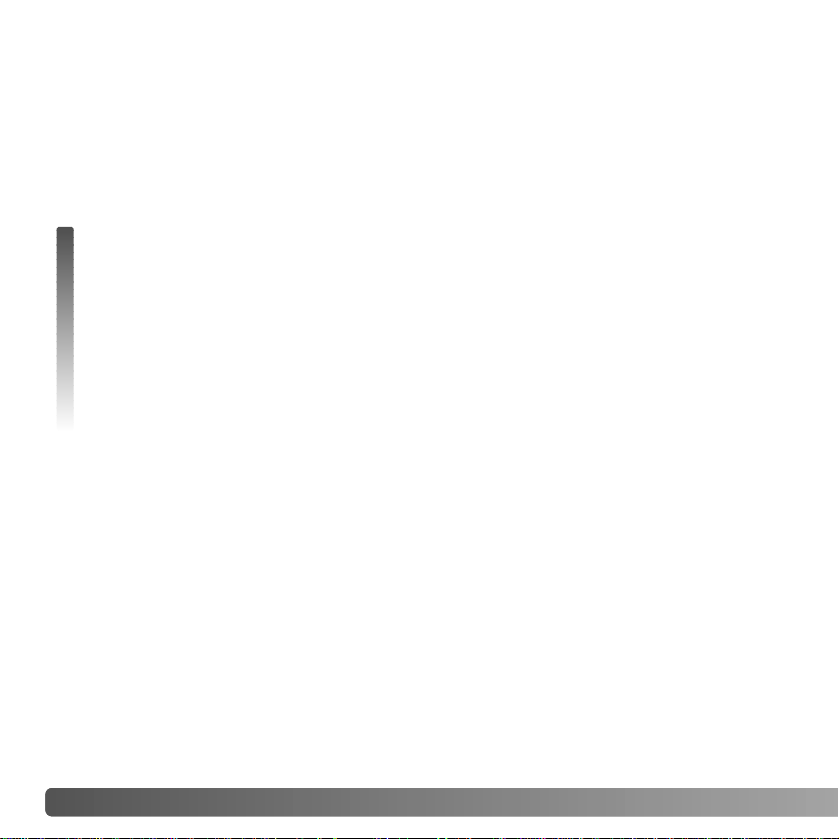
2 BEFORE YOU BEGIN
Thank you for purchasing this Konica Minolta product. Please take the time to read
through this instruction manual so you can enjoy all the features of your new digital
camera.
Check the packing list before using this product. If any items are missing, immediately
contact your camera dealer.
BEFORE YOU BEGIN
Konica Minolta is a trademark of Konica Minolta Holdings, Inc. DiMAGE is a trademark of Konica
Minolta Photo Imaging, Inc. Apple, Macintosh, and Mac OS are registered trademarks of Apple
Computer Inc. Microsoft and Windows are registered trademarks of the Microsoft Corporation. The
official name of Windows is Microsoft Windows Operating System. Pentium is a registered trademark
of the Intel Corporation. Power PC is a trademark of the International Business Machines Corporation.
QuickTime is a trademark used under license. Memory Stick is a trademark of Sony Corporation. All
other brand and product names are trademarks or registered trademarks of their respective owners.
DiMAGE G600 digital camera
Lithium-ion battery NP-600
Lithium-ion battery charger BC-600
Neck strap NS-DG130
SD Memory Card
USB cable USB-800
DiMAGE Viewer CD-ROM
DiMAGE Viewer manual
Camera manual
Warranty card
Only use the battery specified in this manual that are manufactured and distributed by
Konica Minolta. Beware of counterfeit batteries; the use of these batteries will damage
the product and may cause fire.
Page 3
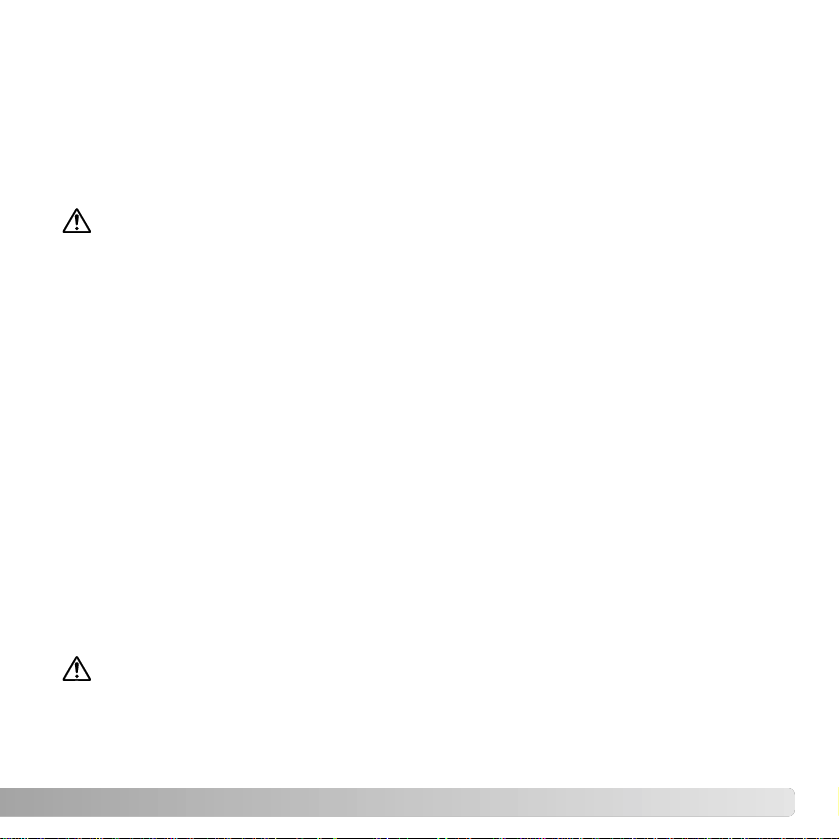
3
FOR PROPER AND SAFE USE
Lithium-ion batteries
This camera operates on a small, but powerful lithium-ion battery. Misuse or abuse of the
lithium-ion battery can cause damage or injury through fire, electric shock, or chemical
leakage. Read and understand all warnings before using the battery.
DANGER
• Do not short, disassemble, damage, or modify the battery.
• Do not expose the battery to fire or high temperatures over 60°C (140°F).
• Do not expose the battery to water, or moisture. W ater can corrode or damage the internal battery safety devices and cause the battery to overheat, ignite, rupture, or leak.
• Do not drop or subject the battery to strong impacts. Impacts can damage the internal
battery safety devices and cause the battery to overheat, ignite, rupture, or leak.
• Do not store the battery near or in metallic products.
• Do not use the battery with any other products.
• Only use the specified charger. An inappropriate charger may cause damage or injury
through fire or electric shock.
• Do not use a leaking battery. If fluid from the battery enters your eye, immediately rinse
the eye with plenty of fresh water and contact a doctor. If fluid from the battery makes
contact with your skin or clothing, wash the area thoroughly with water.
• Only charge the battery in an environment with ambient temperatures between 0° and
40°C (32° and 104°F). Use the battery only in an environment with ambient temperatures between 0° and 50°C (32° and 122°F). Store the battery in an environment with
ambient temperatures between –20° and 35°C (–4° and 95°F) and a humidity of 45%
to 85% RH
.
WARNING
• Tape over the lithium-ion battery contacts to avoid short-circuiting during disposal;
always follow local regulations for battery disposal.
• If charging is not completed after the specified period elapses, unplug the charger and
discontinue charging immediately.
Page 4
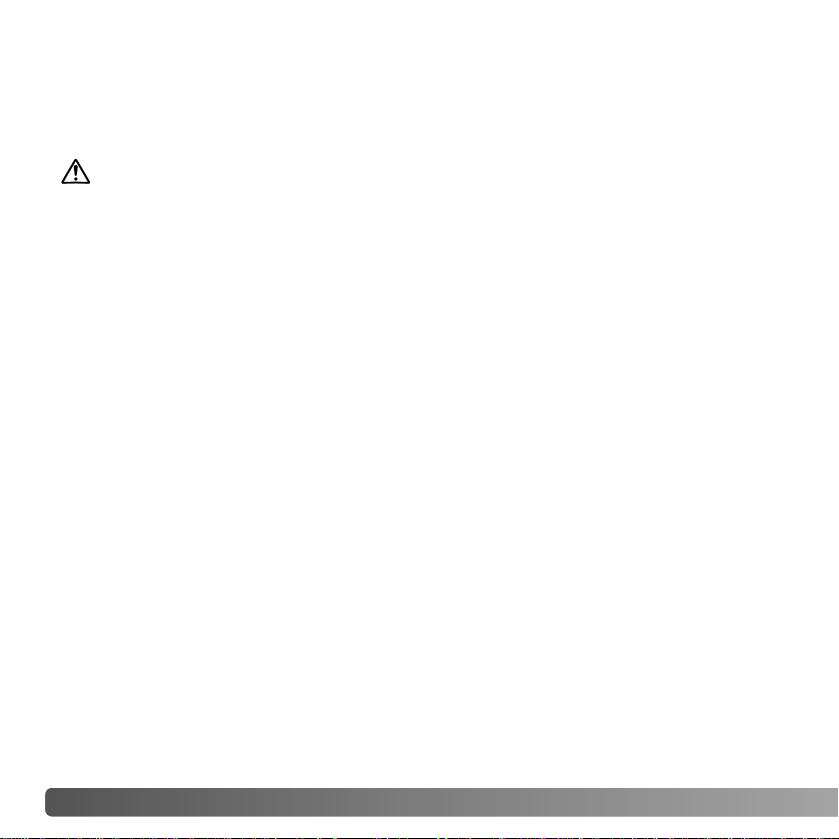
4 FOR PROPER AND SAFE USE
WARNING
• Only use the battery specified in this manual.
• Only use the specified charger or AC adapter within the voltage range indicated on the
unit. An inappropriate adapter or current may cause damage or injury through fire or
electric shock.
• Only use the charger power cord in the sales region for which it was designed. An inappropriate current may cause damage or injury through fire or electric shock.
• Do not disassemble the camera or charger. Electric shock may cause injury if a high
voltage circuit inside the product is touched.
• Immediately remove the battery or unplug the AC adapter and discontinue use if the
camera is dropped or subjected to an impact in which the interior, especially the flash
unit, is exposed. The flash has a high voltage circuit which may cause an electric shock
resulting in injury. The continued use of a damaged product or part may cause injuries
or fire.
• Keep the battery, memory card, or small parts that could be swallowed away from
infants. Contact a doctor immediately if an object is swallowed.
• Store this product out of reach of children. Be careful when around children not to harm
them with the product or parts.
• Do not fire the flash directly into the eyes. It may damage eyesight.
• Do not fire the flash at vehicle operators. It may cause a distraction or temporary blindness which may lead to an accident.
• Do not use the monitor while operating a vehicle or walking. It may result in injury or an
accident.
• Do not look directly at the sun or strong light sources through the viewfinder. It may
damage your eyesight or cause blindness.
GENERAL WARNINGS AND CAUTIONS
Read and understand the following warnings and cautions for safe use of the digital
camera and its accessories.
Page 5

5
• Do not use these products in a humid environment, or operate them with wet hands. If
liquid enters these products, immediately remove the battery or unplug the product, and
discontinue use. The continued use of a product exposed to liquids may cause damage
or injury through fire or electric shock.
• Do not use these products near inflammable gases or liquids such as gasoline, benzine,
or paint thinner. Do not use inflammable products such as alcohol, benzine, or paint
thinner to clean these products. The use of inflammable cleaners and solvents may
cause an explosion or fire.
• When unplugging the AC adapter or charger, do not pull on the power cord. Hold the
plug when removing it from an outlet.
• Do not damage, twist, modify, heat, or place heavy objects on the AC adapter or charger cord. Adamaged cord may cause damage or injury through fire or electric shock.
• If these products emits a strange odor, heat, or smoke, discontinue use. Immediately
remove the battery taking care not to burn yourself as the battery may become hot with
use. The continued use of a damaged product or part may cause injuries or fire.
• Take the product to a Konica Minolta service facility when repairs are required.
• Handling the cord on this product may expose you to lead, a chemical known to the
State of California to cause cancer, and birth defects or other reproductive harm. Wash
hands after handling.
Page 6
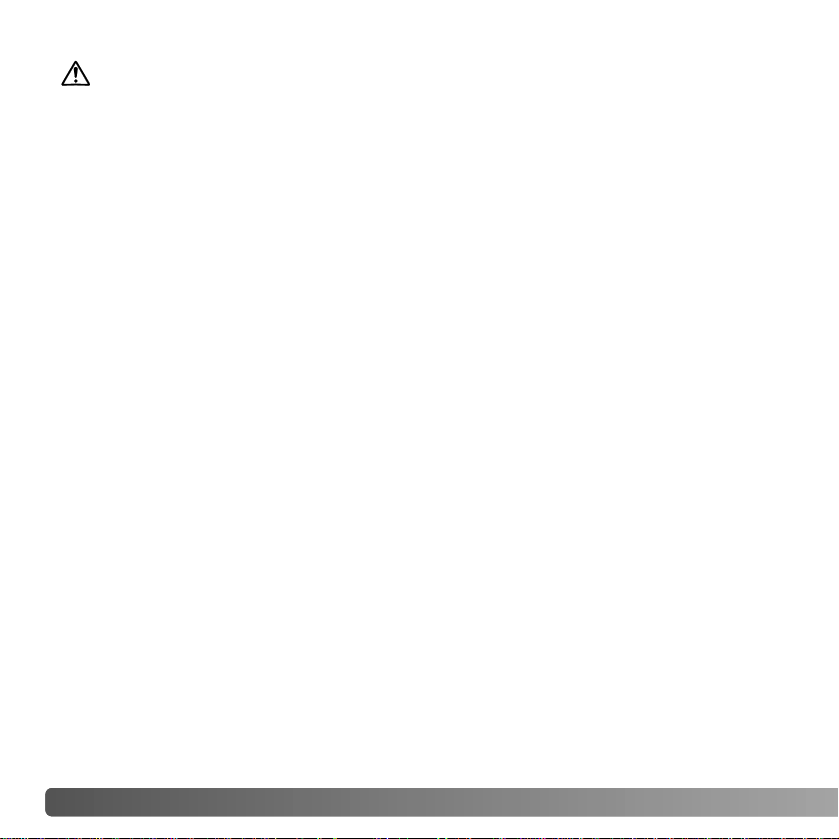
6 FOR PROPER AND SAFE USE
• Do not use or store these products in a hot or humid environment such as the glove
compartment or trunk of a car. It may damage the camera, charger, and battery which
may result in burns or injuries caused by heat, fire, explosion, or leaking battery fluid.
• If the battery is leaking, discontinue use of the product.
• The camera, charger, and battery temperature rises with extended periods of use. Care
should be taken to avoid burns.
• Burns may result if the memory card or battery is removed immediately after extended
periods of use. Turn the camera off and wait for it to cool.
• Do not fire the flash while it is in contact with people or objects. The flash unit discharges a large amount of energy which may cause burns.
• Do not apply pressure to the LCD monitor. A damaged monitor may cause injury, and
the liquid from the monitor may cause inflammation. If liquid from the monitor makes
contact with skin, wash the area with fresh water. If liquid from the monitor comes in
contact with the eyes, immediately rinse the eyes with plenty of water and contact a
doctor.
• When using the AC adapter and charger, insert the plug securely into the electrical outlet.
• Do not use electronic transformers or travel adapters with the charger. The use of these
devices may cause a fire or damage the product.
• Do not use if the AC adapter or charger cord is damaged.
• Do not cover the AC adapter or charger. Afire may result.
• Do not obstruct access to the AC adapter or charger; this can hinder the unplugging of
the units in emergencies.
• Unplug the AC adapter or charger when cleaning or not in use.
CAUTION
Page 7

7
This mark on your camera certifies that this camera meets the requirements of the
EU (European Union) concerning interference causing equipment regulations. CE
stands for Conformité Européenne (European Conformity).
This Class B digital apparatus complies with Canadian ICES-003.
The following marks may be found on the product:
FCC Compliance Statement
Declaration on Conformity
Responsible Party: Konica Minolta Photo Imaging U.S.A. Inc.
Address: 725 Darlington Avenue, Mahwah, NJ 07430
This device complies with Part 15 of the FCC Rules. Operation is subject to the following two conditions: (1) This device may not cause harmful interference, and (2) this device must accept any interference received, including interference that may cause undesired operation. Changes or modifications
not approved by the party responsible for compliance could void the user's authority to operate the
equipment. This equipment has been tested and found to comply with the limits for a Class B digital
device, pursuant to Part 15 of the FCC Rules. These limits are designed to provide reasonable protection against harmful interference in a residential installation.
This equipment generates, uses and can radiate radio frequency energy and, if not installed and used
in accordance with the instructions, may cause harmful interference to radio communications.
However, there is no guarantee that interference will not occur in a particular installation. If this equipment does cause harmful interference to radio or television reception, which can be determined by
turning the equipment off and on, the user is encouraged to try to correct the interference by one or
more of the following measures:
• Reorient or relocate the receiving antenna.
• Increase the separation between the equipment and the receiver.
• Connect the equipment to an outlet on a circuit different from that to which the receiver is connected.
• Consult the dealer or an experienced radio/TV technician for help.
Do not remove the ferrite cores from the cables.
DiMAGE G600
Digital Camera:
FOR HOME OR OFFICE USE
Tested To Comply
With FCC Standards
Page 8
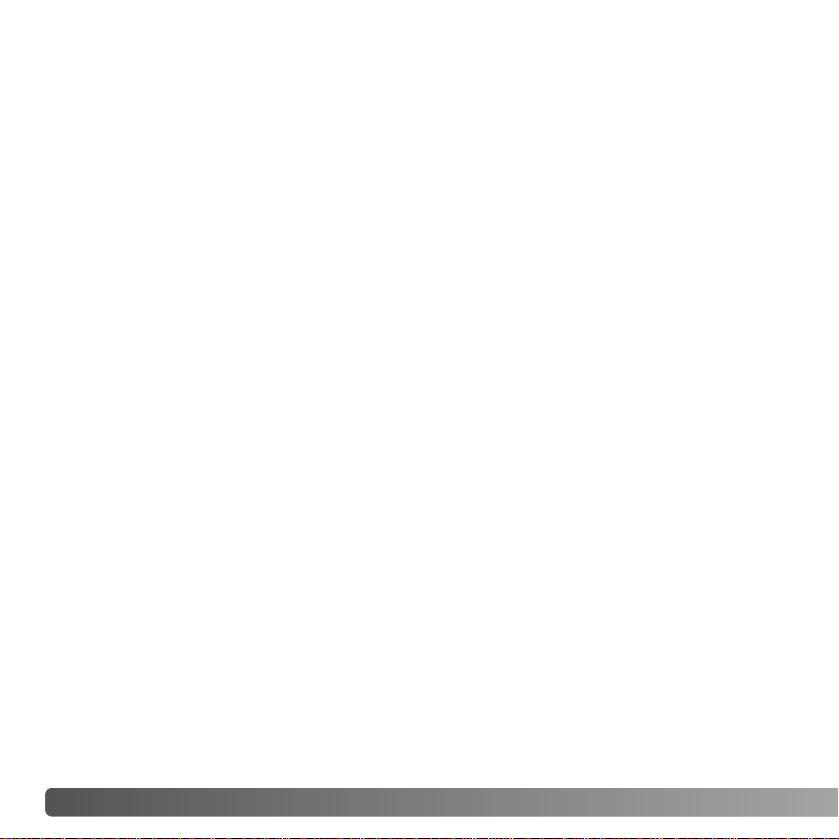
8 TABLE OF CONTENTS
TABLE OF CONTENTS
Names of parts ....................................................................................................................................12
Getting up and running.........................................................................................................................14
Charging the battery................................................................................................................14
Inserting a battery....................................................................................................................15
Battery-condition indicator.......................................................................................................16
Auto power off .........................................................................................................................16
AC adapter (sold separately)...................................................................................................17
Installing and removing a memory card..................................................................................18
About memory cards ...............................................................................................................19
Turning the camera on and off................................................................................................20
Attaching the strap...................................................................................................................20
Setting the language, date, and time ......................................................................................21
Recording - basic operation.................................................................................................................22
Handling the camera ...............................................................................................................22
LCD monitor display................................................................................................................22
Using the zoom lens ................................................................................................................23
Camera-shake warning ...........................................................................................................23
Basic recording operation........................................................................................................24
Focus lock ...............................................................................................................................25
Focus range.............................................................................................................................25
Focus signals...........................................................................................................................26
The getting up and running section covers how to prepare the camera for use. It contains
important information about power supplies and memory cards. The basic operation of
this camera is covered in the recording - basic operation section between pages 22 and
30, and the playback - basic operation section between pages 32 and 34. Read the datatransfer mode section in its entirety before connecting the camera to a computer or
printer.
Many of the features of this camera are controlled with menus. The menu navigation
sections concisely describe the menu. Descriptions of the settings immediately follow the
navigation sections.
The appendix contains a troubleshooting section to help answer questions about the
operation of the camera. Information covering camera care and storage is also provided.
Please store this manual in a safe place.
Page 9
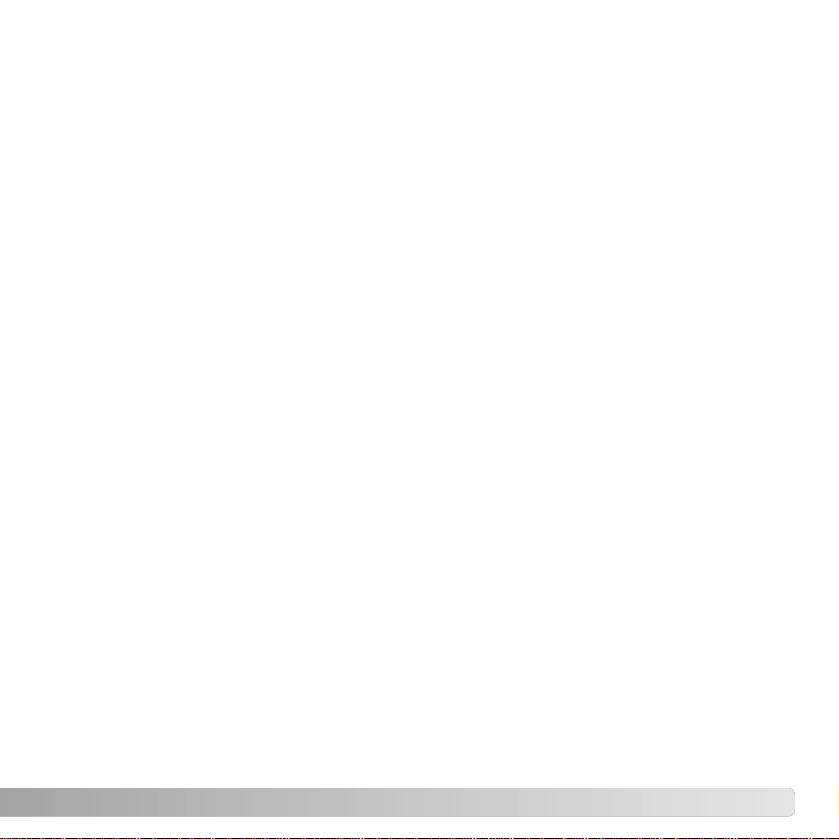
9
Special focusing situations......................................................................................................26
Display button - recording mode .............................................................................................27
Flash modes............................................................................................................................28
Flash range - Automatic operation..........................................................................................29
Flash signals............................................................................................................................29
Focus modes and self-timer....................................................................................................30
Deleting images .......................................................................................................................31
Playback - basic operation...................................................................................................................32
Single-frame playback display.................................................................................................32
Viewing images .......................................................................................................................33
Deleting images .......................................................................................................................33
Display button - playback........................................................................................................33
Index playback.........................................................................................................................34
Enlarged playback...................................................................................................................34
Recording - advanced operation..........................................................................................................35
Navigating the recording menu ...............................................................................................35
Resolution - image size and compression ..............................................................................36
Movie recording.......................................................................................................................38
Exposure compensation..........................................................................................................39
White balance ..........................................................................................................................40
AE metering modes.................................................................................................................41
Monochrome............................................................................................................................42
Digital zoom .............................................................................................................................43
Adjusting the monitor...............................................................................................................44
Voice recording........................................................................................................................45
Add audio recording ................................................................................................................46
Delete audio recording ............................................................................................................47
Slow shutter limit .....................................................................................................................48
Manual exposure.....................................................................................................................49
Quality ....................................................................................................................................50
Camera sensitivity - ISO speed..................................................................................51
Flash compensation....................................................................................................51
Saturation....................................................................................................................52
Contrast ......................................................................................................................52
Sharpness...................................................................................................................52
Color ...........................................................................................................................53
An introduction to color............................................................................................................53
A short guide to photography...............................................................................................................54
What is an Ev?........................................................................................................................54
Page 10
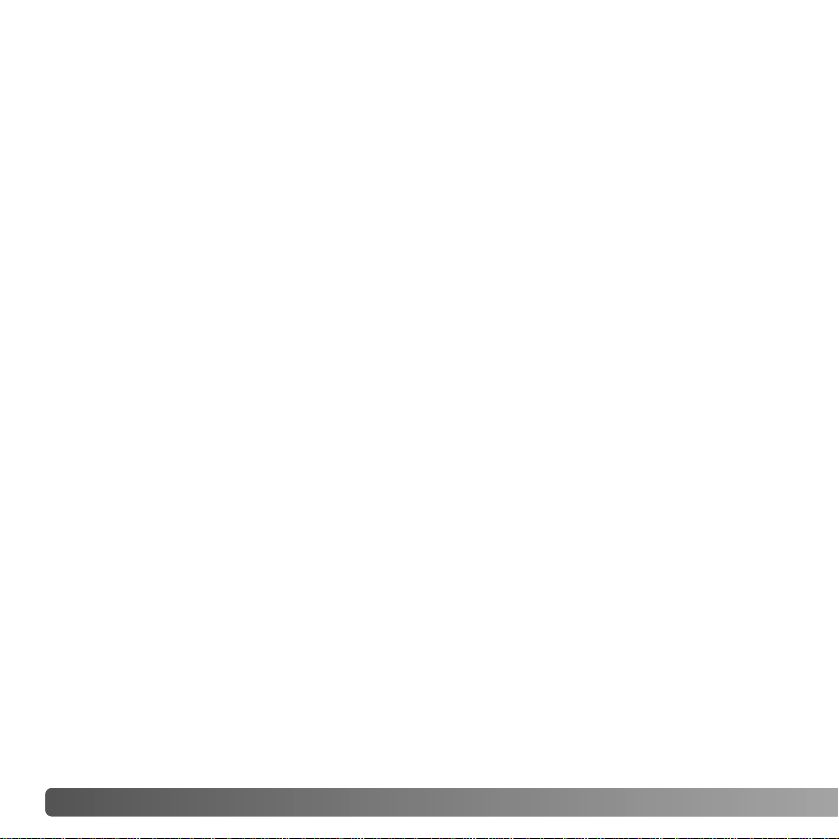
10 TABLE OF CONTENTS
Playback - advanced operation............................................................................................................55
Playing back movies and audio...............................................................................................55
Navigating the playback menu................................................................................................56
Frame-selection screen...........................................................................................................57
Index ....................................................................................................................................57
Copy ....................................................................................................................................58
Delete ....................................................................................................................................60
Adjusting the monitor...............................................................................................................61
DPOF ....................................................................................................................................62
Protect ....................................................................................................................................64
Move ....................................................................................................................................66
Resize ....................................................................................................................................68
Slide show...............................................................................................................................69
Add audio recording ................................................................................................................69
Setup menu ....................................................................................................................................70
Navigating the setup menu......................................................................................................70
Format ....................................................................................................................................71
Recording menu setup ............................................................................................................72
Date setup..................................................................................................................... ..........72
Quick View...............................................................................................................................73
Self-timer delay........................................................................................................................73
Sound ....................................................................................................................................74
Auto power off .........................................................................................................................74
File-number reset ....................................................................................................................75
Memory priority ........................................................................................................................75
Language.................................................................................................................................76
Add audio recording setup ......................................................................................................76
Custom setup ..........................................................................................................................77
Custom setup notes.................................................................................................................78
Flash modes...............................................................................................................78
Macro - focus and self-timer modes...........................................................................78
AF AE AWB.................................................................................................................78
Continuous-advance focus lock..................................................................................80
Reset default ...........................................................................................................................80
Transfer mode.........................................................................................................................82
Information display setup.........................................................................................................82
Page 11
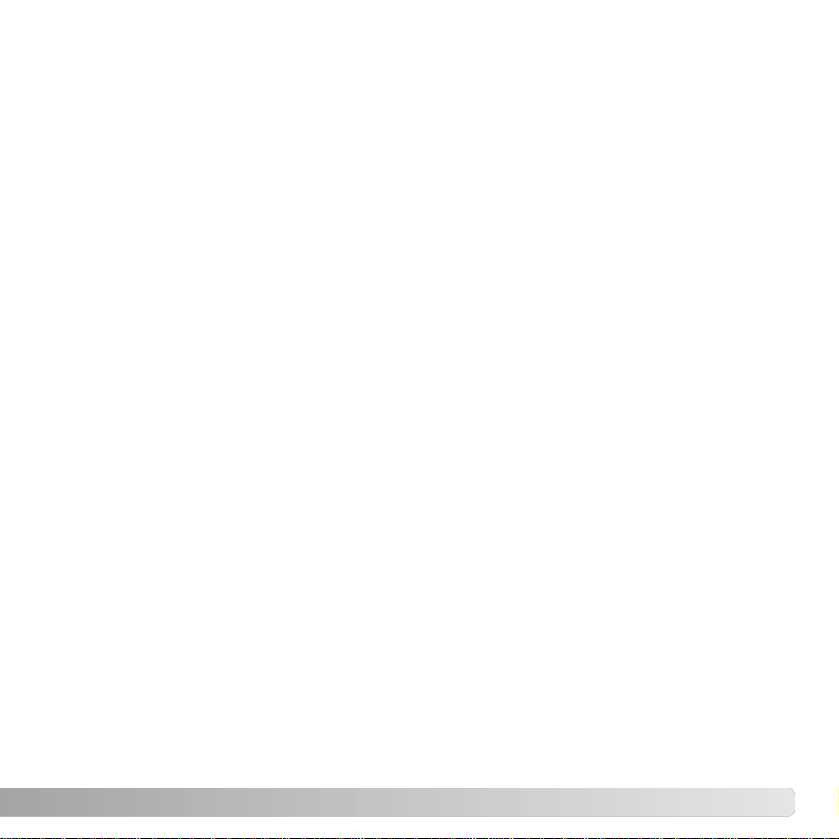
11
Data-transfer mode ..............................................................................................................................83
System requirements...............................................................................................................83
Connecting the camera to a computer....................................................................................84
Connecting to Windows 98 and 98SE.....................................................................................85
Automatic installation ..................................................................................................85
Manual installation......................................................................................................86
Memory card folder organization .............................................................................................88
Disconnecting the camera from the computer ........................................................................90
Windows 98 and 98SE ...............................................................................................90
Windows Me, 2000 Professional, and XP..................................................................90
Macintosh....................................................................................................................91
PictBridge ................................................................................................................................92
Notes on printing errors ...........................................................................................................94
QuickTime system requirements.............................................................................................94
Changing the memory card - data-transfer mode...................................................................95
Appendix ....................................................................................................................................96
Troubleshooting.......................................................................................................................96
About the lithium-ion battery charger cord..............................................................................97
Removing the driver software - Windows................................................................................98
Care and storage.....................................................................................................................99
Camera care...............................................................................................................99
Cleaning......................................................................................................................99
Storage .......................................................................................................................99
Memory cards...........................................................................................................100
Batteries....................................................................................................................100
Before important events or journeys.........................................................................100
Operating temperatures and conditions ...................................................................101
LCD monitor care......................................................................................................101
Copyright...................................................................................................................101
Questions and service..............................................................................................101
Technical specifications.........................................................................................................102
Page 12

12
NAMES OF PARTS
* This camera is a sophisticated optical instrument. Care should be taken to keep these
surfaces clean. Please read the care and storage instructions in the back of this manual
(p. 99).
Flash (p. 28)
Self-timer lamp (p. 30)
Lens*
Lens cover / Main switch
Microphone
Tripod socket
Battery/Card chamber door (p. 15, 18)
Flash sensor
Shutter-release button
Viewfinder window*
NAMES OF PARTS
Page 13
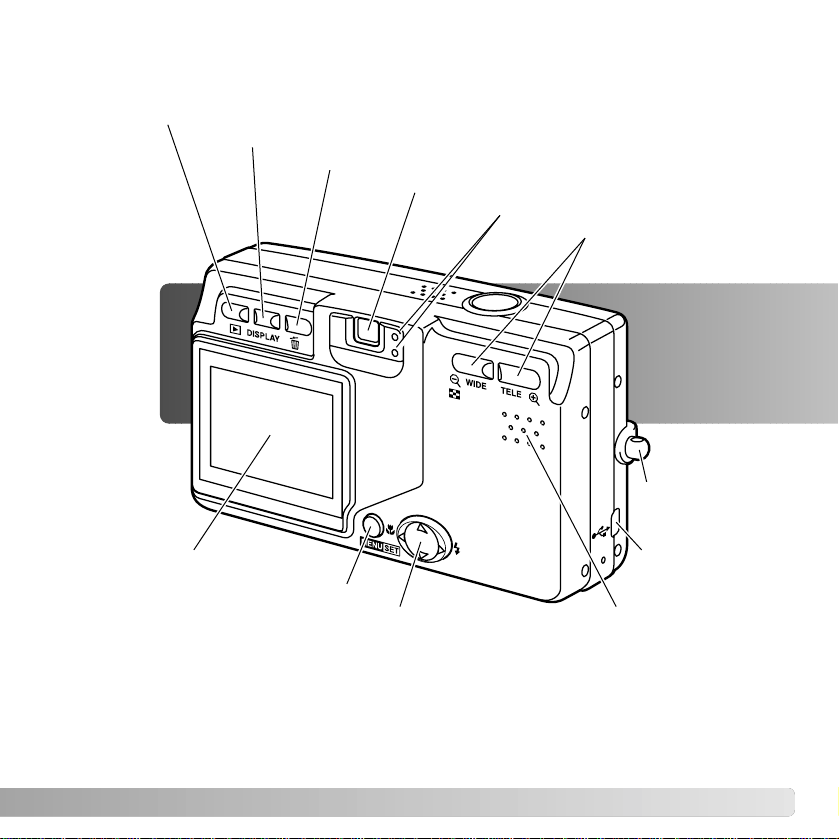
13
USB-port
Viewfinder*
Indicator lamps
Controller
LCD monitor*
Display button (p. 27, 33)
Delete button (p. 33)
Menu button
Speaker
Strap eyelet
(p. 20)
Playback button (p. 32)
Zoom buttons (p. 23)
Page 14
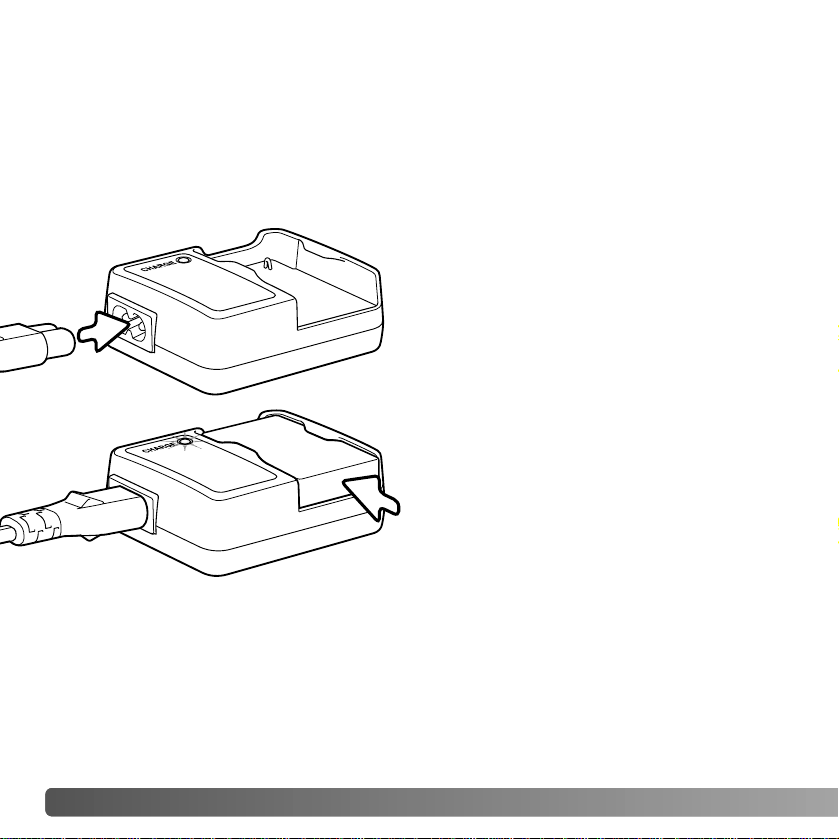
14 GETTING UP AND RUNNING
GETTING UP AND RUNNING
CHARGING THE BATTERY
Before the camera can be used, the lithium-ion battery must be charged. Before charging
the battery , read the safety warnings on pages 3and 4 of this manual. Only recharge the
battery with the supplied battery charger. The battery should be recharged before each
shooting session. See page 100 for battery care and storage.
1
2
With the contacts down, slide the battery
into the charger (2). The indicator lamp (3)
is red when the battery is charging. The
lamp turns green when the battery has
been charged. Charging time is
approximately 120 minutes.
Plug the power cord into the charger unit
(1). Plug the other end of the cord into a live
household outlet. The included AC cord is
designed for the current of the sales region.
Only use the cord in the region it was
purchased. For more on the AC cable, see
page 97.
3
When the battery has been charged, remove the it from the charger. Unplug the power
cord from the outlet.
Page 15
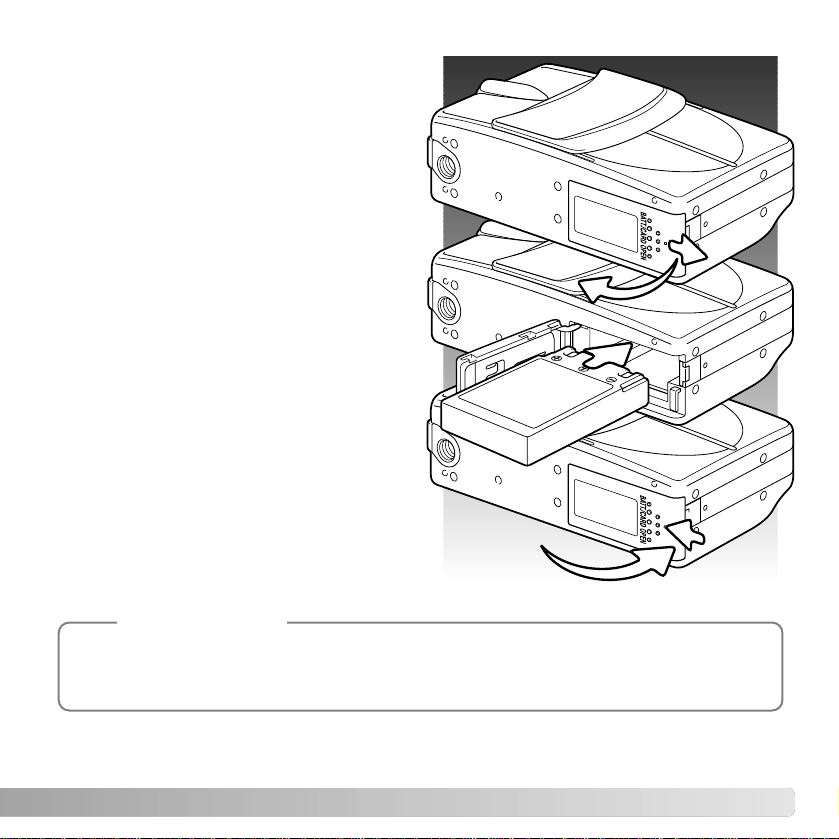
15
INSERTING A BA TTER Y
This digital camera uses one NP-600
lithium-ion battery . Before using the battery,
read the safety warnings on pages 3 and 4
of this manual. When replacing the battery,
the camera should be turned off.
Slide the battery-chamber door toward the
side of the camera to release the safety
catch (1). Open the door.
Insert the battery (2).
Close the battery-chamber door (3) and
slide it toward the camera to engage the
safety catch.
After initially installing the battery , the menu
language, clock, and calendar need to be
set. The camera can also reset if the
camera is stored without a battery. See
page 21 on how to set up the camera.
1
2
3
After initially inserting a charged battery, do not remove it from the camera for three hours; the
camera can be off during this period. The lithium-ion battery is used to charge an internal battery,
which protects settings when the camera is turned off.
Camera notes
Page 16
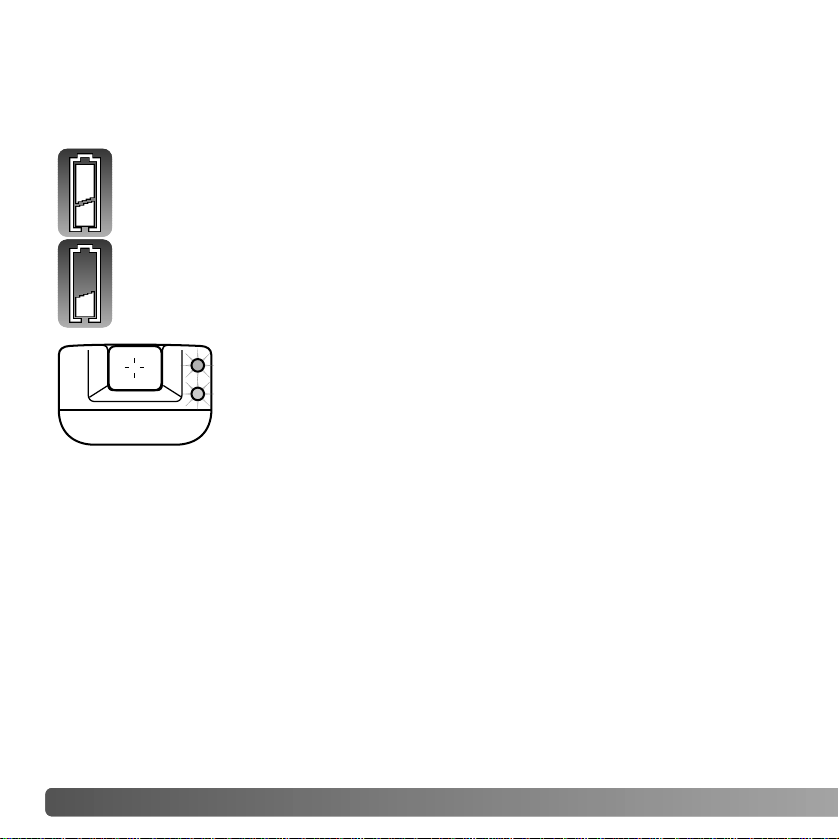
16 GETTING UP AND RUNNING
BATTERY-CONDITION INDICATOR
Full-battery indicator - the battery is fully charged.
Low-battery indicator - battery power is low. The battery should be recharged as
soon as possible.
AUTO POWER OFF
To conserve battery power, the camera will shut down if an operation is not made within
three minutes. To restore power, press the shutter-release button, zoom buttons, or menu
button. The length of the auto-power-off period can be changed or the function disabled
in the setup menu (p. 70).
This camera is equipped with an automatic battery-condition indicator. It is displayed in
the bottom left corner of the LCD monitor when the camera is on.
If power is insufficient for camera operation, the both indicator lamps
next to the viewfinder blink. The monitor will not turn on. The battery
must be recharged.
Page 17

17
AC ADAPTER (SOLD SEPARATELY)
The AC adapter allows the camera to be
powered from a household outlet. The AC
adapter is recommended when the camera
is interfaced with a computer or during
periods of heavy use. AC adapter model
AC-8U is for use in North America, Taiwan
and Japan; AC-8GB is for the United
Kingdom and Hong Kong; AC-8C is for
China; AC-8E is for use in all other areas.
Slide the battery-chamber door toward the
side of the camera to release the safety
catch (1). Open the door.
Remove the battery and the cable-slot
cover (2).
Insert the adapter making sure the cable
passes through the slot at the side of the
camera (3).
Close the battery-chamber door (4) and
slide it toward the camera to engage the
safety catch.
Connect the AC adapter cables as
described in the adapter's instruction
manual. Read all warnings and cautions in
the manual before using the AC adapter.
Always turn off the camera before
changing between power supplies.
1
3
4
2
Page 18
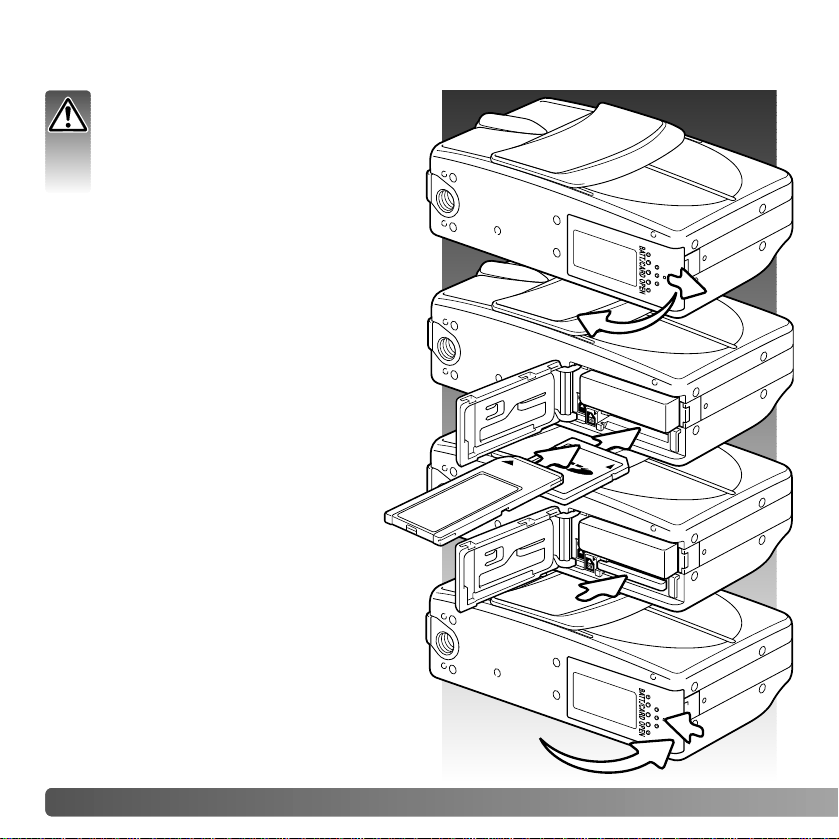
18 GETTING UP AND RUNNING
INST ALLING AND REMOVING A MEMORY CARD
Always turn off the camera and
confirm the indicator lamps are out
before changing the memory card,
otherwise the card may be damaged,
and data lost.
1
2
3
4
An SD Memory card, MultiMediaCard, or
Memory Stick must be inserted for the
camera to operate. If a card has not been
inserted, a no-card warning appears on the
LCD monitor.
Slide the battery-chamber door toward the
side of the camera to release the safety
catch (1). Open the door.
Insert the memory card all the way into the
card slot and then release (2). The Memory
Stick slot is next to the battery; the SD
Memory Card / MultiMediaCard slot is next
to the back of the camera. The card
should catch in the slot. Always push
the card in straight, never at an angle.
Never force the card. If the card does not
fit, check that it is oriented correctly.
To eject a memory card, press the card into
the slot and release (3). The card can then
be pulled out.
Close the battery-chamber door and slide it
toward the camera to engage the safety
catch (4).
Page 19
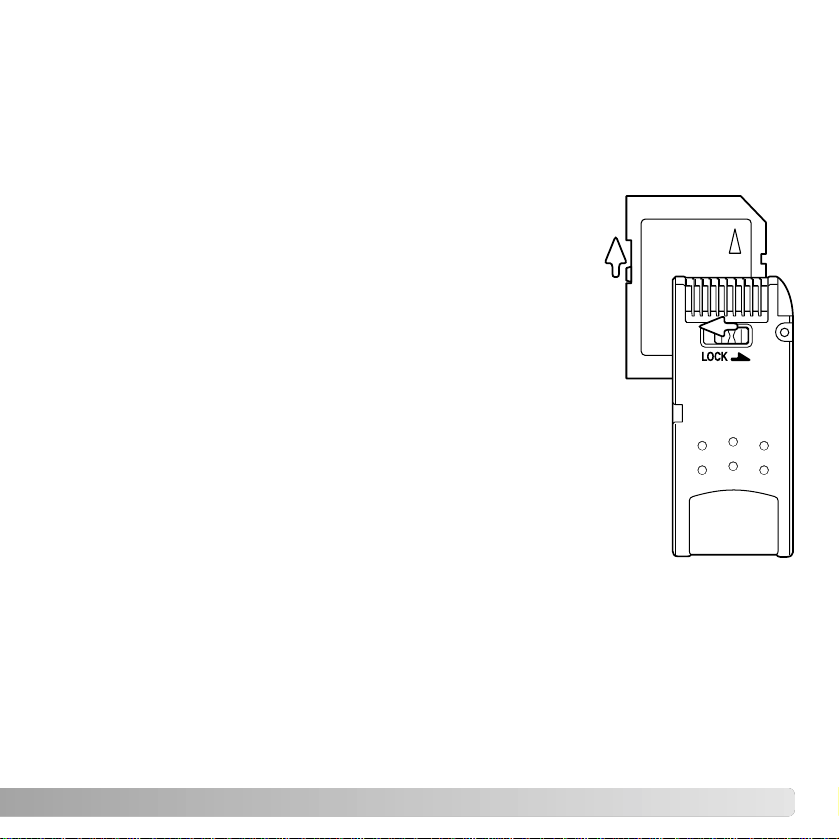
19
The response time during recording and playback is longer with MultiMediaCards
compared with SD Memory Cards. This is not a defect, but rather due to the
specifications of the cards. When using large capacity cards, some operations like
deletion may take longer.
The SD Memory Cards and Memory Sticks have a writeprotect switch to prevent image data from being deleted.
However, when the card is protected, images cannot be
recorded. If an attempt is made to record or delete an
image with the camera, the card-protected message
appears and both viewfinder indicator lamps blink. For
memory card care and store see page 100.
If the unable-to-read message appears, the inserted card
in the camera may need to be formatted. A card used in
another camera may also have to be formatted before
being used. Acard can be formatted in the setup menu (p.
71). When a card is formatted, all the data on the card is
permanently erased.
ABOUT MEMORY CARDS
SD
Memory
Card
Memory
Stick
Page 20
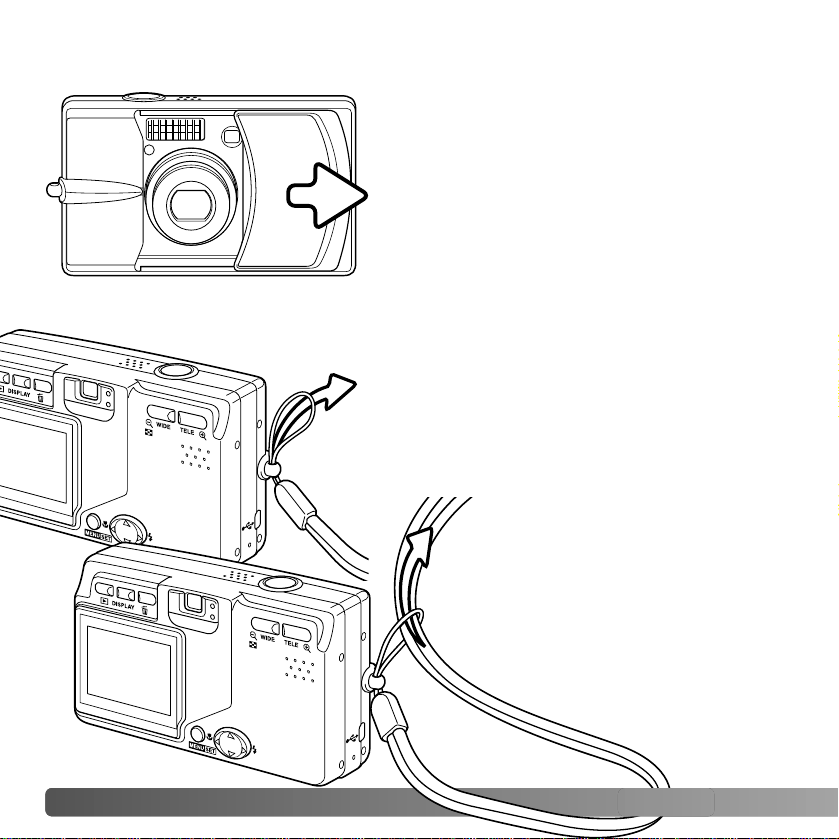
20
TURNING THE CAMERA ON AND OFF
Slide the lens cover in the direction indicated to
turn on the camera; the lens extends
automatically. Do not touch or hinder the lens
while it is extending.
To turn off the camera, push the cover toward the
lens; the lens retracts automatically. The cover
can be closed when the lens has completely
retracted into the body.
Always keep the strap around your neck in the
event that the camera is accidentally dropped.
ATTACHING THE STRAP
1
2
GETTING UP AND RUNNING
Pass the other end of the strap through
the small loop and tighten (2).
Pass the small loop of the strap through the strap
eyelet on the camera body (1).
Page 21
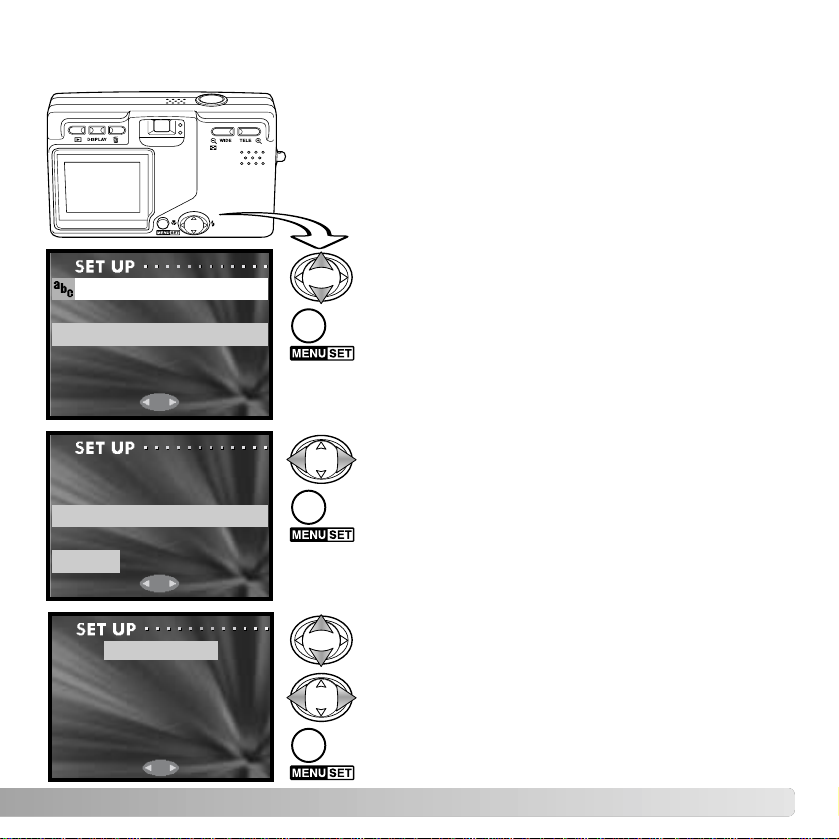
21
SETTING THE LANGUAGE, DATE, AND TIME
After initially inserting a memory card and charging the
battery, the menu language and the camera’s clock and
calendar must be set on the setup menu.
The four-way keys of the controller move the
cursor and change settings. Pressing the menu
button sets selections.
Use the up/down keys to select the language.
LANGUAGE
ENGLISH
JAPANESE
DEUTSCH
FRANCAIS
ENGLISH
LANGUAGE SET OK?
NO
YES
01 Day
2004 Year
01 Month
00 Min
00 Hour
yy/mm/dd
Press the menu button to continue. Aconfirmation
screen will open.
Use the left/right keys to select “Yes.” “No” will
return to the previous screen.
Press the menu button to continue.
Use the up/down keys to select the option to be
changed. Use the left/right keys to change the
option. The last option sets the date format
among year/month/day, day/month/year, and
month/day/year.
Press the menu button to complete the operation.
Page 22
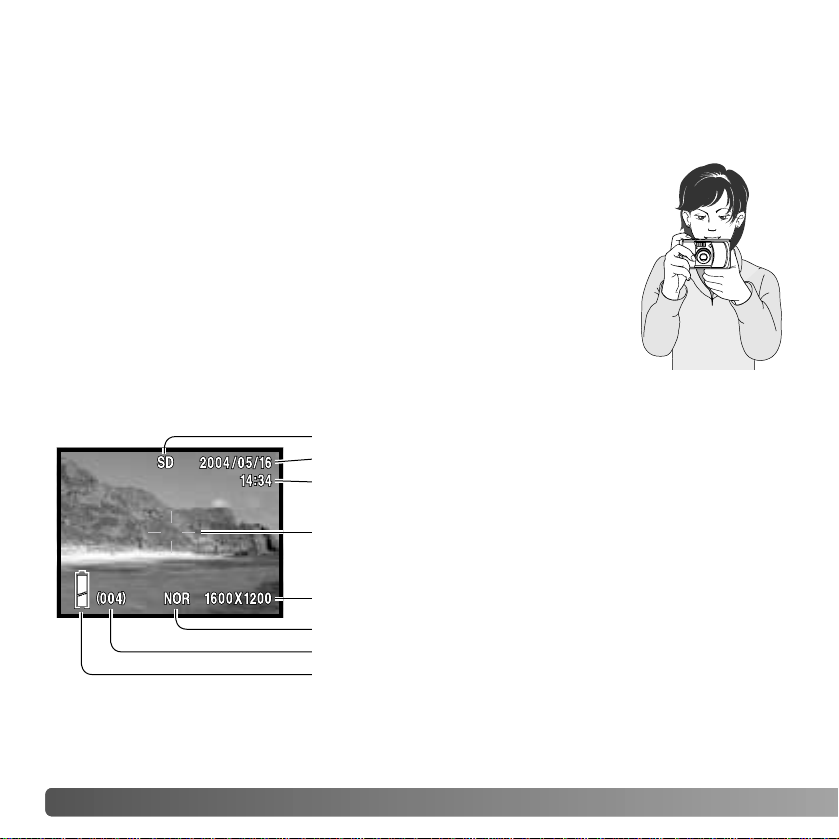
22 RECORDING - BASIC OPERATION
RECORDING MODE - BASIC OPERATION
This section covers basic recording operation. To preparethe camera for use, read pages
14 through 21.
HANDLING THE CAMERA
While using the viewfinder or LCD monitor, grip the camera firmly with
your right hand while supporting the camera body with your left. Keep
your elbows at your side and your feet shoulder-width apart to hold the
camera steadily.
Take care not to cover the lens, flash, or flash sensor with your fingers
or the strap.
LCD MONITOR DISPLAY
Time
Image size (p. 36)
Battery-condition indicator (p. 16)
Compression (p. 36)
Frame counter (p. 37)
Memory priority (p. 75)
Date
AF area
The current date and time are
displayed for a few seconds
each time the camera is
turned on.
Page 23
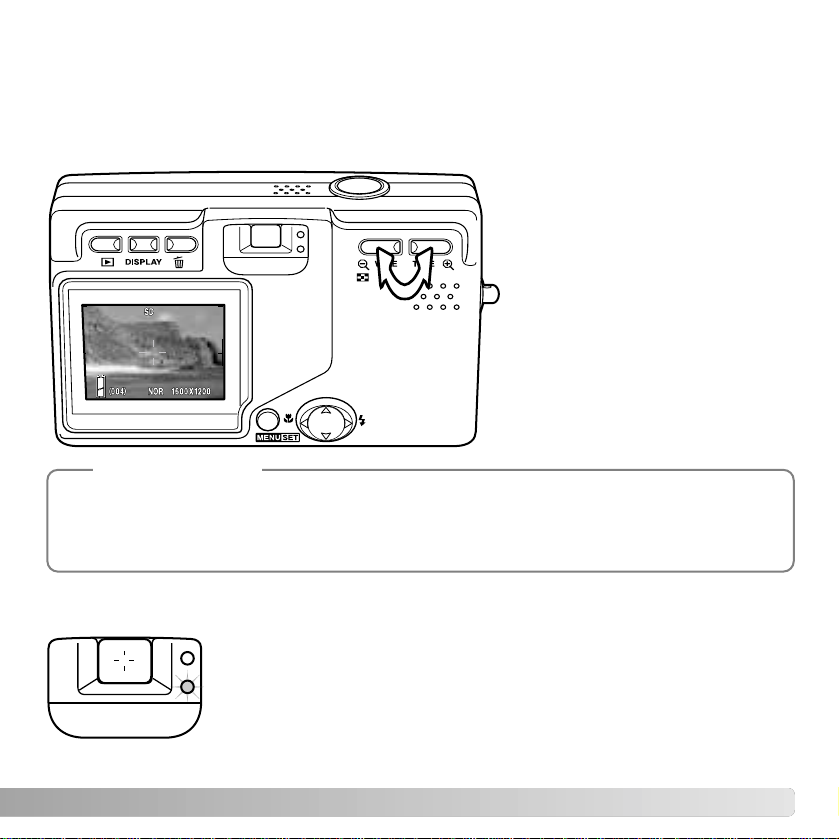
23
USING THE ZOOM LENS
This camera is equipped with a 8 - 24mm zoom lens. This is equivalent to a 39 to 1 17mm
lens on a 35mm camera. The lens is operated by the zoom buttons on the back of the
camera. The effect of the optical zoom is visible in both the viewfinder and LCD monitor.
To zoom in on the subject, push
the tele zoom button.
To zoom out, push the wide
zoom button.
The digital-zoom function can
increase the power of the lens.
The digital zoom is activated in
the recording menu (p. 43).
If the shutter speed is below the point where the camera can be hand
held safely, the red viewfinder indicator lamp blinks to warn of
camera-shake. Camera shake is slight blurring caused by subtle
hand motion and is more pronounced at the lens’ telephoto position
than at the wide-angle position. Although the warning appears, the
shutter can be released. If the warning appears, place the camera on
a tripod or use the flash. Warning is not used with manual exposure.
CAMERA-SHAKE WARNING
Because the optical viewfinder and the lens are slightly separated, the image seen through one is
not exactly the same as the other; this is called parallax. Parallax can cause errors in framing when
using the viewfinder at close distances. When the subject is closer than 1m (3ft) at the lens’ wideangle position or 3m (9.8ft) at the telephoto position, use the monitor to compose the image.
Camera Notes
Page 24
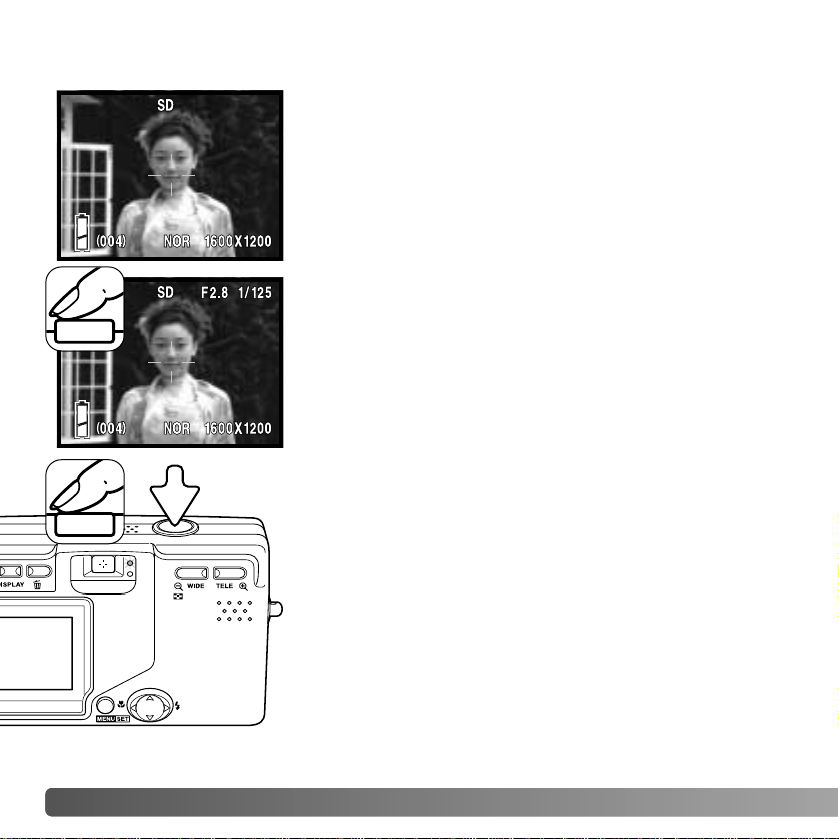
24 RECORDING - BASIC OPERATION
BASIC RECORDING OPERATION
Press the shutter-release button partway down (1) to lock
the focus and exposure.
The aperture value (f-number) and shutter speed is
displayed at the top right of the monitor when the exposure
is locked. The green viewfinder indicator lamp glows when
the focus is locked; the red lamp glows if the flash is going
to be used. If the green indicator lamp blinks, the camera
could not focus, repeat the procedure.
Press the shutter-release button all the way down (2) to
take the picture.
After the shutter releases, the green viewfinder indicator
lamp blinks and the red lamp glows while image data is
being written to the memory card. Never remove a memory
card while data is being transferred.
If the shutter-release button is pressed and held, a series of
consecutive images is captured. The previous image is
displayed between exposures. The rate of capture depends
on the image size and other functions used. The flash must
recharge between exposures. With 2816 X 1536 size
images and continuous-advance focus lock on (p. 80), the
maximum rate of capture is 0.7fps.
Place the subject within the AF area.
The focus-lock function (p. 25) can be used with off-center
subjects. If the subject is closer than 1m (3ft.) at the zoom
lens’ wide-angle position or 3m (10ft) at the telephoto
position, only use the LCD monitor to frame the subject.
2
1
Page 25
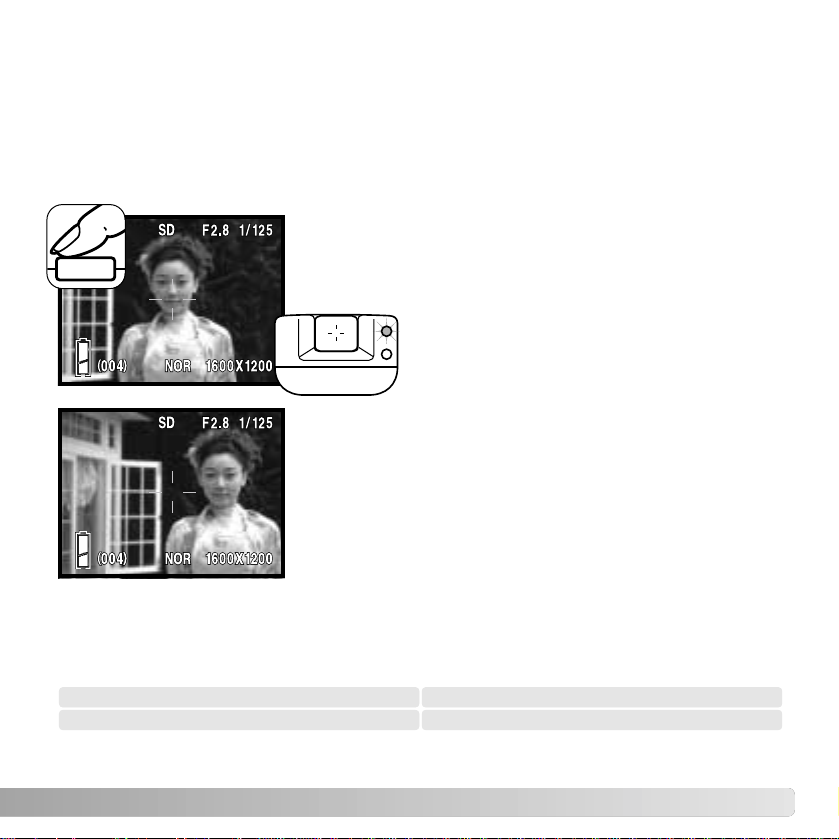
25
FOCUS LOCK
The focus-lock function is used when you want to compose the image with the subject
off-center and outside the AF area. Focus lock may also be used when a special situation
prevents the camera from focusing on the subject (p. 26). This function is controlled with
the shutter-release button. For information on continuous-advance focus lock, see page
80.
Place the subject within the AF area. Press and hold the
shutter-release button partway down and wait for the green
viewfinder indicator lamp to glow to indicate the focus is
locked. If the green lamp blinks, repeat the procedure.
Without lifting your finger from the shutter-release button,
recompose the subject within the image area. Press the
shutter-release button all the way down to take the picture.
FOCUS RANGE
The focus range depends on the zoom position. To focus closer than the distances below,
use the macro focus mode (p. 30).
Wide-angle position Telephoto position
0.5m - ∞ (1.6ft. - ∞) 0.8m - ∞ (2.6ft. - ∞)
Page 26
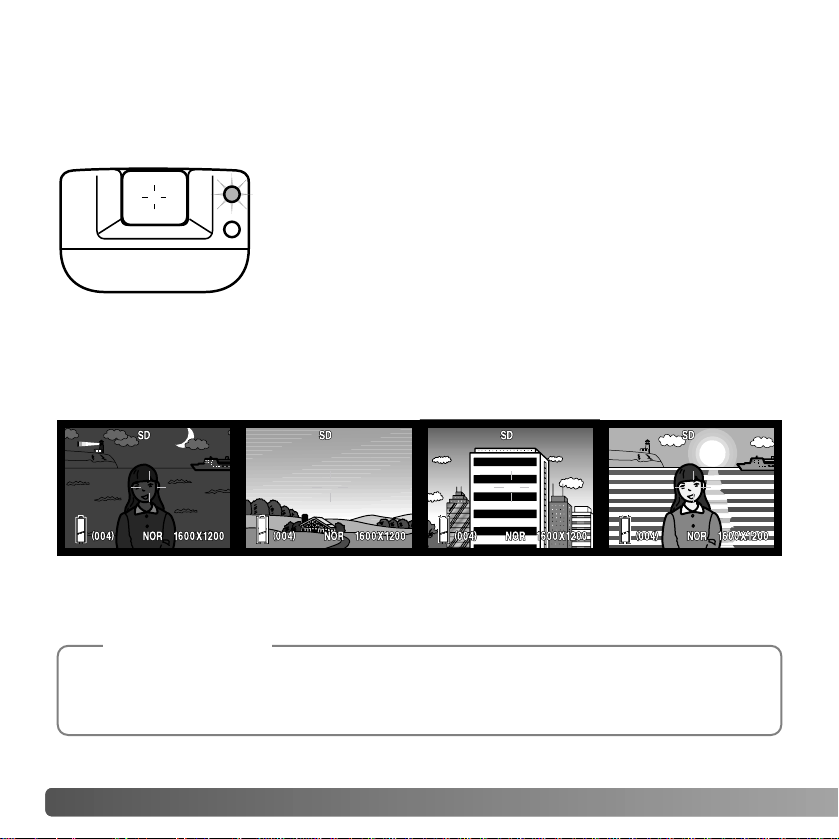
26 RECORDING - BASIC OPERATION
FOCUS SIGNALS
SPECIAL FOCUSING SITUATIONS
This digital camera has a quick, accurate autofocusing system. The green indicator lamp
next to the viewfinder indicates the focus status. The shutter can be released regardless
if the camera can focus on the subject or not.
The camera may not be able to focus in certain situations. In these situations, focus lock
(p. 25) or AF lock (p. 79) can be used to focus on another object at the same distance as
your main subject, and then the image can be recomposed to take the picture.
The subject in the AF
area is low in contrast.
The subject is too dark. The subject is com-
posed of broad
horizontal lines.
The subject is near a
very bright object or
area.
Focus confirmed - the green indicator lamp glows. Focus is
locked.
Cannot focus - the green indicator lamp blinks.
The fixed focus modes can be used when a special focusing situation is preventing the camera
from focusing. These modes are activated with custom option in the setup menu (p. 77) and set
with the controller (p. 30).
Camera Notes
Page 27

27
The display button (1) controls the LCD monitor display. The display cycles to the next
format each time the button is pressed: standard display, live image only, and monitor off.
Standard display Live image only
DISPLAY BUTTON - RECORDING MODE
Battery power can be conserved by turning the monitor off and using the viewfinder to
take pictures. However, because of parallax, the monitor should be used for subjects
closer than 1m (3ft.) at the zoom lens’ wide-angle position or 3m (10ft) at the telephoto
position.
When changing settings, the monitor turns on automatically. The warnings and other
relevant information can appear on the live image only display. The digital zoom is
canceled when the monitor is off.
1
Monitor
off
Page 28

28
FLASH MODES
The flash can be used when taking still
images. To select the flash mode, press the
right key of the controller (1) until the
appropriate mode is displayed. The active
flash mode is displayed in the top left
corner of the LCD monitor.
Autoflash - the flash fires automatically in
low-light conditions.
Red-eye reduction - the flash fires a single
burst before the main flash burst to reduce
red-eye; an effect caused by light reflected
from the retina. Use in low-light conditions
when taking photographs of people or
animals, the pre-flashes contract the pupils
of the subject’s eyes. Red-eye reduction is
used with fill flash with manual exposure.
Fill flash - the flash fires with each
exposure regardless of the amount of
ambient light. Fill-flash can be used to
reduce harsh shadows caused by strong
direct light or sunshine.
Night portrait - for flash portraits at night.
The camera automatically balances the
flash and background exposures. When
taking portraits, ask your subject not to
move after the flash burst; the shutter may
still be open for the background exposure.
Flash cancel
Autoflash with
red-eye reduction
Fill flash
Night portrait
RECORDING - BASIC OPERATION
Autoflash (No display)
1
Fill flash
Page 29

29
FLASH RANGE - AUTOMATIC OPERATION
The camera automatically controls the flash output. For well-exposed images, the subject
must be within the flash range. Because of the optical system, the flash range is not the
same at the lens’ wide-angle position as it is at the telephoto position. The flash range
can be changed with camera sensitivity (ISO), see page 51.
FLASH SIGNALS
The red indicator lamp next to the viewfinder indicates the status
of the flash. When the lamp glows, the flash is charging and will
be used in the exposure.
Flash cancel - the flash will not fire. Use flash cancel when flash photography is
prohibited, natural light is desired to illuminate the subject, or the subject is beyond the
flash range.
The slow-sync. option in the recording menu specifies the minimum shutter speed used with a
particular flash mode to control camera shake. See page 48 for more information. The custom
option in the setup menu (p. 77) allows the available flash modes to be edited.
Camera Notes
Wide-angle position Telephoto position
0.5m ~ 3.0m ( 1.6ft ~ 9.8ft) 0.8m ~ 1.7m ( 2.6ft ~ 5.6ft)
Page 30
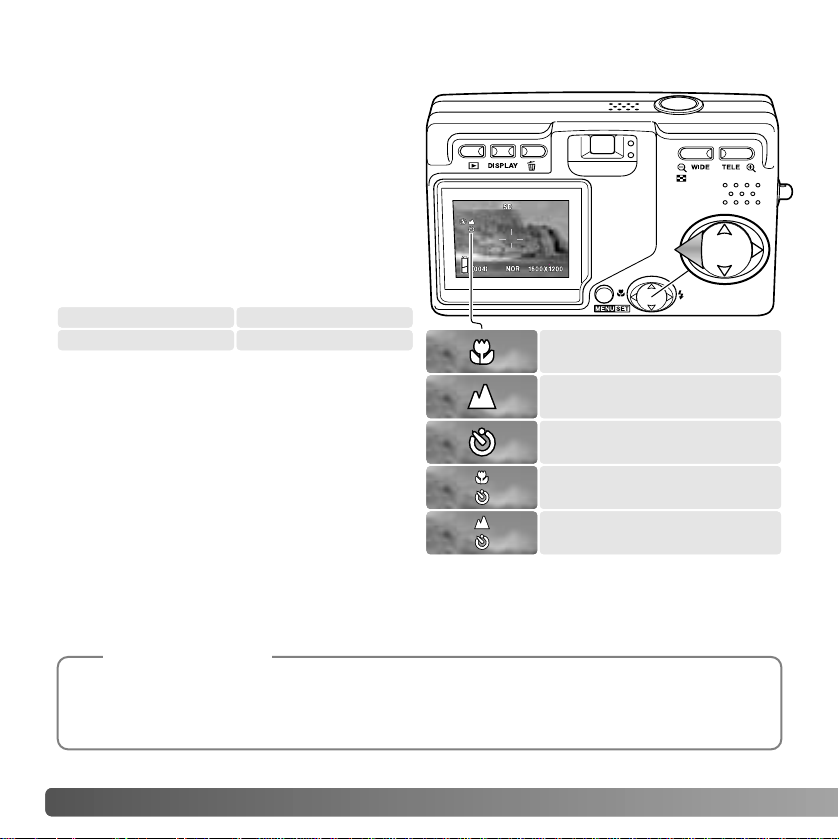
30 RECORDING - BASIC OPERATION
FOCUS MODES AND SELF-TIMER
Macro and landscape focus modes as well
as a self-timer can be selected by pressing
the left key of the controller (1) until the
appropriate mode is displayed. The active
mode is displayed in the top left corner of
the LCD monitor.
Macro - used for close-up photographs.
The minimum subject distance changes
with the zoom position of the lens.
Landscape / Self-timer
Landscape
Self-timer
Macro / Self-timer
Macro
1
Wide-angle position Telephoto position
6cm (2.4in) - ∞ 50cm (19.7in) - ∞
If the subject is outside the flash range (p.
51), overexposure may result. To prevent
the flash from firing, set the flash mode to
flash cancel (p. 28).
Always use the monitor to frame the image.
The use of a tripod is recommended. Macro
can be used with the self-timer, see below.
Landscape - focus is optimized for scenic pictures. The use of a tripod is recommended
in in twilight or overcast conditions as shutter speeds can be long. The flash is canceled
with this focus mode. Landscape can be used with the self-timer.
Camera shake is more noticeable with long exposures or close-up pictures. In these situations,
place the camera on a tripod and make the exposure with the self-timer to prevent shaking the
camera.
Shooting Tips
Page 31

31
The custom option in the setup menu (p. 77) allows the available focus and self-timer modes to
be edited. Three fixed focus modes can also be activated: 4m (13ft), 2m (6.6ft), and 1m (3.3ft).
Camera Notes
Self-timer - for self-portraits. The self-timer
delays the release of the shutter for ten
seconds.
Set the camera on a tripod and confirm the
subject will be within the AF area when the
shutter releases; focus is determined just
before the exposure. Press the shutterrelease button all the way down to start the
timer. The self-timer lamp on the front of the
camera blinks during the countdown; it
flashed quickly just before the picture is
taken. The self-timer is canceled after the
exposure.
Self-timer lamp
To stop the countdown before the exposure, turn off the camera. The self-timer period
can be changed to 3 seconds with the setup menu (p. 73). The self-timer can be used
with the macro and landscape focus modes and with movie recording (p. 38).
To delete a file, press the delete button. A confirmation
screen appears.
DELETING IMAGES
Press the menu button to complete the
operation.
Use the left/right keys to highlight the
appropriate option. “THIS” deletes the
displayed image and “ALL” deletes all images
in the memory location at the top of the display.
“CANCEL” ends the delete operation.
THIS CANCEL ALL
DELETE
Page 32

32 PLAYBACK - BASIC OPERATION
PLAYBACK - BASIC OPERATION
SINGLE-FRAME PLAYBACK DISPLAY
Images are viewed in the playback mode. This section covers the
basic playback operation. The playback mode has additional
functions, see page 55.
Press the playback button to view recorded images. Images can
be viewed directly from the recording mode or when the lens
cover is closed. When the cover is closed, press and hold the
playback button for a few seconds until the monitor activates.
To cancel the playback mode, press the playback button. If the
lens cover is open, pressing the shutter-release button also
cancels the playback mode when a still image is displayed.
Memory location
Time of recording
Date of recording
Magnification display (p. 34)
Image-size display (p. 36)
Compression (p. 36)
Battery-condition indicator (p. 16)
Frame number / total number of images on card
Folder number - file number (p. 88)
Press the up key of the
controller to display image
information. Press the up
key a second time to hide
the information display.
Page 33

33
To delete a displayed file or all files in the memory
location indicated at the top of the image, press the
delete button. Aconfirmation screen appears.
DELETING IMAGES
In playback mode, use the left/right keys of the
controller (1) to scroll through the images on the
memory card.
Press the menu button to complete the operation.
Use the left/right keys to highlight the
appropriate option. “THIS” deletes the
displayed image and “ALL” deletes all
images in the memory location at the top of
the display. “CANCEL” ends the delete
operation.
VIEWING IMAGES
THIS CANCEL ALL
DELETE
Pressing the display button
switches between the standard
display and the image-only
display. Image information can
only be displayed with the
standard display.
DISPLAY BUTTON - PLAYBACK
1
Page 34

34 PLAYBACK - BASIC OPERATION
To view the recorded images in a 9-frame
index, press the wide-angle zoom button
(1). The images are grouped by the
memory card which is indicated on the first
frame of the group. The frame number of
the image is displayed.
The controller moves the red border among
the images.
Press the menu button, telephoto zoom
button, or shutter-release button to display
the framed image in the single-frame
playback mode.
INDEX PLAYBACK
ENLARGED PLAYBACK
1
1
An image can be enlarged; maximum
magnification depends on image size. To
enlarge the displayed image, press the
telephoto zoom button (1).
Use the zoom buttons (2) to enlarge and
reduce the image size; the degree of
magnification is displayed. The controller
(3) scrolls the image.
To cancel the enlarged playback, reduce
the image magnification below X1.1 or
press the shutter-release button.
2
3
Page 35

35
RECORDING - ADVANCED OPERATION
Navigating the menu is simple. The menu button turns the menu on. The controller
moves the cursor and changes settings on the menu. Pressing the menu button selects
menu options and sets adjustments.
NAVIGATING THE RECORDING MENU
p. 36
p. 38
p. 39
p. 40
p. 41
p. 42
p. 43
p. 44
p. 45
p. 46
p. 48
p. 49
p. 50
p. 70
RESOLUTION
EXPOSURE
MOVIE ON
AE
WHITE BALANCE
DIGITAL ZOOM
MONOCHROME
VOICE
MONITOR ADJ.
SLOW SHUTTER
ADD REC
QUALITY
MAN EXPOSURE ON
SETUP
RETURN SELECT
To activate the recording menu, press
the menu button.
Use the up/down keys of the controller to
scroll through the menu options.
Highlight the option whose setting needs
to be changed.
With the menu option to be changed
highlighted, press the right key to
continue; refer to the appropriate section
on how to set the function. Pressing the
menu button also opens the next screen.
To close the menu, press the left controller key or
the shutter-release button. The options available on
the recording menu can be simplified with the setup
menu. See page 72 for more information.
Controller
Menu button
Page 36

RESOLUTION - IMAGE SIZE AND COMPRESSION
Image size and the compression rate are set with the resolution option in the recording
menu. See navigating the recording menu section on page 35.
Changing image size affects the number of pixels in each image. The greater the image
size, the larger the file size. Choose image size based on the final use of the image smaller images are more suitable for web sites whereas larger sizes produce higher
quality prints.
Compression affects the file size and image detail. Normal compression is sufficient for
most uses. Fine makes higher quality image, but file sizes are larger.
36 RECORDING - ADVANCED OPERATION
RESOLUTION
EXPOSURE
MOVIE ON
AE
WHITE BALANCE
RETURN SELECT
COMPRESS
RESOLUTION
SIZE 2816x2112
FINE
CANCEL SET
RESOLUTION
SIZE 2816x2112
2272x1704
640x480
1600x1200
Use the up/down keys of the controller to
highlight the resolution option.
Press the right controller key to continue.
Use the up/down keys to select the size or
compression option.
Press the right controller key to display the
settings.
Use the up/down keys to select the new setting.
Press the right key or menu button to complete
the operation. The left controller key cancels the
operation.
Page 37

Fine
Normal
5 8 16 66
8 16 33 133
Approximate number of images that can be stored on a 16MB memory card.
Quality
Size
2816 X 2112 2272 X 1704 1600 X 1200 640 X 480
Fine
Normal
2500KB 1600KB 800KB 200KB
1500KB 800KB 400KB 100KB
Approximate file sizes.
The frame counter indicates the approximate number of images that can be stored on the memory
card at the camera’s resolution settings. If the settings are changed, the frame counter adjusts
accordingly. Because the counter uses approximate file sizes, the actual image taken may not
change the counter or may decrease it by more than one. When the frame counter displays zero,
it indicates no more images at the image size and compression settings can be captured.
Changing those settings may allow more images to be saved to the card.
Camera Notes
37
If image resolution is changed, the frame counter displays the approximate number of
images that can be recorded at that setting on the installed memory card. The number of
images that can be stored on a memory card is determined by the size of the card and
the file size of the images, however no more than 999 images can be recorded on one
memory card. The actual file size is determined by the scene; some subjects can be
compressed further than others.
Image size
Compression
The new image size and compression
rate is displayed on the live monitor
image.
Page 38

38 RECORDING - ADVANCED OPERATION
This camera can record up to 30 seconds 320x240 of digital video with sound at
approximately 180KB/s. Movie recording is activated with the recording menu, see the
navigating the recording menu section on page 35. The digital zoom cannot be used and
the monitor cannot be turned off.
MOVIE RECORDING
Place the subject in the center of the monitor and press the
shutter-release button partway down to lock focus (1).
Press the shutter-release button all the way down and
release to begin recording.
The camera continues to record until the recording time is
used or the shutter-release button is pressed again. The
elapsed recording time is displayed on the monitor.
Take care not to cover the microphone while recording.
During recording, focus is locked and the optical zoom is
disabled. The writing speed of the memory card may
prematurely end the recording of a movie clip
The movie mode is canceled when the camera is turned off,
the playback mode is used, or the auto-power-off function
activates. This mode can also be canceled by selecting the
movie option in the recording menu.
RESOLUTION
EXPOSURE
MOVIE ON
AE
WHITE BALANCE
RETURN SELECT
Recording time
1
Use the up/down keys of the controller to
highlight the movie option.
Press the right controller key to continue.
Page 39

39
EXPOSURE COMPENSATION
The camera exposure can be adjusted to make the final picture lighter or darker by as
much as ±1.5Ev in 0.3 increments. Exposure compensation is set in the recording menu
(p. 35). When set to any value other than 0.0, the exposure-compensation value remains
in the top left corner of the monitor as a warning.
Use the left/right controller keys to adjust the
exposure-compensation value. The change in
exposure is visible in the monitor image.
Exposure compensation is used when the
camera’s exposure meter is deceived by highkey or low-key subjects. In the example, the
dark water caused the camera to overexpose
the image making it bright and washed-out.
By compensating the exposure, detail is
brought out in the leaves, and the stones and
water appear richer.
Shooting tips
RESOLUTION
MOVIE ON
AE
WHITE BALANCE
RETURN SELECT
Use the up/down keys of the controller to highlight
the exposure option.
Press the right controller key to continue.
Press the menu button to complete the operation.
EXPOSURE
EXPOSURE
Degree of exposure compensation
Before
After
Page 40

40 RECORDING - ADVANCED OPERATION
White balance is the camera’s ability to make different types of lighting appear neutral.
One automatic and four preset white-balance setting are available. White balance is set
in the recording menu (p. 35).
The automatic white balance compensates for the color temperature of a scene. Auto
white balance is sufficient in most cases.
When one of the preset white-balance settings is selected, an indicator is displayed on
the monitor; the effect is immediately visible in the live image. To record the ambient light,
set the flash mode to flash cancel (p. 28). The built-in flash can be used with preset whitebalance, but the white balance is set to the color temperature of the flash.
WHITE BALANCE
Cloudy - for overcast outdoor scenes.
Tungsten - household incandescent light bulbs.
Fluorescent - office ceiling lights.
Daylight - for outdoor and sunlit subjects.
RESOLUTION
EXPOSURE
MOVIE ON
WHITE BALANCE
Use the up/down keys of the controller to
highlight the white balance option.
Press the right controller key to continue.
Use the up/down keys to select the new setting.
Press the right key or menu button to complete
the operation. The left controller key cancels the
operation.
CANCEL SET
WHITE BALANCE
SET AUTO
DAYLIGHT
CLOUDY
AE
Page 41

41
Spot metering: uses the AF area to calculate the exposure.
Spot metering allows precise exposure measurements of a
particular object without being influenced by extremely bright
or dark areas within the scene.
Center-weighted metering: measures luminance over the entire image area with
emphasis to the central region. This metering mode give accurate exposures in almost
all situations.
The AE metering mode controls how light is measured. This is set in the recording menu
(p. 35).
AE METERING MODES
Use the up/down keys of the controller to highlight
the AE option.
Press the right controller key to continue.
Use the up/down keys to select the new setting.
Press the right key or menu button to complete
the operation. The left controller key cancels the
operation.
RESOLUTION
EXPOSURE
MOVIE ON
AE
WHITE BALANCE
RETURN SELECT
CANCEL SET
AE
SET CENTER
SPOT
Page 42

42 RECORDING - ADVANCED OPERATION
MONOCHROME
Monochrome creates black and white images. The B&W mode produces neutral
monochrome images. Sepia creates warm-tone monochrome images. This mode is set
in recording menu (p. 35). The live image on the monitor reflects the selected mode. The
monochrome mode has no effect on image file size.
Use the up/down keys of the controller to highlight
the monochrome option.
Press the right controller key to continue.
Use the up/down keys to select the new setting.
Press the right key or menu button to complete
the operation. The left controller key cancels the
operation.
CANCEL SET
MONOCHROME
SET OFF
SEPIA
B&W
MONOCHROME
MONITOR ADJ.
DIGITAL ZOOM
ADD REC
VOICE
RETURN SELECT
Page 43

DIGITAL ZOOM
The digital zoom is activated in the recording menu (p. 35). The digital zoom increases
the magnification of the greatest telephoto setting of the optical zoom by 2X and 3X.
Although the images recorded with the digital zoom are interpolated to the set image
size, the quality of the images may not be equal to images taken without the digital zoom;
the greater the power of the digital zoom the lower the image quality. The effect of the
digital zoom is visible on the LCD monitor only. The digital-zoom function is canceled if
the LCD monitor is turned off (p. 27).
At the maximum telephoto position, press the
telephoto zoom button to engage the 2X and 3X
digital zoom. The zoom magnification is
displayed above the frame counter. To zoom
out, press the wide-angle zoom button.
Use the up/down keys of the controller to highlight
the digital zoom option.
Press the right controller key to continue.
Use the up/down keys to select the new setting.
Press the right key or menu button to complete
the operation. The left controller key cancels the
operation.
MONOCHROME
MONITOR ADJ.
DIGITAL ZOOM
ADD REC
VOICE
RETURN SELECT
CANCEL SET
DIGITAL ZOOM
SET
OFF
ON
43
Magnification
Page 44

44 RECORDING - ADVANCED OPERATION
The monitor brightness and color can be adjusted with the recording menu (p. 35) or
playback menu (p. 56).
ADJUSTING THE MONITOR
MONITOR ADJ.
Use the left/right controller keys to adjust the
selected channel. The change is visible in the
monitor image.
Use the up/down keys of the controller to highlight
the monitor adj. option on the recording or
playback menu.
Press the right controller key to continue.
Press the menu button to complete the operation.
MONOCHROME
MONITOR ADJ.
DIGITAL ZOOM
ADD REC
VOICE
RETURN SELECT
Use the up/down keys of the controller to select
the brightness (white box), red, green, or blue
channel. For more on color, see page 53.
Brightness and color
channels
Level
Page 45

45
MONOCHROME
MONITOR ADJ.
DIGITAL ZOOM
ADD REC
VOICE
RETURN SELECT
A maximum of 30 seconds of audio can be recorded. Voice recording is activated with
the recording menu, see the navigating the recording menu section on page 35.
VOICE RECORDING
Use the up/down keys of the controller to
highlight the voice option.
Press the right controller key to continue.
VOICE
SD
SHUTTER SW : STOP
00:05
Microphone
Press the shutter-release button to start recording; the
recording time is displayed on the monitor. The recording
stops when the shutter-release button is pressed again or
the recording time has elapsed.
Press the menu button to return to the recording-mode
menu. The voice recording mode is canceled when the
camera is turned off, the playback mode is used, or the
auto-power-off function activates.
When making audio recordings, be careful not to touch or cover the microphone. The quality of
the recording is proportional to the subject to microphone distance. For best results, hold the
camera approximately 20cm (8in) from your mouth.
Recording tips
Page 46

46 RECORDING - ADVANCED OPERATION
Approximately 30 seconds of audio can be attached to a still image. This function is
activated with the recording or playback menu. See the navigating the recording menu or
playback menu sections on page 35 or 56.
ADD AUDIO RECORDING
Use the up/down keys of the controller to
highlight the add-rec option on the recording or
playback menu.
Press the right controller key to continue.
Press the shutter-release button to start recording; the
recording time is displayed on the monitor. The recording
will stop when the shutter-release button is pressed again
or the recording time has elapsed.
The setup menu allows the add audio recording function to
activate automatically each time a still image is recorded.
See page 76.
When making audio recordings, be careful not to touch or cover the microphone. The quality of
the recording is proportional to the subject to microphone distance. For best results, hold the
camera approximately 20cm (8in) from your mouth.
Recording tips
MONOCHROME
MONITOR ADJ.
DIGITAL ZOOM
ADD REC
VOICE
RETURN SELECT
ADD REC
SD
SHUTTER SW : START
00:00
ADD REC
SD
SHUTTER SW : STOP
00:05
Microphone
Use the left/right controller keys to display the
image to which to add the audio track. If an
audio track is already attached or the image is
protected, a recording cannot be made. Press
the menu button to return to the recording menu.
Page 47

47
An audio track can be deleted from a still image. This function is activated with the
recording menu (p. 35) or playback menu (p. 56).
DELETE AUDIO RECORDING
Use the up/down keys of the controller to highlight
the add-rec option on the recording or playback
menu.
Press the right controller key to continue.
MONOCHROME
MONITOR ADJ.
DIGITAL ZOOM
ADD REC
VOICE
RETURN SELECT
ADD REC
SD
SHUTTER SW : START
00:00
Use the left/right controller keys to display the
image from which to delete the audio track. The
audio indicator is displayed with images with
audio tracks. Press the menu button to return to
the recording menu.
RETURN : SET
Audio indicator
Press the menu button to complete the operation.
Use the left/right keys to highlight the appropriate
option. “THIS” deletes the audio track from the
displayed image and “ALL” deletes all audio
tracks attached to all still images in the memory
location at the top of the display. “CANCEL” ends
the delete operation.
ADD REC
SD
SHUTTER SW : START
00:00
THIS CANCEL ALL
DELETE
To delete the audio track, press the delete button.
A confirmation screen appears.
Page 48

48 RECORDING - ADVANCED OPERATION
The minimum shutter speed used for automatic exposures can be specified. This function
is located on the recording menu, see the navigating the recording menu section on page
35.
SLOW SHUTTER LIMIT
Use the up/down keys of the controller to highlight
the slow-shutter option.
Press the right controller key to continue.
SLOW SHUTTER
QUALITY
MAN EXPOSURE ON
SETUP
RETURN SELECT
SLOW SHUTTER
OFFSET ON
SLOW SHUTTER
OFFSET ON
Use the left/right keys to turn the slow shutter limit
on or off. The limit prevents the shutter speed
from falling below the specified point.
When off, the minimum shutter speed with
autoflash and fill flash is 1/60 second. With flash
cancel or night portrait, it is 1/8 second. When on,
the limit can be set with the menu.
Use the up/down keys to highlight the
autoflash/fill flash or flash cancel/night portrait
options.
Use the left/right keys to select the slow shutter
limit.
Press the menu button to complete the operation.
Page 49

49
Exposures for still images can be specified by the photographer. The shutter speed range
is 15 seconds to 1/1000 second. This function is located on the recording menu, see the
navigating the recording menu section on page 35.
MANUAL EXPOSURE
Use the up/down keys of the controller to
highlight the man-exposure option.
Press the right controller key to continue.
SLOW SHUTTER
QUALITY
MAN EXPOSURE ON
SETUP
RETURN SELECT
Use the left/right keys to change the shutter
speed (1).
Use the down key to change the aperture (2).
The apertures available depend on the position
of the zoom lens: f/2.8 and f/4.7 (wide angle),
f/4.9 and f/ 8.3 (telephoto).
3
Manual exposure indicator
2 1
By pressing the shutter-release button partway down, the
difference between the set exposure and metered exposure
is displayed in Ev (3). If the display turns red, the difference
is greater than ±2.0 Ev. See page 54 for more on Ev.
Press the up key to switch the functions changed with the controller between
manual exposure and the flash/focus modes.
When using the auto ISO setting (p. 51), camera sensitivity is set to ISO 50. Autoflash
and Night Portrait cannot be used. The use of a tripod is recommended for long
exposures. Noise reduction is used automatically with exposures of 1/2 second or longer.
To cancel manual exposure, select the man-exposure option in the menu.
Page 50

50 RECORDING - ADVANCED OPERATION
The quality option allows the camera sensitivity and flash compensation to be selected,
and the saturation, contrast, sharpness, and color of images to be adjusted. The color
settings also affect movies. This option is located on the recording menu, see page 35.
QUALITY
Use the up/down keys of the controller to highlight
the quality option.
Press the right controller key to continue.
SLOW SHUTTER
QUALITY
MAN EXPOSURE ON
SETUP
RETURN SELECT
SET
ISO SPEED
FLASH
SATURATION
CONTRAST
With the set option highlighted, use the left/right
keys to select among off and the two memory
registers. The registers allow two groups of
settings to be stored.
When off, the ISO speed is set to auto and the
other options reset to 0. No changes can be
made.
Use the up/down keys to highlight the quality
option: ISO speed, flash compensation,
saturation, contrast, sharpness, or one of the
three color channels.
Use the left/right keys to changed the setting.
Press the menu button to complete the operation.
Any changes made are applied to the live image.
SET
ISO SPEED
FLASH
SATURATION
CONTRAST
Page 51

51
Five camera sensitivity settings can be selected with a still image. The auto setting
automatically adjusts the camera sensitivity to the light conditions between ISO 50 and
ISO 200. The camera sensitivity can also be specified among ISO 50, 100, 200, and 400.
The numerical values are based on an ISO equivalent. As the ISO value doubles, the
camera sensitivity doubles. Noise increases with the sensitivity in digital imaging; the ISO
setting of 50 has the least noise and 400 has the most.
The flash range changes with camera sensitivity . Because of the optical system, the flash
range is not the same at the lens’ wide-angle position as it is at the telephoto position.
Camera sensitivity - ISO speed
AUTO
50
100
200
ISO speed
400
0.8m ~ 1.7m ( 2.6ft ~ 5.6ft)
0.8m ~ 0.86m ( 2.6ft ~ 2.8ft)
0.8m ~ 1.2m ( 2.6ft ~ 3.9ft)
0.8m ~ 1.7m ( 2.6ft ~ 5.6ft)
Flash range (wide angle)
0.5m ~ 3.0m ( 1.6ft ~ 9.8ft)
0.5m ~ 1.5m ( 1.6ft ~ 4.9ft)
0.5m ~ 2.1m ( 1.6ft ~ 6.9ft)
0.5m ~ 3.0m ( 1.6ft ~ 9.8ft)
0.8m ~ 2.4m ( 2.6ft ~ 7.9ft)0.5m ~ 4.3m ( 1.6ft ~ 14.1ft)
Flash range (telephoto)
Flash compensation
Flash compensation increases or decreases the flash exposure of the built-in flash in
reference to the ambient exposure by as much as ±1 Ev. See page 54 for more on Ev.
No compensation Negative compensationPositive compensation No flash
When using fill-flash to reduce harsh shadows caused by direct sunlight, flash
compensation changes the ratio between the highlights and shadows. By decreasing the
flash output with a negative Ev setting, the shadows receive less light and are deeper.
Using a positive Ev setting will soften or eliminate shadows.
Page 52

52 RECORDING - ADVANCED OPERATION
Saturation
Saturation controls how vivid the colors of an image are. Saturation can be set in five
levels with the quality option in the recording menu (p. 50).
Decreased contrast Increased contrast
Contrast
Contrast controls the tonal ratio of an image. Contrast can be set in five levels with the
quality option in the recording menu (p. 50).
Increased sharpness
Sharpness accents or softens details in an image in five levels with the quality option in
the recording menu (p. 50). Any changes made are applied to the live image, but may be
difficult to see. However, when viewed with a computer, the changes are evident.
Normal
Sharpness
Decreased sharpness
Normal contrast
Page 53

53
The red, green, and blue color channels can be adjusted in five levels with the quality
option in the recording menu (p. 50). Any changes made are applied to the live image.
Color
AN INTRODUCTION TO COLOR
In photography, red, green, and blue are
the primary colors. The secondary colors,
cyan, magenta, and yellow, are made from
combining the primary colors: cyan = blue
+ green, magenta = blue + red, and yellow
= red + green. The primary and secondary
colors are grouped in complementary
pairs: red and cyan, green and magenta,
and blue and yellow.
Knowing the complementary colors is very
important in color balancing. If the image
has a specific color cast, either subtracting
the color or adding its complementary
color will create a natural looking image.
Adding or subtracting equal parts of red,
green, and blue have no affect on the color
balance. However, changing two colors
equally has the same affect as the
opposite change with one color; +2 green
and +2 red is the same as -2 blue. The
greatest change in a specific color comes
by setting the color channels to their
opposite extremes. To make an image as
blue as possible, set the color channels to
+2 blue, -2 red, and -2 green.
RED
GREENBLUE
CYAN
MAGENTA YELLOW
Image is too:Increase Decrease
Red
Green
Blue
Cyan
Yellow
Magenta
Red
Green
Blue
Red
Green
Blue + Green
Blue
Blue + Green
Blue + Red
Blue + Red
Red + Green
Red + Green
Page 54

54 A SHORT GUIDE TO PHOTOGRAPHY
Photography can be a rewarding pursuit. It is a broad and disciplined field that can take
years to master. But the pleasure in making photographs and the joy of capturing a
magical moment cannot be compared. The guide is an introduction to some basic
photographic principles.
A SHORT GUIDE TO PHOTOGRAPHY
The zoom lens not only affects how large the subject is in
the picture, but it also influences the depth of field and
perspective. Depth of field is the area between the
closest object in focus and the furthest object in focus. As
the lens zooms in to the telephoto position, the depth of
field becomes shallower, separating the subject from the
background. Many portraits are taken with telephoto
lenses. Zooming the lens out to the wide-angle position
makes both the foreground and background appear
sharper. Usually landscape photographs take advantage
of the large depth of field of wide-angle lenses.
Wide-angle lenses also create a strong perspective which
gives a sense of depth in the image. Telephoto lenses
compress the space between the subject and
background and create a weak perspective.
Ev stands for exposure value. A change
of one Ev adjusts the exposure by a
factor of two.
WHA T IS AN EV?
+2.0 Ev 4X as much light
+1.0 Ev
–1.0 Ev
–2.0 Ev
2X as much light
1/2 as much light
1/4 as much light
Calculated exposure
Page 55
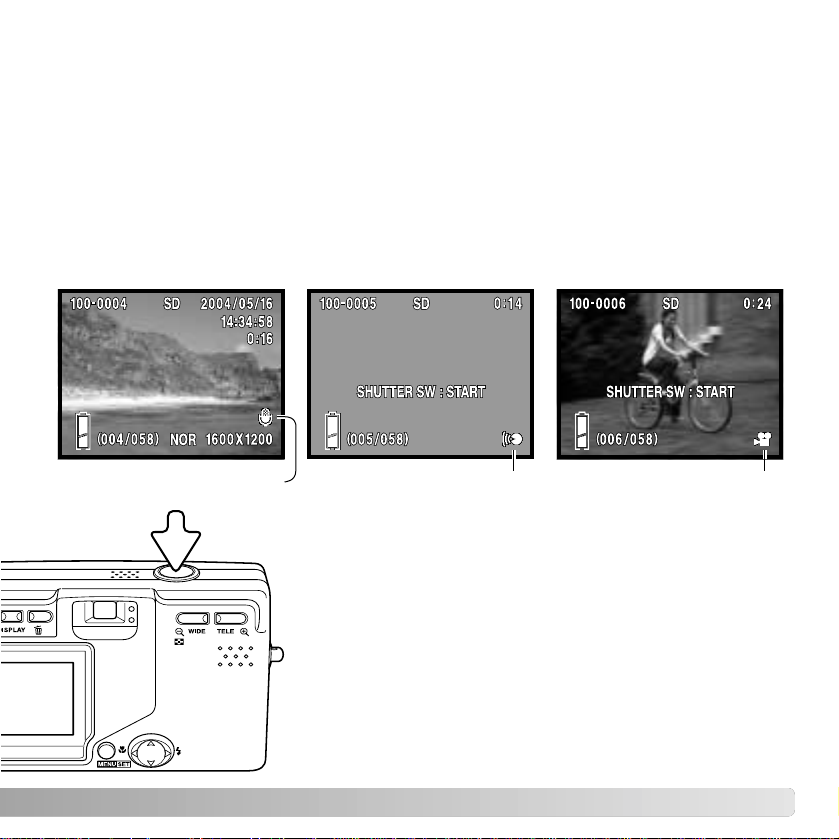
55
Speaker
PLAYBACK - ADVANCED OPERATION
PLA YING BACK MOVIESAND AUDIO
Movie clips (p. 38) and audio tracks (p. 45, 46) can be played back in the playback mode.
The type of file is specified with an indicator in the bottom right corner of the monitor and
the playback time in the top right corner.
Press the shutter-release button to start the playback of the
displayed file.
Playback time is displayed in the top right corner of the
image. To cancel the playback, press the shutter-release
button.
The basic functions in this mode are described in the basic playback section on pages
32 through 34. This section covers how to playback movie clips and audio tracks as well
as the advanced function on the playback menu.
Attached audio Voice recording Movie
Page 56

56 PLAYBACK - ADVANCED OPERATION
Navigating the menu is simple. The menu button turns the menu on. The controller
moves the cursor and changes settings on the menu. Pressing the menu button selects
menu options and sets adjustments.
NAVIGATING THE PLAYBACK MENU
p. 57
p. 58
p. 60
p. 61
p. 62
p. 68
p. 64
p. 66
p. 69
p. 69
p. 70
INDEX
DELETE
COPY
DPOF
MONITOR ADJ.
PROTECT
RESIZE
SLIDE SHOW
MOVE
SETUP
ADD REC
RETURN SELECT
To activate the playback menu, press
the menu button.
Use the up/down keys of the controller to
scroll through the menu options.
Highlight the option whose setting needs
to be changed.
With the menu option to be changed
highlighted, press the right key to
continue; refer to the appropriate section
on the how to set the function. Pressing
the menu button also opens the next
screen.
To close the menu, press the left controller key or
the shutter-release button.
Controller
Menu button
Page 57

57
FRAME-SELECTION SCREEN
When choosing multiple files is required, the frame selection screen appears.
Use the controller to move the red border around
the file to be selected.
Movie file
Voice recording
Audio track attached
The following indicators
may be displayed:
Press the menu button to select the file; a yellow
border indicates selected files. If the frame is
marked with a yellow border, pressing the menu
button again clears the border deseleting the
image.
Repeat until all required files are selected.
Use the controller to highlight the “END” frame.
Press the menu button to complete the operation
or the shutter-release button to cancel it. A
confirmation screen opens.
the index playback display can be opened from the
playback menu. See page 34 for more on index
playback.
INDEX
Use the up/down keys of the controller to
highlight the index option.
Press the right controller key to open the
index playback display.
INDEX
COPY
Page 58

58 PLAYBACK - ADVANCED OPERATION
COPY
Files can be copied between memory cards. Two memory cards must be in the camera
to select this playback menu option. Before using the copy routine, confirm that the
destination card has sufficient free memory.
Use the up/down keys of the controller to
highlight the copy option.
Press the right controller key to continue.
Use the up/down keys to highlight the copy or
unit option.
Press the right controller key to display the
settings.
Use the up/down keys to highlight the new
setting.
Press the right key or menu button to complete
the selection.
RETURN SELECT
INDEX
DELETE
COPY
DPOF
MONITOR ADJ.
COPY
COPY
SELECT
SD
UNIT
ENTER
CANCEL SET
COPY
SELECTUNIT
ALL ON
MS
The copy option specifies the source and destination cards; SD for a SD Memory card or
MultiMediaCard, and MS for a Memory Stick. The unit option specifies whether some
(SELECT) or all (ALL ON) files are copied.
Page 59

59
CANCEL SELECT
COPY
SELECTUNIT
ENTER
COPY SD MS
Use the up/down keys to highlight the enter
option.
Press the right key or menu button to complete
the operation. The left controller key cancels the
copy routine.
If the select unit option was selected, the frame selection
screen opens. Select the image(s) to be copied by placing
the red frame on the index thumbnail and pressing the menu
button; a yellow frame indicates selection. Highlight the
“END” frame and press the menu button to continue. See
page 57 for more on the frame-selection screen.
COPY OK?
YES NO
Use the left/right keys to highlight “Yes.” “No”
cancels the operation
Press the menu button to complete the operation.
If the destination card runs out of memory when files are being copied, the memory-full
message is displayed. Confirm which files were copied and repeat the operation with a
new destination card.
Page 60
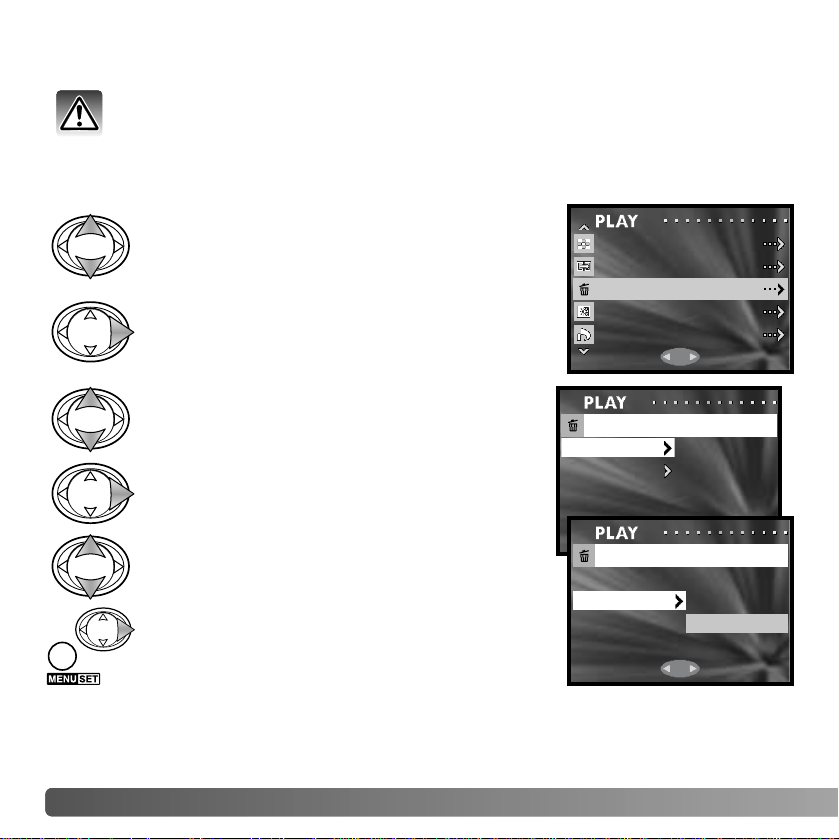
60 PLAYBACK - ADVANCED OPERATION
Deleting permanently erases the file. Once deleted, a file cannot be recovered.
Care should be taken when deleting images.
Single, multiple, or all files on a specific memory card can be deleted with the playback
menu (p. 56). The delete function can only erase unprotected files.
DELETE
Use the up/down keys of the controller to
highlight the delete option.
Press the right controller key to continue.
Use the up/down keys to highlight the media or
unit option.
Press the right controller key to display the
settings.
Use the up/down keys to highlight the new
setting.
Press the right key or menu button to complete
the selection.
The media option specifies the card from which the files are deleted; SD for a SD Memory
card or MultiMediaCard, and MS for a Memory Stick. The unit option specifies whether
some (SELECT) or all (ALL ON) files are deleted.
RETURN SELECT
INDEX
DELETE
COPY
DPOF
MONITOR ADJ.
DELETE
SELECTUNIT
ENTER
MEDIA SD
CANCEL SET
DELETE
SELECTUNIT
ALL ON
Page 61

61
Use the up/down keys to highlight the enter
option.
Press the right key or menu button to complete
the operation. The left controller key cancels the
delete routine.
If the select unit option was selected, the frame selection
screen opens. Select the image(s) to be deleted by placing
the red frame on the index thumbnail and pressing the menu
button; a yellow frame indicates selection. Highlight the
“END” frame and press the menu button to continue. See
page 57 for more on the frame-selection screen.
DELETE OK?
YES NO
Use the left/right keys to highlight “Yes.” “No”
cancels the operation
Press the menu button to complete the operation.
CANCEL SELECT
DELETE
SELECTUNIT
ENTER
MEDIA SD
The monitor brightness and color can be adjusted with the recording menu (p. 35) or
playback menu (p. 56). See page 44 on how to adjust the monitor.
ADJUSTING THE MONITOR
Page 62

62 PLAYBACK - ADVANCED OPERATION
DPOF
The DPOF (Digital Print Order Format) allows direct printing of still images from digital
cameras. After creating the DPOF file, take the memory card to a photofinishing service
or insert it into the memory-card slot of a DPOF compatible printer.
Use the up/down keys of the controller to
highlight the DPOF option.
Press the right controller key to continue.
Use the up/down keys to highlight the media,
unit, or date option.
Press the right controller key to display the
settings.
Use the up/down keys to highlight the new
setting.
Press the right key or menu button to complete
the selection.
The media option specifies the card from which the files are printed; SD for a SD Memory
card or MultiMediaCard, and MS for a Memory Stick. The unit option specifies whether
some (SELECT) or all (ALL ON) files are printed, or the DPOF file is canceled (ALL
OFF). The date option specifies whether the date and time of recording is printed with
each image (ALL ON) or not (ALL OFF).
RETURN SELECT
INDEX
DELETE
COPY
DPOF
MONITOR ADJ.
DPOF
SELECTUNIT
ENTER
MEDIA SD
DATE ALL ON
CANCEL SET
DPOF
SELECTUNIT
ALL ON
ALL OFF
Page 63

63
Use the up/down keys to highlight the enter
option.
Press the right key or menu button to complete
the operation. The left controller key cancels the
DPOF routine.
If the select unit option was selected, the frame selection
screen opens. Select the image(s) to be printed by placing
the red frame on the index thumbnail and pressing the menu
button; a yellow frame indicates selection. Use the zoom
buttons to select the numbers of copies; the number of
copies is displayed in the top left corner of each index frame.
Reduce the number of copies to zero to deselect the image.
Highlight the “END” frame and press the menu button to
continue. See page 57 for more on the frame-selection
screen.
DPOF SET OK?
YES NO
Use the left/right keys to highlight “Yes.” “No”
cancels the operation
Press the menu button to complete the operation.
CANCEL SELECT
DPOF
SELECTUNIT
ENTER
MEDIA SD
DATE ALL ON
If the number of copies have not been specified
on the frame-selection screen, use the up/down
keys to select the number of copies of each print.
1
QUANTITY SET
When using the date option, how and where the date is printed varies with the printer.
Not all printers can print the date and time
Page 64

64 PLAYBACK - ADVANCED OPERATION
PROTECT
Important files can be protected. Aprotected file cannot be erased by any of the camera’s
delete functions. However, the formatting function (p. 71) will erase all files on a memory
card whether protected or not.
Use the up/down keys of the controller to
highlight the protect option.
Press the right controller key to continue.
Use the up/down keys to highlight the media or
unit option.
Press the right controller key to display the
settings.
Use the up/down keys to highlight the new
setting.
Press the right key or menu button to complete
the selection.
RETURN SELECT
RESIZE
MOVE
PROTECT
ADD REC.
SLIDE SHOW
PROTECT
SELECTUNIT
ENTER
MEDIA SD
The media option specifies the card on which the files are protected; SD for a SD Memory
card or MultiMediaCard, and MS for a Memory Stick. The unit option specifies whether
some (SELECT) or all (ALL ON) files are protected; The ALL OFF option cancels the
protection on all files.
CANCEL SET
PROTECT
SELECTUNIT
ALL ON
ALL OFF
Page 65

65
Use the up/down keys to highlight the enter
option.
Press the right key or menu button to complete
the operation. The left controller key cancels the
protect routine.
If the select unit option was selected, the frame selection
screen opens. Select the image(s) to be protected by placing
the red frame on the index thumbnail and pressing the menu
button; a yellow frame indicates selection. The image can be
unprotected by repeating the operation to remove the yellow
border. Highlight the “END” frame and press the menu button
to continue. See page 57 for more on the frame-selection
screen.
EXEC OK?
YES NO
Use the left/right keys to highlight “Yes.” “No”
cancels the operation
Press the menu button to complete the operation.
CANCEL SELECT
PROTECT
SELECTUNIT
ENTER
MEDIA SD
Protected files are displayed with the protect indicator.
Page 66

66 PLAYBACK - ADVANCED OPERATION
MOVE
Unprotected files can be moved from one memory card in the camera to another.
Use the up/down keys of the controller to
highlight the move option.
Press the right controller key to continue.
Use the up/down keys to highlight the move or
unit option.
Press the right controller key to display the
settings.
Use the up/down keys to highlight the new
setting.
Press the right key or menu button to complete
the operation.
RETURN SELECT
RESIZE
MOVE
PROTECT
ADD REC.
SLIDE SHOW
MOVE
MOVE
SELECT
SD
UNIT
ENTER
CANCEL SET
MOVE
SELECTUNIT
ALL ON
MS
The move option specifies the source and destination cards; SD for a SD Memory card
or MultiMediaCard, and MS for a Memory Stick. The unit option specifies whether some
(SELECT) or all (ALL ON) files are moved.
Page 67

67
CANCEL SELECT
MOVE
SELECTUNIT
ENTER
MOVE SD MS
Use the up/down keys to highlight the enter
option.
Press the right key or menu button to complete
the operation. The left controller key cancels the
move routine.
If the select unit option was selected, the frame selection
screen opens. Select the image(s) to be moved by placing
the red frame on the index thumbnail and pressing the menu
button; a yellow frame indicates selection. Highlight the
“END” frame and press the menu button to continue. See
page 57 for more on the frame-selection screen.
MOVE OK?
YES NO
Use the left/right keys to highlight “Yes.” “No”
cancels the operation
Press the menu button to complete the operation.
If the destination card runs out of memory when files are being moved, the memory-full
message is displayed. Confirm which files were moved and repeat the operation with a
new destination card.
The file numbers of the moved files are changed.
Page 68

68 PLAYBACK - ADVANCED OPERATION
A still image can be resized to a VGA (640 X 480) or QVGA (320 X 240) JPEG copy so
that it may be easily transmitted by e-mail. The compression rate for resized images is
not displayed when played back. The resize function is on the playback menu (p. 56).
RESIZE
Use the up/down keys of the controller to highlight
the resize option.
Press the right controller key to continue.
RETURN SELECT
RESIZE
MOVE
PROTECT
ADD REC.
SLIDE SHOW
CANCEL SET
RESIZE
SIZE VGA
QVGA
Use the up/down keys to highlight the size setting.
Press the right key or menu button to continue.
The left controller key cancels the operation.
RESIZE QVGA
ENTER
RETURN
SD
Use the left/right controller keys to select the
image to be resized. A resized image cannot be
resized again.
Use the up/down keys to highlight the enter
option; return cancels the operation.
Press the menu button to complete the operation.
The resized image is saved to the same card.
Page 69

69
Each file on the memory cards are displayed automatically in order for approximately two
seconds.
SLIDE SHOW
Use the up/down keys of the controller to highlight
the slide-show option.
Press the right controller key to begin the slideshow playback.
RETURN SELECT
RESIZE
MOVE
PROTECT
ADD REC.
SLIDE SHOW
Press the menu button to cancel the slide show.
Approximately 30 seconds of audio can be attached to a still
image. This function is activated with the recording or
playback menu. See page 46 for instructions on how to use
this function.
ADD AUDIO RECORDING
RETURN SELECT
RESIZE
MOVE
PROTECT
ADD REC
SLIDE SHOW
Page 70

70 SETUP MENU
SETUP MENU
The setup menu can be opened from either the recording menu or playback menu.
RETURN SELECT
SLOW SHUTTER
QUALITY
MAN EXPOSURE ON
SETUP
Use the up/down keys of the controller to
highlight the setup option.
Press the right controller key to open the
menu.
NAVIGATING THE SETUP MENU
p. 71
p. 72
p. 73
p. 82
p. 74
p. 72
p. 73
p. 74
p. 75
p. 75
p. 76
p. 76
p. 77
p. 80
FORMAT
QUICK VIEW
REC MENU
SOUND
INFO DISP
SELF TIMER
DATE SET
NUMBER RESET
AUTO POWER OFF
LANGUAGE
MEMORY PRIORITY
CUSTOM
ADD REC SET
DEFAULT
RETURN SELECT
Use the up/down keys of the controller to
scroll through the menu options.
Highlight the option whose setting needs
to be changed.
With the menu option to be changed
highlighted, press the right key to
continue; refer to the appropriate section
on the how to set the function. Pressing
the menu button also opens the next
screen.
To return to the recording or playback menu, press
the left controller key . To cancel the all menus, press
the shutter-release button.
TRANSFER MODE
p. 82
Navigating the menu is simple. The controller
moves the cursor and changes settings on the
menu. Pressing the menu button selects menu
options and sets adjustments.
Page 71

FORMAT
The formatting function is used to erase all data on a memory card. Before formatting a
memory card, copy the data to a computer or storage device. Protecting images do not
prevent them from being deleted when the card is formatted. Always format the memory
card using the camera; never use a computer to format a card.
Select the format option from the setup menu (p. 70).
When a memory card is formatted, all data on the card is erased.
Use the up/down keys to highlight the memory
card to be formatted; SD for a SD Memory card or
MultiMediaCard, and MS for a Memory Stick.
Press the right key or menu button to begin
formatting the selected card. The left controller
key cancels the operation.
CANCEL SET
FORMAT
MEDIA SD
MS
A status bar is displayed and the red viewfinder lamp glows while the card is being
formatted. Never remove the card or battery during this period.
71
FORMAT OK?
YES NO
Use the left/right keys to highlight “Yes.” “No”
cancels the operation
Press the menu button to complete the operation.
MS
Page 72

72 SETUP MENU
RECORDING MENU SETUP
A basic or detailed recording menu can be selected. Page 35 shows the detailed menu
options.
Select the rec menu option from the setup menu (p. 70).
Use the up/down keys to highlight the menu
type.
Press the right key or menu button to complete
the operation. The left controller key cancels the
operation.
REC MENU
SET BASIC
DETAILS
RESOLUTION
MONITOR ADJ.
MOVIE ON
SETUP
RETURN SELECT
Basic recording menu
The resolution option on the basic recording menu does not
allow the compression rate to be changed; normal
compression is used for all images. Settings made with other
options on the detailed menu are canceled when the basic
menu is selected.
DATE SETUP
The camera’s clock and calendar can be set. Select the date set option from the setup
menu (p. 70).
01 Day
2004 Year
01 Month
00 Min
00 Hour
yy/mm/dd
Use the up/down keys to highlight the option to be
changed. Use the left/right keys to change the
option. The last option sets the date format
among year/month/day, day/month/year, and
month/day/year.
Press the menu button to complete the operation.
Pressing the shutter-release button cancels it.
Page 73

73
QUICK VIEW
Quick View plays back a still image for approximately three seconds after it has been
recorded.
Select the Quick View option from the setup menu (p. 70).
Use the up/down keys to highlight on or off.
Press the right key or menu button to complete
the operation. The left controller key cancels the
operation.
QUICK VIEW
SET ON
OFF
Quick View can be canceled before the end of the playback
period by pressing the shutter-release button partway
down. When using continuous advance (p. 24), Quick View
activates after each frame is captured. If the monitor is off,
it will activate for the Quick View period.
SELF-TIMER DELAY
The self-timer delay can be selected between 10 seconds and 3 seconds. The 3-second
self-timer mode is not canceled after the exposure. See page 30.
Select the self timer option from the setup menu (p. 70).
Use the up/down keys to highlight the self-timer
delay.
Press the right key or menu button to complete
the operation. The left controller key cancels the
operation.
CANCEL SET
SELF TIMER
SET 10 SEC
3 SEC
Page 74

74 SETUP MENU
SOUND
The sounds used in camera operation can be turned on and off. The beep is for the selftimer countdown and warnings. The effect is for the focus signal and when the camera is
turn on. The shutter sound is used when a picture is taken.
Select the sound option from the setup menu (p. 70).
Use the up/down keys to highlight the beep,
effect, or shutter option.
Press the right controller key to display the
settings.
Use the up/down keys to highlight off or on.
Press the right key or menu button to complete
the operation.
SOUND
ONEFFECT
BEEP ON
SHUTTER ON
CANCEL SET
SOUND
ONEFFECT
OFF
AUTO POWER OFF
The length of the auto-power-off period can be changed between 3 and 10 minutes or
the function can be disabled. For more on auto power off, see page 16. Select the autopower-off option from the setup menu (p. 70).
Use the up/down keys to highlight the appropriate
setting.
Press the right key or menu button to complete
the operation. The left controller key cancels the
operation.
CANCEL SET
AUTO POWER OFF
SET 3 MIN
10 MIN
OFF
Page 75

75
If file-number reset is active and the memory card is changed or all files are deleted, the
first file saved is assigned a 0001 file number. If file number reset is off, the first image
saved has a number one greater than the last file saved regardless of the number of files
on the card. If a new card contains an image with a greater file number, the file number
of the saved image will be one greater than the greatest on the card.
Select the number-reset option from the setup menu (p. 70).
FILE-NUMBER RESET
Use the up/down keys to highlight on or off.
Press the right key or menu button to complete
the operation. The left controller key cancels the
operation.
CANCEL SET
NUMBER RESET
SET ON
OFF
MEMORY PRIORITY
When two memory cards are used in the camera, memory priority specifies to which card
recorded images and audio are saved. When the card is full, the second card is then
used. When a single card is used, memory priority is set to that card automatically.
Select the memory-priority option from the setup menu (p. 70).
Use the up/down keys to highlight the preferred
memory card; SD for a SD Memory card or
MultiMediaCard, and MS for a Memory Stick.
Press the right key or menu button to complete
the operation. The left controller key cancels the
operation.
CANCEL SET
MEMORY PRIORITY
SET SD
MS
Page 76

76 SETUP MENU
LANGUAGE
The language used in the menus can be changed. Select the language option from the
setup menu (p. 70).
LANGUAGE
ENGLISH
JAPANESE
DEUTSCH
FRANCAIS
Use the left/right keys to highlight “Yes.” “No” will
cancel the operation.
Press the menu button to complete the
operation.
ENGLISH
LANGUAGE SET OK?
NO
YES
Use the up/down keys to select the language.
Press the right key or menu button to continue.
The left controller key cancels the operation.
ADD AUDIO RECORDING SETUP
This option specifies if the add audio recording function must selected from the menu (IF
SELECTED) or the function activates automatically each time a still image is recorded
(ALWAYS). See page 46 for more information on adding an audio recording.
Select the add rec set option from the setup menu (p. 70).
Use the up/down keys to highlight the appropriate
setting.
Press the right key or menu button to complete
the operation. The left controller key cancels the
operation.
CANCEL SET
ADD REC SET
SET IF SELECTED
ALWAYS
Page 77

77
CUSTOM SETUP
The custom-setup option allows the camera functions to be customized. See the
following page for information on custom functions.
Select the custom option from the setup menu (p. 70).
RETURN SELECT
CUSTOM
SET FLASH
MACRO
AF AE AWB
Use the up/down keys to highlight an option.
Press the right key or menu button to continue.
Press the left controller key to return to the setup
menu.
CONTINUOUS
Using the flash, macro, and AF AE AWB setup screens.
CUSTOM
ON
FLASH AUTOONON
Use the up/down keys to highlight the setting.
Press the right key or menu button to turn it on or
off. Press the left controller key to return to the
previous screen.
Using the continuous-advance focus-lock setup screen.
Use the up/down keys to highlight on or off.
Press the right key or menu button to complete
the operation. The left controller key cancels the
operation.
CANCEL SET
CUSTOM
CONTINUOUS ON
OFF
Page 78

78 SETUP MENU
CUSTOM SETUP NOTES
To set the custom-setup option, see the previous page.
Flash modes
This custom-setup option edits the flash modes available in the recording mode. One
flash mode must be left active. For more on flash modes, see page 28.
Macro - focus and self-timer modes
This custom-setup option edits the focus and self-timer modes available in the recording
mode. One mode must be left active.
Three fixed focus modes can be added: 4m (13ft), 2m (6.6ft), and 1m (3.3ft). When
selected in the recording mode, the camera focus is locked at the specified distance. For
information on the focus and self-timer modes, see page 30.
AF AE AWB
This custom-setup option allows different functions to be assigned to the controller in the
recording mode.
Exposure compensation
In the recording mode, press the up controller key
to activate exposure compensation.
Use the left/right keys to adjust the exposurecompensation value. The change in exposure is
visible in the monitor image.
Press the up key to complete the operation; the
controller can be used to change other functions.
If set to any other value than 0.0, the degree of
compensation is displayed on the monitor. For
more on exposure compensation, see page 39.
Degree of
exposure compensation
Page 79

79
White balance
In the recording mode, press the down controller key to change the white
balance. For more on white balance, see page 40.
AF (autofocus) lock
AE (autoexposure) lock
1
2
In the recording mode, press the shutterrelease button partway down to focus the
camera (1). While continuing to hold the
shutter-release button, press the left controller
key (2) to lock the focus; the AF lock indicator
is displayed at the top of the monitor. The focus
remains locked even after the exposure.
Repeat the procedure to cancel the AF lock. AF
lock is also canceled when the camera is
turned off or the menu or zoom button is
pressed.
1
2
In the recording mode, press the shutterrelease button partway down until the shutter
speed and aperture are displayed (1). While
continuing to hold the shutter-release button,
press the up controller key (2) to lock the
exposure; the AE lock indicator is displayed at
the top of the monitor. The exposure remains
locked even after the the picture is taken.
Repeat the procedure to cancel the AE lock.
AE lock is also canceled when the camera is
turned off or the menu or zoom button is
pressed.
(Continued on the next page.)
Page 80

80 SETUP MENU
RESET DEFAULT
This function resets the camera to its default settings. Select the default option from the
setup menu (p. 70).
Focus mode / Self-timer Canceled p. 30
A series of images can be captured by holding down the shutter-release button. This
option specifies whether the camera focuses between each frame of the series (OFF), or
fixes the focus with the first frame (ON).
Continuous-advance focus lock
SETUP INITIAL OK?
YES NO
Use the left/right keys to select “Yes.” “No”
cancels the operation
Press the menu button to complete the operation.
The following are reset:
Flash mode Autoflash p. 28
Recording / Playback mode
Compression rate Normal p. 36
Display mode Standard display p. 27
Exposure compensation 0.0 p. 39
Movie recording Canceled p. 38
AE metering mode Center-weighted metering p. 41
White balance Auto p. 40
Digital zoom Off p. 43
Monochrome Off p. 42
Monitor adjustment Brightness and color reset p. 44
Image size 2816 X 2112 p. 36
Page 81

81
Slow shutter limit Off p. 48
Quality Off p. 51
Manual exposure p. 49
Flash compensation 0.0 p. 51
Camera sensitivity (ISO) Auto p. 51
Contrast 0 p. 52
Saturation 0 p. 52
Color Red, green, and blue channels reset to 0. p. 53
Sharpness 0 p. 52
Slow shutter limit default
Autoflash / Fill flash: 1/60
Flash cancel/Night Portrait: 1/8
p. 48
Quick View Off p. 73
Recording menu setup Details p. 72
Setup menu
Beep (Sound) On p. 74
Information display setup On p. 82
Shutter (Sound) On p. 74
Effect (Sound) On p. 74
Auto power off 3 minutes p. 74
Self-timer delay 10 seconds p. 73
Flash modes (Custom) All on p. 78
Memory priority SD p. 75
File-number reset Off p. 75
Add audio setup If selected p. 76
AF AE AWB (Custom) All off p. 78
Focus modes / Self-timer
(Custom)
Macro, landscape, self-timer: on.
Fixed focus: off.
p. 78
Continuous-adv. focus lock Off p. 80
Off
Transfer mode Data storage p. 82
Page 82

82 SETUP MENU
TRANSFER MODE
The data-transfer mode must be specified depending on whether images are transferred
to a computer or printed directly. The data-storage option must be selected to transfer
data from the camera to a computer or when using the DiMAGE Viewer software. The
PictBridge option allows images to be printed directly from the camera with a PictBridge
compatible printer (p. 92).
Select the transfer-mode option from the setup menu (p. 70).
Use the up/down keys to highlight the appropriate
option.
Press the right key or menu button to complete
the operation. The left controller key cancels the
operation.
CANCEL SET
TRANSFER MODE
SET
DATA STORAGE
PICTBRIDGE
INFORMATION DISPLAY SETUP
The information displayed on the live image in the recording mode and on the recorded
image in the playback mode can be turned off and on. Select the info disp option from
the setup menu (p. 70).
Use the up/down keys to highlight on or off.
Press the right key or menu button to complete
the operation. The left controller key cancels the
operation.
CANCEL SET
INFO DISP
DISPLAY ON
OFF
Page 83

83
DATA-TRANSFER MODE
Read this section carefully before connecting the camera to a computer. Details on using
and installing the DiMAGE Viewer software are found in the supplied software manual.
The DiMAGE manuals do not cover the basic operation of computers or their operating
systems; please refer to the manual supplied with your computer.
For the camera to be connected directly to the computer and used as a mass-storage
device, the computer must be equipped with a USB port as a standard interface. The
computer and the operating system must be guaranteed by their manufacturers to
support USB interface. The following operating systems are compatible with the camera:
SYSTEM REQUIREMENTS
Check the Konica Minolta web site for the latest compatibility information:
North America: http://www.konicaminolta.us/
Europe: http://www.konicaminoltasupport.com
Users with Windows 98 or 98 second edition will need to install the driver software on the
included DiMAGE Viewer CD-ROM (p. 85). No special driver software is required for
other Windows or Macintosh operating systems.
Customers who have bought a previous DiMAGE digital camera and have installed the
Windows 98 driver software must repeat the installation procedure. The updated version
of the driver software included on the supplied DiMAGE Viewer CD-ROM is required for
the operation of the DiMAGE G600 with a computer. The new software will have no affect
on the performance of older DiMAGE cameras.
A remote camera driver is supplied with the Windows edition of the DiMAGE Viewer. The
driver is not compatible with this camera.
Windows 98, 98SE, Me, 2000 Professional, and XP home and professional editions.
Mac OS 9.0 ~ 9.2.2 and Mac OS X 10.1.3 - 10.1.5, 10.2.1 ~ 10.2.8, 10.3 ~10.3.2.
Page 84

3. Insert the small plug of the USB cable into the camera. Make
sure the plug is firmly attached.
84
CONNECTING THE CAMERA TO A COMPUTER
Afully charged battery should be used when the camera is connected to a computer. The
use of the AC adapter (sold separately) is recommended over the use of the battery. For
users with Windows 98 or 98SE, read the section on page 85 on how to install the
necessary USB driver before connecting the camera to a computer.
4.Attach the other end of the USB cable to the computer’s USB port. Make sure the plug
is firmly attached. The camera should be connected directly to the computer’s USB
port. Attaching the camera to a USB hub may prevent the camera from operating
properly.
1.Insert the memory card into the camera. Confirm the memory-priority option in the
setup menu is set to the card type. To change the memory card while the camera
is connected to a computer, see page 95.
DATA-TRANSFER MODE
2. Turn off the camera.
The camera turns on automatically when it is connected to a computer; both viewfinder
lamps light to indicate the connection. When using two cards in the camera, if the card
to be accessed is full, the camera may automatically switch the memory priority to the
empty card. Remove the empty card and confirm memory priority before connecting the
camera to a computer.
When the camera is properly connected to the computer, a drive icon, or volume,
appears in My Computer or on the desktop. The drive icon can be identified by the
camera name and memory card or as a removable disk. When using Windows XP or Mac
OS X, a window opens requesting instructions on what to do with the image data; follow
the directions in the window. If the computer does not recognize the camera, disconnect
the camera and restart the computer. Repeat the connection procedure above.
Page 85

85
The driver needs only to be installed once. If the driver cannot be installed automatically,
it can be installed manually with the operating system’s add-new-hardware wizard; see
the instructions on the following page. During installation, if the operating system
requests the Windows 98 CD-ROM, insert it into the CD-ROM drive and follow the
accompanying instructions on the screen. No special driver software is required for other
Windows or Macintosh operating systems.
CONNECTING TO WINDOWS 98 AND 98 SE
Before connecting the camera to the computer, place the DiMAGE Viewer CD-ROM in
the CD-ROM drive. The DiMAGE installer menu should automatically activate. To
automatically install the Windows 98 USB driver, click on the starting-up-the-USB-devicedriver-installer button. A window appears to confirm that the driver should be installed;
click “Yes” to continue.
Automatic Installation
When the driver has
been successfully
installed, a window
appears. Click “OK.”
Restart the computer
and connect the camera
(p. 84) to complete the
operation.
Page 86

86 DATA-TRANSFER MODE
Choose the recommended search for a suitable
driver. Click “Next.”
Choose to specify the location of the driver. The
browse window can be used to indicate the driver
location. The driver should be located in the CDROM drive at :\Win98\USB. When the location is
shown in the window, click “Next.”
Manual Installation
To install the Windows 98 driver manually, follow the
instructions in the connecting-the-camera-to-acomputer section on page 84.
When the camera is plugged into the computer, the
operating system will detect the new device and the
add-new-hardware-wizard window opens. Place the
DiMAGE Viewer CD-ROM in the CD-ROM drive. Click
“Next.”
Page 87

87
The add new hardware wizard will confirm the
location of the driver. The letter designating the CDROM drive varies between computers. Click “Next”
to install the driver in the system.
One of three drivers may be located:
MNLVENUM.inf, USBPDR.inf, or USBSTRG.inf.
The last window confirms the driver has been
installed. Click “Finish” to close the add new
hardware wizard. Restart the computer.
When the my-computer window is opened, a new
removable-disk or G600 drive icon is displayed.
Double click on the icon to access the camera’s
memory card; see page 88.
Page 88

Once the camera is connected to the computer, image and audio
files can be accessed by double clicking on icons. Image folders
are located in the DCIM folder. To copy images and audio
recordings, simply drag and drop the file icon into a location in
the computer.
Files and folders on the memory card can
be deleted using the computer. Never
format the memory card from the
computer; always use the camera to
format the card. Only files recorded by the
camera should be stored on the memory
card.
88 DATA-TRANSFER MODE
MEMORY CARD FOLDER ORGANIZATION
G600-SD
DCIM
PICT0001.JPG
PICT0004.AVI
Voice recordingStill image Movie clip
Misc
PICT0001.WAV
PICT0001’s
audio file
PICT0005.WAV
100KM017
The misc. folder
contains DPOF
print files (p. 62).
Images and the attached audio file should be stored together in the same folder. This allows the
DiMAGE Viewer to playback the audio recording with the matching image file. Image and audio
files can be download automatically into separate folders with Mac OS X.
DiMAGE Viewer Notes
Page 89

89
Image and audio file names begin with “PICT” followed by a four-digit file number and a
jpg, avi, or wav extension. Audio files attached to still images have a wav extension and
the file number corresponds to their image file. Voice recordings also use the wav
extension.
When the file number exceeds 9,999, a new folder is created. The first three digits of the
folder name increase by one: e.g. from 100KM017 to 101KM017. “KM” stands for Konica
Minolta, and 017 indicates a DiMAGE G600 camera.
The file number may not correspond to the frame number of the image played back in
the camera. As images are deleted in the camera, the frame counter adjusts itself to
show the number of images on the card and reassigns the frame numbers accordingly.
The serial numbers used with image files do not change when an image is deleted.
Image files contain exif tag data. This data includes the time and date the image was recorded as
well as the camera settings used. This data can be viewed with the camera or the DiMAGE
Viewer software. If a camera image is opened in a photo-retouching application like Adobe
Photoshop, and then the image is saved overwriting the original data, the exif tag information is
erased. When using software other than the DiMAGE Viewer, always make a backup copy of the
image files to protect the exif tag data.
To view images correctly on your computer, the monitor’s color space may need to be adjusted.
Refer to your computer manual on how to calibrate the display to the following requirements:
sRGB, with a color temperature of 6500K, and a gamma of 2.2. Changes made to the captured
image with the camera’s contrast and color-saturation controls will affect any color-matching
software in use.
Camera Notes
Page 90
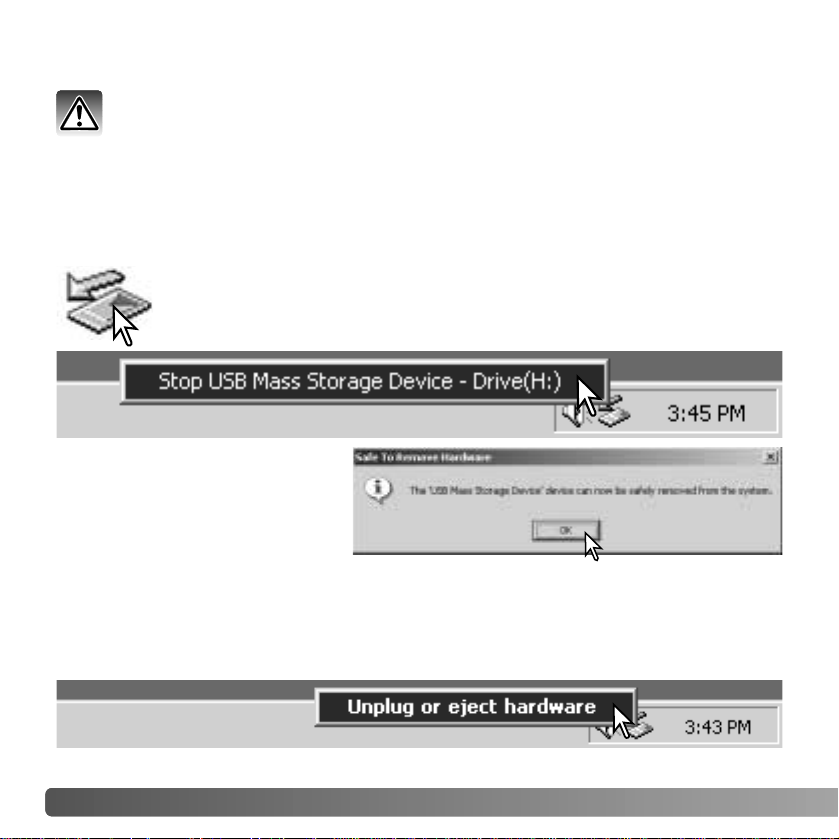
90 DATA-TRANSFER MODE
DISCONNECTING THE CAMERA FROM A COMPUTER
Windows Me, 2000 Professional, and XP
Confirm no files are being copied between the camera and computer. Disconnect the
USB cable.
To disconnect the camera, click once on the unplug-or-eject-hardware icon
located on the task bar. A small window opens indicating the device to be
stopped.
Windows 98 / 98 Second Edition
When more than one external device are connected to the computer, repeat the
procedure above except right click on the unplug-or-eject-hardware icon. This opens the
unplug-or-eject-hardware window after clicking on the small window indicating the
unplug-or-eject-hardware routine.
Click on the small window to stop
the device. The safe-to-removehardware window opens. Close the
window and then disconnect the
USB cable.
Never disconnect the camera when data is being transferred between the camera
and computer,
Page 91

91
The hardware devices to be stopped is
displayed. Highlight the device by clicking on it
then click “Stop.”
Confirm that no data is being transferred between
the camera and computer and then drag the massstorage device icon and drop it into the trash.
Disconnect the USB cable.
A confirmation screen appears to
indicate the devices to be stopped.
Clicking “OK” will stop the device.
A third and final screen appears to
indicate the camera can be safely
disconnected from the computer.
Close the window and then
disconnect the USB cable.
Macintosh
Page 92
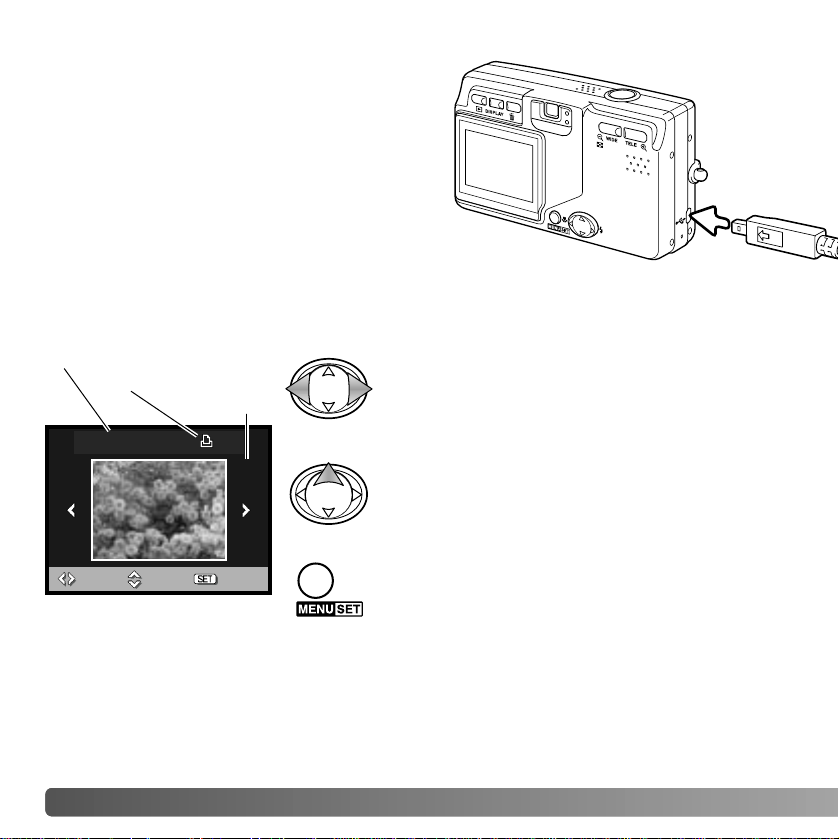
92 DATA-TRANSFER MODE
PICTBRIDGE
Use the left/right keys of the controller to display
the image to be printed.
Repeat the previous steps until all the images to
be printed are selected. Press the menu button
to continue.
Press the up key to select the number of copies
to be printed. No more than 50 images can be
selected. To deselect an image for printing,
press the down key until the number of copies
reaches zero.
Total number of prints
Number of copies
Confirm the transfer-mode option in the setup
menu is set to PictBridge. Connect the camera
to a PictBridge compatible printer using the
camera’s USB cable. The larger plug of the
cable is connected to the printer. Insert the
smaller plug of the cable into the camera; the
camera turns on automatically and starts the
PictBridge connection.
Individual still images can be selected for printing on the PictBridge screen. When two
memory cards are in the camera, only the images on the card specified with the memory
priority option on the setup menu (p. 75) can be viewed.
Image size
:move :sel. :print
Total: 3 2
1600
Page 93

93
:move :print
Paper size
Printer setup
L
Postcard
2L
2” x 3” card
100mmX150mm
4” x 6”
8” x 10”
A4 Letter
Use the up/down keys of the controller to select
the paper size. The options available depend on
the printer. The printer-setup option uses the
size set with the printer.
The following are the dimensions for postcard, L, and 2L paper sizes
in both millimeters and inches for your reference:
Printing Notes
L
Postcard
2L
89 X 127mm
100 X 148mm
127 X 178mm
3.5 X 5.0 in.
3.9 X 5.9 in.
5.0 X 7.0 in.
Press the menu button to begin printing.
:cancel
Total: 3 2
1600
Printing...
To cancel the print run once it begins, press the
menu button.
:OK
Total: 3 2
1600
Printing finished.
The printing-finished message indicates the end
of the print run. Press the menu button to
complete the operation. Unplug the camera from
the printer.
Page 94

94 DATA-TRANSFER MODE
If a minor problem occurs during printing, such as the paper runs out, follow the
procedure recommended for the printer; no action is required for the camera. If a major
printer error occurs, press the menu button to end the routine. Refer to the printer manual
for the correct procedure for the printer problem. Check the printer settings before
starting again and use the PictBridge screen to deselect the images that were printed.
NOTES ON PRINTING ERRORS
QUICKTIME SYSTEM REQUIREMENTS
To install QuickTime, follow the instructions in
the installer. Macintosh users can download
the latest version of QuickTime free of charge
from the Apple Computer web site:
http://www.apple.com.
IBM PC / AT Compatible
Pentium processor-based PC
or compatible computer
Windows 98, Me, 2000, or XP.
128MB or more of RAM
Page 95

95
CHANGING THE MEMORYCARD - DATA-TRANSFER MODE
Windows 98 and 98 Second Edition
1. Disconnect the USB cable.
2. Change the memory card.
3. Reconnect the USB cable to remake the USB connection.
Windows ME, 2000 Professional, and XP
Macintosh
1. Stop the USB connection using the unplug-or-eject-hardware routine (p. 90).
2. Disconnect the USB cable.
3. Change the memory card.
4. Reconnect the USB cable to remake the USB connection.
1. Stop the USB connection by dragging the drive icon into the trash (p. 91).
2. Disconnect the USB cable.
3. Change the memory card.
4. Reconnect the USB cable to remake the USB connection.
Never remove the card when data is being transferred between the camera and
computer - the data or memory card may permanently be damaged.
Page 96

96 APPENDIX
Problem Symptom Cause Solution
The camera
will not work.
Nothing displayed on the
monitor.
The battery is dead.
The AC adapter is not
connected properly.
Recharge battery (p. 14).
Check that the adapter is connected to the camera and a
live electrical outlet (p. 17).
The section covers minor problems with basic camera operation. For major problems or
damage, or if a problem continues to reoccur frequently , contact a Konica Minolta service
facility.
Shutter will
not release.
Memory-full
warning
appears on the
monitor.
Memory card is full and
unable to store an image
at the resolution settings
on the camera.
Insert a new memory card (p.
18), delete some images (p.
33), or change the resolution
settings (p. 36).
No-card warning appears on
the monitor.
No memory card in the
camera.
Insert a memory card (p. 18).
APPENDIX
Troubleshooting
The subject is beyond the flash range (p.
51).
Move closer to the subject or
change the camera sensitivity
to a higher setting (p. 50).
While using
flash, the pictures are too
dark.
Page 97

97
Pictures are
not sharp.
Make sure the subject is within
the autofocus range (p. 25) or
use the macro focus mode (p.
30).
A special situation is preventing the autofocus system from focusing (p. 26).
Use the focus-lock function to
focus on an object at the same
distance as the subject (p. 25).
Pictures are
taken indoors
or in low-light
situations without flash.
Slow shutter speeds
result in blurred images
when the camera is handheld.
Use a tripod, change the camera sensitivity to a higher setting (p. 50), or use the flash (p.
28).
Green
viewfinder indicator lamp
blinks.
Subject is too close.
If the camera does not function normally, turn it off, remove and reinsert the battery, or
unplug and reconnect the AC adapter. Always turn the camera off otherwise the memory
card may be damaged and camera settings reset.
ABOUT THE LITHIUM-ION BATTERY CHARGER CORD
The included AC cord is designed for the current of the sales region. Only use the cord
in the region it was purchased.
Continental Europe, Singapore, Korea (220V-240V)
China (250V)
Great Britain, Hong Kong (220V-240V)
United States, Canada, Taiwan, Japan (100V-120V)
APC-150
APC-151
APC-160
APC-170
Region
Product code
Page 98

98 APPENDIX
1.Insert a memory card in the camera and connect it to the computer with the USB cable.
Other devices must not be connected to the computer during this procedure.
2. Right click on the My-computer icon. Select “properties” from the drop-down menu.
Windows XP: from the start menu go to the control panel. Click on the performance and
maintenance category. Click “System” to open the system properties window.
3. Windows 2000 and XP: select the hardware tab in the properties window and click the
device-manager button.
Windows 98 and Me: click the device-manager tab in the properties window.
4.The driver file will be located in the universal-serial-bus-controller or other-devices
location of the device manager. Click on the locations to display the files. The driver
should be indicated with the camera name. Under certain conditions, the driver name
may not contain the camera name. However, the driver will be indicated by either a
question mark or exclamation point.
5. Click on the driver to select it.
6.Windows 2000 and XP: click on the action button to display the drop-down menu.
Select “uninstall.” A confirmation screen will appear. Clicking “Yes” will remove the
driver from the system.
Windows 98 and Me: click the remove button. A confirmation screen will appear.
Clicking “Yes” will remove the driver from the system.
7. Disconnect the USB cable and turn off the camera. Restart the computer.
REMOVING THE DRIVER SOFTWARE - WINDOWS
Page 99

99
Read this section in its entirety to get the best results from your camera. With proper
care, your camera will provide years of service.
Camera care
• Do not subject the camera to shock or impact.
• Turn off the camera when transporting.
• This camera is neither waterproof nor splashproof. Inserting or removing batteries or
the memory card, or operating the camera with wet hands may damage the camera.
• When at the beach or near water, take care not to expose the camera to water or sand.
Water, sand, dust, or salt can damage the camera.
• Do not leave the camera under direct sunlight. Do not point the lens directly at the sun;
the CCD may be damaged.
Cleaning
• If the camera or the outside of the lens is dirty, gently wipe it with a soft, clean, dry cloth.
If the camera or lens comes in contact with sand, gently blow away loose particles.
Wiping may scratch the surface.
• To clean the lens surface, first blow away any dust or sand, then gently wipe the lens
with a cloth or tissue designed for optics. Use lens-cleaning fluid if necessary.
• Never use organic solvents to clean the camera.
• Never touch the lens surface with your fingers.
Storage
• Store in a cool, dry, well-ventilated area away from dust and chemicals. For long
periods of disuse, store the camera in an airtight container with a silica-gel drying
agent.
• Remove the batteries and memory card from the camera when not in use for extended
periods.
• Do not store the camera in an area with naphthalene or mothballs.
• During long periods of storage, operate the camera occasionally. When taking the
camera out of storage, check that the camera is functioning properly before using.
CARE AND STORAGE
Page 100

100 APPENDIX
Memory cards
SD Memory Cards, MultiMediaCards, and Memory Sticks are manufactured with precision electronic components. The following may cause data loss or damage:
• Improper use of the card.
• Bending, dropping, or subjecting the card to impact.
• Heat, moisture, and direct sunlight.
• Static electrical discharge or electromagnetic fields near the card.
• Removing the card or interrupting the power supply while the camera or a computer is
accessing the card (reading, writing, formatting, etc.).
• Touching the electrical contacts of the card with your fingers or metal objects.
• Using the card beyond its life. Purchasing a new card periodically may be necessary.
Konica Minolta has no responsibility for any loss or damage to data. It is recommended
that a copy of the card data be made.
Batteries
• Battery performance decreases with temperature. In cold environments, we
recommend keeping spare batteries in a warm place, such as the inside of a coat.
Batteries can recover their power when they warm up.
• Do not store the battery when it is fully charged.
• When storing the battery for extended periods, recharge it for five minutes every six
months. The battery may not be able to be charged if completely exhausted. Store
batteries within -20°C to 35°C (-4°F to 95°F).
• A special built-in, long-life battery supplies power to the clock and memory when the
camera is turned off. If the camera resets each time it is turned off, the battery is
exhausted. It must be replaced at a Konica Minolta service facility.
• Keep battery and camera charger contacts clean. Dirty contacts can prevent charging.
If the contacts become dirty, wipe them with a cotton swab.
Before important events and journeys
• Check the camera’s operation; take test pictures and purchase spare batteries.
• Konica Minolta has no responsibility for any damage or loss incurred by equipment
malfunction.
