Konica Minolta EP2051-GB User Manual
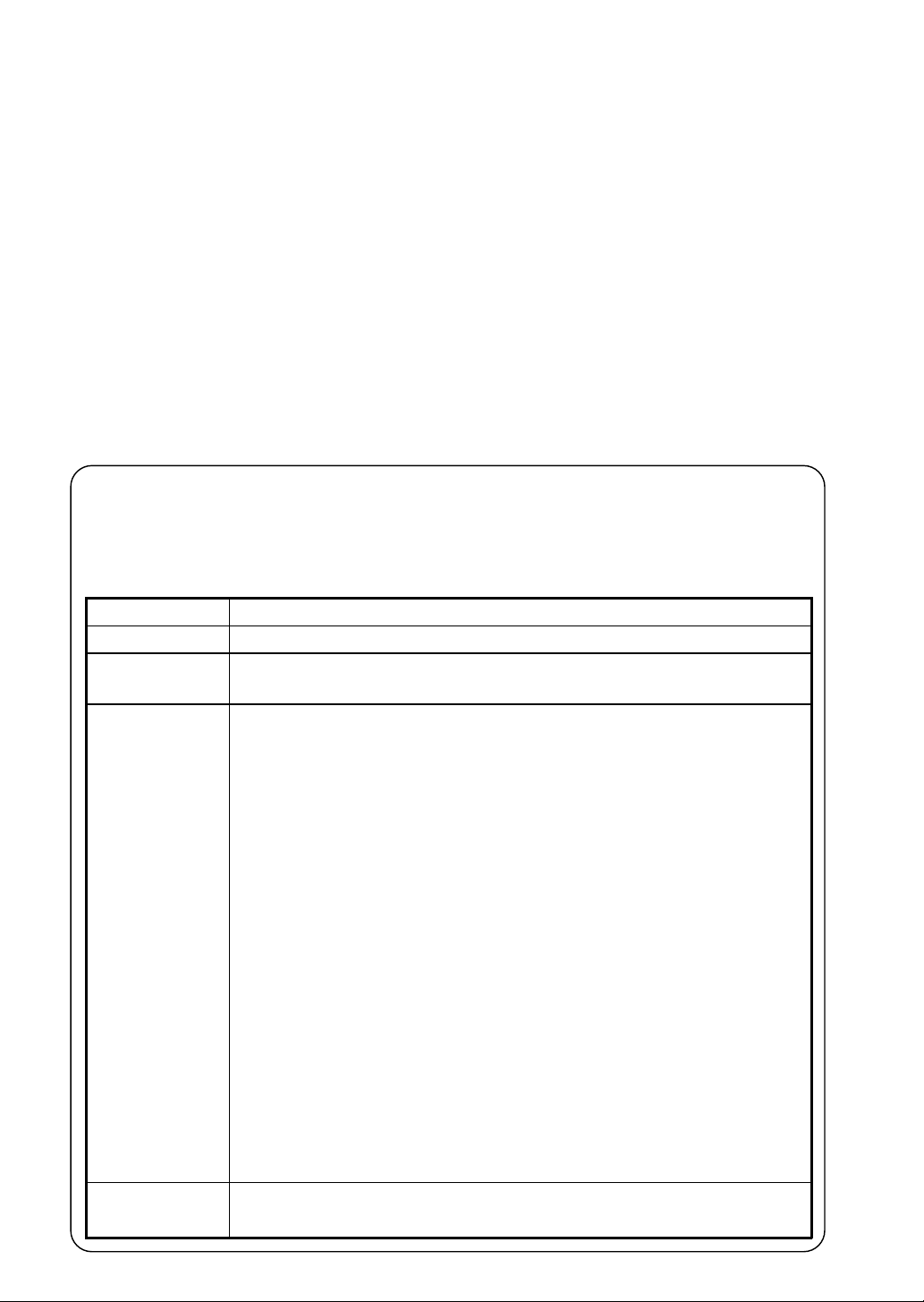
i
EP2051
Thank you for choosing Minolta.
This operator’s manual explains how to operate the copier and replenish its supplies. It also gives
some troubleshooting tips as well as general precautions to be observed when operating the copier.
To ensure the best performance and effective use of your copier, read this manual carefully until yo u
familiarize yourself thoroughly with its operation and features. After you have read through the
manual, keep it for ready reference.
Please use this manual as a quick and handy reference tool for immediately clarifying any questions
which may arise.
CE Ma rk ing (D ecl ara tio n of Confor mi ty)
We decl are under ou r so le resp o ns ibil i ty t hat the copier and o pt ions t o w h ich t h is declaration
relates i s in conformi ty w ith t he spec ific ati ons below.
This declaration is valid for the area of the European Union (EU) only.
Product Type Copying Machine
Product N a m e EP2051
Options PF-204, PF-104, PF-4D, A FR-12, AF-5, ST-10 4 , S-106, AD-8
E2000Kit
Standards Safety
EC Directives Safety : 73 / 23 / EEC and 93 / 68 / EEC
*2
: EN 60 950 / 1992 (A1:1993, A2:1993, A3:1995)
(Safety of information technology equipment, including
electrical business equipment
*1
EMC
Notes : *1) EMC perform an ce : Thi s pr oduct was de s ig ned f or opera t ion
EMC : 89 / 336 EEC and 93 / 68 / EEC
: EN 55 022 (Class B) / 1995
(Limit s and method f or measure ment of radio disturba nce
character i st ic s of in fo rm ati on tec hnolo gy equipmen t (ITE)
EN 50 082-1 / 1992
(Electromagnet ic compatib ility - Gener ic immunity standard
Part1: Residential, commercial and light industry)
IEC 801-2 / 1991 (Electrostatic discharge requirement
IEC 801-3 / 1984 (Radiated electromagnetic field requirement)
IEC 801-4 / 1988 (Electrical fast transient / burst requirement
in a typical office environment.
*2) First year of labeling according to EC-directive 73 / 23 / ECC
and 93 / 68 / EEC :97
*3) This product was designed for operation in a typical office
environment.

ii
Contents
Chapters 1 through 3 contain the basic information for making copies
Be sure to read these chapters before attempting to use your copier
Chapter 1 Safety Notes p. 1
1. Ins t all in g th e C op ier p. 2
Install atio n Site
Power Source
Space Requi r e ments
2. Precautions for Use p. 3
Operating Envir onment
Using the Copier Properl y
Moving
Care of Copier Suppli e s
Chapter 2 Getting to Know Your Copier p. 5
1. System Overview p. 6
2. Cop ie r Par ts an d A cc e ss ories
Outsid e t he Copier p. 8
Inside the Copier p. 9
Options p. 10
3. Con tro l Pane l Key s an d In di cators
Basic Panel p. 12
Display Panel p. 14
4. Turning ON and OFF and Initial Mode p. 15
Turning ON and OFF
When the Copier is Turned ON
Initi al Mode
5. Auxiliary Functions p. 16
Panel Resetting
Auto Panel Reset Function
Auto Copy Start Function
Auto Shut OFF Function
Interrupt Mode
Energy Save r Mode
Job Memory
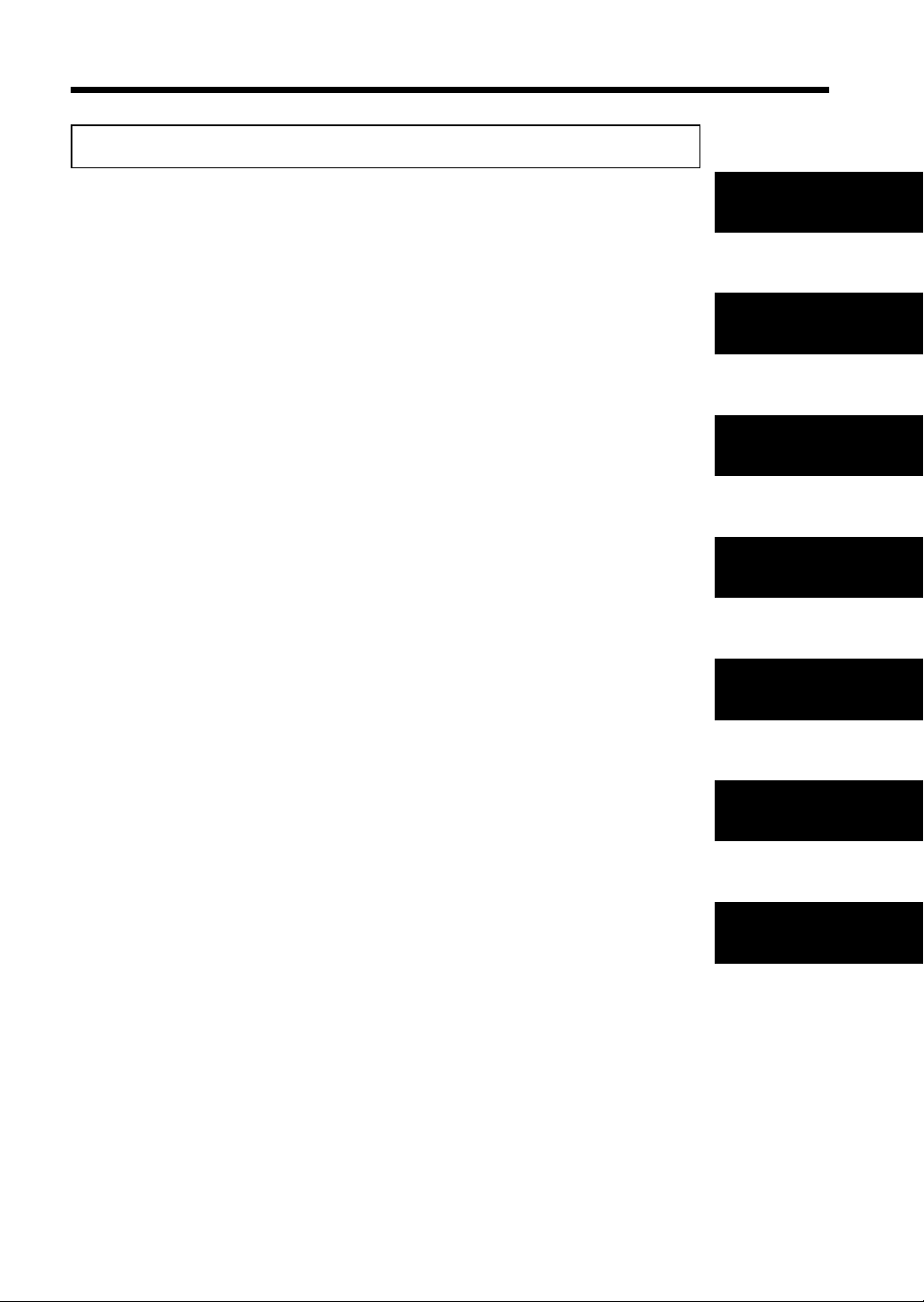
Chapter 3 M aking Copies p. 19
iii
Contents
1. Basic Copying Overview p. 20
2. Placing Original
•
Placing on the Original Glass p. 22
•
Using the Automatic/Duplexing Document Feeder p. 24
•
Using the Mixed Original Detection Mode p. 25
•
Using the Single Automati c Document Feeding Mode
(SADF Mode) p. 26
3. Manual Bypass Copying p. 28
4. Copy Paper Size p. 30
5. Zoom Ratio p. 32
6. Image Density p. 34
7. Ori g i na l Cop y Type p. 36
•
1-sided 1-sided
•
1-sided 2-sided
•
2-sided 1-sided
•
2-sided 2-sided
•
Selecting Original Copy Type p. 38
•
Instructions for Loading Originals p. 39
▲
▲
▲▲
▲
8. Fin is h ing Mode p. 40
•
Non-Sort
•
Sort
•
Sort-and-Staple
•
Group
•
Manual Staple
•
Selecting the Finishing Mode p. 42
•
Using the Manual S t aple Mode p. 43
•
Instr uct ions fo r Loading Or igina ls for Fini shing Mode
p. 44
•
Auto Dual Function p. 45
9. File Margin Mode p. 46
10. Cover Mode p. 47
▲
•
1-sided 1-sided (2in1)
•
1-sided 2-sided (2in1)
•
Book 1-sided
•
Book 2-sided
▲
▲
▲
▲
Chapter 1
Safety Notes
Chapter 2
Getting to
Know Your
Copier
Chapter 3
Making Co pies
Chapter 4
Special Functions
Chapter 5
When an Indicator
Lights Up
Chapter 6
Troubleshooting
Chapter 7
Miscellaneous

iv
Content
Chapter 4 Special Functions p. 49
1. Meter Count p. 50
2. Toner Replenisher, /Drum Dehumidifier p. 51
3. User’s Choice
Description of Each User’s Choice Functions p. 52
Making the User’s Choice Settings p. 58
Chapter 5 When an I ndicator Lights Up p. 59
1. Wh en t h e Ad d P ap er I nd ic at or Li ghts U p p. 60
2. Wh en t h e Ad d T on e r Ind i c at or L ight s Up p. 63
3. Whe n t h e Ad d St ap l e s Ind i ca t or Li g hts Up p. 64
4. When the Closure Failure In dicator Lights Up p. 66
5. Wh en t h e M is f ee d Ind i ca t or Li g hts Up
•
Misfeed Indicator and Monitor Display p. 68
•
Misfeed Clea rin g Pro cedu res
Copier p. 69
Paper Feed Cabinet p. 72
Duplex Unit p. 73
Duplexing Document Feeder p. 74
Automatic Document Feeder p. 75
Sorter/Staple Sorter p. 76
6. When the Call-Tech.-Rep. Indicator Lights Up p. 77
7. Quick Reference for Other Indicators p. 78
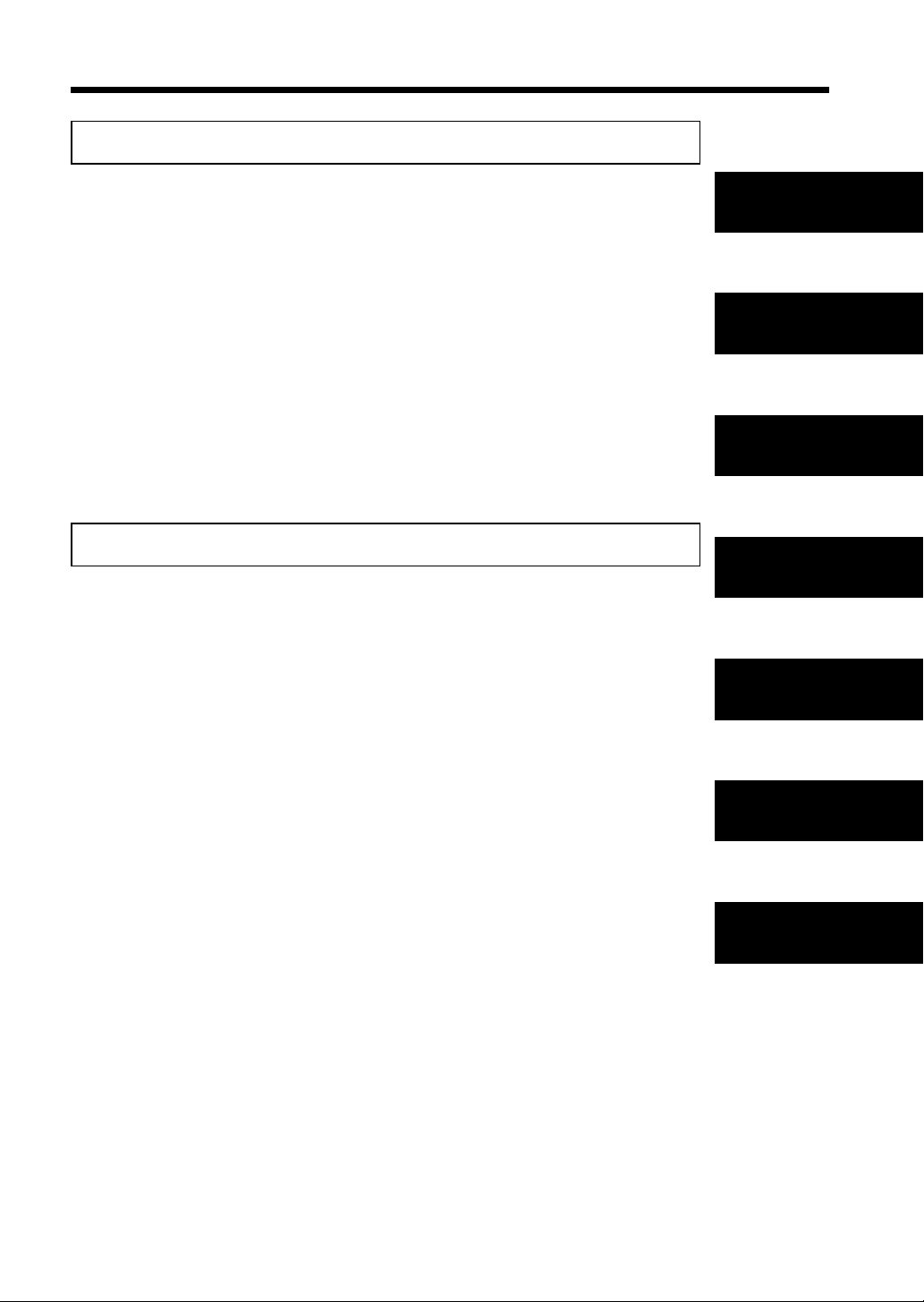
Chapter 6 T roubleshooting p. 79
v
Contents
1. When this Type of Copy is Produced p. 80
•
The image is too ligh
•
The image is too dark
•
The copy is blurry
•
The copy has dark specks or spots
•
The edge of the copy is dirty
•
The image on the copy is not aligned properly
•
The copy has lines
2. The Copier is not functioning as designed p. 82
•
The Contr ol Pane l shows n othing
•
No copies are fed out when the Start Key is pressed
•
Control Panel Key s do not res pond
•
The copier is not activated when the Power Switch is
turned ON
Chapter 7 M iscellaneous p. 83
1. Specifications p. 84
•
Copier
•
Duplexing Document Feeder
•
Automatic Document Feede
•
Sorter
•
Staple Sorter
•
Paper Feed Cabinet
•
Duplex Unit
2. Care of the Copier p. 88
3. Fun cti on Comb in at ion Mat rix p. 90
4. Desc ri ptio n of C opy Pap er Size
and Zoo m Rat io Ta ble p. 92
(Ori g in a l Siz e t o Cop y Pa p e r Size)
5. Index p. 93
Chapter 1
Safety Notes
Chapter 2
Getting to
Know Your
Copier
Chapter 3
Making Co pies
Chapter 4
Special Functions
Chapter 5
When an Indicator
Lights Up
Chapter 6
Troubleshooting
Chapter 7
Miscellaneous
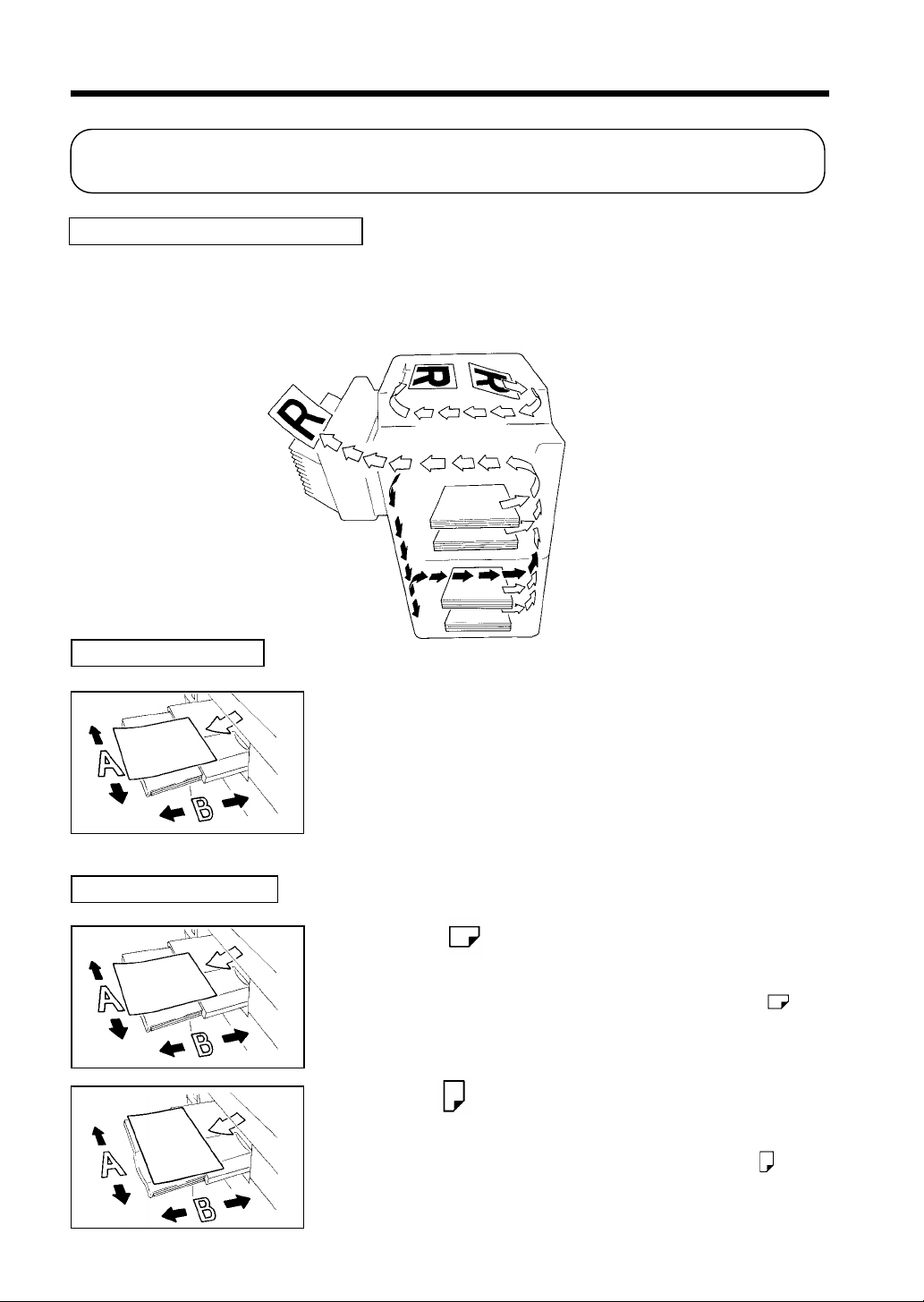
vi
Terms and Symbols for the T ype of Originals and Copy P aper
A few special terms and symbols are used in this manual to designate types of originals and copy
paper. This page expla ins about thes e terms and symbols .
Feeding Di rection (copy paper path)
In this copier system, copy paper is taken up from the left-hand side of the copier and fed through
the copier toward the right-hand side, out face down onto the Exit Tray. In the figure below, the
direction in which the copy paper is fed, as indicated by the arrow, is called the "feeding directio n."
"Width" and "Length"
1139O1610A
Terms and S ymbo ls Us ed
1139O1610A
1151O107AA
When we talk about the size of the original or copy, we call side
A "widt h" and side B "lengt h."
A: Width
B: Length
<Lengthwise >
When the original or copy has a "length" longer than its
"width," we call it "lengthwise" and use symbol "L" or " ."
<Crosswise >
When the original or copy has a "length" shorter than its
"width," we call it "crosswise" and use symbol "C" or " ."
1139O1610A
1139O1620A

Chapter 1
Safety Notes
This chapter explains about the operating environment, conditions, and precautions for use.
1. Installing the Copier p. 2
Insta l lation Site
Power Sou rce
Space Requ irements
2. Precautions for Use p. 3
Operating Environ ment
Using the Copier Properly
Moving
Care of Copier Supplies
1
Chapter 1
Safety Notes
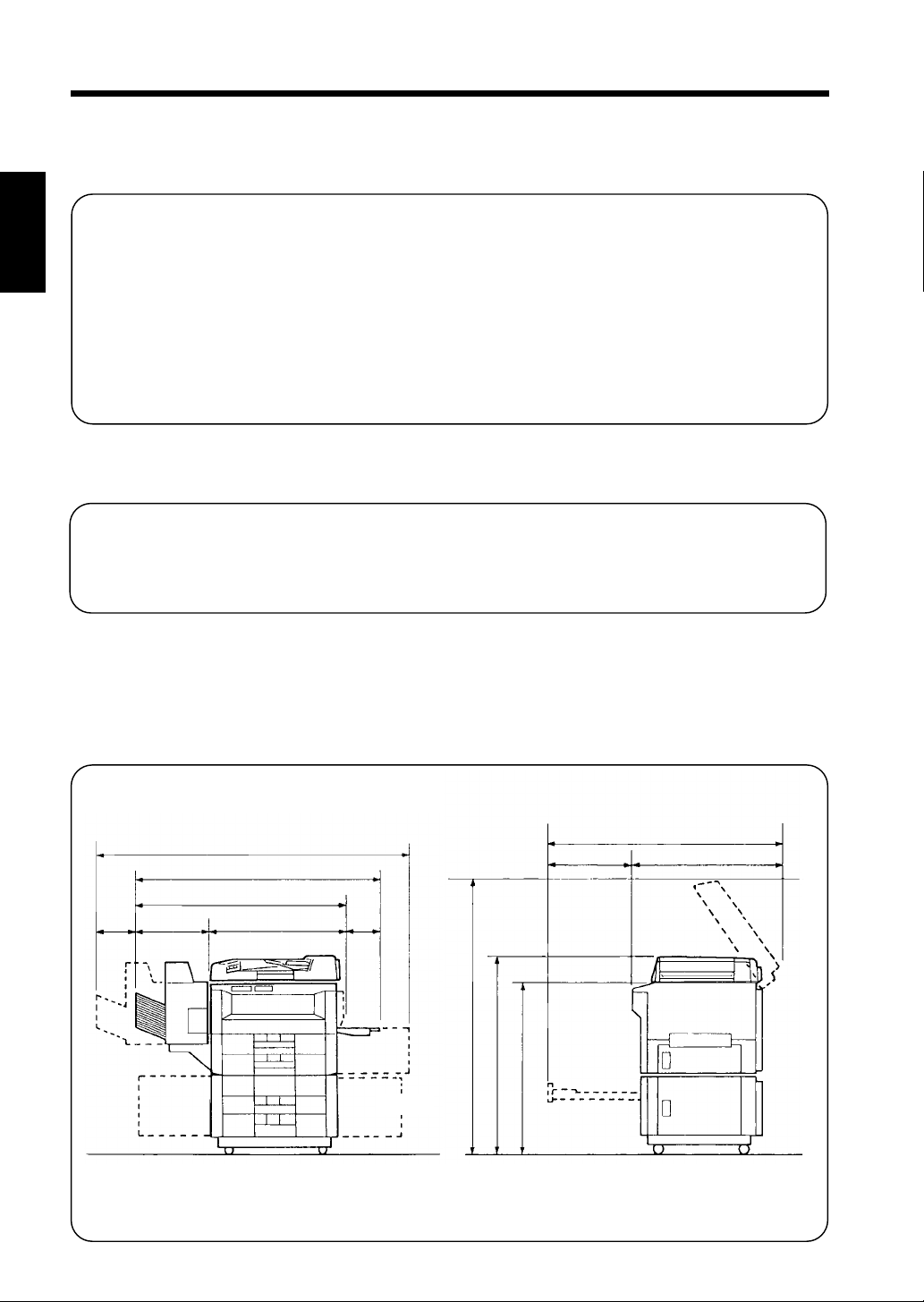
2
1. Installing the Copier
Installation Site
To ensure utmost safety and prevent possible malfunctions of the copier, install it in a location wh ich
meets t he followi ng req uir eme nts.
•
A place away from a c u rtain o r t he like tha
may catc h fire and burn ea sily.
•
Chapter 1
An area where there is no possibil ity o
being spla shed w it h wa t er or othe r type s of
liquid.
•
An area free from direct sunlight.
•
A place out of the direct air stream of an air
condition er, h eate r , or vent il ator.
•
A well-ventilated place.
•
Safety Notes
A dry place.
•
A dust-free location.
•
An area not subject to undue vibration.
•
A stab le and leve l location.
•
A place where ammonia or other organic
gas is not generat e d.
•
A place which does not put the operator in
the direct stream of exhaust from the copier.
•
A place which is not near any kind of
heating dev ice.
Powe r Sou rce
The power source voltage requirem e nts are as f ollows.
•
Use a power source with little voltage fluctuation.
Voltage Fl uctuat ion
Frequency Fluctuation
:
Within ±10%
:
Within ±0.3%
Space Requirement
To ensure easy copier operation, supply replacements and service maintenance, adhere to the
recommend ed sp ace requ ire me nts d etailed b elow.
*
Be sure to allow a clearance of 150mm or more at the back of the copier as there is a ventilation
duct.
1,632
1,359
1,055
405230
650
304
1,400
1,043
918
1151O001AB
467
1,138
671
1151O002AB
Scale: mm
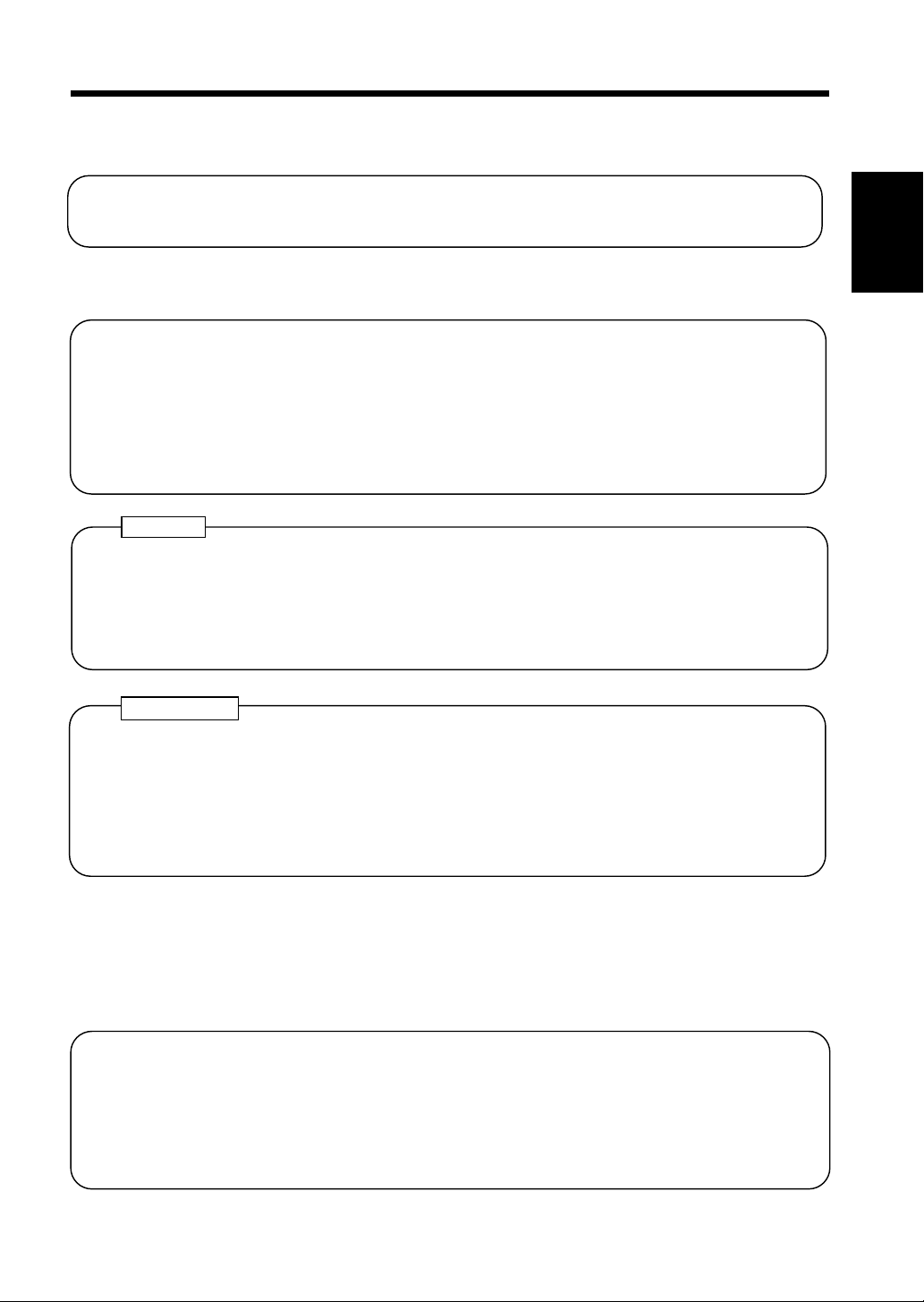
2. Precautions for Use
Operating Environmen
The operating env ironment a l requireme n ts of the copier are as fo llows.
Temperature : 10°C to 35°C (50°F to 86°F) with a fluctuation of 10°C (50°F) per hour.
Humidit : 15% to 85% with a fluctuation o f 20% per hou r.
3
Usin g t he C op ier Pr ope rly
To ensure the optimum performance of the copier, follow the precautions listed below.
•
NEVER place a heavy object on the copier or subject the copier to shocks.
•
NEVER open any doors, or turn OFF the copier while the copier is making copies.
•
NEVER b r i ng a ny m agne ti zed ob jec t or us e fla mmabl e spr ays ne a r the copier.
•
NEVER remodel the copier, as a fire or elect r ical sho ck could result.
•
ALWAYS insert the power plug all the way into the outlet.
•
ALWAYS make sur e that the ou tlet is visibl e , c lear of the copier or co pie r cabinet.
•
ALWAYS pr ovide good vent i l a tion when m aking a large number of continuou s copies.
NOTE
= Locate the Copier in a Well V entilated Room =
A negligible amount of ozone is generated during normal operation of this copier. An
unpleasant odor may, however, be created in poorly ventilated rooms during extensive copier
operati ons. For a comfortable , healthy , and safe ope rating e n v ironment , i t is recom mended that
the room be well ventilated.
REMARQUE
= Placer le copieur dans une pièce largement ventilée =
Une quantité d’ ozone négligable est dégagée pendan t l e fon ctionnement du co pieur quand
celui-ci est utilisé normalement. Cependant, une odeur désagréable peut être ressentie dans les
pièces dont l’aération est insuffisante et lorsque une utilisation prolongée du copieur est
effectuée. Pour avoir la certitude de travailler dans un environnement réunissant des conditions
de confort, santé et de sécurité, il est préférable de bien aérer la pièce ou se trouve le copieur.
Chapter 1
Safety Notes
Moving
If you need to transport the copier over a long distance, consult your Technical Representative.
Care of Copier Supplies
Use the following precautions when handling the copier supplies (toner, paper, etc.).
•
Store the paper, toner, and other supplies in a place free from direct sunlight and away from any
heating apparatus. Keep them in a dry, clean environment.
•
Store paper, which has been removed from its wrapper but not loaded into the drawer, in a
sealed plastic bag in a cool, dark place.
•
Keep supplies out of the reach of children.
•
If your hands become soiled with toner, wash them with soap and water immediately.
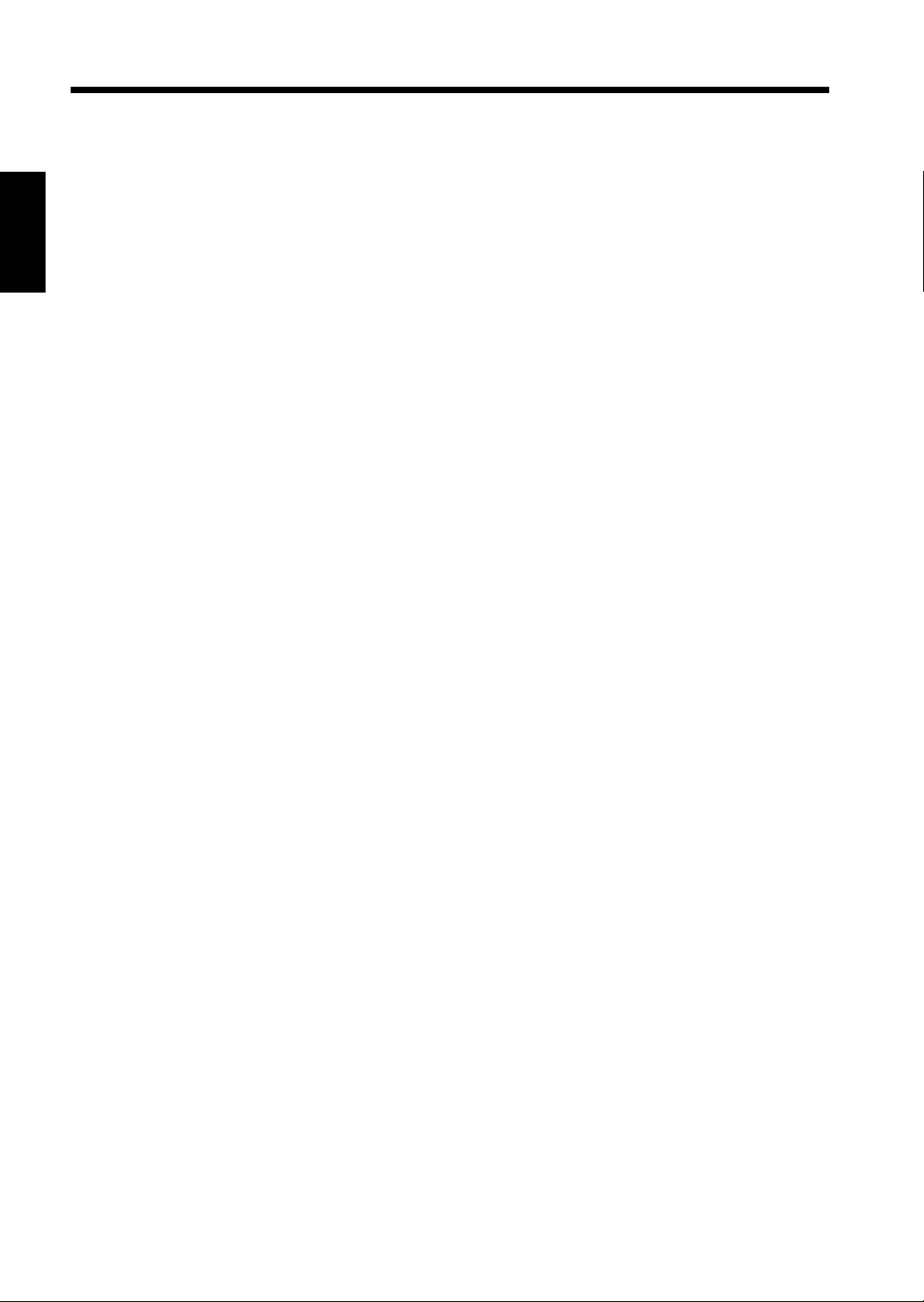
4
2. Precauti o ns for Use
Chapter 1
Safety Notes
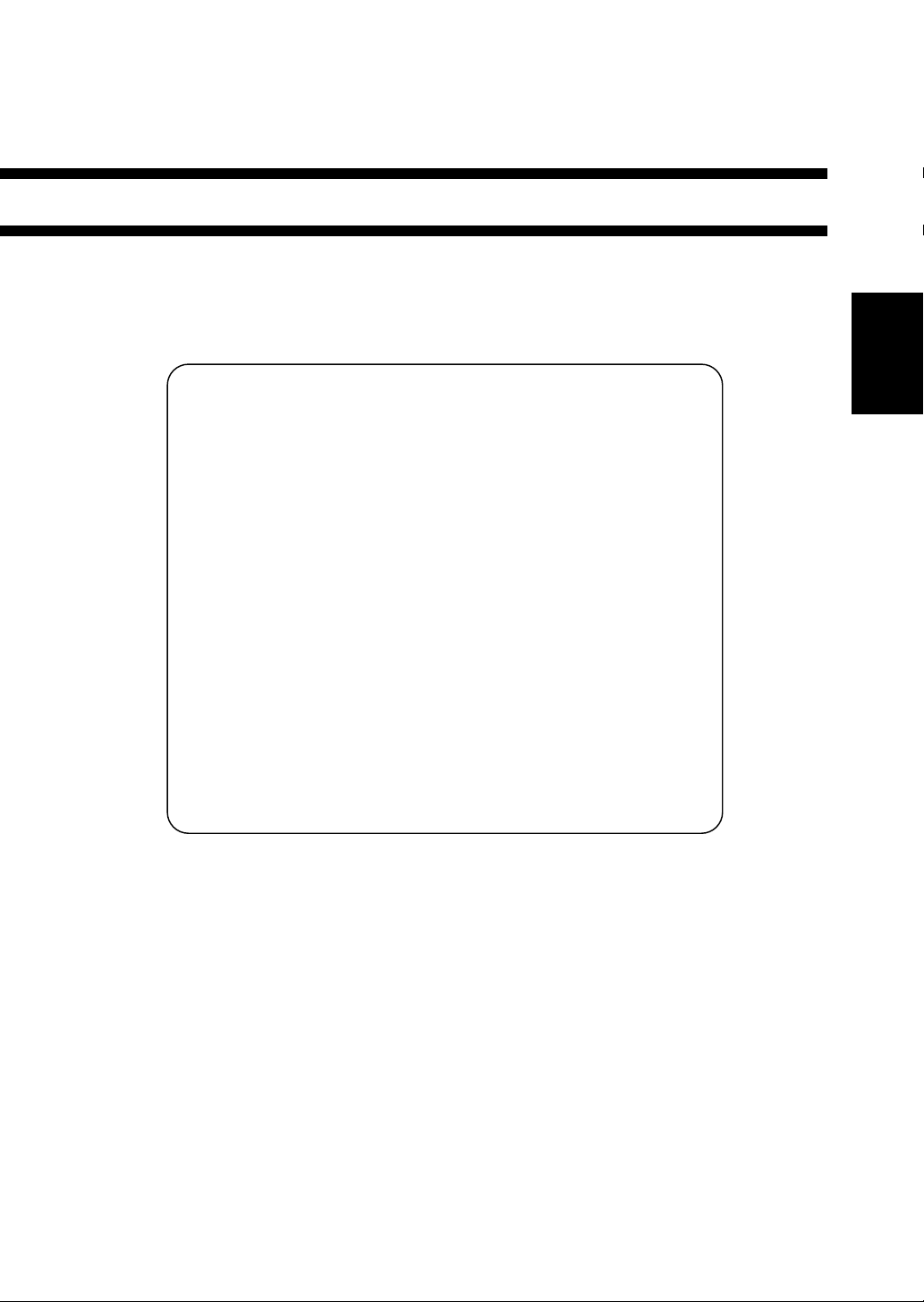
Chapter 2
Getting to Know Your Co pier
This chapter gives you a brief description of the system and preliminary information about
the different parts of the system.
5
1. System Overview p. 6
2. Copier Pa rts and A ccessories
Outside the Copier p. 8
Insid e t he Copier p. 9
Options p. 10
3. Control Panel Keys and Indicators
Basic Panel p. 12
Display Panel p. 14
4. Turning ON and OFF and Initial Mode p. 15
Turning ON and OFF
When the Copier is Turned ON
Initial Mod e
5. Auxiliary Functions p. 16
Panel Resetting
Auto Panel Reset Function
Auto Copy Start Function
Auto Shut OFF Function
Interrupt Mode
Energy Save r Mode
Job Memory
Chapter 2
Getting to K now Your C o pier
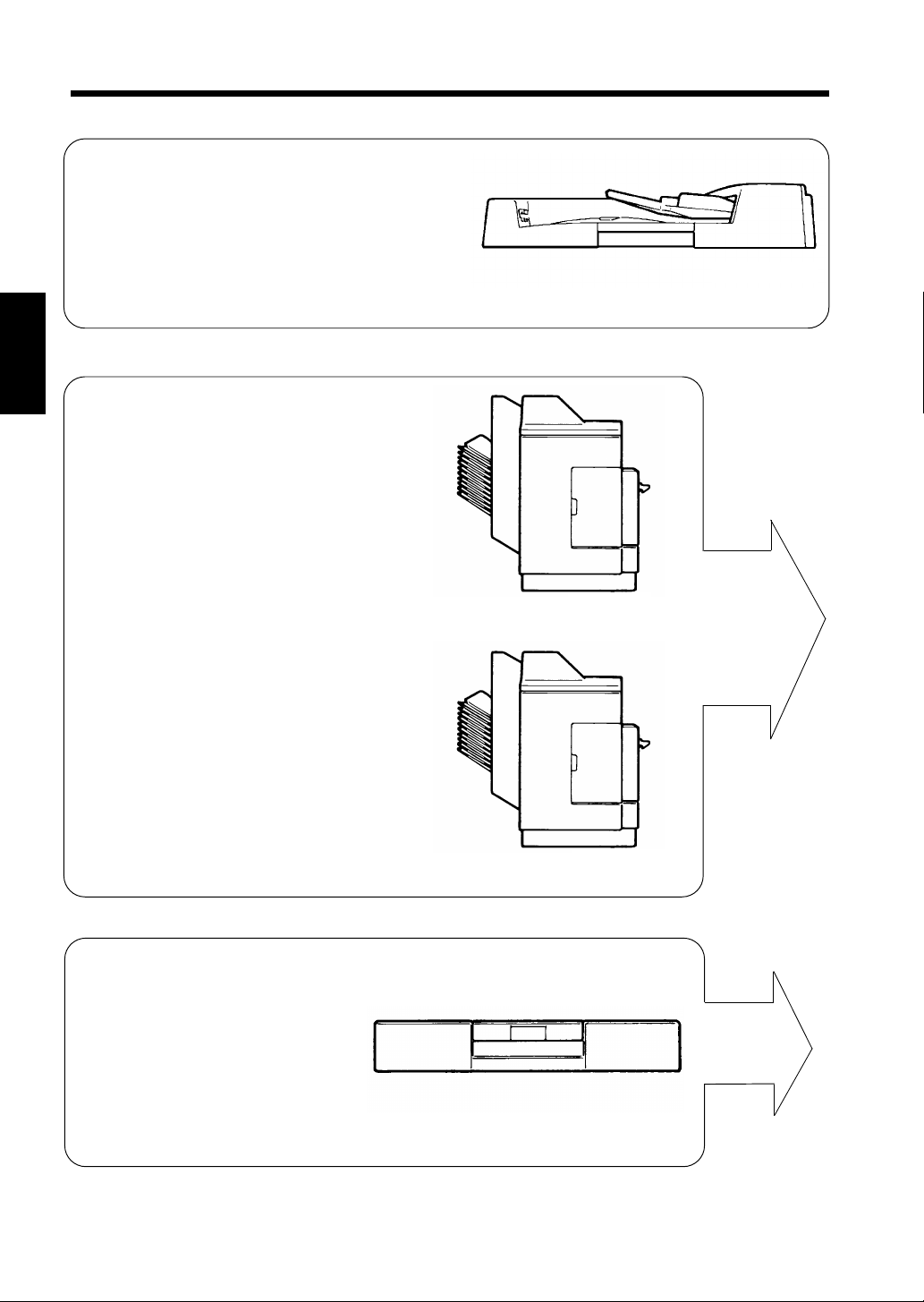
6
1. System Overview
◆ Automatic Docume nt Feeder A F-5 <Opt ion
Permits automatic feeding of multiple originals.
Chapter 2
◆ 10-Bin Sorte r S-106 <Opti on
Permits sorting or grouping copies into up
to 10 copy sets or stacks.
1151O006AA
Getting to K now Your C o pier
◆ Stapl e Sor ter ST-104 <Option
Automatically staples copy sets or
stacks that are sorted or grouped the
same as with the S-106.
◆ Duplex Unit AD-8 <Option
Turns over 1-sid ed copi es to make
2-sided copies.
1139O0020A
1139O0020A
1139O0030A

1151O007AA
7
1. Syst e m Overview
◆Duple x ing Document Feeder AFR-12
<Option
In addition to the function of the AF-5,
it can turn over 2-sided originals.
Chapter 2
EP2051
Equipped wi th two Paper Draw ers and a
Multi Bypass Tray to hold up to 550
sheets of copy paper . The Manua l Bypass
Table allows you to make a copy on
paper which is not loaded in any of the
Drawers and which is fed into the copie
manually vi a this Table .
1139O0180A
1139O1212A
1139O2020A
◆Paper Feed Cabinet PF-204 <O ption
Equipped with two paper drawers to
hold up to 1,000 sheets of copy paper
(80 g/m
2
).
◆Paper Feed Cabinet PF-104 <O ption
Holds up to 2,500 sheets of copy paper
(80 g/m
2
).
◆Duplex C ab ine t PF-4D <O ptio n>
Turns over 1-sided copies to make
2-sided copies. It is also equipped
with a storage drawer for keeping
copy paper and toner.
Gettin g to Know Your Cop ier
1139O1222A
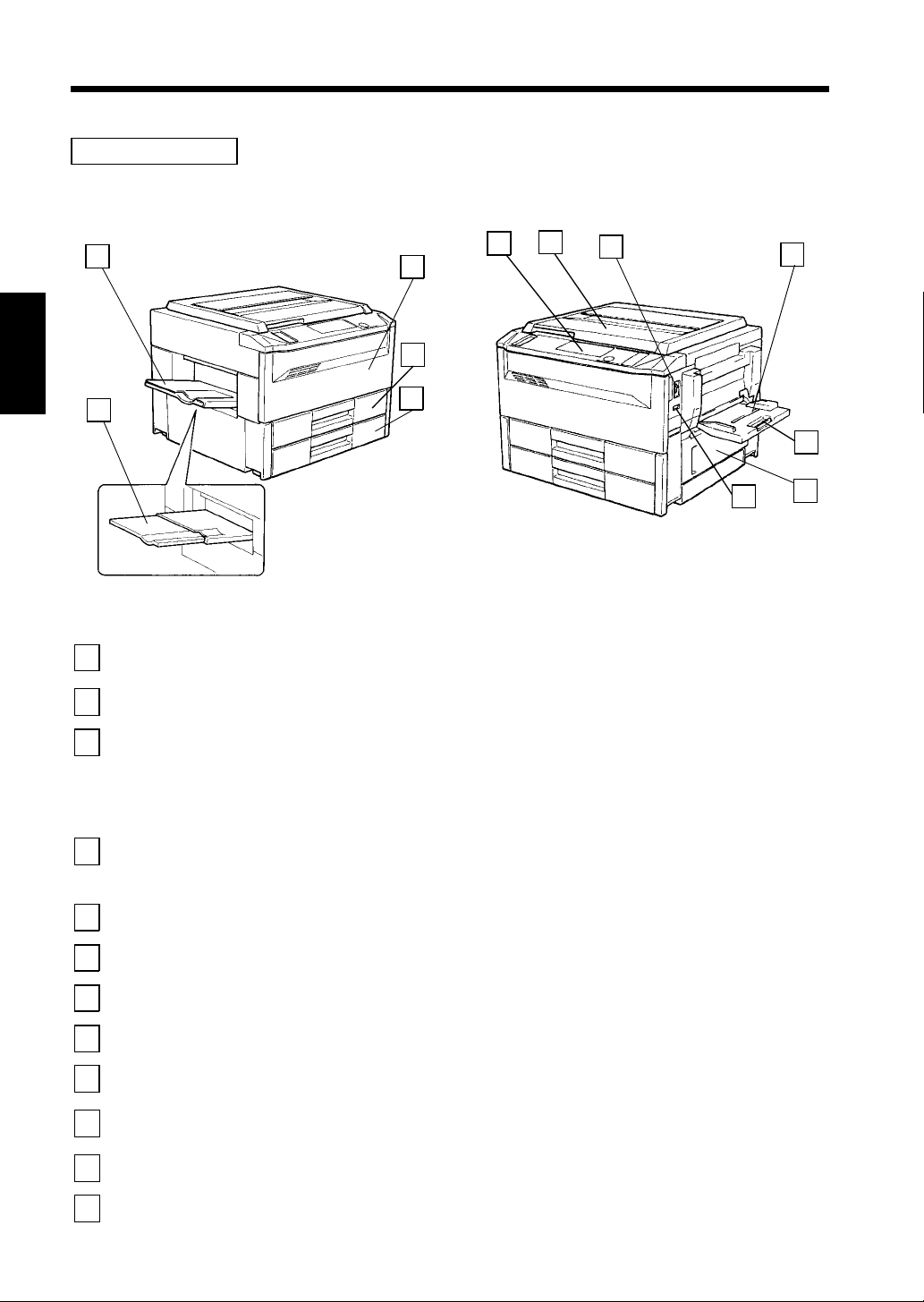
8
2. Copier Parts and Accessories
Outside the Copier
2
3
4
6
7
8
9
Chapter 2
1
1
Copy Tray
: Slide t h is out when m aking copi e s on large-size paper.
5
1139O1010A
12
1139O2030A
10
11
Extender
Getting to K now Your C o pier
Copy Tray : Holds copies fed out of the copier.
2
Front Door : Open for the following purpose s:
3
• Replacing the Toner Bottle.
• Clearing a paper misfeed.
• Cleaning the Corona Units.
1st Draw er : Holds up to 250 sheets of paper.
4
➭
➭
➭
p. 63
p. 68
p. 8
➭
p. 6
The Edge Guide and Trailing Edge Stop are movable, allowing you to
load paper of differe n t siz es.
2nd Drawer : Holds up to 250 sheets of paper.
5
➭
p. 6
Control Panel : Use to start a copy cycle or make various copy-job settings.
6
Original Cover : Holds the orig inal placed on t he Origina l Gla ss in position.
7
Power Swit ch : Use to turn ON and OFF the copier.
8
Multi Bypass
9
Tray
Multi Bypass Tray
10
: Holds up to 50 sheet s o f s tanda rd pape r whi ch is no t loaded in any of
the Drawers.
➭
p. 28
: Slide t h is out when using large - size copy paper .
➭
p. 1
➭
Extender
Right Door : Open to cle ar a paper misfeed.
11
Total Cou nter : Show s the tot al numbe r of cop ies made so far .
12
➭
pp. 72, 73
p. 2
➭
p. 1
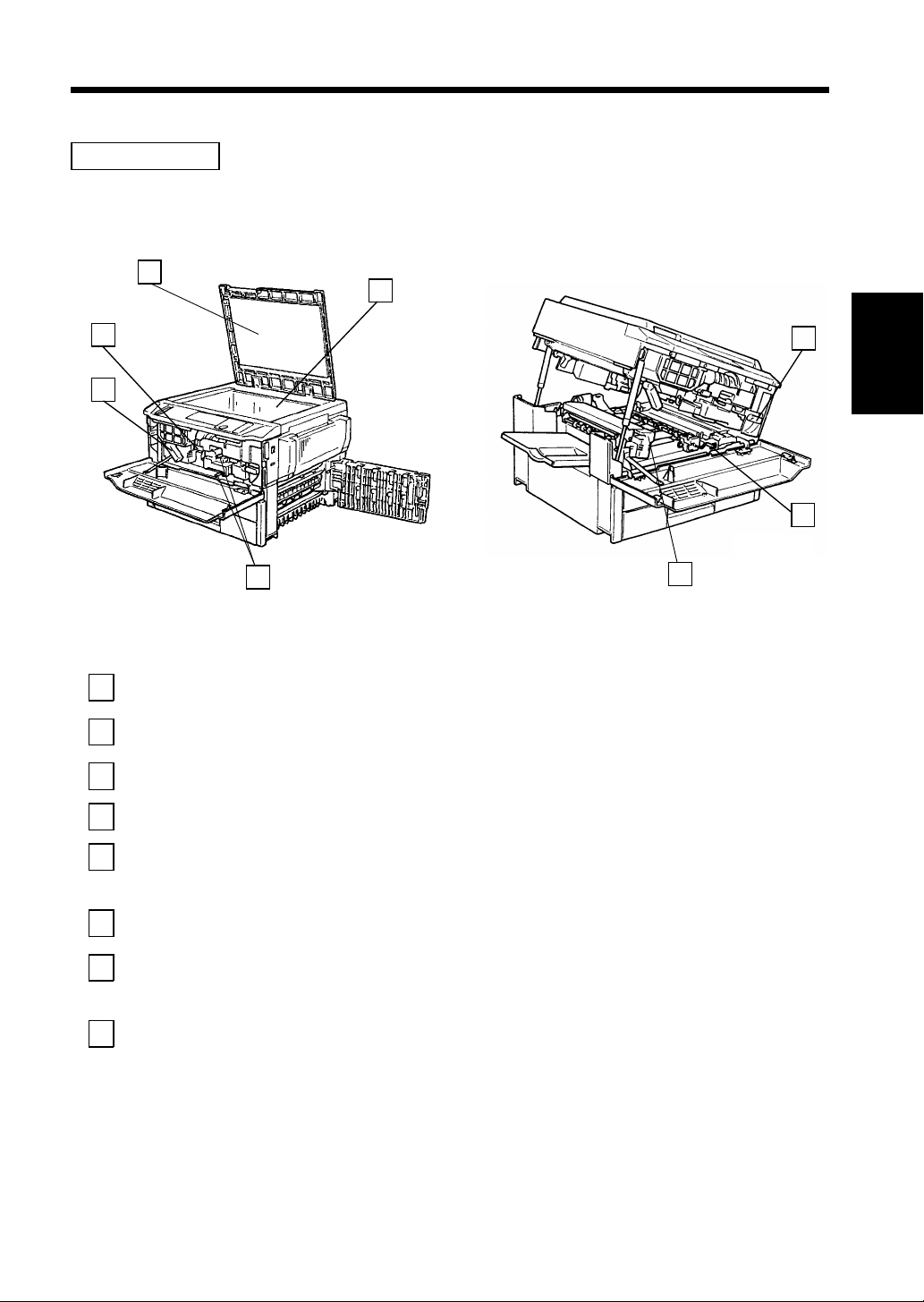
Inside the Copier
3
9
2. Copier P a rt s a nd Accessories
4
2
1
1139O2040A
5
Lock Rel ease Lever : Turn clockwise to swing up the Upper Half of the copier to clear a
1
8
paper mi sfe ed.
Toner Bottle
2
Holder
Original Pad : Holds the original in position on the Original Glass.
3
Original Glass : Place the original face down on this Glass.
4
: Swing open to r e pla ce the Toner Bo ttle.
➭
p. 63
6
Chapter 2
7
1139O1030A
Getting to K now Your C o pier
Corona Unit
5
Cleaning Lever
: Operate the Lever to clean the co rr espo ndi ng Coro na U nit if unwanted
➭
lines a re produced on the copy.
p. 89
(Upper/Lower)
Imaging Un it Lock
6
Release Lever
Dehumidifier
7
Switch
: Operate when replacing the Imaging U n it.
(For Technical Representative only)
: Turn ON to pr event condensation from forming on the PC Drum when
power is turned OFF.
(For Technical Representative only)
Fusing Unit Handle : Hold onto this Lever when lifting the Upper Half of the Fusing Unit.
8
➭
p. 69

10
2. Copier P a rt s a nd Accessories
Options
1 2
9
8
Chapter 2
7
6
3
4
5
1151O012AB
Getting to K now Your C o pier
Automatic Document Feeder AF-5 / Duplexing Document Feeder AFR-12
Document Exit
1
Tray
Document Feed
2
Tray Extender
Document Feed
3
Tray
Document Guide
4
Plate
Document
5
Turnover / Exi
Unit Door Lock
Release Ke y
: Receives originals that are automatically ejected from the Automatic
/ Duplexi ng D ocu m ent Feeder.
: Pull out when loading large-size originals.
: Load the originals face up on this tray.
: Slide t he plate a s n ecessary t o the size of the originals.
: Hold down when opening the Document Turnover/Exit Unit Door.
➭
(AFR-12 only
p. 74
Staple Sorter ST-104 and 10-Bin Sorter S-106
Stapler Door : Open to replace the Staple Cartridge.
6
(ST-104 only)
Staple Cartridge
7
Release Lever
Sorter Bins : Hold sorted or grouped copies.
8
Lock Rel ease Lever : Pr ess to un lock th e Sorte r.
9
: Move the Lever up to repl a c e the Staple C a rtridge.
(ST-104 only)
➭
➭
p. 64
p. 64
➭
p. 76
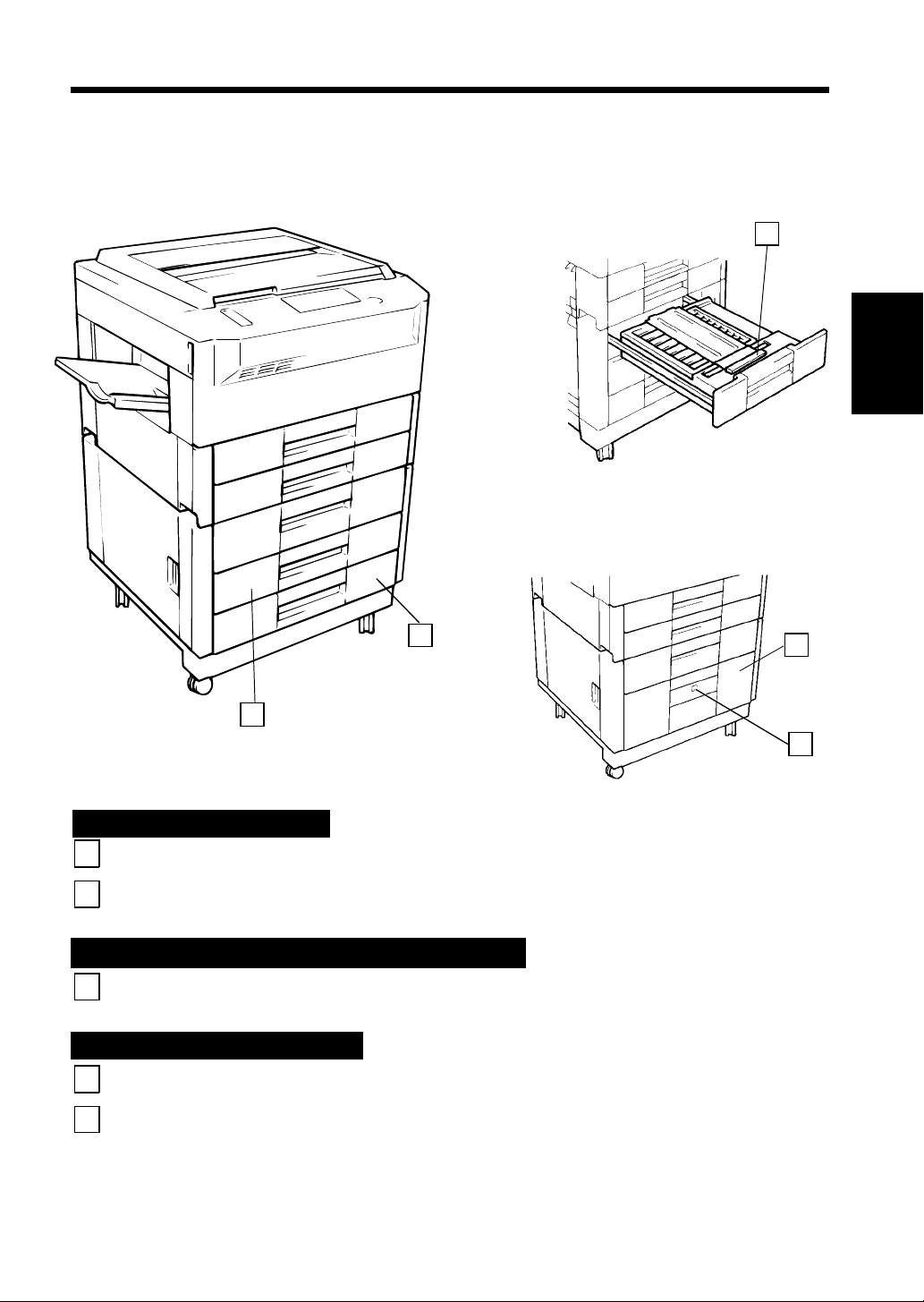
11
2. Copier P a rt s a nd Accessories
3
1151O009AA
Chapter 2
2
1
1151O008AA
Paper Feed Cabinet PF-204
3rd Drawer : Holds up to 500 sheets of paper.
1
4th Draw er : Holds up to 500 sheets of paper.
2
➭
➭
p. 6
p. 6
Duplex Unit AD-8 / Paper Feed Cabinet PF-4D
Misfeed Removal
3
Guide Plate
: Open to cle ar a paper misfeed.
➭
p. 73
Paper Feed Cabinet PF-104
3rd Drawer : Holds up to 2,500 sheets of paper.
4
Paper Descent Key : Press before sliding the Drawer out or after sliding the Drawer into the
5
copier. ➭ pp. 62, 72
➭
p. 62
4
Getting to K now Your C o pier
5
1151O010AA
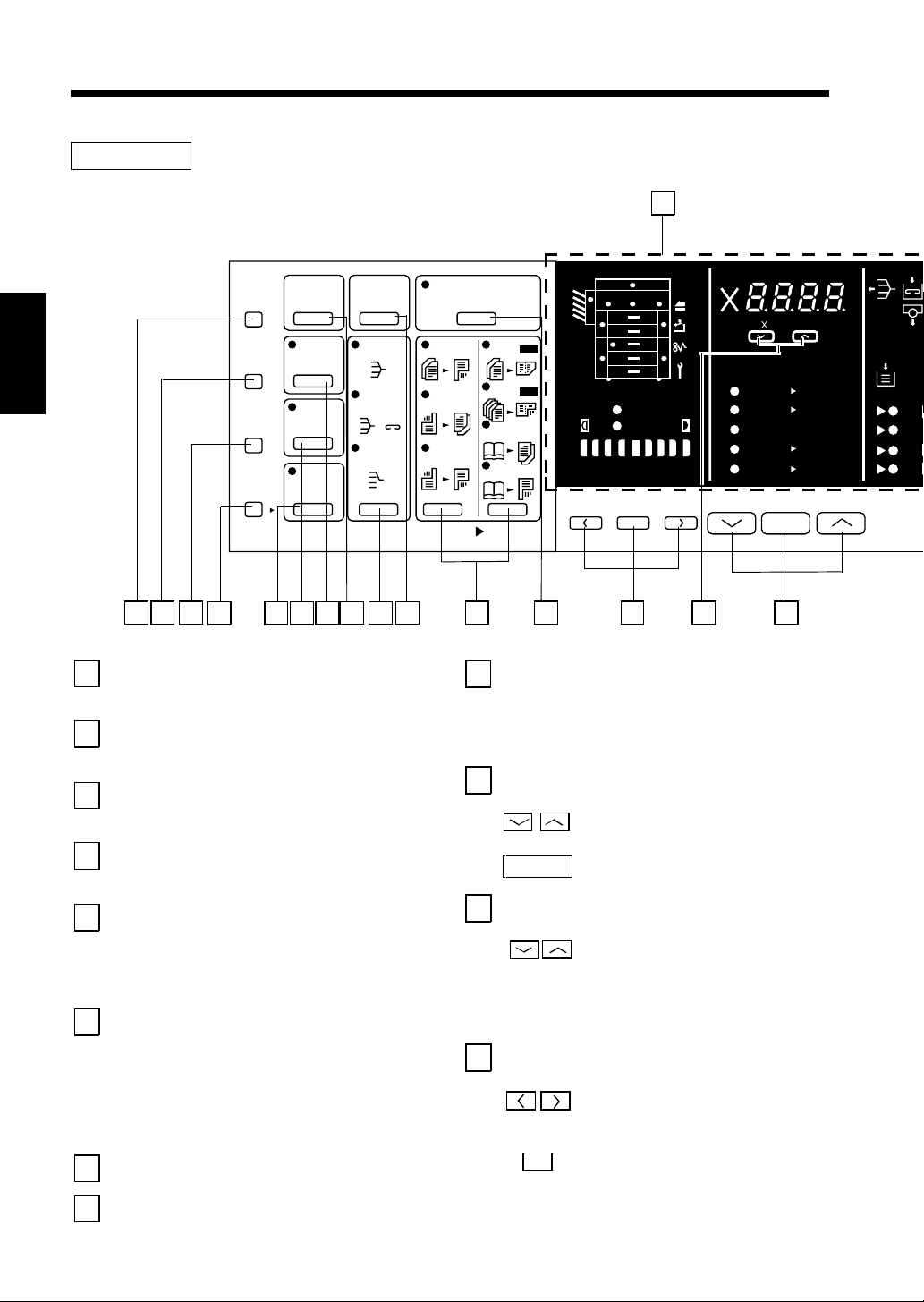
12
3. Control Panel Keys and Indicators
Basic Panel
1
Meter
Count
Toner
Chapter 2
Drum
Dehumidify
Input
24 23 22
Display Panel
1
Getting to K now Your C o pier
See the oth er page s i n t hi s man ual.
➭
p. 1
Key Pad
2
21 1318 1416 15
Use to ent e r the number of copie s to be
made and other numeric data.
Clear Key
3
Press to:
•
Reset the multi-copy entry to 1.
Energy Saving Key
4
Press t o se t the cop ier int o the Energy
➭
Saver Mode.
Interrupt Key
5
p. 17
Press once to interr upt a curr ent j o b with
a more urgent one. Press it again to
return to the previous job.
➭
p. 1
Panel Res e t Key
6
Auto
Size
Margin
Cover
Job
Memory
20 191217
Manual
Staple
Sort
Sort &
Staple
Group
Mixed Orig. Det.
1
2
11
21
22
12
Book
Book
Orig. CopyFinishing
9
10
11
0.5~2.0
2in1
2in1
1
Lighter Darker
2
Auto
Photo
Auto / Photo
A
11 10
A4
B4 A3
Full Size
B4 A4
A3 A4
Full Size Paper
Paper Select Key
Press to select the desired paper size o
the Paper Select Mode, eithe r Auto o
Manual.
➭
p. 3
Zoom Rati o Selec t Key
: Press to select a desired fixed
➭
p. 32
Full Size
zoom rat io.
: Press to select full size (100%).
Zoom Up / Down Key s
: Press as neces sary to change
the zoom ratio in 0.001
increments between the range
of ✕0.500 and ✕2.000.
➭
Auto
A3
A3
A4
A4
A5
p. 33
Press to set the copier into the initia
Exposure Control Keys
mode, cle aring all setti ng s made
previously on the control panel.
It does not, howe ver, clear the co ntents
*
of the copying job program memory and
the Int e rrupt Mode.
Stop Key
7
Press to stop a m u lti-copy cycle.
Start Key
8
Press to start a copy cycle.
➭
p. 16
12
: Press as neces sar y to vary the
exposure level in the Manua l
Exposure Mode .
: P ress t o select either the Auto
A
Exposure Mode , Manual
Exposure Mode , or Photo
➭
Mode.
p. 3
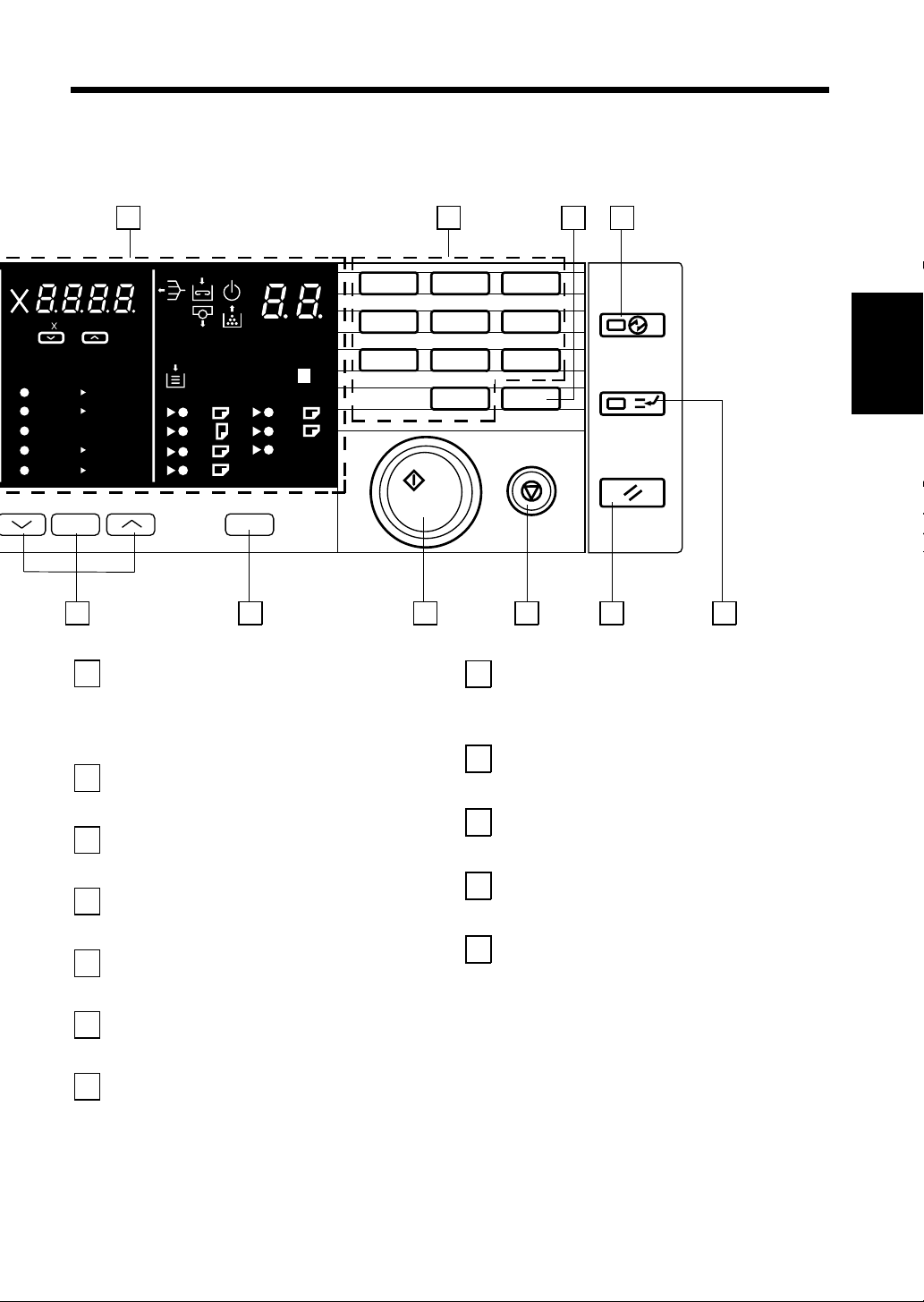
13
3. Cont rol Pane l K eys and Indic ators
0.5~2.0
Auto
A4
A3
B4 A3
Full Size
B4 A4
A3 A4
Full Size Paper
Mixed Original Detection Key
13
Auto
A3
A4
A4
A5
Press when making copies using the
Automatic / Duplexing Docum en t Feed e
in which original s of assort ed sizes are
➭
loaded tog eth er.
Orig. Copy Key
14
▼
p. 25
Press to select the type of copying job
you wish to make.
Manual Staple Key
15
Press t o sta ple copy sets o r stacks already
➭
made.
Finishing Key
16
p. 4
Press to select the finishing type you
want.
➭
p. 42
Auto Size Key
17
Press as nec essar y t o select the Auto Size
➭
Mode.
File Mar gin Key
18
p. 3
Press t o se t the cop ier int o the File
➭
Margin Mode.
Cover Key
19
p. 46
Press t o se t the cop ier int o the Cov e
Mode.
➭
p. 4
➭
B4
FLS.
Inch
p. 36
2 1
123
456
S
789
0C
7 8 10 9 6 5
Job Memor y S elect Key
20
Press to call up a copy job program
4 3
1151O041DA
Chapter 2
1151O041DA
Getting to K now Your C o pier
previously stored in the program memory.
➭
p. 1
Job Memor y I nput Key
21
Press to store a copy job program in the
➭
program m e mory.
Drum Dehumidify Key
22
p. 1
Press to remove condensation formed on
➭
the surface of the PC Drum.
Auxiliary Toner Replenishing Key
23
p. 51
Press when the image on the copy
➭
becomes too light.
Meter Count Key
24
p. 5
Press to check for each of the current
counts of different electronic counters of
the copier.
➭ p. 50

14
3. Con tr ol Panel Keys and Indi cato rs
Display Panel
1 2 3
0.5~2.0
Auto
A4
Chapter 2
Closure Failu re Indicator
1
Auto
Photo
Lighter Darker
Auto / Photo
A
A3
B4 A3
Full Size
B4 A4
A3 A4
Full Size Paper
Indicates that a door is left open or
Getting to K now Your C o pier
an option is not set correctly.
66
Misfeed Ind i ca to r
2
Indicates that a paper misfeed has
occurred in the copier or an
option.
Call-Tech.-Rep. Indicator
3
➭
p. 68
Indicate s t hat the co pi er has
developed a malfunction.
Remove Cop i e s In dicat or
4
Indicates that there is a copy o
copies le ft in t he Sorter Bins.
Remove copies from all Bins.
➭
Add Stap les In dicator
5
p. 7
Indicate s t hat the Sta pl e Cartridge
is running out of stapl es . Replace
the Stapl e Cartridge as soon as
➭
possible.
p. 6
4 5
A3
A4
A4
A5
10 9
6
Auto
7 8
S
B4
FLS.
Inch
6
➭
p.
7
➭
p. 7
8
9
10
123
456
789
0C
Wait Indicator
Indicate s t hat the co pi er is
warming up and no copy cycle
can be initiated. Wait until it goes
➭
p. 78
out.
Add Toner Ind icator
Indicates that the Toner Bottle is
running out of toner. Replace the
Toner Bottle as soon as possible.
➭
p. 6
Maintenance Call Indicator
Indicates when a regularly
scheduled preventive maintenance
call becomes necessary.
Call your Technical
Representative immediately.
➭
p. 78
Special Paper Indicator
Indicate s t hat t he special paper
S
setting has b een mad e.
Add Paper Indicator
1151O041DA
1151O041DA
➭
p. 3
Indicate s t hat the cur rently
selected dr aw er has run out of
paper. Add paper as necessary.
➭
p. 6

4. Turning ON and OFF and Initial Mode
S
S
Turning ON and O
Turning Copier ON
●
Press t he Power Swi tch to the I (ON) position.
Turning Copier OFF
●
Press the Power Switch to the (OFF) position.
NOTE
The Auto Shut OFF function will automatically
shut down the copier a given pe riod of time
1139O2060A
When Copier is Turned ON
The Wait Indicator lights up on the
control panel and the Start Key turns orange,
indicating that the copier is now warming up.
Loading the origin als onto t he Automati c /
Duplexing Document Feeder or placing an
original on the Glass and pressing the Star
Key can set the copier into the Auto Copy Start
Function.➭ p. 1
after the last activity (see p. 16).
In about 60 seconds, t h e Wait Ind icat or goes
out, and th e S t a rt Key tu rns g reen. Now , t he
copier is ready to make copies.
15
Chapter 2
123
456
Auto
A3
B4
B5
A4
FLS.
A4
Inch
A5
Paper
789
Start
Start Key : Orange Ligh t
0C
Stop
1139O4702A
1139O4702A
Auto
A3
B4
B5
A4
FLS.
A4
Inch
A5
Paper
Start Key : Green L igh
123
456
789
0C
Start
Stop
1139O4722A
1139O4722A
Initial Mode
When the Power Switch is turned ON, the initi a l s e ttings a r e indicated on the contr ol panel.
* The initial settings serve as the reference for all control panel settings to be later made.
No. of copies
selecte
Zoom Ratio ×1.000 Orig. Copy : From 1-sided
Paper : Auto Paper Finishing Non-Sort
* The initial setting of the Orig. Copy Mode is 1-sided original 2-sided copy if your copier is
equipped with a Duplex Unit.
1 Exposure Auto Expos u re
▼
original to 1-s i ded
copy
▼
▼
Getting to K now Your C o pier
Usef ul Ti p
The in i t ial mode can be chang ed. For details , see Use r ’ s Choice.
➭
p. 52
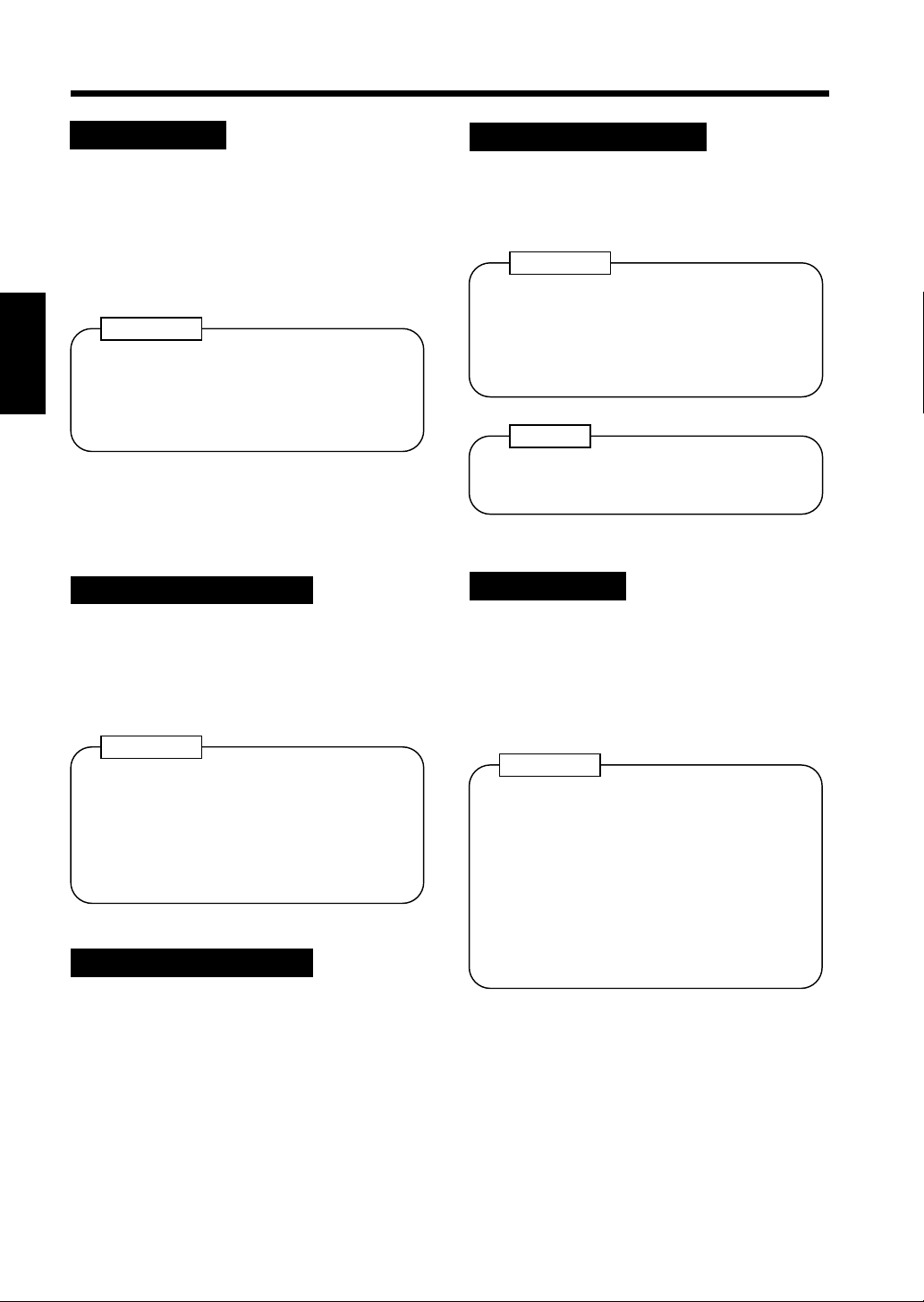
16
5. Au xi lia r y Fu nct ions
Panel R esetting
The Panel Reset Key reset s all control panel
settings t o defa ul t sett i ng s inc l udin g the
number of cop ie s and zoom rat io.
If an Automat i c / Duple x ing Docu m ent
*
Feeder is used, the original present on
the Original Glass will be ejected out o
the unit .
Useful Tip
The Panel Reset Key enabl es you to cancel
Chapter 2
all previous settings efficiently. To avoid
miscopy , try to pr ess thi s Key befor e
making any setting for your own copy job.
Auto Panel Reset Function
If no key on the Control Panel is pressed
within about 60 sec. after a copy cycle has
been completed or copy settings made, the
Auto Panel Reset Function is activated to
Getting to K now Your C o pier
return the copier to the default settings.
Useful Tip
The time for the copier to e nt er t he A uto
Panel Reset Funct ion can be changed to 30
sec.
Also, t he Auto Panel Reset function can be
enabled or disabled by the User’s Choice.
p. 5
➭
Auto Copy St art Funct ion
Auto Shut OFF Function
The Auto Shut OFF Function shuts down the
copier a given period of time after the copier
has been used last. The initial setting is 60 min.
Useful Tip
The time f o r the copier to e nter the Auto
Shut OFF Mode can be selected from 1 to
98 min, or for 120 min. by using the User’s
Choice.
p. 57
➭
NOTE
Consult your Technical Representati ve if
you do not want to activate this function.
Inter ru pt Mode
The Inte rrupt Mode allows you to interrupt a
current job and run a different one. Pressing
the Interrupt Key once sets the copier into the
Interrupt Mode. Pressing th e Key again
cancels the Interrupt Mode and returns to the
previou s se ttings.
Useful Tips
•
If the curr en t jo b inv olve s 2- sided
copying or Cover Mode, the copier
reject s a n Int errup t Mode.
•
If the curr en t jo b inv olve s S or t,
Sort- and-Stap l e or Group, Non-Sort is
autom a t i c ally sel ect e d at the sam e time
when the copier is set into the Interrupt
Mode.
If you load originals in the document feeder or
place an original on the Glass and press the
Start key w hile t he copier is warming up afte
it has been turned ON, the Auto Copy Start
function allows that copy process to be started
as soon as the copier completes warming up.
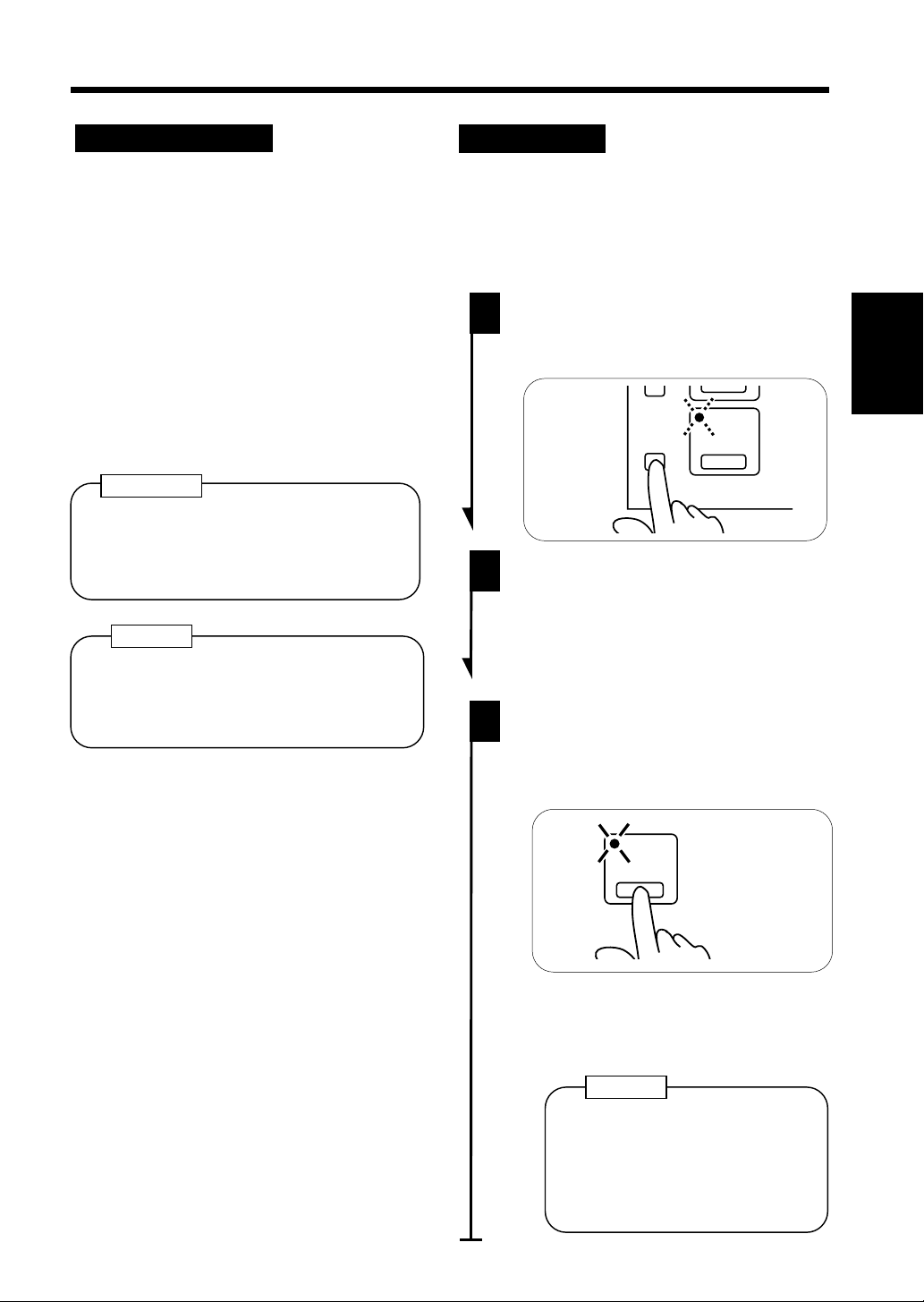
17
5. Aux iliary Functions
Energy Saver Mode
Instead of turning the copier OFF, it’s a good
idea to use the Energy Saver Mode. This mode
will minimize the time for the copier to
complete t he warm-up cycle to about 20 sec.
•
The Energy Saver Mode is automatically
activated a given peri od of tim e after the
copier ha s b een u sed la s t.
The initial setting is 15 min.
•
Pressing the Energy Saving Key sets the
copier into the Energy Saver Mode.
•
To cancel the Energy Saver Mode, press any
key on the Control Panel, for instance, the
Start Key.
Useful Tip
The time for the copier to enter the Energy
Saver Mode can be selected from 1 to 98
min, or for 120 min. by using User’s
Choice.
➭
NOTE
p. 5
Job Memo ry
One copying job progr am th at is
frequent ly used can be stored in memory
and called up later as necessary.
Job Me mory Setting
1
2
Press t he job Memory Input Key.
* The Job Memory Indicator Starts
blinking.
Job
Input
Make the co n tro l pane l settings for the
job to be stored in job memory.
Memory
Chapter 2
1139O8032A
The copier is shut down if the Auto Shut
OFF function acti v ates while the copier is
in the Energy Sav er Mode.
3
Getting to K now Your C o pier
Press t he Job M emory Selec t Key.
* The Job Memory Indicator lights
up and the copying job program has
been stored in job memory.
Job
Memory
1139O2572A
To call up the job program from
memory, press the Job Memory Sel ec
Key.
NOTE
If you have stored a wrong job
program or i f y ou w ant t
replace an old job program with
a new one, perform steps 1, 2,
and 3.
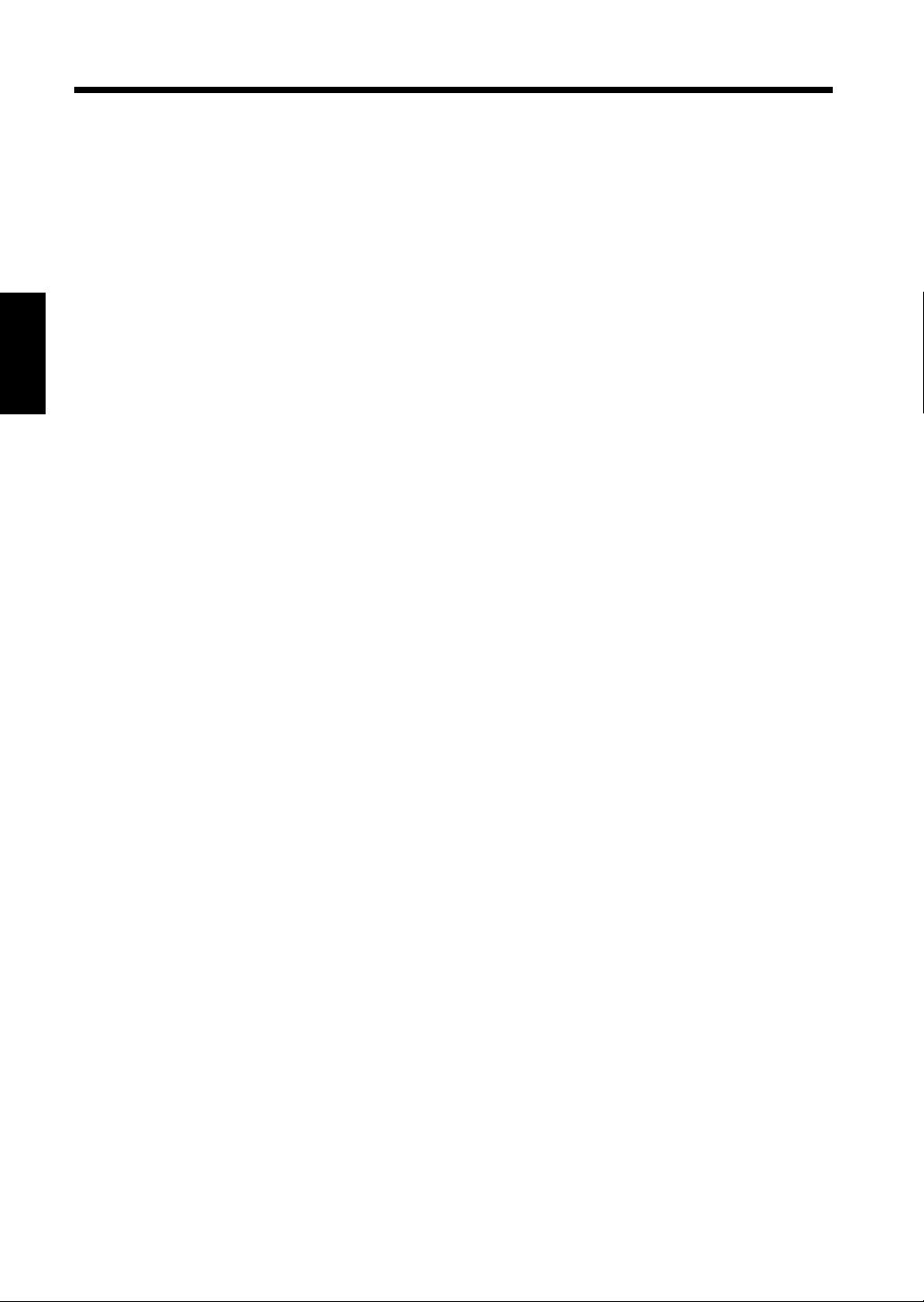
18
Chapter 2
Getting to K now Your C o pier
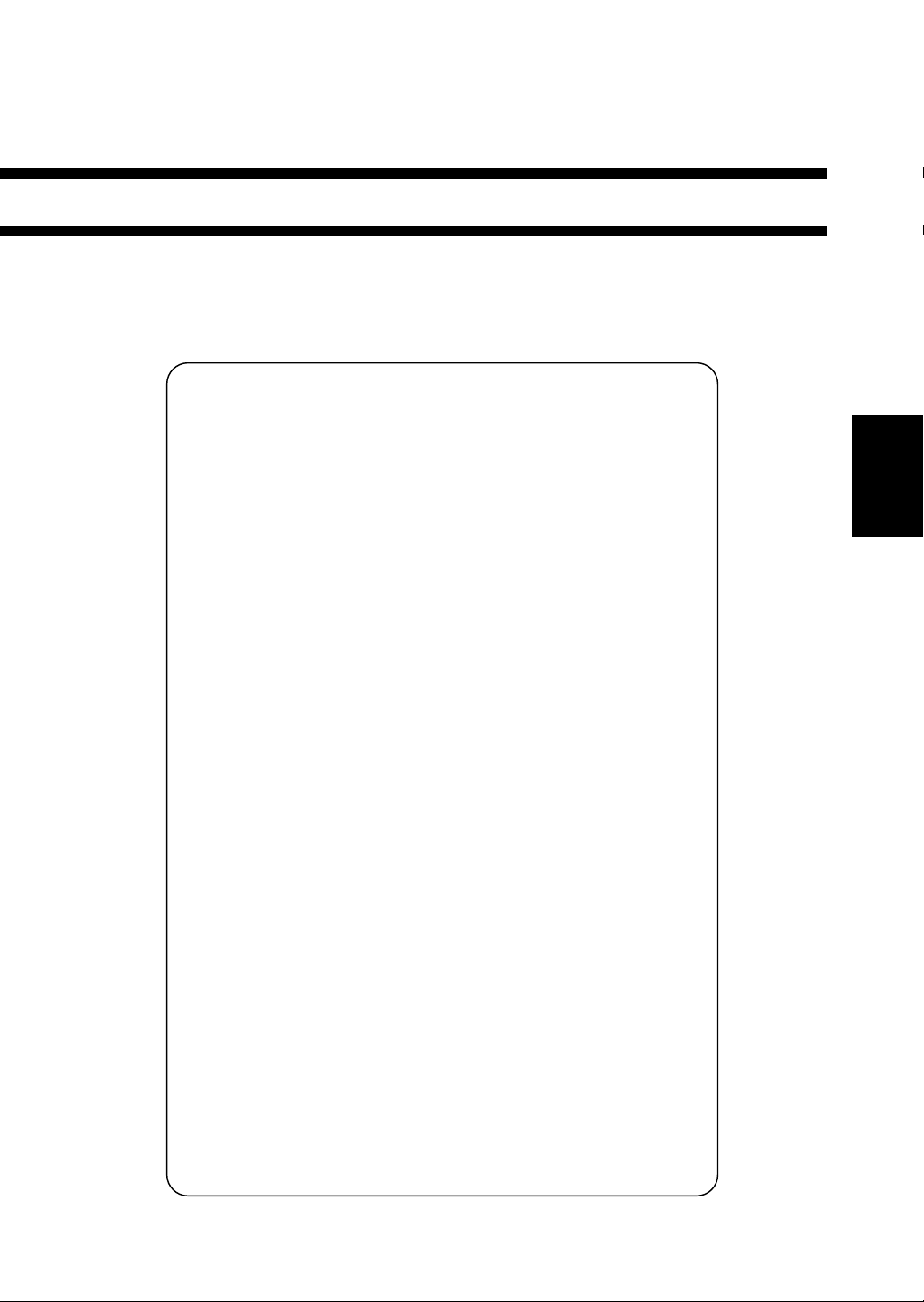
Chapter 3
Making Copies
This chapter shows you how to make copies.
The "Basic Copying Overview" offers quick, at-a-glance instructions for making copies.
Each ste p is keyed t o a pag e numbe r with a more d e tai led desc r i pt ion.
1. Basic Copying Overview p. 20
2. Placing Originals
•
Placing on the Original Glass p. 22
•
Using the Automatic/Duplexing Document Feeder p. 24
•
Using the Mixed Original Detection Mode p. 25
•
Using the Single Automatic Document Feeding Mode
(SADF Mode) p. 26
3. Manual Bypass Copying p. 28
4. Copy Paper Size p. 30
5. Zoom Ratio p. 32
6. Image Density p. 34
•
Auto E xposure Mode
•
Manual Exposure M ode
•
Photo Mode
7. Original Copy Type p. 36
•
•
•
•
•
•
•
•
•
•
8. Finishing Mode p. 40
•
•
•
•
•
•
•
•
•
9. File Margin Mode p. 46
10. Cover Mode p. 47
▲
1-sided 1-sided
1-sided 2-sided
2-sided 1-sided
2-sided 2-sided
1-sided 1-sided (2in1)
1-sided 2-sided (2in1)
Book 1-sided
Book 2-sided
Selecting Original Copy Type p. 38
▲
▲▲
▲▲▲
▲▲
▲
Instructions for Loading Originals p. 39
Non-Sort
Sort
Sort-and-Staple
Group
Manual Staple
Selecting the Finishing Mode p. 42
Using the Manual Staple Mode p. 43
Inst ructi ons for Load ing Or igina ls f or F inishi ng Mode p. 44
Auto Dual Function p. 45
19
Chapter 3
Making Copies
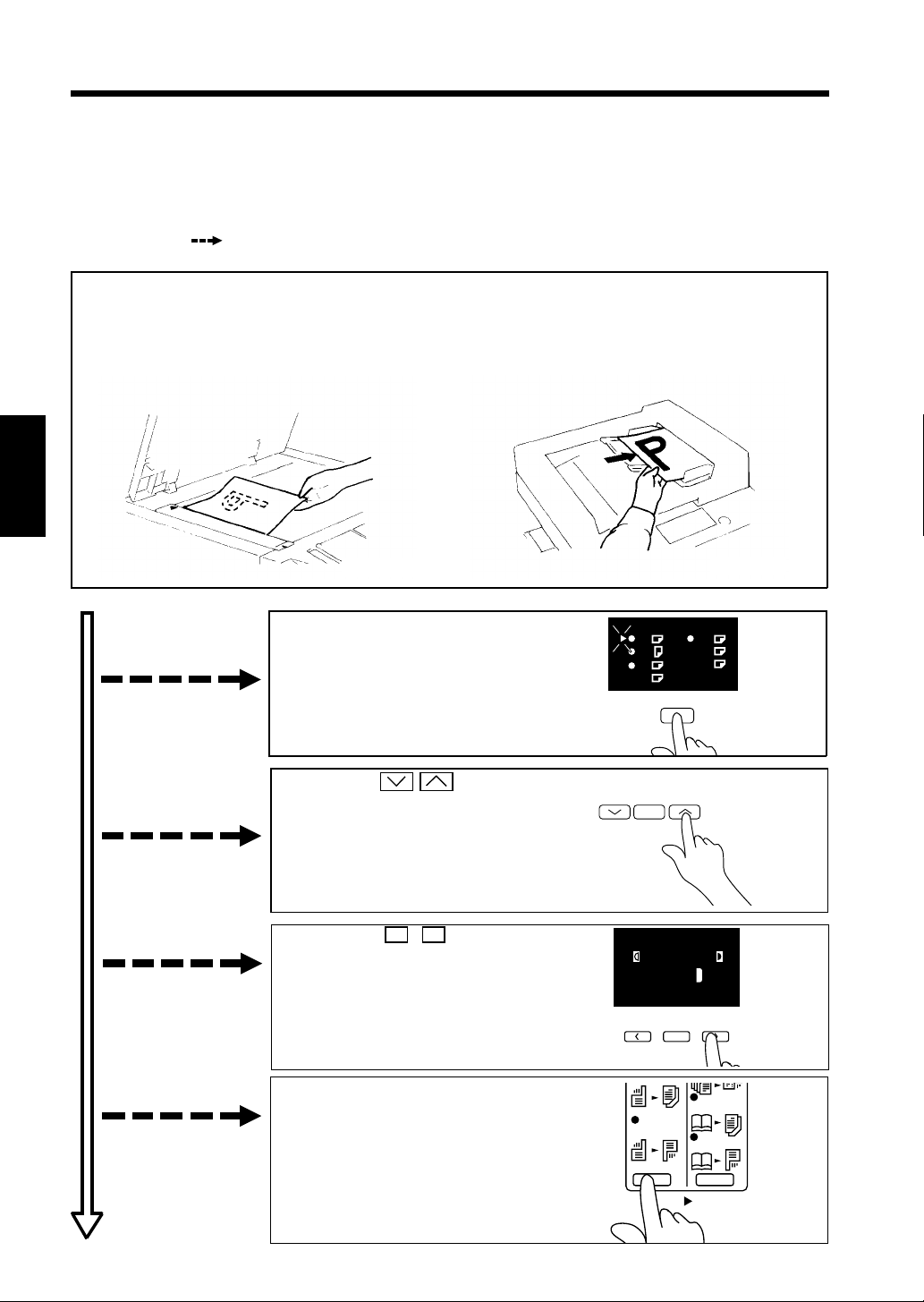
S
20
1. Basic Copying Overview
•
Place the original in position (step 1), set the number of copies to be made (step 9), and press the
Start Key (step 10). This will allow you to make a full-size copy or copies on paper of the same
size as the o r igi nal.
*Automatically selected in the initial mode are Auto Paper, full size, and Auto Exposure.
•
The selections will change the exposure level, zoom ratio, the type of copy and so on.
1. Pla cing t h e Origina
•
•
Raise the Origi na l Cover and plac e the
original face down on t he Or ig in al Glass.
➭
p. 2
Chapter 3
Load the origin als face up in the
Automat ic/Dup lexing Document
➭
Feeder.
p. 25
Making Copies
To ch a n g e t he copy paper
size
To cha nge the zo om ratio
To ch a n g e t he exposure
level
To make 2-sided copies
from 1-sided original
1151O013AA
2. Press the Paper Select Key to
select t he desired paper size.
➭
p. 30
3. Press the Keys to
select the desired fixed zoom
➭
ratio.
p. 32
4. Press the < > Keys to
adjust the exposur e level.
➭
p. 3
5. Press the Orig. Copy Key
▲
to select t he 2-sided copy
➭
mode.
p. 3
Auto
A3
A4
A4
A5
Full Size
Lighter Darker
Paper
Auto / Photo
A
21
22
B4
B5
FLS.
Inch
1139O2652A
Book
Book
1139O0082A
1151O016AA
1139O0082A
1139O2652A
1151O081CA
1
2
Orig. Copy
1151O086CA
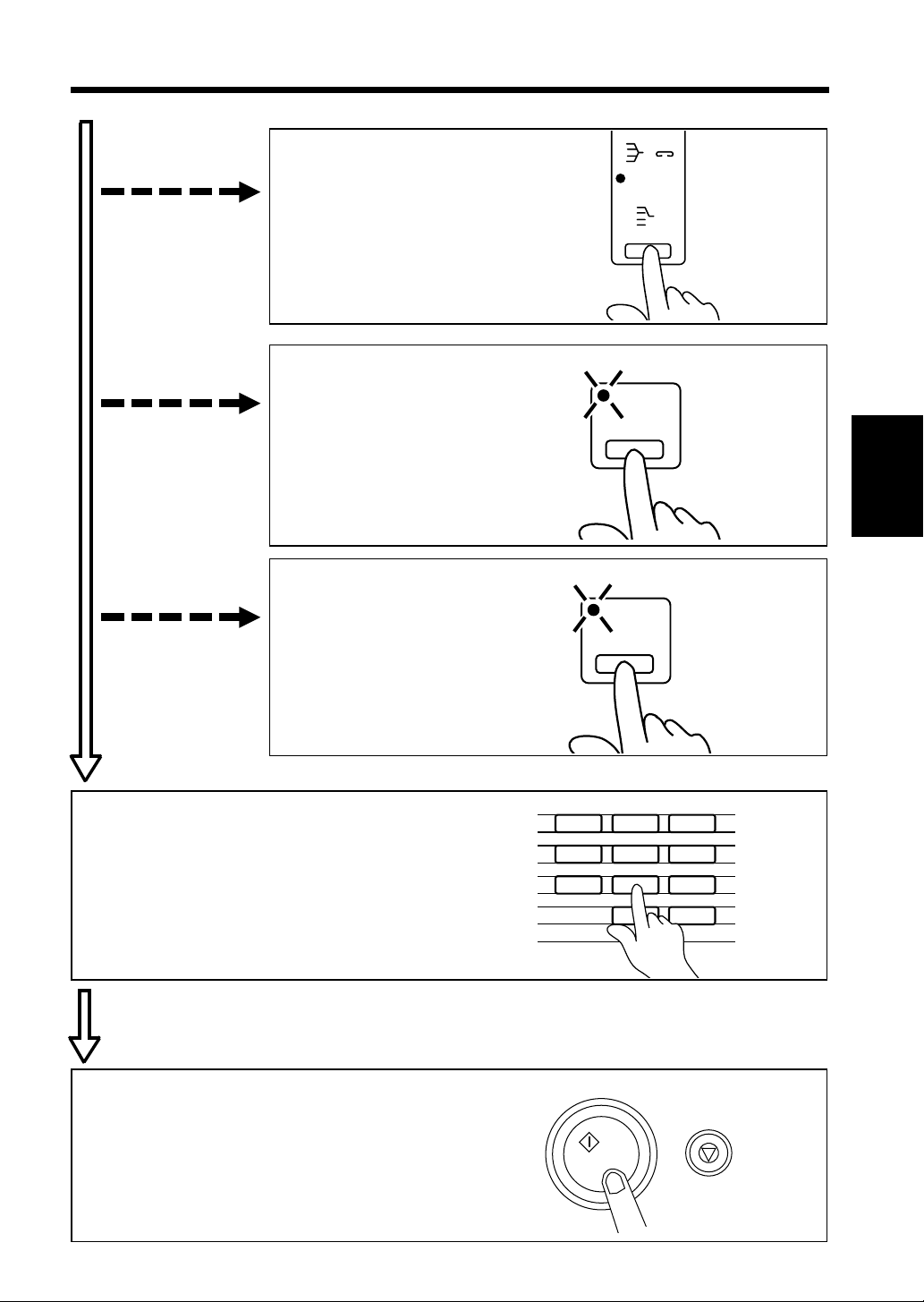
21
1. Basic Co pyi ng Overview
To sort copie
To make a file margin
on the cop
To make a co ver copy
6. Press the Finishing Key to
select t he desired fi n ishing
➭
mode.
p. 40
7. Pres s the File Margin Key
to set the copier into the
➭
File Margin Mode.
p. 4
8. Press the Cover Key to se
the copier into the Cove
➭
Mode.
p. 4
Staple
Group
Finishing
1151O087CA
Margin
Chapter 3
1139O2552A
Cover
9. Setting the number of copies.
•
Set the desired number of copies to be
made using t he Key Pad.
*If you have entered an incorrec
number, pr e s s the Cle ar Key, th en enter
the correct number.
10. Star ting the copy cy c le.
•
Press the Start Key.
*To stop the copy cycle, press the Stop
Key.
123
456
789
0C
1139O2640A
Making Copies
1139O2562CA
1139O2640A
1134P342DA
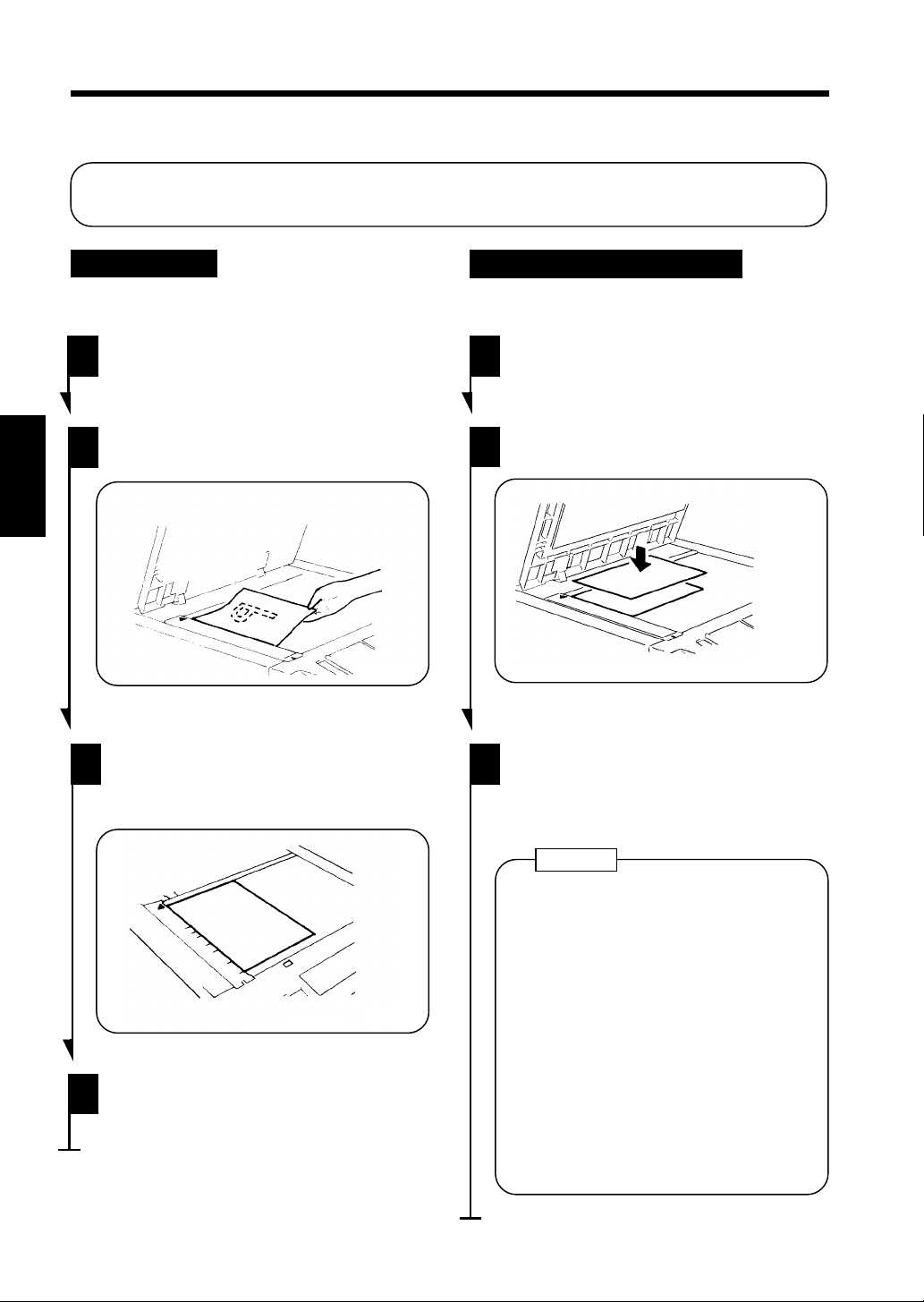
22
2. Placing Originals
Plac ing o n the Orig ina l Glass
Different methods are used to place the original depending on its type. Use the appropriate
procedure.
Sheet Original
(Using plain paper or thick paper)
Raise the Original Cover.
1
2
Chapter 3
Making Copies
Place the original face down on the
Original Glass.
Align the rear left corner of the
3
original with the marke r on the
Origi na l W idth Sc a l e.
▼
1151O0103AA
Highly Transparent Ori gi nals
(Using tran sparenci es and tra nslu cent paper for
the original)
1
2
Place the original in the same way as
the sheet origin a ls.
Place a blank sheet of paper of the
same siz e over the original.
1139O0070A
Gently lower the Original Cover.
3
4
Gently lower the Original Cover.
1151O014AA
NOTE
The original sizes that can be detected
in the Auto Pap er Select Mode are
A3, B4, A4L , A 4C, A5L.
When making copies from originals
other than the above, select the copy
paper si ze.
When using wr i nkl ed or c ur le d
originals, the original size might not be
detected correc tly. So , s elect the copy
paper size and do not use the Auto
Paper Select Mode.
➭
Copy Paper Size
p. 30
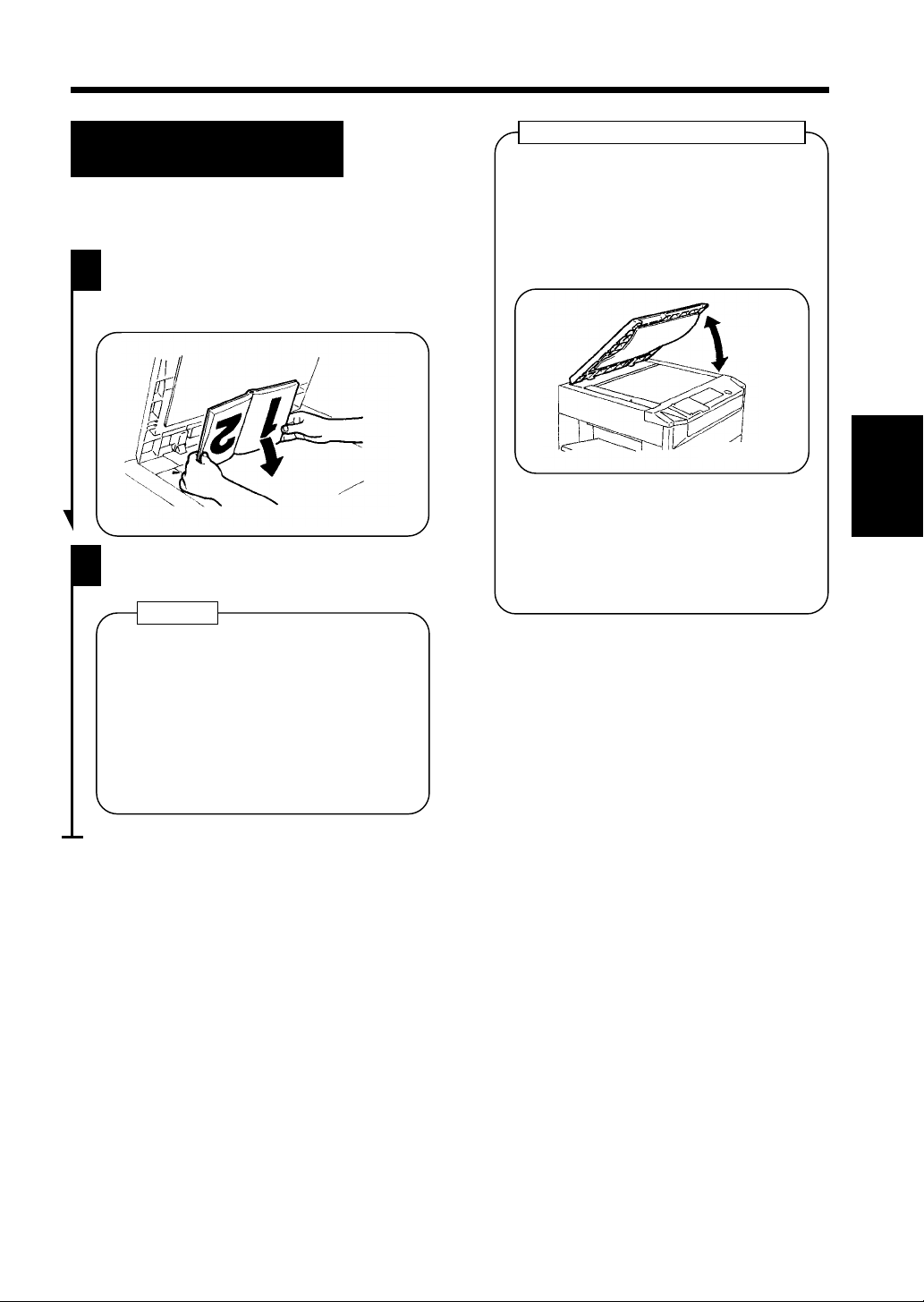
23
2. Pla c i ng Ori ginals
Making Copie s from A Book
Using Book Copy Mode
("Book" refers to an open bound original.)
Place the open book so that the
1
higher-numbered page faces toward
the Original Width Scale.
1134O037AA
Gently lower the Original Cover.
2
NOTES
•
If the boo k i s thick, make a copy with
the Or i ginal Cover raised.
•
Not positioning the open book properly
will result in copies with pages in
incor r ect o r d er.
•
Do not look directly at the Original
Glass surf ace as a strong b eam of lig ht
is emitted.
Instructions for Original Placemen
•
Be sure t o r aise the Origi nal Cover 15°
or more before placing the original. If
the Original Cover is raised to an
angle less than 15°, the copier may fail
to select the correct copy paper size or
zoom ratio.
15°
1139O080AA
•
Do not place an original weighing
more than 3kg on the Original Glass.
•
When placing an open book, do not
press the book hard on the Original
Glass, a s trouble could re s ult.
Chapter 3
Making Copies
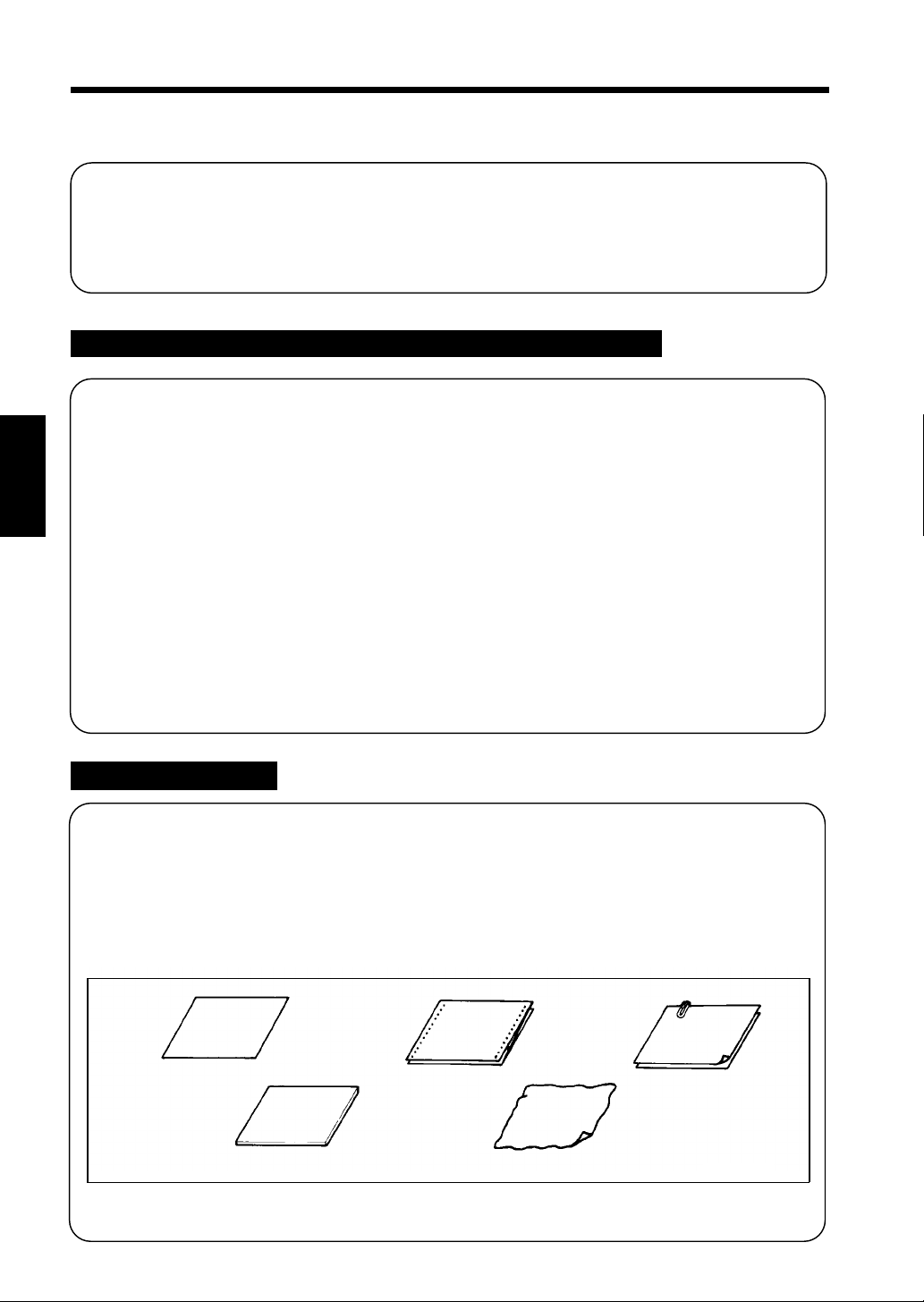
24
2. Pla c i ng Ori ginals
Using the Automatic/Duplexing Document Feed
The Automatic/Duplexing Document Feeder automatically feeds in sheet originals placed on the
Document Feed Tray one by one. A fter th e copy cycle has been complet ed, it autom a t ically
ejects the original out onto the Document Exit Tray.
Some originals may not be suitable for reliable operation of the Document Feeder. Here is a
guideline.
Origi nals Suitab le for th e Au tomat ic /Dup lexi ng Docum ent Feeder
Type of Originals: Sheets (Plain paper)
Normal mode
•
1-Sided Orig inal (weighing 50g/m2 to 110g/m2 )
•
2-Sided Orig inal (weighing 60g/m2 to 90g/m2 )
•
Mixed Original Detection mode (weighing 60g/m2 to 90g/m2 )
Chapter 3
Original Size: 1-Sided Original, 2-Sided Original, Mixed Original Detection Mode
Lightweight Ori ginal Mode (40g/m
A3L, B4L, A4L, A4C, 210mm ×330mm
A5L (Except for Mixed Original Detection Mode
2-in-1 (Dual Original Scann ing) mode : A4C
∗ Lightweight Original
Be sure to use th e Us e r’s Choice to turn ON the Ligh tweight Original Mode when making copies
from the lightweight originals.
For a Lightwei ght or iginal (40g/ m
Making Copies
Original Glass or to make copies using the SADF Mode (Single Automatic Document Feeding
➭
Mode).
p. 26
2
to 50g/m2 ), it is recommended to place it directly onto the
2
to 110g/m2 )
Origi nals Not Suitable
•
Typing paper, paraffin paper, and other thin paper
•
Thick paper
•
Originals greater than A3 or smaller than A5L
•
Transp a rencies, t ranslucent paper
•
Wrinkled, dog-eared, curled, or torn originals
•
Clipped or s tapl ed origin al s
•
Carbon-b acked or igi nals
Typin g pa per,
paraffin paper,
and other thin
paper
Thick paper
∗
For any of these types of originals, place the original manually on the Original Glass to make a
p. 27
copy.
➭
Continuous
forms
Stapled
originals
Wrinkled or
dog-eared
original
1134O073AA
