Konica Minolta EP1085 User Manual
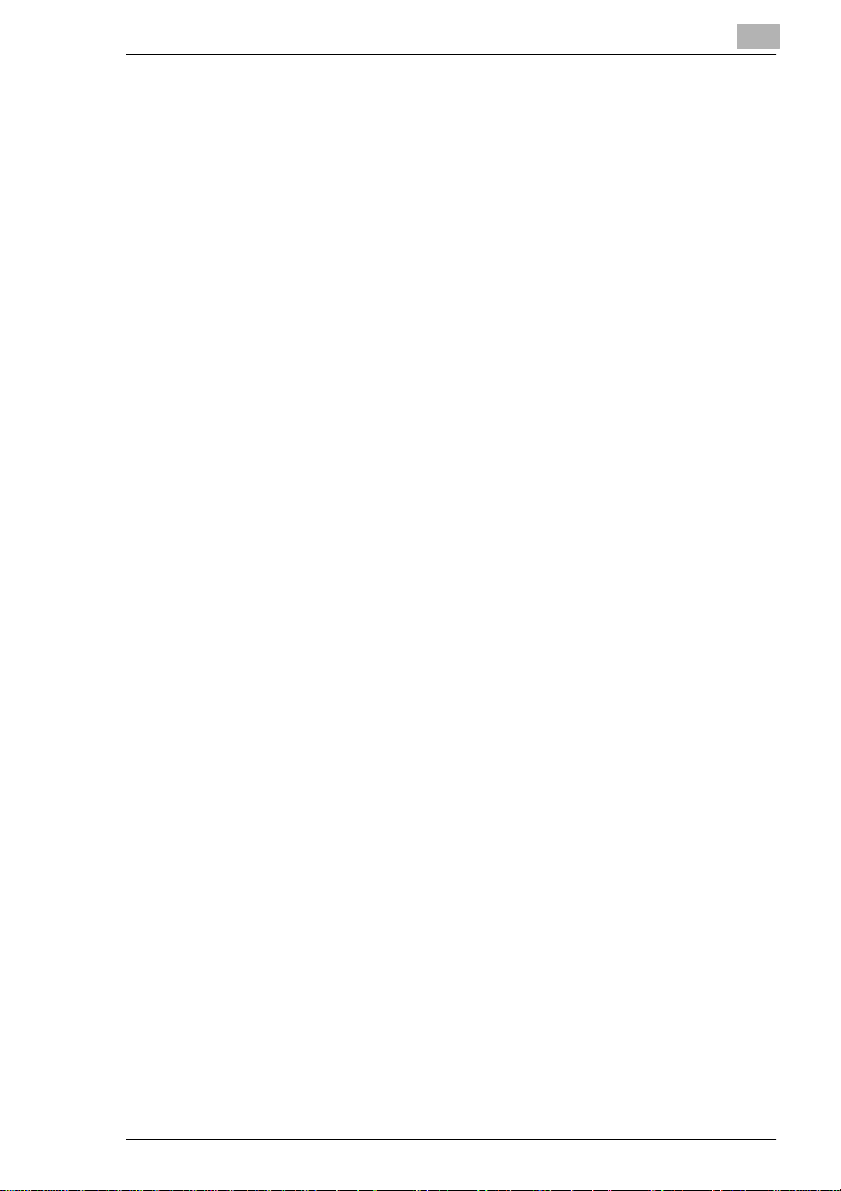
Table of Contents
Using the Copier Properly..............................................................X-1
What is an Energy Star Copier ?....................................................X-3
EP1085..........................................................................................X-4
CE Marking ( Declaration of Conformity)........................................X-4
Terms and Symbols for the Type of Originals and Copy Paper..... X-5
Feeding Direction (copy paper path)..............................................X-5
“Width” and “Length”......................................................................X-5
Terms and Symbols Used..............................................................X-6
1 Safety Notes
1.1 Installing the Copier......................................................................1-1
Installation Site................................................................................1-1
Power Source..................................................................................1-1
Grounding.......................................................................................1-2
Space Requirements.......................................................................1-3
1.2 Precautions for Use ......................................................................1-4
Operating Environment...................................................................1-4
Using the Copier Properly...............................................................1-4
Care of Copier Supplies..................................................................1-5
Moving.............................................................................................1-5
Legal Restrictions on Copying ........................................................1-6
Financial Instruments......................................................................1-6
Legal Documents............................................................................1-6
General...........................................................................................1-6
2 Getting to Know Your Copier
2.1 System Overview ..........................................................................2-1
Automatic Document Feeder AF-5 <Option>..................................2-1
10-Bin Sorter S-106 <Option>.........................................................2-1
Multi Bypass Tray MB-4 <Option> ..................................................2-1
EP1085...........................................................................................2-1
2.2 Copier Parts and Accessories.....................................................2-2
Outside Copier................................................................................2-2
Inside Copier...................................................................................2-3
Automatic Document Feeder AF-5..................................................2-5
10-Bin Sorter S-106 ........................................................................2-6
Multi Bypass Tray MB-4..................................................................2-6
EP1085
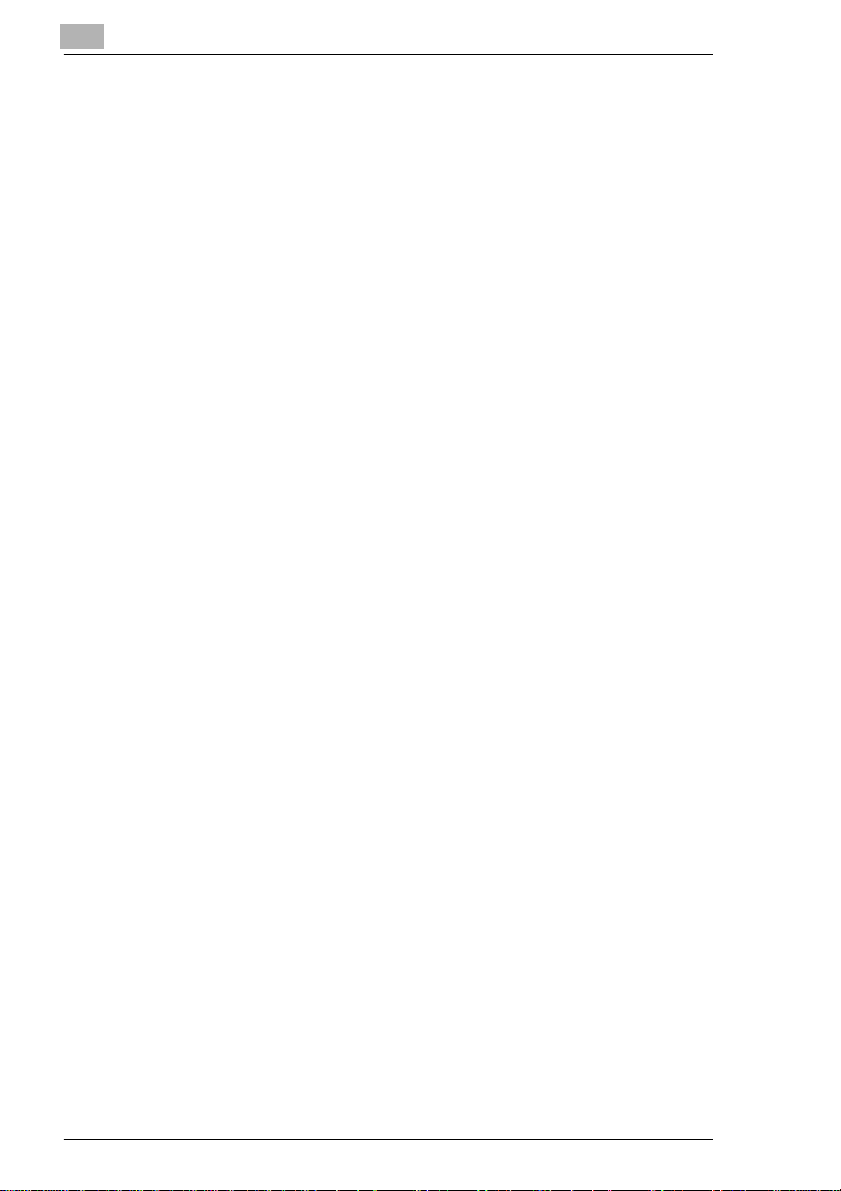
2.3 Control Panel Keys and Indicators.............................................2-7
Control Panel..................................................................................2-7
Display............................................................................................2-9
Monitor Display...............................................................................2-9
Paper Information Display ............................................................2-10
Zoom Ratio Indicator / Multi-Copy Display ...................................2-10
Exposure Information Display.......................................................2-11
2.4 Turning ON and OFF, and Resetting the Copier...................... 2-12
Turning ON and OFF....................................................................2-12
When the Copier is Turned ON ....................................................2-12
Auto Copy Start Function
(Only when Automatic Document Feeder is used).......................2-13
Using the Function........................................................................2-13
Minimizing the Warm-up Time......................................................2-14
Initial Mode and Panel Resetting..................................................2-15
Auto Reset Function.....................................................................2-16
3 Making Copies
3.1 Copying Overview ........................................................................3-1
3.2 Copying Procedure ......................................................................3-4
Placing Originals.............................................................................3-4
Sheet Originals (Standard Size).....................................................3-4
Highly Transparent Originals..........................................................3-4
Book Original..................................................................................3-5
Using the Automatic Document Feeder..........................................3-6
Loading Standard Size Originals....................................................3-7
For Originals Not Suitable for Reliable Operation of the Automatic
Document Feeder...........................................................................3-8
Single Automatic Document Feeding Mode (SADF Mode) ............ 3-9
Checking the Copy Paper Size and Selecting the Paper Source. 3-10
Selecting the Paper Source
(Only when the Multi Bypass Tray is used) ..................................3-10
3.3 Zoom Ratio..................................................................................3-11
Fixed Zoom Ratios .......................................................................3-11
Zoom Ratios.................................................................................3-11
Selecting the Fixed Zoom Ratios..................................................3-12
Setting a Zoom Ratio....................................................................3-13
Auto Size Mode............................................................................3-14
Selecting the Auto Size Mode ......................................................3-14
3.4 Image Density .............................................................................3-15
Types of Exposure Modes............................................................3-15
Selecting the Auto Exposure Mode..............................................3-16
Selecting the Manual Exposure Mode..........................................3-16
EP1085
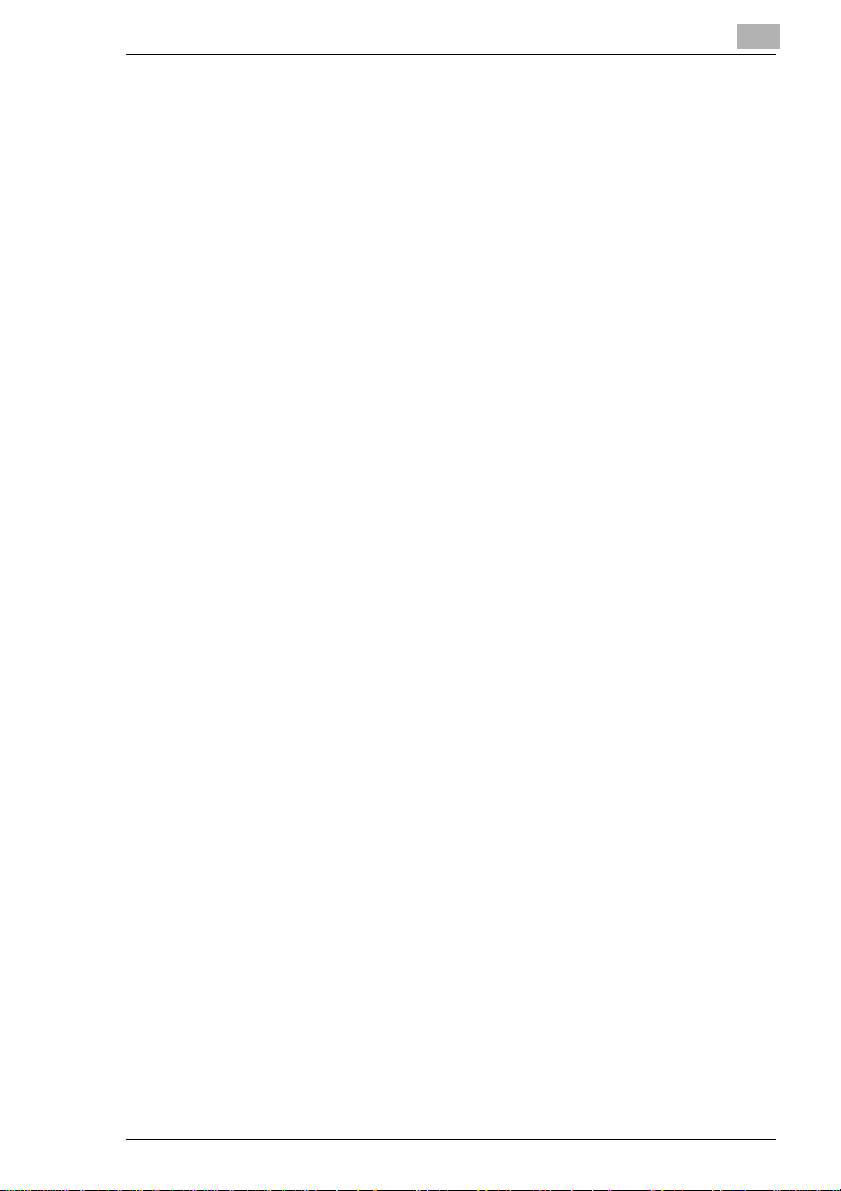
Selecting the Photo Mode.............................................................3-16
3.5 Book Copying..............................................................................3-17
Selecting the Book Copying Mode................................................3-17
3.6 Finishing Mode............................................................................3-19
Types of Finishing Modes.............................................................3-19
Selecting the Finishing Mode........................................................3-20
Auto Dual Function........................................................................3-21
Auto Dual Function in the Sort Mode............................................3-21
3.7 Manual Bypass Copying.............................................................3-22
Using the Manual Bypass Tray.....................................................3-23
Using the Multi Bypass Tray (Option) ...........................................3-23
4 Auxiliary Functions
4.1 Checking the Total Number of Copies Mode..............................4-1
Types of Counters...........................................................................4-1
Counter Display...............................................................................4-1
Using the Meter Count Function .....................................................4-2
4.2 Toner Replenisher Function
(Increasing the Image Density)4-3
4.3 Drum Dehumidifier Function........................................................4-4
4.4 User’s Choice ................................................................................4-6
Functions Available in User’s Choice..............................................4-6
Description of Each User’s Choice Function...................................4-6
Making the User’s Choice Mode Settings.....................................4-12
5 When an Indicator Lights Up
5.1 Quick Reference for Indicator Lights..........................................5-1
Warning Indicators ..........................................................................5-1
5.2 Detailed Instructions for Indicator Lights...................................5-2
Add Toner Indicator.........................................................................5-2
Replacing the Toner Bottle..............................................................5-2
Add Paper Indicator ........................................................................5-4
Adding Paper (Drawer) ...................................................................5-4
Adding Paper (Multi Bypass Tray) ..................................................5-5
Closure Failure Indicator.................................................................5-6
Misfeed Indicator.............................................................................5-7
Misfeed Indicator and Monitor Display............................................5-7
Misfeed Cl earing Procedure............................................................5-8
Automatic Document Feeder ........................................................5-12
Sorter............................................................................................5-14
Call-Tech.-Rep. Indicator..............................................................5-15
EP1085
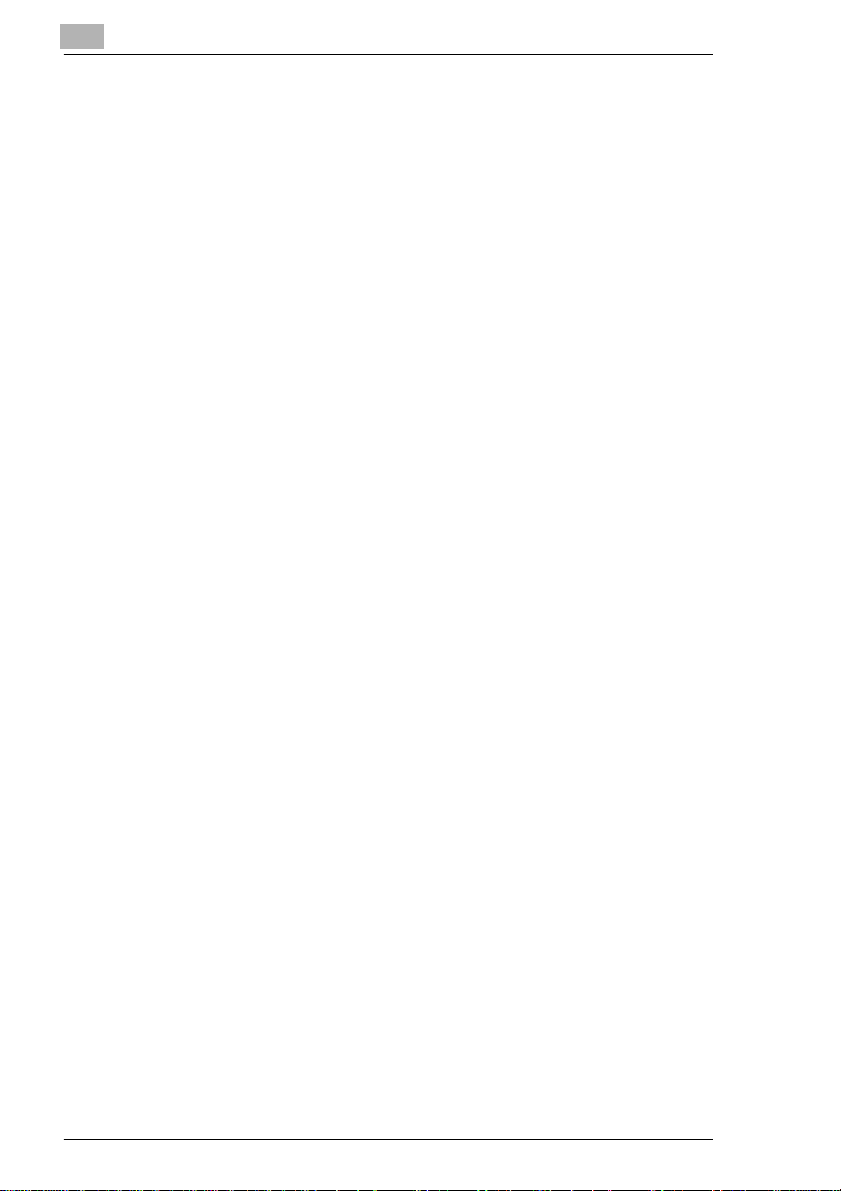
Resetting the Call-Tech.-Rep. Indicator .......................................5-15
I.U. Service Life Indicator Lights Up.............................................5-16
Precautions for Handling..............................................................5-17
Removing the I. U. from the copier...............................................5-18
Unpacking the I. U........................................................................5-19
Setting up the I. U.........................................................................5-19
Charging the Copier with Starter and Toner................................. 5-21
6 Troubleshooting
6.1 When this Type of Copy is Produced.........................................6-1
6.2 The Copier is not functioning as designed................................6-3
7 Specifications
Copier EP1085...............................................................................7-1
Automatic Document Feeder AF-5.................................................7-2
10 Bin Sorter S-106........................................................................7-3
Multi Bypass Tray MB-4 .................................................................7-3
8 Miscellaneous
8.1 Care of the Copier ........................................................................8-1
Daily Checks...................................................................................8-1
Power Cord, Communications Cable, Ground Cable.....................8-1
Original Glass.................................................................................8-1
Original Cover, Automatic Document Feeder.................................8-1
Copy Paper.....................................................................................8-2
Sound of Copier Operation.............................................................8-2
Copier Housing Temperature.........................................................8-2
Cleaning .........................................................................................8-2
Housing ..........................................................................................8-2
Original Pad....................................................................................8-2
Original Glass.................................................................................8-3
Control Panel..................................................................................8-3
Front Door ......................................................................................8-3
Corona Units...................................................................................8-4
Document Transport Belt................................................................8-5
8.2 Paper Size and Zoom Ratio Table...............................................8-6
Paper Size......................................................................................8-6
Zoom Ratio Table (Original Size to Copy Paper Size) ...................8-7
EP1085
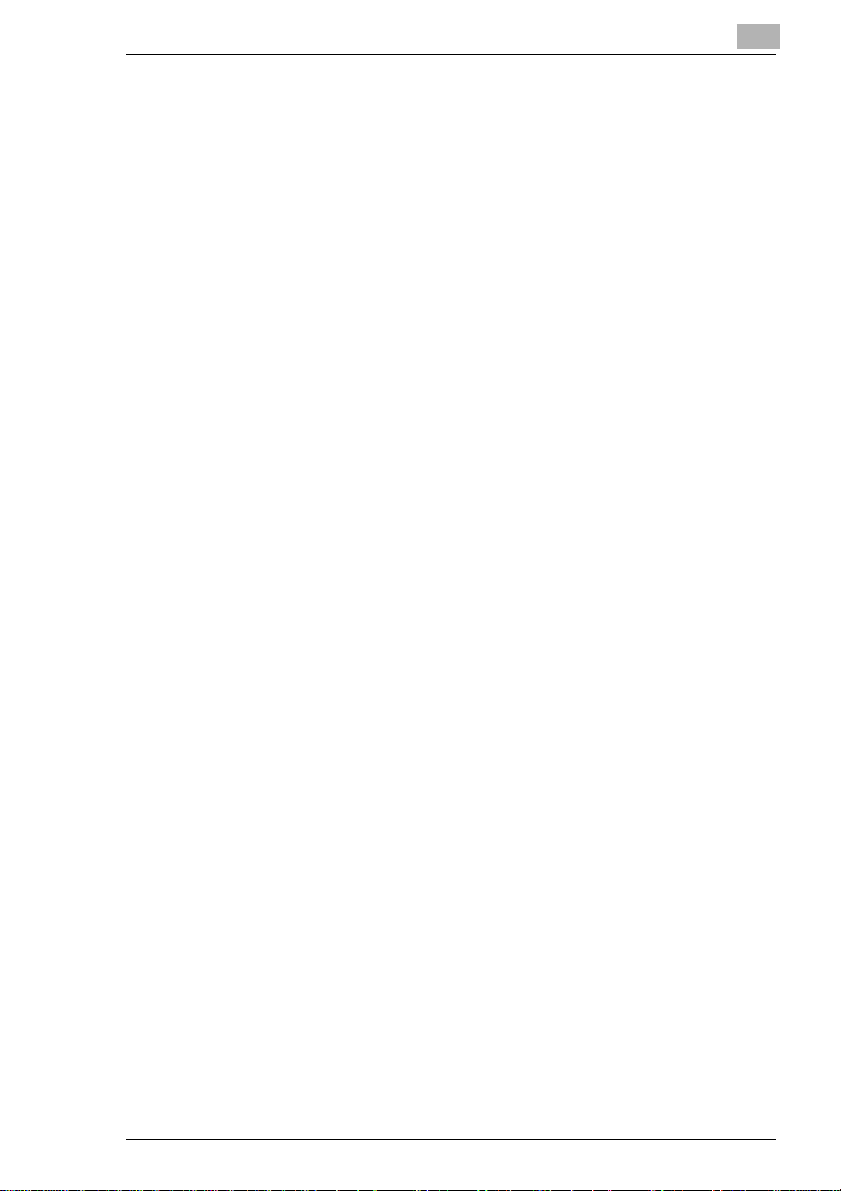
Using the Copier Properly
To ensure the optimum performance of the copier, follow the precautions
listed below.
Never place a heavy object on the copier.
Never subject the copier to shocks.
Never open doors or turn the copier off while he is making copies.
Never bring any magnetized object near the copier.
Never use flammable sprays, liquids or gases near the copier.
Never modify the copier, as a fire or electrical shock could result.
Never remove any panel or cover which is secured. The copier
contains high voltage components which can cause electrical shock.
Never tamper with the laser mechanism in laser-equipped models, as
blindness or other injury may result.
Never drop paperclips, staples or other small pieces of metalthrough
the vents or other openings in the copier, as a fire or electrical shock
can result.
Never place containers of liquid on the copier. If liquids get inside the
copier,theycan cause fire or electrical shock.Ifa piece of metal or any
liquidgets insidethecopier,immediatelyturn the copier off, unplug the
power cord and call your technical representative. A fire or electrical
shock can result if the copier remains plugged in or is operated after
metal or liquid gets inside.
Neverleave the copier running if it becomes unusually hot, orif smoke
or an unusual odor or noise is detected. Should any of these
conditions occur, immediately turn the copier off, unplug the power
cord and call your technical representative. A fire or electrical shock
can result if the copier remains plugged in under any of these
conditions.
Always insert the power plug all the way into the outlet.
Always make surethat the outlet is visible, clear of the copieror copier
cabinet.
Always provide good ventilation when making a large number of
continuous copies.
Never pull on the power cord, and always hold the plug when
unplugging the power cord. A damaged cord could result in a fire or
cause an electrical shock.
Never unplug the power cord with a wet hand, as it could cause an
electrical shock.
Always unplug the power cord before moving the copier. Moving the
copier with the power cord plugged in can damage the cord resulting
in a fire or causing an electrical shock.
EP1085 X-1
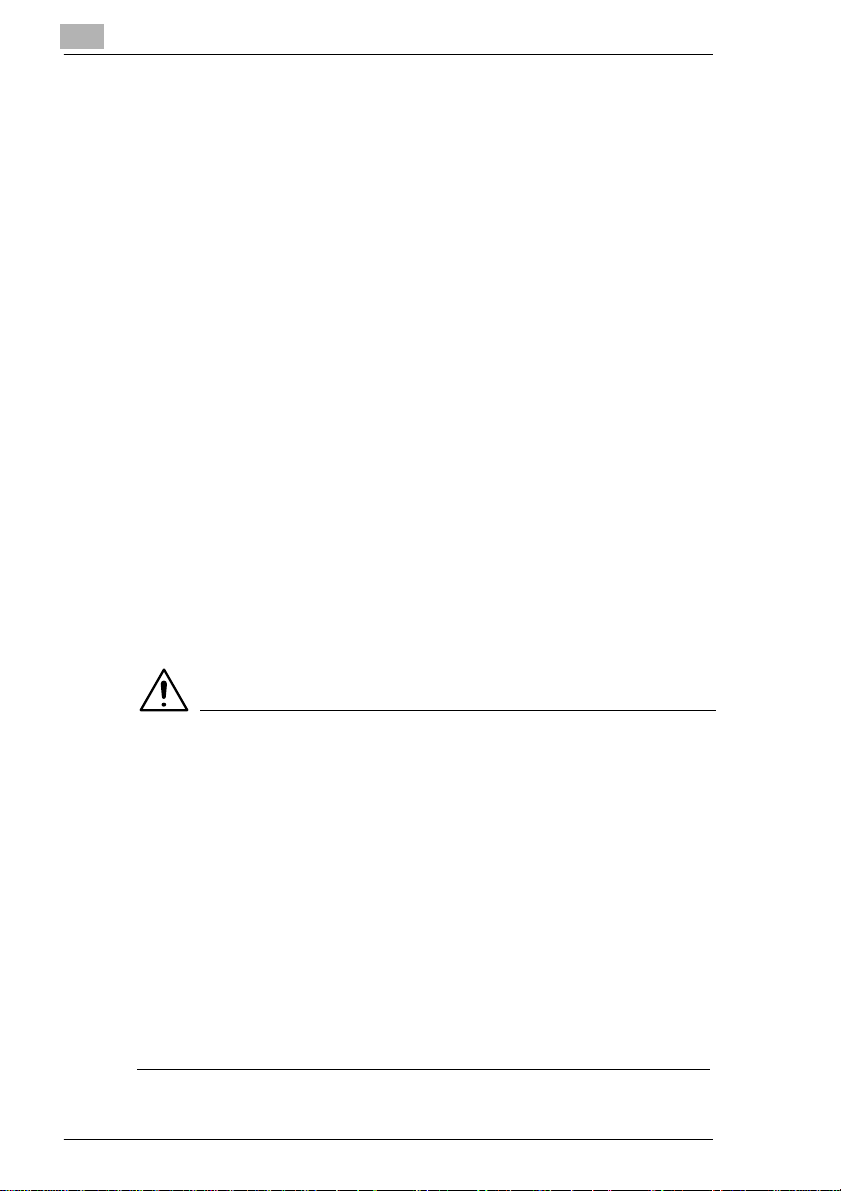
Alwaysunplugthe power cord when the copier is not going to beused
for a long time.
Never place a heavy object on the power cord, or pull or bend it, as a
fire or electrical shock can result.
Always ensure that the copier does not sit on or move onto the power
cord or communications cable of other electrical equipment, as
malfunctioning equipment or a fire could result.
Always ensure that the power cord or communications cable of other
electrical equipment does not become wedged into the copier
mechanism, as malfunctioning equipment or a fire could result.
Always use the correct power voltage, as improper voltage can cause
a fire or electrical shock.
Never use a multiple outlet adapter, as a fire or electrical shock can
result.
Shouldthe power cord become damaged, immediately turn the copier
off, unplug the power cord and call your technical representative. A
damaged cord can result in a fire or cause an electric shock.
If an extension cord is needed, use one with a greater rated capacity
than the maximum power requirements of the copier. The use of an
extension cord that falls short of supporting the maximum power
requirements can result in overheating or a fire
Always unplug the copier whenever anything unusual is observed
during operation. Make sure that the outlet is nearby and clear of the
copier and furniture.
NOTE
Locate the Copier in a Well Ventilated Room
è A negligible amount of ozone is generated during normal operation of
this copier. An unpleasant odor may, however, be created in poorly
ventilated rooms during extensive copier operations. For a
comfortable, healthy and safe operating environment, it is
recommended that the room be well ventilated.
Placer le copieur dans une pièce largement ventilée
è Une quantité d’ozone négligeble est dégagée pendant le fonction-
nementducopieurquandcelui-ciestutilisé normalement.Cependant,
une odeur désagréable peut être ressentie dans les pièces dont
l’aérationestinsuffisanteet lorsqu’une utilisation prolongée du copieur
est effectuée. Pour avoir la certitude de travailler dans un
environnment réunissant des conditions de confort, santé et de
sécurité,ilest préférable de bien aérerlapièce ou se trouvelecopieur.
X-2 EP1085
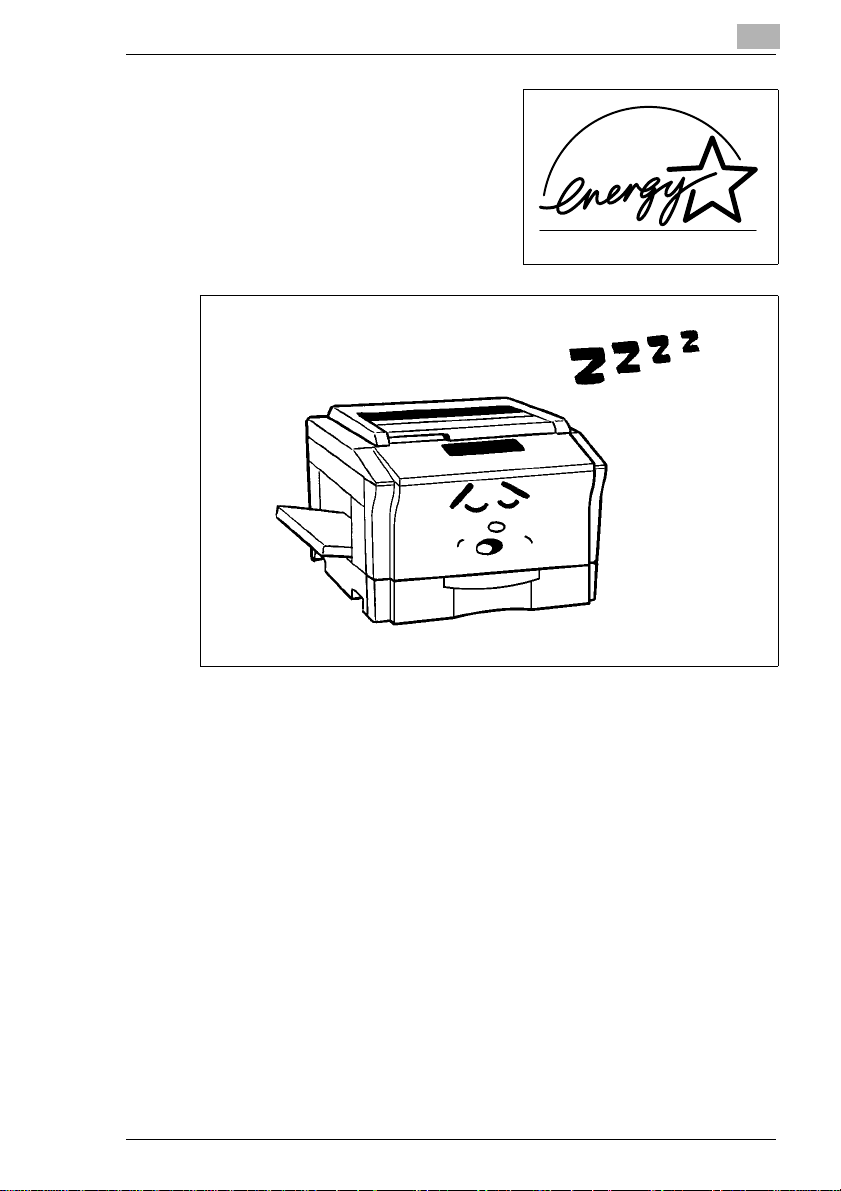
As an ENERGY STAR
have determined that this copier meets
the ENERGY STAR
®
Partner, we
®
Guidelines for
energy efficiency.
What is an Energy Star Copier ?
EnergyStar Copiers have a feature that allows them to automaticallyturn
off or “goto sl eep” after a period of inactivity, ensuringnight and weekend
shut off. This auto-feature can reduce a copier’s annual electricity costs
by over 60 percent. In addition, high speed copiers will be set to
automatically make double sided copies. An organization’s paper costs
can be reduced and the volume of paper sent into the waste stream will
decline.It takes 10 times more energy to produce a piece of paper than it
does to make a single copy on a copier. Therefore, using less paper also
means decreased national energy consumption.
EP1085 X-3
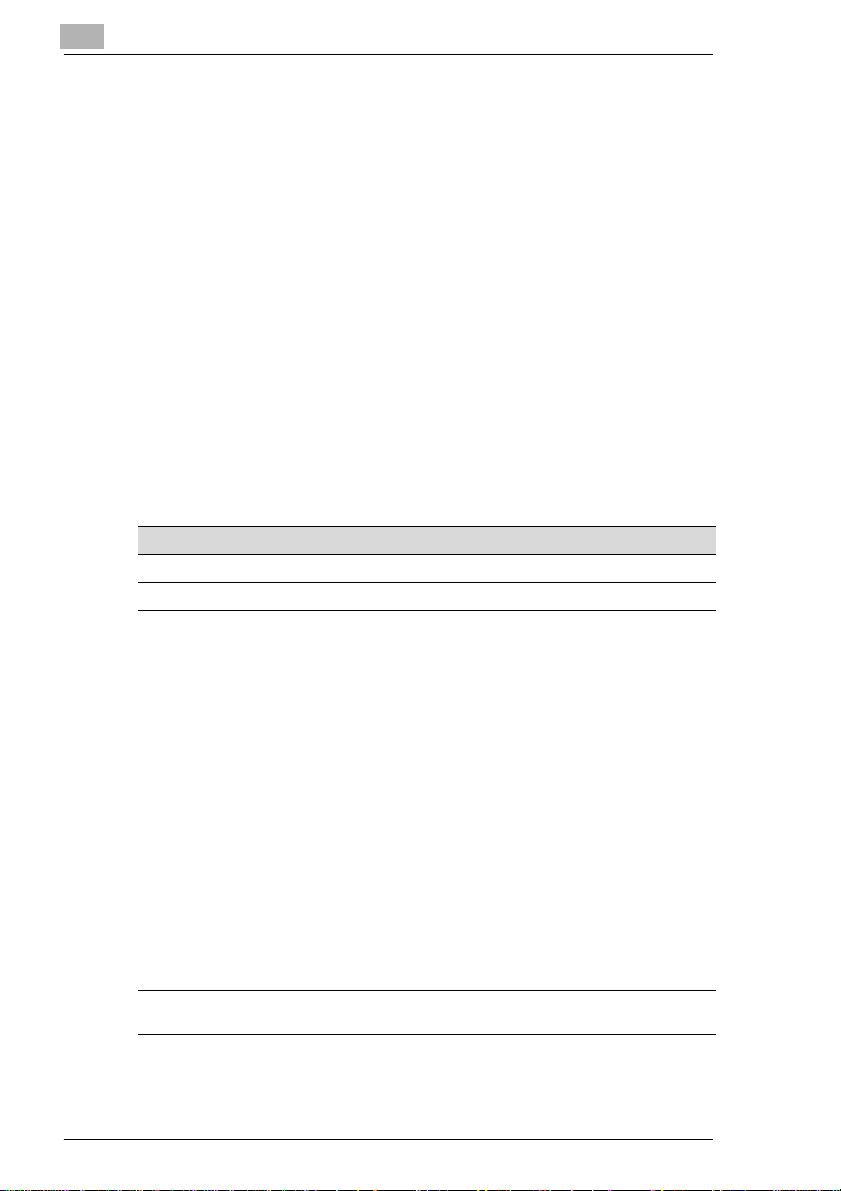
EP1085
Thank you for choosing Minolta.
This operator’s manual explains how to operate the copier and replenish
its supplies. It also gives some troubleshooting tips as well as general
precautions to be observed when operating the copier.
Toensurethebest performance and effective use of yourcopier,readthis
manualcarefullyuntilyou familiarize yourself thoroughly with itsoperation
and features. After you have read through the manual, keep it for ready
reference.
Please use this manual as a quick and handy reference tool for
immediately clarifying any questions which may arise.
CE Marking (Declaration of Conformity)
We declare under our sole responsibility that this copier and options to
which this declaration relates is in conformity with the specifications
below. This declaration is valid for the area of the European Union (EU)
only.
Product Type Copying Mac hine
ProductName EP1085
Options AF-5, S-106,MB-4, Mount kit F
Standards Safety
EC Directives Safety: 73 / 23 / EEC and 93 / 68 / EEC
*2
: EN 60 950 / 1992 (A1 : 1993, A2 : 1993, A3 : 1995,
A4 : 1996)
(Safetyof informationtechnologyequipment,including
*1
EMC
: EN55 022 Class B:1994 (A1:1995)
Notes: *1) EMC performance :
BMC: 89 / 336 / EEC and 93 / 68 / EEC
electrical businessequipment)
(Limits and method for m easu re ment of radio
disturbance characteristicsof informationtechnology
equipment(ITE))
EN 50 082-1 / 1992
(Electromagnetic compatibility-Generic immunity
standardPart1 : Residential,commercialand light
industry)
IEC 801-2 / 1991
(Electrostatic discharge requirement)
IEC 801-3 / 1984
(Radiatedelectromagnetic field requirement)
IEC 801-4 / 1988
(Electrical fast transient / burst requirement)
This product was designed for operation in a typical
officeenvironment
*2)First year of labelling according to EC-directive
73/23 / EEC and 93 / 68 / EEC : 98
X-4 EP1085
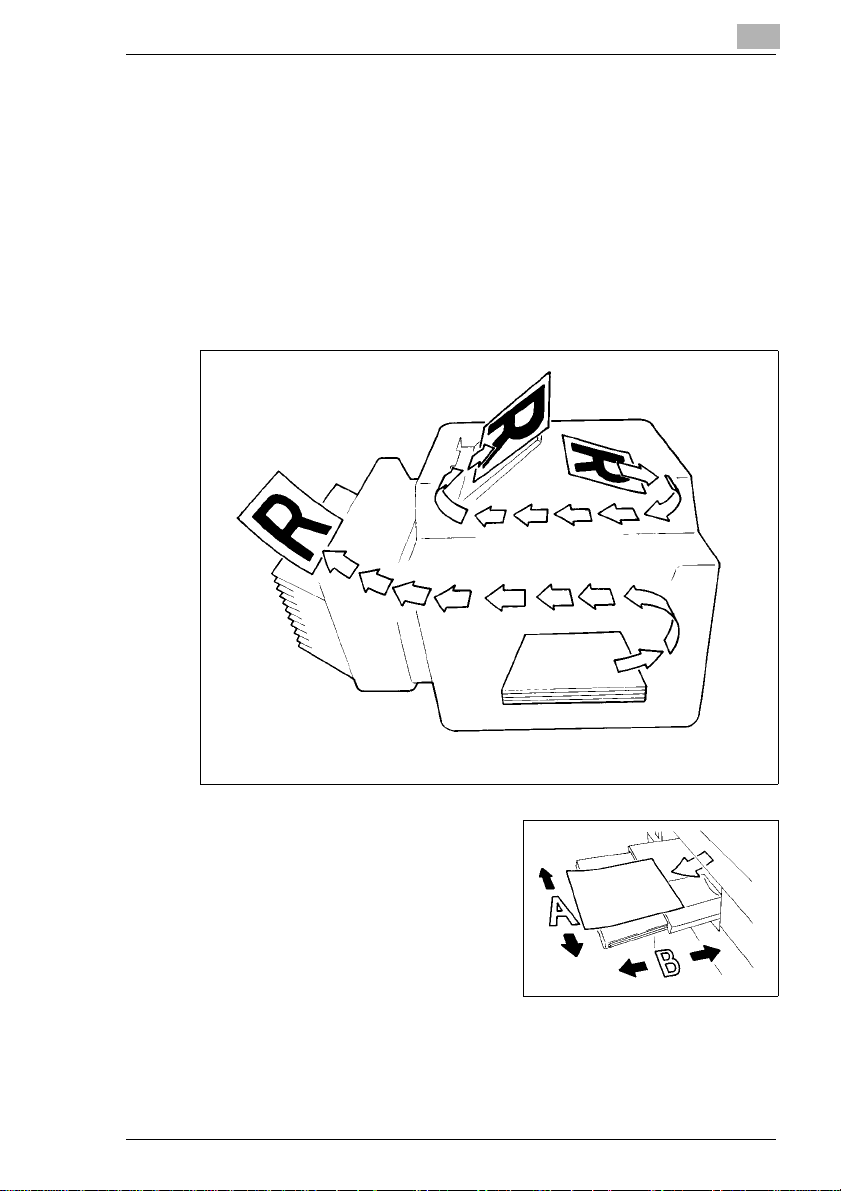
Terms and Symbols for the Type of Originals and Copy Paper
A few special terms and symbols are used in this manual to designate
types of originals and copy paper. This page explains about these terms
and symbols.
Feeding Direction (copy paper path)
In this copier system, copy paper is taken up from the right-hand side of
the copier and fed through the copier toward the left-hand side, face up
onto the Copy Tray. In the figure below, the direction in which the copy
paper is fed, as indicated by the arrow, is called the “feeding direction.”
“Width” and “Length”
When we talk about the size of the
original or copy, we call side A “width”
and side B “length.”
A: Width
B: Length
EP1085 X-5
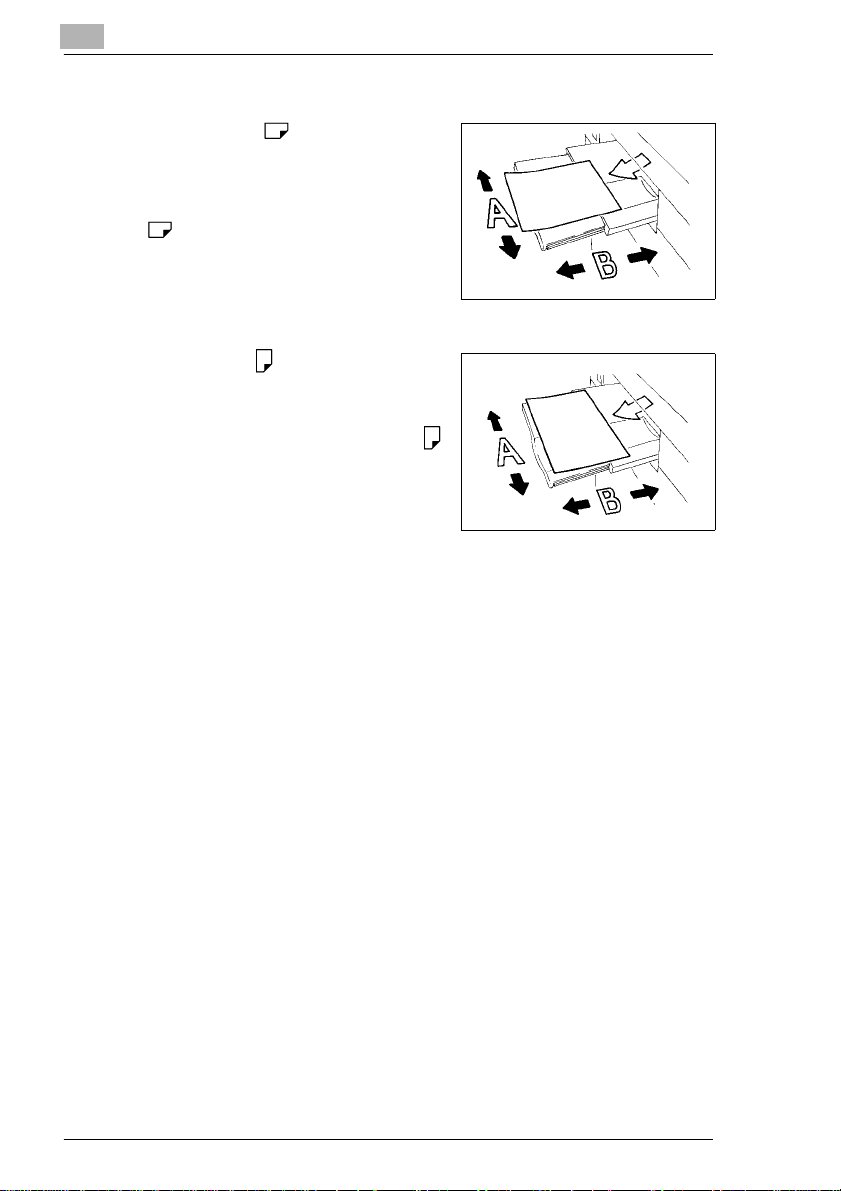
Terms and Symbols Used
Lengthwise
Whenthe original or copyhasa“length”
longer than its “width,” we call it
“lengthwise” and use symbol “L” or
““.
Crosswise
Whenthe original or copyhasa“length”
shorter than its “width,” we call it
“crosswise” and use symbol “C” or “ ”
X-6 EP1085
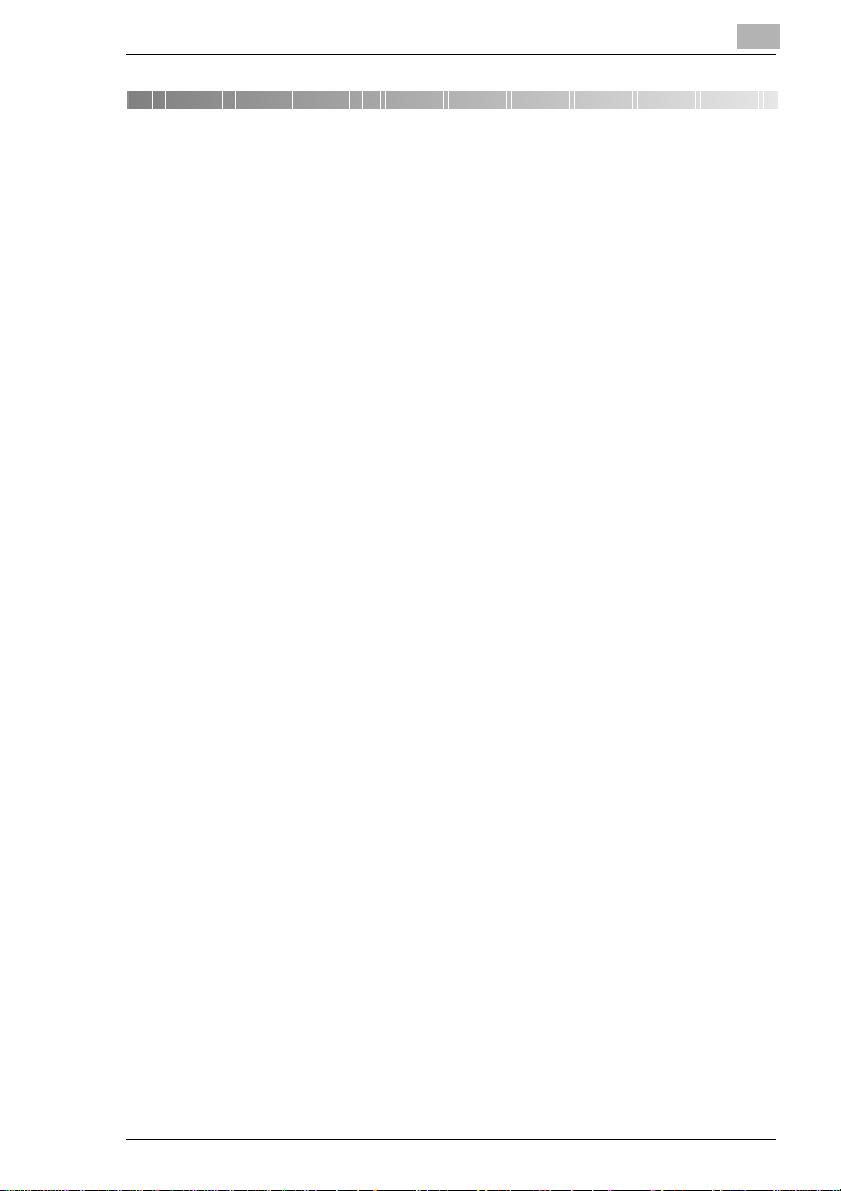
Safety Notes
1 Safety Notes
1.1 Installing the Copier
Installation Site
To ensure utmost safety and prevent possible malfunctions of the copier,
install it in a location which meets the following requirements.
A place away from a curtain or the like that may catch fire and burn
easily.
An area where there is no possibility of being splashed with water or
other types of liquid.
An area free from direct sunlight.
A place out of the direct air stream of an air conditioner, heater, or
ventilator.
A well-ventilated place.
A dry place.
A dust-free location.
An area not subject to undue vibration.
A stable and level location.
1
Power Source
The power source voltage requirements are as follows.
Use a power source with little voltage fluctuation.
Voltage Fluctuation: Within ±10%
Frequency Fluctuation:50/60 Hz Within ±0.3%
If any other electrical equipment is sourced from the same power
outlet, make sure that the capacity of the outlet is not exceeded.
The outlet should be located near the copier and easily accessible.
Never connect by means of a multiple socket any other appliances or
machines to the outlet being used for the copier.
If an extension cord is needed, use one with a capacity more than the
power consumption of the copier.
Make sure that no unusual, excessive force is being applied to the
power cord or extension cord.
EP1085 1-1
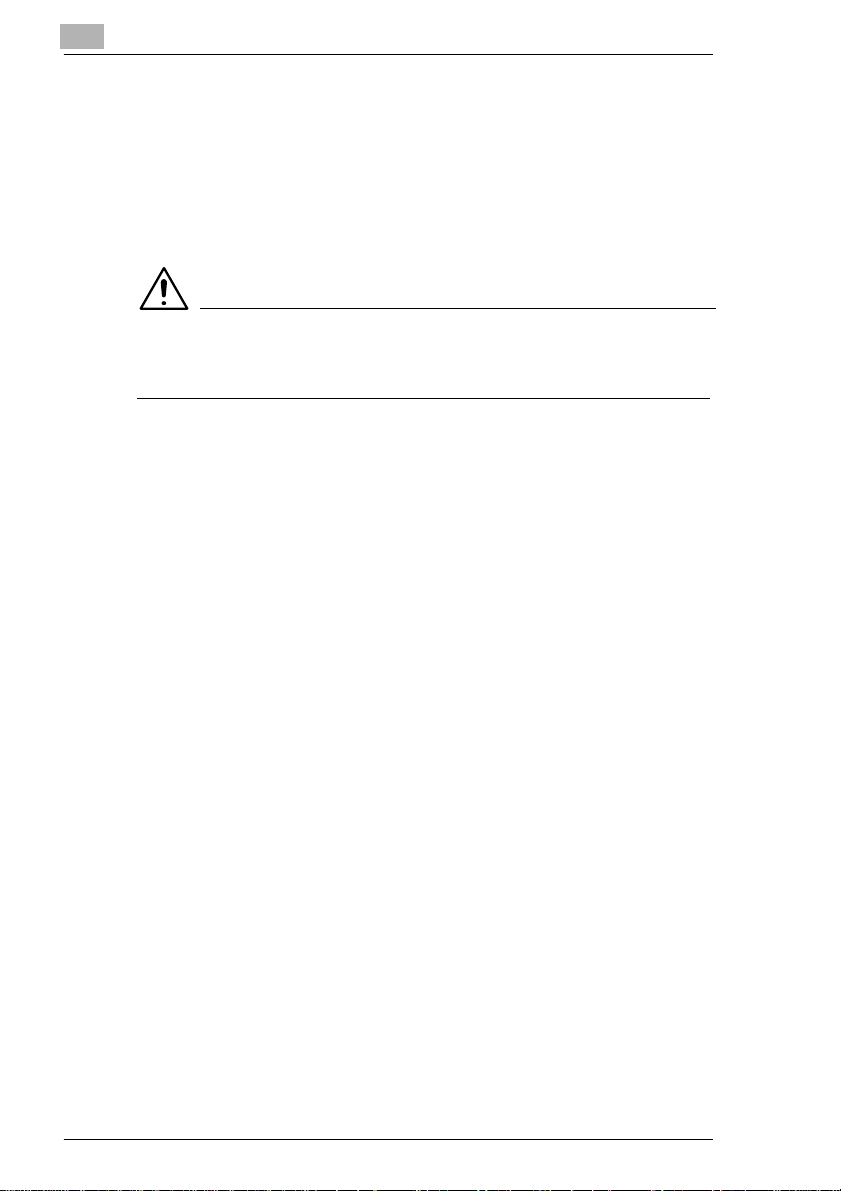
1
Safety Notes
Grounding
To prevent receiving electrical shocks in the case of electrical leakage,
always ground the copier.
Connect the grounding wire to:
The ground terminal of the outlet.
Agroundingcontactwhichcomplies with the local electricalstandards.
NOTE
è Never connect the grounding wire to a gas pipe, a grounding wire for
a telephone or a water pipe.
1-2 EP1085
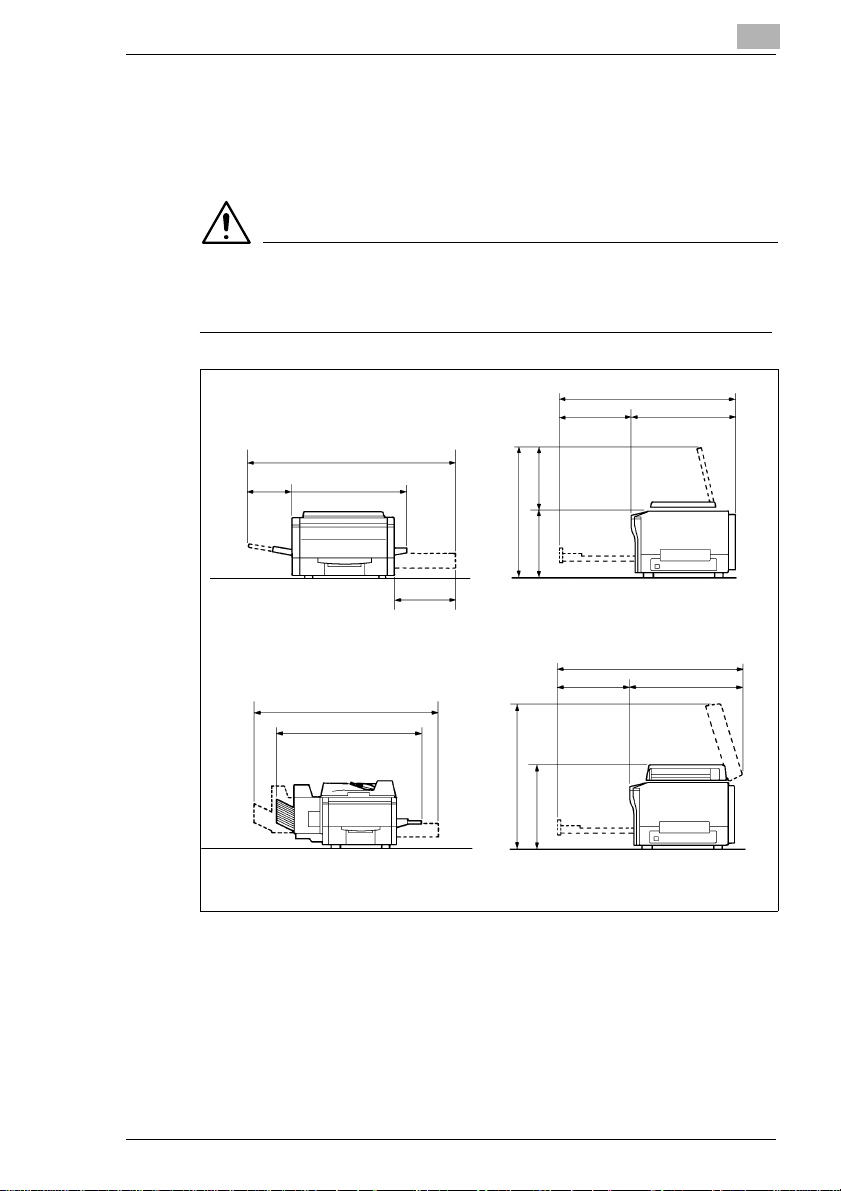
Safety Notes
Space Requirements
To ensure easy copier operation, supply replacement and service
maintenance, adhere to the recommended space requirements detailed
below.
NOTE
è Be sure to allow a clearance of 150mm. or more at the back of the
1
copier as there is a ventilation duct.
Copier
Copier + Option
1,250
655253
1,632
1,359
1,085
448 637
469372
841
387
1,123
448 675
976
497
Scale: mm
EP1085 1-3
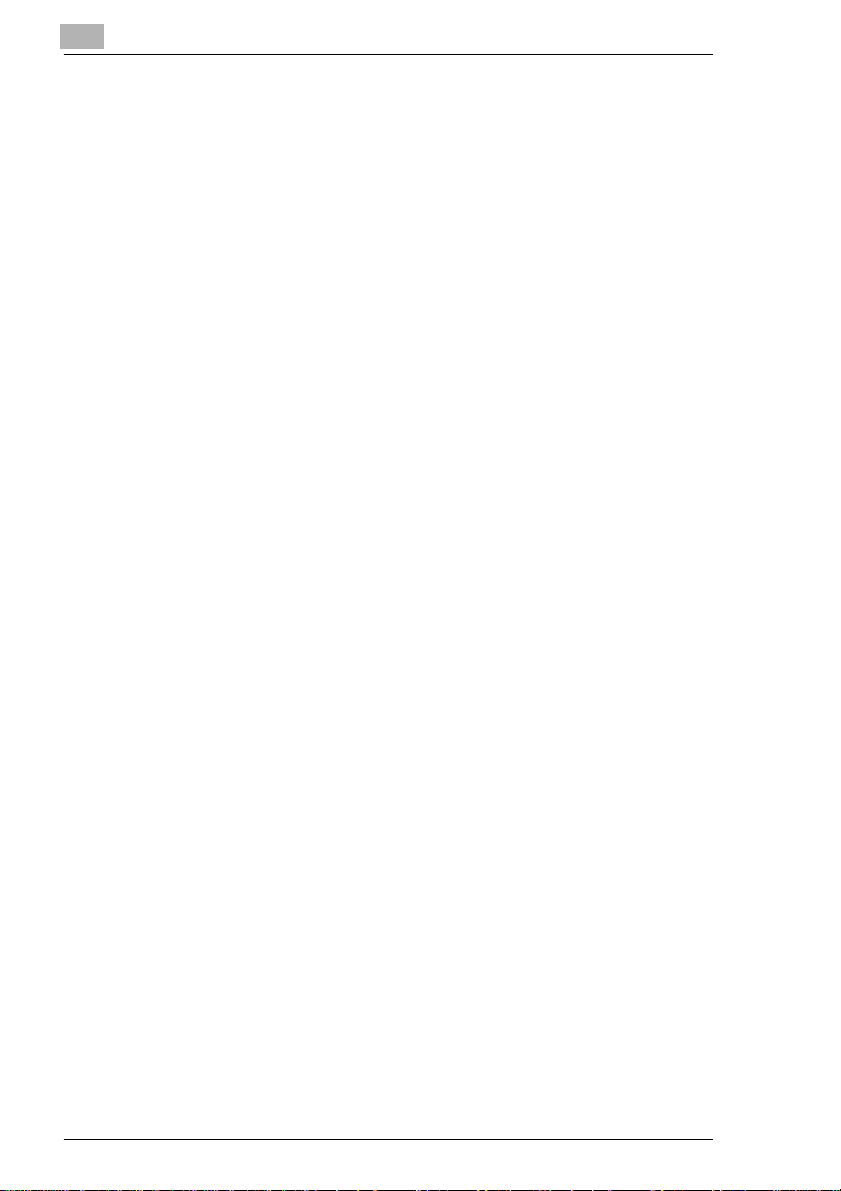
1
1.2 Precautions for Use
Operating Environment
The operating environmental requirements of the copier are as follows.
Temperature: 10°C to 30°C (50°F to 86°F) with a fluctuation of
10°C (50°F) per hour
Humidity: 15% to 85% with a fluctuation of 20% per hour
Using the Copier Properly
To ensure the optimum performance of the copier, follow the precautions
listed below.
NEVER place a heavy object on the copier or subject the copier to
shocks.
NEVER open any doors, or turn OFF the copier while the copier is
making copies.
NEVER bring any magnetized object or use flammable sprays near
the copier.
NEVER place a vase or vessel containing water on the copier.
NEVER drop paper clips, staples, or other small pieces of metal into
the copier.
NEVER attempt to remove any Cover that is secured.
NEVER remodel the copier, as a fire or electrical shock could result.
ALWAYS insert the power plug all the way into the outlet.
ALWAYS make sure that the outlet is visible, clear of the copier or
copier cabinet.
ALWAYS ensure that the copier does not ride on the power cord or
communications cable of other electrical equipment, and it does not
get such a cord or cable wedged into its own mechanism.
NEVER leave damage or cracks evident on the copier power cord
unattended.If youfindanyof these conditions,immediatelyshutdown
the copier, unplug the power cord, and call your Technical
Representative for appropriate action.
ALWAYS provide good ventilation when making a large number of
continuous copies.
NEVER keep the copier running when it becomes inordinately hot or
produces abnormal noise. If that happens, immediately turn OFF the
copier, unplug it, and then call your Technical Representative.
Safety Notes
1-4 EP1085
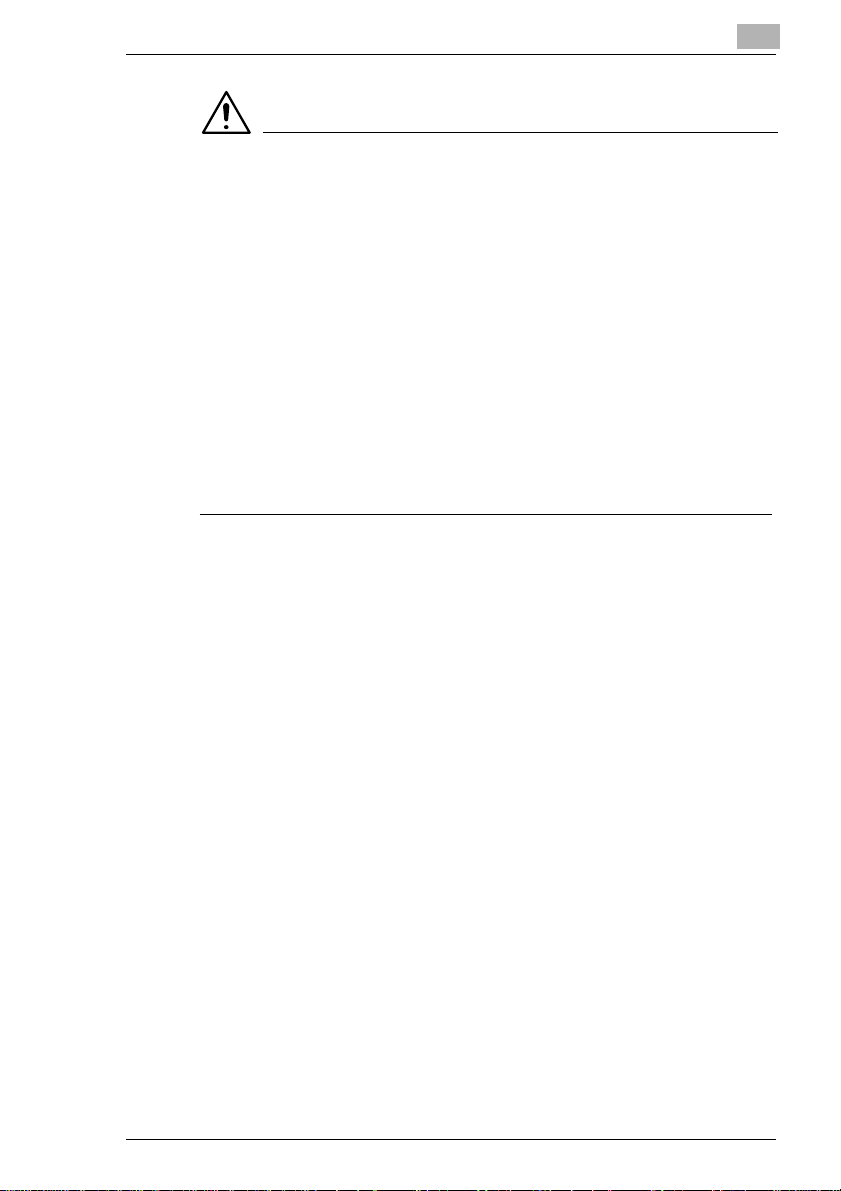
Safety Notes
NOTE
Locate the Copier in a Well Ventilated Room
è A negligible amount of ozone is generated during normal operation of
Placer le c opieur dans une pièce largement ventilée
è Une quantité d’ozone négligable est dégagée pendant le
Care of Copier Supplies
Use the following precautions when handling the copier supplies (toner,
paper, etc.).
Store the paper, toner, and other supplies in a place free from direct
Storepaper,which has beenremovedfrom its wrapper but not loaded
Use the correct toner for the exclusive use by the copier. The
Keep supplies out of the reach of children.
If your hands become soiled with toner, wash them with soap and
1
this copier. An unpleasant odor may, however, be created in poorly
ventilated rooms during extensive copier operations. For a
comfortable, healthy, and safe operating environment, it is
recommended that the room be well ventilated.
fonctionnement du copieur quand celui-ci est utilisé normalement.
Cependant, une odeur désagréable peut être ressentie dans les
pièces dont l’aération est insuffisante et lorsque une utilisation
prolongéedu copieuresteffectuée.Pouravoirlacertitudedetravailler
dansun environnement réunissant des conditionsdeconfort, santè et
de sécurité, il est préférable de bien aérer la pièce ou se trouve le
copieur.
sunlight and away from any heating apparatus. Keep them in a dry,
clean environment.
into the drawer, in a sealed plastic bag in a cool, dark place.
applicable copier model name is indicated on the Toner Bottle.
water immediately.
Moving
If you need to transport the copier over a long distance, consult your
Technical Representative.
EP1085 1-5
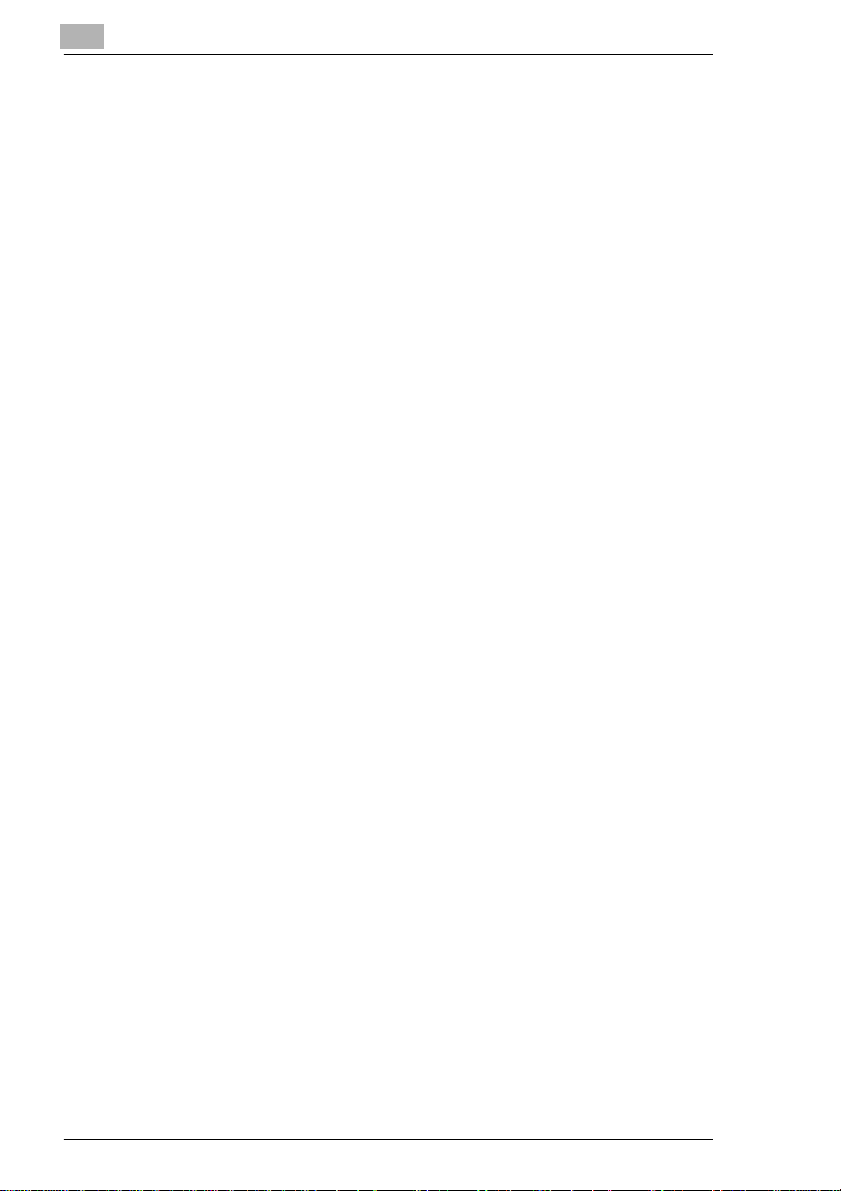
1
Safety Notes
Legal Restrictions on Copying
Certain types of documents must never be copied by the copier for the
purpose or with the intent to pass copies of such documents off as the
original. The following is not a complete list but is meant to be used as a
guide to responsible copying.
Financial Instruments
Personal Checks
TravelersChecks
Money Orders
Certificatesof Deposit
Bonds or other Certificates of Indebtedness
Stock Certificates
Legal Documents
Food Stamps
Postage Stamps (canceled or uncanceled)
Checks or Drafts drawn by Government Agencies
Internal Revenue Stamps (canceled or uncanceled)
Passports
ImmigrationPapers
Motor Vehicle Licenses and Titles
House and Property Titles and Deeds
General
Identification Cards, Badges, or Insignias
Copyrighted Works without permission of the copyright owner
In addition, it is prohibited under any circumstances to copy domestic or
foreign currencies or Works of Art without permission of the copyright
owner.
Whenin doubt aboutthe nature of a document, consultwith legal counsel.
1-6 EP1085
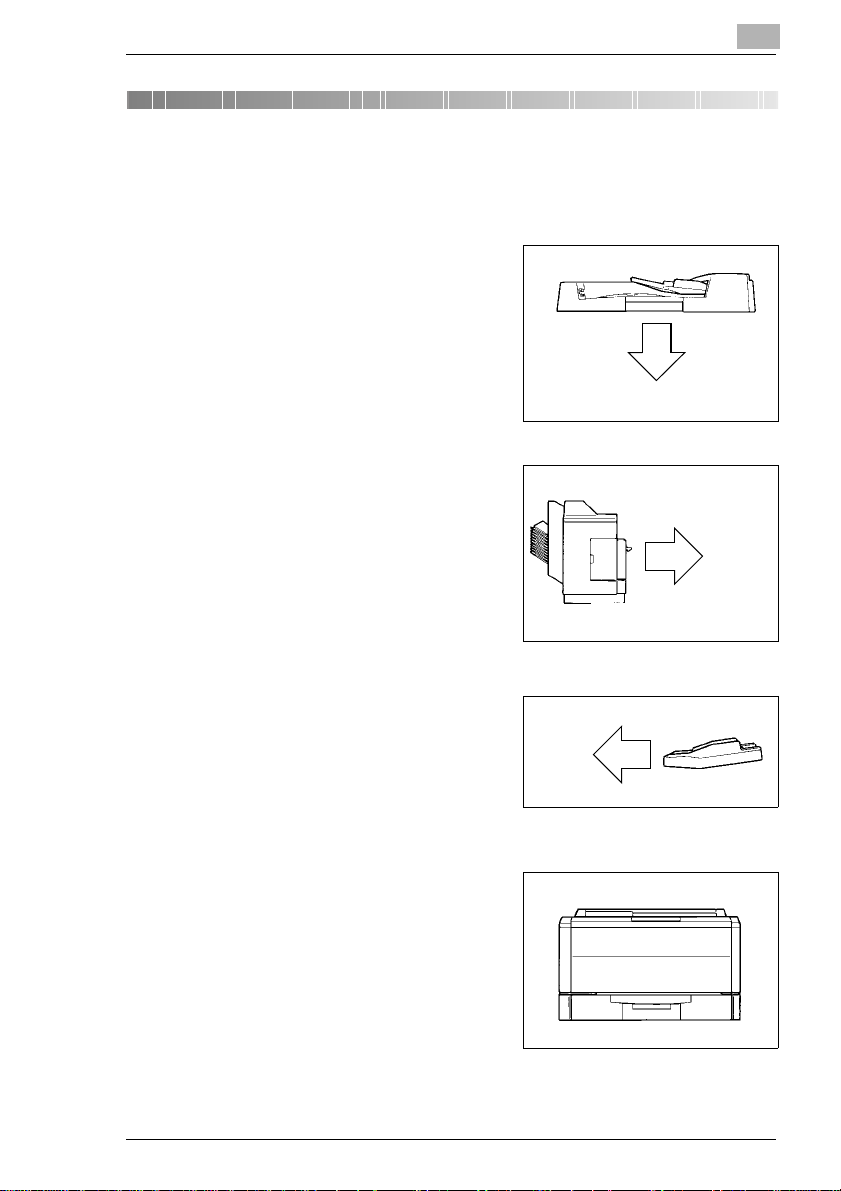
Getting to Know Your Copier
2 Getting to Know Your Copier
2.1 System Overview
Automatic Document Feeder AF-5 <Option>
Permits automatic feeding of multiple
originals, see page 3-6.
10-Bin Sorter S-106 <Option>
Permits sorting copies into up to 10
copy sets or stacks, see page 3-19.
2
EP1085
EP1085
MultiBypassTrayMB-4<Option>
Holdsup to 50 sheetsofstandardpaper
which i s not loaded in any of the
Drawers, allowing to make copies on
them, see page 3-23.
EP1085
The Paper Drawer can hold up to 250
sheets of copy paper (80g/m2). The
Manual Bypass Tray allows you to
make a copy on paper which is not
loaded in the Drawer and which is fed
into the copier manually via this Tray.
EP1085 2-1
EP1085
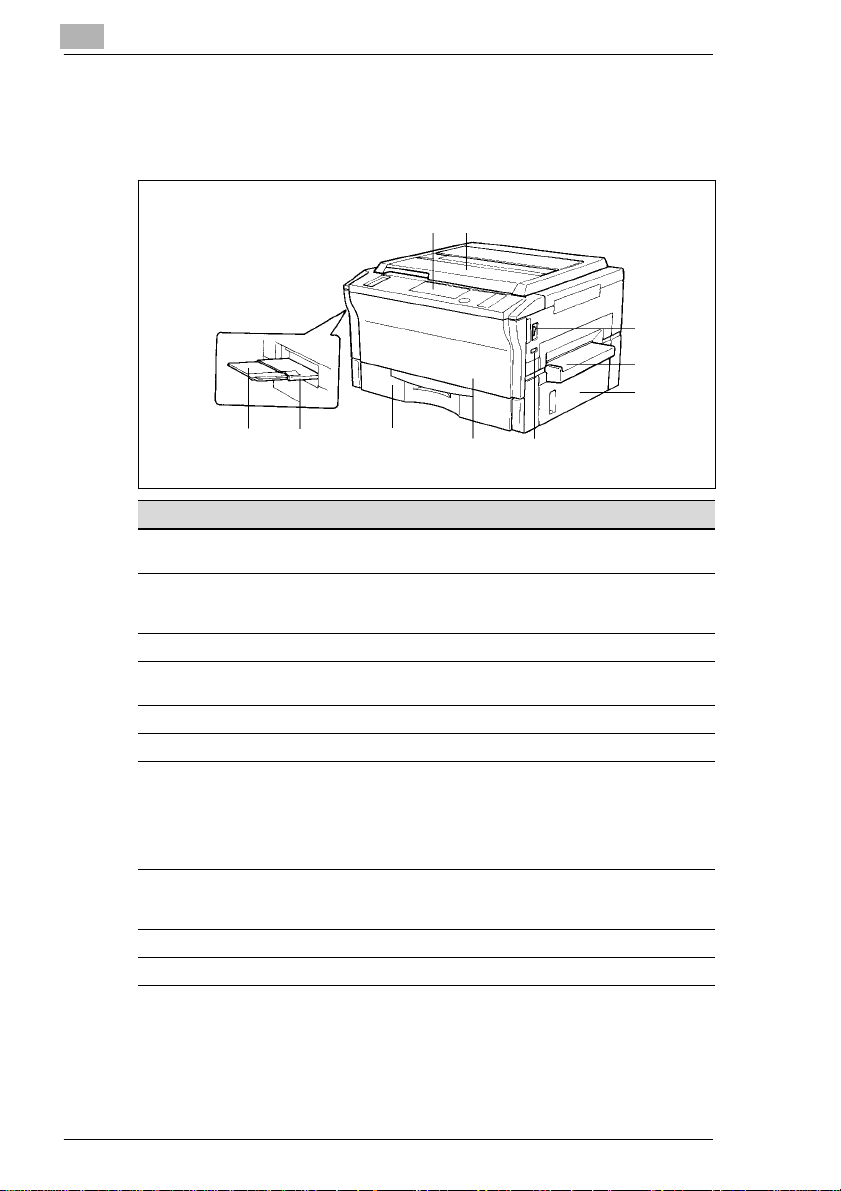
2
2.2 Copier Parts and Accessories
Outside Copier
12
Getting to Know Your Copier
3
4
5
8910
Pcs. Specification Description
1 Control Panel Use to start a copy cycle or to make copying-jobsettings,
2 Original Cover Holds the original placed on the Original Glass in position.
3 PowerSwitch Use to turn the copier ON and OFF, see page 2-12.
4 ManualBypass Tray Use for manual feeding of paper into the copier,
5 RightDoor Open to clear a paper misfeed,see page 5-8.
6 TotalCounter Shows the totalnumber of copies made so far.
7 FrontDoor Open to:
8 PaperDrawer Holds up to 250 sheets of paper. The Edge Guide and
9 ExitTray Holds copies fed out of the copier.
10 Copy Tray Extender Slide this out when making copieson large-size paper.
see page 2-7.
To place an original, raise the Cover and place itin position
on the Original Glass, see page 3-4
see page 3-22.
Replace the Toner Bottle,see page 5-2.
Clear a paper misfeed, see page 5-8.
Clean the Corona Units,see page 8-4.
Closingthe Front Door after a misfeed has been cleared
will turnthe Misfeed Indicator on the controlpanel OFF.
TrailingEdge Stoparemovable,allowingyouto loadpaper
of differentsizes, see page 5-4.
67
2-2 EP1085
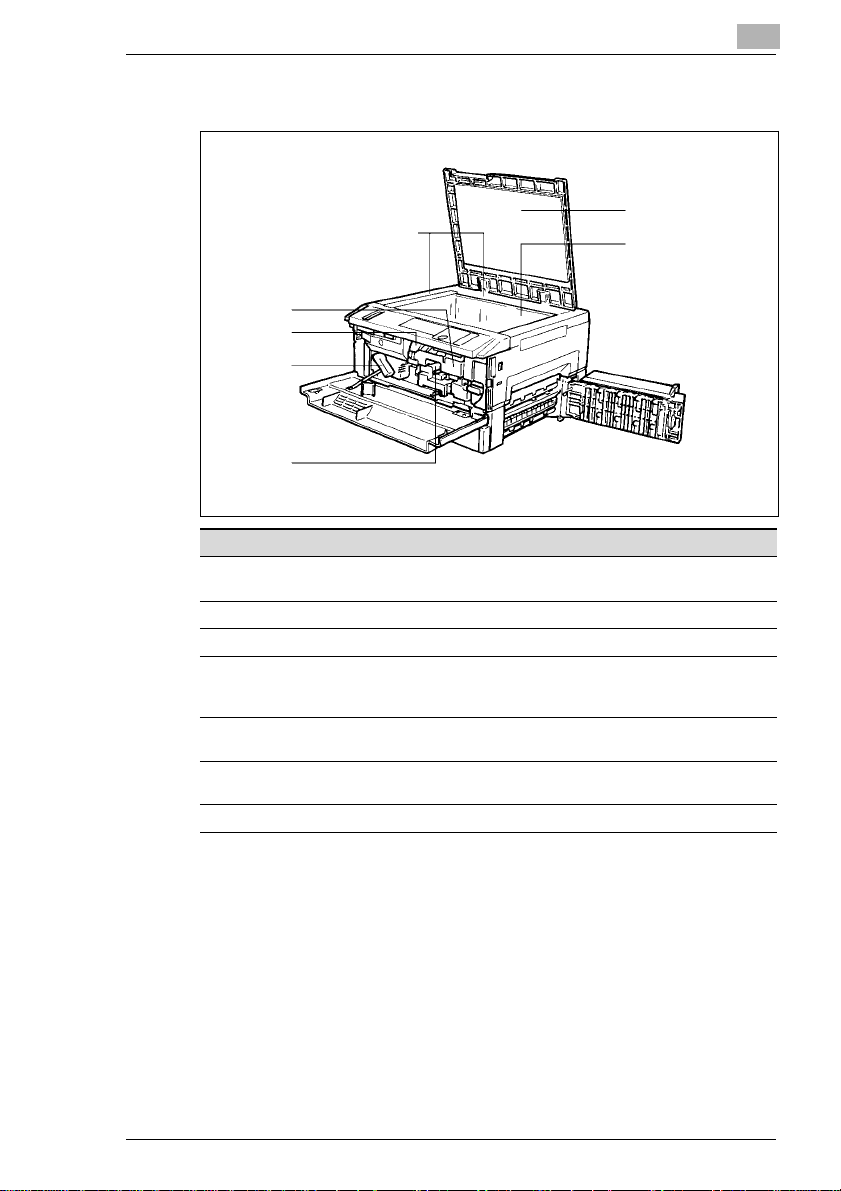
Getting to Know Your Copier
Inside Copier
7
6
5
4
Pcs. Specification Description
1 Original Width/Length
Scale
2 Original Pad Holds the originalin position on the OriginalGlass.
3 Original Glass Place the original face down on this Glass, see page 3-4.
4 CoronaUnit Cleaning
Lever (Upper/Lower)
5 LockRelease Lever Turn counterclockwiseto swing up the Upper Half of the
6 TonerBottle Contains toner.Replace it with a new one when the Add
7 TonerBottle Holder Swing open to replace the Toner Bottle, see page 5-2.
2
1
Place the originalalong these Scales for correct
positioning, see page 3-4.
Operate the Lever to clean the corresponding Corona Unit
if unwanted lines are produced on the copy,
seepage8-4.
copier to clear a paper misfeed, see page 5-8.
Toner Indicator lights up, see page 5-2.
3
2
EP1085 2-3
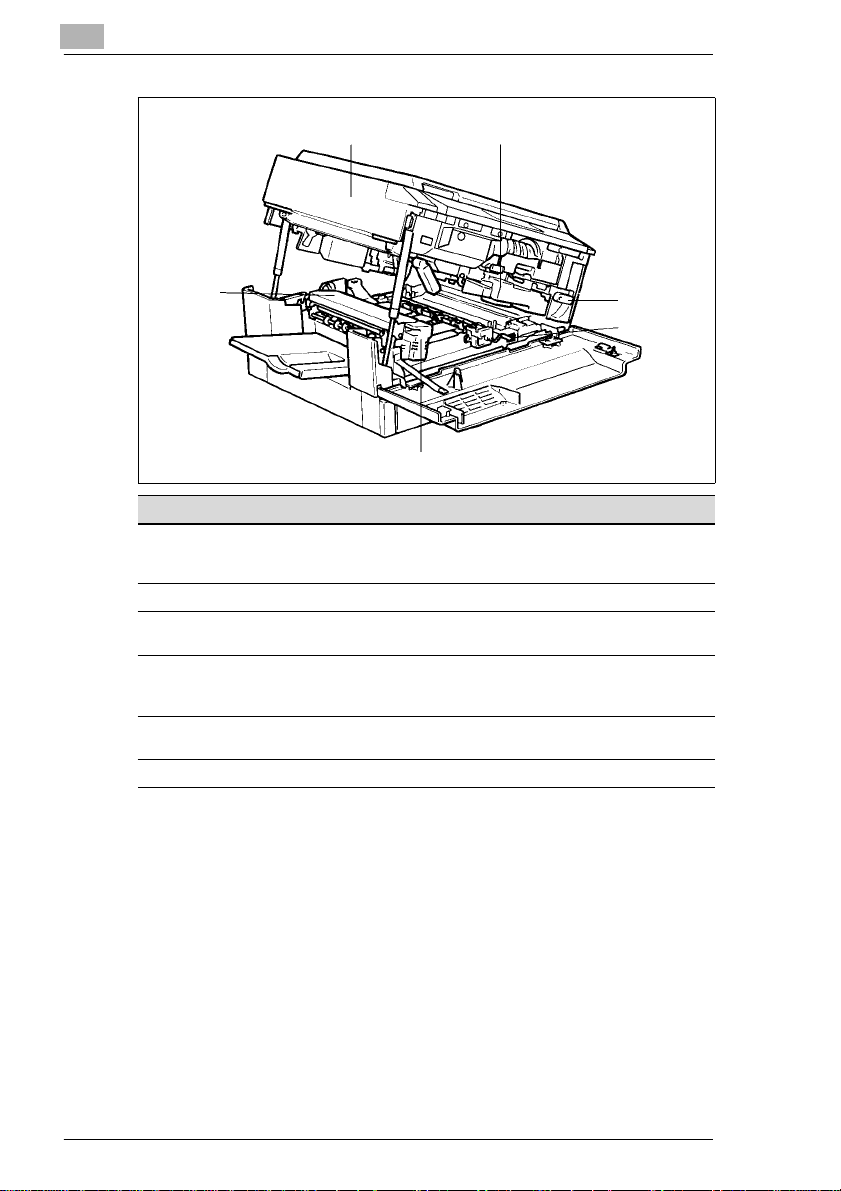
2
Getting to Know Your Copier
89
13
10
11
12
Pcs. Specification Description
8 UpperHalf of Copier The copiermain body can be dividedinto two parts, the
9 Imaging Unit Convertsthe original image to the copy image.
10 ImagingUnit Lock
Release Lever
11 Dehumidifier Switch Turn ON to prevent condensation from forming on the PC
12 Fusing Unit Handle Hold onto this Handle when lifting the Upper Ha lf of the
13 FusingUnit Fuses the toner image onto the paper.
upper and lower.The UpperHalf can be swung upward,
see page 5-8.
Operate when replacing the Imaging Unit, see page 5-18.
Drum when power is turned OFF. (For Technical
Representativeonly)
FusingUnit, see page 5-8.
2-4 EP1085
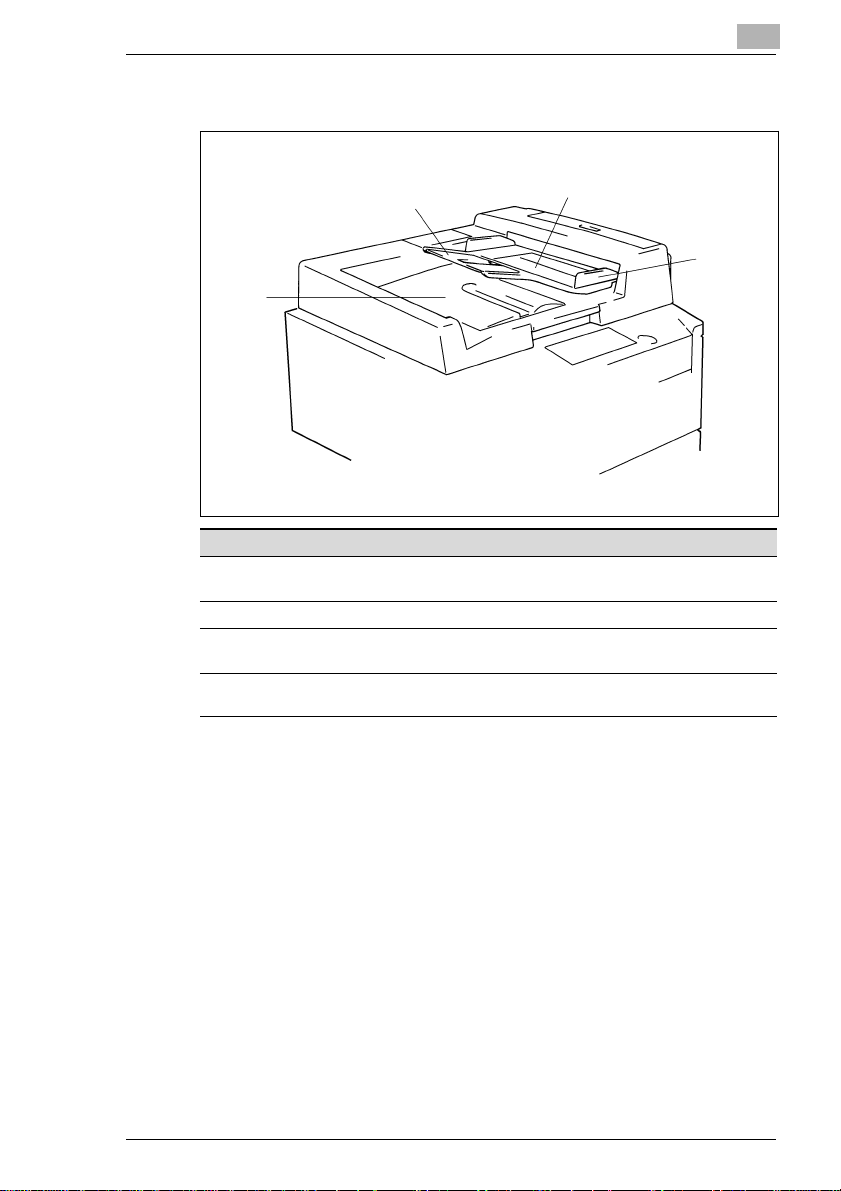
Getting to Know Your Copier
Automatic Document Feeder AF-5
2
1
4
Pcs. Specification Description
1 Document Feed Tray
Extender
2 Document Feed Tray Load the originals face up on this tray, see page 3-7.
3 Document Guide Plate Slidetheplate asnecessarytothe sizeofthe originals,see
4 Document Exit Tray Receivesoriginalsthat are automaticallyejected from
Pull out when loadinglarge-sizeoriginals,see page 3-7.
page 3-7.
the AutomaticDocument Feeder.
2
3
EP1085 2-5
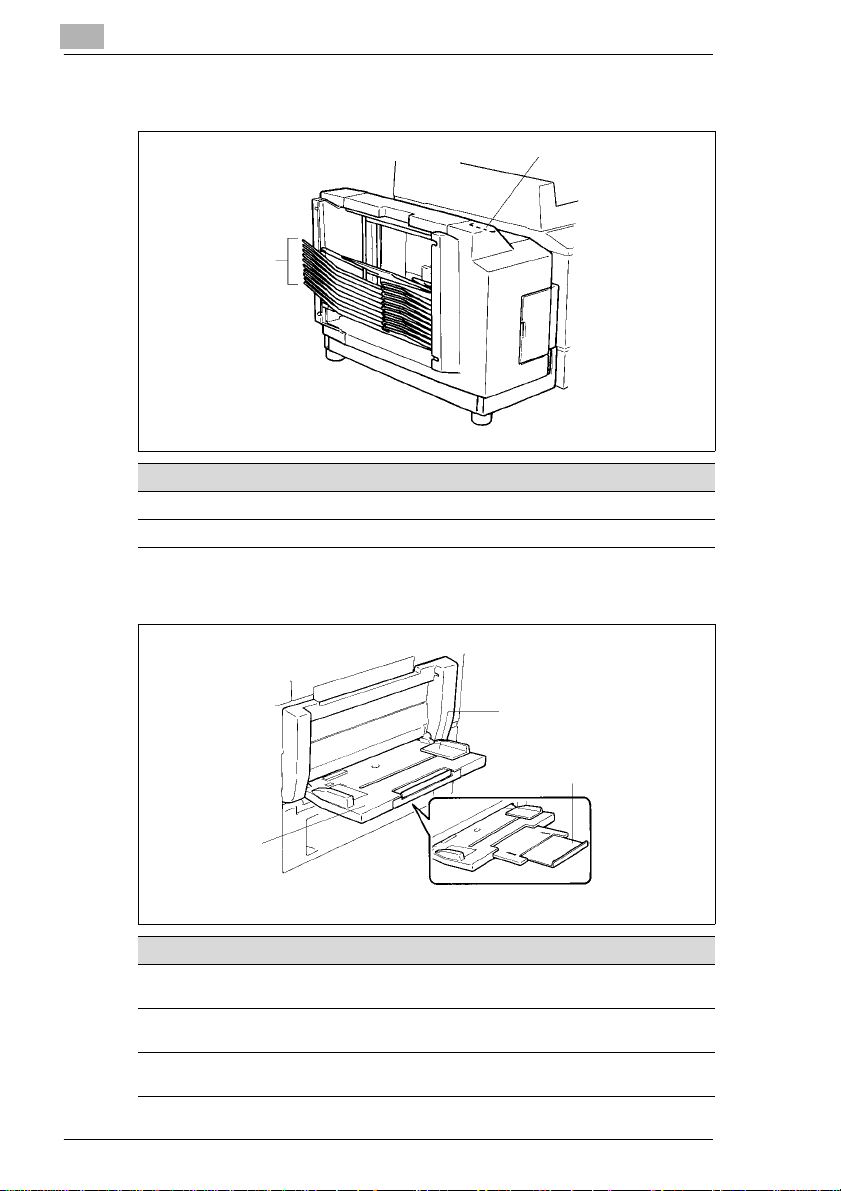
2
Getting to Know Your Copier
10-Bin Sorter S-106
2
1
Pcs. Specification Description
1 SorterBins Hold sorted copies.
2 Lock Release Lever Press to unlock the Sorter,see page 5-14.
Multi Bypass Tray MB-4
1
3
2
Pcs. Specification Description
1 PaperGuide Plate Slideas necessaryto the size of the copy paper,see page
2 Multi Bypass Tray Load your paper on this Tray. It allows you to make copies
3 MultiBypass Tray
Extender
3-23.
continuously on paper fed from this Tray, see page 3-23.
Slide this out to use large-sizecopy paper, see page 3-23.
2-6 EP1085
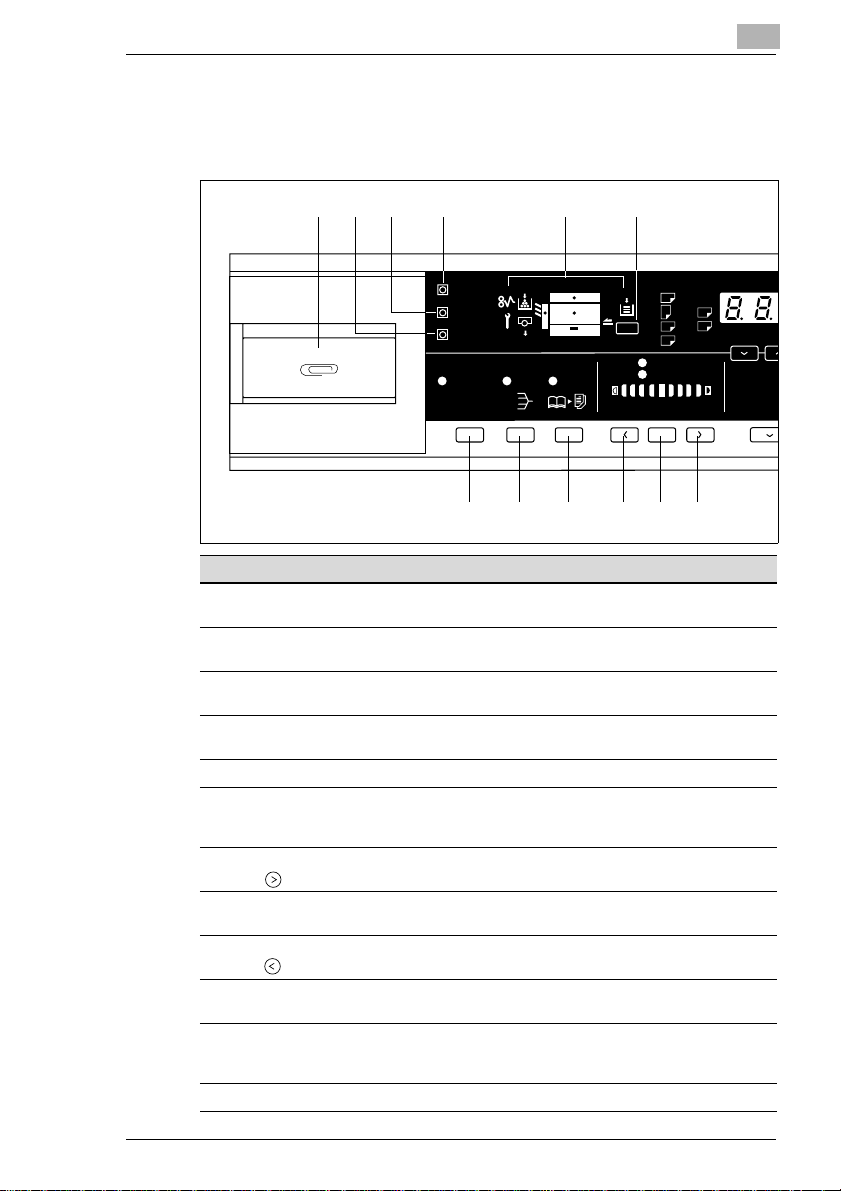
Getting to Know Your Copier
0
2.3 Control P anel Keys and Indicators
Control Panel
2
654321
Meter Count
Toner
Drum Dehumidify
Auto Size Sort Book
A3
@@
A4
@@
B4
@@
FLS.
A4
Paper
A5
@@
Inch
Auto
Photo
Lighter Darker
Auto/Photo
A
50%~20
12 11 10 9 8 7
Pcs. Specification Description
1 ClipTray Usethis tray to put the paper clips used with the
2 Drum Dehumidify Key Presstoremovecondensation formedon thesurfaceofthe
3 Auxiliary Toner
Replenishing Key
4 MeterCount Key Press to check for the currentcounts of four electronic
5 Display See the other pages in this manual,see page 2-9.
6 PaperSelect Key Press to select the paper source, Drawer or Multi Bypass
7 Exposure Control Key
(,Darker)
8 Auto Exposure Mode
Key
9 Exposure Control Key
( ,Lighter)
10 Book Key Press as necessary to select the Book Copying Mode, see
11 Finishing Mode Select
Key
12 Auto Size Mode Key Feeder(option) is mounted to the copier,see page 3-14.
documents.
PC Drum, see page 4-4.
Press when the image on the copy becomes too light,see
page 4-3.
countersof the copier, see page 4-2.
Tray (option), when the Multi Bypass Tray is mountedto
the copier,see page 3-10.
Press as necessary to make the exposure level higher in
the Manual Exposure Mode, see page 3-16.
Press to select the Auto Exposure, Manual Exposureor
Photo Mode,see page 3-16.
Pressasnecessarytomakethe exposurelevellowerinthe
Manual Exposure Mode, see page 3-16.
page 3-17.
Press as necessaryto select the Sort or Non-Sort Mode,
when the sorter(option)ismountedto the copier,see page
3-20.
141
115
100
81
70
EP1085 2-7
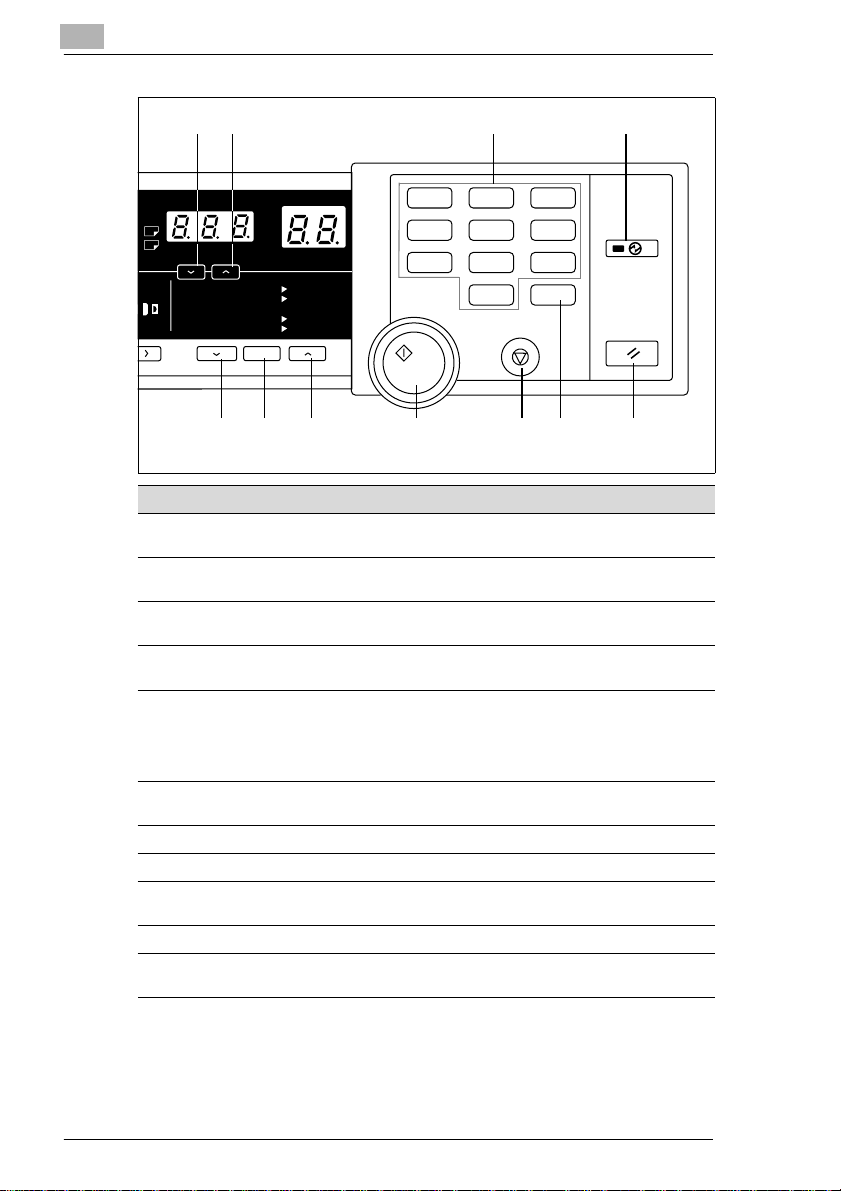
2
Getting to Know Your Copier
13 14 15 16
4
LS.
nch
arker
50%~200%
141% A4 @ A3
115% B4
100%
81% B4
70% A3
23
%
@@@
100%
@
A3
Full Size
@
A4
@
A4
1
4
7
2
5
8
0
3
6
9
C
1152O003DA
171819202122
Pcs. Specification Description
13 Zoom Down Key Press as necessary to make the zoom smaller in 1%
increments, see page 3-13.
14 Zoom Up Key Pressas necessary to make the zoom larger in 1%
15 Key Pad Use to enter the number of copies to be made and other
increments, see page 3-13.
numericdata.
16 Energy Saver Key Press to set the copier into the Energy Saver Mode, see
page 2-14.
17 Panel Reset Key
18 Clear Key Press to clearthe number of copies, zoom and other
Press to set the copier into the initialmode, clearing all
settingsmadepreviouslyon the controlpanel, seepage
2-15.
Holdingdown th e Key for 3 seconds will initiate the
User’s Choice, see page 4-12.
settings.
19 Stop Key Press to stop a multi-copy cycle.
20 Start Key Press to start a copy cycle.
21 Enlargement Key Press toselecta desiredfixedenlargement ratio, seepage
3-12.
22 Full Size Key Press to select full size (100%), see page 3-12.
23 Reduction Key Press to select a desired fixed reduction ratio,
see page 3-12.
2-8 EP1085

Getting to Know Your Copier
Display
2
MonitorDisplay
Meter Count
Toner
Drum Dehumidify
Auto Size Sort Book
Paper Information
Display
A3
@@
A4
@@
B4
@@
FLS.
A4
Paper
A5
@@
Inch
Auto
Photo
Lighter Darker
Auto/Photo
Exposure Information
Display
Monitor Display
Paper Source Indicator
Shows the paper source which is
currentlyselected for use,see page
3-10.
Example: Shows that the Drawer is
currently selected for use.
Closure Failure Indicator
The location of a Door left open is
also indicated by a round marker,
see page 5-6.
Example: Indicates that the Front
Door or Right Door is l eft open.
Misfeed Indicator
Indicates that a paper misfeed has
occurred. The location of the
misfeedisalso indicated by a round
marker, see page 5-7.
Example:Shows that a misfeedhas
occurred inside the copier.
Call-Tech.-Rep. Indicator
Indicates that the copier has
developed a malfunction.
When a malfunction occurs, the
corresponding malfunction code is
shown across the Zoom Ratio
Indicator and Multi-Copy Display, see page 5-15.
Zoom Ratio Indicator/
Multi Copy Display
50%~200%
141% A4 @ A3
115% B4
@@@
100%
81% B4
70% A3
%
Full Size
@
A3
@
A4
@
A4
1152O030DA
EP1085 2-9
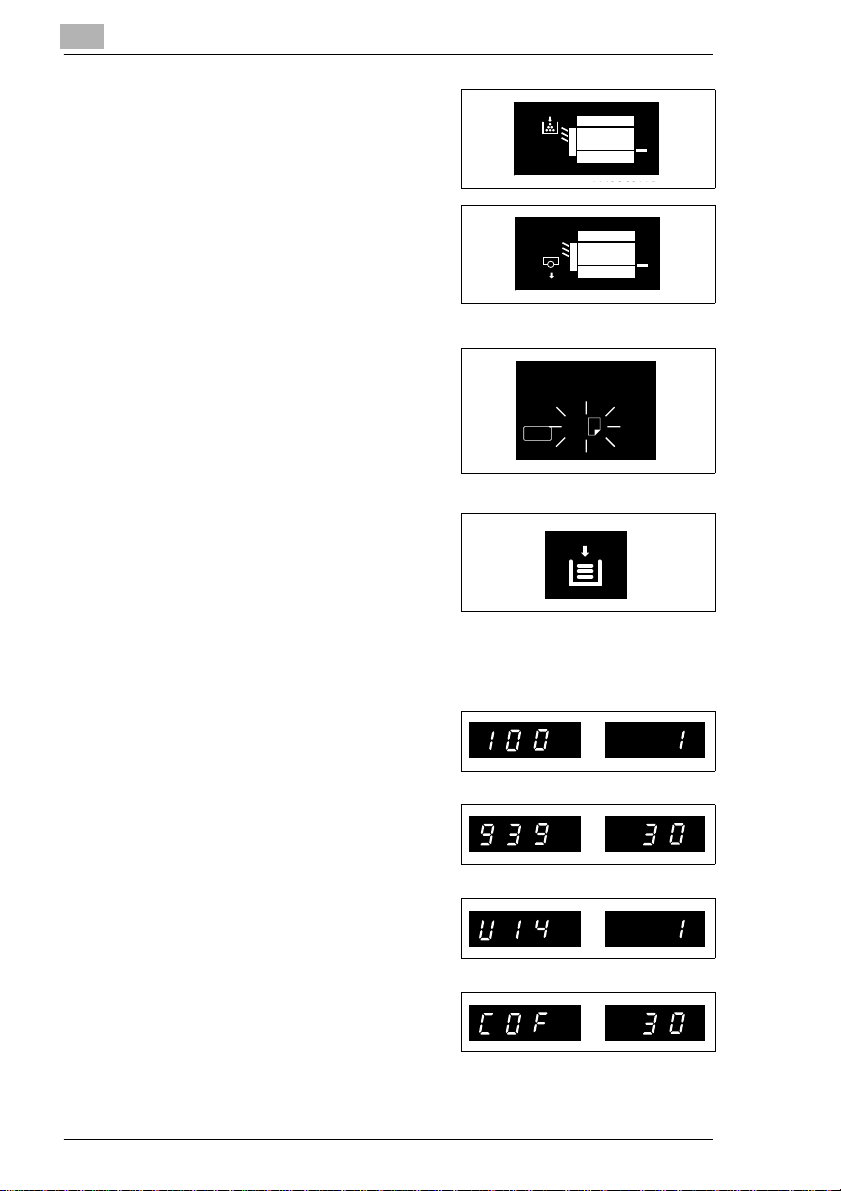
2
Add T oner Indicator
Indicates that the Toner Bottle i s
running out of toner. Replace the
Toner Bottle as soon as possible,
seepage5-2.
I. U. Service Life Indicator
Indicates that the Imaging Unit
needs replacement. Replace the
Imaging Unit, see page 5-16.
Paper Information Display
Paper Size Indicators
Show the size of paper currently
loaded in the Drawer,
seepage3-10.
Add Paper Indicator
Lights up when the currently
selected Drawer has run out of
paper.Add paperasnecessary,see
page 5-4.
Getting to Know Your Copier
A4
Paper
1142O143DA
Zoom Ratio Indicator / Multi-Copy Display
Each shows the following data.
Example
Zoom ratio: 100%
No.ofcopies:1
Count of the Total Counter
Example: 93,930 (copies)
User’s Choice code and setting
value
Example: Choice code: 14,
Setting: 1
Malfunction code
Example: Malfunction code C0F30
2-10 EP1085
%
%
%
%
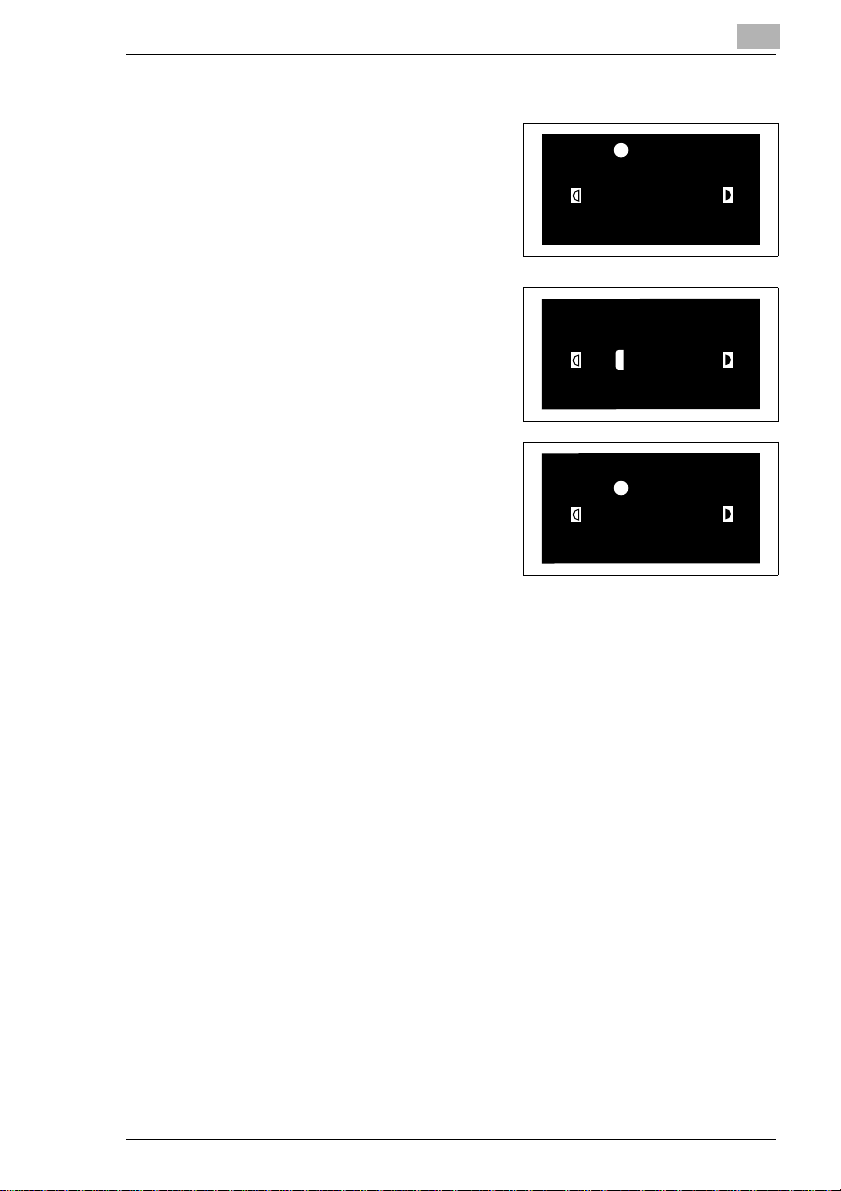
Getting to Know Your Copier
Exposure Information Display
Auto Exposure Indicator
Indicates that the copier is now in
the Auto Exposure Mode, see page
3-16.
Exposure Level Indicator
Shows the exposure setting level in
the Manual Exposure Mode, see
page 3-16. The center LED is
normally lit.
Photo Mode Indicator
Indicates that the copier is now in
the Photo Mode, see page 3-16.
2
Auto
Photo
Lighter Darker
Auto/Photo
Auto
Photo
Lighter Darker
Auto/Photo
Auto
Photo
Lighter Darker
Auto/Photo
EP1085 2-11
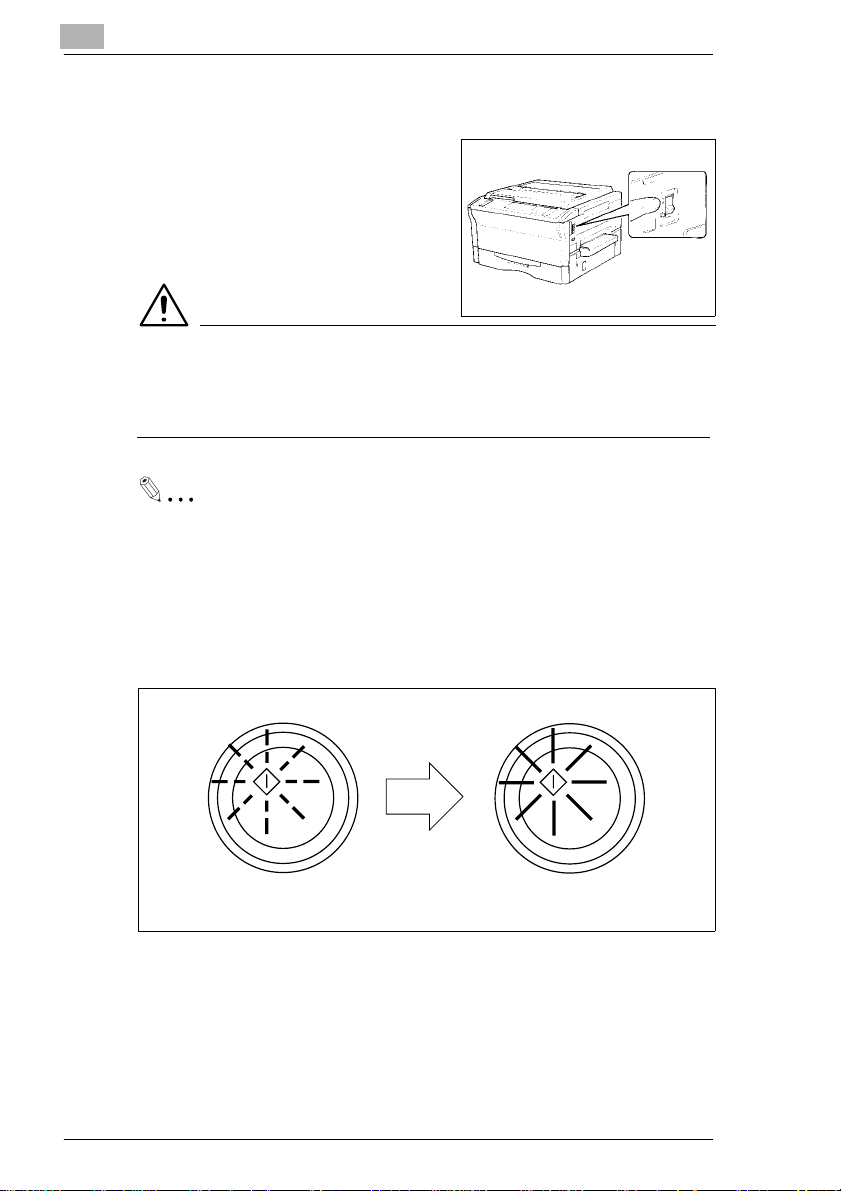
2
Getting to Know Your Copier
2.4 Turning ON and OFF, and Resett ing the Copier
Turning ON and OFF
Turning the Copier ON: Press the
Power Switch to the “1” position.
Turning the Copier OFF: Press the
Power Switch to the “…” position.
NOTE
è The Auto Shut OFF function will automatically shut down the copier a
givenperiod of time after the last activity. The initial setting is 30
minutes.
Useful Tip
The period of time can be changed by using the User’s Choice, see
page 4-11.
When the Copier is Turned ON
Blinking Orange Turns Green
TheStart Key blinks orange,indicatingthat the copieris nowwarming
up.
In about 30 sec., the Start key turns green. Now the copier is ready to
make copies.
2-12 EP1085
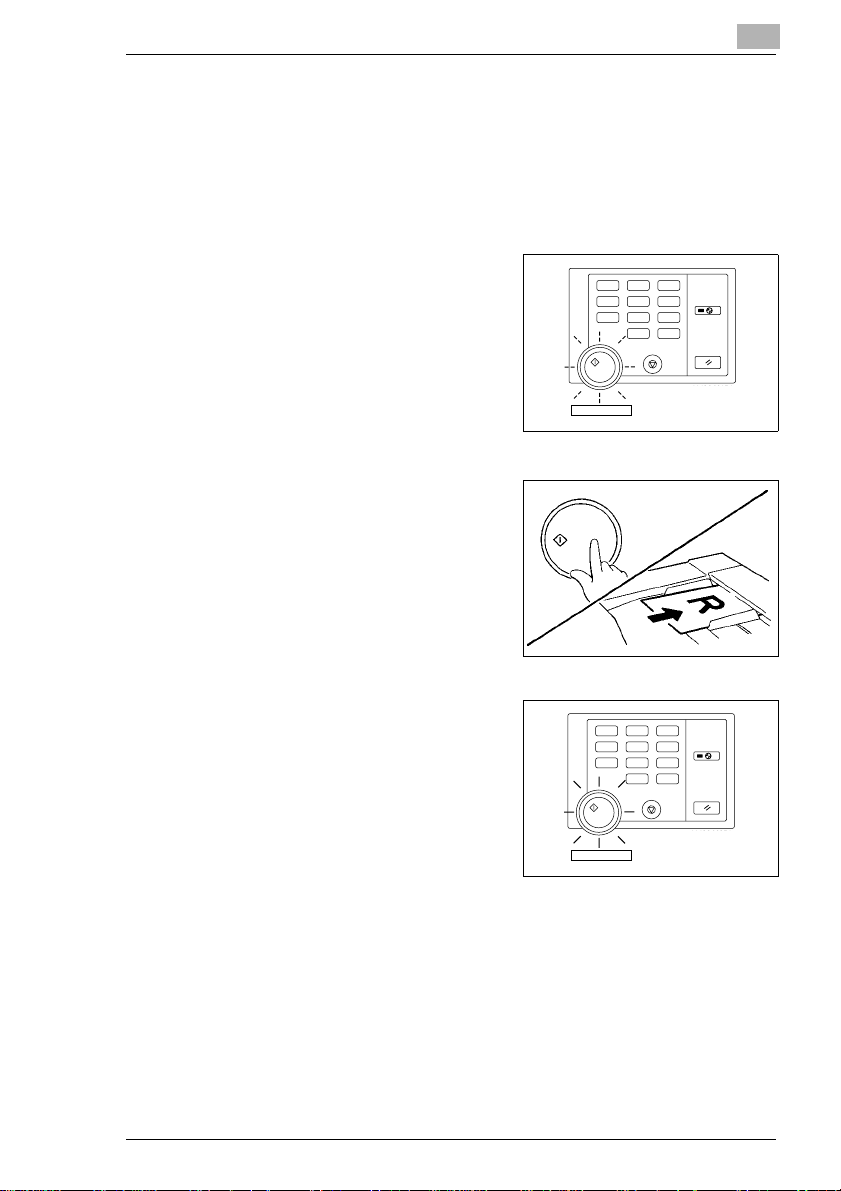
Getting to Know Your Copier
Auto Copy Start Function (Only when Automatic Document Feeder is used)
TheAuto Copy Start Function allows a copyprocessto be started as soon
as the copier completes warming up.
Using the Function
1 When you load the originals onto
the Automatic Document Feeder
while the copier is warming up, the
Start Key turns to g reen and blinks.
2 When theStartKey is thenpressed,
the Start K ey turns to blinking
orange and the Automatic
DocumentFeederstarts feedingthe
first original onto the Original Glass.
1
4
7
Blinking Green
2
5
8
0
Start Stop
2
3
6
Energy Saver
9
C
Panel Reset
1142O091EA
3 As soon as the copier completes
1
3
warming up, the Start Key turns
green and the copy cycle is started.
EP1085 2-13
4
7
Turns Green
2
5
8
0
Start Stop
6
Energy Saver
9
C
Panel Reset
1142O092EA
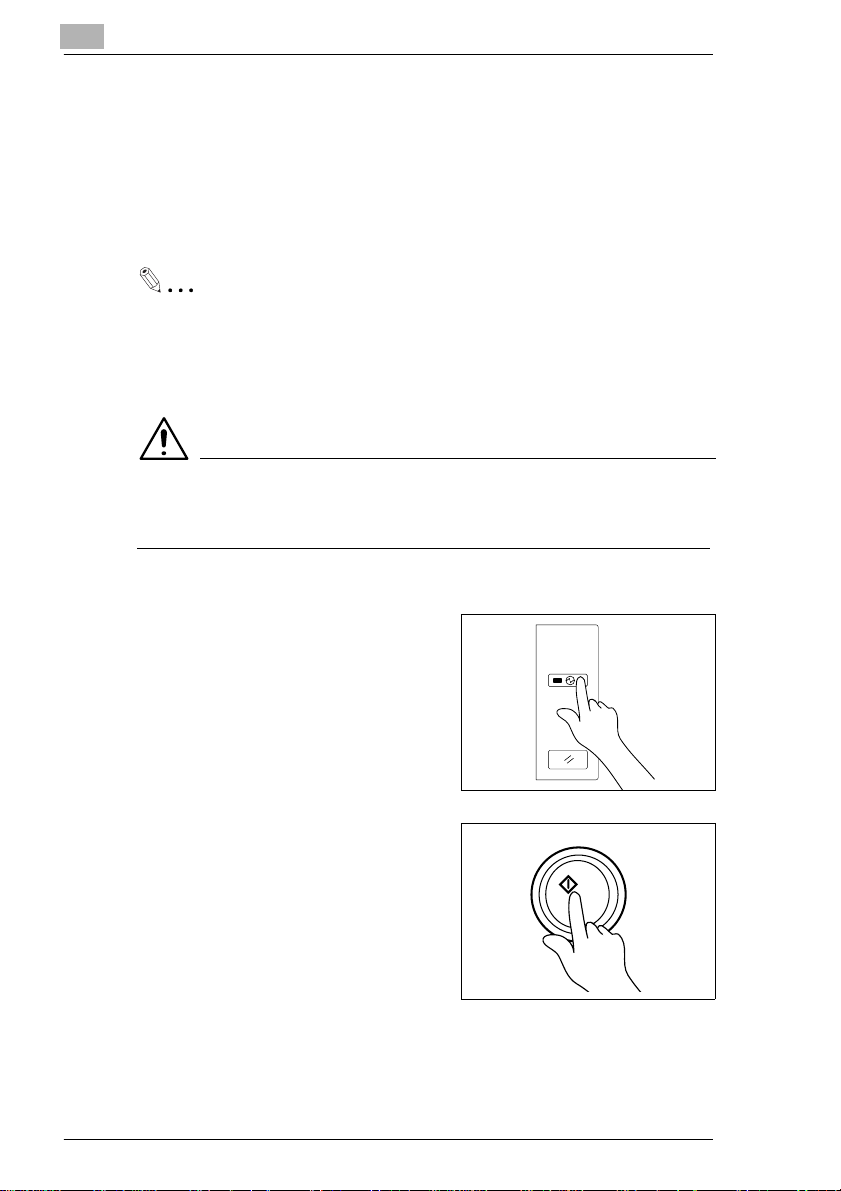
2
Getting to Know Your Copier
Minimizing the Warm-up Time
InsteadofturningthecopierOFF,it’sa good idea to use theEnergySaver
Mode. This mode will minimize the time for the copier to complete the
warm-up cycle to about 20 sec.
The Energy Saver Mode is automatically activated a given period of time
after the copier has been used last. The initial is 15 min.
Useful Tip
The time for the copier to enter the Energy Saver Mode can be
selectedfrom 1 to 98 min.,or for 240 min. by using User’s Choice, see
page 4-10.
NOTE
è The copier is shut down if the A uto Shut OFF function activates while
the copier is in the Energy Saver Mode.
Entering The Energy Saver Mode
Press the Energy Saver Key on the
control panel.
Energy Saver
All control panel Indicators go out,
except that the Start Key and the
Energy Saver Key which remain lit
Panel Reset
green.
1142O093CA
Leaving the Energy Saver Mode
Press any Key on the control panel,
for instance, the Start Key.
This cancels the Energy Saver
Mode, and the copier will be ready
to make copies in about 20
seconds.
2-14 EP1085
