Page 1

INSTRUCTION MANUAL 9224-2775-11
Page 2
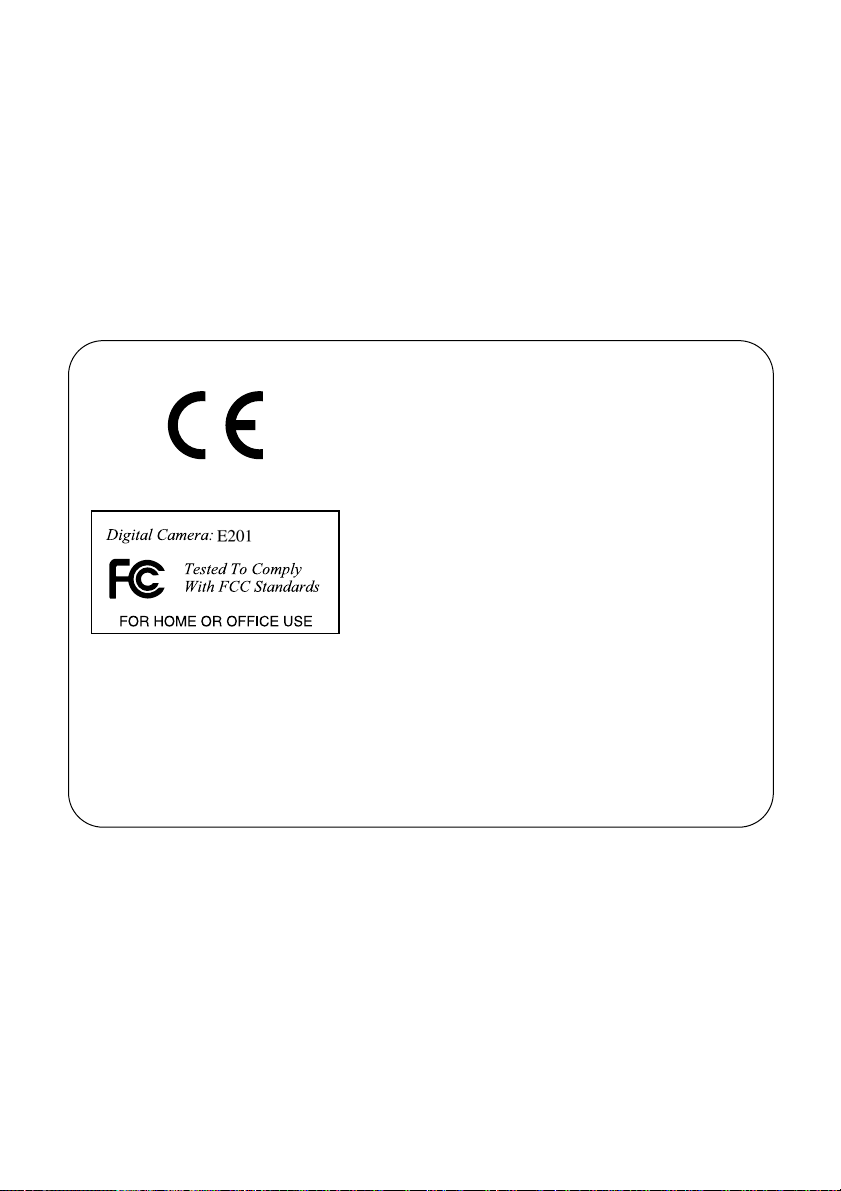
- 2 -
Thank you for purchasing the Minolta DiMAGE E201. Please take the time to read
through this instruction manual so you can enjoy all the features of your new camera.
This manual contains information regarding products introduced before May, 2001. To
obtain compatibility information for products released after this date, contact a Minolta
Service Facility listed on the back cover of this manual.
This mark on your camera certifies that this
camera meets the requirements of the EU
(European Union) concerning interference
causing equipment regulations.
CE stands for Conformité Européenne (European
Conformity).
This device complies with Part 15 of the FCC
Rules. Operation is subject to the following two
conditions: (1) This device may not cause harmful
interference, and (2) this device must accept any
interference received, including interference that
may cause undesired operation.
Tested by the Minolta Corporation
101 Williams Drive, Ramsey, New Jersey 07446,
U.S.A.
This Class B digital apparatus complies with Canadian ICES-003.
Cet appareil numérique de la classe B est conforme à la norme NMB-003 du
Canada.
Do not remove the ferrite cores from the cables.
Apple, the Apple logo, Macintosh, Power Macintosh, Mac OS, and the Mac OS logo are
registered trademarks of Apple Computer Inc. Microsoft and Windows are registered
trademarks of the Microsoft Corporation. The official name of Windows® is Microsoft
Windows Operating System. Pentium is a registered trademark of the Intel Corporation.
Adobe and PhotoDeluxe are registered trademarks of Adobe Systems Inc. QuickTime is a
trademark used under license. PowerPC is a trademark of International Business
Machines Corporation. All other trademarks are the property of their respective owners.
Page 3
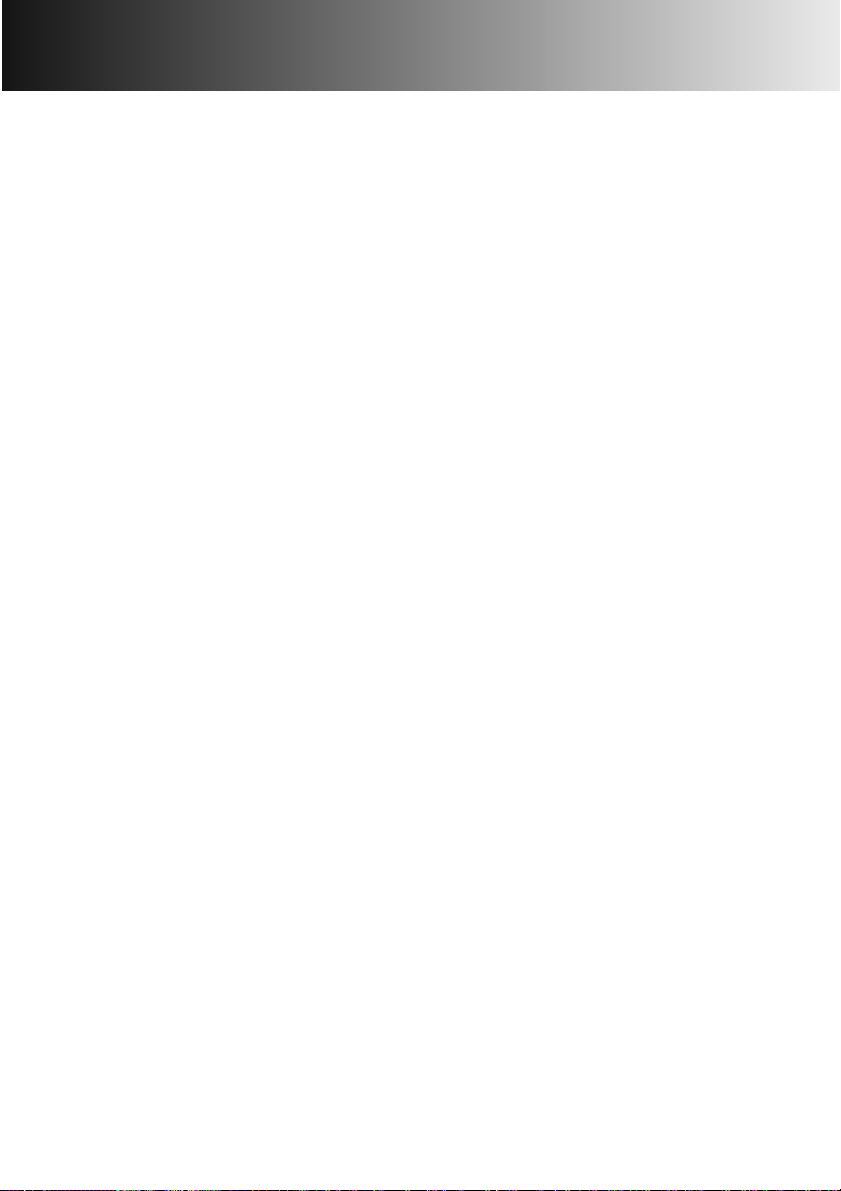
- 3 -
BEFORE YOU BEGIN
Check the packing list before using the product. If any parts are missing, contact
your local camera dealer or a Minolta Service Facility listed on the back cover of this
manual.
1 Minolta DiMAGE E201 Digital Camera
4 AA Alkaline Batteries
1 Camera Strap
1 Camera Case
1 8MB CompactFlash Card
1 Video Cable
1 USB Cable
1 CD-ROM for DiMAGE E201
1 Adobe PhotoDeluxe Home Edition 4.0 CD-ROM
(Windows version)
1 Adobe PhotoDeluxe 2.0 CD-ROM (Macintosh version)
1 Instruction Manual
1 Warranty Card
The DiMAGE E201 CD-ROM includes Windows and Macintosh versions of Quick
Time 4.1 and the DiMAGE E201 Exif Utility as well as USB drivers for Windows 98,
98SE, ME, and 2000 Professional.
Page 4
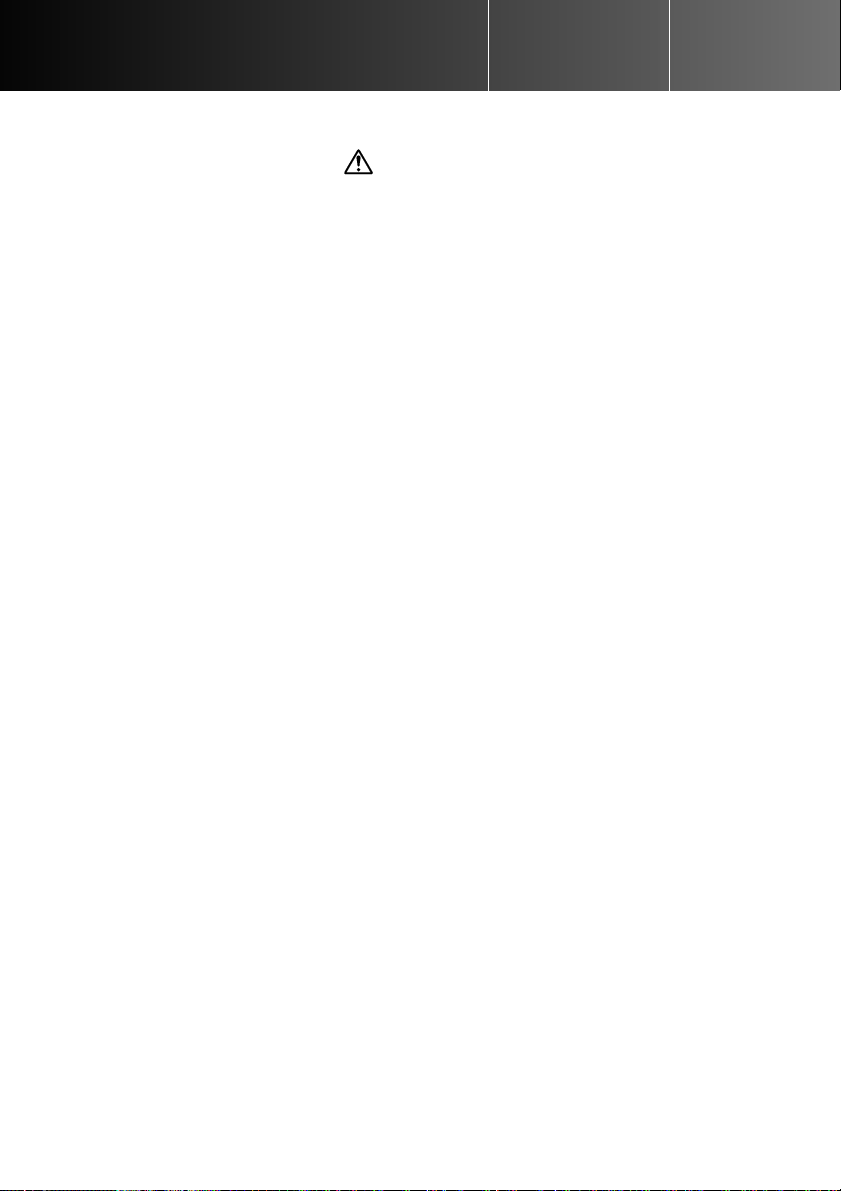
FOR PROPER AND SAFE USE
- 4 -
Read and understand all warnings and cautions before using this product.
Using batteries improperly can cause them to leak harmful solutions, overheat, or
explode which may damage property or cause personal injury. Do not ignore the
following warnings.
• Only use the batteries specified in this instruction manual.
• Do not install the batteries with the polarity (+/–) reversed.
• Do not use batteries which show wear or damage.
• Do not expose batteries to fire, high temperatures, water, or moisture.
• Do not attempt to short or disassemble batteries.
• Do not store batteries near or in metallic products.
• Do not mix batteries of different types, brands, ages, or charge levels.
• Do not charge alkaline batteries.
• When recharging rechargeable batteries, only use the recommended charger.
• Do not use leaking batteries. If fluid from the batteries enters your eye, immediately rinse
the eye with plenty of fresh water and contact a doctor. If fluid from the batteries makes
contact with your skin or clothing, wash the area thoroughly with water.
WARNING
• Use only the specified AC adaptor within the voltage range indicated on the adaptor unit.
An inappropriate adaptor or current may cause damage or injury through fire or electric
shock.
• Do not disassemble this product. Electric shock may cause injury if a high voltage circuit
inside the product is touched.
• Immediately remove the batteries or unplug the AC adaptor and discontinue use if the
camera is dropped or subjected to an impact in which the interior, especially the flash unit,
is exposed. The flash has a high voltage circuit which may cause an electric shock
resulting in injury.The continued use of a damaged product or part may cause injuries or
fire.
• Keep batteries or small parts that could be swallowed away from infants. Contact a doctor
immediately if an object is swallowed.
• Store this product out of reach of children. Be careful when around children, not to harm
them with the product or parts.
• Do not fire the flash directly into the eyes. It may damage eyesight.
• Do not fire the flash at vehicle operators. It may cause a distraction or temporary blindness
which may lead to an accident.
• Do not use the monitor while operating a vehicle or walking. It may result in injury or an
accident.
• Do not look directly at the sun or strong light sources through the viewfinder. It may
damage your eyesight or cause blindness.
Page 5
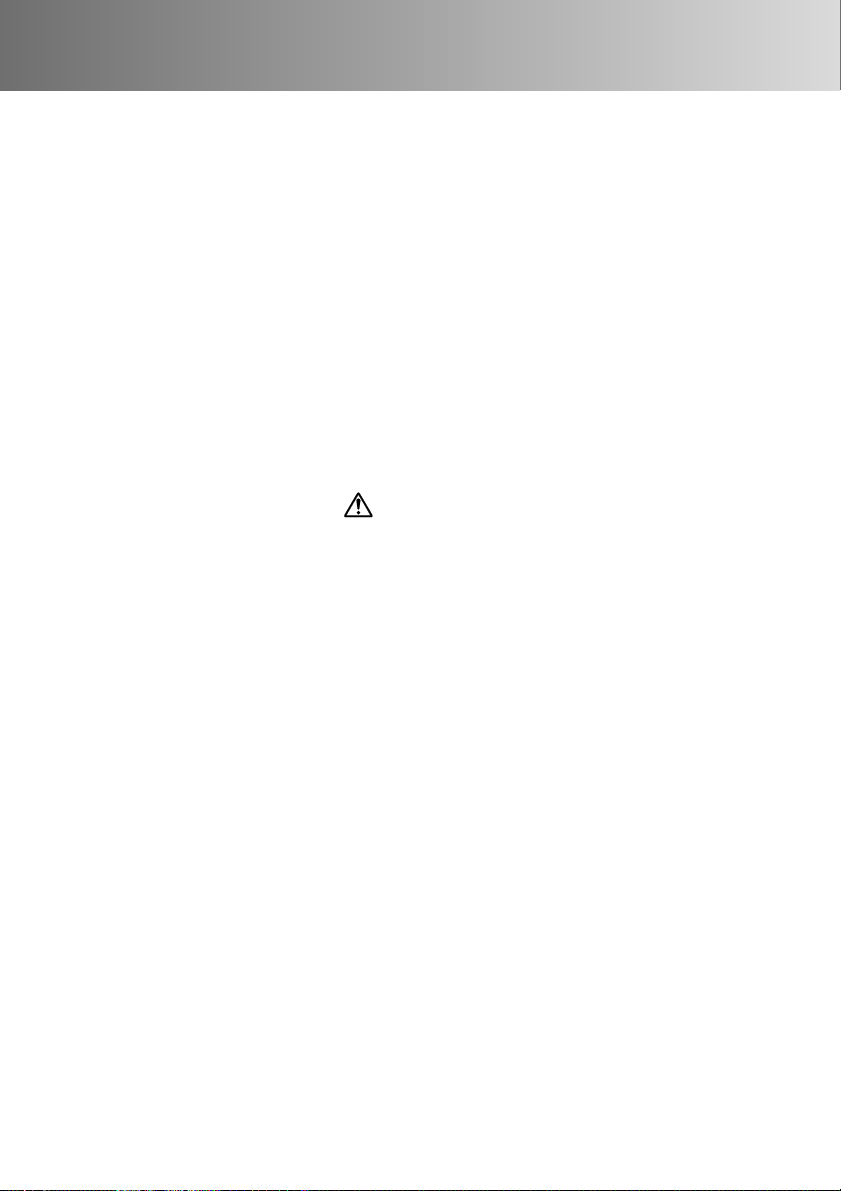
- 5 -
• Do not use this product in a humid environment, or operate this product with wet hands. If
liquid enters the product, immediately remove the batteries or unplug the AC adaptor and
discontinue use. The continued use of a product exposed to liquids may cause damage or
injury through fire or electric shock.
• Do not use the product near inflammable gases or liquids such as gasoline, benzine, or
paint thinner. Do not use inflammable products such as alcohol, benzine, or paint thinner
to clean the product. The use of inflammable cleaners and solvents may cause an
explosion or fire.
• When unplugging the AC adaptor, do not pull on the power cord. Hold the adaptor unit
when removing it from an outlet.
• Do not damage, twist, modify, heat, or place heavy objects on the AC adaptor cord. A
damaged cord may cause damage or injury through fire or electric shock.
• If the product emits a strange odour, heat, or smoke, discontinue use. Immediately remove
the batteries taking care not to burn yourself as batteries become hot with use. The
continued use of a damaged product or part may cause injuries.
• Take the product to a Minolta Service Facility when repairs are required.
• Do not use or store the product in a hot or humid environment such as the glove
compartment or trunk of a car. It may damage the product and batteries which may result
in burns or injuries caused by heat, fire, explosion, or leaking battery fluid.
• If batteries are leaking, discontinue use of the product.
• The camera temperature rises with extended periods of use. Care should be taken to
avoid burns.
• After prolonged use the batteries and CompactFlash card will become warm, handling this
items may result in burns. Please turn the camera off and allow sufficient time for the
batteries and CompactFlash card to cool."
• Do not fire the flash while it is in contact with people or objects. The flash unit discharges a
large amount of energy which may cause burns.
• Do not apply pressure to the LCD monitor. A damaged monitor may cause injury, and the
liquid from the monitor may cause inflammation. If liquid from the monitor makes contact
with skin wash the area with fresh water. If liquid from the monitor comes in contact with
the eyes, immediately rinse the eyes with plenty of water and contact a doctor.
• When using the AC adaptor, insert the plug securely into the electrical outlet.
• Do not use if the AC adaptor cord is damaged.
• Do not cover the AC adaptor. A fire may result.
• Do not obstruct access to the AC adaptor; this can hinder the unplugging of the unit in
emergencies.
• Unplug the AC adaptor when cleaning or when the product is not in use.
Every necessary caution has been taken to ensure the accuracy of the information
contained within this instruction manual. Please contact us if you have any questions,
find any errors, or notice any missing information.
CAUTION
Page 6
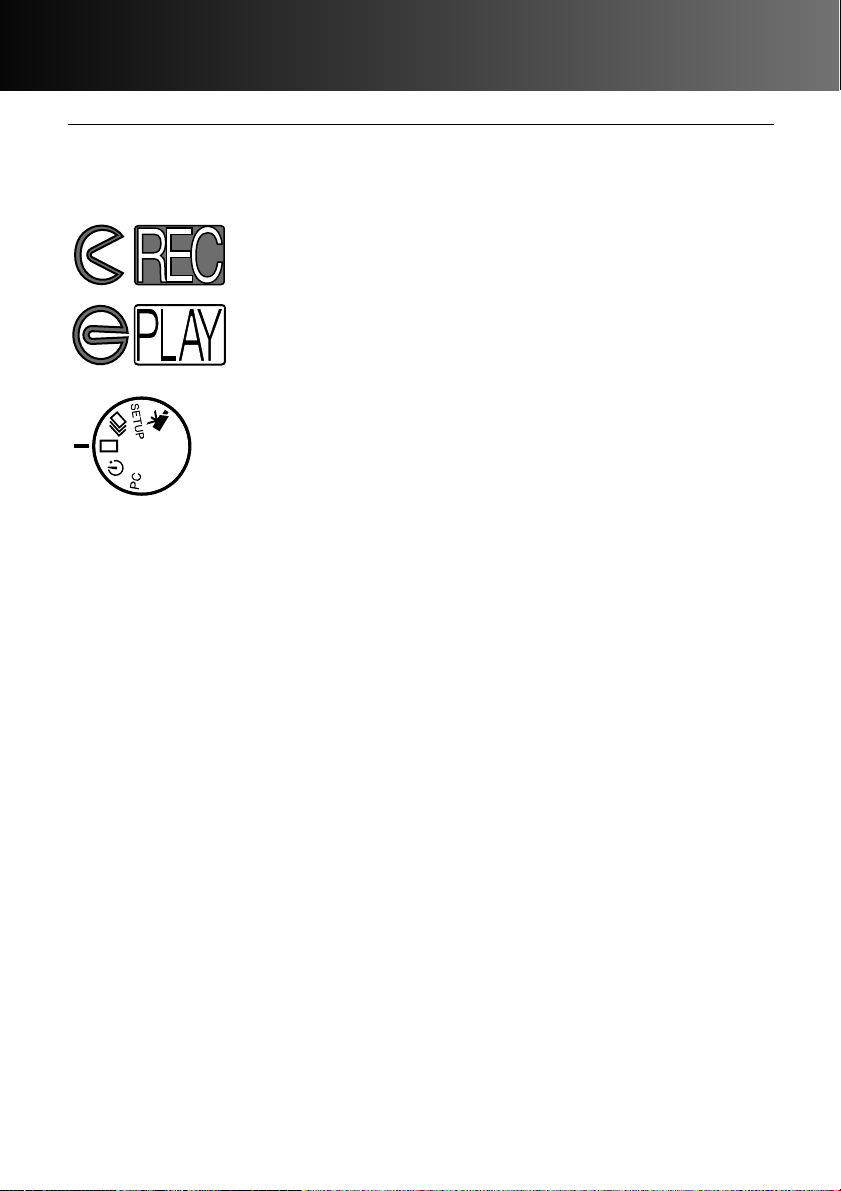
TABLE OF CONTENTS
- 6 -
NAMES OF PARTS
CAMERA BODY .....................................................................................10
VIEWFINDER .........................................................................................12
FUNCTION DIAL ....................................................................................12
DATA PANEL...........................................................................................13
GETTING UP AND RUNNING........................................................................14
CONSERVING BATTERY POWER ........................................................14
INSERTING THE BATTERIES AND
COMPACTFLASH CARD........................................................................15
HANDLING THE CAMERA.....................................................................15
TURNING ON THE CAMERA ................................................................15
TAKING PICTURES (Recording Mode)..................................................16
VIEWING PICTURES (Playback Mode).................................................17
DELETING IMAGES...............................................................................18
ABOUT THIS MANUAL
TABLE OF CONTENTS
Icons have been placed at the top of the page for quick reference.The icons indicate
if the camera is on or off, the mode the camera should be in, and the position of the
function dial. Special warnings are placed in dark grey boxes within the text.
The first circular icon indicates that the lens cover should be
open. The second shows the camera is in recording mode.
The first circular icon indicates that the lens cover should be
closed. The second shows the camera is in playback mode
and the LCD monitor needs to be activated with the
display/enter button.
This icon indicates the position of the function dial.
Page 7
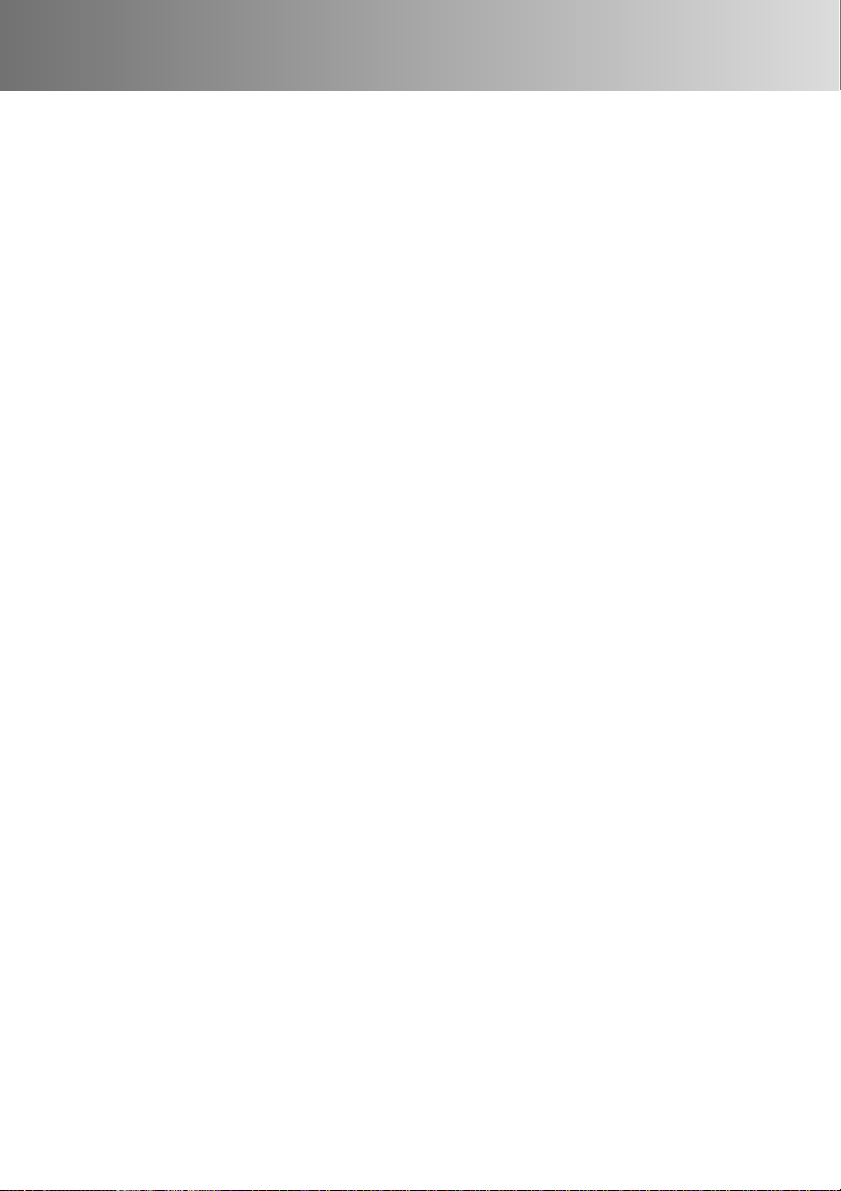
- 7 -
SETTING UP THE CAMERA..........................................................................19
CHANGING BATTERIES........................................................................20
BATTERY-POWER INDICATORS...........................................................21
AUTO POWER OFF ...............................................................................21
USING THE AC ADAPTOR (Sold Separately) .......................................22
ATTACHING THE CAMERA STRAP ......................................................22
INSERTING THE COMPACTFLASH CARD...........................................23
REMOVING THE COMPACT FLASH CARD..........................................24
TAKING PICTURES........................................................................................25
SETTING THE CAMERA IN RECORDING MODE ................................26
LCD MONITOR DISPLAY (Recording Mode) .........................................26
BASIC RECORDING OPERATION ........................................................27
FOCUS LOCK ........................................................................................28
FOCUS LAMP/NO FOCUS INDICATOR................................................28
SPECIAL FOCUSING SITUATIONS ......................................................29
FOCUS RANGE .....................................................................................29
FLASH MODES......................................................................................30
CHANGING THE FLASH MODE............................................................31
FLASH LAMP .........................................................................................32
FLASH RANGE ......................................................................................32
CLOSE-UP PHOTOGRAPHY (Macro Mode).........................................32
EXPOSURE COMPENSATION ..............................................................34
DIGITAL ZOOM ......................................................................................36
FUNCTION DIAL AND RECORDING MODES ......................................37
MOVIE MODE.........................................................................................38
MOVIE-MODE DISPLAYS ......................................................................39
CONTINUOUS-DRIVE MODE................................................................40
SELF-PORTRAITS (Self-timer) ..............................................................41
IR REMOTE CONTROL (Sold Separately) ............................................42
Page 8
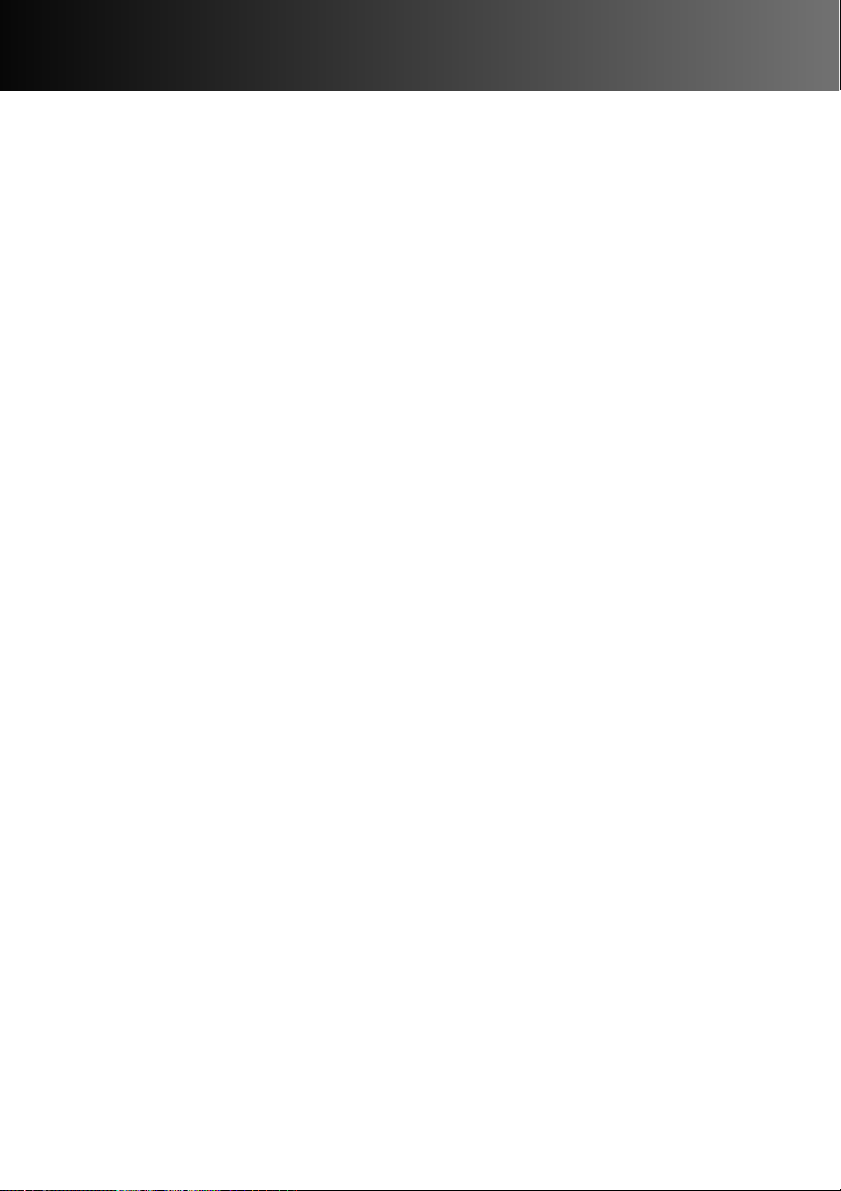
TABLE OF CONTENTS
- 8 -
RECORDING MODE MENU (Controlling the Image).....................................43
NAVIGATING THE RECORDING-MODE MENU....................................44
IMAGE QUALITY ....................................................................................46
IMAGE SIZE ...........................................................................................47
IMAGE-FILE SIZE...................................................................................47
WHITE BALANCE ..................................................................................48
SHARPNESS..........................................................................................49
CAMERA SENSITIVITY (ISO)................................................................49
COMPACTFLASH CARD CAPACITY .....................................................50
VIEWING PICTURES (Playback Mode) .........................................................51
SINGLE-FRAME PLAYBACK .................................................................52
INDEX PLAYBACK .................................................................................53
TURNING OFF THE CAMERA IN PLAYBACK MODE...........................54
ENLARGED PLAYBACK ........................................................................54
SLIDE SHOW .........................................................................................56
NAVIGATING THE SLIDE-SHOW MENU...............................................56
MOVIE PLAYBACK.................................................................................58
VIEWING IMAGES ON A TELEVISION .................................................60
EDITING IMAGES ..........................................................................................61
DISPLAYING IMAGES TO BE DELETED, LOCKED,
OR UNLOCKED .....................................................................................62
DELETING SINGLE IMAGES.................................................................62
LOCKING AND UNLOCKING SINGLE IMAGES....................................63
NAVIGATING THE PLAYBACK MENU...................................................64
DELETE ALL ..........................................................................................66
LOCK ALL...............................................................................................66
UNLOCK ALL .........................................................................................66
PRINTING IMAGES................................................................................67
PRINTING FORMAT...............................................................................67
PRINT-ORDER MENU............................................................................68
SET ORDER...........................................................................................68
PRINT ALL..............................................................................................69
CANCEL ALL..........................................................................................69
Page 9
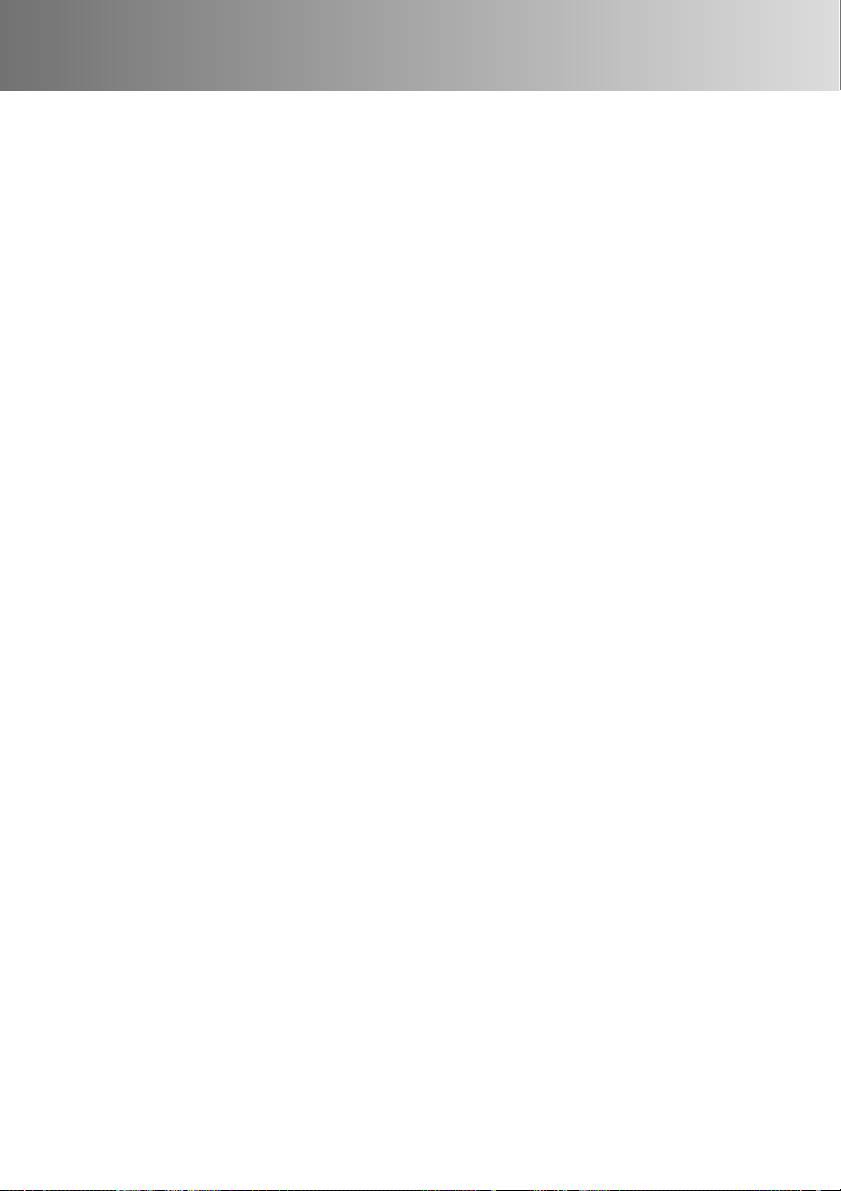
- 9 -
SETUP MODE ................................................................................................71
NAVIGATING THE SETUP MENU..........................................................72
LCD MONITOR BRIGHTNESS ..............................................................74
FORMATTING A COMPACTFLASH CARD............................................74
SETTING AUTO-POWER-OFF PERIOD................................................74
SETTING THE DATE AND TIME............................................................74
BEEP ......................................................................................................75
SETTING THE VIDEO-OUT SIGNAL.....................................................75
RETURNING TO THE DEFAULT SETTINGS.........................................75
CONNECTING TO A COMPUTER.................................................................76
SOFTWARE SYSTEM REQUIREMENTS..............................................77
CONNECTING THE CAMERA TO A COMPUTER ................................78
CONNECTING TO WINDOWS ME ........................................................79
CONNECTING TO WINDOWS 2000 PROFESSIONAL.........................80
CONNECTING TO WINDOWS 98..........................................................82
CONNECTING TO A MACINTOSH........................................................83
COMPACTFLASH CARD ORGANISATION ...........................................84
DiMAGE E201 EXIF UTILITY.................................................................85
DISCONNECTING THE CAMERA FROM THE COMPUTER................86
APPENDIX......................................................................................................88
TROUBLESHOOTING............................................................................89
CARE AND STORAGE...........................................................................92
TECHNICAL SPECIFICATIONS.............................................................95
Page 10

NAMES OF PARTS
- 10 -
CAMERA BODY
* This camera is a sophisticated optical instrument. Care should be taken to keep these
surfaces clean. Please read the care and storage instructions in the back of this
manual (p. 92).
Function dial
Self-timer lamp
Data panel*
Viewfinder
window*
DC terminal
Flash
sensor*
Video-out terminal
IR remote-control sensor*
Lens*
Lens-cover slide
Flash*
Page 11
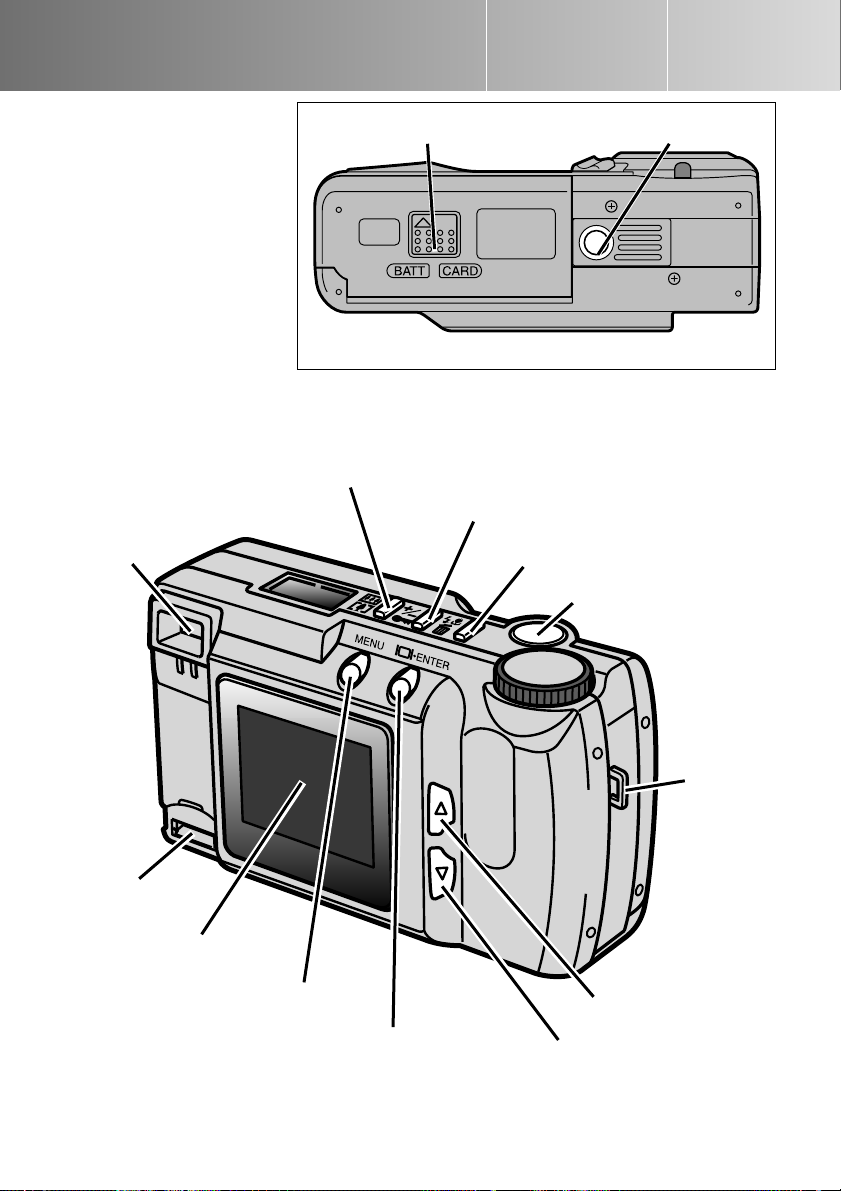
- 11 -
Underside of Body
USB port*
LCD monitor*
Menu button
Display/Enter button
Scroll-up button
Scroll-down button
Strap
eyelet
Shutter-release button
Flash-mode/Delete button
Exposure-compensation/Lock button
Digital-zoom button
(Digital-zoom recording p. 36)
(Enlarged playback p. 54)
Viewfinder*
Battery/Card chamber door
Tripod socket
Page 12
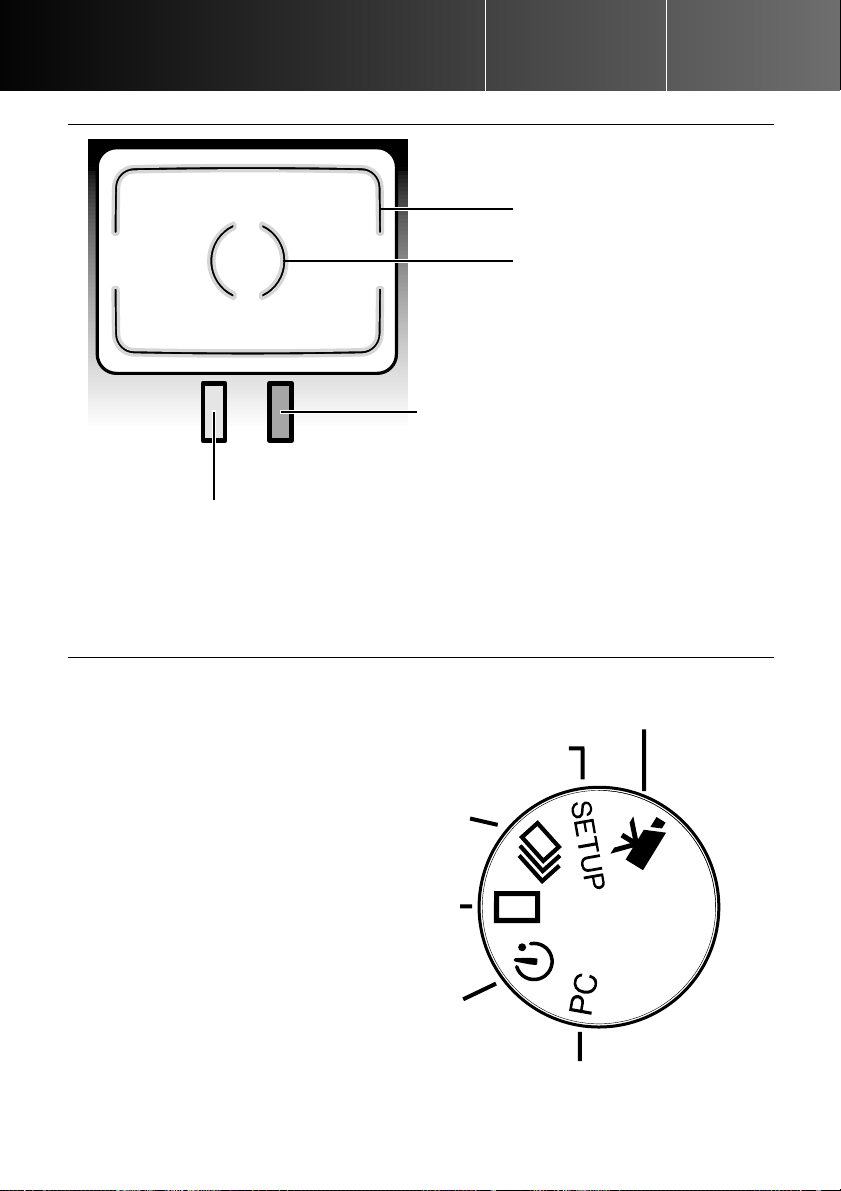
Flash lamp (orange)
Steady: flash charged and ready to fire.
Blinking: flash is charging and the shutter is locked.
- 12 -
VIEWFINDER
FUNCTION DIAL
PC mode (p. 76)
Self-timer/Remote control (p. 41)/
Slide show (p. 56)
Single-frame advance (p. 27)/
Single-frame playback (p. 52)
Continuous drive (p. 40)/
Index playback (p. 53)
Setup mode (p. 71)
Movie recording (p. 38)/
Movie playback (p. 58)
• The dial is used for quick and simple
access to the camera’s major functions.
NAMES OF PARTS
Image frame
Focus frame
Focus lamp (green)
Steady:
focus confirmed and locked.
Blinking quickly:
cannot focus (p. 28).
Blinking slowly:
an image is being transferred between the
camera and CompactFlash card or a
movie clip is being recorded.
Page 13
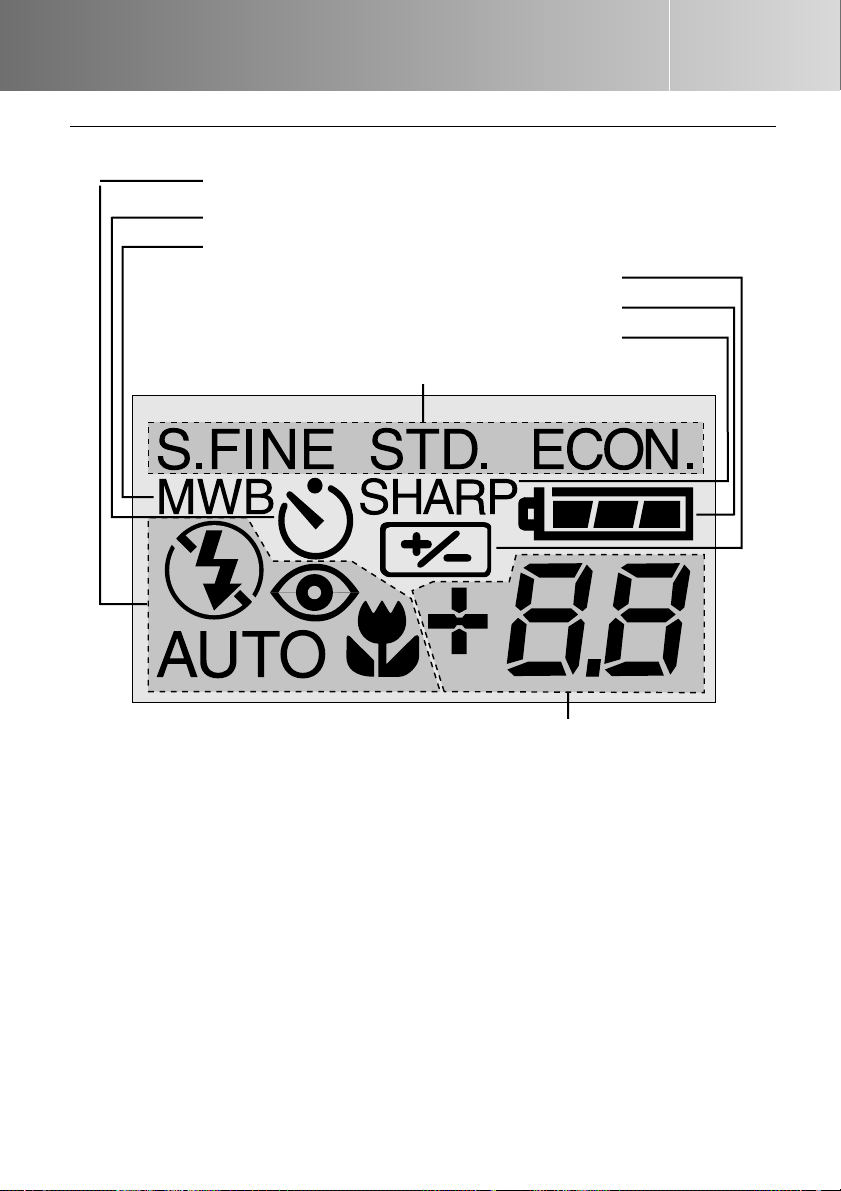
- 13 -
DATA PANEL
The following diagram displays all icons on the panel to aid explanation.
* The frame counter will indicate the approximate number of images that can be stored
on the CompactFlash card in the selected image quality or size modes; if a mode is
changed, the frame counter will adjust accordingly on the data panel.
When in the movie-recording mode, the data panel will indicate the number of oneminute movie clips that can be recorded on the CompactFlash card; “c” is used as the
abbreviation for clip. When less than one 60-second clip can be stored, the counter will
indicate the number of remaining seconds. When recording, the data panel counter will
countdown from 60 seconds or from the remaining time when less than one clip can be
recorded.
This area of the panel is used for the following:
• Frame counter* p. 50
• Exposure-compensation display p. 34
• No CompactFlash card indicator p. 23
Flash-mode indicators p. 30
Self-timer/Remote control indicator p. 41
Manual white-balance indicator p. 48
Exposure-compensation indicator p. 34
Battery-condition indicator p. 21
Sharpness indicator p. 49
Image-quality indicators p. 46
Page 14

- 14 -
For long periods of use, or when travelling, battery
power can be conserved by turning off the LCD
monitor and using the viewfinder to take pictures.
Press the display/enter button to turn the monitor
off. It can be turned on again by pressing and
holding the display/enter button for about one
second.
GETTING UP
AND RUNNING
• Conserving Battery Power
• Inserting the Batteries and CompactFlash Card
• Handling the Camera
• Turning On the Camera
• Taking Pictures
• Viewing Pictures
• Deleting Images
This quick reference guide covers the basic operation of the camera so it can be used
as soon as possible. However, it is recommended that the entire manual be read to
properly operate the camera and achieve the best results.
CONSERVING BATTERY POWER
Page 15
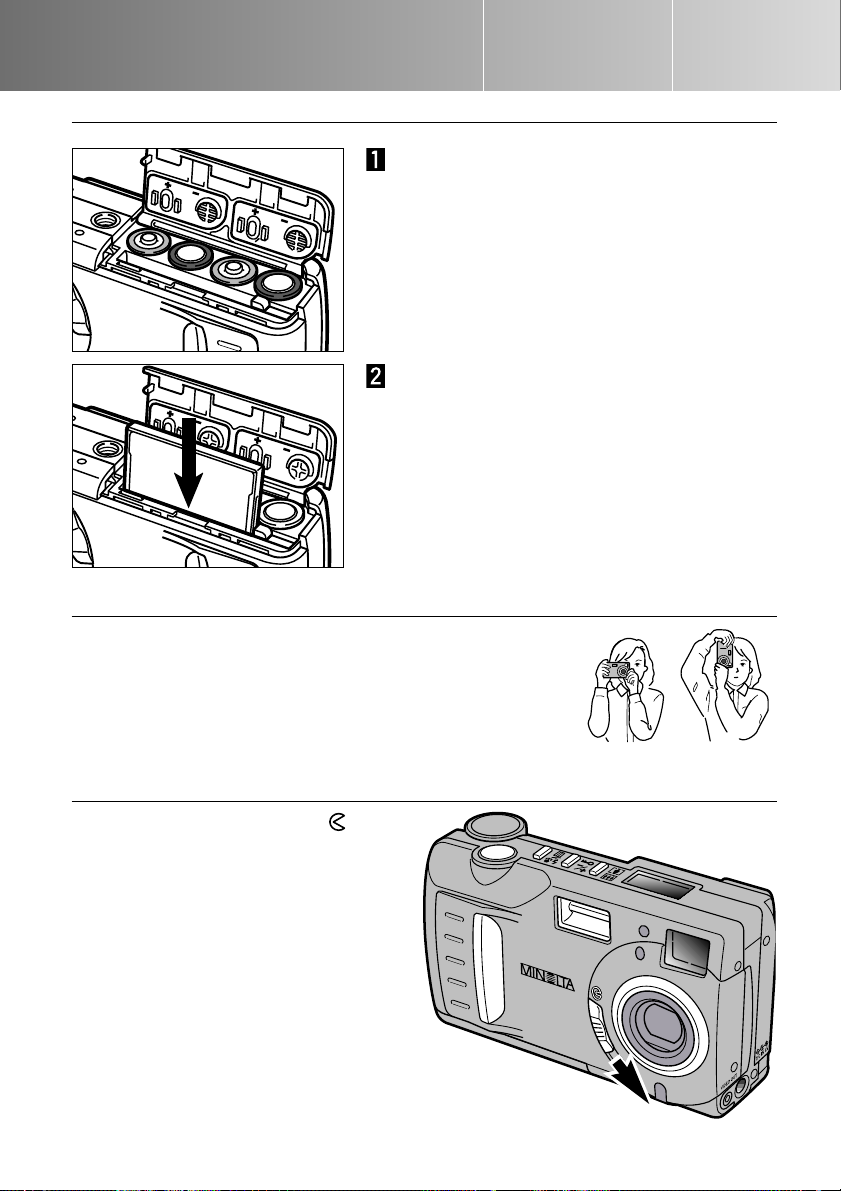
GETTING UP AND RUNNING
INSERTING THE BATTERIES AND COMPACTFLASH CARD
Insert the CompactFlash card.
• Insert the card so the face is toward the back
of the camera.
• Always push the card in straight, never at an
angle.
• Never force the card. If the card does not fit,
check its orientation.
Open the battery/card chamber door and
insert the batteries.
• Take care to match the positive and negative
battery terminals with the indicators on the
battery/card chamber door.
HANDLING THE CAMERA
Move the lens cover slide to to
open the lens cover and turn on the
camera.
• The LCD monitor on the back of the
camera will automatically activate.
TURNING ON THE CAMERA
Grip the camera firmly with your right hand while supporting
the body with your left hand. Keep your elbows at your side
and your feet shoulder-width apart to hold the camera steady.
Take care not to cover the lens with your fingers. Keep the
camera strap around your wrist in case you drop the camera.
- 15 -
Page 16
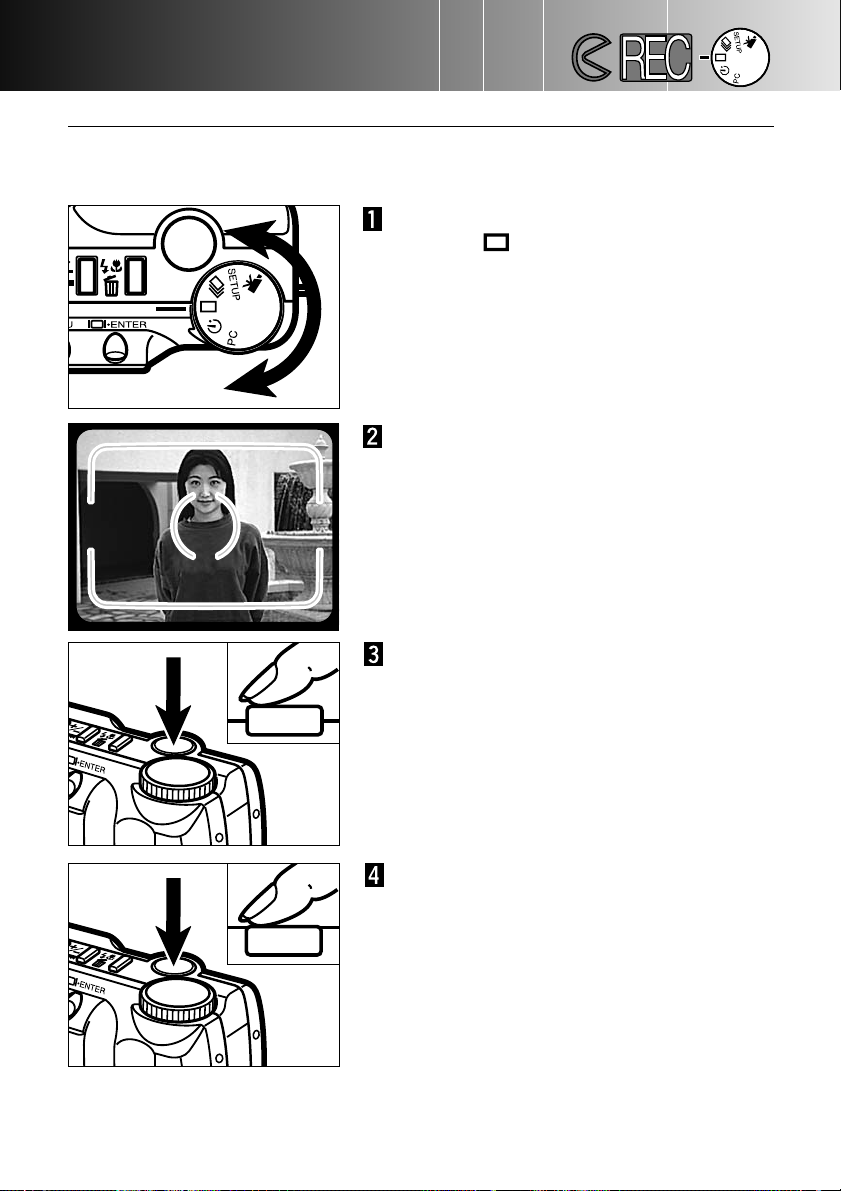
- 16 -
GETTING UP AND RUNNING
Press the shutter-release button partway
down.
• The green focus lamp will glow to confirm the
subject is in focus.
• The orange flash lamp will glow to indicate
the flash is charged and ready.
Press the shutter-release button all the
way down to take the picture.
• If the LCD monitor is on, the captured image
will briefly appear after the picture is taken.
• The green focus lamp will blink slowly while
the recorded image is being written to the
CompactFlash card.
TAKING PICTURES (Recording Mode)
Turn the function dial to single-frame
advance ( ).
Frame the image either in the viewfinder or
on the LCD monitor.
• To ensure correct focus, place the subject in
the viewfinder’s focus frame or centre the
subject on the LCD monitor.
When the camera has been turned on, it is in recording mode. The viewfinder or LCD
monitor can be used to take pictures.
Page 17
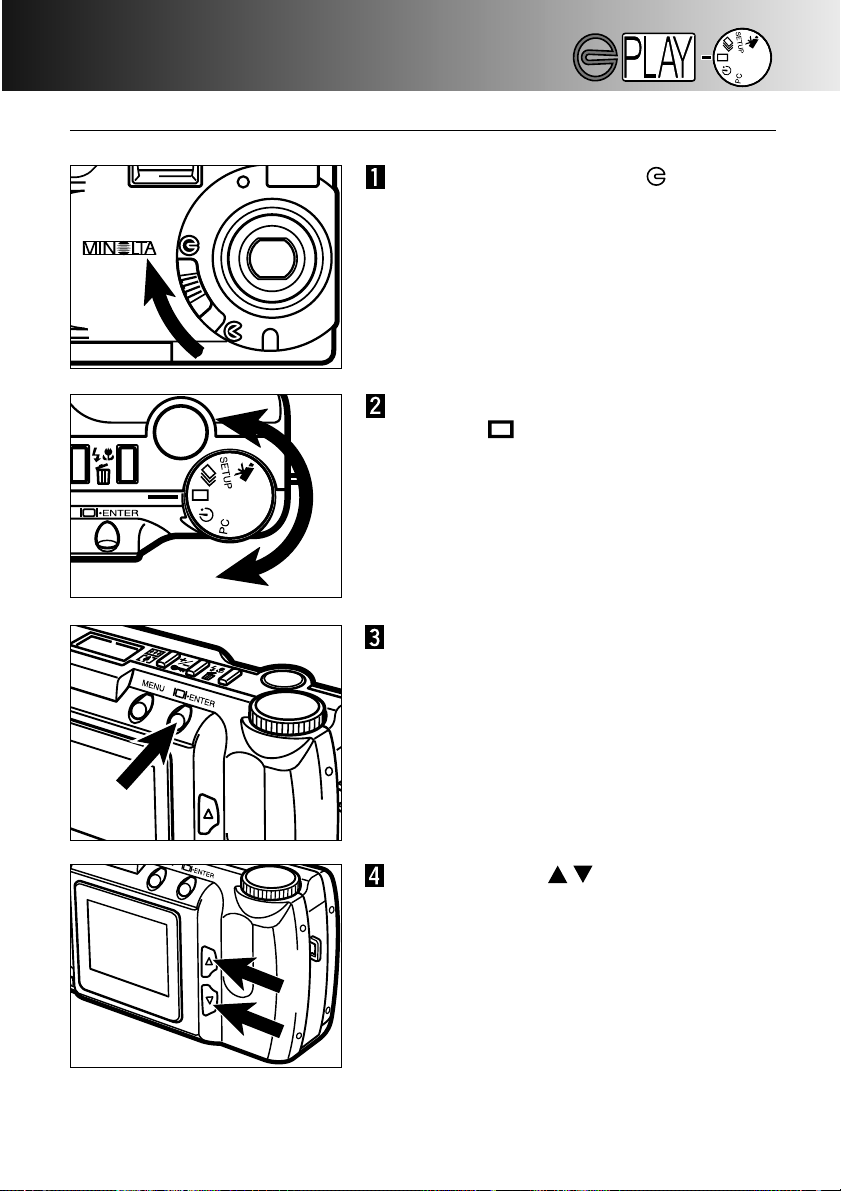
GETTING UP AND RUNNING
- 17 -
VIEWING PICTURES (Playback Mode)
Press the scroll ( ) buttons to view
the images.
Turn the function dial to single-frame
playback ( ).
Press and hold the display/enter button for
about 1 second until the LCD monitor
activates. The camera is now in playback
mode.
Move the lens cover slide to to turn off
the camera. The camera must be shut
down to play back images.
Page 18
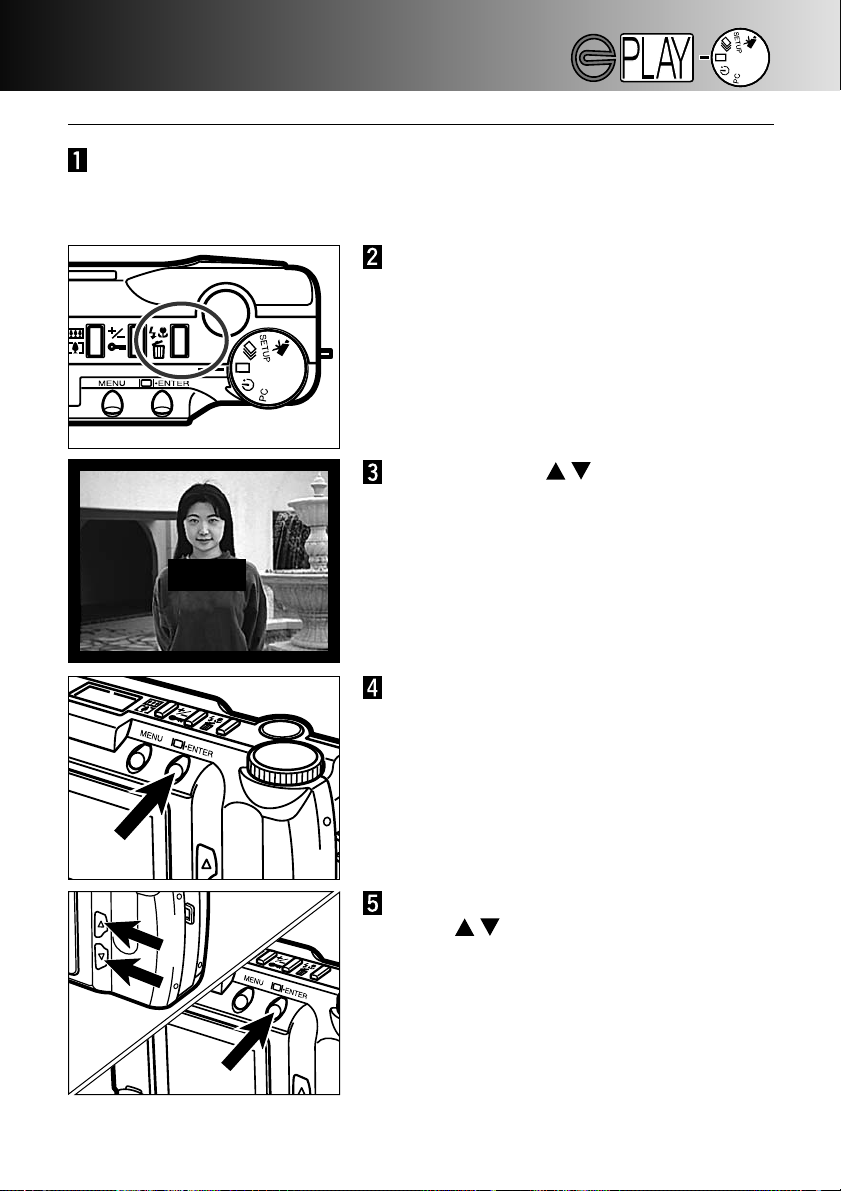
- 18 -
GETTING UP AND RUNNING
DELETING IMAGES
Press the scroll ( ) buttons to
highlight “YES.”
• “NO” will cancel the operation.
By following the operations on the previous page, display the image to be
deleted on the LCD monitor.
Press the display/enter button to delete the
image.
• The confirmation screen in step 3 will
reappear.
Press the flash-mode/delete button.
• A confirmation screen will appear.
To return to the playback mode, press the
scroll ( ) buttons to highlight “NO,”
then press the display/enter button.
DELETE ?
NO
YES
SELECT:ENTER
Page 19
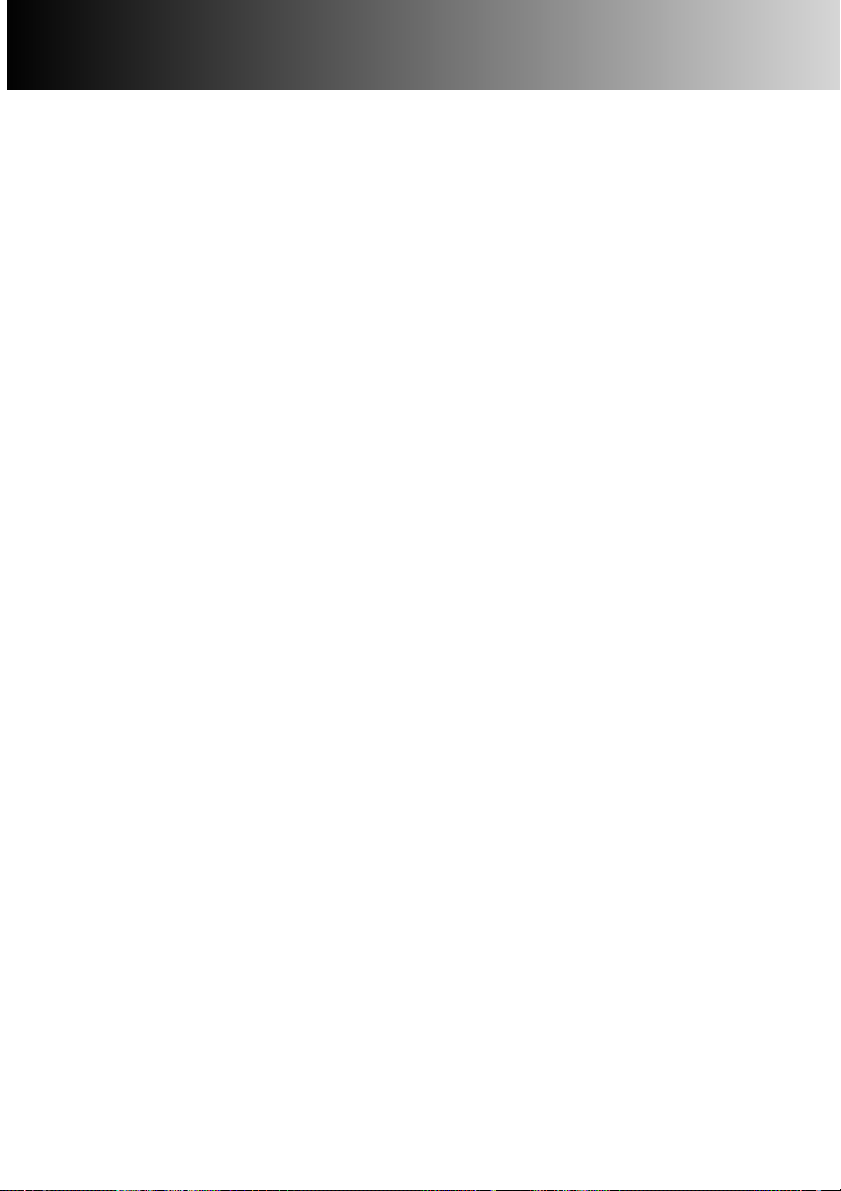
- 19 -
SETTING UP THE CAMERA
• Changing Batteries
• Battery-power Indicators
• Auto Power Off
• Using the AC ADAPTOR
• Attaching the Camera Strap
• Inserting the CompactFlash Card
• Removing the CompactFlash Card
Page 20
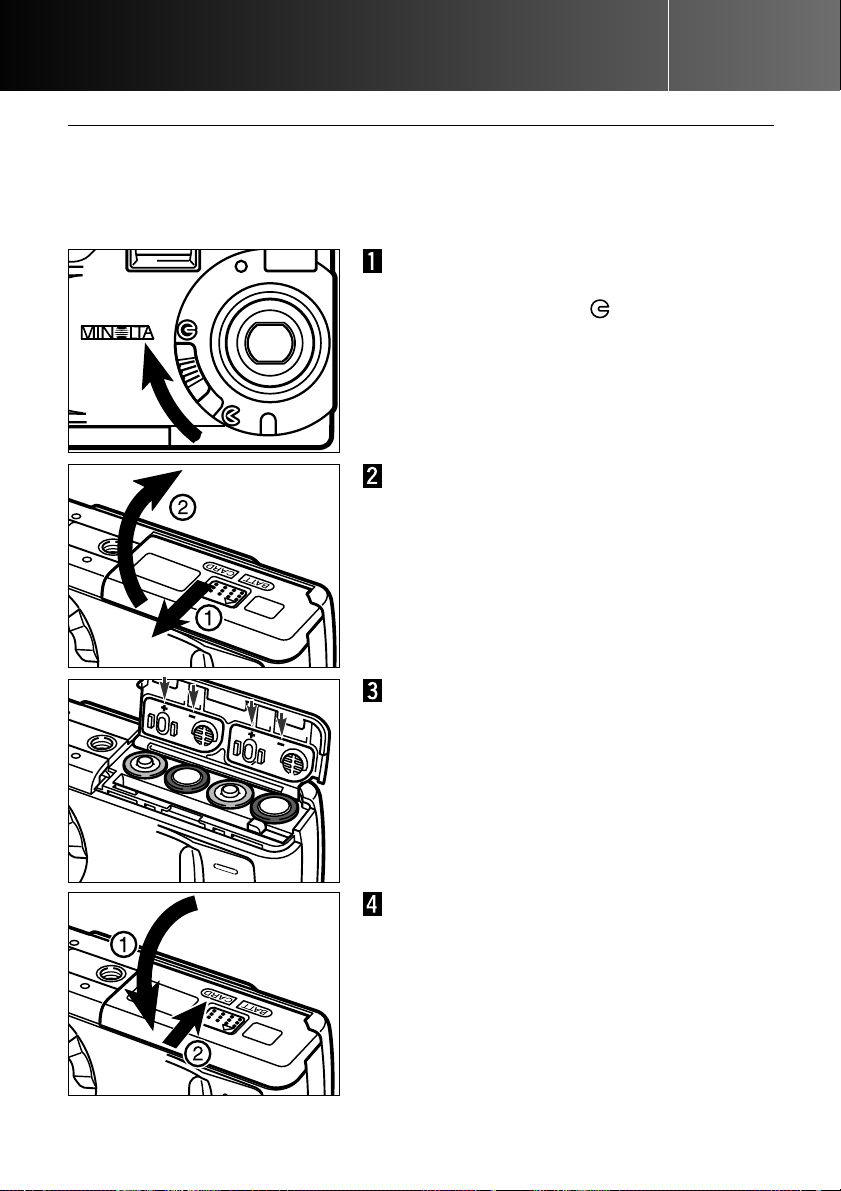
- 20 -
SETTING UP THE CAMERA
Open the battery/card chamber door by
sliding it in the direction indicated (1), then
open the door (2).
When replacing the batteries, make sure
the camera has been turned off by moving
the lens cover slide to .
• The CompactFlash card may be damaged if
the batteries are removed without properly
shutting off the camera.
Insert the batteries as indicated by the +/marks on the back of the battery/card
chamber door.
Fold the battery/card-chamber door down
(1) and slide it slightly toward the front of
the camera. Then, while pressing down,
slide it back to the rear of the camera (2)
until it clicks.
CHANGING BATTERIES
The Minolta DiMAGE E201 uses four AA-size alkaline batteries or AA Ni-MH
rechargable batteries.
Ni-MH rechargable batteries are able to power the camera for a longer time than
Alkaline batteries. Please ensure you use a suitable charger for Ni-MH. Consult your
vendor.
Page 21
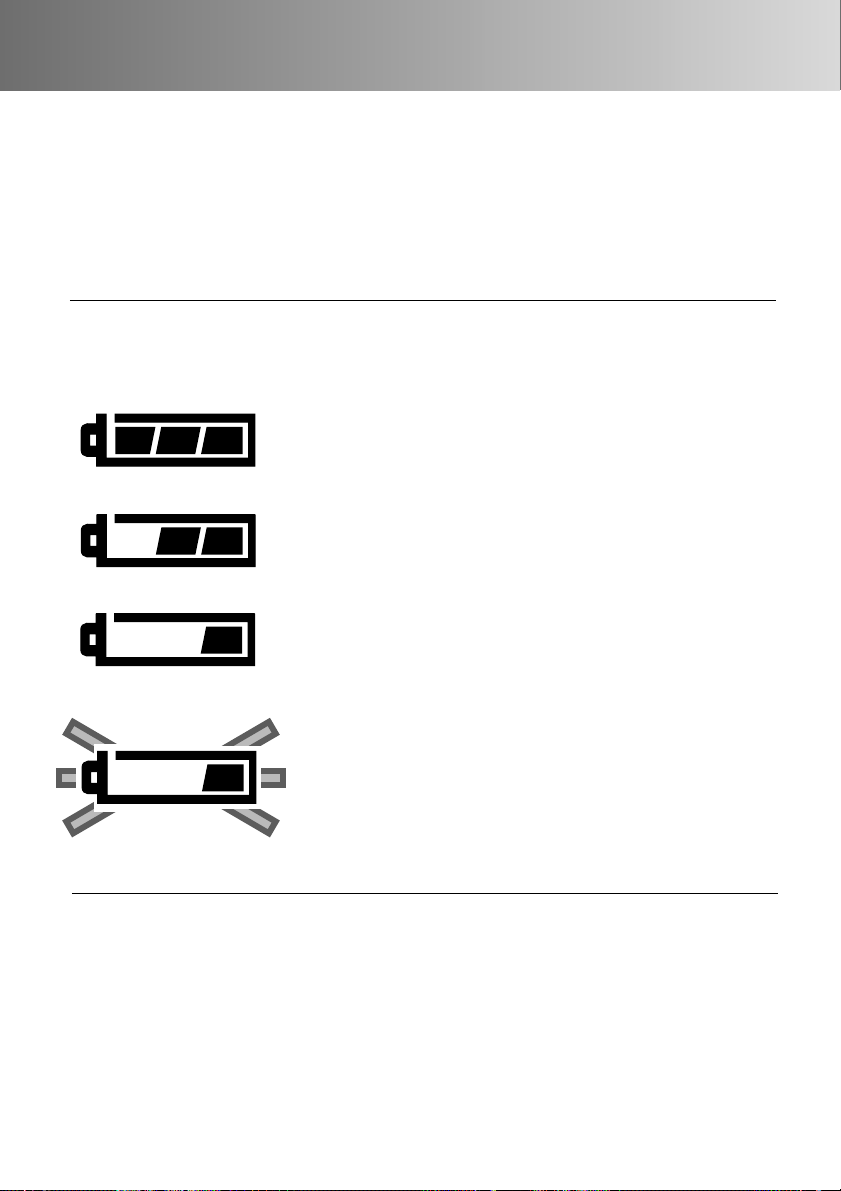
- 21 -
Full-Battery icon - the battery is fully charged.
BATTERY-POWER INDICATORS
Low battery icon - the battery is not fully charged, but all
functions are operational.
AUTO POWER OFF
To conserve battery power, the camera will shut down if an operation is not made
within 3 minutes. To restore power in the recording mode, turn the camera off and on.
To restore power in the playback mode, press and hold display/enter button to activate
the LCD monitor.
• When using batteries, the length of the auto-power-off period can be changed in the
setup mode (p. 71 - 74).
• When using the AC adaptor, the auto-power-off period is set at 30 minutes.
This camera is equipped with an automatic battery-condition indicator. When the
camera is on, the battery-condition indicator appears on the data panel on the top of
the camera. If the data panel is blank, the batteries may be dead or installed incorrectly.
Blinking low battery icon - power is insufficient for camera
operation. The shutter will not release. Replace the
batteries immediately. The icon will appear for five seconds
before the camera shuts down.
Low battery icon - battery power is very low, but all
functions are operational. The batteries should be replaced
as soon as possible.
• After replacing the batteries, check that the clock in the camera (date and time) is
correct (p. 71 - 74). When the AC adaptor is not used and the battery/card-chamber
door remains open for more than 10 minutes, the clock in the camera may be
delayed or reset to the default setting. If this happens, set the date and time by
following the directions on pages 71 - 74.
Page 22
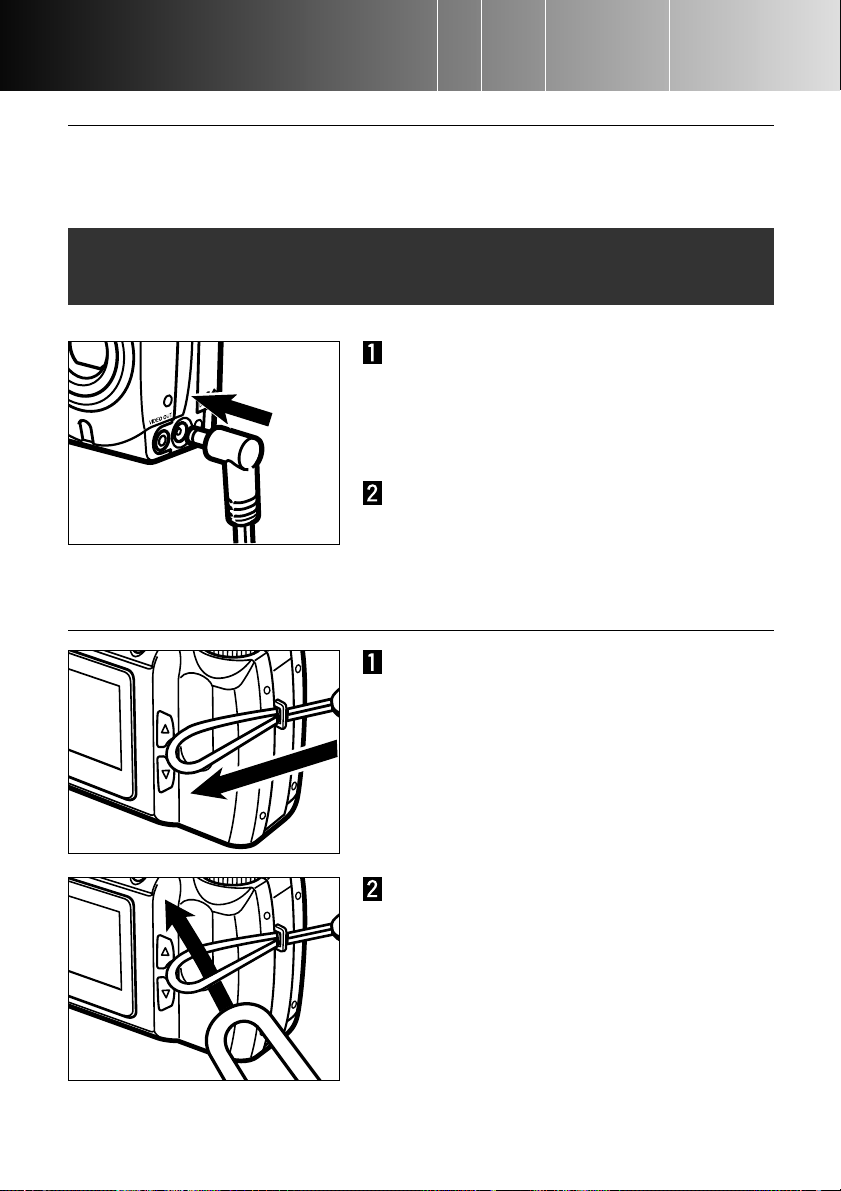
- 22 -
USING THE AC ADAPTOR (Sold Separately)
The AC Adaptor allows the camera to be powered from an electrical household outlet.
During periods of heavy use, the AC adaptor can conserve battery power. Its use is
recommended when the camera is connected to a computer.
Insert the mini plug into the camera’s DC
terminal.
• The shape of the mini plug can vary with the
AC adaptor model.
Insert the AC plug into an electrical outlet.
• The camera can now be turned on.
Do not change the power supply while the camera is on. Always turn off the
camera before changing between battery and AC operation.
Pull the other end of the strap through the
small loop and tighten.
Insert the smaller loop of the strap through
the strap eyelet.
ATTACHING THE CAMERA STRAP
SETTING UP THE CAMERA
Page 23
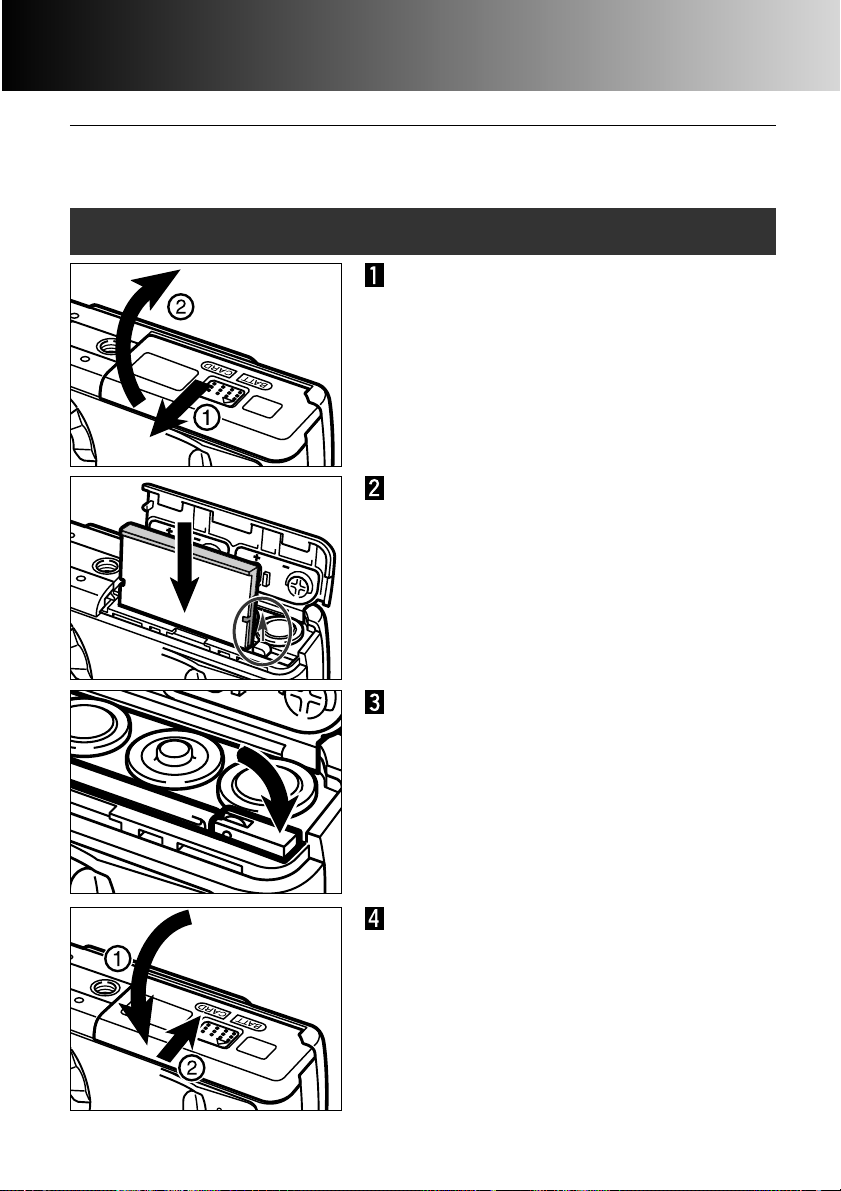
- 23 -
A CompactFlash card must be inserted for the camera to operate. If a card has not
been inserted, “CF” will appear on the data panel and a no-card warning will be
displayed on the LCD monitor.
Always turn off the camera before inserting or removing a CompactFlash card
otherwise the data on the card could be lost, and the card may be damaged.
Open the battery/card chamber door by
sliding it in the direction indicated (1), then
open the door (2).
Insert the CompactFlash card into the card
slot until the card-release lever pops out.
• Insert the card so the face is toward the back
of the camera. Always push the card in
straight, never at an angle. Never force the
card. If the card does not fit, check its
orientation.
Fold the card-release lever down as
shown.
INSERTING THE COMPACTFLASH CARD
Fold the battery/card chamber door down
(1) and slide it slightly toward the front of
the camera. Then, while pressing down,
slide it back to the rear of the camera (2)
until it clicks.
SETTING UP THE CAMERA
Page 24
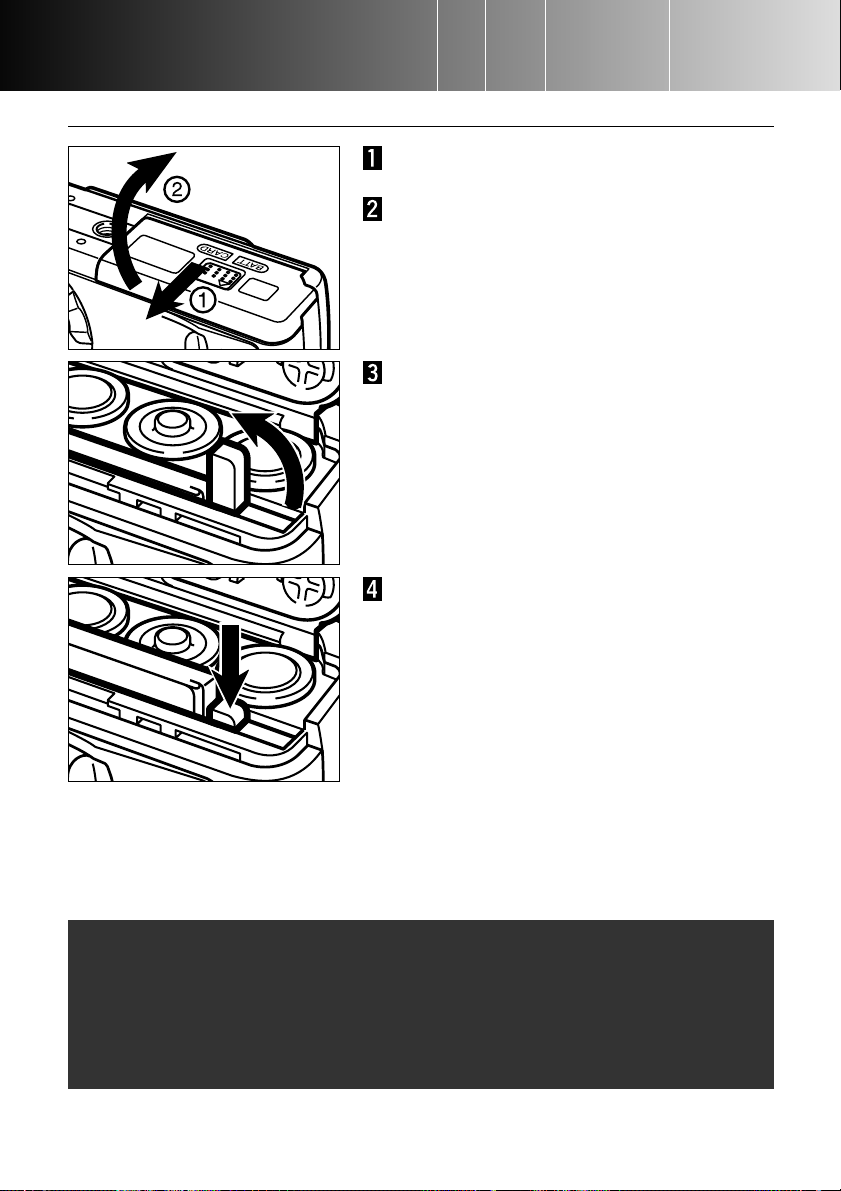
- 24 -
Confirm that the camera is off.
REMOVING THE COMPACTFLASH CARD
Open the battery/card chamber door by
sliding it in the direction indicated (1), then
open the door (2).
Straighten the card-release lever.
Press the card-release lever to eject the
card. Pull the CompactFlash card straight
out.
Be careful not to open the battery/card chamber door or disconnect the AC
adaptor cable while the camera is in use. The CompactFlash card can be damaged if the camera loses power while data is being written to the card (the
green focus lamp blinks slowly when an image is being transferred). If this happens, re-format the CompactFlash card after transferring the image data from
the card to a personal computer.
• When the AC adaptor is not used and the battery/card-chamber door remains open
for more than 10 minutes, the clock in the camera may be delayed or reset to the
default setting. If this happens, set the date and time by following the directions on
pages 71 - 74.
SETTING UP THE CAMERA
Page 25
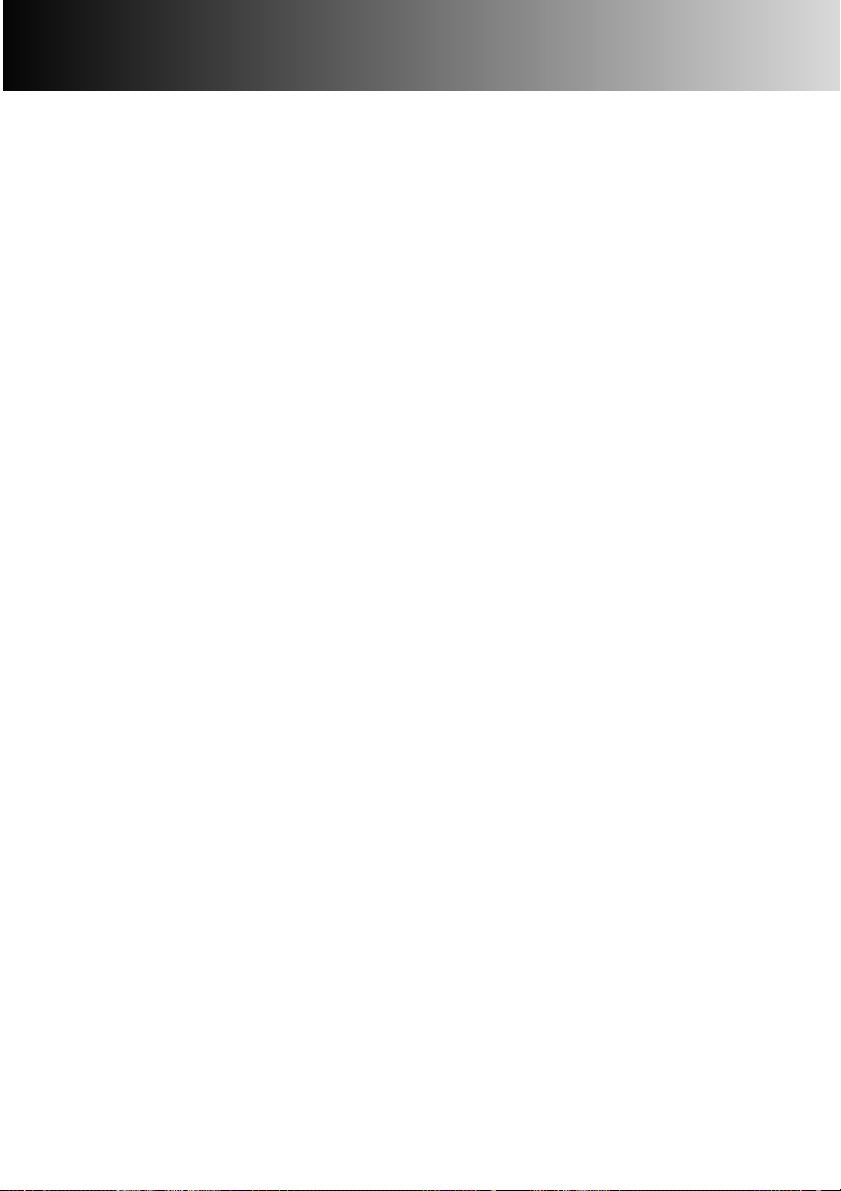
- 25 -
TAKING PICTURES
• Setting the Camera in Recording Mode
• LCD Monitor Display
• Basic Recording Operation
• Focus Lock
• Focus Lamp / No Focus Indicator
• Special Focusing Situations
• Focus Range
• Flash Modes
• Changing the Flash Mode
• Flash Lamp
• Flash Range
• Close-up Photography (Macro Mode)
• Exposure Compensation
• Digital Zoom
• Function Dial and Recording Modes
• Movie Mode
• Movie-mode Displays
• Continuous-advance Mode
• Self-portraits (Self-timer)
• IR Remote Control
Page 26
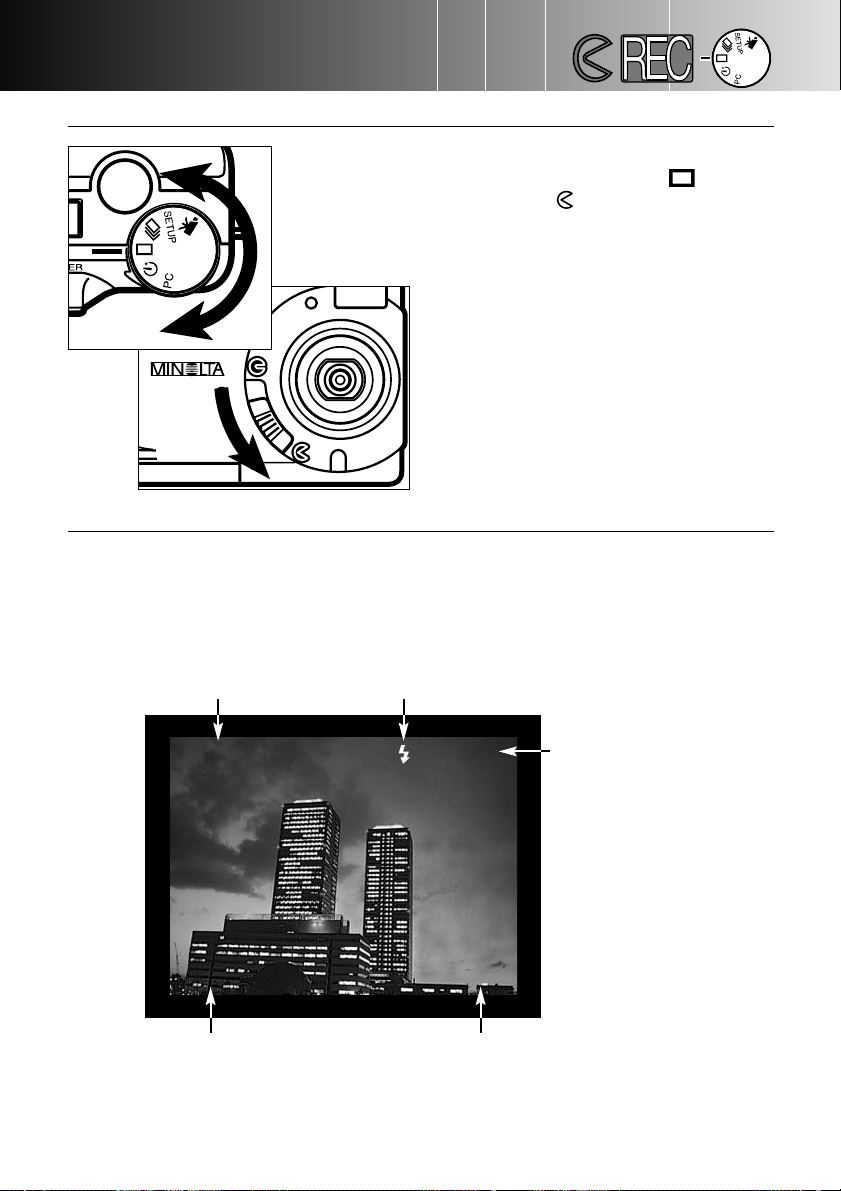
TAKING PICTURES
- 26 -
SETTING THE CAMERA IN RECORDING MODE
Setting the camera to recording mode is simple. Turn
the function dial to single-frame advance ( ), and
move the lens cover slide to to open the lens cover
and turn on the camera.
• The LCD monitor will automatically
activate.
• To conserve battery power, the LCD
monitor can be turned off using the
display/enter button. The display/enter
button can be pressed again to
reactivate the monitor.
LCD MONITOR DISPLAY (Recording Mode)
Information about camera settings will appear on the LCD monitor for five seconds
when the monitor is turned on or when the recording mode is changed. This information
will also appear when setting the flash mode, digital zoom, or exposure-compensation
value. When the camera is set in the autoflash mode, no flash-mode icon is displayed
on the LCD monitor.
Recording mode p. 37 Flash mode p. 30
Digital zoom p. 36
Magnification factors
X1.0 / X1.4 / X2.0
Exposure-compensation value
(From -2.0 to +2.0 in 0.5 increments) p. 34
Frame counter
(The frame counter displays the number of
images on the CompactFlash card.)
SINGLE
+1.5 18
X1.4
Page 27
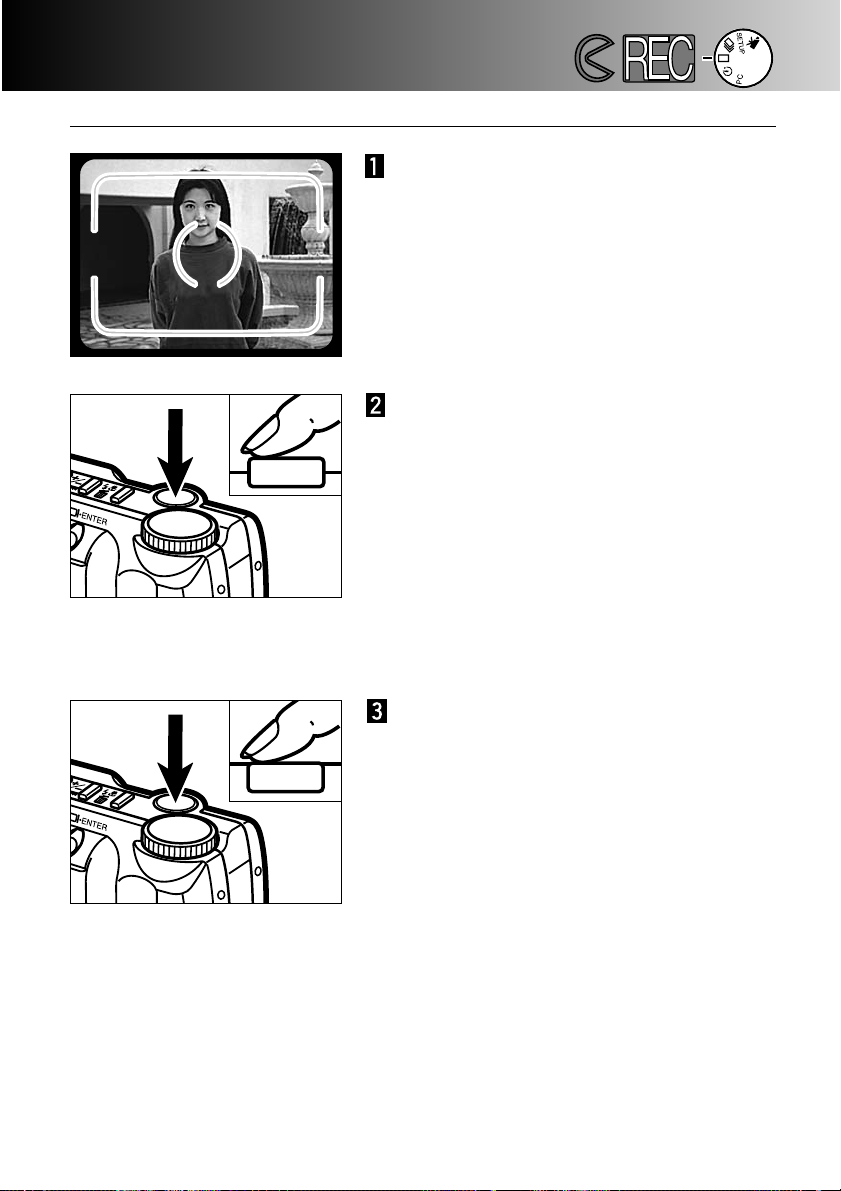
- 27 -
TAKING PICTURES
Place the subject in the viewfinder’s focus
frame or centre the subject on the LCD
monitor.
• Use focus lock for off-centre subjects (p. 28).
• When holding the camera, make sure your
fingers do not cover the lens.
BASIC RECORDING OPERATION
Press the shutter-release button partway
down to activate the autofocus and
exposure systems.
• The green focus lamp will glow to confirm
that the subject is in focus. If the camera can
not focus on the subject, the green focus
lamp will blink. Repeat steps 1 and 2 until the
focus lamp glows steadily.
• The orange flash lamp will blink if the flash is
charging, and will glow steadily when the
flash is charged and ready. While the flash is
charging, the shutter will not release.
Press the shutter-release button all the
way down to take the picture.
• The LCD monitor will briefly display the
captured image.
• While the image is being written to the
CompactFlash card, the green focus lamp will
blink slowly. To prevent the loss of image
data, do not remove the CompactFlash card
or the AC adaptor from the camera until the
image has been saved. The focus lamp will
go out when this operation has been
completed.
Page 28
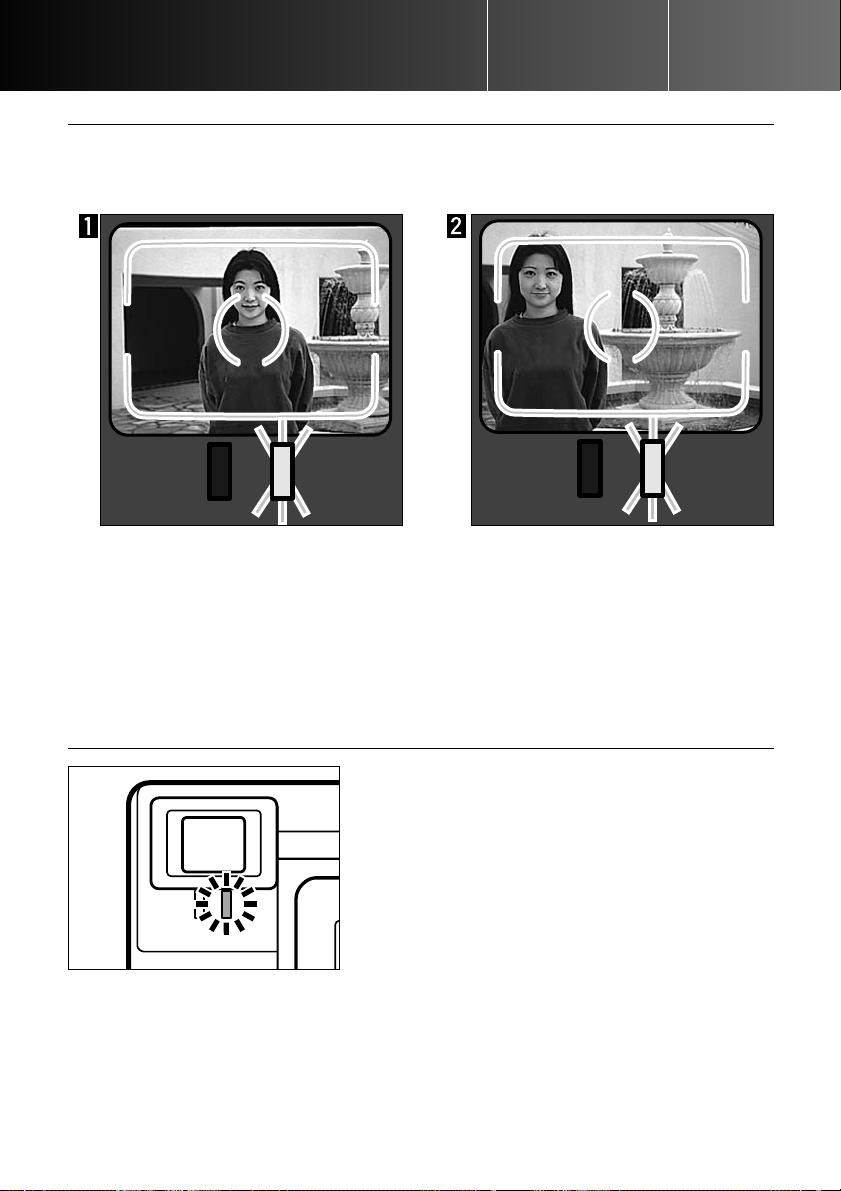
- 28 -
FOCUS LAMP/NO FOCUS INDICATOR
This digital camera has a quick, accurate
autofocusing system.When the shutter-release
button is pressed partway down, the autofocus
system focuses on the subject in the viewfinder’s
focus frame and will maintain that setting until
the shutter button is released. The focus lamp
(green) will indicate the focus status when the
shutter-release button is pressed partway down.
TAKING PICTURES
FOCUS LOCK
The focus-lock function is used when the subject is off-centre and outside the focus
frame. Focus lock may also be used when a special focusing situation prevents the
camera from focusing on the subject.
Place the subject within the focus
frame or centre the subject on the
LCD monitor. Press and hold the
shutter-release button partway down.
The green focus lamp will glow to
indicate that the focus is locked.
Without lifting your finger, recompose the subject within the image
frame. Press the shutter-release
button all the way down to take
the picture.
Focus Lamp Steady:
The camera is focused on the subject and the focus is locked.
Focus Lamp Blinking:
The subject is too close or a special focusing situation is preventing the autofocus
system from locking on the subject.
Page 29
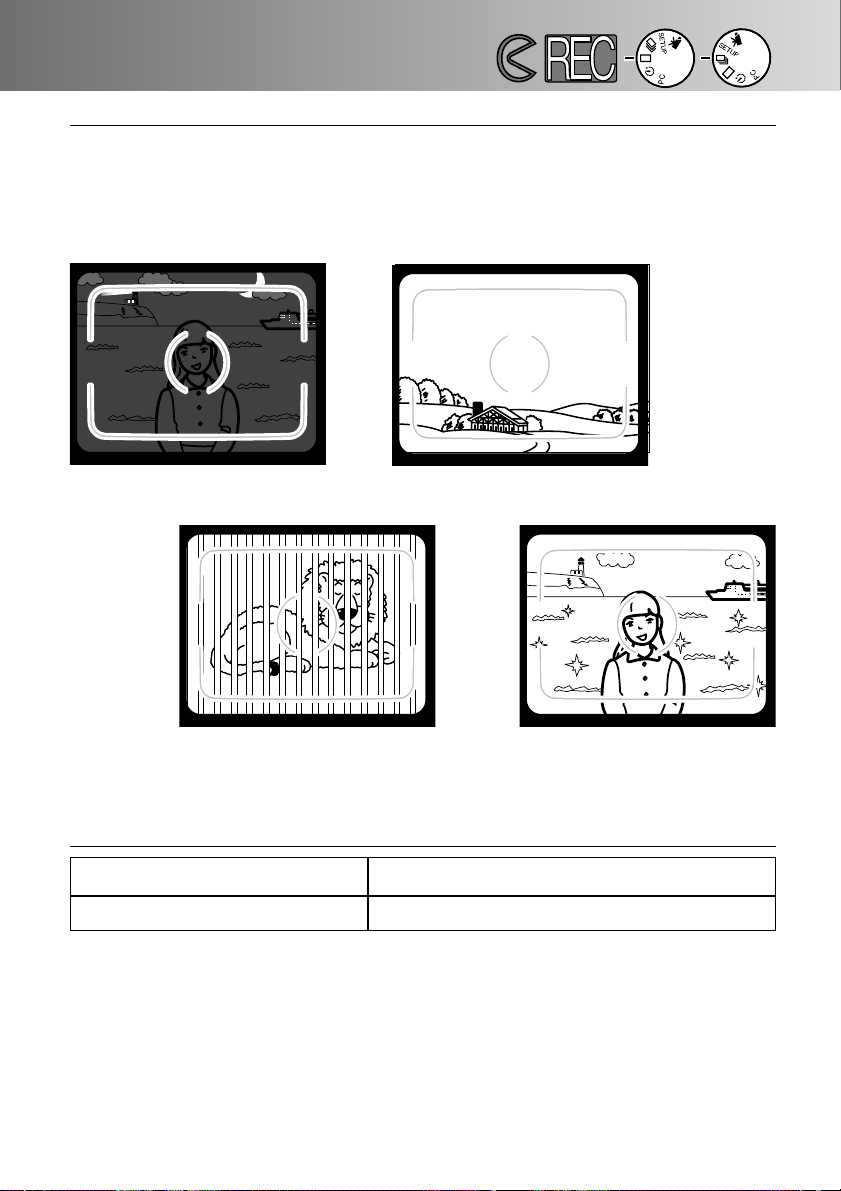
- 29 -
FOCUS RANGE
SPECIAL FOCUSING SITUATIONS
The camera may not be able to focus in certain situations (see below). If the autofocus
system cannot focus on a subject, the focus lamp (green) will blink. Use the focus-lock
function to focus on another object at the same distance as your main subject, then
recompose to take the picture.
2 The subject within the focus
frame is low in contrast.
1 The subject is too dark.
3 Two subjects at different
distances overlap in the focus
frame.
4 The subject is near a very
bright object or area.
Normal Focusing Mode
Macro Focusing Mode p. 32
0.6m - ∞ (2 ft. - ∞)
0.3m - 0.6m (1 ft. - 2 ft.)
The green focus lamp will blink to indicate that the subject is not within the
focus range.
Page 30

- 30 -
TAKING PICTURES
When the camera is turned on, the flash mode is automatically set to autoflash. Other
flash modes can be chosen, but when the camera is turned off, it is reset to the
autoflash mode.
AUTOFLASH
The flash will fire automatically when the
light level is low.
FILL-FLASH
The flash will fire every time a picture is
taken, regardless of the lighting conditions.
Use fill-flash to reduce harsh shadows on
your subject’s face caused by direct sunlight
or when the subject is backlit.
FLASH CANCEL
Use flash cancel when photographing subjects beyond the flash range or when flash
photography is prohibited. The use of a tripod is recommended.
AUTOFLASH WITH
RED-EYE REDUCTION
Use the red-eye reduction feature when photographing people or animals at night or in
low-light situations. The flash will fire a few
short bursts before the main flash burst.
FILL-FLASH WITH
RED-EYE REDUCTION
MACRO MODE
For taking close-up photographs.
When in macro mode, flash cancel is automatically set (p. 32).
FLASH MODES
LCD
Monitor
Display
Data
Panel
Display
Flash Mode
(No
display)
Page 31

- 31 -
CHANGING THE FLASH MODE
In recording mode, press the flashmode/delete button.
• The current flash mode appears alone on the
data panel with no other indicators.
• The flash-mode/delete button does not have
to be pressed and held , it simply needs to be
pressed once.
• The flash cannot be used or set in the
continuous-advance or movie-recording
modes.
Press the scroll ( ) buttons until the
desired flash mode is displayed on the
data panel or LCD monitor
• Pressing the scroll-up ( )button will cycle
through the flash modes in the order
illustrated.
• Pressing the scroll-down ( ) button will
cycle through the flash modes in reverse
order.
To set the flash mode, press the flashmode/delete button or press the shutterrelease button partway down.
• If no operation is made, the displayed flash
mode will be automatically set.
Page 32

- 32 -
TAKING PICTURES
FLASH LAMP
The orange flash lamp will indicate the flash
status when the shutter-release button is
pressed partway down.
Steady: flash is charged and ready.
Blinking: flash is charging.
FLASH RANGE
To ensure correct exposure, make sure your subject is positioned within the flash
range.
ISO - Normal setting 0.6m - 2.5m (2 ft. - 8.2 ft.)
ISO - High setting 0.6m - 5.0m (2 ft. - 16.4 ft.)
• In photography, ISO is used to indicated the sensitivity of the film. See pages 44 - 49
for details about changing camera sensitivity.
The macro function allows you to get closer to your subject.The minimum focusing
distance in the macro mode is 0.3m (1 ft.). The macro mode can be used with the
digital zoom (p. 36) to increase the close-up effect. This mode cannot be used in
continuous-advance or movie mode.
In single-frame advance recording mode,
press the flash-mode/delete button.
• The current flash mode will appear on the
data panel.
CLOSE-UP PHOTOGRAPHY (Macro Mode)
Page 33

- 33 -
Press the scroll ( ) buttons until the
macro-mode icon is displayed on the data
panel.
• In macro mode, the LCD monitor cannot be
turned off.
Press the flash-mode/delete button or
press the shutter-release button partway
down to set the macro function.
• The flash will not fire in macro mode.
Use the LCD monitor to compose the
picture.
• For best results, steady the camera on a
stable surface or use a tripod.
Press the shutter-release button partway
down to lock the focus.
• If the green focus lamp blinks, check that
your subject is within the macro focus range:
0.3m to 0.6m (1 ft. to 2 ft.).
Press the shutter-release button all the
way down to take the picture.
• After the picture is taken, the macro-mode
setting will remain in effect until the camera is
reset or turned off.
Page 34

TAKING PICTURES
In a recording mode, press the exposurecompensation/lock button.
• The current exposure compensation value
appears on the data panel and in the lowerleft corner of the LCD monitor.
Press the scroll ( )buttons to select
the exposure-compensation value.
• The exposure can be adjusted by as much as
± 2 EVs in 0.5 increments.
• The change in exposure is visible in the live
image on the LCD monitor.
EXPOSURE COMPENSATION
+EV Normal – EV
SINGLE
-1.5
18
X1.0
- 34 -
The exposure can be adjusted to make the final image lighter or darker. Exposure can
be adjusted as much as ± 2 EVs in 0.5 increments. Exposure compensation must be
set before the picture is taken. Exposure compensation can be used in all recording
modes.
Exposure-compensation value
Page 35

- 35 -
EV stands for exposure value. A change of one EV will adjust the exposure calculated
by the camera by a factor of two.
Press the exposure-compensation/lock
button or press the shutter-release button
partway down to set the exposure
adjustment.
• The exposure-compensation indicator ( )
will remain on the data panel as a reminder
that the exposure has been adjusted.
• After the picture is taken, the exposurecompensation setting will remain in effect
until the camera is turned off or reset to 0.0.
Sometimes the camera’s exposure meter is deceived by certain conditions. Changing
the exposure value can compensate for these situations. For example, a very bright
scene, such as a snowy landscape or a white sandy beach, can appear too dark in the
captured image. Before taking the picture, adjusting the exposure by +1 or +2 EV will
result in an image with normal tones.
In the example on the left, the dark scene
appears bright and washed-out on the LCD
monitor. By decreasing the exposure by –1.5
EV, the richness of the sunset is preserved.
EV value
Change in exposure Adjustment in exposure
+2.0
+1.0
0.0
–1.0
–2.0
+2 stops
+1 stop
–1 stop
–2 stops
Calculated exposure
4X as much light
2X as much light
1/2 as much light
1/4 as much light
Page 36

SINGLE X1.0
27
- 36 -
TAKING PICTURES
In a still-image recording mode, press the
digital-zoom button.
• The zoom magnification appears in the
upper-right corner of the LCD monitor.
• The digital-zoom feature cannot be used with
half-size images (p. 47).
• When the digital-zoom button is pressed, the
LCD monitor automatically turns on..
Press the scroll ( ) buttons to
change the magnification on the LCD
monitor.
• As the scroll-up button is pressed, the zoom
magnification will increase in the following
order: X1.0, X1.4, X2.0.
• After the picture is taken, the digital-zoom
setting will remain in effect until the digitalzoom button is pressed again or the camera
is turned off.
The digital zoom can magnify the picture up to twice the size of a normal image. The
increase in magnification can be viewed on the LCD monitor; the viewfinder is unable
display the change in magnification. Always use the LCD monitor to compose your
picture. The digital zoom cannot be used in the movie mode.
DIGITAL ZOOM
SINGLE X1.4
27
SINGLE
0.0
X2.0
27
Page 37

- 37 -
TAKING PICTURES
Magnification Image Size (horizontal X vertical)
X1.4 1280 X 856 pixels
X2.0 896 X 600 pixels
• Images recorded with the digital zoom are trimmed horizontally and vertically and are
not interpolated (resized back) to 1796 x 1200 pixels. As a result, as the zoom
magnification increases, the file size of the image decreases and the data panel
frame counter adjusts accordingly. However, when displayed on the LCD monitor, the
images will be enlarged to fit the screen.
FUNCTION DIAL AND RECORDING MODES
LCD Monitor
Display
Function Dial Recording Mode
SINGLE
Single-frame
Advance
CONT.
Continuous-
Advance
MOVIE
Movie
Recording
TIMER
Self-timer /
Remote Control
To take single images
(see basic recording operation
p. 27).
To take multiple images at one
time (p. 38).
To record moving images of
up to 60 seconds (p. 39).
To take self-portraits (p. 41)
and to take pictures using the
optional IR remote control
(p. 42).
Page 38

- 38 -
TAKING PICTURES
Press the shutter-release button all the
way down and release to start recording.
• The data panel and LCD monitor will count
down the remaining time while recording.
• The green focus lamp will blink to indicate the
camera is recording.
MOVIE MODE
Turn the function dial to set the camera in
movie mode.
Frame the picture as instructed in step 1
and 2 of the basic recording operation
section on page 27.
• Exposure for the movie clip is determined
when the shutter-release button is pressed
partway down before the clip is taken.
This digital camera can take movie clips of up to 60 seconds in length. In the movierecording mode, the flash is automatically cancelled, the white balance controls are set
to AUTO, and the camera exposure sensitivity is set to normal. Control of over
exposure can be made with the exposure-compensation function (p. 34).The digital
zoom cannot be used.
Press the shutter-release button to stop
recording.
• The camera will continuously record until the
shutter-release button is pressed again, or
the maximum recording time has been
reached.
Page 39

- 39 -
When in the movie-recording mode, the
data panel will indicate the number of one
minute movie clips that can be recorded
on the CompactFlash card; “c” is used for
the abbreviation for clip. When less than
one 60-second clip can be stored, the
counter will indicate the number of
remaining seconds that can be recorded.
When recording, the data-panel frame counter will
countdown from 60 seconds or from the remaining time
when less than one clip can be recorded.
MOVIE-MODE DISPLAYS
The counter will indicate the
number of movie clips on the
CompactFlash card when the
camera is not recording. When
recording, the counter will start
counting down from 60 seconds or
from the remaining time when less
than one clip can be recorded.
Data Panel
LCD Monitor
Recording mode p. 37
Exposure-compensation value
(From -2.0 to +2.0 in 0.5 increments) p. 34
Counter
MOVIE
+0.5 3
Page 40

- 40 -
TAKING PICTURES
The camera can continuously take pictures while the shutter-release button is held
down. The maximum number of images that can be captured at one time depends on
the image quality selected (p. 46). Image size (p. 47) has no effect on the maximum
number of images that can be captured. The built-in flash does not operate in the
continuous-advance mode.
Image Quality Maximum Number of Images
S.FINE (Super Fine) 1
FINE (Fine) 4
STD. (Standard) 8
ECON. (Economy) 12
Turn the function dial to to set the
camera in continuous-advance mode.
Frame the picture as instructed in step 1
and 2 of the basic recording operation
section on page 27.
• Focus and exposure for the series are
determined when the shutter-release button
is pressed partway down before the pictures
are taken.
CONTINUOUS-ADVANCE MODE
Press and hold the shutter-release button
all the way down.
• The shutter will continuously fire until the
shutter-release button is released, or the
maximum number of images has been
captured.
Page 41

- 41 -
TAKING PICTURES
SELF-PORTRAITS (Self-timer)
The self-timer will delay the release of the shutter for approximately 10 seconds after
the shutter-release button has been pressed. The digital zoom, flash, exposure
compensation, and macro mode can be used.
Place the camera on a tripod and turn the
function dial to to set the self-timer.
Arrange the camera and subject to
compose the picture. Frame the picture as
instructed in step 1 and 2 of the basic
recording operation section on page 27.
• If the subject is outside the focus frame, use
the focus-lock function (p. 28).
Press the shutter-release button all the
way down to start the self-timer.
• The self-timer lamp on the front of the
camera will blink slowly for eight seconds; it
will start to blink rapidly and then glow
steadily just before the shutter releases.
• Do not press the shutter-release button while
standing in front of the camera. When the
shutter button is pressed, focus and exposure
for the picture is set.
• To cancel the countdown, turn the function
dial to another position. Turning off the
camera will also cancel the countdown.
Page 42

- 42 -
TAKING PICTURES
The IR Remote Control RC-3 allows remote camera operation up to 5m (16 ft.) away.
IR REMOTE CONTROL (SOLD SEPARATELY)
Place the camera on a tripod, and turn the
function dial to to set the self-timer /
remote control mode.
Arrange the camera and subject to
compose the picture. Frame the subject
within the focus frame when setting up the
camera.
• Focus lock cannot be used with the IR
remote control.
While pointing the emitter window of the
remote control unit toward the camera,
press the release button or the delay
button to take the picture.
• When the release button is pressed, the lamp
on the front of the camera will blink once
before the picture is taken.
• When the delay button is pressed, the lamp
on the front of the camera will blink for two
seconds before the picture is taken.
• The remote control may not operate with
backlit subjects or under fluorescent light.
Emitter window
Delay button
Release button
Emitter window
Delay button
Release button
Page 43

- 43 -
RECORDING-MODE MENU
Controlling the Image
• Navigating the Recording-mode Menu
• Image Quality
• Image Size
• Image-file Size
• White Balance
• Sharpness
• Camera Sensitivity (ISO)
• CompactFlash Card Capacity
The recording-mode menu can only be used for still-image recording.
Page 44

- 44 -
RECORDING-MODE MENU
The recording-mode menu allows changes to be made to the camera’s default settings
to alter image quality, size, colour, and sharpness as well as the camera’s sensitivity.
The recording-mode menu cannot be used with movie recording.
Navigating the recording-mode menu is quick and simple.Turn on the camera and set
the function dial to a still-image recording mode. Simply highlight the item you want to
change and enter it. The desired setting is then highlighted and entered.
Press the menu button to activate the recording-mode menu.
Use the scroll buttons to highlight the function to be changed.
To select the highlighted function, press the display/enter button.
Highlight the desired setting using the scroll buttons.
1
2
3
4
5
6
3
1
2
5
4
6
Select the desired setting by pressing the display/enter button.
Exit the recording-mode menu by pressing the menu button.
Recording-mode Menu
NAVIGATING THE RECORDING-MODE MENU
Page 45

Image size, white balance, and sharpness reset when the camera is turned off. Image
quality and camera sensitivity (ISO) must be reset manually through the recordingmode menu or by the default function in the setup menu (p. 71 - 75).
- 45 -
QUALITY
IMAGE SIZE
WB (White Balance)
SHARPNESS
ISO (Camera Sensitivity)
(Daylight)
(Fluorescent)
(Tungsten)
S. FINE
FINE
STD.
ECON.
(Super Fine)
(Standard)
(Economy)
FULL
HALF
AUTO
HARD
NORMAL
SOFT
HIGH
NORMAL
Recording-mode Menu
Page 46

- 46 -
This digital camera has four image-quality modes: super-fine (S.FINE), fine (FINE),
standard (STD.), and economy (ECON.). Always select the desired image quality before
recording the image.
Image quality controls the rate of image compression and image-file size, but has no
effect on the number of pixels in the image. The lower the rate of compression, the
higher the image quality and the larger the file size. The super-fine mode will produce
the highest quality images and the largest image files; the economy mode will produce
the lowest quality images and the smallest files.
The standard image-quality setting is sufficient for normal usage. If high image quality
is important, use the super-fine or fine modes. However, if economic use of the
CompactFlash card is more important than image quality, use the economy mode. One
CompactFlash card can contain images with differing image qualities.
Image-quality Modes Rate of Compression
Super-fine 1:1 (No Compression)
Fine 1:5 (Approx.)
Standard 1:13 (Approx.)
Economy 1:26 (Approx.)
If the image quality is changed, the camera will automatically calculate how many
images at the chosen setting can be written to the CompactFlash card. The number of
images which may be stored on a particular CompactFlash card is displayed on the
frame counter on the data panel.
The image-quality setting will not reset when the camera is turned off. Image quality
must be reset manually. The image-quality setting is displayed on the data panel on the
top of the camera.
IMAGE QUALITY
RECORDING-MODE MENU
Page 47

- 47 -
Image Size
Number of Pixels
(hor. X vert.)
Full 1796 X 1200
Half 800 X 600
Two image sizes can be selected: full and half. Always set the desired image size
before recording the image. The image size will effect the number of images that can fit
on a CompactFlash card; half-size images have smaller file sizes. Although full and
half-size images are displayed in the entire LCD-monitor area, half-size images will be
smaller when displayed on a computer because of reduced pixel resolution.
The image-size setting will reset to full size when the camera is turned off. The imagesize setting is not indicated on the data panel or LCD monitor. Check the menu to
confirm that the camera is set to the desired image size.
IMAGE SIZE
The file size of the image is determined by image quality and size. Because the imagequality settings rate of compression is dependent on the subject, the actual file size will
be determined by the scene; some images will be compressed further than others. The
table below is a list of average file sizes.
Super
Fine
Fine Standard Economy
FULL 6380KB 850KB 330KB 170KB
HALF 1430KB 190KB 70KB 40KB
Approximate File Sizes
Image
Quality
Image
Size
IMAGE-FILE SIZE
Page 48

- 48 -
If the daylight, fluorescent, or tungsten setting is selected, the manual white-balance
indicator (MWB) will appear on the data panel. If a manual white-balance setting is
selected, set the flash mode to “flash cancel” (p. 31); the flash’s white-balance control
will override the manual white-balance setting. When using the manual white balance
in low-light conditions, the use of a tripod is recommended or the camera sensitivity
can be set to high to reduce camera shake.
WHITE BALANCE
AUTO
Automatic
White-balance
The AUTO setting will detect the type of light and adjust
the white balance accordingly.
Daylight
For outdoor and sunlit subjects.
Fluorescent
For fluorescent lighting: office ceiling lights.
Tungsten
For incandescent lighting: household filament light bulbs .
Data Panel Display
RECORDING-MODE MENU
White Balance is the camera’s ability to make different types of lighting appear neutral.
The effect is similar to selecting daylight or tungsten film, or using colour compensating
filters in conventional photography.
The manual white-balance settings are useful when the scene is dominated by one
colour; the interior of a forest is primarily green. While the automatic white balance may
over-correct under this condition, the daylight setting will preserve the vibrant greens.
The white-balance setting will reset to AUTO when the camera is turned off.
Page 49

If “HARD” or “SOFT” is selected, the sharpness indicator
(SHARP) will appear on the data panel. The sharpness
setting will be reset to “NORMAL” when the camera is turned
off.
- 49 -
SHARPNESS
The sharpness of the images can be altered. This must be set before the image is
recorded. Three sharpness options are available: HARD, NORMAL, and SOFT.
HARD:
NORMAL:
SOFT:
increases the sharpness of the image, accentuating details.
no filter applied.
softens the image, smoothing fine detail
Data Panel Display
CAMERA SENSITIVITY (ISO)
In photography, ISO is used to indicated the sensitivity of the film. The CCD used in
this camera has an equivalent sensitivity of ISO 85. By changing this setting, the
camera sensitivity can be increased four times to an equivalent of ISO 340.This
extends the camera’s performance by allowing images to be taken in low-light situations and indoor locations without flash, as well as extending the flash range.
The ISO setting is not reset when the camera is turned off. It must be reset manually. A
change in ISO is not indicated on the data panel or LCD monitor. For optimum results
under normal lighting conditions, set the ISO to “NORMAL.”
0.6m - 2.5m (2 ft. - 8.2 ft.)
0.6m - 5.0m (2 ft. - 16.4 ft.)
ISO setting
Normal
High
Film-speed
equivalent
ISO 85
ISO 340
Flash range
Page 50

- 50 -
RECORDING-MODE MENU
The number of images that can fit on a CompactFlash card is determined by the size of
the card (8MB, 16MB, 32MB, 64MB, etc.) and the file size of the images. The actual file
size of the images is determined by the scene; some subjects can be compressed
further than others. The table below is a list of the approximate number of average-size
images that can fit on an 8MB CompactFlash card.
Super
Fine
Fine Standard Economy
FULL 1 9 24 47
HALF 5 41 100 178
Approximate Card Capacity using an 8MB CompactFlash Card
Image
Quality
Image
Size
• Approximately 40 seconds of digital video can be recorded on an 8MB CompactFlash
card.
• One CompactFlash card can have a combination of images of differing quality and size.
• The data panel frame counter will indicate the number of images that can be be stored on
the compact flash card in the selected image-quality or size modes; if a mode is changed,
the frame counter will adjust accordingly.
• The frame counter on the LCD monitor indicates the number of images on the
CompactFlash card, not how many more images can be stored.
• The card-full warning will appear on the LCD monitor when no more images at the current
camera settings can be taken. It maybe possible to record more images by changing the
image-quality or image-size settings.
• The data-panel frame counter cannot exceed 99. When using large capacity
CompactFlash cards, or when capturing images with very small file sizes, the number of
images that can be captured can exceed 99; the frame counter on the data panel will
display +99. The frame counter will continue counting down when the number of images
that can be captured falls below 100. The LCD monitor always displays the total number of
images on the CompactFlash card.
COMPACTFLASH CARD CAPACITY
Page 51

- 51 -
VIEWING PICTURES
Playback Mode
• Single-frame Playback
• Index Playback
• Turning off the Camera in Playback Mode
• Enlarged Playback
• Slide Show
• Navigating the Slide-Show Menu
• Movie Playback
• Viewing Images on a Television
The DiMAGE E201 is in playback mode when the camera has been turned off and the
LCD monitor has been activated using the display/enter button.
Page 52

- 52 -
VIEWING PICTURES
Press the scroll ( ) buttons to
view the images.
• The scroll-down ( ) button cycles
through the images in ascending order,
and the scroll-up ( ) button cycles
through the images in descending order.
When scrolling through the images, the
first and last images are consecutive.
Press and hold the display/enter button
until the LCD monitor activates.
• The last image recorded will be displayed
on the LCD monitor.
Turn the function dial to and move
the lens cover slide to to turn off the
camera and set it in single-frame
playback mode.
• The camera must be off for the playback
mode to function.
SINGLE-FRAME PLAYBACK
2
3
Playback-mode indicator
Lock icon p. 63
Enlarged playback p. 54
Frame number /
total number of images
Magnification factors
X1.0 / X2.0 / X3.0
PLAYBACK
5 / 25
X1.0
100-0005
Folder number - Image-file number (p. 84)
Page 53

- 53 -
VIEWING PICTURES
INDEX PLAYBACK
While in single-frame playback, turn the
function dial to to change to the index
playback mode.
• In index playback, the monitor displays nine
thumbnail images.
• A white border indicates the selected image.
Press the scroll ( ) buttons to move
the white border.
• Pressing the scroll-down ( ) button moves
the border to the next image. Pressing the
scroll-up ( ) button moves the border to
the previous image.
• When the border reaches the image at the bottom-right, pressing the scroll-down
button displays the next five frames so that the next image is positioned at the centre
of the nine-image index.
• When the border is on the image at the top-left, pressing the scroll-up button
displays the previous five frames so that the next image is positioned at the centre of
the nine-image index.
Lock icon p. 63
Frame number
123
456
789
• The display can be changed
between single-frame
playback and index playback
by turning the function dial
Page 54

- 54 -
TURNING OFF THE CAMERA IN PLAYBACK MODE
Press the display/enter button to turn off the LCD
monitor; all the camera’s functions are shut
down.
VIEWING PICTURES
In single-frame playback mode, press the
digital-zoom button.
• The enlargement magnification of X1.0 will
appear in the upper-right corner of the LCD
monitor.
Press the scroll ( ) buttons to select
the desired magnification setting.
• The change in magnification is instantly
visible on the LCD monitor.
• Pressing the digital-zoom button again will
reset the playback magnification to X1.0 and
exit the enlarged-playback mode.
ENLARGED PLAYBACK
In enlarged playback, the image can be magnified on the LCD monitor by up to three
times the display size.The enlarged-playback magnification will reset to X1.0 when the
camera is turned off.
PLAYBACK
X 1.0
10/27
PLAYBACK
X 3.0
10/27
PLAYBACK
X 2.0
10/27
X1.0 X2.0 X3.0
Page 55

- 55 -
FULL
X1.0
Digital zoom magnification selected when the image was
taken
X1.4 X2.0
HALF
X1.0/X2.0/X3.0 X1.0/X2.0/X3.0 X1.0/X2.0
X1.0/X2.0 Cannot enlarge Cannot enlarge
Image size of the
recorded image
The enlarged-playback mode is limited by the image size and the digital-zoom
magnification selected when the image was taken. For example, a full-sized image
captured with X2.0 digital zoom magnification cannot be magnified to X3.0 in enlargedplayback mode.
ENLARGED-PLAYBACK MAGNIFICATION
Page 56

VIEWING PICTURES
3
1
2
5
Navigating the slide-show menu is quick and simple. With the camera off, activate the
LCD monitor and set the function dial to the self-timer setting. Simply highlight the item
you want to change and enter it. The desired setting is then highlighted and entered.
Press the menu button to activate the slide-show menu.
Use the scroll buttons to highlight the function to be changed.
To select the highlighted function, press the display/enter button.
4
Highlight the desired setting using the scroll buttons.
1
2
3
4
5
Select the desired setting by pressing the display/enter button.
NAVIGATING THE SLIDE-SHOW MENU
Slide-show Menu
The slide-show mode playsbacks the images on a CompactFlash card automatically. In
playback mode, set the function dial to the self-timer setting.
The slide-show menu controls the presentation. It is used to start and end the display
as well as change the display interval and direction of the images.
- 56 -
SLIDE SHOW
Page 57

- 57 -
EXIT
START
INTERVAL
DIRECTION
(None)
(None)
3 ~ 60 sec.
FORWARD
REVERSE
RANDOM
Function Settings
To stop the slide-show display - while the slide
show is running, press the menu button to return to
the slide-show menu. Highlight “EXIT” and press
the display/enter button to cancel the slide show.
To begin the slide-show display - highlight “START”
on the slide-show menu and press the display/enter
button to begin the presentation.
To control the length of time each image is displayed - the time can be adjusted between three
seconds and one minute in one second increments.
To control the order in which the images are displayed - images can be displayed in ascending
numerical order (FORWARD), in descending
numerical order (REVERSE), or in a random order.
• The slide-show display can be cancelled by turning the function dial to another
setting.
• The interval and direction settings will be reset to three seconds and forward when
the camera is turned off.
• The auto-power-off function is disabled during slide-show playback.
Frame number of the displayed image/
total number of images
18 / 25
Page 58

- 58 -
VIEWING PICTURES
MOVIE PLAYBACK
To view movie clips, make sure the camera has been turned off. Turn on the LCD
monitor by pressing the display/enter button (1), and set the function dial to the movie
playback position (2).
The LCD monitor displays the first frame of each clip. Press the scroll buttons (3) to
select a clip. The counter indicates the clip number displayed and the total number of
clips on the CompactFlash card.
1
3
2
Clip number/
total number of clips
MOVIE
2 / 3
LCD Monitor Display (Before playback)
Page 59

Displayed when
clip is paused.
- 59 -
5
4
Pressing the shutter release button (4) will start the displayed movie clip. To pause the
clip, press the shutter-release button during playback; pressing the shutter-release
button again restarts the playback of the clip.When finished, the first frame of the clip
will be displayed on the LCD monitor. To cancel the playback of a movie clip, press one
of the scroll buttons (5); the first frame of the previous or next clip will be displayed.
PAUSE
LCD Monitor Display (During playback)
Page 60

- 60 -
It is possible to view camera images on your television. The camera has a video out
terminal which can be used to connect the camera to a television using the supplied
video cable. The camera is compatible with the NTSC and PAL standards. The videoout setting can be checked and set on the setup menu (p. 71 - 75).
Turn off the television and the camera.
Insert the mini plug end of the video cable into the camera’s video-out
terminal.
Plug the other end of the video cable into the video-input terminal on the
television.
Turn the television on.
Turn the camera’s function dial to single-frame playback, index playback,
movie playback, or slide show.
Change the television to the video channel.
• The camera’s playback-mode display will be visible on the television screen.
Press and hold the display/enter button to set the camera in playback mode.
• The camera’s LCD monitor will not activate when the camera is attached to a
television. Listen for the beep that indicates the playback mode has activated. If
the beep has been turned off, use the setup menu to turn it on again (p. 72).
View the images as described in the playback section (p. 52, 53), the slideshow section (p. 56), or the movie-playback section (p. 58).
VIEWING IMAGES ON A TELEVISION
VIEWING PICTURES
Page 61

- 61 -
EDITING IMAGES
Editing Images with the Camera Controls
• Displaying Images to be Deleted, Locked, or Unlocked
• Deleting Single Images
• Locking and Unlocking Single Images
Editing Images with the Playback Menu
• Navigating the Playback Menu
• Deleting All
• Lock All
• Unlock All
• Printing Images
• Printing Format
• Print-order Menu
• Set Order
• Print All
• Cancel All
Single images can be deleted, locked, or unlocked using the controls on the top of the
camera. The playback menu is used for deleting, locking, and unlocking all the images
on the CompactFlash card as well as creating DPOF print files.
Page 62

- 62 -
EDITING IMAGES
DISPLAYING IMAGES TO BE DELETED, LOCKED, OR UNLOCKED
With the camera off and the LCD monitor activated, set the
function dial to single-frame or index playback for still
photographs, or to movie playback for movie clips
In single-frame playback and movie playback, use the scroll
buttons to display the image to be deleted, locked, or unlocked.
In index playback, use the scroll buttons to highlight with the
white boarder the image to be deleted, locked, or unlocked.
DELETING SINGLE IMAGES
Press the display/enter button to delete the
image.
• The confirmation screen in step 2 will
reappear. To return to the playback mode,
press the scroll buttons to highlight “NO,” then
press the display/enter button.
With the image or movie clip to be deleted
displayed, press the flash-mode/delete
button.
• A confirmation screen will appear.
An image can be deleted from the CompactFlash card in the camera. However,
when deleted, it cannot be recovered; care should be taken when deleting
images. Important images can be locked to prevent accidental deletion.
2
3
• If attempting to delete a locked image, the
image-locked message will appear on the
LCD monitor to indicate that the image is
protected.
DELETE ?
NO
YES
SELECT:ENTER
Press the scroll ( ) buttons to
highlight “YES.”
• “NO” will cancel the operation.
Page 63

To unlock an image or movie clip, simply repeat the step above by first displaying or
highlighting the image to be unlocked. The lock icon will disappear when the exposurecompensation/lock button is pressed.
- 63 -
LOCKING AND UNLOCKING SINGLE IMAGES
With the image or movie clip to be locked
displayed, press the exposurecompensation/lock button.
• The lock icon will appear on the LCD monitor
confirming the image is protected.
Important images can be locked to prevent them from being accidentally deleted.The
delete function cannot erase locked images from the CompactFlash card.
Locked images will be erased when a CompactFlash card is formatted.
PLAYBACK
Lock icon
123
456
789
Page 64

- 64 -
EDITING IMAGES
3
1
2
Press the menu button to activate the playback menu.
Use the scroll buttons to highlight the setting desired.
To select the highlighted setting, press the display/enter button.
1
2
3
NAVIGATING THE PLAYBACK MENU
Playback menuPlayback menu Print-order menu
Still imagesMovie clips
The menu button (1) is also used to return to
previous menus as well as returning to the
playback mode from the playback menu.
The playback menu allows you to delete, lock, and unlock all the images on the
CompactFlash card as well as print pictures. The functions effect still images and
movie clips separately.
Navigating the playback menu is quick and simple. With the camera off and the LCD
monitor on, set the function dial to single-frame or index playback to edit still
photographs, or movie playback to edit film clips. Simply highlight the item you want to
change and enter it.
Page 65

- 65 -
DELETE ALL
LOCK ALL
UNLOCK ALL
PRINT
INDEX
STD
NO
YES
Confirmation
screen
Playback menu
Print-order menu
SET ORDER
PRINT ALL
CANCEL ALL
0* IMAGES
NO
YES
Confirmation
screen
Key
Solid line indicates an
operation using the
display/enter button.
Dotted line indicates
an operation using the
menu button.
Print selection
screen
p. 68
Confirmation screens - selecting “NO” will cancel the operation, selecting “YES” will
execute the operation.
* The print-order menu will display the number of images to be printed at the bottom of
the screen.
All unprotected images and movie clips can be deleted from the CompactFlash
card at one time. However, when deleted, they cannot be recovered; care should
be taken when deleting images. Important images and clips can be locked to
prevent accidental deletion (p. 63).
Page 66

- 66 -
EDITING IMAGES
DELETE ALL
LOCK ALL
UNLOCK ALL
The delete-all function will erase all unlocked images from the CompactFlash card.
Once deleted the images cannot be recovered. Make sure all important images have
been locked before using the delete function.To delete single images, see page 62.
When the delete-all function has been selected on the playback menu, a confirmation
screen will appear; choosing “NO” will cancel the operation, choosing “YES” will
execute the operation. If any of the images have been locked, the some-images-locked
message will be displayed; all unlocked images will be erased leaving the remaining
locked images on the CompactFlash card.
Still pictures and movie clips cannot be deleted at the same time. To delete still
photographs, the function dial must be set to the single-frame or index playback
position. To erase movie clips, the function dial must be set to the movie playback
position.
The lock-all function will protect all images on the CompactFlash card. Once an image
has been locked, it cannot be erased using a delete function. However, it will be lost
if the CompactFlash card is formatted. Still pictures and movie clips cannot be
locked at the same time.To lock still photographs, the function dial must be set to the
single-frame or index playback position. To lock movie clips, the function dial must be
set to the movie playback position.To lock single images, see page 63.
When the lock-all function has been selected on the playback menu, a confirmation
screen will appear; choosing “NO” will cancel the operation, choosing “YES” will execute the operation.
The unlock-all function will unlock all protected images on the CompactFlash card.
Once the images have been unlocked, they can be erased using a delete function. Still
pictures and movie clips cannot be unlocked at the same time.To unlock still
photographs, the function dial must be set to the single-frame or index playback
position. To unlock movie clips, the function dial must be set to the movie playback
position. To unlock single images, see page 63.
When the unlock-all function has been selected on the playback menu, a confirmation
screen will appear; choosing “NO” will cancel the operation, choosing “YES” will
execute the operation.
Page 67

When creating a print order, one index print and one set of
standard prints can be made. Once the format has
been selected on the playback menu,
operations made on the print-order menu
will only effect the selected format.
To get prints from the DPOF file, the
CompactFlash card can be taken to a
photofinishing service or inserted into the
CompactFlash card slot of printers that support
DPOF. After the pictures have been printed, the
DPOF file will remain on the CompactFlash card
and must be cancelled manually.
- 67 -
EDITING IMAGES
This camera is supported by DPOF™ version 1.1. The DPOF (Digital
Print Order Format) was jointly developed by Eastman Kodak
Company, Canon Inc., Fuji Photo Film Co., Ltd., and Matsushita
Electric Industrial Co., Ltd. for direct printing from digital cameras.
This format allows images on the digital camera to be printed by
photofinishing print services or computer printers. DPOF enables you
to order prints of specific pictures from all the files on the camera’s
CompactFlash card. DPOF manages which images are to be printed
and the printing format.
If the CompactFlash card contains DPOF data from another camera, that DPOF data
will be cancelled when the card is used with the E201. The camera cannot create a
DPOF file for images taken by another camera.
PRINTING FORMAT
STD (Standard):
INDEX:
Index Print
Prints each selected image on one sheet of paper.
Prints thumbnails of selected images on one sheet.
Still images can be printed out. To create a DPOF printing file, the function dial must be
set to single-frame or index playback. The playback menu gives two printing formats to
choose from: standard and index.
PRINTING IMAGES
Page 68

PRINT-ORDER MENU
EDITING IMAGES
Once the printing format has been chosen on the playback menu and entered, the
print-order menu will be displayed. The menu sets the images to be printed or cancels
the print order.
2
3
1
Press the menu button to
return to the print-order
menu from the printselection screen.
Use the scroll buttons to
highlight the desired
image.
To select the highlighted
image, press the
display/enter
button.
3
1
2
SET ORDER
- 68 -
123
456
SET:ENTER 5 / 15
Print-selection screen
The set-order function allows individual selection of images on the CompactFlash card
for printing. When the set-order function is highlighted and entered, the print-selection
screen is displayed. A white frame will enclose the last image taken. Use the scroll
buttons to move the white highlight frame. As the frame reaches the last image
displayed, pressing the scroll button once more will display the next three images. A
counter on the print selection screen will indicate the frame number of the highlighted
image and the total number of images on the CompactFlash card.
To select an image to be printed,
highlight the thumbnail on the
screen and press the display/enter
button (2); a white bar will appear
under the frame to indicate its
selection. To deselect an image,
highlight it again with the white
frame and press the display/enter
button; the white bar will disappear.
To return to the print-order menu,
press the menu button (3); the total
number of selected images will be
displayed at the bottom of the printorder menu.
Page 69

- 69 -
PRINT ALL
Choosing the print-all function on the print-order menu will select all the images on the
CompactFlash card for printing. When this is selected, a confirmation screen will
appear; choosing “NO” will cancel the operation, choosing “YES” will execute the
operation. The number of images in the print order will be displayed at the bottom of
the print-order menu. To return to the playback menu, press the menu button.
CANCEL ALL
Choosing the cancel-all function on the print-order menu will cancel the DPOF print file.
When this is selected, a confirmation screen will appear; choosing “NO” will cancel the
operation, choosing “YES” will execute the operation. If the order is cancelled, “0
IMAGES” should be displayed at the bottom of the print-order menu.
The cancel-all function will only cancel the print order for the printing format chosen on
the playback menu. If an order for standard prints is made and then cancelled, it will not
effect a previously made order for an index print. To cancel the index print, start at the
playback menu and choose the index format, then cancel the order on the print-order
menu.
To return to the playback menu, press the menu button.
Page 70

- 70 -
Page 71

- 71 -
SETUP MODE
• Navigating the Setup Menu
• LCD Monitor Brightness
• Formatting a CompactFlash Card
• Setting the Auto-power-off Period
• Setting the Date and Time
• Beep
• Setting the Video-out Signal
• Returning to the Default Settings
The setup mode allows changes to be made in the camera’s operation.
Page 72

- 72 -
SETUP MODE
The setup menu allows changes to the camera’s default settings to alter monitor
brightness, the auto-power-off period, the date and time, and the video-out signal. The
setup menu can be used to format a CompactFlash card and reset the camera to its
default settings. Any setting made on the setup menu will not be reset when the
camera is turned off.
Navigating the setup menu is quick and simple. In the recording or playback mode, set
the function dial to the setup position; in the recording mode, the LCD monitor will
automatically activate; in the playback mode, the monitor must be activated using the
display/enter button. Simply highlight the item you want to change and enter it. The
desired setting is then highlighted and entered.
Use the scroll buttons to highlight the function to be changed.
To select the highlighted function, press the display/enter button.
Highlight the desired setting using the scroll buttons.
1
2
3
4
2
1
4
3
Select the desired setting by pressing the display/enter button.
NAVIGATING THE SETUP MENU
Page 73

- 73 -
Setup Menu
LCD BRIGHT
BRIGHT
NORMAL
DARK
FORMAT
POWER OFF
DATE
TIME
NEXT
BACK
BEEP
VIDEO OUT
DEFAULT
30 MIN
10 MIN
5 MIN
3 MIN
ON
OFF
NTSC
PA L
NO
YES
NO
YES
Confirmation
screen
Confirmation
screen
Style
YYYY/MM/DD
MM/DD/YYYY
DD/MM/YYYY
Year
Month Day
Hour
Minute
Confirmation screens - selecting “NO” will cancel the operation, selecting “YES” will
execute the operation.
Scrolling to the bottom of the first screen or the top of the second will automatically
change to the next screen.
Page 74

- 74 -
SETUP MODE
LCD MONITOR BRIGHTNESS
SETTING AUTO-POWER-OFF PERIOD
FORMATTING A COMPACTFLASH CARD
SETTING THE DATE AND TIME
The brightness of the LCD monitor display can be adjusted within three levels: bright,
normal, and dark. The level chosen will be applied to the recording and playback
modes simultaneously. This has no effect on the recorded image. The setting does not
reset when the camera is turned off. It must be reset manually.
This function formats CompactFlash cards. The accessory card that comes with the
camera is pre-formatted. A CompactFlash card purchased separately may need to be
formatted. Always format the CompactFlash card using the camera; never use a
computer to format a CompactFlash card.
When formatting a CompactFlash card, any data on the card will be erased
permanently. Locking an image will NOT protect it when the card is formatted. When
the format function is selected, a confirmation screen will appear; highlighting and
entering “NO” will cancel the operation, “YES” will execute the operation.
Formatting a CompactFlash card destroys all the data on the card
To conserve the batteries, the auto-power-off function shuts down the camera after a
certain period if an operation has not been made. The length of this period can be
changed on the setup menu: 3 minutes, 5 minutes, 10 minutes, or 30 minutes. When
using an AC adaptor, the auto-power-off period is set at 30 minutes and cannot be
changed.
When the camera captures a still image, it also records the date and time the picture
was taken.The camera stores this data as an Exif file that can be read by the DiMAGE
E201 Exif Utility software contained in the supplied CD-ROM. Make sure the date and
time have been set accurately.
When selecting the date function on the setup menu, the LCD monitor will display the
date and time screen. Use the scroll buttons to choose the format in which you wish the
date to be displayed:YYYY/MM/DD (year, month, day), MM/DD/YYYY (month, day,
year), DD/MM/YYYY (day, month, year). After the format has been selected using the
display/enter button, the year, month, day, hour, and minute need to be set. Use the
scroll buttons to change each setting and the display/enter button to set the value. After
the minute has been set, the setup menu will be displayed.
When selecting the time function on the setup menu, the LCD monitor will display the
date and time screen. The time function is a shortcut which bypasses the date format
and settings. Use the scroll buttons to change the hour and minute setting and the
display/enter button to set the value. After the minute has been set, the setup menu will
be displayed
Page 75

- 75 -
BEEP
SETTING THE VIDEO-OUT SIGNAL
The camera has an audio signal which indicates when a button has been pressed. This
tone can be turned off or on.
Camera images can be displayed on a television (p.60). The video-out signal can be
changed between NTSC and PAL. North America uses the NTSC standard and Europe
uses PAL. To playback images on a television, check which standard is used in your
region.
RETURNING TO THE DEFAULT SETTINGS
The default operation returns camera functions to their original settings. When default is
selected and entered, a confirmation screen is displayed; highlighting and entering
“NO” will cancel the operation, “YES” will execute the operation.The following are reset:
* Reset to the default setting when the camera is turned off.
1. The default settings for the North American and Japanese markets are the
year/ month/ day format and NTSC. The day/ month/ year format and PAL are the
default settings for all other markets.
Default setting
Image quality (p. 46)
Image size (p. 47)*
White balance (p. 48)*
Sharpness (p. 49)*
Camera sensitivity (ISO) (p. 49)
Interval (Slide Show, p. 57)*
Direction (Slide Show, p. 57)*
LCD monitor brightness (p. 74)
Auto-power-off period (p. 74)
Date format (p. 74)
Beep (p. 75)
Video out (p. 75)
Standard (STD.)
Full
Auto
Normal
Normal
3 seconds
Forward
Normal
3 minutes
Regional setting
1
On
Regional setting
1
Page 76

- 76 -
CONNECTING TO
A COMPUTER
Read this section in its entirety before connecting the camera to a computer. If
a error is made, the camera, CompactFlash card, or image data could be damaged.
• Software System Requirements
• Connecting the Camera to a Computer
• Connecting to Windows ME
• Connecting to Windows 2000 Professional
• Connecting to Windows 98
• Connecting to a Macintosh
• CompactFlash Card Folder Organisation
• DiMAGE E201 Exif Utility
• Disconnecting the Camera from the Computer
For Windows 98
For Windows ME
For Windows 2000 Professional
For Macintosh
CONNECTING TO A COMPUTER
IBM PC / AT Compatible
Macintosh
Preinstalled Windows 98, 98SE, ME,
or 2000 Professional.
Preinstalled Mac OS 9.0 - 9.1
USB port as standard interface
The camera can act as a mass-storage device.To access images in the camera from
a computer, the following requirements must be met:
Page 77

- 77 -
16MB or more of RAM
SOFTWARE SYSTEM REQUIREMENTS
Quick Time 4.1
IBM PC / AT Compatible
Macintosh
Pentium 90MHz or faster Power Macintosh
Windows 98, 98SE, 2000, ME. Mac OS 9.0 - 9.1
8MB or more of RAM 5MB or more of RAM
10MB or more of hard-disk space 10MB or more of hard-disk space
640X480 monitor with 256 colours 640X480 monitor with 256 colours
CD-ROM drive CD-ROM drive
IBM PC / AT Compatible
Macintosh
Pentium-based computer Power Macintosh
Windows 95*, 98, NT 4.0*, 2000. Mac OS 7.5.5* or later*
16MB or more of RAM
DiMAGE E201 EXIF Utility
Photofinishing software to view and manipulate images. To install Adobe PhotoDeluxe,
follow the instructions in the read-me folder and in the installer.
Adobe reports no compatibility problems for PhotoDeluxe with Windows 2000
Professional or Windows ME. Contact Adobe technical service with any questions
regarding PhotoDeluxe at www.adobe.com.
* Direct download from camera to computer is not possible with these OS, therefore a
CompactFlash cardreader (parrallel port) or card adapter (PCMCIA where fitted) is
reccomended. This is due to the OS being unable to connect via USB.
Check connectivity please consult the vendor.
For viewing date, time, and shooting information of still images (p. 85).
For viewing movie clips. To install Quick Time, follow the instructions in the read-me
folder and in the installer. Users with Windows ME can use the operating system’s
media player to view movie clips.
Adobe PhotoDeluxe
IBM PC / AT Compatible Macintosh
Pentium II 233MHz or
compatible processor
68040 based computer or
Power Macintosh
Windows 95*, 98,
NT4.0* with service pack 5
Apple System Software 7.1* or later
32MB of RAM (64MB for Windows NT) 16MB or more of RAM
100MB or more of hard-disk space 70MB or more of hard-disk space
800X600 16bit color video display Monitor with 256 colors
CD-ROM drive CD-ROM drive
Page 78

The camera should be connected directly to the computer’s rear USB port. Attaching
the camera to a USB hub may prevent the camera from operating properly.
If the computer does not recognise the camera, disconnect the camera and restart the computer. Repeat the connection procedure above.
A fresh set of batteries should be used when
the camera is connected to a computer.The
use of the AC adaptor (sold separately) is recommended over the use of batteries.
- 78 -
CONNECTING TO A COMPUTER
PC MODE
3
COMPUTER
CONNECTING THE CAMERA TO A COMPUTER
1
Start up the computer.
• The computer must be turned on before connecting the camera.
2
Insert the CompactFlash card into the camera.
• The CompactFlash card cannot be changed while the camera is on and
connected to a computer. Confirm that the correct card is in the camera.
3
Set the function dial to “PC” and turn on the camera.
• The function dial must be set to the PC position before the camera is
connected to a computer.
• The PC mode works in both the recording and the playback mode. To turn on
the camera open the lens cover (recording mode) or press the display/enter
button (playback mode).
4
Attach the wider plug of the USB cable to the camera.
• Make sure the plug is firmly attached.
• “USB” and the arrow should be faceup.
5
Attach the other end of the USB cable to the computer’s rear USB port.
• Make sure the plug is firmly attached.
4
5
Page 79

The last window will confirm the
driver has been installed. Click
“Finish” to close the add new
hardware wizard.
When the my-computer window is
opened, a new removable-disk icon
will be displayed. Double click on the
icon to access the camera’s
CompactFlash card, see page 84.
• The driver needs only to be installed once.
The computer will automatically recognise
the camera and display the removable-disk
icon the next time they are connected.
When the camera is plugged into the
computer, the operating system will detect
the new device and the add-newhardware-wizard window will open. Place
the DiMAGE E201 CD-ROM in the CDROM drive. Choose to Specify the
location of the driver and then click
“Next.”
- 79 -
CONNECTING TO A COMPUTER
CONNECTING TO WINDOWS ME
The add new hardware wizard will confirm
the location of the driver. Click “Next”to
install the driver in the system.
On the next screen, choose again to
Specify a driver location. The browse
window can be used to find the driver on
the CD-ROM. When the driver location is
displayed in the window, click “Next.”
Page 80

- 80 -
CONNECTING TO A COMPUTER
When the camera is plugged into
the computer, the operating system
will detect the new device and the
add-new-hardware-wizard window
will open. Place the DiMAGE E201
CD-ROM in the CD-ROM drive.
Click “Next.”
CONNECTING TO WINDOWS 2000 PROFESSIONAL
Choose the recommended
Search for a suitable driver.
Click “Next.”
On the locate-driver-files screen,
choose to Specify a location of the
driver. Click “Next.”
Page 81

On the next screen, the driver on the
CD-ROM should be displayed; the
browse window can be used to find
the driver. When the driver
location is shown in the
window, click “OK.”
- 81 -
The add new hardware wizard
will confirm the location of the
driver. Click “Next” to install the
driver in the system.
The last window will confirm the
driver has been installed. Click
“Finish” to close the add new
hardware wizard.
When the my-computer window is opened, a
new removable-disk icon will be displayed.
Double click on the icon to access the
camera’s CompactFlash card, see page 84.
The driver needs only to be installed once. The computer will automatically recognise
the camera and display the removable-disk icon the next time they are connected.
Page 82

- 82 -
CONNECTING TO A COMPUTER
CONNECTING TO WINDOWS 98
When the camera is plugged into
the computer, the operating system
will detect the new device and the
add-new-hardware-wizard window
will open. Place the DiMAGE E201
CD-ROM in the CD-ROM drive.
Click “Next.”
Choose the recommended Search
for best driver for your device.
Click “Next.”
On the next screen, choose to Specify
a location of the driver.The driver on
the CD-ROM should be displayed; the
browse window can be used to find the
driver. When the driver location is shown
in the window, click “Next.”
The add new hardware wizard will
confirm the location of the driver.
Click “Next” to install the driver in
the system.
• One of two drivers may be
located: Coachmsd.inf or
Chiomsd.inf.
Page 83

- 83 -
The last window will confirm the
driver has been installed. Click
“Finish” to close the add new
hardware wizard.
When the my-computer window is opened, a
new removable-disk icon will be displayed.
Double click on the icon to access the
camera’s CompactFlash card, see page 84.
The driver needs only to be installed once. The computer will automatically recognise
the camera and display the removable-disk icon the next time they are connected.
CONNECTING TO A MACINTOSH
This camera can be used as a mass-storage device with Mac OS 9.0 and 9.1. When
the camera is connected to the USB port, an untitled drive icon will automatically
appear on the desktop. Double click on the icon to access the camera’s CompactFlash
card, see page 84
Page 84

- 84 -
CONNECTING TO A COMPUTER
COMPACTFLASH CARD FOLDER ORGANISATION
100MLT06
Dcim
pict0001.jpg
pict0002.jpg
100CLP06
MLTM
clip0001.avi
clip0002.avi
Still images are stored in the Dcim
folder. The image-file name begins
with “pict” followed by a four-digit
number and a JPEG or TIFF
extension.
Movie clips are stored in the
MLTM folder. The image-file
name begins with “clip” followed
by a four-digit number and an avi
extension.
Once the camera is connected to the computer, image files can be accessed by simply
double clicking on icons. Copying images can be done by dragging and dropping the
image-file icon into a location in the computer.
The index number on the image file may not correspond to the frame number of the
image. As images are deleted on the camera, the frame counter will adjust itself to
show the number of images on the CompactFlash card and reassign the frame
numbers accordingly.
The index numbers on the image files will not change when an image is deleted. When
a new image is recorded, it will be assigned a number one greater than the largest
index number in the folder.
When the index numbers on the file name exceeds 9,999, a new folder will be created;
the folder number will increase by one from 100MLT06 to 101MLT06 or from 100CLP06
to 101CLP06. The “06” in the folder name indicates the images were recorded with a
DiMAGE E201 camera; a different Minolta camera will create a folder with a different
number.
Computer’s
drive icon
Page 85

- 85 -
CONNECTING TO A COMPUTER
DiMAGE E201 EXIF UTILITY
Installing the DiMAGE E201 Exif Utility software is simple. Drag the
software icon from the CD-ROM window and drop it into the
location where it will be stored. The software requires no installation
routine or procedure.
The Exif Utility allows the
viewing of date, time, and
shooting information of still
images. Double click on the
utility icon; an open-file window
will appear. Use the look-in box
to locate the image-file folder.
Click on an image file to
highlight it and then click
“Open;” the Exif-information
window will open.
The window will show the date and time of capture, the shutter speed and aperture
value used for the exposure, the amount of exposure compensation, the camera
sensitivity, and if the flash was used. To close the window, click on the “X.”
Page 86

For Windows ME
To disconnect the camera, double click on the unplug-or-eject-hardware
icon located on the task bar (Bottom Right Corner of Screen) The unplugor-eject-hardware window will
open.
- 86 -
DISCONNECTING THE CAMERA FROM THE COMPUTER
For Windows 98
Confirm that the green focus lamp is not lit or blinking and then disconnect the USB
cable.
Never disconnect the camera when the green focus lamp is lit or blinking - the
data or CompactFlash card may be permanently damaged.
CONNECTING TO A COMPUTER
The hardware devices to be stopped
will be displayed. Click “Stop.”
A confirmation screen will
appear. Clicking “OK” will stop
the device.
Click “OK.” The camera
can now be safely
disconnected from the
computer.
Page 87

- 87 -
For Macintosh
1 Confirm that the green focus lamp is not lit or blinking and then drag the mass-
storage device icon and drop it into the trash.
• The icon will reappear on the desktop.
2 Disconnect the USB cable.
• If the USB cable is disconnected before performing step 1, an alert message will
appear. Always complete the first step 1 before disconnecting the USB cable.
For Windows 2000 Professional
To disconnect the camera, double click on the unplug-or-eject-hardware
icon located on the task bar. The unplug-or-eject-hardware window will
open.
The hardware devices to be stopped
will be displayed. Click “Stop.”
A confirmation screen will
appear. Clicking “OK” will stop
the device.
Click “OK.” The camera can
now be safely disconnected
from the computer.
Page 88

- 88 -
Appendix
• Troubleshooting
• Care and Storage
• Technical Specifications
Page 89

- 89 -
TROUBLESHOOTING - Recording Mode
To record images, the camera must be on. Use the lens cover slide to open the lens
cover and turn on the camera. The LCD monitor automatically activates; it can be
turned off by pressing the display/enter button.
Problem Symptom Cause Solution
The camera will
not work.
Nothing displayed on the
data panel or the
LCD monitor.
The camera is off.
Auto-power-off function
has shut off the camera
The batteries are dead.
The batteries are inserted
incorrectly.
The AC adaptor is not
connected properly.
Turn on the camera by
moving the lens-cover slide
so that the lens is visible
(p. 15).
Turn the camera off and
then on using the lenscover slide near the lens
(p. 21).
Replace batteries
(p. 20).
Reinsert the batteries taking care that the negative
and positive terminals are
orientated as indicated on
the inside of the battery
chamber door (p. 20).
Check that the adaptor is
connected to the camera
and a live electrical outlet
(p. 22).
Shutter will not
release.
Zero displayed
on the frame
counter of the
data panel. “Card
full” appears on
the LCD monitor.
CompactFlash card is full
and unable to store an
image at the image-quality
or image-size setting on
the camera.
Insert a new
CompactFlash card
(p. 23, 24).
Delete some images from
the CompactFlash card (p.
62).
Change the camera’s
image-quality or imagesize setting (p.44 - 47).
“CF” displayed
on the data
panel. “No card”
appears on the
LCD monitor.
No CompactFlash card in
the camera.
Insert a CompactFlash
card (p. 23).
Page 90

- 90 -
Problem Symptom Cause Solution
Shutter will not
release.
Function dial set
to setup or PC.
Camera not in a recording
mode.
Set the function dial to the
desired recording mode (p.
37).
Data panel and
LCD monitor is
on. Lens cover
closed.
Camera is in playback
mode.
Turn off LCD monitor and
open lens cover to turn on
camera.
A long delay
before the shutter is released.
Function dial set to selftimer.
Set the function dial to the
appropriate recording
mode. (p. 37).
Pictures are not
sharp.
Green focus
lamp blinks
quickly.
Subject is too close.
Make sure the subject is
within the autofocus range
(p. 29) or use the macro
mode
(p. 32).
The camera is in macro
mode.
Cancel the macro mode
setting (p. 32).
A special situation is preventing the autofocus system from focusing (p. 29)
Use the focus-lock function
to focus on an object at the
same distance as the subject
(p. 28).
Pictures are
taken indoors or
in low-light situations without
flash.
Slow shutter speeds result
in blurred images when
the camera is hand-held.
Use a tripod or change the
camera sensitivity to high
(p. 44 -49) or use the flash
(p. 30).
While using
flash, the pictures are too
dark.
The subject is beyond the
flash range (p. 32).
Move closer to the subject
or change the camera sensitivity to high (p. 44-49).
All images are
consistently too
dark or too light.
[+/–] appears on
the data panel.
The exposure compensation has been set to a
value other than 0.0.
Reset the exposure compensation to 0.0
(p. 34).
Cannot change
the flash modes.
Function dial set
to continuous
advance or
movie recording.
The flash modes cannot
be set in the continuousadvance or movie-recording modes.
Set the function dial to single-frame recording. The
flash modes can also be
changed when using the
self-timer.
TROUBLESHOOTING - Recording Mode
Page 91

- 91 -
To play images back, the camera must be turned off and the LCD monitor activated. To
activate the LCD monitor, press and hold the display/enter button.
Problem
Symptom
Cause
Solution
The LCD monitor
will not activate.
Nothing displayed on the
data panel.
Auto-power-off function
has shut off the camera
The batteries are dead.
The batteries are inserted
incorrectly.
The AC adaptor is not
connected properly.
Press and hold the display/enter button until the
monitor activates (p. 21).
Replace batteries
(p. 15).
Reinsert the batteries taking care that the negative
and positive terminals are
orientated as indicated on
the inside of the battery
chamber door (p. 20).
Check that the adaptor is
connected to the camera
and a live electrical outlet
(p. 22).
The LCD monitor
has turned off.
Nothing displayed on the
data panel
Cannot access
the camera from
the computer.
Nothing displayed on the
data panel or
LCD monitor.
Auto-power-off function
has shut off the camera
Television image
has a lot of static
and noise.
Camera is set to the
wrong video standard.
Set the correct standard for
the region on the setup
menu
(p.72 - 75).
Cannot use
enlarged playback with image.
Image was recording with
the digital zoom and at
half-image size
(p. 54).
The image file is
corrupt.
The CompactFlash card
was removed while the
camera was accessing the
card.
Never remove a
CompactFlash card while
the green focus lamp is
blinking.
If the camera does not function normally, turn it off, remove and reinsert the batteries,
or unplug and reconnect the AC adaptor. Always turn the camera off using the lenscover slide (recording mode) or the display/enter button (playback mode) otherwise the
CompactFlash card may be damaged and camera settings reset.
Turn on the camera using
the lens-cover slide or display/enter button (p. 21).
TROUBLESHOOTING - Playback Mode
Page 92

- 92 -
CARE AND STORAGE
OPERATING TEMPERATURES AND CONDITIONS
• This camera has been designed for use in temperatures from 0°C to 40°C (32°F to
104°F).
• Never leave the camera exposed to extreme high temperatures, such as in a car
parked in the sun, or to extreme humidity.
• When taking the camera from a cold to a warm environment, place it in a sealed
plastic bag to prevent condensation from forming. Allow the camera to come to room
temperature before removing it from the bag.
CLEANING
• If the camera or the outside of the lens is dirty, gently wipe it with a soft, clean, dry
cloth. If the camera or lens comes in contact with sand, gently blow away loose
particles. Wiping may scratch the surface.
• To clean the lens surface, first blow away any dust or sand, then, if necessary,
moisten a lens tissue or soft cloth with lens cleaning fluid and gently wipe the lens.
• Never use organic solvents to clean the camera.
• Never touch the lens surface with your fingers.
LCD MONITOR CARE
• Although the LCD monitor is manufactured using high precision technology, there
may occasionally be a lack of colour or bright points on the LCD monitor.
• Do not apply pressure to the surface of the LCD monitor; it may be permanently
damaged.
• In a cold environment, the LCD monitor may become temporarily dark. When the
camera warms up, the display will function normally.
• The LCD monitor may be slow to react in low temperatures or may turn dark in a hot
environment. When the camera reaches normal operating temperature, the display
will function normally.
• If fingerprints are on the LCD monitor surface, gently wipe with a soft, clean, dry
cloth.
CAMERA CARE
• Do not subject the camera to shock or impact.
• Turn off the camera when transporting.
• This camera is neither waterproof nor splashproof. Inserting or removing batteries or
the CompactFlash card, or operating the camera with wet hands may damage the
camera.
• When at the beach or near water, take care not to expose the camera to water or
sand. Water, sand, dust, or salt can damage the camera.
• Do not leave the camera under direct sunlight. Do not point the lens directly at the
sun; the CCD may be damaged.
Page 93

- 93 -
BATTERIES
• Battery performance decreases with temperature. In cold environments, we
recommend keeping spare batteries in a warm place, such as the inside of a coat.
Batteries can recover their power when they warm up. As the performance of Ni-MH
batteries are less effected by temperature, their use is recommended when shooting
in cold environments.
• Remove the batteries when the camera is not in use for an extended period. Leaking
battery fluid may damage the battery-chamber.
• Occasionally, when using alkaline batteries, the battery-condition indicator will give a
false low-battery-power warning, even though there is enough power capacity.
Continue to use the camera; the low-battery indicator will disappear.
• Because batteries heat up with the use of the camera, be careful when removing or
replacing them. Turn off the the camera and allow the batteries to cool before
handling them.
COMPACTFLASH CARD CARE AND HANDLING
• Read and follow the instruction manual supplied with the CompactFlash card.
• The following may cause data loss or damage.
1 Improper use of the card.
2 Static electrical discharge or electromagnetic fields near the card.
3 Removing the card or interrupting the power supply while the camera or computer
is accessing the card (reading, writing, formatting, etc.).
4 The disuse of a card for an extended period.
5 Using the card beyond its life
Minolta has no responsibility for any loss or damage to data.
• It is recommend that a copy of the card data be made in another media such as a
ZIP disc, hard disk, CD-ROM, etc.
• When the card is formatted, all recorded data will be deleted. Be sure to make a
backup of any important data.
• The storage capability of the CompactFlash card will diminish with extended use. It
may be necessary to purchase a new card periodically.
• Keep away from static electricity and electromagnetic fields.
• Do not bend, drop, or subject the card to impact.
• Strong static electrical discharges or physical shock may prevent the card from being
able to transfer data.
• Do not touch the electrical contacts of the card with your fingers or metal objects.
• Keep away from heat, moisture, and direct sunlight.
• Keep away from small children.
Page 94

- 94 -
CARE AND STORAGE
COPYRIGHT
• TV program, films, video tapes, photographs, and other materials may be
copyrighted. Unauthorised recording or duplication of such material may be contrary
to copyright laws. Taking pictures or images of performances, exhibitions, etc. is
prohibited without approval and can infringe on copyright. Images protected by
copyright can only be used under the provisions within the copyright laws.
QUESTIONS AND SERVICE
• If you have questions about your camera, contact your local camera dealer or write to
the Minolta distributor in your area.
• Before shipping your camera for repair, please contact a Minolta Service Facility.
BEFORE IMPORTANT EVENTS OR JOURNEYS
• Check the camera’s operation; take test pictures and purchase spare batteries.
• Minolta has no responsibility for any damage or loss incurred by equipment
malfunction.
STORAGE
• Store in a cool, dry, well-ventilated area away from dust and chemicals. For long
periods of disuse, store the camera in an airtight container with a silica-gel drying
agent.
• Remove the batteries and CompactFlash card from the camera when not in use for
extended periods.
• Do not store the camera in an area with naphthalene or mothballs.
• During long periods of storage, operate the camera occasionally. When taking the
camera out of storage, check that the camera is functioning properly before using.
Page 95

- 95 -
TECHNICAL SPECIFICATIONS
Specifications are based on the latest information available at the time of printing and
are subject to change without notice.
CCD type: 1/1.75 inch-type interline CCD with 2.3 million pixels
Focal length: 8.2mm (equivalent to a 38mm lens in 35mm format)
Lens construction: 5 elements in 4 groups
(includes 3 elements with 4 aspheric surfaces)
Aperture: ƒ/3.0
Focusing range: 0.6m to infinity (0.3m to 0.6m in macro mode)
Viewfinder: Reversed Galilean finder
LCD monitor: 46mm 1.8 type colour LCD
Shutter: CCD electronic shutter and mechanical shutter
Shutter speeds: 1/500 - 2 sec.
Focusing method: Video AF system
(Focus preset to 2m in movie-recording mode)
AF/AE lock: By pressing the shutter-release button halfway down
Metering: Centre-weighted
Exposure control: Programmed AE
Exposure comp: –2EV to +2EV in 0.5 increments
Flash range: 0.6m to 2.5m (normal ISO setting)
0.6m to 5m (high ISO setting)
Flash modes: Autoflash, fill flash, flash cancel, autoflash with red-eye
reduction, fill flash with red-eye reduction
Flash sync: 1/125 sec.
Continuous drive: 1 frame per second (approx.)
Self-timer: 10 seconds (approx.)
Remote control: IR remote control RC-3 (sold separately)
Movie recording: QVGA: 320 X 240 pixels per frame at approximately15 fps.
White balance: Automatic, manual (preset - daylight, fluorescent, tungsten)
Digital zoom: X1.4 - 1280 X 856 pixels, X2.0 - 896 X 600 pixels
Number of pixels: 1796 X 1200 (full-size image), 800 X 600 (half-size image)
Image file format: Exif 2.1 (JPEG, TIFF) conforms to DFC 1.0 and supports
DPOF printing ver. 1.1. Motion JPEG (AVI)
Recording media: Type 1 CompactFlash card
PC interface: USB 1.1 (mass-storage class)
Video output: Two selectable standards: NTSC and PAL
Batteries: Four AA batteries (alkaline or Ni-MH)
External power: 6V DC with specified AC adaptor (sold separately)
Dimensions: 114 (W) X 65 (H) X 45 (D) mm
Weight: 210g (approx.) without batteries or recording media
Page 96

A Minolta Austria Ges.m.b.H
© 2001 Minolta Co., Ltd. under the Berne
Convention and Universal Copyright Convention
9222-2775-11 H-A106 Printed in Germany
Amalienstr. 59-61, A-1131 Wien, Österreich
Tel:01 87868 176
Fax:01 87868 153
http://www.minoltaeurope.com
B Minolta Belgium Branch
Prins Boudewijnlaan 1
B-2550 Kontich, België
Tel: 03 451 07 00
Fax: 03 458 50 48
http://www.minolta.be en http://www.minolta.nl
CAN Minolta Canada Inc., Head Office
369 Britannia Road East,
Mississauga, Ontario L4Z 2H5, Canada
Tel.0905 890 66 00
Fax0905 890 71 99
http://www.minolta.com
CH Minolta (Schweiz) AG
Riedstr. 6, CH-8953 Dietikon, Schweiz
Tel:157 57 11 (sFr 2.15/min)
Fax:01 741 33 12
http://www.minolta.ch
D Minolta Europe GmbH
Minoltaring 11,
D-30855 Langenhagen,
Deutschland
Reparatur/Repair
Senator-Helmken-Strasse 1,
D-28279 Bremen,
Deutschland
Hotline: Tel: 0221 5 60 60 31
Fax: 0221 5 60 60 40
http://www.minolta.de
DK Paul Westheimer A/S
Erhvervsvej 30, DK-2610 Rødovre, Danmark
Tel:44 85 34 00
Fax:44 85 34 01
http://www.minoltaeurope.com
E Videosonic S.A.
c/ Valportillo II, 8, Pol. Ind. de Alcobendas,
E-28108 Alcobendas/Madrid, Spain
Tel:91 4840077
Fax:91 4840079
http://www.minoltaeurope.com
F Minolta France S. A.
365, Route de Saint-Germain,
F-78420 Carrières-Sur-Seine, France
Tel:0130 86 62 37
Fax:0130 86 62 82
http://www.minolta.fr
FIN Minolta Finland Branch
Niittykatu 6, PL 37 SF-02201 Espoo, Finland
Tel:435 565 0
Fax:435 565 56
http://www.minolta.fi
GB Minolta (UK) LTD. Photographic Division
Precedent Drive,
Rooksley, Milton Keynes, MK13 8HF, England
Tel:01 908 208 349
Fax:01 908 208 334
http://www.minoltaeurope.com
IRL Photopak Sales
241 Western Industrial Estate, Naas Road,
Dublin 12, Ireland
Tel:01 45 66 400
Fax:01 45 00 452
http://www.minoltaeurope.com
I Rossi & C. S.p.A.
Via Ticino 40,
I – 50019 Osmannoro Sesto Fiorentino (Fi),
Italy
Tel.:055 323141
Fax:055 32314252
http://www.minoltafoto.it
N Scandiafilm AS
Enebakkveien 304, N-1188 Oslo 11, Norge
Tel:022 28 00 00
Fax:022 28 17 42
http://www.minoltaeurope.com
NL Minolta Camera Benelux B.V.
Zonnebaan 39, NL-3542 Utrecht
P.O Box 6000, NL-3600 HA Maarssen
Tel: 030 247 08 09
Fax: 030 247 08 88
http://www.minolta.nl
P Minolta Portugal Lda
Av. do Brasil 33-a, P-1700 Lisboa, Portugal
Tel:01793 00 16
Fax:01 793 10 64
http://www.minoltaeurope.com
S Minolta Svenska AB
P.O. Box 9058, Solna strandväg 3,
SE-171 09 Solna, Sverige
Tel. 08-627 76 50
Fax: 08-627 76 21
http://www.minolta.se
Sin Minolta Singapore (Pte) Limited
10 Teban Gardens Crescent, Singapore 2260
Tel:56 35 533
Fax:56 10 217
http://www.minolta.com
