Page 1
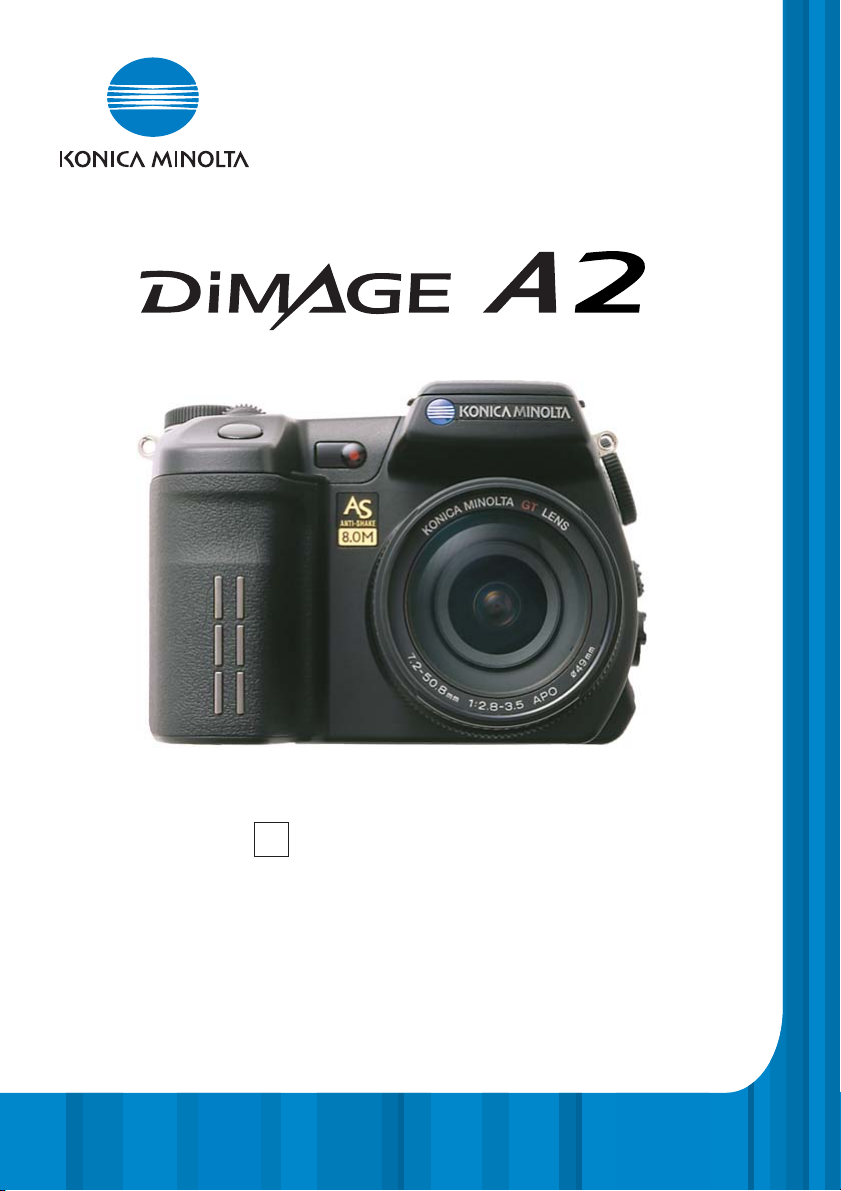
INSTRUCTION MANUAL
9222-2720-11 SY-A312/0401
E
Page 2
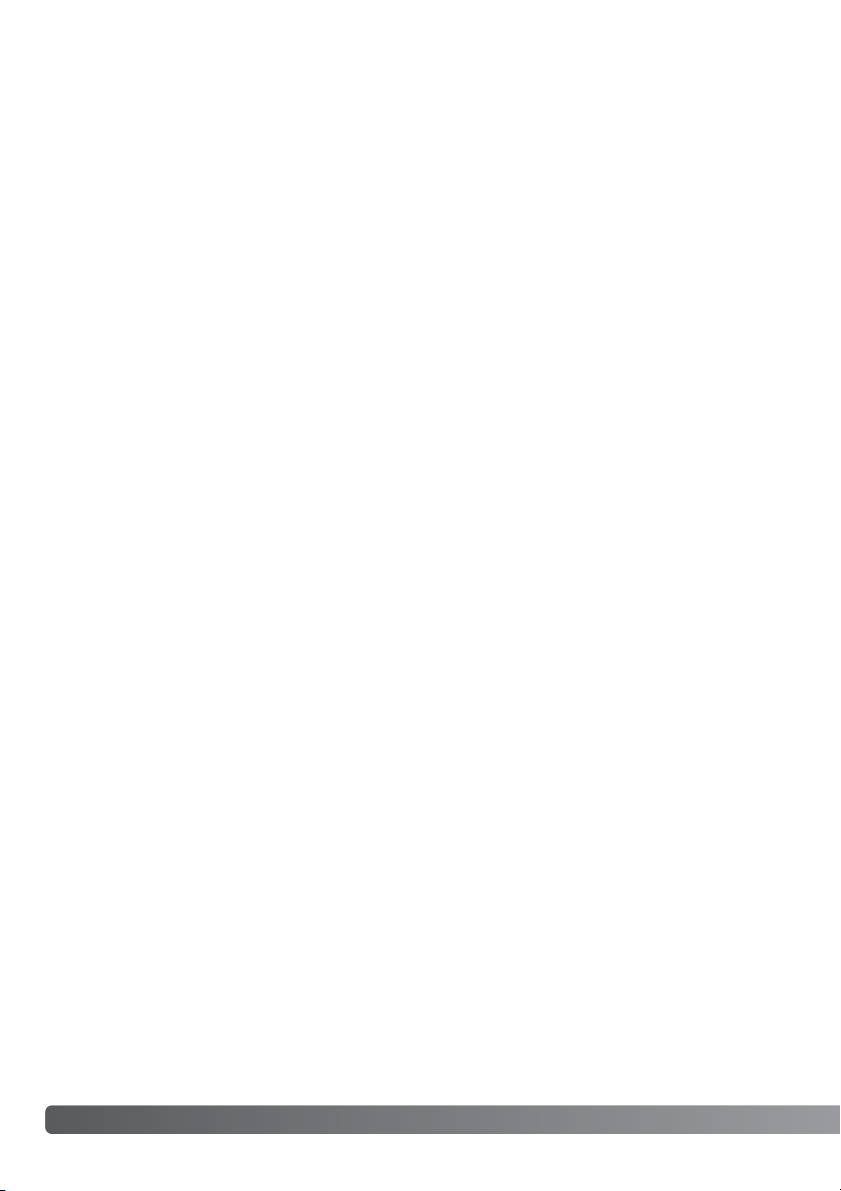
2
Examples
Page 3
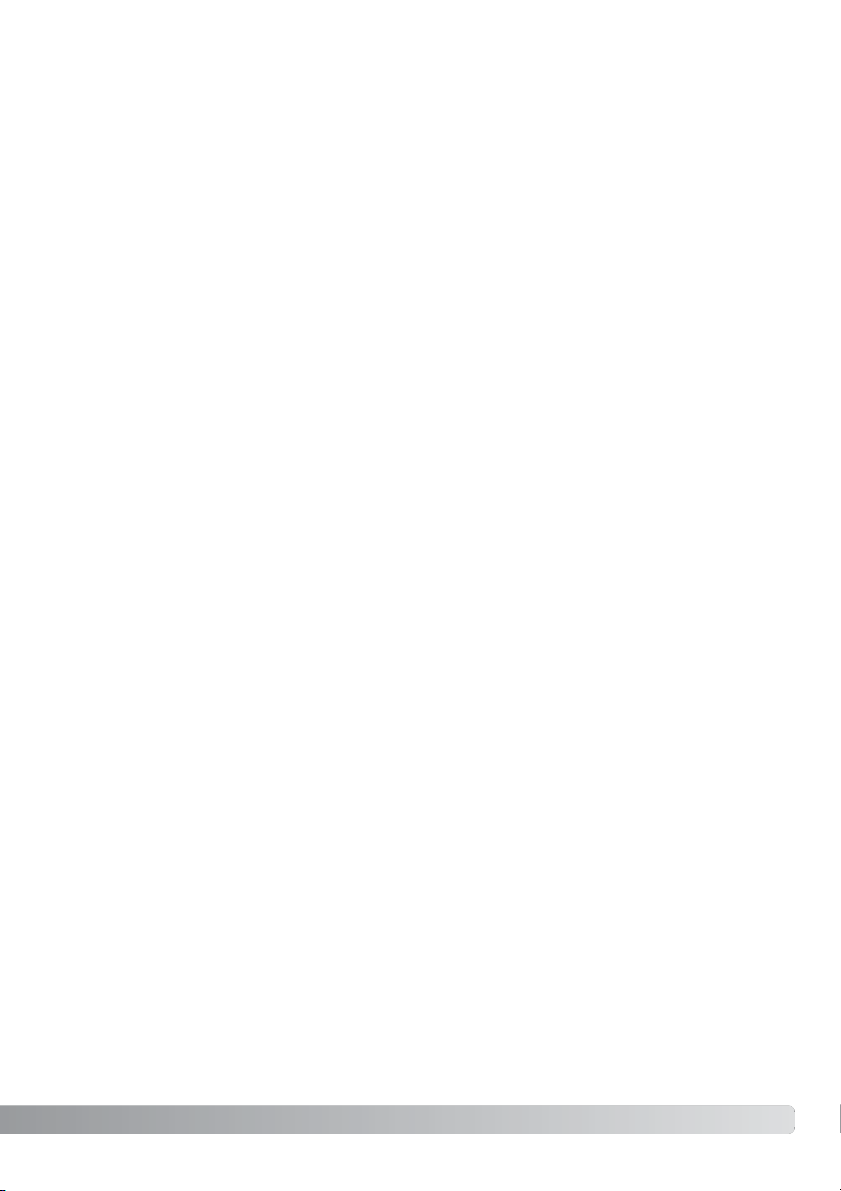
Thank you for purchasing this Konica Minolta digital camera. Please take the time to read through
this instruction manual so you can enjoy all the features of your new camera.
Check the packing list before using this product. If any items are missing, immediately contact your
camera dealer.
3
Before you Begin
Konica Minolta is a trademark of Konica Minolta Holdings, Inc. DiMAGE is a trademark of Konica
Minolta Camera, Inc. Apple, Macintosh, and Mac OS are registered trademarks of Apple Computer
Inc. Microsoft and Windows are registered trademarks of the Microsoft Corporation. The official
name of Windows is Microsoft Windows Operating System. Pentium is a registered trademark of the
Intel Corporation. Microdrive is a trademark of the International Business Machines Corporation.
QuickTime is a trademark used under license. Adobe is a registered trademark of Adobe Systems
Incorporated. All other brand and product names are trademarks or registered trademarks of their
respective owners.
DiMAGE digital camera
Lithium-ion battery NP-400
Lithium-ion battery charger BC-400
Neck strap NS-DG4000
Lens shade DLS-2
Lens cap LF-1349
Accessory shoe cap SC-10
AV cable AVC-400
USB cable USB-500
Ferrite Core FRC-100
DiMAGE Viewer CD-ROM
DiMAGE Instruction Manuals CD-ROM
Quick Reference Guide
Konica Minolta International Warranty Certificate
This product is designed to work with accessories manufactured and distributed by Konica Minolta.
Using accessories or equipment not endorsed by Konica Minolta may result in unsatisfactory performance or damage to the product and its accessories.
Page 4
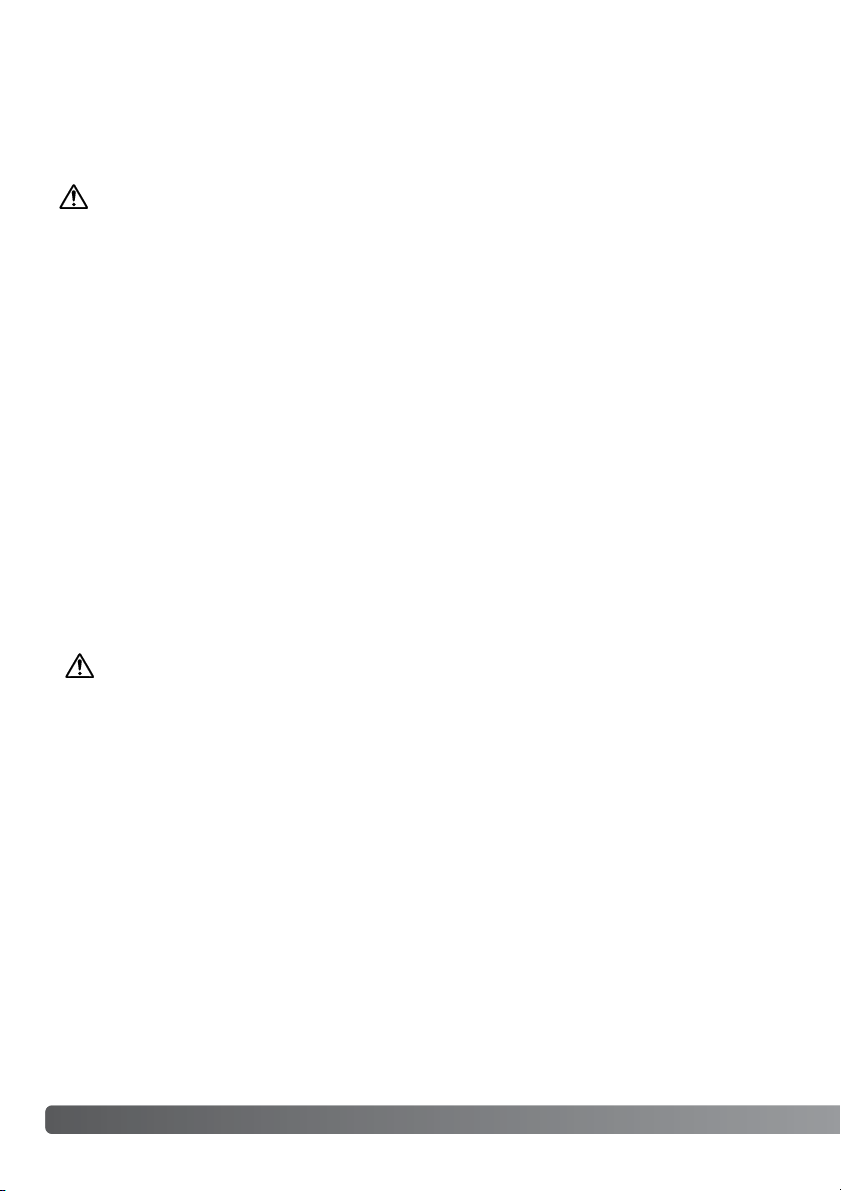
For Proper and Safe Use
4
For proper and safe use
NP-400 Lithium-ion Batteries
This camera operates on a powerful lithium-ion battery. Misuse or abuse of the lithium-ion battery
can cause damage or injury through fire, electric shock, or chemical leakage. Read and understand
all warnings before using the battery.
Danger
• Do not short, disassemble, damage, or modify the battery.
• Do not expose the battery to fire or high temperatures over 60°C (140°F).
• Do not expose the battery to water, or moisture. Water can corrode or damage the internal battery safety
devices and cause the battery to overheat, ignite, rupture, or leak.
• Do not drop or subject the battery to strong impacts. Impacts can damage the internal battery safety
devices and cause the battery to overheat, ignite, rupture, or leak.
• Do not store the battery near or in metallic products.
• Do not use the battery with any other products.
• Only use the specified charger. An inappropriate charger may cause damage or injury through fire or
electric shock.
• Do not use a leaking battery. If fluid from the battery enters your eye, immediately rinse the eye with
plenty of fresh water and contact a doctor. If fluid from the battery makes contact with your skin or
clothing, wash the area thoroughly with water.
• Only use or charge the battery in an environment with ambient temperatures between 0° and 40°C (32°
and 104°F). Only store the battery in an environment with ambient temperatures between –20° and 30°C
(–4° and 86°F) and a humidity of 45% to 85% RH.
Warning
•Tape over the lithium-ion battery contacts to avoid short-circuiting during disposal; always follow local
regulations for battery disposal.
• If charging is not completed after the specified period elapses, unplug the charger and discontinue
charging immediately.
Page 5
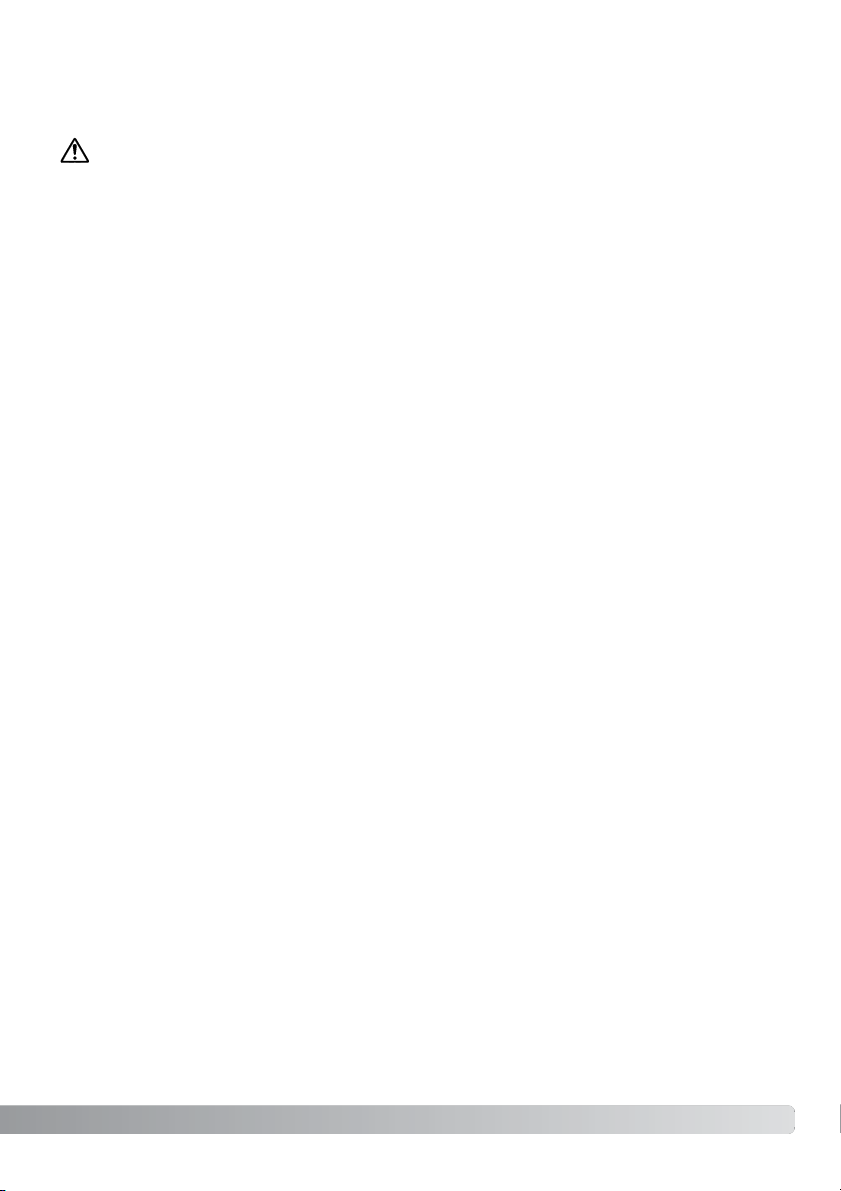
5
General Product Warnings and Cautions
Warning
• Only use the battery specified in this manual.
• Only use the specified charger or AC adapter within the voltage range indicated on the unit. An
inappropriate adapter or current may cause damage or injury through fire or electric shock.
• Only use the charger power cord in the sales region for which it was designed. An inappropriate current
may cause damage or injury through fire or electric shock.
• Do not disassemble the camera or charger. Electric shock may cause injury if a high voltage circuit
inside the product is touched.
• Immediately remove the battery or unplug the AC adapter and discontinue use if the camera is dropped
or subjected to an impact in which the interior, especially the flash unit, is exposed. The flash has a high
voltage circuit which may cause an electric shock resulting in injury. The continued use of a damaged
product or part may cause injuries or fire.
• Keep the battery, memory card, or small parts that could be swallowed away from infants. Contact a
doctor immediately if an object is swallowed.
• Store this product out of reach of children. Be careful when around children not to harm them with the
product or parts.
• Do not fire the flash directly into the eyes. It may damage eyesight.
• Do not fire the flash at vehicle operators. It may cause a distraction or temporary blindness which may
lead to an accident.
• Do not use the monitor while operating a vehicle or walking. It may result in injury or an accident.
• Do not use these products in a humid environment, or operate them with wet hands. If liquid enters
these products, immediately remove the battery or unplug the product, and discontinue use. The
continued use of a product exposed to liquids may cause damage or injury through fire or electric
shock.
• Do not use these products near inflammable gases or liquids such as gasoline, benzine, or paint thinner.
Do not use inflammable products such as alcohol, benzine, or paint thinner to clean these products. The
use of inflammable cleaners and solvents may cause an explosion or fire.
• When unplugging the AC adapter or charger, do not pull on the power cord. Hold the plug when
removing it from an outlet.
• Do not damage, twist, modify, heat, or place heavy objects on the AC adapter or charger cord. A
damaged cord may cause damage or injury through fire or electric shock.
• If these products emits a strange odor, heat, or smoke, discontinue use. Immediately remove the battery
taking care not to burn yourself as the battery may become hot with use. The continued use of a
damaged product or part may cause injuries or fire.
•Take the product to a Konica Minolta service facility when repairs are required.
Read and understand the following warnings and cautions for safe use of the digital camera and its
accessories.
Page 6
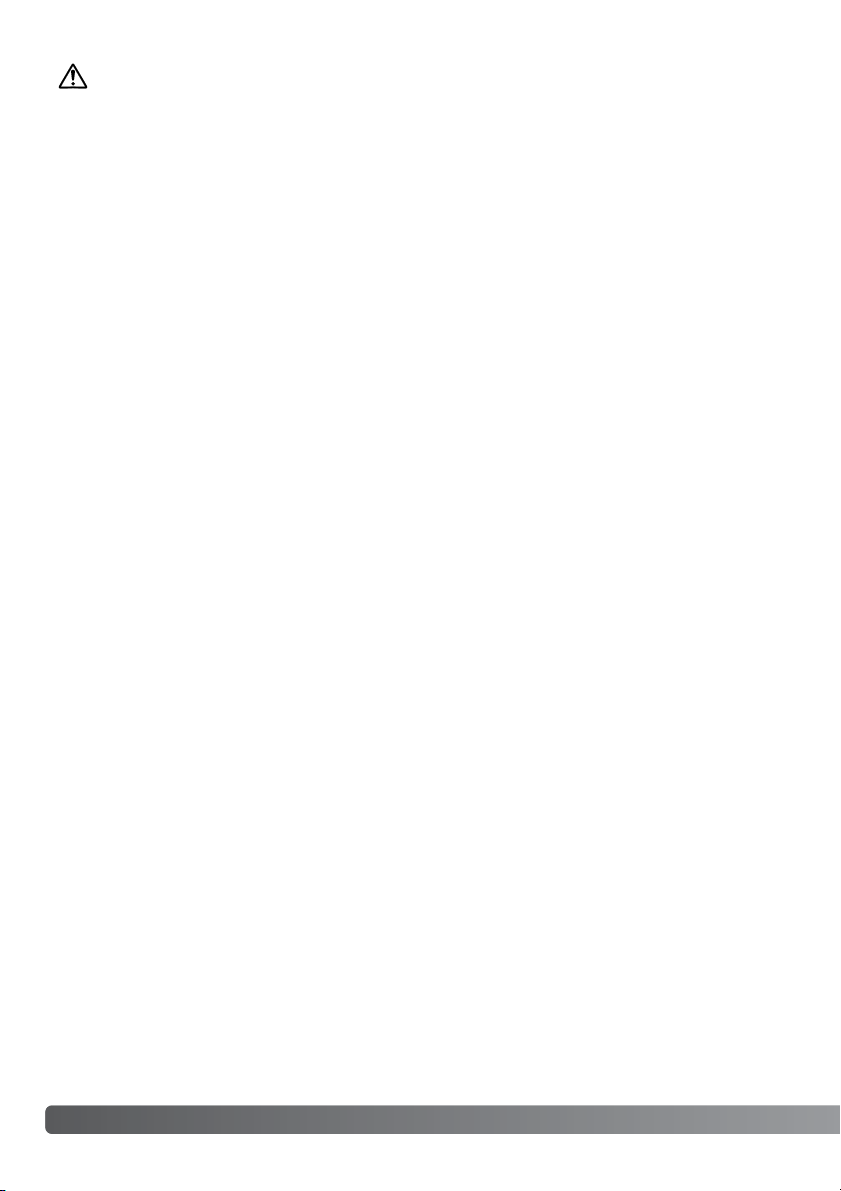
6
For proper and safe use
Caution
• Do not use or store these products in a hot or humid environment such as the glove compartment or
trunk of a car. It may damage the camera, charger, and battery which may result in burns or injuries
caused by heat, fire, explosion, or leaking battery fluid.
• If the battery is leaking, discontinue use of the product.
• The camera, charger, and battery temperature rises with extended periods of use. Care should be taken
to avoid burns.
• Burns may result if the memory card or battery is removed immediately after extended periods of use.
Turn the camera off and wait for it to cool.
• Do not fire the flash while it is in contact with people or objects. The flash unit discharges a large
amount of energy which may cause burns.
• Do not apply pressure to the LCD monitor. A damaged monitor may cause injury, and the liquid from the
monitor may cause inflammation. If liquid from the monitor makes contact with skin, wash the area with
fresh water. If liquid from the monitor comes in contact with the eyes, immediately rinse the eyes with
plenty of water and contact a doctor.
• When using the AC adapter and charger, insert the plug securely into the electrical outlet.
• The rim of the lens hood can cause injury. Take care not to accidentally strike anyone with the camera
when the lens hood is attached.
• Do not use electronic transformers or travel adapters with the charger. The use of these devices may
cause a fire or damage the product.
• Do not use if the AC adapter or charger cord is damaged.
• Do not cover the AC adapter or charger. A fire may result.
• Do not obstruct access to the AC adapter or charger; this can hinder the unplugging of the units in
emergencies.
• Unplug the AC adapter or charger when cleaning or not in use.
Page 7
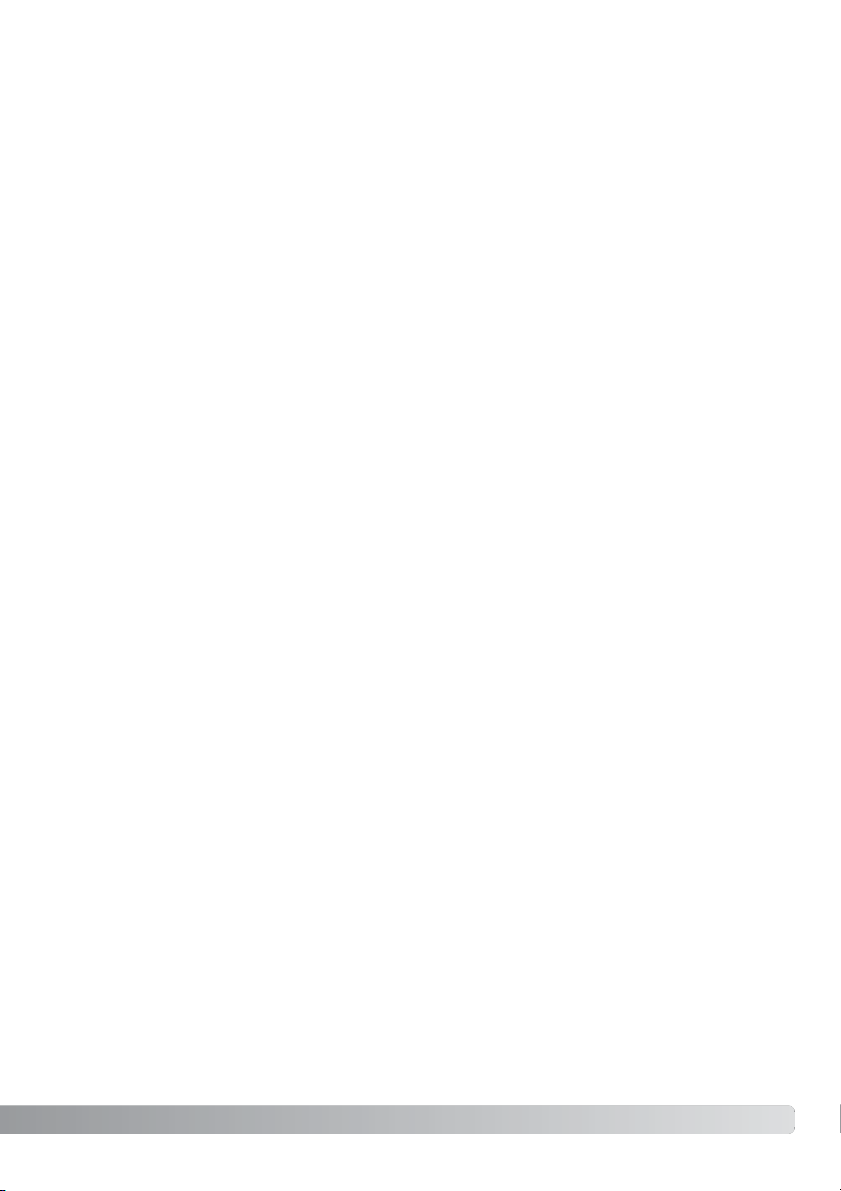
7
Page 8
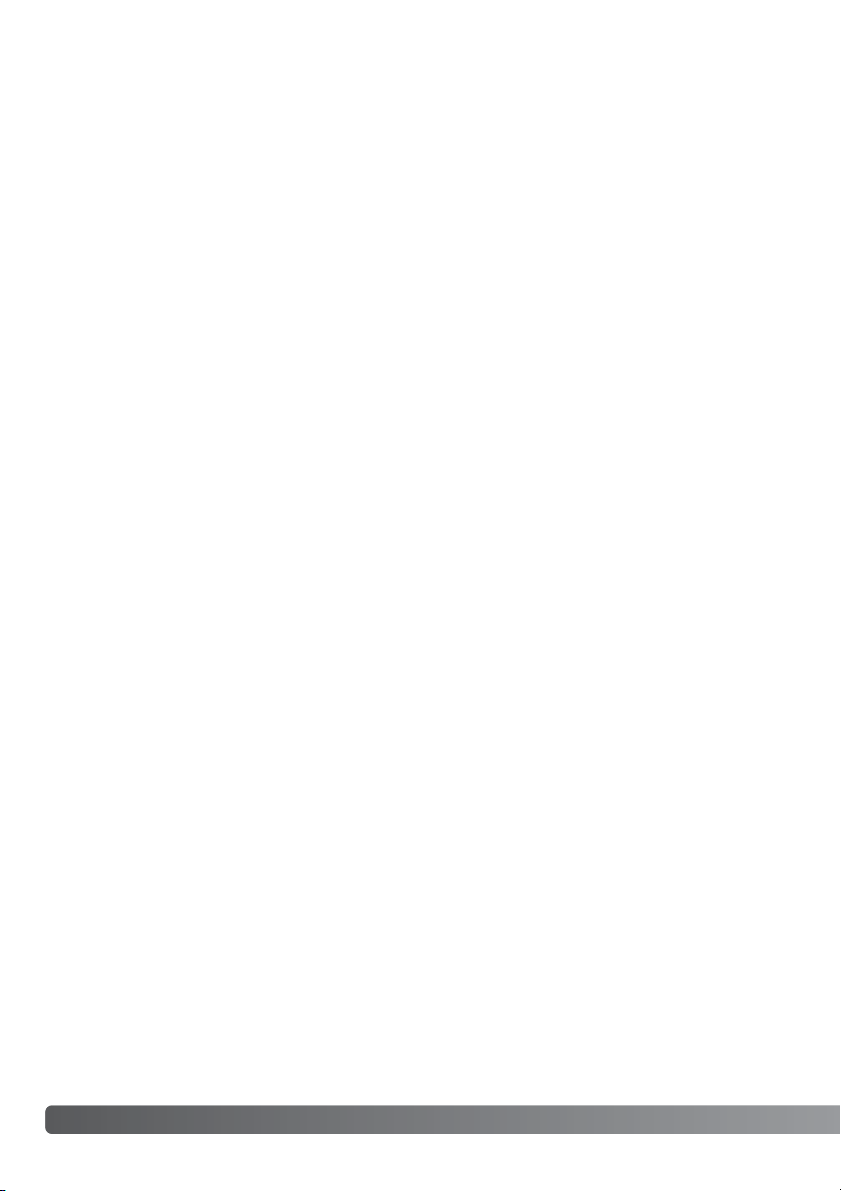
8
Table of contents
Table of Contents
Before you begin....................................................................................................................................3
For proper and safe use ........................................................................................................................4
Names of parts ....................................................................................................................................14
Camera body...........................................................................................................................14
Data panel ...............................................................................................................................17
Monitor display - recording mode...........................................................................................18
Monitor display - Quick View & playback mode.....................................................................19
Getting up and running ........................................................................................................................20
Attaching the camera strap.....................................................................................................20
Removing the lens cap............................................................................................................20
Attaching the lens hood ..........................................................................................................21
Charging the battery................................................................................................................22
Installing and changing the battery.........................................................................................23
Battery condition indicator......................................................................................................24
Auto power save .....................................................................................................................24
External power supplies (sold separately) ..............................................................................25
Inserting and changing a memory card ..................................................................................26
Turning on the camera ............................................................................................................28
Handling the camera ...............................................................................................................28
Adjusting the viewfinder and monitor .....................................................................................29
Diopter adjustment..................................................................................................................29
Setting the date and time........................................................................................................30
Basic recording ....................................................................................................................................32
Setting the camera to record images automatically ...............................................................32
EVF and LCD monitor display.................................................................................................32
Basic recording operation.......................................................................................................33
Focus lock ...............................................................................................................................34
Automatic monitor amplification .............................................................................................34
Focus signals ..........................................................................................................................35
Special focusing situations .....................................................................................................35
Using the built-in flash ............................................................................................................36
Flash range - automatic operation..........................................................................................36
Anti-shake system...................................................................................................................37
Movie recording.......................................................................................................................38
Display mode switch ...............................................................................................................39
Basic playback ....................................................................................................................................40
Single-frame playback and histogram display........................................................................40
Viewing images and histogram ...............................................................................................41
Rotating images ......................................................................................................................41
Deleting single images ............................................................................................................41
Changing the Quick View & playback display ........................................................................42
Enlarged playback...................................................................................................................43
Viewing movies........................................................................................................................44
Page 9
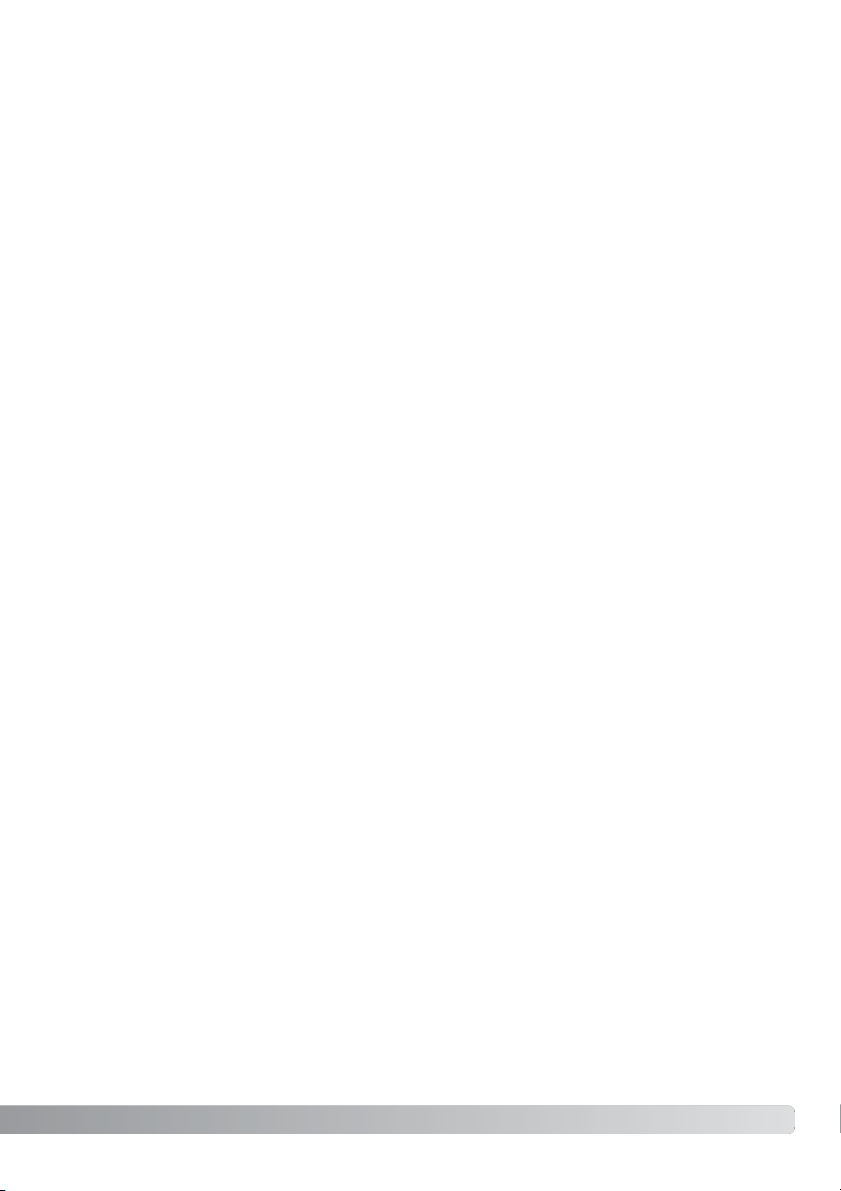
9
Advanced recording.............................................................................................................................45
Display-information button......................................................................................................45
Focus-mode switch.................................................................................................................46
Digital zoom.............................................................................................................................47
Flex Focus Point......................................................................................................................48
Macro mode ............................................................................................................................49
Exposure lock..........................................................................................................................50
Exposure-mode dial ................................................................................................................50
Program - P ................................................................................................................51
Program shift - Pa/Ps.................................................................................................51
Auto recording............................................................................................................52
Aperture priority - A....................................................................................................54
Shutter priority - S ......................................................................................................55
Shutter-speed range and camera sensitivity (ISO) ....................................................55
Manual exposure - M .................................................................................................56
Bulb exposures .......................................................................................................................57
Attaching a remote cord (sold separately) ..............................................................................57
Digital Subject Programs ........................................................................................................58
Exposure and flash compensation..........................................................................................59
Using the function dial ............................................................................................................60
Drive modes ............................................................................................................................61
Bracketing...................................................................................................................62
Continuous advance...................................................................................................64
Interval ........................................................................................................................66
Self-timer ....................................................................................................................68
Metering modes ......................................................................................................................69
White balance..........................................................................................................................70
Custom white balance calibration...........................................................................................71
Memory - storing camera settings..........................................................................................72
Memory recall..........................................................................................................................73
Camera sensitivity - ISO .........................................................................................................74
Flash range and camera sensitivity.........................................................................................75
Attaching an accessory flash unit ...........................................................................................75
Using the flash sync terminal..................................................................................................76
Depth-of-field preview.............................................................................................................77
Digital Effects Control .............................................................................................................78
Color-saturation compensation..................................................................................78
Contrast compensation ..............................................................................................79
Filter............................................................................................................................79
Page 10
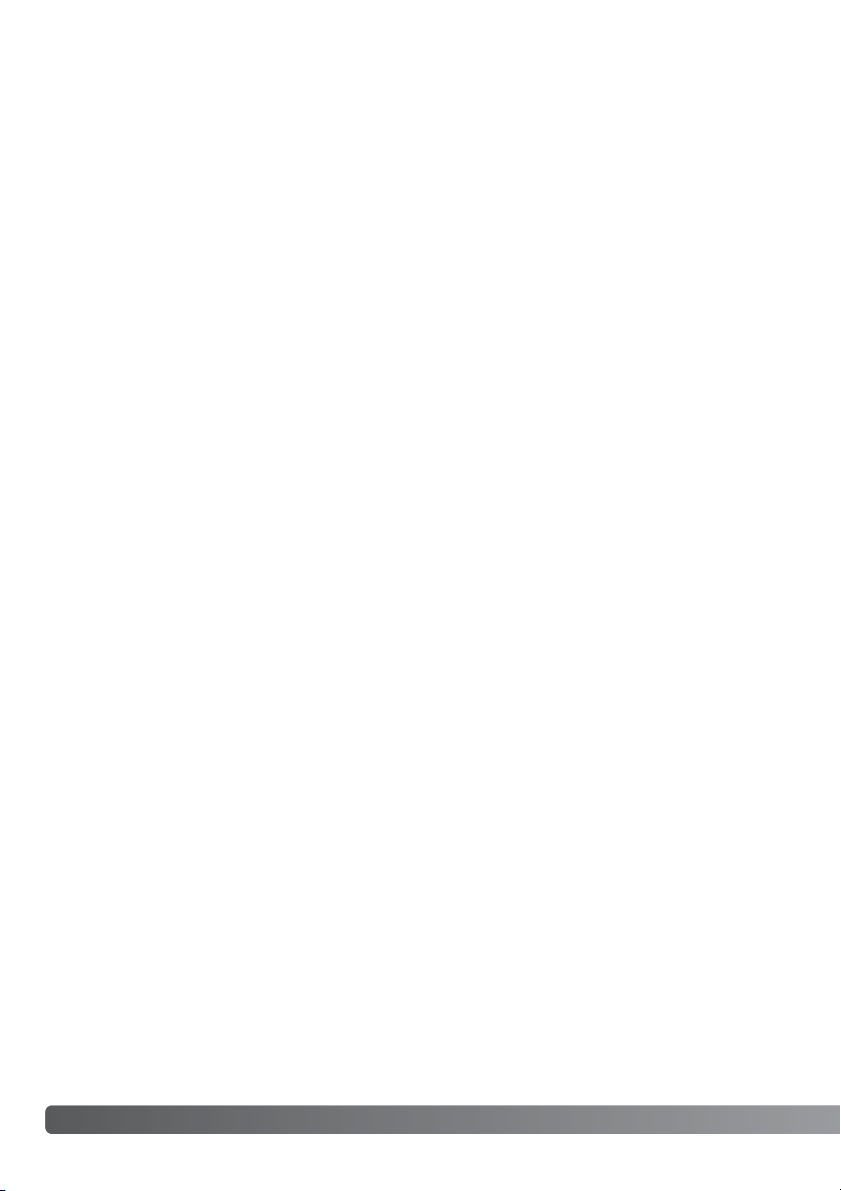
10
Table of contents
Recording menu...................................................................................................................................80
Navigating the recording-mode menu ....................................................................................80
Image size and image quality..................................................................................................82
About RAW image quality .......................................................................................................84
Notes on image size and resolution........................................................................................85
Flash modes............................................................................................................................86
Wireless/Remote flash.............................................................................................................88
Wireless/Remote camera and flash ranges................................................................90
Notes on wireless/remote flash..................................................................................91
Flash control............................................................................................................................92
AEL button ..............................................................................................................................94
Recording-mode reset ............................................................................................................95
Interval setup...........................................................................................................................96
Bracketing setup .....................................................................................................................96
Sharpness ...............................................................................................................................97
Data imprinting ........................................................................................................................98
Electronic keyboard.................................................................................................................99
Instant playback ....................................................................................................................100
Voice memo...........................................................................................................................101
Color mode............................................................................................................................102
About Adobe RGB....................................................................................................103
Noise reduction .....................................................................................................................103
Monitor amplification.............................................................................................................104
Magnification button .............................................................................................................105
Flex Digital Magnifier.............................................................................................................105
DSP (Digital Subject Program) setup ....................................................................................106
Tracking AF............................................................................................................................106
AE lock ..................................................................................................................................106
Spot AE area .........................................................................................................................107
Direct Manual Focus .............................................................................................................107
EVF mode..............................................................................................................................108
A short guide to photography............................................................................................................109
About exposure and flash compensation .............................................................................110
What is an Ev? ......................................................................................................................111
Light sources and color.........................................................................................................111
Movie menu ..................................................................................................................................112
Navigating the movie menu ..................................................................................................112
Image size and frame rate.....................................................................................................113
Movie mode...........................................................................................................................113
Movie reset............................................................................................................................114
Notes on movie recording.....................................................................................................114
Page 11
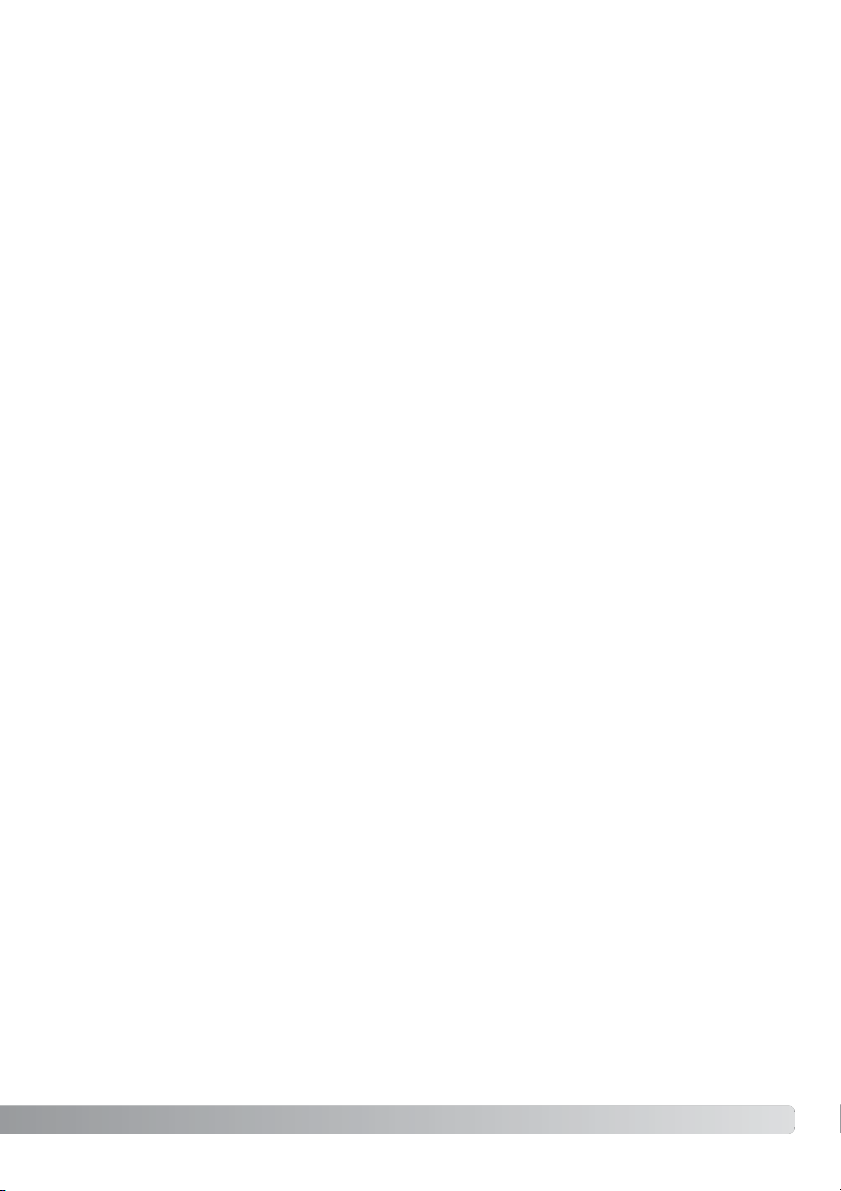
11
Advanced playback............................................................................................................................115
Playing back voice memos ...................................................................................................115
Navigating the playback menu..............................................................................................116
Frame-selection screen.........................................................................................................118
Delete ..................................................................................................................................119
Format ..................................................................................................................................120
View folder.............................................................................................................................120
Lock ..................................................................................................................................121
Index playback format...........................................................................................................121
Copy ..................................................................................................................................122
Slide Show ............................................................................................................................124
About DPOF ..........................................................................................................................126
DPOF setup ...........................................................................................................................126
Date imprint...........................................................................................................................127
Index print .............................................................................................................................127
Cancel print ...........................................................................................................................127
Viewing images on a television .............................................................................................128
Setup menu ..................................................................................................................................129
Opening the setup menu.......................................................................................................129
Navigating the setup menu ...................................................................................................130
LCD brightness......................................................................................................................132
Shortcut help.........................................................................................................................132
Transfer mode .......................................................................................................................135
EVF auto switch ....................................................................................................................135
Video output ..........................................................................................................................135
Language...............................................................................................................................135
Custom setup........................................................................................................................136
File number memory .............................................................................................................136
Folder name ..................................................................................................................................137
Select folder ..........................................................................................................................137
New folder .............................................................................................................................138
Date and time setup..............................................................................................................138
Reset default .........................................................................................................................139
Audio signals .........................................................................................................................141
Focus signals ........................................................................................................................141
Shutter FX..............................................................................................................................142
Volume ..................................................................................................................................142
Auto power save ...................................................................................................................142
Anti-shake .............................................................................................................................143
Full-time AF ...........................................................................................................................143
Grip sensor............................................................................................................................143
Control dial setup..................................................................................................................144
Control dial setup - Manual exposure...................................................................................145
Delete confirmation ...............................................................................................................145
Lens accessory .....................................................................................................................145
Page 12
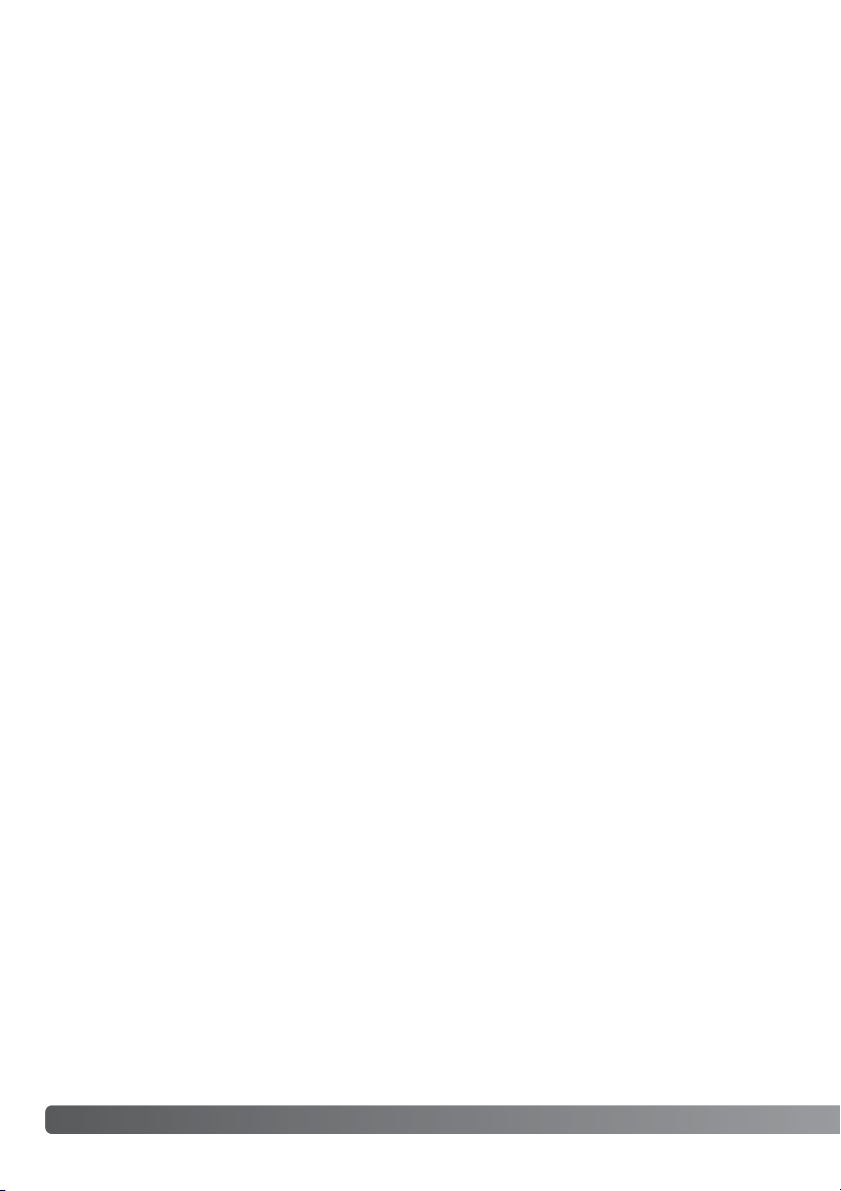
12
Table of contents
Data-transfer mode............................................................................................................................146
System requirements ............................................................................................................146
Connecting the camera to a computer .................................................................................147
Connecting to Windows 98 / 98 second edition ..................................................................148
Automatic installation ...............................................................................................148
Manual installation....................................................................................................149
QuickTime system requirements...........................................................................................151
Auto power save (Data-transfer mode).................................................................................151
Memory card folder organization ..........................................................................................152
Disconnecting the camera from the computer .....................................................................154
Windows 98 / 98 second edition ............................................................................154
Windows Me, 2000 Professional, and XP ................................................................154
Macintosh .................................................................................................................155
Changing the memory card (data-transfer mode) ................................................................156
Removing the driver software - Windows.............................................................................157
PictBridge..............................................................................................................................158
Notes on printing errors ........................................................................................................159
Navigating the PictBridge menu ...........................................................................................160
Troubleshooting..................................................................................................................................164
When using filters..................................................................................................................166
About the lithium-ion battery charger cord...........................................................................167
Attaching the ferrite core FRC-100.......................................................................................167
Care and storage ...............................................................................................................................168
Camera care..........................................................................................................................168
Cleaning ................................................................................................................................168
Storage ..................................................................................................................................168
Operating temperatures and conditions ...............................................................................169
Memory card care and handling ...........................................................................................169
Batteries ................................................................................................................................170
LCD monitor care ..................................................................................................................170
Copyright...............................................................................................................................170
Before important events or journeys.....................................................................................171
Questions and service...........................................................................................................171
Notes ..................................................................................................................................172
Index ..................................................................................................................................174
Technical specifications .....................................................................................................................176
Battery Pack BP-400 .........................................................................................................................178
Filter examples ..................................................................................................................................179
Page 13
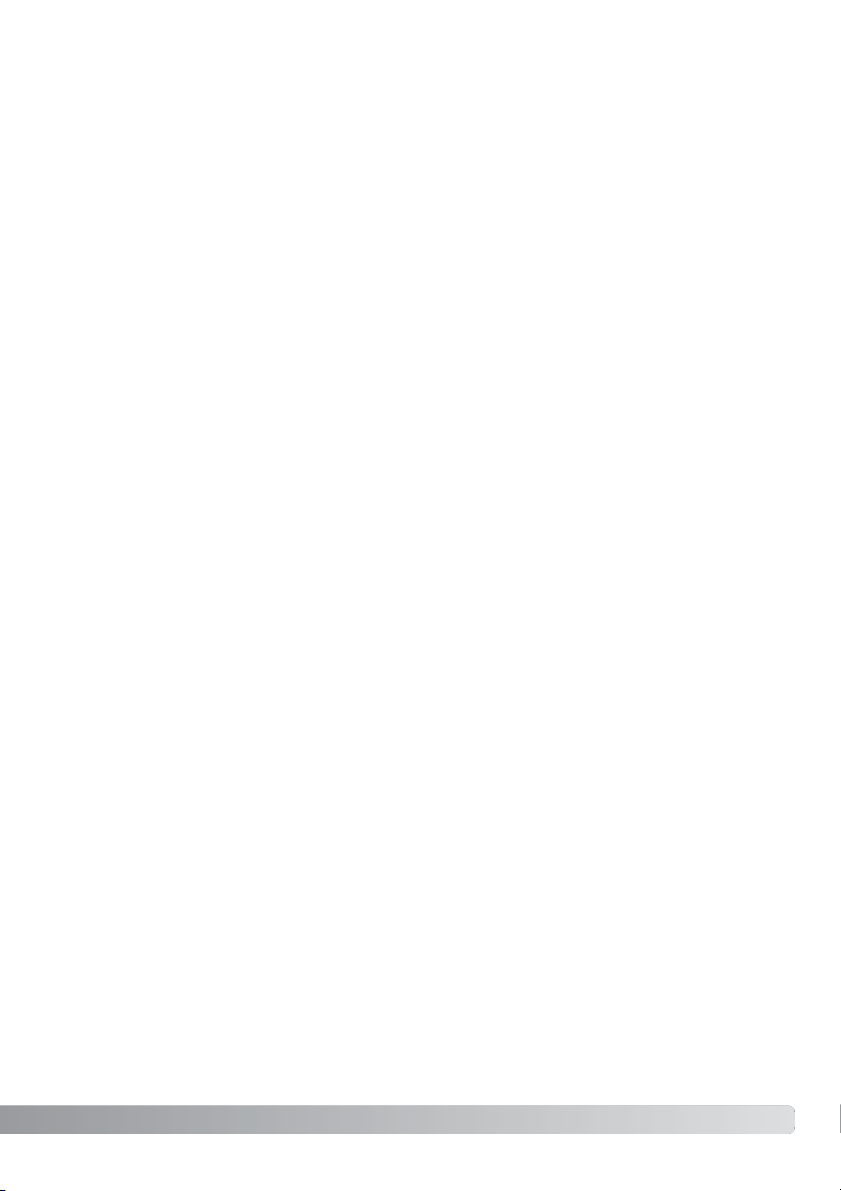
13
Page 14
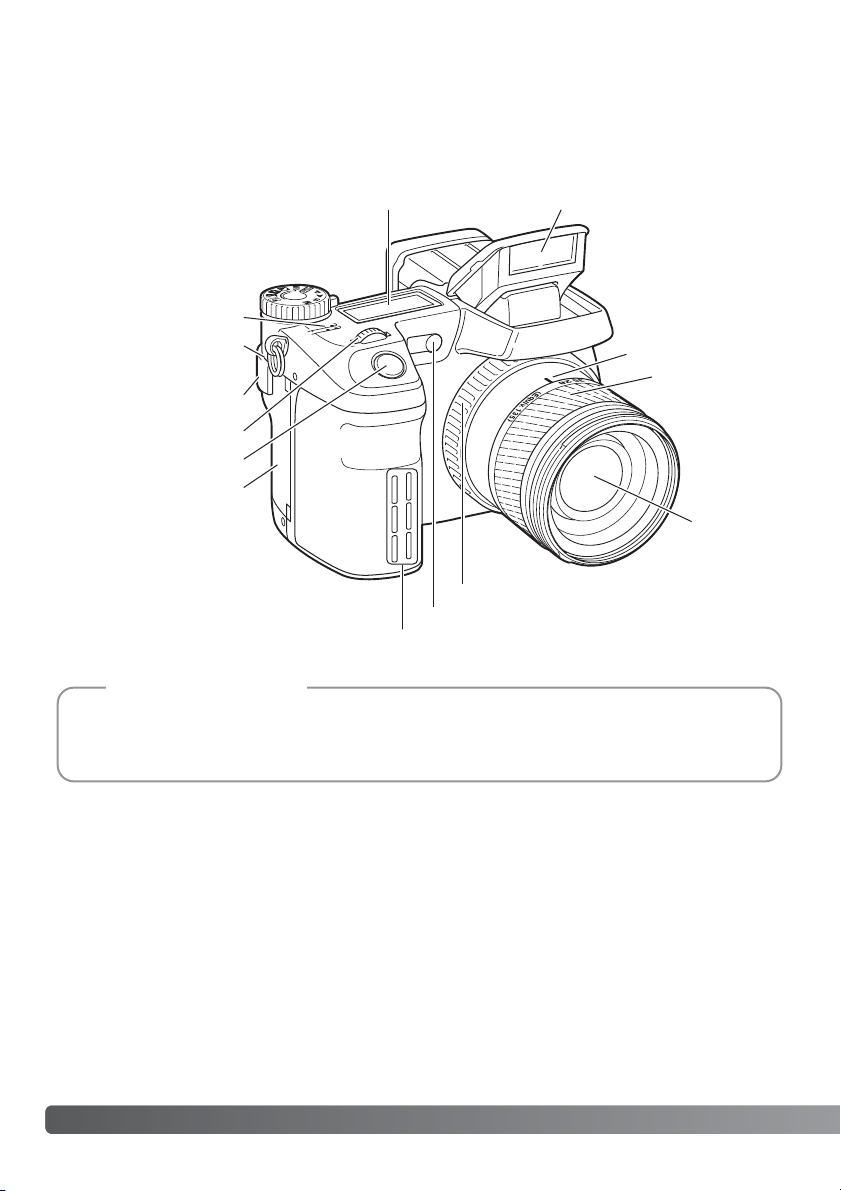
* This camera is a sophisticated optical instrument. Care should be taken to keep these surfaces
clean. Please read the care and storage instructions in the back of this manual (p. 168).
14
Names of parts
Camera Body
Data panel (p. 17)
Front control dial
Shutter-release button
Focusing ring (p. 46)
Focal-length index
Zooming ring
Lens*
Card-slot door (p. 26)
Self-timer lamp (p. 68)
Built-in flash (p. 36)
Strap eyelet (p. 20)
Microphone
Names of Parts
The focal-length scale on the zooming ring is given in 35mm focal-length equivalents. The
DiMAGE Viewer software supplied with the camera can display the actual focal length used to
capture the recorded image as well as the equivalent focal length in 35mm photography.
Camera Notes
USB port/AV-out terminal
(p. 128, 147)
Grip sensor
Page 15
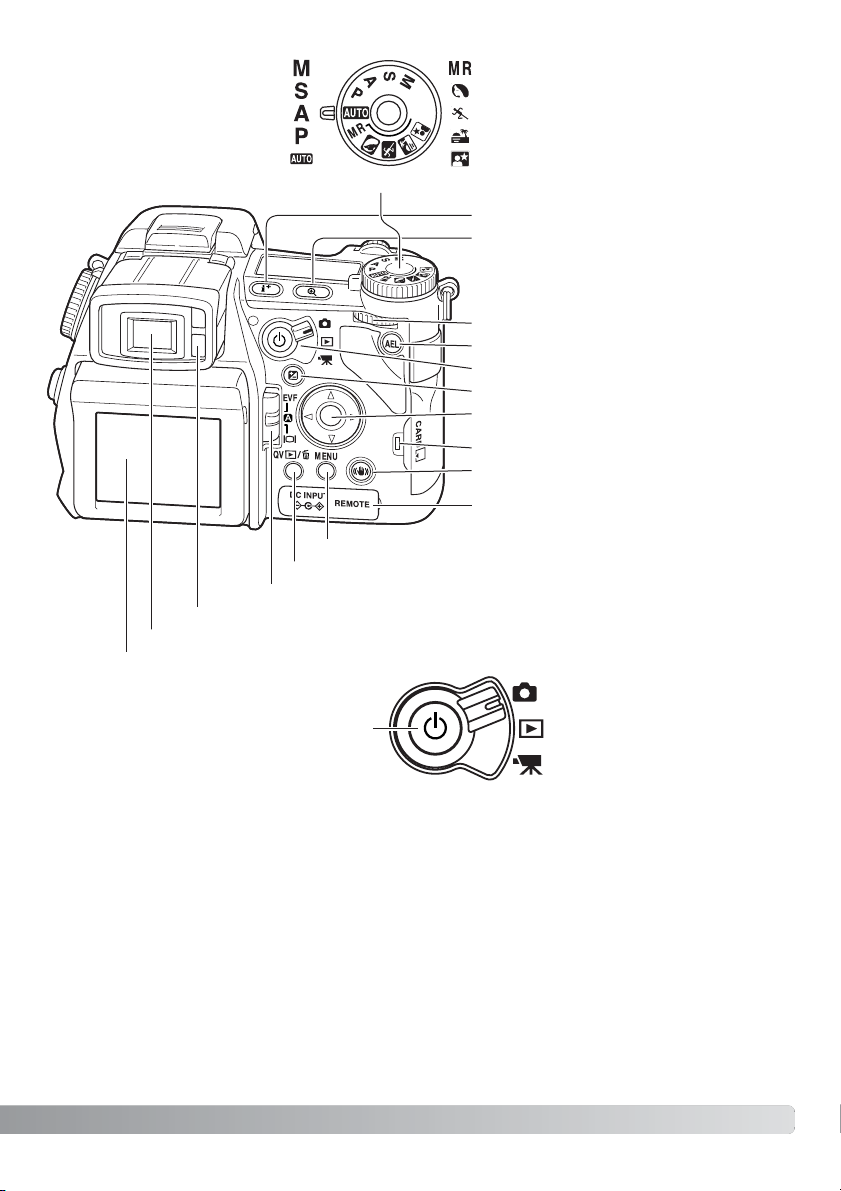
15
Display mode switch (p. 39)
Menu button
Controller
AE lock button (p. 50)
Eyepiece sensors*
Magnification button
DC/Remote-control terminal cover
(p. 25, 57)
Access lamp
QV/ Delete button (p. 40)
Main switch and mode switch
Playback mode (p. 40, 115)
Recording mode (p. 32, 45)
Movie mode (p. 38, 112)
Manual exposure (p. 56)
Display information button (p. 45)
Shutter priority (p. 55)
Aperture priority (p. 54)
Program exposure (p. 51)
Auto recording (p. 52)
Memory recall (p. 73)
Portrait subject program (p. 58)
Sports action subject program (p. 58)
Sunset subject program (p. 58)
Night portrait subject program (p. 58)
Exposure-mode dial
Anti-shake button (p. 37)
Exposure-compensation button (p. 59)
Rear control dial
Electronic viewfinder* (EVF) (p. 29)
LCD monitor* (p. 18, 19, 29)
Main switch
Page 16

16
Names of parts
Function button
Macro release (p. 49)
Focus-mode switch (p. 46)
Diopter-adjustment dial (p. 29)
Tripod socket
Memory set (p. 72)
Metering modes (p. 69) Drive modes (p. 61)
White balance (p. 70)
Camera sensitivity (p. 74)
Function dial (p. 60)
Digital-Effects Controller (p. 78)
Flash sync terminal (p. 76)
Accessory shoe
Speaker
Custom white-balance button (p. 71)
Custom function (p. 136)
Battery-chamber lock (p. 23)
Battery-chamber (p. 23)
Page 17
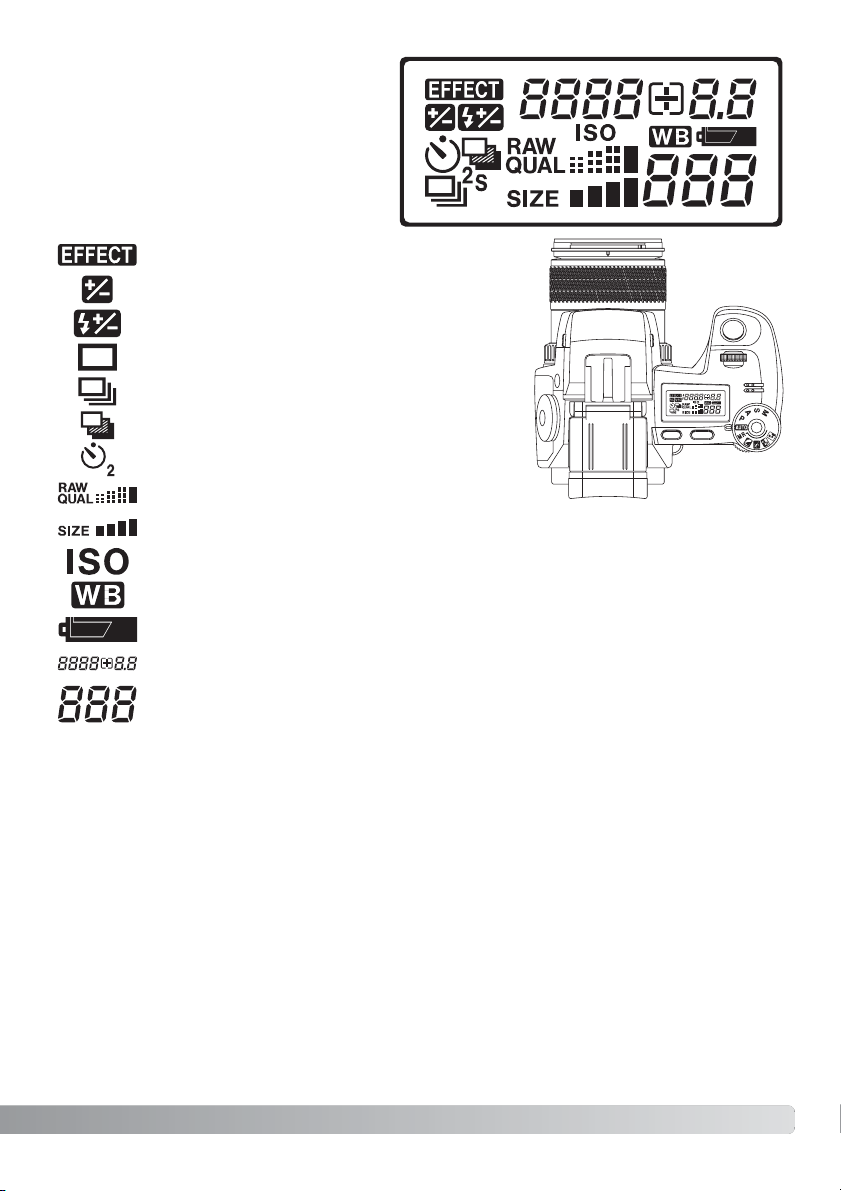
17
Data Panel
Camera-sensitivity indicator (p. 74)
Battery-condition indicator (p. 24)
White-balance indicator (p. 70)
Image-quality display (p. 82)
Image-size display (p. 82)
Flash-compensation indicator (p. 59)
Single-frame advance (p. 33)
Located on the top of the camera body, the
data panel shows the status of the camera.
All icons have been shown for clarity. The
single-frame advance and continuous
advance indicators are displayed in the
same area of the data panel.
The frame counter cannot exceed 999. When the number of recordable images
exceeds this, 999 will be displayed. The frame counter will continue to count down
when the number of recordable images falls below one thousand.
Shutter-speed and aperture display & exposure/flash compensation display
Digital-effects indicator (p. 78)
Exposure-compensation indicator (p. 59)
Continuous advance (p. 64)
Bracketing (p. 62)
Self-timer (p. 68)
Page 18
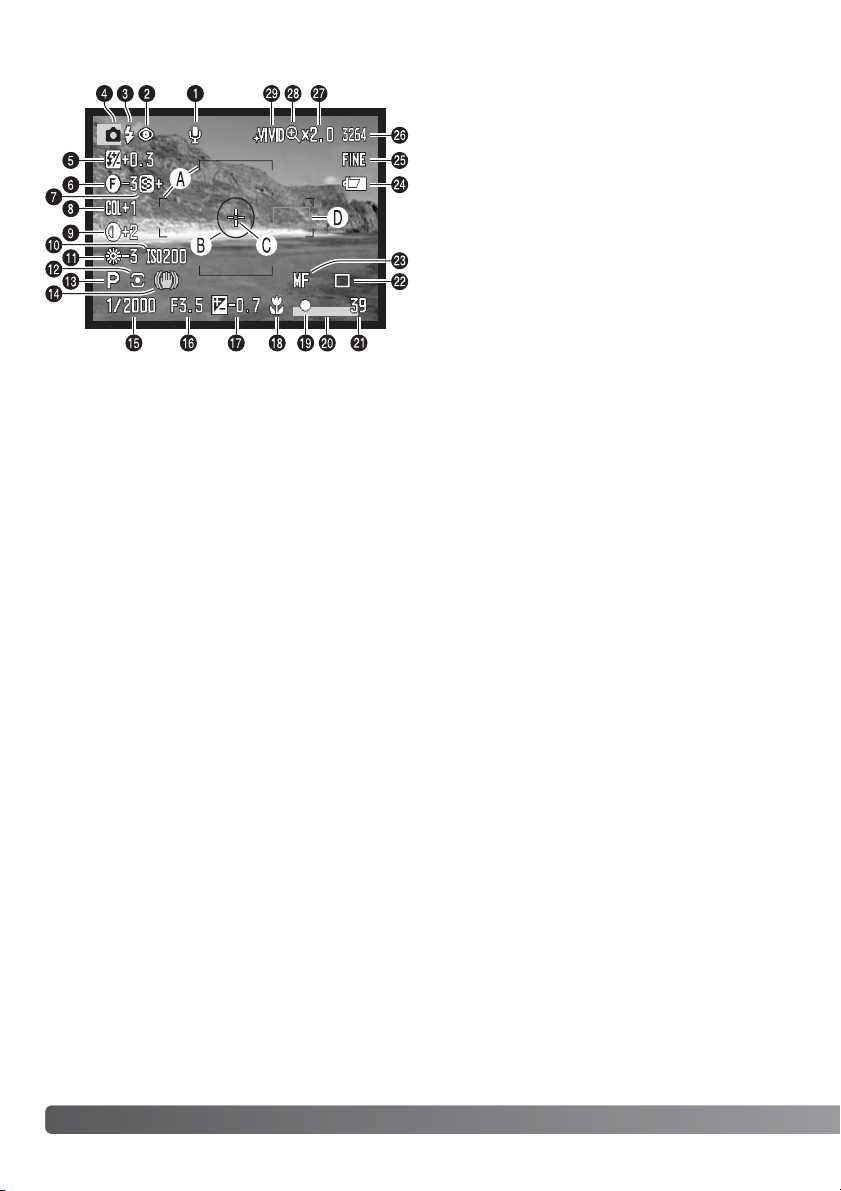
8. Color-saturation-compensation display (p. 78)
18
Names of parts
Monitor Display - Recording Mode
2. Flash-mode indicator (p. 61)
5. Flash-compensation display (p. 59)
7. Sharpness display (p. 97)
9. Contrast-compensation display (p. 78)
17. Exposure-compensation display (p. 59)
11. White-balance indicator (p. 70)
10. Camera-sensitivity (ISO) display (p. 74)
13. Exposure-mode indicator (p. 50)
12. Metering-mode indicator (p. 69)
15. Shutter-speed display
23. Manual-focus indicator (p. 46)
18. Macro-mode indicator (p. 49)
22. Drive-mode indicator (p. 61)
19. Focus signal (p. 35)
21. Frame counter (p. 83)
27. Magnification display (p. 47, 105)
26. Image-size display (p. 82)
25. Image-quality indicator (p. 82)
24. Battery-condition indicator (p. 24)
4. Mode indicator
3. Flash signal (p. 36)
A. Focus frame
B. Spot metering area (p. 69)
D. AF sensors
C. Flex Focus Point (p. 48)
1. Microphone indicator
6. Filter display (p. 78)
14. Anti-shake indicator (p. 37)
16. Aperture display
20. Data-imprinting indicator (p. 98)
29. Color-mode indicator (p. 102)
28. Flex Digital Magnifier indicator (p. 105)
Page 19
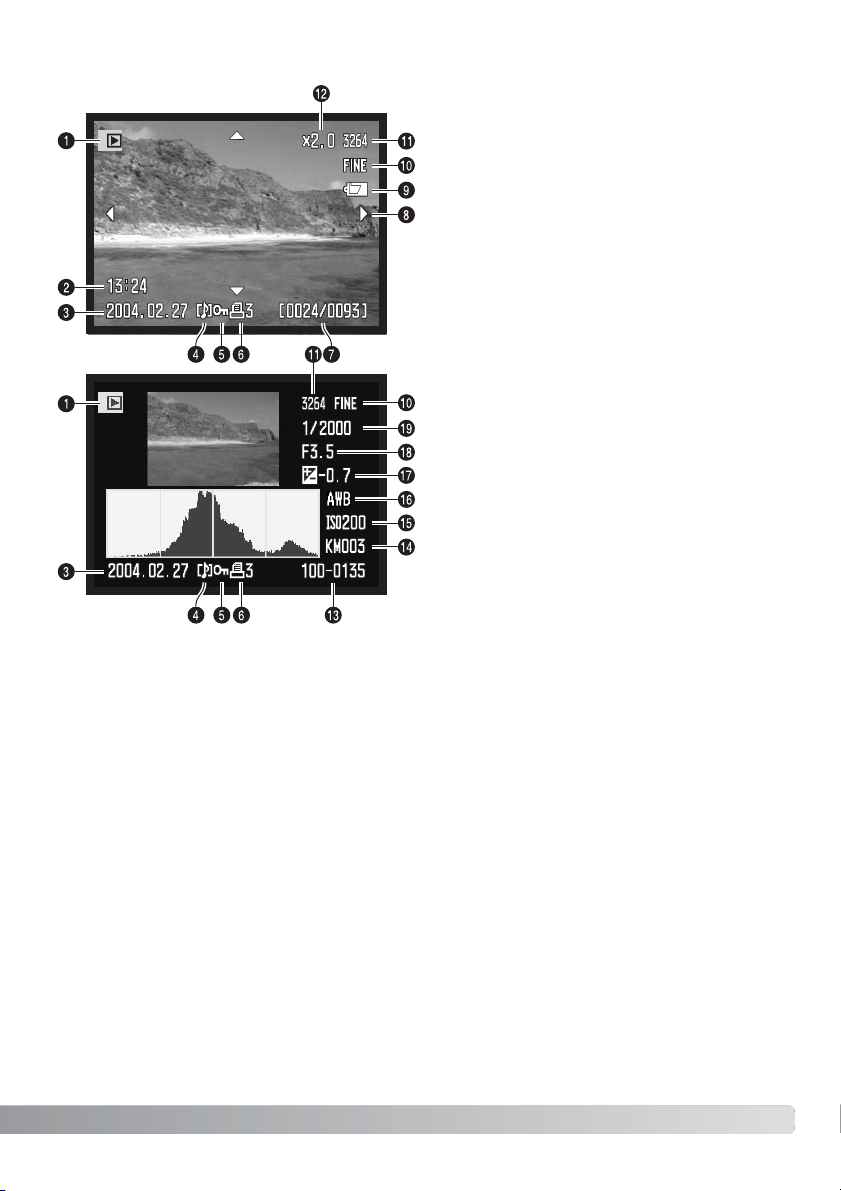
19
Monitor Display - Quick View & Playback Mode
7. Frame number / total number of images
5. Lock indicator (p. 121)
6. Print indicator (p. 126)
11. Image-size display (p. 82)
10. Image-quality indicator (p. 82)
2. Time of capture
1. Mode indicator
4. Voice-memo indicator (p. 115)
16. White-balance setting (p. 70)
15. Sensitivity setting (p. 74)
17. Degree of exposure compensation (p.
59)
14. Folder name (p. 137)
13. Folder number - image file number
Histogram
3. Date of capture
The dark area of the histogram shows the luminance distribution of the recorded image from black
(left) to white (right). Each one of the 256 vertical lines indicates the relative proportion of that light
value in the image. The histogram can be used to evaluate exposure and contrast, but displays no
color information.
19. Shutter-speed
18. Aperture value
8. Scroll arrows (p. 43)
9. Battery-condition indicator (p. 24)
12. Magnification display (p. 43)
Page 20
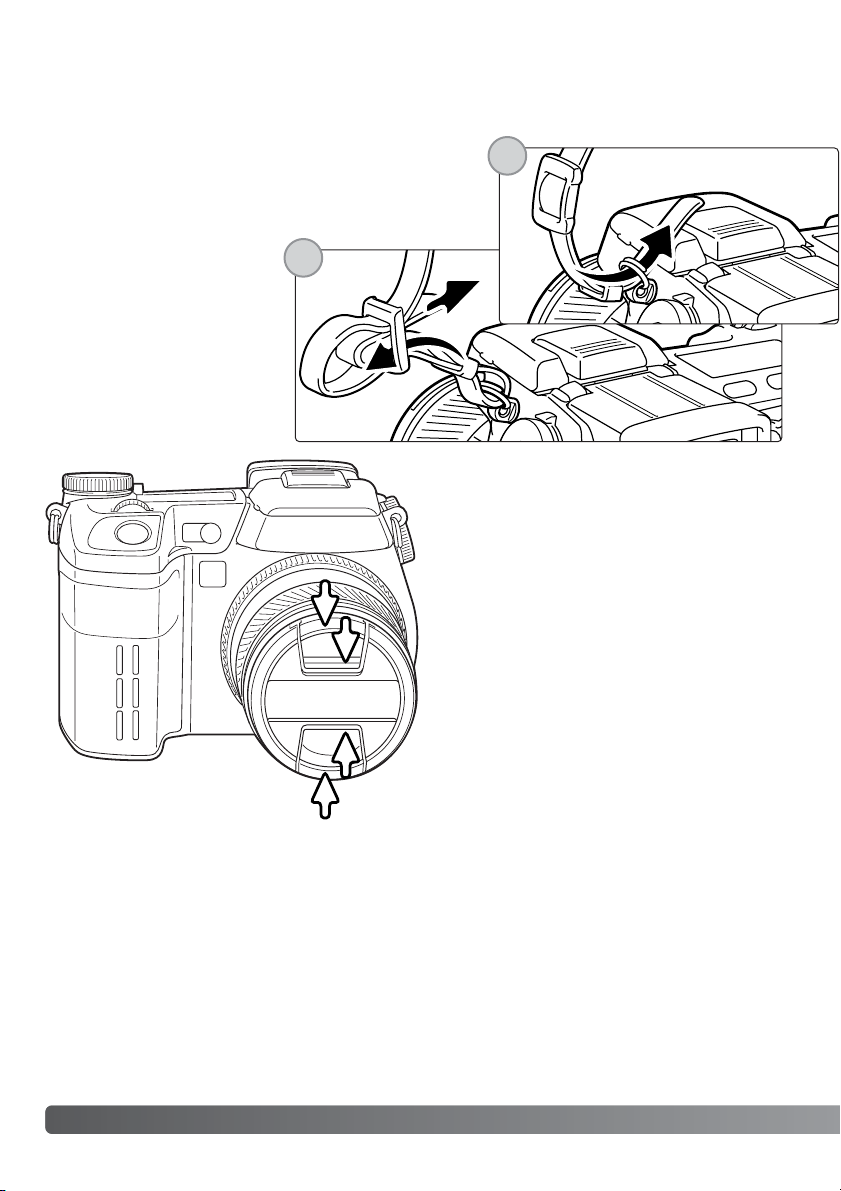
20
Getting up and running
Getting Up and Running
This section covers the preparation of the camera. This includes the changing of batteries and
memory card as well as the use of external power supplies.
Attaching the Camera Strap
Removing the Lens Cap
Using your thumb and index finger, pinch the
inside or outside tabs of the lens cap to
remove. When the camera is not in use, always
replace the lens cap.
Attach the camera strap to the strap eyelets as shown. The
tip of the strap should pass under the buckle (2).
Always keep the camera
strap around your neck in
case you drop the camera.
1
2
Page 21
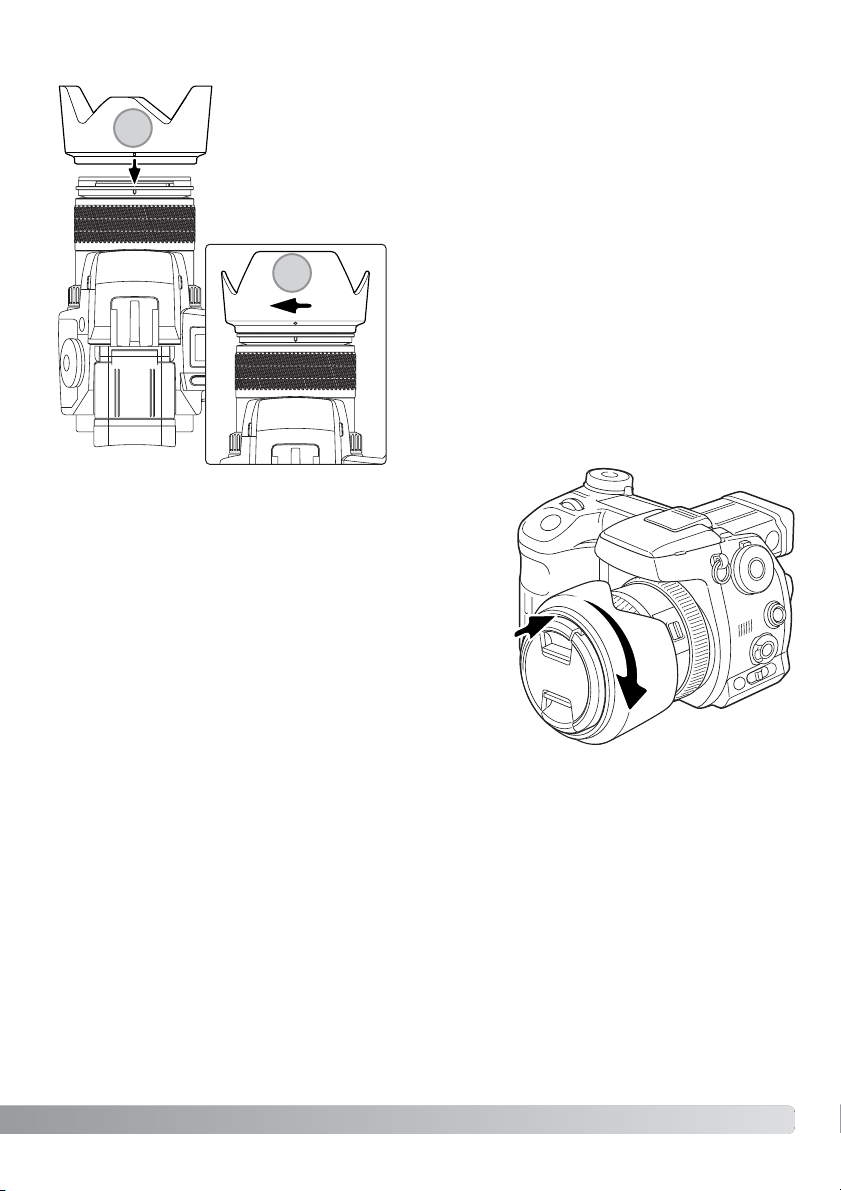
21
Attaching the Lens Hood
Slide the hood onto the end of the lens and turn it
90° clockwise until it clicks and the circular dimple is
aligned with the focal-length index (2). When mounted correctly, the large petals of the lens hood should
be to the top and bottom. Never force the lens hood.
If it does not fit, check its orientation. To detach the
lens hood, turn it 90° counterclockwise and remove.
The lens hood can be reverse mounted when the camera is
not is use.
With one of the large petals to the top, slide the hood onto
the end of the lens. Turn it 90° clockwise until it it clicks into
place.
The lens hood can be attached or removed with the lens
cap on the camera. To detach the lens hood, turn it 90°
counterclockwise and remove.
The lens hood is used to control stray light from entering the lens and causing flare. When using the camera under bright light, the use of the lens hood
is recommended. The lens hood should not be used with the built-in flash as
it can cause a shadow.
To mount the lens hood, align the rectangular dimple on the rim of the hood
with the focal-length index on the top of the lens barrel (1).
2
1
Page 22
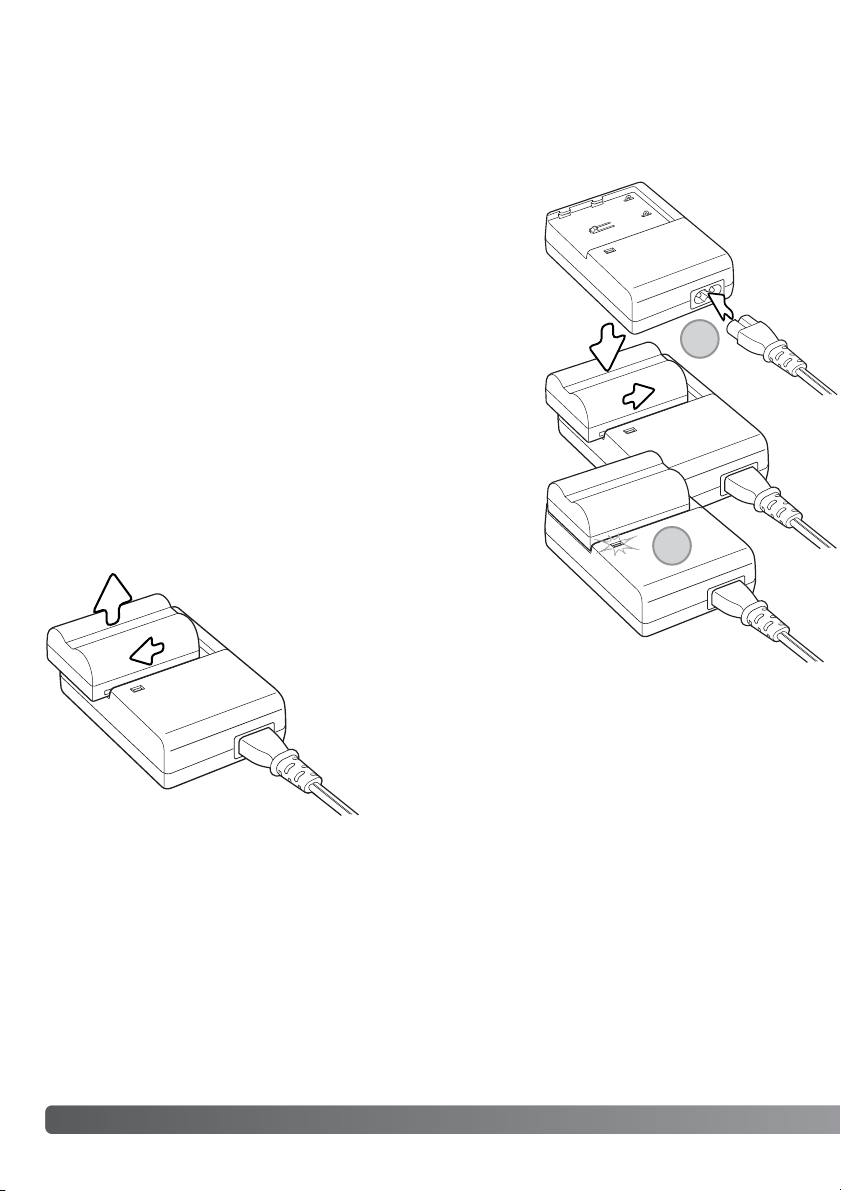
22
Getting up and running
Charging the Battery
Before the camera can be used, the lithium-ion battery must be charged. Before charging the battery, read the safety warnings on page 4 of this manual. Only recharge the battery with the supplied
battery charger. The battery should be recharged before each shooting session. See page 170 for
battery care and storage.
With the battery contacts toward the charger, align the channels
on the bottom of the battery with the tabs on the charger unit.
Slide the battery into the unit.
Plug the power cord into the back of the charger unit (1). Plug
the other end of the cord into a live household outlet. The included AC cord is designed for the current of the sales region. Only
use the cord in the region it was purchased. For more on the AC
cable, see page 167.
Slide and lift the battery to remove it from
the charger. Unplug the power cord
from the outlet.
The indicator lamp (2) will glow to show the battery is charging.
The lamp will go out when the battery is charged. Charging time
is approximately 150 minutes.
1
2
Page 23
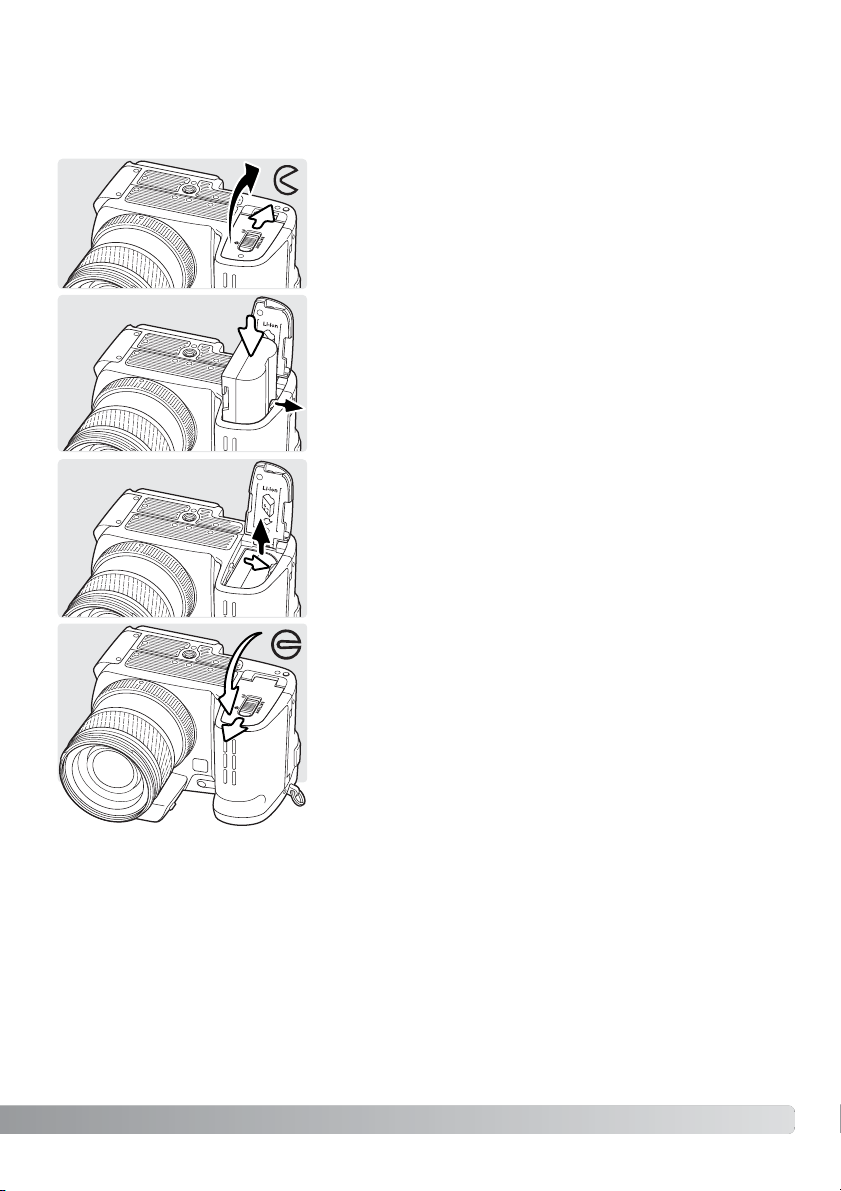
Installing and Changing the Battery
Open the battery-chamber door by sliding the battery-chamber
lock to the open position.
Insert the battery with the battery contacts first. Insert the battery so that it slides past the battery latch in the chamber. Push
the battery into the chamber until the latch clicks into place.
This digital camera uses one NP-400 lithium-ion battery. Before using the battery, read the safety
warnings on pages 4 of this manual. When replacing batteries, the camera should be off.
To remove a battery, slide the battery latch to the side of the
battery chamber; the battery will spring out.
Close the battery-chamber door and slide the battery-chamber
lock to the closed position.
23
Page 24

24
Getting up and running
Battery Condition Indicator
Full-battery indicator - the battery is fully charged. This indicator is displayed for five seconds on the monitors when the camera is turned on.
The indicator remains on the data panel.
Blinking low-battery warning - displayed on the data panel with no
other icons. Power is insufficient for camera operation. The shutter will
not release. Replace or recharge the battery immediately.
Low-battery warning - battery power is very low, but all functions are
operational. The battery should be replaced as soon as possible. This
warning automatically appears and remains on the display until the batteries are changed.
Auto Power Save
To conserve battery power, the camera will turn off the monitors and unnecessary functions if an
operation is not made within three minutes. The data panel remains on. To restore power, press the
shutter-release button partway down or press the main switch. The length of the auto-power-save
period can be changed in section 3 of the setup menu (p. 129).
If an operation is not made within thirty minutes, the camera will shut down. Press the main switch
to restore power.
This camera is equipped with an automatic battery-condition indicator. When the camera is on, the
indicator appears on the data panel and monitors. The monitor indicator will change from white to
red when battery power is low. If the data panel and monitors are blank, the battery may be
exhausted.
Page 25
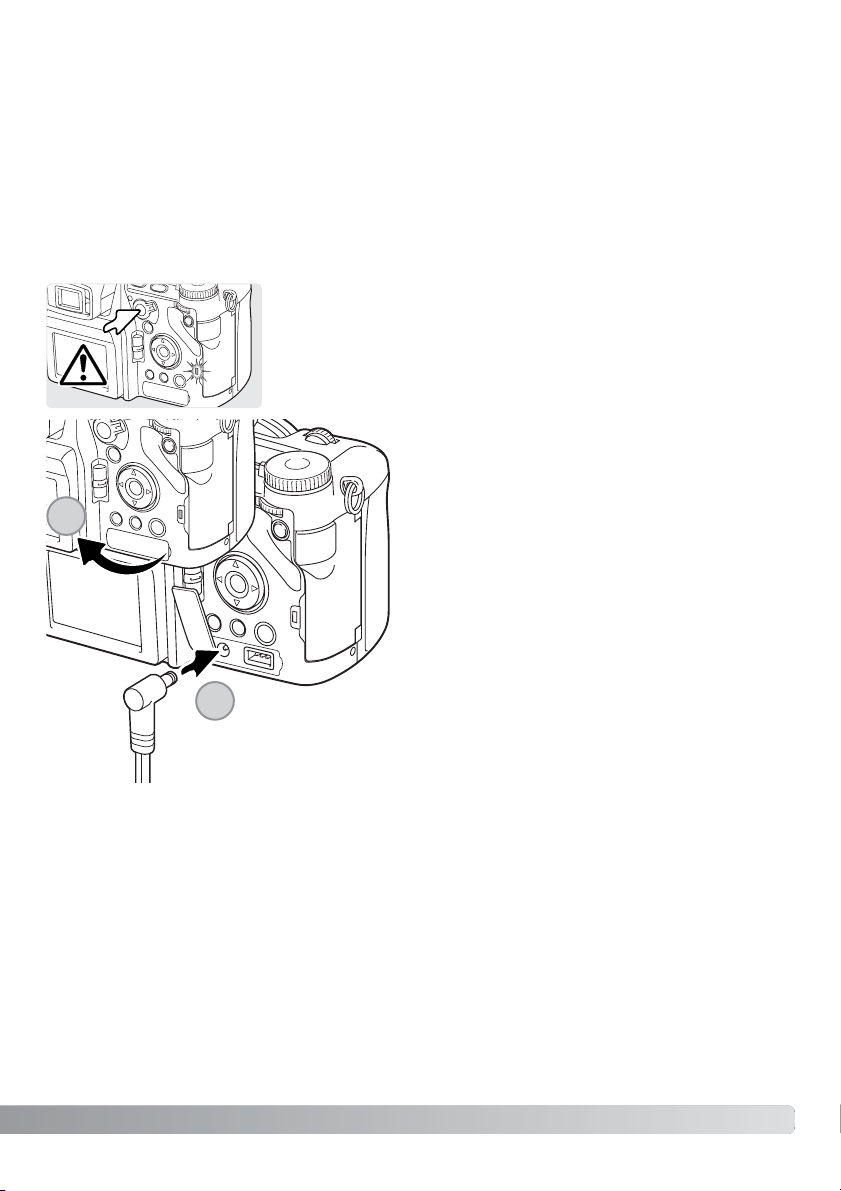
25
External Power Supplies (sold separately)
The AC Adapter allows the camera to be powered from an electrical household outlet. The AC
Adapter is recommended when the camera is interfaced with a computer or during periods of heavy
use. AC Adapter model AC-1L is for use in North America and Japan, and AC-11 is for use in all
other areas.
The External High-power Battery Pack Kit EBP-100 is a portable power source and significantly
extends the operating time of the camera. The kit contains a high-power lithium-ion battery, holder,
and charger. The battery, holder, and charger are also available separately.
Remove the DC terminal cover from the right (1).
The cover is attached to the body to prevent loss.
Insert the mini plug of the AC adapter or battery
pack into the DC terminal (2).
Insert the AC adapter plug into an electrical outlet.
Always turn off the camera and confirm the access lamp is not lit
before changing between power supplies.
1
2
Page 26
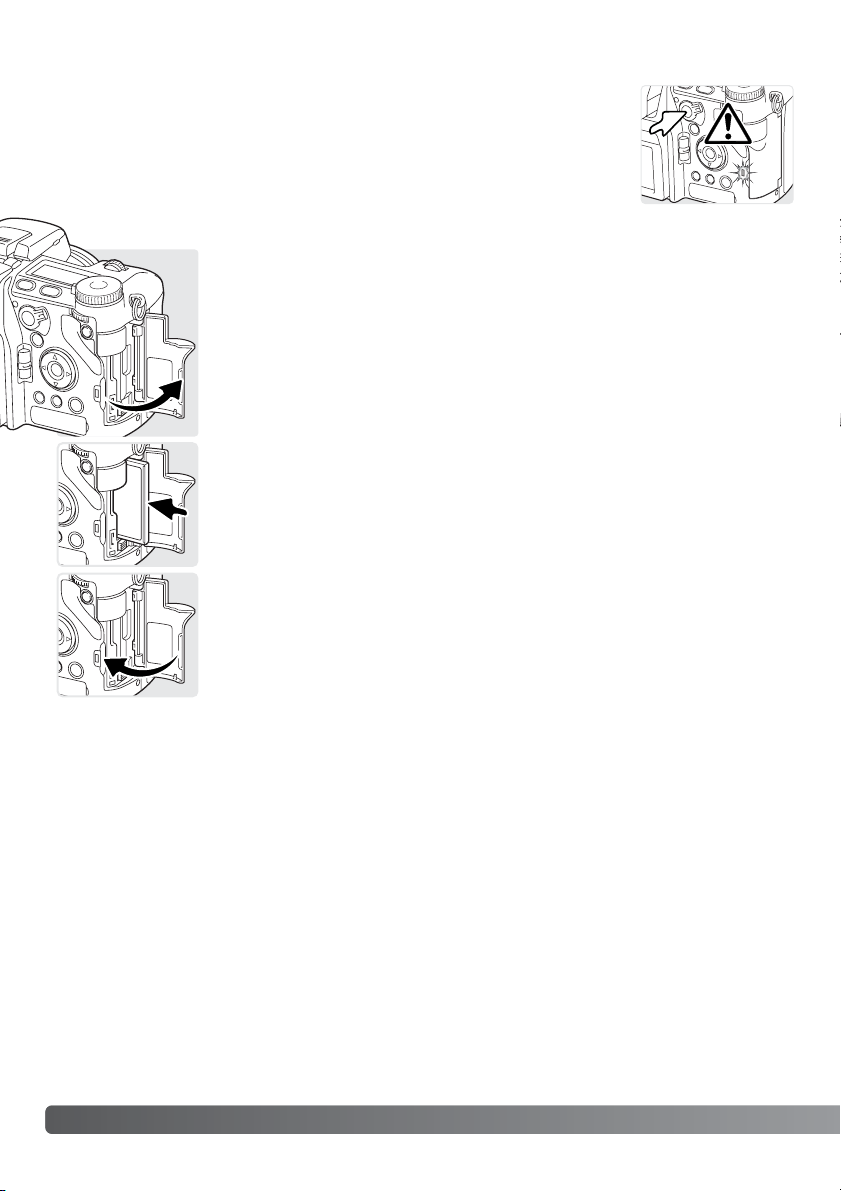
26
Getting up and running
Inserting and Changing a Memory Card
A memory card must be inserted for the camera to operate. If a card has not
been inserted, a no-card warning will be displayed on the monitors. Type I and
II CompactFlash cards and IBM Microdrives are compatible with this camera.
For memory card care and handling, see page 169.
Open the card-slot door in the direction indicated.
Always turn off the camera and confirm the access lamp is not lit before
inserting or removing a memory card, otherwise the card may be damaged,
and data lost.
Insert a memory card all the way into the card slot. Insert the card so the face
is toward the front of the camera. Always push the card in straight. Never force
the card. If the card does not fit, check that it is oriented correctly.
Close the card-slot door.
Page 27
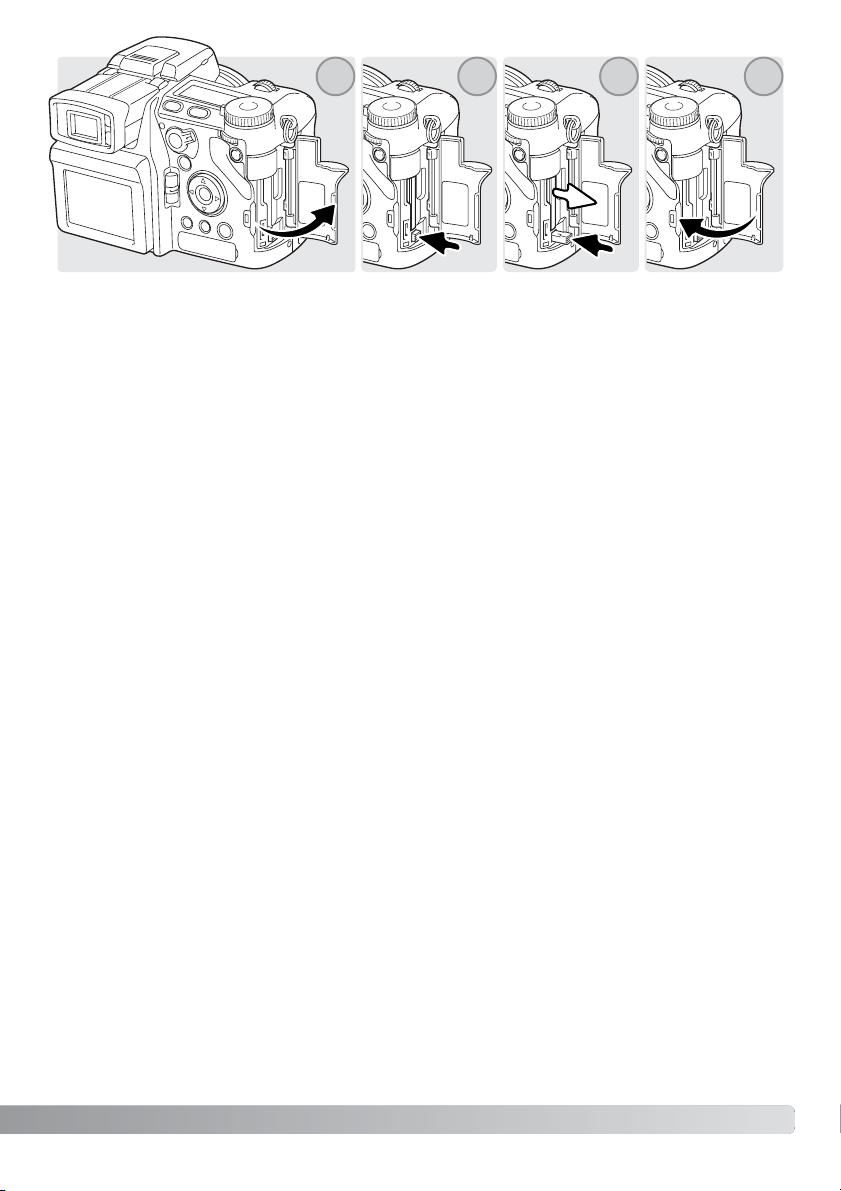
27
To eject a card, open the card-slot door (1), and press and release the card-eject lever to extend it
(2).
Press (3) the card-eject lever to eject the card (3). The card can now be pulled out. Take care when
removing the card as it becomes hot with use. The card-eject lever should remain inside the camera
body. If it extends, push it into the camera.
Insert a new memory card and close the card-slot door (4).
A memory card used in another camera may have to be formatted before being used. If the unableto-use-card message appears, the card should be formatted with the camera. A memory card can
be formatted in section 1 of the playback menu (p. 120). When a card is formatted, all the data on
the card is permanently erased. If the card-error message appears, press the central button of the
controller to close the window; check the Konica Minolta web site for the latest compatibility information:
North America: http://www.konicaminolta.us/
Europe: http://www.konicaminoltasupport.com
4321
Page 28

28
Getting up and running
While using the electronic viewfinder (EVF) or LCD monitor, grip the
camera firmly with your right hand while supporting the body with the
palm of your left hand. Keep your elbows at your side and your feet
shoulder-width apart to hold the camera steadily.
Handling the Camera
Turning on the Camera
Access
lamp
Press the main switch to turn on the camera.
The access lamp glows briefly and an audio signal sounds to indicate the power is turned on.
The audio signal can be turned off with the
setup menu (p. 141).
If the camera shuts down immediately after it is
turned on, the battery power is low. See page 22
on how to charge the battery.
Press and hold the main switch to turn the camera off.
Page 29
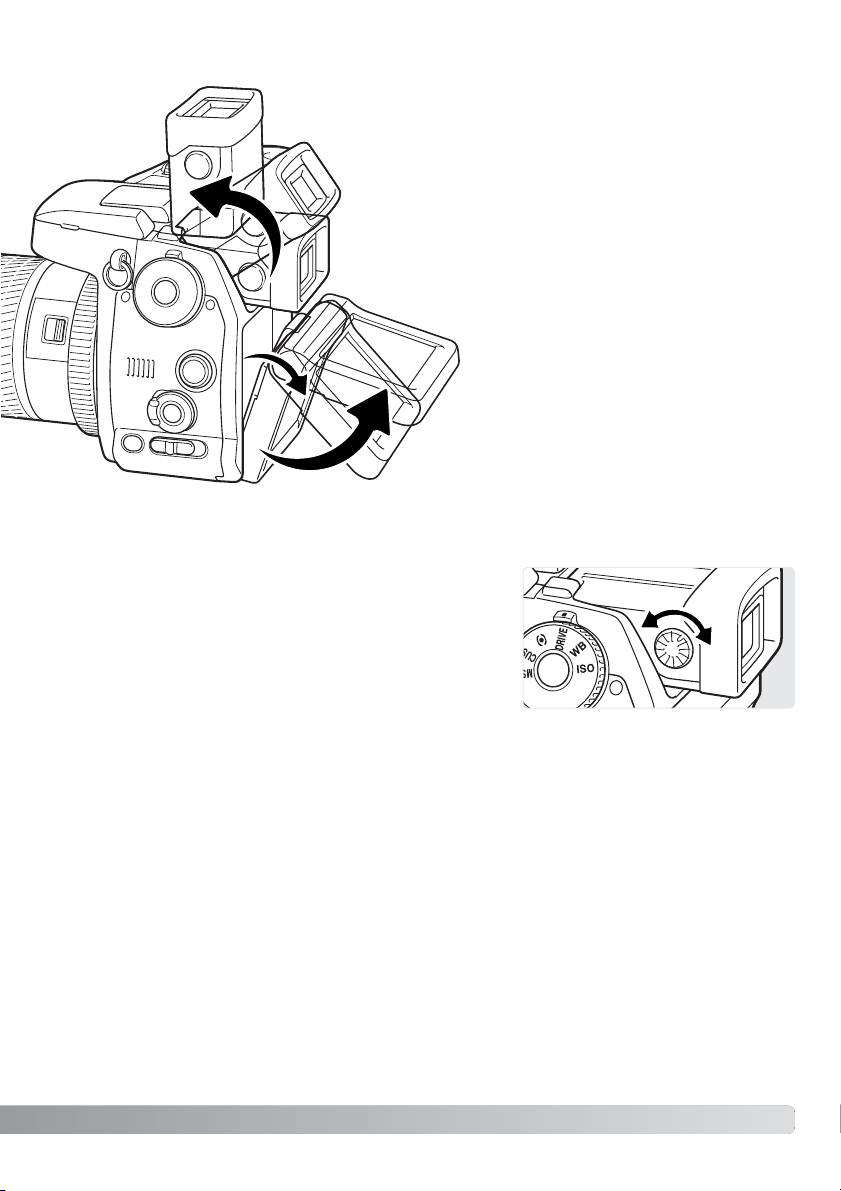
29
The EVF has a built-in diopter that can be adjusted between
–3.5 to +1.5. While looking through the EVF, turn the diopteradjustment dial until the viewfinder image is sharp.
The electronic viewfinder can be tilted between 0° and
90°. Simply grip the finder between your fingers and move
it to the position desired.
Diopter adjustment
Adjusting the Viewfinder and Monitor
Always store the camera with finder and monitor against the body.
The LCD monitor can be tilted between
–20° and +90°. Grip the top of the monitor and pull to tilt it down. The bottom of
the monitor can then be swung up.
Page 30
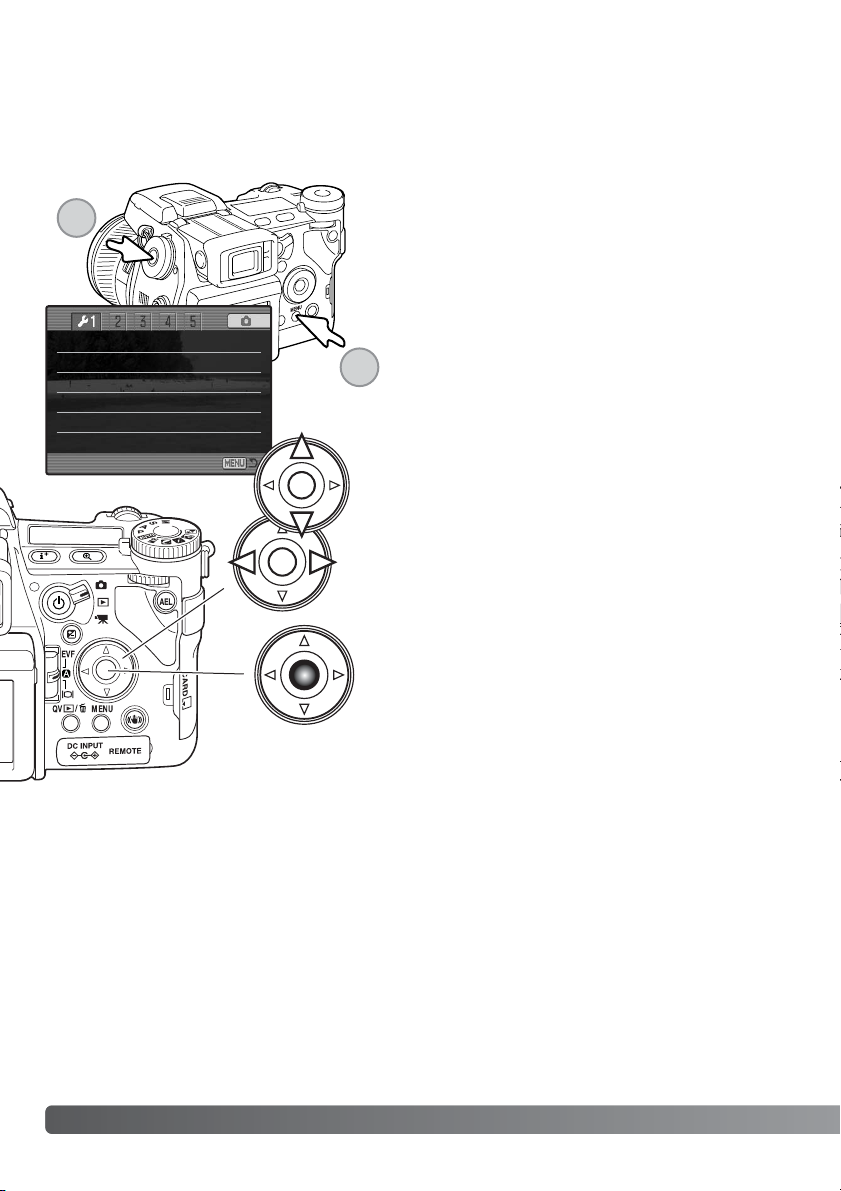
30
Getting up and running
Setting the Date and Time
After initially inserting a memory card and battery, the camera’s clock and calendar must be set.
When images are recorded, the image data is saved with the date and time of recording. Depending
on the region, the menu language may also have to be set. To change the language, see the camera
notes on the following page.
Turn on the camera.
While holding down the function button (1), press the
menu button (2) to open the setup menu.
The central button of the controller selects menu options
and sets adjustments.
Navigating the menu is simple. The up/down and
left/right keys of the controller move the cursor and
change settings on the menu.
LCDbrightness
–
Shortcut help
–
Transfer mode Data storage
EVF auto swtch Auto EVF/LCD
Video output
NTSC
Language English
2
1
Page 31

31
Use the right controller key to highlight the 2nd tab at
the top of the menu.
Use the down key to highlight the date/time-set menu
option.
Press the central button to display the date/time setting screen.
Use the left and right keys to select the item to be
changed.
Press the central button to set the clock and calendar.
The setup menu will be displayed.
Press the right key. “Enter” will appear on the right side
of the menu.
Date/Time setting screen
Use the up and down keys to adjust the item.
For customers in certain areas, the menu language must also be set. Highlight the language
option in section 1 of the setup menu. Press the right key to display the language settings.
Using the up/down keys, highlight the desired language. Press the central button to set the
highlighted language; the setup menu will be displayed in the selected language.
Camera notes
Custom set Color mode
File # memory Off
Folder Name Std. form
Select folder 100KM003
New folder
–
Date/Time set
–
2004 . 10 . 23
13 : 14
Date/Time set
:enter:move
:sel
YYYY/MM/DD
Page 32

32
Basic recording
Setting the Camera to record Images Automatically
EVF and LCD Monitor Display
Set the exposure dial to the program (P) position (1). Confirm the
mode switch is in the recording position (2).
All camera operations are now fully automatic. The autofocus,
exposure, and imaging systems will work together to make photography effortless.
The Auto exposure mode acts like the program mode, except that
the many of the recording functions are reset each time it is selected, see page 52 for more information.
Metering-mode indicator (p.
69)
Shutter-speed display
Aperture display
Drive-mode indicator (p. 61)
Focus signal (p. 35)
Frame counter (p. 17, 83)
Image-size display (p. 82)
Image-quality indicator (p. 82)
Mode indicator
Focus frame
Exposure-mode indicator (p.
50)
Basic Recording
Anti-shake indicator (p. 37)
Battery-condition indicator (p.
24)
AF sensor (p. 33)
2 1
Page 33

33
Basic Recording Operation
Place the subject within the focus frame. For off-center subjects, use the focus-lock function (p. 34).
The subject must be within the focus range of the lens: 0.5m
(1.6ft) - ∞. For subjects closer than 0.5m (1.6ft), use the macro
function (p. 49).
Use the zooming ring to frame the subject (1). The effect of
the zoom is immediately displayed in the viewfinder (EVF) and
LCD monitor.
Press the shutter-release button partway down (2) to lock the
focus and exposure.
When the focus is set, an AF sensor will briefly appear in the
live image to indicate the point of focus. The focus signals (p.
35) on the monitors will confirm that the image is in focus. If
the focus signal is red, the camera was unable to focus on the
subject. Repeat the previous steps until the signal is white.
The shutter speed and aperture value will change from white
to black indicating the exposure is locked.
Press the shutter-release button all the way down (3) to take
the picture. The access lamp glows indicating the image data
is being written to the memory card. Never remove a card
while data is being transferred.
Shutter-speed and aperture
Focus signal
AF sensor
1
2
3
Page 34

34
Basic recording
Focus Lock
The focus-lock function is used when the subject is off-center and outside the focus frame. Focus
lock may also be used when a special focusing situation prevents the camera from focusing on the
subject.
Place the subject within the focus frame. Press and hold the
shutter-release button partway down.
• The focus signals will indicate that the focus is locked. The
shutter speed and aperture value will change from white to
black indicating the exposure is locked.
• When the focus is set, an AF sensor will briefly appear on the
live image to indicate the point of focus.
Without lifting your finger from the shutter-release button,
recompose the subject within the image area. Press the
shutter-release button all the way down to take the picture.
Automatic Monitor Amplification
In extremely low-light conditions when the camera-sensitivity gain has reached its limit, the automatic monitor-amplification function will intensify the EVF and LCD monitor image. The live image
will be brighter, however, the display will be black and white. This will have no effect on the final
color image. This function can be turned off in section 3 of the recording menu (p. 104).
Page 35

This digital camera has a quick, accurate autofocusing system. The focus signals in the lower right
corner of the EVF and LCD monitor indicate the focus status. For more information on autofocus
modes, see p. 46.
Focus Signals
Special Focusing Situations
The camera may not be able to focus in certain situations. If the autofocus system cannot focus on
a subject, the focus icon will turn red. In this situation the focus-lock function can be used to focus
on another object at the same distance as your main subject, and then the image can be recomposed to take the picture.
35
If the AF system cannot focus on a certain subject, focus lock can be used with an object at the
same distance as the main subject or the camera can be focused manually (p. 34).
White focus indicator - focus confirmed.
Red focus indicator - the subject is too close or a special situation is preventing
the AF system from focusing. The shutter can be released.
The subject in the
focus frame is low in
contrast.
The subject is too
dark.
Tw o subjects at different distances overlap
in the focus frame.
The subject is near a
very bright object or
area.
Page 36

36
Basic recording
Using the Built-in Flash
Flash Range - Automatic Operation
To use the flash, simply pull up the unit by the tabs on each side.
The flash position must be set manually, and once up, the flash
unit will always fire regardless of the amount of ambient light. The
following indicators will appear in the upper left corner of the EVF
and LCD monitors to show the flash status.
The camera will automatically control the flash output. For well-exposed images, the subject must
be within the flash range. Because of the optical system, the flash range is not the same at the lens’
wide-angle position as it is at the telephoto position.
Wide-angle position
Te lephoto position
0.5m ~ 3.8m (1.6 ft. ~ 12.5 ft.)
0.5m ~ 3.0m (1.6 ft. ~ 9.8 ft.)
Flash warning. In backlit situations, a white indicator appears to recommend the use of
the flash.
The white flash indicator appears when the flash is ready to fire.
The red flash indicator appears when the flash is charging.
After taking a picture, the OK indicator appears briefly if the flash properly exposed the
subject.
In low-light conditions or indoors, the flash is needed to illuminate the subject and reduce blurring
through camera shake. The flash can also be used as a fill light in direct sunlight to soften harsh
shadows. Always remove the lens hood when using the built-in flash; the hood may cast a shadow
if mounted.
Page 37

/
Anti-shake System
37
When Anti-shake is off, the white indicator appears to warn the shutter speed is too long
for the camera to be safely handheld.
The yellow indicator appears when the Anti-shake system is activated, but the shutter
speed is too slow for it to be effective.
The blue indicator appears when the Anti-shake system is activated.
If the yellow or white warnings appears, place the camera on a tripod, use the built-in flash,
increase the camera sensitivity (ISO) (p. 74), or use a wide-angle zoom position. If the Anti-shake
indicator turns red, the camera is overheating because of operating and ambient temperatures.
The Anti-shake system will turn off automatically. Allow the camera to cool before using Antishake.
The Anti-shake system is less effective at short subject distances or when using the macro function (p. 49). The use of a tripod is recommended. Anti-shake is not effective with a tripod mounted
camera; turn off the Anti-shake function to conserve power.
The Anti-shake system minimizes the effect of camera shake, a slight
blurring caused by subtle hand motion. Camera shake is more pronounced at the telephoto setting than at the wide-angle. Anti-shake is
employed when the shutter speed falls below a certain limit depending
on the focal length in use. The effectiveness of Anti-shake depends on
the shutter speed in use and the degree of shaking. The system may not
work with moving subjects or when the camera is panned.
When the system is active, the Anti-shake button glows (1). Anti-shake
can be turned off and on by pressing the button.
Frame the subject as described in the basic operation section. Press the
shutter-release button partway down to focus and set the exposure; an
Anti-shake indicator is displayed when active. Confirm the image has
stabilized on the monitor and press the shutter-release button all the way
down to take the picture.
1
Page 38

Set the mode switch to the movie-recording position (1). Before
recording, the data-panel and monitor frame counters show the
maximum time in seconds that can be recorded. The length of
the movie clip depends on the image size and frame rate, and
the space available on the memory card. The maximum recording
time is 6 minutes with 544x408 30fps movies or 15 minutes with
other size and frame-rate combinations; low light levels can
shorte this time. Image size and frame rate is selected with the
movie menu (p. 112). For more on movie recording, see page
114.
38
Basic recording
Movie Recording
Recording indicator
Recording time in seconds
Place the subject in the center of the live image and press the
shutter-release button partway down to set the focus. Use the
focus signal to confirm focus.
Total recording time for the next movie clip.
Press the shutter-release button all the way down and release to
start recording. The camera will continue to record until the
recording time is used or the shutter-release button is pressed
again. When recording, the monitor frame counter and status bar
shows the recorded time.
Focus signal
Frame rate
Image size
1
Page 39

39
Display Mode Switch
Auto display - the camera will automatically change between displaying
the live image in the EVF or on the LCD monitor. The EVF’s eye sensors
monitor if the EVF is being used and switches the display location accordingly.
EVF DISPLAY - the live image will only be displayed in the electronic viewfinder. Under
bright light, the image is easier to see in the EVF than on the LCD monitor.
LCD monitor display - the live image will only be displayed on the LCD monitor.
Located on the back of the camera, the display-mode switch controls
which monitor is active. The three position switch allows the choice
between automatic display and setting the display to the EVF or LCD monitor.
/
Page 40

To view images from the playback mode, turn the mode
switch to the playback position.
To view images from the recording or movie recording
modes, press the Quick View / delete button.
40
Basic playback
Single-frame Playback and Histogram Display
Date of capture
Frame number/ total number of images
Image size (p. 82)
Image quality (p. 82)
Time of
capture
Sensitivity setting (p. 74)
Degree of exposure compensation
(p. 59)
Folder name (p. 137)
Folder number - image file number
Histogram (p. 19)
Images can be viewed in the Quick View or playback modes. This section covers the basic functions in both modes. The playback mode has additional menu functions, see page 116.
Basic Playback
Shutter speed
Aperture value
White-balance setting (p. 70)
/
Page 41

To return to a recording mode from Quick View, press the menu
button.
Viewing Images and Histogram
41
To delete a displayed image, press the QV/delete
button; a confirmation screen will appear.
The displayed image can be deleted. Once deleted, an image cannot be recovered.
Press the controller to execute the command on
the confirmation screen. The camera will return to
playback mode.
Deleting Single Images
Use the left/right keys to highlight “Yes.” “No” will
cancel the operation.
Confirmation screen
/
When in the Quick view or playback mode, use the
left/right keys of the controller to scroll through the
images on the memory card.
To view the histogram of a still image, press the up
key. Press the down key to return to single-frame
playback.
Delete this frame?
Yes
No
Rotating Images
Press the down key of the controller to
rotate a displayed image 90° left, 90°
right, or horizontally.
Page 42

42
Basic playback
The display-information button controls the display format. Each time the button is pressed, the display cycles through to the next format: full display, image only, index playback.
Full display
Image only
Index playback
In index playback, the four-way keys of the controller will move the yellow border to the adjacent
image. When the image is highlighted with the border, the date of recording, voice-memo indicator,
the lock and printing status, and the frame number of the image are displayed at the bottom of the
screen. The highlighted image can be deleted using the QV/delete button (p. 41) or an accompanying audio track can be played by pressing the central button of the controller. When the display
information button is pressed again, the highlighted image will be displayed in the single-frame
playback mode. A nine or four image index can be displayed. The index-playback format can be
changed in section 1 of the playback menu (p. 121).
Changing the Quick View & Playback Display
Page 43

43
Enlarged Playback
In single-frame playback, a still image can be enlarged for
closer examination from 1.2X. The maximum magnification
depends on image size from 2X for 640X480 size images to
10.2X for 3264X2448 images. RAW and TIFF images cannot be
enlarged.
Press the central button of the controller to switch
between the zoom and scroll functions. The scroll
arrows or magnification display will turn blue to indicate the active function.
Use the four-way key to scroll the image. Press and
hold the four-way key to scroll continuously. The locator shows the area of the image being viewed. The
front and rear control dials can change the magnification. Press the menu or magnification button to exit
the enlarged playback mode.
Press the display-information button (i+) to hide or
show the guidance bar and display indicators.
ScrollZoom
ScrollZoom
ZoomScroll
Use the up/down keys of the controller to adjust the
magnification. The degree of magnification is displayed on the monitors.
With the image to be enlarged displayed, press the magnification button (1).
Locator
1
Page 44

44
Advanced recording
Movies can be played back on the camera. Movie files are indicated by an indicator at the bottom
of the display.
Press the center of the controller to play back the file.
To cancel the playback, press the menu button.
Viewing Movies
Press the controller to pause the movie; pressing the
controller again will resume the playback.
Play
Rew VolFwdPause
Use the left/right keys of the controller to rewind or fast
forward the movie clip.
Use the up/down keys to adjust the volume of the
audio track.
When the movie is paused, pressing the up/down keys will jump to
the first or last frame of the movie clip.
The guidance bar and display indicators can be hidden or shown by
pressing the display-information button (i+).
Page 45
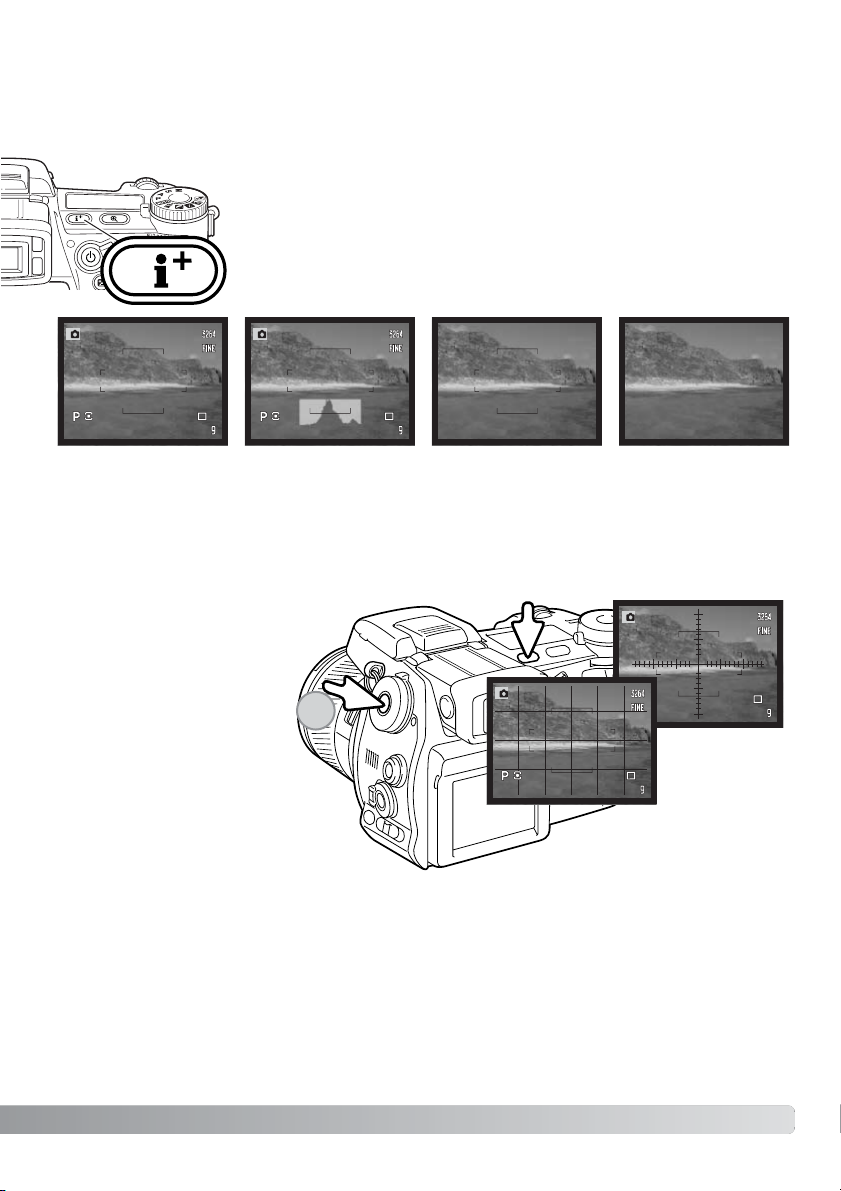
45
The display-information button controls what information is displayed with
the live image. Each time the button is pressed, the display cycles to the
next format: standard display, real-time histogram, focus frame, and live
image only.
The real-time histogram shows the approximate luminance distribution of the live image. This histogram will not be accurate when the monitor image is amplified (p. 34, 104), or the built-in or a
compatible Minolta flash unit is used. The histogram of a recorded image may not show the same
distribution as the real-time histogram.
Advanced Recording
This section contains detailed information on the camera’s recording functions and operation. Read
the sections pertaining to your interest and need.
Display-information Button
Standard display Focus frame only Live image onlyReal-time histogram
Scale
Grid
To display a grid or scale over
the display formats, press and
hold the function button (1)
and press the display-information button to cycle through
the options: grid, scale, and
off.
1
Page 46

46
Advanced recording
Focus-mode Switch
Single-shot AF (Autofocus), continuous AF, and manual
focus is set with the focus-mode switch. Slide the
switch to select the appropriate focus mode.
Single-shot AF - a general purpose autofocusing mode. Its operation is
described in the basic recording section.
Continuous AF - used for photographing moving subjects. The camera continuously tracks and focuses on the subject.
Place the focus area on the subject. The four-way key of the
controller can be used to move the area anywhere in the live
image for off center subjects.
Press the shutter-release button partway down to engage the
subject lock; the focus signal will confirm focus. If the subject
moves or the camera is panned, the focus area will follow the
subject. Focus and exposure will change as the subject moves
and lighting conditions change.
Press the shutter-release button all the way down to take the
picture. When the shutter button is released the focus area
returns to the center of the live image. Subject tracking can be
disabled and AE lock can be activated in section 4 of the
recording menu (p. 80). Subject Tracking AF may not be effective under low light.
Continuous AF focus signal
Page 47

Digital Zoom
The digital zoom doubles the lens magnification. The digital zoom
cannot be used with RAW image quality, UHS continuous
advance, or movie recording.
Press the magnification button on the back of the camera. The
effect is immediate and X2.0 is displayed in top right corner of
the live image. Pressing the magnification button a second time
cancels the digital zoom.
When an image is taken with the digital zoom, the final image
size depends on the image-size setting on the camera. 3264 X
2448, 2560 X 1920, 2080 X 1560, and 1600 X 1200 size images
are resized to 1600 X 1200. 3264 X 2176 images are resized to
1600 X 1064. The pixel dimension of 640 X 480 size images do
not change.
Magnification display
47
Manual focus - the MF indicator is displayed
in the lower right corner of the monitors to
indicate the focus mode.
Approximate location of the CCD plane
Use the focusing ring at the rear of the lens barrel to
focus. Always use the monitor image to confirm focus. The
approximate object distance from the CCD is displayed
near the frame counter. The Flex Digital Magnifier (p. 105)
can be used to enlarge the live image to judge sharpness.
Object distance
Page 48

48
Advanced recording
Flex Focus Point
The Flex Focus Point (FFP) is a powerful tool for off-center subjects. It can
be moved to any point in the image area. The FFP cannot be used with the
digital zoom or movie recording.
Use the controller’s four-way keys (1) to move the Flex Focus
Point in the live image.
Press and hold the center button of the controller to activate the Flex
Focus Point; the wide focus frames are replaced with a central cross.
Press the shutter-release button partway down to focus; the
FFP turns red briefly to confirm focus.
Pressing the central button of the controller returns the focus
point to the center of the image area. To return to the widefocus frames, press and hold the button until the frame lines
appear.
Page 49

49
The macro mode is used for close-up photographs of small
objects. The built-in flash cannot be used with macro mode. The
use of a tripod is recommended.
Align one of the arrows on the zooming ring with the index next
to the macro switch and slide the switch forward. The lens must
be zoomed to the wide-angle or telephoto position for the macro
switch to engage. The zooming ring is locked at the wide-angle
position. At the telephoto position, the zooming ring can move
slightly to make fine adjustments to image size.
The macro indicator is displayed in the lower right corner of the
monitors. Make sure the subject is within the macro focusing
range:
Macro Mode
Wide-angle position
Telephoto position
0.3 ~ 0.6m (12 ~ 24 in.)
0.25 ~ 0.6m (10 ~ 24 in.)
Macro-mode indicator
Approximate location of the CCD
plane
Because of the high image magnification, hand holding cameras
during close-up photography is very difficult. When possible, use
a tripod.
Use the Flex Focus Point to specify the area to be in focus.
Because depth of field (the area in focus) is narrow in close-up
photography, using focus lock with off-center subjects can cause
minor errors which are exaggerated at high magnifications.
Shooting tips
Page 50

50
Advanced recording
Exposure Lock
Exposure-mode Dial
The exposure-mode dial is used to select traditional exposure modes as
well as subject programs that optimize camera settings to specific shooting
conditions. Camera settings saved in the camera can also be recalled with
this dial. Simply turn the dial to the appropriate position.
Manual exposure (p. 56)
Shutter priority (p. 55)
Aperture priority (p. 54)
Program exposure (p. 51)
Auto recording (p. 52)
Memory recall (p. 73)
Portrait subject program (p. 58)
Sports action subject program (p. 58)
Sunset subject program (p. 58)
Night portrait subject program (p. 58)
Exposure-mode indicator
The AE lock button locks the automatic exposure system.
This function allows the exposure to be set by a gray card or
reference target outside the scene. When using flash in the P
or A exposure modes, slow-shutter sync is activated by this
button (p. 87). The operation of the AE lock button can be
customized in section 1 of the recording menu (p. 94).
Press and hold the AE lock button to lock the exposure; the
shutter speed and aperture monitor displays turns black;
releasing the button cancels the setting. Frame the subject
and press the shutter-release button partway down to lock
focus.
Page 51

51
Program - P
Program exposure is set with the exposure-mode dial (p. 50). The program AE uses luminance and
focal-length information to calculate exposures. This allows the photographer to shoot without worrying about exposure settings. The shutter speed and aperture values of the exposure are displayed
on the monitors and data panel. If the brightness level of the scene is outside the exposure control
range of the camera, the shutter-speed and aperture displays turn red on the monitors and blink on
the data panel.
Program-shift function allows adjustment to the shutter-speed/aperture combination determined by
the camera. The built-in flash cannot be used with program shift. The camera gives priority to the
flash exposure; once the flash is raised, any changes made with program shift will be canceled.
As described in the basic recording operation (p. 33), press the shutter-release button partway
down until the shutter speed and aperture value are displayed.
PROGRAM SHIFT - Ps/Pa
Turn either the front or rear control dial to shift the shutter speed and aperture combination; each combination gives the equivalent exposure. The values are shifted in 0.3Ev or 1/3 stop increments. The front dial changes the
shutter speed (Ps) and the rear dial changes the aperture (Pa). If the lighting
changes, the shifted value remains fixed and the other display changes to
compensate for the required exposure.
Page 52

52
Advanced recording
Auto Recording
Auto recording is set with the exposure-mode dial. Auto recording is the same as the program
exposure mode (p. 51), except that when the camera is on, if the exposure mode dial is turned to or
from the auto position, the auto exposure mode is reset. Turning the camera off will not reset the
mode. The following functions are reset:
Exposure compensation 0.0 p. 59
Flash compensation 0.0 p. 59
Drive mode Single-frame advance p. 61
Anti-shake On p. 37
White balance Auto p. 70
White-balance shift 0
p. 70
Custom white balance Memory reset to daylight
p. 70
Camera sensitivity (ISO) Auto p. 74
Metering mode Multi-segment p. 69
Contrast compensation 0 p. 79
Color-saturation compensation 0 p. 78
Filter 0 p. 79
Focus area Wide focus frames p. 33
Image size 3264 x 2448 p. 82
Image quality Fine p. 82
Flash mode Fill flash p. 86
AEL button AE hold p. 94
Interval 1 minute p. 96
Number of frames (Interval) 2 p. 96
Start time (Interval) 0.0 hr p. 96
Bracket setup 0.3Ev step p. 96
Data imprinting Off p. 98
Imprint to Image and Exif p. 98
Flash metering mode ADI p. 92
Flash output (Manual) 1/4 p. 92
p. 45Display mode Standard
Page 53

53
Instant playback Off p. 100
Voice memo Off p. 101
Color mode Natural color (sRGB) p. 102
Sharpness Normal p. 97
Noise reduction On p. 103
Monitor amplification Auto p. 104
Monitor amplification - Manual exp. Exposure priority p. 104
DSP setup DSP (Digital Subject Programs) p. 106
p. 106Subject tracking AF On
p. 107Spot AE area Center spot
p. 107Direct manual Focus (DMF) Off
p. 94AE Lock Off
Magnification button Digital zoom p. 105
p. 108EVF mode Quality 30fps
p. 136Custom setup Depth of field preview
Page 54

54
Advanced recording
Aperture priority is set with the
exposure-mode dial (p. 50). The
photographer selects the aperture
and the camera sets the appropriate shutter speed to ensure the
correct exposure. When A mode
is selected, the aperture display
on the monitors turns blue.
Aperture Priority - A
Turn either the front or rear control dial to change the aperture. Press the shutter-release button
partway down to activate the exposure system; the corresponding shutter speed is displayed.
The aperture values can be changed by 0.3Ev or 1/3 stop increments between f/2.8 and f/11 at the
lens’ wide-angle position and f/3.5 to f/11 at the lens’ telephoto position. If the aperture value is
beyond the shutter-speed range, the shutter-speed display will blink on the data panel and turn red
on the monitors.
With the camera sensitivity (ISO) set to auto (p. 74), the shutter speed may not change when the
aperture is adjusted because the shutter speeds can be adjusted in fine steps.
When photographing scenes with very bright objects such as the sun at large apertures (f/2.8
or f/3.5), streaking may be apparent in the image. Black areas caused by a loss of data may
result. In these situations, stop down the aperture or use neutral density filters to minimize the
effect.
Do not point the camera toward the sun for prolonged periods of time. The intensity of the sun
could damage the CCD. Between exposures, turn off the camera or cover the lens.
Camera Notes
Page 55

55
Shutter priority is set with the exposure-mode dial (p. 50). The photographer
selects the shutter speed and the camera sets the appropriate aperture to
ensure correct exposure. When S mode is selected, the shutter speed display on the monitors turns blue.
Shutter Priority - S
The shutter speeds can be changed by 1/3 stop increments from 1/2000 second, see below. If the shutter
speed is beyond the aperture range, the aperture display
will blink on the data panel and turn red on the monitors.
Turn either the front or rear control
dial to change the shutter speed.
Press the shutter-release button
partway down to activate the
exposure system; the corresponding aperture will be displayed.
When using flash, the shutter speed should be set to the flash duration of the flash unit to prevent
underexposure. A maximum shutter speed of 1/1000s is recommended when using the built-in flash
and 1/250s when using a compatible Minolta flash unit.
The yellow and white Anti-shake indicators do not appear in S mode.
The maximum shutter speed or bulb exposure depends
on the camera sensitivity (ISO) setting. ISO can is
changed with the function dial. For more about camera
sensitivity, see page 74.
ISO Settings
Shutter speed
64
30 seconds
100
30 seconds
200 Auto
15 seconds
400
8 seconds
800
4 seconds
SHUTTER-SPEED RANGE AND CAMERA
SENSITIVITY (ISO)
Page 56

56
Advanced recording
Manual exposure mode allows individual selection of shutter speeds and apertures. This mode
overrides the exposure system giving the photographer total control over the final exposure. Manual
exposure is set with the exposure-mode dial (p. 50).
The shutter speeds and aperture values can be changed in 1/3 stop increments. The shutter speed
range in manual exposure mode is 30 to 1/2000 second including bulb (p. 57). The camera sensitivity is set to ISO 100, but can be changed with the function dial (p. 74). The maximum shutter speed
changes with sensitivity, see page 55.
As changes are made to the exposure, the effect will be visible on the monitors. The shutter-speed
and aperture display will blink on the data panel and turn red on the monitors if the image is
extremely under or overexposed. If the monitors are black, increase the exposure until the image is
visible; decrease the exposure if the monitors are white. The recording menu can be used to constantly display a live image regardless of the exposure setting (p. 104).
Manual Exposure - M
To set the shutter speed, turn the front
control dial. To set the aperture, turn the
rear control dial. The appropriate display
will turn blue as the exposure is
changed.
To use manual shift, press and hold the
AEL button while turning the front control dial; both the shutter speed and
aperture are changed without affecting
the total exposure.
When using flash, the shutter speed should be set to the flash duration of the flash unit to prevent
underexposure. A maximum shutter speed of 1/1000s is recommended when using the built-in flash
and 1/250s when using a compatible Minolta flash unit.
The operation of the manual exposure mode can be customized with the setup menu (p. 145). The
yellow and white Anti-shake indicators do not appear in M mode.
Page 57

57
Use the front control dial to decrease the shutter-speed until “bulb”
is displayed.
Use the rear control dial to set the appropriate aperture required for
the exposure.
To take the picture, press and hold the shutter-release button for
the duration of the exposure. Releasing the shutter button will end
the exposure.
The monitors will be blank during the exposure. The shutter sound
effect will signal the end of the exposure. The monitors will remain
blank for up to 30 seconds while noise-reduction processing is
applied to the image.
Bulb photographs can be taken in the manual-exposure mode (M). The maximum exposure time
depends on the camera sensitivity setting, see page 55. The use of a tripod and a remote cord is
recommended for bulb exposures. The camera’s exposure system cannot be used to calculate bulb
exposures. The use of a separate light meter is recommended.
Bulb Exposures
Attaching a Remote Cord (sold separately)
The optional remote cords (RC-1000S or RC-1000L) can be used to
reduce vibrations from touching the camera during long exposures.
Before using the cord, attach the ferrite core supplied with the camera
as described on page 167.
Remove the remote-control terminal cover using the notch on the
right side of the cover. The cover is attached to the body to prevent
loss. Insert the plug of the cord into the terminal.
Page 58

58
Advanced recording
Digital-subject-programs
Digital subject programs optimize the camera’s exposure, white-balance, and
image-processing systems for specific conditions and subjects. Simply turn
the exposure mode dial to select the appropriate subject program.
Sports action - used to capture fast action by maximizing shutter speeds. When using a
flash, make sure the subject is within the flash range (p. 75). The flash range can be
extended by changing the camera sensitivity (p. 74). A monopod is more flexible and
compact than a tripod when shooting events.
Sunset - optimized to reproduce rich, warm sunsets. When the sun is above the horizon,
do not point the camera toward the sun for prolonged periods of time. The intensity of
the sun could damage the CCD. Between exposures, turn off the camera or cover the
lens.
Night portrait - for deep, subtle night scenes. When used with flash, the subject and
background exposures are balanced. Use a tripod to eliminate blurring from camera
shake. The flash can only be used with close subjects such as with a portrait of a person. When using the flash, ask your subjects not to move after the burst; the shutter will
still be open for the background exposure.
Not all recording functions, such as the metering mode, can be changed when using Digital Subject
Programs.
Portrait - optimized to reproduce warm, soft skin tones and a
slight defocusing of the background. Most portraits look best at a
telephoto setting; the longer focal length does not exaggerate
facial features and the shallower depth of field softens the background. Use the built-in flash with strong direct sunlight or backlight to reduce harsh shadows.
Page 59

59
Exposure and Flash Compensation
The ambient light and flash exposure can be adjusted before the image is captured to make the
final picture lighter or darker. Exposure can be adjusted by as much as ±2Ev in 1/3 increments (p.
111). The exposure and flash compensation will remain in effect until it has been reset. For more on
exposure and flash compensation, see page 110.
Adjustments to exposure must be set before the image is captured. When setting exposure or flash
compensation, the change in Ev is shown on the data-panel aperture display and on the monitors.
After the setting is made, the shutter-speed and aperture displays will indicate the actual exposure.
Flash compensation
Exposure compensation
Press the exposure-compensation button (1).
Use the front control dial (2) to set exposure compensation. The indicators are enlarged when being adjusted.
Use the rear control dial (3) to set flash compensation.
Press the shutter-release button partway down or press
the exposure-compensation button to complete the
operation. The values will automatically be set if a
change is not made for a few seconds. If any other value
except 0.0 was set, an indicator will be displayed on the
monitor as a warning. Also see camera notes on page
65.
1
2
3
Page 60

60
Advanced recording
Using the Function Dial
The memory function, metering mode, drive mode, white balance, and camera sensitivity are controlled by the function dial. The custom position is for a designated menu function that can be set in
section 2 of the setup menu. Only white balance can be set in the movie recording mode.
Turn the function dial to the mode to be changed (1).
Press the function button in the center of the dial (2).
Turn the front control dial to change the mode (3). Use
the rear control dial (4) to select between options of
various functions like a 10-second and 2-second selftimer, or a specific custom white-balance register. Press
the shutter-release button partway down or press the
function button to complete the operation. Changes
are displayed on the monitors. Also see camera notes
on page 65.
Memory set - to store camera settings (p. 72).
Metering mode - changes the metering pattern (p. 69).
Custom function - to set the function designated in section 2 of the setup menu (p.
136).
Drive mode - changes the method of image capture (p. 61).
White balance - changes between automatic, preset, and custom white balance (p.
70).
ISO - changes camera sensitivity (p. 74).
1
2
3
4
Page 61

61
The drive modes control the rate and method of image capture. Indicators
showing the selected drive mode appear on the data panel and monitors. The
drive mode is set with the function dial (p. 60).
Drive Modes
Continuous advance - to take a series of three images when the shutterrelease button is pressed and held (p. 64).
Bracketing - to take a series of three images with differing exposure, contrast,
saturation, or color (p. 62).
Interval - to take a series of images over a period of time (p. 66).
When a large amount of image data is captured in a short period, the
camera’s internal buffer memory becomes full; the frame counter turns
yellow on the monitors. Time must be given for this data to be written to
the memory card. Wait for the indicator to turn white before capturing
more images.
High-speed continuous advance - to take a series of three images at approximately 2.7 frames per second (p. 64).
Interval and time-lapse movie - to take a series of still images and a movie
clip of a slow moving event (p. 66).
Single-frame advance - to take a single image each time the shutter-release
button is pressed (p. 33).
Self-timer - to delay the release of the shutter by 10 or 2 seconds. Used for
self-portraits (p. 68).
UHS (Ultra High Speed) continuous advance - to take multiple 640 X 480
size images at approximately 7 frames per second (p. 64).
Page 62

62
Advanced recording
Bracketing
This drive mode makes a three image bracket of a scene. Bracketing is a method of taking a series
of images of a static subject in which each image has a slight variation in exposure. Contrast, saturation, and filter brackets can also be made.
Turn the function dial to the drive mode position (1).
Press the function button in the center of the dial (2).
Turn the front control dial to select the bracketing drive
mode (3). Use the rear control dial (4) to switch between
continuous-advance, single-frame advance, and Digital
Effect brackets; the Digital Effect bracket depends on
the position of the Digital Effect switch (p. 78). Press the
shutter-release button partway down or press the function button to set the mode.
Digital Effect bracket - for filter, color saturation, or contrast brackets. Set the contrast, color saturation or filter to the desired level; the bracket series is from the Digital
Effects Control setting to one unit under to one unit over. See the Digital Effects Control
section on page 78 to set the contrast, color saturation, and filter.
Single-frame advance bracket - the same as the continuous-advance bracket except
that the shutter-release button must be pressed for each exposure. Focus does not
lock with the first frame.
Continuous-advance bracket - the order of the exposure bracket series is normal
exposure (as indicated by the camera), underexposure, and overexposure. The exposure bracket is set to 0.3Ev increments, but can be changed to 0.5Ev increments in
section 2 of the recording menu (p. 96). If the memory card is filled or the shutter button is released before the series has completed, the camera will reset and the entire
bracket must be made again.
1
2
3
4
Page 63

63
When using flash, TIFF, or RAW & JPEG, single-frame advance is employed. To make a
flash bracket, raise the camera flash; the ambient exposure is not bracketed.
When exposure brackets are made in S exposure mode, the aperture controls the bracket. In A and
M modes, the shutter speed controls the bracket; in M mode, pressing the exposure-compensation
button during the bracket changes the exposure control to the aperture. The camera uses both the
aperture and shutter speed control the bracket in P mode.
With a Digital Effect bracket, if the contrast or color saturation is set to the maximum or minimum
level (±5), one bracket will be made at ± 6: +5, +4, +6. A RAW image cannot exceed the maximum
and minimum levels and will contain two identical brackets: +5, +4, +5. A black and white Filter
bracket is made to the settings before and after the set Filter (p. 79). If Filter 10 is selected, the
bracket series will be 10, 9, 0.
Compose the picture as described in the basic recording section (p.
33). Press and hold the shutter-release button all the way down (1) to
make the bracket series; three consecutive images will be captured.
If single-frame advance bracketing is selected, the shutter-release
button must be pressed for each exposure. If set to continuous AF
(p. 46), the camera will continue to focus during a continuous bracket.
Number of frames in
bracketing series
Frame counter
0.3 Ev
bracket
Normal
Under
Over
1
Page 64

64
Advanced recording
Continuous-advance mode allows a series of images to be captured while holding down the shutter-release button. Continuous advance acts like a motor drive on a film camera. TIFF and RAW &
JPEG image quality cannot be used. RAW cannot be used with UHS continuous advance.
Continuous Advance
Turn the function dial to the drive mode position (1).
Press the function button in the center of the dial (2).
Turn the front control dial to select the continuousadvance drive mode (3). Use the rear control dial (4) to
switch between standard, high-speed, and UHS continuous advance. Press the shutter-release button partway
down or press the function button to set the mode.
Continuous advance - captures a maximum of three images at 1.8fps. When used
with continuous autofocus, the camera adjusts the focus during the series. The live
image is briefly displayed between frames.
High-speed continuous advance - captures a maximum of three full-size images at
2.7fps. The rate of capture decreases with images smaller than 3264 X 2448. Focus is
locked with the first frame regardless of the focusing mode. The monitor turns off during the series.
UHS continuous advance - captures multiple 640 X 480 size images at 7fps. The
approximate number of frames that can be captured at one time depends on the image
quality setting: extra fine - 100, fine - 160, standard - 180. The digital zoom and flash
cannot be used. Shutter speeds must be 1/30 secondor faster. Very bright light sources
within the image may cause streaking. Black areas caused by a loss of data may be
apparent.
1
2
3
4
Page 65

Compose the picture as described in the basic recording
section (p. 33). Press and hold the shutter-release button all
the way down (1) to begin taking pictures. The camera continues to record images until the maximum number has
been taken or the shutter button is released.
The built-in flash can be used with standard and highspeed continuous advance, but the rate of capture is
reduced because the flash must recharge between frames.
To change function dial or Digital Effects
Controller settings quickly, simply press and
hold the center dial or controller button (1)
and select the setting with the front and rear
control dials (2). Release the center button of
the function dial or Digital Effects Controller to
set the change. The exposure-compensation
button can be operated the same way.
Camera Notes
65
1
1
1
2
2
Page 66

66
Advanced recording
Interval
The interval mode makes a series of still or moving images over a period of time. Similar to timelapse photography, a series of images of a slow moving event can be taken: the blossoming of a
flower, the construction of a building. The built-in flash can be used.
The parameters of the interval series are set up in section 2 of the recording menu. The length of
the interval between frames, the number of frames in the series, and the start time are set with the
menu. See page 96.
Interval - to create a series of still images specified within the parameters set on the recording
menu.
Interval and time-lapse movie - to create a series of still images and a 640 X 480 movie clip specified within the parameters set on the recording menu. The movie file is played back at four frames
per second.
Turn the function dial to the drive mode position (1).
Press the function button in the center of the dial (2).
Turn the front control dial to select the interval drive
mode (3). Use the rear control dial (4) to switch between
the two interval modes. Press the shutter-release button
partway down or press the function button to set the
mode.
Interval
Interval and time-lapse movie
Number of frames in the interval series
Frame counter
1
2
3
4
Page 67

67
After mounting the camera on a tripod, compose the image so that the subject area falls within the
focus frames; the camera sets the focus, exposure, and white balance, and charges the flash just
before each exposure. Continuous AF can be used. Settings locked with the AE lock button are
canceled after the first frame. To override the automatic systems, use manual focus (p. 46), manual
exposure (p. 56), and preset or custom white balance (p. 70).
Confirm the memory card has enough storage capacity for the series by comparing the number of
frames in the interval series with the number of recordable images displayed on the frame counter.
Image size and quality settings can be changed to increase the number of pictures that can be
saved on the memory card.
Press the shutter-release button to begin the series. During the interval series, the monitors will be
turned off to conserve power. “Int” will be displayed on the data panel and the data-panel frame
counter will countdown the remaining frames in the interval series. The access lamp will glow when
an image is being recorded.
The camera will stop recording images and reset to the first frame when the number of frames set
has been taken, or when the memory card is full. The use of an AC adapter is recommended when
recording with long intervals or a large number of frames. To cancel the interval series, press the
main switch or press the shutter-release button partway down.
Page 68

68
Advanced recording
Used for self-portraits, the self-timer will delay the release of the shutter after the shutter button is
pressed. A ten second and two second self-timer is available.
Self-timer
With the camera on a tripod, compose the picture as described in the basic recording section (p. 33). Focus lock (p. 34) or the Flex Focus Point (p. 48) can be used
with off-center subjects. Press the shutter-release button partway down (1) to lock
the exposure and focus. Press the shutter-release button all the way down (2) to
begin the countdown. Because focus and exposure are determined when the shutter-release button is pressed, do not stand in front of the camera when setting up a
self-timer image. Always confirm the focus with the focus signals before beginning
the countdown (p. 35).
Turn the function dial to the drive mode position (1).
Press the function button in the center of the dial (2).
Turn the front control dial to select the self-timer drive
mode (3). Use the rear control dial (4) to switch between
a ten-second and two-second delay. Press the shutterrelease button partway down or press the function button to set the mode.
Ten-second self-timer
Tw o-second self-timer
The self-timer lamp on the front of the camera and the audio signals indicate the countdown.The
lamp will glow steadily just before the shutter fires. To stop the countdown, press the menu or function button or change the position of the flash (lift it or push it down). When using the ten-second
self-timer, the drive mode is reset to single-frame advance after the exposure. The audio signal can
be turned off in section 3 of the setup menu (p. 141).
1
2
1
2
3
4
Page 69

69
Metering Modes
Metering mode indicators are displayed on the monitors
only. To lock the exposure while pressing the shutterrelease button partway down, the AE lock option in
section 4 of the recording mode menu should be on. If
the luminance levels of the scene are outside the metering range, the metering indicator turns red.
Turn the function dial to the metering mode position (1).
Press the function button in the center of the dial (2).
Turn the front or rear control dials to select the metering
mode (3). Press the shutter-release button partway
down or press the function button to set the mode.
Spot - uses a small area within the image to calculate the exposure. When this mode is selected, a small circle will appear in
the middle of the live image indicating the measuring area. The
spot allows precise exposure measurements of a particular
object without being influenced by extremely bright or dark
areas within the scene. When using spot metering with the Flex
Focus Point (p. 48), the spot circle can move with the focus
point. This function is selected in section 4 of the recording
menu (p. 107).
Multi-segment - uses 300 segments to measure luminance and color. This data is combined with distance information to calculate the camera exposure. This advanced metering
system will give accurate worry-free exposures in almost all situations.
Center weighted - a traditional metering method in film cameras. The system measures
light values over the entire image area with emphasis given the central region.
Spot metering display
1
2
3
3
Page 70

70
Advanced recording
White Balance
White balance is the camera’s ability to make different
types of lighting appear natural. Any changes are
immediately visible on the monitors.
Turn the function dial to the white-balance (WB) mode
position (1).
Press the function button in the center of the dial (2).
Turn the front control dial to select the white-balance
mode (3). Use the rear control dial (4) to shift the color
balance of the preset modes or to select the custom
white-balance register. Press the shutter-release button partway down or press the function button to set
the mode.
Auto white balance - to automatically detect the type of light and adjust the white balance
accordingly. When the built-in flash is used, the white balance is set for the color temperature
of the flash. When set, no indicators appear on the data panel or monitors.
Daylight
Tungsten
Fluorescent
Cloudy
Shade
Flash
Preset white balance - to set the white balance to a specific light source.
The rear control dial can be used adjust the white balance in seven levels:
+3 to –3 (+4 to –2 for fluorescent). Except for fluorescent, the change of
one unit is approximately equal to a 10 mired shift. When set, an indicator
appears on the monitors and WB on the data panel. For information on
light sources, see page 111.
Custom white balance - to apply custom white-balance settings. The rear control dial can
be used to select one of three custom registers. When set, an indicator appears on the monitors and WB on the data panel. See page 71 on how to make custom white-balance calibrations.
1
2
3
4
Page 71

71
Custom-white-balance function allows the camera to be calibrated to a specific lighting condition.
Three setting can be stored in the camera and used repeatedly. Custom white balance is especially
useful with mixed-lighting conditions or when critical control over color is needed.
Custom White-Balance Calibration
Select a white object and fill the center of the live image with
it; the object does not need to be in focus. Press and hold the
custom white-balance button to calibrate the camera; the
measuring area is briefly displayed before the shutter releases.
When making the calibration, the color of the object used is critical. The object should be
white. A colored object will cause the calibration to compensate for the object color rather
than the color temperature of the ambient light. A blank piece of white paper is an ideal surface and can easily be carried in a camera bag.
Shooting tips
If an error occurs during calibration, a message will appear on the monitors. Press the controller to
cancel the message and press the menu button to cancel the register-selection screen; the custom
white-balance indicator will be yellow to indicate the error. Recalibrate using a suitable reference
target. A calibration error may occur under extremely bright light sources, especially with flash units.
Use a gray card as the calibration target to reduce the intensity of the illumination.
On the register-selection screen use the control dials or
left/right keys of the controller (1) to select the custom whitebalance register in which to store the setting; any previous
setting is replaced. Press the central button of the controller
(2) to complete the operation. The menu button cancels the
operation without saving the setting.
:enter
Select register
:select
1
2
Page 72

:enter
Save to memory
:select
72
Advanced recording
Memory - Storing Camera Settings
To save the current camera settings, turn the function dial to the M
SET position and press the function button to open the registerselection screen; the current camera settings are displayed.
Camera settings cannot be deleted from memory by turning the camera off. They are erased with
the reset function in section 3 of the setup menu.
On the register-selection screen, use the control dials or
left/right keys of the controller (1) to select the memory
register in which to store the settings; any previous settings are replaced. Press the central button of the controller (2) to complete the operation. The menu button
cancels the operation without saving the settings.
Five sets of camera settings can be saved. This saves time under frequently repeating conditions by
eliminating the need to set the camera. Except for functions like subject programs, data imprinting,
voice memo, and instant playback, most recording-mode camera settings will be saved including
the position of the Flex Focus Point, the display mode, and changes made with the function dial
and digital effects control. Settings are displayed before being saved. Although the Digital Effects
bracketing drive mode setting can be saved, the type of bracket, contrast, color saturation, or filter,
must be reset with the Digital Effects Controller.
1
2
Page 73

73
Memory Recall
Camera settings saved with the function dial are recalled with the exposure-mode dial. Simply turn the exposure mode dial to the memory
recall (MR) position (1); the register-selection screen will open.
On the register-selection screen use the control dials or left/right keys of the controller (2) to select
the memory register in which the settings are stored; as the registers are selected the camera settings are displayed on the screen. Press the central button of the controller (3) to apply the settings
to the camera. The menu button cancels the operation without recalling the settings.
To r ecall another set of settings in a different register, turn the exposure-mode dial to another position and then back to MR to open the memory-recall screen. Saved memory settings can also be
assigned to the digital-subject-program positions on the exposure dial with section 4 of the recording menu. See page 106 for more information.
:enter
Memory recall
:select
1
2
3
Page 74

74
Advanced recording
Camera Sensitivity - ISO
The auto setting automatically adjusts the camera sensitivity to the light conditions between ISO 64
and 200. When any other setting than auto is used, “ISO” will appear on the data panel, and “ISO”
and the set value will be displayed on the monitors.
Photographers can select a specific sensitivity setting. Like grain in silver-halide film that increases
with speed, noise increases with sensitivity in digital imaging; an ISO setting of 64 will have the least
noise and 800 will have the most.
A change in ISO also affects the flash and shutter-speed range; the higher the ISO, the greater the
range. See the next page for more on the flash range, and page 55 for the shutter-speed range.
As the ISO value doubles, the camera sensitivity doubles; changing the ISO between 100 and 200,
200 and 400, or 400 and 800 changes the camera sensitivity by one stop or 1 Ev (p. 111). A change
between 100 and 800 changes the camera sensitivity by a factor of 8 or three stops. High ISO settings (400, 800) can allow the photographer to hand hold the camera in low-light conditions without
the need of a flash.
Five settings can be selected for camera sensitivity:
Auto, 64, 100, 200, 400, and 800; the numerical values
are based on an ISO equivalent. ISO is the standard
used to indicate film sensitivity: the higher the number,
the more sensitive the film.
Turn the function dial to the ISO position (1). Press the
function button in the center of the dial (2). Turn the
front or rear control dials to change the camera sensitivity (3). Press the shutter-release button partway down
or press the function button to set the mode.
1
2
3
3
Page 75

75
Flash Range and Camera Sensitivity
Flash range (wide angle)ISO setting
64
100
200 / AUTO
400
800
0.5m ~ 2.1m / 1.6 ft. ~ 6.9 ft.
Flash range (telephoto)
0.5m ~ 1.7m / 1.6 ft. ~ 5.6 ft.
0.5m ~ 2.7m / 1.6 ft. ~ 8.8 ft.
0.5m ~ 3.8m / 1.6 ft. ~ 12.5 ft.
0.5m ~ 5.4m / 1.6 ft. ~ 17.6 ft.
0.5m ~ 7.6m / 1.6 ft. ~ 25 ft.
0.5m ~ 2.1m / 1.6 ft. ~ 6.9 ft.
0.5m ~ 3.0m / 1.6 ft. ~ 9.8 ft.
0.5m ~ 4.2m / 1.6 ft. ~ 13.8 ft.
0.5m ~ 6.0m / 1.6 ft. ~ 19.6 ft.
For correct flash exposures, the subject must be within the flash range. The flash range can be
extended by changing the camera sensitivity. When the camera sensitivity is set to auto, the ISO is
set between ISO 64 and 200.
The flash range is measured from the CCD. Because of the optical system, the flash range is not
the same at the lens’ wide-angle position as it is at the telephoto position.
To extend the versatility of the camera, an accessory flash unit (sold separately) can be used.
Always remove the accessory flash when the camera is not in use, and replace the accessory-shoe
cap to protect the contacts.
Attaching an Accessory Flash Unit
Slide the accessory-shoe cap off as shown. Mount the
flash unit on the accessory shoe by sliding it forward
until it stops.
The following flash units are compatible with this camera:
Maxxum/Program Flash 2500(D)
Maxxum/Program Flash 3600HS(D)
Maxxum/Program Flash 5600HS(D)
Macro Ring Flash 1200 with Macro Flash Controller
Macro Twin Flash 2400 with Macro Flash Controller
System Accessories
Page 76

The flash sync terminal allows a studio or location flash system to be connected to the camera with
a standard PC cord. The terminal is compatible with both center positive (normal polarity) and center negative (positive polarity) flash units with a voltage of 400V or lower.
76
Advanced recording
Using the Flash Sync Terminal
To ensure correct exposures, use the manual exposure mode (p. 56). Set the shutter speed equal to
or slower than the flash duration; refer to the flash unit’s instruction manual. If the monitor image is
too dark, change the manual-exposure option under monitor amplification to display priority in section 3 of the recording menu (p. 104).
If the built-in flash is raised when another flash unit is connected to the flash sync terminal, both
flash units will fire. However, the camera’s automatic flash control systems will not provide correct
exposures. To use the built-in flash as a fill light, use manual flash control (p. 92).
The use of custom white balance is recommended (p. 71). When calibrating the camera, use the
shutter speed and aperture settings require for the final exposure. A gray card may have to be used
as the reference target with powerful flash units to reduce the intensity of the illumination. If custom
white balance is not practical, use the preset daylight or flash setting; auto white balance is not recommended.
Unscrew the terminal cover. Securely connect the flash’s PC
cord to the flash sync terminal. Confirm the flash is off before
connecting the cable to prevent it from firing. Always replace
the cover when the terminal is not in use.
Page 77

77
Depth-of-field Preview
The aperture controls depth of field; the area in front of the camera that appears in focus. The smaller the aperture, the greater
the depth of field. Depth-of-field preview sets the aperture to the
setting used in the exposure.
Turn the function dial to the custom position (1). Press and hold
the function button to view the affect of the aperture setting on
the live image. The shutter can be released during depth of field
preview.
In Auto, P, and S exposure modes, the aperture value is automatically displayed. Except for the manual exposure mode, the exposure is not fixed and changes with the lighting conditions. The
aperture can be changed during depth of field preview in A and M
exposure modes; the live image may flash as the aperture is
adjusted.
The function assigned to the custom position of the function dial can be changed with the
custom-setup option in section 2 of the setup menu (p. 136).
Camera Notes
2
1
Page 78

78
Advanced recording
Turn the Digital Effect switch (1) to the image characteristic to be adjusted.
Adjustments can be made repeatedly and in combination. Adjustments remain in effect until manually reset. When set to any value other than zero, an indicator and value will be displayed on the
monitors as a warning.
Digital Effects Control
Press the Digital Effects button (2) in the center of the
switch; the setting screen is displayed. Turning the front
or rear control dial (3) to make adjustments. Press the
Digital Effects button again or press the shutter-release
button partway down to set the adjustment. Also see
camera notes on page 65.
The Digital Effects Controller can adjust image contrast, color, and saturation. Changes are instantly
visible on the monitors before the image is captured.
ContrastColor-saturationFilter
The color saturation of a scene can be adjusted within eleven levels (±5) with
the Digital Effects Controller. Colors can be accented, positive value, or subdued, negative value.
Color-saturation Compensation
Unlike the display on a computer monitor, changes to contrast and color saturation can be difficult to judge on the monitor. To ensure the optimum level of contrast or color saturation,
make a Digital Effect bracket (p. 62) of the scene.
Shooting tips
2
3
3
1
Page 79

Filter
79
The contrast of a scene can be adjusted within eleven levels (±5) with the
Digital Effects Controller. The contrast must be set before the image is captured. When changing the contrast setting, an indicator is displayed to show
an increase (+) or decrease (–) in contrast. If contrast is set to any other value
than zero, the indicator and value remain on the displays as a warning.
Contrast Compensation
Contrast decreased Contrast increasedContrast normal
When used with Natural Color, Vivid Color, or Adobe RGB, the Filter can be adjusted in eleven levels
(±5). A positive adjustment acts like a warming filter. A negative adjustment makes the image cooler.
When used with the black-and-white color mode, the Filter can tone the neutral monochrome image
in eleven steps. The Filter effect cycles from neutral to red, to green, to magenta, to blue, and
returning to neutral. The zero position is neutral. Black and white filter settings have no effect on
RAW images.
The overall color of a scene can be adjusted with the Digital Effect Controller.
The Filter effects differ between the color mode in use, see the color examples
on page 179. The filter must be set before the image is captured. When
changing the setting, an icon and numeral will indicate the filter in effect. If the
Filter is set to any other setting than zero, an indicator and value will remain on
the displays as a warning.
Page 80

Use the left/right keys of the controller to highlight the appropriate menu tab; the menus will change as the tabs are highlighted.
80 Recording menu
In recording mode, press the menu button to activate the menu. The menu button also closes the
menu after making settings. The four-way key of the controller is used to move the cursor in the
menu. Pressing the central button of the controller will enter a setting.
When the desired menu section is displayed, use the up/down
key to scroll through the menu options. Highlight the option
whose setting needs to be changed.
Press the right controller key to display the settings; the current setting is indicated by an
arrow. To return to the menu options, press the left key.
Use the up/down key to highlight the new setting. If “Enter” is displayed, press the central
button of the controller to open the next screen.
Press the central button of the controller to select the highlighted setting.
Once a setting has been selected, the cursor will return to the menu options and the new setting
will be displayed. Changes can continue to be made. To return to the recording mode, press the
menu button.
Navigating the Recording Menu
Activate the recording menu with the menu button. Tab 1 at the
top of the menu will be highlighted.
Recording Menu
Page 81

DSP set DSP
Tracking AF On
AE lock Off
Spot AE area Center spot
Direct MF Off
EVF mode Quality 30fps
81
Image size 3264x2448
Quality Fine
Flash mode Fill-flash
Flash control ADI flash
AEL button AE hold
Reset –
Int. set –
Bracket set 0.3Ev
Data imprint Off
Imprint to Image + Exif
Inst.playback Off
Voice memo Off
Color mode Nat. (sRGB)
Sharpness Normal
Noise reductn On
Monitor amp. Auto
Manual exp. Exp.priority
Mag. button Digital zoom
To set image resolution (p. 82).
To set file type and compression (p. 82).
To set the flash mode of the built-in flash (p. 86).
To customize the operation of the AEL button (p. 94).
To set automatic or manual flash control (p. 92).
To r eset the recording-mode functions (p. 95).
To set the interval drive mode parameters (p. 66)
To bracket with 0.3Ev or 0.5Ev steps (p. 96).
To imprint data on a recorded image (p. 98).
To play back images after they are recorded (p. 100).
To imprint to the image or Exif data (p. 98).
To attach audio to images after instant playback (p. 101).
To select color or B&W images, and color space (p. 102).
To increase or decrease image sharpness (p. 97).
To apply noise reduction to long exposures (p. 103).
To activate automatic monitor amplification (p. 104).
To set M exposure mode monitor preferences (p. 104).
To set the digital zoom or Digital Flex Magnifier (p. 105).
To use Digital Subject Programs for memory recall (p. 106).
To activate Subject Tracking AF (p. 106).
To activate AE lock with the shutter-release button (p. 106).
To select the spot metering area location with FFP(p. 107).
To activate Direct Manual Focus (p. 107).
To select the monitor frame rate (p. 108).
Page 82

82
Recording menu
Image size and quality are set in section 1 of the recording menu (p. 80). Changes are displayed on
the LCD monitor and data panel.
2560
2080
1600
640
2560 X 1920
2080 X 1560
1600 X 1200
640 X 480
Image quality controls the file type and rate of compression. TIFF and RAW are high-quality image
files. The extra fine, fine, and standard settings produce JPEG files at various rates of compression.
The higher the image quality, the lower the rate of compression and the larger the file sizes. If economical use of the memory card is important, use the standard mode. The RAW & JPEG option creates two image files at one time, a 3264 X 2448 RAW file and a fine quality JPEG file with an image
size selected with the menu. The image files are saved with the same file name, but with different
extensions (p. 152). It can require more than 10 seconds to save RAW or TIFF files; the frame
counter turns yellow and no images can be captured during this period.
Only full-size images can be taken with RAW image quality. RAW images require special processing
before they can be used, refer to the DiMAGE Viewer software manual. Some camera functions
cannot be used with the RAW image-quality setting. See page 84 for more information.
Extra fine JPEG image
TIFF image
Fine JPEG image
Standard JPEG image
X.FIN
FINE
STD.
Image Size and Image Quality
RAW image
RAW
TIFF
RAW & JPEG image
RAW+
3264
3264 X 2448
3264
3264 X 2176 3:2
Image size affects the number of pixels in each image. The greater
the image size, the larger the file size. Choose image size based on
the final use of the image - smaller images are more suitable for web
sites whereas larger sizes produce higher quality prints. The 3264 X
2176 option uses a 3:2 image ratio instead of the usual ratio of 4:3.
When this is selected, the top and bottom of the monitor image is
masked.
Page 83

83
TIFF
Extra fine
Fine
Standard
8
12 21 122
25
37 62 296
49
72 117 389
83
121 190 520
2560x1920 2080x1560 1600x1200 640x480
TIFF
Extra fine
Fine
Standard
14,520KB
9,626KB 5,745KB 1,020KB
4,920KB
3,289KB
1,995KB 420KB
2,520KB
1,704KB
1,058KB 270KB
1,491KB
1,025KB 656KB 240KB
Approximate file sizes.
The frame counter indicates the approximate number of images that can be stored on the
memory card at the camera’s image quality and size settings. If the settings are changed, the
frame counter adjusts accordingly. Because the counter uses approximate file sizes, the actual
image taken may not change the counter or may decrease it by more than one. When the
frame counter displays zero, it indicates no more images at the image size and quality settings
can be captured. Changing those settings may allow more images to be saved to the card.
Camera Notes
The number of images that can be stored on a memory card is determined by the size of the card
and the file size of the images. One memory card can contain images with differing sizes and qualities. The actual file size is determined by the scene; some subjects can be compressed further than
others.
RAW
–
–––
RAW
–
–––
3264x2176
20,928KB
7,056KB
3,588KB
2,102KB
–
23,529KB
7,923KB
4,022KB
2,349KB
11,892KB
3264x2448
Approximate number of images that can be stored on a 128MB memory card.
5
17
34
59
–
5
15
30
53
10
Page 84

84
A short guide to photography
In the RAW image-quality mode, the image size is set at full and cannot be changed. The image
size will not be displayed on the monitors. The digital zoom, enlarged playback, data imprinting, and
print functions cannot be used.
Unlike the other image-quality modes, RAW image data is unprocessed and requires image processing before it can be used. To view the RAW data, the DiMAGE Viewer software is required. This
software can reconstruct the image and apply the same image processing controls as the camera.
RAW data is saved as a 12-bit file; the DiMAGE Viewer software can convert this data into 24-bit or
48-bit TIFF files.
A RAW image is stored with a file header that contains white-balance information, changes made to
contrast, saturation, and color with the Digital Effects Control, any image processing applied in a
subject-program setting, and changes to sharpness. The changes in camera sensitivity are applied
to the RAW data; ISO values can be manually set to control noise (p. 74).
The camera’s image-processing controls apply the affect of the color modes to the live image on
the monitors, but the stored data may not be influenced by the setting. The black and white color
mode has no effect on the final image; a raw image taken in the black-and-white color mode can be
restored to a color picture. However, black and white filter effects (p. 79) are not applied to a RAW
image. The saturation difference between the Natural Color and Vivid Color modes is preserved in
the RAW data, but the solarization color mode does not alter the image data. For more on color
modes, see page 102.
About Raw Image Quality
In the center of the Sakai plant in Japan is Okina bridge. In the 15th century, Sakai was a prosperous free city, and Okina bridge spanned the moat at one of the entrances into the walled
town. For centuries, this bridge carried pilgrims on their way to two of Japan’s sacred places:
the mountain monastery of Koyasan and the great Shinto shrine, Kumano Taisha. The bridge in
the courtyard dates from 1855, see photo on the next page. In 1968, Minolta offered to preserve the bridge when the city government announced they would fill in the moat for a planned
highway. The bridge now spans a specially constructed goldfish pond. The writing on the
stone bollard at the front of the bridge prohibits vehicles from crossing.
Konica Minolta history
Page 85

85
Notes on Image Size and Resolution
640 X 480 (Full image area)
1600 X 1200 (Cropped)
2080 X 1560 (Cropped)
2560 X 1920 (Cropped)
Image size changes the number of pixels in the image. When displayed
at the same resolution, images appear to have the same amount of
detail, but the dimensions of the image increases with the number of pixels; except for the 640 X 480 image, the other pictures are too large to
be displayed on this page. When the images are enlarged to the same
dimensions, the difference in the recorded image size affects the resolution of details.
Page 86

86
Flash Modes
The flash mode can be changed in section 1 of the recording menu (p. 80). For the flash to fire, the
built-in unit must be manually lifted. The flash will fire in the selected mode regardless of the
amount of ambient light. When the flash is used, the camera sensitivity is automatically set between
ISO 100 and 200. This setting can be changed using the function dial (p. 74). The auto-white-balance setting will give priority to the flash’s color temperature. If preset or custom white-balance settings are used, priority is given to the active setting’s color temperature.
Fill-flash can be used as the main or supplementary light. In low-light conditions,
the flash will act as the main source of illumination and overpower the ambient light.
Under strong sunlight or in backlit situations, the fill-flash can reduce harsh shadows.
Fill Flash
Recording menu
Red-eye reduction is used when taking photographs of people or animals in low-light conditions.
The red-eye effect is caused by light reflected from the retina of the eye. The camera will fire two
pre-flashes before the main flash burst to contract the pupils of the subject’s eyes.
Red-eye Reduction
Fill-flash
Red-eye reduction
Rear flash sync
Wireless
Page 87

87
Rear flash sync is used with long exposures to make trailing
lights or blurring appear to follow rather than proceed the
subject. The effect is not apparent if the shutter speed is too
fast and stops the subject’s motion.
When the shutter is released, a pre-flash will fire. This preflash does not expose the subject, but is used in the calculation of the flash exposure. The flash will fire again just
before the shutter closes.
Rear Flash Sync
Slow shutter sync can be set in P and A exposure modes. This flash mode controls the shutter
and aperture to balance the ambient and flash illumination. When photographing a subject outside at night, the ambient-light exposure will be balanced to bring out the details in the background with the flash exposure for the subject. Because shutter speeds can be longer than
usual, the use of a tripod is recommended.
1. Set the camera to the P or A exposure mode (p. 50).
2. Frame the subject on the monitors.
3. Press and hold the AE lock button to lock the exposure.
4. Press the shutter-release button partway down to lock the focus. Compose
the image on the monitors.
5. Press the shutter-release button all the way down to take the picture.
The operation of the AE lock button can be changed in section 1 of the recording menu.
Camera Notes
The Close-up Diffuser CD-1000 is used directly on the camera with the built-in flash to provide
soft lighting for close-up photography. Contact your local Konica Minolta dealer for more information.
System Accessories
Page 88

88
Recording menu
Wireless / Remote Flash
Wireless/Remote flash allows the camera to control an offcamera Program/Maxxum 5600HS(D) or 3600HS(D) flash
unit without the need of a cable. Single or multiple flash
units can be placed around the subject to create different
lighting effects.
The camera’s built-in flash fires to control the off-camera
flash units rather than to illuminate the subject. See your
local camera dealer about Minolta lighting accessories.
On-camera
flash
Wireless/
Remote
flash
Set the camera to the wireless flash mode in section 1 of
the recording menu (p. 80). This will simultaneously set the
flash to the wireless mode and set the camera to the
flash’s wireless channel.
Slide the cap off the accessory shoe (p. 75).
Slide the Program/Maxxum 5600HS(D) or 3600HS(D) flash
on the accessory shoe until the safety lock engages.
Turn on the camera and flash unit.
Image size
Quality
Flash mode Fill-flash
Flash control Red eye
AEL button Rear sync.
Reset
Wireless
Page 89

89
Press and hold the mounting-foot-release button (1) to disengage the safety catch to remove the flash unit from the
camera.
Position the camera and flash around the subject. See the
following page for the camera-to-subject and flash-to-subject ranges. Make sure no objects come between the camera and flash unit.
Raise the built-in flash on the camera. The wireless flash indicator (WL) will be
displayed in the top left corner of the live image. The number next to it indicates the channel in use. The flash signal will turn white when the flash is
charged.
When the 5600HS(D) or 3600HS(D) flash is charged, the AF illuminator on the
front of the unit will blink (2). Take a picture as described in the basic recording
section on page 33.
The flash units can be test fired by pressing the AEL button on the camera. If the
flash does not fire, change the camera, flash, or subject position. The slow-shutter-sync function can be used in P and A exposure modes (p. 87).
1
2
Page 90

90
Recording menu
Wireless/Remote Camera and Flash Ranges
Flash-to-subject
distance
Camera-to-subject
distance
The camera and flash must
be within 5m or 16.4 ft of
the subject.
ƒ/2.8
ƒ/4.0
ƒ/5.6
ƒ/8.0
100 200 / AUTO 400 800
Camera sensitivity setting (ISO)
1.4 m / 4.6 ft
1.0 m / 3.2 ft
0.7 m / 2.3 ft
0.5 m / 1.6 ft
2.0 m / 6.6 ft
1.4 m / 4.6 ft
1.0 m / 3.2 ft
0.7 m / 2.3 ft
2.0 m / 6.6 ft
2.0 m / 6.6 ft1.4 m / 4.6 ft
1.4 m / 4.6 ft1.0 m / 3.2 ft
2.8 m / 9.2 ft
2.8 m / 9.2 ft
3.9 m / 12.8 ft
ƒ/2.8
ƒ/4.0
ƒ/5.6
ƒ/8.0
0.4 m
2
/ 1.3 ft
2
1.0 m / 3.2 ft
0.7 m / 2.3 ft
0.5 m
1
/ 1.6 ft
1
1.4 m / 4.6 ft
1.0 m / 3.2 ft
0.7 m / 2.3 ft
2.0 m / 6.6 ft
2.0 m / 6.6 ft1.4 m / 4.6 ft
1.4 m / 4.6 ft1.0 m / 3.2 ft
2.8 m / 9.2 ft
0.5 m1 / 1.6 ft
1
0.7 m / 2.3 ft 1.0 m / 3.2 ft
1 Maximum flash-to-subject distance: 3600HS(D) - 3.6 m / 11.8 ft.
2 Maximum flash-to-subject distance: 3600HS(D) - 2.5 m / 8.2 ft. 5600HS(D) - 4.0 m / 13.1 ft.
3 Maximum flash-to-subject distance: 3600HS(D) - 4.0 m / 13.1 ft.
4 Maximum flash-to-subject distance: 3600HS(D) - 2.8 m / 9.2 ft. 5600HS(D) - 4.2 m / 13.8 ft.
5 Maximum flash-to-subject distance: 3600HS(D) - 2.0 m / 6.6 ft. 5600HS(D) - 3.0 m / 9.8 ft.
Minimum camera-to-subject distance
Minimum flash-to-subject distance
64
1.1 m / 3.6 ft
0.8 m / 2.6 ft
0.6 m / 2.0 ft
0.4 m / 1.3 ft
0.3 m
5
/ 0.9 ft
3
0.8 m / 2.6 ft
0.6 m
3
/ 2.0 ft
3
0.4 m4/ 1.3 ft
4
Apertur
e
Page 91

91
Notes on Wireless/Remote Flash
Wireless/Remote flash performs best under subdued light or interior lighting. Under bright light
sources, the flash may not be able to detect the control signals from the camera’s built-in flash.
The wireless/remote system has four channels so that multiple lighting systems can be used in the
same area without affecting each other. Once the camera and flash are separated, the wireless
channel can be changed. Refer to the flash’s instruction manual on how the set the wireless channel. The flash and the camera must be set to the same channel.
When not using off-camera flash units, always turn off the wireless flash mode in section 1 of the
recording menu, or inaccurate flash exposures will result. The 5600HS(D) and 3600HS(D) flash units
can be reset simultaneously with the camera. Simply mount the flash unit in the accessory shoe and
change the wireless flash mode setting on the menu to another flash mode.
This camera does not have a preset flash sync speed. In program (P) or aperture-priority (A) exposure mode, the shutter speed will not fall below the camera-shake limit unless the slow-sync function is activated (p. 87). When using shutter-priority (S) or manual (M) exposure mode, any shutter
speed can be used for the exposure.
The flash can synchronize with the camera at any shutter speed, the 5600HS(D) and 3600HS(D)
high-speed sync function is unnecessary. When using flash, the shutter speed should be set to the
flash duration of flash unit to prevent underexposure. A maximum shutter speed of 1/250s is recommended when using a compatible Minolta flash unit. The Wireless/Remote Flash Controller is not
compatible with this camera.
Page 92

92
Recording menu
Flash Control
Select the manual option from flash control in section 1 of
the recording menu. With the built-in flash raised, press the
exposure compensation button (1). Use the rear control
dial (2) to select the manual flash power ratio; the front
control dial compensates the ambient exposure.
Press the shutter-release button partway down or press
the exposure-compensation button to complete the operation. The power ratio and the manual flash indicator are
displayed on the monitors when the flash is raised.
Power ratio
ADI, pre-flash TTL, and manual flash controls are available. Flash control is changed in section 1 of
the recording menu (p. 80).
ADI (Advanced Distance Integration) flash metering - combines distance information from the autofocusing system with information from a pre-flash exposure. Unlike conventional TTL flash metering,
ADI is not influenced by the reflectance of the subject or background ensuring optimum flash exposures.
Pre-flash TTL - calculates flash exposure with a pre-flash only. This mode must be used when using
close-up filters or filters that reduce the amount of light entering the camera such as neutral density
filters. Pre-flash TTL must be used when a diffuser is attached to the built-in flash or an external
flash unit.
The camera will automatically switch from ADI metering to pre-flash TTL when a low-contrast subject is preventing the autofocus system from focusing. If the autofocus system cannot lock on the
subject, use manual focus; the ADI metering will remain in effect.
Manual flash control - fires the flash at full power, 1/2, 1/4, 1/8, or 1/16 power. Because no pre-flash
is used, it can be used to fire slave flash units. Manual flash cannot be used with red-eye reduction
or wireless.
1
2
Page 93

8 / 26 11 / 36 16 / 52 22 / 72
93
The chart lists approximate guide numbers for manual flash calculations. The following equations
are useful in determining the guide number (GN), aperture (ƒn), or flash-to-subject distance required
for exposures.
Guide no. (for distance in meters / feet)
Manual
flash
1/1 (Full)
1/4
1/8
100 200 400 800
Camera sensitivity (ISO)
4 / 13
2.8 / 9.2
5.6 / 18 8 / 26
8 / 265.6 / 18
11 / 36
GN = ƒn. X dist.
GN
ƒn.
= dist.
GN
dist.
= ƒn.
4 / 13
Maxxum/Program Flash 2500(D), 3600HS(D), 5600HS(D), Macro Ring Flash 1200, and Macro
Tw in Flash 2400 are compatible with this camera. ADI flash metering works with the three
Maxxum/Program flashes attached to the accessory shoe. See the flash manual on how to set
ADI metering. The use of other flash units is not recommended.
With the Maxxum/Program Flash 5600HS(D) and 3600HS(D), the flash-metering mode will
automatically switch to pre-flash TTL when the bounce-flash or wireless/remote function is
used, or the flashes are connected to the camera with an off-camera cable. Pre-flash TTL
automatically activates when using the macro flash units. When using bounce flash with the
Maxxum/Program Flash 2500(D), set TTL with the metering mode switch on the flash unit or
pre-flash TTL on the recording menu on the camera.
When using the Maxxum/Program flash units, if the flash illumination is uneven at the camera’s
wide-angle lens position, attach the wide-angle adapter to the flash units. With the 3600HS(D),
also change the flash metering mode to pre-flash TTL. When the auto-zoom function is used
with the Maxxum/Program 3600HS(D) and 5600HS(D) flash units, the flash’s zoom setting will
be wider than the lens setting.
When using the Macro Ring Flash 1200 or Macro Twin Flash 2400 in macro mode (p. 49), light
fall off toward the edges of the frame may be noticeable at the wide-angle macro lens position.
Flash Notes
1/2
5.6 / 18 8 / 26 11 / 36 16 / 52
M1/16
2 / 6.6 5.6 / 184 / 132.8 / 9.2
6.3 / 21
64
3.2 / 10
2.2 / 7.2
4.5 / 15
1.6 / 5.2
Page 94

94
Recording menu
When the AEL button is pressed and held, the exposure is locked. The
exposure remains locked after an image has been captured until the AEL
button has been released (hold setting) or pressed again (toggle setting).
How the button operates can be changed in section 1 of the recording
menu (p. 80).
Menu option
AE hold
The default setting. Press and hold the AEL button to lock the exposure. The
exposure remains locked until the AEL button is released.
AE toggle
Press and release the AEL button to lock the exposure. To cancel the exposure lock, press the AEL button again.
AE hold
AE toggle
Exposure is determined with the spot metering area. Press and release the
AEL button to lock the exposure; the spot circle is displayed. To cancel the
exposure lock, press the AEL button again.
Exposure is determined with the spot metering area. Press and hold the AEL
button to lock the exposure; the spot circle is displayed. The exposure remains
locked until the AEL button is released.
AEL Button
These menu options do not affect the operation of the manual shift function (p. 56).
Page 95

95
Recording Mode Reset
The recording mode functions can be reset in section 1 of the recording menu (p. 80). When selected, a confirmation screen will appear; choosing “Yes” resets the following functions and settings,
“No” cancels the operation.
Exposure compensation 0.0 p. 59
Flash compensation 0.0 p. 59
Drive mode Single-frame advance p. 61
Anti-shake On p. 37
White balance Auto p. 70
White-balance shift 0 p. 70
Metering mode Multi-segment p. 69
Contrast compensation 0 p. 79
Color-saturation compensation 0 p. 78
Filter 0 p. 79
Focus area Wide focus frames p. 33
Flash mode Fill flash or red-eye reduction1 p. 86
Flash control ADI p. 92
Sharpness Normal p. 97
1. The flash mode is reset to whichever of the two modes was last set.
Button shortcuts can be used to reset the recording mode (p. 132). The confirmation screen will not
appear in the shortcut operation.
Page 96

96
Recording menu
Interval Setup
The parameters for the interval drive mode (p. 66) are set in section 2 of the recording menu (p. 80).
Int. set
Bracket set
Enter
Select “Enter” in the interval-set option in section 2 of
the recording menu. Press the center of the controller to
open the setup screen.
Interval 1 min
No.of frames 2
Start time No delay
:enter
Int. set
On the setup screen, use the up/down controller keys
to highlight the parameter to be changed and then
press the right controller key. Use the up/down keys to
change the parameter. Use the left controller key to
return to the parameters. Continue until the parameters
are set.
Press the center of the controller to complete the operation. The menu button closes
the screen and cancels any changes.
Bracketing Setup
0.3 Ev
bracket
0.5 Ev
bracket
Normal
Under
Over
When making an exposure bracket (p. 62), the exposure difference between frames can be set to
0.3EV or 0.5Ev. This is set in section 2 of the recording menu (p. 80).
Page 97

Soft Normal Hard
97
Sharpness
The sharpness of the image can be altered. This must be set before the image is recorded.
Sharpness is set in section 3 of the recording menu (p. 80). If any setting other than normal is
selected, the sharpness indicator is displayed on the monitors.
Menu options
Hard (+)
Normal
Soft (–)
Increases the sharpness of the image, accentuating details.
No filter applied.
Softens the details of the image.
Page 98

Int. set –
Bracket set 0.3Ev
Data imprint Text
Imprint to Image + Exif
Inst.playback Off
Voice memo Off
98
Recording menu
Data Imprinting
Data can be printed on a still image and saved to the file’s Exif data. The function must be activated
before the image is taken. Once activated, data will continue to be imprinted until the function is
reset; a yellow bar is displayed behind the frame counter on the monitors to indicate the function is
active. Data imprinting is selected in section 2 of the recording menu (p. 80). Data imprinting cannot
be used with TIFF, RAW, and RAW & JPEG image quality. Only one imprinting format can be used
with each image.
Off
YYYY/MM/DD
MM/DD/hr:min
Text
Text + ID#
Menu option
Data imprinting function disabled.
Prints the date and time the image was taken.
To imprint alphanumeric characters. When this option is selected, the electronic keyboard opens (p. 99).
To imprint text with a serial number. As each successive image is captured,
the ID number will increase by one. When this option is selected, the electronic keyboard opens (p. 99). The serial number is reset every time this
option is selected.
The data can be imprinted in the lower right corner of the image
when viewed horizontally as well as to the file’s Exif data, or to the
Exif data only. The Exif data can be seen with the DiMAGE Viewer
software. The imprinting location is selected with the imprint-to
option in section 2 of the menu.
Prints the year, month, and day the image was taken. The date format can be
changed with Date/Time set option in section 2 of the setup menu (p. 30).
Imprinting
indicator
Page 99

99
Electronic Keyboard
The electronic keyboard is used to enter text for imprinting data or for naming new folders. The keyboard automatically appears when text needs to be entered.
To enter text, simply use the four-way keys of
the controller to highlight the desired character
and then press the central button of the controller to enter it. Highlight the case key and
press the center of the controller to switch
between upper case, lower case, and
Japanese; the change is immediately displayed
on the keyboard.
To enter the text and complete the operation,
highlight the enter key and press the controller.
To cancel the operation, press the menu button.
To delete text, move the cursor into the text block at the top of the screen. Use the cursor to highlight the character to be deleted. Press the QV/delete button to delete the character.
To r eplace a character, highlight the character in the text block then highlight the new character on
the keyboard. Press the center button of the controller to replace the character.
:del:move :sel.
Text block Case key
Enter key
QV/delete
button
While the Japanese character set can be imprinted directly on the image, the Exif data may
not be correctly displayed with the DiMAGE Viewer because of the limits of the computer’s
operating system.
Camera Notes
Page 100

Instant Playback
If the central button of the controller is pressed during
the instant playback period, the displayed image(s)
are saved immediately and the playback canceled.
To delete an image during the instant playback, press
the QV/delete button. A confirmation screen will
appear.
Use the left/right keys of the controller to highlight
“YES.” “NO” will cancel the operation.
Press the central button of the controller to delete the
image. When a continuous or bracketed series of
images is captured, the entire series will be erased.
100
Pressing the display-information button switches
between displaying the image with and without the
guidance bar.
Recording menu
After an image is captured, it can be displayed on the monitors for
two or ten seconds before being saved. When using the continuous-advance or continuous-advance bracketing drive mode, an
index display is used. Instant-playback is activated and the length
of the playback period is set in section 2 of the recording menu (P.
80).
Int. set –
Bracket set Off
Data imprint Off
Imprint to Image + Exif
Inst.playback 10 sec.
Voice memo Off
:delete
:store
:delete
:store
Delete this frame?
Yes
No
/
/
