Page 1

INSTRUCTION MANUALE
9222-2779-11 HA-A205
Page 2

2
Page 3
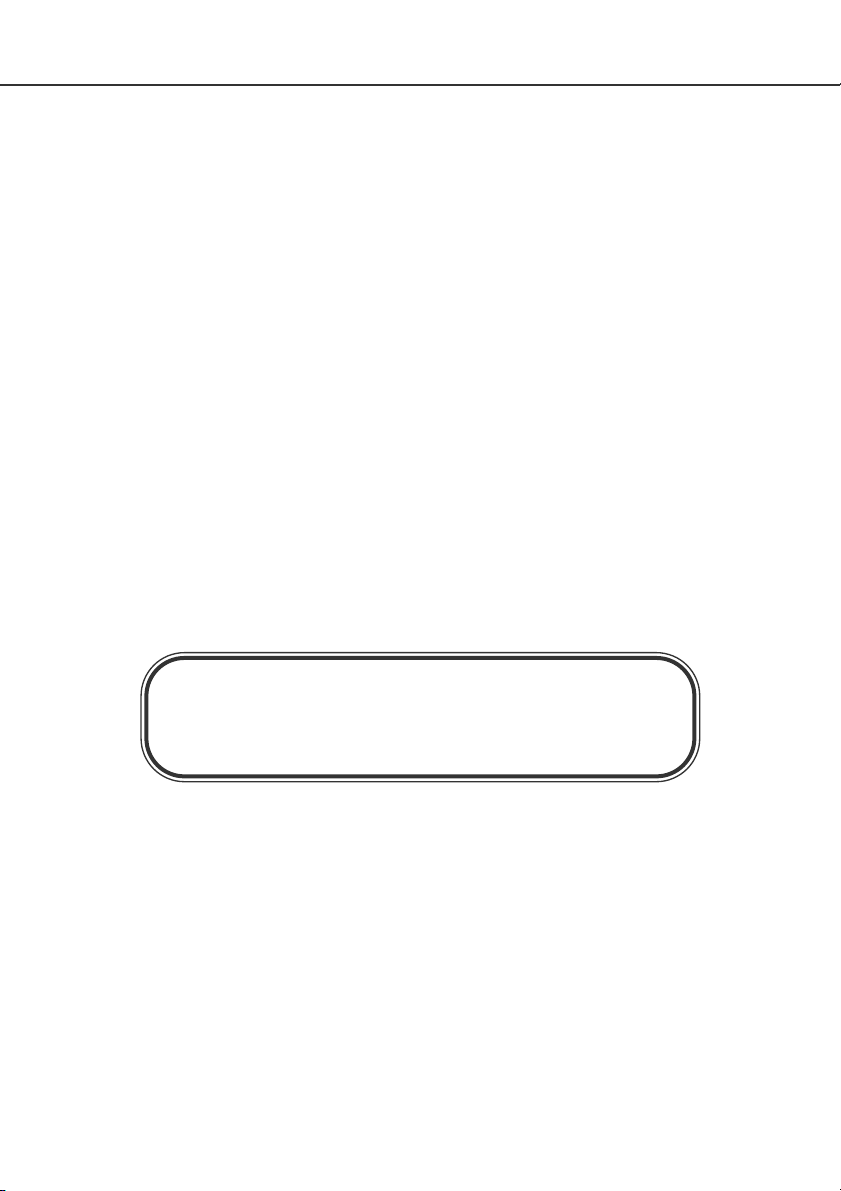
Thank you for purchasing this Minolta digital camera. Please take the time to read through this
instruction manual so you can enjoy all the features of your new camera.
This manual contains information regarding products introduced before May, 2002.To obtain compatibility information for products released after this date, contact a Minolta Service Facility listed on the
back cover of this manual.
Check the packing list before using this product. If any items are missing, immediately contact your
camera dealer.
Minolta DiMAGE digital camera
Ni-MH batteries (set of four)
Ni-MH battery charger set
Neck strap NS-DG7
Lens shade DLS-7i
16MB CompactFlash card
AV cable AVC-300
USB cable USB-100
Software and Documentation on CD-ROM: DiMAGE Software CD-ROM
DiMAGE Image Viewer Utility Version 2
Instruction manual (PDF)
Camera manual (PDF)
Documentation (Printed): Quick Reference Guide
Warranty card
This product is designed to work with accessories manufactured and distributed by Minolta. Using
accessories or equipment not endorsed by Minolta may result in unsatisfactory performance or damage to the product and its accessories.
Because the performance of alkaline batteries with digital cameras is low, the use of Ni-MH batteries is recom-
mended.
3
BEFORE YOU BEGIN
Page 4
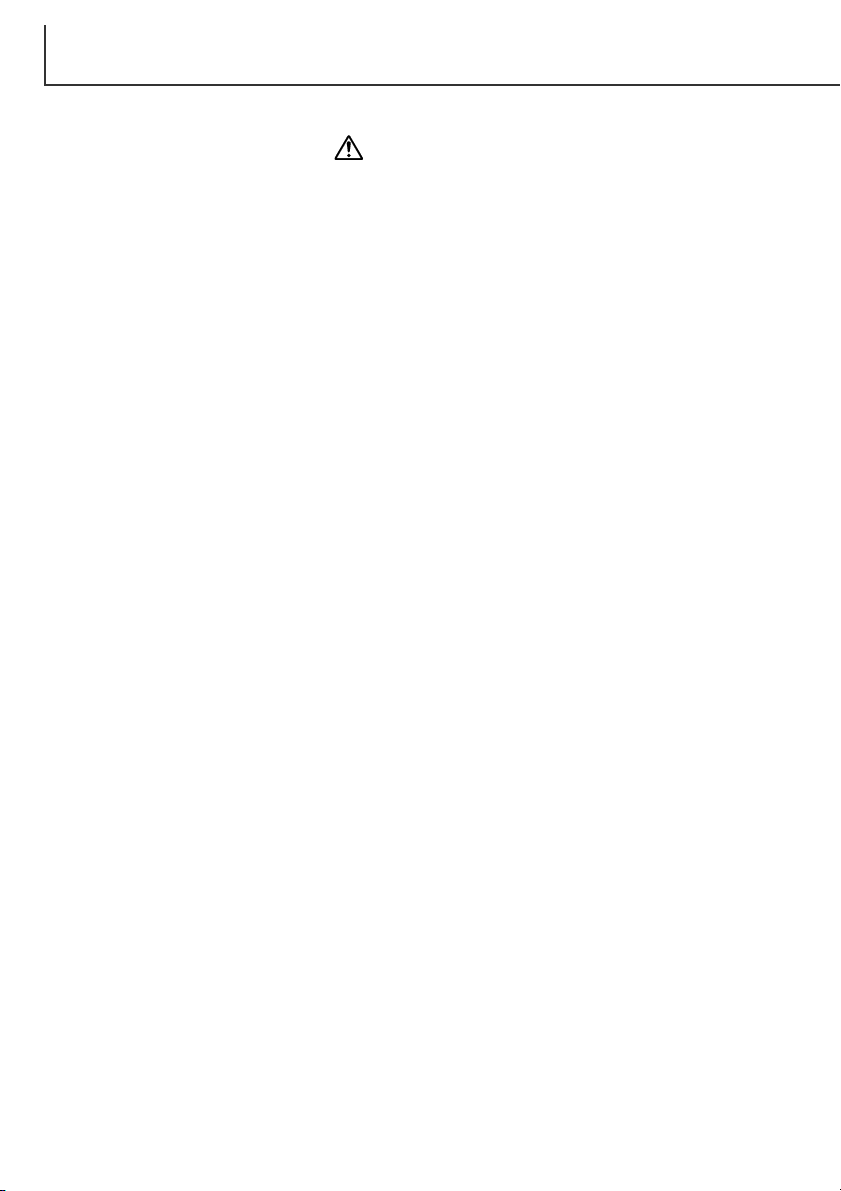
Read and understand all warnings and cautions before using this product.
Using batteries improperly can cause them to leak harmful solutions, overheat, or explode which may
damage property or cause personal injury. Do not ignore the following warnings.
• Only use the batteries specified in this instruction manual.
• Do not install the batteries with the polarity (+/–) reversed.
• Do not use batteries which show wear or damage.
• Do not expose batteries to fire, high temperatures, water, or moisture.
• Do not attempt to short or disassemble batteries.
• Do not store batteries near or in metallic products.
• Do not mix batteries of different types, brands, ages, or charge levels.
• Do not charge alkaline batteries.
• When recharging rechargeable batteries, only use the recommended charger.
• Do not use leaking batteries. If fluid from the batteries enters your eye, immediately rinse the eye with
plenty of fresh water and contact a doctor. If fluid from the batteries makes contact with your skin or
clothing, wash the area thoroughly with water.
WARNING
FOR PROPER AND SAFE USE
4
• Use only the specified AC adapter within the voltage range indicated on the adapter unit. An inappropriate
adapter or current may cause damage or injury through fire or electric shock.
• Do not disassemble this product. Electric shock may cause injury if a high voltage circuit inside the
product is touched.
• Immediately remove the batteries or unplug the AC adapter and discontinue use if the camera is dropped
or subjected to an impact in which the interior, especially the flash unit, is exposed. The flash has a high
voltage circuit which may cause an electric shock resulting in injury. The continued use of a damaged
product or part may cause injuries or fire.
Page 5
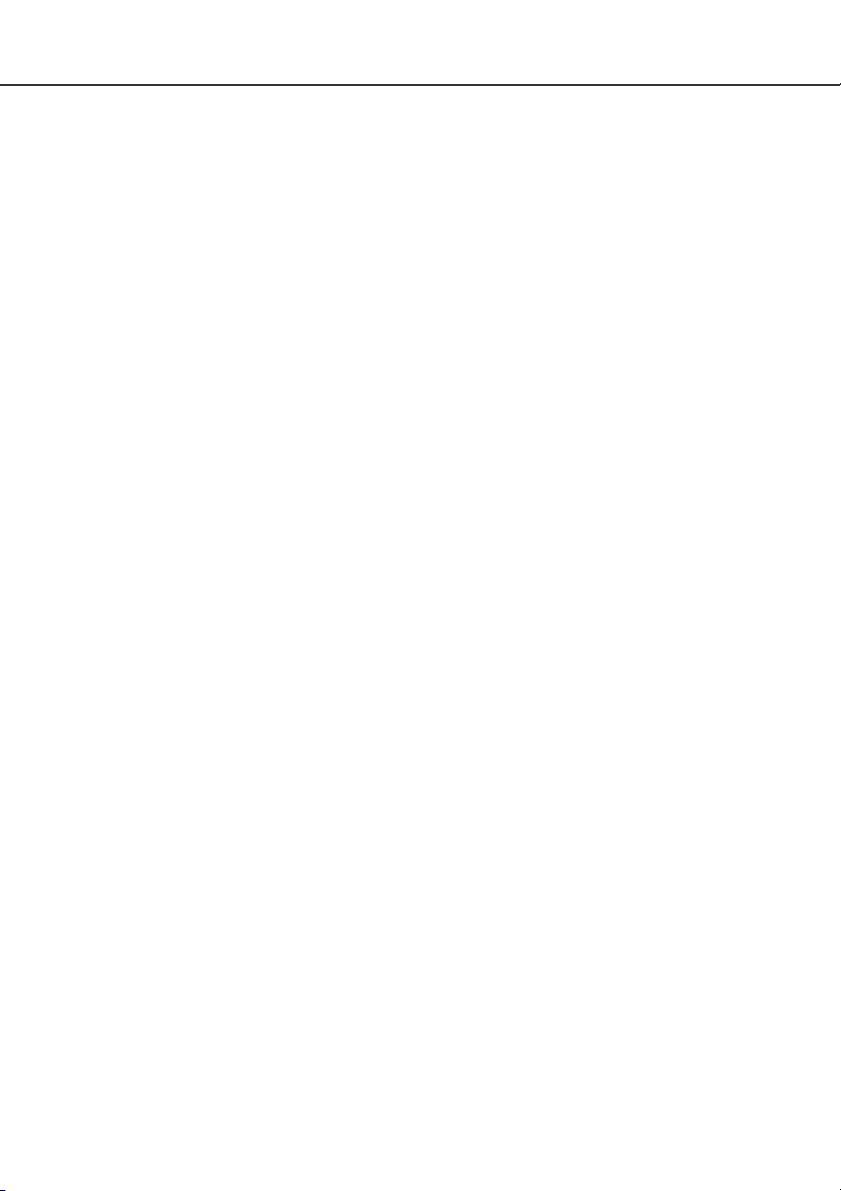
5
•Keep batteries or small parts that could be swallowed away from infants. Contact a doctor immediately if
an object is swallowed.
• Store this product out of reach of children. Be careful when around children, not to harm them with the
product or parts.
• Do not fire the flash directly into the eyes. It may damage eyesight.
• Do not fire the flash at vehicle operators. It may cause a distraction or temporary blindness which may
lead to an accident.
• Do not use the monitor while operating a vehicle or walking. It may result in injury or an accident.
• Do not use this product in a humid environment, or operate this product with wet hands. If liquid enters
the product, immediately remove the batteries or unplug the AC adapter and discontinue use.The
continued use of a product exposed to liquids may cause damage or injury through fire or electric shock.
• Do not use the product near inflammable gases or liquids such as gasoline, benzine, or paint thinner. Do
not use inflammable products such as alcohol, benzine, or paint thinner to clean the product. The use of
inflammable cleaners and solvents may cause an explosion or fire.
• When unplugging the AC adapter, do not pull on the power cord. Hold the adapter unit when removing it
from an outlet.
• Do not damage, twist, modify, heat, or place heavy objects on the AC adapter cord. A damaged cord may
cause damage or injury through fire or electric shock.
• If the product emits a strange odor, heat, or smoke, discontinue use. Immediately remove the batteries
taking care not to burn yourself as the batteries become hot with use. The continued use of a damaged
product or part may cause injuries or fire.
•Take the product to a Minolta Service Facility when repairs are required
Page 6
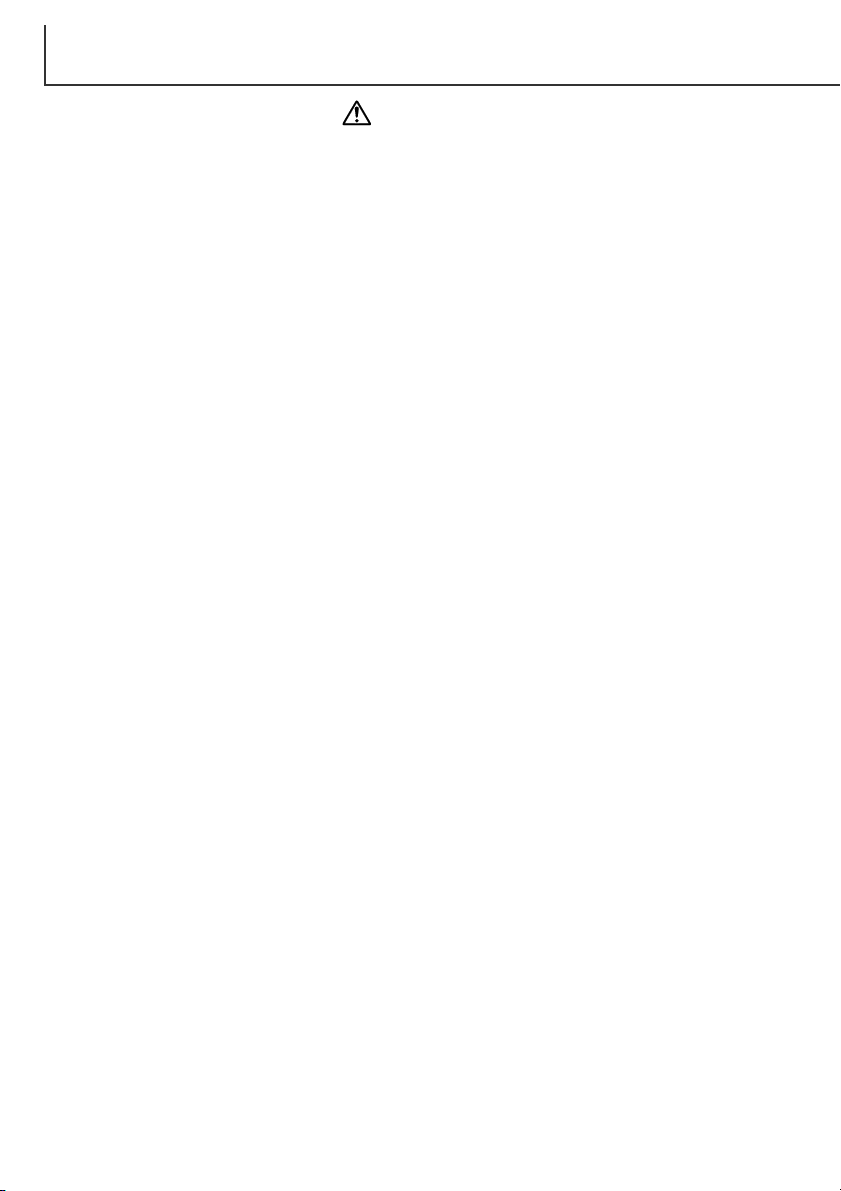
6
• Do not use or store the product in a hot or humid environment such as the glove compartment or trunk of
a car. It may damage the product and batteries which may result in burns or injuries caused by heat, fire,
explosion, or leaking battery fluid.
• If batteries are leaking, discontinue use of the product.
• The camera temperature rises with extended periods of use. Care should be taken to avoid burns.
• Burns may result if the CompactFlash card or batteries are removed immediately after extended periods
of use. Turn the camera off and wait for it to cool.
• Do not fire the flash while it is in contact with people or objects. The flash unit discharges a large amount
of energy which may cause burns.
• Do not apply pressure to the LCD monitor. A damaged monitor may cause injury, and the liquid from the
monitor may cause inflammation. If liquid from the monitor makes contact with skin wash the area with
fresh water. If liquid from the monitor comes in contact with the eyes, immediately rinse the eyes with
plenty of water and contact a doctor.
• The rim of the lens hood can cause injury. Take care not to accidentally strike anyone with the camera
when the lens hood is attached.
• When using the AC adapter, insert the plug securely into the electrical outlet.
• Do not use if the AC adapter cord is damaged.
• Do not cover the AC adapter. A fire may result.
• Do not obstruct access to the AC adapter; this can hinder the unplugging of the unit in emergencies.
• Unplug the AC adapter when cleaning or when the product is not in use.
CAUTION
FOR PROPER AND SAFE USE
Page 7
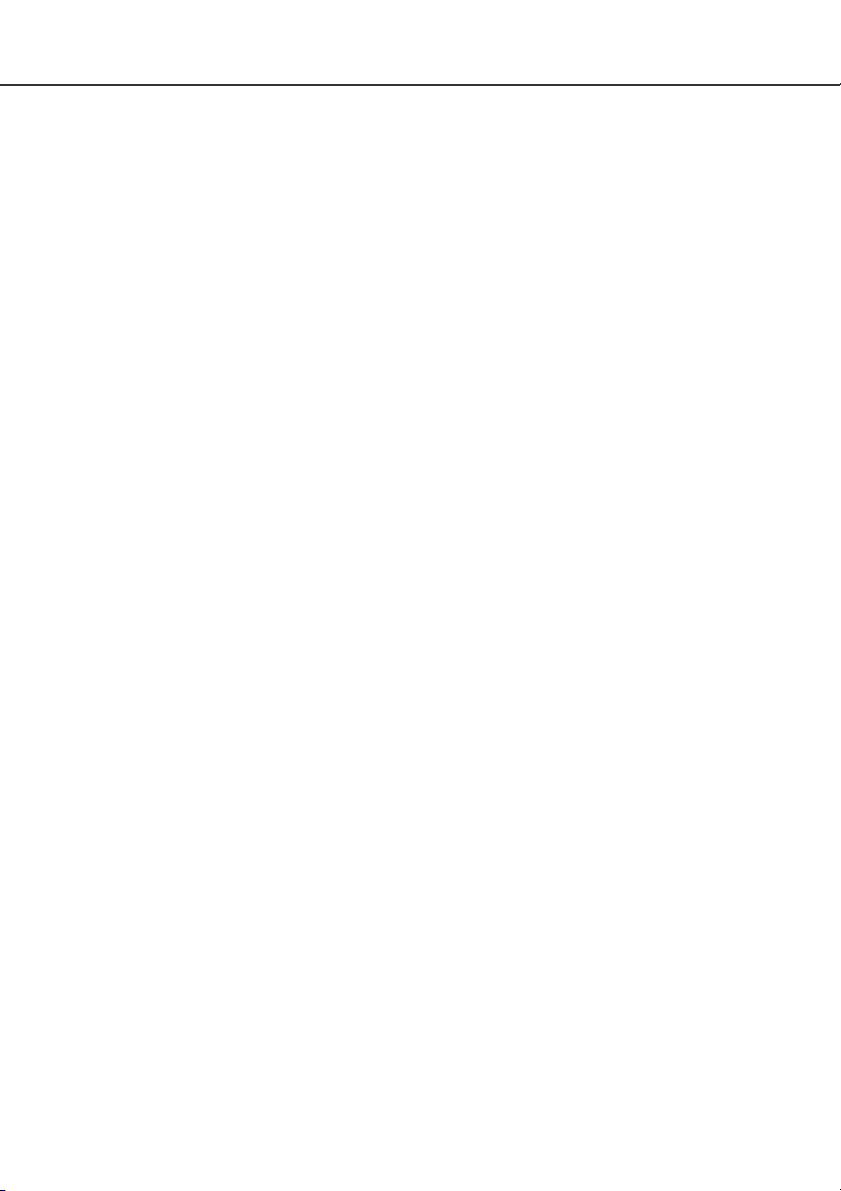
7
Names of parts.....................................................................................................................................12
Camera body ...........................................................................................................................12
Data panel ...............................................................................................................................15
EVF and LCD monitor display.................................................................................................16
Getting up and running.........................................................................................................................17
Camera-shake warning ...........................................................................................................17
Attaching the camera strap .....................................................................................................18
Removing the lens cap............................................................................................................18
Attaching the lens hood...........................................................................................................19
Inserting batteries ....................................................................................................................20
Inserting the CompactFlash card ............................................................................................20
Handling the camera ...............................................................................................................21
Tu r ning on the camera and displays .......................................................................................21
Taking pictures.........................................................................................................................22
Using the built-in flash .............................................................................................................23
Flash range – automatic operation..........................................................................................23
Viewing and deleting pictures in Quick View...........................................................................24
Basic operation.....................................................................................................................................25
Changing batteries ..................................................................................................................26
Battery condition indicator .......................................................................................................27
Auto power save ......................................................................................................................27
External power supplies (sold separately)...............................................................................28
Changing the CompactFlash card...........................................................................................28
Setting the camera to record images automatically ................................................................30
EVF and LCD monitor display.................................................................................................30
Basic recording operation........................................................................................................31
Focus lock................................................................................................................................32
Focus signals...........................................................................................................................33
Special focusing situations ......................................................................................................33
Display controls – recording mode..........................................................................................34
Quick View...............................................................................................................................36
Quick View display...................................................................................................................37
Deleting images in Quick View ................................................................................................37
Changing the Quick View display ............................................................................................38
Enlarged playback ...................................................................................................................39
TABLE OF CONTENTS
Page 8
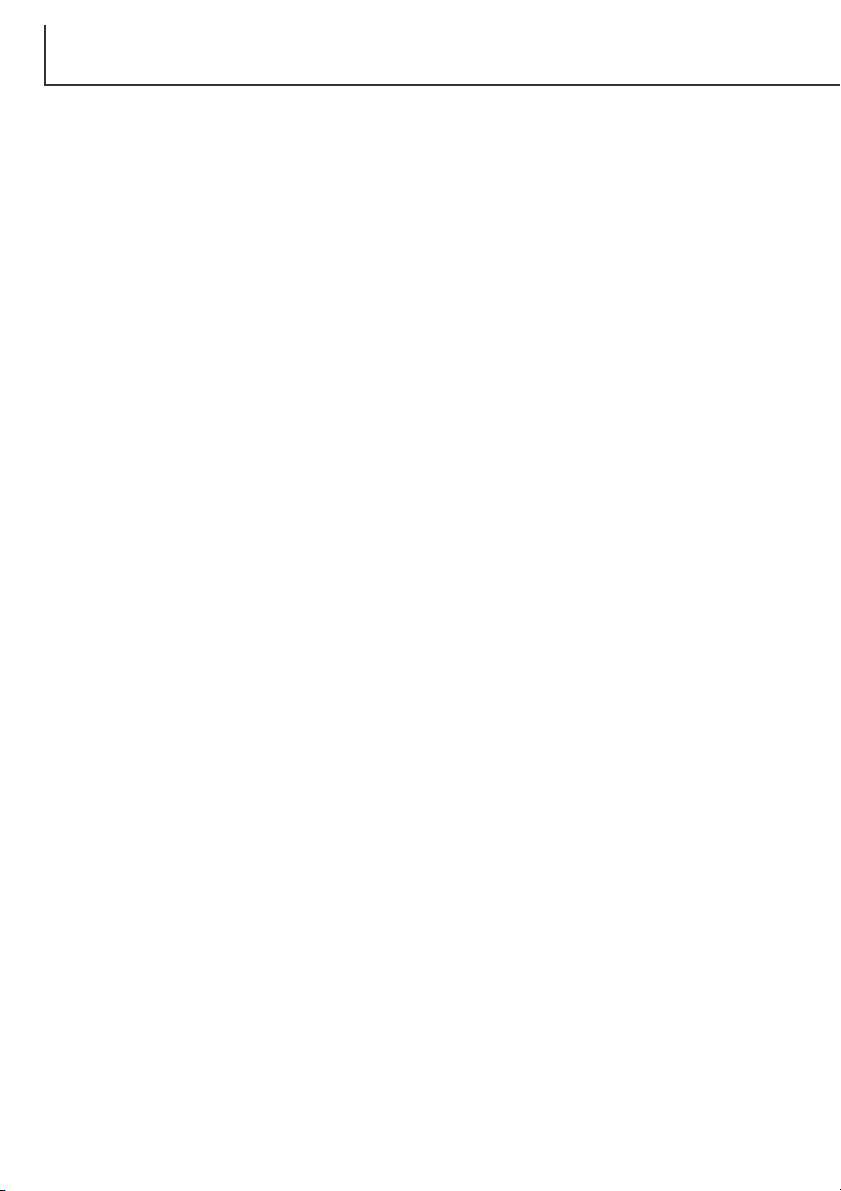
8
TABLE OF CONTENTS
Recording mode – advanced operation ...............................................................................................40
Spot-AE lock button.................................................................................................................40
Pro-auto button........................................................................................................................41
Digital-subject-program button.................................................................................................42
Setting the function dial ...........................................................................................................44
Memory – storing camera settings ..........................................................................................46
Metering modes.......................................................................................................................47
Exposure modes......................................................................................................................48
Program – P .......................................................................................................................49
Program shift .................................................................................................................49
Aperture priority – A ...........................................................................................................50
Shutter priority – S .............................................................................................................51
Manual exposure – M.........................................................................................................52
Bulb exposures........................................................................................................................53
Attaching a remote cord (sold separately) ..............................................................................53
Drive modes ............................................................................................................................54
Continuous advance...........................................................................................................55
UHS continuous advance...................................................................................................56
UHS continuous-advance movies ......................................................................................56
Self-timer ............................................................................................................................57
Bracketing...........................................................................................................................58
Notes on bracketing ......................................................................................................59
Interval................................................................................................................................60
White balance..........................................................................................................................62
Automatic white balance.....................................................................................................63
Preset white balance ..........................................................................................................63
Custom white balance ........................................................................................................64
Camera sensitivity – ISO.........................................................................................................65
Flash range and camera sensitivity.........................................................................................66
Attaching a Minolta accessory flash unit .................................................................................66
Digital Effects Control..............................................................................................................67
Exposure and flash compensation .....................................................................................68
Contrast compensation.......................................................................................................70
Color-saturation compensation...........................................................................................71
Filter....................................................................................................................................71
Electronic viewfinder................................................................................................................73
Diopter adjustment ..................................................................................................................73
Automatic monitor amplification...............................................................................................73
Page 9
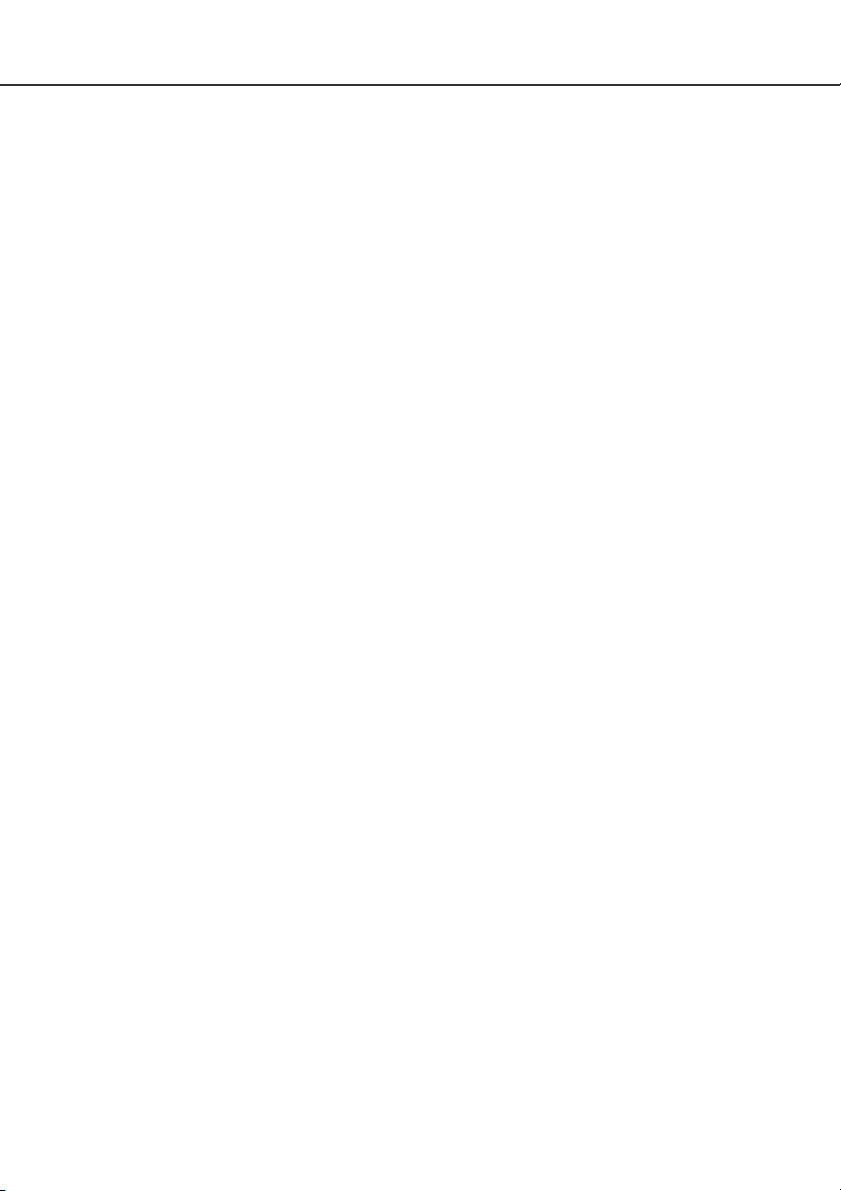
9
Autofocus areas and control....................................................................................................74
Flex Focus Point ......................................................................................................................75
Digital zoom.............................................................................................................................76
Macro mode.............................................................................................................................77
Navigating the recording-mode menu .....................................................................................78
Electronic keyboard .................................................................................................................80
Autofocus modes.....................................................................................................................81
Image size ...............................................................................................................................82
About the frame counter..........................................................................................................82
Image quality ...........................................................................................................................83
About super-fine and RAW image quality ...............................................................................84
Image-file size and CompactFlash card capacity....................................................................85
Flash modes ............................................................................................................................86
Wireless/Remote flash.............................................................................................................88
Wireless/Remote camera and flash ranges ............................................................................90
Notes on wireless/remote flash ..........................................................................................91
Flash control ............................................................................................................................92
Spot AF/AEL............................................................................................................................93
Manual focus ...........................................................................................................................94
Magnification button and electronic magnification...................................................................94
Data imprinting ........................................................................................................................95
Color mode ..............................................................................................................................96
Sharpness ...............................................................................................................................97
Instant playback.......................................................................................................................98
Voice memo.............................................................................................................................99
A short guide to photography.............................................................................................................100
Movie mode .....................................................................................................................................102
Navigating the movie menu...................................................................................................104
Page 10
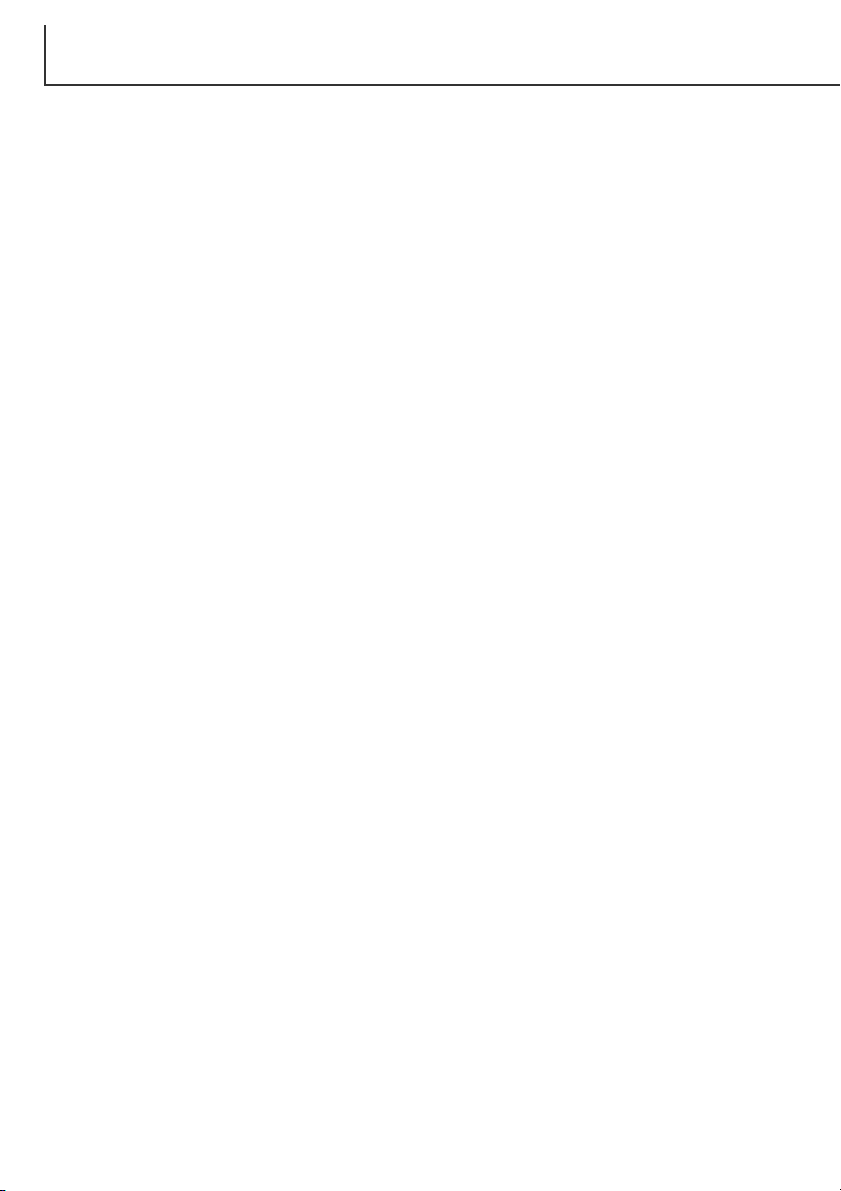
10
TABLE OF CONTENTS
Playback mode – viewing and editing images ...................................................................................105
Single-frame playback and histogram display .......................................................................105
Viewing images .....................................................................................................................106
Playing back voice memos....................................................................................................106
Viewing movies......................................................................................................................107
Deleting single images ..........................................................................................................107
Enlarged playback .................................................................................................................108
Changing the playback display..............................................................................................109
Navigating the playback-mode menu ....................................................................................110
Frame selection screen .........................................................................................................112
Deleting images.....................................................................................................................113
Formatting CompactFlash cards ...........................................................................................114
Locking images......................................................................................................................115
Changing the index playback format .....................................................................................115
Slide Show.............................................................................................................................116
About DPOF ..........................................................................................................................118
Creating a DPOF print order .................................................................................................118
Ordering an index print..........................................................................................................119
Canceling a DPOF print order...............................................................................................119
Copying images.....................................................................................................................120
Viewing images on a television .............................................................................................122
Setup mode – controlling the camera’s operation..............................................................................123
Navigating the setup menu....................................................................................................124
EVF and LCD monitor brightness .........................................................................................126
Audio signals .........................................................................................................................126
Shutter FX .............................................................................................................................126
Volume...................................................................................................................................127
Language...............................................................................................................................127
File number memory .............................................................................................................127
Folder name...........................................................................................................................128
Select folder...........................................................................................................................129
New folder..............................................................................................................................129
Display mode.........................................................................................................................130
Direct manual focus...............................................................................................................131
Reset default..........................................................................................................................132
EVF auto switch.....................................................................................................................134
Setting the date and time ......................................................................................................134
Setting the date format ..........................................................................................................135
Video output ..........................................................................................................................135
Auto power save ....................................................................................................................135
Page 11
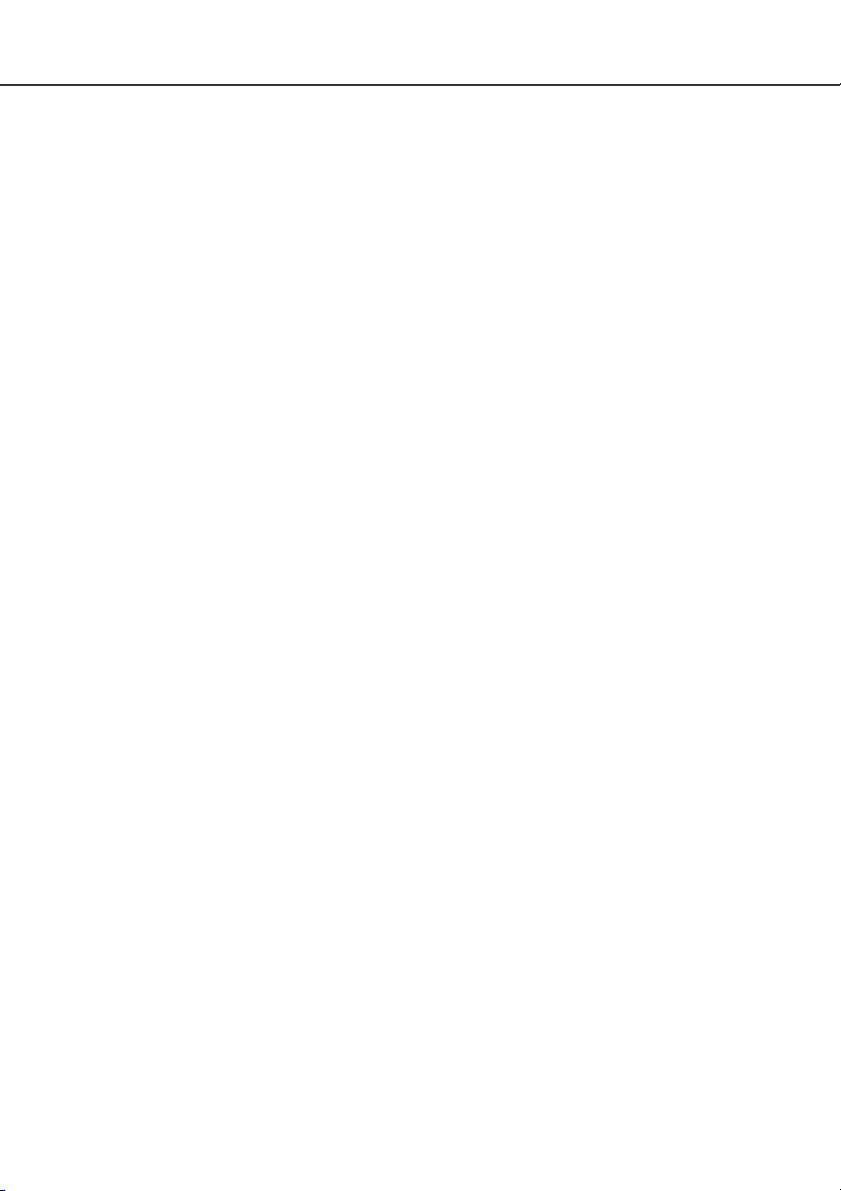
11
Data-transfer mode.............................................................................................................................136
QuickTime system requirements...........................................................................................136
System requirements.............................................................................................................137
Connecting the camera to a computer ..................................................................................138
Connecting to Windows 98 / 98 second edition ....................................................................140
Automatic installation........................................................................................................140
Manual installation............................................................................................................141
Connecting to Mac OS 8.6 ....................................................................................................143
Auto power save (Data-transfer mode)..................................................................................143
CompactFlash card folder organization.................................................................................144
Disconnecting the camera from the computer ......................................................................146
Windows 98 / 98 second edition ......................................................................................146
Windows ME, 2000 Professional, and XP........................................................................146
Macintosh .........................................................................................................................147
Changing the CompactFlash card (data-transfer mode).......................................................148
Appendix .....................................................................................................................................149
System accessories...............................................................................................................150
When using filters..................................................................................................................151
What is an Ev? What is a stop? ............................................................................................151
Troubleshooting .....................................................................................................................152
Removing the driver software – Windows .............................................................................155
Care and storage...................................................................................................................156
Camera care.....................................................................................................................156
Cleaning ...........................................................................................................................156
Storage .............................................................................................................................156
Operating temperatures and conditions ...........................................................................157
Recording media care and handling ................................................................................157
Batteries ...........................................................................................................................158
About Ni-MH batteries ......................................................................................................158
LCD monitor care .............................................................................................................159
Copyright ..........................................................................................................................159
Before important events or journeys ................................................................................159
Questions and service......................................................................................................159
Technical specifications .........................................................................................................160
Page 12

* This camera is a sophisticated optical instrument. Care should be taken to keep these surfaces
clean. Please read the care and storage instructions in the back of this manual (p. 156).
12
NAMES OF PARTS
CAMERA BODY
Data panel (p. 15)
Pro-auto button (p. 41)
Control dial
Shutter-release button
Focusing ring (p. 94)
Focal-length index
Zooming ring
1
Lens*
Card-slot door (p. 28)
The USB port is located behind the
card-slot door.
Self-timer lamp (p. 57)
Built-in flash (p. 23)
Digital-subject-program button (p. 42)
Strap eyelet (p. 18)
1 The focal-length scale on the zooming ring is given in 35mm focal-length equivalents. The DiMAGE
Viewer software supplied with the camera can display the actual focal length used to capture the recorded
image as well as the equivalent focal length in 35mm photography.
Microphone
Page 13
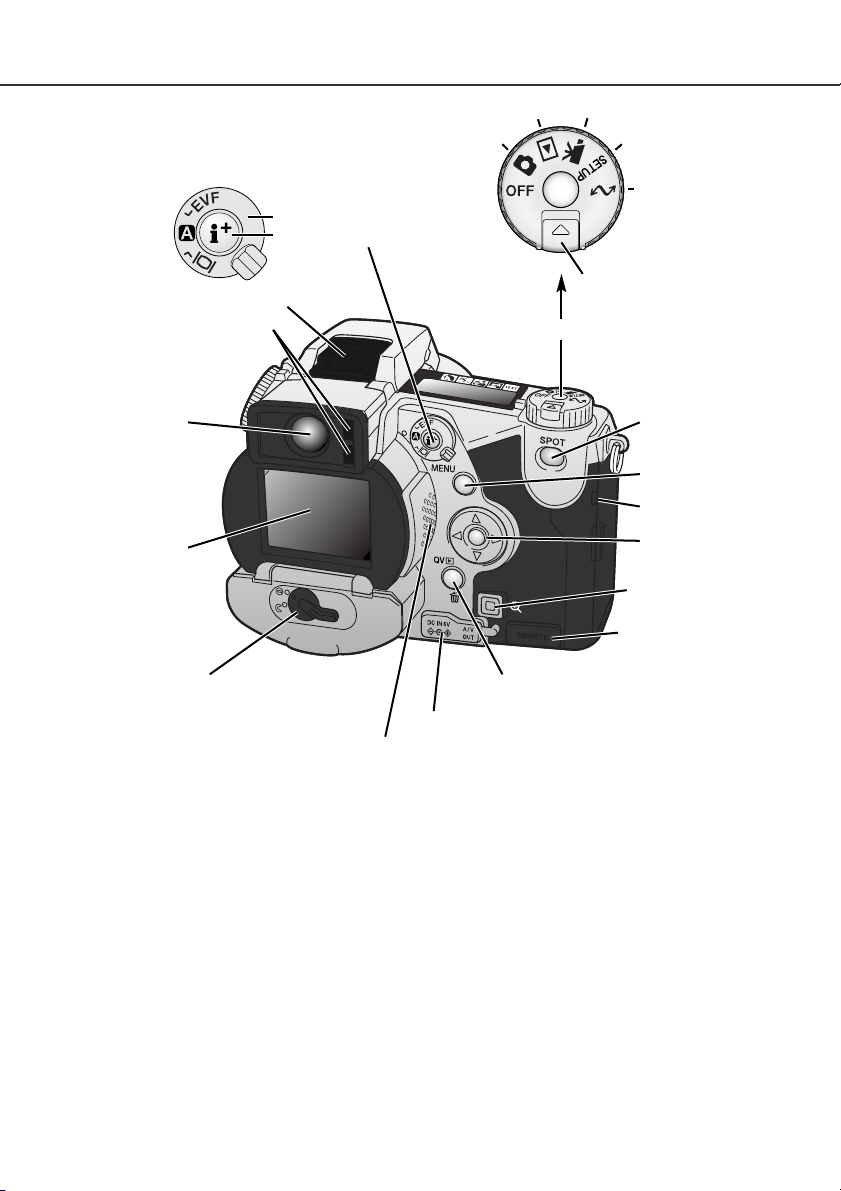
13
Accessory shoe
Display mode switch
Display information button
(p. 34, 109)
Electronic viewfinder*
(EVF) (p. 73)
LCD monitor*
(p. 16)
Menu button
Controller
DC/AV-out terminal cover
Spot-AE lock button (p. 40)
Battery-chamber lock (p. 26)
Eyepiece sensors*
(p. 34)
Magnification button
Remote-control
terminal cover (p. 53)
Access lamp
QV/ Delete button (p. 37)
Dial release
Main switch/Mode dial
Playback mode (p. 105)
Recording mode (p. 40)
Movie mode (p. 102)
Setup mode (p. 123)
Data-transfer mode
(p. 136)
Speaker
Page 14

14
Function button
Macro release (p. 77)
Focus-mode (AF/MF) button (p. 94)
Digital-effects switch
Diopter-adjustment dial (p. 73)
Tr ipod socket
Memory (p. 46)
Metering modes (p. 47)
Exposure modes (p. 48) Drive modes (p. 54)
White balance (p. 62)
Camera sensitivity (p. 65)
Digital-effects button
Function dial (p. 44)
Digital-effects Controller (p. 67)
NAMES OF PARTS
Page 15
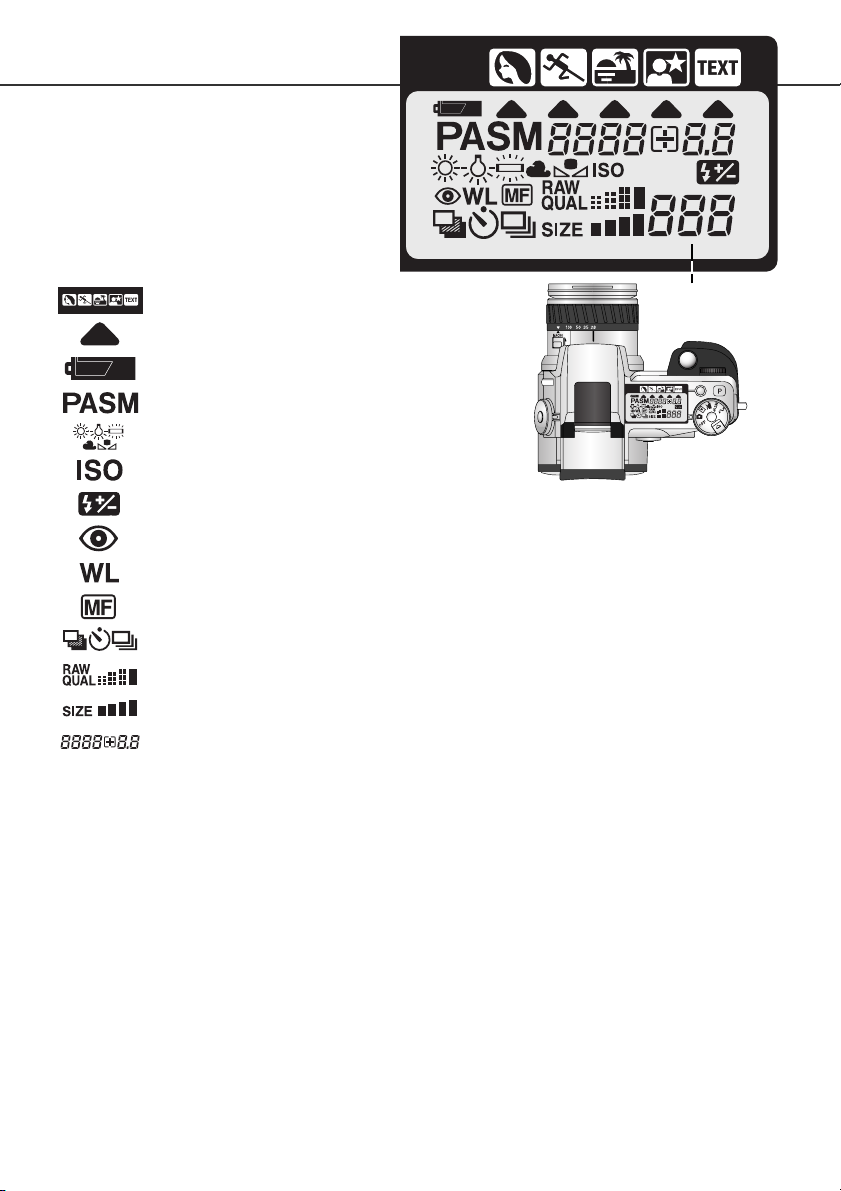
15
DATA PANEL
Digital-subject-program indicators (p. 42)
Camera-sensitivity indicator (p. 65)
Exposure-mode indicators (p. 48)
Battery-condition indicator (p. 27)
White-balance indicators (p. 62)
Red-eye reduction indicator (p. 86)
Manual-focus indicator (p. 94)
Image-quality display (p. 83)
Image-size display (p. 82)
Flash-compensation indicator (p. 68)
Digital-subject-program icons (p. 42)
Drive-mode indicators (p. 54)
Frame counter
(p. 82)
Located on the top of the camera body, the
data panel shows the status of the camera.
All icons have been shown for clarity.
The frame counter cannot exceed
999. When the number of recordable images exceeds this, 999 will
be displayed. The frame counter
will continue to count down when
the number of recordable images
falls below one thousand.
Wireless/Remote flash indicator (p. 88)
Shutter-speed and aperture display / exposure/flash compensation display
Page 16

7. Color-saturation-compensation display (p. 71)
16
EVF AND LCD MONITOR DISPLAY
2. Flash-mode indicator (p. 86)
5. Flash-compensation display (p. 68)
9. Sharpness display (p. 97)
8. Contrast-compensation display (p. 70)
10. Exposure-compensation display (p. 68)
11. White-balance indicator (p. 62)
17. Camera-sensitivity (ISO) display (p. 65)
12. Exposure-mode/Digital-subject-program indicator (p. 48, 42)
13. Metering-mode indicator (p. 47)
14. Shutter-speed display
23. Manual-focus indicator (p. 94)
18. Macro-mode indicator (p. 77)
22. Drive-mode indicator (p. 54)
19. Focus signal (p. 33)
21. Frame counter (p. 82)
27. Digital-zoom display (p. 76)
26. Image-size display (p. 82)
25. Image-quality indicator (p. 83)
24. Battery-condition indicator (p. 27)
4. Mode indicator
3. Flash signal (p. 23)
A. Focus frame
B. Spot metering area (p. 47)
C. AF sensors
D. Flex Focus Point (p. 75)
NAMES OF PARTS
1. Microphone indicator
6. Filter display (p. 71)
16. Camera-shake warning (p. 17)
15. Aperture display
20. Data-imprinting indicator (p. 95)
28. Color-mode indicator (p. 96)
Page 17
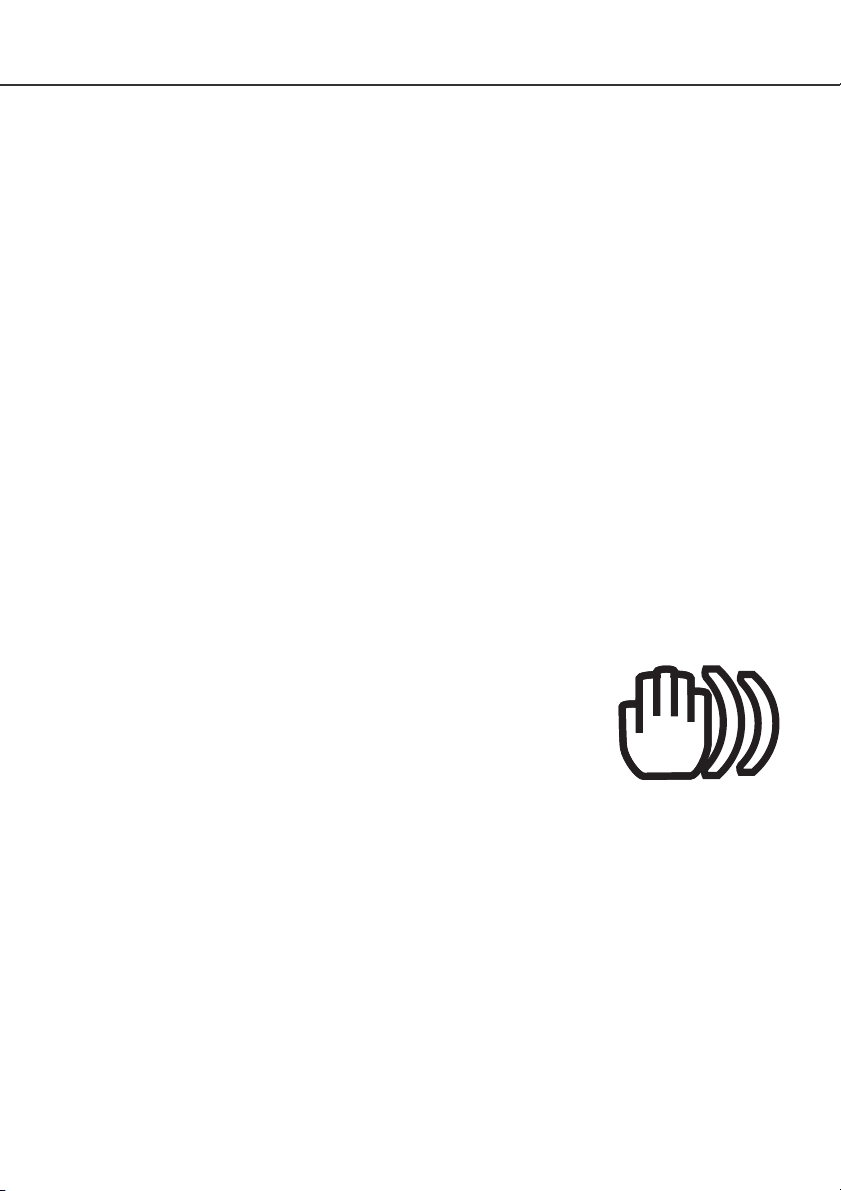
If the shutter speed falls below the point where the camera can be hand held safely, the camerashake warning will appear on the monitors. Camera shake is slight blurring caused by subtle hand
motion and is more pronounced at the telephoto setting of the lens than at the wide-angle setting.
The warning appears at approximately the reciprocal of the focal length used; if the lens is set at
100mm, the camera shake warning will appear at 1/100 second. Although the warning appears, the
shutter can still be released. If the warning appears, the following steps can be taken:
• Place the camera on a tripod.
• Use the built-in flash (p. 23).
• Increase the camera sensitivity (ISO) (p. 65).
• Zoom the lens towards the wide-angle position.
17
GETTING UP AND RUNNING
This is a quick reference guide so that the camera can be used as soon as possible.
However, it is recommended that the entire manual be read to properly operate the camera and to achieve the best results.
CAMERA-SHAKE WARNING
Page 18
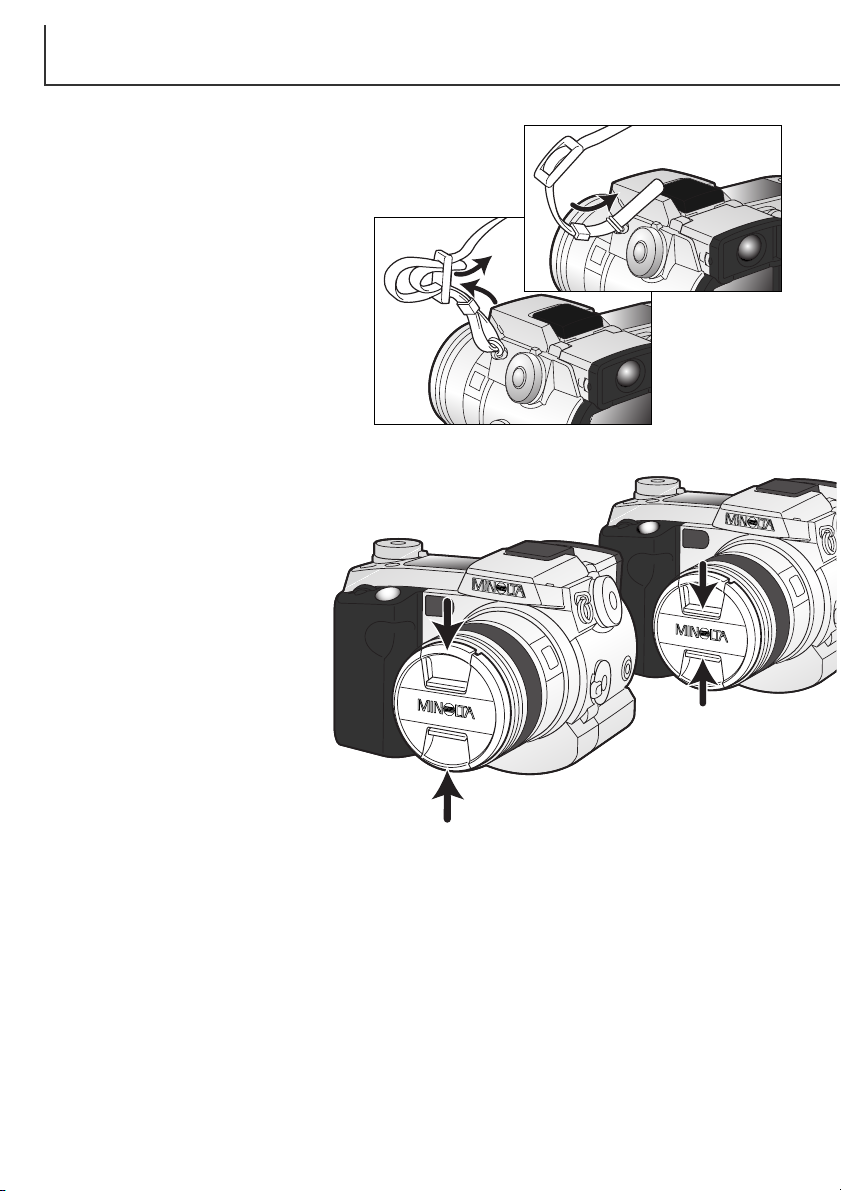
18
GETTING UP AND RUNNING
AT TACHING THE CAMERA STRAP
REMOVING THE LENS CAP
Using your thumb and index finger,
pinch the inside or outside tabs of
the lens cap to remove.
• When the camera is not in use,
always replace the lens cap.
Attach the camera strap to the strap eyelets as shown.
• Always keep the camera strap around your neck in case you
drop the camera.
1
2
Page 19
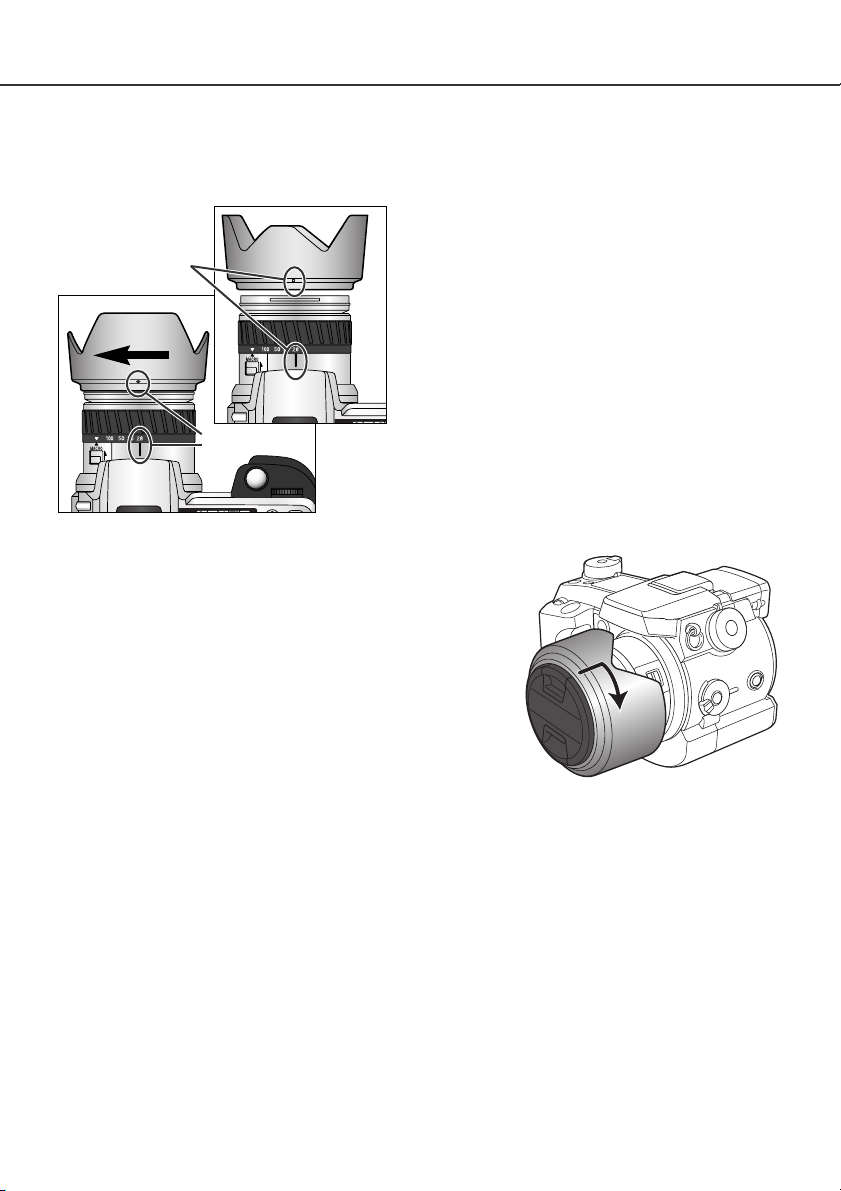
19
AT TACHING THE LENS HOOD
To mount the lens hood, align the rectangular dimple
on the rim of the hood with the focal-length index on
the top of the lens barrel (1).
Slide the hood onto the end of the lens and turn it
90° clockwise until it clicks and the circular dimple is
aligned with the focal-length index (2).
• When mounted correctly, the large petals of the lens
hood should be to the top and bottom.
•Never force the lens hood. If it does not fit, check its
orientation.
•To detach the lens hood, turn it 90° counterclockwise
and remove.
The lens hood can be reverse mounted when the camera is
not is use.
With one of the large petals to the top, slide the hood onto the
end of the lens. Turn it 90° clockwise until it stops.
• The lens hood can be attached or removed with the lens cap on
the camera.
•To detach the lens hood, turn it 90° counterclockwise and
remove.
The lens hood is used to control stray light from entering the lens and causing flare. When using the
camera under bright light, the use of the lens hood is recommended. The lens hood should not be
used with the built-in flash as it can cause a shadow.
2
1
Page 20
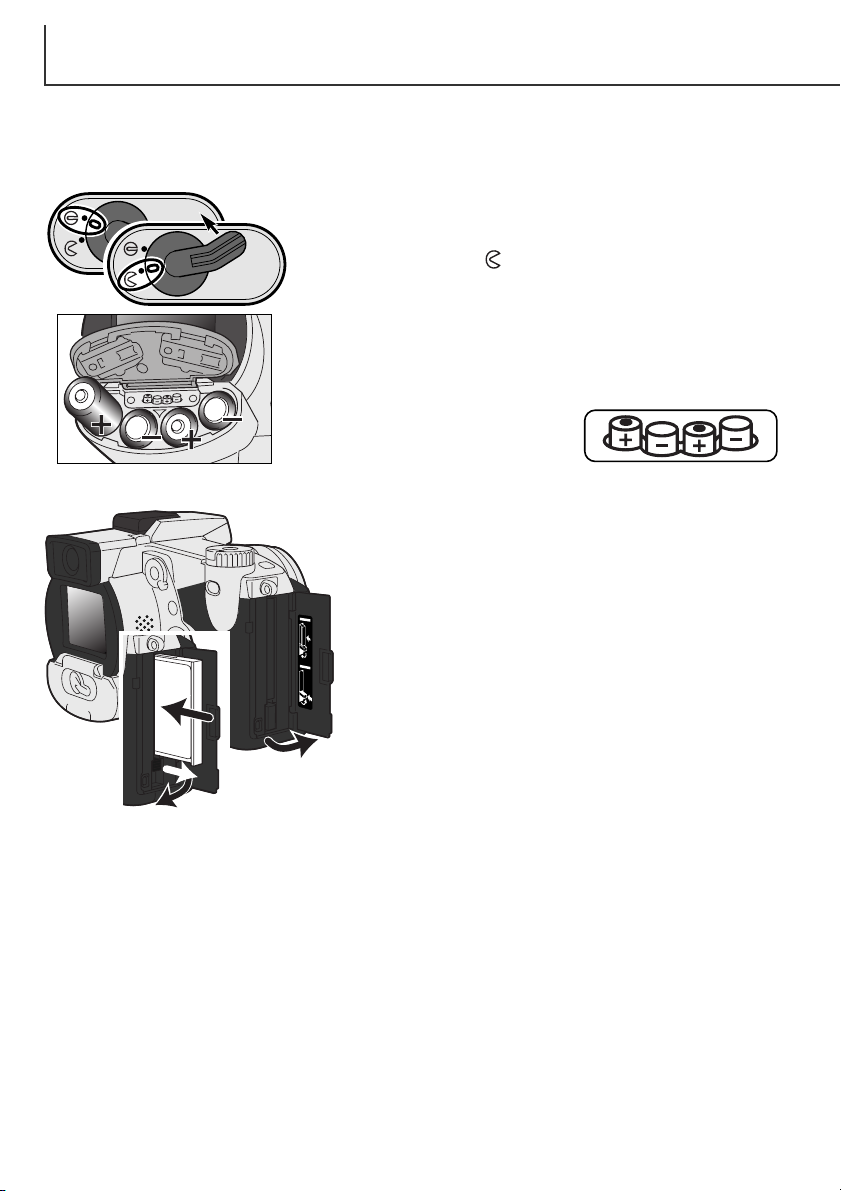
20
Open the battery-chamber door by moving the battery-chamber
lock to the open position .
INSERTING THE COMPACTFLASH CARD
INSERTING BATTERIES
Insert the CompactFlash card (2) and fold down the cardeject lever.
• Insert the card so that the face is toward the front of the
camera. Always push the card in straight, never at an angle.
Never force the card. If the card does not fit, check its
orientation.
Insert the batteries.
• Make sure the positive and negative battery terminals are orientated
as illustrated on the diagram in the battery chamber.
Open the card-slot door (1).
1
2
GETTING UP AND RUNNING
The AA nickel-metal hydride batteries supplied with the camera must be charged before their initial
use. Refer to the charger manual for instructions on safe use and handling.
Page 21
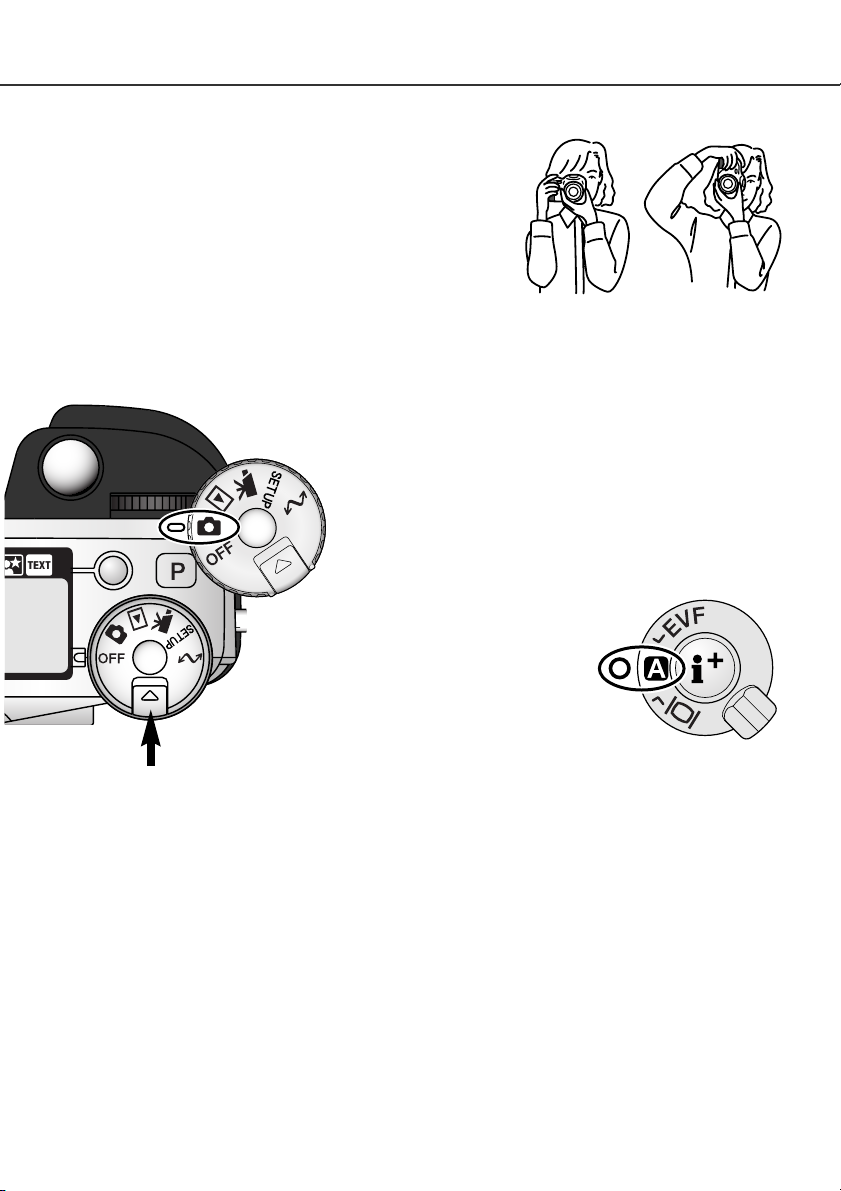
While using the electronic viewfinder (EVF) or LCD monitor,
grip the camera firmly with your right hand while supporting the
body with the palm of your left hand. Keep your elbows at your
side and your feet shoulder-width apart to hold the camera
steadily.
The EVF can be tilted between 0° and 90°. This is useful for
low-level camera positions.
21
HANDLING THE CAMERA
TURNING ON THE CAMERA AND DISPLAYS
While pushing in the dial release (1), turn the
mode dial (2) to the still-image recording
position.
Display switch
The display switch at the back of
the camera controls which display
will activate during camera operation. Turn the switch to the auto-display position (A); the display will
alternate between the electronic
viewfinder (EVF) and LCD monitor
automatically.
1
2
Page 22
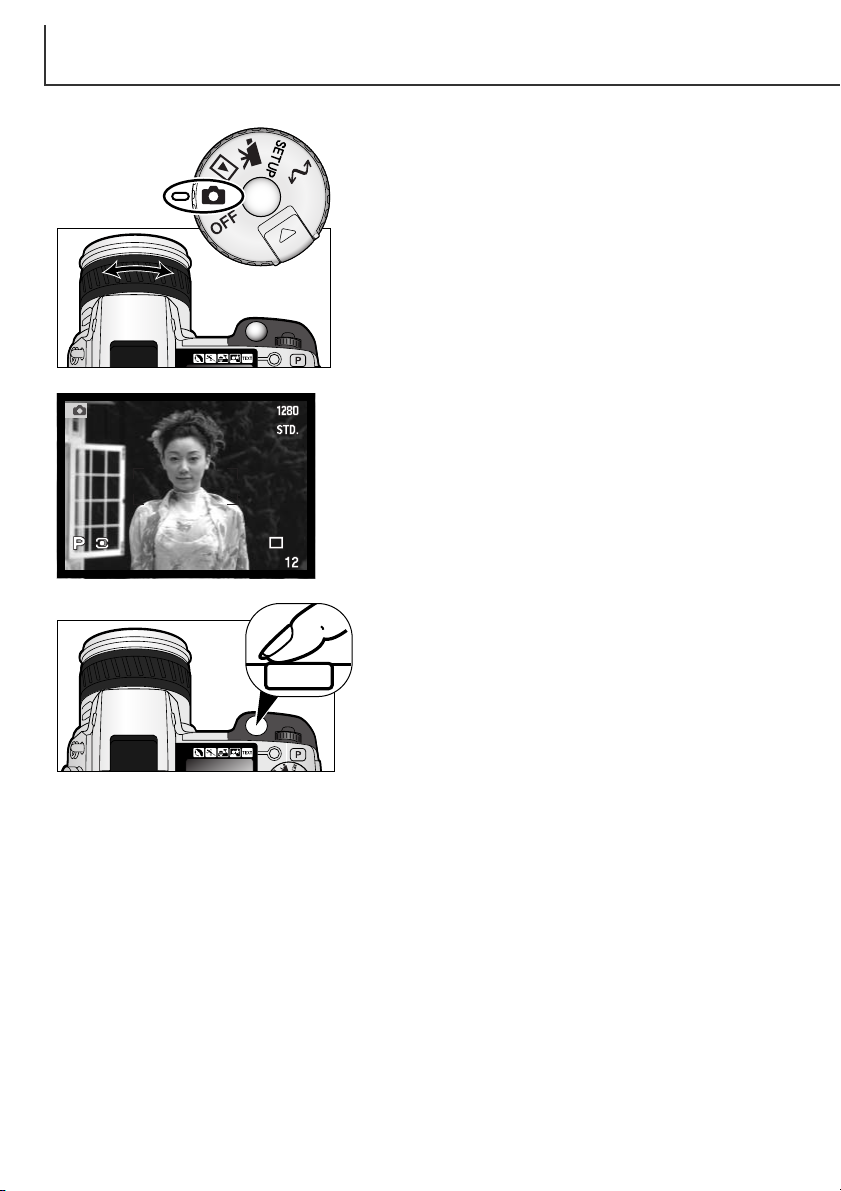
22
TAKING PICTURES
With the mode dial set to still-image recording, the camera
will be on and the electronic viewfinder (EVF) and LCD
monitor will activate.
The zooming ring can be used to frame the subject. The
effect of the zoom is immediately displayed in the EVF and
on the LCD monitor.
Compose the image in the EVF or on LCD monitor taking
care to place the subject within the focus frame.
Press the shutter-release button all the way down to take
the picture.
• The access lamp will glow indicating the image data is being
written to the CompactFlash card. Never remove the
CompactFlash card while data is being transferred.
GETTING UP AND RUNNING
Page 23
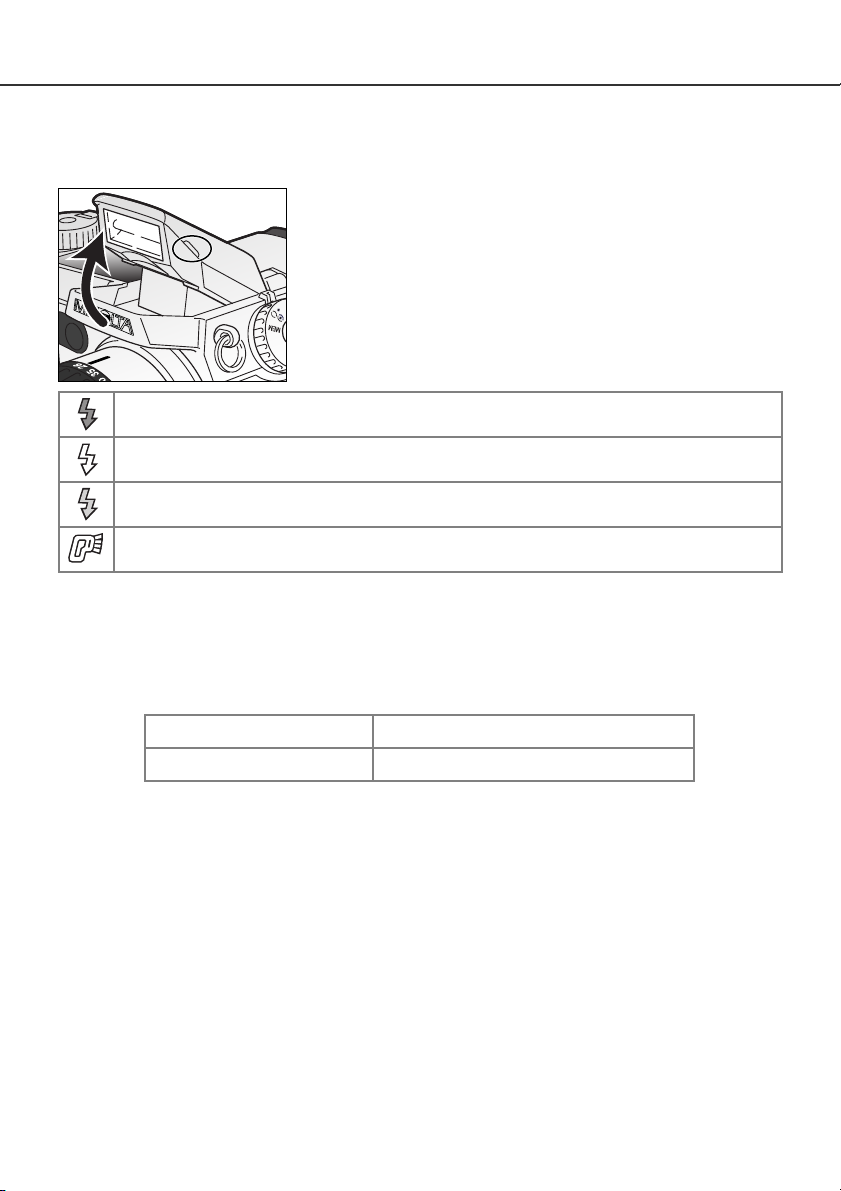
23
USING THE BUILT-IN FLASH
In low-light conditions or indoors, the flash is needed to illuminate the subject and reduce blurring
through camera shake. The flash can also be used as a fill light in direct sunlight to soften harsh
shadows.
FLASH RANGE – AUTOMATIC OPERATION
To use the flash, simply pull up the unit by the tabs on each side.
Icons will appear in the upper left corner of the EVF and LCD
monitor (see chart below).
• The flash position must be set manually.
• The flash will always fire regardless of the amount of ambient light.
• Always remove the lens hood when using the built-in flash. The
hood may cast a shadow if mounted.
The camera will automatically control the flash output. For well-exposed images, the subject must be
within the flash range. Because of the optical system, the flash range is not the same at the lens’
wide-angle position as it is at the telephoto position.
Wide-angle position
Telephoto position
0.5m ~ 3.8m (1.6 ft. ~ 12.5 ft.)
0.5m ~ 3.0m (1.6 ft. ~ 9.8 ft.)
Flash warning. In backlit situations, the icon appears to recommend the use of the flash.
When pressing the shutter-release button partway down, the white flash icon indicates
the flash is ready to fire.
When pressing the shutter-release button partway down, the red flash icon indicates the
flash is charging.
After taking a picture, a blue flash icon appears if the flash properly exposed the subject.
Page 24
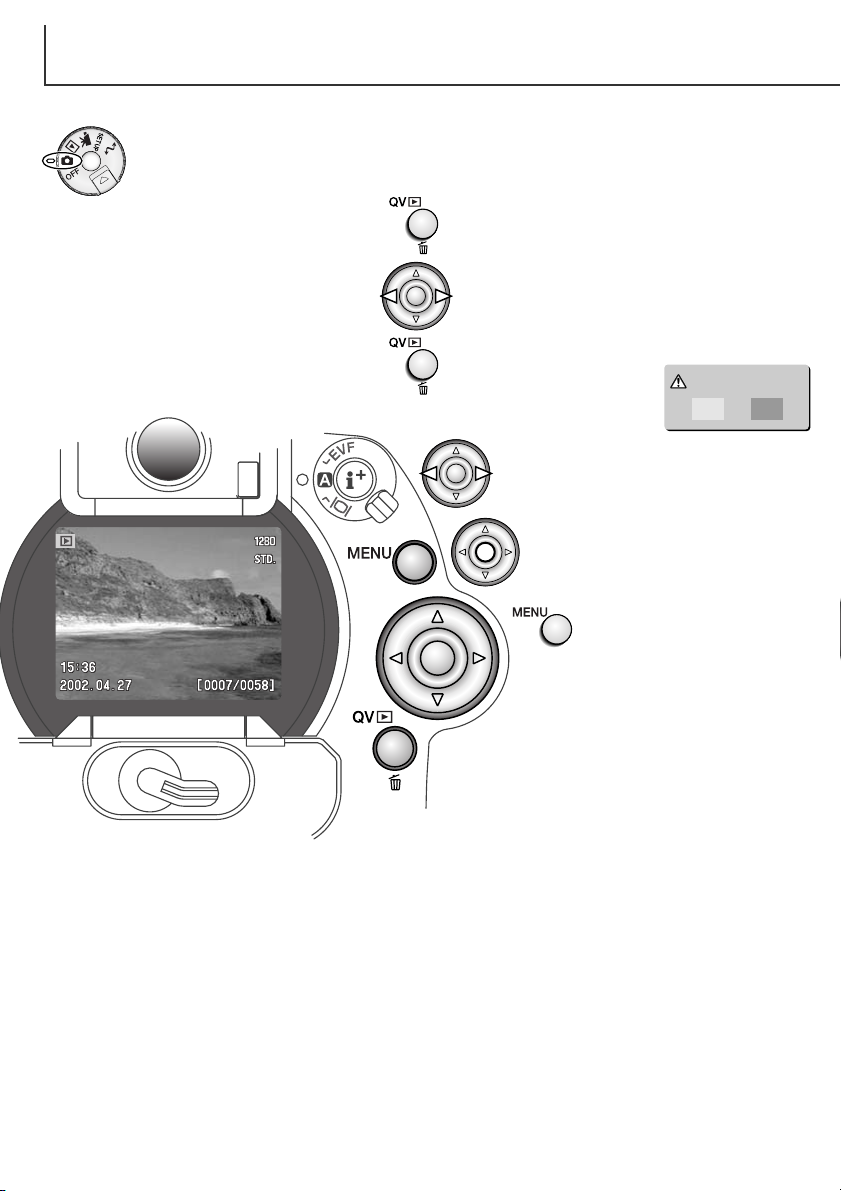
To delete the displayed image, press the
QV/delete button.
•A confirmation screen will
appear.
VIEWING AND DELETING PICTURES IN QUICK VIEW
Captured images can be viewed in recording mode. Simply press the QV/delete button to
access the images, and use the controller to scroll through the pictures on the
CompactFlash card.
Press the QV/delete button to playback the
recorded images.
Use the left/right keys of the controller to
scroll through the images.
Pressing the controller will delete
the image.
24
Use the left/right keys to highlight
“YES.”
• Choosing “NO” will cancel the operation.
Press the menu button to
return to the recording
mode.
In quick view, images can also be deleted.
Care should be taken when deleting
image; once deleted it is impossible to
recover the picture. When selecting an
image for deletion, a confirmation screen
will appear before the operation is executed. For more information about Quick View,
see page 36.
Delete this frame?
NoYes
GETTING UP AND RUNNING
Page 25
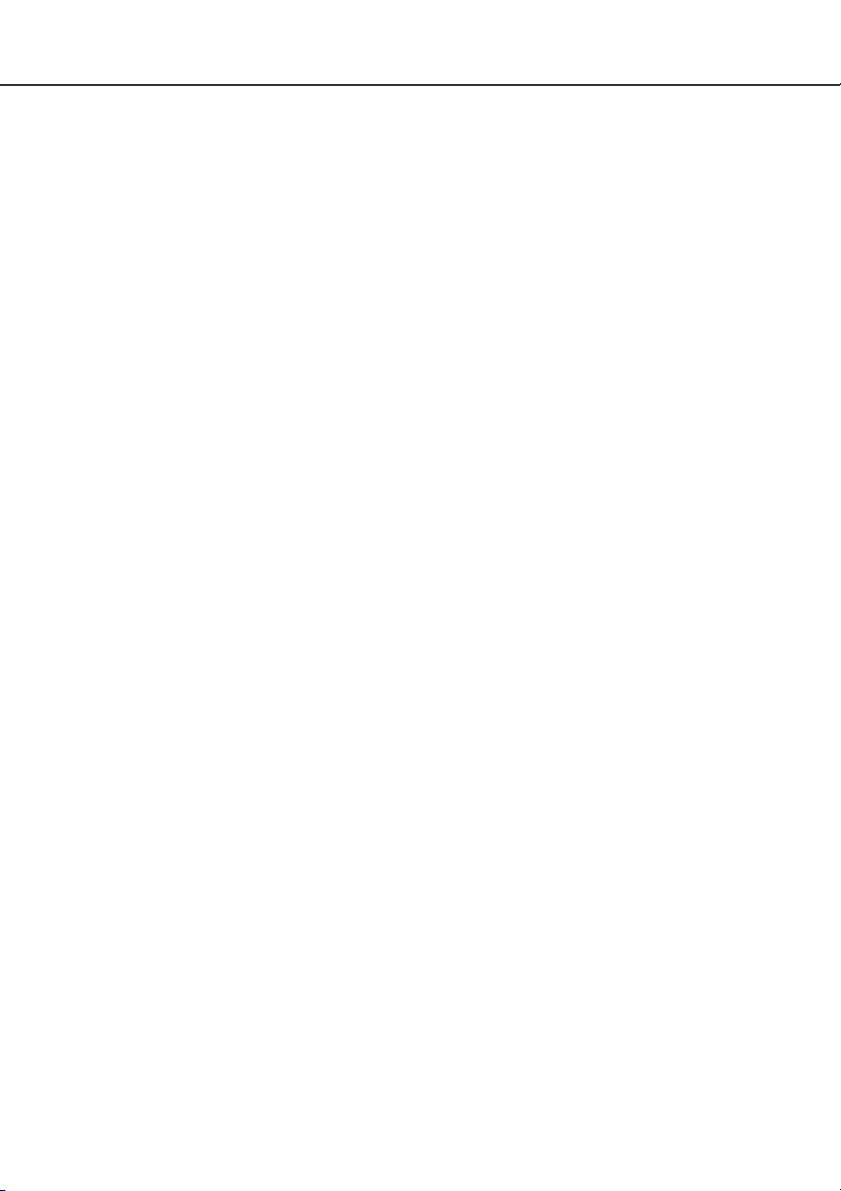
25
BASIC OPERATION
This section covers the basic operation of the camera. Please thoroughly familiarize yourself with the
operations in this section before moving on to other sections in the manual.
Page 26
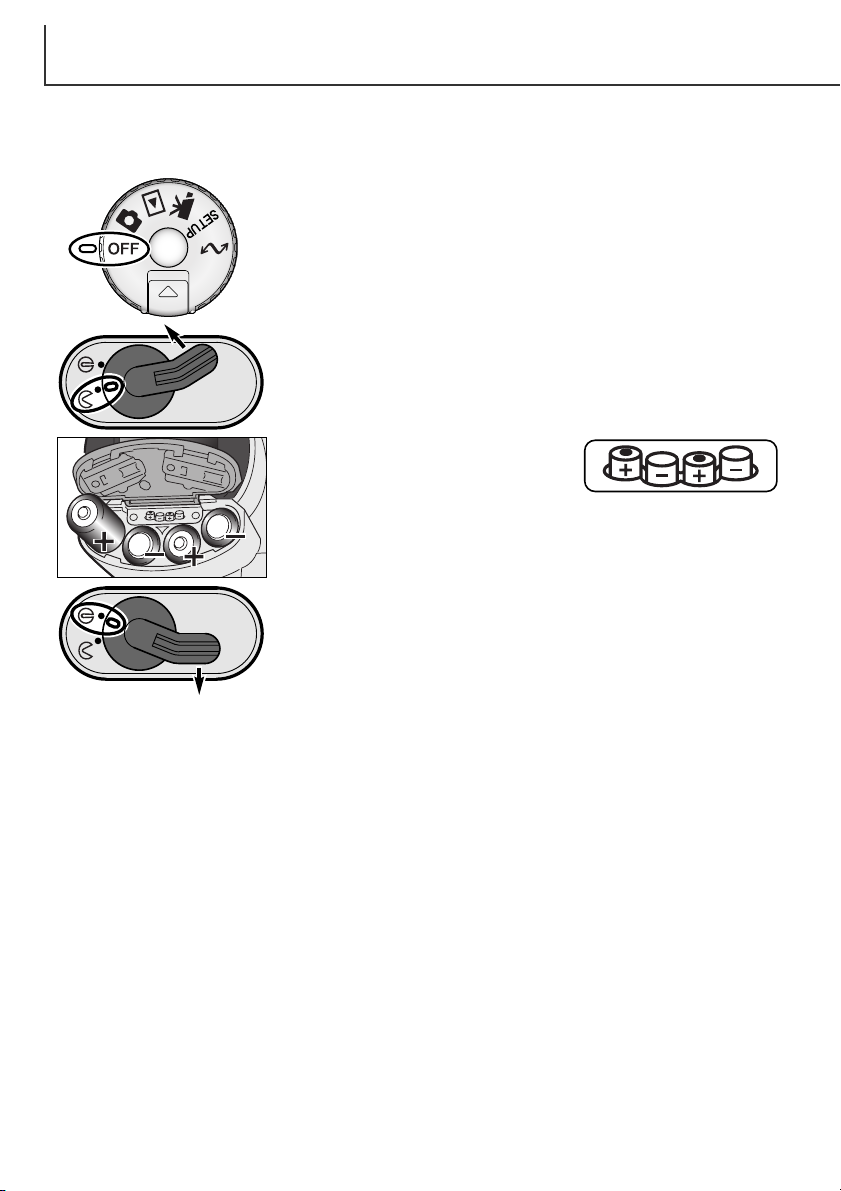
26
CHANGING BATTERIES
BASIC OPERATION
Open the battery-chamber door by moving the battery-chamber lock
to the open position.
Insert the batteries.
• Make sure the positive and negative battery terminals are orientated as
illustrated on the diagram in the battery chamber.
This digital camera uses four AA-size nickel-metal hydride (Ni-MH) batteries. When using new Ni-MH
batteries, fully charge them before their initial use.
When replacing batteries, check that the mode dial is in the off position.
Close the battery-chamber door and slide the lock lever to the close
position.
Although alkaline batteries can be used with this product, their performance will be limited. Only use
alkaline batteries for test photographs or when Ni-MH batteries, the Minolta External High-power
Battery Pack, or AC adapter are not available.
Page 27
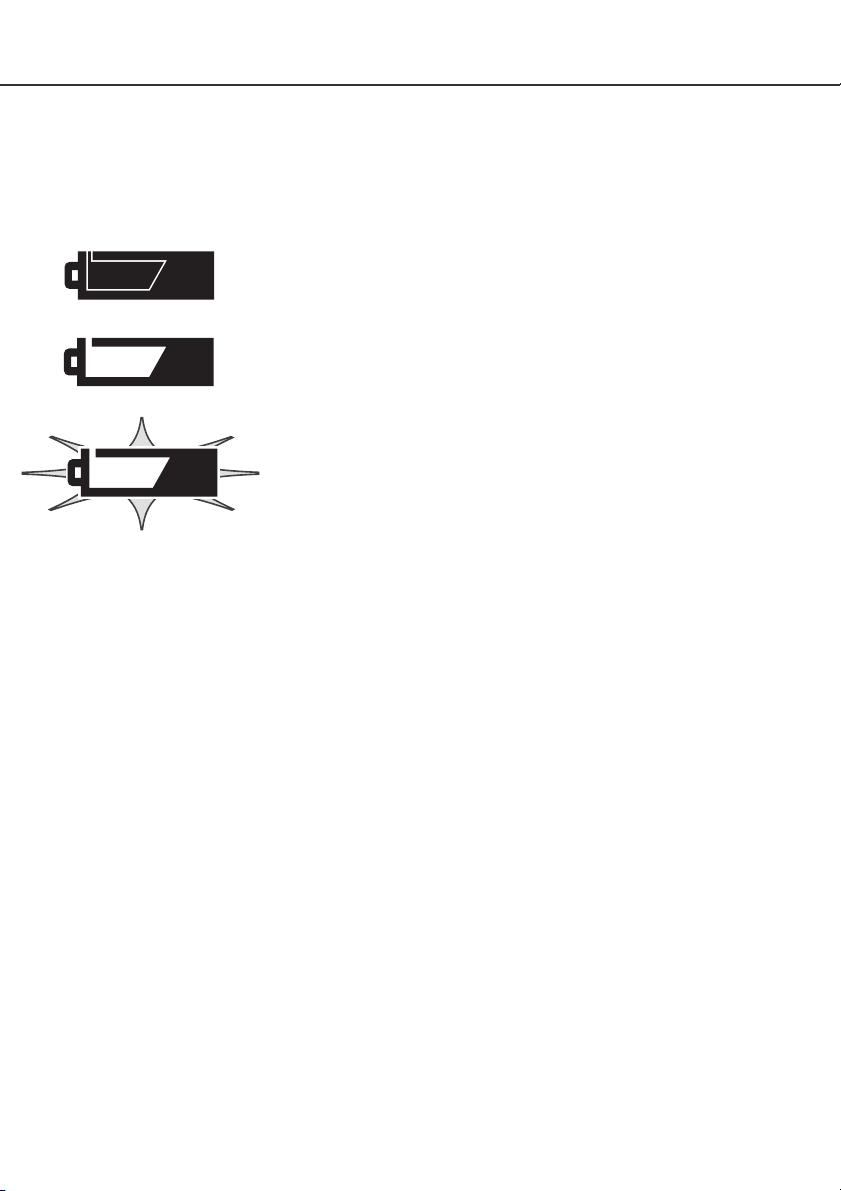
27
BATTERY CONDITION INDICATOR
Full-battery – the batteries are fully charged. This icon is displayed for
five seconds on the monitors when the camera is turned on. The icon
remains on the data panel.
Blinking low battery warning – displayed on the data panel with no
other icons. Power is insufficient for camera operation. The shutter will
not release. Replace or recharge the batteries immediately.
Low battery warning – battery power is very low, but all functions are
operational. The batteries should be replaced as soon as possible. This
warning automatically appears and remains on the display until the batteries are changed.
AUTO POWER SAVE
To conserve battery power, the camera will turn off displays and unnecessary functions if an operation is not made within a certain period. The LCD monitor will turn off after thirty seconds. The EVF
and data panel turn off after one minute. To restore the displays, press the shutter-release button
partway down or press the display-information button. The length of the auto-power-save period for
the EVF and data panel can be changed in the custom 2 section of the setup menu (p. 124).
This camera is equipped with an automatic battery-condition indicator. When the camera is on, the
battery-condition indicator appears on the data panel and monitors. The monitor icon will change
from white to red when battery power is low. If the data panel and monitors are blank, the batteries
may be dead or installed incorrectly.
Page 28
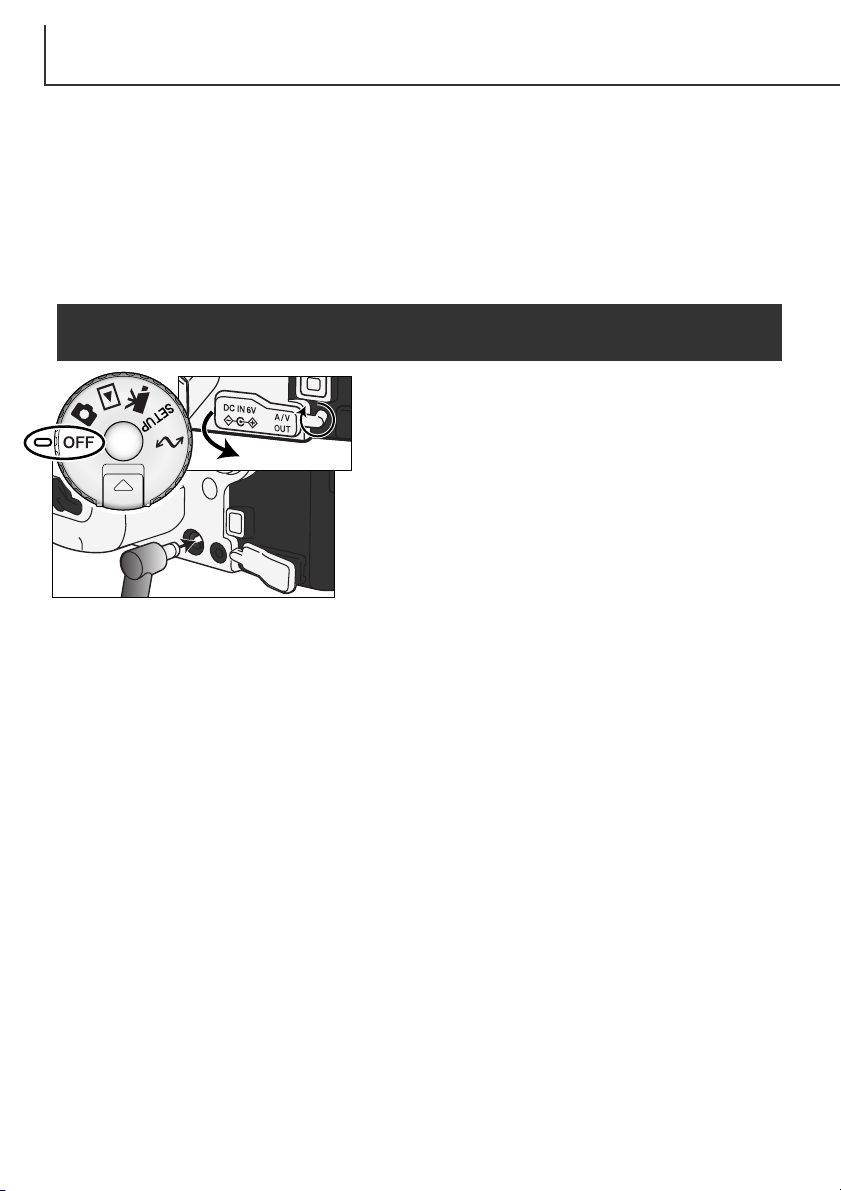
28
EXTERNAL POWER SUPPLIES (SOLD SEPARATELY)
CHANGING THE COMPACTFLASH CARD
The AC Adapter allows the camera to be powered from an electrical household outlet. The AC
Adapter is recommended when the camera is interfaced with a computer or during periods of heavy
use. AC Adapter model AC-1L is for use in North America, Japan, and Taiwan, and AC-2L is for use
in all other areas.
The External High-power Battery Pack Kit EBP-100 is a portable source of power for the camera. The
kit contains a high-power lithium-ion battery, holder, and charger. The battery, holder, and charger are
also available separately. This battery pack will significantly extend the operating time of the camera.
Insert the mini plug of the AC adapter or battery pack into
the DC terminal.
Insert the AC adapter plug into an electrical outlet.
Remove the DC terminal cover from the left.
• The cover is attached to the body to prevent loss.
A CompactFlash card must be inserted for the camera to operate. If a card has not been inserted, a
no-card warning will automatically be displayed on the monitors. IBM Microdrives are compatible with
this camera. For recording media care and storage, see page 157.
Always turn off the camera before changing between power supplies.
BASIC OPERATION
Page 29

29
Open the card-slot door in the direction indicated (1).
Insert the CompactFlash card into the card slot until the card-eject lever pops out (4).
• Insert the card so the face is toward the front of the camera. Always push the card in straight. Never force
the card. If the card does not fit, check that it is orientated correctly.
Fold the card-eject lever down as shown (5) and close the card-slot door.
To eject a CompactFlash card, lift (2) then press (3) the card-eject lever. The card can now be pulled
out.
•Take care when removing the card as it becomes hot with use.
If the card-not-recognized message appears, the inserted card in the camera may need to be formatted. A CompactFlash card used in another camera may have to be formatted before being used. If
the unable-to-use-card message appears, the card is not compatible with the camera and should not
be formatted. A card can be formatted in the basic section of the playback menu (p. 110). When a
card is formatted, all the data on the card is permanently erased. If the card-error message appears,
press the central button of the controller to close the window; check the Minolta web site for the latest
compatibility information:
North America: http://www.minoltausa.com,
Europe: http://www.minoltaeurope.com/pe/digital/languages_stage.html.
1234 5
Always turn off the camera and confirm the access lamp is not lit before
inserting or removing a CompactFlash card, otherwise the card may be
damaged, and data lost.
Page 30
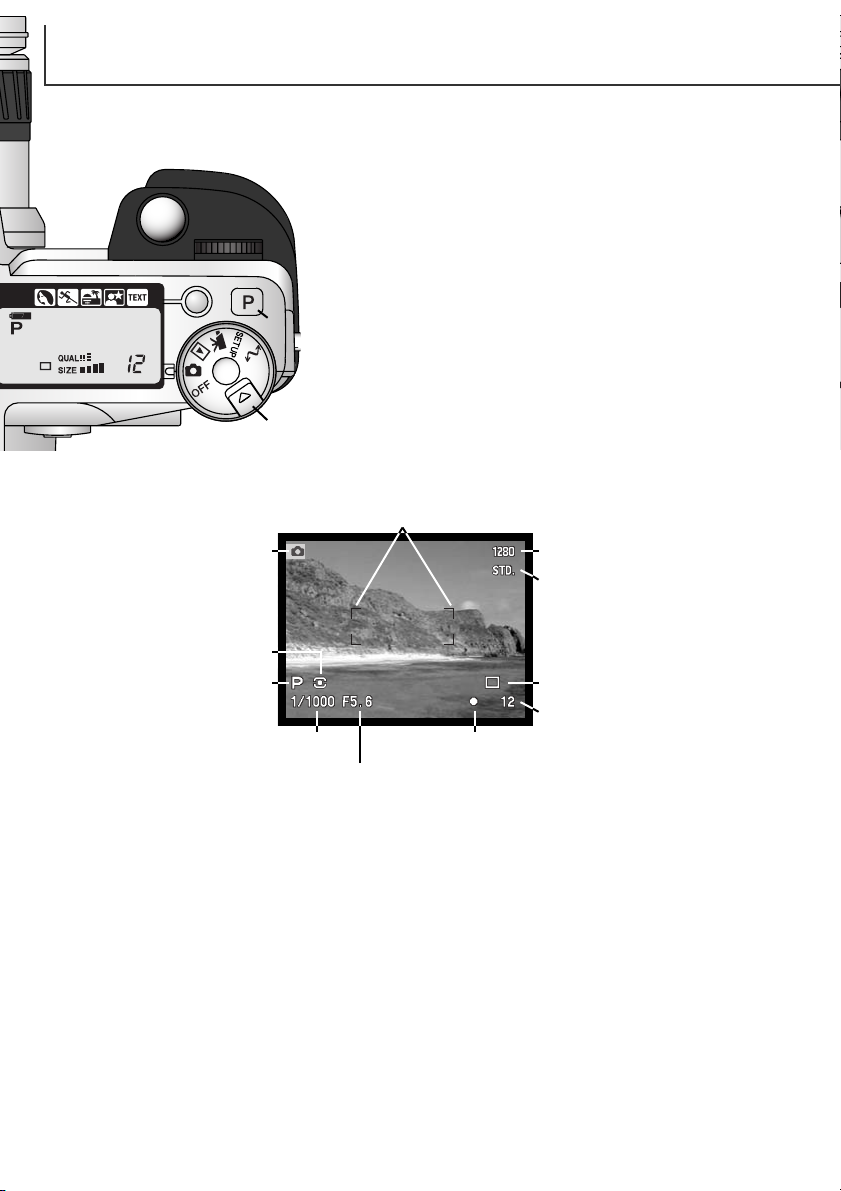
30
EVF AND LCD MONITOR DISPLAY
While holding in the dial release (1), turn the mode dial to stillimage recording. Press the pro-auto button (2) to reset the programmed and automatic functions.
All camera operations are now fully automatic. The autofocus,
exposure, and imaging systems will work together to bring professional results effortlessly.
Metering-mode
indicator (p. 47)
Shutter-speed display
Aperture display
Drive-mode indicator (p. 54)
Focus signal (p. 33)
Frame counter (p. 15, 82)
Image-size display (p. 82)
Image-quality indicator (p. 83)
Mode indicator
Focus frame
Exposure-mode/Digital-sub-
ject-program
indicator (p. 48, 42)
1
2
BASIC OPERATION
SETTING THE CAMERA TO RECORD IMAGES AUTOMATICALLY
Page 31

1
2
31
BASIC RECORDING OPERATION
Place the subject within the focus frame.
•For off-center subjects use the focus-lock function (p. 32).
• Make sure the subject is within the focus range of the lens:
0.5m – ∞.For subjects closer than 0.5m, use the macro function
(p.
77).
Press the shutter-release button partway down (1) to lock the
focus and exposure.
• The focus signals (p. 33) in the monitors will confirm that the
image is in focus. If the focus signal is red, the camera was
unable to focus on the subject. Repeat the previous steps until the
signal is white.
• When the focus is set, an AF sensor will briefly appear on the live
image to indicate the point of focus.
• The shutter speed and aperture value will change from white to
black indicating the exposure is locked.
Press the shutter-release button all the way down (2) to take the
picture.
• The access lamp will glow indicating the image data is being
written to the CompactFlash card. Never remove a CompactFlash
card while data is being transferred.
With the mode dial set to still-image recording, the camera will be on and the
electronic viewfinder (EVF) and LCD monitor will activate.
Page 32

32
FOCUS LOCK
The focus-lock function is used when the subject is off-center and outside the focus frame. Focus
lock may also be used when a special focusing situation prevents the camera from focusing on the
subject.
Place the subject within the focus frame. Press and hold the
shutter-release button partway down.
• The focus signals will indicate that the focus is locked. The
shutter speed and aperture value will change from white to
black indicating the exposure is locked.
• When the focus is set, an AF sensor will briefly appear on the
live image to indicate the point of focus.
Without lifting your finger from the shutter-release button,
recompose the subject within the image area. Press the shutter-release button all the way down to take the picture.
BASIC OPERATION
Page 33

This digital camera has a quick, accurate autofocusing system. The focus signals in the lower right
corner of the EVF and LCD monitor indicate the focus status. For more information on autofocus
modes see p. 81.
FOCUS SIGNALS
SPECIAL FOCUSING SITUATIONS
Focus confirmed.Focus icon: white
Focus icon: red
The camera may not be able to focus in certain situations. If the autofocus system cannot focus on a
subject, the focus icon will turn red. In this situation the focus-lock function can be used to focus on
another object at the same distance as your main subject, and then the image can be recomposed to
take the picture.
The subject in the
focus frame is low in
contrast.
The subject is too dark. Tw o subjects at differ-
ent distances overlap
in the focus frame.
The subject is near a
very bright object or
area.
33
Cannot focus. The subject is too close or a special
situation is preventing the AF system from focusing.
• The shutter can be released even if the camera cannot focus on the subject.
• When the AF system cannot focus, the focus is set
between 5 m and infinity (16.4 ft and ∞). When
the flash is in use, the focus is set between
3.0 m and 3.8 m (9.8 ft and 12.5 ft). In this case, focus
lock can be used with an object at the same distance as the main subject or the camera can be focused
manually (p.
94).
Page 34

34
DISPLAY CONTROLS – RECORDING MODE
Auto display – the camera will automatically change between displaying the
live image in the EVF or on the LCD monitor. The EVF’s eye sensors monitor
if the EVF is being used and switches the display location accordingly.
EVF display – the live image will only be displayed in the electronic
viewfinder. Under bright light, the image is easier to see in the EVF than on
the LCD monitor.
LCD monitor display – the live image will only be displayed on the LCD
monitor.
Located on the back of the camera, the display-mode switch and the display-information button control on which monitor the image is displayed and what information is included in the display. The three
position switch allows the choice between automatic display and setting the display to the EVF or
LCD monitor.
If battery power is a concern, have the eye sensor activate the EVF when in use, but not the LCD
monitor. The auto-display function can be changed in the custom 2 section of the setup menu (p.
124).
BASIC OPERATION
Page 35

35
In the center of the display switch, the display-information button controls what
information is displayed with the live image. Each time the button is pressed,
the display cycles to the next format: standard display, focus frame, real-time
histogram, and live image only. The number of screens and their formats can
be changed in the custom 1 section of the setup menu (p. 124).
Standard display Focus frame
Live image only Real-time histogram
The real-time histogram shows the approximate luminance distribution of the live image. This histogram will not be accurate when the monitor image is amplified (p. 52, 73), or the built-in or a compatible Minolta flash unit is used. The histogram of a recorded image may not have the same distribution as the real-time histogram.
Page 36

Still images can be viewed in recording mode. Simply press the QV/delete button to
access the images, and use the controller to scroll through the pictures on the
CompactFlash card. Images is displayed with various information: date and time of
capture, frame number, printing and lock status, and voice-memo recording. A histogram of the image with shooting data can be displayed.
Press the QV/delete button to play back the recorded images.
Use the left/right keys of the controller to scroll through the images.
36
QUICK VIEW
To return to the recording mode, press the
menu button.
Press the up key to see the histogram of the displayed image.
• Pressing the down key returns to Quick View.
BASIC OPERATION
Controller
QV/Delete button
If an audio track is attached to a
still image, pressing the central
button of the controller will play
it back (p. 99).
Page 37

To delete a displayed image, press the QV/delete button.
•A confirmation screen will appear.
In quick view, the displayed image can be deleted. When selecting an
image for deletion, a confirmation screen will appear before the operation is executed.
Pressing the controller will execute the command on the confirmation screen.
• The camera will return to quick view.
37
QUICK-VIEW DISPLAY
Once deleted, an
image cannot be
recovered.
DELETING IMAGES IN QUICK VIEW
Use the left/right keys to highlight “Yes.”
• “No” will cancel the operation.
Confirmation screen
Delete this frame?
NoYes
Date of capture
Frame number/ total number of images
Lock indicator (p. 115)
Print indicator (p. 118)
Image size (p. 82)
Image quality (p. 83)
Time of
capture
Mode indicator
Voice-memo
indicator (p. 99)
To view the histogram,
press the up key
.
Shutter speed
Aperture value
White-balance
setting (p. 62)
Sensitivity
setting (p. 65)
Degree of exposure
compensation (p. 68)
Folder name (p. 128)
Folder number – image file number
Histogram
Page 38

38
BASIC OPERATION
In the center of the display switch, the display-information button controls the display format. Each
time the button is pressed, the display cycles through to the next format: full display, image only,
index playback.
Full display Image only
Index playback
In index playback, the left/right keys of the controller will move the yellow border to the next or the
previous image. When the image is highlighted with the border, the date of recording, voice-memo
icon, the lock and printing status, and the frame number of the image are displayed at the bottom of
the screen. The highlighted image can be deleted using the QV/delete button (p. 37) or an accompanying audio track can be played by pressing the central button of the controller. When the display
information button is pressed again, the highlighted image will be displayed in the single-frame playback mode. A nine or four image index can be displayed. The index-playback format can be changed
in the basic section of the playback-mode menu (p. 110).
CHANGING THE QUICK VIEW DISPLAY
Page 39

39
ENLARGED PLAYBACK
In single-frame playback, a still image can be enlarged
for closer examination. Images can be magnified
between 1.2X and 4.0X in 0.2X increments. 640 X 480
size images can only be magnified between 1.2X and
2.0X. RAW and super fine images cannot be enlarged.
With the image to be enlarged displayed, press the
magnification button (1).
• The degree of magnification is displayed on the
monitors.
1
Use the up/down keys of the controller to adjust the magnification.
Press the central button of the controller to switch between
the magnification and scroll functions.
• The scroll arrows or magnification display will turn blue to
indicate the active function.
When the scroll arrows are blue, use the four-way key to
scroll the image.
• Press the magnification button to exit the enlarged playback
mode.
• Press and hold the four-way key to scroll continuously.
Page 40

The spot-AE lock button below the main dial on the back of the body locks the automatic exposure system. This function allows the exposure to be set by a specific element within the scene or a gray card outside the scene.
When pressed, the spot metering circle is displayed indicating the area used for the
exposure calculation; the shutter speed and aperture of the exposure will be displayed in black on the monitor. The setting will remain in effect until the button is
released. Focus is locked by pressing the shutter-release button partway down.
The operation of the spot button can be customized in the custom 1
section of the recording-mode menu (p. 78, 93).
40
RECORDING MODE
ADVANCED OPERATION
This section contains detailed information on the camera’s recording functions and operation. Read
the sections pertaining to your interest and need. The sections, setting the function dial (p.44), Digital
Effects Control (p. 67), and the navigating the recording-mode menu (p. 78), cover setting most of the
advanced features in this camera. Each of these sections is followed by detailed descriptions of the
settings.
SPOT-AE LOCK BUTTON
Spot metering display
Page 41

Flash mode (p. 86)
Color-saturation compensation (p. 71)
Exposure mode (p. 48)
41
PRO-AUTO BUTTON
Simply pressing the pro-auto button (1) resets the camera to programmed and automatic functions in the still-image recording
mode. The camera’s systems work together to bring professional
results leaving the operator free to concentrate on aesthetic decisions.
The pro-auto button only affects functions in the recording mode.
The button has a limited affect in the movie mode; changes made
with the Digital Effects Control and the Movie menu are reset.
Drive mode (p. 54)
White balance (p. 62)
Metering mode (p. 47)
Exposure compensation (p. 68)
Flash compensation (p. 68)
Focus mode (p. 81, 94)
Autofocus area (p. 74)
Program
Single-frame advance
Auto white balance
Multi-segment metering
0.0
0.0
Fill or red-eye reduction*
Single AF
Wide
* The flash mode is reset to whichever of the two modes was set last.
Digital subject program (p. 42) Canceled
Flash control (p. 92)
ADI metering
Contrast compensation (p. 70) 0
0
Sharpness (p. 97) Normal
Filter (p. 71) Normal
1
Page 42

42
RECORDING MODE
DIGITAL-SUBJECT-PROGRAM BUTTON
The subject-program button (1) optimizes the camera’s performance for various conditions and subjects. Exposure,
white-balance, and image-processing systems work in unison
for beautiful results.
Pressing the subject-program button cycles through the
modes: portrait, sport action, sunset, night portrait, text, and
the original exposure mode. A pointer will indicate the active
subject program. The subject program will remain in effect
until it is changed.
Por trait
Sports action
Sunset
Night portrait
Te xt
Optimized to reproduce warm, soft skin tones and a slight defocusing of the background.
Used to capture fast action by maximizing shutter speeds and
tracking subjects with continuous AF.
Optimized to reproduce rich, warm sunsets.
For deep, subtle night scenes. When used with flash, the subject and background are balanced.
For the crisp reproduction of black text on white backgrounds.
1
Page 43

43
While camera performance is optimized for each shooting condition, some changes can be made to
camera settings with subject programs. The autofocus mode can be changed (p. 81). The sports
action mode uses continuous AF, the other modes use single AF. The digital effects controller can be
used to adjust image brightness, contrast, and color (p. 67). White balance can be changed in all
modes except sunset and night portrait (p. 62). Sharpness can be changed in the sport action, sunset, and text modes (p. 97). The metering mode cannot be changed.
Portrait – Most portraits look best at a telephoto setting; the longer focal length does not exaggerate facial features and the shallower depth of field softens the background. Use the built-in
flash with strong direct sunlight or backlight to reduce harsh shadows.
Sports action – When using a flash, make sure the subject is within the flash range (p. 66).
The flash range can be extended by changing the camera sensitivity (p. 65). A monopod is
more flexible and compact than a tripod when shooting events.
Sunset – When the sun is above the horizon, do not point the camera toward the sun for prolonged periods of time. The intensity of the sun could damage the CCD. Between exposures,
turn off the camera or cover the lens.
Night portrait – When taking pictures of a landscape at night, use a tripod to eliminate blurring
from camera shake. The flash can only be used with close subjects such as with a portrait of a
person. When using the flash, ask your subjects not to move after the burst; the shutter will still
be open for the background exposure.
Text – When taking pictures of small text on a sheet of paper, the macro mode (p. 77) can be
used. Use a tripod to eliminate camera shake and ensure the sharpest images.
Shooting tips
Page 44

44
SETTING THE FUNCTION DIAL
The memory function, metering mode, exposure mode, drive mode, white balance, and camera sensitivity are controlled by the function dial. Making changes with the function dial is simple. The function dial can only be used for still photography.
Tu rn the function dial to the mode to be changed (1).
While pressing the button in the center of the
function dial, turn the control dial near the
shutter-release button to change the mode
(2). Release the function button to set the
mode.
• Changes are displayed on the monitors and
data panel.
ISO
WB
DRIVE
PASM
MEM
Camera sensitivity
White balance
Drive modes
Exposure modes
Metering modes
Memory To store and recall camera settings (p. 46).
Changes the metering mode (p. 47).
Changes exposure mode (p. 48).
Changes drive mode (p. 54).
Changes between automatic, preset, and custom
white balance (p. 62).
Changes camera sensitivity (p. 65).
1
2
RECORDING MODE
Page 45

45
Function Dial
MEM
PA SM
DRIVE
WB
ISO
Display
P
A
S
M
100, 200,
400, 800.
Setting
Memory registers or the setting function are selected
with a special menu displayed on the monitors.
Multi-segment
Center weighted
Spot
Program
Aperture priority
Shutter priority
Manual
Single-frame advance
Continuous advance
Self-timer
Interval
Bracketing
Automatic white balance
Daylight
Tungsten
Fluorescent
Cloudy
Custom setting
Custom calibration
Automatic gain
Preset camera sensitivity in
ISO equivalents.
Page
46
47
49
50
51
52
31
55
58
60
56
63
63
64
65
EVF & Monitor Display
Menu
Display for the
data panel, EVF
and LCD monitor
are the same
unless indicated.
ISO value
is displayed
(No display when set)
UHS continuous advance
57
No data panel display.
(No display when set)
Page 46

46
RECORDING MODE
MEMORY – STORING CAMERA SETTINGS
Three sets of camera settings can be saved. This saves time under frequently
repeating conditions by eliminating the need to set the camera. Except for the
spot AEL button, subject programs, data imprinting, voice memo, and instant
playback settings, all recording-mode camera settings will be saved including the
position of the Flex Focus Point, the custom white balance setting, and changes
made with the function dial and digital effects control. Although the bracketing
drive mode setting can be saved, the type of bracket, exposure, contrast, color
saturation, or filter must be reset.
To save the current camera settings, turn the function dial to
the memory position, and press the function button (1) to display the memory settings on the monitor. Turn the control dial
to highlight the store-memory option. Release the function
button to open the store-memory screen.
Memory 1
Memory 2
Memory 3
Store memory
1
2
Camera settings are saved with the function dial (p. 44). Initially,
each memory location contains the camera’s original settings.
On the store-in-memory screen, use the up/down keys of the
controller (3) to select the memory register in which the camera settings are to be saved. Press the central button of the
controller (4) to save the settings; the previous settings will be
erased and replaced by the new ones. A confirmation screen
will open; press the central button of the controller to close.
Rec.
Store memory
select enter
1
Store in 1
2
3
3
4
Page 47

47
METERING MODES
The icons indicating the metering mode are displayed on the monitors only. Do
not confuse these icons with the focus signals (p. 33). The metering mode is
changed with the function dial (p. 44). When center-weighted or spot metering is
selected, pressing the shutter-release button partway down will activate the
exposure system, but will not lock the exposure; the spot AE lock button (p. 40)
can be used to lock the exposure, but uses the spot metering area only.
Spot – uses a small area within the image to calculate the
exposure. When this mode is selected, a small circle will appear
in the middle of the live image indicating the measuring area.
The spot allows precise exposure measurements of a particular
object without being influenced by extremely bright or dark
areas within the scene.
Multi-segment – uses 300 segments to measure luminance and color. This data is combined with distance information to calculate the camera exposure. This advanced metering
system will give accurate worry-free exposures in almost all situations.
Center weighted – a traditional metering method in silver-halide cameras. The system measures light values over the entire image area with emphasis given to the central region.
Spot metering display
To recall a setting, press the function button and highlight the memory register using the control dial.
Release the function button to apply the memory settings.
Camera settings cannot be deleted from memory by turning the camera off, using the pro-auto button, or choosing the default function on the setup menu.
Page 48

48
P
EXPOSURE MODES
A
S
M
Program – the camera controls both the shutter speeds and aperture.
Aperture priority – the photographer selects the aperture and the camera sets the appro-
priate shutter speed.
Manual exposure – the photographer selects both the shutter speed and aperture.
Shutter priority – the photographer selects the shutter speed and the camera sets the
appropriate aperture.
LCD monitor
Data panel
The four exposure modes allow extensive control over image making.
Programmed AE gives carefree operation, aperture and shutter priority allow
photographers to optimise exposures in different situations, and manual exposure provides complete freedom in controlling the final image. See setting the
function dial section on page 44.
All exposure mode icons on the data
panel have been shown for clarity.
Exposure modes
Shutter speed
Aperture
RECORDING MODE
Page 49

49
PROGRAM – P
The programmed AE exposure control uses luminance and focal-length information to ensure perfect
exposures. The sophisticated exposure system allows the photographer the freedom to shoot without
having to worry about the technical details of exposure settings. The shutter speed and aperture values of the exposure are displayed on the monitors and data panel.The shutter speed range in program exposure mode is 4 to 1/4000 second. If the brightness level of the scene is outside the exposure control range of the camera, the shutter-speed and aperture displays will turn red.
The program line adjusts with the changes in focal length of the zoom lens.The camera is programmed to maximize depth of field in the wide-angle range to provide sharp landscape pictures,
and to maximize shutter speed in the telephoto range to minimize camera shake and blurred images.
When the shutter speed falls below an acceptable limit for the camera to be hand held, the camerashake warning appears in the lower left corner of the monitors (p. 17).
PROGRAM SHIFT
Although exposure calculations can be left to the camera, photographers can still have control over
the final exposure with the program-shift function. As described in the basic recording operation (p.
31), press the shutter-release button partway down (1) until the shutter speed and aperture value are
displayed. The control dial (2) can then be used to shift the
shutter speed and aperture combination; each combination
will give the optimum exposure.
The built-in flash cannot be used with program shift. The
camera gives priority to the flash exposure; once the flash is
raised, any changes made with the program shift will be canceled.
1
2
Page 50

The photographer selects the aperture and the camera sets the
appropriate shutter speed to ensure correct exposure. When A mode
is selected, the aperture value on the monitors turns blue.
Tu rn the control dial (1) to set the desired aperture. Press the shutter-release button partway down to activate the exposure system (2);
the corresponding shutter speed will be displayed.
The aperture values can be changed by half stop increments
between f/2.8 and f/8 at the lens’ wide-angle position and f/3.5 to
f/9.5 at the lens’ telephoto position. If the aperture value is beyond
the shutter-speed range, the shutter-speed display will blink on the
data panel and turn red on the monitors. The shutter speed range in aperture-priority exposure mode
is 4 to 1/4000 second.
When the shutter speed falls below an acceptable limit for the camera to be hand held, the camerashake warning (p. 17) appears in the lower left corner of the EVF and LCD monitor. When the warning appears, decrease the aperture value until the warning disappears or place the camera on a tripod.
Because the shutter speeds can be adjusted in fine steps, the same shutter speed may be displayed
when the aperture is changed. With the camera sensitivity (ISO) set to auto, the shutter speed may
not change when the aperture is adjusted.
50
APERTURE PRIORITY – A
1
2
RECORDING MODE
Page 51

The photographer selects the shutter speed and the camera sets the
appropriate aperture to ensure correct exposure. When S mode is
selected, the shutter speed on the monitors turns blue.
Tu rn the control dial (1) to set the desired shutter speed. Press the
shutter-release button partway down to activate the exposure system
(2); the corresponding aperture will be displayed.
51
SHUTTER PRIORITY – S
1
2
For 35mm photographers, an aperture range of f/2.8 to f/8 does not seem impressive. However,
because of the CCD size and the actual focal length of the lens, the apertures on this digital
camera give significantly more depth of field at any given angle of view with any given aperture
than a 35mm camera. So even with the minimum aperture of f/8, the depth of field will give the
coverage needed to create beautiful, sharp images.
Camera Notes
The shutter speeds can be changed by half stop
increments from 4 seconds to 1/2000. If the shutter
speed is beyond the aperture range, the aperture display will blink on the data panel and turn red on the
monitors.
Page 52

Manual exposure mode allows individual selection of shutter speeds
and apertures. This mode overrides the exposure system giving the
photographer total control over the final exposure. The shutter
speeds and aperture values can be changed in half stop increments.
The shutter speed range in manual exposure mode is 4 to 1/2000
second including bulb. The camera sensitivity is set to ISO 100, but
can be changed with the function dial (p. 44).
As changes are made to the exposure, the effect will be visible on
the monitors. The shutter-speed and aperture display will blink on
the data panel and turn red on the monitors if the image is extremely
under or overexposed. If the monitors are black, increase the exposure until the image is visible;
decrease the exposure if the monitors are white. If the monitor image is too dark because of the
exposure setting, Press the function button and display-information button (i+) at the same time to
amplify the image; the M on the monitor will turn red. The AE system will maintain a bright image on
the monitors, however, neither the image nor the real-time histogram will reflect the final exposure.
Repeat the procedure to cancel the amplified display. When using the built-in flash, the monitor
image is also amplified and does not reflect the ambient light exposure.
52
MANUAL EXPOSURE – M
To set the aperture:
• Set the digital effects switch (2) to the exposurecompensation position.
• While pressing the digital effects button (3), turn the control
dial (1) to set the aperture. Flash compensation (p. 68) can
also be set with the up/down key of the controller.
1
3
To set the shutter speed:
•Turn the control dial (1) to set the shutter speed.
RECORDING MODE
2
Page 53

53
To set the aperture value, turn the digital effects switch to exposure compensation (2) position. While pressing the digital
effects button (3), turn the control dial (1) until the correct
aperture is displayed.
• The camera’s exposure system cannot be used to calculate
bulb exposures. The use of a separate light meter is
recommended.
1
3
BULB EXPOSURES
AT TACHING A REMOTE CORD (SOLD SEPARATELY)
Bulb photographs can be taken in the manual-exposure mode (M). Exposures up to thirty seconds
can be made by pressing and holding the shutter-release button. The use of a tripod and a remote
cord is recommended for bulb exposures.
The optional remote cords (RC-1000S or RC-1000L) can be
used to reduce vibrations from touching the camera during
long exposures.
Remove the remote-control terminal cover.
• Use the notch on the right side of the cover.
• The cover is attached to the body to prevent loss.
Insert the plug of the cord into the terminal.
Use the control dial (1) to decrease the shutter-speed value below
four seconds until “bulb” is displayed.
To take the picture, press and hold the shutter-release button for
the duration of the exposure.
• Releasing the shutter button will end the exposure.
• The monitors will be blank during the exposure. If on, the shutter
sound effect will signal the end of the exposure. The monitors will
remain blank for a period equal to the exposure time while noisereduction processing is applied to the image
2
Page 54

54
RECORDING MODE
The drive modes control the rate and method images are captured. Icons indicating the selected drive mode appear on the data panel and LCD monitor and
in the EVF. See setting the function dial section on page 44.
DRIVE MODES
Single-frame advance – to take a single image each time the shutter-release button is
pressed.
Continuous advance – to take multiple images when the shutter-release button is
pressed and held.
Self-timer – to delay the release of the shutter. Used for self-portraits.
Bracketing – to take a series of images with differing exposure, contrast, saturation,
and color.
Interval – to take a series of images over a period of time.
LCD monitor
Data panel
All icons have been shown
for clarity. The single-frame
advance and continuous
advance indicators occupy
the same area of the data
panel. All the drive-mode
icons appear in the lower
right corner of the monitors.
UHS continuous advance – to take multiple 1280 X 960 images at approximately 7
frames per second.
Page 55

Continuous-advance mode allows a series of images to be captured while holding down the shutterrelease button. Continuous advance acts like a motor drive on a film camera. The number of images
that can be captured at one time depends on the image-quality and image-size setting. The maximum rate of capture is 2 fps with full-size images with manual focus in manual-exposure mode. The
continuous-advance mode is set with the function dial (p. 44).
When the shutter-release button is pressed and held, the camera will begin recording images until
the maximum number has been taken or the shutter button is released. This mode cannot be used
with super-fine or RAW image (p. 84). If image quality is set to to RAW or super fine before selecting
the drive mode, image quality is reset to standard. The built-in flash can be used, but the rate of capture is reduced because the flash must recharge between frames. The following chart lists the maximum number of images that can be captured with different image-quality and image-size combinations.
55
Economy
Standard
Fine
2560 X 1920
Quality
Size
1600 X 1200
1280 X 960 640 X 480
4
7
11
8
11
17
11
16
22
23
32
40
1
2
CONTINUOUS ADVANCE
Compose the picture as described in the basic operation section (p. 31). Press the
shutter-release button partway down (1) to lock the exposure and focus for the
series; if the autofocus mode is set to continuous AF, the lens will continually focus
during the series (p. 81). Press and hold the shutter-release button all the way down
(2) to begin taking pictures.
Page 56

56
RECORDING MODE
UHS continuous-advance mode allows a series of 1280 X 960 images to be captured at a rate of
approximately 7 frames per second. The number of images that can be captured at one time
depends on the image-quality setting: fine – 15 frames, standard – 31 frames, and economy – 39
frames. This mode cannot be used with super-fine or RAW image quality (p. 84), flash illumination, or
Digital Subject Programs. If image quality is set to to RAW or super fine before selecting the drive
mode, image quality is reset to standard. Shutter speeds slower than 1/8th of a second cannot be
used. If the low battery power indicator (p. 27) appears, the shutter cannot be released.The UHS
continuous-advance mode is set with the function dial (p. 44).
When the shutter-release button is pressed and held, the camera will begin recording
images until the maximum number has been taken or the shutter button is released.
Compose the picture as described in the basic operation section (p. 31). Press the shutter-release button partway down (1) to lock the exposure and focus for the series. Press
and hold the shutter-release button all the way down (2) to begin taking pictures. Very
bright light sources in the image may cause streaking. A recorded image may show black
areas caused by a loss of data. After the series is captured, the monitor will
remain blank while the images are saved.
UHS CONTINUOUS ADVANCE
1
2
UHS CONTINUOUS-ADVANCE MOVIES
By turning on the UHS movie function in the custom 1 section of the recording-mode menu, a separate VGA (640 X 480) movie file with audio will be created automatically from the captured still
images. When the function is active, the movie camera icon is displayed next to the UHS continuousadvance indicator on the monitors. The time required to make the movie file is approximately equal to the recording time, the monitor will be blank and the access lamp will
glow during that period. The shutter sound effect is disabled.
Page 57

Used for self-portraits, the self-timer will delay the release of the shutter for approximately ten seconds after the shutter is released. The self-timer is set with the function dial (p. 44).
With the camera on a tripod, compose the picture as described in the basic operation section (p. 31). Focus lock (p.32) or the Flex Focus Point (p. 75) can be used
with off-center subjects . Press the shutter-release button partway down (1) to lock
the exposure and focus. Press the shutter-release button all the way down (2) to
begin the countdown. Because focus and exposure are determined when the shutterrelease button is pressed, do not stand in front of the camera when taking a selftimer image. Always confirm the focus with the focus signals
before beginning the countdown (p. 33).
During the countdown, the self-timer lamp on the front of the
camera will start to blink and is accompanied by an audio signal.
A few seconds before the exposure, the self-timer lamp will blink
rapidly. The lamp will glow steadily just before the shutter fires. To
stop the countdown, press the pro-auto button or change the
position of the flash (lift it or push it down). The audio signal can
be turned off in the basic section of the setup menu (p. 124).
SELF-TIMER
57
The self-timer can be used to minimize camera shake with long exposures. When using the
camera on a tripod, photographs of static subjects (landscapes, still-lifes, or close-up photographs) can be made with the self-timer. Because no contact is made with the camera during
exposure, there is no risk of camera shake caused by the operator.
Shooting tips
1
2
Page 58

58
BRACKETING
This mode makes a three image bracket of a scene. Bracketing is a method of taking a series of
images of a static subject in which each image has a slight variation in exposure. The camera is not
limited to exposure brackets, but can also make contrast, saturation, and filter brackets. Only one
image characteristic can be bracketed at a time. The bracketing mode is set with the function dial (p.
44).
RECORDING MODE
Tu rn the function dial to the drive-mode position (1). While
pressing the function button (2), turn the control dial (3) to set
the bracketing mode.
The order of the exposure bracket series is normal exposure (as indicated by the shutter-speed and
aperture displays), underexposure, and overexposure. The exposure bracket is set to 0.3Ev increments, but can be adjusted to 0.5Ev or 1.0Ev increments in the custom 2 section of the recordingmode menu (p. 78).
Set the contrast, color saturation or filter to the desired level; the bracket series is from the Digital
Effect Control setting to one unit under to one unit over. See the Digital Effects Control section on
page 67 to set the contrast, color saturation, and filter. Except for a RAW image, if the contrast or
color saturation is set to the maximum or minimum level (±3), one bracket will be made at ± 4: +3,
+2, +4. A RAW image cannot exceed the maximum and minimum levels and will contain two identical brackets: +3, +2, +3. A black and white Filter bracket is made to the Filter settings before and
after the set Filter (p. 71). If filter 10 is selected, the bracket series will be 10, 9, 0.
Tu rn the digital-effect switch to the image characteristic to be bracketed. For
more on the Digital Effect Control, see page 67.
Exposure bracket Contrast bracket
Color-saturation bracket Filter bracket
2
1
3
Page 59

59
If the CompactFlash card is filled or the shutter button is released before the series has completed,
the camera will reset and the entire bracket must be made again.
With super fine and RAW image qualities or when using flash, the bracket will not advance automatically; the shutter-release button must be pressed for each frame of the series. Once the series
begins, the focus and exposure values are set and do not have to be made again. The remaining
number of frames in the bracket series is displayed on the monitors next to the bracketing icon.
NOTES ON BRACKETING
Normal
Under
Exposure bracket
Compose the picture as described in the basic-operation section (p. 31). Press the
shutter-release button partway down (1) to lock the exposure and focus for the series;
the camera will continue to focus during the series if set to continuous AF (p. 81).
Press and hold the shutter-release button all the way down (2) to make the bracket
series; three consecutive images will be captured.
1
2
Number of frames in
bracketing series
Frame counter
Over
Page 60

60
INTERVAL
Number of frames in the interval series.
Frame counter.
RECORDING MODE
The interval mode makes a series of still or moving images over a period of time. Similar to timelapse photography, a series of images of a slow moving event can be taken: the blossoming of a
flower, the construction of a building.The built-in flash can be used. Instant playback (p. 98) is disabled.
The parameters of the interval series are set up in the custom 1 section of the recording-mode menu.
Refer to the navigation section on page 78 on how to use the menu. The length of the interval
between frames can be set at 1 – 10, 15, 20, 30, 45, and 60 minutes. The number of images in the
series is set with the frames menu option: 2 – 99 frames.To capture a series of still images or to
make a movie file is selected with the interval-mode option.
Set the drive mode to interval with the function dial (p. 44). After mounting the camera on a tripod,
compose the image so that the subject area falls within the focus frames; the camera sets the focus,
exposure, and white balance, and charges the flash just before each exposure. Continuous AF can
be used. Settings locked with the spot AE lock button are canceled after the first frame (p. 40). To
override the automatic systems, use manual focus (p. 94), manual exposure (p. 52), and preset or
custom white balance (p. 62).
Still image – to create a series of still images specified within the parameters set on the
recording-mode menu. Image size and quality can be changed.
Time-lapse movie – to create a movie specified within the parameters set on the recordingmode menu. The movie file is played back at four frames per second. Image size can be
changed.
Page 61

61
Confirm the CompactFlash card has enough storage capacity for the series by comparing the number of frames in the interval series with the number of recordable images displayed on the frame
counter. When taking still-images, image size and quality settings can be changed to increase the
number of pictures that can be saved on the CompactFlash card (p. 78).
Press the shutter-release button to begin the series. During the interval series, the monitors will be
turned off to conserve power. “Int” will be displayed on the data panel and the data-panel frame
counter will count down the remaining frames in the interval series. The access lamp will glow when
an image is being recorded.
The setting sun: 10 minute intervals
The camera will stop recording images and reset to the first frame when the number of frames set
has been taken, or when the CompactFlash card is full. To cancel the interval series, turn off the
camera.
When viewing time-lapse movies on a computer, the computer performance is important. On slower
computers, frames may be dropped during the playback of movies recorded at 2560 X 1920.
Page 62

White Balance is the camera’s ability to make different types of lighting appear
neutral. The effect is similar to selecting daylight or tungsten film, or using color
compensating filters in conventional photography.
For using the custom white-balance setting.
62
WHITE BALANCE
No
display
Fluorescent
Tungsten
Daylight
AUTO / AWB
Cloudy
Custom setting
For fluorescent lighting: office ceiling lights.
For incandescent lighting: household filament light bulbs.
For outdoor and sunlit subjects.
The AUTO setting will detect the type of light and adjust
the white balance accordingly.
For overcast outdoor scenes.
For manual white-balance calibration.Custom calibration
RECORDING MODE
When setting the white balance, “Auto” (data panel)
and “AWB” (monitors) will be displayed to indicate
the auto white-balance setting. An icon will be displayed on the data panel and monitors if a setting
other than auto white-balance was chosen. See
setting the function dial section on page 44.
Page 63

63
AUTOMATIC WHITE BALANCE
PRESET WHITE BALANCE
The automatic white balance compensates for the color temperature of a scene. In most cases, the
AUTO setting will balance the ambient light and create beautiful images, even under mixed-lighting
conditions. When the built-in flash is used, the white balance is set for the color temperature of the
flash.
The daylight and cloudy settings are primarily for outdoor shooting conditions. Daylight is used
for sunny weather when the light is relatively warm. The light during overcast conditions is much
cooler and requires a different white balance: cloudy. Office lighting will produce a strong green
cast in photographs; the fluorescent setting restores the natural color under these conditions.
Tr aditional household light bulbs emit very yellow light, which can be corrected with the tungsten
setting.
Auto, preset, and custom white balance will not change the color of neon signs. White balance
cannot correct high-energy vapor lighting: sodium-vapor (yellow highway lights), or mercury
vapor. For portraits under these lighting conditions, the flash can be used to overpower the
ambient light. With landscapes containing these types of lights, set the white balance to the preset daylight setting.
Shooting tips
Preset white-balance settings must be set before the image is taken. Once set, the effect is immediately visible on the monitors.
The built-in flash can be used with preset white-balance settings, but will create a pinkish or blueish
cast with the fluorescent and tungsten settings. The flash is daylight balanced and will produce excellent results with the daylight and cloudy settings.
Page 64

Custom-white-balance function allows a photographer to calibrate the camera to a specific lighting
condition. The setting can be used repeatedly until reset. Custom white balance is especially useful
with mixed-lighting conditions or when critical control over color is needed.
To calibrate the camera, press the function button and turn the control dial until the custom white-balance icon and “SET” appear on the data panel and red on the monitors. Select
a white object and fill the image area with it; the object does not need to be in
focus. Press the shutter-release button to calibrate the camera. If an error
occurs during calibration, an error message will appear on the monitors. Press
the controller to cancel the message, then recalibrate using a suitable reference target and the shutter-release button. This sequence can be repeated as
many times as necessary.
The setting will remain until another calibration is made. If the custom whitebalance setting needs to be used again, while pressing the function button,
turn the control dial until the custom white-balance icon is displayed without
the “SET” on the data panel and white on the monitors. The camera will use the last custom setting.
The built-in flash can be used with the custom setting. However, since the flash is daylight balanced,
it will give an unusual color cast to an image if the camera is calibrated to any other light source.
64
CUSTOM WHITE BALANCE
Calibration display
When making the calibration, the color of the object used is critical. The object should be white.
A colored object will cause the calibration to compensate for the object color rather than the
color temperature of the ambient light. A blank piece of white paper is an ideal surface and can
easily be carried in a camera bag.
Shooting tips
RECORDING MODE
Page 65

65
CAMERA SENSITIVITY – ISO
Five settings can be selected for camera sensitivity: Auto, 100, 200, 400, and
800; the numerical values are based on an ISO equivalent. ISO is the standard
used to indicate film sensitivity: the higher the number, the more sensitive the
film. See setting the function dial section on page 44 to change the ISO setting.
The auto setting automatically adjusts the camera sensitivity to the light condi-
tions between ISO 100 and 400. When the flash is activated and camera sensitivity is set to auto, the ISO value is set between ISO 100 and 200. When any other setting than auto
is used, “ISO” will appear on the data panel, and “ISO” and the set value will be displayed on the
monitors.
Photographers can select a specific sensitivity setting. Like grain in silver-halide film that increases
with speed, noise increases with sensitivity in digital imaging; an ISO setting of 100 will have the
least noise and 800 will have the most noise. A change in ISO also affects the flash range (p. 66); the
higher the ISO, the greater the range.
As the ISO value doubles, the camera sensitivity doubles; changing the ISO between 100 and 200,
200 and 400, or 400 and 800 changes the camera sensitivity by one stop or 1 Ev (p. 151). A change
between 100 and 800 changes the camera sensitivity by a factor of 8 or three stops. High ISO settings (400, 800) will allow the photographer to hand hold the camera in low-light conditions without
the need of a flash.
When making bulb exposures (p. 53), noise can be more pronounced because of the unusually
long exposure times, especially at 400 and 800 ISO. When making long bulb exposures of 20 to
30 seconds, a camera sensitivity setting of 100 or 200 will produce excellent results. At higher
ISO settings, using shorter exposure times (8 – 16 seconds) will reduce the effect of noise. With
long exposures at high ISO settings, noise from interference may be noticeable.
Camera Notes
Page 66

66
RECORDING MODE
FLASH RANGE AND CAMERA SENSITIVITY
Flash range (wide angle)ISO setting
AUTO
100
200
400
800
0.5m ~ 3.8m / 1.6 ft. ~ 12.5 ft.
Flash range (telephoto)
0.5m ~ 3.0m / 1.6 ft. ~ 9.8 ft.
0.5m ~ 2.7m / 1.6 ft. ~ 8.8 ft.
0.5m ~ 3.8m / 1.6 ft. ~ 12.5 ft.
0.5m ~ 5.4m / 1.6 ft. ~ 17.6 ft.
0.5m ~ 7.6m / 1.6 ft. ~ 25 ft.
0.5m ~ 2.1m / 1.6 ft. ~ 6.9 ft.
0.5m ~ 3.0m / 1.6 ft. ~ 9.8 ft.
0.5m ~ 4.2m / 1.6 ft. ~ 13.8 ft.
0.5m ~ 6.0m / 1.6 ft. ~ 19.6 ft.
For correct flash exposures, the subject must be within the flash range. The flash range can be
extended by changing the camera sensitivity (p. 65). When the camera sensitivity is set to auto, the
ISO is set between ISO 100 and 200. The flash range is measured from the CCD. Because of the
optical system, the flash range is not the same at the lens’ wide-angle position as it is at the telephoto position.
AT TACHING A MINOLTA ACCESSORY FLASH UNIT
Slide the accessory-shoe cap off as shown.
Mount the flash unit on the accessory shoe by sliding it
forward until it stops.
• Always remove the accessory flash when the camera is
not in use. Replace the accessory-shoe cap to protect
the contacts.
To extend the versatility of the camera, an accessory flash unit (sold separately) can be mounted on
the camera. See page 150 for a list of compatible flash units.
Page 67

Adjustments can be made repeatedly and in combination.
Adjustments remain in effect until manually reset. When set
to any value other than zero, an icon will be displayed on
the monitors as a warning.
To adjust flash compensation, the up/down keys of the controller are used instead of the control dial. See
page 68.
67
2
DIGITAL EFFECTS CONTROL
1
Press and hold the digital-effects button (1) in the center of the switch and adjust the setting by turning the control dial (2) next to the shutter-release button. Release the digital-effects button to set the
adjustment.
Operating the controller is very simple:
The Digital Effects Controller is a powerful tool. As well as being able to make adjustments to exposure, the controller can also change image contrast, color, and saturation. The effect of any change is
instantly visible on the monitors before the image is captured. Since compensation is applied to the
image before it is compressed and saved, image information can be optimised before leaving the
scene. The digital effects controller can be used with movie recording.
Tu rn the digital-effect switch to the image characteristic to be adjusted.
Exposure
Contrast
Color-saturation
Filter
Page 68

68
EXPOSURE AND FLASH COMPENSATION
The ambient light and flash exposure can be adjusted before the image is
captured to make the final picture lighter or darker. Exposure can be adjusted by as much as ±2Ev in 1/3 increments (p. 151). The exposure and flash
compensation will remain in effect until it has been reset.
Adjustments to exposure must be set before the image is captured. When
setting exposure or flash compensation, the change in Ev is shown on the
data-panel aperture display and on the monitors. After the setting is made,
the shutter-speed and aperture displays will indicate the actual exposure. Because the shutter
speeds can be adjusted in fine steps, the same shutter speed or aperture value may be displayed
after the exposure is compensated.
RECORDING MODE
2
1
Flash compen-
sation
Exposure com-
pensation
3
Press and hold the digital-effects button (1)
in the center of the switch and adjust the
exposure compensation by turning the control dial (2), or the flash compensation by
using the up/down key of the controller (3).
Set the digital effects switch the the exposure-compensation position.
Release the digital-effects button (1) to set
the adjustment.
Page 69

Sometimes the camera’s exposure meter is deceived by certain
conditions. Changing the exposure value can compensate for these
situations. For example, a very bright scene, such as a snowy landscape or a white sandy beach, can appear too dark in the captured
image. Before taking the picture, adjusting the exposure by +1 or +2
EV will result in an image with normal tonal values.
In this example, the dark scene appears bright and washed-out on
the LCD monitor. By decreasing the exposure by –1.5 EV, the richness of the sunset is preserved.
When using the fill-flash to reduce harsh shadows on the subject’s face caused by bright illumination or direct sunlight, flash compensation can be used to change the ratio between the highlights
and shadows. The fill-flash will affect the darkness of the shadows without affecting the area illuminated by the main light source. By decreasing the flash output with a negative Ev setting, the shadows will receive less light than with normal fill-flash and be harder, but will bring out subtle details
in the shadows that would not appear without the flash. Increasing the flash output by using a positive Ev setting will soften and can even nearly eliminate shadows.
69
Positive compensation
No compensation
Negative compensation
Shooting tips
Page 70

The contrast of a scene can be adjusted within seven levels (±3) with the
digital effects controller. If a scene is too contrasty, information will be lost; if
a scene is flat, the image information is not optimised for the recording ability
of the camera. Control over the contrast gives photographers the ability to
optimise the image information at the scene.
The contrast must be set before the image is captured. When changing the
contrast setting, an icon will appear in the live image. The monitors will indicate if an increase (+) or decrease (–) in contrast has been made. If contrast is set to any other value
than zero, the icon will remain on the displays as a warning.
70
CONTRAST COMPENSATION
High
contrast scene
Flat scene
After compensation
After compensation
RECORDING MODE
Unlike the display on a computer monitor, changes to contrast and color saturation can be difficult to see in the EVF and LCD monitor. To ensure the optimum level of contrast or color saturation, make an automatic bracket (p. 58) or manual bracket of the scene.
Shooting tips
Page 71

The color saturation of a scene can be adjusted within seven levels (±3) with
the digital effects controller. Colors can be accented or subdued.
The color saturation must be set before the image is captured. When changing the color-saturation setting, an icon will appear in the live image. The
monitors will indicate if an increase (+) or decrease (–) in saturation has
been made. If color saturation is set to any other value than zero, the icon
will remain on the displays as a warning.
71
COLOR-SATURATION COMPENSATION
The overall color of a scene can be adjusted with the digital effects controller. The Filter effects differ depending on the color mode in use (p. 96).
The filter must be set before the image is captured. When changing the setting, an icon and numeral will indicate the filter controls in effect. Any
changes are immediately applied to the monitor image. If the Filter is set to
any other value than zero, the icon will remain on the displays as a warning.
When used with Natural Color or Vivid Color, the Filter can be adjusted in
seven levels from +3 to –3. A positive adjustment acts like a warming filter. A negative adjustment
has the opposite effect and makes the image cooler.
When used with the black-and-white color mode, the Filter can tone the neutral monochrome image
in eleven steps. The Filter effect cycles from neutral to red, to green, to magenta, to blue, and returning to neutral. The zero position is neutral. Black and white filter settings have no effect on RAW
images
FILTER
Page 72

72
RECORDING MODE
Filter levels
with color images
Warm
Cool
Filter settings with
black and white
images
Red
Green
Magenta
Blue
Page 73

73
ELECTRONIC VIEWFINDER
The EVF displays 100% field of view. When using the camera outdoors or under strong lighting conditions, the viewfinder image is not affected by the ambient light and remains bright and clear.
AUTOMATIC MONITOR AMPLIFICATION
In extremely low-light conditions when the camera-sensitivity gain has reached its limit, the automatic
monitor-amplification function will intensify the EVF and LCD monitor image. The live image will be
brighter, however the display will be black and white. This will have no effect on the final color image.
When the automatic monitor amplification activates, the electronic-magnification function cannot be
used. If the real-time histogram is used, the display will reflect the amplified image and not the final
values of the exposure.
DIOPTER ADJUSTMENT
The electronic viewfinder can be tilted between 0° to 90°.
Simply grip the finder between your fingers and move it to
the position desired. Always store the camera with finder
down against the body.
The EVF has a built-in diopter that can be adjusted between
–5.0 to +0.5. While looking through the EVF, turn the diopteradjustment dial until the viewfinder image is sharp.
Page 74

74
AUTOFOCUS AREAS AND CONTROL
In still-image recording mode, the controller selects the focus area used and moves the spot-focus
area within the image. The two focus areas, wide focus area and spot focus point, allow flexibility over
a variety of situations.
The wide focus area is an array of local focus areas that work together to control focus. This system
is especially effective with moving subjects or quick shooting during fast-moving events. When the
focus is locked in single AF mode, one of the AF sensors within the wide focus area will briefly indicate the point of focus. The spot focus point gives critical control over focus. It can be used to single
out an individual subject from a group.
Wide focus area
AF sensor
RECORDING MODE
Spot focus point
Switching between the wide focus area to
the spot focus point is simple. Press and hold
the central button of the controller (1) until the widefocus-area frame lines change to the spot-focuspoint cross. Press and hold the controller again to
return to the wide-focus-area frame lines.
1
Page 75

75
FLEX FOCUS POINT
Once displayed, the spot focus area can be moved to any point in the image area. This Flex Focus
Point is a powerful tool for off-center subjects. The Flex Focus Point cannot be used with the digital
zoom (p. 76).
With the spot-focus-area cross displayed, use the controller’s four-way keys (1) to
move the focus point anywhere within the live image. Press the shutter-release button partway down to focus; the cross will turn red to confirm focus.
Pressing the central button of the controller (2) returns the focus point to the center
of the image area. To return to the wide-focus-area mode press and hold the button
until the wide-focus-area frame lines appear.
1
2
1
2
Page 76

76
RECORDING MODE
DIGITAL ZOOM
The digital zoom doubles the lens magnification. The digital
zoom cannot be used with RAW image quality or in movie
recording.
Press the magnification button on the back of the
camera. The effect is immediately displayed.
• The live image is enlarged on the LCD monitor and is
cropped with a shaded border in the EVF.
• X2.0 is displayed in the monitors when the digital zoom
is in effect.
• Pressing the magnification button a second time
cancels the digital zoom.
• When using the wide focus area (p. 74), the AF sensor
will not appear to indicate the point of focus.
Image size setting
2560 X 1920 1600 X 1200 1280 X 960
640 X 480
Recorded
image size
1280 X 960 1280 X 960 1280 X 960
640 X 480
When an image is taken with the digital zoom, the final image
size depends on the image-size setting on the camera. The
image is trimmed and then the total number of pixels is interpolated to produce an image with a pixel resolution shown in the
chart.
EVF
LCD monitor
Page 77

77
The macro mode is used for close-up photographs of small objects. The macro mode can be used
with the digital zoom to increase the close-up effect. Subject programs and movie recording can be
used with the macro setting. The built-in flash cannot be used with macro mode.
Align one of the arrows on the zoom ring with the arrow next to the
macro switch.
• The lens must be zoomed to the wide-angle or telephoto position for the
macro switch to engage.
Slide the macro switch on the lens barrel forward.
• The camera is now in macro mode. The macro icon is displayed in the lower
right corner of the monitors.
• Make sure the subject is within the macro focusing range.
Wide angle: 0.3 – 0.6m / 1.0 – 2.0 ft from the CCD.
Telephoto: 0.25 – 0.6m / 0.8 – 2.0 ft from the CCD.
• The zoom ring will be locked at the wide-angle position in macro mode. At
the telephoto position, the zoom ring can move slightly to make fine
adjustments to image size.
•To return to normal recording mode, slide the macro switch towards the rear
of the lens.
Because of the high image magnification, hand holding cameras during
close-up photography is very difficult. When possible, use a tripod.
Use the Flex Focus Point (p. 75) to specify the area to be within focus.
Because depth of field (the area in focus) is narrow in close-up photography, using focus lock with off-center subjects can cause minor errors
which are exaggerated at high magnifications.
The variable position EVF makes working in tight spaces and at low levels
easy. The EVF can be tilted between 0° and 90°.
Shooting tips
MACRO MODE
CCD plane
Page 78

1
2
Activate the recording-mode menu with the menu button (1). The “Basic” tab at the top of
the menu will be highlighted. Use the left/right keys of the controller (2) to highlight the
appropriate menu tab; the menus will change as the tabs are highlighted.
78
NAVIGATING THE RECORDING-MODE MENU
In recording mode, press the menu button (1) to activate the menu.The menu button also turns off
the recording-mode menu after making settings. The four-way key of the controller (2) is used to
move the cursor in the menu. Pressing the central button of the controller will enter a setting.
When the desired menu section is displayed, use the up/down key (2) to scroll through the
menu options. Highlight the option whose setting needs to be changed.
Press the right controller key to display the settings; the current setting is indicated by an
arrow.
•To return to the menu options, press the left key.
Use the up/down key to highlight the new
setting.
Press the controller to select the
highlighted setting.
Once a setting has been selected,
the cursor will return to the menu
options and the new setting will be
displayed.You can continue to
make changes. To return to the
recording mode, press the menu
button.
Rec.
Basic Custom1 Custom2
AF mode
Image size
Quality
Flash mode
Wireless Ch.
Single
2560 X 1920
Standard
Fill-flash
1
RECORDING MODE
Flash control
ADI flash
Page 79

Digital zoom
79
Please refer to the following sections for descriptions of the menu options and their settings.
AF mode
2560 X 1920
1600 x 1200
1280 X 960
640 X 480
Super fine
Fine
Standard
Economy
Fill-flash
Red-eye
Rear sync.
Wireless
Image size
Quality
Flash mode
Basic
Single
Continuous
RAW
1 – 4Wireless Ch.
ADI flash
Pre-flash TTL
Full power
1/4 power
Flash control
1/16 power
Interval
2 – 99 frames
Still image
Movie
On / Off
AF/AE toggle
AE hold
AE toggle
Frames
Interval mode
Custom 1
1 – 10, 15, 20,
30, 45, 60 min.
AF/AE hold
UHS movie
Spot AF/AEL
Elec. mag.
Mag. button
Vivid Color
Natural Color
B&W
Solarization
Normal
Soft (–)
0.3, 0.5, 1.0Ev
Color mode
Custom 2
Hard (+)Sharpness
Exp. bracket
10 sec/2 sec/OffInstant playback
15 sec/5 sec/OffVoice memo
Data imprint Off
MM/DD/hr:min
YYYY/MM/DD
Te xt
Te xt + ID#
Text input
select enter
See page 80 for information on the electronic keyboard.
Rec
Page 80

80
RECORDING MODE
ELECTRONIC KEYBOARD
The electronic keyboard is used to enter text for imprinting data or for naming new folders.The keyboard automatically appears when text needs to be entered.
To enter text, simply use the fourway keys of the
controller to highlight the desired
character and then
press the central button
of the controller to enter it.
Entering the case key will switch
between upper and lower case; the
change is immediately displayed on
the keyboard. When complete, highlight the enter key and press the
controller to enter the text and complete the operation. To cancel the
operation, press the menu button.
To delete text, move the cursor into the text block at the top of the screen. Use the cursor to highlight
the character to be deleted. Press the down key; the delete key will be highlighted. Press the center
of the controller to delete the character.
To replace a character, repeat the previous procedure, but when the delete key is highlighted, use
the four-way keys to highlight the character to replace the one highlighted in the text box; press the
controller to replace the character.
Te xt block Delete key Case key
Enter key
Rec.
Te xt input
select enter
Page 81

81
AUTOFOCUS MODES
• Do not confuse these icons with the metering-mode icons (p. 47).
• The shutter can be released even if the camera cannot focus on the subject.
Focus icon: red – Cannot focus. The subject is too close or a special situation is preventing
the AF system from focusing.
Continuous AF icon – Focus confirmed.
Single AF icon – Focus confirmed.
This digital camera has two autofocusing modes. The single and continuous AF are selected in the
basic section of the recording-mode menu (p. 78).
Single AF – for general purpose photography and static subjects. When the shutter-release button is
pressed partway down, the autofocus system locks onto the subject in the focus area and will remain
locked until the shutter button is released.
Continuous AF – for moving subjects. When the shutter-release button is pressed partway down,
the autofocus system will activate and continue to focus until the exposure is made.
• When using continuous AF with the wide focus area (p. 74), the AF sensors used to indicate the point of
focus will not be displayed.
• The continuous AF mode may have difficulty focusing on extremely fast subjects. In this situation, use
manual focus to focus on a point in the subject’s path and release the shutter just before the subject
reaches that point; there is a slight delay between the time the shutter-release button is pressed and the
shutter opens.
• Direct Manual focus (p. 131) can be used with single AF.
Page 82

82
IMAGE SIZE
Changing image size affects the number of pixels in each image. The greater the image size, the
larger the file size. Choose image size based on the final use of the image – smaller images will be
more suitable for web sites whereas larger sizes will produce higher quality prints.
Image size must be set before the picture is taken. Changes made to image size are displayed on
the data panel, EVF, and LCD monitor. Image size must be reset manually. See navigating the
recording-mode menu on page 78.
Data panel
EVF and LCD
monitor
2560
1600
1280
640
Number of pixels
(hor. X vert.)
2560 X 1920
1600 X 1200
1280 X 960
640 X 480
Image size
FULL
UXGA
SXGA
VGA
The frame counter indicates the approximate number of images that can be stored on the
CompactFlash card at the camera’s image quality and size settings. If the settings are changed, the
frame counter adjusts accordingly. Because the calculation is based on average file sizes, the actual
image may not change the counter or may decrease it by more than one.
ABOUT THE FRAME COUNTER
RECORDING MODE
Page 83

83
Data
panel
IMAGE QUALITY
This camera has five image quality settings: raw, super fine, fine, standard, and economy. Always
select the desired setting before taking the picture. See navigating the recording-mode menu on page
78.
Image quality controls the rate of compression, but has no effect on the number of pixels in the
image. The higher the image quality, the lower the rate of compression and the larger the file sizes.
The super-fine mode will produce the highest quality image and the largest image files. If the economical use of the CompactFlash card is important, use the economy mode. Standard image quality
is sufficient for normal usage.
File formats vary with the image quality setting. Super fine images are saved as a TIFF file. The fine,
standard, and economy settings are formatted as a JPEG file. Super fine, fine, standard, and economy files are saved as 24-bit color or 8-bit monochrome images. RAW creates a file format that can
only be read with the DiMAGE Viewer software.
If the image quality is changed, the data panel will display the approximate number of images that
can be recorded at that setting on the installed CompactFlash card. One CompactFlash card can
contain images with differing qualities.
RAW
S. FIN
FINE
STD.
ECON.
Economy – the smallest file sizes.
EVF and
LCD monitor
RAW – unprocessed image data.
Super fine – the highest quality image.
Fine – high quality image.
Standard – the default setting.
Page 84

84
Because super-fine and RAW data files are so large, the continuous-advance and UHS continuousadvance drive modes cannot be used with these image-quality settings. With the bracketing drive
mode, the continuous advance is canceled and the shutter must be released manually for each frame
of the bracket. When capturing super fine and RAW images, a delay of between thirty to forty seconds can occur as the image is saved to the CompactFlash card; the monitors will be blank and the
access lamp will glow during that period.
In the RAW image-quality mode, the image size is set at full and cannot be changed.The image size
will not be displayed on the monitors. The digital zoom, enlarged playback, and data imprinting cannot be used.
Unlike the other image-quality modes, RAW image data is unprocessed and requires image processing before it can be used. To view the RAW data, the DiMAGE Viewer software is required. This software can reconstruct the image and apply the same image processing controls as the camera. RAW
data is saved as a 12-bit file; the DiMAGE Viewer software can convert this data into 48-bit TIFF files.
A RAW image is stored with a file header that contains white-balance information, changes made to
contrast, saturation, and color with the Digital Effects Control, any image processing applied in a subject-program setting, and changes to sharpness. The changes in camera sensitivity are applied to the
RAW data; ISO values can be manually set to control noise (p. 65).
The camera’s image-processing controls apply the affect of the color modes to the live image displayed on the monitors, but the stored data may not be influenced by the setting. The black and white
color mode has no effect on the final image; a raw image taken in the black-and-white color mode
can be restored to a color picture. However, black and white filter effects (p. 71) are not applied to a
RAW image. The saturation difference between the Natural Color and Vivid Color modes is preserved
in the RAW data, but the solarization color mode does not alter the image data. For more on color
modes, see page 96.
ABOUT SUPER-FINE AND RAW IMAGE QUALITY
RECORDING MODE
Page 85

85
IMAGE-FILE SIZE AND COMPACTFLASH CARD CAPACITY
Image
quality
Image size
2560 X 1920 1600 X 1200 1280 X 960 640 X 480
RAW
Super fine
Fine
Standard
Economy
1 – – –
1 2 3 11
5 11 15 27
8 16 21 31
13 22 26 35
Approximate number of images that can be stored on a 16MB CompactFlash card.
Image
quality
Image size
2560 X 1920 1600 X 1200 1280 X 960 640 X 480
RAW
Super fine
Fine
Standard
Economy
9.5MB – – –
14.1MB 5.6MB 3.6MB 0.96MB
2.1MB 1.0MB 0.66MB 0.27MB
1.1MB 0.6MB 0.41MB 0.2MB
0.65MB 0.38MB 0.29MB 0.15MB
Approximate file sizes.
The number of images that can be stored on a CompactFlash card is determined by the size of the
card and the file size of the images. The actual file size is determined by the scene; some subjects
can be compressed further than others. The tables below list approximate file sizes based on average file sizes.
Page 86

86
FLASH MODES
Data
panel
EVF &
LCD monitor
–
–
Fill-flash
Red-eye
reduction
Rear flash
sync
Used in low-light conditions and to reduce shadows
under direct sunlight.
To reduce the red-eye effect with flash photographs
of people and animals
Flash fires at the end of long exposures.
The flash mode can be changed in the basic section of the recording-mode menu (p. 80). For the
flash to fire, the unit must be manually lifted. The flash will fire in the selected mode regardless of the
amount of ambient light. When the flash is used, the camera sensitivity is automatically set between
ISO 100 and 200. This setting can be changed using the function dial (p. 44). The auto-white-balance
setting will give priority to the flash’s color temperature. If preset or custom white-balance settings are
used, priority is given to the active setting’s color temperature (p. 62).
Fill-flash can be used as the main or supplementary light. In low-light conditions, the
flash will act as the main source of illumination and overpower the ambient light. Under
strong sunlight or in backlit situations, the
fill-flash can reduce harsh shadows.
FILL FLASH
RECORDING MODE
Page 87

87
Red-eye reduction is used when taking photographs of people or animals in low-light conditions. The
red-eye effect is caused by light reflected from the retina of the eye. The camera will fire a pre-flash
before the main flash to contract the pupils of the subject’s eyes.
RED-EYE REDUCTION
Rear flash sync is used with long exposures to make trailing
lights or blurring appear to follow rather than precede the
subject. The effect is not apparent if the shutter speed is too
fast and stops the subject’s motion.
When the shutter is released, a pre-flash will fire. This preflash does not exposure the subject, but is used in the calculation of the flash exposure. The flash will fire again just
before the shutter closes.
REAR FLASH SYNC
Slow shutter sync can be set in P and A exposure modes (p. 48). This flash mode controls the
shutter and aperture to balance the ambient and flash illumination. When photographing a subject outside at night, the ambient-light exposure will be balanced to bring out the details in the
background with the flash exposure for the subject. Because shutter speeds can be longer than
usual, the use of a tripod is recommended.
1. Set the camera to the P or A exposure mode (p. 48).
2. Set “AE hold” or “AE toggle” in the Spot AF/AEL option of the custom 1 section of the record-
ing-mode menu (p. 79).
3. Frame the subject on the monitors.
4. Press the spot AF lock button to lock the exposure.
5. Press the shutter-release button to lock the focus. Compose the image on the monitors.
6. Press the shutter-release button all the way down to take the picture.
Camera Notes
Page 88

88
RECORDING MODE
WIRELESS / REMOTE FLASH
Wireless/Remote flash allows the camera to control an offcamera Minolta 5600HS(D) and 3600HS(D) flash unit without the need of a cable. Single or multiple flash units can be
placed around the subject to create different lighting effects.
The camera’s built-in flash fires to control the off-camera
flash units rather than to illuminate the subject. See your
local camera dealer about Minolta lighting accessories.
On-camera
flash.
Wireless/
Remote
flash.
1
Slide the Minolta 5600HS(D) or 3600HS(D) flash on the
accessory shoe until the safety lock engages (1).
Tu rn on the camera and flash unit.
Rec.
Basic
Custom1
Custom2
AF mode
Image size
Quality
Flash mode
Wireless Ch.
Fill-flash
Red-eye
Rear sync.
Flash control
Wireless
Set the camera to the wireless flash mode in the basic section of the recording-mode menu (p. 78). This will simultaneously set the flash to the wireless mode and set the camera
to the flash’s wireless channel.
Slide the cap off the accessory shoe (p. 66).
Page 89

89
Press and hold the mounting-foot-release button (2) to disengage the safety catch to remove the flash unit from the
camera.
Position the camera and flash around the subject. See the
following page for the camera-to-subject and flash-to-subject
ranges. Make sure no objects come between the camera
and flash unit.
Raise the built-in flash on the camera. The wireless flash indicator (WL) will be displayed in the top left corner of the live image. The number next to it indicates the
channel in use. Press the shutter-release button partway down to charge the builtin flash; the flash signal will turn white when charged.
When the 5600HS(D) and 3600HS(D) flash is charged, the AF illuminator on the
front of the unit will blink (3). Take a picture as described in the basic operating
section on page 31.
The flash units can be test fired by pressing the spot AE lock button on the camera. If the flash does not fire, change the camera, flash, or subject position. The
spot AF/AEL option in the basic section of the recording-mode menu must be set
to AE hold or AE toggle. If AF/AE hold or AF/AE toggle is active, the flash will not
fire. The slow-shutter-sync function will be active in P and A exposure modes (p.
87).
3
2
Page 90

90
RECORDING MODE
WIRELESS/REMOTE CAMERA AND FLASH RANGES
Flash-to-subject
distance
Camera-to-subject
distance
The camera and flash must be within 5m or 16.4 ft of the subject.
Minimum camera-to-subject distance
Aperture
ƒ2.8
ƒ4
ƒ5.6
ƒ8
ISO 100 ISO 200 / AUTO ISO 400 ISO 800
Camera sensitivity setting
1.4 m / 4.6 ft
1.0 m / 3.2 ft
0.7 m / 2.3 ft
0.5 m / 1.6 ft
2.0 m / 6.6 ft
1.4 m / 4.6 ft
1.0 m / 3.2 ft
0.7 m / 2.3 ft
2.0 m / 6.6 ft
2.0 m / 6.6 ft1.4 m / 4.6 ft
1.4 m / 4.6 ft1.0 m / 3.2 ft
2.8 m / 9.2 ft
2.8 m / 9.2 ft
3.9 m / 12.8 ft
Minimum flash-to-subject distance
ƒ2.8
ƒ4
ƒ5.6
ƒ8 0.4 m / 1.3 ft
2
1.0 m / 3.2 ft
0.7 m / 2.3 ft
0.5 m / 1.6 ft
1
1.4 m / 4.6 ft
1.0 m / 3.2 ft
0.7 m / 2.3 ft
2.0 m / 6.6 ft
2.0 m / 6.6 ft1.4 m / 4.6 ft
1.4 m / 4.6 ft1.0 m / 3.2 ft
2.8 m / 9.2 ft
0.5 m / 1.6 ft
1
0.7 m / 2.3 ft 1.0 m / 3.2 ft
1 Maximum flash-to-subject distance for the 3600HS(D) for these conditions is 3.5 m / 11.5 ft.
2 Maximum flash-to-subject distance for the 3600HS(D) for these conditions is 2.5 m / 8.2 ft.
Page 91

91
NOTES ON WIRELESS/REMOTE FLASH
Wireless/Remote flash performs best under subdued light or interior lighting. Under bright light
sources, the flash may not be able to detect the control signals from the built-in flash.
The wireless/remote system has four channels so that multiple lighting systems can be used in the
same area without affecting each other. Once the camera and flash are separated, the wireless channel can be changed. On the camera, the channel can be selected in the basic section of the recording-mode menu (p. 78). Refer to the flash’s instruction manual on how the set the wireless channel.
The flash and the camera must be set to the same channel.
When not using off-camera flash units, always turn off the wireless flash mode in the basic section of
the recording-mode menu (p. 78), or inaccurate flash exposures will result. The 5600HS(D) and
3600HS(D) flash units can be reset simultaneously with the camera. Simply mount the flash unit in
the accessory shoe and change the wireless flash mode setting on the menu to another flash mode.
This camera does not have a preset flash sync speed. In program (P) or aperture-priority (A) exposure mode, the shutter speed will not fall below the camera-shake limit (p. 17) unless the slow-sync
function is activated (p. 87). When using shutter-priority (S) or manual (M) exposure mode, any shutter speed can be used in the exposure.
The flash can synchronize with the camera at any shutter speed, the 5600HS(D) and 3600HS(D)
high-speed sync function is unnecessary. The Wireless/Remote Flash Controller is not compatible
with this camera.
Page 92

92
RECORDING MODE
FLASH CONTROL
ADI, pre-flash TTL, and manual flash controls are available. Flash control is changed in the basic
section of the recording-mode menu (p. 78).
ADI flash metering – Advanced Distance Integration. This mode combines distance information from
the autofocusing system with information from a pre-flash exposure. Unlike conventional TTL flash
metering, ADI is not influenced by the reflectance of the subject or background ensuring optimum
flash exposures.
Pre-flash TTL – calculates flash exposure with a pre-flash only. This mode must be used when using
close-up filters or filters that reduce the amount of light entering the camera such as neutral density
filters. Pre-flash TTL must be used when a diffuser is attached to the built-in flash or an external flash
unit.
The camera will automatically switch from ADI metering to pre-flash TTL when a low-contrast subject
is preventing the autofocus system from focusing. If the autofocus system cannot lock on the subject,
press the AF/MF button and manually focus; the ADI metering will remain in effect.
Manual flash control – fires the flash at full power, 1/4 power, or 1/16 power. The power output is
selected in the basic section of the recording-mode menu (p. 78). Because no pre-flash is used, manual flash control can be used to fire slave flash units.
The chart lists approximate guide numbers for manual flash calculations. The following equations are
useful in determining the guide number, aperture (ƒn), or flash-to-subject distance required for exposure.
Guide no. (for distance in meters / feet)
Manual
flash
Full
1/4
1/16
100
200 400 800
Camera sensitivity (ISO)
8 / 26
4 / 13
2 / 6.6
11 / 36
5.6 / 18 8 / 26
5.6 / 184 / 13
16 / 52
11 / 36
22 / 72
Guide no. = ƒn. X distance
Guide no.
ƒn.
= distance
Guide no.
distance
= ƒn.
2.8 / 9.2
Page 93

93
When the spot-AE lock button is pressed and held, the exposure is locked (p. 40). How the spot button operates and what functions it controls can be changed in the custom-1 section of the recordingmode menu (p. 78). If one of the AF/AE settings is selected, the metering mode set with the function
dial will be employed when the spot-AE lock button is used.
SPOT AF/AEL
Recording-mode
menu setting
AF/AE hold
While pressing and holding the spot-AE lock button, the focus and exposure are set and locked. These settings will remain in effect until the spot
button is released.
AF/AE toggle
Pressing and releasing the spot-AE lock button will set and lock the focus
and exposure. The settings are canceled when the spot-AE lock button is
pressed again.
AE hold
AE toggle
The camera’s default setting. While pressing and holding the spot-AE lock
button, the exposure is set and locked. This setting will remain in effect
until the spot-AE lock button is released.
Pressing and releasing the spot-AE lock button will set and lock the exposure. The setting is canceled when the spot button is pressed again.
• The autofocus and auto-exposure settings will not reset after an image has been captured until the spotAE lock button has been released (hold setting) or pressed again (toggle setting).
• The AE hold or AE toggle setting can be used to activate the slow-shutter-sync flash mode in P or A
exposure modes (p. 87).
• When the camera is set to continuous AF, focus can be locked with the spot AE button set to AF/AE hold
and toggle. If activated in the custom 1 section of the setup menu, Direct Manual Focus (p. 131) can be
used with continuous AF when the focus is locked.
Page 94

94
RECORDING MODE
Manual control over focus is simple. The focus
mode button (AF/MF) (1) switches between automatic and manual focus. The MF icon is displayed
on the data panel and monitors when the camera is
in the manual-focus mode.
Use the focus ring (2) at the rear of the lens barrel
to make a sharp image on monitors. The approximate distance from the CCD to the subject is displayed near the frame counter. Manual focus can be
used with movie recording and in macro mode.
The magnification button can be used to activate the digital zoom (p. 76) or enlarge the center of the
image by 4X to aid manual focusing. The function of the magnification button is selected in the custom 1 section of the recording-mode menu (p. 78).
When electronic magnification is selected on the menu, the digital zoom is canceled. Electronic magnification can only be used during manual focus. The magnified display cannot be used to set the
exposure.
Press the magnification button on the back of the camera.
• The magnifier icon is displayed on the monitors when electronic
magnification is in effect. Pressing the magnification button a second time
cancels the function.
• When the shutter-release button is pressed partway down, the magnified
display is canceled showing the entire image area.
MAGNIFICATION BUTTON AND ELECTRONIC MAGNIFICATION
1
2
CCD plane
MANUAL FOCUS
Page 95

95
DATA IMPRINTING
Data can be printed directly on the image. The imprinting function must be activated before the image
is taken. Once activated, data will continue to be imprinted until the function is reset; a yellow bar is
displayed behind the distance indicator and frame counter on the monitors to indicate the imprinting
function is active. Data imprinting is controlled in the custom 2 section of the recording-mode menu
(p. 78). Data imprinting cannot be used with super fine or RAW images or with UHS and standard
continuous-advance drive modes.
No
YYYY/MM/DD
MM/DD/hr:min
Tex t
Text + ID#
Recording-mode
menu setting
Data imprinting function disabled.
Prints the year, month, and day the image was taken. The date format can
be changed in the custom 2 section of the setup menu (p. 124).
Prints the date and time the image was taken. The date and time can be
set in the custom 2 section of the setup menu (p. 124).
Up to 16 characters can be printed on the image. When this setting is
selected, the electronic keyboard will appear (p. 80).
Up to ten characters and a serial number can be printed on the image. As
each successive image is captured, the ID number will increase by one.
When this setting is selected, the electronic keyboard will appear (p. 80).
The serial number is reset every time the setting is made.
The data is imprinted in the lower right corner of the image when viewed horizontally. Only one
imprinting format can be employed at one time. The data is printed directly on the photograph writing
over the image information.
Every time a still image is recorded, it is stored with an Exif tag that contains the date and time
of recording as well as shooting information. This information can be viewed with the camera in
the playback or quick-view mode, or on a computer with the DiMAGE Viewer software.
Camera Notes
Page 96

96
COLOR MODE
The color mode controls whether a still image is color or black and white. This must be set before the
image is recorded. The color mode is set in the custom 2 section of the recording-mode menu (p.
78). The live image on the monitors will reflect the selected color mode. The color mode has no effect
on image file size.
RECORDING MODE
For more on RAW image quality and color mode, see page 84.
Natural Color – reproduces the colors in the scene faithfully. This mode uses no monitor indicator when active.
Vivid Color – increases the saturation of the colors in the
scene. The increased saturation affects the RAW image
data.
Black & White – produces monochrome images. Images
can be toned using the Filter setting on the Digital Effects
Control (p. 67).
Solarization – produces a partial reversal of tones in the
image. The Digital Effects Control’s exposure compensation
function can be used to accentuate the solarization effect
(p. 67). Contrast, saturation, and filter adjustments cannot
be made. This color mode does not affect RAW images.
Page 97

97
SHARPNESS
The sharpness of the image can be altered. This must be set before the image is recorded.
Sharpness is set in the custom 2 section of the recording-mode menu (p. 78).
If any setting other than normal is selected, the sharpness icon will be displayed on the monitors with
the degree of sharpness. Sharpness must be reset manually.
Recording-mode
menu settings
EVF and LCD
monitor display
Hard (+)
Normal
Soft (–)
Increases the sharpness of the image, accentuating
details.
No filter applied.
Softens the details of the image.
–
Innovation and creativity has always been a driving
force behind Minolta products. The Electro-zoom X
was purely an exercise in camera design. It was
unveiled at Photokina in Germany in 1966.
The Electro-zoom X was an electronically controlled
aperture-priority mechanical SLR with a built-in 30 –
120mm f/3.5 zoom lens giving twenty 12 X 17mm
images on a roll of 16mm film. The shutter-release
button and battery chamber are located in the grip.
Only a few prototypes were built making it one of
Minolta’s rarest cameras.
Minolta History
Page 98

Delete this frame?
NoYe s
INSTANT PLAYBACK
After an image is captured, it can be displayed on the monitors for two or ten seconds before being
saved. When in continuous-advance or bracketing mode, an index display is used. With UHS continuous advance, only the last frame of the series is displayed. Instant-playback is activated and the
length of the playback period is set in the custom 2 section of the recording-mode menu (p. 78).
If the center of the controller is pressed during the instant playback, the displayed image
(s)
will immediately be saved and the playback canceled.
To delete an image during the instant playback, press the QV/delete
button.
•A confirmation screen will appear.
Use the left/right keys of the controller to highlight “YES.”
• “NO” will cancel the operation.
: delete : store
Press the controller to delete the
image.
• The live image will be displayed on the
monitor.
• When a continuous or bracketed series
of images is captured, the entire series
will be erased.
98
RECORDING MODE
Pressing the display-information button switches between
displaying the image with
and without the guidance
bar.
Page 99

Voice memo allows a five or fifteen second audio track to be recorded with a still image. The function is activated and the length of the
recording time is set in the custom 2 section of the recording-mode
menu (p. 78). When the function is active, the microphone icon is displayed on the data panel and LCD monitor. Voice memo must be set
before taking a picture. It will remain in effect until reset.
After an image is captured, a screen will appear indicating the audio
recording has started. A bar graph (1) will display the amount of
recorded time. The recording will automatically stop when the set
time has elapsed. To cancel the recording and erase the audio track,
press the down key of the controller (2) or the shutter-release button
(3) before the recording has finished.
Voice memo is attached to the last image of a continuous-advance,
UHS continuous-advance, or bracketing series (p. 54).Voice memo
is disabled with the interval drive mode. The voice memo can be
played back in quick view and the playback mode (p. 106). Images
with voice-memo audio tracks have a note icon displayed with them.
99
VOICE MEMO
3
When making audio recordings, be careful not to touch or
cover the microphone. The quality of the recording is proportional to the subject to microphone distance. For best results,
hold the camera approximately 20cm (8in) from your mouth.
Recording Tips
Recording audio
: cancel
Auto
1
2
Microphone
Page 100

The lens aperture controls not only exposure, but also depth of field; the area between the closest
object in focus and the furthest object in focus. The larger the aperture value, the greater the depth of
field and the longer the shutter speed needed to make the exposure. The smaller the aperture value,
the shallower the depth of field and the faster the shutter speed needed to make the exposure.
Usually landscape photographs use a large depth of field (large aperture value) to keep the foreground and background in focus, and portraits use a shallow depth of field (small aperture value) to
separate the subject from the background.
100
A SHORT GUIDE TO PHOTOGRAPHY
Photography can be a rewarding pursuit. It is a broad and disciplined field that can take years to
master. But the pleasure in making photographs and the joy of capturing a magical moment cannot
be compared. The guide is an introduction to some basic photographic principles.
Depth of field also changes with focal
length. The smaller the focal length, the
greater the depth of field; the longer the
focal length, the shallower the depth of field.
