Page 1

9224-2773-11 H-A106
E
INSTRUCTION MANUAL
Page 2
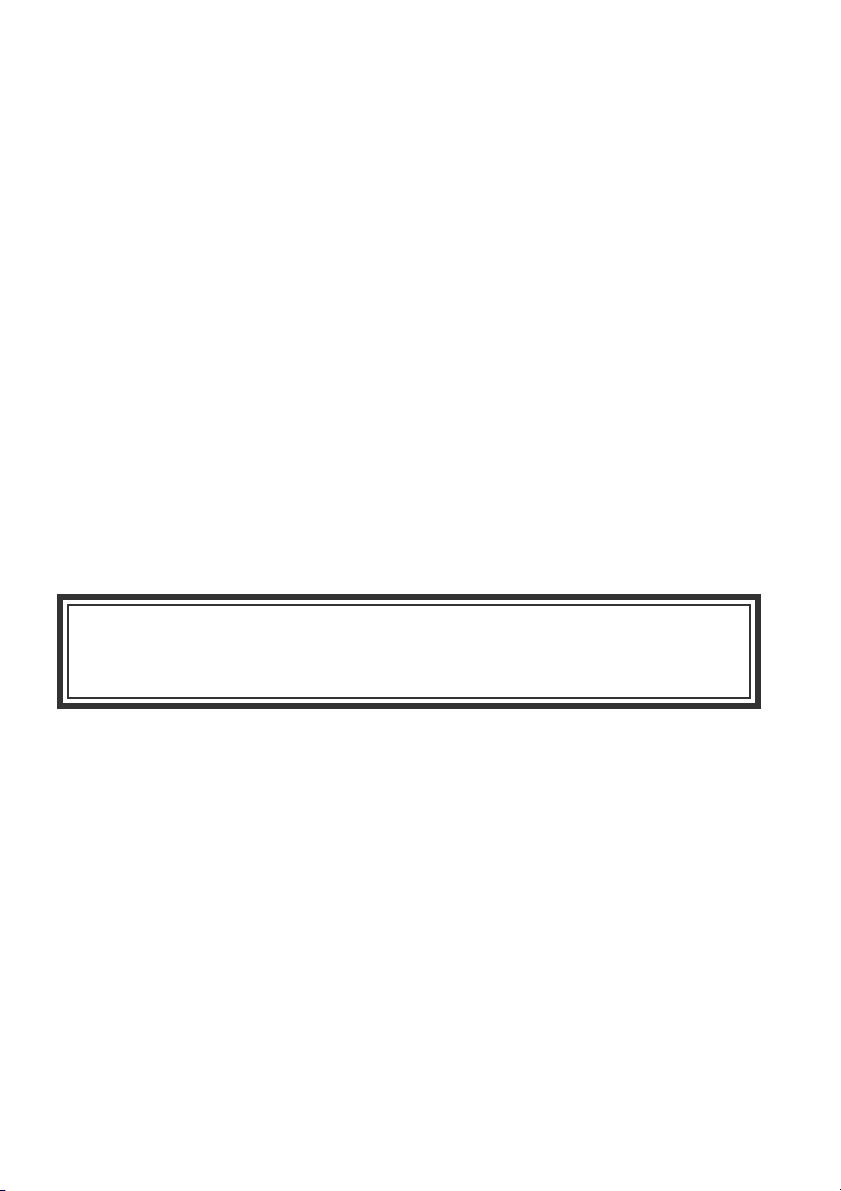
2
Thank you for purchasing this Minolta digital camera. Please take the time to read through
this instruction manual so you can enjoy all the features of your new camera.
This manual contains information regarding products introduced before June, 2001. To
obtain compatibility information for products released after this date, contact a Minolta
Service Facility.
Check the packing list before using this product. If any items are missing, immediately
contact your local camera dealer.
Minolta DiMAGE digital camera
AA alkaline batteries (set of four)
Neck strap for DiMAGE 7/5 NS-DG7
Lens shade for DiMAGE 7/5 DLS-7
16MB CompactFlash card
Video cable for DiMAGE 7/5 VC-100
USB cable for DiMAGE 7/5 USB-100
DiMAGE software CD-ROM
DiMAGE Image Viewer Utility version 1.1 instruction manual
Camera manual
Quick Reference Guide
Warranty card
BEFORE YOU BEGIN
Because the low performance of alkaline batteries with digital
cameras, the use of Ni-MH batteries is recommended.
Page 3
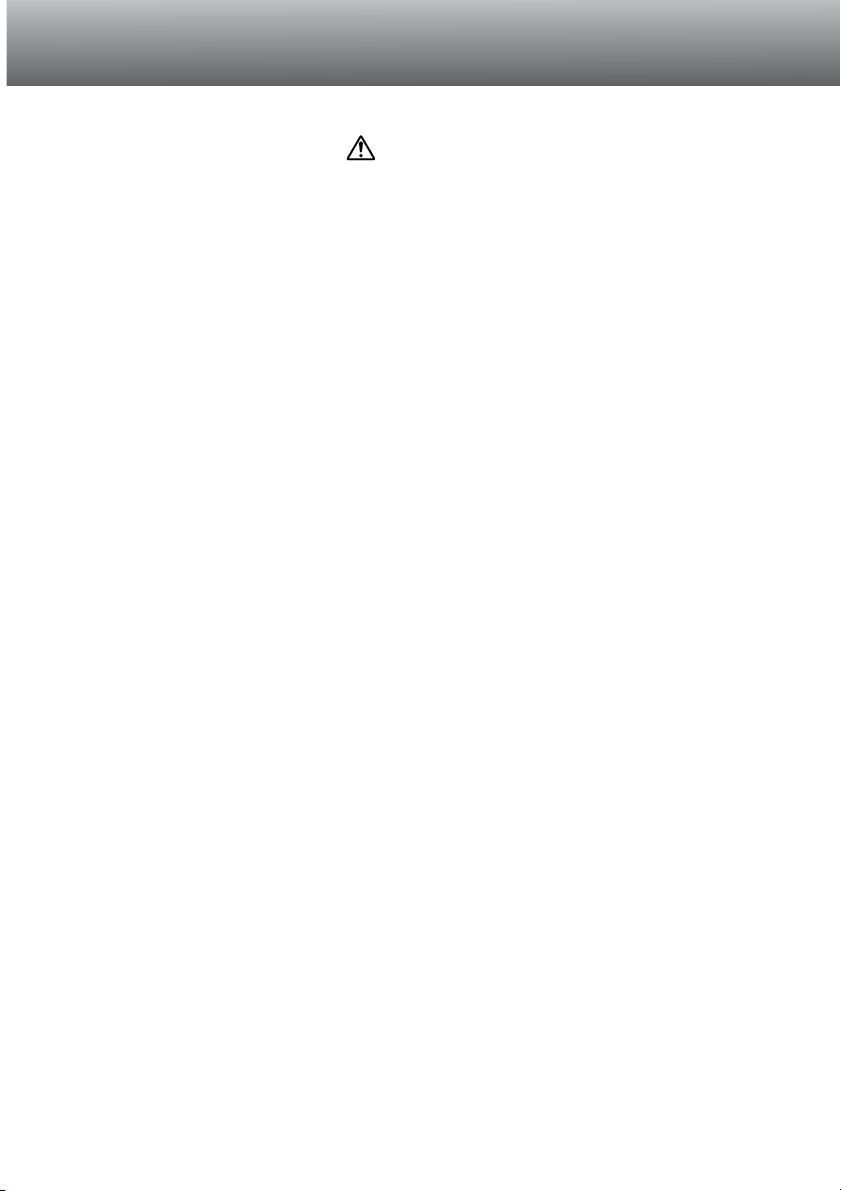
3
Read and understand all warnings and cautions before using this product.
Using batteries improperly can cause them to leak harmful solutions, overheat, or
explode which may damage property or cause personal injury. Do not ignore the
following warnings.
• Only use the batteries specified in this instruction manual.
• Do not install the batteries with the polarity (+/–) reversed.
• Do not use batteries which show wear or damage.
• Do not expose batteries to fire, high temperatures, water, or moisture.
• Do not attempt to short or disassemble batteries.
• Do not store batteries near or in metallic products.
• Do not mix batteries of different types, brands, ages, or charge levels.
• Do not charge alkaline batteries.
• When recharging rechargeable batteries, only use the recommended charger.
• Do not use leaking batteries. If fluid from the batteries enters your eye, immediately
rinse the eye with plenty of fresh water and contact a doctor. If fluid from the batteries
makes contact with your skin or clothing, wash the area thoroughly with water.
WARNING
FOR PROPER AND SAFE USE
• Use only the specified AC adaptor within the voltage range indicated on the adaptor
unit. An inappropriate adaptor or current may cause damage or injury through fire or
electric shock.
• Do not disassemble this product. Electric shock may cause injury if a high voltage circuit
inside the product is touched.
• Immediately remove the batteries or unplug the AC adaptor and discontinue use if the
camera is dropped or subjected to an impact in which the interior, especially the flash
unit, is exposed. The flash has a high voltage circuit which may cause an electric shock
resulting in injury.The continued use of a damaged product or part may cause injuries
or fire.
Page 4
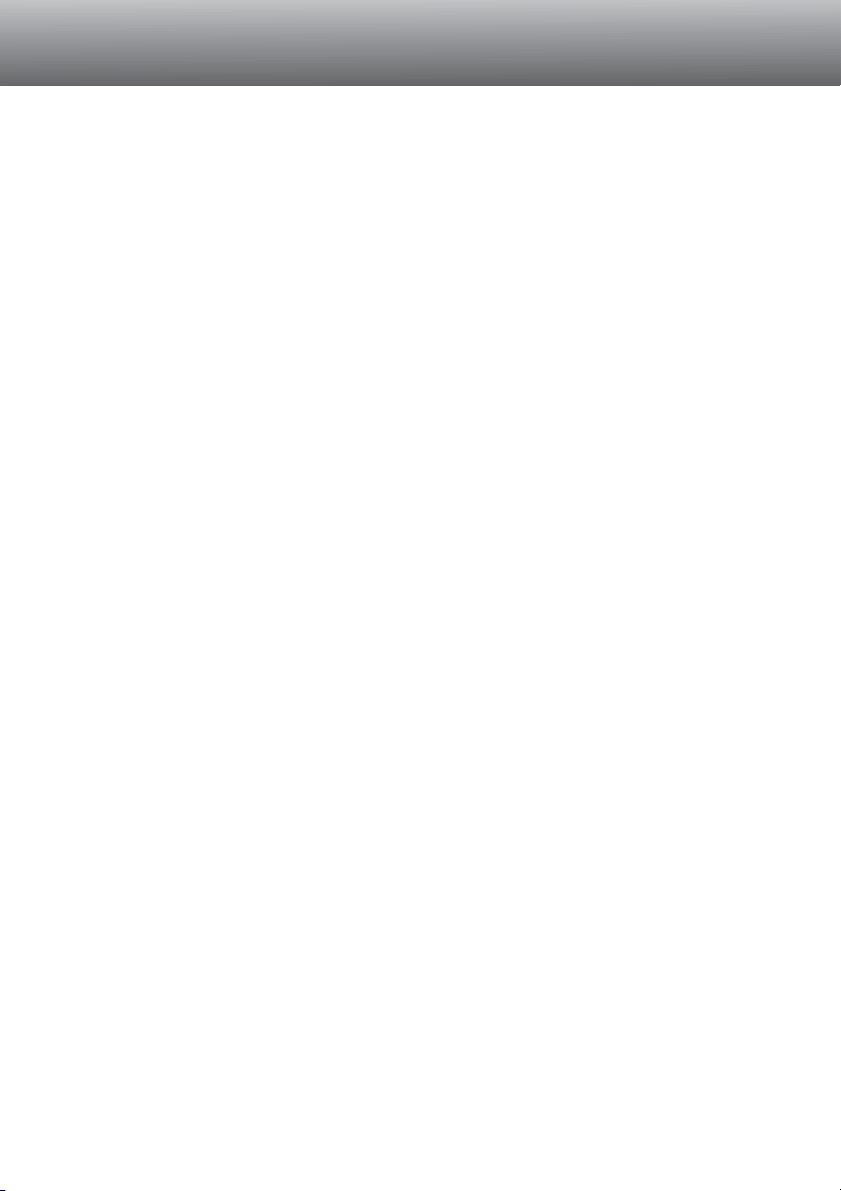
4
FOR PROPER AND SAFE USE
• Keep batteries or small parts that could be swallowed away from infants. Contact a
doctor immediately if an object is swallowed.
• Store this product out of reach of children. Be careful when around children, not to harm
them with the product or parts.
• Do not fire the flash directly into the eyes. It may damage eyesight.
• Do not fire the flash at vehicle operators. It may cause a distraction or temporary
blindness which may lead to an accident.
• Do not use the monitor while operating a vehicle or walking. It may result in injury or an
accident.
• Do not use this product in a humid environment, or operate this product with wet hands.
If liquid enters the product, immediately remove the batteries or unplug the AC adaptor
and discontinue use. The continued use of a product exposed to liquids may cause
damage or injury through fire or electric shock.
• Do not use the product near inflammable gases or liquids such as gasoline, benzine, or
paint thinner. Do not use inflammable products such as alcohol, benzine, or paint
thinner to clean the product. The use of inflammable cleaners and solvents may cause
an explosion or fire.
• When unplugging the AC adaptor, do not pull on the power cord. Hold the adaptor unit
when removing it from an outlet.
• Do not damage, twist, modify, heat, or place heavy objects on the AC adaptor cord. A
damaged cord may cause damage or injury through fire or electric shock.
• If the product emits a strange odor, heat, or smoke, discontinue use. Immediately
remove the batteries taking care not to burn yourself as the batteries become hot with
use. The continued use of a damaged product or part may cause injuries or fire.
• Take the product to a Minolta Service Facility when repairs are required
Page 5
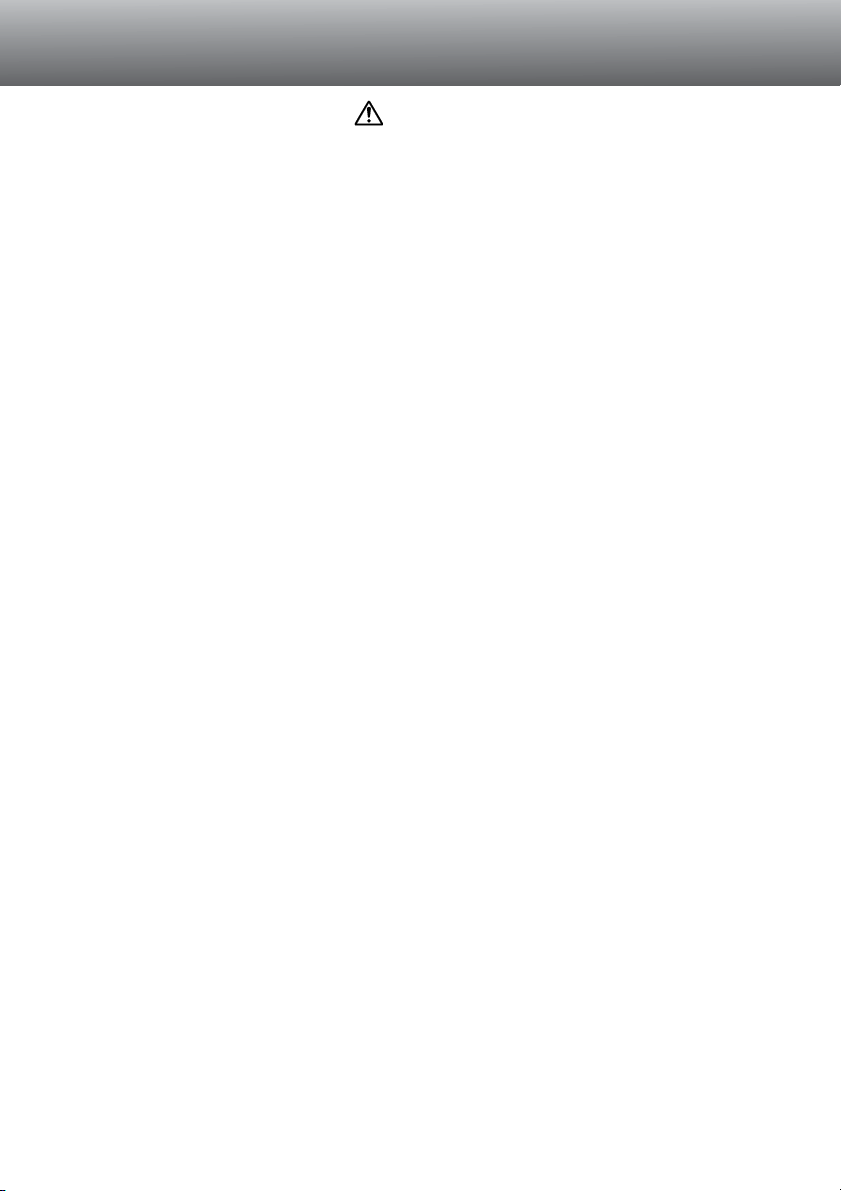
5
• Do not use or store the product in a hot or humid environment such as the glove
compartment or trunk of a car. It may damage the product and batteries which may
result in burns or injuries caused by heat, fire, explosion, or leaking battery fluid.
• If batteries are leaking, discontinue use of the product.
• The camera temperature rises with extended periods of use. Care should be taken to
avoid burns.
• Burns may result if the CompactFlash card or batteries are removed immediately after
extended periods of use. Turn the camera off and wait for it to cool.
• Do not fire the flash while it is in contact with people or objects. The flash unit
discharges a large amount of energy which may cause burns.
• Do not apply pressure to the LCD monitor. A damaged monitor may cause injury, and
the liquid from the monitor may cause inflammation. If liquid from the monitor makes
contact with skin wash the area with fresh water. If liquid from the monitor comes in
contact with the eyes, immediately rinse the eyes with plenty of water and contact a
doctor.
• The rim of the lens hood can cause injury.Take care not to accidentally strike anyone
with the camera when the lens hood is attached.
• When using the AC adaptor, insert the plug securely into the electrical outlet.
• Do not use if the AC adaptor cord is damaged.
• Do not cover the AC adaptor. A fire may result.
• Do not obstruct access to the AC adaptor; this can hinder the unplugging of the unit in
emergencies.
• Unplug the AC adaptor when cleaning or when the product is not in use.
CAUTION
Page 6
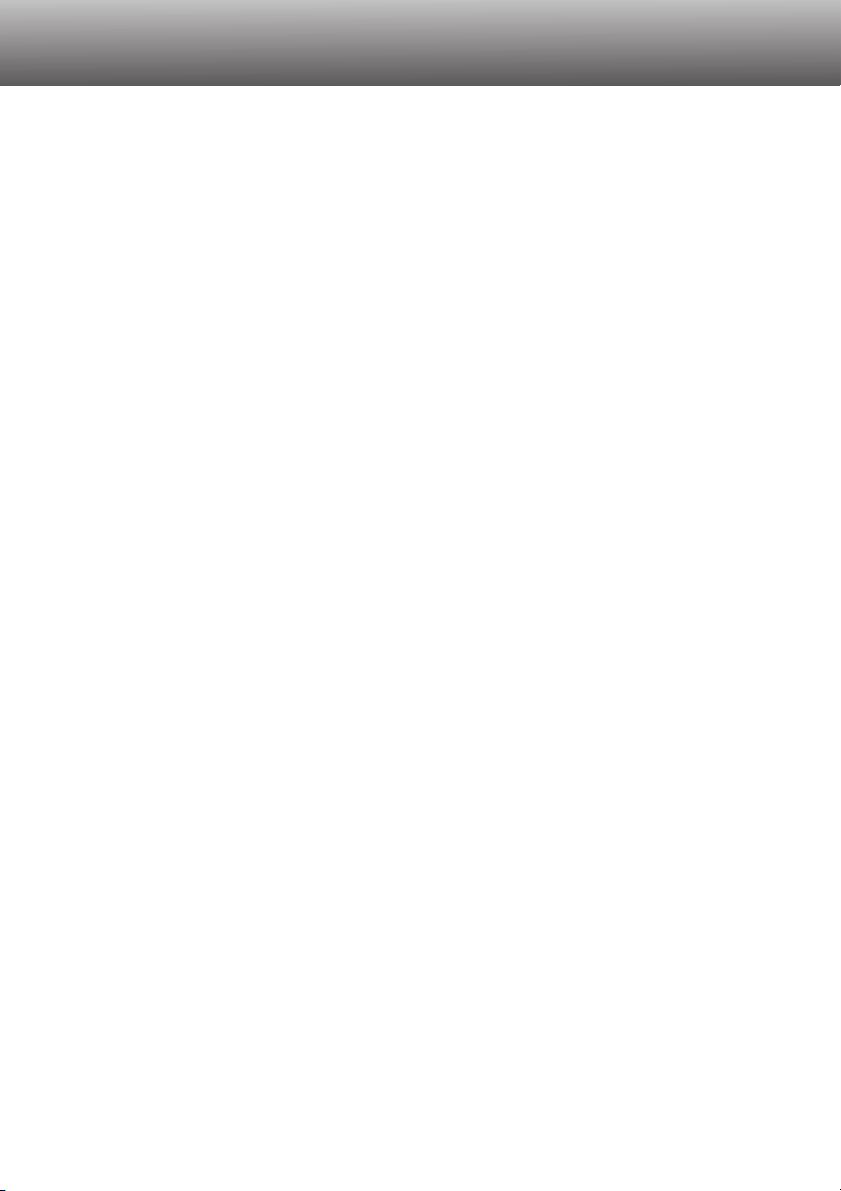
6
TABLE OF CONTENTS
Names of parts
Camera body...........................................................................................................................10
Data panel ...............................................................................................................................13
EVF and LCD monitor display.................................................................................................14
Getting up and running.........................................................................................................................15
Camera-shake warning ...........................................................................................................15
Attaching the camera strap .....................................................................................................16
Removing the lens cap............................................................................................................16
Attaching the lens hood...........................................................................................................17
Inserting batteries....................................................................................................................18
Inserting the CompactFlash card ............................................................................................18
Handling the camera ...............................................................................................................19
Turning on the camera and displays .......................................................................................19
Taking pictures.........................................................................................................................20
Using the built-in flash.............................................................................................................21
Flash range - automatic operation...........................................................................................21
Viewing and deleting pictures in quick view............................................................................22
Basic operation ....................................................................................................................................23
Changing batteries ..................................................................................................................24
Battery condition indicators .....................................................................................................25
Auto power save ......................................................................................................................25
External power supplies (sold separately)...............................................................................26
Changing the CompactFlash card...........................................................................................26
Setting the camera to record images automatically ................................................................28
EVF and LCD monitor display.................................................................................................28
Basic recording operation........................................................................................................29
Focus lock................................................................................................................................30
Focus signals...........................................................................................................................31
Special focusing situations ......................................................................................................31
Display controls - recording mode...........................................................................................32
Quick view ...............................................................................................................................34
Deleting images in quick view.....................................................................................35
Recording mode - advanced operation................................................................................................36
What is an Ev? What is a stop?..............................................................................................36
Pro-auto button........................................................................................................................37
Digital-subject-program button.................................................................................................38
Setting the function dial...........................................................................................................40
Image size ...............................................................................................................................42
Page 7
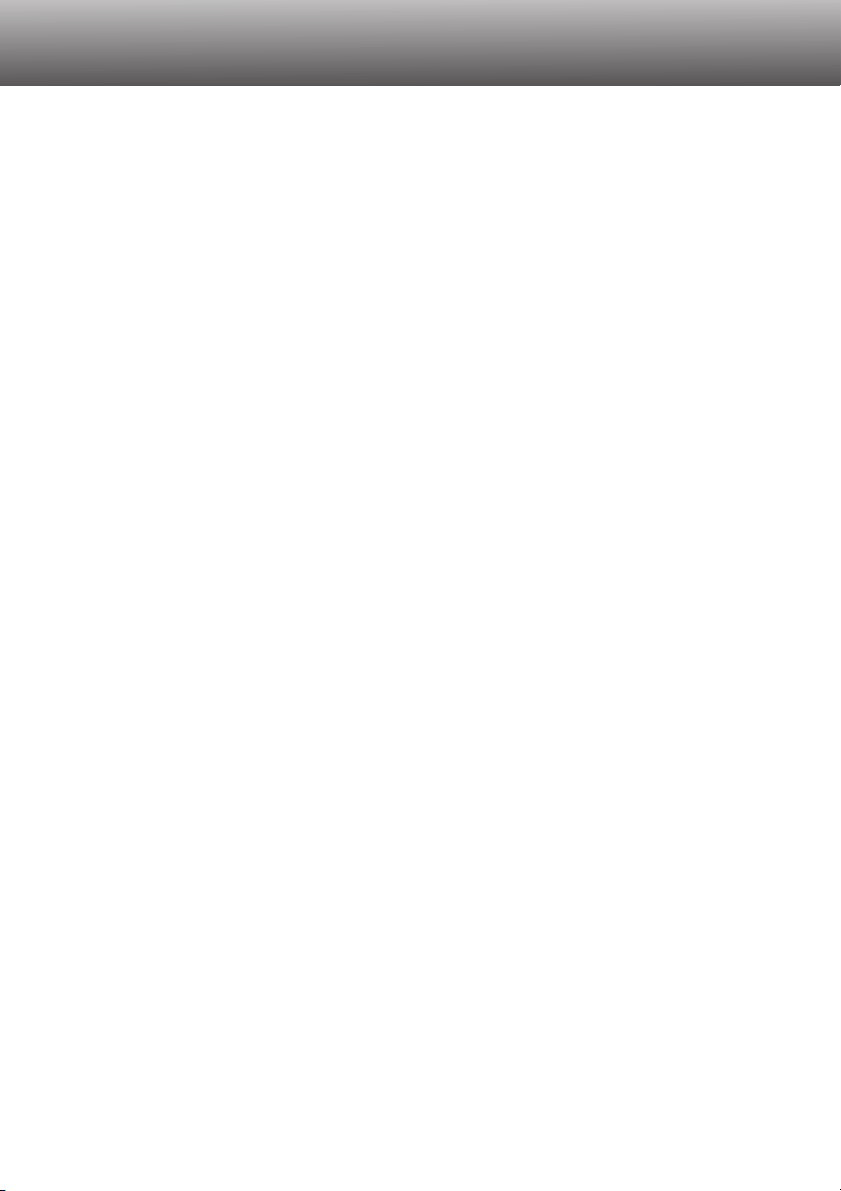
7
Image quality ...........................................................................................................................43
About super-fine and RAW image quality...................................................................44
Image-file size and CompactFlash card capacity....................................................................45
Exposure modes......................................................................................................................46
Program - P ................................................................................................................47
Program shift....................................................................................................47
Aperture priority - A ....................................................................................................48
Shutter priority - S.......................................................................................................49
Manual exposure - M..................................................................................................50
Drive modes ............................................................................................................................51
Continuous advance ...................................................................................................52
Self-timer.....................................................................................................................53
Bracketing...................................................................................................................54
Exposure bracketing ........................................................................................54
Digital Enhanced Bracketing............................................................................55
Interval ........................................................................................................................56
White balance..........................................................................................................................58
Automatic white balance.............................................................................................59
Preset white balance ..................................................................................................59
Custom white balance ................................................................................................60
Camera sensitivity - ISO..........................................................................................................61
Digital Effects Controller..........................................................................................................62
Exposure compensation .............................................................................................63
Contrast compensation...............................................................................................64
Color-saturation compensation...................................................................................65
Autofocus areas and control....................................................................................................66
Flex Focus Point ......................................................................................................................67
Autofocus modes.....................................................................................................................68
Macro mode.............................................................................................................................69
Digital zoom.............................................................................................................................70
Manual focus ...........................................................................................................................71
Electronic magnification (DiMAGE 7 only)...............................................................................71
Electronic viewfinder................................................................................................................72
Diopter adjustment......................................................................................................72
Automatic monitor amplification (DiMAGE 7 only)......................................................72
AF/AEL button .........................................................................................................................73
Metering modes.......................................................................................................................74
Flash metering.........................................................................................................................75
Page 8
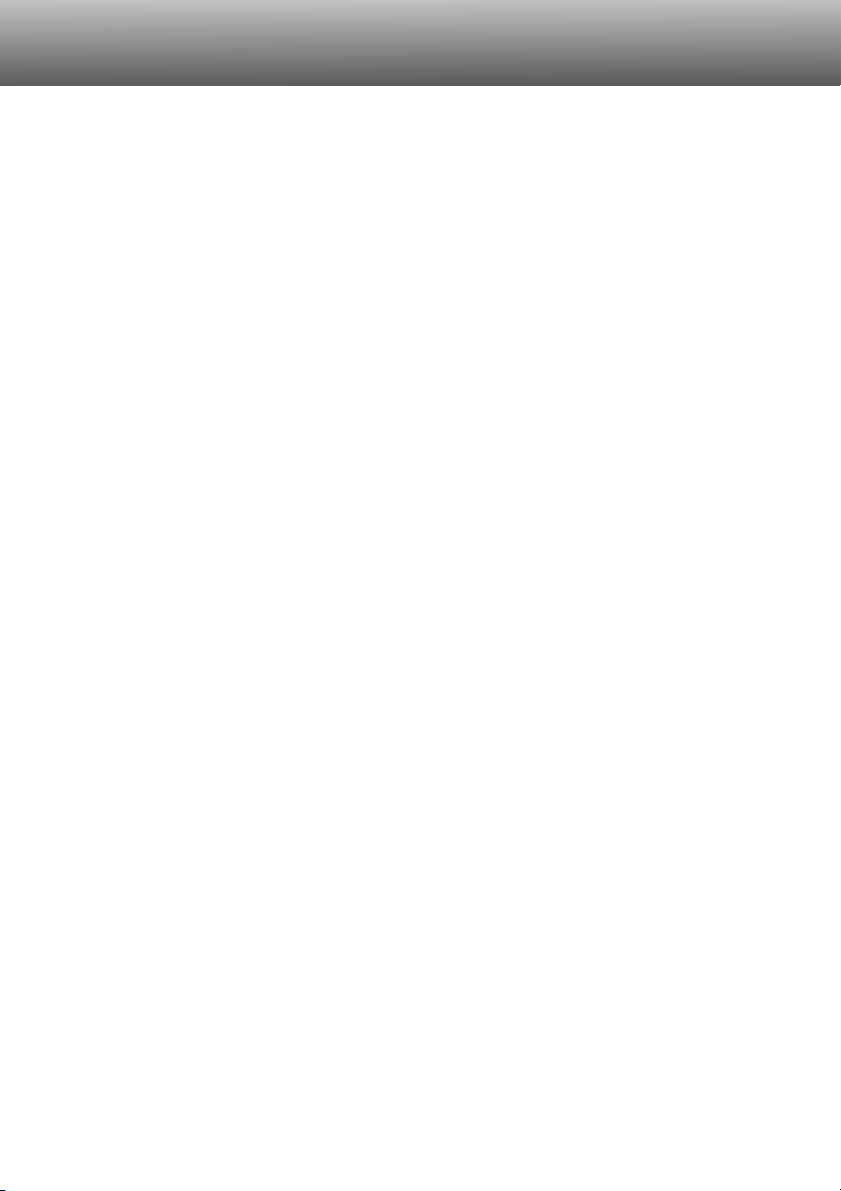
8
TABLE OF CONTENTS
Flash modes............................................................................................................................76
Flash compensation ................................................................................................................78
Flash range..............................................................................................................................79
Attaching a Minolta accessory flash (sold separately) ............................................................79
Navigating the recording-mode menu .....................................................................................80
Recording-mode menu - Basic................................................................................................82
Recording-mode menu - Custom 1 .........................................................................................83
Recording-mode menu - Custom 2 .........................................................................................84
Memory - storing camera settings...........................................................................................85
Sharpness ...............................................................................................................................86
Color mode..............................................................................................................................86
Data imprinting ........................................................................................................................87
Electronic keyboard.................................................................................................................88
Instant playback.......................................................................................................................89
Movie recording.......................................................................................................................90
Bulb exposures........................................................................................................................92
Attaching a remote cord (sold separately) ..............................................................................92
Playback mode - viewing and editing images......................................................................................93
Viewing pictures ......................................................................................................................94
Viewing movies........................................................................................................................95
Deleting images.......................................................................................................................95
Single-frame playback display .................................................................................................96
Movie playback display............................................................................................................96
Histogram display ....................................................................................................................97
Display controls - playback mode............................................................................................98
Enlarged playback.................................................................................................................100
Navigating the playback-mode menu....................................................................................102
Playback-mode menu - basic ................................................................................................104
Deleting images ........................................................................................................104
Locking images.........................................................................................................105
Changing the index playback format ........................................................................105
Playback-mode menu - Custom 1 (Slide Show)....................................................................106
Playback-mode menu - Custom 2.........................................................................................108
About DPOF .............................................................................................................108
Creating a DPOF print order.....................................................................................108
Ordering an index print .............................................................................................109
Canceling a DPOF print order ..................................................................................109
Copying images ........................................................................................................110
Page 9
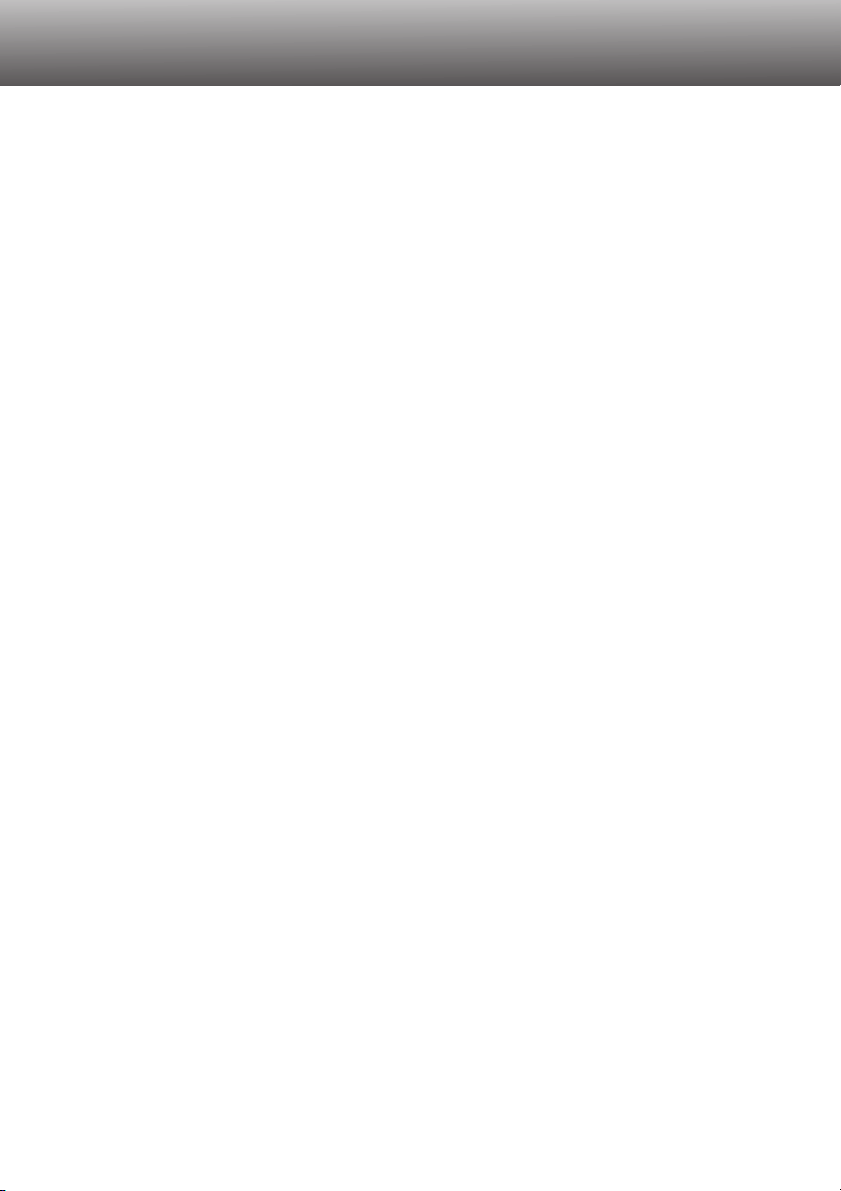
9
Frame-selection screen.........................................................................................................111
Viewing images on a television .............................................................................................112
Setup mode - controlling the camera’s operation...............................................................................113
Navigating the setup menu....................................................................................................114
Setup menu - basic ...............................................................................................................116
EVF and LCD monitor brightness.............................................................................116
Formatting CompactFlash cards...............................................................................116
Auto power save .......................................................................................................117
Beep..........................................................................................................................117
Language..................................................................................................................117
Setup menu - Custom 1 ........................................................................................................118
File number memory.................................................................................................118
Select folder..............................................................................................................118
New folder.................................................................................................................119
Setup menu - Custom 2 ........................................................................................................120
Reset default.............................................................................................................120
EVF auto switch........................................................................................................121
Setting the date and time..........................................................................................122
Setting the date format .............................................................................................122
Video output..............................................................................................................122
Data-transfer mode.............................................................................................................................123
Connecting the camera to a computer..................................................................................124
Connecting to Windows 98....................................................................................................126
Automatic installation................................................................................................126
Manual installation ....................................................................................................127
Connecting to Mac OS 8.6 ....................................................................................................129
QuickTime 4.1 system requirements.....................................................................................129
CompactFlash card folder organisation.................................................................................130
Auto power save (Data-transfer mode)..................................................................................131
Disconnecting the camera from the computer ......................................................................132
Changing the CompactFlash card (data-transfer mode).......................................................134
Appendix ..................................................................................................................................135
A short guide to photography ................................................................................................136
System accessories...............................................................................................................138
Troubleshooting .....................................................................................................................139
When using filters with the DiMAGE 7 .....................................................................141
Care and storage...................................................................................................................142
Technical specifications/NOTE ABOUT BATTERIES ............................................................146
Page 10
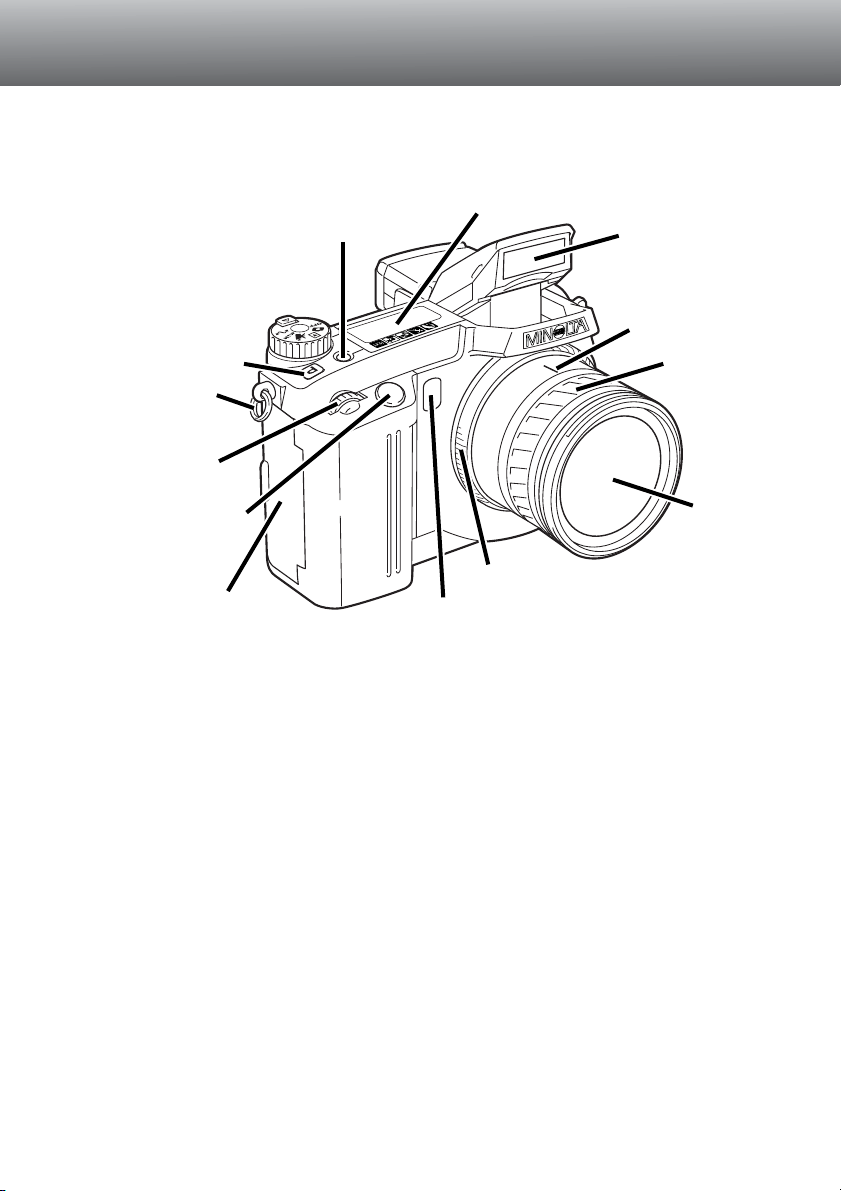
* This camera is a sophisticated optical instrument. Care should be taken to keep these
surfaces clean. Please read the care and storage instructions in the back of this manual
(p. 142).
10
NAMES OF PARTS
CAMERA BODY
Data panel (p. 13)
Pro-auto button (p. 37)
Control dial
Shutter-release button
Focusing ring (p. 71)
Focal-length index
Zooming ring
1
Lens*
Card-slot door (p. 26)
The USB port is located
behind the card-slot door.
Self-timer lamp (p. 53)
Built-in flash (p. 21)
Digital-subject-program
button (p. 38)
Strap eyelet (p. 16)
1. The focal-length scale on the zooming ring is given in 35mm focal-length equivalents.
Both cameras have a 7.2 - 50.8 mm Minolta GT lens, but because of the CCD size the
DiMAGE 7 has an equivalent zooming range of 28 - 200mm and the DiMAGE 5 has an
equivalent of 35 - 250mm. For more on equivalent focal lengths, see page 135.
Page 11
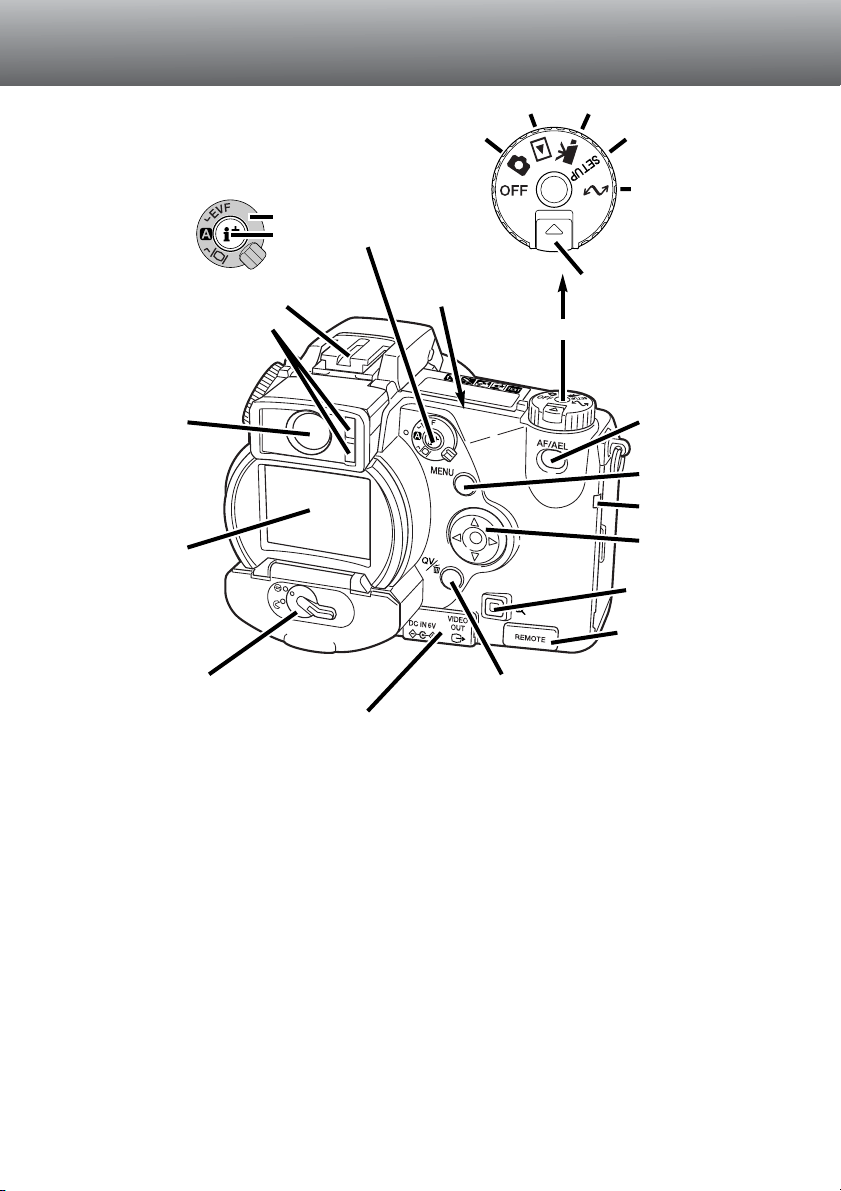
11
Accessory shoe
Display mode switch
Display information button
(p. 32, 98)
Electronic viewfinder*
(EVF) (p. 72)
LCD monitor*
(p. 14)
Menu button
Controller
DC/Video-out terminal cover (p. 26, 112)
AF/AE lock button
(p. 73)
Battery-chamber lock (p. 24)
Eyepiece sensors*
(p. 32)
Magnification button
Remote-control
terminal cover (p. 92)
Access lamp
QV/ Delete button (p. 34)
Dial release
Main switch/Mode dial
Playback mode (p. 93)
Recording mode (p. 29)
Movie mode (p. 90)
Setup mode (p. 113)
Data-transfer mode
(p. 123)
CCD plane
Page 12
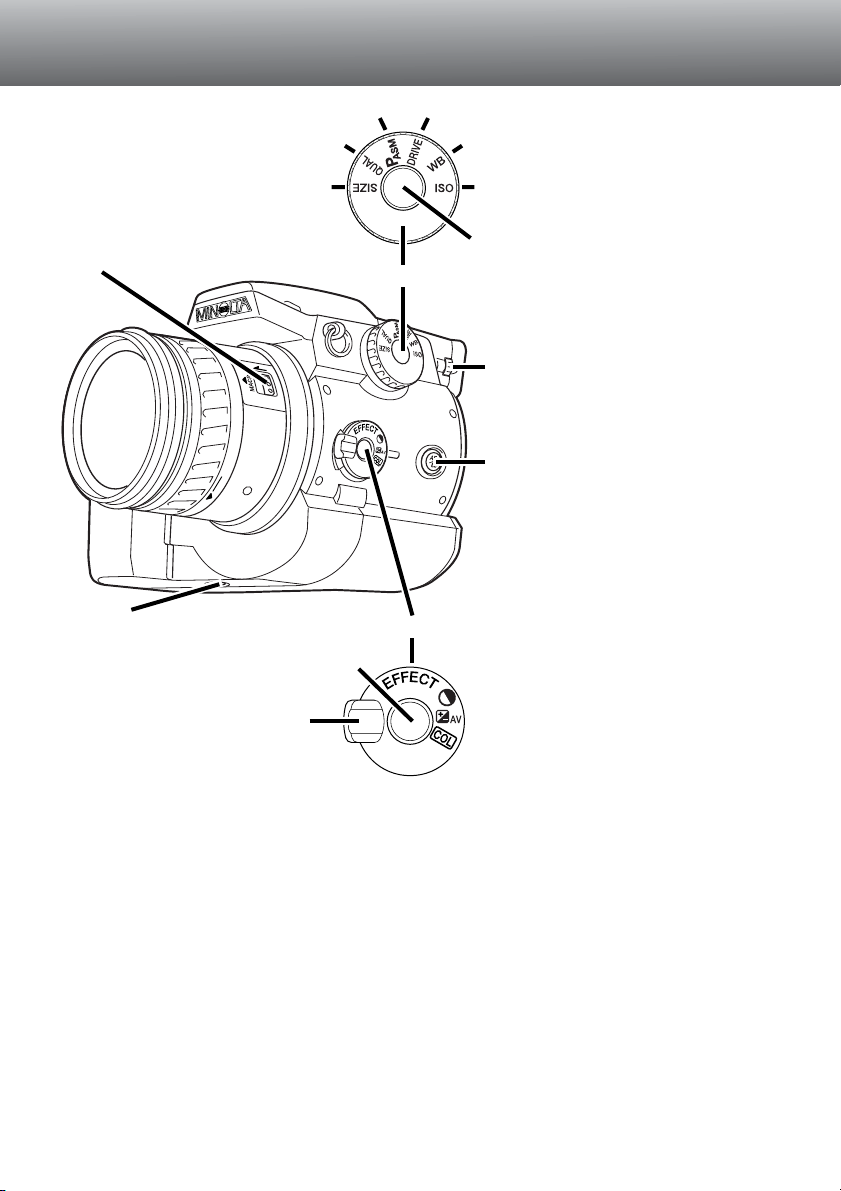
12
NAMES OF PARTS
Function button
Macro release (p. 69)
Focus-mode (AF/MF) button (p. 71)
Digital-effects switch
Contrast compensation (p. 64)
Diopter-adjustment dial (p. 72)
Tripod socket
Image size (p. 42)
Image quality (p. 43)
Exposure modes (p. 46) Drive modes (p. 51)
White balance (p. 58)
Camera sensitivity (p. 61)
Digital-effects button
Color-saturation compensation (p. 65)
Exposure compensation (p. 63)
Function dial (p. 40)
Digital Effects Controller (p. 62)
Page 13
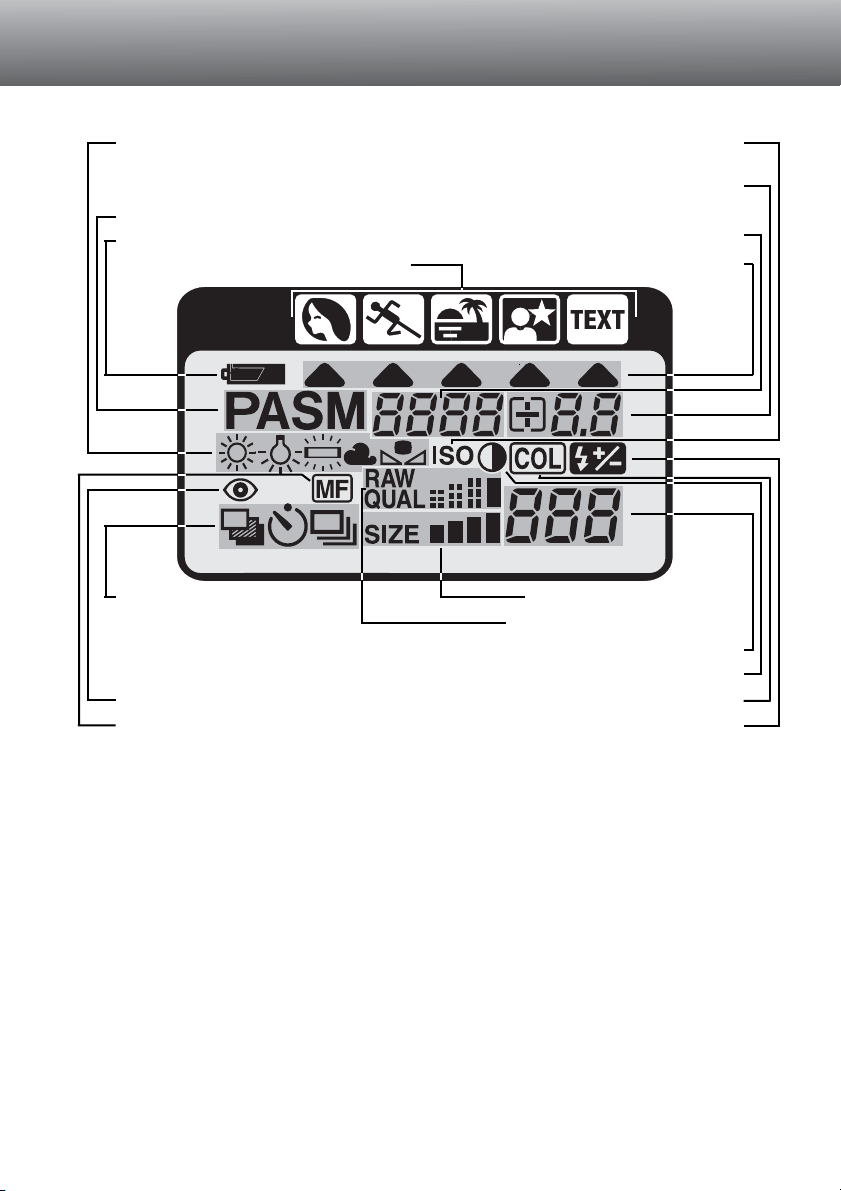
13
DATA PANEL
Subject-program indicators (p. 38)
Aperture/Exposure-compensation/
Flash-compensation display
Camera-sensitivity indicator (p. 61)
Exposure-mode indicators (p. 46) Shutter-speed/
Camera-sensitivity display
Battery-condition indicator (p. 25)
White-balance indicators (p. 58)
• Daylight, tungsten, fluorescent,
cloudy, and Custom.
Red-eye reduction indicator (p. 76)
Manual-focus indicator (p. 71)
Image-quality display (p. 43)
Image-size display (p. 42)
Contrast indicator (p. 64)
Flash-compensation indicator (p. 78)
Color-saturation indicator (p. 65)
Frame counter (p. 42)
Digital-subject-program icons (p. 38)
Drive-mode indicators (p. 51)
• Bracketing
• Self-timer
• Single-frame advance
• Continuous
advance
Page 14
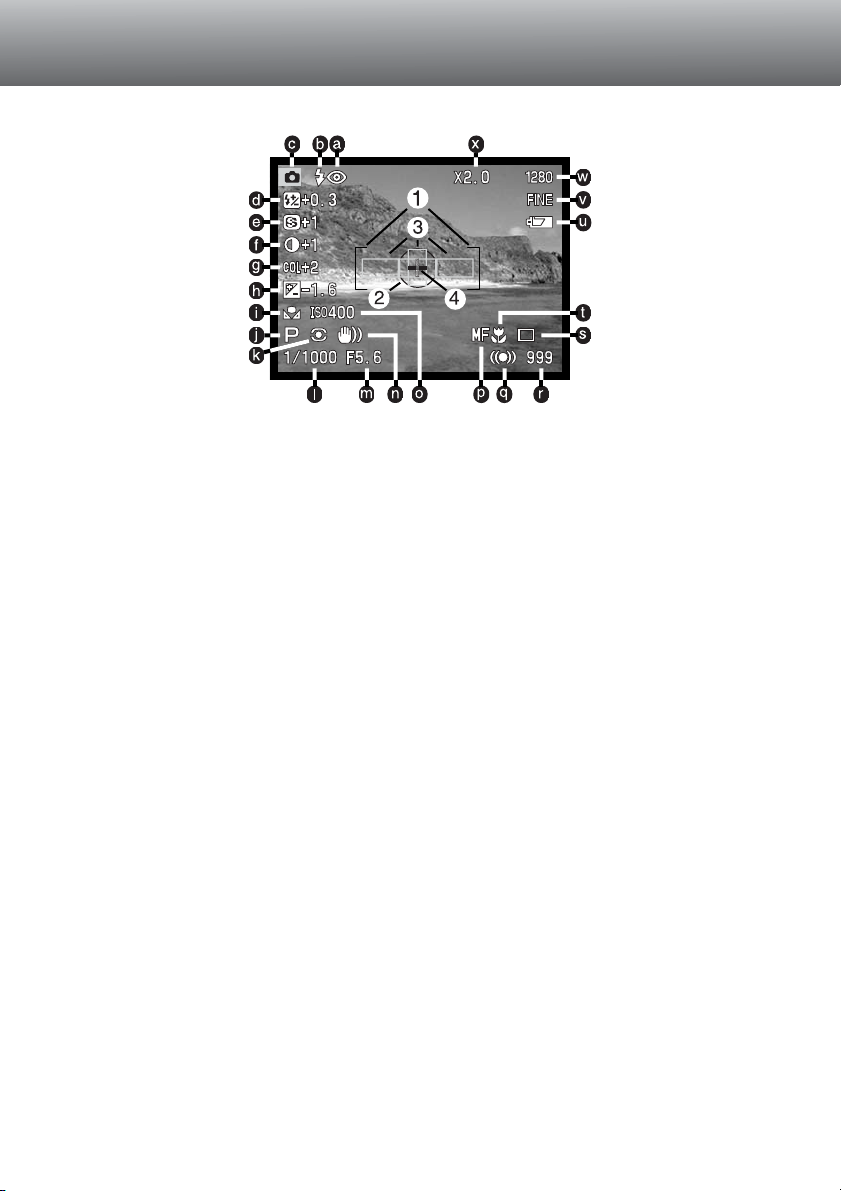
14
NAMES OF PARTS
EVF AND LCD MONITOR DISPLAY
a. Flash-mode indicators (p. 76)
d. Flash-compensation display (p. 78)
e. Sharpness display (p. 86)
f. Contrast-compensation display (p. 64)
g. Color-saturation-compensation
display (p. 65)
h. Exposure-compensation display (p. 63)
i. White-balance indicators (p. 58)
o. Camera-sensitivity (ISO) display (p. 61)
j. Exposure-mode/Digital-subject-program
indicators (p. 46/38)
k. Metering-mode indicators (p. 74)
n. Camera-shake warning (p. 15)
l. Shutter-speed display
m. Aperture display
p. Manual-focus indicator (p. 71)
t. Macro-mode indicator (p. 69)
s. Drive-mode indicators (p. 51)
q. Focus signals (p. 31)
r. Frame counter (p. 42)
x. Digital-zoom (Electronic-magnification)
indicator (p. 70)
w. Image-size indicator (p. 42)
v. Image-quality indicator (p. 43)
u. Battery-condition indicator (p. 25)
c. Mode indicator
b. Flash signals (p. 21)
1. Focus frame
2. Spot metering area (p. 74)
3. AF sensors (p. 29)
4. Flex Focus Point (p. 67)
Page 15
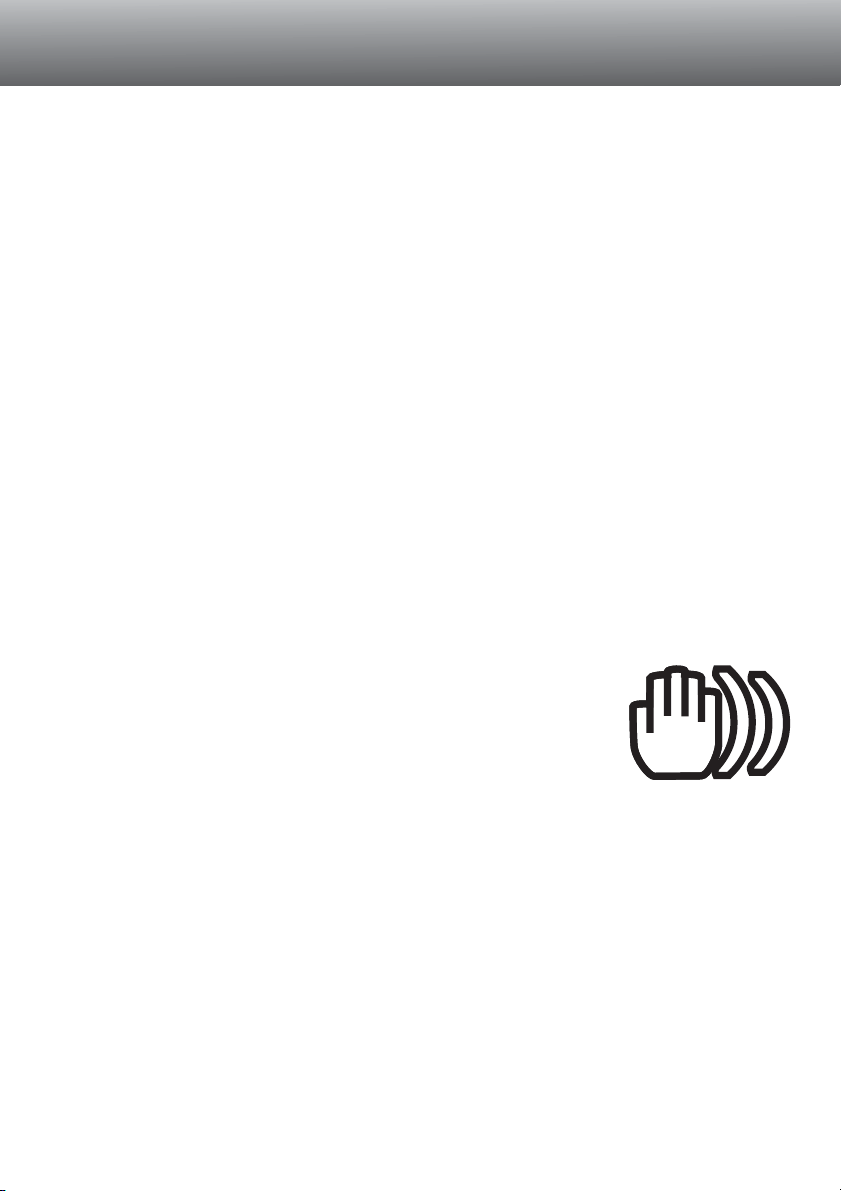
If the shutter speed falls below the point where the camera can be hand held safely, the
camera-shake warning will appear in the EVF and LCD monitor. Camera shake is
slight blurring caused by subtle hand motion and is more pronounced at the telephoto
setting of the lens than at the wide-angle setting. The warning appears at approximately
the reciprocal of the focal length used; if the lens is set at 100mm, the camera shake
warning will appear at 1/100 second. Although the warning appears, the shutter can still
be released. If the warning appears, the following steps can be taken:
• Place the camera on a tripod.
• Use the built-in flash (p. 21).
• Increase the camera sensitivity (ISO) (p. 61).
• Zoom the lens towards the wide-angle position.
15
GETTING UP AND
RUNNING
This is a quick reference guide so that the camera can be used as soon as possible. However, it is recommended that the entire manual be read to properly
operate the camera and to achieve the best results.
CAMERA-SHAKE WARNING
Page 16
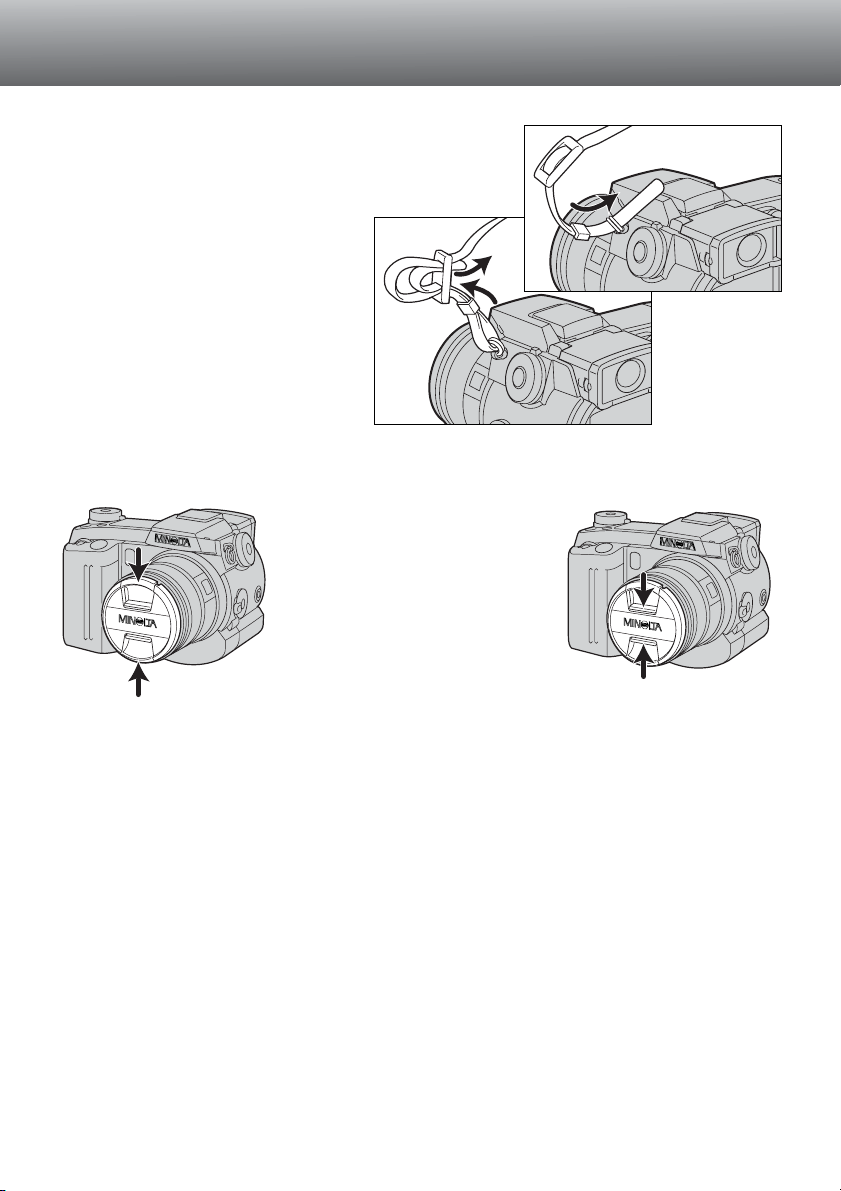
16
GETTING UP AND RUNNING
ATTACHING THE CAMERA STRAP
REMOVING THE LENS CAP
Using your thumb and index finger, pinch the inside or outside
tabs of the lens cap to remove.
• When the camera is not in use,
always replace the lens cap.
Attach the camera strap to the strap eyelets as
shown.
• Always keep the camera strap around your neck incase
you drop the camera.
1
2
Page 17
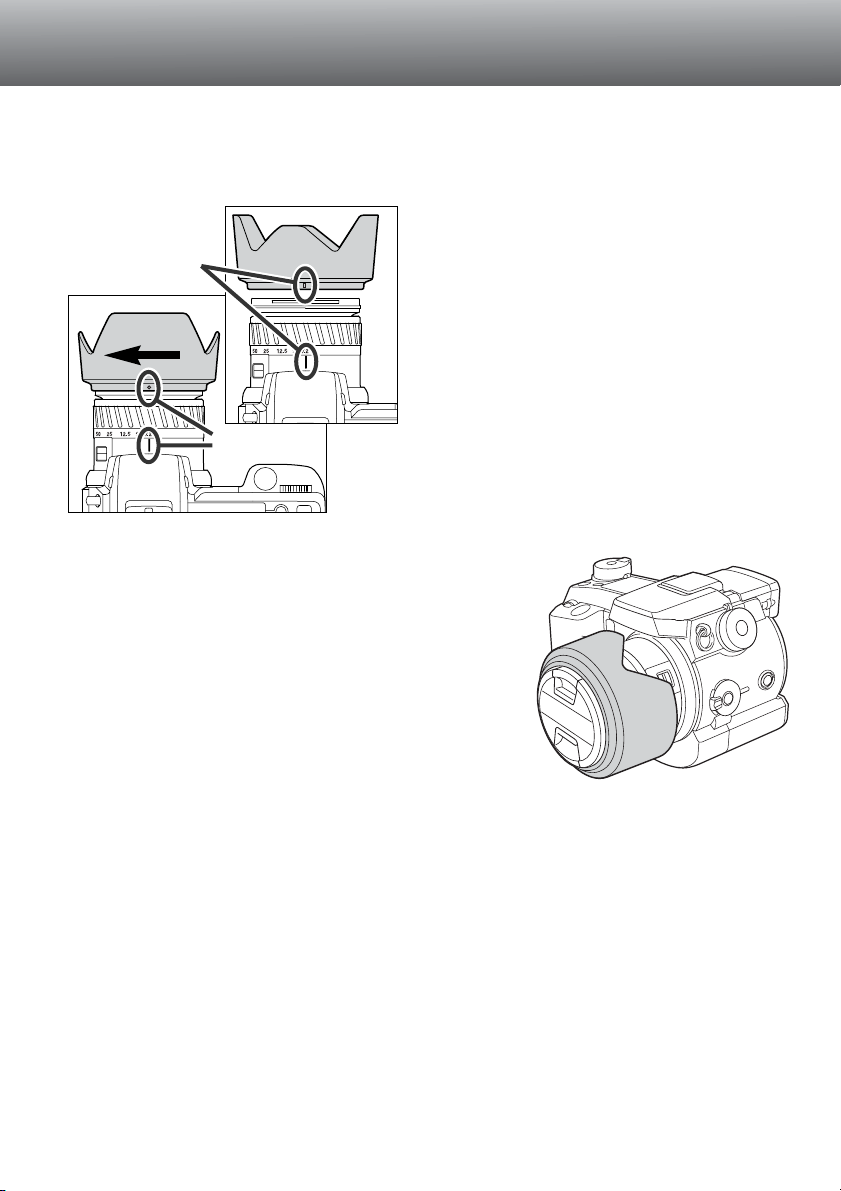
17
ATTACHING THE LENS HOOD
To mount the lens hood, align the rectangular
raised line on the rim of the hood with the
focal-length index on the top of the lens barrel
Slide the hood onto the end of the lens and
turn it 90° clockwise until it clicks and the circular raised dot is aligned with the focallength index.
• When mounted correctly, the large petals of the
lens hood should be to the top and bottom.
• Never force the lens hood. If it does not fit,
check its orientation.
• To detach the lens hood, turn it 90°
counterclockwise and remove.
The lens hood can be reverse mounted when the
camera is not is use.
With one of the large petals to the top, slide the hood
onto the end of the lens. Turn it 90° clockwise until it
clicks.
• The lens hood can be attached or removed with the lens
cap on the camera.
• To detach the lens hood, turn it 90° counterclockwise
and remove.
The lens hood is used to control stray light from entering the lens and causing flare.
When using the camera under bright light, the use of the lens hood is recommended.
The lens hood should not be used with the built-in flash as it can cause a shadow.
2
1
Page 18
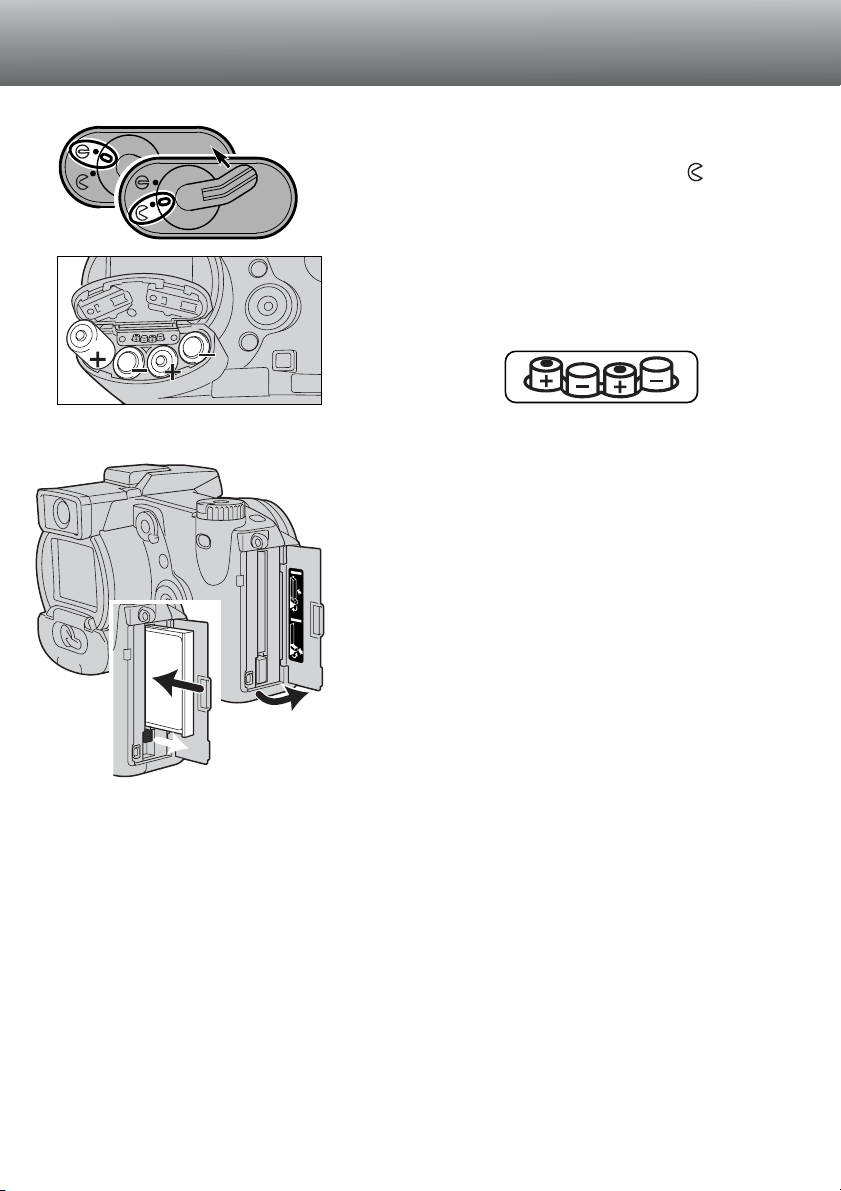
18
GETTING UP AND RUNNING
Open the battery-chamber door by moving the
battery-chamber lock to the open position .
INSERTING THE COMPACTFLASH CARD
INSERTING BATTERIES
Insert the CompactFlash card (2) and fold down the
card-eject lever.
• Insert the card so that the face is toward the front of the
camera. Always push the card in straight, never at an
angle. Never force the card. If the card does not fit,
check its orientation.
Insert the batteries.
• Make sure the positive and negative battery terminals
are orientated as illustrated on the diagram in the battery
chamber.
Open the card-slot door (1).
1
2
Page 19
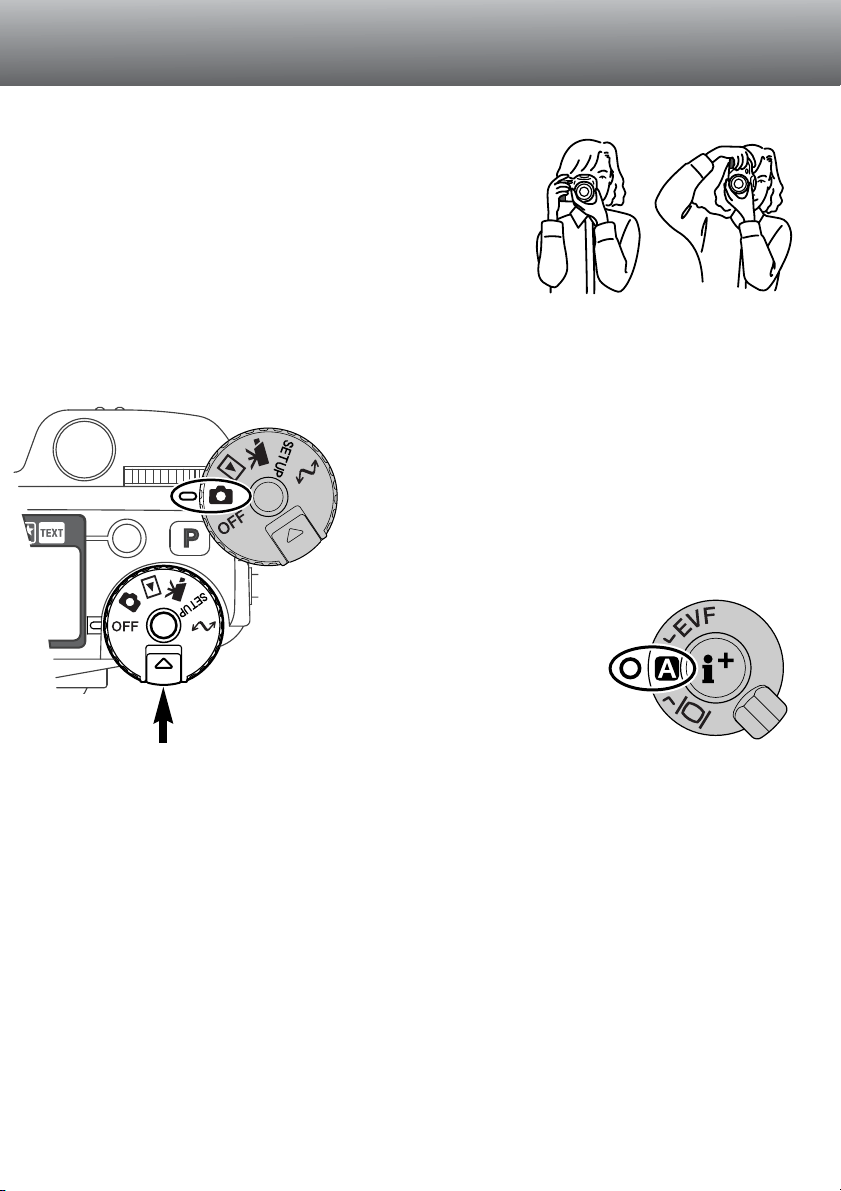
While using the electronic viewfinder (EVF) or LCD
monitor, grip the camera firmly with your right hand
while supporting the body with the palm of your left
hand. Keep your elbows at your side and your feet
shoulder-width apart to hold the camera steadily.
The EVF can be tilted between 0° and 90°. This is
useful for low-level camera positions.
19
HANDLING CAMERA
TURNING ON THE CAMERA AND DISPLAYS
While pushing in the dial release (1),
turn the mode dial (2) to the still-image
recording position.
Display switch
The display switch at the back of
the camera controls which
display will activate during
camera operation. Turn the
switch to the auto-display
position (A); the display will
alternate between the electronic
viewfinder (EVF) and LCD
monitor automatically.
1
2
Page 20
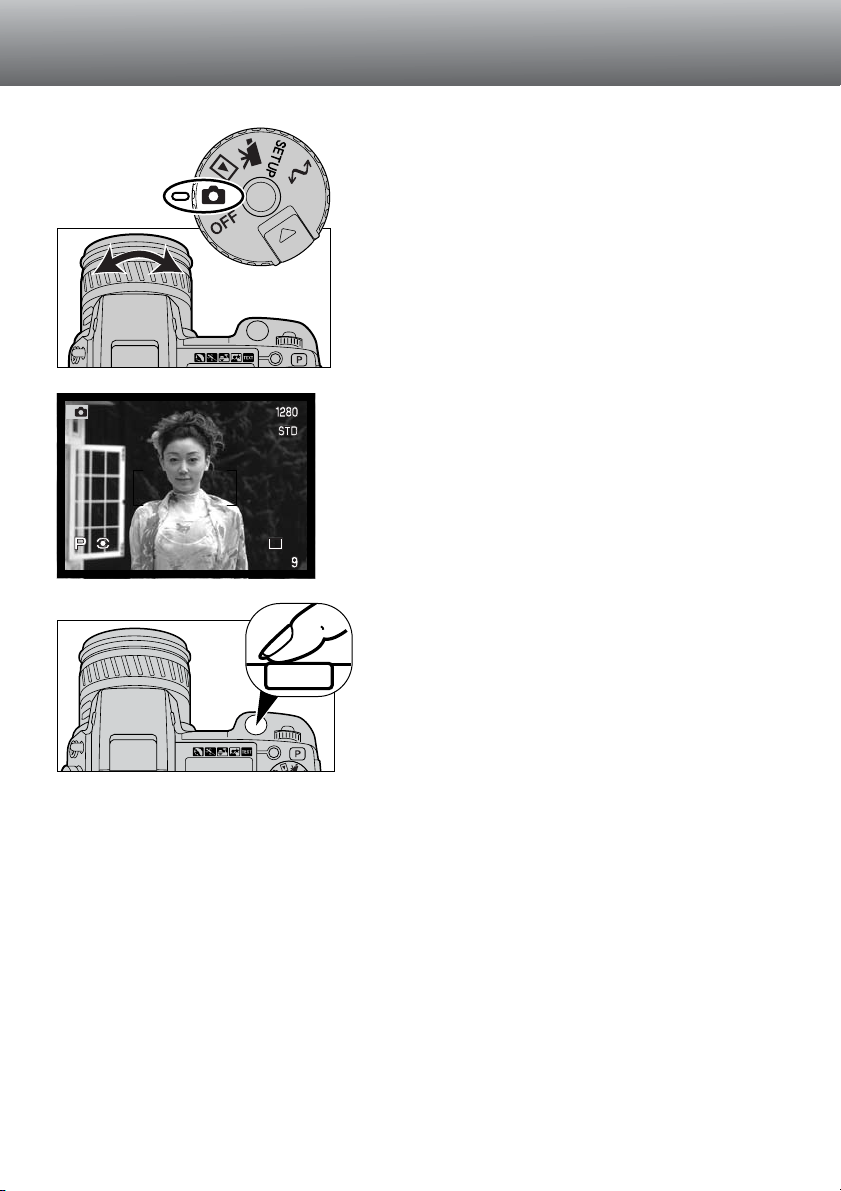
20
TAKING PICTURES
GETTING UP AND RUNNING
With the mode dial set to still-image recording, the
camera will be on and the electronic viewfinder
(EVF) and LCD monitor will activate.
The zooming ring can be used to frame your
subject. The effect of the zoom is immediately
displayed on the EVF and LCD monitor.
Compose the image in the EVF or on LCD monitor
taking care to place the subject within the focus
frame.
Press the shutter-release button all the way down
to take the picture.
• The access lamp will glow indicating the image data
is being written to the CompactFlash card. Never
remove the CompactFlash card while data is being
transferred.
Page 21
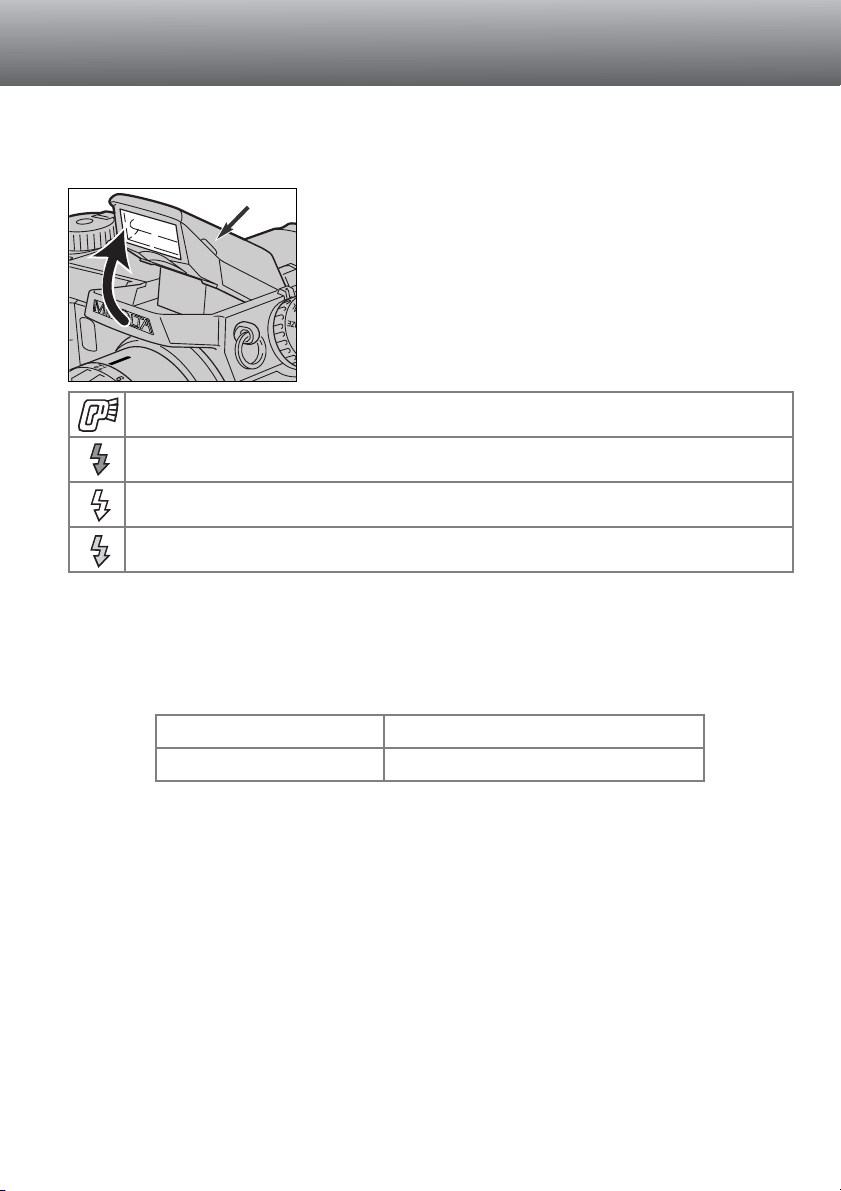
21
USING THE BUILT-IN FLASH
In low-light conditions or indoors, the flash is needed to illuminate the subject and
reduce blurring through camera shake. The flash can also be used as a fill light in direct
sunlight to soften harsh shadows.
FLASH RANGE - AUTOMATIC OPERATION
To use the flash, simply pull up the unit by the tabs on
each side. Icons will appear in the upper left corner of
the EVF and LCD monitor (see chart below).
• The flash position must be set manually.
• The flash will always fire regardless of the amount of
ambient light.
• Always remove the lens hood when using the built-in flash.
The hood may cast a shadow if mounted.
The camera will automatically control the flash output. For well-exposed images, the
subject must be within the flash range. Because of the optical system, the flash range
is not the same at the lens’ wide-angle position as it is at the telephoto position.
Wide-angle position
Telephoto position
0.5m ~ 3.8m (1.6 ft. ~ 12.5 ft.)
0.5m ~ 3.0m (1.6 ft. ~ 9.8 ft.)
Flash warning. In backlit situations, the icon will appear to recommend
the use of the flash.
When pressing the shutter-release button partway down, the white
flash icon indicates the flash is ready to fire.
When pressing the shutter-release button partway down, the red flash
icon indicates the flash is charging.
After taking the picture, a blue flash icon will appear if the flash properly exposed the subject.
Page 22
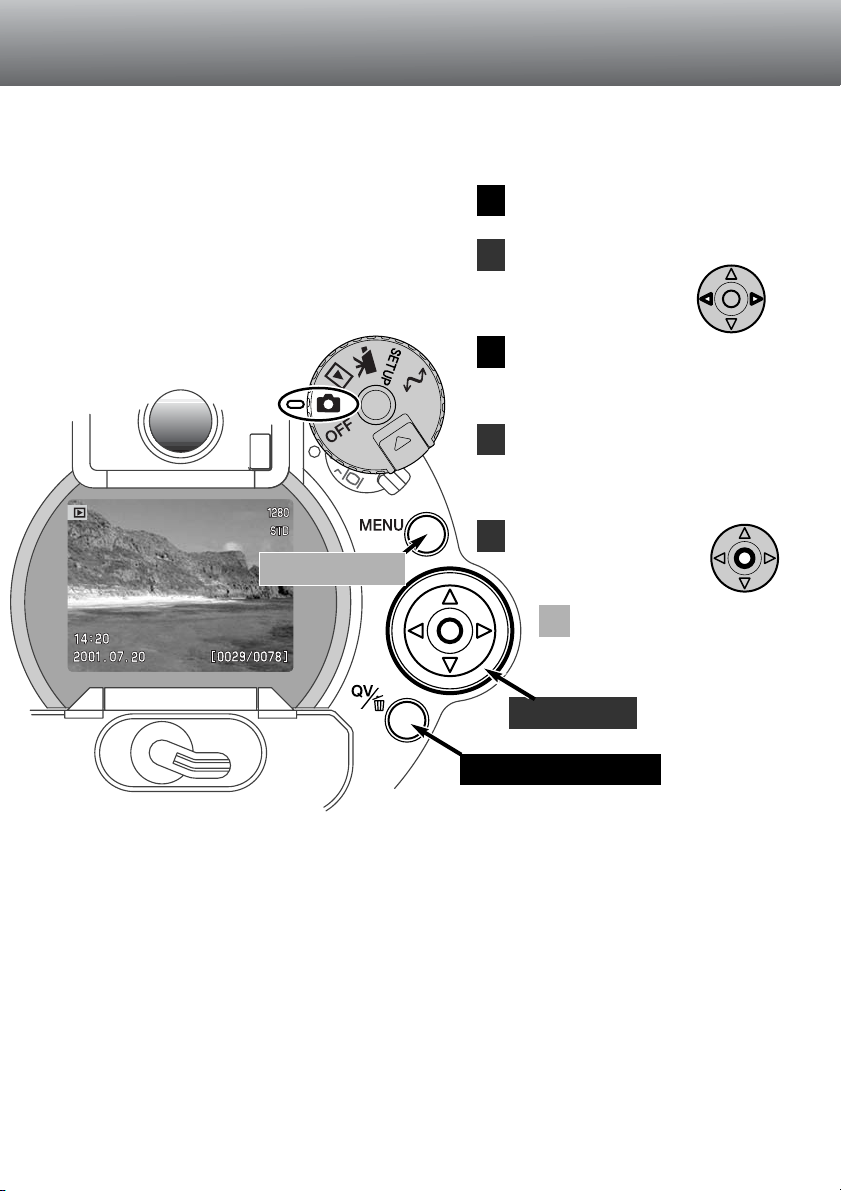
Controller
QV/delete button
Menu button
VIEWING AND DELETING PICTURES IN QUICK VIEW
Captured images can be viewed in recording mode. Simply press the QV/delete button
to access the images, and use the controller to scroll through the pictures on the
CompactFlash card.
1
2
3
4
5
Press the QV/delete button to
playback the recorded images.
Use the left/right keys of the
controller to scroll
through the images.
To delete the displayed image,
press the QV/delete button.
• A confirmation screen will
appear.
Pressing the controller
will delete the image.
22
GETTING UP AND RUNNING
Use the left/right keys to
highlight “YES.”
• Choosing “NO” will cancel the
operation.
6
Press the menu button
to return to the
recording mode.
In quick view, images can also be deleted. Care
should be taken when deleting image; once
deleted it is impossible to recover the picture.
When selecting an image for deletion, a
confirmation screen will appear before the
operation is executed. For more information
about quick view, see page 34.
Page 23

23
BASIC OPERATION
This section covers the basic operation of the camera. Please thoroughly familiarise
yourself with the operations in this section before moving on to other sections in the
manual.
Page 24
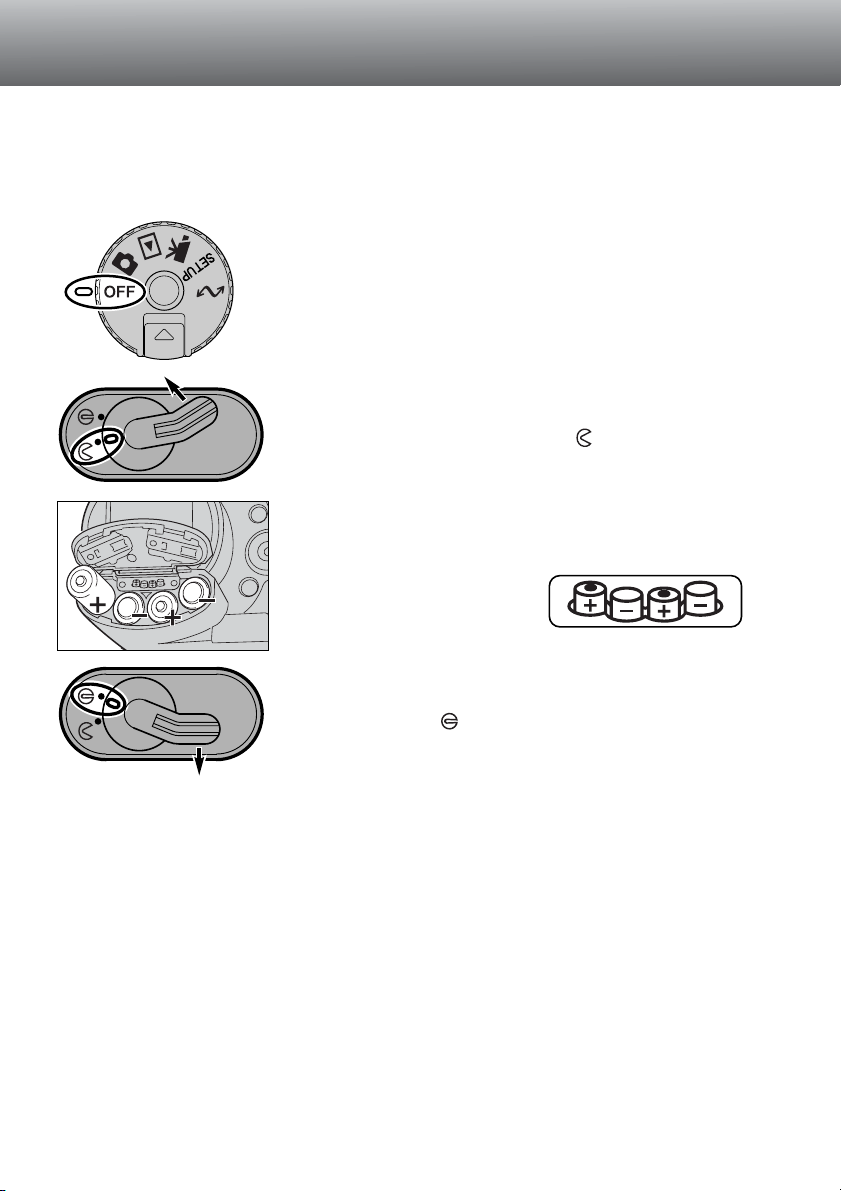
24
CHANGING BATTERIES
BASIC OPERATION
Open the battery-chamber door by moving the batterychamber lock to the open position .
Insert the batteries.
• Make sure the positive and negative battery terminals are
orientated as illustrated on the
diagram in the battery chamber.
This digital camera uses four AA-size batteries. Ni-MH batteries can be used, and are
recommended as they will offer longer life. When using Ni-MH batteries, fully recharge
them with a battery charger suitable for Nickel Metal Hydride cells. Please consult your
vendor about an appropriate charger.
When replacing batteries, check that the mode dial is in the
off position.
Close the battery-chamber door and slide the lock lever to
the close position .
Page 25
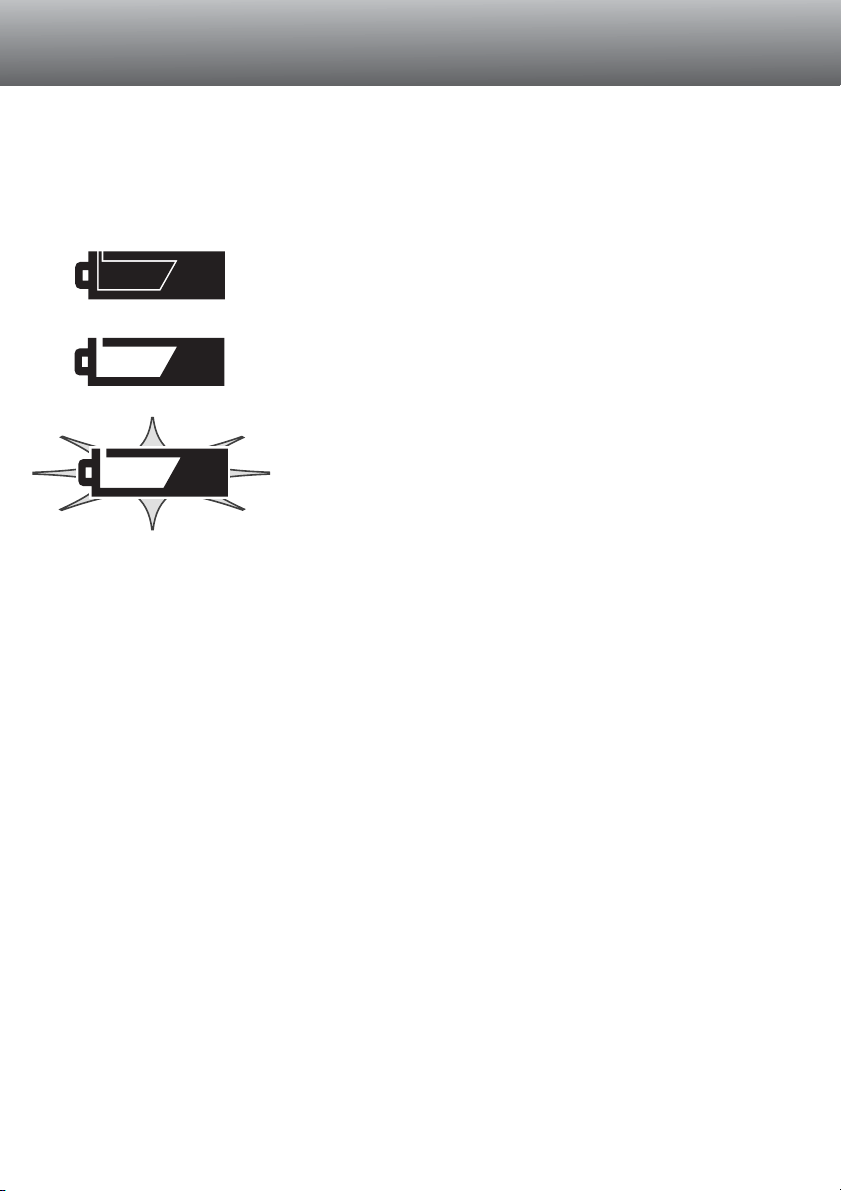
25
BATTERY-POWER INDICATORS
Full-battery Icon - The batteries are fully charged. This icon is
displayed for five seconds on the monitors when the camera is
turned on. The icon remains on the data panel.
Blinking low battery icon - When displayed on the data panel
with no other icons, power is insufficient for camera operation.
The shutter will not release. Replace the batteries immediately.
Low battery warning - Battery power is very low, but all
functions are operational. The battery should be replaced as
soon as possible. This warning automatically appears and
remains on the display until the batteries are changed.
AUTO POWER SAVE
To conserve battery power, the camera will turn off displays and unnecessary functions
if an operation is not made within a certain period. The LCD monitor will turn off after
thirty seconds. The EVF and data panel turn off after one minute. To restore the
displays, press the shutter-release button partway down or press the displayinformation button. The length of the auto-power-save period for the EVF and data
panel can be changed in the basic section of the setup menu (p. 114).
This camera is equipped with an automatic battery-condition indicator. When the
camera is on, the battery-condition indicator appears on the data panel and monitors.
The monitor icon will change from white to red when battery power is low. If the data
panel and monitors are blank, the batteries may be dead or installed incorrectly.
Page 26
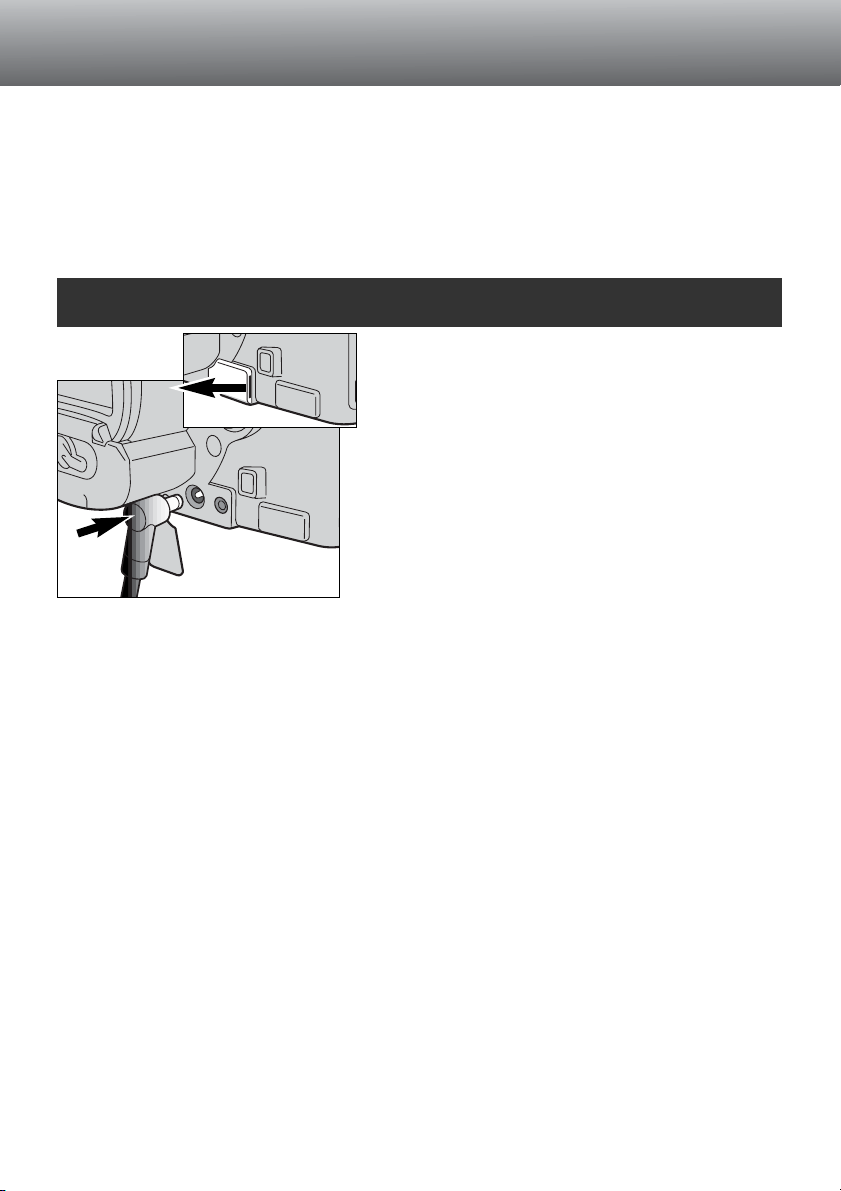
26
EXTERNAL POWER SUPPLIES (SOLD SEPARATELY)
CHANGING THE COMPACTFLASH CARD
BASIC OPERATION
The AC Adaptor allows the camera to be powered from an electrical household outlet.
During periods of heavy use, the AC Adaptor can conserve battery power. Its use is
recommended when the camera is interfaced with a computer. AC Adaptor model AC1L is for use in North America, and AC-2L is for use in all other areas.
The External High-power Battery Pack Kit EBP-100 is a portable source of power for
the camera. This battery pack will significantly extend the operating time of the camera.
Insert the mini plug of the AC adaptor or battery
pack into DC terminal.
Insert the AC adaptor plug into an electrical outlet.
Do not change the power supply while the camera is on. Always turn off
the camera before changing between power supplies.
Remove the DC terminal cover by using the notch
on the right.
• The cover is attached to the body to prevent loss.
Always remove exhausted batteries before
connecting an external power supply!
A CompactFlash card must be inserted for the camera to operate. If a card has not
been inserted, a “no-card” warning will automatically be displayed on the monitors. IBM
Microdrives are compatible with this camera. For recording media care and storage,
see page 143.
Page 27

27
Open the card-slot door in the direction indicated (1).
Insert the CompactFlash card into the card slot until the card-eject lever pops out (4).
• Insert the card so the face is toward the front of the camera. Always push the card in straight,
never at an angle. Never force the card. If the card does not fit, check that it is orientated
correctly.
Fold the card-eject lever down as shown (5) and close the card-slot door.
To eject a CompactFlash card, lift (2) then press (3) the card-eject lever.The card can
now be pulled out.
• Take care when removing the card as it becomes hot with use.
If the card-not-recognised message appears, the inserted card in the camera may need
to be formatted. A CompactFlash card used in another camera may need to be formatted before being used. If the “unable-to-use-card” message appears, the card is not
compatible with the camera and should not be formatted. A card can be formatted in
the basic section of the setup menu (p. 116). When a card is formatted, all the data on
the card is permanently erased.
12345
Always turn off the camera and confirm the access lamp is not lit before inserting or
removing a CompactFlash card otherwise the card may be damaged, and data lost.
Page 28
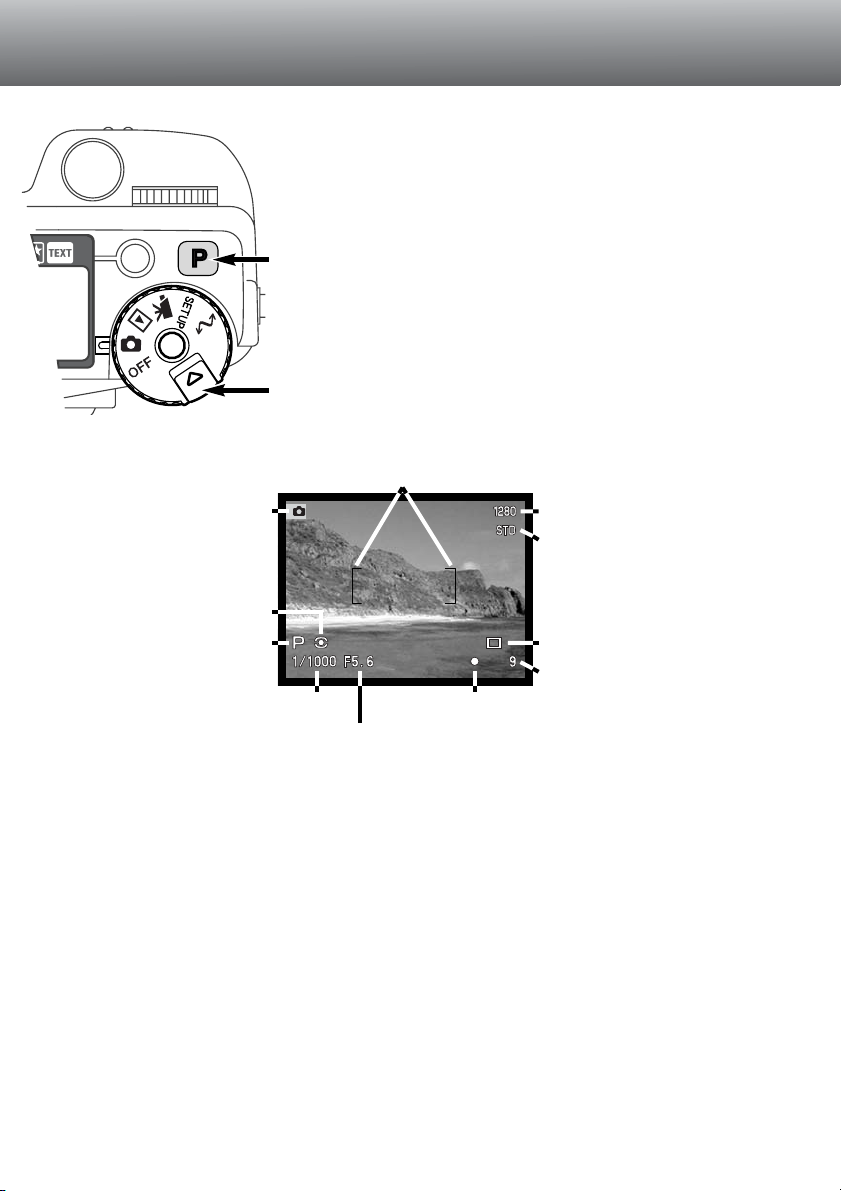
28
BASIC OPERATION
SETTING THE CAMERA TO RECORD IMAGES AUTOMATICALLY
EVF AND LCD MONITOR DISPLAY
While holding in the dial release (1), turn the mode dial
to still-image recording. Press the pro-auto button (2) to
reset the programmed and automatic functions.
All camera operations are now fully automatic. The
autofocus, exposure, and imaging systems will work
together to bring professional results effortlessly.
Metering-mode
indicators (p. 74)
Shutter-speed display
Aperture display
Drive-mode indicators (p. 51)
Focus signals (p. 31)
Frame counter (p. 45)
Image-size indicator (p. 42)
Image-quality indicator (p. 43)
Mode indicator
Focus frame
Exposure-mode/Digitalsubject-program
indicators (p. 46/38)
1
2
Page 29

29
BASIC RECORDING OPERATION
Place the subject within the focus frame.
• For off centre subjects use the focus-lock function (p. 30).
• Make sure the subject is within the focus range of the
lens: 0.5m - ∞. For subjects closer than 0.5m, use the
macro function (p. 69).
Press the shutter-release button partway down (1) or press
and hold the AF/AEL button (2) to lock the focus and
exposure.
• The focus signals (p. 31) in the monitors will confirm that the
image is in focus. If the focus signal is red, the camera was
unable to focus on the subject. Repeat the previous steps until
the signal is white.
• When the focus is set, an AF sensor symbol will briefly appear
on the live image to indicate the point of focus.
• The shutter speed and aperture value will change from
white to black indicating the exposure is locked.
Press the shutter-release button all the way down
(3) to take the picture.
• The access lamp will glow indicating the image data is
being written to the CompactFlash card. Never
remove a CompactFlash card while data is being
transferred.
With the mode dial set to still-image recording, the camera will be
on and the electronic viewfinder (EVF) and LCD monitor will
activate.
1
2
3
Page 30
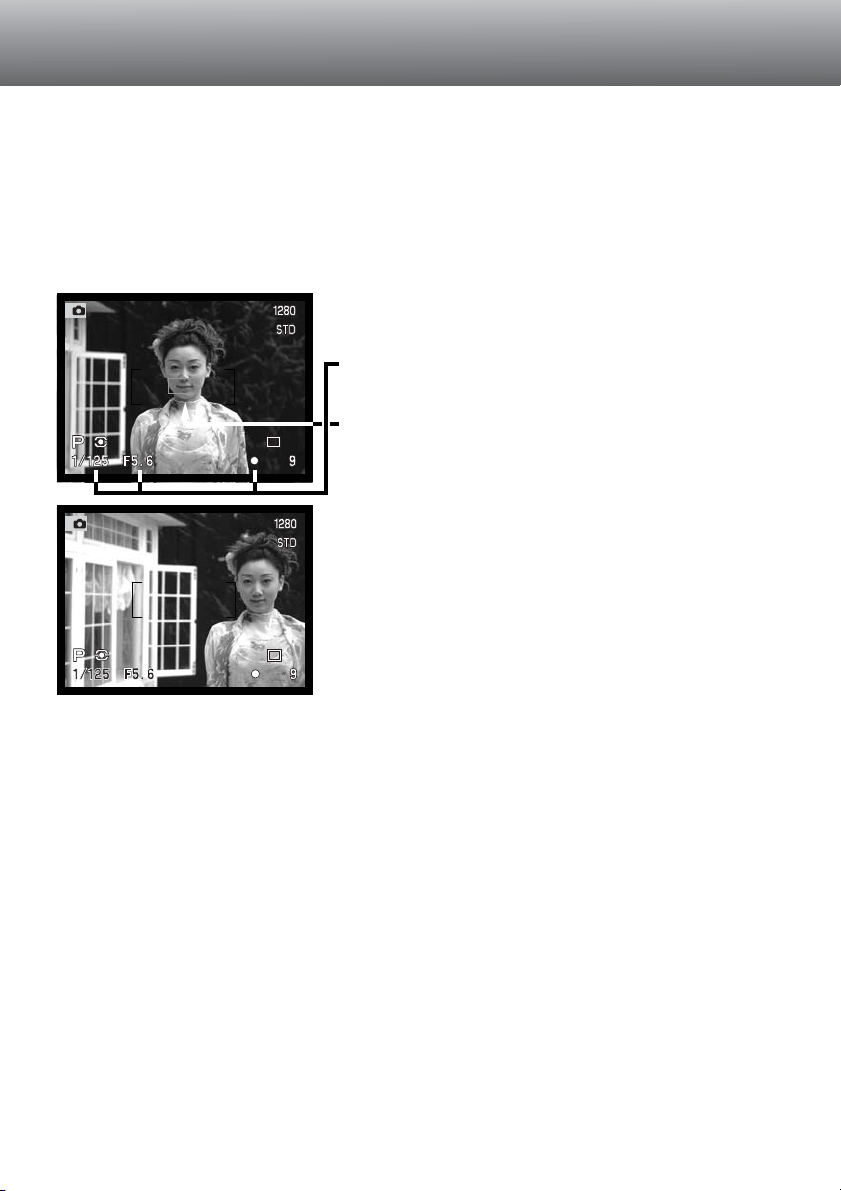
30
BASIC OPERATION
FOCUS LOCK
The focus-lock function is used when the subject is off-centre and outside the focus
frame. Focus lock may also be used when a special focusing situation prevents the
camera from focusing on the subject.
Focus lock can be controlled one of two ways. The shutter-release button can be
pressed and held partway down or the AF/AEL button at the back of the camera can be
pressed and held.
Place the subject within the focus frame. Press and
hold the shutter-release button partway down or
press the AF/AEL button.
• The focus signals will indicate that the focus is locked.
The shutter speed and aperture value will change from
white to black indicating the exposure is locked.
• When the focus is set, an AF sensor will briefly appear
on the live image to indicate the point of focus.
Without lifting your finger from the shutter-release
button or the AF/AEL button, recompose the subject
within the image area. Press the shutter-release
button all the way down to take the picture.
The function and operation of the AF/AEL button can be changed in the Custom 1
section of the recording-mode menu (p. 80). The Flex Focus Point can also be used for
off-centre subjects (p. 67).
Page 31

FOCUS SIGNALS
SPECIAL FOCUSING SITUATIONS
This digital camera has a quick, accurate autofocusing system. The focus signals in the
lower right corner of the EVF and LCD monitor indicate the focus status. For more information on autofocus modes see p. 68.
Focus confirmed.Focus icon: white
Focus icon: red
The camera may not be able to focus in certain situations. If the autofocus system
cannot focus on a subject, the focus icon will turn red. In this situation the focus-lock
function can be used to focus on another object at the same distance as your main
subject, and then the image can be recomposed to take the picture.
The subject in the
focus frame is low in
contrast.
The subject is too dark. Two subjects at differ-
ent distances overlap
in the focus frame.
The subject is near a
very bright object or
area.
31
Cannot focus. The subject is too close or a special
situation is preventing the AF system from focusing.
• The shutter can be released even if the camera cannot focus on the subject.
• When the AF system cannot focus, the focus is set to infinity. When the flash is in use, the
focus is set between 3.0 and 3.8m. In this case, focus lock can be used with an object at the
same distance as the main subject or the camera can be focused manually (p. 71).
Page 32

32
BASIC OPERATION
DISPLAY CONTROLS - RECORDING MODE
Auto display - the camera will automatically change between
displaying the live image in the EVF or on the LCD monitor. The
EVF’s eye sensors monitor if the EVF is being used and switches
the display location accordingly.
EVF display - the live image will only be displayed in the electronic
viewfinder. Under bright-light, the image is easier to see in the
EVF than on the LCD monitor.
LCD monitor display - the live image will only be displayed on the
LCD monitor.
Located on the back of the camera, the display-mode switch and the displayinformation button controls on which monitor the image is displayed and what
information is included in the display. The three position switch allows the choice
between automatic display and setting the display to the EVF or LCD monitor.
If battery power is a concern, have the eye sensor activate the EVF when in use, but
not the LCD monitor. The auto-display function can be changed in the Custom 2 section
of the setup menu (p. 114).
Page 33

33
In the centre of the display switch, the display-information button
controls what information is displayed with the live image. Each time
the button is pressed the display cycles to the next format: full
display (shooting data, warnings, and focus frame), warnings and
focus frame, live image only.
Full display Warnings and
focus frame
Live image only
• A warning will
be displayed if
battery power
is low,
autofocus
cannot lock,
or exposure is
beyond the
aperture and
shutter-speed
range.
Page 34

Captured images can be viewed in recording mode. Simply press the QV/delete button
to access the images, and use the controller to scroll through the pictures on the
CompactFlash card. Images can be displayed with various information: date, frame
number, printing status, and lock status. A histogram of the image with shooting data
can be displayed. For more information on the histogram display, see page 97.
QV/delete button
1
2
Press the QV/delete button to play
back the recorded images.
Use the left/right keys of the controller
to scroll through the images.
34
BASIC OPERATION
QUICK VIEW
4
To return to the recording mode,
press the menu button .
Controller
Menu button
3
Press the up key to see the histogram
of the displayed image.
• Pressing the down key
returns to quick view.
Page 35

To delete a displayed image, press the QV/delete button.
• A confirmation screen will appear.
In quick view, the displayed image can be deleted. When selecting an image for
deletion, a confirmation screen will appear before the operation is executed.
1
2
3
Pressing the controller will execute the
command on the confirmation screen.
• The camera will return to quick view.
35
QUICK-VIEW DISPLAY
Once deleted, an image cannot be recovered. Care should always be
taken when deleting images.
DELETING IMAGES IN QUICK VIEW
Use the left/right keys to highlight “Yes.”
• “No” will cancel the operation.
Confirmation screen
Date of capture
Frame number/ total number of imagesLock icon (p. 105)
Print icon (p. 108)
Image size (p. 42)
Image quality (p. 43)
Time of capture
Mode indicator
To view the histogram of the displayed image, press the up key of
the controller (p. 97).
Delete this frame?
NoYe s
Page 36

36
RECORDING MODE
ADVANCED OPERATION
WHAT IS AN EV? WHAT IS A STOP?
Ev stands for exposure value. Stop refers to click stops in mechanical cameras. A
change of one Ev or one stop will adjust the exposure calculated by the camera by a
factor of two. Adjustments to exposure in the A, S, and M exposure modes are made in
1/2 stop increments or 0.5 Ev.
Change in Ev
Change in stops Adjustment to exposure
+2.0 Ev
+1.0 Ev
0.0 Ev
–1.0 Ev
–2.0 Ev
+2 stops
+1 stop
Calculated exposure
–1 stop
–2 stops
4X as much light
2X as much light
1/2 as much light
1/4 as much light
This section contains detailed information on the camera’s recording functions and
operation. Read the sections pertaining to your interest and need. The ‘setting the function dial’ (p.40), Digital Effects Controller (p. 62), and the ‘navigating the recording-mode
menu’ (p. 80) sections cover setting most of the advanced features in this camera. Each
of these sections are followed by detailed descriptions of the settings.
Page 37

Flash mode (p. 76)
Colour-saturation compensation (p. 65)
Exposure mode (p. 46)
37
PRO-AUTO BUTTON
1
Simply pressing the pro-auto button (1) resets the camera
to programmed and automatic functions. The camera’s
systems work together to bring professional results
leaving the operator free to concentrate on aesthetic
decisions.
The pro-auto button only affects functions in the recording
mode. The button has a limited effect in the movie mode;
exposure, contrast, and colour-saturation compensation
as well as the focus mode is reset.
Drive mode (p. 51)
White balance (p. 58)
Metering mode (p. 74)
Exposure compensation (p. 63)
Flash compensation (p. 78)
Focus mode (p. 68, 71)
Autofocus area (p. 66)
Program
Single-frame advance
Auto white balance
Multi-segment metering
0.0
0.0
Fill or red-eye reduction*
Single AF
Wide
* The flash mode is reset to whichever of the two modes was set last.
Digital subject program (p. 38) Cancelled
Flash metering (p. 75) ADI metering
Contrast compensation (p. 64) 0
0
Sharpness (p. 86) Normal
Page 38

38
RECORDING MODE
DIGITAL-SUBJECT-PROGRAM BUTTON
1
The subject-program button (1)
optimises the camera’s performance
for various conditions and subjects.
Exposure, white-balance, and imageprocessing systems work in unison for
beautiful results.
Pressing the subject-program button
cycles through the modes: portrait,
sport action, sunset, night portrait, text,
and the original exposure mode. A
pointer will indicate the active subject
program. The subject program will
remain in effect until it is changed.
Portrait
Sport action
Sunset
Night portrait
Tex t
Optimised to reproduce warm, soft skin tones and
a slight defocusing of the background.
Used to capture fast action by maximising shutter
speeds and tracking subjects with continuous AF.
Optimised to reproduce rich, warm sunsets.
For deep, subtle night scenes. When used with
flash, the subject and background are balanced.
For the crisp reproduction of black text on white
backgrounds.
Page 39

39
While camera performance is optimised for each shooting condition, some changes can
be made to camera settings when using subject programs. The autofocus mode can be
changed (p. 80). The sport action mode uses continuous AF, the other modes use
single AF. The digital effects controller can be used to compensate exposure, contrast,
and colour saturation (p. 62). White balance can be changed in all modes except sunset
and night portrait (p. 58). Sharpness can be changed in the sport action, sunset, and
text modes (p. 80). The metering mode cannot be changed.
Portrait - Most portraits look best at long focal lengths. Features are not exaggerated and the
background is softer because of a shallower depth of field. Use the built-in flash with strong
direct sunlight or backlight to reduce harsh shadows.
Sports action - When using a flash, make sure the subject is within the flash range: 0.5 - 3.0m
(telephoto). The flash range can be extended by changing the camera sensitivity (p. 79). A
monopod is more flexible and compact than a tripod when shooting events.
Sunset - When the sun is above the horizon, do not point the camera toward the sun for prolonged periods of time. The intensity of the sun could damage the CCD. Between exposures,
turn off the camera or cover the lens.
Night portrait - When taking pictures of a landscape at night, use a tripod to eliminating blurring from camera shake. The flash can only be used with close subjects such as with a portrait
of a person. When using the flash, ask your subjects not to move after the burst; the shutter will
still be open for the background exposure.
Text - When taking pictures of small text on a sheet of paper, the macro mode (p. 69) can be
used. Use a tripod to eliminate camera shake and ensure the sharpest images.
Shooting tips
Page 40

40
RECORDING MODE
SETTING THE FUNCTION DIAL
Image size, image quality, exposure modes, drive modes, white balance, and camera
sensitivity are controlled by the function dial. Making changes with the function dial is
simple. The function dial can only be used for still photography.
Turn the function dial to the mode to be changed (1).
While pressing the button in the centre of the function dial, turn the
control dial near the shutter-release button to change the mode (2).
Release the function button to set the mode.
• Changes are displayed on the monitors and data panel.
ISO
WB
DRIVE
P.A.S.M.
QUAL
SIZE
Camera sensitivity
White balance
Drive modes
Exposure modes
Image quality
Image size Controls the pixel resolution (p. 42).
Controls the rate of compression (p. 43).
Changes exposure mode (p. 46).
Changes drive mode (p. 51).
Changes between automatic, preset, and
Custom white balance (p. 58).
Changes camera sensitivity (p. 61).
1
2
Page 41

41
Function Dial
SIZE
QUAL
P.A.S.M.
DRIVE
WB
ISO
Display
P
A
S
M
100, 200,
400, 800.
Setting
2560 X 1920 (2048 X 1536)
1600 X 1200
1280 X 960
640 X 480
RAW
Super fine
Fine
Standard
Economy
Program
Aperture priority
Shutter priority
Manual
Single-frame advance
Continuous advance
Self-timer
Interval
Bracketing
Automatic white balance
Daylight
Tungsten
Fluorescent
Cloudy
Custom setting
Custom calibration
Automatic gain
Preset camera sensitivity in
ISO equivalents.
Page
42
42
42
42
43
43
43
43
43
47
48
49
50
51
52
53
54
56
59
59
59
59
59
60
60
61
61
EVF & Monitor Display
2560 (2048)
1600
1280
640
RAW
S. FIN
FINE
STD
ECON
Numbers in
brackets are for
the DiMAGE 5.
Display for the
data panel, EVF
and LCD monitor
are the same
unless indicated.
(No display when set)
ISO value
is displayed
(No display when set)
Page 42

42
RECORDING MODE
IMAGE SIZE
Changing image size affects the number of pixels in each image.
The greater the image size, the larger the file size. Choose image
size based on the final use of the image - smaller images will be
more suitable for web sites whereas larger sizes will produce higher
quality prints.
Image size must be set before the picture is taken. Changes made
to image size are displayed on the data panel, EVF, and LCD monitor. Image size must
be reset manually. See setting the function dial section on page 40.
Data panel
EVF and
LCD monitor
2560 (2048)*
1600
1280
640
Number of pixels
(hor. X vert.)
2560 X 1920
(2048 X1536)*
1600 X 1200
1280 X 960
640 X 480
Image size
FULL
UXGA
SXGA
VGA
* The number in brackets indicates the value for the DiMAGE 5.
The frame counter indicates the approximate number of images that can be stored on
the CompactFlash card at the camera’s image quality and size settings. If the settings
are changed, the frame counter adjusts accordingly. Because the calculation is based
on average file sizes, the actual image may not change the counter or may decrease it
by more than one. The frame counter cannot exceed 999. When the number of recordable images exceeds this, 999 will be displayed. The frame counter will continue to
count down when the number of recordable images falls below one thousand.
ABOUT THE FRAME COUNTER
Page 43

43
Data
panel
IMAGE QUALITY
This camera has five image quality settings: raw, super fine, fine,
standard, and economy. Always select the desired setting before
taking the picture. See ‘setting the function dial’ section on page 40.
Image quality controls the rate of compression, but has no effect on
the number of pixels in the image.The higher the image quality, the
lower the rate of compression and the larger the file sizes.The super-fine mode will
produce the highest quality image and the largest image files. If the economical use of
the CompactFlash card is important, use the economy mode. Standard image quality is
sufficient for normal usage.
File formats vary with the image quality setting. Super fine images are saved as a TIFF
file. The fine, standard, and economy settings are formatted as a JPEG file. Super fine,
fine, standard, and economy files are saved as 24-bit colour or 8-bit monochrome
images. RAW creates a file format that can only be read with the DiMAGE Image
Viewer Utility software.
If the image quality is changed, the data panel will display the approximate number of
images that can be recorded at that setting on the installed CompactFlash card. One
CompactFlash card can contain images with differing qualities.
RAW
S. FIN
FINE
STD
ECON
Economy - the smallest file sizes.
EVF and
LCD monitor
RAW - unprocessed image data.
Super fine - the highest quality image.
Fine - high quality image.
Standard - the default setting.
Page 44

44
RECORDING MODE
Because super-fine and RAW data files are so large, the continuous-advance mode (p.52) cannot be
used with these image-quality settings. If the continuous advance is used with either of these
settings, only one image will be captured when the shutter-release button is pressed and held. With
the bracketing drive mode, the continuous advance is cancelled and the shutter must be released
manually for each frame of the bracket. When capturing super fine and RAW images, a delay of
between thirty to forty seconds can occur as the image is saved to the CompactFlash card; the
monitors will be blank and the access lamp will glow during that period.
In the RAW image-quality mode, the image size is set at full and cannot be changed.The image size
will not be displayed in the monitor. The digital zoom, enlarged playback, and data imprinting cannot
be used.
Unlike the other image-quality modes, RAW image data is unprocessed and requires image
processing before it can be used. To view the RAW data, the DiMAGE Image Viewer Utility software
is required. The utility software can reconstruct the image and apply the same image processing
controls as the camera. RAW data is saved as a 12-bit file; the DiMAGE Viewer Utility software can
convert this data into 48-bit TIFF files.
When the camera is set to RAW image quality, the camera’s image processing controls alter the live
image displayed in the EVF and on the LCD monitor in recording mode, but have no effect on the
stored image. When the image is played back on the camera, image processing is not applied and
the colours of the image can look unnatural. When viewed on a computer using the DiMAGE Image
Viewer software, the natural colours will be restored.
A RAW image is stored with a file header that contains white-balance information, changes made to
contrast and saturation with the digital effects controller, any image processing applied in a subjectprogram setting, and changes to sharpness. The colour mode has no effect on the final image; a raw
image taken in the black and white mode can be restored to a colour picture.The changes in camera
sensitivity are applied to the RAW data; ISO values can be manually set to control noise (p. 62).
ABOUT SUPER-FINE AND RAW IMAGE QUALITY
If JPEG or TIFF files are retouched and overwritten with image processing applications that do
not support Exif files such as Adobe Photoshop, they can not be read or displayed in the DiMAGE
Image Viewer Utility (an error message "File not supported" appears).
Note
Page 45

45
IMAGE-FILE SIZE AND COMPACTFLASH CARD CAPACITY
The number of images that can be stored on a CompactFlash card is determined by
the size of the card and the file size of the images. The actual file size is determined by
the scene; some subjects can be compressed further than others. The tables below list
approximate file sizes based on average file sizes.
Image
quality
Image
size
2560 X 1920
(2048 X 1536)*
1600 X 1200 1280 X 960 640 X 480
RAW
Super fine
Fine
Standard
Economy
1 (2) – – –
1 (1) 2 (2) 4 (4) 16 (16)
7(9) 17 (15) 28 (23) 80 (57)
15 (16) 33 (26) 50 (38) 115 (81)
22 (27) 46 (41) 67 (54) 135 (104)
Approximate number of images that can be stored on a 16MB CompactFlash card.
Image
quality
Image
size
2560 X 1920
(2048 X 1536)*
1600 X 1200 1280 X 960 640 X 480
RAW
Super fine
Fine
Standard
Economy
9.5MB (6.1MB) – – –
14.1MB (9.1MB) 5.6MB 3.6MB 0.96MB
2.1MB (1.6MB) 1.0MB 0.66MB 0.27MB
1.1MB (0.9MB) 0.6MB 0.41MB 0.2MB
0.65MB (0.59MB) 0.38MB 0.29MB 0.15MB
Approximate file sizes.
* The figures in parentheses apply to the DiMAGE 5 only.
Page 46

46
RECORDING MODE
P
EXPOSURE MODES
A
S
M
Program
Aperture priority
Shutter priority
Manual exposure
The camera controls both the shutter speed and
aperture.
The photographer selects the aperture and the
camera sets the appropriate shutter speed.
The photographer selects both the shutter
speed and aperture.
The photographer selects the shutter speed and
the camera sets the appropriate aperture.
LCD monitor
Data panel
The four exposure modes allow extensive control over image
making. Programmed AE gives carefree operation, aperture and
shutter priority allow photographers to maximise exposures in
different situations, and manual exposure provides complete
freedom in controlling the final image. See setting the function dial
section on page 40.
All exposure mode icons on the data
panel have been shown for clarity.
Exposure modes
Shutter speed
Aperture
Page 47

47
PROGRAM - P
The programmed AE exposure control uses luminance and focal-length information to
ensure perfect exposures. The sophisticated exposure system allows the photographer
the freedom to shoot without having to worry about the technical details of exposure
settings. The shutter speed and aperture value of the exposure are displayed on the
monitors and data panel.
The program line adjusts with the changes in focal length of the zoom lens. The camera
is programmed to maximise depth of field in the wide-angle range to provide sharp
landscape pictures, and to maximise shutter speed in the telephoto range to minimise
camera shake and blurred images.When the shutter speed falls below an acceptable
limit for the camera to be hand held, the camera-shake warning appears in the lower
left corner of the monitors (p. 15).
PROGRAM SHIFT
Although exposure calculations can be left to the camera, photographers can still have
control over the final exposure with the program-shift function. As described in the basic
recording operation (p. 29), press the shutter-release button partway down (1) until the
shutter speed and aperture value is displayed. The control dial (2) can then be used to
shift the shutter speed and aperture combination; each combination will give the
optimum exposure.
The built-in flash cannot be used with program shift.
The camera gives priority to the flash exposure;
once the flash is raised, any changes made will the
program shift will be cancelled. Pressing the function
button will also reset the program shift.
1
2
Page 48

The photographer selects the aperture and the
camera sets the appropriate shutter speed to
ensure correct exposure. When A mode is selected,
the aperture value on the monitor and EVF will turn
blue.
Turn the control dial (1) to set the desired aperture
value. Press the shutter-release button to activate
the exposure system (2); the corresponding shutter
speed will be displayed.
The aperture values can be changed by half stop increments between f/2.8 and f/8 at
the lens’ wide-angle position and f/3.5 to f/9.5 at the lens’ telephoto position. If the
aperture value is beyond the shutter-speed range, the shutter-speed display will blink
on the data panel and turn red on the monitors.
When the shutter speed falls below an acceptable limit for the camera to be hand held,
a warning appears in the lower left corner of the EVF and LCD monitor.When the
warning appears, decrease the aperture value until the warning disappears or place the
camera on a tripod.
Because the shutter speeds can be adjusted in
fine steps, the same shutter speed maybe
displayed when the aperture is changed. With
the camera sensitivity (ISO) set to auto, the
shutter speed may not change when the
aperture is adjusted.
48
APERTURE PRIORITY - A
RECORDING MODE
1
2
Page 49

The photographer selects the shutter speed and the
camera sets the appropriate aperture to ensure
correct exposure. When S mode is selected, the
shutter speed on the monitor and EVF will turn blue.
Turn the control dial (1) to set the desired shutter
speed. Press the shutter-release button to activate
the exposure system (2); the corresponding aperture
will be displayed.
The shutter speeds can be changed by half
stop increments from 4 seconds to 1/2000. If
the shutter speed is beyond the aperture
range, the aperture display will blink on the
data panel and turn red on the monitors.
49
SHUTTER PRIORITY - S
1
2
For 35mm photographers, an aperture range of f/2.8 to f/8 does not seem impressive.
However, because of the CCD size and the actual focal length of the lens, the apertures on this
digital camera give significantly more depth of field at any given angle of view with any given
aperture than a 35mm camera. So even with the minimum aperture of f/8, the depth of field will
give the coverage needed to create beautiful, sharp images.
Camera Notes
Page 50

Manual exposure mode allows individual selection of
shutter speeds and apertures. This mode overrides
the exposure system giving the photographer total
control over the final exposure. The shutter speeds
and aperture values can be changed in half stop
increments. The value that is being set will turn blue
on the monitors.
As changes are made to the exposure, the effect will
be visible on the monitors. The shutter-speed and
aperture display will blink on the data panel and turn
red on the monitors, if the image extremely under or overexposed. If the monitors are
black, increase the exposure until the image is visible; decrease the exposure if the
monitors are white.
In manual mode, the auto camera sensitivity setting will be set to ISO 100. The camera
sensitivity can be changed with the function dial (p. 40). Bulb exposures can made in M
mode, see page 92 for more information.
50
RECORDING MODE
MANUAL EXPOSURE - M
To set the aperture:
• Set the digital effects switch (2) to the exposurecompensation position.
• While pressing the digital effects button (3), turn
the the control dial (1) to set the desired
aperture value.
1
2
3
To set the shutter speed:
• Turn the control dial (1) to set the desired
shutter speed.
Page 51

51
The drive modes control the rate and method images are captured.
Icons indicating the selected drive mode appear on the data panel
and LCD monitor and in the EVF. See ‘setting the function dial’
section on page 40.
DRIVE MODES
Single-frame advance
Continuous drive
Self-timer
Bracketing
Interval shooting
To take a single image each time the
shutter-release button is pressed.
To take multiple images when the shutterrelease button is pressed and held.
To delay the release of the shutter. Used
for self-portraits.
To take a series of images with differing
exposure, contrast, and saturation.
To take a series of images over a period
of time.
LCD monitor
Data panel
All icons have been
shown for clarity. The
single-frame advance
and continuous drive
indicators occupy the
same area of the data
panel. All the drive-mode
icons appear in the lower
right corner of the
monitors.
Page 52

Continuous-advance mode allows a series of images to be captured while holding
down the shutter-release button. Continuous-advance acts as a motor drive on a film
camera. The number of images that can be captured at one time and the rate of
capture depends on the image-quality and image-size setting. The maximum rate of
capture is 1.1 fps (1.3 fps for DiMAGE 5) with full-size images with manual focus in
manual-exposure mode.The continuous-advance mode is set with the function dial (p.
40).
When the shutter-release button is pressed and held, the camera will begin recording
images until the maximum number has been taken or the shutter button is released.
This mode cannot be used with super-fine or RAW image (p. 44).The built-in flash can
be used, but the rate of capture is reduced because the flash must recharge between
frames.
Compose the picture as described in the basic operation section (p. 29). Press the
shutter-release button partway down to lock the exposure and focus for the series; if the
autofocus mode is set to continuous AF, the lens will continually focus during the series
(p. 68). Press and hold the shutter-release button all the way down to begin taking
pictures.
The following chart lists the maximum number of images that can be captured with
different image-quality and image-size combinations.The numbers in brackets refer to
the DiMAGE 5.
52
RECORDING MODE
CONTINUOUS ADVANCE
Economy
Standard
Fine
2560 X 1920
(2048 X 1536)
Image
Quality
Image
Size
1600 X 1200 1280 X 960 640 X 480
5 (8)
7 (12)
12 (19)
8 (12)
12 (18)
18 (28)
11 (17)
17 (26)
24 (36)
25 (38)
35 (53)
44 (68)
Page 53

53
The self-timer can be used to minimise camera shake with long exposures.When using the
camera on a tripod, photographs of static subjects (landscapes, still-life, or close-up photographs) can be made with the self-timer. Because no contact is made with the camera during
exposure, there is no risk of camera shake caused by the operator.
Shooting tips
Used for self-portraits, the self-timer will delay the release of the shutter for
approximately ten seconds after the shutter is released. The self-timer is set with the
function dial (p. 40).
With the camera on a tripod, compose the picture as described in the basic operation
section (p. 29). Focus lock (p.30) or the Flex Focus Point (p. 67) can be used with offcentre subjects . Press the shutter-release button partway down or press the AF/AEL
button to lock the exposure and focus. Press the shutter-release button all the way
down to begin the countdown. Because focus and exposure is determined when the
shutter-release button is pressed, do not stand in front of the camera when taking a
self-timer image. Always confirm the focus with the focus signals before beginning the
countdown (p. 68).
During the countdown, the self-timer lamp on the
front of the camera will start to blink and is
accompanied by an audio signal. A few seconds
before the exposure, the self-timer lamp will blink
rapidly. The lamp will glow steadily just before the
shutter fires. To stop the countdown, press the
pro-auto button or change the position of the
flash (lift it or push it down). The audio signal can
be turned off in the basic section of the setup
menu (p. 114).
SELF-TIMER
Page 54

After setting the drive mode to bracketing, turn the digital effects
switch to the exposure-compensation setting.The order of the
bracket series is normal exposure (as indicated by the shutter
speed and aperture displays), underexposure, overexposure. The
exposure bracket is set to 1/3 stop increments, but can be
adjusted to 1/2 or 1 stop increments in the Custom 1 section of
the recording-mode menu (p. 80).
Compose the picture as described in the basic-operation section (p. 29). Press the
shutter-release button partway down (1) or press the AF/AEL button (2) to
lock the exposure and focus for the series; the camera will continue to focus
during the series if set to continuous AF (p. 68). Press and hold
the shutter-release button all the way down (3) to make the
bracket series; three consecutive images will be captured.
54
RECORDING MODE
Exposure bracket
BRACKETING
Number of frames in
bracketing series
Frame counter
This mode makes a three image bracket of a scene. Bracketing is a method of taking a
series of images of a static subject in which each image has a slight variation in
exposure. The camera is not limited to exposure brackets, but can also make contrast
and colour saturation brackets. Only one image characteristic can be bracketed at a
time. The bracketing mode is set with the function dial (p. 40).
EXPOSURE BRACKETING
1
2
3
Page 55

After setting the drive mode to bracketing, turn the digital
effects switch to the contrast or colour-saturation setting.
Set the contrast or colour saturation to the desired level;
the bracket series is from one unit under to one unit over
the set level. Except for a RAW image, if the the contrast or
colour saturation is set to the maximum or minimum level
(±3), one bracket will be made at ± 4: +3, +2, +4. A RAW
image cannot exceed the the maximum and minimum
levels and will contain two identical brackets: +3, +2, +3.
See the digital-effects-controller section on page 62 to set
contrast and colour saturation.
Compose the picture as described in the basic-operation section (p. 29). Press the
shutter-release button partway down (1) or press the AF/AEL button (2) to lock the
exposure and focus for the series; the camera will continue to focus during the series if
set to continuous AF (p. 68). Press and hold the shutter-release button all the way
down (3) to make the bracket series; three consecutive images will be captured.The
frames in the bracket series is countdown on the monitors next to the bracketing icon.
55
If the CompactFlash card is full or the shutter button is released before the series has
completed, the camera will reset and the entire bracket must be made again.
With super fine and RAW image qualities or when using flash, the bracket will not
advance automatically; the shutter-release button must be pressed for each frame of
the series. Once the series begins, the focus and exposure values are set and do not
have to be made again. The remaining number of frames in the bracket series is
displayed on the monitors next to the bracketing icon.
Colour-saturation bracket
Contrast bracket
DIGITAL ENHANCED BRACKETING
NOTES ON BRACKETING
Normal Over Under
Exposure bracket
Page 56

The interval mode makes a series of still images over a period of time. Similar to timelapse photography, a series of images of a slow moving event can be taken: the
blossoming of a flower, the construction of a building. The built-in flash can be used.
Instant playback (p. 89) is disabled.
Use the function dial to set the drive mode to interval
(p. 40).The number of frames in
the series will be displayed on the monitors next to the interval icon.The number of
frames can be set between two and ninety nine on the Custom 1 section of the
recording-mode menu (p. 80). The interval period is also set on the recording-mode
menu; 1 - 10, 15, 20, 30, 45, and 60 minutes.
After mounting the camera on a tripod, compose the image so that the subject area
falls within the focus frames; the camera sets the focus, exposure, and white balance,
and charges the flash just before each exposure. Continuous AF can be used.
Settings locked with the AF/AEL button are canceled after the first frame (p. 73).
To override the automatic systems, use manual focus (p. 71), manual exposure (p. 50),
and manual white balance (p. 58).
Confirm the CompactFlash card has enough storage capacity for the series by comparing the number of frames in the interval series with the number of recordable images
displayed on the frame counter. Image size and quality settings can be changed to
increase the number of pictures that can
be saved on the CompactFlash card (p.
40).
56
RECORDING MODE
INTERVAL
Number of frames in the interval series.
Frame counter.
Page 57

57
When creating a large series of images, the text and a serial number can be imprinted on the
images. This aids editing the images and time calculations for specific images. For information
on data imprinting, see page 87.
Shooting tips
Press the shutter-release button to begin the series. During the interval series, the
monitors will be turned off to conserve power. “Int” will be displayed on the data panel
and the data-panel frame counter will countdown the remaining frames in the interval
series. The access lamp will glow when an image is being recorded.
To force the shutter to fire before the end of an interval, press the shutter-release
button. The next interval will be timed from the new exposure. When the shutter is
forced to fire, the EVF will activate for the duration of the auto-power-save period (p.
117) and the LCD monitor will activate for thirty seconds.
The camera will stop recording images and reset to the first frame when the number of
frames set has been taken, or when the CompactFlash card is full. To cancel the
interval series, turn off the camera.
The setting sun: 10 minute intervals
Page 58

White Balance is the camera’s ability to make different types of
lighting appear neutral. The effect is similar to selecting daylight or
tungsten film, or using colour compensating filters in conventional
photography.
When setting the white
balance, “Auto” (data panel) and “AWB”
(monitors) will be displayed to indicate the
auto white-balance setting. An icon will be
displayed on the data panel and monitors if a
setting other than auto white-balance was
chosen. See setting the function dial section
on page 40.
For using the Custom white-balance setting.
58
RECORDING MODE
WHITE BALANCE
No
display
Fluorescent
Tungsten
Daylight
AUTO
Cloudy
Custom setting
For fluorescent lighting: office ceiling lights.
For incandescent lighting: household filament
light bulbs.
For outdoor and sunlit subjects.
The AUTO setting will detect the type of light
and adjust the white balance accordingly.
For overcast outdoor scenes.
For manual white-balance calibration.Custom calibration
Page 59

59
AUTOMATIC WHITE BALANCE
PRESET WHITE BALANCE
The automatic white balance compensates for the colour temperature of a scene. In
most cases, the AUTO setting will balance the ambient light and create beautiful
images, even under mixed-lighting conditions. When the built-in flash is used, the white
balance is set for the colour temperature of the flash.
The daylight and cloudy settings are primarily for outdoor shooting conditions. Daylight is used
for sunny weather when the light is relatively warm. The light during overcast conditions is much
cooler and requires a different white balance: cloudy. Office lighting will produce a strong green
cast in photographs; the fluorescent setting restores the natural colour under these conditions.
Traditional household light bulbs emit very yellow light, which can be corrected with the tungsten
setting.
Auto and manual white balance will not change the colour of neon signs. White balance cannot
correct high-energy vapour lighting: sodium-vapour (yellow highway lights), or mercury vapour.
For portraits under these lighting conditions, the flash can be used to overpower the ambient
light. With landscapes containing these types of lights, set the white balance to the preset daylight setting.
Shooting tips
Preset white-balance settings must be set before the image is taken. Once set, the
effect is immediately visible in the EVF and LCD monitor.
The built-in flash can be used with preset white-balance settings, but will create a
pinkish or blueish cast with the fluorescent and tungsten settings. The flash is daylight
balanced and will produce excellent results with the daylight and cloudy settings.
Page 60

60
RECORDING MODE
CUSTOM WHITE BALANCE
Custom-white-balance function allows a photographer to calibrate the camera to a
specific lighting condition. The setting can be used repeatedly until reset. Custom white
balance is especially useful with mixed-lighting conditions or when critical control over
colour is needed.
To calibrate the camera, press the function button and turn the
control dial until the Custom white-balance icon and “SET” appear
on the data panel and red on the monitors. Select a white object
and fill the image area with it; the object does not need to be in
focus. Press the shutter-release button to calibrate the camera. If an
error occurs during calibration, an error message will appear on the
monitors. Press the controller to cancel the message, then
recalibrate using a suitable reference target and the shutter-release button. This
sequence can be repeated as many times as necessary.
The setting will remain until another calibration is made. If the Custom white-balance
setting needs to be used again, while pressing the function button, turn the control dial
until the Custom white-balance icon is displayed without the “SET” on the data panel
and white on the monitors. The camera will use the last Custom setting.
The built-in flash can be used with the Custom setting. However, since the flash is
daylight balanced, it will give an unusual colour cast to an image if the camera is
calibrated to any other light source.
Calibration display
When making the calibration, the colour of the object used is critical. The object should be
white. A coloured object will cause the calibration to compensate for the object colour rather
than the colour temperature of the ambient light. A blank piece of white paper is an ideal surface and can easily be carried in a camera bag.
Shooting tips
Page 61

61
CAMERA SENSITIVITY - ISO
Five settings can be selected for camera sensitivity: Auto, 100, 200,
400, and 800; the numerical values are based on an ISO equivalent.
ISO is the standard used to indicate film sensitivity: the higher the
number, the more sensitive the film. See ‘setting the function dial’
section on page 40 to change the ISO setting.
The auto setting automatically adjusts the camera sensitivity to the light conditions
between ISO 100 and 400. When the flash is activated and camera sensitivity is set to
auto, the ISO value is set to ISO 200.When any other setting than auto is used, “ISO”
will appear on the data panel and “ISO” and the set value will be displayed on the
monitors.
Photographers can select a specific sensitivity setting. Like grain in silver-halide film
that increases with speed, noise increases with sensitivity in digital imaging; an ISO
setting of 100 will have the least noise and 800 will have the most noise. A change in
ISO also effects the flash range (p. 79); the higher the ISO, the greater the range.
As the ISO value doubles, the camera sensitivity doubles; changing the ISO between
100 and 200, 200 and 400, or 400 and 800 changes the camera sensitivity by one stop
or 1 Ev (p. 36). A change between 100 and 800 changes the camera sensitivity by a
factor of 8 or three stops. High ISO settings (400, 800) will allow the photographer to
hand hold the camera in low-light conditions without the need of a flash.
When making bulb exposures (p. 92), noise can be more pronounced because of the unusually
long exposure times, especially at 400 and 800 ISO. When making long bulb exposures of 20 to
30 seconds, a camera sensitivity setting of 100 or 200 will produce excellent results. At higher
ISO settings, using shorter exposure times (8 - 16 seconds) will reduce the effect of noise. With
long exposures at high ISO settings, noise from interference may be noticeable.
Camera Notes
Page 62

2
DIGITAL EFFECTS CONTROL
62
RECORDING MODE
Color-saturation compensation
Contrast compensation
Exposure compensation
1
1
2
Turn the digital effects switch to the image characteristic to be changed.
Press and hold the digital-effects button in the centre of the switch and adjust the
setting by turning the control dial next to the shutter-release button. Release the
digital-effects button to set the adjustment.
Adjustments can be made repeatedly and in
combination. Adjustments remain in effect until
manually reset. When set to any value other than
zero, an icon will be displayed on the data panel
and monitors as a warning.
Operating the controller is very simple:
The Digital Effects Controller is a powerful tool. As well as being able to make
adjustments to exposure, the controller can also change image contrast and colour
saturation. The effect of any change is instantly visible in the EVF or on the LCD
monitor before the image is captured. Since compensation is applied to the image
before it is compressed and saved, image information can be maximised before leaving
the scene. The digital effects controller can be used with movie recording.
Page 63

63
EXPOSURE COMPENSATION
Data panel
EVF & LCD monitor
Display when adjusting exposure.
Exposure compensation warning after adjustment
Sometimes the camera’s exposure meter is deceived by certain conditions.
Changing the exposure value can compensate for these situations. For example, a very bright scene, such as a snowy landscape or a white
sandy beach, can appear too dark in the captured image. Before
taking the picture, adjusting the exposure by +1 or +2 EV will
result in an image with normal tonal values.
In this example, the dark scene appears bright and washed-out on
the LCD monitor. By decreasing the exposure by –1.5 EV, the richness of the sunset is preserved.
Shooting tips
The exposure can be adjusted before the image is captured to
make the final picture lighter or darker. Exposure can be adjusted
by as much as ±2Ev in 1/3 increments (p. 36). The exposure
compensation value will remain in effect until it has been reset.
The exposure compensation must be set before the image is
captured. When setting the exposure compensation, the change is
shown on the data panel aperture display and next to the exposure-compensation icon
on the monitors. After the setting is made, the shutter-speed and aperture displays will
indicate the actual exposure. Because the shutter speeds can be adjusted in fine steps,
the same shutter speed or aperture value maybe displayed after exposure
compensation.
*
* The aperture value for the exposure.
Page 64

The contrast of a scene can be adjusted within seven levels (±3)
with the Digital Effects Controller. If a scene is too contrasty,
information will be lost; if a scene is flat, the image information is
not optimised for the recording ability of the camera. Control over
the contrast gives photographers the ability to optimise the image
information at the scene.
The contrast must be set before the image is captured. When changing the contrast
setting, an icon will appear on the data panel and in the live image. The data panel and
monitors will indicate if an increase (+) or decrease (–) in contrast has been made. If
contrast is set to any other value than zero, the icon will remain on the displays as a
warning.
64
RECORDING MODE
CONTRAST COMPENSATION
High
contrast
scene
Flat scene
Data panel EVF & LCD monitor
Display when adjusting contrast.
Contrast compensation warning after adjustment.
After compensation After compensation
Page 65

The colour saturation of a scene can be adjusted within seven
levels (±3) with the Digital Effects Controller. Colours can be
accented or subdued.
The colour saturation must be set before the image is captured.
When changing the colour-saturation setting, an icon will appear
on the data panel and in the live image. The data panel and
monitors will indicate if an increase (+) or decrease (–) in saturation has been made. If
colour saturation is set to any other value than zero, the icon will remain on the displays
as a warning.
65
COLOUR-SATURATION COMPENSATION
Data panel EVF & LCD monitor
Display when adjusting colour saturation.
Color-saturation compensation warning
Unlike the display on a computer monitor, changes to contrast and colour saturation can be dif-
ficult to see in the EVF and LCD monitor. To ensure the optimum level of contrast or colour sat-
uration, make an automatic bracket (p. 55) or manual bracket of the scene.
Shooting tips
Page 66

66
RECORDING MODE
AUTOFOCUS AREAS AND CONTROL
In still-image recording mode, the controller selects the focus area used and moves the
spot-focus area within the image. The two focus areas, wide focus area and spot focus
point, allow flexibility over a variety of situations.
The wide focus area is an array of local focus areas that work together to control focus.
This system is especially effective with moving subjects or quick shooting in fastmoving events. When the focus is locked in single AF mode, one of the AF sensors
within the wide focus area will briefly indicate the point of focus.The spot focus point
gives critical control over focus. It can be used to single out an individual subject from a
group.
Switching between the wide focus area to the spot focus point is simple. Press and hold
the controller (1) until the wide-focus-area frame lines change to the spot-focus-point
cross. Press and hold the controller again to return to the wide-focus-area frame lines.
Controller
1
Wide focus area
Spot focus point
AF sensor
Page 67

67
FLEX FOCUS POINT - CONTROLLING THE SPOT FOCUS POINT
Once displayed, the spot focus area can be moved to any point in the image area.This
Flex Focus Point is a powerful tool for off-centre subjects. The Flex Focus Point cannot
be used with continuous AF (p. 68) or the digital zoom (p. 70).
With the spot-focus-area cross displayed, use the controller’s four-way
keys (1) to move the focus point anywhere within the live image. Press
the shutter-release button partway down or press the AF/AEL button to
focus; the cross will turn red to confirm focus.
Pressing the centre of the controller (2) returns the focus point to the
centre of the image area. To return to the wide-focus-area mode press
and hold the controller until the frame lines appear.
1
2
1
2
Page 68

68
RECORDING MODE
AUTOFOCUS MODES
This digital camera has two autofocusing modes.The single and continuous autofocus
modes are selected in the basic section of the recording-mode menu (p. 80).
• Do not confuse these icons with the metering-mode icons (p. 74).
• The shutter can be released even if the camera cannot focus on the subject.
Single AF icon
Continuous AF
icon
Focus icon: red
Cannot focus. The subject is too close or a special
situation is preventing the AF system from focusing.
Focus confirmed.
Focus confirmed.
Single AF - for general purpose photography and static subjects. When the shutterrelease button is pressed partway down the autofocus system locks onto the subject in
the focus area and will remain in effect until the shutter button is released.
Continuous AF - for moving subjects.When the shutter-release button is pressed
partway down, the autofocus system will activate and continue to focus until the
exposure is made.
• When the AF system is unable to focus because of a special focusing situation (p. 31), the
focus is set to infinity. When using flash, the focus is set between 3 and 3.8m. In this case,
focus lock (p. 30) can be used with an object at the same distance as the main subject or the
camera can be focused manually (p. 71).
• When using continuous AF with the wide focus area (p. 66), the AF sensors will not appear to
indicate the point of focus.
• The continuous AF mode may have difficulty focusing on extremely fast subjects. In this
situation, use manual focus to focus on a point in the subject’s path and release the shutter
just before the subject reaches that point; there is a slight delay between the time the shutterrelease button is pressed and the shutter opens.
Page 69

69
The macro mode is used for close-up photographs of small objects.The minimum
focusing distance is 25cm from the CCD or about 13cm from the front of the lens. The
macro mode can be used with the digital zoom to increase the close-up effect. Subject
programs and movie recording can be used with the macro setting. The built-in flash
cannot be used with macro mode.
Turn the zoom ring to the telephoto setting.
• Align the arrow on the zooming ring with the arrow near the
macro switch.
Slide the macro switch on the lens barrel forward.
• The camera is now in macro mode.
• Make sure the subject is within the macro focusing range:
0.25 - 0.6m from the CCD.
• To return to normal recording mode, slide the macro switch
towards the rear of the lens.
• The macro icon is displayed in the lower right corner of the
monitors.
Because of the high image magnification, hand holding cameras during
close-up photography is very difficult. When possible, use a tripod.
Use the Flex Focus Point (p. 67) to specify the area to be within focus.
Because depth of field (the area in focus) is narrow in close-up photography, using focus lock with off-centre subjects can cause minor errors
which are exaggerated at high magnifications.
The variable position EVF makes working in tight spaces and at low levels
easy. The EVF can be tilted between 0° and 90°.
Shooting tips
CCD plane
MACRO MODE
Page 70

70
RECORDING MODE
DIGITAL ZOOM
The digital zoom doubles the lens magnification. The digital zoom cannot be used with
RAW image quality or in movie recording.
Press the magnification button on the back of the
camera. The effect is immediately displayed.
• The live image is enlarged on the LCD monitor and is
cropped with a shaded border in the EVF.
• X2.0 is displayed in the monitors when the digital zoom is
in effect.
• Pressing the magnification button a second time cancels
the digital zoom.
• When using the wide focus area (p. 66), the AF sensor will
not appear to indicate the point of focus.
Image size setting
Full 1600 X 1200 1280 X 960 640 X 480
DiMAGE 7
DiMAGE 5
1280 X 960 1280 X 960 1280 X 960 640 X 480
1024 X 768 1024 X 768 1024 X 768 640 X 480
When an image is taken with the digital zoom, the final
image size depends on the image-size setting on the
camera. The image is trimmed and then the total
number of pixels are interpolated to produce an image
with a pixel resolution shown in the chart.
EVF
LCD monitor
Page 71

Manual control over focus is simple. The
focus mode button (AF/MF) (1) toggles
between automatic and manual focus.The
MF icon is displayed on the data panel and
monitors when the camera is in the manualfocus mode.
Use the focus ring (2) at the rear of the lens
barrel to make a sharp image in the EVF or
on the LCD monitor. The approximate
distance from the CCD to the subject is
displayed on the monitors. Manual focus can
be used with movie recording and in macro
mode.
71
The magnification button can be used to enlarge the centre of the image by X4 to aid
manual focusing. This function has no effect on the final image size. This function is
activated using the Custom 1 section of the recording-mode menu (p. 80); activating
this function disables the digital zoom. Electronic magnification can only be used to
check manual focus. The magnified display cannot be used to set the exposure.
Press the magnification button on the back of the camera.
• The magnifier icon is displayed on the monitors when electronic
magnification is in effect.
• Pressing the magnification button a second time cancels the
function.
• When the shutter-release button is pressed partway down, the
magnified display is cancelled showing the entire image area.
1
2
CCD plane
MANUAL FOCUS
ELECTRONIC MAGNIFICATION (DIMAGE 7 ONLY)
Page 72

72
RECORDING MODE
ELECTRONIC VIEWFINDER
The EVF displays 100% field of view. When using the camera outdoors or under bright
lighting conditions, the viewfinder image is not affected by the ambient light and is
bright and clear.
AUTOMATIC MONITOR AMPLIFICATION (DiMAGE 7 only)
In extremely low-light conditions when the camera-sensitivity gain has reached its limit,
the automatic monitor amplification function will intensify the EVF and LCD monitor
image. The live image will be brighter, however the display will be black and white.This
will have no effect on the final colour image.
When the automatic monitor amplification is in use, the electronic-magnification
function cannot be used.
DIOPTER ADJUSTMENT
The electronic viewfinder can be tilted between 0°
to 90°. Simply grip the finder between your fingers
and move it to the position desired. Always store
the camera with finder down against the body.
The EVF has a built-in dioptre that can be adjusted
between –5.0 to +0.5. While looking through the EVF,
turn the dioptre-adjustment dial until the viewfinder
image is sharp.
Page 73

When the shutter-release button is pressed partway down, the focus and exposure is
locked. The AF/AEL button performs the same operation when pressed and held; the
focus signals and exposure displays will confirm if the settings are locked. The
operation of this button can be changed in the Custom-1 section of the recording-mode
menu (p. 80). Changing these settings has no effect on the operation of the shutterrelease button. Focus lock is disabled when the camera is set to continuous AF.
73
AF/AE LOCK BUTTON
Recording-mode
menu setting
AF/AE hold
The camera’s default setting. While pressing and holding the AF/AEL button, the focus and exposure are set and locked. These settings will remain
in effect until the AF/AEL button is released.
AF/AE toggle
Pressing and releasing the AF/AEL button will set and lock the focus and
exposure. The settings are cancelled when the AF/AEL button is pressed
again.
AE hold
AE toggle
While pressing and holding the AF/AEL button, only the exposure is set
and locked. This setting will remain in effect until the AF/AEL button is
released or a picture is taken.
Pressing and releasing the AF/AEL button will set and lock the exposure
only. The setting is cancelled when the AF/AEL button is pressed again.
Using the spot-metering mode with the AF/AEL button as an exposure-only lock allows exposure measurements to be made from a different object than the subject. The shutter-release
button will continue to control focus, but the exposure can be set from an object that is not at
the same distance or at the same position as the subject. This is extremely useful when the
colour or tone of the subject is very light or dark.
Shooting tips
• The autofocus and auto exposure settings will not reset after an image has been captured
until the AF/AEL button has been released (hold setting) or pressed again (toggle setting).
• When the AE hold or AE toggle are used with the flash, the slow-shutter-sync flash mode will
be in effect (p. 76).
Page 74

74
RECORDING MODE
For precise measurements of a small area displayed on the monitors.
METERING MODES
Multi-segment
Spot
Centre weighted
An advanced metering system appropriate for
almost all photographic situations.
Averages luminance values from the entire
image area with a bias toward the centre of
the image.
The icons indicating the metering mode are displayed on the monitors only. Do not
confuse these icons with the focus signals (p. 68). The metering mode is changed in
the basic section of the recording-mode menu (p. 80). When centre-weighted or spot
metering is selected, pressing the shutter-release button partway down will activate the
exposure system, but will not lock the exposure; the AF/AEL button must be used.
Multi-segment metering uses 300 segments (256 segments for the DiMAGE 5) to
measure luminance and colour. This data is combined with distance information to
calculate the camera exposure.This advanced metering system will give accurate
worry-free exposures in almost all situations.
Centre-weighted metering is a traditional metering method in silver-halide cameras. The
system measures light values over the entire image area with emphasis given to the
central region of the scene.
Spot metering uses a small area within the image to calculate
the exposure. When this mode is selected, a small circle will
appear in the middle of the live image indicating the measuring
area. The spot allows precise exposure measurements of a
particular object without being influenced by extremely bright or
dark areas within the scene.
Spot metering display
Page 75

75
FLASH METERING
Two flash-metering methods are available: ADI and pre-flash TTL. The flash meteringmode can be changed in the basic section of the recording-mode menu (p. 80).
ADI flash metering - Advanced Distance Integration. This metering mode combines
distance information from the autofocusing system with information from a pre-flash
exposure. Unlike conventional TTL flash metering, ADI is not influenced by the
reflectance of the subject or background, ensuring optimum flash exposures.
Pre-flash TTL - calculates flash exposure with a pre-flash only. This mode must be
used when using close-up filters or filters that reduce the amount of light entering the
camera such as neutral density filters. Pre-flash TTL must be used when a diffuser is
attached to the built-in flash or an external flash unit.
The camera will automatically switch from ADI metering to pre-flash TTL when a lowcontrast subject is preventing the autofocus system from focusing. If the autofocus
system cannot lock on the subject, press the AF/MF button and manually focus; the
ADI metering will remain in effect.
This camera does not have a preset flash sync speed. When calculating the exposure
in program (P) or aperture-priority (A) exposure mode, the shutter speed will not fall
below the camera-shake limit (p. 15). When using shutter-priority (S) or manual (M)
exposure mode, any shutter speed can be used in the exposure.
For a list of compatible Minolta accessory flash units and for information on accessory
flash operation, see page 138. Because both flash modes use a pre-flash, slave
controlled flash units cannot be used.
Page 76

76
RECORDING MODE
FLASH MODES
Data
panel
EVF &
LCD monitor
–
–
Fill-flash
Red-eye
reduction
Rear flash
sync
Used in low-light conditions and to
reduce shadows under direct sunlight.
To reduce the red-eye effect with flash
photographs of people and animals
Flash fires at the end of long exposures.
The flash mode can be changed in the basic section of the recording-mode menu (p.
80). For the flash to fire, the unit must be manually lifted. The flash will fire in the
selected mode regardless of the amount of ambient light. When the flash is used, the
camera sensitivity is automatically set at ISO 200. This setting can be changed using
the function dial (p. 40). The auto-white-balance setting will give priority to the flashes
colour temperature. If manual white-balance settings are used, priority is given to the
active settings colour temperature (p. 59).
Fill-flash can be used as the main or
supplementary light. In low-light
conditions, the flash will act as the
main source of illumination and
overpower the ambient light. Under
strong sunlight or in backlit situations,
the fill-flash can reduce harsh
shadows.
FILL FLASH
Page 77

77
Red-eye reduction is used when taking photographs of people or animals in low-light
conditions. The red-eye effect is caused by light reflected from the retina of the eye. The
camera will fire a pre-flash before the main flash to contract the pupils of the subject’s
eyes.
RED-EYE REDUCTION
Rear flash sync is used with long exposures to make
trailing lights or blurring appear to follow rather than
precede the subject. The effect is not apparent if the
shutter speed is too fast and stops the subject’s
motion.
When the shutter is released, a pre-flash will fire.
This pre-flash does not exposure the subject, but is
used in the calculation of the flash exposure. The
flash will fire again just before the shutter closes.
REAR FLASH SYNC
Slow shutter sync can be set in P and A exposure modes (p. 46). In low-light conditions, this
flash mode controls the shutter to increase the ambient or background exposure.When photographing a subject outside at night, the camera and flash exposure will be balanced to bring
out the details in the background. Because shutter speeds can be longer than usual, the use of
a tripod is recommended.
1. Set the camera to the P or A exposure mode (p. 40).
2. Set “AE hold” or “AE toggle” in the Custom 1 section of the recording mode menu (p. 80).
3. Frame the subject on the monitors.
4. Press the AF/AEL button to lock the exposure.
5. Press the shutter-release button to lock the focus. Composed the image on the monitors.
6. Press the shutter-release button all the way down to take the picture.
Camera Notes
Page 78

78
RECORDING MODE
The flash output can be controlled by ±2 Ev in
1/3 Ev increments. Flash compensation is set
in the basic section of the recording-mode
menu (p. 80). If the flash compensation is set
to any value other than 0.0, the flashcompensation indicator will appear on the
monitors and data panel.
FLASH COMPENSATION
When using the fill-flash to reduce harsh shadows on the subject’s face caused by bright illumination or direct sunlight, flash compensation can be used to change the ratio between the highlights and shadows. The fill-flash will affect the darkness of the shadows without affecting the
area illuminated by the main light source. By decreasing the flash output with a negative Ev setting, the shadows will receive less light than with normal fill-flash and be harder, but will bring
out subtle details in the shadows that would not appear without the flash. Increasing the flash
output by using a positive Ev setting will soften and can even nearly eliminate shadows.
Shooting tips
Positive compensation
No compensation
Negative compensation
Page 79

79
FLASH RANGE
Flash range (wide angle)ISO setting
AUTO
100
200
400
800
0.5m ~ 3.8m (1.6 ft. ~ 12.5 ft.)
Flash range (telephoto)
0.5m ~ 3.0m (1.6 ft. ~ 9.8 ft.)
0.5m ~ 2.7m (1.6 ft. ~ 8.8 ft.)
0.5m ~ 3.8m (1.6 ft. ~ 12.5 ft.)
0.5m ~ 5.4m (1.6 ft. ~ 17.6 ft.)
0.5m ~ 7.6m (1.6 ft. ~ 25 ft.)
0.5m ~ 2.1m (1.6 ft. ~ 6.9 ft.)
0.5m ~ 3.0m (1.6 ft. ~ 9.8 ft.)
0.5m ~ 4.2m (1.6 ft. ~ 13.8 ft.)
0.5m ~ 6.0m (1.6 ft. ~ 19.6 ft.)
For correct flash exposures, the subject must be within the flash range. The flash range
can be extended by changing the camera sensitivity (p. 40). When the camera
sensitivity is set to auto, the ISO is set at 200. The flash range is measured from the
CCD. Because of the optical system, the flash range is not the same at the lens’ wideangle position as it is at the telephoto position.
ATTACHING A MINOLTA ACCESSORY FLASH UNIT
Slide the accessory-shoe cap off as shown.
Mount the flash unit on the accessory shoe by
sliding it forward until it stops.
• Always remove the accessory flash when the
camera is not in use. Replace the accessory-shoe
cap to protect the contacts.
To extend the versatility of the camera, an accessory flash unit (sold separately) can be
mounted on the camera. See page 138 for a list of compatible flash units.
Page 80

1
2
Activate the recording-mode menu with the menu button (1).The “Basic” tab at the
top of the menu will be highlighted. Use the left/right keys of the controller (2) to
highlight the appropriate menu tab; the menus will change as the tabs are selected
and highlighted.
80
RECORDING MODE
NAVIGATING THE RECORDING-MODE MENU
1
2
In recording mode, press the menu button to activate the menu. The menu button
also turns off the recording-mode menu after making settings.
The four-way keys are used to move the cursor in the menu. Pressing the centre
of the controller will enter a setting.
When the desired menu section is displayed, use the up/down keys (2) to scroll
through the menu options. Highlight the option whose setting needs to be changed.
With the menu option to be changed highlighted, press the right controller key; the
settings will be displayed with the current setting highlighted.
• To return to the menu options, press the left key.
Use the up/down keys to highlight the
new setting.
Press the controller to select the
highlighted setting.
Once a setting has been
selected, the cursor will return
to the menu options and the
new setting will be displayed.
Further changes can continue
to be made. To return to the
recording mode, press the
menu button.
Rec.
Basic Custom1 Custom2
AF mode
Metering mode
Flash mode
Flash comp.
Flash metering
AF-single
MultiSegment
Fill-flash
0
ADI flash
Page 81

81
Basic
AF mode
Metering mode
Flash mode
Flash comp.
Flash Metering
AF single
AF continuous
Multi-segment
Centre weighted
Spot
Fill-flash
Red-eye
Rear flash sync
±2 Ev
ADI flash
Pre-flash TTL
Custom 1
Memory
Exposure bracket
Interval
Frames
AF/AEL button
Magnification button
1
2
3
Store memory
0.3
0.5
1.0
1~10, 15, 20, 30,
45, 60 min.
2 ~ 99
AF/AE hold
AF/AE toggle
AE hold
AE toggle
Digital zoom
Elec. mag.
1
2
3
Store in
Custom 2
Sharpness
Color mode
Data imprint
Instant playback
Hard (+)
Normal
Soft (–)
Color
B&W
No
YYYY/MM/DD
MM/DD/hr:min
Te xt
Text + ID#
No
2 sec
10 sec
For more information about the
electronic keyboard see page 88.
For DiMAGE 7 only
Please refer to the following sections for
descriptions of the menu options and their
settings.
Page 82

82
RECORDING MODE
RECORDING-MODE MENU - BASIC
Menu option Settings Description
EVF and
LCD monitor
display
Data
panel
display
Multi-segment
AF mode
(p.
68)
AF-single
Focus is calculated and set
when the shutter-release button
is pressed partway down.
AF-continuous
Camera continues to focus on a
moving subject even when the
shutter-release button is
pressed partway down.
Centre
weighted
Spot
Metering mode
(p.
74)
Employs 300 segments (256 for
the DiMAGE 5) over the image
area to calculate exposure.
The exposure calculation is
biased toward the the centre
region of the image area.
The exposure is based on a
small area in the centre of the
image area.
Flash mode
(p.
76)
Fill-flash
Red-eye
Rear flashsync
General purpose flash mode for
low-light conditions and for
reducing harsh shadows caused
by direct sunlight.
Same as the fill-flash, but also
fires a pre-burst to reduce redeye in portraits.
Flash fires at the end of a long
exposure.
±2 Ev (1/3 Ev
increments)
To compensate flash exposure.
Flash
compensation
(p.
78)
–
–
–
–
–
–
–
Page 83

2 ~ 99 frames
Uses only pre-flash information to calculate exposure.
83
ADI flash
Pre-flash TTL
Uses distance and pre-flash information
to calculate exposure.
Flash metering
(p. 75)
RECORDING-MODE MENU - CUSTOM 1
Continued on next page
1 ~ 3
Camera settings can be recalled from
three memory channels.
Store memory
0.3 Ev, 0.5 Ev,
1.0 Ev
1 ~ 10, 15, 20,
30, 45, 60 min.
To store camera settings in memory.
When selected, the store-in-memory
screen will appear.
Used with the bracketing drive mode to
specify the exposure increment for the
series.
Used with the interval drive mode to specify the duration of the interval between
exposures.
Memory
(p. 85)
Exposure
bracket
(p. 54)
Interval (p. 56)
Frames (p. 56)
Used with the interval drive mode to specify the total number of frames for the
series.
AE hold
AF/AE lock
button
(p. 73)
AF/AE hold
Focus and exposure are locked while
pressing and holding the AF/AEL button.
AF/AE toggle
The AF/AEL button toggles between the
focus and exposure being locked and
unlocked.
AE toggle
Only exposure is locked while pressing
and holding the AF/AEL button.
The AF/AEL button toggles between
exposure being locked and unlocked.
–
–
–
–
–
–
–
–
–
–
Page 84

Sets the degree of sharpness to be
applied before the image is captured.
84
RECORDING-MODE MENU - CUSTOM 1 (CONT.)
Menu option Settings Description
EVF and
LCD monitor
display
RECORDING-MODE MENU - CUSTOM 2
Soft (–)
Sharpness
(p. 86)
Hard (+)
Normal
Color
B&W
Disables the data imprinting function.
Imprints date on image
Imprints date and time on image
Color mode
(p. 86)
No
Data imprint
(p. 87)
YYYY/MM/DD
MM/DD/hr:min
Te xt
Text + ID#
To imprint caption and serial number on
image. Electronic keyboard appears when
selected.
Instant
playback
(p. 87)
No Disables the instant playback function.
2 sec.
10 sec.
Images are played back for two seconds
after they are captured.
Images are played back for ten seconds
after they are captured. During playback
the image can be deleted.
RECORDING MODE
Digital zoom
The 2X digital zoom is active.
Magnification
button (p. 71)
(DiMAGE 7 only)
Electronic
magnification
The 4X electronic magnification is active.
–
To imprint caption on image. Electronic
keyboard appears when selected.
To record 24-bit colour or 8-bit monochrome images. These settings have no
effect on RAW images.
–
–
–
–
–
Page 85

85
MEMORY - SAVING CAMERA SETTINGS
Three sets of camera settings can be saved.This feature saves time under frequently
repeating conditions by eliminating the need to set camera functions. Except for the
AF/AEL button, subject programs, data imprinting, and instant playback settings, all
recording-mode camera settings will be saved including the position of the Flex Focus
Point, the Custom white balance setting and changes made with the function dial and
digital effects control. Although the the bracketing drive mode setting can be saved, the
type of bracket, exposure, contrast, or colour saturation, must be set again with the
digital effects controller.
Camera settings are saved with the memory function in the Custom 1 section of the
recording-mode menu (p. 80). Initially, each memory location contains the camera’s
original settings.
To save the current camera settings, select the storememory setting from the memory option in the Custom
1 section of the recording-mode menu. The store-inmemory screen will appear.
On the store-in-memory screen, chose the memory
register in which the camera settings are to be saved.
Pressing the controller will complete the operation; the
previous settings will be erased and replaced by the
new ones.
To recall a setting, simply choose and enter the appropriate memory register from the
memory option of the Custom 1 section of the recording-mode menu. The settings are
instantly applied to the camera.
Camera settings cannot be deleted from memory by turning the camera off, using the
pro-auto button (p. 37), or choosing the default function on the setup menu (p. 120).
Rec.
Basic
Custom1 Custom2
Exp. bracket
Interval
T/F/C
AF/AEL button
1
2
3
Store memory
Mag. button
Memory
Page 86

86
RECORDING MODE
SHARPNESS
The sharpness of the image can be altered. This must be set before the image is
recorded. Sharpness is set in the Custom 2 section of the recording-mode menu (p.
80).
If any setting other than normal is selected, the sharpness icon will be displayed on the
monitors with the degree of sharpness. Sharpness must be reset manually.
COLOUR MODE
The colour mode controls whether the image is colour or black and white.This must be
set before the image is recorded. The colour mode is set in the Custom 2 section of the
recording-mode menu (p. 80). The live image on the monitors will reflect the selected
colour mode. The colour mode has no effect on image file size.The colour mode must
be reset manually.
RAW images are not affected by the colour-mode setting. Although the monitors will
display a black and white image, the utility software can recreate the original colour.
Recording-mode
menu settings
EVF and LCD
monitor display
Hard (+)
Normal
Soft (–)
Increases the sharpness of the image,
accentuating details.
No filter applied.
Softens the details of the image.
–
Page 87

87
DATA IMPRINTING
Data can be printed directly on the image. The imprinting function must be activated
before the image is taken. Once activated, data will continue to be imprinted until the
function is reset; a yellow bar is displayed behind the distance indicator and frame
counter on the monitors to indicate the imprinting function is active. Data imprinting is
controlled in the Custom 2 section of the recording-mode menu (p. 80).
No
YYYY/MM/DD
MM/DD/hr:min
Tex t
Text + ID#
Recording-mode
menu setting
Data imprinting function disabled.
Prints the year, month, and day the image was taken.The date format can
be changed in the Custom 2 section of the setup menu (p. 114).
Prints the date and time the image was taken. The date and time can be
set in the Custom 2 section of the setup menu (p. 114).
Up to 16 characters can be printed on the image. When this setting is
selected, the electronic keyboard will appear (p. 88).
Up to eight characters and a serial number can be printed on the image.
As each successive image is captured, the ID number will increase by
one. When this setting is selected, the electronic keyboard will appear (p.
88). The serial number is reset every time the setting is made.
The data is imprinted in the lower right corner of the image when viewed horizontally.
Only one imprinting format can be employed at one time.The data is printed directly on
the photograph, writing over the image information.
Every time a still image is recorded, it is stored with an Exif tag that contains the date and time
of recording as well as shooting information. This information can be viewed with the camera in
the playback or quick-view mode or on a computer with the DiMAGE Image Viewer Utility software .
Camera Notes
Page 88

88
RECORDING MODE
ELECTRONIC KEYBOARD
The electronic keyboard is used to enter text for imprinting data or for naming new
folders. The keyboard automatically appears when text needs to be entered.
To enter text,
simply use the
four-way keys
of the controller
to highlight the
desired character and
then press the centre
of the controller to enter it.
Entering the CapL key will
change case; the change is
immediately displayed on the
letters of the keyboard. When
complete, highlight the enter
key and press the controller to
enter the text and complete
the operation. To cancel the
operation, press the menu
button.
To delete text, move the cursor into the text block at the top of the screen. Use the
cursor to highlight the character to be deleted. Press the down key; the delete key will
be highlighted. Press the centre of the controller to delete the character.
To replace a character, repeat the previous procedure, but when the delete key is
highlighted, used the four-way keys to highlight the character to replace the one
highlighted in the text box; press the controller to replace the character.
Text block Delete key Caps lock
Enter key
Page 89

89
Controller
QV/delete button
INSTANT PLAYBACK
After an image is captured, it will be displayed on the monitors before being saved.
When in continuous drive or bracketing mode, an index display is used.The instant
playback function is set in the Custom 2 section of the recording-mode menu (p. 80).
No
2 sec
10 sec
Recording-mode
menu setting
Instant playback is disabled.
The captured image will be displayed for two or ten seconds. While displayed, the image can be deleted before being saved.
• If the centre of the controller is pressed during the instant playback, the displayed image will
immediately be saved and the playback cancelled.
1
2
3
To delete an image during the
instant playback, press the
QV/delete button.
• A confirmation screen will appear.
Press the controller to
delete the image.
• The live image will be
displayed on the monitor.
Use the left/right keys of the
controller to highlight “YES.”
• “NO” will cancel the operation.
: delete : store
Rec.
Page 90

This camera can record up to sixty seconds of digital video. The
motion JPEG image is 320 X 240 pixels (QVGA). The effective
image area is 308 X 240 pixels; two thin lines will appear to the
left and right of the image when played back.
Shooting digital video is simple. Set the main dial to movie
recording (1). Frame the picture as described in the basic
recording operation (p. 29). Press the shutter-release button
once to start recording (2). The camera will continue to record
until the recording time is used or the shutter-release button is
pressed again. When recording, the data panel and monitor
frame counters will countdown the remaining time.
90
RECORDING MODE
MOVIE RECORDING
2
Recording indicator
Countdown in seconds
When the camera is not recording, the data-panel
and monitor frame counters will show the maximum
time in seconds that can be recorded with the next
movie clip. A maximum of 60 seconds will be
displayed until the amount of remaining time falls
below one minute, then the remaining number of
seconds that can be recorded will be displayed.
1
Total recording time for
the next movie clip
Page 91

Disabled
91
The table below shows the approximate total recording time with various CompactFlash
cards. Actual time depends on the subject and the number of still images captured.
8MB 16MB 64MB
36 sec. 70 sec. 290 sec.
44 sec. 90 sec. 363 sec.
DiMAGE 5
DiMAGE 7
Function Dial
Color-saturation compensation (p. 65)
Exposure mode (p. 47)
Digital zoom (Electronic magnification)
White balance (p. 58)
Metering mode (p. 74)
Exposure compensation (p. 63)
Camera Sensitivity (ISO) (p. 61)
Focus mode (p. 68, 71)
Autofocus area (p. 66)
Program (fixed)
Disabled
Auto white balance (fixed)
Centre-weighted (fixed)
Available
Auto (fixed)
Disabled
Continuous AF or Manual
Wide (fixed)
Digital-subject-program button
DisabledFlash
Disabled
Contrast compensation (p. 64) Available
Available
AF/AEL button
Macro mode (p. 69) Available
Recording-mode menu
Disabled
This table indicates which functions can be used, which are fixed, and which are
disabled in movie mode. Manual focus can be used before or during movie recording.
Page 92

To set the aperture value, turn the Digital Effects
Controller to exposure compensation (2). While
pressing the digital effects button (3), turn the control
dial (1) until the correct aperture is displayed.
• The camera’s exposure system cannot be used to
calculate bulb exposures.The use of a separate light
meter is recommended.
1
3
2
92
RECORDING MODE
BULB EXPOSURES
ATTACHING A REMOTE CORD (SOLD SEPARATELY)
Bulb photographs can be taken in the manual-exposure mode (M) (p. 71). Exposures
up to thirty seconds can be made by pressing and holding the shutter-release button.
The use of a tripod and a remote cord is recommended for bulb exposures.
The optional remote cords (RC-1000S or RC-1000L)
can be used to reduce vibrations from touching the
camera during long exposures.
Remove the remote-control terminal cover.
• Use the notch on the left side of the cover.
• The cover is attached to the body to prevent loss.
Insert the plug of the cord into the terminal.
Use the control dial (1) to decrease the shutter-speed
value below four seconds until “bulb” is displayed.
To take the picture, press and hold the shutter-release
button for the duration of the exposure.
• Releasing the shutter button will end the exposure.
• The monitors will be blank during the exposure.
Page 93

93
PLAYBACK MODE
VIEWING AND EDITING IMAGES
This section contains detailed information on the camera’s playback functions and operation. Read the sections pertaining to your interest and need. The sections on viewing
pictures, viewing movies, deleting images (p. 94 - 95), navigating the playback-mode
menu (p. 102), and frame-selection screen (p. 111) cover the use of most of the features for viewing and editing images.The navigating the playback-mode menu section
is followed by detailed descriptions of the settings.
Page 94

Still images and movie clips can easily be viewed and edited in playback mode. To set
the camera to view images, turn the mode dial to the playback position (1).
Simply use the controller to scroll through the pictures on the CompactFlash card.
Images are displayed with date, frame number, printing status, and lock status
information. Still images can be displayed with a histogram and shooting data. The first
frame of each movie clip is shown; a movie clip is indicated by the movie icon displayed
with a thumbnail of the first frame.
QV/delete button
2
Use the left/right keys of the
controller to scroll
through the images.
VIEWING PICTURES
3
Press the up key to display the
images histogram.
• Pressing the down key
will return to the fullscreen display .
• The left/right keys are
disabled when the histogram is
displayed.
94
PLAYBACK MODE
1
Controller
Page 95

To delete a displayed image, press the QV/delete button.
• A confirmation screen will appear.
1
In playback mode, the displayed image or movie clip can be deleted. When selecting
an image for deletion, a confirmation screen will appear before the operation is
executed.
2
3
Press the controller to delete the image.
Once deleted, an image cannot be recovered. Care should always be
taken when deleting images.
DELETING IMAGES
Use the left/right keys to highlight “YES.”
• “NO” will cancel the operation.
95
VIEWING MOVIES
Use the left/right keys of the controller to display the movie clip to be
viewed.
Press the centre of the controller to play back the clip.
• Pressing the controller during playback will pause the movie clip; pressing the
controller again will resume the playback.
• When the movie clip finishes, the first frame will be displayed.
To cancel the playback of a movie, press the down key of the controller.
1
2
3
Confirmation screen
Delete this frame?
NoYe s
Page 96

96
PLAYBACK MODE
SINGLE-FRAME PLAYBACK DISPLAY
MOVIE PLAYBACK DISPLAY
Image size (p. 42)
Image quality (p. 43)
Frame number/ total number
of images in folder
Printing icon (p. 108)Lock icon (p. 105)
Date of recording
Time of recording
Frame number/ total number of images in folder
Date of recording
Time of recording Movie icon
Mode indicator
Mode indicator
Playback time
Play
Pause Stop 23s
Page 97

97
HISTOGRAM DISPLAY
Date of recording
Shutter speed
Aperture value
White balance setting (p. 58)
Camera sensitivity (ISO) setting (p. 61)
Degree of exposure compensation
(p. 63)
Folder name (p. 130)
Thumbnail of image
The luminance distribution of the image
The black area of the histogram shows the luminance distribution of the recorded
image from black (left) to white (right). Each one of the 256 vertical lines indicates the
relative proportion of that light value in the image. The histogram can be used to evaluate exposure and contrast, but displays no colour information. A change in exposure
would create an image whose histogram would be the same shape as a previous
image, but would be shifted to the left (less exposure) or right (more exposure).
Changing the contrast would contract (decrease in contrast) or expand (increase in
contrast) the distribution of luminance values compared with a previous image of the
scene.
Image size (p. 42)
Image quality (p. 43)
Mode indicator
Folder number - image file number
Page 98

98
PLAYBACK MODE
DISPLAY CONTROLS - PLAYBACK MODE
Auto display - the camera will automatically change between
displaying the image in the EVF or on the LCD monitor. The EVF’s
eye sensors monitor if the EVF is being used and switch the
display location accordingly.
EVF display - the image will only be displayed in the electronic
viewfinder. Under bright-light, the EVF is easier to see than the
LCD monitor.
LCD monitor display - the image will only be displayed on the LCD
monitor.
Located on the back of the camera, the display-mode switch and the displayinformation button controls on which monitor the image is displayed and the display
format. The three position switch allows the choice between automatic display and
setting the display to the EVF or LCD monitor.
Page 99

99
In the centre of the display switch, the display-information button
controls the display format. Each time the button is pressed the
display cycles through to the next format: full display, image only,
index playback.
Full display Image only
Index playback
In index playback, the left/right keys of the controller will move the yellow border to the
next or the previous image. When the image is highlighted with the border, the date of
recording, the lock and printing status, and the frame number of the images is
displayed at the bottom of the screen. The highlighted image can be deleted using the
QV/delete button (p. 95). When the display information button is pressed again, the
highlighted image will be displayed in the single-frame playback mode. A nine or four
image index can be displayed. The index-playback format can be changed in the basic
section of the playback-mode menu (p. 102).
Page 100

100
PLAYBACK MODE
ENLARGED PLAYBACK
In single-frame playback, a still image can be enlarged for closer examination. RAW
and super fine images cannot be enlarged.
With the image to be enlarged displayed, press the magnification button.
• The degree of magnification is displayed in the EVF and on the LCD monitor.
• The image is magnified in a maximum of three steps. Each time the magnification button
is pressed the image is enlarged. After the final step, the image is displayed at the
original size.
When enlarged, the four-way keys of
the controller can scroll the image.
1
2
Controller
Magnification button
