Konica Minolta 7055, IP-303, 7065 Manual
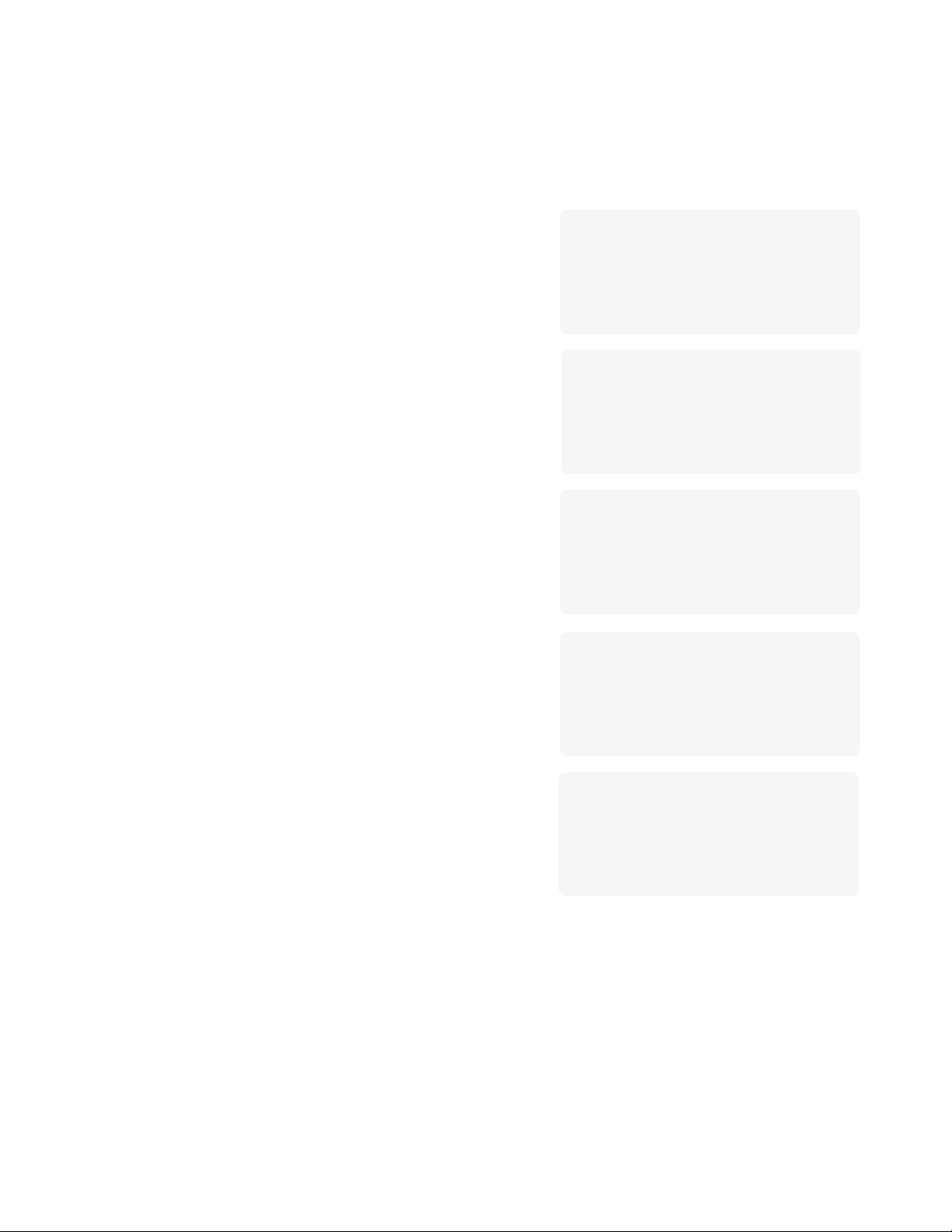
Konica 7065 Copier
S H O R T C U T S
Reserve Job
Platen Memory Copy
RADF Memory Copy
Stapling & Folding and Folding
Mixed Original
Sheet Insertion/Cover Insertion
Chapter Page
Combination
Booklet
Transparency Interleave
Image Insert
Book Copy
Non-Image Area Erase
Reverse Image
Repeat Image
Frame & Fold
Auto Layout
Thin/Thick Paper
Image Shift/Reduce & Shift
Loading Paper
Adding Toner
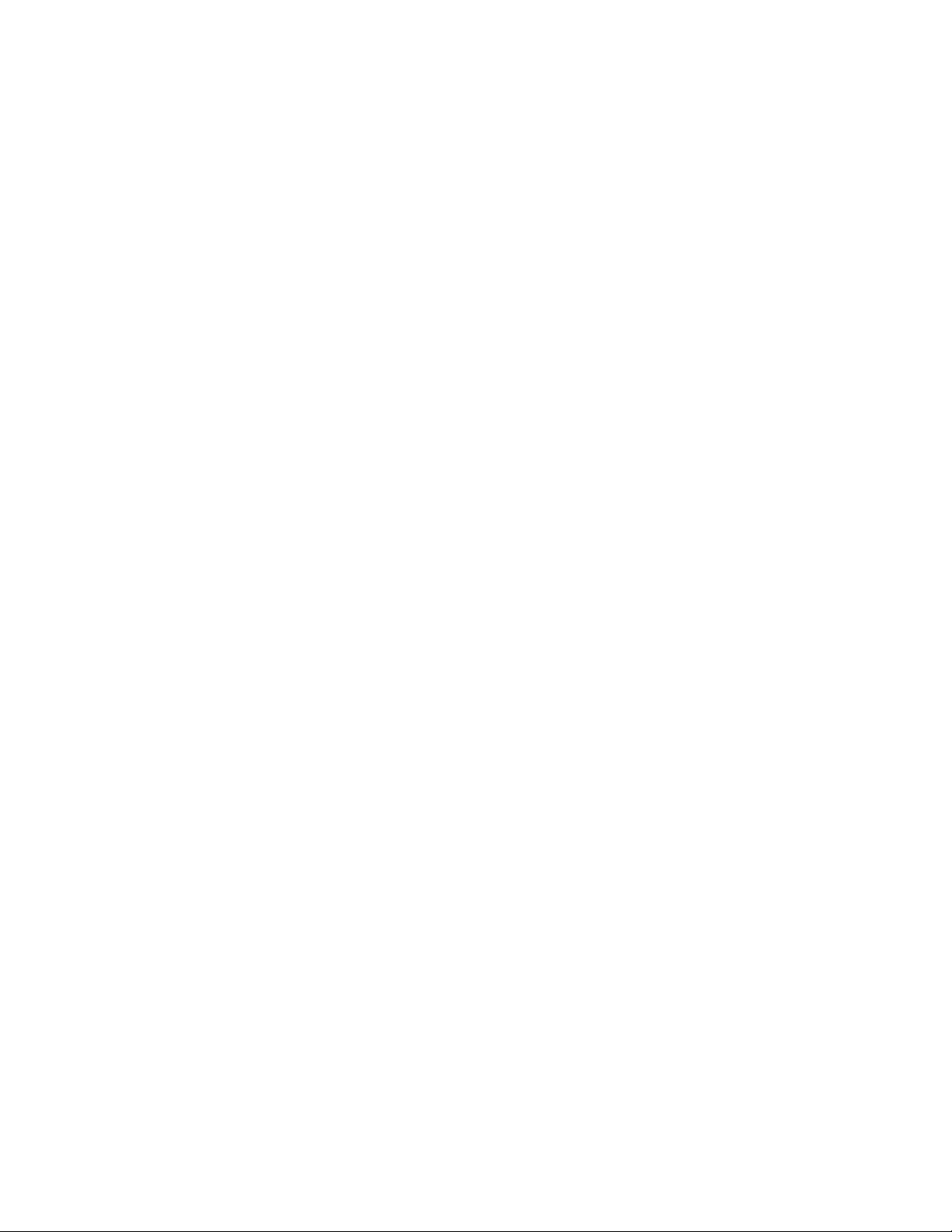
Konica 7065 Copier S H O R T C U T S
SET RESERVE JOB (p. 6-20)
1 Touch RESERVE while a current job is in progress to display the reserve job setting screen.
2 Select the copying conditions for the reserve job.
3 Position the reserve job original(s) face up on the document feeder tray or face down on the platen glass.
4 When using the Platen Memory mode, touch STORE to store the image.
If Platen Memory is not selected, press START PRINT to store the image.
5 When all reserve settings are completed, press AUTO RESET to release the reserve setting mode.
6 Then, touch SETTING to return to the basic screen for the current job in progress.
When copying is completed for the current job, the basic screen will display the copy settings for the reserve job.
7 Press START PRINT. Copying for the reserve job will start.
PLATEN MEM ORY COPY (p. 6-26)
1 Make copying selections, then select the 1-1 or 1-2 copy mode.
2 Press APPLICATION to display the application selection screen, then touch MEMORY to highlight the memory mode.
3 Touch OK to return to the basic screen.
4 In turn and in order of pagination, position each original face down on the platen glass then close the document cover.
5 Touch STORE to scan and store the original image into memory.
6 Repeat Steps 4 and 5 until all originals are scanned. Be sure to press STORE for each original.
7 When all originals are stored, enter the print quantity amount.
8 Press START PRINT to begin copying.
RADF MEMORY COPY (p. 6-27)
1 Make copying selections.
2 Position no more that 50 originals at a time face up on the RADF (document feeder) tray.
3 Press STORE (highlight the Store mode) to start scanning and storing the data into memory.
4 Enter the print quantity amount.
5 Press START to scan the originals.
6 Repeat steps 2 and 5 until all originals are scanned.
7 Press START to begin copying.
STAPLING & FOLDING and FOLDING (p. 7-13)
1 Close the RADF (document feeder cover), then press AUTO RESET to reset the machine.
2 Touch OUTPUT to display the output mode, then highlight MAIN TRAY.
3 Touch STAPLING & FOLDING or FOLDING, as needed.
4 Touch OK to display the basic screen with the OUTPUT indicator lit.
5 Make additional copying selections.
6 Enter the print quantity amount.
7 Position originals on the document feeder tray.
8 Press START PRINT. When copying is completed, press AUTO RESET to reset the machine.
MIXED ORIGINAL (p. 8-7)
1 Press SPECIAL ORIGINAL on the basic screen to display the special original selection screen.
2 Touch Mixed Original.
3 Make additional copying selections.
4 Touch OK to return to the basic screen.
5 Select APS to copy on various sizes to match the originals or select AMS mode to copy on one size.
6 Enter the print quantity amount.
7 Position mixed originals face up on the document feeder tray.
Combine ledger, legal, letter, and 5.5”x8.5”or legal, letterR, letter, and 5.5”x8.5”.
8 Press START PRINT. When copying is completed, press AUTO RESET to reset the machine.
NOTES:
1. Page numbers indicated next to each Shortcut refer to the pages of the User’s Manual where more detailed information can be found.
2. When using Platen Memory Copy or RADF Memory Copy in conjunction with other functions, check details on p. 6-27 and p. 6-29, respectively.
2
