Page 1
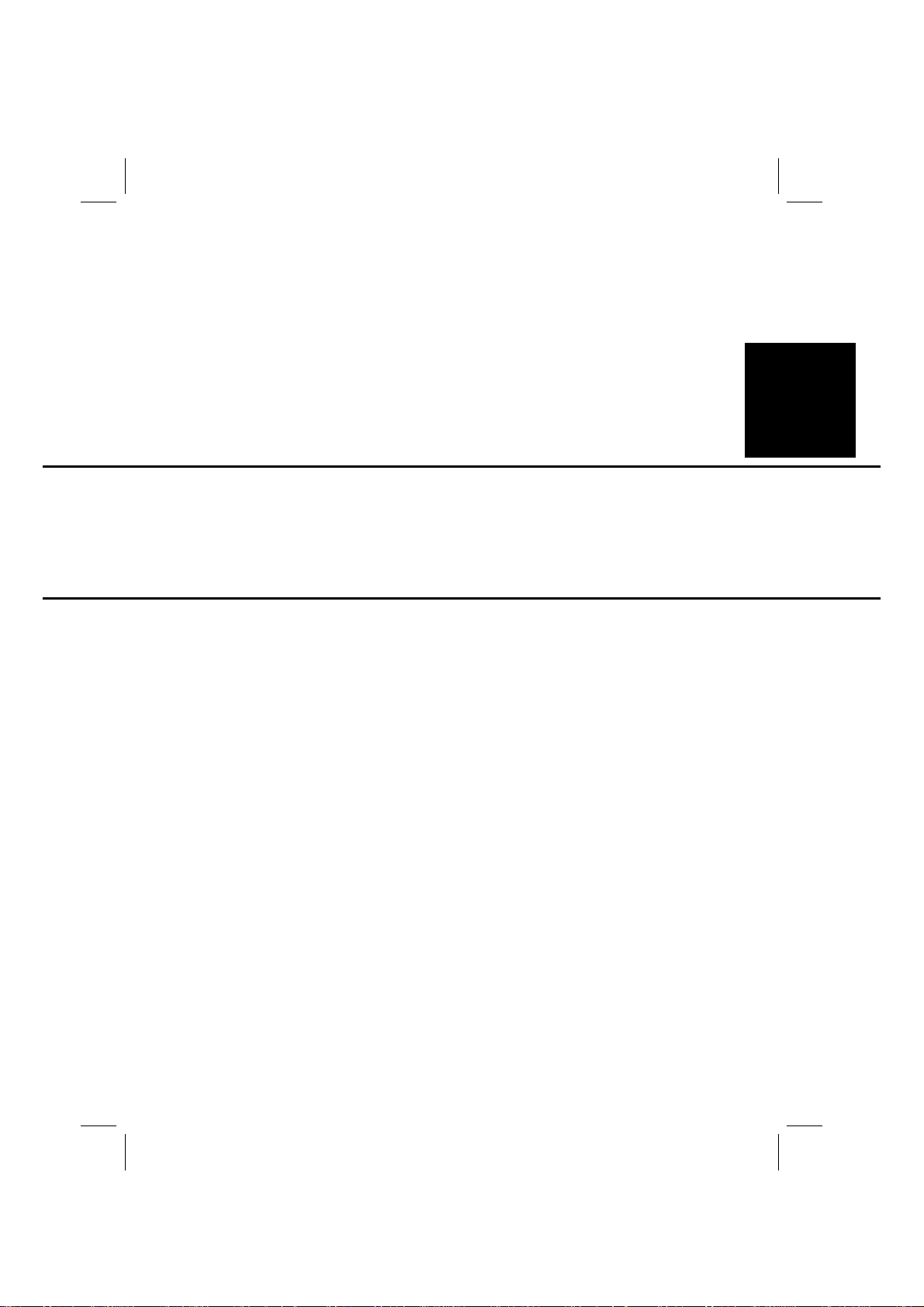
FrameMaker Ver.5.5E(PC) 7915/7920 DIS/REASSEMBLY, ADJUSTMENT
01.02.09
DIS/REASSEMBLY,
ADJUSTMENT
18605
Page 2
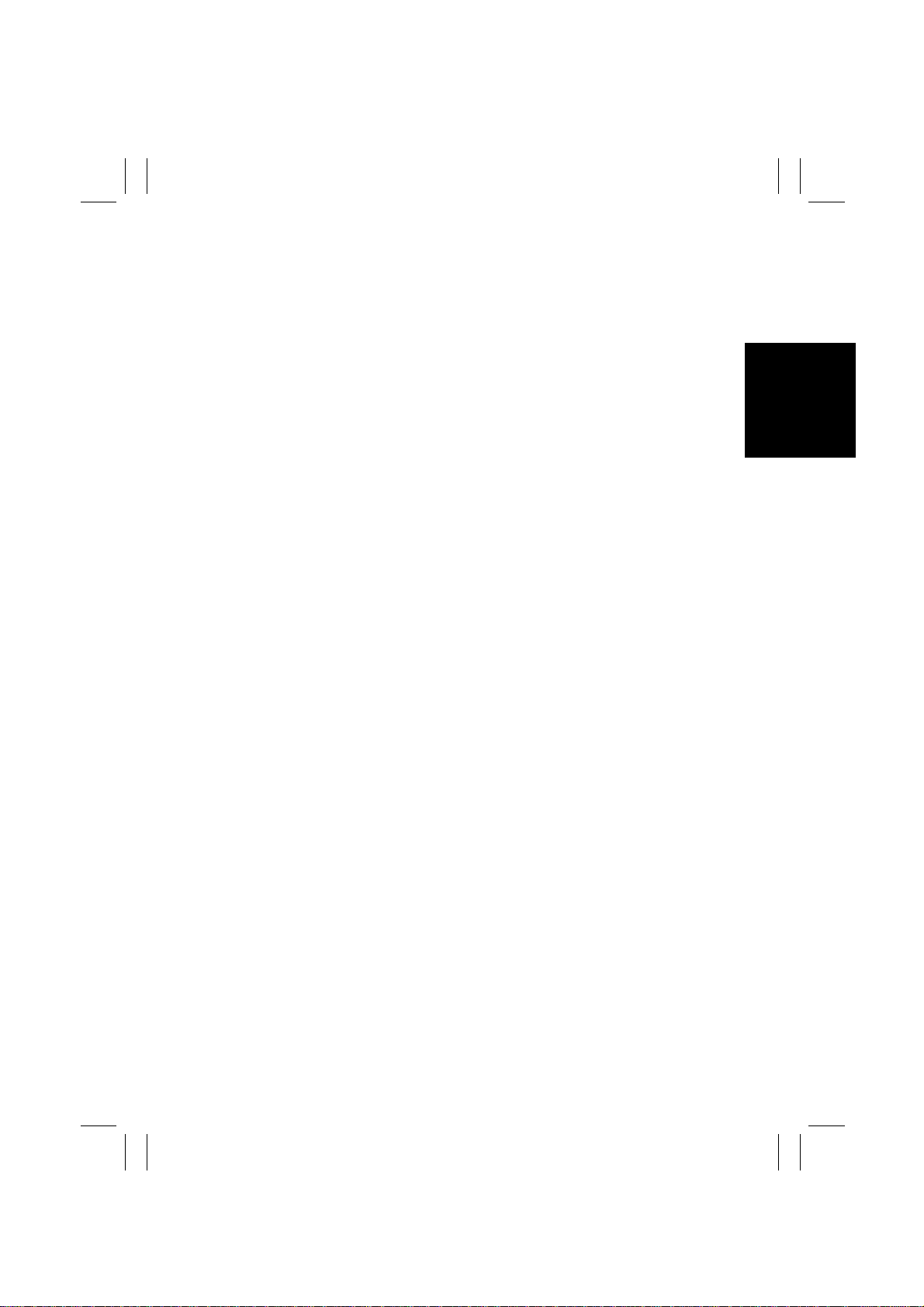
FrameMaker Ver.5.5E(PC) 7915/7920 DIS/REASSEMBLY, ADJUSTMENT
01.02.09
CONTENTS
1. SERVICE INSTRUCTIONS ............................................................................. D-1
1-1. IDENTIFICATION OF FUSES ............................................... ............. .....D-1
1-2. PARTS WHICH MUST NOT BE TOUCHED ...........................................D-2
(1) Red Painted Screws ............................................ ......................... ...D-2
(2) Variable Resistors on Board ....... ............ .......................... ...............D-2
2. DISASSEMBLY/REASSEMBLY ......................................................................D-3
2-1. DOORS, COVERS, AND EXTERIOR PARTS:
IDENTIFICATION AND REMOVAL PROCEDURES ...............................D-3
2-2. REMOVAL OF CIRCUIT BOARDS AND OTHER
ELECTRICAL COMPONENTS ................................................................D-5
(1) Removal of the CCD Unit ................................................................ D-6
(2) Removal of the Image Processing Board ........................................D-6
(3) Removal of the IR PRIF Board ........................................................D-9
(4) Removal of the Scanner Motor Drive Board ....................................D-10
(5) Removal of the Flat Cable ............................................................... D-10
(6) Removal of DC Power Supply 2 ......................................................D-11
(7) Removal of the Paper Size Detecting Board ...................................D-13
(8) Removal of the LED Board and ATDC Sensors Y, M, and C ..........D-13
2-3. MAINTENANCE SCHEDULE .................................................................. D-16
2-4. Guidelines for Life Specifications Values by Unit ....................................D-18
2-5. Removal of Units .....................................................................................D-20
(1) Removal of the Toner Hopper Unit ..................................................D-21
(2) Removal of the LED Unit .................................................................D-22
2-6. Cleaning and Disassembly of the IR Unit ................................................D-25
(1) Cleaning of the Scanner Rails ........................................................ .D-25
(2) Cleaning of the Mirrors (1st/2nd/3rd) ...............................................D-25
(3) Cleaning of the Lens ........................... .... .. ....... .. .. .... .. .. ....... .. .... .. .. ...D-25
(4) Cleaning of the Original Glass ................ .......................... ...............D-26
(5) Removal of the Original Glass Cooling Fan Motor ......................... .D-26
(6) Removal of the Scanner Motor ........................................................D-26
(7) Removal of IR Cooling Fan Motor 2 ................................................D-27
(8) Removal of IR Cooling Fan Motor 1 ................................................D-28
(9) Removal of the Scanner Home Sensor ...........................................D-28
(10) Removal of the Or igin a l Co ver Detecting Sensor ............................D-29
(11) Removal of Original Size Detecting Sensors FD1 and FD2 ............D-29
(12) Removal of Origina l S i ze De tecting Sensor CD1 ............................D-30
(13) Removal of the Size Reset Switch ..................................................D-30
(14) Removal of the Scanner Assy .........................................................D-30
(15) Removal of the Exposure Lamp ......................................................D-31
(16) Removal of the Temperature Fuse .................................................. D-31
(17) Removal of the Scanner Drive Cables ............................................D-32
(18) Winding of the Scanner Drive Cables ..............................................D-33
2-7. CLEANING AND DISASSEMBLY OF THE ENGINE PARTS ................. D-38
(1) Cleaning of the Paper Take-Up Roll ................................................D-38
(2) Cleaning of the Paper Separator Roll ..............................................D-38
(3) Cleaning of the Synchroni zin g Ro lle rs ................... ..........................D-38
i
Page 3

FrameMaker Ver.5.5E(PC) 7915/7920 DIS/REASSEMBLY, ADJUSTMENT
01.02.09
(4) Cleaning of the Paper Dust Remover ..............................................D-39
(5) Cleaning of the Transfer Belt Un it ............................................ .......D-39
(6) Cleaning of the LED ................................................ ........................D-40
(7) Cleaning of the Area around the Waste Toner Collecting Port ........D-40
(8) Cleaning of the Fusing Entrance Guide Plate .................................D-41
(9) Removal of the Imaging Unit Motor C/M/Y/Bk .................................D-41
(10) Removal of the Main Motor .............................................................D-43
(11) Removal of the Ozone Ventilation Fan Motor ..................................D-43
(12) Removal of the Fusing Drive Motor .................................................D-43
(13) Removal of the Fusing Pressure/Retraction Motor ..........................D-44
(14) Removal of the 1st Image Transfer Pressure/Retraction Motor ......D-45
(15) Removal of Toner Replenishing Motor C/Bk ...................................D-46
(16) Removal of Toner Replenishing Motor Y/M .....................................D-46
(17) Removal of the Cleaning Web Drive Motor .....................................D-46
(18) Removal of the Power Supply Cooling Fan Motor ...........................D-47
(19) Removal of Fusing Cooling Fan Motor 2 ......................................... D-48
(20) Removal of Fusing Cooling Fan Motor 1 ......................................... D-48
(21) Removal of the 2nd Image Transfer Pressure/Retraction Clutch ....D-50
(22) Remov a l o f the Synchronizing Roller Clutch .... ................. .. ............D-50
(23) Removal of the Manual Feed Paper Take-Up Clutch ......................D-51
(24) Removal of the Paper Take-Up Clutch ............................................D-52
(25) Removal of AIDC/Registration Sensor 1/2 ......................................D-53
(26) Removal of the Temperature/Humidity Sensor ...............................D-54
(27) Removal of the Toner Supply Door Sensor .....................................D-54
(28) Removal of the Manual Feed Paper Take-Up Sensor .....................D-54
(29) Removal of the 1st Image Transfer Retraction Position Sensor ......D-55
(30) Removal of the Double Feed Sensor ..............................................D-55
(31) Removal of the Drawer Set Sensor and Drawer Paper
Near-Empty Sensor ................ ......................... ............ ....................D-56
(32) Removal of the Left Door Switch ..................................................... D-57
(33) Removal of the Righ t Do o r Switch ...................................................D-57
(34) Removal of the Fr o n t Do o r Switch ............................. ......................D-58
(35) Removal of the Fusing Roller Rotation Detecting Sensor ...............D-58
(36) Removal of the Fusing Retraction Position Sensor .........................D -58
(37) Removal of the Exit Sensor .............................................................D-58
(38) Removal of the 2nd Image Transfer Pressure Position Sensor ......D-59
(39) Removal of the Synchronizing Roller Sensor ..................................D-59
(40) Removal of the OHP Detecting Sensor ...........................................D-59
(41) Removal of the CD Paper Size Detecting Sensor Assy ..................D-60
(42) Removal of the Paper Take-Up Roll ................................................D-60
(43) Removal of the Paper Separator Roll ..............................................D-61
(44) Removal of High Voltage Unit 1 ...................................................... D -61
(45) Removal of High Voltage Unit 2/3 ...................................................D-61
(46) Removal of DC Power Supply 1 ......................................................D-61
(47) Removal of the Charge Neutralizing Relay ..................................... D-62
(48) Removal of the Waste Toner Full Detecting Sensor .......................D-62
(49) Removal of the Waste Toner Bottle Set Sensor ..............................D-62
ii
Page 4
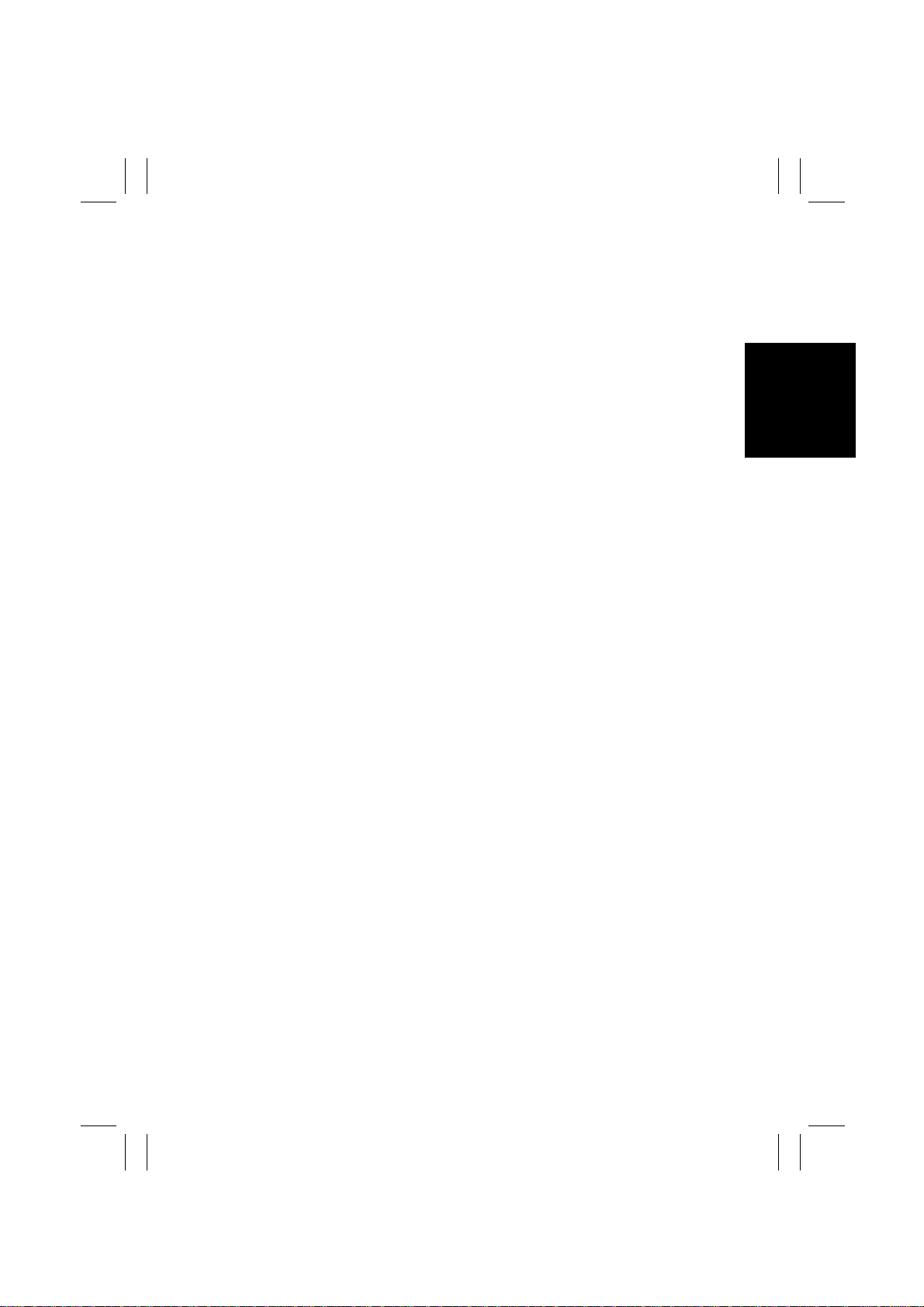
FrameMaker Ver.5.5E(PC) 7915/7920 DIS/REASSEMBLY, ADJUSTMENT
01.02.09
(50) Removal of the Toner Empty Switch (Y/M/C/Bk) ............. ................D-63
3. ADJUSTMENTS ..............................................................................................D-64
3-1. ADJUSTMENT JIGS AND TOOLS USED (SPECIAL TOOLS) ...............D-64
3-2. OTHER TOOLS USED (ACCESSORY PARTS OF MACHINE) .............D-64
3-3. ADJUSTMENT REQUIREMENTS LIST .................................................. D-65
3-4. ADJUSTMENT OF SWITCHES ...............................................................D-66
(1) Microswitches .................................................................................. D-66
3-5. ADJUSTMENT OF BELT TENSION ........................................................ D-67
(1) Adjustment of the Scanner Motor Timing Belt .................................D-67
3-6. ELECTRICAL/IMAGE ADJUSTMENT .............................................. .......D-68
(1) Accessing the Tech. Rep. Mode ......................................................D-68
(2) Producing a Test Print .....................................................................D-68
(3) Touch Panel Adj. ......................................................... ....... .. .... .. .. ...D-69
(4) Top Margin ......................................................................................D-70
(5) Left Margin ............................................................................ ...........D-72
(6) Dup. Left Margin ..............................................................................D-73
(7) Paper Loop ......................................................................................D-74
(8) Color Shift Correctio n ............. ............ ............. ......................... .......D-75
(9) Fuser Nip ......................... ...................................... ..........................D-78
(10) Fuser Temp. .......... ............ .......................... ......................... ...........D-80
(11) Fuser Speed ....................................................................................D-81
(12) Left Image ..................................................................................... .. .D-82
(13) Top Image .......................................................................................D-83
(14) CD-Mag. ..........................................................................................D-84
(15) FD-Mag. ........................................................................................... D-85
(16) Org. Detect Sensor ..........................................................................D-86
(17) Gradation Adjust ..............................................................................D-87
(18) PRT Max Density ........................................... ..................................D-88
(19) PRT Highlight .................... .......................... ......................... ...........D-88
(20) Background Voltage Margin ............................................................D-89
4. OTHER ADJUSTMENTS .......................... ......................... ............ ..................D-90
4-1. Adjustment of the Position of the Scanner and 2nd/3rd
Mirrors Carriage .......................................................................................D-90
(1) Adjustment of the 2nd/3rd Mirrors Carriage Assy
for Parallel Alignment ......................................................................D-91
5. MISCELLANEOUS ..........................................................................................D-93
5-1. INSTALLATION OF THE MECHANICAL COUNTER (OPTION) ............ D-93
5-2. MO U N T IN G O F THE ORIGINAL SIZE DETECTING SENSORS
(OPTION) ................................................................................................. D-94
5-3. FLASH MEMORY ....................................................................................D-95
5-4. REMOUNTING RAM IC (IC5) ..................................................................D-97
iii
Page 5
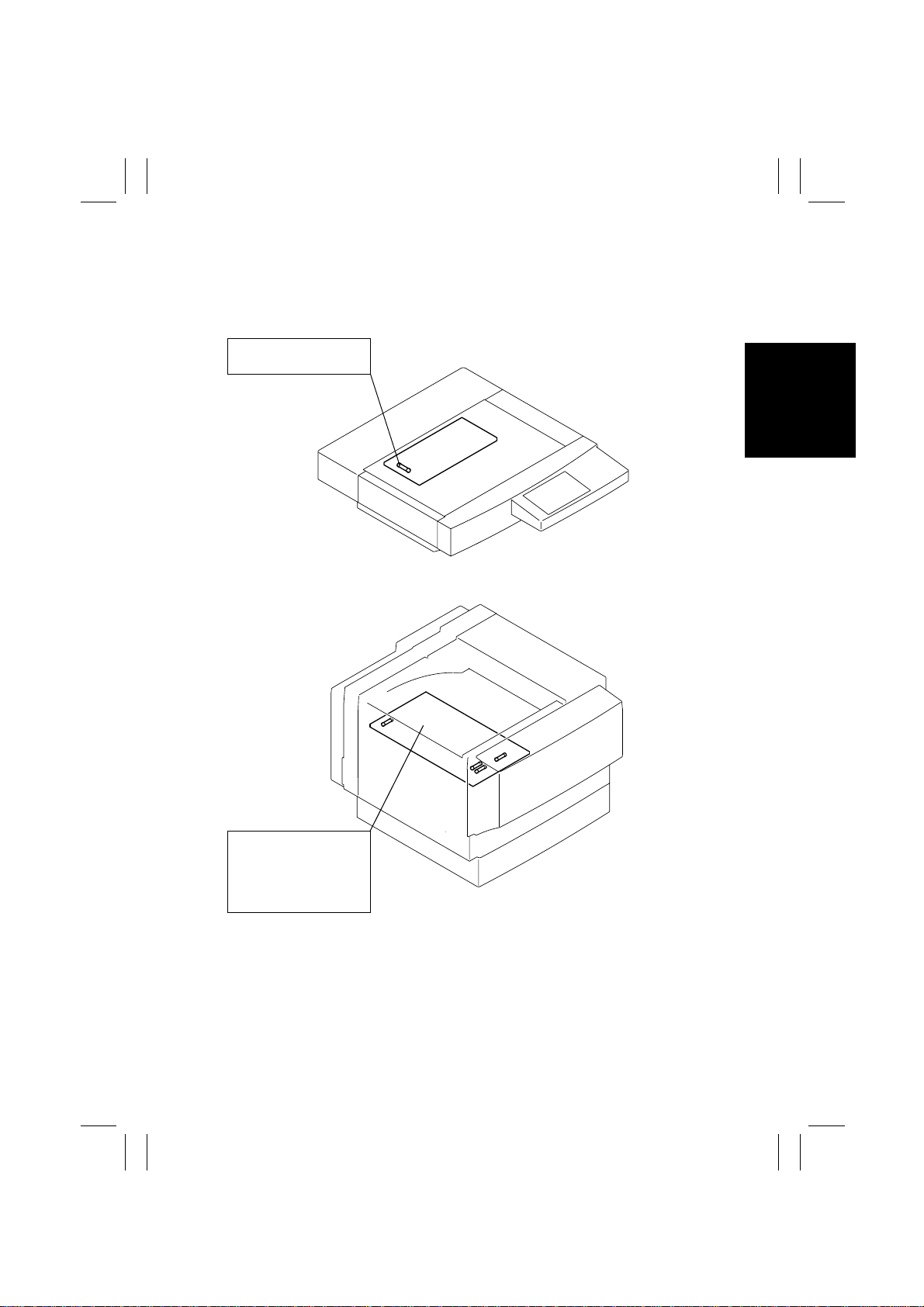
FrameMaker Ver.5.5E(PC) 7915/7920 DIS/REASSEMBLY, ADJUSTMENT
01.02.09
1. SERVICE INSTRUCTIONS
1-1. IDENTIFICATION OF FUSES
DC Power Supply 2 PU2
250 V 3 A (F1)
4004D100AB
DC Power Supply 1 PU1
125 V 15 A (F1)
120 V 10 A (F2)
125 V 15 A (F3)
125 V 15 A (F4)
4004D101AB
D-1
Page 6

FrameMaker Ver.5.5E(PC) 7915/7920 DIS/REASSEMBLY, ADJUSTMENT
01.02.09
1-2. PARTS WHICH MUST NOT BE TOUCHED
(1) Red Painted Screws
Purpose of Application of Red Paint
• Red painted screws show that the assembly or unit secured can only be adjusted or set
at the factory and should not be adjusted, set, or removed in the field.
• Note that when two or more screws are used on the part in questions, only one representative screw may be marked with red paint.
(2) Variable Resistors on Board
Do not turn the variable resistors on boards for which no adjusting instructions are given in
ADJUSTMENT.
D-2
Page 7
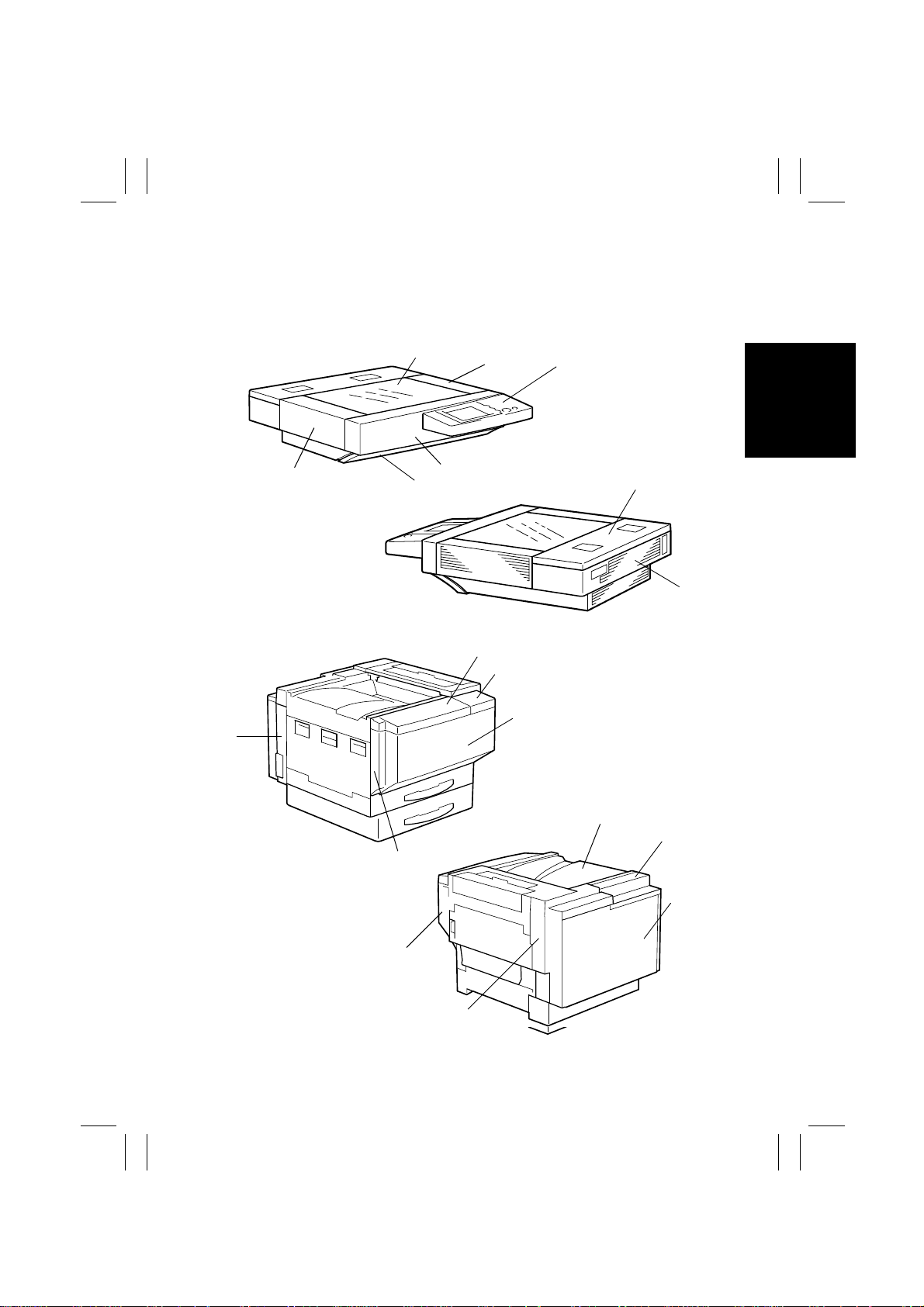
FrameMaker Ver.5.5E(PC) 7915/7920 DIS/REASSEMBLY, ADJUSTMENT
01.02.09
2. DISASSEMBLY/REASSEMBLY
2-1. DOORS, COVERS, AND EXTERIOR PARTS:
IDENTIFICATION AND REMOVAL PROCEDURES
IR
Printer
1
1
8
5
2
4
2
3
3
4004D102AA
6
7
4004D103AA
4
4004D104AA
6
7
5
8
10
9
4004D105AA
D-3
Page 8
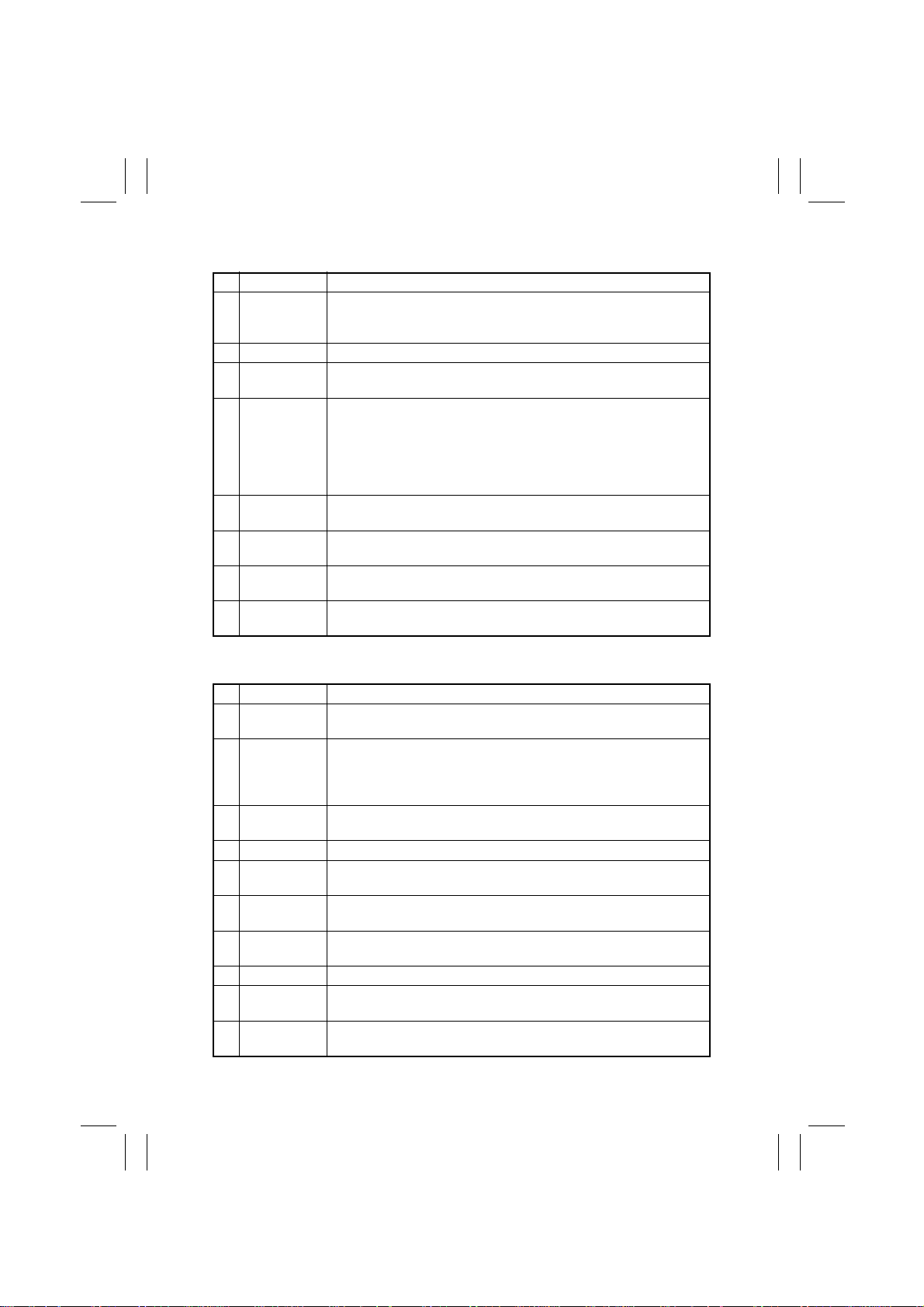
FrameMaker Ver.5.5E(PC) 7915/7920 DIS/REASSEMBLY, ADJUSTMENT
01.02.09
IR
No. Name Removal Procedure
1 Original Glass Remove the IR Right Cover. → Remove the IR Rear Cover. →
2 IR Right Cover Remove two screws and the IR Right Cover.
3 Control Panel Remove two covers below the Control Panel. → Remove two
4 IR Front Cover Remove the Control Panel. → Remove one screw and two Control
5 IR Lower Front
Cover
6 IR Rear Upper
Cover
7 IR Rear Cover Disconnect the power cable and IR hookup cable. → Remove four
8 IR Left Cover Remove the IR Front Cover. → Remove the IR Rear Upper Cover. →
Remove one screw and the Original Glass fixing brackets (front and
rear). → Remove the Original Glass.
screws, unplug one connector, and remove the Control Panel.
Panel fixing brackets. → Remove one screw and the Scanner Home
Sensor Assy. → Remove the two upper joints from the Copier Stand.
→
Loosen two screws and remove the IR Front Cover. → Loosen
two lower screws and remove two upper screws and the IR Front
Cover.
Remove the Control Panel. → Demount the IR Unit from the Copier
Stand. → Remove two screws and the IR Lower Front Cover.
Remove the Original Cover. → Remove three screws and the Rear
Upper Cover.
screws and the IR Rear Cover.
Remove three screws and the IR Left Cover.
Printer
No. Name Removal Procedure
1 Rear Left
Cover
2 Hopper Door Open the Right Door. → Open the Upper Right Door. → Remove the
3 Panel Door Open the Front Door. → Open the Hopper Door. → Remove one
4 Front Door Open the Front Door. → Lift the Front Door off the copier.
5 Hopper Left
Cover
6 Paper Output
Cover
7 Rear Upper
Cover
8 Rear Cover Remove seven screws and the Rear Cover.
9 Rear Right
Cover
10 Front Right
Cover
Open the Left Door. → Remove the Waste Toner Bottle. → Remove
the Ozone Filter. → Remove two screws and the Rear Left Cover.
actuator of the Toner Supply Door Sensor. → Snap off one retaining
ring E type from the left hinge of the Hopper Door and slide the Hopper Door in closed position to the right to take it off.
screw and the Panel Door.
Open the Front Door. → Open the Hopper Door. → Remove one
screw and lift the Hopper Left Cover upward to take it off.
Open the Right Door. → Open the Upper Right Door. → Remove two
screws and the Paper Output Cover.
Remove the Paper Output Cover. → Remove the Rear Cover. →
Remove three screws and the Rear Upper Cover.
Open the Right Door. → Remove one screw and the Rear Right
Cover.
Remove the Panel Door. → Remove one screw and the Front Right
Cover.
D-4
Page 9
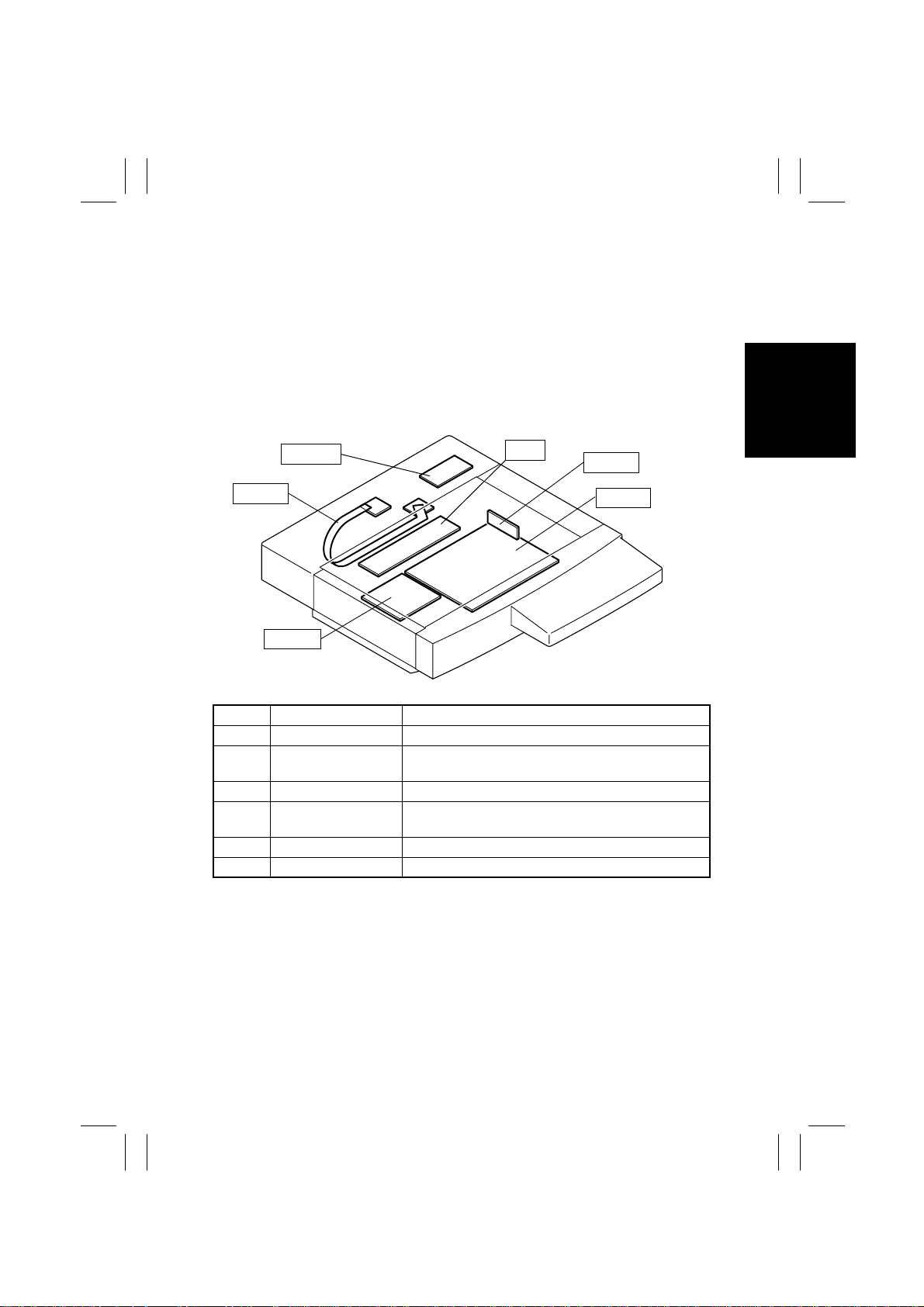
FrameMaker Ver.5.5E(PC) 7915/7920 DIS/REASSEMBLY, ADJUSTMENT
01.02.09
2-2. REMOVAL OF CIRCUIT BOARDS AND OTHER
ELECTRICAL COMPONENTS
• When removing a circuit board or other electrical component, refer to “Handling of
PWBs” and follow the corresponding removal procedures.
• The removal procedures given in the following omit the removal of connectors and
screws securing the circuit board support or circuit board.
• Where it is absolutely necessary to touch the ICs and other electrical components on the
board, be sure to ground your body.
IR
PWB-IC
PWB-Z
PWB-D
Symbol Name Removal Procedures
PWB-A CCD Sensor Board
PWB-C
PWB-D IR PRIF Board
PWB-IC
PWB-Z Flat Cable
PU2 DC Power Supply 2
Image Processing
Board
Scanner Motor Drive
Board
☞
☞
☞
☞
☞
☞
D-6
D-6
D-9
D-10
D-10
D-11
PU2
PWB-A
PWB-C
4004D106AC
D-5
Page 10
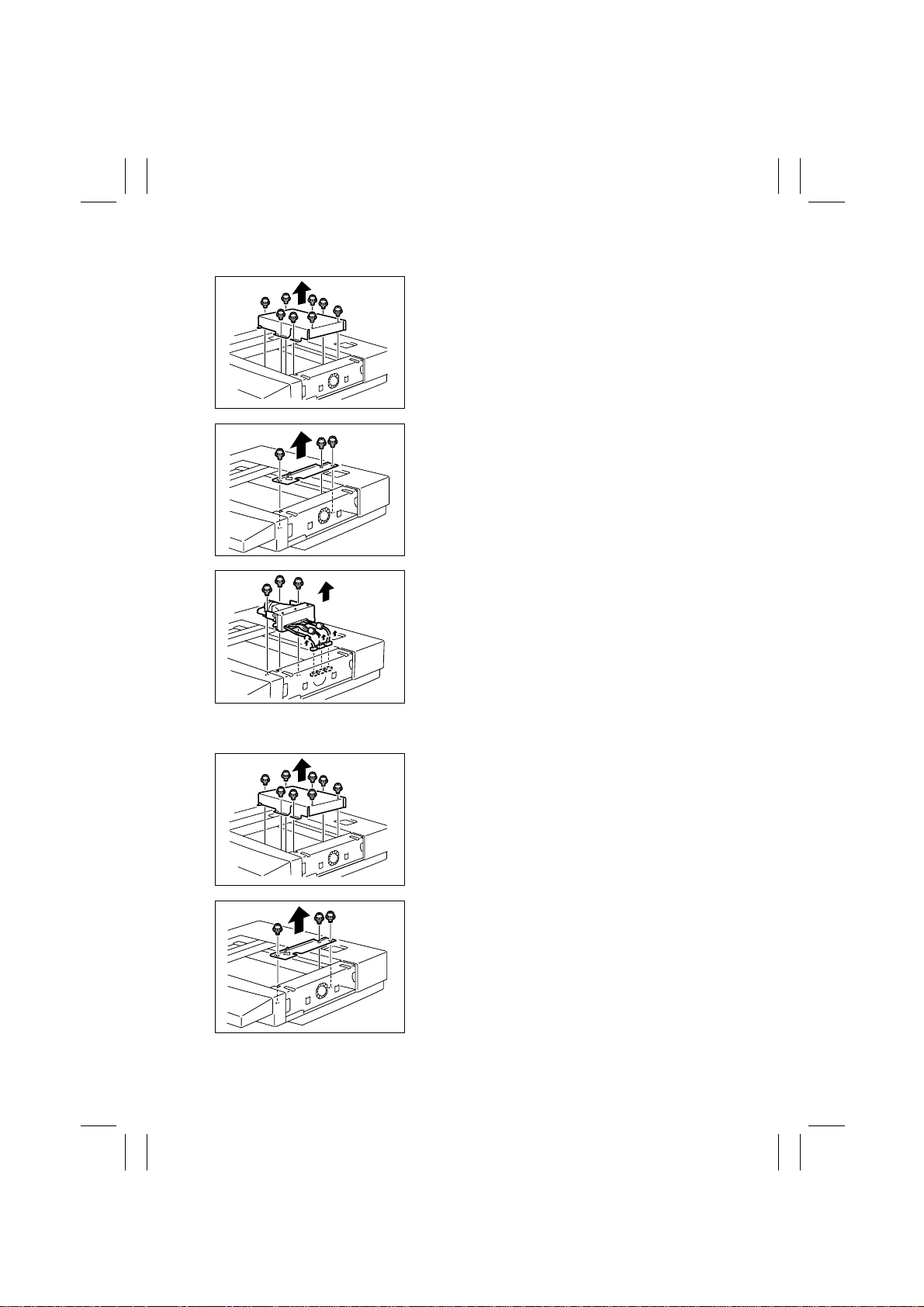
FrameMaker Ver.5.5E(PC) 7915/7920 DIS/REASSEMBLY, ADJUSTMENT
01.02.09
(1) Removal of the CCD Unit
1. Remove the IR Right Cover and Original Glass.
2. Remove eight screws and the optical cover.
4004D001AC
3. Remove three screws and the imaging processing lid on the right inside the IR.
4004D002AB
4. Unplug three connectors.
5. Remove three screws and the CCD Unit.
4004D003AA
(2) Removal of the Image Processing Board
1. Remove the IR Right Cover, IR Front Cover, IR
Lower Front Cover, and IR Rear Upper Cover.
2. Remove the Original Glass.
3. Remove eight screws and the optical cover.
4004D001AC
4. Remove three screws and the imaging processing lid on the right inside the IR.
4004D002AB
D-6
Page 11
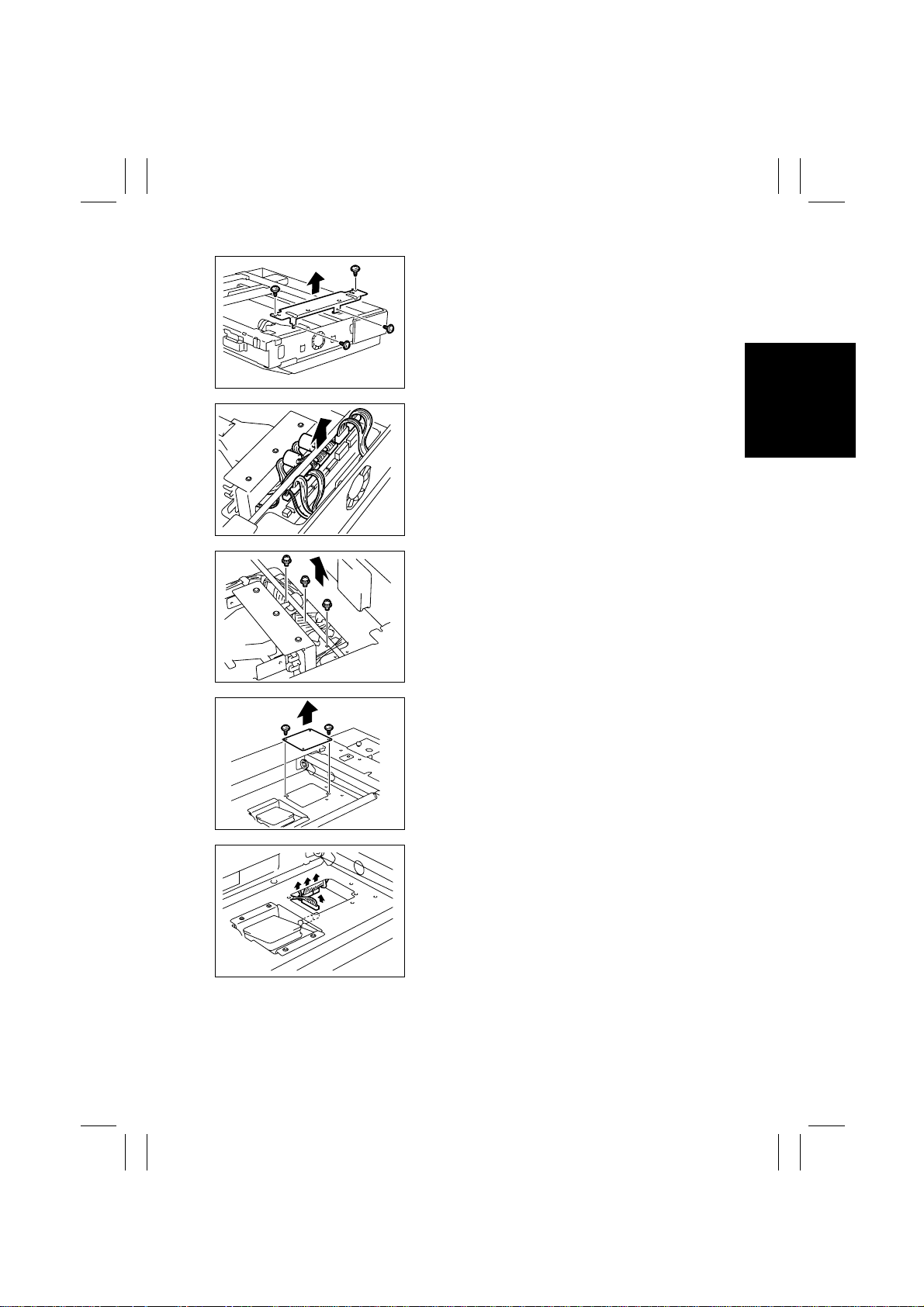
FrameMaker Ver.5.5E(PC) 7915/7920 DIS/REASSEMBLY, ADJUSTMENT
01.02.09
5. Remove four screws and the metal bracket on
the upper right of the IR.
4004D004AA
6. Unplug eight connectors on the Image Processing Board.
4004D005AA
7. Remove three screws that secure the Image Processing Unit on the right.
4004D006AA
4004D007AA
4004D008AA
8. Remove two screws and the image processing lid
on the left inside the IR.
9. Unplug four connectors on the Image Processing
Board.
D-7
Page 12
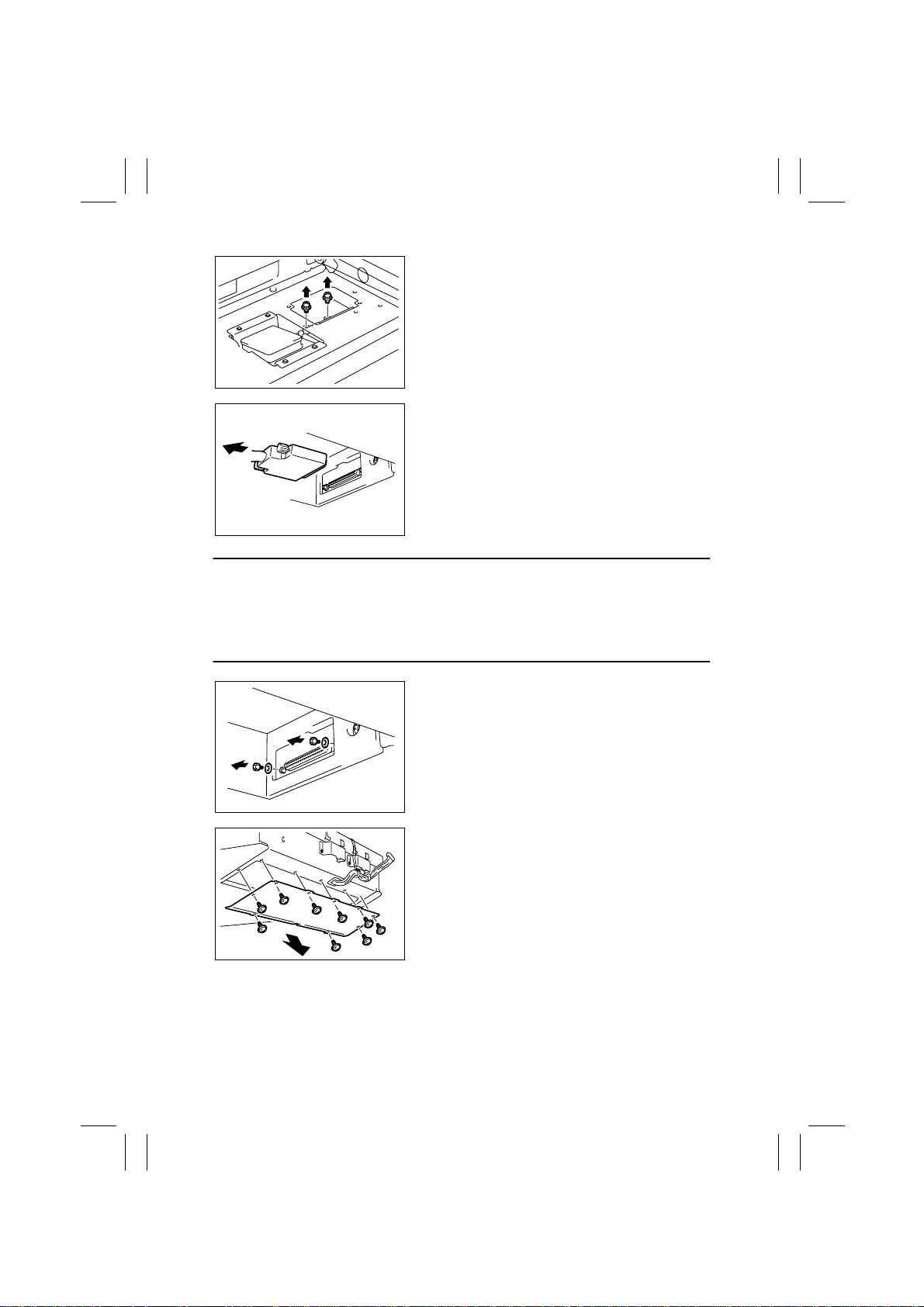
FrameMaker Ver.5.5E(PC) 7915/7920 DIS/REASSEMBLY, ADJUSTMENT
01.02.09
10. Remove two screws that secure the Image Processing Unit on the left.
4004D009AA
11. Remove the IR hookup cable.
4004D010AA
Precautions for Removal/Reinstallation of the IR Hookup Cable
• Be sure to hold onto the connector of the cable when removing or reinstalling the cable.
NEVER pull on the cable.
• At reinstallation, make sure that the connector is not tilt.
• When securing the connector, use a flat-blade screwdriver and tighten the connector
firmly.
4004D011AA
4004D012AC
12. Remove two screws and two washers.
13. Remove nine screws and the Image Processing
Unit protective guide.
D-8
Page 13
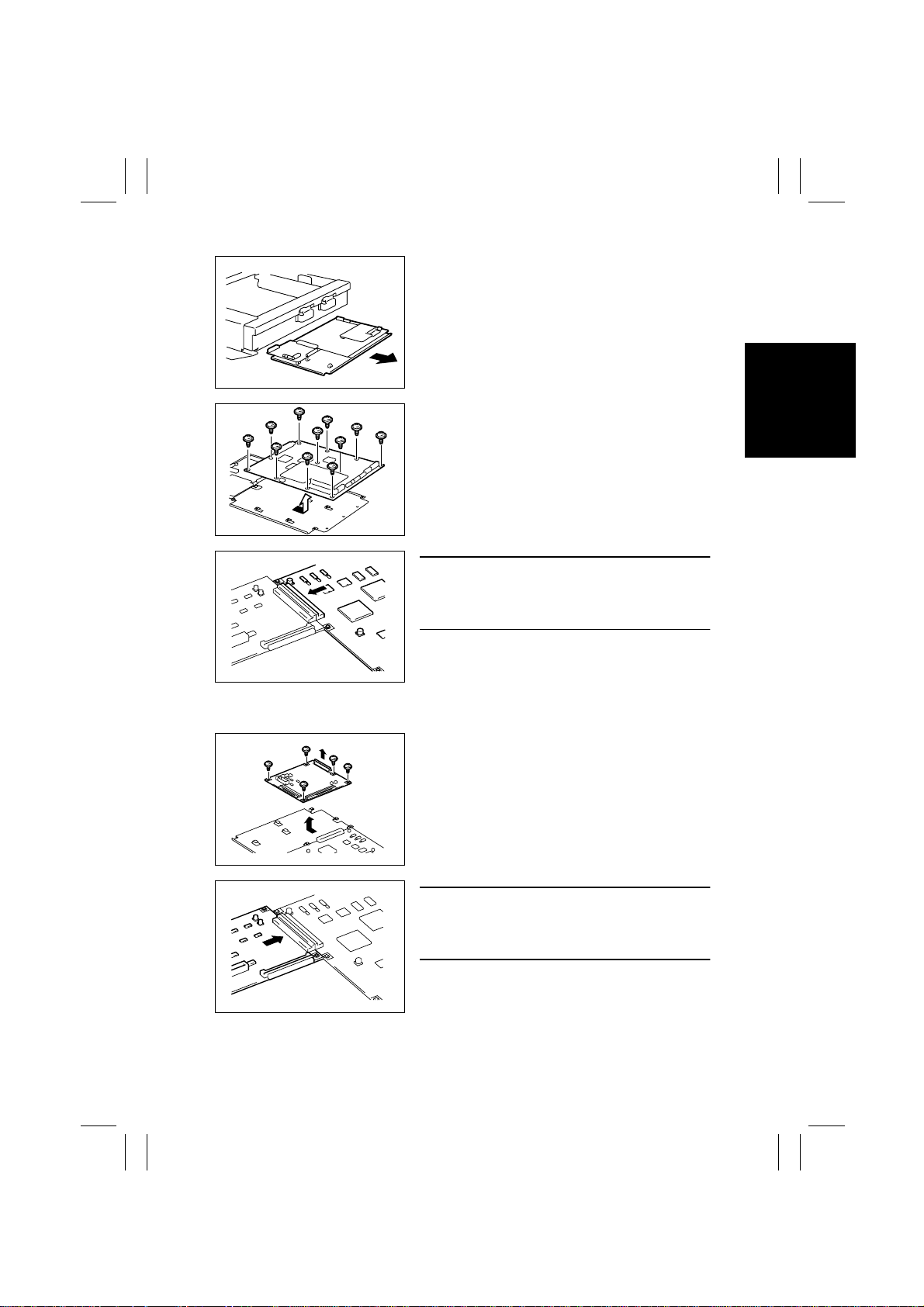
FrameMaker Ver.5.5E(PC) 7915/7920 DIS/REASSEMBLY, ADJUSTMENT
01.02.09
14. Pull out the Image Processing Unit.
4004D013AA
15. Remove 11 screws and the Image Processing
Board.
4004D014AA
NOTE
• At reinstallation, make sure that the Image Pro-
cessing Board is properly connected to the IR
PRIF Board.
4004D194AA
(3) Removal of the IR PRIF Board
4004D195AA
4004D196AA
1. Pull out the Image Processing Board Unit.
☞
D-6 (steps 1 through 14)
2. Remove five screws and the IR PRIF Board.
NOTE
• At reinstallation, make sure that the IR PRIF Board
is properly connected to the Image Processing
Board.
D-9
Page 14

FrameMaker Ver.5.5E(PC) 7915/7920 DIS/REASSEMBLY, ADJUSTMENT
01.02.09
(4) Removal of the Scanner Motor Drive Board
1. Remove the IR Right Cover, IR Rear Right
Cover, IR Rear Upper Cover, and IR Rear Cover.
2. Remove two screws and the reinforcement
frame.
4004D015AA
3. Unplug three connectors.
4. Remove one screw. Then, remove the Scanner
Motor Drive Board from the PWB support.
4004D016AB
(5) Removal of the Flat Cable
1. Remove the IR Rear Upper Cover and IR Rear Cover.
2. Remove the Original Glass.
3. Remove the Scanner Assy.
4. Remove two screws, unplug one connector, and
remove the Scanner Assy Flat Cable.
4004D025AA
4004D018AB
5. Unplug one connector and remove the harness
from one wiring saddle.
6. Remove two screws and the Original Glass Cooling Fan Motor.
D-10
Page 15
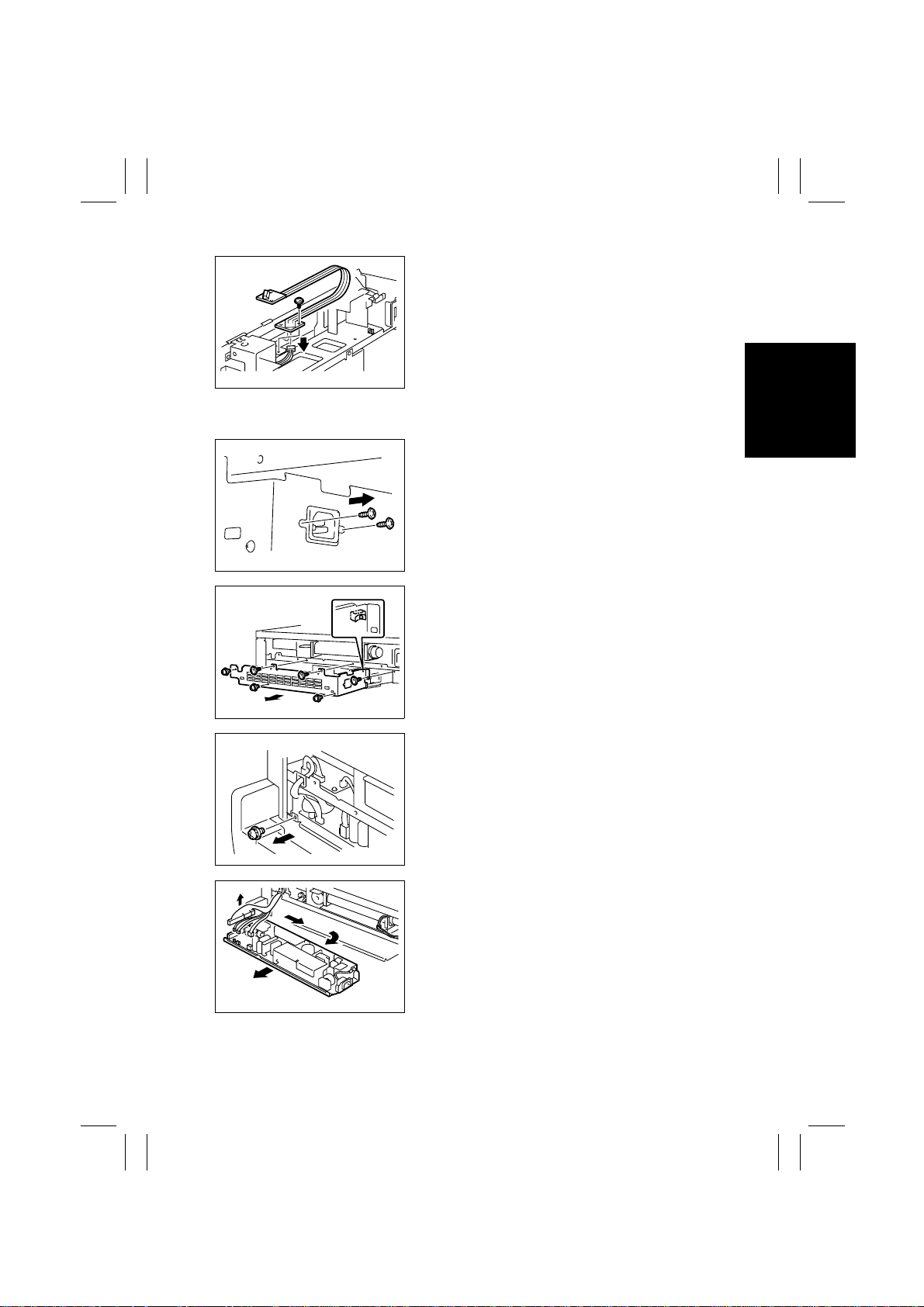
FrameMaker Ver.5.5E(PC) 7915/7920 DIS/REASSEMBLY, ADJUSTMENT
01.02.09
7. Remove one screw, unplug one connector, and
remove the Flat Cable.
4004D019AA
(6) Removal of DC Power Supply 2
1. Remove the IR Rear Cover.
2. Remove two screws that secure the IR power
receptacle.
4004D020AB
3. Remove six screws, two harness holders, and
the DC Power Supply 2 cover.
4004D021AA
4004D022AA
4004D023AA
4. Remove one screw that secures DC Power Supply 2 in position.
5. Unplug six connectors.
6. Take off DC Power Supply 2 by sliding it to the
right.
D-11
Page 16
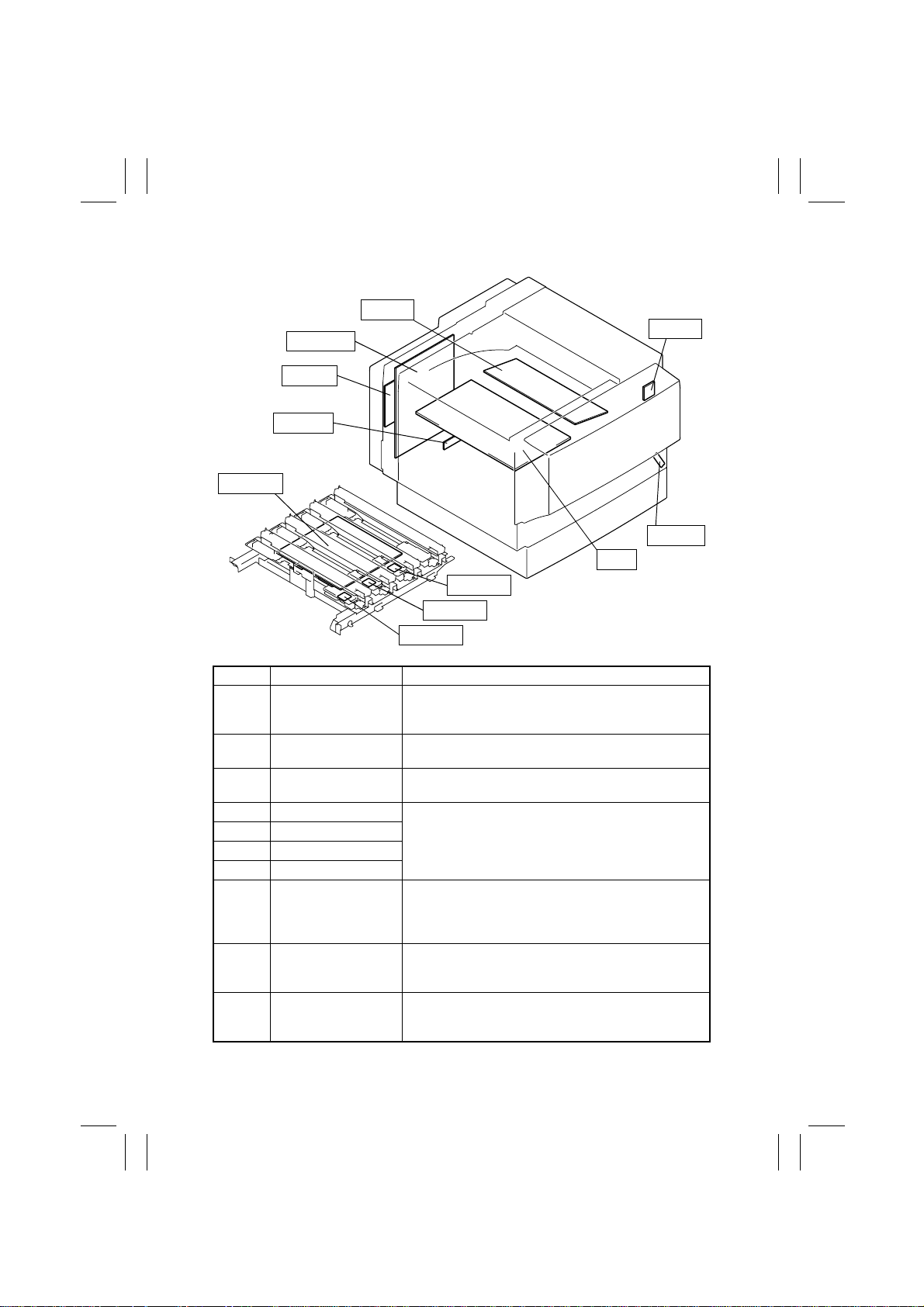
FrameMaker Ver.5.5E(PC) 7915/7920 DIS/REASSEMBLY, ADJUSTMENT
01.02.09
Printer
PWB-I
PWB-PIC
PWB-H
PWB-I1
PWB-LK
PWB-N3
PWB-N2
PWB-N1
PWB-T
PWB-S
PU1
4004D183AA
Symbol Name Removal Procedures
PWB-H MSC Board Remove the Rear Cover. → Remove the Rear Left Co ve r.
PWB-I Master Board Remove the Paper O utput Cover. → Unplug 21 connectors
PWB-I1 Paper Size Detecting
Board
PWB-LK LED Board
PWB-N1 ATDC Sensor Y
PWB-N2 ATDC Sensor M
PWB-N3 ATDC Sensor C
PWB-PIC PIC Board Remove the Rear Cover. → Remove the Rear Left Co ve r.
PWB-S Paper Type Detection
Board
PWB-T Tech. Rep. Setting
Switches Board
Remove the PWB Shield Cover. → Unplug two connec-
→
tors and remove four screws and th e MSC Board.
and remove six screws and the Master Board.
D-13
☞
D-13
☞
Remove the PWB Shield Cover. → Remove the MSC
→
Board. → Unplug two connectors and remove 12 screws
and the PIC Board.
Open the Front Door. → Remove one screw and the P aper
Type Detection Board cover. → Unplug one connector and
remove one screw and the Paper Type Detection Board.
Open the Front Door. → Remove the Right Front Cover. →
Unplug one connector and remov e one screw and the
Tech. Rep. Setting Switches Board.
D-12
Page 17
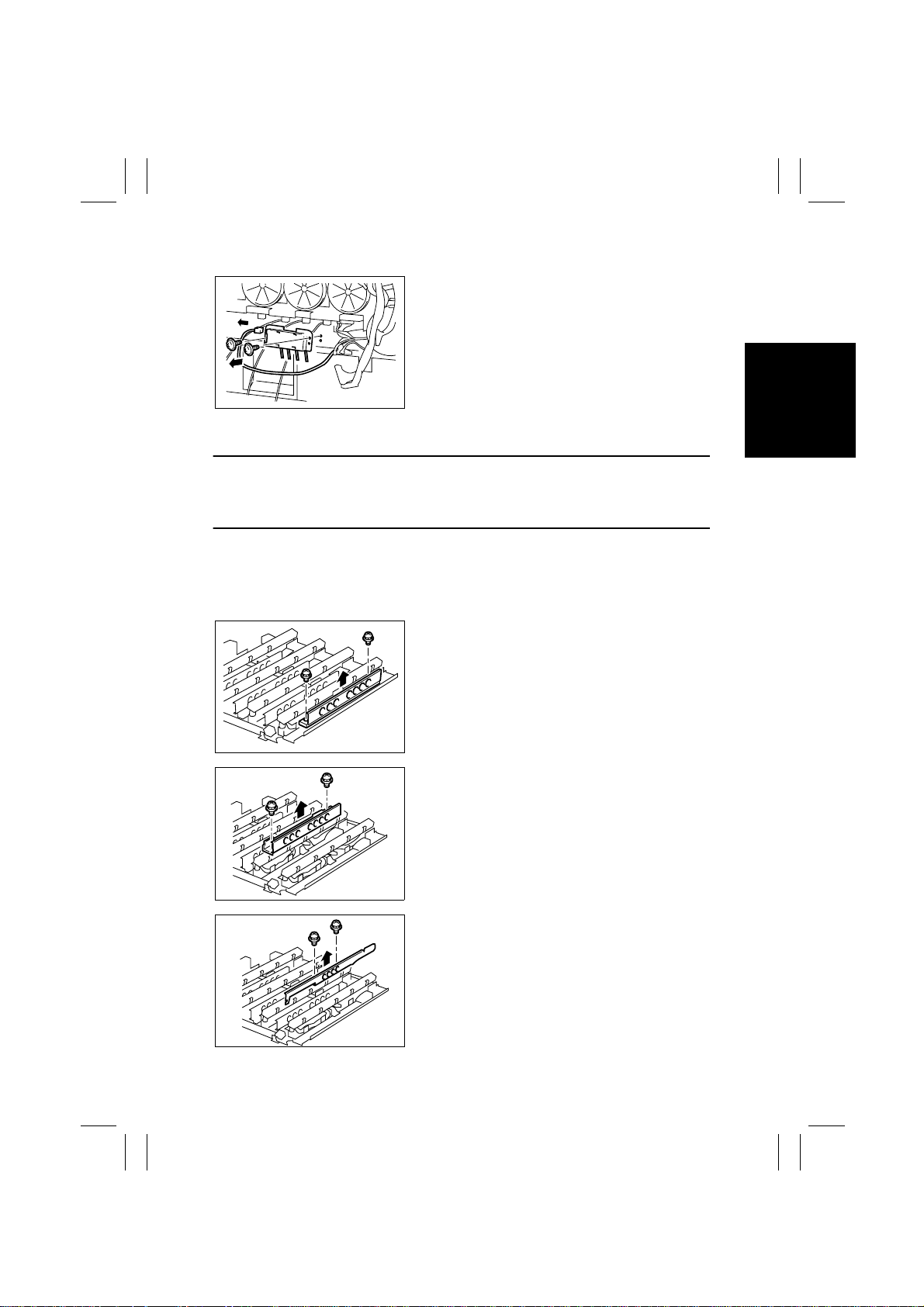
FrameMaker Ver.5.5E(PC) 7915/7920 DIS/REASSEMBLY, ADJUSTMENT
01.02.09
(7) Removal of the Paper Size Detecting Board
1. Remove High Voltage Unit 1 and 2.
☞
D-56 (steps 1 through 8)
2. Remove two screws, unplug one connector, and
remove the Paper Size Detecting Board.
4004D184AB
(8) Removal of the LED Board and ATDC Sensors Y, M, and C
NOTE
• Whenever the Imaging Unit has been slid out of the copier, be sure to cover it with the
light blocking bag (black) or light blocking cloth for packing purposes and place it in a
dark place. Avoid leaving it to stand for a long time.
1. Remove the LED Unit.
☞
D-22
✽
Removal of the LED Assy Bk
2. Remove two screws and the Right Guide.
4004D108AA
4004D110AA
4004D109AA
3. Remove two screws and the Right Guide for C.
4. Remove two screws and the Left Guide.
D-13
Page 18
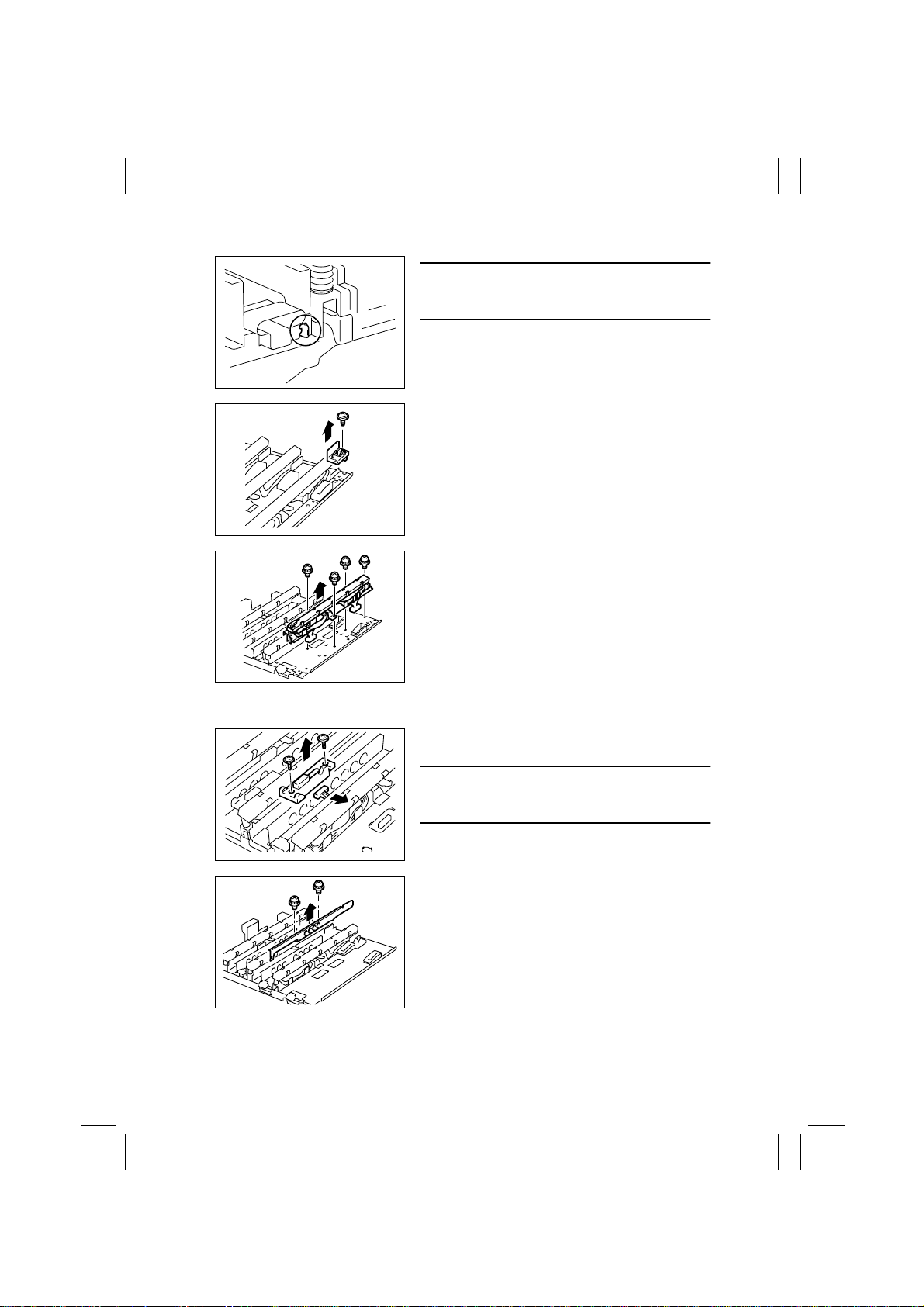
FrameMaker Ver.5.5E(PC) 7915/7920 DIS/REASSEMBLY, ADJUSTMENT
01.02.09
NOTE
• At reinstallation, ensure that the front hook makes
positive engagement.
4004D197AA
5. Remove one screw and the holder.
4004D113AA
6. Remove four screws, unplug two connectors, and
remove the LED Assy Bk.
✽
Removal of the LED Assy C
4004D114AB
7. Remove two screws, unplug one connector, and
remove the ATDC Sensor C.
NOTE
• When the ATDC Sensor is replaced, the Imaging
Unit should also be replaced.
4004D115AA
8. Remove two screws and the Left Guide.
4004D117AA
D-14
Page 19
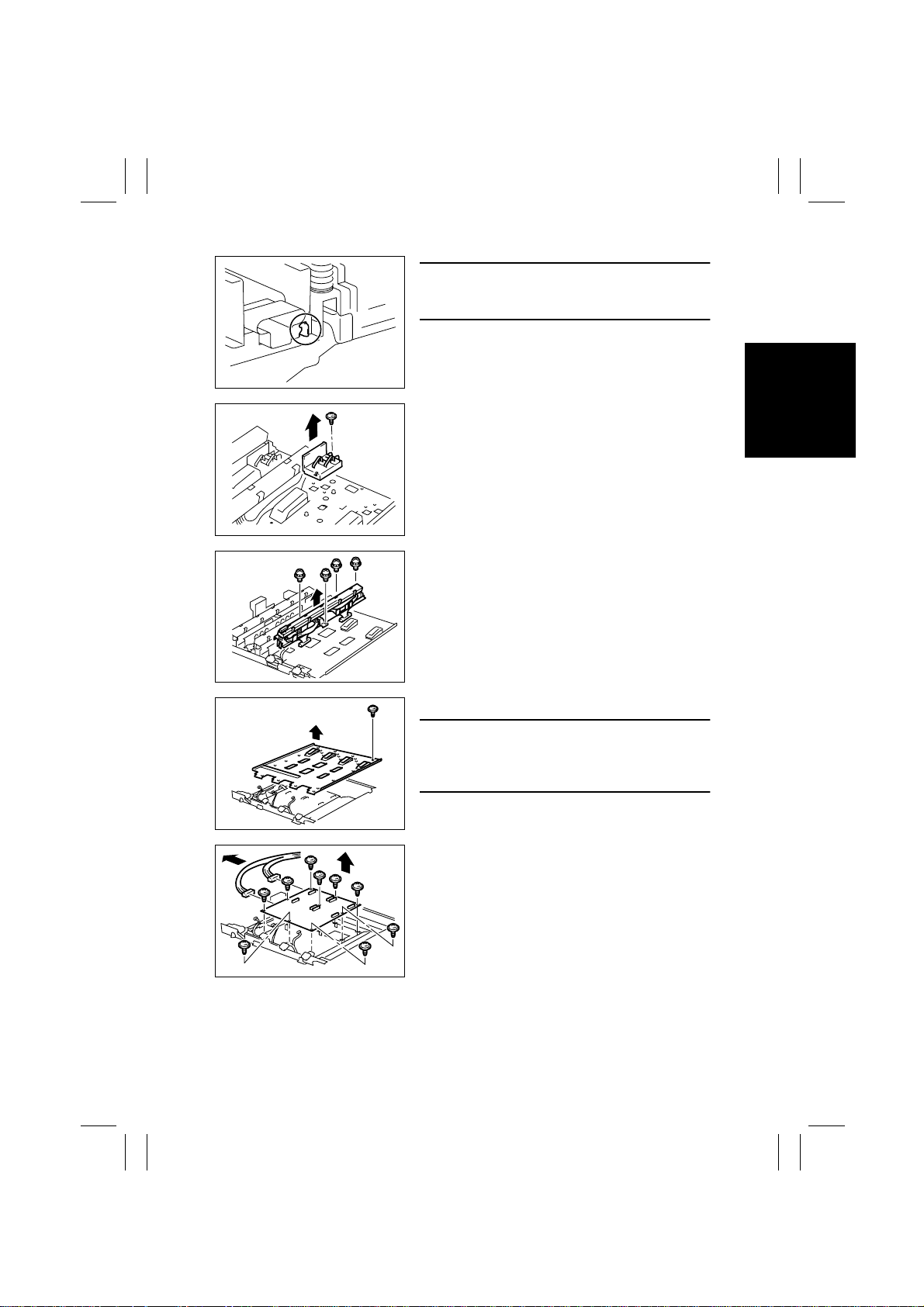
FrameMaker Ver.5.5E(PC) 7915/7920 DIS/REASSEMBLY, ADJUSTMENT
01.02.09
NOTE
• At reinstallation, ensure that the front hook makes
positive engagement.
4004D197AA
9. Remove one screw and the holder.
4004D118AA
10. Remove four screws, unplug two connectors, and
remove LED Assy C.
11. Following the same procedure as when removing
LED Assy C, remove LED Assemblies M and Y.
4004D119AB
4004D120AB
4004D121AB
12. Remove 23 screws and the LED Board Cover.
NOTE
• The illustration shows only the representative
screw. Remove all (23 in total) LED Board Cover
mounting screws.
13. Unplug two connectors.
14. Remove nine screws and the LED Board.
D-15
Page 20
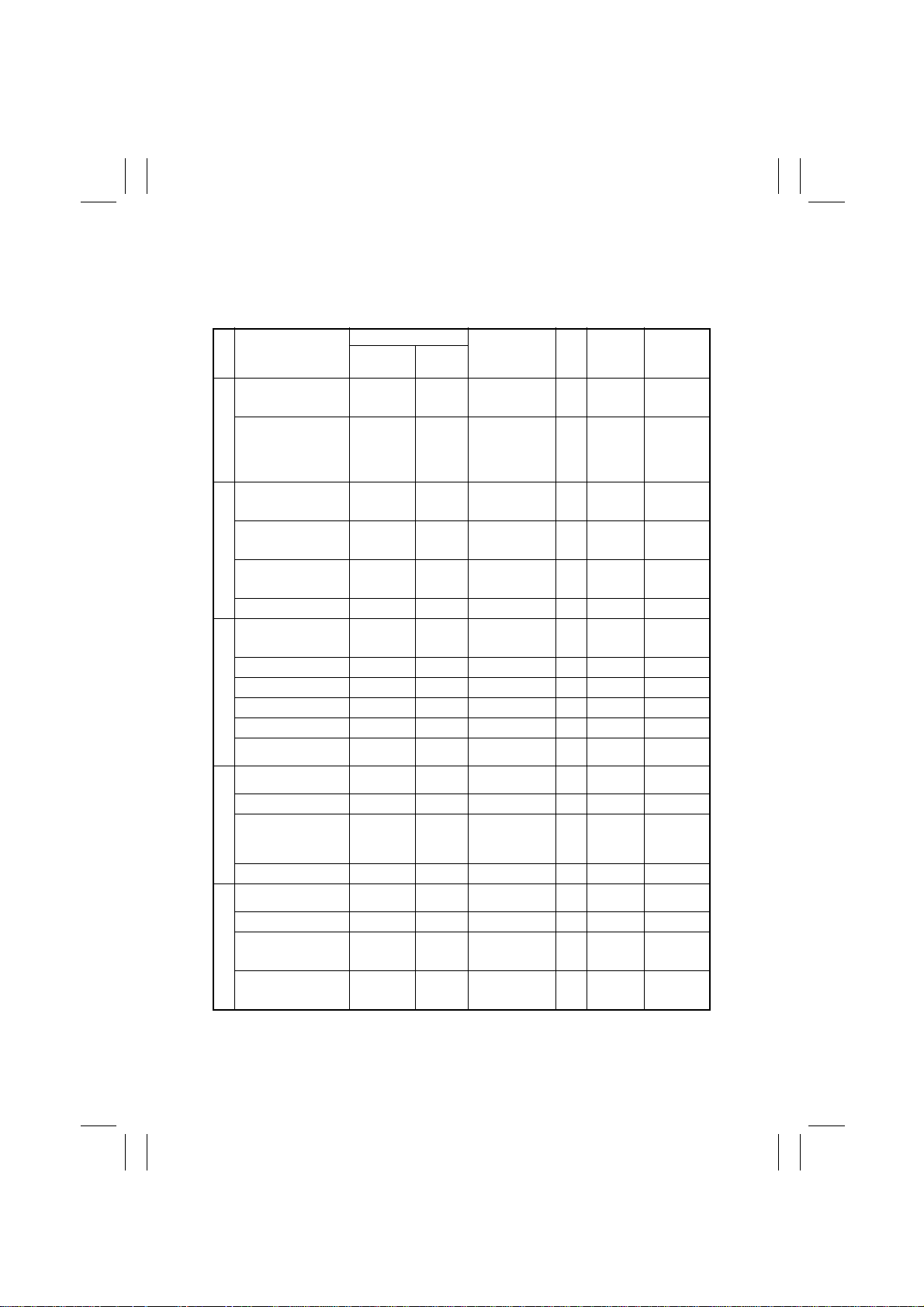
FrameMaker Ver.5.5E(PC) 7915/7920 DIS/REASSEMBLY, ADJUSTMENT
01.02.09
2-3. MAINTENANCE SCHEDULE
• To ensure that the copier produces good copies and to extend its service life, it is recommended that the maintenance jobs described in this schedule be carried out as
instructed.
Maintenance Cycle
PM Parts
Paper Take-Up Roll
Separator Roll Assy
Paper Take-Up Section
Scanner Rail
Mirrors (1st, 2nd, and 3rd)
IR Section
Lens
Original Glass Upon call ———
Transfer Belt Unit (✽1)
Transfer Roller Unit (✽1) — 121 K 111T44010 1 —
Synchronizing Roller 60 K ———
Paper Dust Remover (✽1) 60 K 121 K 111T-2010 1
Waste Toner Bottle — (✽2) 111T-3210 1 —
Image Transfer Section
Around waste toner
collecting port
Imaging Unit C/M/Y — 4562 M —
Imaging Unit Bk — 7204 M — 1 —
LED
Developing Section
Ozone Filter (✽1) — 121 K 111T32040 1 —
Fusing Unit — 102 (✽3)
Fusing Web Unit — (✽4) 111T53010 1 —
Oil Coating Unit —
Fusing Section
Fusing Entrance Guide
Plate
Clean Replace
When
malfunction
occurs
When
malfunction
occurs
When
malfunction
occurs
When
malfunction
occurs
When
malfunction
occurs
When
malfunction
occurs
Upon call ———
Each time
each Imaging
Unit is
replaced
When
malfunction
occurs
200 K
200 K 111T-5010 1
———
———
———
121 K 111T-4410 1 —
———
34 K or
325,000
sec
———
Parts No. Qty
111T51020
111T51010
110G-5300 (120 V)
110H-5300 (230 V)
111T53020 1 —
Ref. Page in
This Manual
1
1
each
1 —
☞
☞
☞
☞
☞
☞
☞
☞
☞
☞
☞
☞
☞
D-38
D-60
D-38
D-61
D-25
D-25
D-25
D-26
D-38
D-39
D-40
—
D-40
D-41
Ref. Page
in Unit
Replacement
Manual
—
—
—
—
—
—
P-26
☞
P-26
☞
—
P-26
☞
P-19
☞
—
P-11
☞
P-21
☞
—
P-26
☞
P-22
☞
P-2
☞
P-6
☞
—
D-16
Page 21
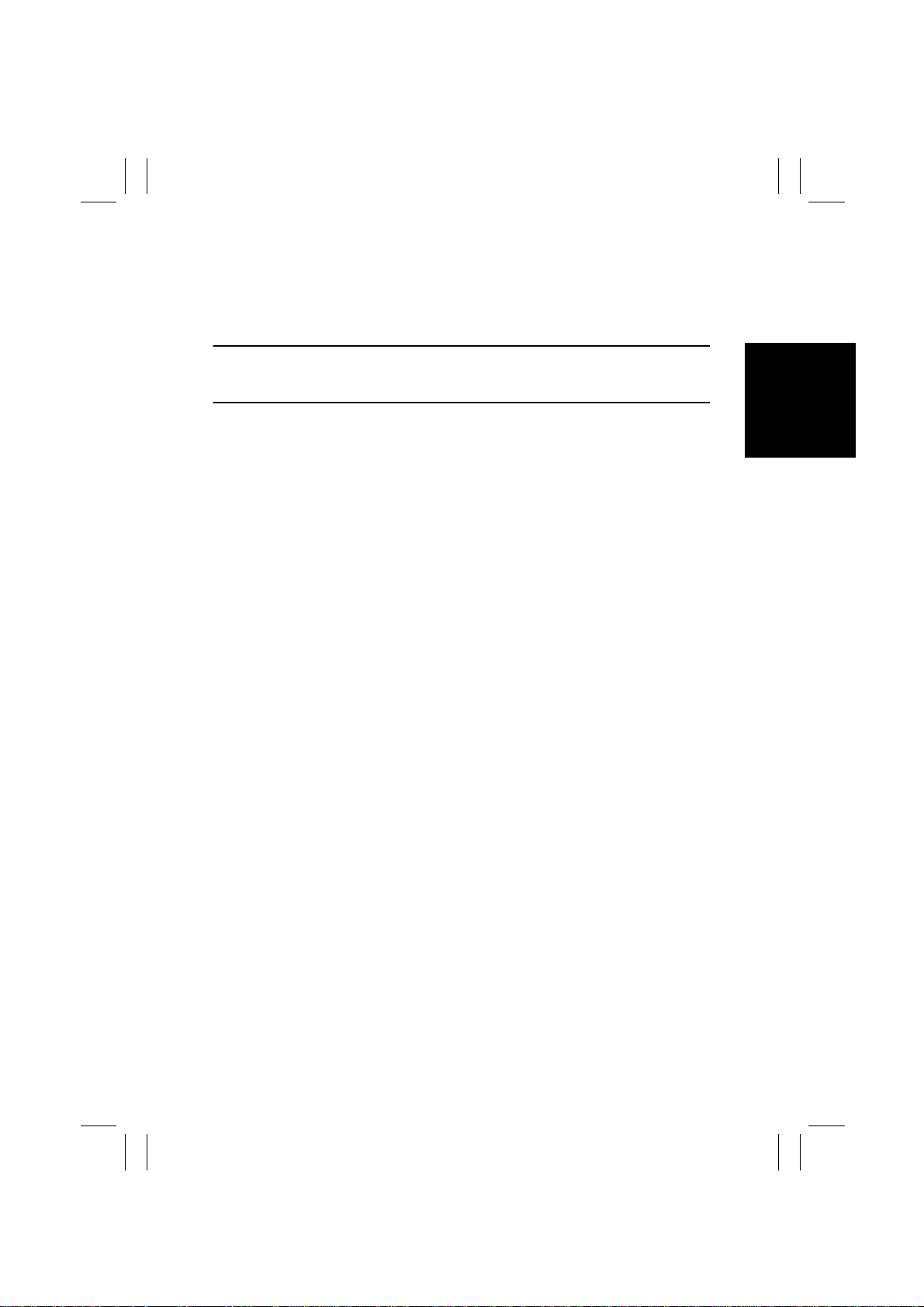
FrameMaker Ver.5.5E(PC) 7915/7920 DIS/REASSEMBLY, ADJUSTMENT
01.02.09
✽
1: Replace the Transfer Belt Unit, Transfer Roller Unit, Paper Dust Remover, and Ozone
Filter at the same time.
✽
2: About 4.5 K after a waste toner near full condition has been detected.
✽
3: Forced to a stop when 110 K is reached.
✽
4: About 1 K after 17 K has been reached or a web near empty condition has been
detected.
NOTES
• K = 1,000 copies
• The contents of the above maintenance schedule are subject to change without notice.
D-17
Page 22

FrameMaker Ver.5.5E(PC) 7915/7920 DIS/REASSEMBLY, ADJUSTMENT
01.02.09
2-4. Guidelines for Life Specifications Values by Unit
NOTES
• The life specifications values represent the number of copies made or figures equivalent
to it when given conditions are met. They can be more or less depending on the copier
operating conditions of each individual user.
• The initiation of a new copy cycle is inhibited upon 1 K after a near life condition has
been detected for all units (except the Toner Bottle and Waste Toner Bottle).
Life
Unit
Toner Bottle — B/E
Waste Toner
Bottle
Fusing Web
Unit
20-cpm copier
Oil Coating
Unit
15-cpm copier
Oil Coating
Unit
Fusing Unit 101 K B/C/D/F
Transfer Belt
Unit
20-cpm copier
Imaging Unit
(C, M, and Y)
15-cpm copier
Imaging Unit
(C, M, and Y)
20-cpm copier
Imaging Unit
(Bk)
15-cpm copier
Imaging Unit
(Bk)
Spec.
Value
120 K A/B/C/D/F
Copying
Condition
40 K B/C/D/E/F
17 K B/C/D/F
33 K
A/B/C/D/F
26 K 26 K 27 K
30 K
27 K
A/B/C/D/F
50 K
47 K
Description
An approximate life value is 10 K
under the specified conditions.
A waste toner full condition is
detected when about 4.5 K copies
are made after a waste toner nearfull condition has been detected.
The life specifications value is
based on A4C or Letter C. A near
life condition is detected when a
web empty condition is detected or
a predetermined number of copies
are made, whichever arrives earlier.
The life specifications value is
based on A4C or Letter C. A near
life condition or a life condition is
detected when the Oil Coating
Roller has turned a pre determined
period of time or a predetermined
number of copies are made, whichever arrives earlier.
The life specifications value is
based on A4C or Letter C.
The life specifications value is
based on A4C or Letter C.
The near life and life time values
are detected when the PC Drum
has turned or the Developing Unit
has been energized for a predetermined period of time, whichever
arrives earlier.
Near Life
Value
— 10 K
— 40 K
16 K 17 K
33 K 34 K
101 K
2
✽
120 K
(17400 M)
3
✽
4415 M
(30 K)
3
✽
4415 M
(27 K)
3
✽
6972 M
(50 K)
3
✽
6972 M
(47 K)
Life Value
1 102 K
✽
2
✽
121 K
(17545 M)
3
✽
4562 M
(31 K)
3
✽
4562 M
(28 K)
3
✽
7122 M
(51 K)
3
✽
7122 M
(48 K)
M: minutes
D-18
Page 23
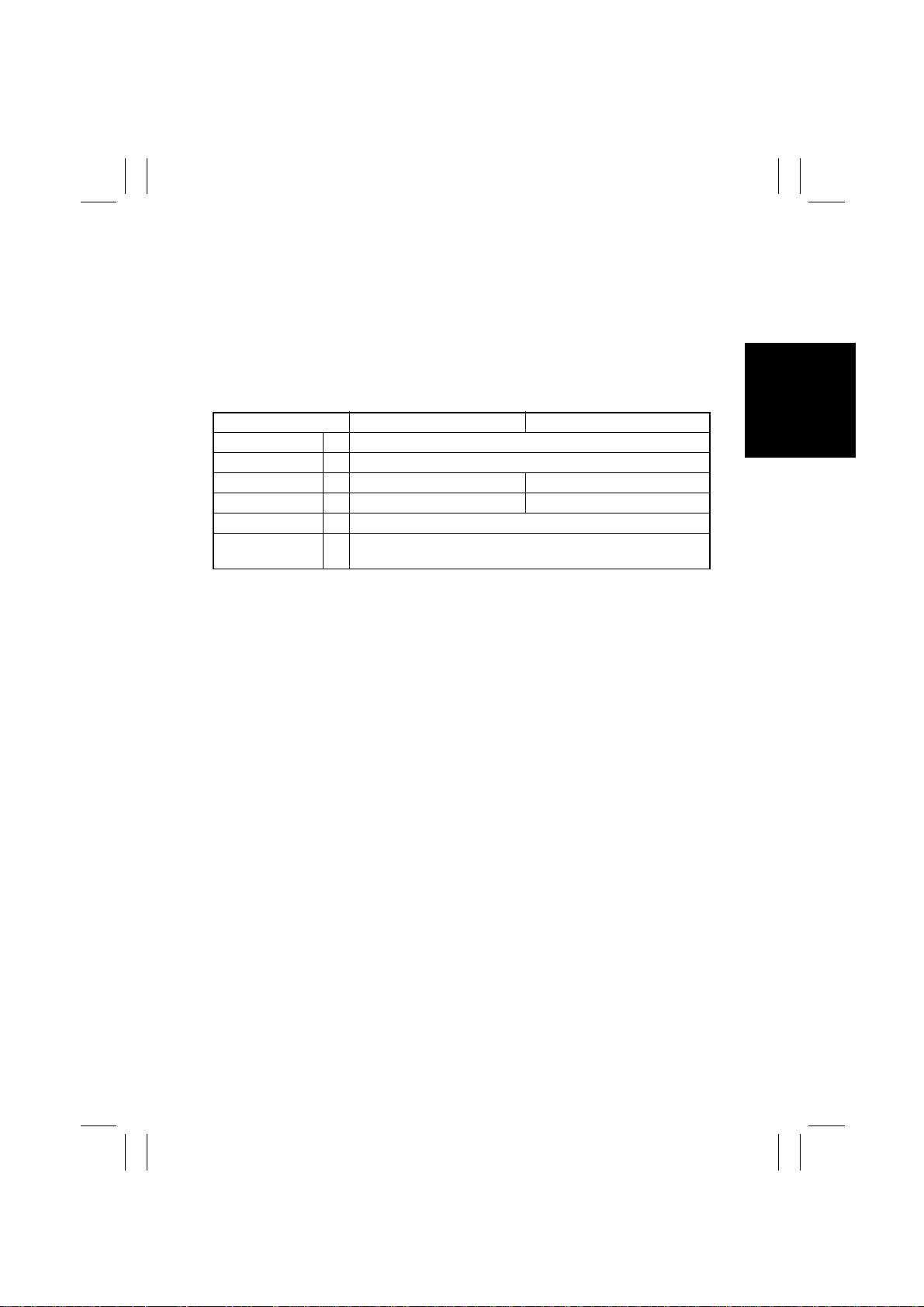
FrameMaker Ver.5.5E(PC) 7915/7920 DIS/REASSEMBLY, ADJUSTMENT
01.02.09
✽
1: As a rule, the Fusing Unit is to be replaced at the same time that the Fusing Web Unit
is replaced a sixth time (17 K × 6 = 102 K). If the Fusing Web Unit is replaced before
17 K is reached, there will be a discrepancy in the replacement cycle, resulting in a
near life and life value ranging between 90 K and 110 K.
✽
2: The life of the Transfer Belt Unit is controlled based on the number of copies made.
The life counter gives a time value display.
✽
3: The life of the Imaging Unit is controlled based on a time value. The life counter gives
a time value display.
• Conditions for Life Specifications Values
Copying Conditions 20-cpm Copier 15-cpm Copier
Job Type A Making two copies per job
Paper Size B A4 or Letter
Color Ratio C C (color) to Bk (black) = 5 to 1 C (color) to Bk (black ) = 2.5 to 1
CV/M D 6 K 3.5 K
Original Density E B/W = 5 % for each color
No. of Operating
Days per Month
F 20 days (Power Switch turned ON and OFF 20 times per month)
D-19
Page 24

FrameMaker Ver.5.5E(PC) 7915/7920 DIS/REASSEMBLY, ADJUSTMENT
01.02.09
2-5. Removal of Units
• Note that replacement of a unit may call for recheck and readjustments of some items.
Transfer Belt Unit
LED Unit
Fusing Web Unit
Oil Cleaning Unit
Fusing Unit
Imaging Unit
Hopper Unit
4004D182AA
NOTE
• For the removal of the Imaging Unit, Transfer Belt Unit, Fusing Unit, Fusing Web Unit,
and Oil Coating Unit, see the Unit Replacement Manual.
D-20
Page 25
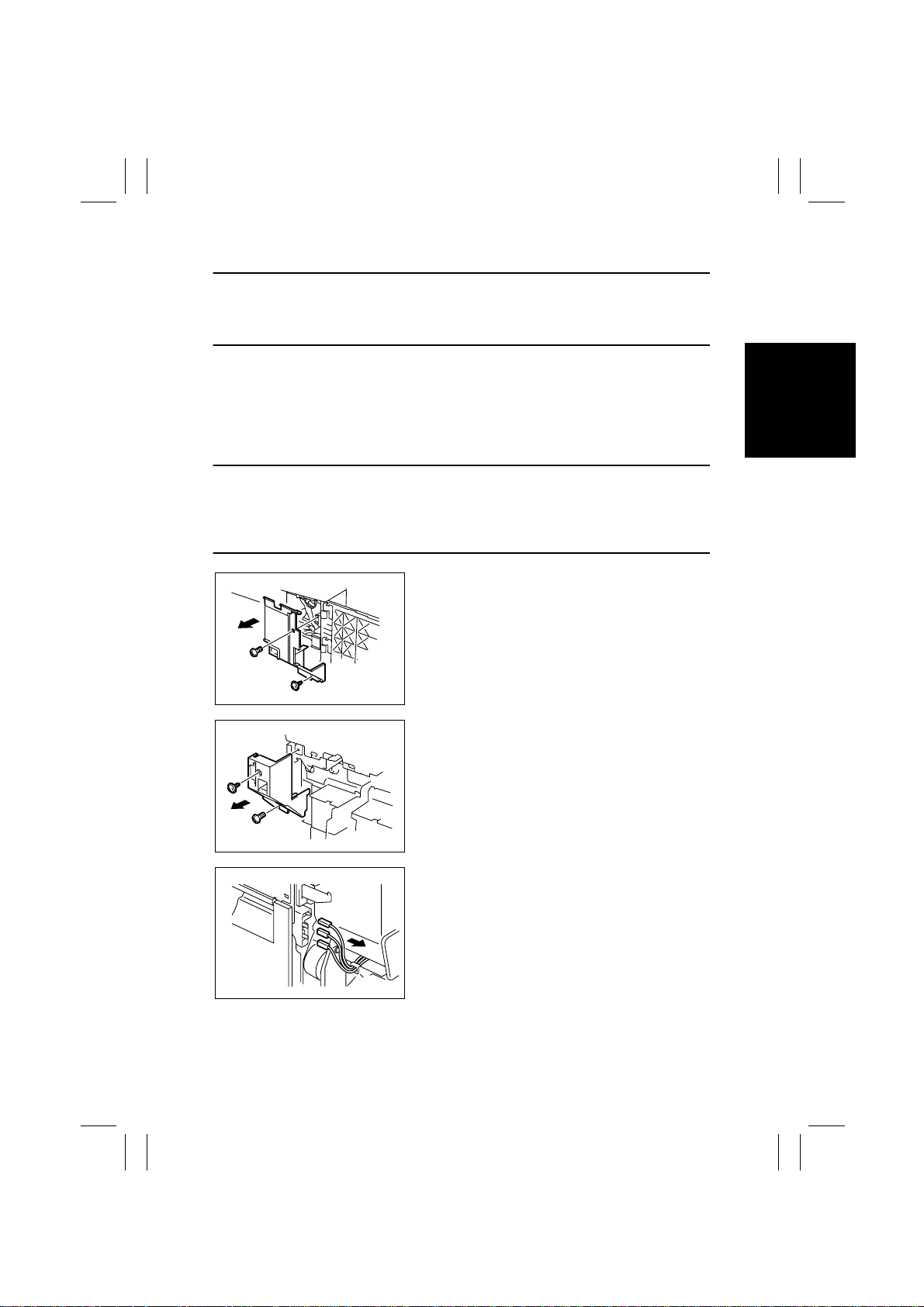
FrameMaker Ver.5.5E(PC) 7915/7920 DIS/REASSEMBLY, ADJUSTMENT
01.02.09
(1) Removal of the Toner Hopper Unit
NOTE
• Whenever the Imaging Unit has been slid out of the copier, be sure to cover it with the
light blocking bag (black) or light blocking cloth for packing purposes and place it in a
dark place. Avoid leaving it to stand for a long time.
1. Remove the Paper Output Cover.
2. Open the Front Door.
3. Remove the Toner Supply Door.
4. Remove the Hopper Left Cover.
5. Slide out the Imaging Unit (C/M/Y/Bk).
☞
Unit Replacement Manual
NOTES
• After the Imaging Unit has been pulled out, place the Imaging Unit lock lever back into
the locked position.
• When sliding the Imaging Unit back in, make sure that the shutter is opened if the Imaging Unit Lower Cover is not to be used.
6. Remove two screws and the Right Front Cover.
4004D043AA
4004D044AA
4004D045AA
7. Remove two screws and the Front Door Switch
Cover.
8. Disconnect three terminals.
✽
Terminals: Blue, white, and green from top down
D-21
Page 26
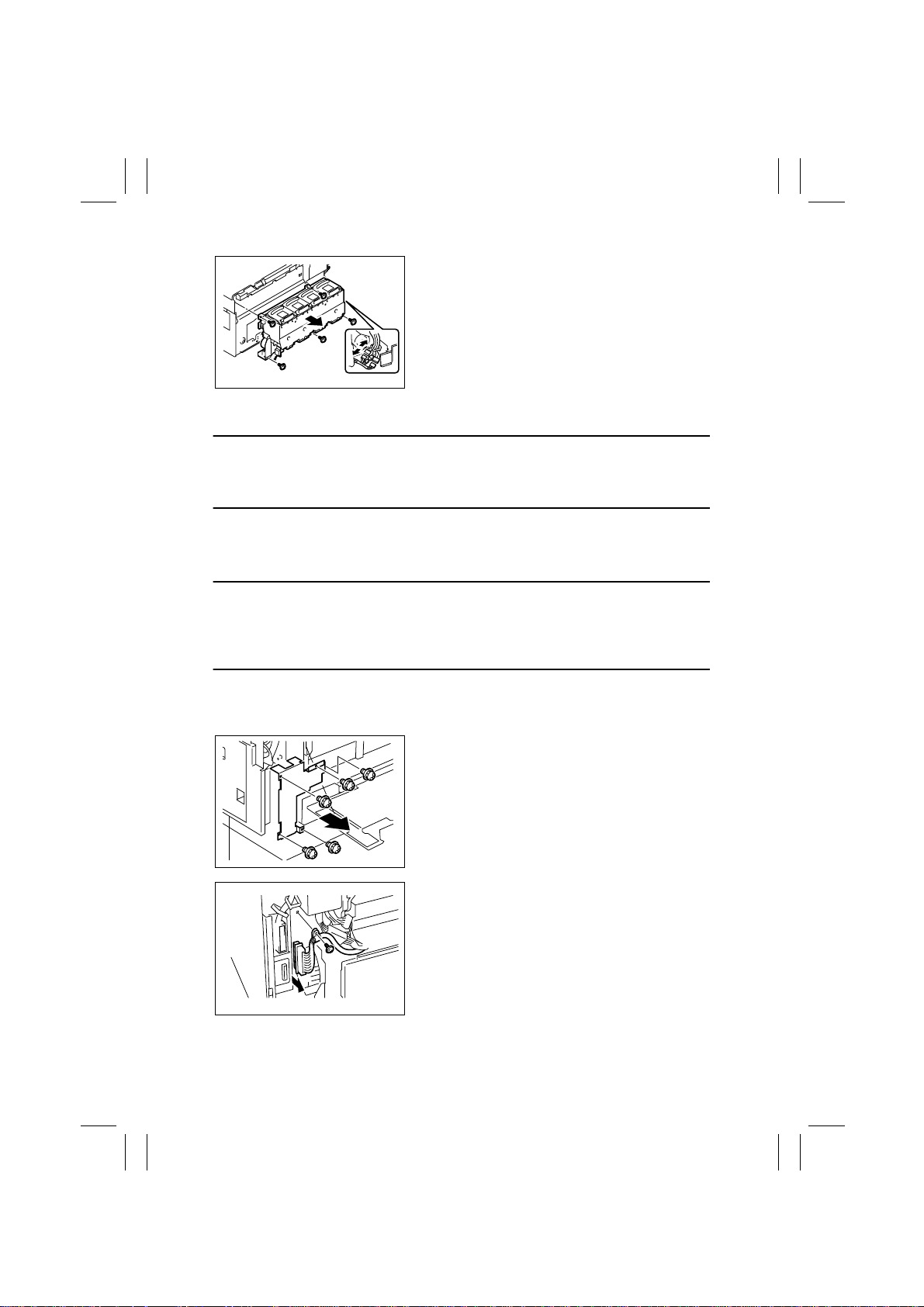
FrameMaker Ver.5.5E(PC) 7915/7920 DIS/REASSEMBLY, ADJUSTMENT
01.02.09
9. Unplug three connectors.
10. Remove five screws and the Toner Hopper Unit.
4004D046AB
(2) Removal of the LED Unit
NOTE
• Whenever the Imaging Unit has been slid out of the copier, be sure to cover it with the
light blocking bag (black) or light blocking cloth for packing purposes and place it in a
dark place. Avoid leaving it to stand for a long time.
1. Open the Front Door.
2. Slide out the Imaging Unit (C/M/Y/Bk).
☞
Unit Replacement Manual
NOTES
• After the Imaging Unit has been pulled out, place the Imaging Unit lock lever back into
the locked position.
• When sliding the Imaging Unit back in, make sure that the shutter is opened if the Imaging Unit Lower Cover is not to be used.
3. Open the Right Door and Rear Left Cover.
4. Remove the Ozone Filter, Waste Toner Bottle, and Transfer Belt Unit.
5. Remove the Rear Cover and Rear Left Cover.
6. Remove five screws and the cover.
4004D229AA
7. Remove one screw and unplug one connector on
the PIC Board.
4004D047AA
D-22
Page 27
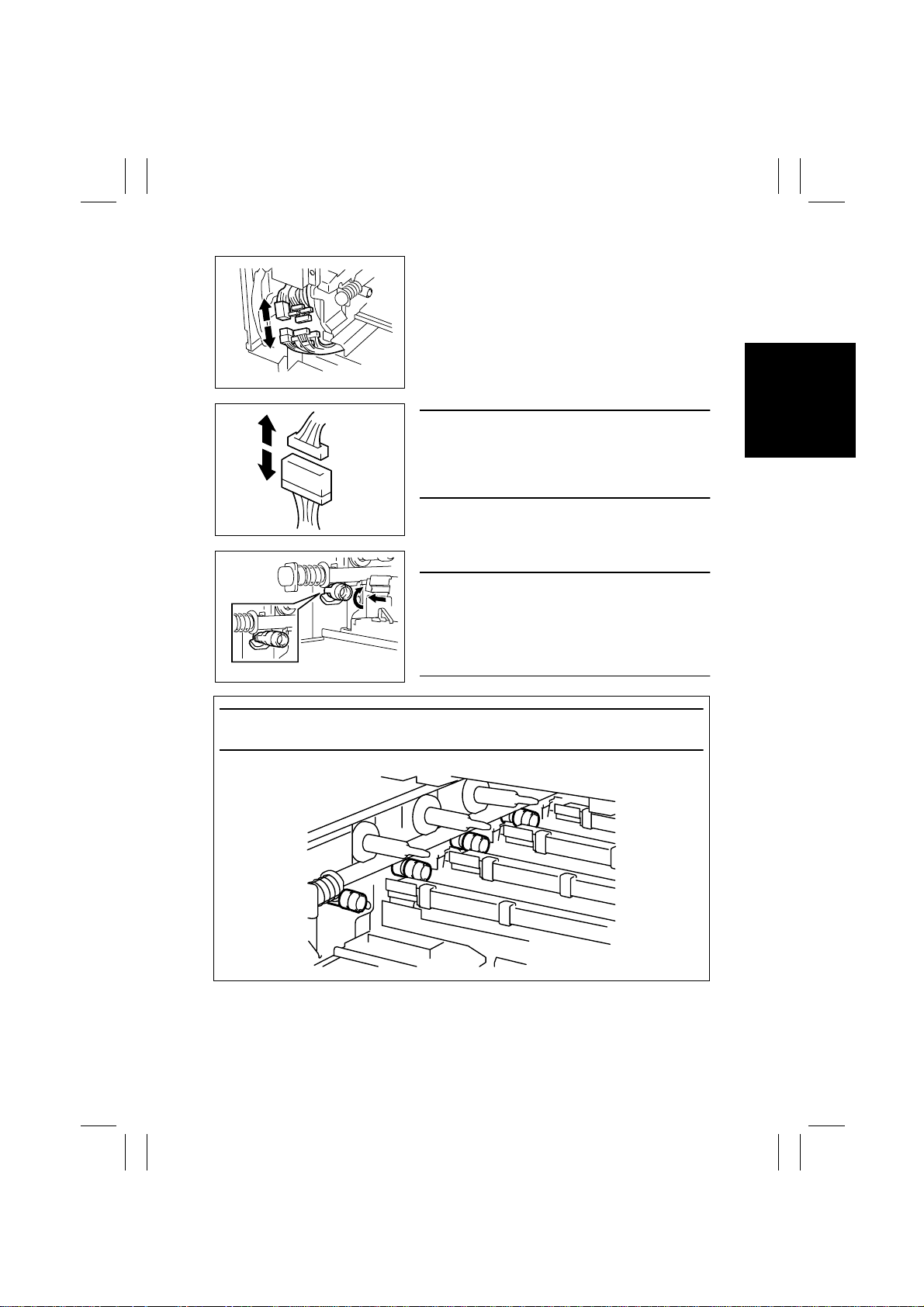
FrameMaker Ver.5.5E(PC) 7915/7920 DIS/REASSEMBLY, ADJUSTMENT
01.02.09
8. Unplug five connectors.
4004D048AB
A
B
4004D232AA
4004D024AA
NOTE
• Make sure that all four hubs are locked in position.
NOTE
• When unplugging the connector, make sure that
connector A (on the copier side) is disconnected.
Connector B (on the LED Unit side) should not be
disconnected.
9. Lock the Imaging Unit (C/M/Y/Bk) drive hub.
NOTES
• During the locking procedure, use care not to
touch the LED surface.
• Should the LED surface be touched, clean it with
the LED Cleaning Jig.
☞
D-40
D-23
4004D049AA
Page 28
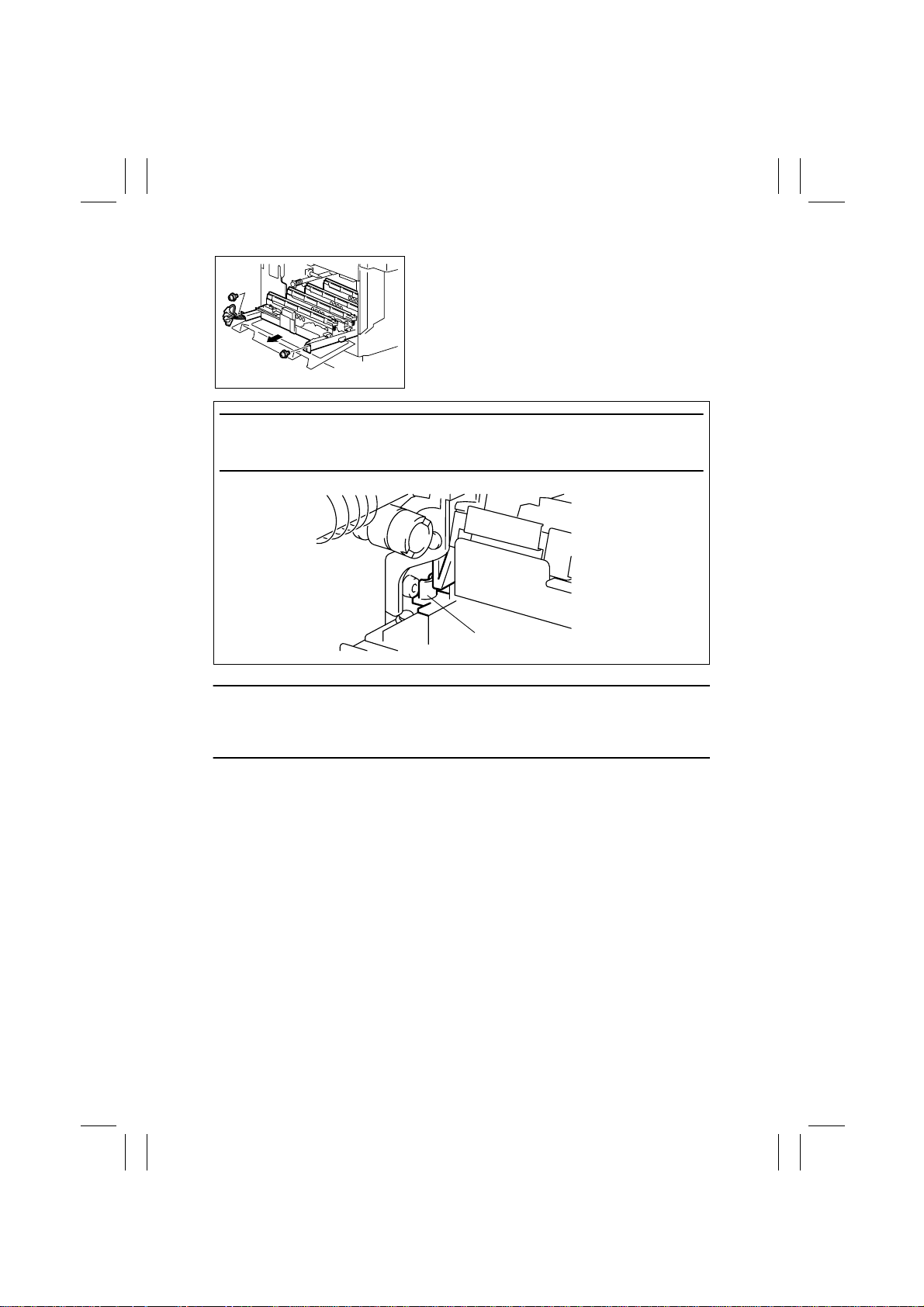
FrameMaker Ver.5.5E(PC) 7915/7920 DIS/REASSEMBLY, ADJUSTMENT
01.02.09
10. Remove two screws and slide out the LED Unit.
4004D050AA
Precaution for Reinstalling the LED Unit
• The lever of the LED Unit must be fit into the space between the metal bracket in the
rear of the copier and another lever as illustrated below.
LED Unit Lever
4004D051AA
Precaution for Replacement of the LED Unit
• When the LED Unit is to be replaced, remove the ATDC Sensor from the old LED Unit
and remount it on the new one.
This step is not, however, necessary if the Imaging Unit is replaced at the same time.
D-24
Page 29
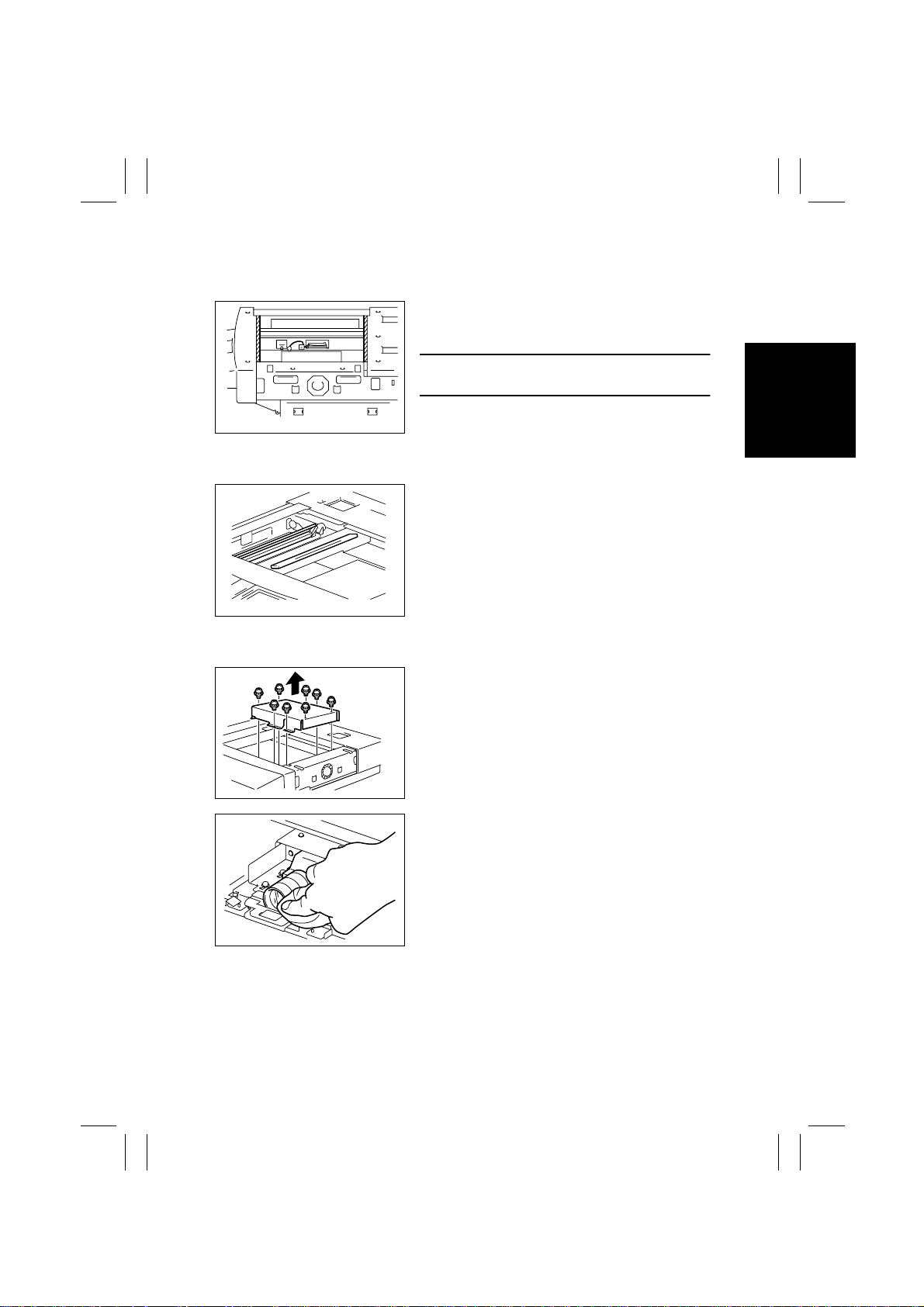
FrameMaker Ver.5.5E(PC) 7915/7920 DIS/REASSEMBLY, ADJUSTMENT
01.02.09
2-6. Cleaning and Disassembly of the IR Unit
(1) Cleaning of the Scanner Rails
1. Remove the IR Right Cover and Original Glass.
2. Using a soft cloth dampened with alcohol, wipe
the Scanner Rails clean of dirt.
NOTE
• Apply lubricant after cleaning.
4004D198AA
(2) Cleaning of the Mirrors (1st/2nd/3rd)
1. Remove the IR Right Cover and Original Glass.
2. Using a soft cloth dampened with alcohol, wipe
mirrors clean of dirt.
4004D199AA
(3) Cleaning of the Lens
4004D001AC
4004D200AB
1. Remove the IR Right Cover and Original Glass.
2. Remove eight screws and the optical cover.
3. Using a soft cloth dampened with alcohol, wipe
the Lens clean of dirt.
D-25
Page 30
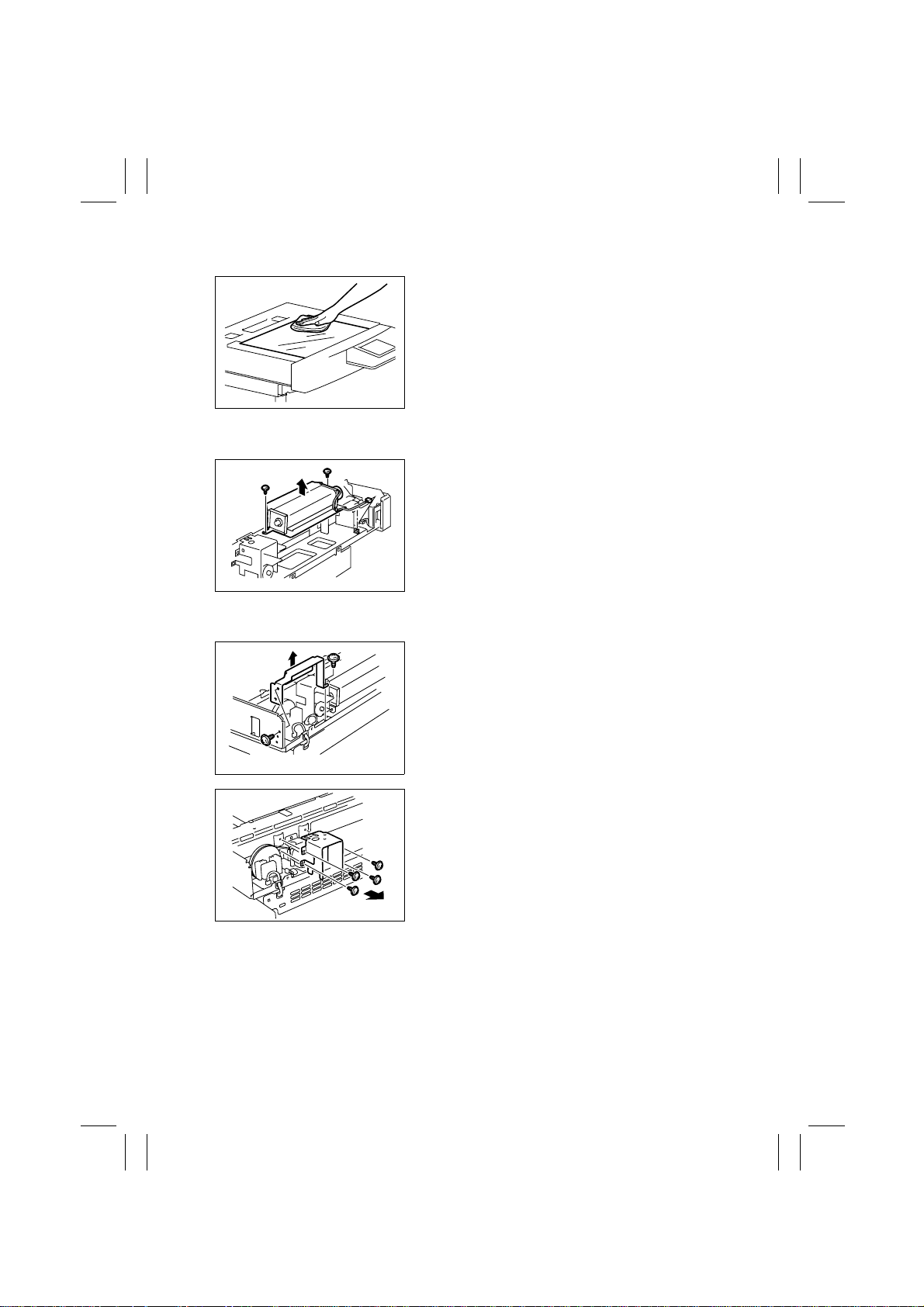
FrameMaker Ver.5.5E(PC) 7915/7920 DIS/REASSEMBLY, ADJUSTMENT
01.02.09
(4) Cleaning of the Original Glass
1. Using a soft cloth dampened with alcohol, wipe
the Lens clean of dirt.
4004D201AA
(5) Removal of the Original Glass Cooling Fan Motor
1. Remove the IR Rear Upper Cover and IR Rear
Cover.
2. Unplug one connector and remove the harness
from one wiring saddle.
3. Remove two screws and the Original Glass Cooling Fan Motor.
4004D018AB
(6) Removal of the Scanner Motor
4004D015AA
4004D027AA
1. Remove the IR Rear Upper Cover, IR Rear
Cover, and IR Rear Right Cover.
2. Remove the Original Glass Cooling Fan Motor.
3. Remove two screws and the reinforcement
frame.
4. Remove four screws and the hinge support in the
rear of the IR.
D-26
Page 31

FrameMaker Ver.5.5E(PC) 7915/7920 DIS/REASSEMBLY, ADJUSTMENT
01.02.09
5. Remove the tension spring for the Scanner Motor
timing belt.
4004D028AA
6. Remove the harness from one cord clamp and
one edge cover.
7. Remove three screws and the Scanner Motor
Assy.
4004D029AD
8. Remove two screws and the Scanner Motor.
4004D030AA
(7) Removal of IR Cooling Fan Motor 2
1. Remove the IR Right Cover.
2. Remove the Original Glass.
3. Remove the Control Panel.
4. Remove the IR Lower Front Cover, IR Front Cover, and IR Rear Upper Cover.
5. Remove the optical cover.
6. Remove three screws and the Imaging Processing Lid on the right inside the IR.
4004D002AB
D-27
Page 32

FrameMaker Ver.5.5E(PC) 7915/7920 DIS/REASSEMBLY, ADJUSTMENT
01.02.09
7. Remove four screws and the IR upper right metal
bracket.
4004D004AA
8. Unplug one connector.
9. Remove two screws and IR Cooling Fan Motor 2.
4004D032AD
(8) Removal of IR Cooling Fan Motor 1
1. Remove the IR Right Cover and Original Glass.
2. Unplug one connector.
3. Remove two screws and IR Cooling Fan Motor 1.
4004D034AB
(9) Removal of the Scanner Home Sensor
1. Remove the Control Panel.
2. Unplug one connector.
3. Remove one screw and the Scanner Home Sensor Assy.
4004D035AB
4. Remove one screw and the Scanner Home Sensor.
4004D036AB
D-28
Page 33

FrameMaker Ver.5.5E(PC) 7915/7920 DIS/REASSEMBLY, ADJUSTMENT
01.02.09
(10) Removal of the Original Cover Detecting Sensor
1. Remove the IR Rear Upper Cover and IR Rear
Cover.
2. Unplug one connector.
3. Remove one screw and the Original Cover
Detecting Sensor Assy.
4004D037AA
4. Remove the sensor fixing bracket and the Original Cover Detecting Sensor.
4004D038AA
(11) Removal of Original Size Detecting Sensors FD1 and FD2
4004D123AA
4004D122AA
1. Remove the IR Right Cover and Original Glass.
2. Unplug one connector.
3. Remove one screw and Original Size Detecting
Sensor FD1.
4. Unplug one connector.
5. Remove one screw and Original Size Detecting
Sensor FD2.
D-29
Page 34

FrameMaker Ver.5.5E(PC) 7915/7920 DIS/REASSEMBLY, ADJUSTMENT
01.02.09
(12) Removal of Original Size Detecting Sensor CD1
1. Remove the IR Right Cover and Original Glass.
2. Unplug one connector.
3. Remove one screw and Original Size Detecting
Sensor CD1.
4004D124AA
(13) Removal of the Size Reset Switch
1. Remove the Control Panel and IR Front Cover.
2. Unplug one connector.
3. Remove one screw and Size Reset Switch.
4004D039AB
(14) Removal of the Scanner Assy
4004D202AA
Scanner mounting Screws
Scanner
positioning Screws
4004D203AA
1. Remove the IR Right Cover and Original Glass.
2. Move the Scanner Assy to the location shown
and remove one mounting screw each at the
front and rear end.
NOTE
• Do not remove the Scanner Positioning Screw.
D-30
Page 35

FrameMaker Ver.5.5E(PC) 7915/7920 DIS/REASSEMBLY, ADJUSTMENT
01.02.09
3. Take out the Scanner Assy by turning it in the
direction of the arrow shown.
NOTE
• The Scanner Assy cannot be completely taken off
the copier as a Flat Cable is still connected to it at
this time.
4004D017AB
4. Remove two screws, unplug one connector, and
remove the Scanner Assy Flat Cable.
5. Remove the Scanner Assy.
4004D025AA
(15) Removal of the Exposure Lamp
1. Remove the IR Right Cover and Original Glass.
2. Remove the Scanner Assy.
☞
D-30
3. Remove the Exposure Lamp from the Lamp Terminals.
4. Remove the Exposure Lamp.
4004D040AB
(16) Removal of the Temperature Fuse
1. Remove the IR Right Cover and Original Glass.
2. Remove the Scanner Assy.
☞
D-30
3. Remove one screw and the fuse cover.
4004D041AA
D-31
Page 36

FrameMaker Ver.5.5E(PC) 7915/7920 DIS/REASSEMBLY, ADJUSTMENT
01.02.09
4. Remove two screws and the Temperature Fuse.
4004D042AB
(17) Removal of the Scanner Drive Cables
1. Remove the Control Panel.
2. Remove the IR Right Cover, IR Lower Front Cover, IR Rear Upper Cover, and IR Rear
Cover.
3. Remove the Original Glass.
4. Remove the optical cover.
5. Remove the Scanner Assy and Flat Cable.
☞
D-30, D-10
6. Unhook the springs of the Scanner Drive Cables
on the hook side, one each at the front and in the
rear.
7. Remove the front and rear Scanner Drive Cables.
4002D110AB
4002D112AA
4002D113AA
8. Remove the Scanner Motor Assy.
☞
D-26 (steps 4 through 8)
9. Remove one screw and then slide the front pulley
and bushing toward the rear.
10. Remove one screw and then slide the rear pulley
and bushing toward the front.
D-32
Page 37

FrameMaker Ver.5.5E(PC) 7915/7920 DIS/REASSEMBLY, ADJUSTMENT
01.02.09
11. Remove the Scanner Drive Gear, pulleys and
bushings at the front and rear, and the shaft.
4002D114AD
(18) Winding of the Scanner Drive Cables
Pulley C
Pulley E
Pulley D
Pulley A
Pulley F
Pulley B
4002D001AA
Front
1. Position the round bead of the Scanner Drive
Cable in the pulley as shown.
NOTE
• Make sure that the bead snugly rests in the slit in
the pulley.
4002D002AA
2. Wind the fixed bead end of the cable around the
pulley five turns clockwise, from the rear toward
the front side.
4002D003AA
D-33
Page 38

FrameMaker Ver.5.5E(PC) 7915/7920 DIS/REASSEMBLY, ADJUSTMENT
01.02.09
3. Wind the hook end of the cable around the pulley
five turns counterclockwise, from the front toward
the rear side.
NOTE
• Make sure that no part of the cable rides on the
other.
4002D004AA
4. Slip the Cable Holding Jig onto the pulley to
secure the cable in position.
4002D501AA
Rear
5. Position the round bead of the Scanner Drive
Cable in the pulley as shown.
4002D002AA
4002D006AA
4002D004AA
NOTE
• Make sure that the bead snugly rests in the slit in
the pulley.
6. Wind the fixed bead end of the cable around the
pulley five turns clockwise, from the front toward
the rear side.
7. Wind the hook end of the cable around the pulley
five turns counterclockwise, from the rear toward
the front side.
NOTE
• Make sure that no part of the cable rides on the
other.
D-34
Page 39

FrameMaker Ver.5.5E(PC) 7915/7920 DIS/REASSEMBLY, ADJUSTMENT
01.02.09
8. Slip the Cable Holding Jig onto the pulley to
secure the cable in position.
4002D502AA
9. Mount the front and rear pulleys and bushings on
the shaft and install the shaft to the Scanner Unit.
10. Mount the Scanner Drive Gear on the shaft and
secure it in position with one screw.
4002D115AD
11. Install an Allen wrench into the holes in the shaft
and the IR Base Plate.
4002D116AD
4002D117AC
4002D118AD
12. Slide the front pulley and bushing to the front and
install one mounting screw.
13. Slide the rear pulley and bushing to the rear and
install one mounting screw.
D-35
Page 40

FrameMaker Ver.5.5E(PC) 7915/7920 DIS/REASSEMBLY, ADJUSTMENT
01.02.09
Front
14. Wind the bead end of the cable around pulley C
and pulley B, then hook the bead onto the Adjust-
Pulley C
able Anchor.
Pulley B
Pulley B
Pulley A
Pulley E
4002D008AA
4002D009AA
4002D119AB
Pulley F
4002D010AA
15. Wind the hook end of the cable around pulley A
and pulley B.
16. Fit the hook end of the cable into the groove in
the Cable Guide and hook the spring.
Rear
17. Wind the bead end of the cable around pulley F
and pulley E, then hook the bead onto the Adjustable Anchor.
Pulley E
Pulley D
18. Wind the hook end of the cable around pulley D
and pulley E.
4002D011AA
D-36
Page 41

FrameMaker Ver.5.5E(PC) 7915/7920 DIS/REASSEMBLY, ADJUSTMENT
01.02.09
19. Fit the hook end of the cable into the groove in
the Cable Guide and hook the spring.
4002D120AB
20. Mount the Scanner Motor Assy.
21. Remove the Cable Holding Jigs from the front and rear pulleys.
22. Remove the Allen wrench.
23. Mount the Scanner Assy and Flat Cable.
24. Reinstall the optical cover.
25. Reinstall the Original Glass.
26. Reinstall the IR Right Cover, IR Lower Front Cover, IR Front Cover, IR Rear Upper
Cover, and IR Rear Cover.
27. Reinstall the Control Panel.
28. Adjust the position of the Scanner and 2nd/3rd Mirrors Carriage.
☞
D-90
NOTE
• Whenever the Scanner Drive Cables have been removed, be sure to carry out the “FD-
Mag” adjustment procedure.
☞
D-85
D-37
Page 42

FrameMaker Ver.5.5E(PC) 7915/7920 DIS/REASSEMBLY, ADJUSTMENT
01.02.09
2-7. CLEANING AND DISASSEMBLY OF THE ENGINE PARTS
(1) Cleaning of the Paper Take-Up Roll
1. Slide out the drawer.
2. Using a soft cloth dampened with alcohol, wipe
the Paper Take-Up Roll clean of dirt.
4658D005AA
(2) Cleaning of the Paper Separator Roll
1. Remove the Paper Separator Roll Mounting
Assy.
☞
D-61
2. Using a soft cloth dampened with alcohol, wipe
the Paper Separator Roll clean of dirt.
4658D006AA
(3) Cleaning of the Synchroni zing Rollers
1. Open the Right Door.
2. Remove two screws and the guide.
4004D204AB
3. Using a soft cloth dampened with alcohol, wipe
the Synchronizing Rollers clean of dirt.
4004D205AC
D-38
Page 43

FrameMaker Ver.5.5E(PC) 7915/7920 DIS/REASSEMBLY, ADJUSTMENT
01.02.09
(4) Cleaning of the Paper Dust Remover
1. Open the Right Door.
2. Remove the Paper Dust Remover.
4004D206AB
3. Using a brush, whisk dust off the Paper Dust
Remover.
4004D207AA
(5) Cleaning of the Transfer Belt Unit
NOTES
• If any solvent is to be used, select one from among the following:
IPA, ethyl alcohol, PPC Cleaner, and Solmix AP-7.
• When the solvent has been used for cleaning, make 28 or more copies using A3 blank
sheets of paper to remove image noise.
1. Remove the Transfer Belt Unit.
☞
Unit Replacement Manual
2. Wipe the surface of the Transfer Belt with a dry
cloth.
NOTES
• If the dry cloth is not effective in removing dirt,
4004D228AA
dampen it with alcohol.
• Do not use a cloth wet with water.
D-39
Page 44

FrameMaker Ver.5.5E(PC) 7915/7920 DIS/REASSEMBLY, ADJUSTMENT
01.02.09
(6) Cleaning of the LED
NOTE
• Whenever the Imaging Unit has been slid out of the copier, be sure to cover it with the
light blocking bag (black) or light blocking cloth for packing purposes and place it in a
dark place. Avoid leaving it to stand for a long time.
1. Open the Front Door.
2. Remove the Imaging Unit (C/M/Y/Bk).
3. Wipe the LED of the LED Assy with the LED Cleaning Jig clean by moving the jig three
reciprocating cycles.
NOTE
• Use the specified LED Cleaning Jig only.
4004D223AB
(7) Cleaning of the Area around the Waste Toner Collecting Port
1. Open the Rear Left Cover.
2. Remove the Waste Toner Bottle.
4004D221AA
D-40
Page 45

FrameMaker Ver.5.5E(PC) 7915/7920 DIS/REASSEMBLY, ADJUSTMENT
01.02.09
3. Wipe the areas around the Waste Toner Collecting Port clean of spilled toner and dirt using a soft
cloth dampened with water or alcohol.
4004D222AB
(8) Cleaning of the Fusing Entrance Guide Plate
1. Remove the Fusing Unit.
☞
Unit Replacement Manual
2. Wipe the Fusing Entrance Guide Plate clean of
dirt using a waste cloth dampened with alcohol.
4004D208AA
(9) Removal of the Imaging Unit Motor C/M/Y/Bk
NOTE
• Whenever the Imaging Unit has been slid out of the copier, be sure to cover it with the
light blocking bag (black) or light blocking cloth for packing purposes and place it in a
dark place. Avoid leaving it to stand for a long time.
1. Remove the Rear Cover.
2. Open the Upper Right Door.
3. Remove the Rear Upper Cover.
4. Open the Right Door.
5. Remove the Rear Right Cover.
6. Remove the Ozone Filter.
7. Open the Left Door.
8. Remove the Waste Toner Bottle.
9. Remove the Rear Left Cover.
10. Remove six screws and the MSC Cover.
4004D052AB
D-41
Page 46

FrameMaker Ver.5.5E(PC) 7915/7920 DIS/REASSEMBLY, ADJUSTMENT
01.02.09
11. Remove two screws and the mounting bracket.
4004D053AA
12. Unplug two connectors of the 2nd Drawer.
4004D054AA
13. Remove two screws and the power line mounting
bracket for the 2nd Drawer.
14. Remove the harness from two wiring saddles.
4004D055AA
4004D056AB
4004D057AB
15. Unplug eight connectors.
16. Remove 11 screws and the MSC/PIC Board Box.
17. Remove the LED Unit.
☞
D-22
18. Unplug two connectors.
19. Remove four screws and Imaging Unit Motor Y.
D-42
Page 47

FrameMaker Ver.5.5E(PC) 7915/7920 DIS/REASSEMBLY, ADJUSTMENT
01.02.09
20. Remove the harness from the wiring saddle.
✽
Wiring saddle: Two for M/C; one for Bk
21. Unplug two connectors each.
22. Remove four screws each and Imaging Unit
Motor M/C/Bk.
4004D058AB
(10) Removal of the Main Motor
1. Remove the MSC/PIC Board Box.
☞
D-41 (steps 1 through 8)
2. Unplug one connector.
3. Remove four screws and the Main Motor.
4004D060AA
(11) Removal of the Ozone Ventilation Fan Motor
1. Remove the MSC/PIC Board Box.
☞
D-41 (steps 1 through 8)
2. Unplug one connector.
3. Remove four screws and the Ozone Ventilation
4004D061AC
(12) Removal of the Fusing Drive Motor
1. Remove the MSC/PIC Board Box.
☞
D-41 (steps 1 through 8)
2. Unplug one connector.
3. Remove four screws and the Fusing Drive Motor.
4004D062AB
Fan Motor.
D-43
Page 48

FrameMaker Ver.5.5E(PC) 7915/7920 DIS/REASSEMBLY, ADJUSTMENT
01.02.09
(13) Removal of the Fusing Pressure/Retraction Motor
1. Remove the MSC /PIC Board Box.
☞
D-41 (steps 1 through 8)
2. Remove the Fusing Drive Motor.
3. Remove two screws and the harness holder.
4004D063AA
4. Unplug two connectors.
5. Remove three screws and the Fusing Pressure/
Retraction Motor Assy.
4004D064AA
4004D125AA
4004D209AA
4004D126AB
6. Snap off one E-ring and remove the gear and pin.
NOTE
• Use care not to lose the pin.
7. Snap off one E-ring and remove the bushing.
8. Remove two screws and the Fusing Retraction
Position Sensor mounting bracket.
9. Remove the gear (black).
10. Remove two screws and the Fusing Pressure/
Retraction Motor.
D-44
Page 49

FrameMaker Ver.5.5E(PC) 7915/7920 DIS/REASSEMBLY, ADJUSTMENT
01.02.09
Precaution for Reinstallation
• When reinstalling the harness holder,
make sure that the protrusion on the
backside of the holder fits into the
hole in the metal bracket.
(14) Removal of the 1st Image Transfer Pressure/Retraction Motor
1. Remove the MSC/PIC Board Box.
☞
D-41 (steps 1 through 8)
2. Unplug three connectors and remove two terminals.
3. Remove six screws and High Voltage Unit 2.
4004D065AB
4004D066AA
4004D067AB
4004D068AA
4004D069AA
4. Unplug one connector.
5. Remove three screws and the Fusing Cooling
Fan Motor 2 Unit.
6. Remove four screws and, sliding the board
holder to the left, take it off.
7. Unplug one connector.
8. Remove two screws and the 1st Image Transfer
Pressure/Retraction Motor.
D-45
Page 50

FrameMaker Ver.5.5E(PC) 7915/7920 DIS/REASSEMBLY, ADJUSTMENT
01.02.09
(15) Removal of Toner Replenishing Motor C/Bk
1. Open the Front Door.
2. Remove the Right Front Cover.
3. Unplug one connector.
4. Remove four screws and the Toner Replenishing
Motor C/Bk As sy.
4004D071AB
(16) Removal of Toner Replenishing Motor Y/M
1. Remove the Toner Hopper.
☞
D-21
2. Remove two screws and the Front Door Switch
Assy.
4004D072AA
3. Unplug one connector.
4. Remove four screws and the Toner Replenishing
Motor Y/M Assy.
4004D073AE
(17) Removal of the Cleaning Web Drive Motor
1. Remove the Toner Hopper.
☞
D-21
2. Remove the Upper Right Front Cover.
3. Open the Right Door and Upper Right Door.
4. Slid out the Fusing Unit.
5. Remove three screws and the Upper Right Front
Cover Guide.
4004D127AA
D-46
Page 51

FrameMaker Ver.5.5E(PC) 7915/7920 DIS/REASSEMBLY, ADJUSTMENT
01.02.09
6. Unplug one connector.
7. Remove two screws and the Cleaning Web Drive
Motor Assy.
4004D128AB
8. Remove two screws and the Cleaning Web Drive
Motor.
4004D129AA
Gear Assy Construction
(18) Removal of the Power Supply Cooling Fan Motor
1. Remove the Paper Output Cover, Rear Cover,
and Rear Upper Cover.
2. Remove six screws and the DC Power Supply 1
Cover.
4004D074AA
D-47
4004D130AA
Page 52

FrameMaker Ver.5.5E(PC) 7915/7920 DIS/REASSEMBLY, ADJUSTMENT
01.02.09
3. Unplug 15 connectors and remove
the harness from 13 cord clamps
and five wiring saddles.
4. Remove nine screws and DC
Power Supply 1.
4004D075AB
5. Remove two screws and the Power Supply Cooling Fan Motor.
4004D076AA
(19) R emoval of Fusing Cooling Fan Motor 2
1. Remove the Paper Output Cover, Rear Cover,
and Rear Upper Cover.
2. Unplug one connector.
3. Remove two screws and Fusing Cooling Fan
Motor 2.
4004D077AC
(20) R emoval of Fusing Cooling Fan Motor 1
1. Open the Right Door.
2. Open the cover.
3. Unplug one connector.
4004D078AA
D-48
Page 53

FrameMaker Ver.5.5E(PC) 7915/7920 DIS/REASSEMBLY, ADJUSTMENT
01.02.09
Lock
4. Disengage the lock at the front.
4004D079AB
5. Disengage the lock in the rear and remove the
2nd Image Transfer Roller.
Lock
4004D080AB
6. Remove ten screws and the Right Door reinforcement frame.
4004D081AB
7. Remove two screws and the support.
8. Remove four screws and the fan motor duct.
4004D082AC
4004D083AA
9. Remove two screws and Fusing Cooling Fan
Motor 1.
D-49
Page 54

FrameMaker Ver.5.5E(PC) 7915/7920 DIS/REASSEMBLY, ADJUSTMENT
01.02.09
(21) Removal of the 2nd Image Transfer Pressure/Retraction Clutch
1. Open the Right Door.
2. Unplug one connector.
3. Snap off one C-clip and remove the 2nd Image
Transfer Pressure/Retraction Clutch.
4004D084AA
NOTE
• When reinstalling the 2nd Image Transfer Pres-
sure/Retraction Clutch, make sure that it is
installed correctly as shown.
4004D210AA
(22) Removal of the Synchronizing Roller Clutch
1. Open the Right Door.
2. Remove the 2nd Image Transfer Pressure/Retra ction Clutch.
3. Remove the 2nd Image Transfer Roller.
4. Unplug one connector of the Synchronizing
Roller Clutch.
4004D085AA
4004D086AC
5. Snap off one C-clip and remove the Synchronizing Roller Clutch.
D-50
Page 55

FrameMaker Ver.5.5E(PC) 7915/7920 DIS/REASSEMBLY, ADJUSTMENT
01.02.09
NOTE
• When reinstalling the Synchronizing Roller Clutch,
make sure that it is installed correctly as shown.
4004D211AA
(23) Removal of the Manual Feed Paper Take-Up Clutch
1. Remove the Rear Right Cover.
2. Unplug one connector.
3. Remove four screws and the Manual Bypass
Unit.
4004D087AB
4. Remove one screw and the ground plate.
4004D088AB
4004D089AA
4004D212AB
5. Unplug one connector.
6. Snap off one C-clip and remove the Manual Feed
Paper Take-Up Clutch.
NOTE
• When reinstalling the Manual Feed Paper Take-Up
Clutch, make sure that it is installed correctly as
shown.
D-51
Page 56

FrameMaker Ver.5.5E(PC) 7915/7920 DIS/REASSEMBLY, ADJUSTMENT
01.02.09
(24) Removal of the Paper Take-Up Clutch
1. Remove the Rear Cover and Rear Right Cover.
2. Remove the MSC /PIC Board Box.
☞
D-41 (steps 1 through 14)
3. Remove the Main Motor.
4. Unplug two connectors, disconnect three ground
connections, and remove the harness from the
wiring saddle.
5. Remove two screws and the hookup connector
metal bracket.
4004D090AC
6. Remove two screws and the harness guide.
7. Remove the harness from one edge cover.
4004D091AB
4004D092AB
4004D093AC
8. Remove one bearing.
9. Snap off three E-rings and remove three bushings.
10. Remove nine screws and the Gear Assy Guide.
11. Remove one gear.
12. Snap off one E-ring and remove the Paper TakeUp Clutch.
D-52
Page 57

FrameMaker Ver.5.5E(PC) 7915/7920 DIS/REASSEMBLY, ADJUSTMENT
01.02.09
NOTE
• When reinstalling the Paper Take-Up Clutch, make
sure that it is installed correctly as shown.
4004D213AA
(25) Removal of AIDC/Registration Sensor 1/2
1. Open the Right Door.
2. Remove four screws and the Synchronizing
Roller entrance guide.
4004D094AA
3. Remove four screws and the cover.
4004D230AA
4004D095AA
4004D096AA
4. Remove two screws, unplug one connector, and
remove AIDC/Registration Sensor 1.
5. Remove two screws, unplug one connector, and
remove AIDC/Registration Sensor 2.
D-53
Page 58

FrameMaker Ver.5.5E(PC) 7915/7920 DIS/REASSEMBLY, ADJUSTMENT
01.02.09
(26) Removal of the Temperature/Humidity Sensor
1. Remove the Synchronizing Roller entrance
guide.
☞
D-53 (steps 1 and 2)
2. Remove one screw, two washers, and the cover.
4004D097AA
3. Remove one screw, unplug one connector, and
remove the Temperature/Humidity Sensor.
4004D098AB
(27) Removal of the Toner Supply Door Sensor
1. Remove the Toner Hopper.
☞
D-21
2. Unplug one connector.
3. Remove the sensor fixing bracket and Toner
Supply Door Sensor.
4004D131AB
(28) Removal of the Manual Feed Paper Take-Up Sensor
1. Remove the Rear Right Cover.
2. Remove the Manual Bypass Unit.
☞
D-51
3. Remove the ground plate.
☞
D-50
4. Unplug one connector.
5. Remove the sensor fixing bracket and Manual
Feed Paper Take-Up Sensor.
4004D132AA
D-54
Page 59

FrameMaker Ver.5.5E(PC) 7915/7920 DIS/REASSEMBLY, ADJUSTMENT
01.02.09
(29) Removal of the 1st Image Transfer Retraction Position Sensor
1. Remove the 1st Image Transfer Pressure/Retraction Motor.
☞
D-43
2. Remove four screws and the 1st Image Transfer
Retraction Position Sensor Assy.
4004D133AA
3. Unplug one connector.
4. Remove the sensor fixing bracket and 1st Image
Transfer Retraction Position Sensor.
4004D134AA
(30) Removal of the Double Feed Sensor
4004D135AA
4004D136AA
4004D137AB
1. Pressing the tabs of the right and left rails, slide
out the drawer.
2. Unplug one connector.
3. Remove one screw and the Double Feed Sensor.
D-55
Page 60

FrameMaker Ver.5.5E(PC) 7915/7920 DIS/REASSEMBLY, ADJUSTMENT
01.02.09
(31) Removal of the Drawer Set Sensor and Drawer Paper Near-Empty Sensor
1. Slide out the drawer.
2. Remove the Rear Upper Cover, Rear Right Cover, Rear Left Cover, and Rear Cover.
3. Remove the MSC /PIC Board Box.
☞
D-41 (steps 1 through 8)
4. Remove four terminals.
✽
Terminal colors: White, blue, red, and orange from
top down
5. Remove two screws and the terminal harness
guide.
4004D138AB
6. Remove two screws and High Voltage Unit 1.
7. Unplug two connectors.
8. Remove the harness from one cord clamp and
one edge cover.
4004D140AB
4004D139AA
4004D141AB
9. Unplug three connectors.
10. Remove the harness from one edge cover.
11. Remove two screws and High Voltage Unit 1.
12. Remove one screw and the sensor assy.
13. Remove the harness from one edge cover and
unplug two connectors.
D-56
Page 61

FrameMaker Ver.5.5E(PC) 7915/7920 DIS/REASSEMBLY, ADJUSTMENT
01.02.09
14. Remove the sensor fixing bracket and take off
the Drawer Set Sensor and Drawer Paper NearEmpty Sensor.
4004D142AA
(32) Removal of the Left Door Switch
1. Remove the power supply box.
☞
D-47 (steps 1 through 5)
2. Remove two terminals.
3. Remove one screw and the Left Door Switch.
4004D099AB
(33) Removal of the Right Door Switch
4004D143AB
4004D144AB
1. Remove the MSC/PIC Board Box.
☞
D-43 (steps 1 through 8)
2. Remove two terminals.
3. Remove one screw and the Right Door Switch
Assy.
4. Remove one screw and the Right Door Switch.
D-57
Page 62

FrameMaker Ver.5.5E(PC) 7915/7920 DIS/REASSEMBLY, ADJUSTMENT
01.02.09
(34) Removal of the Front Door Switch
1. Open the Front Door.
2. Open the Toner Supply Door.
3. Remove the Hopper Left Cover.
4. Remove two terminals.
5. Remove two screws and the Front Door Switch.
4004D145AA
(35) Removal of the Fusing Roller Rotation Detecting Sensor
1. Open the Right Door and Upper Right Door.
2. Slide out the Fusing Unit.
3. Unplug one connector.
4. Remove two screws and the Fusing Roller Rotation Detecting Sensor.
4004D146AA
(36) Removal of the Fusing Retraction Position Sensor
1. Remove the Fusing Pressure/Retra ction Motor
Assy.
☞
D-44 (steps 1 through 5)
2. Remove the sensor fixing bracket and Fusing
Retraction Position Sensor.
4004D147AA
(37) Removal of the Exit Sensor
1. Open the Upper Right Door.
2. Unplug one connector.
3. Remove the sensor fixing bracket and Exit Sensor.
4004D148AB
D-58
Page 63

FrameMaker Ver.5.5E(PC) 7915/7920 DIS/REASSEMBLY, ADJUSTMENT
01.02.09
(38) Removal of the 2nd Image Transfer Pressure Position Sensor
1. Open the Right Door.
2. Remove the 2nd Image Transfer Roller.
☞
D-48 (steps 1 through 3)
3. Unplug one connector.
4. Remove one screw and the 2nd Image Transfer
Pressure Position Sensor.
4004D151AA
(39) R emoval of the Synchronizing Roller Sensor
1. Open the Right Door.
2. Remove the 2nd Image Transfer Roller.
☞
D-48 (steps 1 through 3)
3. Unplug one connector.
4. Remove two screws and the Synchronizing
Roller Sensor.
4004D152AA
(40) Removal of the OHP Detecting Sensor
1. Open the Right Door.
2. Remove the Paper Dust Remover Unit.
4004D153AA
3. Remove the 2nd Image Transfer Roller.
☞
D-48 (steps 1 through 3)
4. Unplug one connector.
5. Remove the sensor fixing bracket and OHP
Detecting Sensor.
4004D154AA
D-59
Page 64

FrameMaker Ver.5.5E(PC) 7915/7920 DIS/REASSEMBLY, ADJUSTMENT
01.02.09
(41) Removal of the CD Paper Size Detecting Sensor Assy
Where Sensor
Assy is Installed
Rear
Front
4004D156AA
1. Remove the LED Unit.
☞
D-22
2. Slide out the drawer.
☞
D-55 (step 1)
3. Pressing the portion indicated by the arrow of the
CD Paper Size Detecting Sensor Assy, slide the
assy to the right and take it off.
4004D506AB
4. Unplug two connectors.
4004D155AB
(42) Removal of the Paper Take-Up Roll
1. Slide out the drawer.
2. Lock the Paper Lifting Plate into position.
3. Snap off one C-clip from the Paper Take-Up Roll
4. Slide the Paper Take-Up Roll Assy to the rear
4658D008AA
D-60
Assy.
and take its shaft off the front bushing.
Page 65

FrameMaker Ver.5.5E(PC) 7915/7920 DIS/REASSEMBLY, ADJUSTMENT
01.02.09
5. Snap off one C-clip and remove the Paper TakeUp Roll.
4658D009AA
(43) Removal of the Paper Separator Roll
1. Slide out the drawer.
2. Remove two screws and the Paper Separator
Roll mounting bracket assy.
4658D002AA
3. Take off the rubber stopper, shaft, spring, and
guide plate to remove the Paper Separator Roll
fixing bracket assy.
NOTE
• At reinstallation, make sure that the rubber stopper
4658D003AA
4. Snap off one E-ring and the Paper Separator Roll
4658D004AA
(44) Removal of High Voltage Unit 1
☞
D-45 (steps 1 through 2)
(45) Removal of High Voltage Unit 2/3
☞
D-56 (steps 1 through 8)
(46) Removal of DC Power Supply 1
☞
D-47 (steps 1 through 5)
is on the rear side of the copier.
Assy.
D-61
Page 66

FrameMaker Ver.5.5E(PC) 7915/7920 DIS/REASSEMBLY, ADJUSTMENT
01.02.09
(47) Removal of the Charge Neutralizing Relay
1. Remove the MSC/PIC Board Box.
☞
D-41 (steps 1 through 8)
2. Remove four terminals.
3. Remove one screw and the Charge Neutralizing
Relay.
4004D160AB
(48) R emoval of the Waste Toner Full Detecting Sensor
1. Remove the LED Unit.
☞
D-22
2. Remove one screw and the Waste Toner Full
Detecting Sensor Cover.
4004D161AA
3. Unplug one connector and remove the Waste
Toner Full Detecting Sensor.
4004D162AB
(49) R emoval of the Waste Toner Bottle Set Sensor
1. Remove the LED Unit.
☞
D-22
2. Disengage two locking tabs and remove the
Waste Toner Bottle Set Sensor Assy.
4004D163AA
D-62
Page 67

FrameMaker Ver.5.5E(PC) 7915/7920 DIS/REASSEMBLY, ADJUSTMENT
01.02.09
3. Unplug one connector.
4. Remove one screw and the Waste Toner Bottle
Set Sensor.
4004D164AA
(50) Removal of the Toner Empty Switch (Y/M/C/Bk)
1. Open the Front Door.
2. Remove six screws and the Toner Empty Switch
Cover.
4004D111AB
3. Unplug one connector each and remove the
Toner Empty Switch.
4004D112AB
D-63
Page 68

FrameMaker Ver.5.5E(PC) 7915/7920 DIS/REASSEMBLY, ADJUSTMENT
01.02.09
3. ADJUSTMENTS
• The adjustment procedures must be carried out in the order of printer and IR.
3-1. ADJUSTMENT JIGS AND TOOLS USED (SPECIAL TOOLS)
Part No. 111T00110
Part No. 11ZT00040
111T00120
4004D510AA
Scanner Positioning Jigs
Scanner Drive Cable
4002D503AA
Holding Jig
3-2. OTHER TOOLS USED (ACCESSORY PARTS OF MACHINE)
4004D185AA
Imaging Unit Pull-out Jig LED Cleaning Jig
4004D186AA
4004D187AA
LED Cleaning Jig Pad
D-64
Page 69

FrameMaker Ver.5.5E(PC) 7915/7920 DIS/REASSEMBLY, ADJUSTMENT
01.02.09
3-3. ADJUSTMENT REQUIREMENTS LIST
Adjustment Item Requirements Ref. Page
Touch Panel Adj. Automatically adjusted
Top Margin 5.0 ± 1.0 mm
Left Margin 3.0 ± 1.0 mm
Dup. Left Margin 3.0 ± 1.0 mm
Paper Loop Test print tilts ± 0.
Color Shift Correction
Fuser Nip 7 ± 0.5 mm
Printer
Fuser Temp. —
Fuser Speed —
Gradation Adjust —
PRT Max Density —
PRT Highlight —
Background Voltage Margin —
Left Image 0 ± 1.0 mm
Top Image 10 ± 1.0 mm
CD-Mag. 200 ± 1.0 mm
IR
FD-Mag. 300 ± 1.5 mm
Org. Detect Sensor Automatically adjusted
FD, CD, and tilt ± 0 with
reference to Bk.
☞
☞
☞
☞
☞
☞
☞
☞
☞
☞
☞
☞
☞
☞
☞
☞
☞
☞
D-69
D-70
D-72
D-73
D-74
D-75
D-78
D-80
D-81
D-87
D-88
D-88
D-89
D-82
D-83
D-84
D-85
D-86
D-65
Page 70

FrameMaker Ver.5.5E(PC) 7915/7920 DIS/REASSEMBLY, ADJUSTMENT
01.02.09
3-4. ADJUSTMENT OF SWITCHES
(1) Microswitches
The following microswitches are used in various parts of this copier.
Blue
(NC)
1136D008AA
Red
(COM)
Yellow
(NO)
Red
(COM)
1136D007AA
Wiring for the NO Type Wiring for the NC Type
NC (Normally-Closed) : Current flows between NC and COM when the actuator is open.
NO (Normally-Open) : Current flows between NO and COM when the actuator is
closed.
COM (Common) : Common contact for NC and NO.
Requirement
The gap between the switch and actuator should be
0.1 to 0.5 mm when the actuator is closed.
0.1 mm to
Actuator
COM
NC
NO
0.5 mm
1074D040AA
Out-of-Adjustment (When the actuator is closed)
• If the gap between the switch and actuator is too big, current dose not at times flow to NC
or NO.
• If there is no gap between the switch and actuator, the actuator is bent or the switch can
be broken.
D-66
Page 71

FrameMaker Ver.5.5E(PC) 7915/7920 DIS/REASSEMBLY, ADJUSTMENT
01.02.09
3-5. ADJUSTMENT OF BELT TENSION
Checks after Adjustment
• Turn the timing belt and check that all the pulleys and grooves of the belt fit securely.
• Each belt should flex a little when the belt is lightly pressed with a finger.
Reference
• Since a given tension is applied by a tension spring to the Tension Lever that maintains
the tension of each timing belt, adjustment is completed by re-tightening the mounting
screw after it has been loosened.
(1) Adjustment of the Scanner Motor Timing Belt
1. Remove the Original Glass Cooling Fan Motor.
☞
D-26
2. Loosen the three screws that secure the Scanner
Motor mounting bracket.
4004D188AC
4004D231AB
3. With the Scanner Drive Gear mounting screw
positioned on the motor side, move the Scanner
Motor to the right and left three times.
4. Tighten the three screws that secure the Scanner
Motor mounting bracket.
D-67
Page 72

FrameMaker Ver.5.5E(PC) 7915/7920 DIS/REASSEMBLY, ADJUSTMENT
01.02.09
3-6. ELECTRICAL/IMAGE ADJUSTMENT
(1) Accessing the Tech. Rep. Mode
1. Press the Utility key.
2. Touch [Meter Count].
3. Press the following keys in this order:
Stop → 0 → 0 → Stop → 0 → 1
(2) Producing a Test Print
1. Call the Tech. Rep. Mode to the screen.
2. Touch [Test Print].
3. Select the desired test pattern type.
4. Make the necessary settings.
5. Press the Start key.
✽
Press the Stop key to terminate the Test Print function.
D-68
Page 73

FrameMaker Ver.5.5E(PC) 7915/7920 DIS/REASSEMBLY, ADJUSTMENT
01.02.09
(3) Touch Panel Adj.
NOTE
• Make this adjustment if the Touch Panel is slow to respond to a pressing action.
1. Press the following keys:
Stop → 0 → Stop → 3
2. Using the tip of a pen or similar object, touch the
four crosses (+) on the screen in sequence.
NOTES
• These crosses may be touched in any order; but
be sure to touch the center of each cross.
• Use care not to damage the screen surface with
the tip of the pen.
1155D191CA
3. The cross touched changes into a grid marker
that consists of a square with a cross superimposed.
4. Touch [END].
1155D192CA
D-69
Page 74

FrameMaker Ver.5.5E(PC) 7915/7920 DIS/REASSEMBLY, ADJUSTMENT
01.02.09
(4) Top Margin
Requirement
Width A on the test pattern produced should fall
Width
A
4004D511AA
Specifications Adjustment Mode Setting Range
5.0 or 7.0 ± 1.0 mm Top Margin -2.0 mm to +2.0 mm
✽
The leading edge erase width is set to 5 mm or 7 mm by “Erase” under “Administrator
Mode.”
This adjustment must be made in any of the following cases:
• The LED Unit has been replaced.
• The paper type has been changed.
• The image on the copy deviates in the FD direction.
• A faint image occurs on the leading edge of the image.
• A misfeed occurs at the 2nd image transfer section.
within the following range.
Adjustment Procedure
1. Call the Tech. Rep. Mode to the screen.
2. Touch these keys in this order: “Machine Adjust” → “PRT Area” → “Top Margin.”
3. Load the 1st Drawer with A3 plain paper.
4. Select plain paper on the Paper Type Setting Dial.
5. Press the Start key to let the copier produce a test pattern.
6. Check the dimension of width A on the test pattern.
✽
If width A is outside the specified range:
7. Touch “Paper Send Position” and then change the setting using the Up/Down key.
Adjustment Instructions
If width A is longer than the specifications, make the setting value smaller than the current
one.
If width A is shorter than the specifications, make the setting value greater than the current
one.
8. Press the Start key to let the copier produce a test pattern.
9. Check the dimension of width A on the test pattern.
10. If width A is outside the specified range, change the setting again and make a check
again.
11. If width A falls within the specified range, touch “MENU.”
12. Following the same procedure, adjust for thick paper and OHP.
13. Go back to the initial Tech. Rep. Mode screen.
14. Touch “Test Print.”
15. Select “Halftone Pattern.”
D-70
Page 75

FrameMaker Ver.5.5E(PC) 7915/7920 DIS/REASSEMBLY, ADJUSTMENT
01.02.09
16. Select “Cyan,” “SINGLE,” and “HYPER.”
17. Press the Clear key to clear the density setting.
18. Enter “255” from the 10-Key Pad.
19. Press the Start key to let the copier produce a test pattern.
20. Check to see if the image on the leading and trailing edges of the test pattern is faint.
✽
If the image is faint:
21. Touch these keys in this order: “Machine Adjust” → “PRT Area” → “Top Margin.”
22. Touch “2nd Transfer Timing” and then use the Down key to decrease the setting.
NOTE
• Decreasing the setting makes transfer timing faster. An abnormally low setting could,
however, result in a paper misfeed.
23. Touch “MENU.”
24. Produce a halftone test pattern again.
25. Check the image on the leading and trailing edges of the test pattern.
26. If the image on the leading and trailing edges of the test pattern is faint, change the setting and make a check again.
D-71
Page 76

FrameMaker Ver.5.5E(PC) 7915/7920 DIS/REASSEMBLY, ADJUSTMENT
01.02.09
(5) Left Marg i n
Requirement
Width A
4004D512AA
Specifications Adjustment Mode Setting Range
3.0 ± 1.0 mm Left Margin -3.0 mm to +3.0 mm
This adjustment must be made in any of the following cases:
• The LED Unit has been replaced.
• A paper feed unit has been added.
• The image on the copy deviates in the CD direction.
Adjustment Procedure
1. Call the Tech. Rep. Mode to the screen.
2. Touch these keys in this order: “Machine Adjust” → “PRT Area” → “Left Margin.”
3. Load the 1st Drawer with A3 plain paper.
4. Select plain paper on the Paper Type Setting Dial.
5. Select the 1st Drawer.
6. Press the Start key to let the copier produce a test pattern.
7. Check the dimension of width A on the test pattern.
✽
If width A is outside the specified range:
8. Touch “1st” and then change the setting using the Up/Down key.
Width A on the test pattern produced should fall
within the following range.
Adjustment Instructions
If width A is longer than the specifications, make the setting value smaller than the current
one.
If width A is shorter than the specifications, make the setting value greater than the current
one.
9. Press the Start key to let the copier produce a test pattern.
10. Check the dimension of width A on the test pattern.
11. If width A is outside the specified range, change the setting again and make a check
again.
12. If width A falls within the specified range, touch “MENU.”
13. Following the same procedure, adjust for all other paper sources.
D-72
Page 77

FrameMaker Ver.5.5E(PC) 7915/7920 DIS/REASSEMBLY, ADJUSTMENT
01.02.09
(6) Dup. Left Margin
Requirement
Width A
4004D512AA
Specifications Adjustment Mode Setting Range
3.0 ± 1.0 mm Dup. Left Margin -3.0 mm to +3.0 mm
This adjustment must be made in any of the following cases:
• The Duplex Unit has been set up.
• The image on the backside of the 2-sided copy deviates in the CD direction.
Adjustment Procedure
1. Call the Tech. Rep. Mode to the screen.
2. Touch these keys in this order: “Machine Adjust” → “PRT Area” → “Dup. Left Margin.”
3. Load the 1st Drawer with A3 plain paper.
4. Select plain paper on the Paper Type Setting Dial.
5. Select the 1st Drawer.
6. Press the Start key to let the copier produce a test pattern.
7. Check the dimension of width A on the test pattern.
✽
If width A is outside the specified range:
8. Touch “1st” and then change the setting using the Up/Down key.
Width A on the test pattern produced should fall
within the following range.
NOTE
• Make this check with the backside of the test pattern produced.
Adjustment Instructions
If width A is longer than the specifications, make the setting value smaller than the current
one.
If width A is shorter than the specifications, make the setting value greater than the current
one.
9. Press the Start key to let the copier produce a test pattern.
10. Check the dimension of width A on the test pattern.
11. If width A is outside the specified range, change the setting again and make a check
again.
12. If width A falls within the specified range, touch “MENU.”
13. Following the same procedure, adjust for all other paper sources.
D-73
Page 78

FrameMaker Ver.5.5E(PC) 7915/7920 DIS/REASSEMBLY, ADJUSTMENT
01.02.09
(7) Paper Loop
Requirement
The test pattern produced should not deviate in the
direction of either A or B.
AB
4004D520AA
Adjustment Mode Setting Range
Paper Loop -5 to +5
This adjustment must be made in any of the following cases:
• The void image along the leading edge varies from one copy to another.
• Paper skew occurs.
• Paper is folded.
• Paper misfeed occurs.
Adjustment Procedure
1. Select the paper source, for which the adjustment is to be made.
2. Call the Tech. Rep. Mode to the screen.
3. Touch “Test Print.”
4. Touch “Halftone Pattern.”
5. Press the Start key and then immediately press the Stop key to let the copier produce
the test pattern.
6. Fold the test pattern in half lengthwise to check for deviation in the pattern.
✽
If there is any deviation in the pattern:
7. Go back to the Tech. Rep. Mode initial screen.
8. Touch “Machine Ad just.”
9. Touch “Paper Loop.”
10. Select the paper and paper source to be adjusted.
11. Press the Clear key to clear the current setting.
12. Enter the setting from the 10-Key Pad.
✽
Use the Access key to select the sign of + or -.
Setting Instructions
If the test pattern deviates in the direction of A, decrease the setting.
If the test pattern deviates in the direction of B, increase the setting.
13. Touch “MENU.”
14. Let the copier produce a test pattern again.
15. Check the test pattern for deviation.
16. If there is any deviation, change the setting for Paper Loop and make a check again.
17. If there is no deviation, use the same procedure to adjust for all other paper types and
sources.
D-74
Page 79

FrameMaker Ver.5.5E(PC) 7915/7920 DIS/REASSEMBLY, ADJUSTMENT
01.02.09
(8) Color Shift Correction
This adjustment must be made in the following case:
• Color shift occurs.
Adjustment Procedure
1. Make the “Paper Loop” adjustment.
☞
D-74
2. Go back to the Tech. Rep. Mode initial screen.
3. Touch these keys in this order: “Machine Adjust” → “Color Shift Correction.”
4. Touch “Color Shift Correction (Bk).”
5. Press the Start key to let the copier produce a test pattern.
6. Fold the test pattern in half lengthwise.
7. Check to see if the black cross at the location shown below deviates or not.
8. If it deviates, change the setting using the Up/Down key.
If it does not deviate, go to step 12.
Setting Instructions
If the cross deviates in the direction of
A, decrease the setting.
If the cross deviates in the direction of
B, increase the setting.
BA
Check Position
9. Press the Start key to let the copier produce a test pattern.
10. Check to see if the cross on the test pattern deviates.
11. If it deviates, change the setting and then make a check again.
If it does not deviate, go to step 12.
12. Touch “MENU.”
13. Touch “Color Shift Correction (C).”
14. Press the Start key to let the copier produce a test pattern.
15. Check to see if any of the cyan, magenta, and yellow crosses deviates with reference to
the black cross.
4004D509AB
D-75
Page 80

FrameMaker Ver.5.5E(PC) 7915/7920 DIS/REASSEMBLY, ADJUSTMENT
01.02.09
✽
If any of the crosses deviates:
16. Touch the color of the deviated cross.
17. Change the settings for X and Y using the Up/Down key.
Setting Instructions
For X direction:
If the cross deviates in the direction of
A, decrease the setting.
If the cross deviates in the direction of
B, increase the setting.
BA
Check Position
4004D507AB
For Y direction:
A
B
Check Position
If the cross deviates in the direction of
A, decrease the setting.
If the cross deviates in the direction of
B, increase the setting.
4004D508AB
D-76
Page 81

FrameMaker Ver.5.5E(PC) 7915/7920 DIS/REASSEMBLY, ADJUSTMENT
01.02.09
18. Fold the test pattern in half lengthwise.
19. Check to see if any of the cyan, magenta, and yellow crosses deviates with reference to
the black cross.
✽
If any of the crosses deviates:
20. Touch the color of the deviated cross.
21. Change the setting for skew using the Up/Down key.
Setting Instructions
If the cross deviates in the direction of
A, decrease the setting.
If the cross deviates in the direction of
B, increase the setting.
BA
Check Position
22. Press the Start key to let the copier produce a test pattern.
23. Check to see if any of the cyan, magenta, and yellow crosses deviates with reference to
the black cross.
24. If any of the crosses deviates, change the setting and make a check again.
4004D521AA
D-77
Page 82

FrameMaker Ver.5.5E(PC) 7915/7920 DIS/REASSEMBLY, ADJUSTMENT
01.02.09
(9) Fuser Nip
Requirement
Nip Width
4004D513AA
The nip width on the test pattern produced should fall
within the following range.
Specifications Adjustment Mode Setting Range
7.0 ± 0.5 mm Fuser Nip —
This adjustment must be made in any of the following cases:
• Fusing performance is poor.
• A misfeed occurs at the fusing section.
• Gloss failure occurs.
• Image problems relating to copies made on OHP transparencies occur.
Adjustment Procedure
1. Call the Tech. Rep. Mode to the screen.
2. Touch these keys in this order: “Machine Adjust” → “Fuse Nip.”
3. Load the 1st Drawer with A4 crosswise paper.
4. Select plain paper on the Paper Type Setting Dial.
5. Press the Start key to let the copier produce a test pattern.
6. Check the nip width on the test pattern.
✽
If the nip width is outside the specified range:
7. Slide out the Fusing Unit.
☞
Unit Replacement Manual
8. Remove the front and rear covers from the Fusing Unit.
9. Turn the adjusting screws at the front and rear to
adjust the nip width.
4004D217AB
D-78
Page 83

FrameMaker Ver.5.5E(PC) 7915/7920 DIS/REASSEMBLY, ADJUSTMENT
01.02.09
Adjustment Instructions
If the nip width on the test pattern is longer than the specifications, loosen the adjusting
screws.
If the nip width on the test pattern is shorter than the specifications, tighten the adjusting
screws.
10. Reinstall the front and rear covers and the Fusing Unit in position.
11. Close the Right Door and Upper Right Door.
12. Produce a test pattern again.
13. Check the nip width on the test pattern.
14. If the nip width does not fall within the specifications, turn the adjusting screws as necessary and then make a check again.
D-79
Page 84

FrameMaker Ver.5.5E(PC) 7915/7920 DIS/REASSEMBLY, ADJUSTMENT
01.02.09
(10) Fuser Temp.
This adjustment must be made in the following case:
• Fusing performance is poor or offset occurs when the paper type or environmental condi-
tions are changed.
As a general rule, the following settings should not be changed:
• Plain (Lower)
• OHP Film (Lower)
• Thick 1 (Lower)
• Thick 2 (Lower)
Adjustment Procedure
1. Call the Tech. Rep. Mode to the screen.
2. Touch these keys in this order: “Machine Adjust” → “Fuse Temp.”
3. Select the paper type.
4. Press the Clear key to clear the current setting.
5. Enter the new setting from the 10-Key Pad.
✽
Use the Access key to select the sign of + or -.
Adjustment Instructions
If fusing performance is poor, increase the setting.
If offset occurs, decrease the setting.
✽ The temperature does not change immediately when the setting is change. Wait a while
before performing the subsequent steps.
6. Touch “MENU.”
7. Go back to the Basic screen.
8. Make an ordinary copy using the paper type selected in step 3.
9. Check the image on the copy to ensure that there are no image problems evident.
10. If fusing performance is still poor or offset is evident, change the setting and make a
check again.
D-80
Page 85

FrameMaker Ver.5.5E(PC) 7915/7920 DIS/REASSEMBLY, ADJUSTMENT
01.02.09
(11) Fuser Speed
This adjustment must be made in the following case:
• Brush effect or blurred image is evident as a result of changes in environmental condi-
tions or degraded durability.
Adjustment Procedure
1. Call the Tech. Rep. Mode to the screen.
2. Touch these keys in this order: “Machine Adjust” → “Fuse Speed.”
3. Select the paper type.
4. Press the Clear key to clear the current setting.
5. Enter the new setting from the 10-Key Pad.
✽
Use the Access key to select the sign of + or -.
Adjustment Instructions
If brush effect is evident, decrease the setting.
If a blurred image occurs, increase the setting.
6. Touch “MENU.”
7. Go back to the Basic screen.
8. Make an ordinary copy using the paper type selected in step 3.
9. Check the image on the copy to ensure that there are no image problems evident.
10. If brush effect or blurred image is still evident, change the setting and make a check
again.
D-81
Page 86

FrameMaker Ver.5.5E(PC) 7915/7920 DIS/REASSEMBLY, ADJUSTMENT
01.02.09
(12) Left Image
Requirement
Scale 0-mm
Position
4004D514AA
Specifications Adjustment Mode Setting Range
0 ± 1.0 mm Left Image -10.0 to +10.0
This adjustment must be made in any of the following cases:
• The Original Glass has been replaced.
• The Scanner Home Sensor has been replaced.
Adjustment Procedure
1. Call the Tech. Rep. Mode to the screen.
2. Touch these keys in this order: “Machine Adjust” → “IR Area.”
3. Touch “Left Image.”
4. Place a scale on the Original Glass so that it runs parallel with the Original Width Scale
and its leading edge is aligned with the Original Length Scale.
5. Press the Start key to make a copy.
6. Check the image on the copy produced.
✽
If the image does not meet the specifications:
7. Change the setting using the Up/Down key.
The position of 0 mm of the scale on the sample copy
produced should fall within the following range.
Adjustment Instructions
If the 0-mm position on the sample copy is on the right side of the correct 0-mm position
perpendicularly to the feeding direction (less than -1 mm), decrease the setting.
If the 0-mm position on the sample copy is on the left side of the correct 0-mm position perpendicularly to the feeding direction (exceeding 1 mm), increase the setting.
8. Press the Start key to make a copy.
9. Check the image on the copy to see if the specifications are met.
10. If it fails to meet the specifications, change the setting and make a check again.
11. If it meets the specifications, touch “MENU.”
D-82
Page 87

FrameMaker Ver.5.5E(PC) 7915/7920 DIS/REASSEMBLY, ADJUSTMENT
01.02.09
(13) Top Image
Requirement
Scale 10-mm Position
4004D515AA
Specifications Adjustment Mode Setting Range
10.0 ± 1.0 mm Top Image -5.0 to +5.0
This adjustment must be made in any of the following cases:
• The CCD Unit has been replaced.
• The Original Glass has been replaced.
• The Original Scale has been replaced.
Adjustment Procedure
1. Call the Tech. Rep. Mode to the screen.
2. Touch these keys in this order: “Machine Adjust” → “IR Area.”
3. Touch “Top Image.”
4. Place a scale on the Original Glass so that it runs parallel with the Original Length
Scale and its leading edge is aligned with the Original Width Scale.
5. Press the Start key to make a copy.
6. Check the image on the copy produced.
✽
If the image does not meet the specifications:
7. Change the setting using the Up/Down key.
The position of 10 mm of the scale on the sample
copy produced should fall within the following range.
Adjustment Instructions
If the 10-mm position on the sample copy is on the right side of the correct 10-mm position
parallel to the feeding direction (less than 9 mm), decrease the setting.
If the 10-mm position on the sample copy is on the left side of the correct 10-mm position
parallel to the feeding direction (exceeding 11 mm), increase the setting.
8. Press the Start key to make a copy.
9. Check the image on the copy to see if the specifications are met.
10. If it fails to meet the specifications, change the setting and make a check again.
11. If it meets the specifications, touch “MENU.”
D-83
Page 88

FrameMaker Ver.5.5E(PC) 7915/7920 DIS/REASSEMBLY, ADJUSTMENT
01.02.09
(14) CD-Mag.
Requirement
200 mm
4004D516AB
Specifications Adjustment Mode Setting Range
200 ± 1.0 mm CD-Mag. 0.990 to 1.010
This adjustment must be made in any of the following cases:
• The CCD Unit has been replaced.
• The lens has been replaced.
Adjustment Procedure
1. Call the Tech. Rep. Mode to the screen.
2. Touch these keys in this order: “Machine Adjust” → “IR Area.”
3. Touch “CD-Mag.”
4. Place a scale on the Original Glass so that it runs parallel with the Original Width Scale
and its leading edge is aligned with the Original Length Scale.
5. Press the Start key to make a copy.
6. Check the image on the copy produced.
✽
If the image does not meet the specifications:
7. Change the setting using the Up/Down key.
The 200-mm width of the scale on the sample copy
produced should fall within the following range.
Adjustment Instructions
If the specified width on the copy is less than 199 mm, increase the setting.
If the specified width on the copy exceeds 201 mm, decrease the setting.
8. Press the Start key to make a copy.
9. Check the image on the copy to see if the specifications are met.
10. If it fails to meet the specifications, change the setting and make a check again.
11. If it meets the specifications, touch “MENU.”
D-84
Page 89

FrameMaker Ver.5.5E(PC) 7915/7920 DIS/REASSEMBLY, ADJUSTMENT
01.02.09
(15) FD-Mag.
Requirement
300 mm
4004D517AB
Specifications Adjustment Mode Setting Range
300 ± 1.5 mm FD-Mag. 0.990 to 1.010
This adjustment must be made in any of the following cases:
• The Scanner Assy has been replaced.
• The Scanner Motor has been replaced.
• The Scanner Drive Cables have been replaced.
Adjustment Procedure
1. Call the Tech. Rep. Mode to the screen.
2. Touch these keys in this order: “Machine Adjust” → “IR Area.”
3. Touch “FD-Mag.”
4. Place a scale on the Original Glass so that it runs parallel with the Original Length
Scale and its leading edge is aligned with the Original Width Scale.
5. Press the Start key to make a copy.
6. Check the image on the copy produced.
✽
If the image does not meet the specifications:
7. Change the setting using the Up/Down key.
The 300-mm width of the scale on the sample copy
produced should fall within the following range.
Adjustment Instructions
If the specified width on the copy is less than 298.5 mm, increase the setting.
If the specified width on the copy exceeds 301.5 mm, decrease the setting.
8. Press the Start key to make a copy.
9. Check the image on the copy to see if the specifications are met.
10. If it fails to meet the specifications, change the setting and make a check again.
11. If it meets the specifications, touch “MENU.”
D-85
Page 90

FrameMaker Ver.5.5E(PC) 7915/7920 DIS/REASSEMBLY, ADJUSTMENT
01.02.09
(16) Org. Detect Sensor
This adjustment must be made in any of the following cases:
• The Original Size Detecting Sensor has been replaced.
• The optional Original Size Detecting Sensors have been added.
• The copier fails to detect the size of the original correctly.
Adjustment Procedure
1. Place a blank sheet of A3 paper on the Original Glass and lower the Original Cover.
2. Call the Tech. Rep. Mode to the screen.
3. Touch these keys in this order: “Machine Adjust” → “Org. Detect Sensor.”
4. Press the Start key.
If the adjustment has been successfully made, it completes the adjustment procedure.
If the adjustment has turned out to be unsuccessful, check the optional Original Size
Detecting Sensors for correct installation and change the defective sensor or harness.
D-86
Page 91

FrameMaker Ver.5.5E(PC) 7915/7920 DIS/REASSEMBLY, ADJUSTMENT
01.02.09
(17) Gradation Adjust
This adjustment must be made in the following case:
• Color reproduction performance becomes poor.
Adjustment Procedure
1. Call the Tech. Rep. Mode to the screen.
2. Touch “Gradation Adjust.”
3. Press the Start key to let the copier produce a test pattern.
4. Place the test pattern produced on the Original Glass.
5. Place ten blank sheets of A3 paper on the test pattern and then lower the Original
Cover.
6. Press the Start key (to let the copier start scanning the original).
✽
When the copier completes scanning the data on the original, the “Tech. Rep. Mode” initial screen reappears.
7. Repeat steps from 2 to 6 twice (a total of three cycles).
8. Touch “Gradation Adjust” and check the Conv. Value on the screen.
Results:
If Max. falls within 0 ± 100 and Highlight within 0 ± 60, then it completes the adjustment
procedure.
If neither Max. nor Highlight falls outside the specified range, perform steps from 2 to 6.
If the specifications are not met after another cycle of steps 2 to 6, make a copy and check
the image.
9. For any image quality problem, take action by referring to TROUBLESHOOTING.
D-87
Page 92

FrameMaker Ver.5.5E(PC) 7915/7920 DIS/REASSEMBLY, ADJUSTMENT
01.02.09
(18) PRT Max Density
This adjustment must be made in the following case:
• An image quality problem is not corrected even after Gradation Adjust has been run.
Adjustment Procedure
1. Call the Tech. Rep. Mode to the screen.
2. Touch these keys in this order: “Image Adjust” → “PRT Max Density.”
3. Select the color to be adjusted.
4. Press the Clear key to clear the current setting.
5. Enter the new setting from the 10-Key Pad.
✽
Use the Access key to select the sign of + or -.
6. When the adjustment has been made, touch “MENU” to go b a ck to th e “Image Adjust”
menu screen.
7. Touch “Stabilizer.”
8. Select “Stabilizer Mode.”
9. Press the Start key to validate the adjustment value.
(19) PRT Highlight
This adjustment must be made in the following case:
• An image quality problem is not corrected even after Gradation Adjust has been run.
Adjustment Procedure
1. Call the Tech. Rep. Mode to the screen.
2. Touch these keys in this order: “Image Adjust” → “PRT Highlight.”
3. Select the color to be adjusted.
4. Press the Clear key to clear the current setting.
5. Enter the new setting from the 10-Key Pad.
✽
Use the Access key to select the sign of + or -.
6. When the adjustment has been made, touch “MENU” to go b a ck to th e “Image Adjust”
menu screen.
7. Touch “Stabilizer.”
8. Select “Stabilizer Mode.”
9. Press the Start key to validate the adjustment value.
D-88
Page 93

FrameMaker Ver.5.5E(PC) 7915/7920 DIS/REASSEMBLY, ADJUSTMENT
01.02.09
(20) Background Voltage Margin
This adjustment must be made in the following case:
• Foggy background occurs.
Adjustment Procedure
1. Call the Tech. Rep. Mode to the screen.
2. Touch these keys in this order: “Image Adjust” → “Background Voltage Margin.”
3. Select the color to be adjusted.
4. Press the Clear key to clear the current setting.
5. Enter the new setting from the 10-Key Pad.
✽
Use the Access key to select the sign of + or -.
6. When the adjustment has been made, touch “MENU” to go b a ck to th e “Image Adjust”
menu screen.
7. Touch “Stabilizer.”
8. Select “Stabilizer Mode.”
9. Press the Start key to validate the adjustment value.
D-89
Page 94

FrameMaker Ver.5.5E(PC) 7915/7920 DIS/REASSEMBLY, ADJUSTMENT
01.02.09
4. OTHER ADJUSTMENTS
4-1. Adjustment of the Position of the Scanner and 2nd/3rd
Mirrors Carriage
Requirement
• With the Scanner Assy fixed to the Scanner Drive Cables, there should be no gap
between the Scanner/Mirrors Carriage Positioning Jig and the Scanner and also
between the Scanner/Mirrors Carriage Positioning Jig and the 2nd/3rd Mirror Carriage.
This adjustment must be made in any of the following cases:
• The Scanner Drive Cable has been replaced.
• The Scanner Fixing Bracket has been removed from the Scanner Drive Cable.
• The Scanner Drive Cable comes unwound.
Adjustment Procedure
1. Remove the IR Rear Upper Cover, IR Front
Cover, IR Right Cover, and Original Glass.
2. Move the Scanner Assy so that the Scanner
Positioning Screw is aligned with the hole in the
upper frame.
3. Insert a screwdriver into the hole in the upper
frame and loosen the Scanner Positioning Screw.
4004D218AA
Scanner
positioning Screws
NOTE
• Do not remove the Scanner Positioning Screw.
4004D203AA
4. Install the Scanner Positioning Jigs between the
Scanner Assy and the 2nd/3rd Mirrors Carriage
Assy.
4004D219AA
D-90
Page 95

FrameMaker Ver.5.5E(PC) 7915/7920 DIS/REASSEMBLY, ADJUSTMENT
01.02.09
NOTE
• When installing the Scanner Positioning Jigs, be
sure to fit the tabs on the jigs into the holes at the
front and rear ends of the frame.
4004D220AC
5. Press the Scanner Assy and 2nd/3rd Mirrors Carriage Assy tightly up against the Scanner Positioning Jigs.
4004D522AA
6. Tighten the two Scanner Positioning Screws.
4004D224AA
(1) Adjustment of the 2nd/3rd Mirrors Carriage Assy for Parallel Alignment
1. Remove the Original Glass.
2. Loosen one screw that secures the adjusting
plate.
4002D235AB
3. Turn the adjusting screw as necessary.
ab
Adjusting Screw
4002D236AA
D-91
Page 96

FrameMaker Ver.5.5E(PC) 7915/7920 DIS/REASSEMBLY, ADJUSTMENT
01.02.09
Adjustment Instructions
If there is a gap between the 2nd/3rd Mirrors Carriage Assy and the Scanner Positioning
Jig at the front, turn the adjusting screw clockwise.
If there is a gap between the 2nd/3rd Mirrors Carriage Assy and the Scanner Positioning
Jig in the rear, turn the adjusting screw counterclockwise.
4. Lightly press the 2nd/3rd Mirrors Carriage Assy up against the Scanner Positioning Jigs
and make sure there is no gap.
5. Tighten one screw to secure the adjusting plate in position.
D-92
Page 97

FrameMaker Ver.5.5E(PC) 7915/7920 DIS/REASSEMBLY, ADJUSTMENT
01.02.09
5. MISCELLANEOUS
5-1. INSTALLATION OF THE MECHANICAL COUNTER (OPTION)
1. Open the Front Door.
2. Open the Toner Supply Door.
3. Remove the Panel Cover.
4. Open the Right Door.
5. Remove the Front Right Cover.
6. Cut out the knockout in the Front Right Cover.
C4004U267AA
7. Remove two screws and the Right Front Cover.
C4004U268AA
C4004U269AA
C4004U270AA
8. Secure the mechanical counter with one screw.
9. Connect one connector.
D-93
Page 98

FrameMaker Ver.5.5E(PC) 7915/7920 DIS/REASSEMBLY, ADJUSTMENT
01.02.09
5-2. MOUNTING OF THE ORIGINAL SIZE DETECTING SENSORS
(OPTION)
NOTE
• When an Original Size Detecting Sensor has been added, select “SET” in “Org. Detect
Option Sensor” of “System Input” available from the “Tech. Rep. Mode” and run “Org.
Detect Sensor” of “Machine Adjust.”
☞
D-86
1. Remove the IR Right Cover and Original Glass.
2. Remove the optical cover.
3. Install the harness.
4. Mount the Original Size Detecting Sensor (option).
FD1
Optional for the U.S.A.
CD2
Optional for the
Europe, U.S.A., Taiwan.
How the Harness should be Placed
FD3
Optional for the Europe, U.S.A., Taiwan.
E
G
4004D523CA
D-94
4004D524CA
Page 99

FrameMaker Ver.5.5E(PC) 7915/7920 DIS/REASSEMBLY, ADJUSTMENT
01.02.09
5-3. FLASH MEMORY
Software has conventionally been upgraded by replacing ROM on each board.
This copier employs flash memory for the system control IC mounted on the MSC Board.
Its contents are reprogrammed easily by performing the following steps using the IC card
(memory card), into which data has been previously downloaded.
NOTE
• NEVER remove or insert the memory card with the copier power turned ON.
1. With the Power Switch in the OFF position, unplug the power cord from the power outlet.
2. Remove the Ozone Filter.
3. Open the Left Door.
4. Remove the Waste Toner Bottle.
5. Remove the Rear Left Cover.
6. Insert the memory card into the slot.
4004D191AA
7. Plug the power cord into the power outlet and turn ON the Power Switch.
✽
Four different types of F/W appear on the Touch Panel.
8. Select the particular type of F/W to be updated.
4004D519AB
9. Press the Start key.
✽
This starts the data rewriting sequence. (At this time, the Start key starts blinking red.)
Time Required for Rewriting
Four types at once: Approx. 13 min.
Individual: MSC (approx. 1 min. 30 sec.), PRT (approx. 6 min.), IR (approx. 7 min.),
PIC (approx. 6 min.)
10. Check that the Touch Panel shows the message indicating that the data has been
rewritten correctly (“Downloading Completed”). Check also the Check Sum value
(“Check Sum XXXX”) shown on the Touch Panel. (The Start key blinks green.)
D-95
Page 100

FrameMaker Ver.5.5E(PC) 7915/7920 DIS/REASSEMBLY, ADJUSTMENT
01.02.09
11. Unplug the power cord from the power outlet.
NOTE
• Do not turn OFF the Power Switch.
12. Remove the memory card from the slot and turn OFF the Power Switch.
13. Check that the “ROM Version” of “Tech. Rep. Mode” matches the version marked on
the memory card.
✽
Action When Data Transfer Fails
If “NG” appears on the Touch Panel, indicating that rewriting has been unsuccessful (in
which case the Start key lights up red), take the following steps.
14. Perform the data rewriting procedure again.
15. If the procedure is abnormally terminated, change the memory card for a new one and
try another rewriting sequence.
16. If the procedure is still abnormally terminated, change the board that has caused “NG”
and carry out data rewriting procedure.
D-96
