Page 1

FrameMaker Ver.5.5E(PC) 7915/7920 TROUBLESHOOT ING
01.02.09
TROUBLESHOOTING
18605
Page 2

FrameMaker Ver.5.5E(PC) 7915/7920 TROUBLESHOOT ING
01.02.09
CONTENTS
1. INTRODUCTION .............................................................................................T-1
1-1. Reading the Text .....................................................................................T-1
2. I/O CHECK ......................................................................................................T-1
2-1. Electrical Components Check Procedure ................................................T-1
2-2. I/O Check List ..........................................................................................T-3
2-3. How to Interpret “State Confirm” of “Tech. Rep. Mode” ........................... T-9
(1) Table # .............................................................................................T-9
(2) Level History 1 ............................................................................ .....T-10
(3) Level History 2 ............................................................................ .....T-10
2-4. Paper Misfeed ..........................................................................................T-11
2-5. Misfeed Detecting Sensor Layout ............................................................T-12
2-6. Types of Misfeed Detection and Detection Timing ..................................T-14
2-7. Misfeed Troubleshooting Procedures ......................................................T-17
(1) Copier Paper Take-Up Misfeed . ......................................................T-17
(2) Manual Bypass Take-Up Misfeed ....................................................T-19
(3) Copier Vertical Transport Misfeed ...................................................T-22
(4) 2nd Image Transfer Misfeed ............................................................T-25
(5) Exit Misfeed .......................................... ................... ................... .....T-27
(6) PF-231 Paper Take-Up Misfeed ......................................................T-29
(7) DB-431 Paper Take-Up Misfeed .....................................................T-32
(8) AD-231 Paper Take-Up Misfeed .....................................................T-35
3. MALFUNCTIONS ............................................................................................T-37
3-1. Detection Timing by Warning Code .........................................................T-38
3-2. Detection Timing by Malfunction Code ....................................................T-4 0
3-3. Troubleshooting Procedures by Malfunction Code ..................................T-48
(1) C0000: Main Motor’s failur e to tu rn
C0001: Main Motor turning at abnormal timing ...............................T-4 8
(2) C0010: Imaging Unit Motor C’s failure to turn
C0011: Imaging Unit Motor C turning at abnormal timing
C0012: Imaging Unit Motor M’s failure to turn
C0013: Imaging Unit Motor M turning at abnormal timing
C0014: Imaging Unit Motor Y’s failure to turn
C0015: Imaging Unit Motor Y turning at abnormal timing
C0016: Imaging Unit Motor Bk’s failu r e to tu r n
C0017: Imaging Unit Motor Bk turning at abnormal timing ..............T-49
(3) C0040: Fusing Cooling Fan Motor 1’s failure to tu r n
C0046: Fusing Cooling Fan Motor 2’s failure to tu rn
C004C: Ozone Ventilation Fan Motor’s failure to tur n
C004E: Power Supply Cooling Fan Motor’s failure to turn ..............T-51
(4) C0060: Fusing Drive Motor’s failure to turn
C0061: Fusing Drive Motor turning at abnormal timing ...................T-53
(5) C0094: 2nd Image Transfer Roller pressure/retraction failure ........T-54
(6) C0096: Image Transfer Belt pressure/retraction failure ...................T-55
(7) C0098: Fusing Roller pressure/retraction failure .............................T-56
(8) C0200: Cyan PC Drum Charge Corona malfunction
C0202: Magenta PC Drum Charge Corona malfunction
i
Page 3
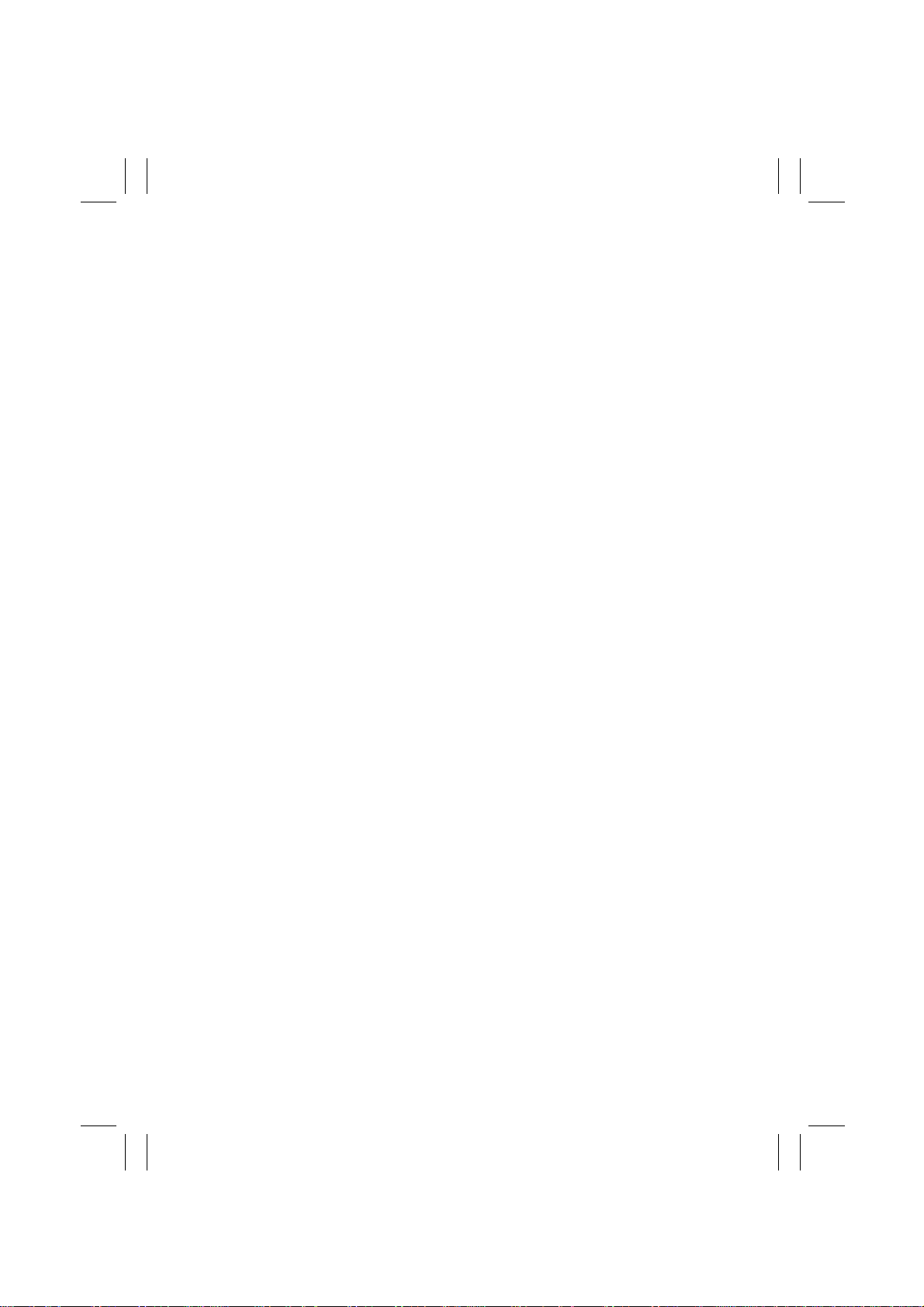
FrameMaker Ver.5.5E(PC) 7915/7920 TROUBLESHOOT ING
01.02.09
C0204: Yellow PC Drum Charge Corona malfunction
C0206: Black PC Drum Charge Corona malfunction ......................T-58
(9) C0400: Exposure Lamp’s failure to turn ON
C0410: Exposure Lamp turning ON at abnormal timing ..................T-60
(10) C0500: Heating Roller warm-up failure
C0501: Lower Fusing Roller Heater Lamp warm-up failure
C0510: Heating Roller abnormally low temperature
C0511: Lower Fusing Roller Heater Lamp abnormally low temperature
C0520: Heating Roller abnormally high temperature
C0521: Lower Fusing Roller Heater Lamp abnormally high
temperature .....................................................................................T-61
(11) C0650: Scanner Home Sensor malfunction
C0660: Scanner overrun failure .......................................................T-63
(12) C0990: LCC Lift-Up Motor malfunction
C0991: LCC Lift 1 ascent motion failure
C0995: LCC Transport Motor malfunction
C0999: LCC Lift 2 ascent motion failure ..........................................T-65
(13) C0F30: Abnormally low toner density detected by Cyan ATDC Sensor/
C0F31: Abnormally high toner density detected by Cyan ATDC Sensor
C0F32: Abnormally low toner density detected by Magenta ATDC Sensor/
C0F33: Abnormally high toner density detected by Magenta ATDC Sensor
C0F34: Abnormally low toner density detected by Yellow ATDC Sensor/
C0F35: Abnormally high toner density detected by Yellow ATDC
Sensor .............................................................................................T-67
(14) C0F36: Abnormally low toner density detected by Black ATDC Sensor/
C0F37: Abnormally high toner density detected by Black ATDC
Sensor .............................................................................................T-69
(15) C0F3A: Cyan ATDC Sensor adjustment failure
C0F3B: Magenta ATDC Sensor adjustment failure
C0F3C: Yellow ATDC Sensor adjustment failure
C0F3D: Black ATDC Sensor adjustment failure .............................. T-70
(16) C13C8: New Transfer Belt Unit resetting failure
C13CA: New Fusing Unit resetting failure
C13CB: New Fusing Web Unit resetting failure
C13CC: New Oil Coating Unit resetting failure ................................T-71
(17) C13D1: Cyan IU EEPROM failure
C13D2: Magenta IU EEPROM failure
C13D3: Yellow IU EEPROM failure
C13D4: Black IU EEPROM failure ....................... ........................... .T-72
(18) C3310: CCD clamp/gain adjustment failure ....................................T-73
(19) C3700: IR Cooling Fan Motor 1 turning at abnormal timing
C3710: IR Cooling Fan Motor 2 turning at abnormal timing
C3720: Original Glass Cooling Fan Motor turning at abnormal
timing .............................................................................................T-74
(20) C3A00: PIC communication error
C3A01: PIC Board malfunction
C3FFF: ROM contents fault detected upon start .............................T-75
ii
Page 4
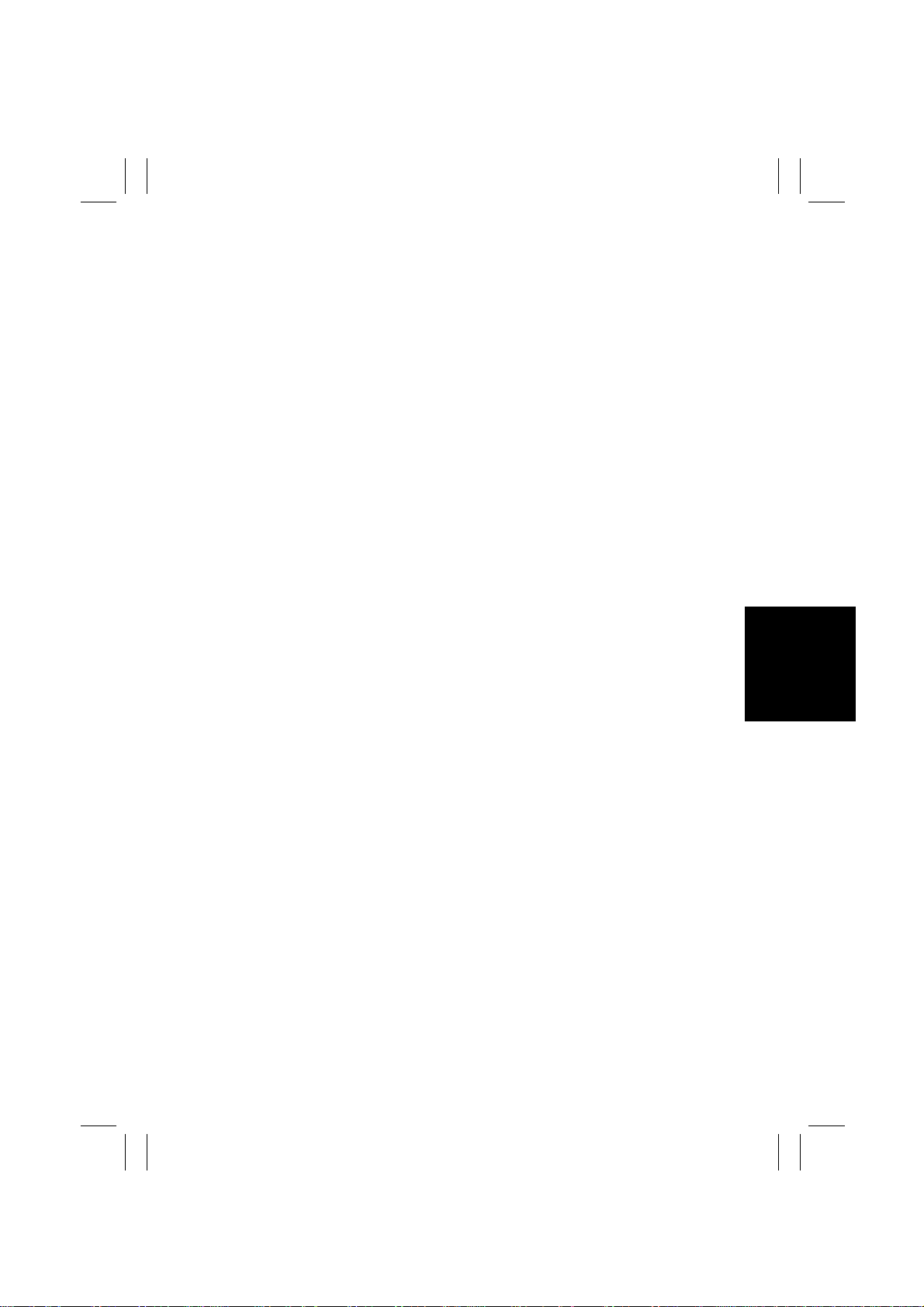
FrameMaker Ver.5.5E(PC) 7915/7920 TROUBLESHOOT ING
01.02.09
3-4. Power Supply-Related Malfunctions ........................................................T-76
(1) Copier Does not Turned ON. ................................. ..........................T-76
(2) No Control Panel Indicators Light up. ..............................................T-77
(3) No Power is Supplied to Options. ............................................. .... ...T-78
4. IMAGE QUALITY PROBLEMS ........................................................................T-79
4-1. Troubleshooting Image Quality Problems ................................................T-79
4-2. Initial Check Items ...................................................................................T-79
4-3. Troubleshooting Procedure by a Particular Image Quality Problem ........T-82
(1) IR Scanner System: white lines in FD, white bands in FD,
colored lines in FD, and colored bands in FD ..................................T-82
(2) IR Scanner System: white lines in CD, white bands in CD,
colored lines in CD, and colored bands in CD .................................T-83
(3) IR Scanner System: color spots ......................................................T-84
(4) IR Scanner System: fog ...................................................................T-85
(5) IR Scanner System: blurred image, blotchy image .........................T-87
(6) IR Scanner System: incorrect color image registration ...................T-88
(7) IR Scanner System: moire ............................................................... T-89
(8) IR Scanner System: skewed image .................................................T-90
(9) IR Scanner System: distorted image ...............................................T-91
(10) IR Scanner System: low image density, rough image .....................T-92
(11) IR Scanner System: defective ACS .................................................T-93
(12) IR Control System: blank copy, black copy .....................................T-94
(13) IR Control System: abnormal image ................................................ T-95
(14) Printer Monocolor: white lines in FD, white bands in FD,
colored lines in FD, colored bands in FD, white lines in CD,
white bands in CD, colored lines in CD, colored bands in CD .........T-96
(15) Printer Monocolor: uneven density in FD ........................................T-98
(16) Printer Monocolor: uneven density in CD ........................................T-100
(17) Printer Monocolor: low image density ..............................................T-101
(18) Printer Monocolor: gradation reproduction failure ...........................T-103
(19) Printer Monocolor: foggy background ..............................................T-105
(20) Printer Monocolor: void areas, white spots ......................................T-107
(21) Printer Monocolor: colored spots .....................................................T-108
(22) Printer Monocolor: blurred image ...................... .. .... .... ......... .. .... .... .T-109
(23) Printer Monocolor: blank copy, black copy .......... ...... .... ............. .....T-110
(24) Printer Monocolor: 0.5-mm-pitch uneven image ..............................T-111
(25) Printer Monocolor: 2-mm-pitch uneven image .................................T-112
(26) Printer Monocolor: 94-mm-pitch uneven image ...............................T-113
(27) Printer 4-Color: white lines in FD, white bands in FD,
colored lines in FD, and colored bands in FD ..................................T-114
(28) Printer 4-Color: white lines in CD, white bands in CD,
colored lines in CD, and colored bands in CD .................................T-116
(29) Printer 4-Color: uneven density in FD .............................................T-118
(30) Printer 4-Color: uneven density in CD .............................................T-119
(31) Printer 4-Color: low image density ...................................................T-120
(32) Printer 4-Color: poor color reproduction ..........................................T-122
(33) Printer 4-Color: incorrect color image registration ...........................T-124
iii
Page 5

FrameMaker Ver.5.5E(PC) 7915/7920 TROUBLESHOOT ING
01.02.09
(34) Pr in ter 4-Color: void areas, white spots ...........................................T-126
(35) Printer 4-Color: colored spots ..........................................................T-127
(36) Printer 4-Color: oil lines, oil on copy ................................................T-129
(37) Printer 4-Color: poor fusing performance, offset .............................T-130
(38) Printer 4-Color: brush effect, blurred image ....................................T-131
(39) Printer 4-Color: back marking ..........................................................T-132
(40) Printer 4-Color: 75-mm-pitch uneven image, 200-mm-pitch
uneven image .................................................................................. T-133
(41) Printer 4-Color: 94-mm-pitch uneven image ....................................T-134
4-4. Image Stabilizer Malfunction .............................................. ......................T-135
(1) P-5: AIDC Sensor Failure (AIDC Sensor 2)
P-28: AIDC Sensor Failure (AIDC Sensor 1) ...................................T-135
(2) P-6: Cyan Imaging Unit Failure
P-7: Magenta Imaging Unit Failure
P-8: Yellow Imaging Unit Failure
P-9: Black Imaging Unit Failur e .................................................. .....T-135
(3) P-21 : Co l o r Sh i ft Correction Fai l u re ( T e s t P a tt e rn Fa i l u r e ) .......... .. .. T-136
(4) P-22: Color Shift Correction Failure
(Correction Amount Failure) ............................................................T-136
(5) P-23: Cyan 1st Image Transfer ATVC Failure
P-24: Magenta 1st Image Transfer ATVC Failure
P-25: Yellow 1st Image Transfer ATVC Failure
P-26: Black 1st Image Transfer ATVC Failure
P-27: 2nd Image Transfer ATVC Failure .........................................T-136
(6) S-1: CCD Gain Adjustment Failure ....................................... ...........T-137
(7) S-2: Intensity Adjustment Failure .....................................................T-137
iv
Page 6
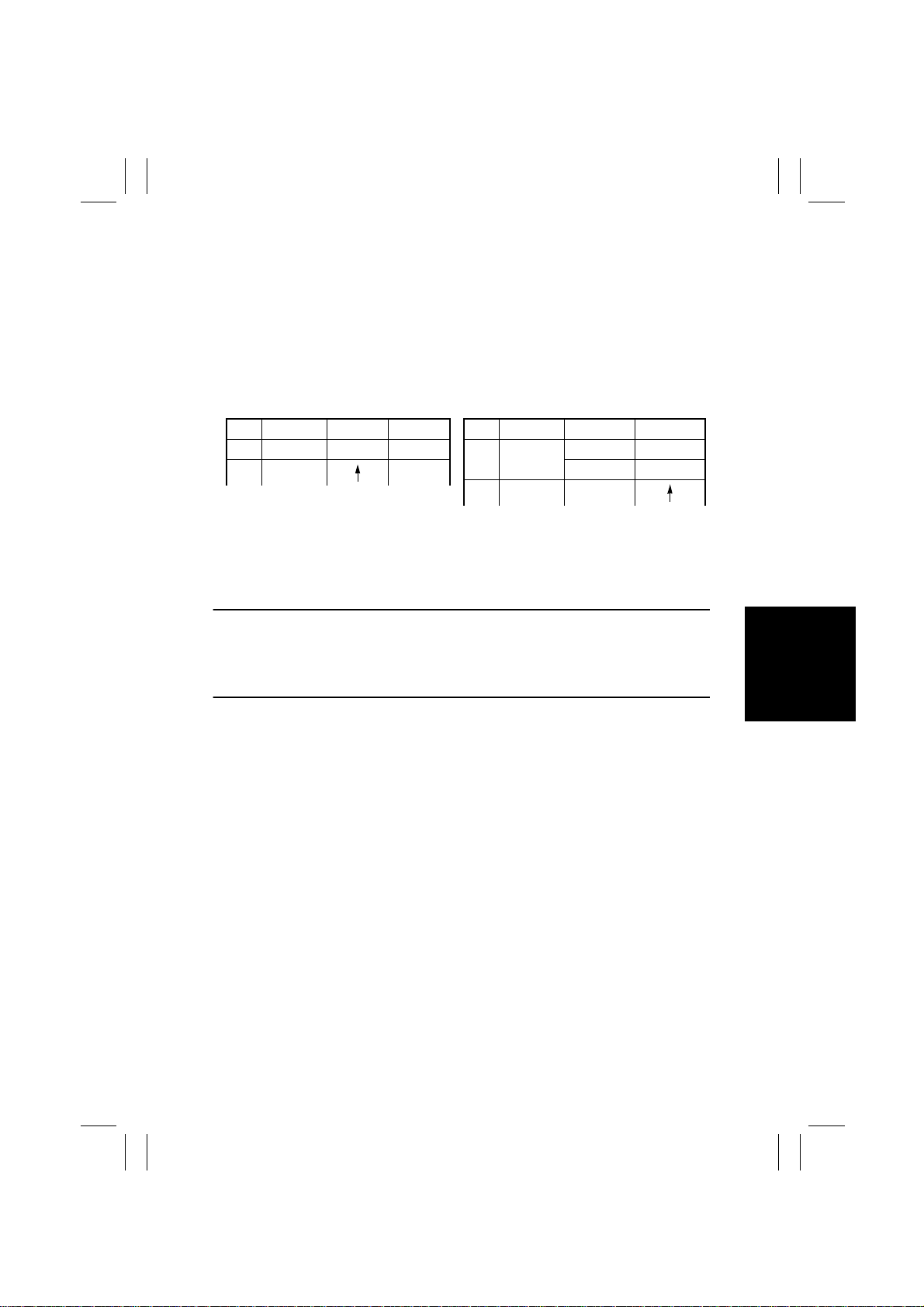
FrameMaker Ver.5.5E(PC) 7915/7920 TROUBLESHOOT ING
01.02.09
1. INTRODUCTION
1-1. Reading the Text
1. The paper transport failure troubleshooting procedures are given according to the
symptom. First identify the location where the paper is present and start the procedure
for that particular location. For malfunction troubleshooting, start with step 1 and
onward.
2. Make checks in the numerical order of steps and, if an item is checked okay, go to the
next step.
Pattern 1
Step Check Result Action
1 Is ..? YES Do this.
2
Go to step 2 if you answered No.
Pattern 2
Step Check Result Action
1 Is ..? YES Do this.
NO Check that.
2
Go to step 2 if it is checked okay.
2. I/O CHECK
2-1. Electrical Components Check Procedure
To allow the Tech. Rep. to easily and safely determine whether a particular electrical component is fully operational, this copier provides the following provision. Checking the data of
the input port of the board IC with the copier in the standby state (including a misfeed, malfunction, and closure failure condition) allows the Tech. Rep. to determine whether signals
are properly input to an electrical component.
<Procedure>
1. When a misfeed or malfunction occurs, identify on the circuit diagram accompanying
the text the electrical component that is probably responsible for the problem.
2. Select “State Confirm” from the “Tech. Rep. Mode” menu and then select “I/O Check.”
Then, from among the Sensors 1 to 7 screens, select the screen that contains the electrical component picked out in step 1 above. (See “Tech. Rep. Mode” contained in
SWITCHES ON PWBs.)
3. Check the input data to determine if the signal is correctly input.
T-1
Page 7

FrameMaker Ver.5.5E(PC) 7915/7920 TROUBLESHOOT ING
01.02.09
<Electrical Component Check Procedure Through Checking Input Data>
Example
When a paper misfeed occurs in the paper take-up section of the copier, the 2nd Drawer
Paper Take-Up Sensor is considered to be responsible for it.
<Procedure>
1. Remove the sheet of paper misfed.
2. From the I/O Check List that follows, it is known that the input signal of the 2nd Drawer
Paper Take-Up Sensor may be checked with the data of “Take-Up” of “2nd Drawer.”
3. From the “Tech. Rep. Mode” menu, select “State Confirm” and then “I/O Check.” Then,
select the screen that contains “Take-Up” under “2nd Drawer.”
4. Check that the data for “Take-Up” under “2nd Drawer” is “0” (sensor blocked).
5. Move the actuator to unblock the 2nd Drawer Paper Take-Up Sensor.
6. Check that the data for “Take-up” under “2nd Drawer” changes from “0” to “1” on the
screen.
1: Sensor is operational. 0: Sensor is faulty.
T-2
Page 8
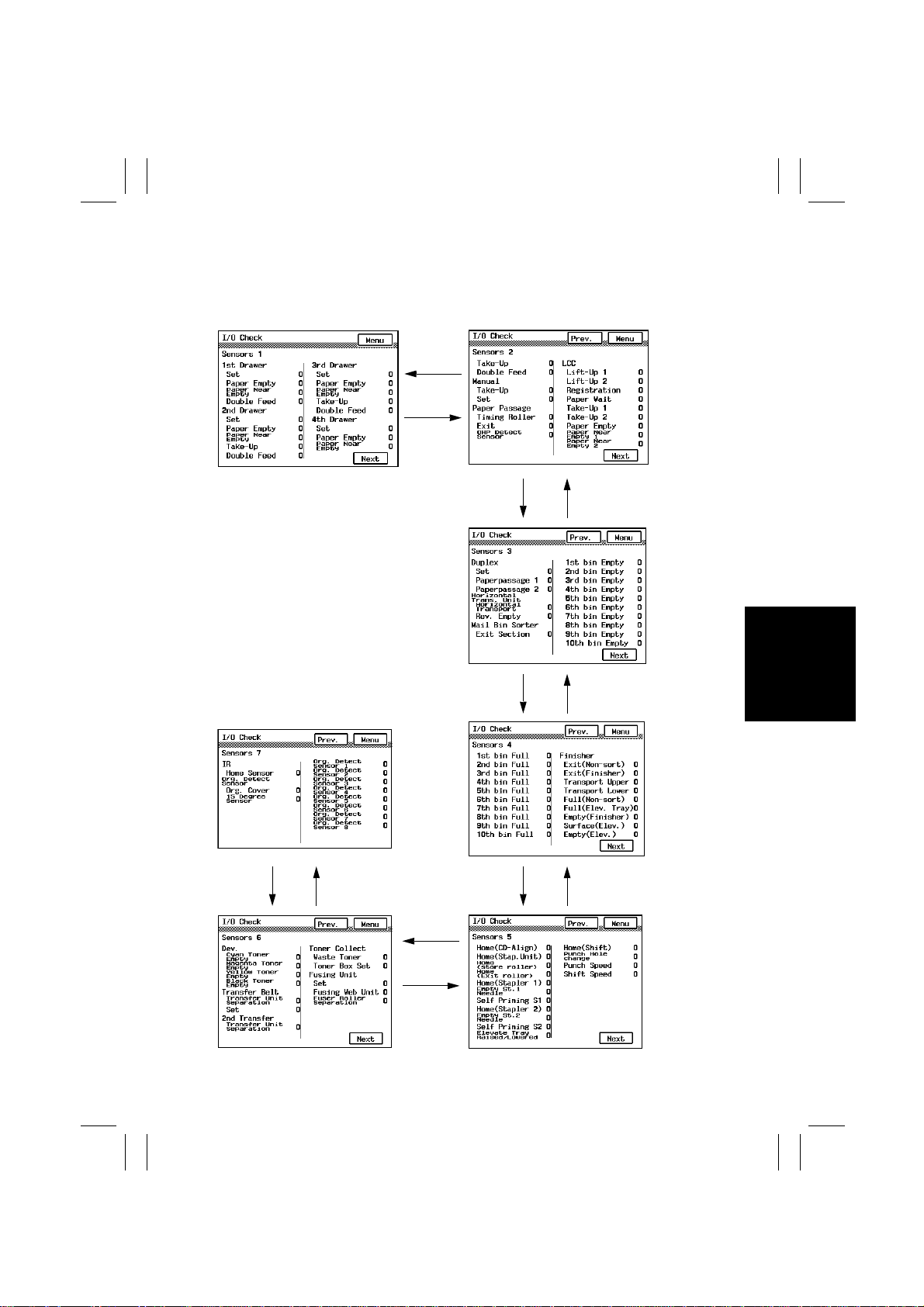
FrameMaker Ver.5.5E(PC) 7915/7920 TROUBLESHOOT ING
01.02.09
2-2. I/O Check List
<I/O Check Screens>
• These are only typical screens which may be different from what are shown on each indi-
vidual copier.
Previous
Screen
Next
Screen
4004P047CA 4004P048CA
Previous
Screen
Next
Screen
4004P053CA
Next
Screen
Next
Screen
Next
Screen
Next
Screen
Previous
Screen
4004P049CA
Previous
Screen
4004P050CA
Previous
Screen
Previous
Screen
T-3
4004P051CA4004P052CA
Page 9
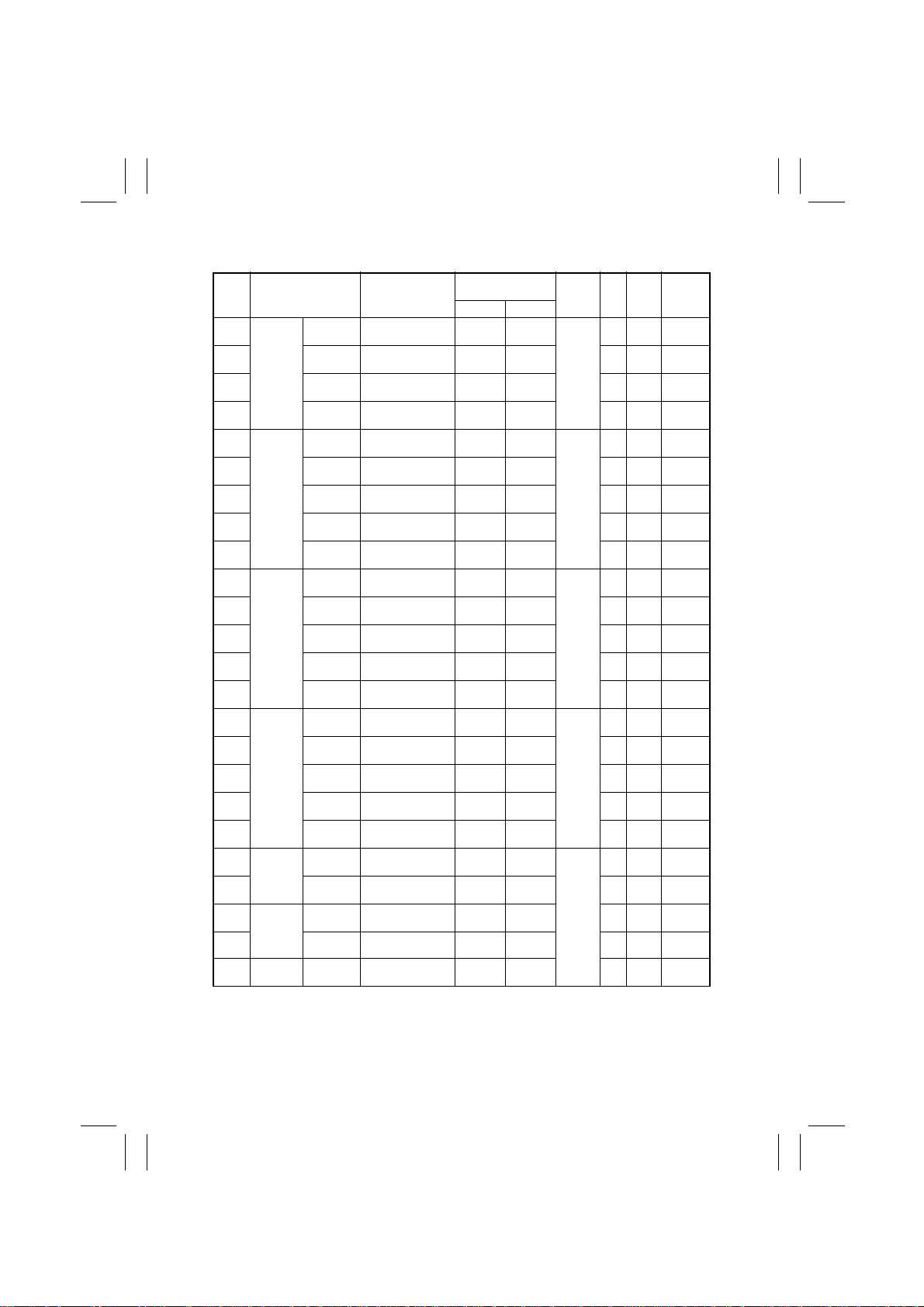
FrameMaker Ver.5.5E(PC) 7915/7920 TROUBLESHOOT ING
01.02.09
<I/O Check List>
Operation Characteris-
Symbol Panel Display Part/Signal Name
PC3 1st Drawer Set 1st Drawer Set
PC6 Paper
PC4 Paper Near
PC13 Double
SW D 2nd
Drawer
PC102 Paper
PC103 Paper Near
PC101 Take-Up 2nd Drawer Paper
PC105 Double
SW D 3rd Drawer Set Drawer Set Switch In position Out of
PC2 Paper
PC3 Paper Near
PC1 Take-Up Drawer Paper Take-
PC5 Double
SW D 4th Drawer Set Drawer Set Switch In position Out of
PC2 Paper
PC3 Paper Near
PC1 Take-Up Drawer Paper Take-
PC5 Double
PC15 Manual Take-Up Manual Feed Paper
PC15 Set Manual Feed Paper
PC17 Paper
Passage
PC10 Exit Exit Sensor Paper
PC19 Paper
Passage
OHP Detect
Sensor
1st Drawer Paper
Empty
Empty Sensor
1st Drawer Paper
Empty
Near-Empty Sensor
1st Drawer Double
Feed
Feed Sensor
Set 2nd Drawer Set
Switch
2nd Drawer Paper
Empty
Empty Sensor
2nd Drawer Paper
Empty
Near-Empty Sensor
Take-Up Sensor
2nd Drawer Double
Feed
Feed Sensor
Drawer Paper Empty
Empty
Sensor
Drawer Paper Near-
Empty
Empty Sensor
Up Sensor
Drawer Double Feed
Feed
Sensor
Drawer Paper Empty
Empty
Sensor
Drawer Paper Near-
Empty
Empty Sensor
Up Sensor
Drawer Double Feed
Feed
Sensor
Take-Up Sensor
Take-Up Sensor
Timing
Synchronizing Roller
Roller
Sensor
OHP Detecting
Sensor
Sensor
tics/Panel Display
10
In position Out of
Paper not
present
Blocked Unblocked IC6 PG0 PJ17I-6A
present
In position Out of
Paper not
present
Blocked Unblocked IC1 PB6 PJ3A-11A
present
present
Paper not
present
Blocked Unblocked IC1 PB6 PJ3A-11A
present
present
Paper not
present
Blocked Unblocked IC1 PB6 PJ3A-11A
present
present
present
In position Out of
present
present
present
Paper
Paper
Paper
Paper
Paper
Paper
Paper
Paper
Paper
OHP
position
Paper
present
Paper not
present
position
Paper
present
Paper not
present
Paper not
present
position
Paper
present
Paper not
present
Paper not
present
position
Paper
present
Paper not
present
Paper not
present
Paper not
present
position
Paper not
present
Paper not
present
OHP not
present
Input
Board
Master
Board
(PWB-I)
Control
Board
(PWB-A)
Control
Board
(PWB-A)
Control
Board
(PWB-A)
Master
Board
(PWB-I)
IC
Port
No.
CN/PJ
No.
10B
No.
IC6 PG1 PJ17I-9A
IC5 PI7 PJ3I-8A
IC6 PI0 PJ5I-8B
IC1 PC0 PJ3A-4B
IC1 PB5 PJ3A-14A
IC1 PB7 PJ3A-5A
IC1 PC3 PJ3A-8A
IC1 PC0 PJ3A-4B
IC1 PB5 PJ3A-14A
IC1 PB7 PJ3A-5A
IC1 PC3 PJ3A-8A
IC1 PC0 PJ3A-4B
IC1 PB5 PJ3A-14A
IC1 PB7 PJ3A-5A
IC1 PC3 PJ3A-8A
IC6 PI5 PJ15I-7B
IC5 PH4 PJ15I-
IC1 P77 PJ14I-9B
IC6 PI4 PJ3I-14A
IC1 AN5 PJ14-2B
T-4
Page 10
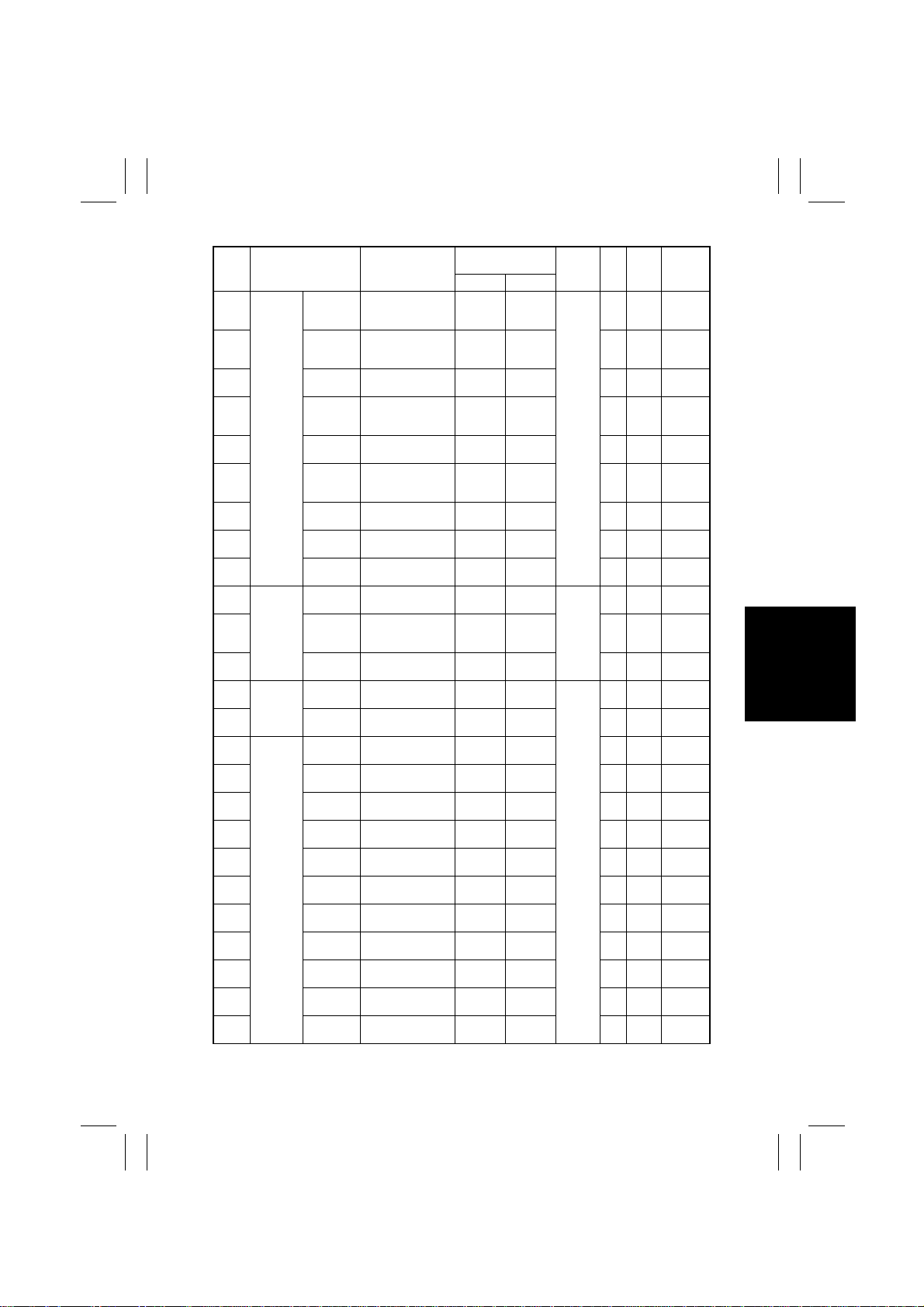
FrameMaker Ver.5.5E(PC) 7915/7920 TROUBLESHOOT ING
01.02.09
Operation Characteris-
Symbol Panel Display Part/Signal Name
LS1 LCC Lift-Up 1 Lift-Up Sensor 1 At raised
LS2 Lift-Up 2 Lift-Up Sensor 2 At raised
RSEN Registration Registration Sensor Paper
S1 Paper Wait Paper Standby
PPS0 Take-Up 1 LCC Paper Take-Up
PPS1 Take-Up 2 Paper Empty Sensor 1Paper
EMP Paper
RS1 Paper Near
RS2 Paper Near
PWB-A
Duplex Set Duplex Unit Door Set
PI2
PWB-A
PI1
PC1 Paper
PC1 Horizontal
Trans. Unit
PC6 Rev. Empty Turnover Empty
PWB-B Mail Bin
PWB-B 1st bin
PWB-D 2nd bin
PWB-D 3rd bin
PWB-D 4th bin
PWB-D 5th bin
PWB-D 6th bin
PWB-D 7th bin
PWB-D 8th bin
PWB-D 9th bin
PWB-D 10th bin
Sorter
Empty 1
Empty 2
passage 1
passage 2
Horizontal
Transport
Position Sensor
Sensor
Paper Empty Sensor 2Paper not
Empty
Paper Near Empty
Sensor 1
Paper Near Empty
Sensor 2
Sensor (in PWB-A)
Paper
Duplex Unit
Transport Sensor 1
(in PWB-A)
Duplex Unit
Transport Sensor 2
Paper Sensor Paper not
Detecting Sensor
Exit
Exit Sensor Board Paper
Section
Non-Sort Bin Empty
Empty
Sensor
2nd Bin Empty
Empty
Sensor
3rd Bin Empty
Empty
Sensor
4th Bin Empty
Empty
Sensor
5th Bin Empty
Empty
Sensor
6th Bin Empty
Empty
Sensor
7th Bin Empty
Empty
Sensor
8th Bin Empty
Empty
Sensor
9th Bin Empty
Empty
Sensor
10th Bin Empty
Empty
Sensor
tics/Panel Display
position
position
present
At standby
position
Paper
present
present
present
Unblocked Blocked IC4 P75/
Unblocked Blocked IC4 P76/
Paper
present
Paper
present
present
Paper
present
present
Paper
present
Paper
present
Paper
present
Paper
present
Paper
present
Paper
present
Paper
present
Paper
present
Paper
present
Paper
present
10
Not at
raised
position
Not at
raised
position
Paper not
present
Not at
standby
position
Paper not
present
Paper not
present
Paper
present
Paper not
present
Paper not
present
Paper
present
Paper not
present
Paper not
present
Paper not
present
Paper not
present
Paper not
present
Paper not
present
Paper not
present
Paper not
present
Paper not
present
Paper not
present
Paper not
present
Paper not
present
Board
Control
Board
(PWB-A)
Duplex
Control
Board
Control
Board
(PWB-A)
Input
IC
No.
LCC
IC4 P74/
IC4 P73/
IC4 P22/
IC4 P23/
INTP2/
IC4 P24/
IC4 P25/
INTP4/
IC4 P72/
--PJ1A-3
--PJ1A-12
--PJ4A-3
IC1
IC1
IC26
IC1
IC1 P25 PJ6A-7
IC1 P40 PJ6A-5
IC1 P41 P J7A-4A
IC1 P42 PJ7A-11A
IC1 P43 P J7A-4B
IC1 P44 PJ7A-11B
IC1 P45 P J8A-4A
IC1 P46 PJ8A-11A
IC1 P47 P J8A-4B
IC1 P23 PJ8A-11B
P21 PJ9A-4PWB-D
Port
No.
ANI4
ANI3
INTP1
CI
INTP3
ASCK
ANI2
ANI5
ANI6
P26
P27
PE3
P22
CN/PJ
No.
CN4A-6
CN4A-9
CN4A-2
CN3A-5
CN4A-11
CN3A-2
CN3A-8
CN6A-12
CN5A-5
PJ15A-4
PJ12-2
PJ15A-12
PJ13-2
T-5
Page 11
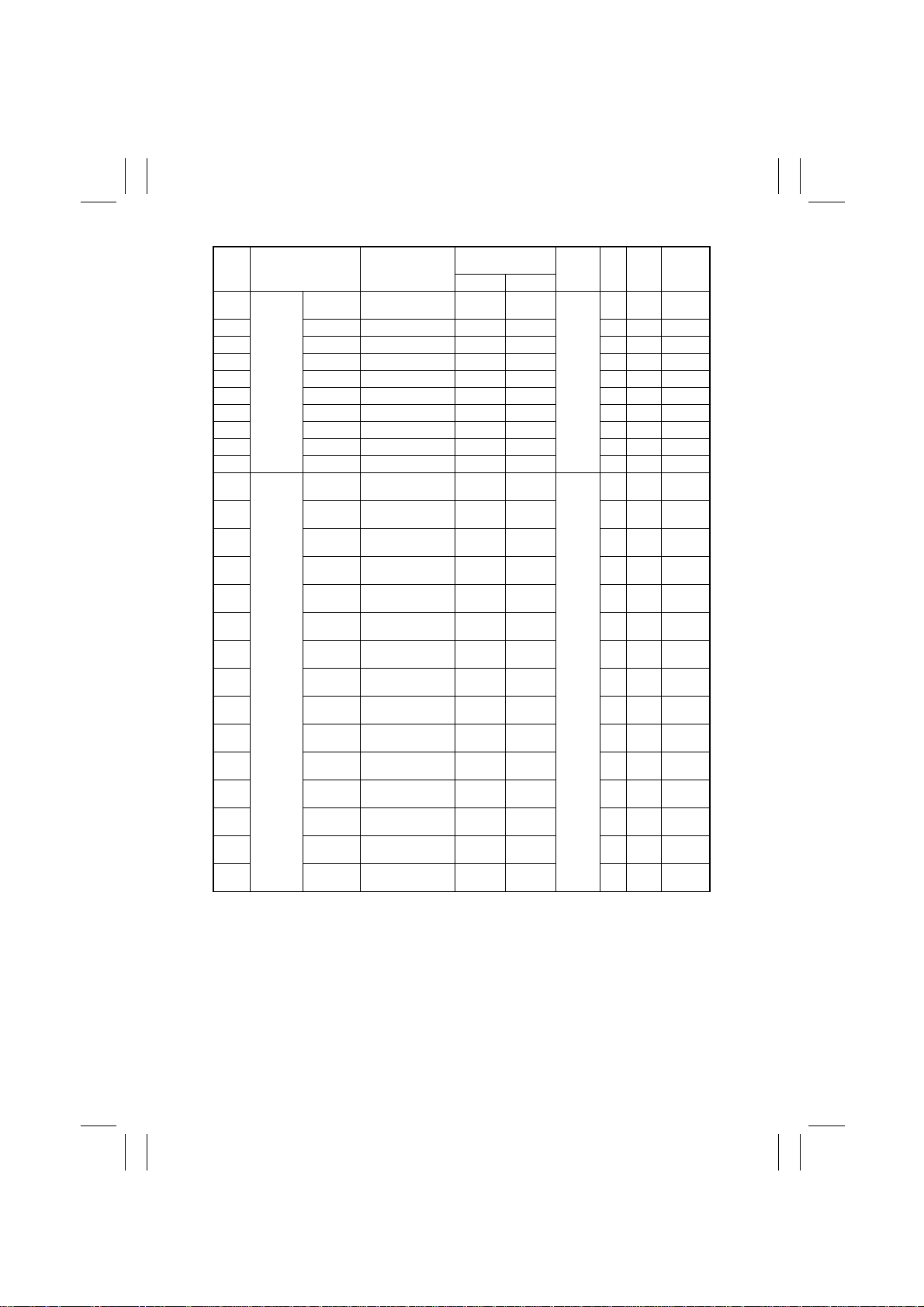
FrameMaker Ver.5.5E(PC) 7915/7920 TROUBLESHOOT ING
01.02.09
Operation Characteris-
Symbol Panel Display Part/Signal Name
PWB-B Mail Bin
PWB-D 2nd bin Full 2nd Bin Full Sensor Blocked Unblocked IC1 P71 PJ7A-1A
PWB-D 3rd bin Full 3rd Bin Full Sensor Blocked Unblocked IC1 P72 PJ7A-8A
PWB-D 4th bin Full 4th Bin Full Sensor Blocked Unblocked IC1 P73 PJ7A-1B
PWB-D 5th bin Full 5th Bin Full Sensor Blocked Unblocked IC1 P74 PJ7A-8B
PWB-D 6th bin Full 6th Bin Full Sensor Blocked Unblocked IC1 P75 PJ8A-1A
PWB-D 7th bin Full 7th Bin Full Sensor Blocked Unblocked IC1 P76 PJ8A-8A
PWB-D 8th bin Full 8th Bin Full Sensor Blocked Unblocked IC1 P77 PJ8A-1B
PWB-D 9th bin Full 9th Bin Full Sensor Blocked Unblocked IC1 P66 PJ8A-8B
PWB-C 10th bin Full 10th Bin Full Sensor Blocked Unblocked IC1 P67 PJ9A-1
PC1 Finisher Exit
PC3 Exit
PC4 Transport
PC2 Transport
PC6 Full
PC7 Full
PC5 Empty Finisher Tray Paper
PWB-D Finisher Elevator Tray Upper
PC8 Surface
PC9 Empty
PC14 Home
PC12 Home
PC13 Hole
- Home
- Empty St. 1
1st bin Full Non-Sort Bin Full
Sorter
(Non-sort)
(Finisher)
Upper
Lower
(Non-sort)
(Elev. Tray)
(Elev.)
(Elev.)
(CD-Align)
(Stap. Unit)
(store roller)
(Stapler 1)
Needle
Sensor
1st Tray Exit Sensor Paper
Storage Sensor Paper
Upper Entrance
Sensor
Lower Entrance
Sensor
1st Tray Full
Detecting Sensor
Elevator Tray Full
Detecting Sensor
Detecting Sensor
Limit Sensor PQ
Elevator Tray Paper
Detecting Sensor
CD Aligning Home
Position Sensor
Staple Home
Position Sensor
Storage Roller Home
Position Sensor
Exit Rolls Home
Position Sensor
Stapler Home 1 Blocked Unblocked IC1 P71,
Stapler Empty 1 Blocked Unblocked IC1 P72,
tics/Panel Display
10
Blocked Unblocked Control
present
present
present
present
Blocked Unblocked IC26 PC5 PJ19A-3
Blocked Unblocked IC26 P A7 PJ19A-12
position
present
Blocked Unblocked IC26 PA5 PJ25A-9
Blocked Unblocked IC26 PD2 PJ25A-6
Blocked Unblocked IC26 PD3 PJ22A-3
Blocked Unblocked IC26 PC6 PJ20A-6
Blocked Unblocked IC26 PC7 PJ19A-15
Paper not
present
Paper not
present
Paper
Paper not
present
Paper
Paper not
present
Out of
In position IC26 PD1 PJ25A-2
Paper
Paper not
present
Input
Board
Board
(PWB-A)
Control
IC26 PC4 PJ19A-6
Board
(PWB-A)
IC26 PD0 PJ20A-3
IC26 PE6 PJ20A-9
IC26 PE7 PJ19A-8
IC26 PA6 PJ21A-2
IC
Port
No.
ANI1
ANI2
CN/PJ
No.
PJ23A-2
PJ23A-4
No.
IC1 P70 PJ6A-4
T-6
Page 12

FrameMaker Ver.5.5E(PC) 7915/7920 TROUBLESHOOT ING
01.02.09
Operation Characteris-
Symbol Panel Display Part/Signal Name
- Finisher Self
- Home
- Empty St. 2
-Self
S2
S3
PC10 Home
S4 Punch Hole
PC15 Punch
PC11 Shift Speed Shift Motor Pulse
SW6 Dev. Cyan Toner
SW7 Magenta
SW8 Yellow
SW5 Black Toner
PC28 Transfer
- Set - In position Out of
PC23 2nd
Transfer
PC29 Toner
Collect
PC18 Toner Box
- Fusing
- Fusing Web
PC7 Fuser Roller
PC24 IR Home
SW10 Scanner
Sensor
Priming S1
(Stapler 2)
Priming S2
Raised/
Lowered
Change
Transfer
Belt
Separation
Transfer
Separation
Unit
Separation
Org. Cover Size Reset Switch Lowered Raised - - PJ7D-2
Home
Stapler Self-Priming 1Blocked Unblocked Control
Stapler Home 2 Blocked Unblocked IC1 P75,
Staple Empty 2 Blocked Unblocked IC1 P76,
Needle
Stapler Self-Priming 2Blocked Unblocked IC1 P77,
Elevate
Elevate Tray Raised/
Tray
Lowered
Shift Home Position
(Shift)
Sensor
Hole Punch Position
Switch
Punch Motor Pulse
Speed
Sensor
Sensor
Toner Empty Switch CON OFF Master
Empty
Toner Empty Switch MON OFF IC6 PH5 PJ5I-3A
Toner
Empty
Toner Empty Switch YON OFF IC6 PH4 PJ5I-1A
Toner
Empty
Toner Empty Switch BkON OFF IC6 PH7 PJ5I-5B
Empty
1st Image Transfer
Unit
Retraction Position
Sensor
2nd Image Transfer
Unit
Pressure Position
Sensor
Waste
Waste Toner Full
Toner
Detecting Sensor
Waste Toner Bottle
Set
Set Sensor
Set Fusing Unit In position Out of
Not used Not used Not used - - -
Unit
Fusing Pressure
Position Sensor
Org. Detect Sensor At home Out of
Sensor
tics/Panel Display
10
ON OFF - - PJ4A-4
Blocked Unblocked IC26 PD4 PJ25A-12
ON OFF IC28 PE2 PJ12A-3
Blocked Unblocked IC1 P21
Blocked Unblocked IC1 P24
Not
Retracted
Not
Retracted
Unblocked Blocked IC8 3Y PJ7I-7B
In position Out of
Pressed State
Input
IC
Port
Board
No.
IC1 P73,
Board
(PWB-A)
IC6 PH6 PJ5I-5A
Board
(PWB-I)
Retracted IC5 PI1 PJ17I-1A
Image
Process-
ing
Board
(PWB-C)
IC5 PE7 PJ4I-8
IC5 PI4 PJ7I-5B
IC5 PH5 PJ6I-7A
IC5 PI6 PJ17I-3B
--PJ6C-2
position
Retracted IC5 PI2 PJ14I-6B
position
position
other than
pressed
home
No.
ANI3
ANI5
ANI6
ANI7
INPO
INPO
CN/PJ
No.
PJ23A-3
PJ24A-2
PJ24A-4
PJ24A-3
PJ13A-8
PJ25A-14
T-7
Page 13
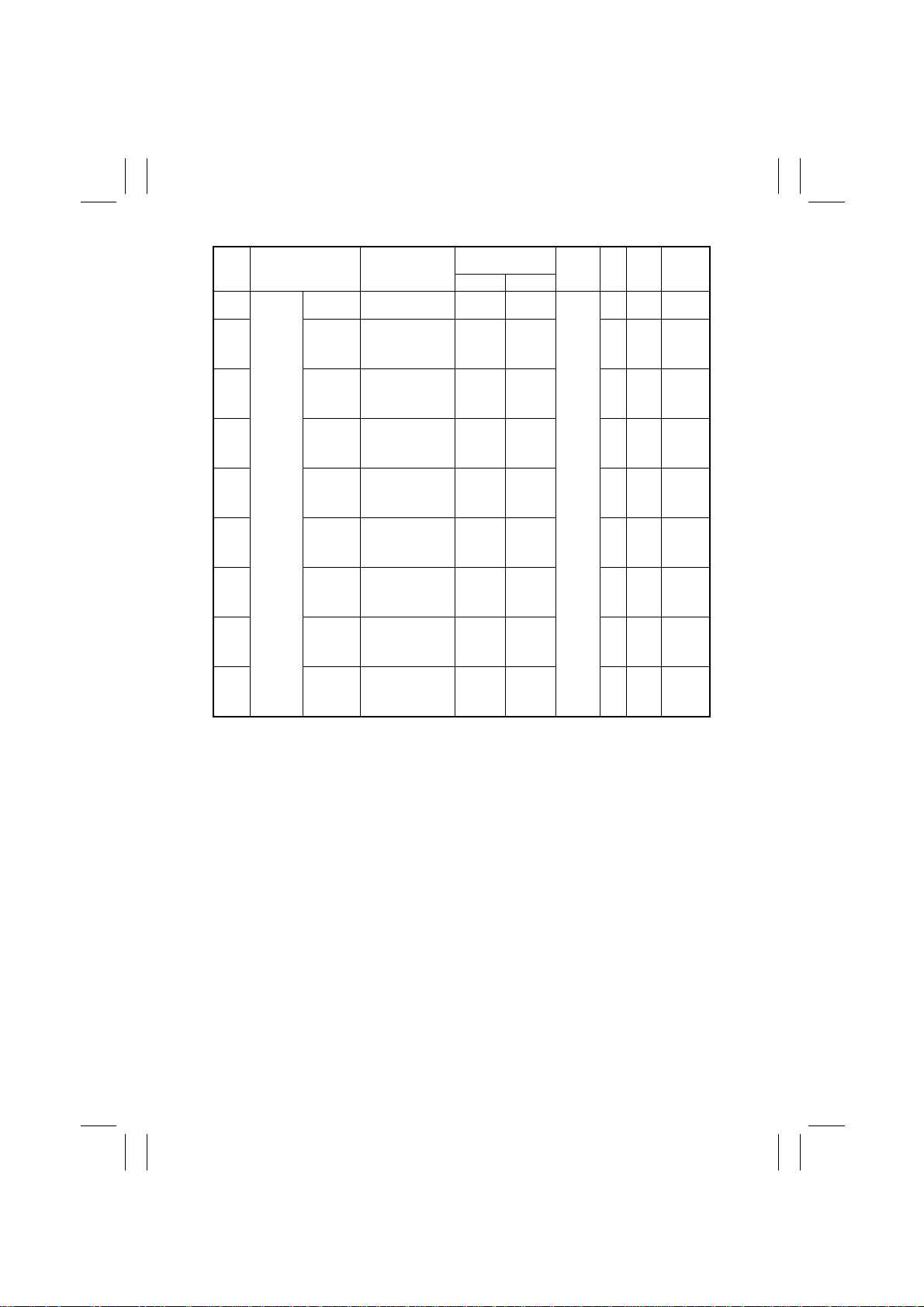
FrameMaker Ver.5.5E(PC) 7915/7920 TROUBLESHOOT ING
01.02.09
Symbol Panel Display Part/Signal Name
PC25 Org.
Sensor
PC30 Org. Detect
PC31 Org. Detect
PC31 Org. Detect
PC33 Org. Detect
PC33 Org. Detect
PC32 Org. Detect
PC32 Org. Detect
PC34 Org. Detect
Detect
15 Degree
Sensor
Sensor 1
Sensor 2
Sensor 3
Sensor 4
Sensor 5
Sensor 6
Sensor 7
Sensor 8
Original Cover
Detecting Sensor
Original Size
Detecting Sensor
FD1
Original Size
Detecting Sensor
FD2
Original Size
Detecting Sensor
FD2
Original Size
Detecting Sensor
FD3
Original Size
Detecting Sensor
FD3
Original Size
Detecting Sensor
CD1
Original Size
Detecting Sensor
CD1
Original Size
Detecting Sensor
CD2
Operation Characteris-
tics/Panel Display
10
Less than
Original
loaded,
mounted
Original
loaded,
mounted
Original
loaded,
mounted
Original
loaded,
mounted
Original
loaded,
mounted
Original
loaded,
mounted
Original
loaded,
mounted
Original
loaded,
mounted
15°
not
not
not
not
not
not
not
not
15° or
more
Original
not loaded
Original
not loaded
Original
not loaded
Original
not loaded
Original
not loaded
Original
not loaded
Original
not loaded
Original
not loaded
Input
Board
Image
Process-
ing
Board
(PWB-C)
IC
Port
No.
CN/PJ
No.
No.
--PJ2C-2B
--PJ7C-1
--PJ7C-7
--PJ7C-9
--PJ9C-3
--PJ9C-5
--PJ7C-12
--PJ7C-14
--PJ9C-10
T-8
Page 14
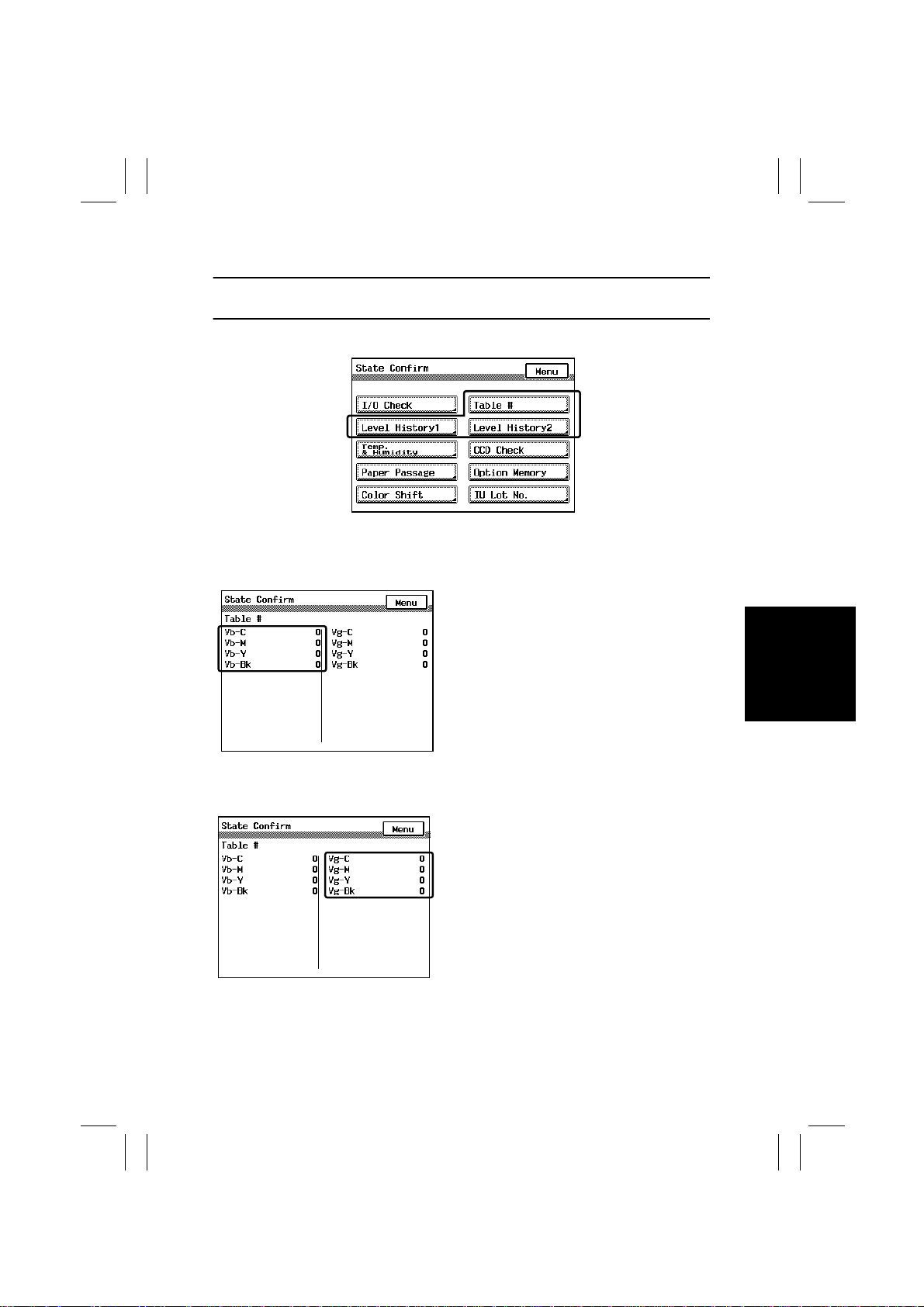
FrameMaker Ver.5.5E(PC) 7915/7920 TROUBLESHOOT ING
01.02.09
2-3. How to Interpret “State Confirm” of “Tech. Rep. Mode”
Study the following to interpret data provided by “State Confirm” of “Tech. Rep. Mode.”
Note, however, that the specific data given hereunder is only for reference.
4004P054CA
(1) Table #
Vb-C/-M/-Y/-Bk
Output table value of each developing bias,
representing data applicable during making
copies.
Though the minus sign is not displayed, all
are negative values.
4004P055CA
4004P056CA
Standard: Color (C , M, and Y) : Arou nd -400 V
If the image is light, the value becomes
great.
If the image is dark, the value becomes
small.
Used as a means of correcting image quality
problems.
Vg-C/-M/-Y/-Bk
Output table value of each PC Drum Charge
Corona grid mesh, representing data applicable during making copies.
Though the minus sign is not displayed, all
are negative values.
Standard: Color (C , M, and Y) : Arou nd -500 V
If the image is light, the value becomes
great.
If the image is dark, the value becomes
small.
Used as a means of correcting image quality
problems.
Black (Bk): Around -800 V
Black (Bk): Around -900 V
T-9
Page 15
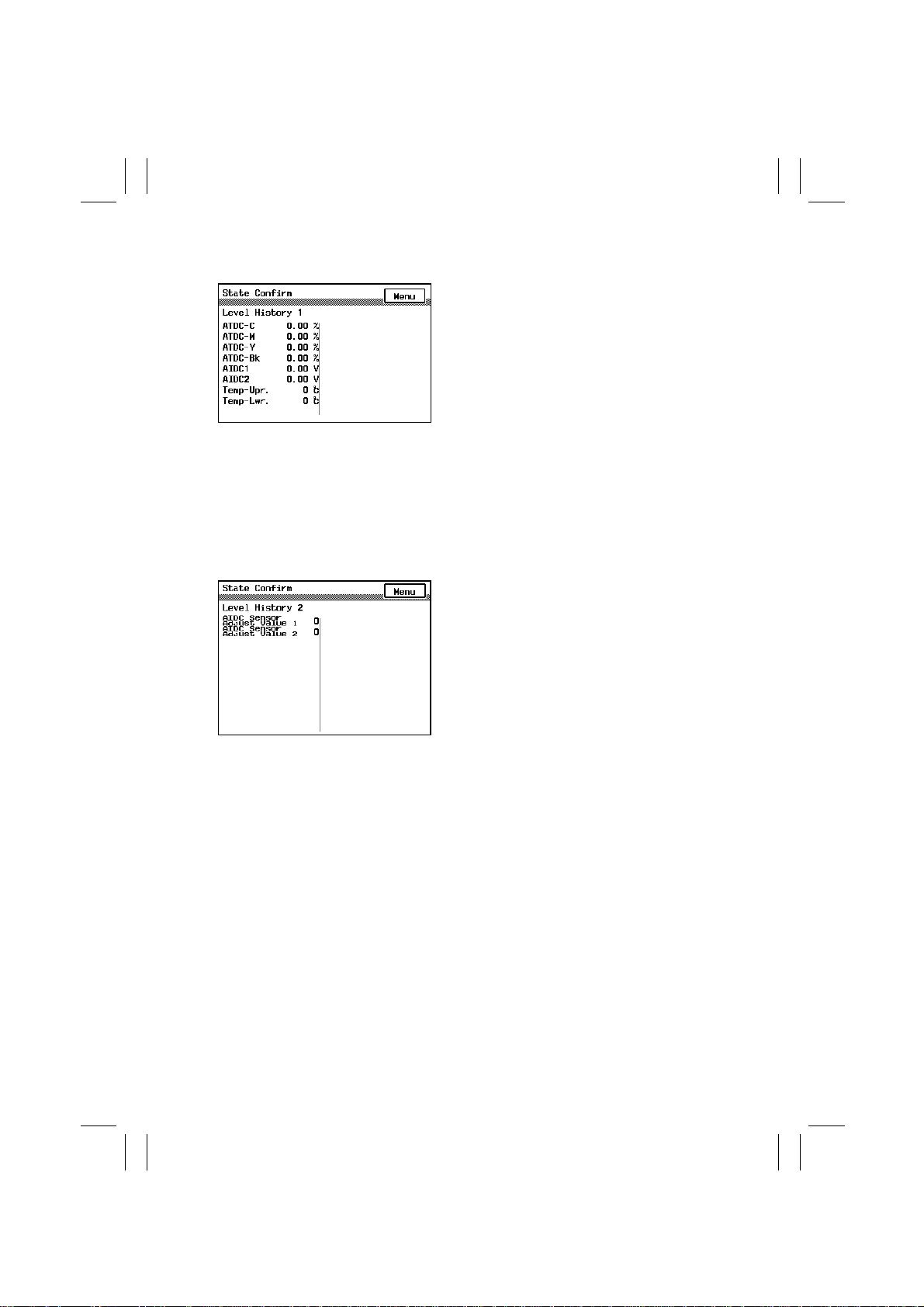
FrameMaker Ver.5.5E(PC) 7915/7920 TROUBLESHOOT ING
01.02.09
(2) Level History 1
ATDC-C/-M/-Y/-Bk
Displays T/C ratios.
The value is displayed in units of 0.01 %.
Target value:
Color (C, M, and Y) T/C: 5 ±1 %
Black (Bk) T/C: 4.5 ±1 %
AIDC1/2
Displays the AIDC Sensor output values.
The value is displayed in units of 0.01 V.
Normally, the value should be around 4.5 V
4004P057CA
and the output can range from 0 V to 5 V.
Temp Upr./Lwr.
Displays the temperatures of the Upper and
Lower Fusing Rollers.
The value is displayed in units of 5 °C.
(3) Level History 2
AIDC Sensor Adjust Value 1/2
Displays the AIDC intensity adjustment values.
The values represent the intensity determined through AIDC intensity control.
The value is displayed in units of 1 step.
Intensity range: 0 to 255
4004P058CA
T-10
Page 16

FrameMaker Ver.5.5E(PC) 7915/7920 TROUBLESHOOT ING
01.02.09
2-4. Paper Misfeed
When a paper misfeed occurs in the copier, the misfeed message, misfeed location, and
paper location are displayed on the Touch Panel.
3
2
4
6
5
1
7
8
9
10
11
12
11
13
11
14
11
15
Display Misfeed/Paper Location Ref. Item No.
1ADF take-up
2 ADF transport
3 ADF turnover/exit
4 Horizontal Unit
5
Mailbin/Finishing option transport/
Finishing option exit
See relevant
Option Service Manual.
6 Mailbins
7 Duplex Unit transport (8)
8 Fusing/Exit (5)
9 2nd Image Transfer (4)
10 Manual Bypass take-up (2)
11 Vertical Transport/Duplex Unit take-up (3)
12 1st Drawer take-up (1)
13 2nd Drawer take-up (1)
14
3rd Drawer take-up/LCC take-up/
LCC Lift 2 to 1 paper transport
(6) (7)
15 4th Drawer take-up (6) (7)
4004P059CA
<Misfeed Display Resetting Procedure>
Misfeed in copier Open the relevant door, clear the misfeed and
Misfeed in option
remove paper left, and then close the door. (For
the option, clear the misfeed and then install the
option back up against the copier.)
T-11
Page 17
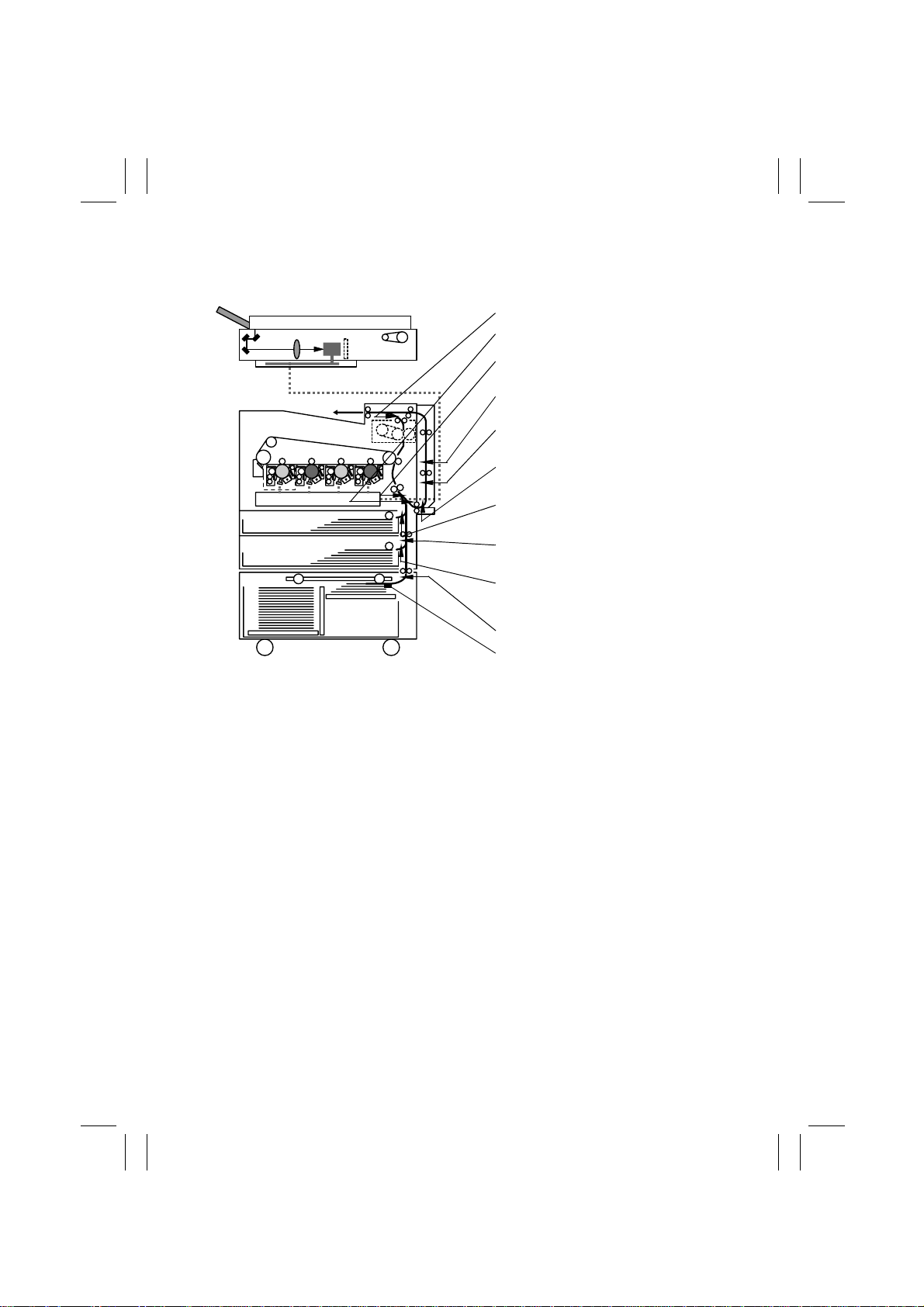
FrameMaker Ver.5.5E(PC) 7915/7920 TROUBLESHOOT ING
01.02.09
2-5. Misfeed Detecting Sensor Layout
• System Mounted with AD-231 and DB-431
Exit Sensor (PC10)
2/ OHP Detecting Sensor (PC19)
Synchronizing Roller Sensor (PC17)
Duplex Unit Transport Sensor 1 (PI1)
Duplex Unit Transport Sensor 2
(PC1)
Manual Feed Paper Take-Up Sensor
(PC15)
1st Drawer Double Feed Sensor
(PC13)
2nd Drawer Paper Take-Up Sensor
(PC101)
2nd Drawer Double Feed Sensor
(PC105)
4011T055AA
LCC Registration Sensor (RSEN)
LCC Paper Take-Up Sensor (PPS0)
T-12
Page 18
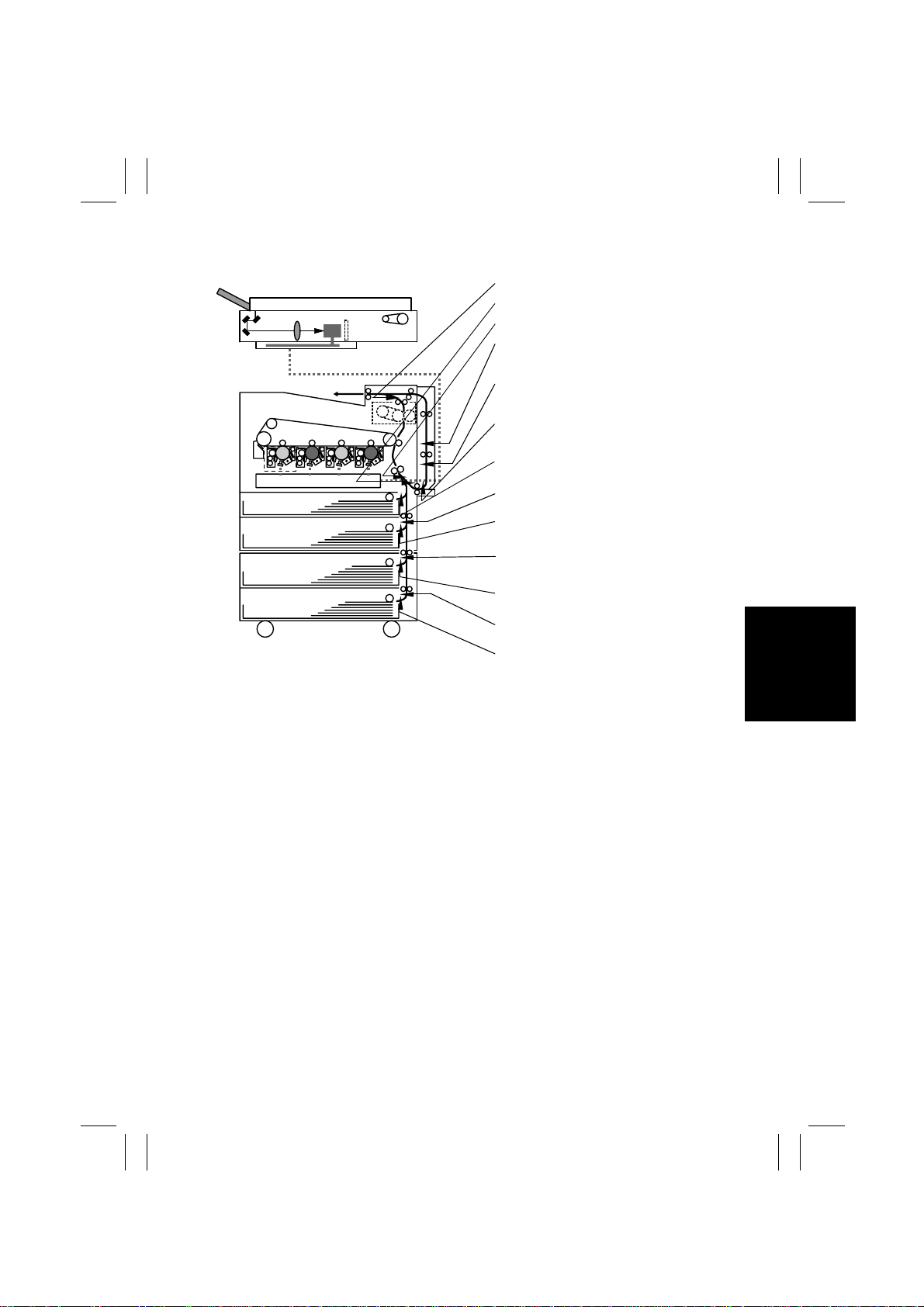
FrameMaker Ver.5.5E(PC) 7915/7920 TROUBLESHOOT ING
01.02.09
• System Mounted with AD-231 and PF-231
4011T056AA
Exit Sensor (PC10)
OHP Detecting Sensor (PC19)
Synchronizing Roller Sensor (PC17)
Duplex Unit Transport Sensor 1 (PI1)
Duplex Unit Transport Sensor 2
(PC1)
Manual Feed Paper Take-Up Sensor
(PC15)
1st Drawer Double Feed Sensor
(PC13)
2nd Drawer Paper Take-Up Sensor
(PC101)
2nd Drawer Double Feed Sensor
(PC105)
3rd Drawer Paper Take-Up Sensor
(PC1)
3rd Drawer Double Feed Sensor
(PC5)
4th Drawer Paper Take-Up Sensor
(PC1)
4th Drawer Double Feed Sensor
(PC5)
T-13
Page 19
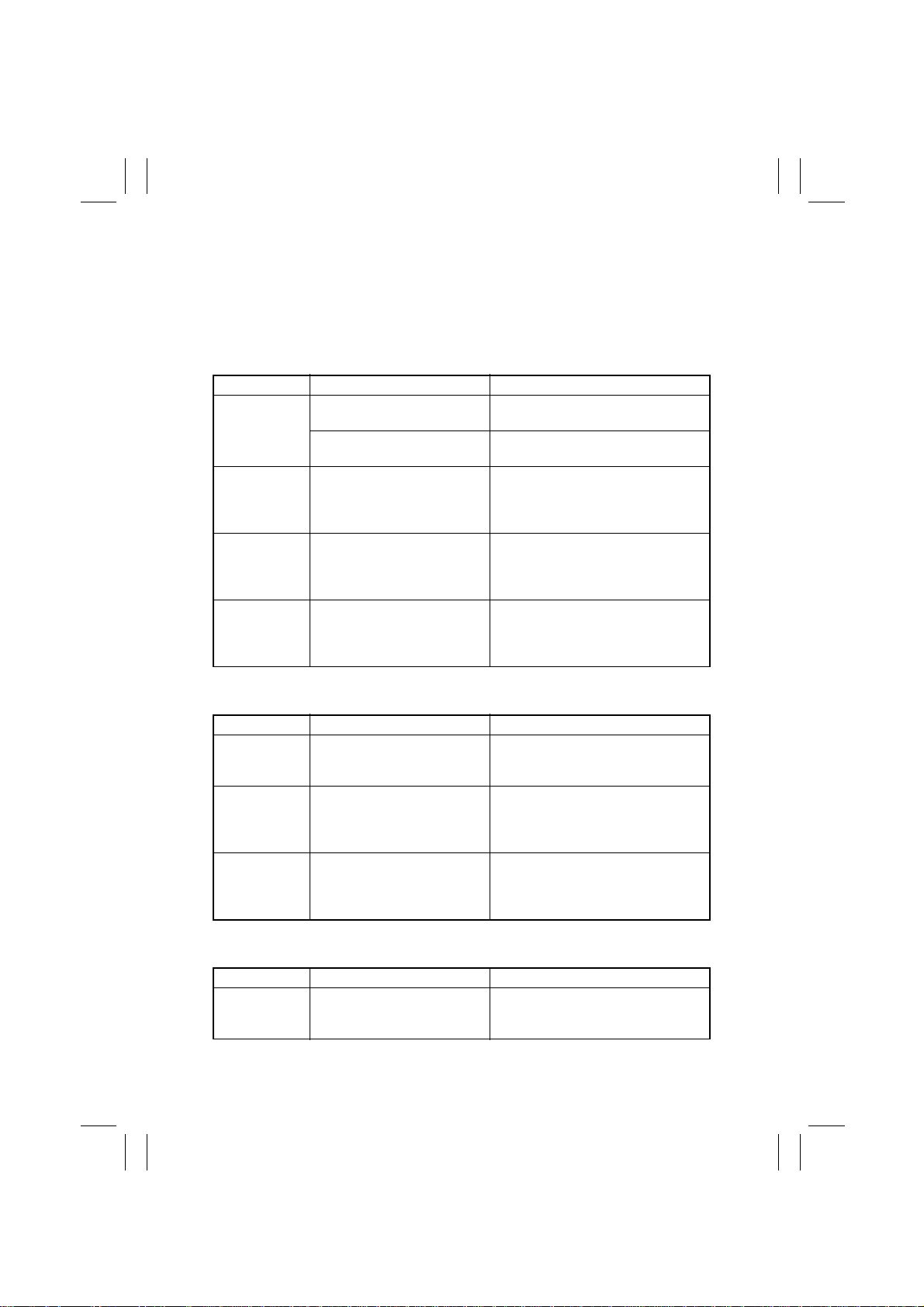
FrameMaker Ver.5.5E(PC) 7915/7920 TROUBLESHOOT ING
01.02.09
2-6. Types of Misfeed Detection and Detection Timing
• The following lists the types of misfeed detection and detection timings for different misfeed locations.
• The symbol “L” (for the leading edge) and “T” (for the trailing edge) given in ( ) indicate
the particular edge of the paper detected by the sensor.
<Copier Paper Take-Up Misfeed>
Type Detection Start Detection
Paper take-up
failure detection
1st Drawer size
error detection
2nd Drawer size
error detection
Detection of
paper left in 2nd
Drawer
1st Drawer Paper Take-Up
Clutch energized
2nd Drawer Paper Take-Up
Clutch energized
Synchronizing Roller Sensor (L) Synchronizing Roller Sensor (T)
2nd Drawer Paper Take-Up
Sensor (L)
Power Switch is turned ON,
door or cover is opened and
closed, misfeed or malfunction
is reset
Synchronizing Roller Sensor (L)
2nd Drawer Paper Take-Up Sensor (L)
[When the paper size detected is ±20
mm or more of the size data fed from
the controller]
2nd Drawer Paper Take-Up Sensor (T)
[When the paper size detected is ±20
mm or more of the size data fed from
the controller]
2nd Drawer Paper Take-Up Sensor
activated
<Manual Bypass Take-Up Misfeed>
Type Detection Start Detection
Bypass paper
take-up failure
detection
Manual bypass
size error detection
Detection of
paper left in
Manual Bypass
Table
<Copier Vertical Transport Misfeed>
Type Detection Start Detection
2nd Drawer
paper take-up
failure
Manual Feed Paper Take-Up
Sensor (L)
Synchronizing Roller Sensor (L) Synchronizing Roller Sensor (T)
Power Switch is turned ON,
door or cover is opened and
closed, misfeed or malfunction
is reset
2nd Drawer Paper Take-Up
Sensor (L)
Synchronizing Roller Sensor (L)
[When the paper size detected is ±20
mm or more of the size data fed from
the controller]
Manual Feed Paper Take-Up Sensor
activated
Synchronizing Roller Sensor (L)
T-14
Page 20

FrameMaker Ver.5.5E(PC) 7915/7920 TROUBLESHOOT ING
01.02.09
<2nd Image Transfer Misfeed>
Type Detection Start Detection
2nd Image
Transfer misfeed detection
Detection of
paper left at 2nd
Image Transfer
<Exit Misfeed>
Type Detection Start Detection
Exit misfeed Exit Sensor activated (L) Exit Sensor deactivated (T)
Detection of
paper left at exit
Synchronizing Roller Sensor (L) Synchronizing Roller Sensor (T)
Exit Sensor (L)
Power Switch is turned ON,
door or cover is opened and
closed, misfeed or malfunction
is reset
Exit Sensor deactivated (T) Duplex Unit Transport Sensor 1 (L)
Power Switch is turned ON,
door or cover is opened and
closed, misfeed or malfunction
is reset
Synchronizing Roller Sensor activated,
OHP Detecting Sensor activated
Exit Sensor activated
<PF-231 Paper Take-Up Misfeed>
Type Detection Start Detection
3rd Drawer size
error detection
4th Drawer size
error detection
Detection of
paper left in 3rd
Drawer
Detection of
paper left in 4th
Drawer
3rd Drawer Paper Take-Up
Sensor (L)
4th Drawer Paper Take-Up
Sensor (L)
Power Switch is turned ON,
door or cover is opened and
closed, misfeed or malfunction
is reset
Power Switch is turned ON,
door or cover is opened and
closed, misfeed or malfunction
is reset
3rd Drawer Paper Take-Up Sensor (T)
[When the paper size detected is ±20
mm or more of the size data fed from
the controller]
4th Drawer Paper Take-Up Sensor (T)
[When the paper size detected is ±20
mm or more of the size data fed from
the controller]
3rd Drawer Paper Take-Up Sensor
activated
4th Drawer Paper Take-Up Sensor
activated
T-15
Page 21
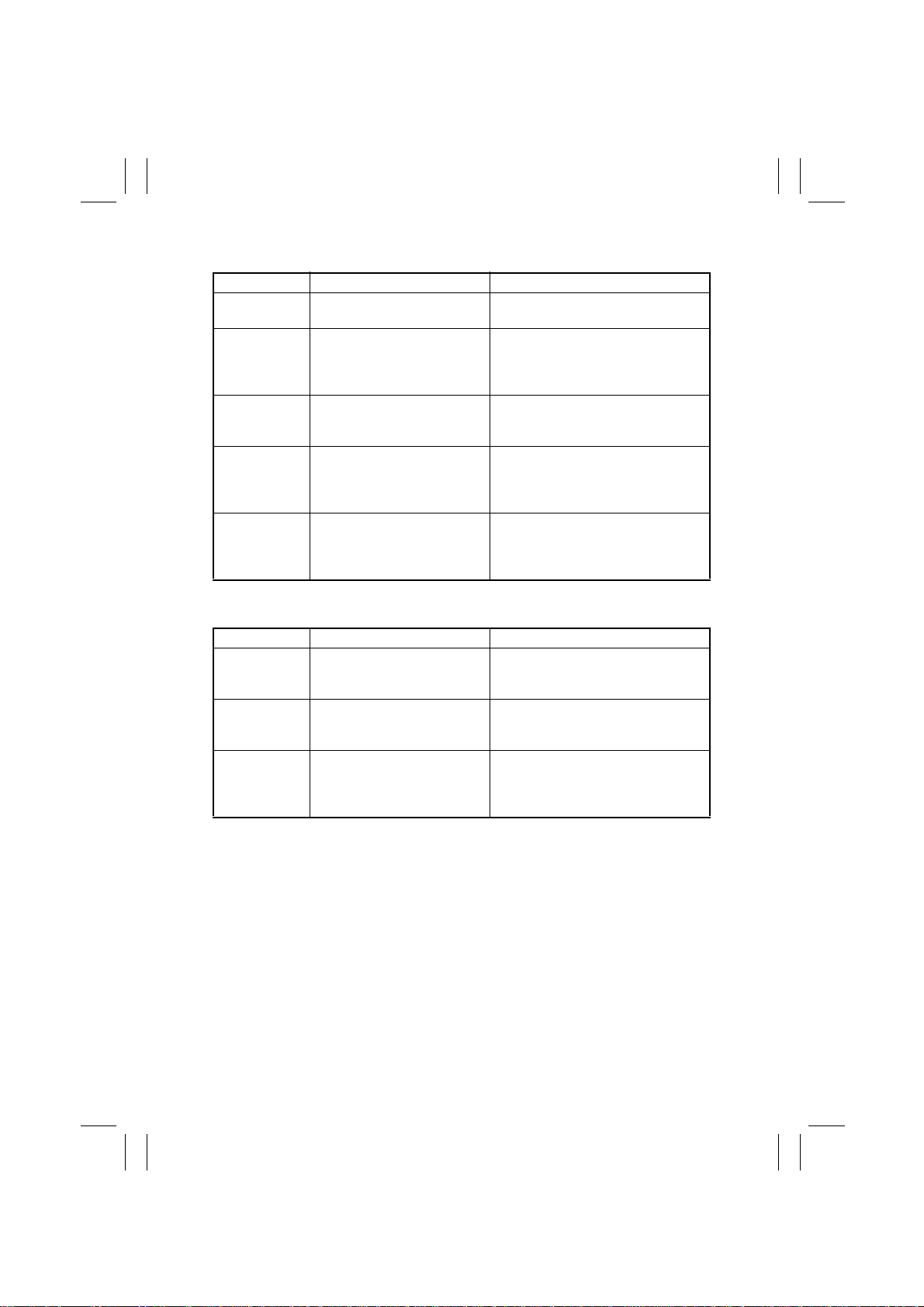
FrameMaker Ver.5.5E(PC) 7915/7920 TROUBLESHOOT ING
01.02.09
<DB-431 Paper Take-Up Misfeed>
Type Detection Start Detection
LCC misfeed
detection
Lift 2 to 1 misfeed detection
LCC vertical
transport misfeed detection
LCC size error
detection
Detection of
paper left in
LCC
LCC paper take-up request LCC Exit signal ON
LCC Paper Take-Up Request LCC Paper Take-Up Sensor activated,
LCC Exit signal ON 2nd Drawer Paper Take-Up Sensor (L)
2nd Drawer Paper Take-Up
Sensor (L)
Power Switch is turned ON,
door or cover is opened and
closed, misfeed or malfunction
is reset
LCC Paper Empty Sensor 1 activated,
Paper Standby Position Sensor activated
2nd Drawer Paper Take-Up Sensor (T)
[When the paper size detected is ±20
mm or more of the size data fed from
the controller]
LCC Registration Sensor Paper-Left
Misfeed signal ON
<Duplex Paper Take-Up Misfeed>
Type Detection Start Detection
Duplex paper
take-up misfeed detection
Duplex transport misfeed
detection
Detection of
paper left in
Duplex
Duplex paper take-up start Synchronizing Roller Sensor (L), Man-
Duplex Unit Transport Sensor 1
(L)
Power Switch is turned ON,
door or cover is opened and
closed, misfeed or malfunction
is reset
ual Feed Paper Take-Up Sensor (L)
Duplex Unit Transport Sensor 2 (L)
Duplex Unit Transport Sensor 1 activated, Duplex Unit Transport Sensor 2
activated
T-16
Page 22
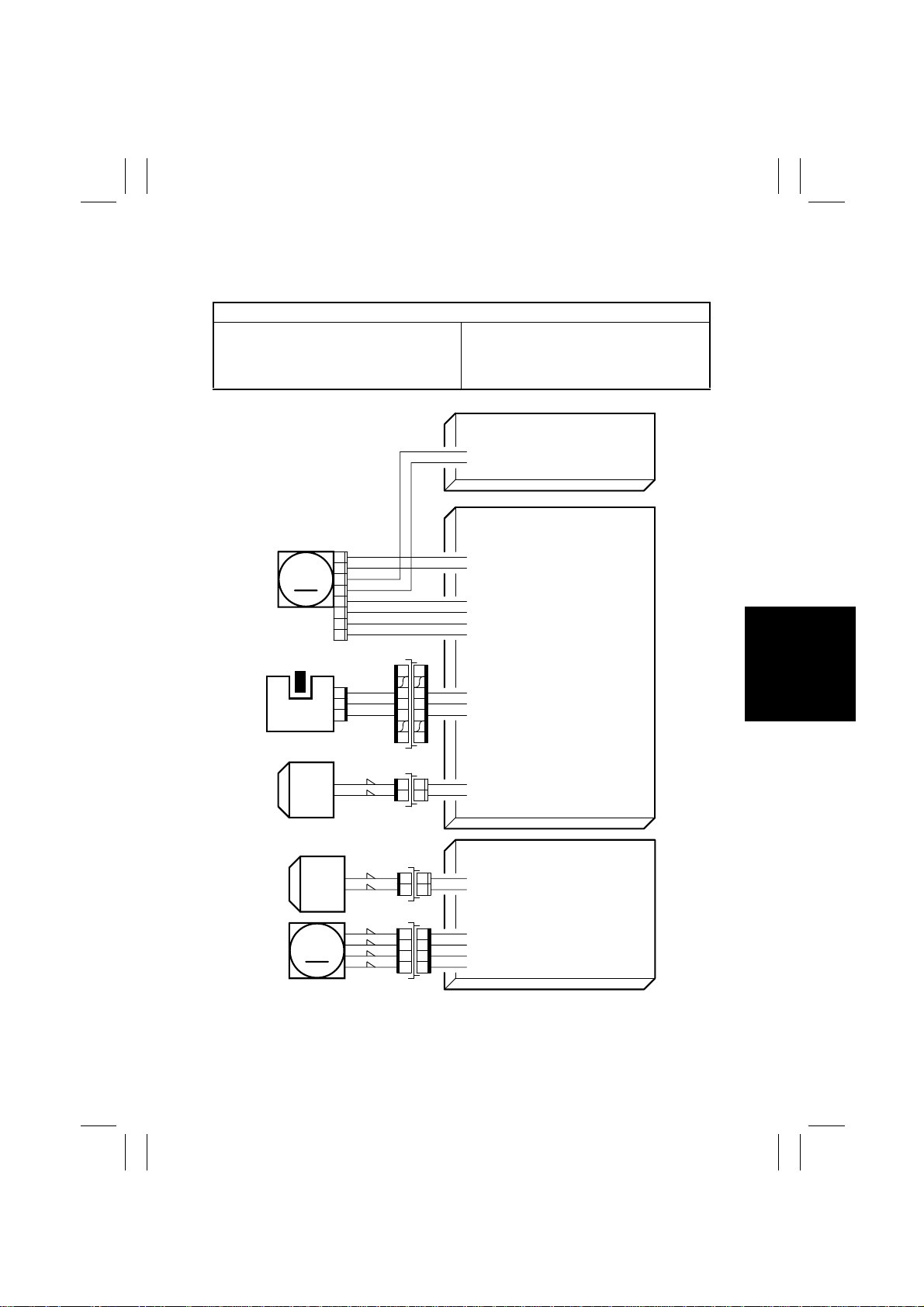
FrameMaker Ver.5.5E(PC) 7915/7920 TROUBLESHOOT ING
01.02.09
2-7. Misfeed Troubleshooting Procedures
(1) Copi e r Pa pe r Ta ke-Up Misfeed
Relevant Electrical Parts
1st Drawer Paper Take-Up Clutch (CL1)
2nd Drawer Paper Take-Up Clutch (CL101)
Synchronizing Roller Sensor (PC17)
Main Motor (M13)
2nd Drawer Paper Take-Up Motor (M101)
Master Board (PWB-I)
DC Power Supply 1 (PU1)
2nd Drawer Control Board (PWB-A)
PU1
PJ7PU1-4(DC24 V)
PJ7PU1-5(GND)
M13
PC17
CL1
CL101
M101
PJ105
1
2
3
4
5
6
7
8
PJ116
3
2
1
CN63
121
8
94
12 1
CN55
CN1
CN61
1
PWB-I
PJ13I-7A(M13 LOCK)
PJ13I-8A(M13 REM)
PJ13I-9A(M13 CLK)
PJ13I-10A(DC5 V)
PJ13I-11A(GND)
PJ13I-12A(M13 CW/CCW)
67
5
21
12
21
12
14
23
32
4
PJ14I-7A(DC5 V)
PJ14I-8A(GND)
PJ14I-9A(PC17 ON)
PJ15I-10A(DC24 V)
PJ15I-11A(CL1 REM)
PWB-A(2nd Tray)
PJ3A-13B(DC24 V)
PJ3A-14B(CL101 REM)
–
PJ5A-4(
)
B
PJ5A-3(B)
–
PJ5A-2(
)
A
PJ5A-1(A)
–
4004C16TAD
T-17
Page 23
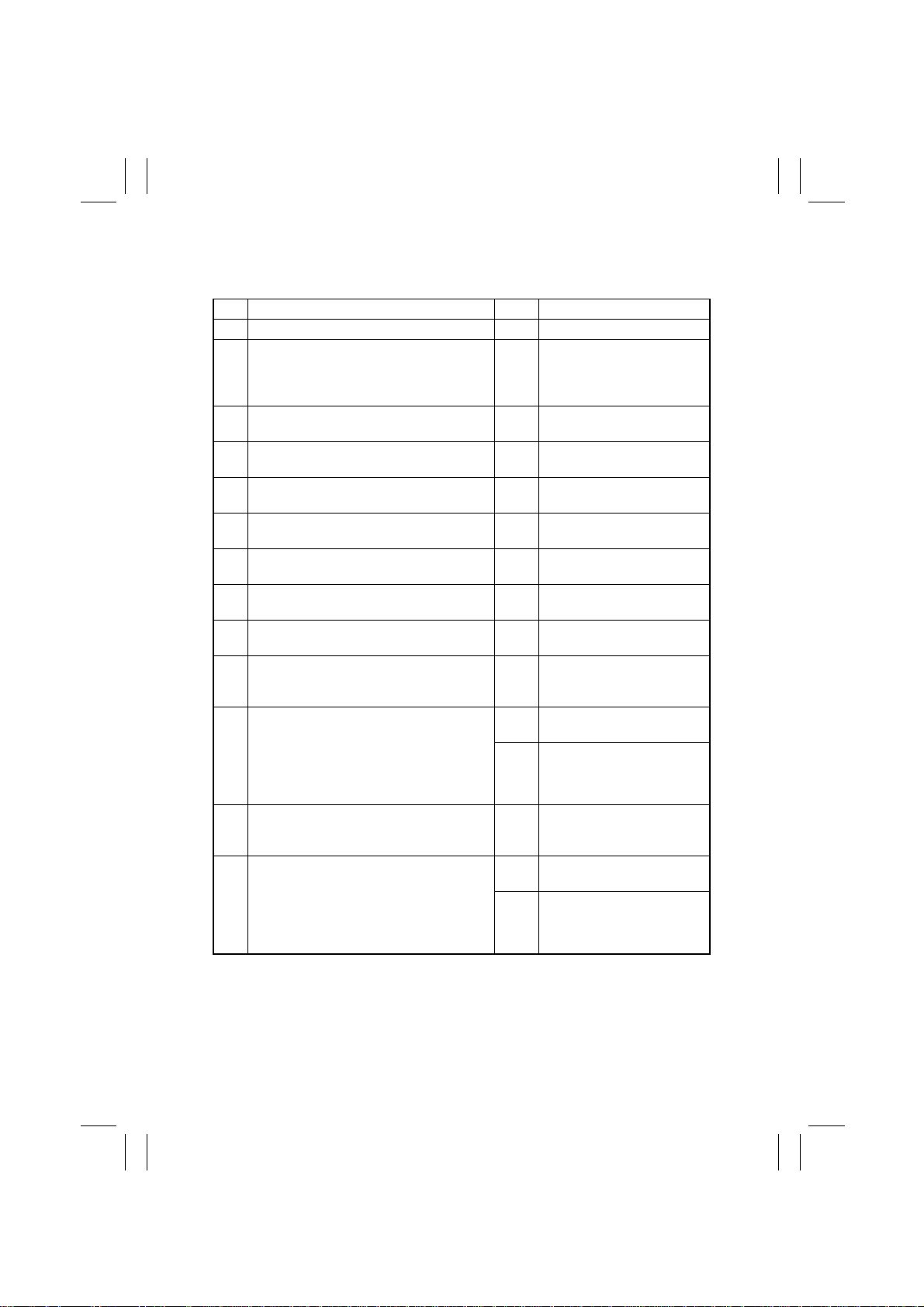
FrameMaker Ver.5.5E(PC) 7915/7920 TROUBLESHOOT ING
01.02.09
Copier Paper Take-Up Misfeed Troubleshooting Procedures
• Paper is not taken up at all.
Step Check Item Result Action
1 Paper meets product specifications. NO Change paper.
2 Paper is curled, wavy, or damp. YES Change paper. Instruct user
in correct paper storage.
Install Paper Dehumidifying
Heater.
3 Edge Guide and Trailing Edge Stop are at
correct position to accommodate paper.
4 Paper Take-Up Roll is deformed, worn, or
dirty with paper dust or other foreign matter.
5 Paper Lifting Plate is dirty, deformed, or
scratched.
6 Separator Pad is deformed, worn, or dirty
with paper dust or other foreign matter.
7 Separator Roll is deformed, worn, or dirty
with paper dust or other foreign matter.
8 Paper take-up guide plate is dirty,
deformed, or scratched.
9 Paper take-up guide plate is installed prop-
erly.
10 Paper Take-Up Roll turns when the Start
key is pressed with the 1st Drawer selected.
11 1st Drawer Paper Take-Up Clutch operation
when the Start key is pressed with the 1st
Drawer selected: the voltage across PJ15I11A on Master Board and GND is DC 24 V
when the clutch is deenergized and DC 0 V
when the clutch is energized.
12 Paper Take-Up Roll turns when the Start
key is pressed with the 2nd Drawer
selected.
13 2nd Drawer Paper Take-Up Clutch opera-
tion when the Start key is pressed with the
2nd Drawer selected: the voltage across
PJ3A-14B on Master Board and GND is DC
24 V when the clutch is deenergized and
DC 0 V when the clutch is energized.
NO Set as necessa ry.
YES Clean or change.
YES Clean or change.
YES Clean or change.
YES Clean or change.
YES Clean or change.
NO Reinstall.
NO Correct drive coupling (cou-
pling engagement, position of
drive transmitting pin).
YES Check for overload. Change
clutch.
NO Change Master Board.
NO Correct drive coupling (cou-
pling engagement, position of
drive transmitting pin).
YES Check for overload. Change
clutch.
NO Change Control Board.
T-18
Page 24
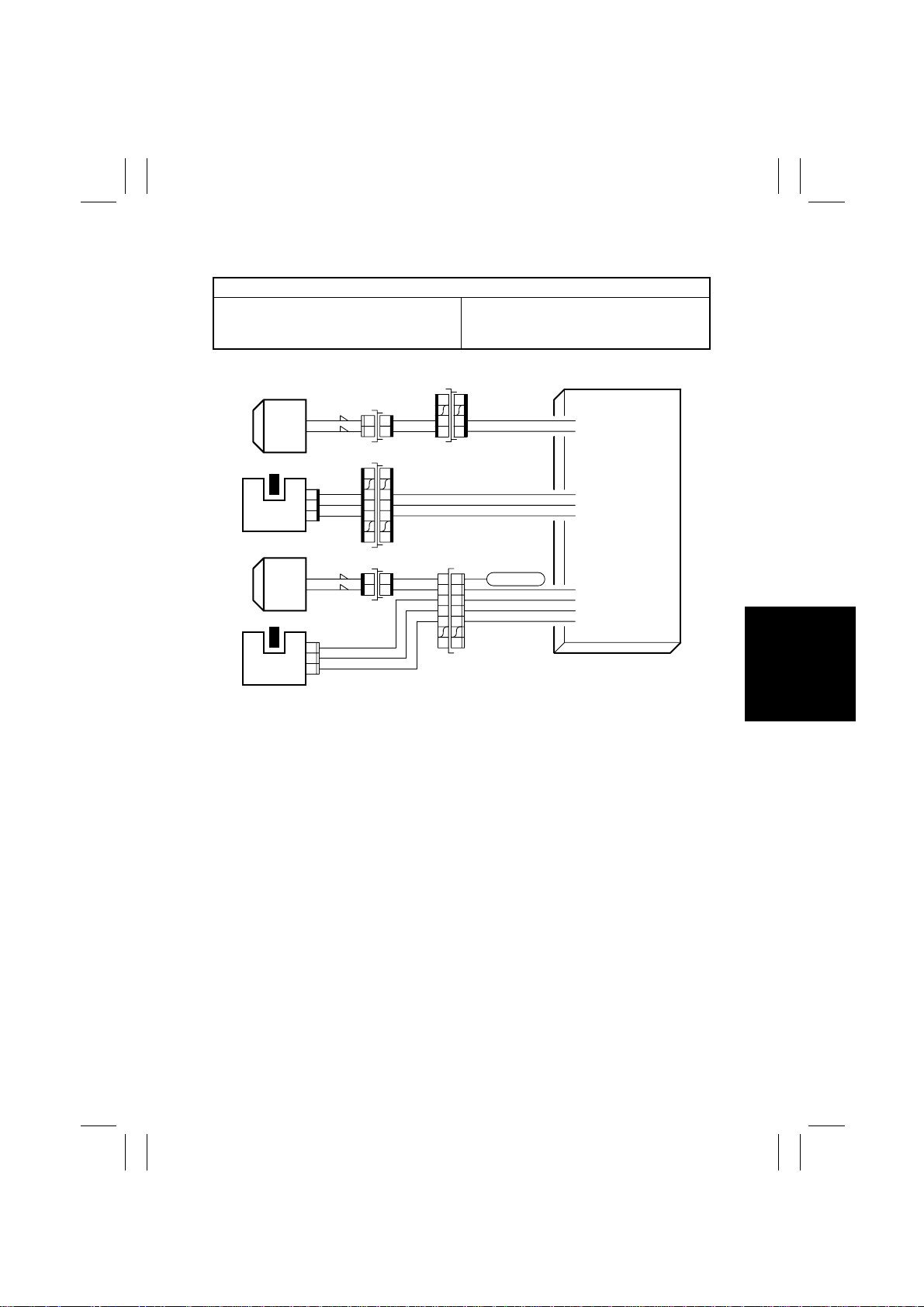
FrameMaker Ver.5.5E(PC) 7915/7920 TROUBLESHOOT ING
01.02.09
(2) Manual Bypass Take-Up Misfeed
Relevant Electrical Parts
Manual Feed Paper Take-Up Sensor
(PC15)
Manual Feed Paper Take-Up Clutch (CL13)
Synchronizing Roller Sensor (PC17)
Synchronizing Roller Clutch (CL21)
Master Board (PWB-I)
CN65
71
26
7
1
CL21
CN30
21
12
CN63
121
8
94
12 1
CN41
67
5
CN33
21
12
11
22
3
3
4
4
5
5
8
8
PC17
CL3
PC15
PJ116
3
2
1
PJ40
1
2
3
DC24 V
PWB-I
PJ14I-14A(DC24 V)
PJ14I-15A(CL21 REM)
PJ14I-7B(DC5 V)
PJ14I-8B(GND)
PJ14I-9B(PC17 ON)
PJ15I-9A(CL3 REM)
PJ15I-7B(PC15 ON)
PJ15I-8B(GND)
PJ15I-9B(DC5 V)
4004C17AD
T-19
Page 25
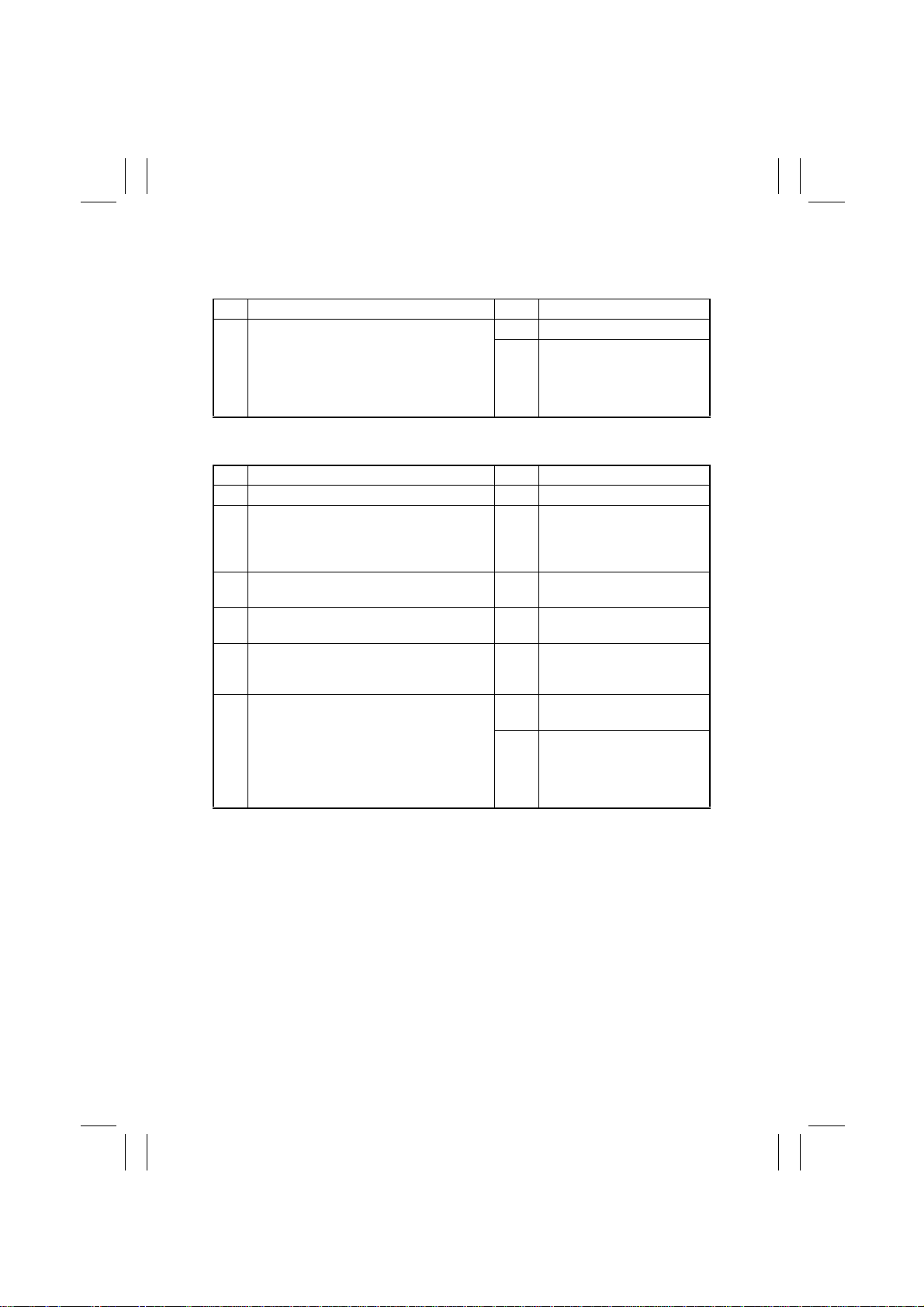
FrameMaker Ver.5.5E(PC) 7915/7920 TROUBLESHOOT ING
01.02.09
Manual Bypass Take-Up Misfeed Troubleshooting Procedures
• Paper is not detected.
Step Check Item Result Action
1 I/O check for Manual Feed Paper Take-Up
Sensor operation when the Manual Bypass
Table is used: the voltage across PJ15I-7B
on Master Board and GND is DC 0 V when
the sensor is unblocked and DC 5 V when
the sensor is blocked (paper present).
• Paper is not taken up at all.
Step Check Item Result Action
1 Paper meets product specifications. NO Change paper.
2 Paper is curled, wavy, or damp. YES Change paper. Instruct user
3 Guide plate is dirty with paper dust,
deformed, or scratched.
4 Manual Bypass Take-Up Roll is dirty with
paper dust, deformed, or worn.
5 Manual Bypass Take-Up Roll turns when
the Start key is pressed with the Manual
Bypass Table used.
6 Manual Feed Paper Take-Up Clutch opera-
tion when the Manual Feed Paper Take-Up
Sensor is blocked with the Manual Bypass
Table used: the voltage across PJ15I-9A on
Master Board and GND is DC 24 V when
the clutch is deenergized and DC 0 V when
the clutch is energized.
YES Change Master Board.
NO Correct actuator. Check sen-
sor connector connection.
Change sensor.
in correct paper storage.
Install Paper Dehumidifying
Heater.
YES Clean or change.
YES Clean or change.
NO Correct drive coupling (drive
transmitting gear engagement).
YES Check for overload. Change
clutch.
NO Change Master Board.
T-20
Page 26
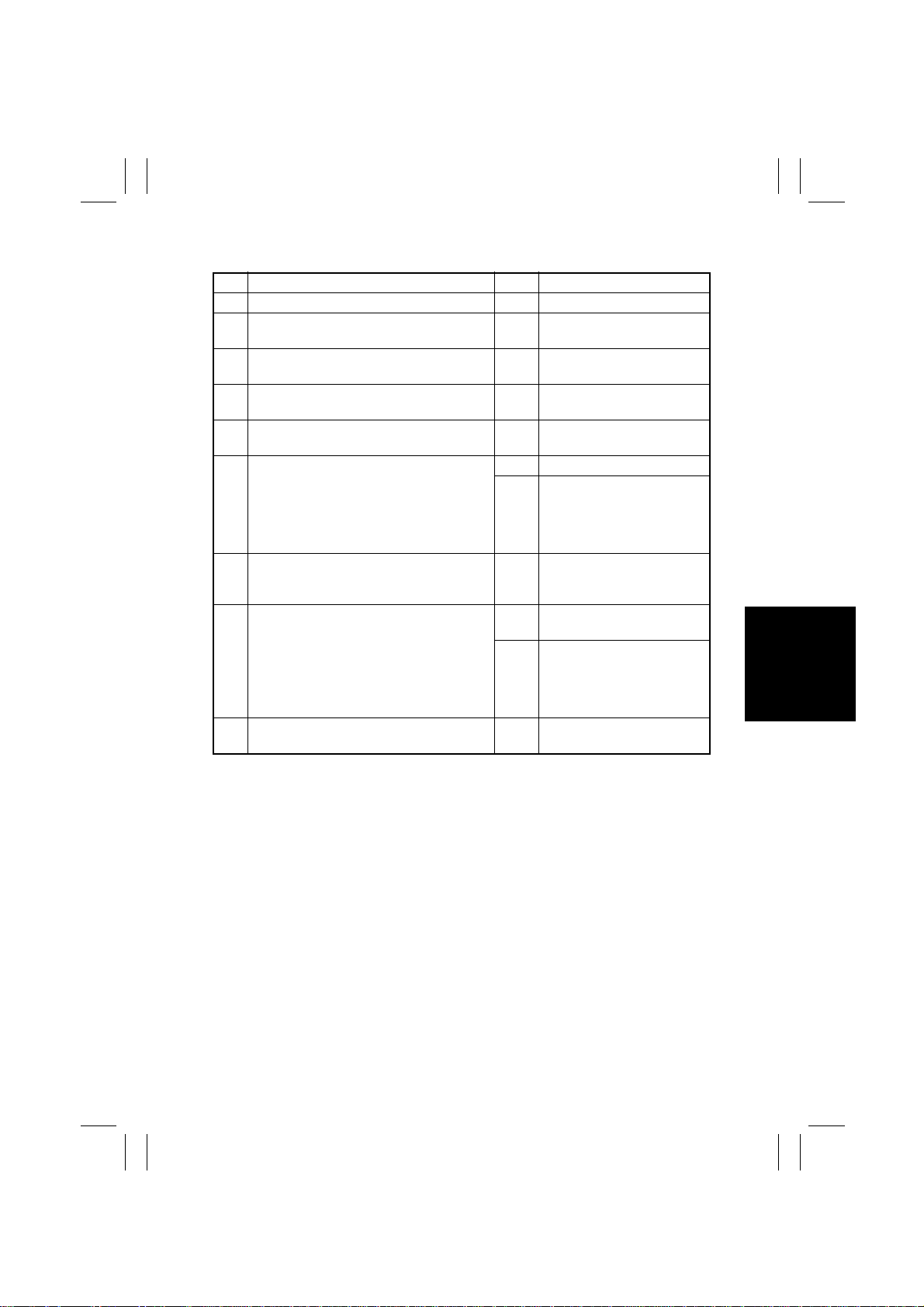
FrameMaker Ver.5.5E(PC) 7915/7920 TROUBLESHOOT ING
01.02.09
• Paper is at a stop at the vertical transport section.
Step Check Item Result Action
1 Paper meets product specifications. NO Change paper.
2 Synchronizing Rollers are dirty with paper
dust, deformed, or worn.
3 Paper Dust Remover is deformed or worn. NO Change Paper Dust Remover
4 Paper Dust Remover is installed properly. NO Reinstall Paper Dust
5 An adequate length of loop is formed before
the Synchronizing Rollers.
6 I/O check for Synchronizing Roller Sensor
operation when the Manual Bypass Table is
used: the voltage across PJ14I-9B on Master Board and GND is DC 0 V when the sensor is unblocked (paper present) and DC 5
V when the sensor is blocked.
7 Synchronizing Rollers turn when the Start
key is pressed with the Manual Bypass
Table used.
8 Synchronizing Roller Clutch operation when
the Manual Bypass Table is used: the voltage across PJ15I-9A on Master Board and
GND after the Manual Feed Paper Take-Up
Clutch has been energized is DC 24 V
when the clutch is deenergized and DC 0 V
when the clutch is energized.
9 Size error display after the misfeed display
has been reset.
YES Clean or change.
Unit.
Remover Unit.
NO Adjust “Paper Loop.” (See
ADJUSTMENT.)
YES Change Master Board.
NO Correct actuator. Check sen-
sor connector connection.
Change sensor.
NO Correct drive coupling (drive
transmitting gear engagement).
YES Check for overload. Change
clutch.
NO Change Master Board.
YES Check paper size.
T-21
Page 27
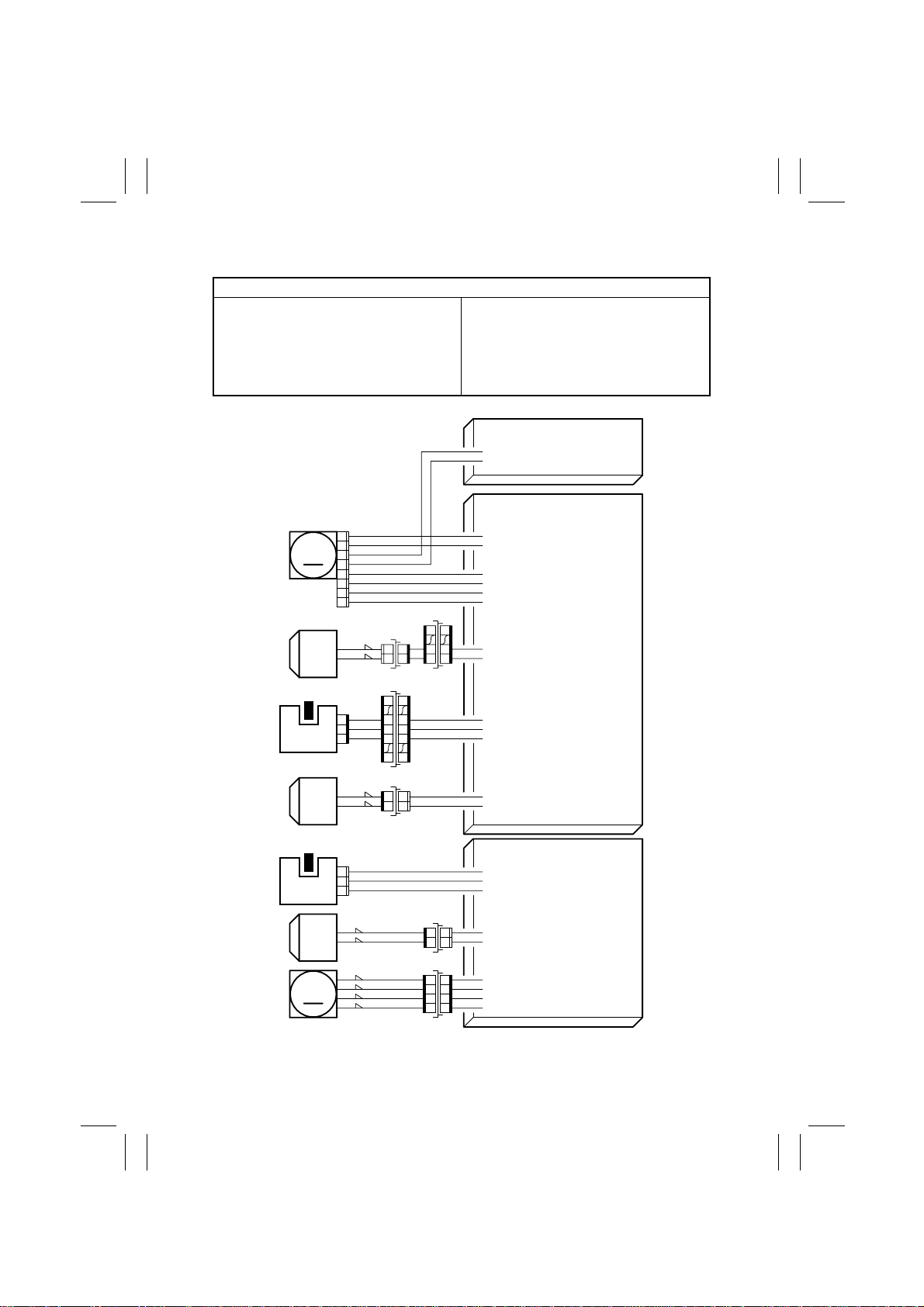
FrameMaker Ver.5.5E(PC) 7915/7920 TROUBLESHOOT ING
01.02.09
(3) Copier Vertical Transport Misfeed
Relevant Electrical Parts
Synchronizing Roller Sensor (PC17)
2nd Drawer Paper Take-Up Sensor
(PC101)
Synchronizing Roller Clutch (CL21)
1st Drawer Paper Take-Up Clutch (CL1)
Main Motor (M13)
2nd Drawer Paper Take-Up Motor (M101)
Master Board (PWB-I)
DC Power Supply 1 (PU1)
2nd Drawer Control Board (PWB-A)
2nd Drawer Paper Take-Up Clutch (CL101)
PJ7PU1-4(DC24 V)
PJ7PU1-5(GND)
PU1
M13
CL21
PC17
CL1
PC101
CL101
M101
PJ105
1
2
3
4
5
6
7
8
PJ116
3
2
1
PJ12
3
2
1
CN30
CN63
8
94
12 1
CN55
PWB-I
PJ13I-7A(M13 LOCK)
PJ13I-8A(M13 REM)
PJ13I-9A(M13 CLK)
PJ13I-10A(DC5 V)
PJ13I-11A(GND)
71
26
1
21
12
14
23
32
4
PJ13I-12A(M13 CW/CCW)
PJ14I-14A(DC24 V)
PJ14I-15A(CL21 REM)
PJ14I-7A(DC5 V)
PJ14I-8A(GND)
PJ14I-9A(PC17 ON)
PJ15I-10A(DC24 V)
PJ15I-11A(CL1 REM)
PWB-A(2nd Tray)
PJ3A-3A(DC5 V)
PJ3A-4A(GND)
PJ3A-5A(PC101 ON)
PJ3A-13B(DC24 V)
PJ3A-14B(CL101 REM)
–
PJ5A-4(
)
B
PJ5A-3(B)
–
PJ5A-2(
)
A
PJ5A-1(A)
–
4004C18TAD
CN65
21
12
7
121
67
5
21
12
CN1
CN61
1
T-22
Page 28
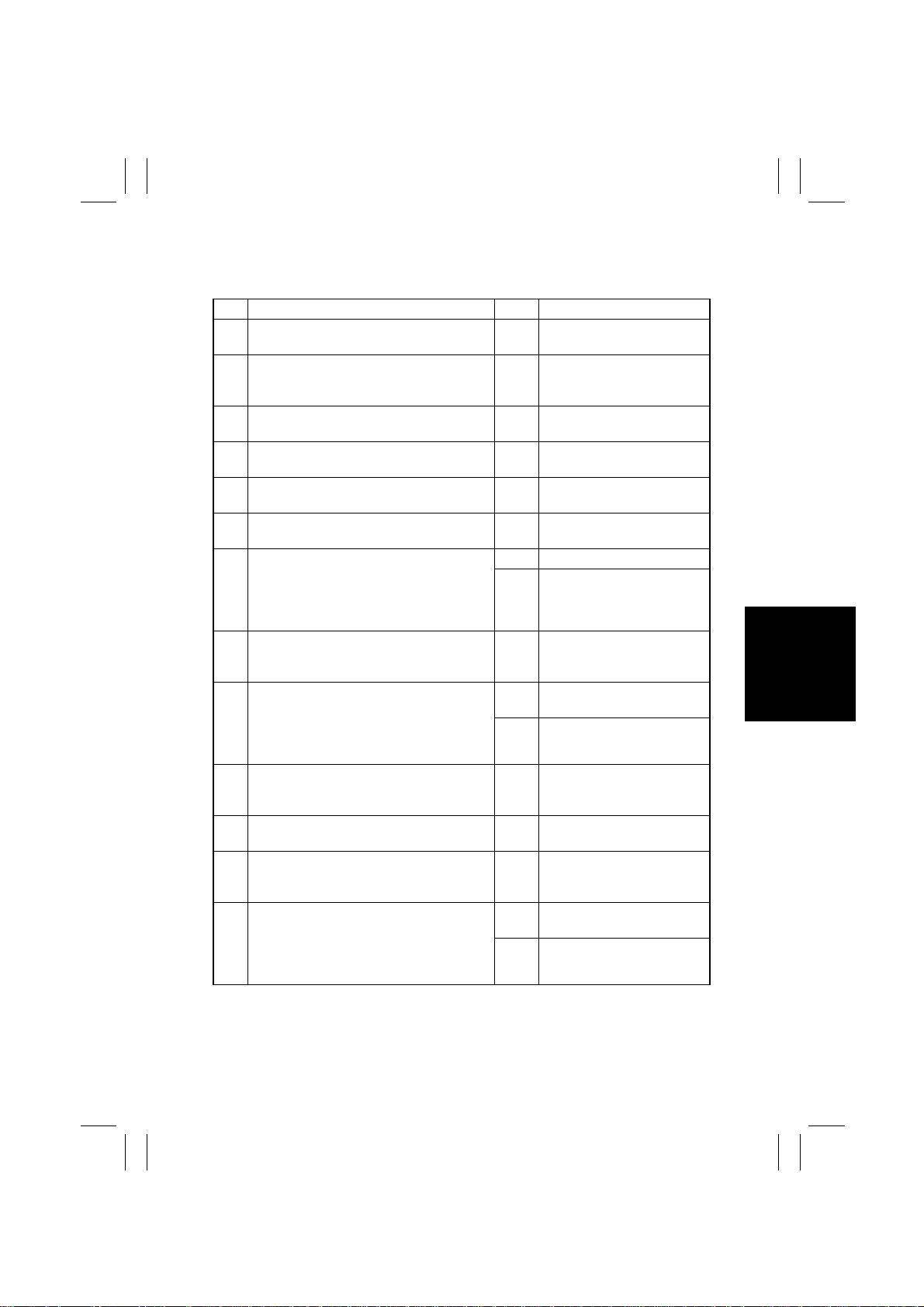
FrameMaker Ver.5.5E(PC) 7915/7920 TROUBLESHOOT ING
01.02.09
Copier Vertical Transport Misfeed Troubleshooting Procedures
• Paper is at a stop at the vertical transport section.
Step Check Item Result Action
1 Synchronizing Rollers are deformed or
worn.
2 Paper dust deposits on Synchronizing Roll-
ers.
3 Paper Dust Remover is deformed or worn. YES Change Paper Dust Remover
4 Paper Dust Remover is installed properly. NO Reinstall Paper Dust
5 An adequate length of loop is formed before
the Synchronizing Rollers.
6 Vertical transport guide plate is dirty,
deformed, or scratched.
7 I/O check for Synchronizing Roller Sensor
operation: the voltage across PJ14I-9B on
Master Board and GND is DC 0 V (paper
present) when the sensor is unblocked and
DC 5 V when the sensor is blocked.
8 Synchronizing Rollers turn when the Start
key is pressed with the 1st Drawer selected.
9 Synchronizing Roller Clutch operation when
the 1st Drawer is used: the voltage across
PJ14I-14A on Master Board and GND is DC
24 V when the clutch is deenergized and
DC 0 V when the clutch is energized.
10 2nd Drawer Vertical Transport Roller 1 is
dirty with paper dust, deformed, or
scratched.
11 2nd Drawer vertical transport guide plate is
dirty, deformed, or scratched.
12 Synchronizing Rollers turn when the Start
key is pressed with the 2nd Drawer
selected.
13 Synchronizing Roller Clutch operation when
the 2nd Drawer is used: the voltage across
PJ14I-14A on Master Board and GND is DC
24 V when the clutch is deenergized and
DC 0 V when the clutch is energized.
YES Check type of paper being
used.
YES Clean Synchronizing Rollers.
Check Paper Dust Remover
for proper function.
Unit.
Remover Unit.
NO Adjust “Paper Loop.” (See
ADJUSTMENT.)
YES Clean or change.
YES Change Master Board.
NO Correct actuator. Check sen-
sor connector for connection.
Change sensor.
NO Correct drive coupling (drive
transmitting gear engagement).
YES Check for overload. Change
clutch.
NO Change Master Board.
YES Clean or change.
YES Clean or change.
NO Correct drive coupling (drive
transmitting gear engagement).
YES Check for overload. Change
clutch.
NO Change Master Board.
T-23
Page 29
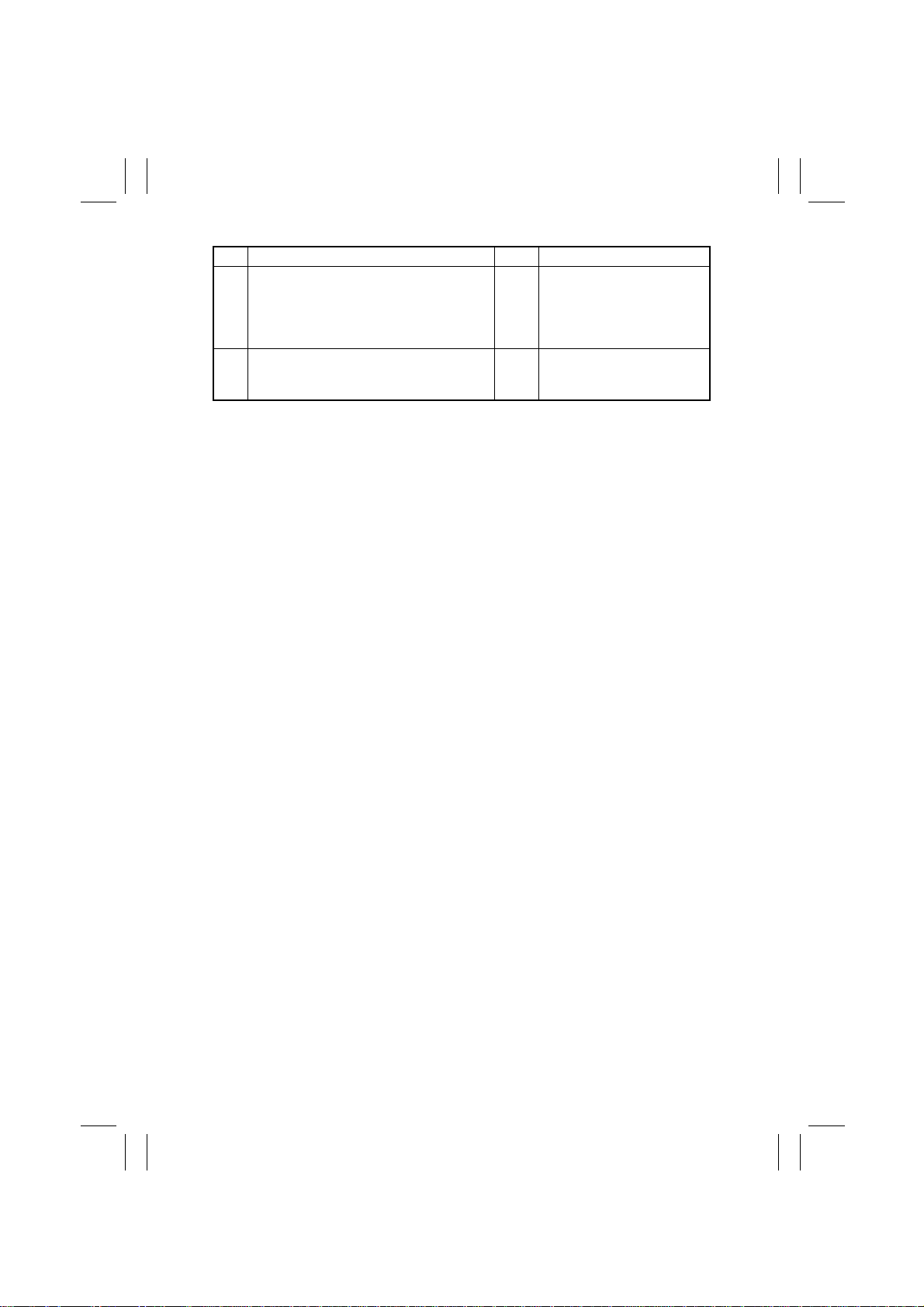
FrameMaker Ver.5.5E(PC) 7915/7920 TROUBLESHOOT ING
01.02.09
Step Check Item Result Action
14 2nd Drawer Paper Take-Up Motor turns
when the Start key is pressed with the 2nd
Drawer selected.
15 Size error display after the misfeed display
has been reset.
NO Correct drive coupling (cou-
pling engagement, position of
drive transmitting pin).
Change motor. Change 2nd
Drawer Control Board.
YES Check paper size. Check
positioning of the Edge Guide
and Trailing Edge Stop.
T-24
Page 30
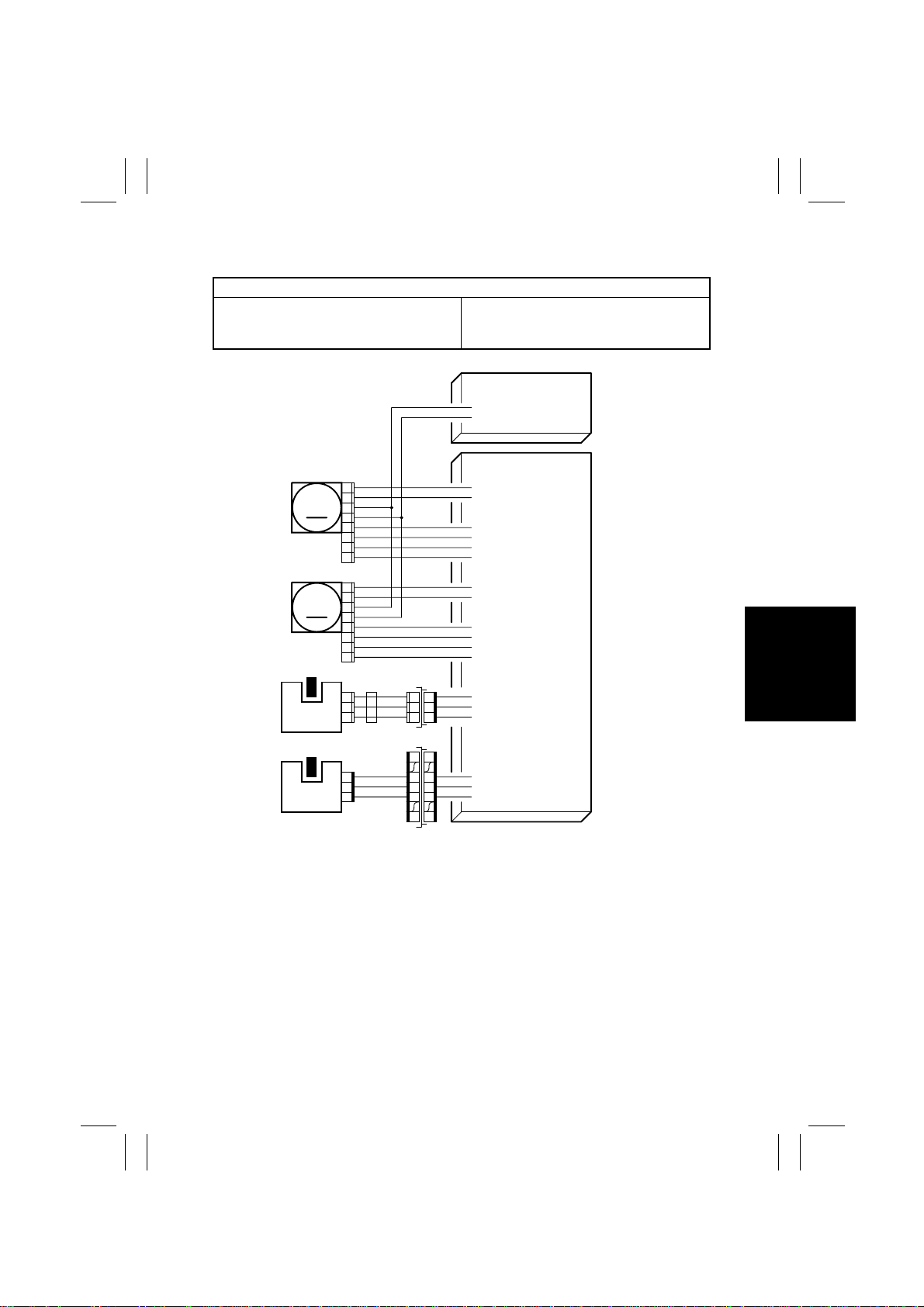
FrameMaker Ver.5.5E(PC) 7915/7920 TROUBLESHOOT ING
01.02.09
(4) 2nd Image Transfer Misfeed
Relevant Electrical Parts
Exit Sensor (PC10)
Synchronizing Roller Sensor (PC17)
Main Motor (M13)
Fusing Drive Motor (M14)
Master Board (PWB-I)
DC Power Supply 1 (PU1)
PJ7PU1-4(DC24 V)
PJ7PU1-5(GND)
PU1
M14
M13
PC10
PC17
PJ106
1
2
3
4
5
6
7
8
PJ105
1
2
3
4
5
6
7
8
PJ133
3
2
1
PJ116
3
2
1
CN17
CN63
121
8
94
12 1
PWB-I
PJ13I-1A(M14 LOCK)
PJ13I-2A(M14 REM)
PJ13I-3A(M14 CLK)
PJ13I-4A(DC5 V)
PJ13I-5A(GND)
PJ13I-6A(M14 CCM/CM)
PJ13I-7A(M13 LOCK)
PJ13I-8A(M13 REM)
PJ13I-9A(M13 CLK)
PJ13I-10A(DC5 V)
PJ13I-11A(GND)
PJ13I-12A(M13 CCM/CM)
31
22
13
67
5
PJ3I-12A(DC5 V)
PJ3I-13A(GND)
PJ3I-14A(PC10 ON)
PJ14I-7B(DC5 V)
PJ14I-8B(GND)
PJ14I-9B(PC17 ON)
4004C20TAB
T-25
Page 31

FrameMaker Ver.5.5E(PC) 7915/7920 TROUBLESHOOT ING
01.02.09
2nd Image Transfer Misfeed Troubleshooting Procedures
• Paper is at a stop at the 2nd Image Transfer section.
Step Check Item Result Action
1 Vertical transport guide plate is dirty,
deformed, or scratched.
2 Image Transfer Roller Unit is not installed
properly.
3 Pre-Image Transfer Guide Plate is dirty,
deformed, or scratched.
Seal is separated.
4 Transfer Belt is driven when the Start key is
pressed.
5 Transfer Belt is deformed or damaged. YES Change Transfer Belt Unit.
6 Transfer Roller turns when the Start key is
pressed.
7 Transfer Roller is dirty with paper dust or
other foreign matter, deformed, or worn.
8 Fusing Rollers turn when the Start key is
pressed.
9 Paper winds around Transfer Belt. YES Readjust Paper Separator
10 Paper winds around Transfer Roller. YES Change Transfer Roller Unit.
11 I/O check for Exit Sensor operation: the
voltage across PJ3I-14A on Master Board
and GND is DC 0 V (paper present) when
the sensor is unblocked and DC 5 V when
the sensor is blocked.
YES Clean or change.
YES Reinstall.
YES Clean or change Image
Transfer Roller Unit.
NO Correct drive coupling (drive
transmitting gear engagement). Reinstall Transfer Belt
Unit.
NO Correct drive coupling (drive
transmitting gear engagement). Reinstall Transfer
Roller Unit.
YES Clean or change Image
Transfer Roller Unit.
NO Correct drive coupling (drive
transmitting gear engagement). Correct the installed
position of Fusing Unit.
Fingers. Readjust “Top Margin.”
YES Change Master Board.
NO Correct actuator. Check sen-
sor connector for connection.
Change sensor.
T-26
Page 32

FrameMaker Ver.5.5E(PC) 7915/7920 TROUBLESHOOT ING
01.02.09
(5) Exit Misfeed
Relevant Electrical Parts
Exit Sensor (PC10)
Fusing Drive Motor (M14)
Master Board (PWB-I)
DC Power Supply 1 (PU1)
PJ7PU1-4(DC24 V)
PJ7PU1-5(GND)
PU1
M14
PC10
PJ106
1
2
3
4
5
6
7
8
PJ133
3
2
113
CN17
PWB-I
PJ13I-1A(M14 LOCK)
PJ13I-2A(M14 REM)
PJ13I-3A(M14 CLK)
PJ13I-4A(DC5 V)
PJ13I-5A(GND)
PJ13I-6A(M14 CCM/CM)
31
22
PJ3I-12A(DC5 V)
PJ3I-13A(GND)
PJ3I-14A(PC10 ON)
4004C21TAA
T-27
Page 33

FrameMaker Ver.5.5E(PC) 7915/7920 TROUBLESHOOT ING
01.02.09
Exit Misfeed Troubleshooting Procedures
• Paper is at a stop at the 2nd Image Transfer section.
Step Check Item Result Action
1 Fusing guide plate is dirty, deformed, or
damaged.
2 Fusing Rollers are dirty, deformed, or
scratched.
3 Fusing Paper Separator Fingers are dirty,
deformed, or worn.
4 Fusing Exit Roller is dirty, deformed, or
scratched.
5 Fusing Rollers turn when the Start key is
pressed.
6 I/O check for Exit Sensor operation: the
voltage across PJ3I-14A on Master Board
and GND is DC 0 V (paper present) when
the sensor is unblocked and DC 5 V when
the sensor is blocked.
7 Exit Turnover Roller is dirty, deformed, or
scratched.
8 Exit Turnover Roller turns when the Start
key is pressed.
YES Clean or change.
YES Clean or change Fusing Unit.
YES Clean, correct, or change.
YES Clean or change.
NO Correct drive coupling (drive
transmitting gear engagement). Correct installed position of Fusing Unit. Change
Fusing Unit.
YES Change Master Board.
NO Correct actuator. Check sen-
sor connector for connection.
Change sensor.
YES Clean or change.
NO Correct drive coupling (roller
position).
T-28
Page 34

FrameMaker Ver.5.5E(PC) 7915/7920 TROUBLESHOOT ING
01.02.09
(6) PF-231 Paper Take-Up Misfeed
Relevant Electrical Parts
3rd Drawer Paper Take-Up Sensor (PC1)
4th Drawer Paper Take-Up Sensor (PC1)
3rd Drawer Paper Take-Up Clutch (CL1)
4th Drawer Paper Take-Up Clutch (CL1)
3rd Drawer Paper Take-Up Motor (M1)
4th Drawer Paper Take-Up Motor (M1)
3rd Drawer Control Board (PWB-A)
4th Drawer Control Board (PWB-A)
PC1
CL1
M1
PC1
CL1
M1
PJ12
3
2
1
PJ12
3
2
1
CN73
21
12
CN61
14
23
32
4
1
CN73
21
12
CN61
14
23
32
1
4
PWB-A(3rd Tray)
PJ3A-3A(DC5 V)
PJ3A-4A(GND)
PJ3A-5A(PC1 ON)
PJ3A-13B(DC24 V)
PJ3A-14B(CL1 REM)
–
PJ5A-4(
B
PJ5A-3(B)
–
PJ5A-2(
A
PJ5A-1(A)
PWB-A(4th Tray)
PJ3A-3A(DC5 V)
PJ3A-4A(GND)
PJ3A-5A(PC1 ON)
PJ3A-13B(DC24 V)
PJ3A-14B(CL1 REM)
–
PJ5A-4(
B
PJ5A-3(B)
–
PJ5A-2(
A
PJ5A-1(A)
)
)
)
)
–
–
T-29
4004C22TAB
Page 35

FrameMaker Ver.5.5E(PC) 7915/7920 TROUBLESHOOT ING
01.02.09
PF-231 Paper Take-Up Misfeed Troubleshooting Procedures
• Paper is not taken up at all.
Step Check Item Result Action
1 Paper meets product specifications. NO Change paper.
2 Paper is curled, wavy, or damp. YES Change paper. Instruct user
in correct paper storage.
Install Paper Dehumidifying
Heater.
3 Edge Guide and Trailing Edge Stop are at
correct position to accommodate paper.
4 Paper Take-Up Roll is deformed, worn, or
dirty with paper dust or other foreign matter.
5 Paper Lifting Plate is dirty, deformed, or
scratched.
6 Separator Roll is deformed, worn, or dirty
with paper dust or other foreign matter.
7 Paper take-up guide plate is dirty,
deformed, or scratched.
8 Paper take-up guide plate is installed prop-
erly.
9 Paper Take-Up Roll turns when the Start
key is pressed with the 3rd Drawer
selected.
10 3rd Drawer Paper Take-Up Clutch opera-
tion when the Start key is pressed with the
3rd Drawer selected: the voltage across
PJ3A-14B on Control Board and GND is DC
24 V when the clutch is deenergized and
DC 0 V when the clutch is energized.
11 3rd Drawer Paper Take-Up Motor turns
when the Start key is pressed with the 3rd
Drawer selected.
12 Paper Take-Up Roll turns when the Start
key is pressed with the 4th Drawer
selected.
13 4th Drawer Paper Take-Up Clutch opera-
tion when the Start key is pressed with the
4th Drawer selected: the voltage across
PJ3A-14B on Control Board and GND is DC
24 V when the clutch is deenergized and
DC 0 V when the clutch is energized.
NO Set as necessa ry.
YES Clean or change.
YES Clean or change.
YES Clean or change.
YES Clean or change.
NO Reinstall.
NO Correct drive coupling (cou-
pling engagement, position of
drive transmitting pin).
YES Check for overload. Change
clutch.
NO Change 3rd Drawer Control
Board.
NO Correct drive coupling (drive
transmitting gear engagement). Change motor.
Change 3rd Drawer Control
Board.
NO Correct drive coupling (cou-
pling engagement, position of
drive transmitting pin).
YES Check for overload. Change
clutch.
NO Change 4th Drawer Control
Board.
T-30
Page 36

FrameMaker Ver.5.5E(PC) 7915/7920 TROUBLESHOOT ING
01.02.09
Step Check Item Result Action
14 4th Drawer Paper Take-Up Motor turns
when the Start key is pressed with the 4th
Drawer selected.
• Paper is at a stop at the Vertical Transport Rollers.
Step Check Item Result Action
1 Paper take-up guide plate or vertical trans-
port guide plate is dirty or deformed.
2 Vertical Transport Rollers are dirty with
paper dust, deformed, or worn.
3 I/O check for 3rd Drawer Paper Take-Up
Sensor operation when the 3rd Drawer is
used: the voltage across PJ3A-5A on Control Board and GND is DC 0 V when the
sensor is unblocked and DC 5 V (paper
present) when the sensor is blocked.
4 Vertical Transport Roller 3 turns when the
Start key is pressed with 3rd Drawer
selected.
5 I/O check for 4th Drawer Paper Take-Up
Sensor operation when the 4th Drawer is
used: the voltage across PJ3A-5A on Control Board and GND is DC 0 V when the
sensor is unblocked and DC 5 V (paper
present) when the sensor is blocked.
6 Vertical Transport Roller 4 turns when the
Start key is pressed with 4th Drawer
selected.
7 Size error display after the misfeed display
has been reset.
NO Correct drive coupling (drive
transmitting gear engagement). Change motor.
Change 4th Drawer Control
Board.
YES Clean, correct, or change.
YES Clean or change.
YES Change 3rd Drawer Control
Board.
NO Correct actuator. Check sen-
sor connector for connection.
Change sensor.
NO Correct drive coupling (drive
transmitting gear engagement, clutch spring operation).
YES Change 4th Drawer Control
Board.
NO Correct actuator. Check sen-
sor connector for connection.
Change sensor.
NO Correct drive coupling (drive
transmitting gear engagement, clutch spring operation).
YES Check paper size.
T-31
Page 37

FrameMaker Ver.5.5E(PC) 7915/7920 TROUBLESHOOT ING
01.02.09
(7) DB-431 Paper Take-Up Misfeed
Relevant Electrical Parts
LCC Paper Take-Up Sensor (PPS0)
Paper Standby Position Sensor (S1)
LCC Registration Sensor (RSEN)
LCC Paper Take-Up Clutch 1 (P1CL)
LCC Separator Clutch (BCL)
LCC Registration Clutch (RCL)
LCC Transport Motor (HMOT)
LCC Control Board (PWB-A)
LCC Paper Take-Up Clutch 2 (P2CL)
S1
RSEN
PPSO
HMOT
BCL
RCL
P2CL
PJ10
1
2
3
PJ7
1
2
3
PJ4
1
2
3
PJ4
1
2
3
4
5
6
CN14
12
21
CN13
12
21
CN12
12
21
PWB-A(LCC Tray)
CN3A-6(S1 LED)
CN3A-5(S1 ON)
CN3A-4(DC5 V)
CN4A-3(RSEN LED)
CN4A-2(RSEN ON)
CN4A-1(DC5 V)
CN4A-12(PPSO LED)
CN4A-11(PPSO ON)
CN4A-10(DC5 V)
CN6A-6(HMOT CLK)
CN6A-5(DC5 V)
CN6A-4(HMOT SIG)
CN6A-3(CTND)
CN6A-1(DC24 V)
CN7A-2(BCL ON)
CN7A-1(DC24 V)
CN7A-4(RCL ON)
CN7A-3(DC24 V)
CN7A-6(P2CL ON)
CN7A-5(DC24 V)
P1CL
CN11
12
21
T-32
CN7A-8(P1CL ON)
CN7A-7(DC24 V)
4004C23TAB
Page 38

FrameMaker Ver.5.5E(PC) 7915/7920 TROUBLESHOOT ING
01.02.09
DB-431 Paper Take-Up Misfeed Troubleshooting Procedures
• Paper is not taken up at all. (Lift 1)
Step Check Item Result Action
1 Paper meets product specifications. NO Change paper.
2 Paper is curled, wavy, or damp. YES Change paper. Instruct user
in correct paper storage.
Install Paper Dehumidifying
Heater.
3 Lift is dirty, deformed, or damaged. YES Clean or change.
4 Paper Take-Up Roll 1 is dirty, deformed, or
scratched.
5 Paper Take-Up Roll 1 turns when the Start
key is pressed with Lift 1 used.
6 LCC Paper Take-Up Clutch 1 operation
when the Start key is pressed with Lift 1
used: the voltage across CN7A-8 on LCC
Control Board and GND is DC 24 V when
the clutch is deenergized and DC 0 V when
the clutch is energized.
YES Clean or change.
NO Correct drive coupling (drive
transmitting gear engage-
ment, spring operation, belt
tension).
YES Check for overload. Change
clutch.
NO Change LCC Control Board.
• Paper is not taken up at all. (Lift 2)
Step Check Item Result Action
1 Paper meets product specifications. NO Change paper.
2 Paper is curled, wavy, or damp. YES Change paper. Instruct user
3 Lift is dirty, deformed, or damaged. YES Clean or change.
4 Paper Take-Up Roll 2 is dirty, deformed, or
scratched.
5 Paper Take-Up Roll 2 turns when the Start
key is pressed with Lift 2 used.
6 LCC Paper Take-Up Clutch 2 operation
when the Start key is pressed with Lift 2
used: the voltage across PJ7A-6 on LCC
Control Board and GND is DC 24 V when
the clutch is deenergized and DC 0 V when
the clutch is energized.
in correct paper storage.
Install Paper Dehumidifying
Heater.
YES Clean or change.
NO Correct drive coupling (drive
transmitting gear engage-
ment, spring operation, belt
tension).
YES Check for overload. Change
clutch.
NO Change LCC Control Board.
T-33
Page 39

FrameMaker Ver.5.5E(PC) 7915/7920 TROUBLESHOOT ING
01.02.09
• Paper is stationary at the Vertical Transport Roller.
Step Check Item Result Action
1 Feed Roll is deformed, worn, or dirty with
paper dust or other foreign matter.
2 Separator Roll is deformed, worn, or dirty
with paper dust or other foreign matter.
3 Paper take-up guide plate is dirty,
deformed, or damaged.
4 Vertical Transport Roller is dirty with paper
dust, deformed, or worn.
5 Vertical transport guide plate is dirty or
deformed.
6 I/O check for Paper Standby Position Sen-
sor operation when the LCC Drawer is
used: the voltage across PJ3A-5 on LCC
Control Board and GND is DC 5 V when
there is reflected light and DC 0 V when
there is no reflected light.
7 Feed Roll turns when the Start key is
pressed with the LCC Drawer selected.
8 Separator Roll turns when the Start key is
pressed with the LCC Drawer selected.
9 LCC Separator Clutch operation when the
Start key is pressed with the LCC Drawer
selected: the voltage across CN7A-2 on
LCC Control Board and GND is DC 24 V
when the clutch is deenergized and DC 0 V
when the clutch is energized.
10 I/O check for LCC Registration Sensor
operation when the LCC Drawer is used:
the voltage across CN4A-2 on LCC Control
Board and GND is DC 5 V when there is
reflected light and DC 0 V when there is no
reflected light.
11 Vertical Transport Rollers turn when the
Start key is pressed with the LCC Drawer
selected.
12 LCC Registration Clutch operation when
the Start key is pressed with the LCC
Drawer selected: the voltage across CN7A4 on LCC Control Board and GND is DC 24
V when the clutch is deenergized and DC 0
V when the clutch is energized.
YES Clean or change.
YES Clean or change.
YES Clean or change.
YES Clean or change.
YES Clean, correct, or change.
YES Change LCC Control Board.
NO Check sensor connector for
connection. Change sensor.
NO Correct drive coupling (drive
transmitting gear engage-
ment, belt tension).
NO Correct drive coupling (spring
operation).
YES Check for overload. Change
clutch.
NO Change LCC Control Board.
YES Change LCC Control Board.
NO Check sensor connector for
connection. Change sensor.
NO Correct drive coupling (drive
transmitting gear engage-
ment).
YES Check for overload. Change
clutch.
NO Change LCC Control Board.
T-34
Page 40

FrameMaker Ver.5.5E(PC) 7915/7920 TROUBLESHOOT ING
01.02.09
(8) AD-231 Paper Take-Up Misfeed
Relevant Electrical Parts
Duplex Unit Transport Sensor 1 (PI1)
Duplex Unit Transport Sensor 2 (PC1)
Manual Feed Paper Take-Up Sensor
(PC15)
Duplex Unit Transport Motor (M2)
Switchback Motor (M1)
Duplex Control Board (PWB-A)
Master Board (PWB-I)
Manual Feed Paper Take-Up Clutch (CL3)
CL3
PC15
PJ40
1
2
3
CN41
21
12
CN33
11
22
3
3
4
4
5
5
8
8
M1
M2
DC24 V
PWB-I
PJ15A-9A(CL3 REM)
PJ15A-7B(PC15 ON)
PJ15A-8B(GND)
PJ15A-9B(DC5 V)
PWB-A
–
PJ3A-1(
)
B
PJ3A-2(B)
–
PJ3A-3(
)
A
PJ3A-4(A)
–
PJ2A-1(
)
B
PJ2A-2(B)
–
PJ2A-3(
)
A
PJ2A-4(A)
PC1
PJ10
3
2
1
T-35
PJ4A-1(DC5 V)
PJ4A-2(GND)
PJ4A-3(PC1 ON)
PI1
4004C24TAD
4004C24TAD
Page 41

FrameMaker Ver.5.5E(PC) 7915/7920 TROUBLESHOOT ING
01.02.09
AD-231 Paper Take-Up Misfeed Troubleshooting Procedures
• Paper is at a stop in the Duplex Unit transport section.
Step Check Item Result Action
1 Transport Roller is dirty, deformed, or worn. YE S Clean or change.
2 Transport Roll is dirty, deformed, or worn. YES Clean or change.
3 Transport guide is dirty, deformed, or dam-
aged.
4 Torn piece of paper left at the transport sec-
tion.
5 Duplex Unit Transport Roller 1 turns when
the Start key is pressed with the Duplex
Unit used.
6 Switchback Motor turns when the Start key
is pressed with the Duplex Unit used.
7 Duplex Unit Transport Roller 2 turns when
the Start key is pressed with the Duplex
Unit used.
8 Duplex Unit Transport Roller 3 turns when
the Start key is pressed with the Duplex
Unit used.
9 Duplex Unit Transport Motor turns when the
Start key is pressed with the Duplex Unit
used.
YES Clean, correct, or change.
YES Clean.
NO Correct drive coupling (drive
transmitting gear engage-
ment).
NO Correct drive coupling.
Change motor. Change
Duplex Control Board.
NO Correct drive coupling (drive
transmitting gear engage-
ment).
NO Correct drive coupling (drive
transmitting gear engage-
ment).
NO Correct drive coupling.
Change motor. Change
Duplex Control Board.
• Paper is at a stop at the Manual Bypass take-up section.
Step Check Item Result Action
1 I/O check for Manual Feed Paper Take-Up
Sensor operation when the Manual Bypass
Table is used: the voltage across PJ15I-7B
on Master Board and GND is DC 0 V when
the sensor is unblocked and DC 5 V (paper
present) when the sensor is blocked.
2 Manual Bypass Paper Take-Up Roll is dirty
with paper dust, deformed, or worn.
3 Manual Bypass Paper Take-Up Roll turns
when the Start key is pressed with the Manual Bypass Table used.
4 Manual Feed Paper Take-Up Clutch opera-
tion when Manual Feed Paper Take-Up
Sensor is unblocked with the Manual
Bypass Table used: the voltage across
PJ15I-9A on Master Board and GND is DC
24 V when the clutch is deenergized and
DC 0 V when the clutch is energized.
YES Change Master Board.
NO Correct actuator. Check sen-
sor connector for connection.
Change sensor.
YES Clean or change.
NO Correct drive coupling (drive
transmitting gear engage-
ment).
YES Check for overload. Change
clutch.
NO Change Master Board.
T-36
Page 42

FrameMaker Ver.5.5E(PC) 7915/7920 TROUBLESHOOT ING
01.02.09
3. MALFUNCTIONS
The copier’s CPU performs a self-diagnostics function that, on detecting a malfunction,
gives the corresponding malfunction code and maintenance call mark on the Touch Panel.
Resetting a Malfunction
• Press the Trouble Reset Switch on the Tech. Rep. Setting Switches Board to reset the
following malfunctions: IR-related malfunctions (except the following, i.e., C3310: CCD
clamp gain adjustment failure; C3700: IR Cooling Fan Motor 1 turning at abnormal timing; C3710: IR Cooling Fan Motor 2 turning at abnormal timing; C3720: Original Glass
Cooling Fan Motor turning at abnormal timing) and fusing-related malfunctions.
• For any other malfunctions, open and close the Front Door or turn OFF and ON the
Power Switch.
<Warning>
4004P045BA
4004P060CA
If the maintenance call mark appears, touch it to view a screen (“State Confirm”)
that shows data in greater details.
4004P061CA
T-37
Page 43

FrameMaker Ver.5.5E(PC) 7915/7920 TROUBLESHOOT ING
01.02.09
3-1. Detection Timing by Warning Code
• If an image stabilization or IR-related fault occurs, the corresponding warning code
appears.
• Refer to the following table and take necessary action to remedy the faulty spot.
Code Fault Detection Timing
P-5 AIDC Sensor failure (AIDC
Sensor 1)
P-6 Cyan Imaging Unit failure • The results of converting the adjustment pattern
P-7 Magenta Imaging Unit fail-
ure
P-8 Yellow Imaging Unit failure
P-9 Black Imaging Unit failure
P-21 Color Shift Correction fail-
ure (test pattern failure)
P-22 Color Shift Correction fail-
ure (correction amount fail-
ure)
P-23 Cyan 1st Image Transfer
ATVC Failure
P-24 Magenta 1st Image Trans-
fer ATVC Failure
P-25 Yellow 1st Image Transfer
ATVC Failure
P-26 Black 1st Image Transfer
ATVC Failure
P-27 2nd Image Transfer ATVC
Failure
P-28 AIDC Sensor failure (AIDC
Sensor 2)
• All readings of the detection points are 4.8 V or
more or the selected reading is 1.0 V or less during AIDC Sensor intensity correction.
reading to reflection density on paper fall short of
the specified value during max. density adjustment
(Vg/Vb adjustment).
• The ATDC Sensor output when 0 gradation measurement is taken is 253 (4.96 V) or more during γ
correction.
• The result of converting the adjustment pattern
reading to reflection density on paper is 0.4 V or
less.
• The calculated value of the CD color shift correction amount is more or less than the specified
value.
• The calculated value of the FD color shift correction amount is more or less than the specified
value.
• The CD registration distance is greater than the
specified range during registration correction.
• The FD registration distance is greater than the
specified range during registration correction.
• Skew correction amount is more than the specified
value.
• The average value of voltage readings taken by
the ATVC adjustment circuit is less than 0.5 V during ATVC adjustment.
• The average value of voltage readings taken by
the ATVC adjustment circuit is 0.5 V or more and
less than 0.6 V during ATVC adjustment. Or there
are five consecutive adjustment sequences, each
exceeding 4.6 V. (ATVC adjustment is made when
power is turned OFF and ON. A warning is issued
through a minimum of five sequences of turning
power OFF and ON.)
• All readings of the detection points are 4.8 V or
more or the selected reading is 1.0 V or less during AIDC Sensor intensity correction.
T-38
Page 44

FrameMaker Ver.5.5E(PC) 7915/7920 TROUBLESHOOT ING
01.02.09
Code Fault Detection Timing
S-1 Gain adjustment failure • Each gain adjustment value for R, G, or B is 240
S-2 Intensity adjustment failure • Lamp voltage adjustment value Dx = 255 when a
or more when a gain adjustment is made after the
Power Switch has been turned ON.
• Lamp adjustment value is 255 and, at the same
time, the target value cannot be achieved through
gain adjustment.
lamp voltage adjustment is made after the Power
Switch has been turned ON and, at the same time,
the target value cannot be achieved through the
adjustment.
T-39
Page 45

FrameMaker Ver.5.5E(PC) 7915/7920 TROUBLESHOOT ING
01.02.09
3-2. Detection Timing by Malfunction Code
Code Description Detection Timing
C0000 Main Motor’s failure to turn The Main Motor Lock signal remains faulty for a pre-
determined continuous period of time while the Main
Motor is turning.
C0001 Main Motor turning at
abnormal timing
C0010 Imaging Unit Motor C’s
failure to turn
C0011 Imaging Unit Motor C turn-
ing at abnormal timing
C0012 Imaging Unit Motor M’s
failure to turn
C0013 Imaging Unit Motor M turn-
ing at abnormal timing
C0014 Imaging Unit Motor Y’s fail-
ure to turn
C0015 Imaging Unit Motor Y turn-
ing at abnormal timing
C0016 Imaging Unit Motor Bk’s
failure to turn
C0017 Imaging Unit Motor Bk
turning at abnormal timing
C0040 Fusing Cooling Fan Motor
2’s failure to tu r n
C0046 Fusing Cooling Fan Motor
1’s failure to tu r n
C004C Ozone Ventilation Fan
Motor’s failure to turn
C004E Power Supply Cooling Fan
Motor’s failure to turn
The Main Motor Lock signal remains faulty for a predetermined continuous period of time while the Main
Motor remains stationary.
The Lock signal remains faulty for a continuous 1sec. period after the motor rotation has stabilized
and before the motor starts decelerating.
The Lock signal remains faulty for a continuous 1sec. period after the motor has completely stopped
and before the motor starts accelerating.
The Lock signal remains faulty for a continuous 1sec. period after the motor rotation has stabilized
and before the motor starts decelerating.
The Lock signal remains faulty for a continuous 1sec. period after the motor has completely stopped
and before the motor starts accelerating.
The Lock signal remains faulty for a continuous 1sec. period after the motor rotation has stabilized
and before the motor starts decelerating.
The Lock signal remains faulty for a continuous 1sec. period after the motor has completely stopped
and before the motor starts accelerating.
The Lock signal remains faulty for a continuous 1sec. period after the motor rotation has stabilized
and before the motor starts decelerating.
The Lock signal remains faulty for a continuous 1sec. period after the motor has completely stopped
and before the motor starts accelerating.
A Fusing Cooling Fan Lock signal is detected for a
continuous 3-sec. period while Fusing Cooling Fan
Motor 2 is turning.
A Fusing Cooling Fan Lock signal is detected for a
continuous 3-sec. period while the Fusing Cooling
Fan Motor is turning.
An Ozone Fan Lock signal is detected for a continuous 3-sec. period while the Ozone Ventilation Fan
Motor is turning.
A Power Supply Cooling Fan Lock signal is detected
for a continuous 3-sec. period while the Power Supply Cooling Fan Motor is turning.
T-40
Page 46

FrameMaker Ver.5.5E(PC) 7915/7920 TROUBLESHOOT ING
01.02.09
Code Description Detection Timing
C0060 Fusing Drive Motor’s fail-
ure to turn
C0061 Fusing Drive Motor turn-
ing at abnormal timing
C0094 2nd Image Transfer Roller
pressure/retraction failure
C0096 1st Image Transfer Roller
pressure/retraction failure
C0098 Fusing Roller pressure/
retraction failure
C0200 Cyan PC Drum Charge
Corona malfunction
C0202 Magenta PC Drum Charge
Corona malfunction
C0204 Yellow PC Drum Charge
Corona malfunction
C0206 Blac k PC Drum Charge
Corona malfunction
A Fusing Drive Motor Lock signal remains faulty for a
predetermined continuous period of time while the
Fusing Drive Motor is turning.
The Fusing Drive Motor Lock signal remains faulty
for a predetermined continuous period of time while
the Fusing Drive Motor remains stationary.
• The 2nd Image Transfer Pressure Position Sensor
is not activated (retracted position) within 1 sec.
after the 2nd Image Transfer Roller has started its
retracting motion.
• The 2nd Image Transfer Pressure Position Sensor
is not deactivated (not the retracted position)
within 1 sec. after the 2nd Image Transfer Roller
has started its pressing motion.
• The 1st Image Transfer Retraction Position Sensor is not activated (retracted position) within 3
sec. after the 1st Image Transfer Pressure/Retraction Motor has started turning.
• The 1st Image Transfer Retraction Position Sensor is not deactivated (pressed position) within 1.5
sec. after the 1st Image Transfer Pressure/Retraction Motor has started turning.
• No change is observed in the encoder pulse even
after the lapse of 0.5 sec. after the Fusing Pressure/Retraction Motor has started turning for
retraction direction during retraction control.
• No change is observed in the encoder pulse even
after the lapse of 0.5 sec. after the Fusing Pressure/Retraction Motor has started turning for pressure direction during pressure control.
• The Fusing Pressure Position Sensor is not activated (pressed position) even when 31 motor
encoder pulses have been counted after the Fusing Pressure/Retraction Motor has started turning
for pressure direction during pressure control.
The SCD signal remains inactive for a continuous 1sec. period while charge corona is being output (i.e.,
the Remote signal is being turned ON).
The SCD signal remains inactive for a continuous 1sec. period while charge corona is being output (i.e.,
the Remote signal is being turned ON).
The SCD signal remains inactive for a continuous 1sec. period while charge corona is being output (i.e.,
the Remote signal is being turned ON).
The SCD signal remains inactive for a continuous 1sec. period while charge corona is being output (i.e.,
the Remote signal is being turned ON).
T-41
Page 47

FrameMaker Ver.5.5E(PC) 7915/7920 TROUBLESHOOT ING
01.02.09
Code Description Detection Timing
C0400 Exposure Lamp’s failure to
turn ON
C0410 Ex posure Lam p turning
ON at abnormal timing
C0500 Heating Roller warm-up
failure
(Fusing Thermistor 1)
C0501 Lower F using Roller
Heater Lamp warm-up failure
(Fusing Thermistor 2)
C0510 Heating Roller abnormally
low temperature
(Fusing Thermistor 1)
C0511 Lower F using Roller
Heater Lamp abnormally
low temperature
(Fusing Thermistor 2)
C0520 Heating Roller abnormally
high temperature
(Fusing Thermistor 1)
C0521 Lower F using Roller
Heater Lamp abnormally
high temperature
(Fusing Thermistor 2)
A Lamp-Out Detection signal is ON after the lapse of
5 sec. after the Exposure Lamp has been turned ON.
CCD Sensor outputs are written in line RAM at the
end of a scan job and the average of these readings
exceeds a predetermined value.
• Fusing Thermistor 1 does not detect a predetermined temperature and the warm-up cycle is not
completed within the period of 9 min. 10 sec. after
the warm-up cycle has been started.
• The temperature of Fusing Thermistor 1 does not
rise to a level more than the predetermined output
value within 30 sec. after the warm-up cycle has
started.
• The temperature of Fusing Thermistor 2 does not
reach 100 °C within 180 sec. after the warm-up
cycle has started.
• The temperature of Fusing Thermistor 1 does not
rise to a level more than the predetermined output
value within 130 sec. after the warm-up cycle has
started.
• The temperature of Fusing Thermistor 1 remains
below 120 °C for 1 sec. or more in the standby
state.
• The temperature of Fusing Thermistor 1 remains
below 130 °C for 1 sec. or more during a print
cycle.
• The temperature of Fusing Thermistor 1 remains
below 90 °C for 1 sec. or more in the Energy
Saver mode.
• The temperature of Fusing Thermistor 2 remains
below 100 °C for 1 sec. or more in the standby
state.
• The temperature of Fusing Thermistor 2 remains
below 100 °C for 1 sec. or more during a print
cycle.
• The temperature of Fusing Thermistor 2 remains
below 100 °C for 1 sec. or more in the Energy
Saver mode.
The temperature of Fusing Thermistor 1 remains
above 220 °C for 1 sec. or more at all times.
The temperature of Fusing Thermistor 2 remains
above 190 °C for 1 sec. or more at all times.
T-42
Page 48

FrameMaker Ver.5.5E(PC) 7915/7920 TROUBLESHOOT ING
01.02.09
Code Description Detection Timing
C0650 Sc anner Home Sens or
malfunction
C0660 Sc anner overrun failure The Scanner Home Sensor detects the Scanner at
C0990 LCC Lift-Up Motor mal-
function
C0991 LCC Lift 1 ascent motion
failure
C0995 LCC Transport Motor mal-
function
C0999 LCC Lift 2 ascent motion
failure
C0B00 Finishing option transport
drive malfunction
C0B20 Stapling Unit CD drive
malfunction
C0B30 Finishing option Paper
Aligning Bar moving mechanism malfunction
C0B48 Finishing option Exit Roll
pressure/retraction failure
C0B4A Finishing option Storage
Roller pressure/retraction
failure
• The Scanner Home Sensor fails to detect the
Scanner at its home position though the Scanner
is so located.
• The Scanner Home Sensor fails to detect the
Scanner though the motor has been energized to
move the Scanner over the maximum distance.
• The Scanner Home Sensor detects the Scanner at
its home position though the Scanner has moved
5 mm away from the home position.
its home position during a period from when the
prescan command and scan preparation command
have been executed to when home return command
is executed.
See the relevant Option Service Manual.
T-43
Page 49

FrameMaker Ver.5.5E(PC) 7915/7920 TROUBLESHOOT ING
01.02.09
Code Description Detection Timing
C0B50 Finishing option stapling
C0B54 Finishing option stapling
C0B73 Finishing option punch
C0B78 Finishing option punch
C0B80 Finishing option Shift
C0BA0 Finishing option Elevator
C0F3A Cyan ATDC Sensor
C0F3B Magenta ATDC Sensor
C0F3C Yellow ATDC Sensor
mechanism 1
mechanism 2
cam motor mechanism
malfunction
selector motor mechanism malfunction
Motor mechanism malfunction
Tray drive failure
C0F30 Abnormally low toner den-
sity detected by Cyan
ATDC Sensor
C0F31 Abnormally high toner
density detected by Cyan
ATDC Sensor
C0F32 Abnormally low toner den-
sity detected by Magenta
ATDC Sensor
C0F33 Abnormally high toner
density detected by
Magenta ATDC Sensor
C0F34 Abnormally low toner den-
sity detected by Yellow
ATDC Sensor
C0F35 Abnormally high toner
density detected by Yellow
ATDC Sensor
C0F36 Abnormally low toner den-
sity detected by Black
ATDC Sensor
C0F37 Abnormally high toner
density detected by Black
ATDC Sensor
adjustment failure
adjustment failure
adjustment failure
See the relevant Option Service Manual.
Toner density that is 2 % or more lower than the target level is detected ten consecutive times during a
print cycle, ATVC, or image stabilization sequence.
Toner density that is 4 % or more higher than the target level is detected ten consecutive times during a
print cycle, ATVC, or image stabilization sequence.
Toner density that is 2 % or more lower than the target level is detected ten consecutive times during a
print cycle, ATVC, or image stabilization sequence.
Toner density that is 4 % or more higher than the target level is detected ten consecutive times during a
print cycle, ATVC, or image stabilization sequence.
Toner density that is 2 % or more lower than the target level is detected ten consecutive times during a
print cycle, ATVC, or image stabilization sequence.
Toner density that is 4 % or more higher than the target level is detected ten consecutive times during a
print cycle, ATVC, or image stabilization sequence.
Toner density that is 2 % or more lower than the target level is detected ten consecutive times during a
print cycle, ATVC, or image stabilization sequence.
Toner density that is 4 % or more higher than the target level is detected ten consecutive times during a
print cycle, ATVC, or image stabilization sequence.
Cyan ATDC Sensor adjustment does not function
properly, failing to adjust to an appropriate value.
Magenta ATDC Sensor adjustment does not function
properly, failing to adjust to an appropriate value.
Yellow ATDC Sensor adjustment does not function
properly, failing to adjust to an appropriate value.
T-44
Page 50

FrameMaker Ver.5.5E(PC) 7915/7920 TROUBLESHOOT ING
01.02.09
Code Description Detection Timing
C0F3D Black ATDC Sensor
adjustment failure
C13C8 New Transfer Belt Unit
resetting failure
C13CA New Fusing Unit resetting
failure
Black ATDC Sensor adjustment does not function
properly, failing to adjust to an appropriate value.
The output from the new unit detecting terminal
remains HIGH and the copier does not recognize
that a new unit has been installed.
1. After an image stabilization sequence is com-
pleted, the fuse blowout signal of the new unit is
set to a blowout state.
2. After the lapse of 2 sec. after step 1, the fuse
blowout signal is brought to a state where no
new units are installed.
3. After the lapse of 0.1 sec. after step 2, a new unit
check sequence is carried out.
A total of three cycles of steps 1 to 3 are carried out
and, if the copier fails to detect a new unit a third
time, a malfunction condition results.
The output from the new unit detecting terminal
remains HIGH and the copier does not recognize
that a new unit has been installed.
1. The fuse blowout signal of the new unit is set to a
blowout state.
2. After the lapse of 0.5 sec. after step 1, the fuse
blowout signal is brought to a state where no
new units are installed.
3. After the lapse of 0.1 sec. after step 2, a new unit
check sequence is carried out.
C13CB New Fusing Web Unit
resetting failure
A total of two cycles of steps 1 to 3 are carried out
and, if the copier fails to detect a new unit a second
time, a malfunction condition results.
The output from the new unit detecting terminal
remains HIGH and the copier does not recognize
that a new unit has been installed.
1. The fuse blowout signal of the new unit is set to a
blowout state.
2. After the lapse of 0.5 sec. after step 1, the fuse
blowout signal is brought to a state where no
new units are installed.
3. After the lapse of 0.1 sec. after step 2, a new unit
check sequence is carried out.
A total of two cycles of steps 1 to 3 are carried out
and, if the copier fails to detect a new unit a second
time, a malfunction condition results.
T-45
Page 51

FrameMaker Ver.5.5E(PC) 7915/7920 TROUBLESHOOT ING
01.02.09
Code Description Detection Timing
C13CC New Oil Coating Unit
resetting failure
C13D1 Cyan IU EEPROM failure EEPROM access error:
C13D2 Magenta IU EEPROM fail-
ure
C13D3 Yellow IU EEPROM failure EEPROM access error:
C13D4 Black IU EEPROM failure EEPROM access error:
C3310 CCD clamp /gain adjust-
ment failure
C3700 IR Cooling Fan Motor 1
turning at abnormal timing
The output from the new unit detecting terminal
remains HIGH and the copier does not recognize
that a new unit has been installed.
1. The fuse blowout signal of the new unit is set to a
blowout state.
2. After the lapse of 0.5 sec. after step 1, the fuse
blowout signal is brought to a state where no
new units are installed.
3. After the lapse of 0.1 sec. after step 2, a new unit
check sequence is carried out.
A total of two cycles of steps 1 to 3 are carried out
and, if the copier fails to detect a new unit a second
time, a malfunction condition results.
When EEPROM access control is executed, setting
1 “Start Flag” of GA register does not become ready
even after the lapse of a predetermined period of
time.
EEPROM access error:
When EEPROM access control is executed, setting
1 “Start Flag” of GA register does not become ready
even after the lapse of a predetermined period of
time.
When EEPROM access control is executed, setting
1 “Start Flag” of GA register does not become ready
even after the lapse of a predetermined period of
time.
When EEPROM access control is executed, setting
1 “Start Flag” of GA register does not become ready
even after the lapse of a predetermined period of
time.
• When clamp adjustment is made:
(AVE1 - AVE2) = < 4
• When gain adjustment is made:
The average of CCD Sensor output values is 1 or
less.
Dgain = 0
Dgain = 25 5
A Lock signal is detected ten consecutive times
when it is monitored at 0.01-sec. intervals while a
Fan Motor ON signal is being output and, at the
same time, after the lapse of 2 sec. or more after the
output of the Fan Motor ON signal has been started.
T-46
Page 52

FrameMaker Ver.5.5E(PC) 7915/7920 TROUBLESHOOT ING
01.02.09
Code Description Detection Timing
C3710 IR Cooling Fan Motor 2
turning at abnormal timing
C3720 Original Glass Cooling Fan
Motor turning at abnormal
timing
C3A00 PIC communication error • A sampling lock is not received after the lapse of a
C3A01 PIC Board malfunction The PIC Board is faulty.
C3FFF ROM contents fault
detected upon start
A Lock signal is detected ten consecutive times
when it is monitored at 0.01-sec. intervals while a
Fan Motor ON signal is being output and, at the
same time, after the lapse of 2 sec. or more after the
output of the Fan Motor ON signal has been started.
A Lock signal is detected ten consecutive times
when it is monitored at 0.01-sec. intervals while a
Fan Motor ON signal is being output and, at the
same time, after the lapse of 2 sec. or more after the
output of the Fan Motor ON signal has been started.
predetermined period of time after IREQ has been
received during AIDC sampling of image stabilization sequence or registration adjustment.
• There is an open-circuit in the communication harness between the PIC Board and Master Board.
• Either the PIC Board or Master Board is faulty.
The system fails to rewrite flash memory during
updating.
T-47
Page 53

FrameMaker Ver.5.5E(PC) 7915/7920 TROUBLESHOOT ING
01.02.09
3-3. Troubleshooting Procedures by Malfunction Code
(1) C0000: Main Motor’s failure to turn
C0001: Main Motor turning at abnormal timing
Relevant Electrical Parts
Main Motor (M13) Master Board (PWB-I)
DC Power Supply 1 (PU1)
PU1
PJ7PU1-4(DC24 V)
PJ7PU1-5(GND)
PWB-I
M13
PJ105
1
2
3
4
5
6
7
8
PJ13I-7A(M13 LOCK)
PJ13I-8A(M13 REM)
PJ13I-9A(M13 CLK)
PJ13I-10A(DC5 V)
PJ13I-11A(GND)
PJ13I-12A(M13 CW/CCW)
C0000: Main Motor’s failure to tu rn
Step Check Item Result Action
1 Main Motor turns when the Start key is
pressed.
NO Check connector for connec -
tion. Correct drive coupling
(drive transmitting gear
engagement).
2 Main Motor rotation when the Start key is
pressed: the voltage across PJ13I-7A on
Master Board and GND is DC 5 V when the
YES Change motor.
NO Change Master Board.
motor is deenergized and DC 0 V when the
motor is energized.
3 Main Motor rotation when the Start key is
NO Change DC Power Supply 1.
pressed: the voltage across PJ7PU1-4 on
DC Power Supply 1 and GND is DC 0 V
when the motor is deenergized and DC 24
V when the motor is energized.
C0001: Main Motor turning at abnormal timing
Step Check Item Result Action
1 Main Motor rotation while it is being ener-
gized: the voltage across PJ13I-7A on Master Board and GND remains DC 0 V.
YES Change Master Board.
NO Change motor.
4004C01TAA
T-48
Page 54

FrameMaker Ver.5.5E(PC) 7915/7920 TROUBLESHOOT ING
01.02.09
(2) C0010: Imaging Unit Motor C’s failure to turn
C0011: Imaging Unit Motor C turning at abnormal timing
C0012: Imaging Unit Motor M’s failure to turn
C0013: Imaging Unit Motor M turning at abnormal timing
C0014: Imaging Unit Motor Y’s failure to turn
C0015: Imaging Unit Motor Y turning at abnormal timing
C0016: Imaging Unit Motor Bk’s failure to turn
C0017: Imaging Unit Motor Bk turning at abnormal timing
Relevant Electrical Parts
Imaging Unit Motor C (M17)
Imaging Unit Motor M (M16)
Imaging Unit Motor Y (M15)
Imaging Unit Motor Bk (M18)
Master Board (PWB-I)
DC Power Supply 1 (PU1)
M15
CL11
M16
CL12
M17
CL13
M18
CL14
PJ1Y-1(DC5V)
PJ1Y-2(GMD)
PJ1Y-3(DC24 V)
PJ1Y-4(GND)
M15
PJ2Y-1(M15 REM)
PJ2Y-2(M15 LOCK)
PJ2Y-3(Speed CHG)
PJ2Y-4(CL11 REM)
PJ1M-1(DC5V)
PJ1M-2(GMD)
PJ1M-3(DC24 V)
PJ1M-4(GND)
M16
PJ2M-1(M16 REM)
PJ2M-2(M16 LOCK)
PJ2M-3(Speed CHG)
PJ2M-4(CL12 REM)
PJ1C-1(DC5V)
PJ1C-2(GND)
PJ1C-3(DC24 V)
PJ1C-4(GND)
M17
PJ2C-1(M17 REM)
PJ2C-2(M17 LOCK)
PJ2C-3(Speed CHG)
PJ2C-4(CL13 REM)
PJ1K-1(DC5V)
PJ1K-2(GND)
PJ1K-3(DC24 V)
PJ1K-4(GND)
M18
PJ2K-1(M18 REM)
PJ2K-2(M18 LOCK)
PJ2K-3(Speed CHG)
PJ2K-4(CL14 REM)
PU1
PJ8PU1-4(DC5V)
PJ8PU1-3(GND)
PJ7PU1-2(DC24 V)
PJ7PU1-6(GND)
PWB-I
PJ12I-4A(M15 REM)
PJ12I-3A(M15 LOCK)
PJ12I-2A(Speed CHG)
PJ12I-1A(CL11 REM)
PU1
PJ8PU1-4(DC5V)
PJ8PU1-3(GND)
PJ7PU1-2(DC24 V)
PJ7PU1-7(GND)
PWB-I
PJ12I-8A(M16 REM)
PJ12I-7A(M16 LOCK)
PJ12I-6A(Speed CHG)
PJ12I-5A(CL12 REM)
PU1
PJ8PU1-4(DC5V)
PJ8PU1-3(GND)
PJ7PU1-3(DC24 V)
PJ7PU1-8(GND)
PWB-I
PJ12I-4B(M17 REM)
PJ12I-3B(M17 LOCK)
PJ12I-2B(Speed CHG)
PJ12I-1B(CL13 REM)
PU1
PJ8PU1-4(DC5V)
PJ8PU1-3(GND)
PJ7PU1-3(DC24 V)
PJ7PU1-9(GND)
PWB-I
PJ12I-8B(M18 REM)
PJ12I-7B(M18 LOCK)
PJ12I-6B(Speed CHG)
PJ12I-5B(CL14 REM)
4004C02TAD
T-49
Page 55

FrameMaker Ver.5.5E(PC) 7915/7920 TROUBLESHOOT ING
01.02.09
C0010, C0012, C0014, C0016
Step Check Item Result Action
1 Imaging Unit Motor turns when the Start key
is pressed.
2 Imaging Unit Motor rotation when the Start
key is pressed:
Cyan: the voltage across PJ12I-3B on Master Board and GND is DC 5 V when the
motor is deenergized and DC 0 V when the
motor is energized.
Magenta: the voltage across PJ12I-7A on
Master Board and GND is DC 5 V when the
motor is deenergized and DC 0 V when the
motor is energized.
Yellow: the voltage across PJ12I-3A on
Master Board and GND is DC 5 V when the
motor is deenergized and DC 0 V when the
motor is energized.
Black: the voltage across PJ12I-7B on Master Board and GND is DC 5 V when the
motor is deenergized and DC 0 V when the
motor is energized.
NO Correct drive coupling (drive
transmitting gear engagement, coupling engagement).
Check that the LED Assy is
locked in position.
YES Change motor.
NO Change Master Board.
C0011, C0013, C0015, C0017
Step Check Item Result Action
1 Imaging Unit Motor rotation while it is being
energized:
Cyan: the voltage across PJ12I-3B on Master Board and GND remains DC 0 V.
Magenta: the voltage across PJ12I-7A on
Master Board and GND remains DC 0 V.
Yellow: the voltage across PJ12I-3A on
Master Board and GND remains DC 0 V.
Black: the voltage across PJ12I-7B on Master Board and GND remains DC 0 V.
YES Change Master Board.
NO Change motor.
T-50
Page 56

FrameMaker Ver.5.5E(PC) 7915/7920 TROUBLESHOOT ING
01.02.09
(3) C0040: Fusing Cooling Fan Motor 1’s failure to turn
C0046: Fusing Cooling Fan Motor 2’s failure to turn
C004C: Ozone Ventilation Fan Motor’s failure to turn
C004E: Power Supply Cooling Fan Motor’s failure to turn
Relevant Electrical Parts
Fusing Cooling Fan Motor 1 (M23)
Fusing Cooling Fan Motor 2 (M24)
Ozone Ventilation Fan Motor (M22)
Power Supply Cooling Fan Motor (M21)
High Voltage Unit 3 (HV3)
Master Board (PWB-I)
DC Power Supply 1 (PU1)
M21
CN77
1
2
3
3
2
1
PU1
PJ13PU1-1(DC24 V)
PJ13PU1-2(GND)
PJ13PU1-3(M21 LOCK)
PJ6PU1-1(DC24 V)
PJ6PU1-2(DC24 V)
PJ6PU1-8(GND)
PJ6PU1-9(GND)
PWB-I
PJ1I-2
PJ1I-3
PJ1I-4
PJ1I-5
HV3
M22
CN2HV3-1(M22 ON)
CN2HV3-2(GND)
CN2HV3-3(M22 LOCK)
CN1HV3-1(M22 LOCK)
CN1HV3-2(M22 ON)
CN65
7
1
6
2
5
3
4
4
3
5
2
6
1
7
M23
M24
CN31
1
2
3
CN80
1
2
3
3
2
1
3
2
1
C0040
Step Check Item Result Action
1 Fusing Cooling Fan Motor 1 turns when the
NO Check connector for connec Start key is pressed.
2 Fusing Cooling Fan Motor 1 rotation when
the Start key is pressed: the voltage across
PJ14I-13A on Master Board and GND is DC
YES Change Master Board.
NO Change motor.
5 V when the motor is deenergized and DC
0 V when the motor is energized.
PJ10I-15(M22 LOCK)
PJ10I-14(M22 ON)
PJ14I-11A(M23 ON)
PJ14I-12A(GND)
PJ14I-13A(M23 LOCK)
PJ14I-1A(M24 ON)
PJ14I-2A(GND)
PJ14I-3A(M24 LOCK)
4004C03TAC
tion. Check fan for overload.
4004C03TAC
T-51
Page 57

FrameMaker Ver.5.5E(PC) 7915/7920 TROUBLESHOOT ING
01.02.09
C0046
Step Check Item Result Action
1 Fusing Cooling Fan Motor 2 turns when the
Start key is pressed.
2 Fusing Cooling Fan Motor 2 rotation when
the Start key is pressed: the voltage across
PJ14I-3A on Master Board and GND is DC
5 V when the motor is deenergized and DC
0 V when the motor is energized.
C004C
Step Check Item Result Action
1 Ozone Ventilation Fan Motor turns when
the Start key is pressed.
2 Ozone Ventilation Fan Motor rotation when
the Start key is pressed: the voltage across
PJ10I-15 on Master Board and GND is DC
5 V when the motor is deenergized and DC
0 V when the motor is energized.
3 Ozone Ventilation Fan Motor rotation when
the Start key is pressed: the voltage across
CN2HV3-3 on High Voltage Unit 3 and
GND is DC 5 V when the motor is deenergized and DC 0 V when the motor is energized.
NO Check connector for connec -
tion. Check fan for overload.
YES Change motor.
NO Change Master Board.
NO Check connector for connec -
tion. Check fan for overload.
NO Change Master Board.
YES Change motor.
NO Change High Voltage Unit 3.
C004E
Step Check Item Result Action
1 Power Supply Cooling Fan Motor turns
when the Start key is pressed.
2 Power Supply Cooling Fan Motor rotation
when the Start key is pressed: the voltage
across PJ13PU1-3 on DC Power Supply 1
and GND is DC 5 V when the motor is
deenergized and DC 0 V when the motor is
energized.
NO Check connector for connec -
tion. Check fan for overload.
YES Change motor.
NO Change DC Power Supply 1.
T-52
Page 58

FrameMaker Ver.5.5E(PC) 7915/7920 TROUBLESHOOT ING
01.02.09
(4) C0060: Fusing Drive Motor’s failure to turn
C0061: Fusing Drive Motor turning at abnormal timing
Relevant Electrical Parts
Fusing Drive Motor (M14) Master Board (PWB-I)
DC Power Supply 1 (PU1)
PU1
PJ7PU1-4(DC24 V)
PJ7PU1-5(GND)
PJ106
1
2
M14
C0060
Step Check Item Result Action
1 Fusing Drive Motor turns when the Start key
is pressed.
2 Fusing Drive Motor rotation when the Start
key is pressed: the voltage across PJ13I-1A
on Master Board and GND is DC 5 V when
the motor is deenergized and DC 0 V when
the motor is energized.
3 Fusing Drive Motor rotation when the Start
key is pressed: the voltage across PJ7PU14 on DC Power Supply 1 and GND is DC 0
V when the motor is deenergized and DC
24 V when the motor is energized.
3
4
5
6
7
8
9
PWB-I
PJ13I-1A(M14 LOCK)
PJ13I-2A(M14 REM)
PJ13I-3A(M14 CLK)
PJ13I-4A(DC5 V)
PJ13I-5A(GND)
PJ13I-6A(M14 CCW/CW)
NO Check connector for connec -
tion. Correct drive coupling
(drive transmitting gear
engagement).
YES Change motor.
NO Change Master Board.
NO Change DC Power Supply 1.
4004C04TAA
C0061
Step Check Item Result Action
1 Fusing Drive Motor rotation while it is being
energized: the voltage across PJ13I-1A on
Master Board and GND remains DC 0 V.
YES Change Master Board.
NO Change motor.
T-53
Page 59

FrameMaker Ver.5.5E(PC) 7915/7920 TROUBLESHOOT ING
01.02.09
(5) C0094: 2nd Image Transfer Roller pressure/retraction failure
Relevant Electrical Parts
2nd Image Transfer Pressure Position Sensor (PC23)
2nd Image Transfer Pressure/Retraction
Clutch (CL15)
Master Board (PWB-I)
CN14
122
CN63
CL15
PJ122
4
3
2
1
PJ108
3
2
PC23
C0094
Step Check Item Result Action
1 While the 2nd Image Transfer Pressure/
Retraction Clutch is supposed to be deenergized during timing of pressure/retraction
operation: the voltage across PJ14I-9A on
Master Board and GND is DC 24 V when
the clutch is deenergized and DC 0 V when
the clutch is energized.
2 I/O check for 2nd Image Transfer Pressure
Position Sensor operation during pressure/
retraction operation: the voltage across
PJ14I-6B on Master Board and GND is DC
0 V when the sensor is unblocked and DC 5
V when the sensor is blocked (pressed
position).
1
12
1
1
12
4
9
58
67
1
CN65
1
2
6
771
PWB-I
PJ14I-9A(DC24 V)
PJ14I-10A(CL15 REM)
PJ14I-4B(DC5 V)
PJ14I-5B(GND)
PJ14I-6B(PC23 ON)
YES Check connector for connec-
tion. Check for overload.
Change clutch.
NO Change Master Board.
YES Change Master Board.
NO Correct actuator. Check sen-
sor connector for connection.
Change sensor.
4004C05TAB
T-54
Page 60

FrameMaker Ver.5.5E(PC) 7915/7920 TROUBLESHOOT ING
01.02.09
(6) C0096: Image Transfer Belt pressure/retraction failure
Relevant Electrical Parts
1st Image Transfer Retraction Position Sensor (PC28)
1st Image Transfer Pressure/Retraction
Motor (M11)
Master Board (PWB-I)
M11
CN46
1
2
3
4
5
6
6
5
4
3
2
1
PWB-I
PJ16I-2B(DC24 V)
PJ16I-3B(DC24 V)
PJ16I-4B(M11 A1)
PJ16I-5B(M11 B1)
PJ16I-6B(M11 A3)
PJ16I-7B(M11 B3)
PJ109
3
2
PC28
C0096
Step Check Item Result Action
1 1st Image Transfer Pressure/Retraction
Motor turns during pressure/retraction operation.
2 I/O check for 1st Image Transfer Retraction
Position Sensor operation during pressure/
retraction operation: the voltage across
PJ17I-1A on Master Board and GND is DC
0 V when the sensor is unblocked and DC 5
V when the sensor is blocked (retracted
position).
1
PJ17I-1A(PC28 ON)
PJ17I-2A(DC5 V)
PJ17I-3A(GND)
NO Check connector for connec -
tion. Correct drive coupling
(drive transmitting gear
engagement). Change motor.
Change Master Board.
YES Change Master Board.
NO Correct actuator. Check sen-
sor connector for connection.
Change sensor.
4004C06TAA
T-55
Page 61

FrameMaker Ver.5.5E(PC) 7915/7920 TROUBLESHOOT ING
0
01.02.09
(7) C0098: Fusing Roller pressure/retraction failure
Relevant Electrical Parts
Fusing Pressure Position Sensor (PC7)
Fusing Retraction Position Sensor (PC8)
Fusing Pressure/Retraction Motor (M8)
Master Board (PWB-I)
CN4
1
2
3
454
24
1
2
3
5
24
PC7
PJ136
3
2
1
PJ120
M8
2
1
PWB-I
PJ6I-9B(DC5 V)
PJ6I-10B(GND)
PJ6I-11B(PC7 ON)
PJ14I-4A(M8 -)
PJ14I-5A(M8 +)
PC8
PJ134
3
2
1
PJ17I-1B(DC5 V)
PJ17I-2B(GND)
PJ17I-3B(PC8 ON)
4
4004C07TAC
T-56
Page 62

FrameMaker Ver.5.5E(PC) 7915/7920 TROUBLESHOOT ING
01.02.09
C0098
Step Check Item Result Action
1 Fusing Pressure/Retraction Motor rotation
when the Fusing Roller is retracted: the
voltage across PJ14I-4A on Master Board
and GND is DC 0 V when the motor is
deenergized and DC 24 V when the motor
is energized.
2 I/O check for Fusing Pressure Position Sen-
sor when the Fusing Roller is retracted: the
voltage across PJ6I-11B on Master Board
and GND is DC 0 V when the sensor is
unblocked (retracted position) and DC 5 V
when the sensor is blocked.
3 Fusing Pressure/Retraction Motor rotation
when the Fusing Roller is pressed: the voltage across PJ14I-5A on Master Board and
GND is DC 0 V when the motor is deenergized and DC 24 V when the motor is energized.
4 I/O check for Fusing Pressure Position Sen-
sor when the Fusing Roller is pressed: the
voltage across PJ6I-11B on Master Board
and GND is DC 0 V when the sensor is
unblocked and DC 5 V when the sensor is
blocked (pressed position).
5 I/O check for Fusing Retraction Position
Sensor operation while the Fusing Pressure/Retraction Motor is turning: the voltage
across PJ17I-3B on Master Board and GND
remains DC 0 V when the sensor is
unblocked or remains DC 5 V when the
sensor is blocked while the motor remains
stationary, and alternates between DC 0 V
when the sensor is unblocked and DC 5 V
when the sensor is blocked while the motor
is turning.
YES Check motor connector for
connection. Change motor.
NO Change Master Board.
YES Change Master Board.
NO Check sensor installation.
Correct detecting plate.
Check sensor connector for
connection. Change sensor.
NO Change Master Board.
YES Change Master Board.
NO Check sensor installation.
Correct detecting plate.
Check sensor connector for
connection. Change sensor.
YES Change Master Board.
NO Check sensor installation.
Correct detecting plate.
Check sensor connector for
connection. Change sensor.
T-57
Page 63

FrameMaker Ver.5.5E(PC) 7915/7920 TROUBLESHOOT ING
01.02.09
(8) C0200: Cyan PC Drum Charge Corona malfunction
C0202: Magenta PC Drum Charge Corona malfunction
C0204: Yellow PC Drum Charge Corona malfunction
C0206: Black PC Drum Charge Corona malfunction
Relevant Electrical Parts
Imaging Unit C
Imaging Unit M
Imaging Unit Y
High Voltage Unit 1 (HV1)
Master Board (PWB-I)
DC Power Supply 1 (PU1)
Imaging Unit Bk
HV1
PJ16-1(DC 24V)
PJ16-2(GND)
PJ17-12
PJ17-11
PJ17-10
PJ17-9
PJ17-8
PJ17-7
PJ17-6
PJ17-5
PJ17-4
PJ17-3
PJ17-2
PJ17-1
PU1
PJ6PU1-4(DC24 V)
PJ6PU1-5(GND)
PWB-I
PJ9I-1(G CNT-K)
PJ9I-2(G CNT-C)
PJ9I-3(G CNT-M)
PJ9I-4(G CNT-Y)
PJ9I-5(D.C SCD-Y)
PJ9I-6(D.C REM-Y)
PJ9I-7(D.C SCD-M)
PJ9I-8(D.C REM-M)
PJ9I-9(D.C SCD-C)
PJ9I-10(D.C REM-C)
PJ9I-11(D.C SCD-K)
PJ9I-12(D.C REM-K)
4004C08TAB
T-58
Page 64

FrameMaker Ver.5.5E(PC) 7915/7920 TROUBLESHOOT ING
01.02.09
C0200, C0202, C0204, C0206
Step Check Item Result Action
1 Imaging Unit contact failure YES Correct or clean Imaging Unit
contact.
2 High Voltage Unit 1 contact failure YES Correct or clean High Voltage
3 After corona output has been turned ON:
Cyan (C0200):
The voltage across PJ9I-10 on Master
Board and GND is DC 24 V when the output
is turned OFF and DC 0 V when the output
is turned ON.
Magenta (C0202):
The voltage across PJ9I-8 on Master Board
and GND is DC 24 V when the output is
turned OFF and DC 0 V when the output is
turned ON.
Yellow (C0204):
The voltage across PJ9I-6 on Master Board
and GND is DC 24 V when the output is
turned OFF and DC 0 V when the output is
turned ON.
Bk (C0206):
The voltage across PJ9I-12 on Master
Board and GND is DC 24 V when the output
is turned OFF and DC 0 V when the output
is turned ON.
Unit 1 contact.
YES Change High Voltage Unit 1.
NO Change Master Board.
T-59
Page 65

FrameMaker Ver.5.5E(PC) 7915/7920 TROUBLESHOOT ING
01.02.09
(9) C0400: Exposure Lamp’s failure to turn ON
C0410: Exposure Lamp turning ON at abnormal timing
Relevant Electrical Parts
Exposure Lamp (LA1)
Flat Cable (PWB-Z)
Temperature Fuse (F4)
DC Power Supply 2 (PU2)
Image Processing Board (PWB-C)
PWB-Z PWB-Z PU2
PJ8
12
F4
LA1
PJ2Z-5
PJ7
PJ2Z-3
PJ1Z-1
PJ1Z-3
PJ2PU2-1(DC0 V)
PJ2PU2-3(DC70 V)
PJ3PU2-1(DC24 V)
PJ3PU2-2(GND)
PJ3PU2-3(Lamp REM)
PJ3PU2-4(Lamp Down)
PJ3PU2-5(Lamp CNT)
PWB-C
PJ2C-11B
PJ2C-10B
PJ2C-9B
PJ2C-8B
PJ2C-7B
4004C09TAB
C0400/C0410
Step Check Item Result Action
1 Exposure Lamp conduction NO Change Exposure Lamp.
2 Temperature Fuse conduction NO Change Temperature Fuse.
3 Flat Cable conduction NO Check for correct installation
or change.
4 The problem has been eliminated through
NO Change DC Power Supply 2.
the checks of steps up to 3.
5 Exposure Lamp turns ON and OFF cor-
rectly after DC Power Supply 2 has been
NO Change Image Processing
Board.
replaced.
T-60
Page 66

FrameMaker Ver.5.5E(PC) 7915/7920 TROUBLESHOOT ING
01.02.09
(10) C0500: Heating Roller warm-up failure
C0501: Lower Fusing Roller Heater Lamp warm-up failure
C0510: Heating Roller abnormally low temperature
C0511: Lower Fusing Roller Heater Lamp abnormally low temperature
C0520: Heating Roller abnormally high temperature
C0521: Lower Fusing Roller Heater Lamp abnormally high temperature
Relevant Electrical Parts
Fusing Unit DC Power Supply 1 (PU1)
Master Board (PWB-I)
FUSING
UNIT
CN4
1121
13 13
14
15
16
17 17
18 18
24
PU1
PJ12PU1-2(H1 ON)
PJ12PU1-3(H2 ON)
PJ12PU1-4(H3 ON)
PJ4PU1-1(L)
12
14
15
16
24
PJ4PU1-2(N H1)
PJ4PU1-3(N H2)
PJ4PU1-4(N H3)
PWB-I
PJ6I-1B(TH1 ON)
PJ6I-2B(GND)
PJ6I-3B(TH2 ON)
PJ6I-4B(GND)
PJ2I-8(H3 ON)
PJ2I-9(H2 ON)
PJ2I-10(H1 ON)
4004C27TAC
T-61
Page 67

FrameMaker Ver.5.5E(PC) 7915/7920 TROUBLESHOOT ING
01.02.09
C0500, C0510
Step Check Item Result Action
1 Fusing Unit condition: the resistance across
CN4-15 and 16 on the Fusing Unit end is
infinity with CN4 (2P) disconnected.
2 Heating Roller Heater Lamps turn ON. YES Change DC Power Supply 1.
C0520
Step Check Item Result Action
1 Fusing Unit condition: the resistance across
CN4-15 and 16 on the Fusing Unit end is 0
Ω
(or close to 0) with CN4 (2P) discon-
nected.
C0501, C0511
Step Check Item Result Action
1 Fusing Unit condition: the resistance across
CN4-17 and 18 on the Fusing Unit end is
infinity with CN4 (2P) disconnected.
2 Lower Fusing Roller Heater Lamp turns ON. YES Change DC Power Supply 1.
YES Change Fusing Unit.
NO Change Master Board.
Change Master Board.
NO Change Fusing Unit.
YES Change Fusing Unit.
NO Change Master Board.
YES Change Fusing Unit.
NO Change Master Board.
Change Master Board.
NO Change Fusing Unit.
C0521
Step Check Item Result Action
1 Fusing Unit condition: the resistance across
CN4-15 and 16 on the Fusing Unit end is 0
Ω
(or close to 0) with CN4 (2P) discon-
nected.
YES Change Fusing Unit.
NO Change Master Board.
T-62
Page 68

FrameMaker Ver.5.5E(PC) 7915/7920 TROUBLESHOOT ING
01.02.09
(11) C0650: Scanner Home Sensor malfunction
C0660: Scanner overrun failure
Relevant Electrical Parts
Scanner Home Sensor (PC24)
Scanner Motor (M1)
Scanner Motor Drive Board (PWB-IC)
DC Power Supply 2 (PU2)
Image Processing Board (PWB-C)
M1
PC24
PJ38
1
2
3
PJ26
3
2
1
PWB-IC
PJ1IC-1
PJ1IC-2
PJ1IC-3
PJ1IC-4
PJ2IC-1
PJ2IC-2
PJ2IC-3
PJ2IC-4
PJ2IC-5
PJ2IC-6
PJ2IC-7
PJ2IC-8
PJ3IC-1(U)
PJ3IC-2(V)
PJ3IC-3(W)
PU2
PJ6PU2-2(DC5 V)
PJ6PU2-4(GND)
PJ6PU2-7(DC24 V)
PJ6PU2-6(GND)
PWB-C
PJ2C-9A(GND)
PJ2C-8A(RESET)
PJ2C-7A(ENABLE)
PJ2C-6A(M1 CRNT SW2)
PJ2C-5A(M1 CRNT SW1)
PJ2C-4A(HOLD)
PJ2C-2A(CW/CCW)
PJ2C-1A(CLK)
PJ6C-1(GND)
PJ6C-2(DC24V)
PJ6C-3(DC 5V)
4004C11TAA
4004C11TAA
T-63
Page 69

FrameMaker Ver.5.5E(PC) 7915/7920 TROUBLESHOOT ING
01.02.09
C0650, C0660
Step Check Item Result Action
1 Scanner can be moved manually. NO Correct drive coupling (Scan-
ner Belt tension, pulley operation, drive cable tension)
2 Scan motion: initial scan motion after the
Power Switch has been turned ON or Front
Door has been opened and closed.
3 Connectors are connected properly on
Scanner Motor Drive Board: PWB-IC
PJ1IC, PJ2IC, and PJ3IC.
4 Scanner Motor turns when the Start key is
pressed.
5 I/O check for Scanner Home Sensor: the
voltage across PJ6C-2 on Image Processing Board and GND is DC 0 V (home position) when the sensor is blocked and DC 5
V when the sensor is unblocked.
6 “IR Area” check:
Malfunction when Power Switch is turned
ON after “Top Image” has been set to 0 and
“FD-Mag.” to 1.000.
NO Carry out misfeed/malfunction
troubleshooting procedures.
NO Check connectors f or connec-
tion.
NO Check connectors f or connec-
tion. Change motor. Change
Scanner Motor Drive Board.
YES Change Image Processing
Board.
NO Check sensor for installation.
Correct detecting plate.
Check sensor connector for
connection. Change sensor.
NO Adjust “IR Area” data.
T-64
Page 70

FrameMaker Ver.5.5E(PC) 7915/7920 TROUBLESHOOT ING
01.02.09
(12) C0990: LCC Lift-Up Motor malfunction
C0991: LCC Lift 1 ascent motion failure
C0995: LCC Transport Motor malfunction
C0999: LCC Lift 2 ascent motion failure
Relevant Electrical Parts
LCC Set Sensor (FRONT)
Lift-Up Sensor 1 (LS1)
Lift-Up Sensor 2 (LS2)
LCC Transport Motor (HMOT)
LCC Lift-Up Motor (EMOT)
LCC Control Board (PWB-A)
LS1
LS2
E MOT
H MOT
FRONT
PJ3
1
2
3
4
5
6
PJ6
1
2
3
PJ5
1
2
3
PJ1
1
2
3
CN17
211
2
PWB-A
CN4A-6(LS1 ON)
CN4A-5(GND)
CN4A-4(DC5 V)
CN4A-9(LS2 ON)
CN4A-8(GND)
CN4A-7(DC5 V)
CN5A-2(E MOT/CCW)
CN5A-1(E MOT/CW)
CN6A-6(H MOT CLK)
CN6A-5(DC5 V)
CN6A-4(H MOT SIG)
CN6A-3(GND)
CN6A-1(DC24 V)
CN6A-9(FRONT ON)
CN6A-8(GND)
CN6A-7(DC5 V)
T-65
4004C12TAA
Page 71

FrameMaker Ver.5.5E(PC) 7915/7920 TROUBLESHOOT ING
01.02.09
C0990
Step Check Item Result Action
1 LCC Lift-Up Motor turns after the LCC
Drawer has been slid into position while the
LCC Drawer is being used.
C0991
Step Check Item Result Action
1 Lift 1 ascends after the LCC Lift-Up Motor
has been energized.
2 I/O check for Lift-Up Sensor 1 operation:
the voltage across CN4A-6 on LCC Control
Board and GND is DC 0 V when the sensor
is unblocked and DC 5 V when the sensor
is blocked (during lifting motion detection).
C0995
NO Change motor. Change LCC
Control Board.
NO Correct drive coupling (one-
way gear engagement, coupling engagement, spring
operation, and belt tension).
YES Change LCC Control Board.
NO Check sensor for installation.
Check sensor connector for
connection. Change sensor.
Step Check Item Result Action
1 LCC Lift-Up Motor turns when the Start key
is pressed while the LCC Drawer is being
used.
C0999
Step Check Item Result Action
1 Lift 2 ascends after the LCC Lift-Up Motor
has been energized.
2 I/O check for Lift-Up Sensor 2 operation:
the voltage across CN4A-9 on LCC Control
Board and GND is DC 0 V when the sensor
is unblocked and DC 5 V when the sensor
is blocked (during lifting motion detection).
NO Change motor. Change LCC
Control Board.
NO Correct drive coupling (one-
way gear engagement, coupling engagement, spring
operation, and belt tension).
YES Change LCC Control Board.
NO Check sensor for installation.
Check sensor connector for
connection. Change sensor.
T-66
Page 72

FrameMaker Ver.5.5E(PC) 7915/7920 TROUBLESHOOT ING
01.02.09
(13) C0F30: Abnormally low toner density detected by Cyan ATDC Sensor/
C0F31: Abnormally high toner dens ity detected by Cyan ATDC Sensor
C0F32: Abnormally low toner density detected by Magenta ATDC Sensor/
C0F33: Abnormally high toner de ns ity detected by Magenta ATDC Sensor
C0F34: Abnormally low toner density detected by Yellow ATDC Sensor/
C0F35: Abnormally high toner de ns ity detected by Yellow ATDC Sensor
Relevant Electrical Parts
ATDC Sensor C (PWB-N3)
ATDC Sensor M (PWB-N2)
ATDC Sensor Y (PWB-N1)
Toner Replenishing Motor C/Bk (M9)
Toner Replenishing Motor Y/M (M10)
Master Board (PWB-I)
CN72
1041
7
38
29
110
PWB-I
–
PJ5I-7A(
A-A1
PJ5I-8A(A-A3)
–
PJ5I-9A(
B-B1
PJ5I-10A(B-B3)
)
)
M10
CN35
2
431
23
14
CN36
–
PJ5I-1B(
A-A1
PJ5I-2B(A-A3)
–
PJ5I-3B(
B-B1
PJ5I-4B(B-B3)
)
)
M9
431
2
23
14
PWB-N1
PJ88N1-4(TH1 OUT)
PJ88N1-3(GND)
PJ88N1-2(DC5 V)
PJ88N1-1(UN33 REM)
PWB-N2
PJ89N2-4(TH2OUT)
PJ89N2-3(GND)
PJ89N2-2(DC5 V)
PJ89N2-1(UN34 REM)
PWB-N3
PJ90N3-4(TH3 OUT)
PJ90N3-3(GND)
PJ90N3-2(DC5 V)
PJ90N3-1(UN35 REM)
T-67
CN50
2
12111
103
94
85
76
67
58
49
310
211
112
PJ7I-1A(TH1 OUT)
PJ7I-2A(GND)
PJ7I-3A(DC5 V)
PJ7I-4A(UN33 REM)
PJ7I-5A(TH2 OUT)
PJ7I-6A(GND)
PJ7I-7A(DC5 V)
PJ7I-8A(UN34 REM)
PJ7I-9A(TH3 OUT)
PJ7I-10A(GND)
PJ7I-11A(DC5 V)
PJ7I-12A(UN35 REM)
4004C13TAA
4004C13TAA
Page 73

FrameMaker Ver.5.5E(PC) 7915/7920 TROUBLESHOOT ING
01.02.09
C0F30, C0F32, C0F34
Step Check Item Result Action
1 ATDC Sensor window is dirty. YES Clean.
2 ATDC Sensor spring moving part operates
properly.
3 Hopper supplies toner properly. NO Correct.
4 ATDC Sensor LED is dirty. YES Clean.
5 ATDC Sensor LED emits light properly. NO Check connector for connec-
6 Imaging Unit Shutter operates properly. NO Cor rect .
7 The problem has been eliminated through
the checks of steps up to 6.
C0F31, C0F33, C0F35
Step Check Item Result Action
1 ATDC Sensor window is dirty. YES Clean.
2 Bias voltage is properly applied to the
ATDC Sensor window.
3 The problem has been eliminated through
the checks of steps up to 2.
NO Correct.
tion. Check harness.
NO Change Master Board.
NO Check wiring.
NO Change Master Board.
T-68
Page 74

FrameMaker Ver.5.5E(PC) 7915/7920 TROUBLESHOOT ING
01.02.09
(14) C0F36: Abnormally low toner density detected by Black ATDC Sensor/
C0F37: Abnormally high toner density detected by Black ATDC Sensor
Relevant Electrical Parts
Imaging Unit Bk
Master Board (PWB-I)
Toner Replenishing Motor C/Bk (M9)
M9
Imaging Unit
(Bk)
CN36
2
431
23
14
PWB-I
–
PJ5I-1B(
A-A1
PJ5I-2B(A-A3)
–
PJ5I-3B(
B-B1
PJ5I-4B(B-B3)
PJ13I-4B
PJ13I-3B
PJ13I-5B
PJ13I-6B
)
)
C0F36
Step Check Item Result Action
1 Image density is low. YES Check and correct Imaging
Unit Bk Shutter.
2 The problem has been eliminated through
NO Check and correct Hopper.
the check of step 1.
3 The problem has been eliminated through
NO Change Master Board.
the check of step 2.
C0F37
Step Check Item Result Action
1 Imaging Unit Bk is installed correctly. NO Reinstall.
2 Each of Imaging Unit Bk contacts makes
NO Clean or correct.
good contact.
3 ATDC Sensor harness is open-circuited. YES Chang e Imaging Unit Bk.
4004C26TAB
T-69
Page 75

FrameMaker Ver.5.5E(PC) 7915/7920 TROUBLESHOOT ING
01.02.09
(15) C0F3A: Cyan ATDC Sensor adjustment failure
C0F3B: Magenta ATDC Sensor adjustment failure
C0F3C: Yellow ATDC Sensor adjustment failure
C0F3D: Black ATDC Sensor adjustment failure
Relevant Electrical Parts
ATDC Sensor C (PWB-N3)
ATDC Sensor M (PWB-N2)
ATDC Sensor Y (PWB-N1)
Toner Replenishing Motor C/Bk (M9)
Toner Replenishing Motor Y/M (M10)
Master Board (PWB-I)
Imaging Unit Bk
CN72
1041
7
431
38
23
29
14
110
431
23
14
M10
M9
CN35
2
CN36
2
PWB-I
–
PJ5I-1B(
A-A1
PJ5I-2B(A-A3)
–
PJ5I-3B(
B-B1
PJ5I-4B(B-B3)
–
PJ5I-7A(
A-A1
PJ5I-8A(A-A3)
–
PJ5I-9A(
B-B1
PJ5I-10A(B-B3)
)
)
)
)
PWB-N1
PJ88N1-4(TH1 OUT)
PJ88N1-3(GND)
PJ88N1-2(DC5 V)
PJ88N1-1(UN33 REM)
PWB-N2
PJ89N2-4(TH2OUT)
PJ89N2-3(GND)
PJ89N2-2(DC5 V)
PJ89N2-1(UN34 REM)
PWB-N3
PJ90N3-4(TH3 OUT)
PJ90N3-3(GND)
PJ90N3-2(DC5 V)
PJ90N3-1(UN35 REM)
Imaging Unit
(Bk)
CN50
2
6
10
12111
103
94
875
67
58
439
211
112
PJ7I-1A(TH1 OUT)
PJ7I-2A(GND)
PJ7I-3A(DC5 V)
PJ7I-4A(UN33 REM)
PJ7I-5A(TH2 OUT)
PJ7I-6A(GND)
PJ7I-7A(DC5 V)
PJ7I-8A(UN34 REM)
PJ7I-9A(TH3 OUT)
PJ7I-10A(GND)
PJ7I-11A(DC5 V)
PJ7I-12A(UN35 REM)
PJ13I-4B
PJ13I-3B
PJ13I-5B
PJ13I-6B
4004C25TAC
T-70
Page 76

FrameMaker Ver.5.5E(PC) 7915/7920 TROUBLESHOOT ING
01.02.09
C0F3A, C0F3B, C0F3C
Step Check Item Result Action
1 ATDC Sensor window is dirty. YES Clean.
2 Imaging Unit window for ATDC Sensor is
dirty.
3 LED retracting lever is locked in position. NO Slide out the Imaging Unit and
4 The problem has been eliminated through
the checks of steps up to 3.
5 The problem is eliminated after the ATDC
Sensor has been replaced.
6 The problem is eliminated after the Imaging
Unit has been replaced.
COF3D
Step Check Item Result Action
1 Malfunction code C0F3D is displayed. YES Change Imaging Unit.
2 The problem is eliminated after the Imaging
Unit has been replaced.
YES Clean.
then reinstall.
NO Check ATDC Sensor connec-
tor. Change ATDC Sensor.
NO Change Imaging Unit.
NO Change Master Board.
NO Check harness . Check con-
nector for connection. Change
Master Board.
(16) C13C8: New Transfer Belt Unit resetting failure
C13CA: New Fusing Unit resetting failure
C13CB: New Fusing Web Unit resetting failure
C13CC: New Oil Coating Unit resetting failure
C13C8, C13CA, C13CB, C13CC
Step Check Item Result Action
1 Each unit is installed properly in the copier
(good contact connection).
YES Change Master Board.
NO Reinstall.
T-71
Page 77

FrameMaker Ver.5.5E(PC) 7915/7920 TROUBLESHOOT ING
01.02.09
(17) C13D1: Cyan IU EEPROM failure
C13D2: Magenta IU EEPROM failure
C13D3: Yellow IU EEPROM failure
C13D4: Black IU EEPROM failure
C13D1, C13D2, C13D3, C13D4
Step Check Item Result Action
1 Imaging Unit is installed properly. NO Reinstall.
2 Connector between the Imaging Unit and
copier is dirty.
3 The problem has been eliminated through
the checks of steps up to 2.
4 The problem is eliminated after the Imaging
Unit has been replaced.
YES Clean.
NO Change Imaging Unit.
NO Change Master Board.
T-72
Page 78

FrameMaker Ver.5.5E(PC) 7915/7920 TROUBLESHOOT ING
01.02.09
(18) C3310: CCD clamp/gain adjustment failure
Relevant Electrical Parts
Exposure Lamp (LA1)
Flat Cable (PWB-Z)
Clamp/Gain Adjustment Values
RO RE GO GE BO BE
Clamp 130 130 130 130 130 130
RO RE GO GE BO BE
Gain 160 160 170 170 160 160
Lamp Adjust-
ment Value
✽
Clamp: Allowable up to ±100 of the above values.
✽
Gain: Allowable up to ±90 of the above values for R and B; allowable up to ±50 of the
above values for G.
✽
Exposure Lamp adjustment value: Allowable in the range between 64 and 192. A difference of up to 30 is allowed between RO and RE, between GO and GE, and between BO
and BE.
CCD Sensor Board (PWB-A)
Image Processing Board (PWB-C)
135
C3310
Step Check Item Result Action
1 Check that each of the values displayed on the screen falls within the above range.
2 There is a wide difference between the
clamp and gain adjustment values, the
value being close to “0” or “255.”
3 Clamp adjustment value exceeds the allow-
able range.
4 The lamp adjustment value or gain value
exceeds the upper limit of the allowable
range, being abnormally great.
5 The lamp adjustment value or gain value
falls short of the lower limit of the allowable
range, being abnormally small.
YES Make positive connection of
the harness connectors
between CCD Sensor Board
and Image Processing Board.
YES Reinstall covers, as extrane-
ous light is the cause of the
problem.
YES Clean lens, mirrors, CCD sur-
face, shading sheet, and
related parts.
YES Reinstall covers, as extrane-
ous light is the cause of the
problem.
Change Scanner, as the
reflectors are deformed.
T-73
Page 79

FrameMaker Ver.5.5E(PC) 7915/7920 TROUBLESHOOT ING
01.02.09
(19) C3700: IR Cooling Fan Motor 1 turning at abnormal timing
C3710: IR Cooling Fan Motor 2 turning at abnormal timing
C3720: Original Glass Cooling Fan Motor turning at abnormal timing
Relevant Electrical Parts
IR Cooling Fan Motor 1 (M3)
IR Cooling Fan Motor 2 (M4)
Image Processing Board (PWB-C)
DC Power Supply 2 (PU2)
Original Glass Cooling Fan Motor (M2)
PWB-C
PJ2C-4B(M2 REM)
PJ2C-5B(GND)
PJ2C-6B(M2 LOCK)
M2
CN3
1
2
3
3
2
1
CN2
M3
1
3
2
2
1
3
PJ6C-4(M3 REM)
PJ6C-5(GND)
PJ6C-6(M3 LOCK)
CN22
M4
1
3
2
2
1
3
PJ6C-7(M4 REM)
PJ6C-8(GND)
PJ6C-9(M4 LOCK)
PJ1C-2
PJ1C-1
PU2
PJ4PU2-1(DC24 V)
PJ4PU2-4(GND)
C3700
Step Check Item Result Action
1 IR Cooling Fan Motor 1 rotation: the voltage
across PJ6C-6 on Image Processing Board
and GND remains DC 0 V while the motor is
turning.
YES Change Image Processing
Board.
NO Change motor.
C3710
Step Check Item Result Action
1 IR Cooling Fan Motor 2 rotation: the voltage
across PJ6C-9 on Image Processing Board
and GND remains DC 0 V while the motor is
turning.
YES Change Image Processing
Board.
NO Change motor.
4004C19TAB
C3720
Step Check Item Result Action
1 Original Glass Cooling Fan Motor rotation:
the voltage across PJ2C-6B on Image Pro-
cessing Board and GND remains DC 0 V
while the motor is turning.
YES Change Image Processing
Board.
NO Change motor.
T-74
Page 80

FrameMaker Ver.5.5E(PC) 7915/7920 TROUBLESHOOT ING
01.02.09
(20) C3A00: PIC communication error
C3A01: PIC Board malfunction
C3FFF: ROM contents fault dete c ted upon start
C3A00
Step Check Item Result Action
1 Harnesses and connectors connecting PIC
Board to Master Board are in good condi-
tion.
2 The problem has been eliminated through
the check of step 1.
3 The problem is eliminated after the PIC
Board has been replaced.
C3A01
Step Check Item Result Action
1 The same malfunction recurs even after the
malfunction has been reset, Power Switch
turned OFF and ON, and the power cord
plugged out and back in.
NO Change harnesses. Recon-
nect connectors.
NO Change PIC Board.
NO Change Master Board.
YES Change PIC Board.
C3FFF
Step Check Item Result Action
1 This malfunction occurs when an attempt is
made to update firmware (rewriting of flash
ROM).
2 The problem has been eliminated through
the check of step 1.
YES Try downloading again.
NO Change Master Board.
T-75
Page 81

FrameMaker Ver.5.5E(PC) 7915/7920 TROUBLESHOOT ING
01.02.09
3-4. Power Supply-Related Malfunctions
(1) Copier Does not Turned ON.
Relevant Electrical Parts
Power Switch (SW1)
Upper Right Door Switch (SW9)
Master Board (PWB-I)
DC Power Supply 1 (PU1)
DC Power Supply 2 (PU2)
3A
3B
CN1
SW9
1A
2A
2B
1B
GR
Bk
W
Bk
SW1
W
GY
2
GY
1
PJ101
Bk
W
W
Bk
PU1
PJ1PU1-1(L IN)
PJ1PU1-3(N IN)
PJ2PU1-3(N IN)
PJ2PU1-1(L IN)
PU2
PWB-I
PJ4I-1
PJ4I-2
PJ21I-1
PJ21I-3
R
R
CN12CN88
NBk
PG1
L
Step Check Item Result Action
1 Correct wiring is made to the Power Switch
terminal.
2 Correct wiring is made to the Upper Right
Door Switch terminal.
3 Power source voltage is supplied to DC
Power Supply 1.
4 Power source voltage is supplied to the
power outlet.
5 The 5-V line is inadvertently shorted. YES Turn OFF Power Switch, wait
11
W
2
2
PJ3PU1-1
PJ3PU1-2
4004C30TAD
NO Rewire.
NO Rewire.
NO Check wiring.
NO Secure power source voltage.
for a while, and then turn ON
the Power Switch again.
4004C30TAD
T-76
Page 82

FrameMaker Ver.5.5E(PC) 7915/7920 TROUBLESHOOT ING
01.02.09
(2) No Co ntrol Panel Indic a tors Light up.
Relevant Electrical Parts
Control Panel (UN1) IR PRIF Board (PWB-D)
Image Processing Board (PWB-C)
UN1
PJ30UN1-1A(GND)
PJ30UN1-2A(FLM)
PJ30UN1-3A(GND)
PJ30UN1-4A(CL1)
PJ30UN1-5A(GND)
PJ30UN1-6A(CL2)
PJ30UN1-7A(GND)
PJ30UN1-8A(LD0)
PJ30UN1-9A(GND)
PJ30UN1-10A(LD1)
PJ30UN1-11A(GND)
PJ30UN1-12A(LD2)
PJ30UN1-13A(GND)
PJ30UN1-14A(LD3)
PJ30UN1-2B(DC5 V)
PJ30UN1-3B(DC5 V)
PJ30UN1-4B(GND)
PJ30UN1-5B(GND)
PJ30UN1-6B(DC24 V)
PJ30UN1-7B(GND)
PJ30UN1-8B(SLEEP OUT)
PJ30UN1-9B(PRE MOTE)
PJ30UN1-10B(DIS POFF)
PJ30UN1-11B(DC5 V)
PJ30UN1-12B(SD OUT)
PJ30UN1-13B(SD IN)
PJ30UN1-14B(S CLK)
PWB-D
PJ3D-1A
PJ3D-2A
PJ3D-3A
PJ3D-4A
PJ3D-5A
PJ3D-6A
PJ3D-7A
PJ3D-8A
PJ3D-9A
PJ3D-10A
PJ3D-11A
PJ3D-12A
PJ3D-13A
PJ3D-14A
PJ3D-13B
PJ3D-12B
PJ3D-11B
PJ3D-10B
PJ3D-9B
PJ3D-8B
PJ3D-7B
PJ3D-6B
PJ3D-5B
PJ3D-4B
PJ3D-3B
PJ3D-2B
PJ3D-1B
PJ6D
CN2
PWB-C
4004C29TAA
Step Check Item Result Action
1 DC 24 V is output from PJ3D-9B on IR
PRIF Board.
2 DC 24 V is input to PJ30UN1-6B on Control
Panel.
3 Control Panel screen is displayed with 24 V
being input.
NO Change IR PRIF Board.
NO Check or change harness.
NO Change Image Processing
Board. Change IR PRIF
Board.
4004C29TAA
T-77
Page 83

FrameMaker Ver.5.5E(PC) 7915/7920 TROUBLESHOOT ING
01.02.09
(3) No Power is Supplied to Options.
Relevant Electrical Parts
DC Power Supply 1 (PU1) DC Power Supply 2 (PU2)
PU1
PJ5PU1-2(DC24 V) CN60-11
PJ5PU1-3(GND)
Sorter
CN60-5
L
N
PJ5PU1-4(GND)
PJ5PU1-5(DC24 V)
Duplex
CN62-2
CN62-1
Tray
PJ5PU1-6(DC24 V)
PJ7PU1-5(GND)
PJ5PU2-1(DC24 V)
PJ5PU2-2(GND)
Step Check Item Result Action
1 Power source voltage is applied to DC
Power Supply 1.
2 DC 24 V is output from DC Power Supply 1
and DC Power Supply 2.
3 There is an open-circuit in the harness from
DC Power Supply 1 and DC Power Supply
2 to option connector.
CN82-1
CN83-1
CN82-2
CN83-2
ADFPU2
CN5-11
CN5-5
NO Check wiring.
NO Change DC Power Supply 1.
Change DC Power Supply 2.
YES Change harness.
4004C28TAA
T-78
Page 84

FrameMaker Ver.5.5E(PC) 7915/7920 TROUBLESHOOT ING
01.02.09
4. IMAGE QUALITY PROBLEMS
4-1. Troubleshooting Image Quality Problems
• This chapter is divided into two parts: “Initial Check Items” and “Troubleshooting Procedure by a Particular Image Quality Problem.”
• When an image quality problem occurs, first go through the “Initial Check Items” and, if
the cause is yet to be identified, go to “Troubleshooting Procedure by a Particular Image
Quality Problem.”
4-2. Initial Check Items
1. First determine which of the following three is responsible for the image quality prob-
lem: the input system (IR), interface system, or the output system (printer).
When an image quality problem occurs, possible causes that are likely to be responsible for it may be broadly grouped into the following three: those relating to the Scanner
of the IR unit, the interface between the IR unit and printer, and the printer.
As a procedure to isolate basic causes, you first let the printer produce test prints. If the
image quality problem of the same sort is evident on the test patterns, then the printer is
very likely to be responsible for it. If not, the cause is attributable to the Scanner of the
IR unit or the interface.
The next step to take to identify whether the problem is attributable to the IR Scanner or
the interface is to produce IR test prints. If the problem of the same sort is evident on
the test patterns, then the interface is probably responsible for it.
If the same symptom does not occur on the test prints, then the IR Scanner is responsible for the problem.
IR Area
I/F Area
Printer Area
CCD Sensor
Image Processing Boad
I/F Cable
PIC Board
LED Drive
T-79
IR Test print
Printer Test print
4004T006CA
Page 85

FrameMaker Ver.5.5E(PC) 7915/7920 TROUBLESHOOT ING
01.02.09
Step Symptom Check Result Cause
Gradation failure, density
failure
Uneven density, pitch
noise, or image
noise (lines,
bands, spots,
etc.)
1
Foggy background
Color reproduction failure
Abnormal
2
image
The faulty symptom occurs when
a test print is produced with the
following settings made: “Test
Print” → “Gradation Pattern” → “4
Color.”
The faulty symptom occurs when
a test print is produced with the
following settings made: “Test
Print” → “Halftone Pattern” → “C →
M → Y → Bk” → Enter “64” in
“Density.” → Select “Hyper.”
The faulty symptom occurs when
a test print is produced with the
following settings made: “Test
Print” → “Halftone Pattern” → “C →
M → Y → Bk” → Enter “0” in “Density.”
The faulty symptom occurs when
a test print is produced with the
following settings made: “Test
Print” → “Color Sample” → Enter
“255” in “Density.”
The faulty symptom occurs when
a test print is produced with the
following settings made: “Test
Print” → “IR Test Pattern.”
YES Printer
NO To step 2
YES Printer
NO To step 2
YES Printer
NO To step 2
YES Printer
NO To step 2
YES Interface☞ T-93
NO IR
Ref.
Page
☞
☞
☞
☞
☞
T-96
–
T-96
–
T-96
–
T-96
–
T-82
T-80
Page 86

FrameMaker Ver.5.5E(PC) 7915/7920 TROUBLESHOOT ING
01.02.09
2. If the output system (printer) is responsible for the image quality problem, determine if it
occurs with a single color of Y, M, C, or Bk, or four colors.
By rule of thumb, if the problem occurs with a single color, the corresponding Imaging
Unit is very likely to be faulty. If the problem occurs with four colors, the Transfer Belt
and/or Fusing Unit are probably defective.
The same problematic symptom occurs with each of the four colors, then the Transfer
Belt, Image Transfer Rollers, and/or the Fusing Unit are responsible for it.
If the symptom occurs with a single color, each Imaging Unit is responsible for it.
4 colors
Mono color
Step Symptom Check Result Cause
Printer
4 color
Printer
mono-
color
Printer
4 color
Printer
mono-
color
Printer
4 color
Printer
mono-
color
Gradation failure, density
failure
Uneven density, pitch
noise, or image
1
noise (lines,
bands, spots,
etc.)
Foggy background
The faulty symptom occurs with
each of the four colors when a test
print is produced with the following settings made: “Test Print” →
“Gradation Pattern” → “4 Color.”
The faulty symptom occurs with
each of the four colors when a test
print is produced with the following settings made: “Test Print” →
“Halftone Pattern” → “C → M → Y
→
Bk” → Enter “64” in “Density.” →
Select “Hyper.”
he faulty symptom occurs with
each of the four colors when a test
print is produced with the following settings made: “Test Print” →
“Halftone Pattern” → “C → M → Y
→
Bk” → Enter “0” in “Density.”
YES
NO
YES
NO
YES
NO
4004T008CA
Ref.
Page
☞
T-114
☞
T-96
☞
T-114
☞
T-96
☞
T-114
☞
T-96
T-81
Page 87

FrameMaker Ver.5.5E(PC) 7915/7920 TROUBLESHOOT ING
01.02.09
4-3. Troubleshooting Procedure by a Particular Image Quality
Problem
(1) IR Scanner System: white lines in FD, white bands in FD, colored lines in FD,
and colored bands in FD
<Typical Faulty Images>
White lines in FD Colored lines in FDWhite bands in FD Colored bands in FD
4011T015AA 4011T020AA 4011T017AA 4011T023AA
<Troubleshooting Procedure>
Section S tep Check Item Result Action
Original 1 Original is damaged or dirty. YES Change original.
Original
Cover
Original
Glass
Shading
sheet
Mirror, lens,
Exposure
Lamp, and
reflectors
Left Image
(Tech. Rep.
function)
IR 7 The white lines/bands or col-
2 Original Pad is dirty. YES Clean.
3 Original Glass is dirty. YES Wipe the surface clean with a
4 Shading sheet is dirty. YES Wipe the surface clean with a
5 Mirror is dirty. YES Clean.
Lens is dirty. YES Clean.
Exposure Lamp is dirty. YES Clean.
Reflectors are dirty. YES Clean.
6 The Scanner starts reading the
image at the position of 0 mm
from the scale.
ored lines/bands are blurry.
8 The white lines/bands or col-
ored lines/bands are clear and
distinct.
soft cloth.
soft cloth.
NO Adjust the image reading
position in the range of ±10
mm.
YES Change Scanner Assy.
YES Change CCD Unit.
T-82
Page 88

FrameMaker Ver.5.5E(PC) 7915/7920 TROUBLESHOOT ING
01.02.09
(2) IR Scanner System: white lines in CD, white bands in CD, colored lines in CD,
and colored bands in CD
<Typical Faulty Images>
White lines in CD White bands in CD Colored lines in CD Colored bands in CD
4011T016AA 4011T021AA 4011T018AA 4011T022AA
<Troubleshooting Procedure>
Section S tep Check Item Result Action
Original 1 Original is damaged or dirty. YES Change original.
Original
Cover
Original
Glass
Flat cable 4 Flat cable terminal is con-
Top Image
(Tech. Rep.
function)
IR 6 The problem has been elimi-
2 Original Pad is dirty. YES Clean.
3 Original Glass is dirty. YES Wipe the surface clean with a
soft cloth.
nected properly.
5 The Scanner starts reading the
image at the position of 0 mm
from the scale.
nated through the checks of
steps up to 5.
7 The problem is eliminated after
the Scanner Assy has been
replaced.
NO Clean terminal. Reconnect.
Change flat cable.
NO Adjust the image reading
position in the range of ±10
mm.
NO Change Scanner Assy.
NO Change CCD Unit.
T-83
Page 89

FrameMaker Ver.5.5E(PC) 7915/7920 TROUBLESHOOT ING
01.02.09
(3) IR Scanner System: color spots
<Typical Faulty Image>
Color spots
C F
4011T027AA
<Troubleshooting Procedure>
Section S tep Check Item Result Action
Original 1 Original is damaged or dirty. YES Change original.
Original
Cover
Original
Glass
IR 4 The problem has been elimi-
2 Original Pad is dirty. YES Clean.
3 Original Glass is dirty. YES Wipe the surface clean with a
nated through the checks of
steps up to 3.
5 The problem is eliminated after
the Scanner Assy has been
replaced.
soft cloth.
NO Change Scanner Assy.
NO Change CCD Unit.
T-84
Page 90

FrameMaker Ver.5.5E(PC) 7915/7920 TROUBLESHOOT ING
01.02.09
(4) IR Scanner System: fog
<Typical Faulty Image>
Fog
4011T004AA
<Troubleshooting Procedure>
Section S tep Check Item Result Action
Warning
display
Original 3 Original is damaged or dirty. YES Change original.
Original
Cover
Original
Glass
Shading
sheet
Mirror, lens,
Exposure
Lamp, and
reflectors
Exposure
setting
(panel setting)
1 Maintenance call mark S-2
(intensity adjustment failure) is
displayed.
2 Maintenance call mark S-1
(gain adjustment failure) is displayed.
4 Original Pad is dirty. YES Clean.
5 Original Cover does not lie flat. YES Change Original Cover if it is
6 Original Glass is dirty. YES Wipe the surface clean with a
7 Shading sheet is dirty. YES Wipe the surface clean with a
8 Mirror is dirty. YE S Clean.
Lens is dirty. YES Clean.
Exposure Lamp is dirty. YES Clean.
Reflectors are dirty. YES Clean.
9 The problem is eliminated after
the exposure mode has been
changed to Auto.
YES Carry out remedial action pro-
cedures for S-2 as part of
image stabilizer malfunction
troubleshooting procedures.
YES Carry out remedial action pro-
cedures for S-1 as part of
image stabilizer malfunction
troubleshooting procedures.
deformed or hinges are broken.
soft cloth.
soft cloth.
NO Change the exposure mode
to Manual.
T-85
Page 91

FrameMaker Ver.5.5E(PC) 7915/7920 TROUBLESHOOT ING
01.02.09
Section S tep Check Item Result Action
IR 10 T he problem has been elimi-
nated through the checks of
steps up to 9.
11 The problem is eliminated after
the Scanner Assy has been
replaced.
NO Change Scanner Assy.
NO Change CCD Unit.
T-86
Page 92

FrameMaker Ver.5.5E(PC) 7915/7920 TROUBLESHOOT ING
01.02.09
(5) IR Scanner System: blurred image, blotchy image
<Typical Faulty Image>
Blurred image, blotchy image
4011T046AA
<Troubleshooting Procedure>
Section S tep Check Item Result Action
Original
Cover
Original
Glass
IR 3 Scanner is not aligned with the
1 Original Cover does not lie flat. YES Change Original Cover if it is
2 O riginal Glass tilts. YES Position Original Glass cor-
2nd/3rd Mirrors Carriage.
4 T he problem has been elimi-
nated through the checks of
steps up to 3.
5 The problem is eliminated after
the Scanner Assy has been
replaced.
deformed or hinges are broken.
rectly. Check original loading
position.
YES Readjust with the Scanner/
Mirrors Carriage Positioning
Jigs.
NO Change Scanner Assy.
NO Change CCD Unit.
T-87
Page 93

FrameMaker Ver.5.5E(PC) 7915/7920 TROUBLESHOOT ING
01.02.09
(6) IR Scanner System: incorrect color image registration
<Typical Faulty Image>
Incorrect color image registration
C F
C F
4011T039AA
<Troubleshooting Procedure>
Section S tep Check Item Result Action
Original
Cover
Slide rails 2 Foreign matter on rails. YES Clean.
Drive
Cables
Scanner
Motor
IR 5 The problem has been elimi-
1 Original Cover does not lie flat. YES Change Original Cover if it is
deformed or hinges are broken.
3 C able kinks or is damaged. YES Correct or change.
4 S canner Mot or turns smoothly. NO Chang e belt. Change Scan-
ner Motor.
NO Change CCD Unit.
nated through the checks of
steps up to 4.
T-88
Page 94

FrameMaker Ver.5.5E(PC) 7915/7920 TROUBLESHOOT ING
01.02.09
(7) IR Scanner System: moire
<Typical Faulty Image>
Moire
4011T040AA
<Troubleshooting Procedure>
Section S tep Check Item Result Action
Original 1 Moire distortions occur. YES Change original loading direc-
Original 2 Moire distortions recur even
after the orientation of original
has been changed.
Mode
change
3 Moire distortions recur even
after the original mode has
been changed.
4 T he problem has been elimi-
nated through the checks of
steps up to 3.
tion.
YES Change the original mode
(select one other than that
resulted in moire).
YES Select “Gradation” (mode
optimized for gradation) or
“Resolution” (that optimized
for resolution).
NO Change the zoom ratio.
T-89
Page 95

FrameMaker Ver.5.5E(PC) 7915/7920 TROUBLESHOOT ING
01.02.09
(8) IR Scanner System: skewed image
<Typical Faulty Image>
Skewed image
C F
4011T048AA
<Troubleshooting Procedure>
Section S tep Check Item Result Action
Original 1 Original is skew. YES Reposition original.
Original
Glass
2nd/3rd
Mirrors Carriage
IR 4 The problem has been elimi-
2 O riginal Glass is in positive
contact with the flat spring
without being tilt.
3 Scanner Assy is not properly
aligned with 2nd/3rd Mirrors
Carriage.
nated through the checks of
steps up to 3.
5 The problem is eliminated after
the Scanner Assy has been
replaced.
NO Reinstall the glass. Check the
original loading position.
YES Readjust with the Scanner/
Mirrors Carriage Positioning
Jigs.
NO Change Scanner Assy.
NO Change CCD Unit.
T-90
Page 96

FrameMaker Ver.5.5E(PC) 7915/7920 TROUBLESHOOT ING
01.02.09
(9) IR Scanner System: distorted image
<Typical Faulty Image>
Distorted image
ABCDE
ABCDE
ABCDE
ABCDE
ABCDE
4011T045AA
<Troubleshooting Procedure>
Section S tep Check Item Result Action
Installation 1 IR is installed on a level sur-
2nd/3rd
Mirrors Carriage
Scanner
Motor
IR 4 The problem has been elimi-
face if mounted without any
rack.
Rack is installed on a level surface.
Rack is tilt with a lot of play. YES Adjust rack legs.
2 Scanner Assy is not properly
aligned with 2nd/3rd Mirrors
Carriage.
3 S canner Mot or turns smoothly. NO Chang e belt. Change Scan-
nated through the checks of
steps up to 3.
5 The problem is eliminated after
the Scanner Assy has been
replaced.
NO Reinstall.
NO Reinstall.
YES Readjust with the Scanner/
Mirrors Carriage Positioning
Jigs.
ner Motor.
NO Change Scanner Assy.
NO Change CCD Unit.
T-91
Page 97

FrameMaker Ver.5.5E(PC) 7915/7920 TROUBLESHOOT ING
01.02.09
(10) IR Scanner System: low image density, rough image
<Typical Faulty Image>
Low image density
4011T003AA
<Troubleshooting Procedure>
Section S tep Check Item Result Action
Warning
display
Original 3 Original sticks to Original
Original
Glass
Shading
sheet
Mirror, lens,
Exposure
Lamp, and
reflectors
Exposure
Lamp
IR 8 The problem is eliminated after
1 Maintenance call mark S-2
(intensity adjustment failure) is
displayed.
2 Maintenance call mark S-1
(gain adjustment failure) is displayed.
Glass.
4 Original Glass is dirty. YES Wipe the surface clean with a
5 Shading sheet is dirty. YES Wipe the surface clean with a
6 Mirror is dirty. YES Clean.
Lens is dirty. YES Clean.
Exposure Lamp is dirty. YES Clean.
Reflectors are dirty. YES Clean.
7 T he problem has been elimi-
nated through the check of
step 6.
the Exposure Lamp has been
changed.
9 The problem is eliminated after
the Scanner Assy has been
changed.
YES Carry out remedial action pro-
cedures for S-2 as part of
image stabilizer malfunction
troubleshooting procedures.
YES Carry out remedial action pro-
cedures for S-1 as part of
image stabilizer malfunction
troubleshooting procedures.
YES Reposition original.
soft cloth.
soft cloth.
NO Clean or change Exposure
Lamp.
NO Change Scanner Assy.
NO Change CCD Unit.
T-92
Page 98

FrameMaker Ver.5.5E(PC) 7915/7920 TROUBLESHOOT ING
01.02.09
(11) IR Scanner System: defective ACS
<Typical Faulty Image>
Defective ACS
Colored Area of Original
CF
ABCDE
ABCDE
ABCDE
ABCDE
Black-and-White Area of
Original
ABCDE
4011T052AA
<Troubleshooting Procedure>
Section S tep Check Item Result Action
ACS Deter-
mination
Level
Adjust
(User’s
Choice
function)
1 A CS failure occurs . YE S Change ACS Determination
The problem persists even
after the ACS Determination
Level Adjust function has been
changed.
Level Adjust function.
YES Change the original loading
direction. Make manual settings according to the type of
original. (If the original contains a colored area in one of
its corners, the copier may fail
to properly detect the colored
area.)
T-93
Page 99

FrameMaker Ver.5.5E(PC) 7915/7920 TROUBLESHOOT ING
01.02.09
(12) IR Control System: blank copy, black copy
<Typical Faulty Images>
Blank copy Black copy
4011T036AA
4011T035AA
<Troubleshooting Procedure>
Section S tep Check Item Result Action
Cable con-
necting IR
1 Connector is connected prop-
erly with no pins bent.
NO Reconnect.
and printer
Image Pro-
cessing
Board
Connection
between IR
and printer
Image Processing
Board
PIC Board 5 The problem has been elimi-
2 Connectors on the Image Pro-
cessing Board are connected
properly.
3 T he problem has been elimi-
nated through the check using
IR test pattern.
4 The problem is eliminated after
the I/F connection cable has
been changed.
NO Reconnect.
NO Change I/F connection cable.
NO Change Image Processing
Board.
NO Change PIC Board.
nated through the checks of
steps up to 4.
T-94
Page 100

FrameMaker Ver.5.5E(PC) 7915/7920 TROUBLESHOOT ING
CF
ABCDE
ABCDE
ABCDE
01.02.09
(13) IR Control System: abnormal image
<Typical Faulty Images>
Abnormal image
ABCDE
Abnormal image
Data on previous page
ABCDE
ABCDE
ABCDE
Data on current page
ABCDE
4011T053AA
<Troubleshooting Procedure>
Section S tep Check Item Result Action
Cable connecting IR
and printer
Image Processing
Board
PIC Board 3 If the copy contains part of
Connection
between IR
and printer
Image Processing
Board
PIC Board 6 The problem is eliminated
1 Connector is connected prop-
erly with no pins bent.
2 Connectors on the Image Pro-
cessing Board are connected
properly.
data on the previous page
together with that on the current page, the expanded memory (rim) is properly mounted
to the PIC Board.
4 T he problem has been elimi-
nated as checked on IR test
prints produced.
5 The problem is eliminated after
the interface connection cable
has been changed.
through the checks of steps up
to 5.
4011T063AA
NO Reconnect.
NO Reconnect.
NO Reinstall expanded memory.
NO Change interface connection
cable.
NO Change Image Processing
Board.
NO Change PIC Board.
T-95
