Page 1

MANUEL
UTILISATEUR
M M
7155/7165
Basic
Advanced
Page 2
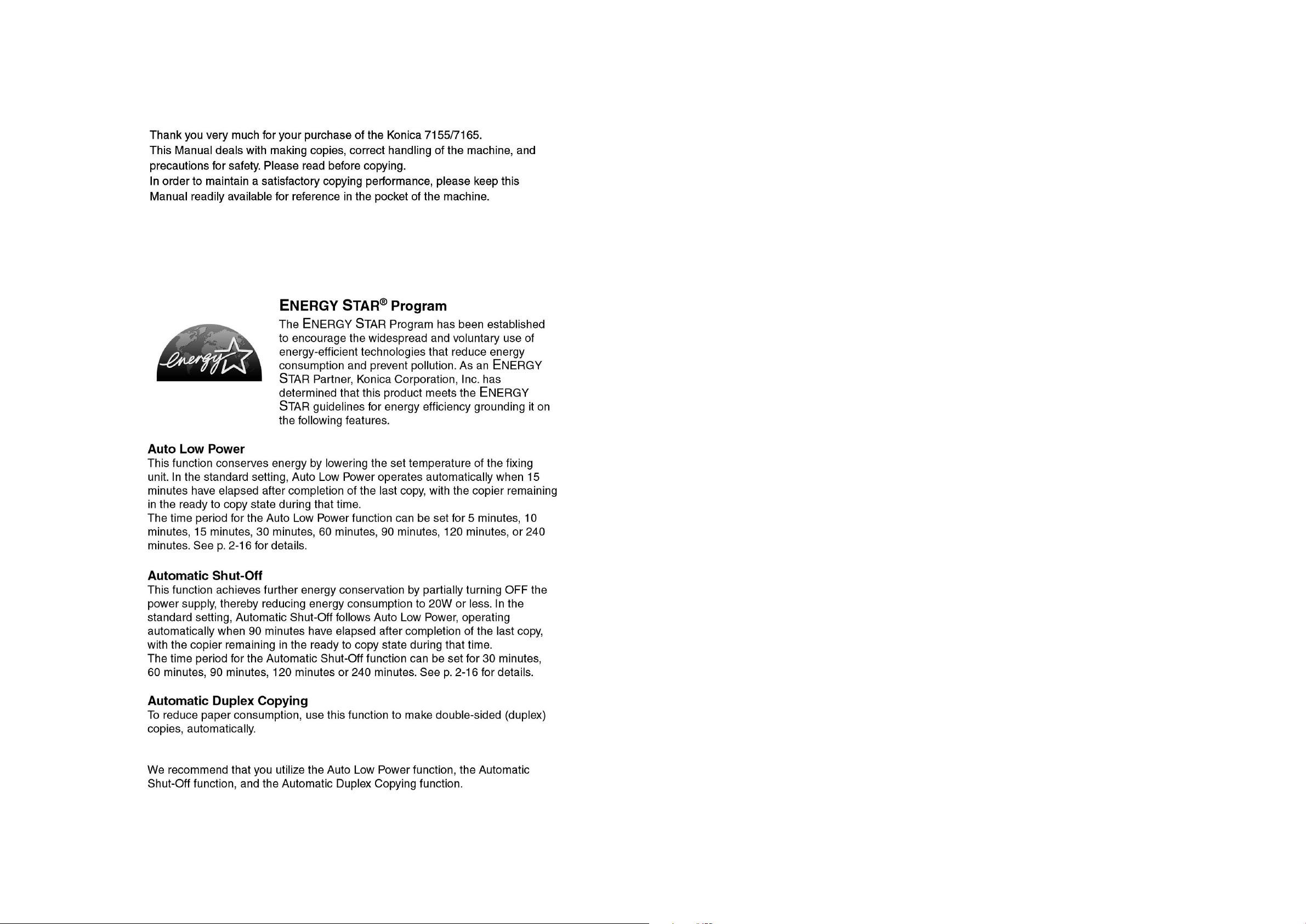
Page 3

i
2
1
3
4
5
6
7
8
9
10
11
13
12
Safety
Information
Machine
Information
Copying
Operations
Job Memory
&Help Mode
Trouble-
shooting
Machine
Specifications
Advanced
Information
Applications
Maintenance
& Supplies
Paper &
Original Info
Server
Function
Key Operator
Mode
Special
Original
Contents
Contents
Features of the Konica 7155/7165
Basic
Section 1: Safety Information
Caution Labels and Indicators................................................................... 1-2
Requirements for Safe Use .......................................................................1-5
Power Source .....................................................................................1-5
Environment........................................................................................ 1-6
Precautions for Routine Handling.............................................................. 1-8
Section 2: Machine Information
Machine Configuration............................................................................... 2-2
External Machine Items ...................................................................... 2-2
Internal Machine Items ....................................................................... 2-4
Standard/Optional Equipment ............................................................ 2-5
FS-110/FS-210 Finisher (+PK-110 Punching Kit)............................... 2-6
PI-110 Cover Sheet Feeder ................................................................ 2-8
LT-402/LT-412 Large Capacity Tray ..................................................... 2-9
Basic Screen .................................................................................... 2-10
Control Panel Layout ........................................................................2-12
Tu r ning On the Main Power Switch and Power Switch ............................ 2-13
To Tu rn On the Power ....................................................................... 2-13
To Tu rn Off the Power ....................................................................... 2-15
Reducing the Power in Standby Mode (Auto Low Power) ................ 2-16
Shutting Off Automatically (Auto Shut-Off) .......................................2-16
Shutting Off / Reducing the Power Manually .................................... 2-17
Entering an EKC Password (EKC).................................................... 2-18
Loading Paper ......................................................................................... 2-19
Loading Paper in Tray 1 and 2 .......................................................... 2-19
Loading Paper in Tray 3 .................................................................... 2-21
Loading Paper in LCT (LT-402/LT-412) ............................................. 2-23
Loading Paper in Multi-Sheet Bypass Tray ....................................... 2-25
Loading Tabbed Sheets in Tray 1, 2, or 3.......................................... 2-26
Loading Tabbed Sheets in LCT (LT-402/LT-412) ............................... 2-27
Loading Tabbed Sheets in Multi-Sheet Bypass Tray......................... 2-28
Changing Paper Size of Universal Tray ...................................................2-29
1
Safety
Information
2
Machine
Information
Page 4

Contents (continued)
ii
Section 3: Copying Operations
Positioning Originals.................................................................................. 3-2
Positioning Originals in RADF ............................................................3-2
Positioning Original on Platen Glass .................................................. 3-5
Setting Print Quantity ................................................................................ 3-6
To Set Print Quantity........................................................................... 3-6
To Change Print Quantity ...................................................................3-6
Setting Job During Warm-up .....................................................................3-7
To Stop Scanning/Printing ......................................................................... 3-9
Selecting Paper Size ............................................................................... 3-10
To Select Paper Size Automatically (APS)........................................ 3-10
To Specify Desired Paper Size (AMS) .............................................. 3-12
Selecting Magnification Ratio (Lens Mode)............................................. 3-14
To Copy in 1.00 Magnification Mode................................................. 3-14
To Copy in Fixed Magnification Mode (RE)....................................... 3-15
To Copy in Zoom Mode..................................................................... 3-16
Selecting Density Level ........................................................................... 3-18
To Select Copy Density..................................................................... 3-18
Density Shift ..................................................................................... 3-20
Making Double-Sided Copy (1 s 2, 2 s 2) ................................................ 3-21
Using RADF...................................................................................... 3-21
Using Platen Glass ........................................................................... 3-24
Making Single-Sided Copy from Double-Sided Originals (2 s 1) ............. 3-27
Copying Using Special Paper (Multi-Sheet Bypass Tray) ........................ 3-29
Copying Using Memory ........................................................................... 3-33
To Scan Originals into Memory (Store Mode)................................... 3-33
To Set Next Copying Job (Reserve).................................................. 3-35
To Check/Control Jobs in Progress (Job Status Screen).................. 3-37
Output Mode for Machine without Finisher.............................................. 3-40
Output Mode for Machine with Finisher................................................... 3-43
Selecting Binding Mode........................................................................... 3-49
Recalling Previous Job Settings.............................................................. 3-50
Checking Feature Selections and Proof Copying .................................... 3-51
Interrupt Copying..................................................................................... 3-55
3
Copying
Operations
7155econtv1.fm ii ページ 2001年11月28日 水曜日 午後5時31分
Page 5

Contents (continued)
iii
2
1
3
4
5
6
7
8
9
10
11
13
12
Safety
Information
Machine
Information
Copying
Operations
Job Memory
&Help Mode
Trouble-
shooting
Machine
Specifications
Advanced
Information
Applications
Maintenance
& Supplies
Paper &
Original Info
Server
Function
Key Operator
Mode
Special
Original
Section 4: Job Memory & Help Mode
Storing Job Conditions (Job Memory: Job Store)...................................... 4-2
Recalling Stored Job Settings (Job Memory: Job Recall) .........................4-5
Displaying Screen for Operation Guide (Help Mode) ................................4-6
To Display Help Screen from Basic Screen ........................................ 4-6
To Display Help Screen from Other Screens ...................................... 4-8
Section 5: Troubleshooting
When “Call for Service” Message is Displayed.......................................... 5-2
Limited Use of the Copier in Trouble................................................... 5-3
Preventive Maintenance ............................................................................ 5-4
To Check the PM Counter................................................................... 5-4
Clearing Mishandled Paper ....................................................................... 5-6
When “JAM” Appears on “SCAN” Or “PRINT” Key ....................................5-8
When “ADD PAPER” Appears on “PRINT” Key .......................................5-10
When “Memory Full” Message Is Displayed (Memory Overflow) ............5-11
Memory Overflow in Current Job...................................................... 5-11
Memory Overflow in Reserve Job..................................................... 5-12
When Power OFF/ON Screen Is Displayed............................................. 5-13
Troubleshooting Tips................................................................................ 5-14
Section 6: Machine Specifications
Main Body Specifications .......................................................................... 6-2
Main Body........................................................................................... 6-2
RADF (DF-316)................................................................................... 6-3
Option Specifications................................................................................. 6-4
FS-110/210 In-Bin Stapler Finisher .................................................... 6-4
PI-110 Cover Sheet Feeder ................................................................ 6-4
PK-110 Punching Kit .......................................................................... 6-4
LT-402 Large Capacity Tray................................................................. 6-5
LT-412 Large Capacity Tray................................................................. 6-5
Expanded Memory Unit ...................................................................... 6-5
Others................................................................................................. 6-5
4
Job Memory
&Help Mode
5
Troubleshooting
6
Machine
Specifications
Page 6

Contents (continued)
iv
Advanced
Section 7: Advanced Information
Programmed Shut-Off (Weekly Timer) ...................................................... 7-2
Rotation ..................................................................................................... 7-5
Ver tical/Horizontal Zoom Mode ................................................................. 7-6
Making Folded Booklet (Fold / Stitch&Fold) ..............................................7-9
Punching File Holes in Copies (Punch)................................................... 7-12
Output Three-Folded Copies (Three-Fold) .............................................. 7-15
Cover Sheet Feeding............................................................................... 7-17
Using Finisher Manually .......................................................................... 7-20
Using Two Copiers in Tandem .................................................................7-23
To Stop Scanning/Printing ................................................................ 7-27
Troubleshooting ................................................................................ 7-28
Section 8: Special Original
Specifying Original Direction .....................................................................8-2
Making Copy Quality Closer to Originals (Text/Photo Enhance) ............... 8-4
Copying Mixed Size Originals (Mixed Original) .........................................8-6
Copying Z-Folded Original (Z-Folded Original).......................................... 8-8
Copying Non-Standard Size Originals (Original Form)............................ 8-10
Section 9: Applications
To Display Application Selection Screen ................................................... 9-2
Inserting Sheets and Covers (Sheet/Cover Insertion)............................... 9-3
Locating Title Pages on the Right Side (Chapter) ..................................... 9-7
Lay Out Several Pages onto One Sheet (Combination) .......................... 9-10
Making a Multiple Page Signature Booklet (Booklet) .............................. 9-13
Copying onto Transparent Films (OHP Interleave) .................................. 9-17
Inserting Images into Printed Sets (Image Insert)................................... 9-19
Dividing an Image into Right and Left Pages (Dual Page) ......................9-22
Programming Different Settings for an Output Job (Program Job).......... 9-26
Erasing Outside of the Original (Non-Image Area Erase) .......................9-29
Reversing Colour in Black and White Image (Reverse Image)................ 9-31
Repeating Selected Image Area (Repeat: Vert./Horiz. Mode) ................. 9-33
7
Advanced
Information
8
Special
Original
9
Applications
7155econtv1.fm iv ページ 2001年11月28日 水曜日 午後5時31分
Page 7
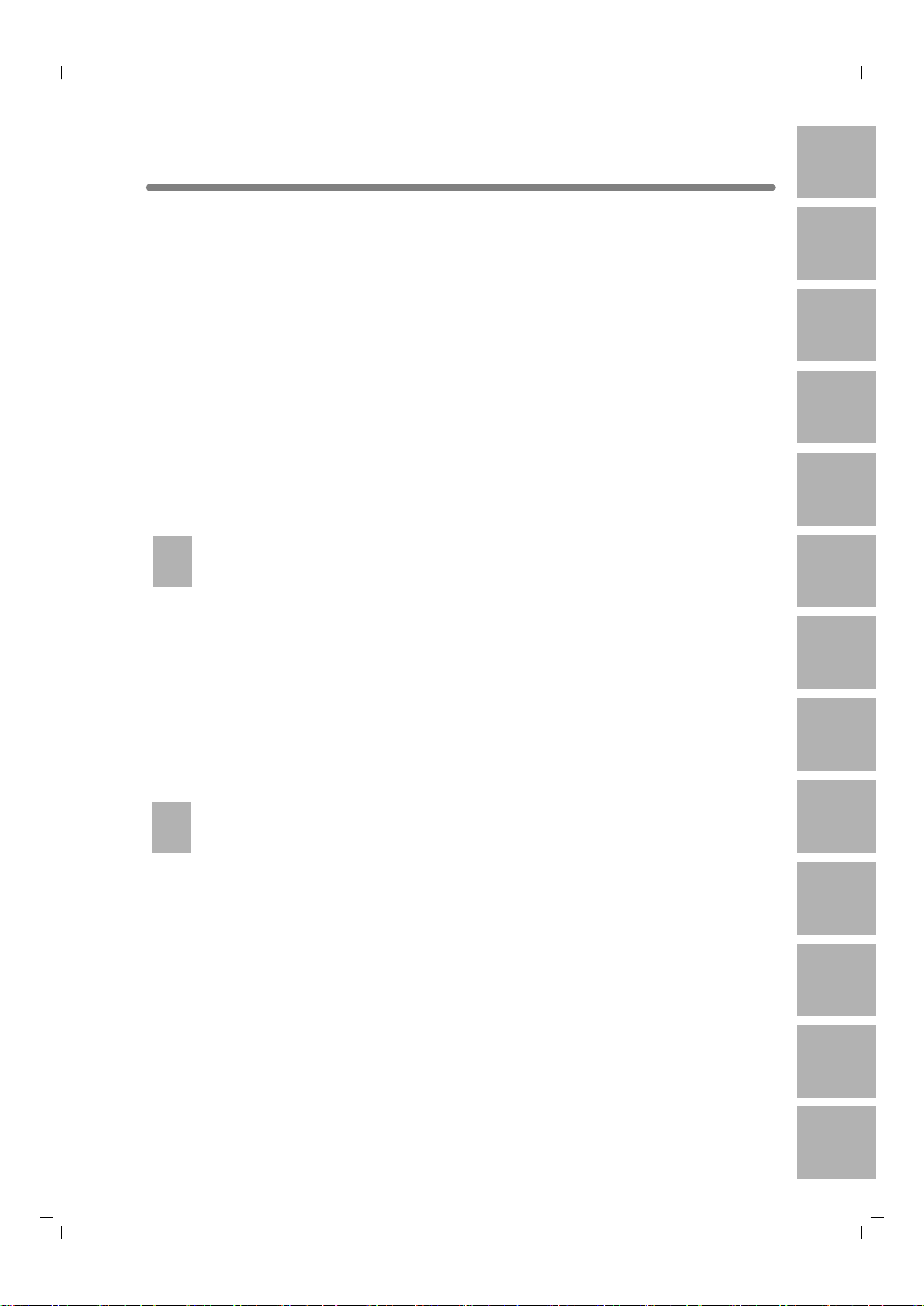
Contents (continued)
v
2
1
3
4
5
6
7
8
9
10
11
13
12
Safety
Information
Machine
Information
Copying
Operations
Job Memory
&Help Mode
Trouble-
shooting
Machine
Specifications
Advanced
Information
Applications
Maintenance
& Supplies
Paper &
Original Info
Server
Function
Key Operator
Mode
Special
Original
Section 9: Applications (continued)
Repeating Automatically or Selecting Repeating Times
(Repeat: AUTO/ Repeat Mode) ............9-36
Eliminating Black Copy Marks Along Borders (Frame/Fold Erasure) ...... 9-39
Copying Image in the Centre of Copy Paper (AUTO Layout) .................. 9-42
Printing Images Fully to the Edges (Full-Image Area)............................. 9-44
Adjusting Position of Copy Image (Image Shift) ...................................... 9-46
Reducing Images to Create Binding Margin (Reduce&Shift) .................. 9-49
Printing Stamp, Page, Date/Time onto Copies (Stamp) .......................... 9-52
Printing Watermark onto Copies (Stamp) ................................................ 9-58
Overlaying an Image onto Each Page Copied in the Job (Overlay) ........ 9-61
Storing an Overlay Image in HDD /
Overlaying Image Stored in HDD (Overlay Memory) ............. 9-64
Section 10: Server Function
To Use Server Functions ......................................................................... 10-2
Storing/Deleting Image Data in HDD/PC (Image Store/Delete) ..............10-4
To Store Image Data in HDD/PC ...................................................... 10-4
To Tr ansmit Image Data from HDD to PC ......................................... 10-8
To Delete Image Data from HDD/PC.............................................. 10-11
Storing Image Data While Copying (Image Store&Output) ................... 10-14
Recalling Image Data from HDD/PC (Image Recall)............................. 10-17
Editing Image Data Using PC (Image Edit) ........................................... 10-20
Section 11: Paper and Original Information
Paper Information .................................................................................... 11-2
Paper Weight .................................................................................... 11-2
Tr ay/ Exit Tray Capacity..................................................................... 11-3
Paper Size ........................................................................................ 11-4
Special Paper in Multi-Sheet Bypass Tray ........................................ 11-6
To Store Copy Paper......................................................................... 11-6
Original Information ................................................................................. 11-7
Platen Glass Originals ...................................................................... 11-7
RADF Originals................................................................................. 11-8
10
Server
Function
11
Paper &
Original Info
Page 8
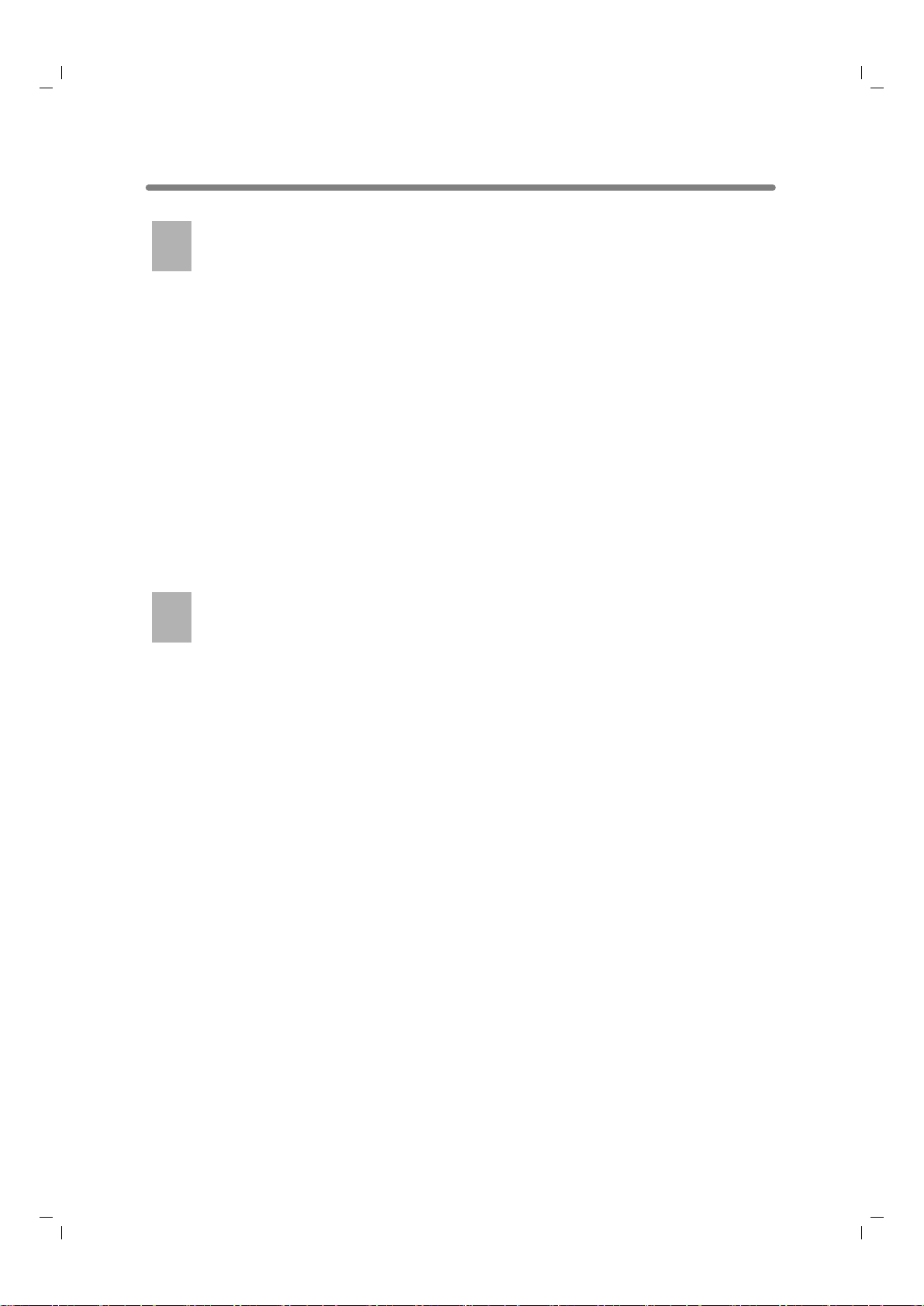
Contents (continued)
vi
Section 12: Maintenance & Supplies
Adding Toner............................................................................................ 12-2
Inserting a New Staple Cartridge into FS-110/210 Finisher.................... 12-5
Empty Waste Basket of PK-110 Punching Kit ......................................... 12-8
Cleaning Image Scanning Section ........................................................ 12-10
Cleaning the Document Glass........................................................ 12-10
Cleaning the Left Partition Glass .................................................... 12-10
Cleaning the RADF Platen Guide Cover ........................................ 12-11
Checking Copy Count............................................................................ 12-12
To Display the Counter List Screen ................................................ 12-12
To Print the Counter List ................................................................. 12-13
Machine Condition Information.............................................................. 12-14
Copy Materials....................................................................................... 12-15
Maintenance Kit.............................................................................. 12-15
Section 13: Key Operator Mode
How to Access the Key Operator Mode................................................... 13-2
To Display the Key Operator Mode Screen....................................... 13-2
[1] System Initial Setting.......................................................................... 13-4
[1] Date & Time Setting..................................................................... 13-4
[2] Language Select Setting ............................................................. 13-6
[3] IP Address Setting....................................................................... 13-7
[4] E-Mail Transmission Setting......................................................... 13-8
[2] Copier Initial Setting ......................................................................... 13-10
[3] User Setting Mode............................................................................ 13-12
[1] User Density Level 1 Setting ..................................................... 13-12
[2] User Density Level 2 Setting ..................................................... 13-13
[3] User Lens Mode Ratio Setting................................................... 13-14
[4] E.K.C. (Electronic Key Counter) Function Setting ............................ 13-15
How to Access the EKC Setting Mode ........................................... 13-16
[1] E.K.C. Data Edit ......................................................................... 13-17
[2] E.K.C. All Count Reset............................................................... 13-20
[3] E.K.C. Function Setting.............................................................. 13-21
[5] Lock/Delete Job Memory.................................................................. 13-22
[6] Paper Type / Special Size Set........................................................... 13-23
[7] Panel Contrast / Key Sound Adjustment .......................................... 13-25
[8] Key Operator Data Setting................................................................ 13-26
12
Maintenance
& Supplies
13
Key Operator
Mode
7155econtv1.fm vi ページ 2001年11月28日 水曜日 午後5時31分
Page 9

Contents (continued)
vii
2
1
3
4
5
6
7
8
9
10
11
13
12
Safety
Information
Machine
Information
Copying
Operations
Job Memory
&Help Mode
Trouble-
shooting
Machine
Specifications
Advanced
Information
Applications
Maintenance
& Supplies
Paper &
Original Info
Server
Function
Key Operator
Mode
Special
Original
Section 13: Key Operator Mode (continued)
[9] Weekly Timer.................................................................................... 13-27
How to Access the Weekly Timer Setting Mode ............................. 13-28
[1] Weekly Timer On/Off Setting ..................................................... 13-29
[2] Timer Setting .............................................................................13-30
[3] Timer Action On/Off Setting....................................................... 13-32
[4] Lunch Hour Off Setting .............................................................. 13-34
[5] Timer Interrupt Password Setting...............................................13-35
[10] Control Panel Adjustment............................................................... 13-36
[11] Tray Auto Select Setting.................................................................. 13-37
[12] Power Save Setting ........................................................................ 13-38
[13] Memory Switch Setting................................................................... 13-39
[14] Machine Management List Print..................................................... 13-46
[15] Call Remote Centre........................................................................ 13-47
[16] Side 2 Lens Adjustment ................................................................. 13-48
[17] Finisher Adjustment........................................................................ 13-49
[18] HDD Management Setting ............................................................. 13-50
[19] Scan Transmission Setting ............................................................. 13-52
[20] Non-Image Area Erase Setting....................................................... 13-54
Index
Page 10
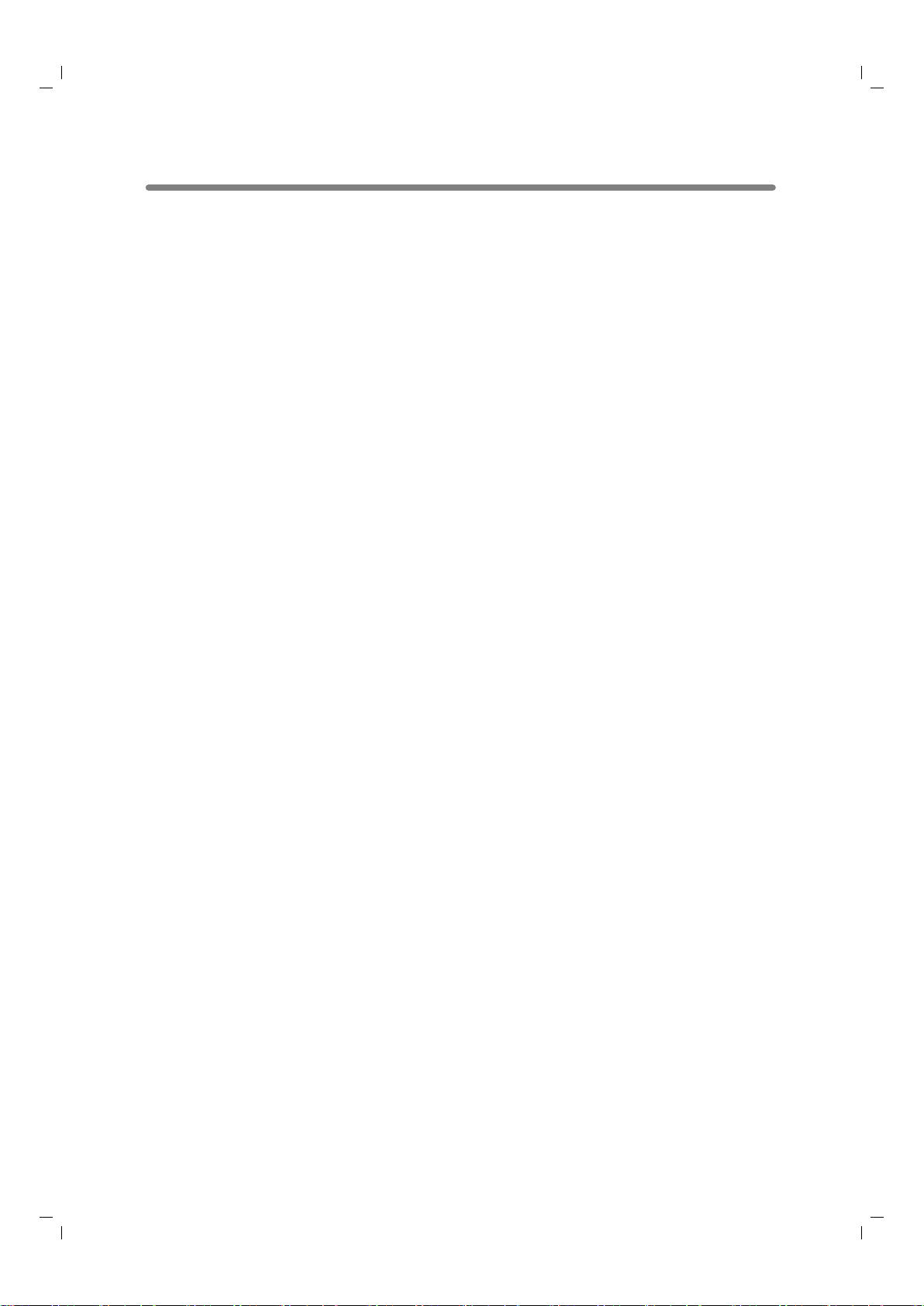
viii
Features of the Konica 7155/7165
• AE - Automatic Exposure
Automatically adjusts exposure to compensate for quality of the original.
• AMS - Automatic Magnification Selection
Automatically selects an appropriate magnification ratio when Paper Size is
selected manually. Automatically selected when the AMS key is touched.
• APS - Automatic Paper Selection
Automatically selects copy paper size to match the original documents.
•ATS - Automatic Tray Switching
Automatically switches tray to allow copying to continue without interruption
if the selected tray empties while copying is in progress.
•Auto Layout
The original image on the platen glass or in the document feeder is copied
and centred on a sheet.
•Auto Low Power
Automatically lowers the power after a specified period of copier inactivity.
•Auto Reset
Automatically resets to auto mode defaults after a specified period of copier
inactivity.
•Auto Shut-Off
Automatically shuts off the main power after a specified period of copier
inactivity.
• Booklet
Creates A5 or A4 booklets from A4 size originals in 1 s 2 or 2 s 2 copy mode.
• Chapter
Starts chapter pages on the right side (front pages) of the finished
document. Only duplex mode (1 s 2) is compatible with this feature.
• Combination
Copies a fixed number (2, 4, or 8) of pages onto one sheet of copy paper to
create a draft copy of a multi-page report at the same time as saving paper.
• Copy Density
Manually selects up to 9 density levels.
• Copy Mode
Selects the desired simplex mode (1 s 1 or 2 s 1); or duplex mode (1 s 2 or
2 s 2).
7155econtv1.fm viii ページ 2001年11月28日 水曜日 午後5時31分
Page 11

Features of the Konica 7155/7165 (continued)
ix
• Counter List
Displays on the screen and prints the following data: total counter of the
machine, copier counter, print counter and the date when the counter
started.
• Density Shift
Shifts each of nine density levels in four density modes (Auto, Text, Photo,
Increase Contrast) to three levels lighter or three levels darker.
• Dual Page
Copies both pages of an open book or book-size sheet separately onto two
A4 sheets in 1 s 1 mode or separately onto each side of one A4 sheet in
1 s 2 mode. You can use the Dual Page mode with the Front or Front/Back
cover mode. The cover page(s) will be scanned and copied normally before
image division is performed on the other pages.
• Frame/Fold Erasure
Erases border and/or fold image area using Frame (1 - 300mm), Fold (1 99mm), or Frame & Fold.
• Full-Image Area
Makes copies printed completely to the edges of the paper to avoid image
loss.
• Image Insert
Stores pages in memory from the platen glass, and inserts the pages into a
document copied from the document feeder.
• Image Shift
Creates or removes a binding margin at the top, bottom, right and left edges
(shift amount from 0 ~ 250mm, in 1mm increments); reduces image to prevent
image loss (reduce & shift amount from 0 ~ 250mm, in 1mm increments).
• Interrupt Copying
Interrupts copying-in-progress to perform an urgent copy, using any of the
copier features for the interrupt job.
• Job Memory
Programs up to 30 jobs and recalls each job by job number or name, as
needed. All compatible platen glass functions can be programmed into Job
Memory directly after they are selected.
• Job Status
Displays the Job Status Screen to view the current machine status, changes
the operation order of reserve jobs, deletes the unused reserve job, or displays the previous job list.
Page 12

Features of the Konica 7155/7165 (continued)
x
• Lens Mode (RE, Zoom)
Selects fixed ratios, four reduction, four enlargement, and three user-set
ratios.
Zoom ratios can be selected from 25% ~ 400% in 1% increments.
• Machine Status Confirmation
Displays the current machine status on LCD for confirmation.
• Manual Shut-off
Shuts off the machine’s power when pressing [ POWER SAVER ON/OFF ] on
the control panel.
• Mixed Original
Copies mixed size originals from the document feeder in APS or AMS mode.
APS automatically selects the paper size of each original. AMS mode allows
you to select one paper size for all originals.
• Non-Image Area Erase
When copying from the platen glass when the document cover is open,
copies only the image area and not the exposed area of glass, which would
otherwise copy as black.
• Non STD Size for Multi-Sheet Bypass Tray
Enters the special paper size to be loaded on the Multi-sheet bypass tray
using the touch screen keypad in order to avoid paper misfeed.
• Non STD Size for Original
Identifies the special original size which the 7155/7165 cannot detect, in
order to select the optimal paper size for copying or printing.
• OHP Interleave
When using transparency film, select either Blank or Copy Sheet
Interleaving mode for each original.
• Output Mode for Machine with FS-110/210 Finisher Installed:
Non-Sort, Sort, Staple-Sort, and Group modes using the primary (main)
tray
Non-Sort Face Down exit, Non-Sort Face Up exit, Group Face Down exit,
and Group Face Up exit modes using the secondary (sub) tray
Fold, Stitch & Fold, and Three-Fold modes using the booklet tray (FS-210
only)
Selects an output tray and output mode on the Output Mode popup menu.
• Output for Machine with no Finisher Installed:
Non-sort, Rotation sort, Group, and Rotation group modes are available in
combination with Face down or Face up exit.
Selects an output mode on the Output Mode popup menu.
7155econtv1.fm x ページ 2001年11月28日 水曜日 午後5時31分
Page 13
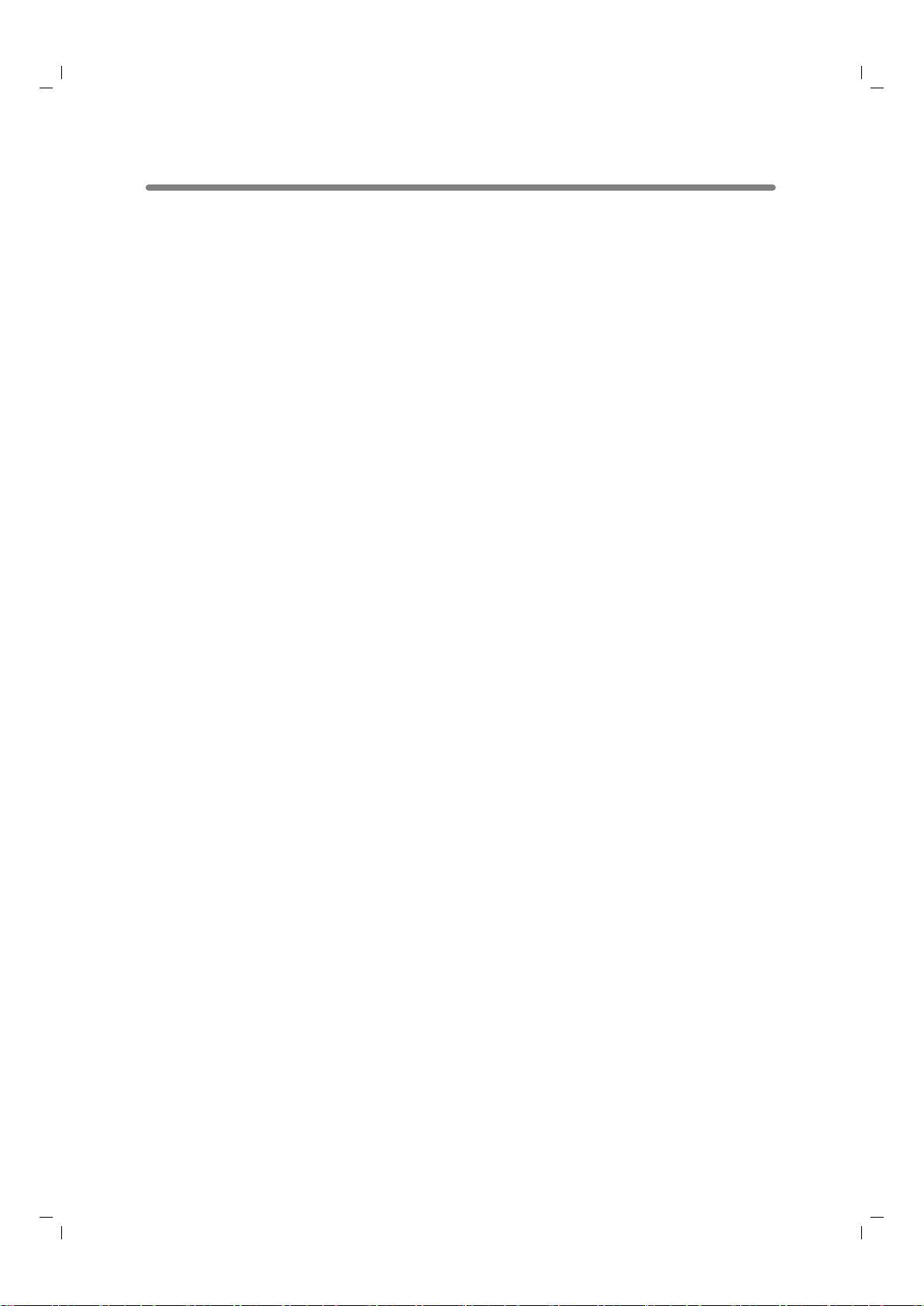
Features of the Konica 7155/7165 (continued)
xi
•
Output for FS-110/210 Finisher with PI-110 Cover Sheet Feeder Installed:
Cover Sheet mode
Manual Finishing mode
For details, see Section 7: Advanced Information.
• Overlay
Scans an original image and overlays it on the pages of another document.
For example, you may want to incorporate a page heading, graphic design
or logo into the pages of your document.
• Overlay Memory
Same as for “Overlay” except the overlay image is stored in memory.
•Paper Capacity
Total 2,600 sheets, including two 500-sheet trays, a 1,500 sheet tray, and a
100-sheet Multi-sheet bypass tray.
Total 6,600 sheets, including 4,000-sheet optional large capacity tray.
• Platen Memory
Scans documents into memory from the platen glass and/or the document
feeder and inserts the pages into another document copied from the
document feeder. If an incompatible function is selected in this mode, the
latter function will not be selected, and an Error message will be displayed.
•Power Saver
Automatically turns off all but nominal power supply after a specified period
of copier inactivity, for optimal efficiency. Power is returned after a brief warm
up period by pressing [ POWER SAVER ON/OFF ] on the control panel.
•Program Job
Scans documents into memory while designating different copy conditions
for each original, then prints all the documents collectively.
•Proof Copy
To ensure correct output before running multiple copies, run a proof copy by
pressing [ PROOF COPY ] on the control panel or touching PROOF COPY
on the Check Screen.
•
Punch Mode for FS-110/210 Finisher with PK-110 Punching Kit Installed:
Punches four holes in output copies.
• Repeat
Selects the horizontal image area across the page, and repeats it down the
page as many times as the repeat width setting (10 ~ 150mm) permits in
manual or auto.
7155econtv1.fm xi
ページ
2001年11月28日 水曜日 午後5時31分
Page 14
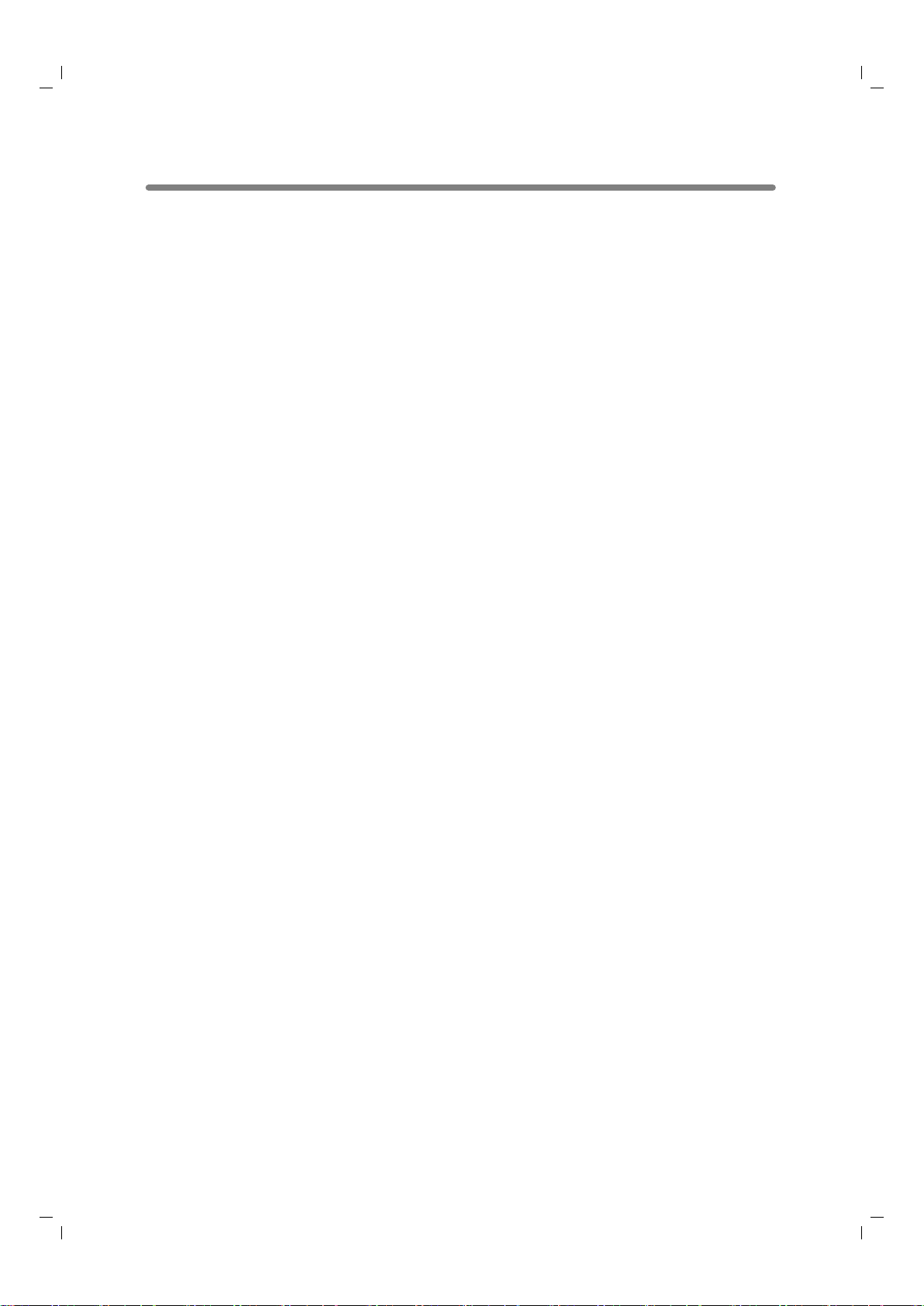
Features of the Konica 7155/7165 (continued)
xii
• Reserve
Scans in subsequent copy jobs while the 7155/7165 is busy printing or
copying.
•Reverse Image
Reverses the image from black-on-white to white-on-black or vice versa.
• Rotation
Rotates the image before copying when the portrait/landscape orientation of
the original is different from the orientation of the copy paper.
• Rotation Exit (Rotation Sort / Rotation Group)
When no Finisher is installed, Rotation exit alternately switches the horizontal and vertical orientation of each sorted set as it outputs to the exit tray. Be
sure to load both A4 and A4R in separate trays (including the Multi-sheet
bypass tray) before selecting this feature.
• Server Function (option)
Stores image data in the HDD for future printing (or transmits the data to a
PC over a network for editing and printing).
• Sheet/Cover Insertion
Insert up to 30 blank or copied sheets from any tray including the Multi-sheet
bypass tray, or inserts blank or copied front and back covers from any tray
including the Multi-sheet bypass tray to enhance the presentation of multipage documents.
• Stamp
Prints watermark, regular stamp, date/time, page number, and numbering
onto the output copies to enhance the presentation and usefulness of the
copies.
• Staple
Selects the stapling position and number of staples.
• STD Size (Special)
Detects the standard paper sizes which cannot normally be detected when
loaded in a main body tray or Multi-sheet bypass tray.
•Tab Paper
Copies onto tabbed sheets from tabbed originals, allowing the image on the
tab part of the original to be printed on the same part of the tabbed copy
paper.
•Tandem Mode for Two Copiers
Works in tandem to distribute a large copying job in half the time of non-tandem mode.
7155econtv1.fm xii ページ 2001年11月28日 水曜日 午後5時31分
Page 15

Features of the Konica 7155/7165 (continued)
xiii
•Text/Photo Enhance
Enhances photo image in Photo mode, regular image in Text/Photo mode,
text image in Text mode, lighter image in Increase Contrast mode.
• Userset Density (USERSET 1, USERSET 2)
Outputs up to 16 density samples on a total of 4 pages that display 4
samples per page, then programs the desired density under USERSET 1
and/or USERSET 2.
•Weekly Timer
Can be set according to the needs of each work environment. Turns main
body power Off/On daily or weekly, during lunch time, on holidays, and also
enables the Timer Interrupt mode, which allows temporary use of the
machine even when the machine is in the daily, weekly, or holiday Off mode.
• Wide Size Paper
Copies onto paper slightly larger than the specified regular size.
• Z-Folded Original
This feature sets the RADF to accept Z-folded originals.
Page 16

7155econtv1.fm xiv ページ 2001年11月28日 水曜日 午後5時31分
Page 17

2
1
3
4
5
6
7
8
9
10
11
13
12
Safety
Information
Machine
Information
Copying
Operations
Job Memory
&Help Mode
Troubleshooting
Machine
Specifications
Advanced
Information
Applications
Maintenance
& Supplies
Paper &
Original Info
Server
Function
Key Operator
Mode
Special
Original
Basic
Page 18

7155eindexv1.fm -iv ページ 2001年11月28日 水曜日 午後12時0分
Page 19

1
1
Safety
Information
Caution Labels and Indicators ......................................................... 1-2
Requirements for Safe Use.......................................................... 1-5
Safety Information
Precautions for Installation and Use
Page 20

1-2
Caution Labels and Indicators
The caution labels and indicators are attached to the machine areas, as
shown below, where you are advised to pay special attention to avoid any
dangerous situations or serious injury.
High temperature!
Do not touch. Use care
when clearing paper.
CAUTION
CAUTION
CAUTION
CAUTION
CAUTION
CAUTION
CAUTION
The fixing unit is
very hot. To avoid
getting burned, DO
NOT TOUCH.
DO NOT put your hand between
the main body and developing
fixing unit; otherwise you may
be injured.
The conveyance fixing
unit is heavy. Use care
and draw it out gently;
otherwise you may be
injured.
This area generates
high voltage. If touched,
electrical shock may
occur. DO NOT TOUCH.
DO NOT INSERT
your finger into the
two RADF hinge
portions;
otherwise you may
be injured.
CAUTION
CAUTION
CAUTION
WARNING
CAUTION
7155au01v1.fm 2 ページ 2001年11月27日 火曜日 午後3時44分
Page 21

1
Safety
Information
Caution Labels and Indicators (continued)
1-3
CAUTION
Burns or injury may occur from touching the areas detailed in
the caution labels and caution indicators. Do not remove
caution labels or indicators. If any caution label or caution
indicator is soiled, please clean to make legible. If you cannot
make them legible, or if the caution label or indicator is
damaged, please contact your service representative.
DO NOT put your hand
between the main body
and tray; otherwise you
may be injured.
Inside the lower paper exit outlet is
the roller drive unit. DO NOT put your
hand into it; otherwise you may be
injured.
Use care after opening the
paper exit outlet. DO NOT put
your hand into it; otherwise
you may be injured.
(All trays)
(FS-210 Finisher only)
(FS-110/FS-210 Finisher)
(Finisher with PI-110 Cover Sheet Feeder only)
DO NOT trap your fingers when closing this cover;
otherwise you may be injured.
CAUTION
CAUTION
CAUTION
CAUTION
CAUTION
Page 22

Caution Labels and Indicators (continued)
1-4
The following indicators are used on the caution labels or in this manual to
categorize the level of safety cautions.
DANGER:
Action highly liable to cause a death or serious injury.
WARNING:
Action liable to cause a death or serious injury.
CAUTION:
Action liable to cause minor injury, medium trouble or physical damage.
If you find any of these indicators when removing jammed paper, adding
toner, or reading the manual, be sure to follow the information.
Please Be Reminded!
If the safety cautions in the manual become illegible due to soilage, etc.,
please arrange a new copy from your service representative.
7155au01v1.fm 4 ページ 2001年11月27日 火曜日 午後3時44分
Page 23

1
Safety
Information
1-5
Requirements for Safe Use
To ensure your safe use of the machine, the following describes the
precautions you are required to observe without fail for the power source of
the machine and during installation and routine handling. Be sure to read
and observe them.
Power Source
CAUTION: Plug Socket
•A plug socket is limited in capacity. Use only a power source with the
correct rating for the machine; otherwise, hazardous situations such as
smoking or overheating may occur. See the following list to match the
power supply and power consumption:
a) 230V/50Hz: More than 10A
b) 230V/60Hz: More than 10A
•Avoid multiple connections in the same outlet. Do not use multiple outlet
adaptors.
CAUTION: Power Plug and Lead
• Be sure to insert the power plug firmly into the power socket. Otherwise an
accident may occur as a result of smoking or overheating. If the inserted
power plug is loose in the socket, even after it has been positively inserted,
disconnect the plug and contact your electrical contractor.
•For plug cable equipment, that the socket-outlet shall be installed near the
equipment and shall be easily accessible.
• Do not bend or crush the power lead. If your copier power lead is bent or
damaged in any way, contact your service representative immediately. Do
not attempt to repair it yourself, and do not continue to operate the copier.
A damaged power lead may result in overheating, a short circuit, or fire.
• Do not bundle or coil the power lead of the copier. Otherwise an accident
may occur as a result of overheating or fire.
• When using the power cord (inlet type) that came with this copier, be sure
to observe the following precautions:
a. Make sure the copier-side power plug is securely inserted in the socket
on the rear panel of the copier.
Secure the cord with a fixture properly.
b. If the power cord or sheath is damaged, replace with a new power cord
(with plugs on both ends) specified by Konica.
If the power cord (inlet type) is not connected to the copier securely, a
contact problem may lead to increased resistance, overheating, and risk
of fire.
Page 24

Requirements for Safe Use (continued)
1-6
CAUTION:
Connecting Multiple Loads to One Socket Outlet Prohibited
Never connect multiple loads to one socket outlet using a multi-outlet extension
lead or branched socket. Otherwise an accident may occur as a result of
overheating or fire.
CAUTION: Extension Lead
An extension lead must never be used with this machine.
Environment
CAUTION: Prevention of Fire
Do not install near flammable materials, curtains
and volatile combustibles, that can catch or
cause fire.
CAUTION: Prevention of Short Circuit
Do not install the copier where it could be
splashed with rain water, or water from a tap,
to avoid a short circuit.
CAUTION: Temperature and Humidity
•Keep away from direct sunlight, heat sources
such as stoves, cool air from an air conditioner
and hot air from a heater.
•Avoid any environment that is outside the
range shown below:
10 to 30°C in temperature
10 to 80% in humidity
CAUTION: Ventilation
• Maintain the installation place well-ventilated.
•Keep away from dust or corrosive gases. These materials may cause poor
image quality.
• During the use of machine, the machine generates ozone but in an
insufficient amount to cause any hazard to the human body.
However, if the machine is used in a poorly ventilated room, many copies are
made, or plural copiers are used at the same time, an odour may be detected.
Ensure adequate ventilation for a comfortable working environment.
CAUTION: Vibration
Do not install on a floor which is subject to vibration or is not level.
7155au01v1.fm 6 ページ 2001年11月27日 火曜日 午後3時44分
Page 25
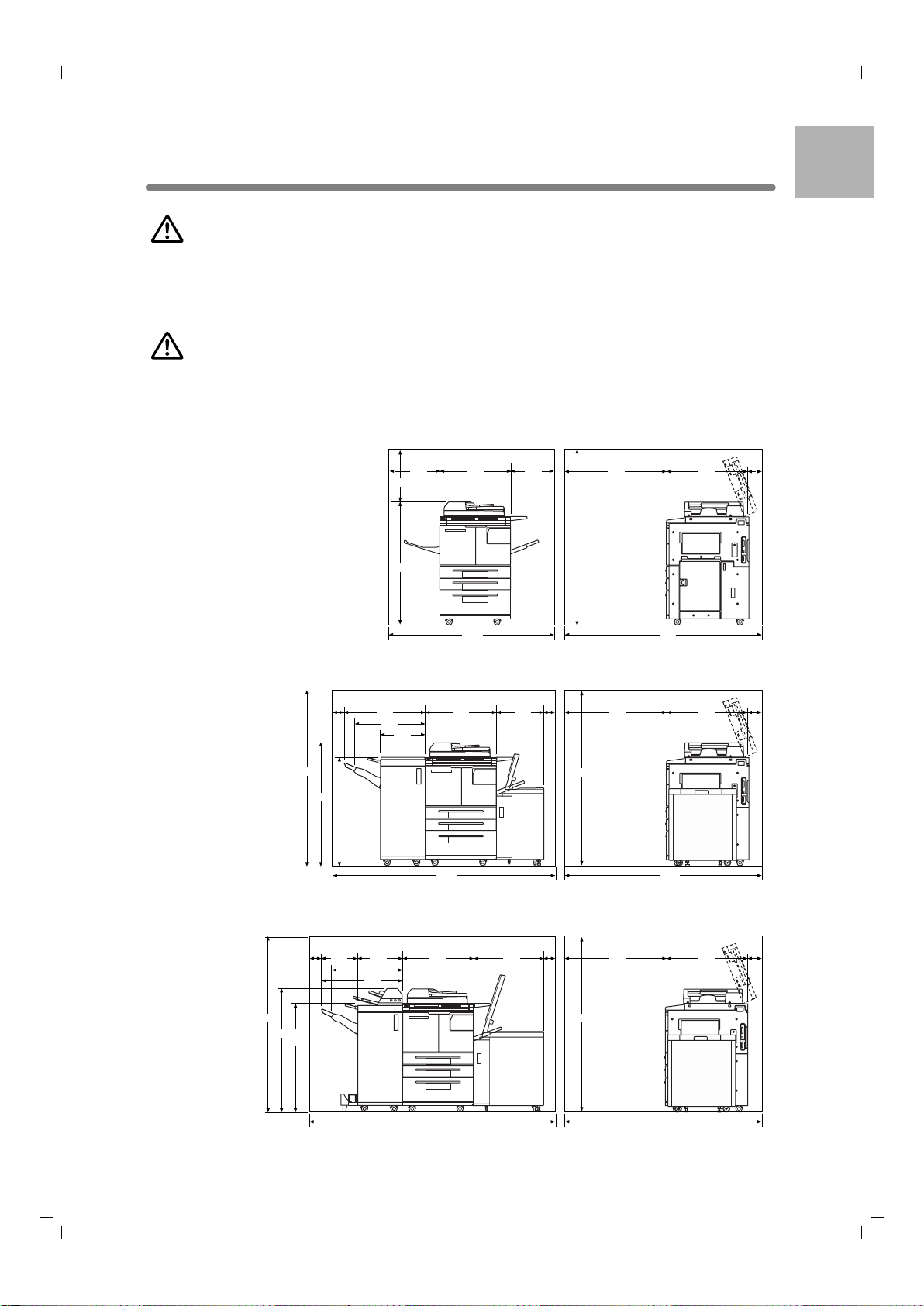
1
Safety
Information
Requirements for Safe Use (continued)
1-7
CAUTION: Transportation
Be sure to contact your service representative when moving or transporting
the machine. If you move the machine with the Hard disk drive or Memory
unit installed, machine trouble may be caused by vibration.
CAUTION: Installation Space
Allow sufficient space for facilitating copy operation, changing parts, and
periodic inspection. Especially leave an adequate space behind the machine
to let hot air out from the rear fan.
480
1140
1620
(Unit: mm)
400
475
650
1525
1836
766
950
120
Konica 7155/7165
990
1620
1140
1620
(Unit: mm)
430
741
100100100
656
410
650
2021
1836
766
950
120
Konica 7155/7165 + FS-110 Finisher + LT-402 Large Capacity Tray
990
1620
1140
1620
(Unit: mm)
670
410
331
100100100
656
741
650
2261
1836
766
950
120
Konica 7155/7165 + FS-210 Finisher + PI-110 Cover Sheet Feeder
+ LT-412 Large Capacity Tray
Page 26

Requirements for Safe Use (continued)
1-8
Precautions for Routine Handling
WARNING: High Voltage
DO NOT TOUCH the high voltage parts indicated with WARNING label or
described in the manual.
CAUTION: Actions in Response to Troubles
• If the Service Call screen is displayed and copier operations cannot be
continued any more, stop the operation to prevent any unexpected
accident. Write down the report code as stated on the 2nd line of the
message, then switch off the copier and disconnect from the power socket.
Contact your service representative and inform them of the report code.
• Do not touch the high temperature parts indicated with CAUTION labels or
described in the manual.
• Do not touch the inside of the machine for any other purpose than
removing jammed paper or adding toner.
• If machine repair is necessary, be sure to contact your service representative. Never attempt to repair it by yourself.
• If any abnormal sound, smell or smoke comes from the machine,
immediately stop using it, turn off the power switch, disconnect the power
plug and contact your service representative.
• If the breaker trips or the fuse blows, turn off the power switch, reset the
breaker or the fuse, and turn on the machine. If the same situation occurs
again, contact your service representative.
• Insure the replacement fuse conforms with the rating of the power source.
Never use a fuse with an incorrect rating.
CAUTION: Prevention of Fire
Do not use volatile combustibles such as a thinner or alcohol near the
machine.
CAUTION: Prohibition of Machine Modification
Do not modify or remove any parts by yourself.
7155au01v1.fm 8 ページ 2001年11月27日 火曜日 午後3時44分
Page 27

1
Safety
Information
Requirements for Safe Use (continued)
1-9
CAUTION: Prevention of Machine Troubles
• Do not drop small metallic objects such as paper
clips or staples inside the machine.
• Do not place any heavy or hard objects such as a
vase, books or ornaments on the machine.
CAUTION: Recommendation of Periodic Check
Be sure to check periodically the following points:
(1) The main lead or the power plug does not generate abnormal heat.
(2) The power plug is not inserted loosely or the lead is not cut or scratched.
(3) The earth wire is correctly connected.
(4) The power plug or the power outlet is not covered with dust.
If you find anything abnormal in the above items, stop using the machine
and contact your service representative.
CAUTION: Toner
•Keep the toner cartridge away from children. The toner is nontoxic;
however if you inhale or contact with eyes by accident, flush with water and
seek medical advice.
• Do not throw the empty toner cartridge into a fire. If it is thrown into a fire
the toner may ignite and cause a dangerous situation.
CAUTION: Paper
Check paper to be sure it is according to specifications outlined in Section
11.
CAUTION: Power Saver and Weekly Timer
• During Power Saver mode the copier is still connected to the mains power
supply and power is still applied to certain areas of the machine. To avoid
any unexpected troubles turn the power OFF when not using the copier for
long periods of time.
• When the Weekly Timer function is operating, turning power OFF will
disable the function.
CAUTION: Inside the Booklet Mode Outlet
Inside the Booklet mode outlet is the roller drive unit. DO NOT put your hand
into it, when removing the folded or stapled & folded sheet; otherwise you
may be injured.
Page 28

Requirements for Safe Use (continued)
1-10
CAUTION: Finisher Paper Exit Outlet
To avoid injury when stapling large size copies, DO NOT put your hand into
the open Paper Exit Outlet.
CAUTION: Fixing Unit
The Fixing unit is internally very hot. To avoid getting burned, DO NOT
TOUCH. Be careful when withdrawing the fixing unit.
WARNING: Drum Unit
The drum unit has a high voltage generated.
To avoid an electrical shock, DO NOT TOUCH.
CAUTION: Dispose of a Disused Copying Machine
Do not dispose of this copier yourself. Contact your service representative,
who can arrange for its safe disposal.
If you change the place of installation, please contact your service representative.
CAUTION: Paper Capacity for the Exit Tray
The exit tray capacity is max. 100 sheets. If a copy run of more than 100 is
required, be sure to remove the copies from the exit tray before the
maximum capacity is reached. Failure to do so will cause the copier to jam.
CAUTION: Finisher Paper Capacity
The FS-110 Finisher is equipped with two exit trays, and FS-210 Finisher is
equipped with three exit trays.
Select an exit tray and output mode on the Output Mode popup menu.
To prevent paper misfeed, do not exceed the paper capacity of the Finisher.
When the total number of copies in the copy run exceeds the capacity stated
in Section 11, be sure to unload the exit tray whilst the copier is still copying.
Failure to do so will cause the copier to jam.
7155au01v1.fm 10 ページ 2001年11月27日 火曜日 午後3時44分
Page 29

2
2
Machine
Information
Machine
Configuration
Turn On/Off
the Power
Loading
Paper
Changing
Paper Size
Machine Configuration..................................................................... 2-2
Turning On the Main Power Switch and Power Switch .............. 2-13
Loading Paper ............................................................................... 2-19
Changing Paper Size of Universal Tray...................................... 2-29
Machine Information
Machine Configuration, Tur ning On the
Power and Loading Paper
Page 30

2-2
Machine Configuration
External Machine Items
q RADF
w Toner access door
e Work table
r Key counter
(option)
t Multi-sheet
bypass tray
y LT-402 Large
capacity tray
(option)
y LT-412 Large
capacity tray
(option)
u Right side
door
i Tr a y 3
o Tr a y 2
!0 Tr a y 1
!1 Front doors
!2 FS-110 Finisher
(option)
!4 Power switch
!5 Main power switch
!6 LCD Touch screen
!7 Control panel
!2 FS-210 Finisher
(option)
!3 PI-110 Cover
sheet feeder
(option)
(Rear-left side of
main body)
7155e02v1.fm 2 ページ 2001年11月28日 水曜日 午前10時31分
Page 31

Machine Configuration (continued)
2-3
2
Machine
Information
Machine
Configuration
Turn On/Off
the Power
Loading
Paper
Changing
Paper Size
q RADF (Reversing Automatic Document Feeder) automatically feeds
multiple originals one at a time to the platen glass for copying.
w Toner access door opens to allow replenishing of toner.
e Work table provides a convenient workspace for documents both before
and after copying.
r Key counter (option) manages the number of copies made on the
machine.
t Multi-sheet bypass tray used for small quantity copying onto plain paper
or special paper.
y LCT (Large Capacity Tray LT-402/LT-412) (option) holds 4,000 sheets.
u Right side door opens to allow removal of mishandled paper.
i Tray 3 (universal tray) is user-adjustable and holds 1,500 sheets from A3
to A5.
o Tray 2 (universal tray) is user-adjustable and holds 500 sheets from A3 to
A5.
!0 Tray 1 (universal tray) is user-adjustable and holds 500 sheets from A3 to
A5.
!1 Front doors open to the internal copier to allow clearing of mishandled
paper.
!2 FS-110/FS-210 Finisher (option) sorts, staple-sorts, and groups into
finished sets.
With PK-110 Punching kit (option) installed, file holes can be punched in
the output copies. FS-210 folds or staples & folds copies into bookletstyled sets, and also folds max. 3 copies in three.
!3 PI-110 Cover sheet feeder (option) loads cover sheet paper and feeds
the sheet as cover.
!4 Power switch turns copier power On/Off when pressed.
!5 Main power switch turns machine power On/Off to operate it as copier/
scanner/server/printer.
!6 LCD Touch screen displays interactive operation screens.
!7 Control panel controls copier operations and displays messages as
required.
Page 32

Machine Configuration (continued)
2-4
Internal Machine Items
q
Toner cartridge holds toner and is to be replaced when supplying toner.
w
Toner cartridge holder lever can be pulled forward to withdraw the
toner cartridge holder for replacing the toner cartridge.
e
Conveyance/Fixing unit passes the paper through the drum unit, and
fuses the toner onto the copy paper, and is to be withdrawn for removal of
mishandled paper.
r
Lever A can be moved to withdraw the conveyance fixing unit for removal
of mishandled paper.
t
Drum unit forms the copy image.
y
Fixing unit fuses the toner onto the copy paper.
u
Total counter indicates the total number of copies and prints made.
q Toner cartridge
w Toner cartridge
holder lever
e Conveyance/
Fixing unit
r Lever A
t Drum unit
y Fixing unit
u Total counter
7155e02v1.fm 4 ページ 2001年11月28日 水曜日 午前10時31分
Page 33

Machine Configuration (continued)
2-5
2
Machine
Information
Machine
Configuration
Turn On/Off
the Power
Loading
Paper
Changing
Paper Size
Standard/Optional Equipment
PS-351 Postscript 3
IP-511 Printer controller
MU-401/402 Memory unit
HD-105 Hard disk drive
PI-110 Cover sheet feeder
PK-110 Punching kit
Key counter
FS-110 Finisher
FS-210 Finisher
Konica 7155/7165 main body
LT-402 Large capacity tray
LT-412 Large capacity tray
Page 34

Machine Configuration (continued)
2-6
FS-110/FS-210 Finisher (+PK-110 Punching Kit)
q
Finisher door opens to the internal Finisher to allow clearing mishandled
paper, replenishing staples, and emptying waste basket of Punching kit.
w
Booklet mode outlet (FS-210 Finisher only) ejects finished copied sets
when selecting Fold mode, Stitch & Fold mode, or Three-fold mode.
e
Booklet tray (FS-210 Finisher only) holds sets ejected in Fold mode,
Stitch & Fold mode, or Three-fold mode.
r
Primary (Main) tray holds sets ejected in Non-sort mode, Sort mode
(offset), Staple-sort mode, or Group mode (offset).
t
Secondary (Sub) tray holds sets ejected in Non-sort mode or Group
mode with face down/up mode.
q Finisher doorq Finisher door
w Booklet mode outlet
(FS-210 Finisher only)
e Booklet tray
(FS-210 Finisher only)
r Primary
(Main) tray
r Primary
(Main) tray
t Secondary
(Sub) tray
t Secondary
(Sub) tray
FS-210 Finisher
FS-110 Finisher
7155e02v1.fm 6 ページ 2001年11月28日 水曜日 午前10時31分
Page 35

Machine Configuration (continued)
2-7
2
Machine
Information
Machine
Configuration
Turn On/Off
the Power
Loading
Paper
Changing
Paper Size
q Entrance lever opens downward to remove mishandled paper.
w PK-110 Punching kit (option) punches file holes in the output copies.
e Cover sheet conveyance lever opens to remove mishandled paper.
r Sub tray conveyance lever opens to remove mishandled paper.
t Stacker conveyance lever opens to remove mishandled paper.
y Lower lever opens to remove mishandled paper.
u Stacker unit knob can be turned to ease removal of mishandled paper
from the Stacker unit.
i Stacker unit folds or staples & folds copies into booklet-styled sets, and
also folds max. 3 copies in three.
o Waste basket holds waste paper punched out.
!0 Cartridge housing holds staple cartridge and is to be replaced when
supplying staples.
!1 Stacker unit handle withdraws unit to allow removal of mishandled
paper and replacement of staple cartridge.
q Entrance lever
q Entrance lever
w PK-110 Punching
kit (option)
e Cover sheet
conveyance
lever
e Cover sheet
conveyance
lever
r Sub tray
conveyance lever
y Lower lever
u Stacker unit
knob
i Stacker unit
o Waste basket
!0 Cartridge housing
!1 Stacker unit handle
r Sub tray
conveyance lever
t Stacker
conveyance
lever
FS-210 Finisher
with PK-110 Punching kit
FS-110 Finisher
Page 36

Machine Configuration (continued)
2-8
PI-110 Cover Sheet Feeder
q
Cover sheet feeder control panel controls cover sheet feeder operations.
w
Upper unit release lever can be moved to slide the upper unit of cover
sheet feeder for removal of mishandled paper.
e
Upper tray guide plates hold cover sheets to fix the position.
r
Upper tray holds cover sheets for use in cover sheet output mode.
t
Lower tray holds cover sheets for use in cover sheet output mode or a
copied set in manual staple/punch/three-fold mode.
y
Lower tray guide plates hold cover sheets to fix the position.
q Cover sheet feeder
control panel
e Upper tray guide plates
r Upper tray
t Lower tray
y Lower tray
guide plates
w Upper unit release lever
7155e02v1.fm 8 ページ 2001年11月28日 水曜日 午前10時31分
Page 37

Machine Configuration (continued)
2-9
2
Machine
Information
Machine
Configuration
Turn On/Off
the Power
Loading
Paper
Changing
Paper Size
LT-402/LT-412 Large Capacity Tray
q LCT top door opens to allow paper loading.
w LCT left side door opens to allow removal of mishandled paper.
e LCT lever can be moved downward to ease removal of mishandled
paper.
r LCT paper guides hold copy paper to fix the position.
t Paper loading button is pressed to lower the bottom plate to allow
loading paper.
y LCT bottom plate goes up automatically when paper supply becomes
low, and goes down when the paper loading button is pressed.
u Rear stopper fixes the rear end of copy paper.
q LCT top door
q LCT top door
w LCT left
side door
w LCT left
side door
e LCT levere LCT lever
r LCT paper guides
r LCT paper guides
y LCT bottom plate
y LCT bottom plate
t Paper loading
button
t Paper loading
button
u Rear stopper
u Rear stopper
LT-412 Large capacity tray
LT-402 Large capacity tray
Page 38

Machine Configuration (continued)
2-10
Basic Screen
The Basic Screen displays when copying operation becomes available after
warm-up.
q
Folder keys
FREE JOB is selected to specify a copy job conditions.
When scanning starts, FREE JOB changes to SCAN JOB, then changes
to PRINT JOB when the machine starts printing.
w
Notice icons
:
ADD TONER icon is displayed when toner supply becomes
low.
: PM CALL icon is displayed when preventive maintenance
is due.
e
Message area displays the machine status and procedure required at
that time.
r
Original count counts the original pages placed in the document feeder
as they are scanned.
t :
Master icon is displayed when the TANDEM key is selected on the
Output Mode popup menu.
: Sub icon is displayed when the copier operates in tandem with the
primary (master) copier.
q Folder keys i Memory indicator
o STATUS key
w Notice icons
t Master/ Sub/ HDD/ Rotation/
Original direction icons
u Count/Set indicator
!0 SPECIAL ORIGINAL key
!3 STORE key
!4 Paper size area
!5 Lens mode area!7 Copy mode area
!6 Copy density area!8 Output mode keys
!9 Output icon area
!1 APPLICATION key
!2 ROTATION OFF key
e Message area r Original count y PAPER TYPE/SIZE key
7155e02v1.fm 10 ページ 2001年11月28日 水曜日 午前10時31分
Page 39

Machine Configuration (continued)
2-11
2
Machine
Information
Machine
Configuration
Turn On/Off
the Power
Loading
Paper
Changing
Paper Size
: HDD icon is displayed when using Image Store & Output mode of
Server function.
: Rotation icon is displayed when Rotation automatically functions.
: Original direction icon indicates the original direction
specified on the Special Original popup menu.
y PAPER TYPE/SIZE key is touched to specify the type and size of the
paper loaded in the Multi-sheet bypass tray.
u Count/Set indicator indicates the print quantity entered from the control
panel keypad, and also indicates the print count on the left of the set
count while printing.
i Memory indicator indicates the remaining memory available for the next
operation.
o STATUS key is touched to view the current job status, to change the
printing order of reserve jobs, or to cancel printing a reserve job.
!0 SPECIAL ORIGINAL key is touched to specify the condition of originals
to be scanned.
!1 APPLICATION key is touched to select various application functions.
!2 ROTATION OFF key is touched to release the Rotation function.
!3 STORE key is touched to store scanned images into memory.
!4 Paper size area is used to select the desired paper size or APS.
!5 Lens mode area is used to select the desired magnification ratio.
!6 Copy density area is used to specify the desired exposure level.
!7 Copy mode area is used to select the copy mode (1s1, 1s2, 2s1, or
2s2).
!8 Output mode keys are used to specify the desired output mode.
!9 Output icon area displays the appropriate output icon according to the
selected output mode.
Page 40

Machine Configuration (continued)
2-12
Control Panel Layout
q
Power switch turns copier power On/Off when pressed.
w
LCD TOUCH SCREEN displays machine and copying status, help information,
interactive screens, and touch keys for selecting all functions.
e
CHECK displays a screen showing all settings that are selected for the
current job.
r
MODE switches the machine operation mode to copy, scan/server, and print.
t
HELP displays a screen with help for the currently selected function, or to
access the Key Operator Mode Screen.
y
KEYPAD enters numeric values.
u
PROOF COPY outputs a single set of copies to confirm whether the current
settings are selected properly.
i
INTERRUPT stops copying in progress to allow copying from the platen glass.
o
STOP stops the copying sequence; deletes the stored memory.
!0
TIMER lights when the timer function is set.
!1
POWER SAVER ON/OFF activates power-saving mode for times when the
copier is inactive, or activates Timer Interrupt mode when Weekly Timer function
is active.
!2
START activates copying or scanning.
!3
CLEAR QTY. allows resetting of print quantity.
!4
[P] (counter) displays the Counter Screen or accesses programming modes
for setting special functions.
!5
JOB MEMORY displays screens for selecting job store/job recall functions.
!6
AUTO RESET restores copier to automatic mode settings or to Key Operator
settings.
CHECK
COPY
SCAN / SERVER
PRINT
INTERRUPT
PROOF COPY
TIMER
STOP
START
JOB MEMORY
CLEAR QTY.
COUNTER
AUTO RESET
HELP
POWER SAVER
ON / OFF
er
qw
yuio!0
!1!2
t
!3!4!5!6
7155e02v1.fm 12 ページ 2001年11月28日 水曜日 午前10時31分
Page 41

2-13
2
Machine
Information
Machine
Configuration
Turn On/Off
the Power
Loading
Paper
Changing
Paper Size
Turning On the Main Power Switch and Power Switch
This machine is equipped with two power switches.
To Turn On the Power
1.
Turn ON the main power switch.
The main power switch is located on the rear left side of the main body.
Please Be Reminded!
When turning the main power switch OFF then ON, wait for 10 seconds
or longer before turning it ON again; otherwise the copier may not
function normally.
2.
Turn ON the power switch.
The power switch is located on the far left side of the control panel.
3.
The Wake-up Screen and Warm-up Screens will be displayed.
7155e02v1.fm 13 ページ 2001年11月28日 水曜日 午前10時31分
Page 42

Turning On the Main Power Switch and Power Switch (continued)
2-14
A few seconds after the Wake-up Screen appears in the LCD touch screen,
seven types of Warm-up Screens will be displayed in succession for approx.
5.5 minutes (7155) / 6.0 minutes (7165).
HINT
Setting reserve job is available while the machine is warming up. Touch
the LCD screen to change the Warm-up Screen to the Basic Screen,
then check that the message “Ready to copy reserve” is displayed on
the Basic Screen. See p. 3-7 to p. 3-8.
4.
The Basic Screen will be displayed.
The message on the Basic Screen will inform you that copying job is now
available.
FOR DETAILS
• When the initial settings are changed by the Key Operator, the
modified conditions will be displayed on the Basic Screen.
• When “Enter E.K.C. password” is displayed, enter your password to
use the machine.
7155e02v1.fm 14 ページ 2001年11月28日 水曜日 午前10時31分
Page 43

Turning On the Main Power Switch and Power Switch (continued)
2-15
2
Machine
Information
Machine
Configuration
Turn On/Off
the Power
Loading
Paper
Changing
Paper Size
To Turn Off the Power
1.
Turn OFF the power switch.
The power switch is located on the far left side of the control panel.
The touch screen and all the LEDs on the control panel will go out.
2. Turn OFF the main power switch.
The main power switch is located on the rear left side of the main body.
FOR DETAILS
• The main power switch is not required to be turned off usually.
• When the machine is under control of the Weekly Timer function,
turning off the main power switch will deactivate the function.
Page 44

Turning On the Main Power Switch and Power Switch (continued)
2-16
Reducing the Power in Standby Mode (Auto Low Power)
This function automatically lowers the power after a specified period (initially
15 minutes) of copier inactivity. The LCD screen becomes dark with the
message “Low Power Mode / Press any key to cancel” displayed.
HINT
The Auto Low Power function can be set to 5 minutes/ 10 minutes/ 15
minutes/ 30 minutes/ 60 minutes/ 90 minutes/ 120 minutes/ 240 minutes
in the Key Operator mode. For the Key Operator setting, see p. 13-38.
To start a copying job, press any key on the control panel.
The Auto low power will be released and the LCD screen recovers usual
brightness.
FOR DETAILS
• If the Auto Shut-Off function activates at the same time, the power will
be turned off without the LCD screen becoming dark.
• The LCD screen will not be come dark during a duplex copying job or
when the Jam Position Screen is displayed.
Shutting Off Automatically (Auto Shut-Off)
This function automatically shuts off the power after a specified period
(initially 90 minutes) of copier inactivity.
To start a copying job, press [ POWER SAVER ON/OFF ].
The copying operation will become available.
HINTS
• The Auto shut-off can be set for 30
minutes/ 60 minutes/ 90 minutes/ 120
minutes/ 240 minutes in the Key Operator mode. For the Key Operator setting,
see p. 13-38.
• When “Timer interrupt mode / Enter
password” is displayed after pressing
[ POWER SAVER ON/OFF ], see p. 7-2
and follow the procedure to continue.
INTERRUPT
PROOF COPY
TIMER
STOP
START
R QTY.
POWER SAVER
ON / OFF
7155e02v1.fm 16 ページ 2001年11月28日 水曜日 午前10時31分
Page 45

Turning On the Main Power Switch and Power Switch (continued)
2-17
2
Machine
Information
Machine
Configuration
Turn On/Off
the Power
Loading
Paper
Changing
Paper Size
Shutting Off / Reducing the Power Manually
Follow the procedure below to shut off the power manually.
HINT
The machine is initially set to activate the Manual Shut-Off function. The
Manual Low Power can be selected in the Key Operator setting. See p.
13-39 to p. 13-45.
1. Press [POWER SAVER ON/OFF] for one second or longer, then
release it.
FOR DETAILS
If the Manual Low Power is selected in the Key Operator setting, the
machine automatically activates the Low Power mode before releasing
[POWER SAVER ON/OFF].
2.
The Shut-Off mode will be activated.
The [POWER SAVER ON/OFF] LED will be lit and all other LEDs and the
LCD screen will be turned off.
FOR DETAILS
Be sure to press [POWER SAVER ON/OFF] for one second or longer,
otherwise the following message will be displayed and the Shut-Off (Low
Power) mode will not be activated.
Press POWER SAVER more than one
second, then release it for shut off mode
Press POWER SAVER more than
one second for low power mode
To release the mode, press [POWER SAVER ON/OFF]. The machine will be
available for copying operation.
INTERRUPT
PROOF COPY
TIMER
STOP
START
R QTY.
POWER SAVER
ON / OFF
Page 46

Turning On the Main Power Switch and Power Switch (continued)
2-18
Entering an EKC Password (EKC)
The Electronic Key Counter (EKC) allows the Key Operator to monitor all
copying activities by controlling EKC password accounts. Copy quantity
limits for specific accounts can be set.
The EKC is not factory-set. An EKC password is required only when the
EKC is activated; a User Password is assigned; and “Enter E.K.C.
password” is displayed on the touch screen.
Copying will be available by following procedure.
HINT
For details of the EKC setting, see p. 13-15 to p. 13-21.
1.
Enter EKC password.
Enter your 8-digit EKC password, using the keypad.
HINT
For setting an EKC password, see p. 13-17 to p. 13-19.
FOR DETAILS
If an invalid EKC password is entered, continue by entering the correct
password.
2.
Press [ START ].
Your current copy count and copy limit will be displayed for 3 sec.
Current count / limit
018888/025000
3.
Start a copying job.
When the message changes to “Ready to copy”, copying job is available on
the machine.
FOR DETAILS
When your copy count reaches the copy limit, the message “Copy limit
reached” will be displayed. In that case, contact the Key Operator to
reset your copy limit.
4.
Press [ C ] while pressing [ P ].
The initial state will be restored, with the message “Enter E.K.C. password”
displayed on the screen.
7155e02v1.fm 18 ページ 2001年11月28日 水曜日 午前10時31分
Page 47

7155e02v1.fm 19 ページ 2001年11月28日 水曜日 午前10時31分
Loading Paper
A paper indicator is shown on each tray key of the Basic Screen to indicate
the paper level of the tray. (Six levels are provided: )
When paper in a tray becomes empty, the indicator “ ” appears on the tray
key.
2
Machine
Information
Machine
Configuration
Turn On/Off
the Power
Loading
Paper
Changing
Paper Size
Follow the procedure below to supply the empty tray with copy paper.
HINT
When Thick or Thin is displayed on the tray key of the Basic Screen, be
sure to load the specified paper; otherwise mishandled paper may
occur. For details, see p. 13-23 to p. 13-24.
When TAB is displayed, see p. 2-26 for loading tabbed sheets.
Loading Paper in Tray 1 and 2
1.
Withdraw tray 1 or 2.
HINT
See p. 2-2 to check positions of each tray.
Please Be Reminded!
Do not withdraw the tray forcibly; otherwise you may be injured.
2.
Open the paper feed roller.
2-19
Page 48

Loading Paper (continued)
2-20
3.
Place paper on the tray with the curl side turning up.
Load paper aligning it to the right side of the tray.
Please Be Reminded!
• Do not load above the red line on the side guide plates.
• Be sure that the rear guide plate is correctly positioned according to
the paper size to be loaded; otherwise machine trouble may occur.
4.
While pressing the release knob, move the rear side guide plate
against the paper.
Release the release knob to lock the side guide plate.
Please Be Reminded!
Be sure that the side guide plates are securely aligned to the paper;
otherwise the machine cannot detect the correct paper size, or copies
may not be punched in position.
5.
When paper is seated properly, close the paper feed roller.
6.
Push in the tray until it locks into place.
The indicator
“”
on the tray key will change to
“”
.
Please Be Reminded!
Do not bump the tray into the main body; otherwise machine trouble may
be caused.
7155e02v1.fm 20 ページ 2001年11月28日 水曜日 午前10時31分
Page 49

Loading Paper (continued)
2-21
2
Machine
Information
Machine
Configuration
Turn On/Off
the Power
Loading
Paper
Changing
Paper Size
Loading Paper in Tray 3
1.
Withdraw tray 3.
HINT
See p. 2-2 to check positions of each tray.
Please Be Reminded!
Do not withdraw the tray forcibly; otherwise you may be injured.
2. Open the paper feed roller.
3.
Place some paper on the tray with the curl side turning up.
Load paper aligning it to the right side of the tray.
4.
While pressing the release knob, move the rear side guide plate
against the paper.
Release the release knob to lock the side guide plate.
Please Be Reminded!
• Be sure that the side guide plates are securely aligned to the paper;
otherwise the machine cannot detect the correct paper size, or copies
may not be punched in position.
• Do not move the rear and front side guide plates while holding the
upper portion of them, otherwise they may be damaged.
Page 50

Loading Paper (continued)
2-22
5.
Add paper on the tray.
Please Be Reminded!
Do not load above the red line on the side guide plates.
6.
When paper is seated properly, close the paper feed roller.
7.
Push in the tray until it locks into place.
The indicator
“”
on the tray key will change to
“”
.
Please Be Reminded!
Do not bump the tray into the main body; otherwise machine trouble may
be caused.
7155e02v1.fm 22 ページ 2001年11月28日 水曜日 午前10時31分
Page 51

Loading Paper (continued)
2-23
2
Machine
Information
Machine
Configuration
Turn On/Off
the Power
Loading
Paper
Changing
Paper Size
Loading Paper in LCT (LT-402/LT-412)
1.
Open the LCT top door.
2.
Press the paper loading button to lower the LCT bottom plate.
Please Be Reminded!
Be sure that both main power switch and power switch are turned on
before loading paper in the LCT. Without the power turned on, the LCT
bottom plate will not function.
3.
Load the paper into the LCT with the paper curl turning downward, making sure it is the same size as the tray has been set to.
Please Be Reminded!
Be sure to load only the paper size fixed for the LCT.
To change the paper size of the LCT, contact your service representative.
LT-402
LT-412
LT-402
LT-412
Page 52

Loading Paper (continued)
2-24
4.
Repeat the steps 2 and 3 until the bottom plate will not go down
any more.
Please Be Reminded!
• Do not load above the red line on the side guide plates.
• Be sure that the rear stopper is correctly positioned according to the
paper size to be loaded; otherwise machine trouble may occur.
5.
Close the LCT top door.
LT-402
LT-412
7155e02v1.fm 24 ページ 2001年11月28日 水曜日 午前10時31分
Page 53

Loading Paper (continued)
2-25
2
Machine
Information
Machine
Configuration
Turn On/Off
the Power
Loading
Paper
Changing
Paper Size
Loading Paper in Multi-Sheet Bypass Tray
1.
Open the Multi-sheet bypass tray located on the right side of the
copier.
2.
Load copy paper, and adjust the paper guides to the paper size.
The loaded paper size will be indicated on the bypass tray key of the Basic
Screen.
Please Be Reminded!
Load OHP film or thin/thick paper one sheet at a time; or, stack paper,
up to 100 sheets 80g/m2.
3.
When copying is completed, close the Multi-sheet bypass tray.
Page 54

Loading Paper (continued)
2-26
Loading Tabbed Sheets in Tray 1, 2, or 3
When TAB is displayed on the tray key of the Basic Screen, follow the procedure below to supply the tray with tabbed sheets.
HINT
The tray paper type can be specified in the Key Operator setting. For
details, see p. 13-23 to p. 13-24.
Please Be Reminded!
The tab extension width should be 12.5mm or less.
1.
Withdraw tray 1, 2, or 3.
2.
Open the paper feed roller.
3.
Position the rear guide plate according to the size of the tabbed
sheets to be loaded.
HINT
See p. 2-29 for details on positioning the rear guide plate.
4.
Place the tabbed sheets on the tray as illustrated above.
5.
While pressing the release knob, move the rear side guide plate
against the paper.
6.
Close the paper feed roller, then push in the tray until it locks into
place.
Section 3
Management
Section 3
Management
Section 3
Management
Section 3
Management
Section 1
Introduction
Section 1
Introduction
Section 1
Introduction
Section 1
Introduction
ONE FINISHED SET
THREE FINISHED SETS
Example: 3 Tabbed sheets loaded in position for one finished set.
Example: 9 Tabbed sheets loaded in position for 3 finished sets.
Printed
side
1st TAB
1st TAB
1st TAB
1st TAB
2nd TAB
2nd TAB
2nd TAB
2nd TAB
3rd TAB
3rd TAB
3rd TAB
3rd TAB
Rear
Front
Rear
Front
7155e02v1.fm 26 ページ 2001年11月28日 水曜日 午前10時31分
Page 55

Loading Paper (continued)
2-27
2
Machine
Information
Machine
Configuration
Turn On/Off
the Power
Loading
Paper
Changing
Paper Size
Loading Tabbed Sheets in LCT (LT-402/LT-412)
Please Be Reminded!
• The tab extension width should be 12.5mm or less.
•To load the tabbed sheets into LCT, contact your service representative
for positioning the rear stopper for the paper size to be loaded.
1.
Open the LCT top door.
2.
Press the paper loading button to lower the LCT bottom plate.
3.
Load the tabbed sheets into the LCT as illustrated above.
4. Close the LCT top door.
Section 1
Introduction
Section 1
Introduction
Section 1
Introduction
Section 1
Introduction
Section 1
Introduction
Section 1
Introduction
Section 1
Introduction
Section 1
Introduction
ONE FINISHED SET
THREE FINISHED SETS
Example: 3 Tabbed sheets loaded in position for one finished set.
Example: 9 Tabbed sheets loaded in position for 3 finished sets.
Printed
set
Printed
set
1st TAB
1st TAB
1st TAB
1st TAB
2nd TAB
2nd TAB
2nd TAB
2nd TAB
3rd TAB
3rd TAB
3rd TAB
3rd TAB
Rear
Front
Rear
Front
Page 56

Loading Paper (continued)
2-28
Loading Tabbed Sheets in Multi-Sheet Bypass Tray
Please Be Reminded!
The tab extension width should be 12.5mm or less.
1.
Open the Multi-sheet bypass tray located on the right side of the
copier.
2.
Load tabbed sheets as illustrated above.
3.
Adjust the paper guides to the paper size.
4.
Specify the paper type as TAB for the Multi-sheet bypass tray.
HINT
See p. 3-29 to p. 3-32 for specifying the paper type of the Multi-sheet
bypass tray.
Section 1
Introduction
Section 1
Introduction
Section 1
Introduction
Section 1
Introduction
Section 1
Introduction
Section 1
Introduction
Section 1
Introduction
Section 1
Introduction
3rd TABS
2nd TABS
1st TABS
3 FINISHED SETS
ONE FINISHED SET
Example: 9 Tabbed sheets loaded in position for 3 finished sets.
Example: 3 Tabbed sheets loaded in position for one finished set.
3rd TAB
2nd TAB
1st TAB
Printed
side
Printed
side
1st TAB
2nd TAB
3rd TAB
2nd TAB
3rd TAB
1st TAB
Rear
Front
Rear
Front
7155e02v1.fm 28 ページ 2001年11月28日 水曜日 午前10時31分
Page 57

2-29
Changing Paper Size of Universal Tray
The universal trays are user-adjustable. Change the paper size of the tray
according to the procedure below.
1. Withdraw the tray of the size to be changed.
2.
Open the paper feed roller.
3.
Remove the rear guide plate, then insert it into the position
designated for your desired paper size.
The rear guide plate positions are marked on the tray base plate.
Please Be Reminded!
Be sure to insert the rear guide plate into the position of the paper size
to be set; otherwise machine trouble may occur.
4.
Stack paper, then move the rear side guide plate against the paper.
Press the release knob to move the rear side guide plate, then release it to
lock.
5.
Close the paper feed roller, then push in the tray until it locks into
place.
The tray key on the Basic Screen will indicate the paper size currently
specified.
1
2
2
Machine
Information
Machine
Configuration
Turn On/Off
the Power
Loading
Paper
Changing
Paper Size
Page 58

7155e02v1.fm 30 ページ 2001年11月28日 水曜日 午前10時31分
Page 59

3
3
Copying
Operations
Positioning
Originals
Setting Print
Quantity
Set Job During
Warmup
Stop
Scan/Print
Paper Size
Lens Mode
Density
1s1, 2s2
2s1
Multi-Sheet
Bypass Tray
Using
Memory
Output without
Finisher
FS-110/210
Output Modes
Binding
Mode
Recalling
Previous Job
Check Mode
& Proof Copy
Interrupt
Mode
Positioning Originals ........................................................................ 3-2
Setting Print Quantity................................................................... 3-6
Setting Job During Warm-up............................................................ 3-7
To Stop Scanning/Printing............................................................ 3-9
Selecting Paper Size...................................................................... 3-10
Selecting Magnification Ratio (Lens Mode) ............................... 3-14
Selecting Density Level.................................................................. 3-18
Making Double-Sided Copy (1s2, 2s2)................................... 3-21
Making Single-Sided Copy from Double-Sided Originals (2s1) ... 3-27
Copying Using Special Paper (Multi-Sheet Bypass Tray) .......... 3-29
Copying Using Memory ................................................................. 3-33
Output Mode for Machine without Finisher ................................ 3-40
Output Mode for Machine with Finisher ......................................... 3-43
Selecting Binding Mode ............................................................. 3-49
Recalling Previous Job Settings .................................................... 3-50
Checking Feature Selections and Proof Copying ...................... 3-51
Interrupt Copying ........................................................................... 3-55
Copying Operations
How to Make a Basic Copy
Page 60

3-2
Positioning Originals
Positioning Originals in RADF
The document feeder (RADF) automatically feeds up to 100 originals
directly to the platen area, starting with the top sheet. The RADF should only
be used for unstapled, smooth, flat originals.
Positioning originals in Normal mode
1.
Arrange originals in order.
Please Be Reminded!
• Before placing originals in the tray, be sure the document feeder is
closed fully. Once closed, do not open the document feeder, otherwise the selected copy conditions may be altered automatically.
• Be sure not to use unsuitable RADF originals. See p. 11-7 for details.
2.
Position original(s) FACE UP in the document feeder tray.
Place two-sided originals with page one FACE UP.
Up to 100 originals can be set at a time.
Please Be Reminded!
• Do not set more than 100 originals or over the red line indicated on
the paper guides; otherwise a paper misfeed will occur.
• If the number of originals exceeds 100, divide them into blocks not
exceeding 100 sheets, then load them from the block with the first
page. See p. 3-33 to p. 3-34.
3.
Adjust paper guides.
7155e031v1.fm 2 ページ 2001年11月28日 水曜日 午前10時52分
Page 61

Positioning Originals (continued)
3-3
3
Copying
Operations
Positioning
Originals
Setting Print
Quantity
Set Job During
Warmup
Stop
Scan/Print
Paper Size
Lens Mode
Density
1s1, 2s2
2s1
Multi-Sheet
Bypass Tray
Using
Memory
Output without
Finisher
FS-110/210
Output Modes
Binding
Mode
Recalling
Previous Job
Check Mode
& Proof Copy
Interrupt
Mode
Positioning originals in Mixed original mode
Mixed size originals can be copied together from the document feeder.
HINT
To use the Mixed original mode, see procedure on p. 8-6 to p. 8-7.
1.
Arrange originals in order.
Arrange the mixed size originals as illustrated below.
Please Be Reminded!
• Before placing originals in the tray, be sure the document feeder is
closed fully. Once closed, do not open the document feeder, otherwise the selected copy conditions may be altered automatically.
• Be sure not to use unsuitable RADF originals. See p. 11-7 for details.
HINT
See p. 11-8 for available combinations of mixed originals.
2.
Position mixed originals FACE UP, aligned with the left rear side of
the document feeder tray.
Place two-sided originals with page one FACE UP.
Up to 100 originals can be set at a time.
3.
Adjust paper guides.
Setting
direction
To the
depth
To the left
Page 62

Positioning Originals (continued)
3-4
Positioning originals in Z-Folded original mode
Z-Folded original mode detects the folded original size without using the size
detection sensor of the RADF.
HINT
To use the Z-Folded original mode, see procedure on p. 8-8 to p. 8-9.
1.
Arrange originals in order.
2.
Position original(s) FACE UP in the document feeder tray.
Place two-sided originals with page one FACE UP.
Up to 100 originals can be set at a time.
Please Be Reminded!
• Before placing originals in the tray, be sure the document feeder is
closed fully. Once closed, do not open the document feeder, otherwise the selected copy conditions may be altered automatically.
• Be sure not to use unsuitable RADF originals. See p. 11-7 for details.
3.
Adjust paper guides.
7155e031v1.fm 4 ページ 2001年11月28日 水曜日 午前10時52分
Page 63

Positioning Originals (continued)
3-5
3
Copying
Operations
Positioning
Originals
Setting Print
Quantity
Set Job During
Warmup
Stop
Scan/Print
Paper Size
Lens Mode
Density
1s1, 2s2
2s1
Multi-Sheet
Bypass Tray
Using
Memory
Output without
Finisher
FS-110/210
Output Modes
Binding
Mode
Recalling
Previous Job
Check Mode
& Proof Copy
Interrupt
Mode
Positioning Original on Platen Glass
Use the platen glass when originals are not suitable for use with the
document feeder, e.g., when size is incompatible, or when originals are
folded, stapled, torn, or in generally poor condition.
1. Raise the document feeder.
Place original FACE DOWN in the left rear corner, aligning the edge with the
left measuring guide.
2.
Gently close the document feeder to prevent the original from
shifting on the glass.
Please Be Reminded!
When selecting Dual Page, Non-Image Area Erase, AUTO mode in
Repeat, or AUTO Layout, DO NOT CLOSE the document feeder. For
details on each function, see Section 9.
CAUTION
Do not place too heavy originals, or do not press strongly when
thick original is placed and is under pressure of RADF;
otherwise the glass may be broken and you may be injured.
Page 64

3-6
Setting Print Quantity
This section describes how to set or change print quantity.
To Set Print Quantity
The copier is initially set to copy the original set in amounts determined by
the print quantity setting, then outputs sorted sets.
1.
Enter the desired print quantity from the control panel keypad.
Entered quantity will be displayed on the touch panel.
To Change Print Quantity
Follow the procedure below to change the print quantity which has been
already entered.
1.
Press [ C (CLEAR QTY.) ].
The quantity displayed on the touch panel will return to 1.
2.
Enter the correct quantity.
Entered quantity will be displayed on the touch panel.
CHECK
COPY
SCAN / SERVER
PRINT
JOB MEMORY
CLEAR QTY.
COUNTER
AUTO RESET
HELP
CHECK
COPY
SCAN / SERVER
PRINT
JOB MEMORY
CLEAR QTY.
COUNTER
AUTO RESET
HELP
7155e031v1.fm 6 ページ 2001年11月28日 水曜日 午前10時52分
Page 65

3-7
3
Copying
Operations
Positioning
Originals
Setting Print
Quantity
Set Job During
Warmup
Stop
Scan/Print
Paper Size
Lens Mode
Density
1s1, 2s2
2s1
Multi-Sheet
Bypass Tray
Using
Memory
Output without
Finisher
FS-110/210
Output Modes
Binding
Mode
Recalling
Previous Job
Check Mode
& Proof Copy
Interrupt
Mode
Setting Job During Warm-up
While the copier is warming up after power is turned on, select copy
conditions and start scanning so that the copier may start printing
immediately the copier engine is ready.
1. Turn on the main power and power switches of the machine.
A few seconds after the Wake-up Screen appears in the LCD touch panel,
seven types of Warm-up Screen display in succession for approx. 5.5 minutes
(7155) / 6.0 minutes (7165).
2.
Touch the LCD panel to change the Warm-up Screen to the Basic
Screen.
Check that the message “Ready to copy reserve” is displayed on the Basic
Screen.
3.
Set the desired copying conditions, and enter the print quantity.
HINT
See p. 3-6 for details on setting print quantity.
4.
Position original(s) FACE UP in the RADF or FACE DOWN on the
platen glass.
HINT
See p. 3-2 to p. 3-5 for details on positioning originals.
5. Press [START].
The original for the job will be scanned.
Page 66

Setting Job During Warm-up (continued)
3-8
When scanning is completed, the highlighted FREE JOB folder key will
change to RESERVE JOB , and the next FREE JOB becomes active.
6.
If setting more than one reserve job, touch the next FREE JOB to
highlight it.
Repeat step 3 to 5 . Up to 5 reserve jobs can be prepared.
Copying on the reserve job will start automatically after completing the warmup.
HINTS
•To stop printing, press [ STOP ]. See p. 3-9 for details.
• The Job Status Screen allows you to alter the output order of the
reserve jobs or to delete the reserve job. See p. 3-37 ~ p. 3-39.
7155e031v1.fm 8 ページ 2001年11月28日 水曜日 午前10時52分
Page 67

3-9
3
Copying
Operations
Positioning
Originals
Setting Print
Quantity
Set Job During
Warmup
Stop
Scan/Print
Paper Size
Lens Mode
Density
1s1, 2s2
2s1
Multi-Sheet
Bypass Tray
Using
Memory
Output without
Finisher
FS-110/210
Output Modes
Binding
Mode
Recalling
Previous Job
Check Mode
& Proof Copy
Interrupt
Mode
To Stop Scanning/Printing
Follow the procedure below to stop scanning or printing.
1.
Touch to highlight SCAN JOB or PRINT JOB to be suspended.
2.
Press [STOP].
The current machine operation of the selected job will be suspended, and the
popup menu will display on the Basic Screen to ask you to continue or cancel
the job.
3.
Touch EXIT to cancel the job and delete the data, or CONTINUE to
complete the job.
INTERRUPT
PROOF COPY
TIME
R
STOP
START
CLEAR QTY.
POWER S
A
ON / O
F
Page 68

3-10
Selecting Paper Size
To select an appropriate paper size for getting your desired copy result, use
APS (Automatic Paper Selection), or select paper size manually on the
touch screen, as required.
To Select Paper Size Automatically (APS)
APS detects the size of originals placed on the RADF or platen glass and
automatically selects and feeds copy paper of the same size, or selects an
appropriate size according to the magnification ratio selected.
HINTS
• See the table on the following page for the relation of original size,
magnification ratio and copy paper size.
• The initial settings may have been altered by Key Operator. See p. 1310 to p. 13-11.
1.
Touch to highlight APS at lower right corner of the Basic Screen.
APS is already highlighted when the initial settings are restored.
2.
Select additional copy conditions, as desired.
3.
Enter the desired print quantity from the control panel keypad.
HINT
See p. 3-6 for details on setting print quantity.
4.
Position original(s).
HINTS
• See p. 11-7 to p. 11-9 for paper sizes detectable from the RADF or on
the platen glass.
• See p. 3-2 to p. 3-5 for details on positioning originals.
•Key Operator can deactivate APS when original is set in the RADF or
on the platen glass. See p. 13-39 to p. 13-45.
7155e031v1.fm 10 ページ 2001年11月28日 水曜日 午前10時52分
Page 69

Selecting Paper Size (continued)
3-11
3
Copying
Operations
Positioning
Originals
Setting Print
Quantity
Set Job During
Warmup
Stop
Scan/Print
Paper Size
Lens Mode
Density
1s1, 2s2
2s1
Multi-Sheet
Bypass Tray
Using
Memory
Output without
Finisher
FS-110/210
Output Modes
Binding
Mode
Recalling
Previous Job
Check Mode
& Proof Copy
Interrupt
Mode
5.
Press [START].
Scanned image will be printed on the paper size automatically selected.
FOR DETAILS
• If the appropriate copy paper is not loaded in any tray, no copying will
be performed, and a message will prompt you to load the appropriate
paper.
• Copy result may not be satisfactory due to the Rotation function. In
this case, set the function OFF manually. See. p. 7-5.
See the table below for the relation of original size, magnification ratio
and copy paper size.
Original size
A3 B4 F4F4A4 B5A4R B5R A5 A5R
Paper size Paper size
B5R
A4R
B4
B4
A5R
A5R
B6R
B6R
A3
B5R
A4R
B4
A3
A3
0.25 - 0.42
0.43 - 0.50
0.51 - 0.55
0.56 - 0.57
0.58 - 0.61
0.62 - 0.64
0.65 - 0.71
0.72 - 0.78
0.79 - 0.82
0.83 - 0.86
0.87 - 0.90
0.91 - 1.00
1.01 - 1.10
1.11 - 1.15
1.16 - 1.22
1.23 - 1.41
1.42 - 1.73
1.74 - 4.00
0.25 - 0.42
0.43 - 0.50
0.51 - 0.55
0.56 - 0.57
0.58 - 0.61
0.62 - 0.64
0.65 - 0.71
0.72 - 0.78
0.79 - 0.82
0.83 - 0.86
0.87 - 0.90
0.91 - 1.00
1.01 - 1.10
1.11 - 1.15
1.16 - 1.22
1.23 - 1.41
1.42 - 1.73
1.74 - 4.00
B6R
B6R
A5R
B5R
A4R
A5
A5
B6R
A4
A3
B5
B5
B6R
A5R
A4R
B5R
A4
A5R
B6R
B6R
B6R
A5R
B5R
A4R
B4
A3
A5
B5
A4
A3
B5R
A4R
B4
A3
A3
B4
A3
Magnification ratio
Magnification ratio
Page 70

Selecting Paper Size (continued)
3-12
To Specify Desired Paper Size (AMS)
When a paper size is specified on the touch screen, an appropriate reduction or enlargement ratio will be selected automatically according to the
original size detected from the RADF or the platen glass.
HINTS
• See the table on the following page for the relation of original size,
copy paper size, and magnification ratio automatically selected.
• Wide paper size can be specified when AMS is in use.
In this case, the same magnification ratio as that of the standard size
will be selected automatically.
• If copying in 1.00 (100%) magnification mode with specifying a paper
size is desired, see p. 3-11.
1.
Touch a tray key on the Basic Screen to select the desired paper
size.
Selected tray key will be highlighted, and under the LENS MODE AMS indication will also be highlighted.
2.
Select additional copy conditions, as desired.
3.
Enter the desired print quantity from the control panel keypad.
HINT
See p. 3-6 for details on setting print quantity.
4.
Position original(s).
HINTS
• See p. 11-7 to p. 11-9 for paper sizes detectable from the RADF or on
the platen glass.
• See p. 3-2 to p. 3-5 for details on positioning originals.
5.
Press [ START ].
Scanned image will be printed on the specified paper size in the magnification
ratio automatically selected.
7155e031v1.fm 12 ページ 2001年11月28日 水曜日 午前10時52分
Page 71

Selecting Paper Size (continued)
3-13
3
Copying
Operations
Positioning
Originals
Setting Print
Quantity
Set Job During
Warmup
Stop
Scan/Print
Paper Size
Lens Mode
Density
1s1, 2s2
2s1
Multi-Sheet
Bypass Tray
Using
Memory
Output without
Finisher
FS-110/210
Output Modes
Binding
Mode
Recalling
Previous Job
Check Mode
& Proof Copy
Interrupt
Mode
FOR DETAILS
Copy result may not be satisfactory due to the Rotation function. In this
case, set the function OFF manually. See. p. 7-5.
See the table below for the relation of original size, copy paper size, and
magnification ratio automatically selected.
A3
B4R
A4
A4R
B5
B5R
A5
A5R
A3 B4 F4 A4 A4R B5 B5R A5 A5R
1.00 1.15 1.27 1.00 1.41 1.15 1.63 1.41 2.00
0.86 1.00 1.10 0.86 1.22 1.00 1.41 1.22 1.73
0.50 0.58 0.64 1.00 0.71 1.15 0.82 1.41 1.00
0.71 0.82 0.90 0.71 1.00 0.82 1.15 1.00 1.41
0.43 0.50 0.55 0.86 0.61 1.00 0.71 1.22 0.86
0.61 0.71 0.78 0.61 0.86 0.71 1.00 0.86 1.22
0.35 0.41 0.45 0.71 0.50 0.81 0.58 1.00 0.71
0.50 0.58 0.64 0.50 0.71 0.58 0.81 0.71 1.00
Original size
Paper size
Page 72

3-14
Selecting Magnification Ratio (Lens Mode)
When the copier is turned ON, the magnification ratio is set to 1.00 (100%)
automatically on the Basic Screen.
Follow each procedure described in this section to select the desired
magnification ratio.
To Copy in 1.00 Magnification Mode
Follow this procedure to make a 100% copy of the original image.
1.
Close the RADF securely, then press [ AUTO RESET ].
The initial settings are restored. Check that APS is highlighted to indicate that
the 1.00 magnification is selected.
HINT
The initial settings may have been altered by Key Operator. See p. 13-10
to p. 13-11.
2.
Select additional copy conditions, as desired.
FOR DETAILS
Specifying paper size will release 1.00 magnification and set AMS
automatically. In this case, touch 1:1 to highlight it again.
3.
Enter the desired print quantity from the control panel keypad.
HINT
See p. 3-6 for details on setting print quantity.
4.
Position original(s).
HINT
See p. 3-2 to p. 3-5 for details on positioning originals.
5.
Press [ START ].
7155e031v1.fm 14 ページ 2001年11月28日 水曜日 午前10時52分
Page 73

Selecting Magnification Ratio (Lens Mode) (continued)
3-15
3
Copying
Operations
Positioning
Originals
Setting Print
Quantity
Set Job During
Warmup
Stop
Scan/Print
Paper Size
Lens Mode
Density
1s1, 2s2
2s1
Multi-Sheet
Bypass Tray
Using
Memory
Output without
Finisher
FS-110/210
Output Modes
Binding
Mode
Recalling
Previous Job
Check Mode
& Proof Copy
Interrupt
Mode
To Copy in Fixed Magnification Mode (RE)
Use the 8 preset ratios (0.50, 0.71, 0.82, 0.86, 1.15, 1.22, 1.41, 2.00) and 3
user preset ratios to increase or decrease magnification in fixed amounts.
>>> Specification for Fixed Magnification Mode <<<
Incompatible Conditions: AMS, Repeat mode in Repeat, Reduce & Shift in
Image Shift
1.
Touch RE on the Basic Screen.
The popup menu for selecting the desired preset/user preset ratio will be displayed.
Please Be Reminded!
When starting a new copying job, be sure to close the RADF securely,
then press [ AUTO RESET ].
2.
Select the desired magnification.
FOR DETAILS
Touching any key on the popup menu will momentarily highlight that key,
then the popup menu will disappear automatically.
The selected ratio will be displayed on the Basic Screen.
Three user preset ratios are adjustable by the Key Operator. See p. 13-
14.
3.
Select additional copy conditions, as desired.
4.
Enter the desired print quantity from the control panel keypad.
HINT
See p. 3-6 for details on setting print quantity.
5.
Position original(s).
HINT
See p. 3-2 to p. 3-5 for details on positioning originals.
6.
Press [ START ].
7155e031v1.fm 15 ページ 2001年11月28日 水曜日 午前10時52分
Page 74

Selecting Magnification Ratio (Lens Mode) (continued)
3-16
To Copy in Zoom Mode
Use the Zoom mode to reduce or enlarge the copied original image in 1%
increments.
>>> Specification for Zoom Mode <<<
Zoom range: 0.25 ~ 4.00
Incompatible Conditions: AMS, Repeat mode in Repeat, Reduce & Shift in
Image Shift
1.
Touch ZOOM on the Basic Screen.
The popup menu for setting a zoom ratio will be displayed.
Please Be Reminded!
When starting a new copying job, be sure to close the RADF securely,
then press [ AUTO RESET ].
2.
Touch Ver t./Horiz. on the popup menu, if not highlighted, then set
the desired zoom ratio.
FOR DETAILS
Use the keypad on the popup menu to enter the desired magnification
ratio in 3 digits, or use arrows ( ▲ / ▼ ) to scroll to the desired ratio.
If an incorrect ratio is entered, continue by entering the correct 3-digit
ratio.
3.
Touch OK .
The popup menu disappears automatically and the specified zoom ratio will
be displayed on the Basic Screen.
4.
Select additional copy conditions, as desired.
5.
Enter the desired print quantity from the control panel keypad.
HINT
7155e031v1.fm 16 ページ 2001年11月28日 水曜日 午前10時52分
Page 75

Selecting Magnification Ratio (Lens Mode) (continued)
3-17
3
Copying
Operations
Positioning
Originals
Setting Print
Quantity
Set Job During
Warmup
Stop
Scan/Print
Paper Size
Lens Mode
Density
1s1, 2s2
2s1
Multi-Sheet
Bypass Tray
Using
Memory
Output without
Finisher
FS-110/210
Output Modes
Binding
Mode
Recalling
Previous Job
Check Mode
& Proof Copy
Interrupt
Mode
See p. 3-6 for details on setting print quantity.
6.
Position original(s).
HINT
See p. 3-2 to p. 3-5 for details on positioning originals.
7.
Press [START].
Page 76

3-18
Selecting Density Level
Automatic Exposure (AE) operates with the default settings. It detects the
density of the original image and automatically selects the appropriate
exposure for the copy.
To Select Copy Density
Select manual copy density to adjust exposure (density) when originals are
too light or too dark. Manual adjustments can be made in 9 levels on the
Basic Screen.
1.
Touch ▼ to darken, or touch to lighten the copy image.
Highlight the desired exposure level indicator.
Please Be Reminded!
When starting a new copying job, be sure to close the RADF securely,
then press [ AUTO RESET ].
FOR DETAILS
•Touch NORMAL to select the middle density level.
•To select the user-set density (USER1 or USER2), touch to highlight
the desired indicator.
• When resuming AE, touch AE .
Light original
Normal
Dark original
ABCD
EFGH
IJKLM
NOPQ
RSTUV
WXYZ
ABCD
EFGH
IJKLM
NOPQ
RSTUV
WXYZ
ABCD
EFGH
IJKLM
NOPQ
RSTUV
WXYZ
7155e031v1.fm 18 ページ 2001年11月28日 水曜日 午前10時52分
Page 77

Selecting Density Level (continued)
3-19
3
Copying
Operations
Positioning
Originals
Setting Print
Quantity
Set Job During
Warmup
Stop
Scan/Print
Paper Size
Lens Mode
Density
1s1, 2s2
2s1
Multi-Sheet
Bypass Tray
Using
Memory
Output without
Finisher
FS-110/210
Output Modes
Binding
Mode
Recalling
Previous Job
Check Mode
& Proof Copy
Interrupt
Mode
2.
Select additional copy conditions, as desired.
HINT
See p. 13-12 to p. 13-13 to set the user-set density.
3.
Enter the desired print quantity from the control panel keypad.
HINT
See p. 3-6 for details on setting print quantity.
4.
Position original(s).
HINT
See p. 3-2 to p. 3-5 for details on positioning originals.
5.
Press [START].
Page 78

Selecting Density Level (continued)
3-20
Density Shift
Use this function to shift each of nine density levels to three levels lighter or
three levels darker.
This function can be set to use in combination with each of AUTO (Text/Photo),
Te xt, Photo and Increase Contrast modes other than the general mode.
1.
Touch SPECIAL ORIGINAL on the Basic Screen.
The Special Original popup menu will be displayed.
2.
Select the desired mode.
(eg.) To set the Text mode, touch Text to highlight it.
3.
Press [ P (COUNTER) ].
The following message will be displayed.
Density Shift (Text)
2 (0 ~ 5)
4.
Press any key (from 0 to 5) using the keypad to determine the
Density shift.
Entering 6 or above will be ignored.
5.
Touch OK on the Special Original popup menu.
Density shift in the selected enhance mode is determined.
Density shift 3
Density shift 2
Density shift 1
Density shift 0
Density shift 4
Density shift 5
7155e031v1.fm 20 ページ 2001年11月28日 水曜日 午前10時52分
Page 79

3-21
3
Copying
Operations
Positioning
Originals
Setting Print
Quantity
Set Job During
Warmup
Stop
Scan/Print
Paper Size
Lens Mode
Density
1s1, 2s2
2s1
Multi-Sheet
Bypass Tray
Using
Memory
Output without
Finisher
FS-110/210
Output Modes
Binding
Mode
Recalling
Previous Job
Check Mode
& Proof Copy
Interrupt
Mode
Making Double-Sided Copy (1s2, 2s2)
The Basic Screen is initially set to 1s1 copy mode to make single-sided
copies from single-sided originals.
Follow the procedure below to make double-sided copies from the originals
scanned from the document feeder or from the platen glass.
Using RADF
Select the copy mode according to the original type (single-sided or doublesided).
1. Touch 1
ss
ss
2 or 2
ss
ss
2 on the Basic Screen to highlight it.
Please Be Reminded!
When starting a new copying job, be sure to close the RADF securely,
then press [AUTO RESET].
Double-sided original
Duplex copy
Duplex copy
Single-sided original
2-2 Copying
1-2 Copying
Front
Front
Front
Front
Front
Back
Back
Back
Back
Back
Front
Front
Front
Front
Front
Front
Front
Front
Front
Front
Front
Front
Front
Front
Front
Page 80

Making Double-Sided Copy (1
ss
ss
2, 2
ss
ss
2) (continued)
3-22
2.
Select the original set direction.
Touch SPECIAL ORIGINAL on the Basic Screen to display the Special Original popup menu, then touch the desired original direction key to highlight it.
Touch OK to return to the Basic Screen.
3.
Select the binding mode.
Touch OUTPUT MODE on the Basic Screen to display the Output Mode
popup menu, then touch the desired binding mode key to highlight it.
FOR DETAILS
Selecting TOP BIND will make copies upside down on the reverse side,
while RIGHT&LEFT BIND copies normally.
Touch OK to return to the Basic Screen.
Output Mode popup menu with Finisher
Output Mode popup menu without Finisher
7155e032v1.fm 22 ページ 2001年11月28日 水曜日 午前11時12分
Page 81

Making Double-Sided Copy (1ssss2, 2ssss2) (continued)
3-23
3
Copying
Operations
Positioning
Originals
Setting Print
Quantity
Set Job During
Warmup
Stop
Scan/Print
Paper Size
Lens Mode
Density
1s1, 2s2
2s1
Multi-Sheet
Bypass Tray
Using
Memory
Output without
Finisher
FS-110/210
Output Modes
Binding
Mode
Recalling
Previous Job
Check Mode
& Proof Copy
Interrupt
Mode
4.
Select additional copy conditions, as desired.
FOR DETAILS
Some incompatible conditions may automatically release the selected
copy mode. In this case, arrange all the settings to be compatible with
the selected copy mode.
5.
Enter the desired print quantity from the control panel keypad.
HINT
See p. 3-6 for details on setting print quantity.
6.
Position originals FACE UP in the document feeder according to
the original direction specified in step 2.
HINTS
• See p. 3-2 to p. 3-4 for details on positioning originals.
• Use RADF store mode (p. 3-33 to p. 3-34) when the original count
exceeds 100.
7.
Press [START].
The machine starts to scan originals, then to print duplex copies when ready
for output.
Press [STOP] to suspend the scanning or printing job.
CAUTION
When the finisher / paper exit tray capacity is exceeded due to
the print quantity selected, remove the copied sets as they exit;
otherwise, mishandled paper will occur.
Page 82

Making Double-Sided Copy (1
ss
ss
2, 2
ss
ss
2) (continued)
3-24
Using Platen Glass
Use the platen glass to scan originals unsuitable for the document feeder.
>>>Specification for Double-Sided Copying Using Platen Glass<<<
❒
Use the Platen store mode.
❒
See p. 11-7 for the information on unsuitable RADF originals.
❒
Incompatible Conditions: Face up exit using Secondary (sub) tray, Image
Insert, OHP Interleave
1.
Select the original set direction.
Touch SPECIAL ORIGINAL on the Basic Screen to display the Special Original popup menu, then touch the desired original direction key to highlight it.
Touch OK to return to the Basic Screen.
2.
Select the binding mode.
Touch OUTPUT MODE on the Basic Screen to display the Output Mode
popup menu, then touch the desired binding mode key to highlight it.
Output Mode popup menu with Finisher
Output Mode popup menu without Finisher
7155e032v1.fm 24 ページ 2001年11月28日 水曜日 午前11時12分
Page 83

Making Double-Sided Copy (1
ss
ss
2, 2
ss
ss
2) (continued)
3-25
3
Copying
Operations
Positioning
Originals
Setting Print
Quantity
Set Job During
Warmup
Stop
Scan/Print
Paper Size
Lens Mode
Density
1s1, 2s2
2s1
Multi-Sheet
Bypass Tray
Using
Memory
Output without
Finisher
FS-110/210
Output Modes
Binding
Mode
Recalling
Previous Job
Check Mode
& Proof Copy
Interrupt
Mode
FOR DETAILS
Selecting TOP BIND will make copies upside down on the reverse side,
while RIGHT&LEFT BIND copies normally.
Touch OK to return to the Basic Screen.
3.
Position original FACE DOWN on the platen glass according to the
original direction specified in step 1 .
Be sure to start from the first page.
HINTS
• See p. 11-7 for paper sizes detectable on the platen glass.
• See p. 3-5 for details on positioning originals.
4.
Touch 1
ss
ss
2
on the Basic Screen to highlight it.
The STORE key will be automatically highlighted on the screen.
Please Be Reminded!
DO NOT press [ AUTO RESET ] at this point, otherwise the platen mode
will be released to disable the copier from scanning the original placed
on the platen glass.
5.
Select additional copy conditions, as desired.
FOR DETAILS
Some incompatible conditions may automatically release the selected
copy mode. In this case, arrange all the settings to be compatible with
the selected copy mode.
6.
Enter the desired print quantity from the control panel keypad.
HINT
See p. 3-6 for details on setting print quantity.
Page 84

Making Double-Sided Copy (1
ss
ss
2, 2
ss
ss
2) (continued)
3-26
7.
Press [ START ] to scan.
The front side image of the double-sided copy will be scanned into memory.
8.
Replace the original on the platen glass with the back side image
original, then press [ START ].
FOR DETAILS
Repeat this step until all originals are scanned.
Memory indicator on the upper right of the Basic Screen allows you to
check the remaining memory.
To delete the scanned data without printing, press [ STOP ], then touch
CANCEL on the popup menu to be sure the data is deleted.
9.
Touch STORE to exit the Store mode.
STORE will return to the normal display.
10.
Press [ START ] to print.
All the data in memory will be output.
Press [ STOP ] to suspend the printing job.
CAUTION
When the finisher / paper exit tray capacity is exceeded due to
the print quantity selected, remove the copied sets as they exit;
otherwise, mishandled paper will occur.
7155e032v1.fm 26 ページ 2001年11月28日 水曜日 午前11時12分
Page 85

3-27
3
Copying
Operations
Positioning
Originals
Setting Print
Quantity
Set Job During
Warmup
Stop
Scan/Print
Paper Size
Lens Mode
Density
1s1, 2s2
2s1
Multi-Sheet
Bypass Tray
Using
Memory
Output without
Finisher
FS-110/210
Output Modes
Binding
Mode
Recalling
Previous Job
Check Mode
& Proof Copy
Interrupt
Mode
Making Single-Sided Copy from Double-Sided Originals (2
ss
ss
1)
Use RADF and select 2 s 1 copy mode to make single-sided copies from
double-sided originals.
1.
Touch 2
ss
ss
1
on the Basic Screen to highlight it.
Please Be Reminded!
When starting a new copying job, be sure to close the RADF securely,
then press [ AUTO RESET ].
2.
Select the original set direction.
Touch SPECIAL ORIGINAL on the Basic Screen to display the Special Original popup menu, then touch the desired original direction key to highlight it.
Touch OK to return to the Basic Screen.
Double-sided original
Simplex copy
2-1 Copying
Front
Front
Front
Front
Front
Back
Back
Back
Back
Back
Front
Front
Front
Front
Front
Page 86

Making Single-Sided Copy from Double-Sided Originals (2
ss
ss
1) (continued)
3-28
3.
Select additional copy conditions, as desired.
FOR DETAILS
Some incompatible conditions may automatically release the selected
copy mode. In this case, arrange all the settings to be compatible with
the selected copy mode.
4.
Enter the desired print quantity from the control panel keypad.
HINT
See p. 3-6 for details on setting print quantity.
5.
Position originals FACE UP in the document feeder according to
the original direction specified in step 2 .
HINTS
• See p. 3-2 to p. 3-4 for details on positioning originals.
• Use RADF store mode (p. 3-33 to p. 3-34) when the original count
exceeds 100.
6.
Press [ START ].
The machine starts to scan originals, then to print simplex copies when ready
for output.
Press [ STOP ] to suspend the scanning or printing job.
CAUTION
When the finisher / paper exit tray capacity is exceeded due to
the print quantity selected, remove the copied sets as they exit;
otherwise, mishandled paper will occur.
7155e032v1.fm 28 ページ 2001年11月28日 水曜日 午前11時12分
Page 87

3-29
3
Copying
Operations
Positioning
Originals
Setting Print
Quantity
Set Job During
Warmup
Stop
Scan/Print
Paper Size
Lens Mode
Density
1s1, 2s2
2s1
Multi-Sheet
Bypass Tray
Using
Memory
Output without
Finisher
FS-110/210
Output Modes
Binding
Mode
Recalling
Previous Job
Check Mode
& Proof Copy
Interrupt
Mode
Copying Using Special Paper (Multi-Sheet Bypass Tray)
Use the Multi-sheet bypass tray to copy using special (non-standard) paper.
Specify the paper type and size to be loaded on the Multi-sheet bypass tray,
as described below.
HINT
When loading special paper in the main body tray or in the LCT to use it
on a regular basis, the paper type and size should be specified in the
Key Operator setting. See p. 13-23 to p. 13-24.
1.
Open the Multi-sheet bypass tray, and load the copy paper.
HINT
See p. 2-25 for further details.
2.
Touch the Bypass key to highlight it.
The PAPER TYPE/SIZE key will appear above the Bypass key. APS will be
deselected, and AMS will be highlighted on the Basic Screen.
3.
Touch PAPER TYPE/SIZE .
The Paper Type/Size popup menu will be displayed.
4.
Touch the desired paper type key.
When Thick , Thin , Tab paper , OHP , Tracing , or User is highlighted, a print
job will conform to the selected paper type.
If no paper type indication is needed, touch the highlighted key to clear the
selection in the TYPE area.
The selection will be reflected on the Basic Screen when restored.
Page 88

Copying Using Special Paper (Multi-Sheet Bypass Tray) (continued)
3-30
FOR DETAILS
When selecting Tab paper , AMS is automatically selected. The STD
size (special) and Non STD size cannot be selected, and the loaded
copy paper cannot be fed in 1 s 2 or 2 s 2 copying.
5.
Specify the paper size.
When STD size (special) is highlighted, the popup menu will appear.
Use arrow keys to scroll to the desired size. In this case, both the paper size
and type selected will be indicated on the Basic Screen.
When Non STD size is highlighted, the popup menu will appear.
To set the vertical size, touch the vertical size key to highlight it, then use the
keypad on the popup menu to enter the vertical size, or use arrows to scroll to
that number.
To set the horizontal size, touch the horizontal size key to highlight it, then
use the keypad on the popup menu to enter the horizontal size, or use arrows
to scroll to that number.
In this case, the Special indication and paper type selected will be displayed
on the Basic Screen, but the actual size information cannot be displayed.
7155e032v1.fm 30 ページ 2001年11月28日 水曜日 午前11時12分
Page 89

Copying Using Special Paper (Multi-Sheet Bypass Tray) (continued)
3-31
3
Copying
Operations
Positioning
Originals
Setting Print
Quantity
Set Job During
Warmup
Stop
Scan/Print
Paper Size
Lens Mode
Density
1s1, 2s2
2s1
Multi-Sheet
Bypass Tray
Using
Memory
Output without
Finisher
FS-110/210
Output Modes
Binding
Mode
Recalling
Previous Job
Check Mode
& Proof Copy
Interrupt
Mode
When Wide size paper is highlighted, the popup menu will appear.
Use arrow keys to scroll to the desired wide size, then specify the precise
dimensions of paper to be used, following the procedure below.
(1)Touch Input size . The Input Size popup menu will appear.
(2)Touch the vertical size key to highlight it. Use the keypad on the popup
menu to enter the vertical size, or use arrow keys to scroll to that number.
The entered number should fall within the range from the vertical size of
the standard size corresponding to the selected wide size, to a maximum
of 314mm.
(3)Similarly, touch the horizontal size key to highlight it, then use the keypad
on the popup menu to enter the horizontal size, or use arrow keys to scroll
that number.
The entered number should fall within the range from the horizontal size of
the standard size corresponding to the selected wide size, to a maximum
of 459mm.
(4)Touch Select size to return to the Select Size popup menu.
Touch Lead edge or Rear edge to select the image starting position.
6.
Touch OK to return to the Basic Screen.
7.
Select additional copy conditions, as desired.
HINTS
• See p. 8-10 to p. 8-11 for details on copying non-standard size or tab
paper originals.
• See p. 9-17 to p. 9-18 for details on copying onto OHP films.
Page 90

Copying Using Special Paper (Multi-Sheet Bypass Tray) (continued)
3-32
8.
Enter the desired print quantity from the control panel keypad.
HINT
See p. 3-6 for details on setting print quantity.
9.
Position original(s) FACE UP in the document feeder or FACE
DOWN on the platen glass.
HINT
See p. 3-2 to p. 3-5 for details on positioning originals.
10.
Press [ START ].
7155e032v1.fm 32 ページ 2001年11月28日 水曜日 午前11時12分
Page 91

3-33
3
Copying
Operations
Positioning
Originals
Setting Print
Quantity
Set Job During
Warmup
Stop
Scan/Print
Paper Size
Lens Mode
Density
1s1, 2s2
2s1
Multi-Sheet
Bypass Tray
Using
Memory
Output without
Finisher
FS-110/210
Output Modes
Binding
Mode
Recalling
Previous Job
Check Mode
& Proof Copy
Interrupt
Mode
Copying Using Memory
This section describes various copying features available on this machine
using built-in memory.
To Scan Originals into Memory (Store Mode)
Store mode allows you to scan all the originals first, then to start continuous
printing job.
Use RADF store mode for scanning large amount of originals.
Use Platen store mode for originals that cannot be fed through the document
feeder due to thickness, size or condition.
FOR DETAILS
RADF tray capacity is 100; however, more than 100 originals can be
scanned into memory using RADF store mode.
>>>Specification for Store Mode<<<
❒
Incompatible with RADF store mode: Image Insert, Dual Page, Storing
image in Overlay Memory
❒
Incompatible with Platen store mode: Storing image in Overlay Memory
1.
Make copying selections, as desired.
Please Be Reminded!
When starting a new copying job, be sure to close the RADF securely,
then press [ AUTO RESET ].
2.
Touch STORE on the Basic Screen to highlight it.
3.
Enter the desired print quantity from the control panel keypad.
HINT
See p. 3-6 for details on setting print quantity.
Page 92

Copying Using Memory (continued)
3-34
4.
Position original(s).
Using platen glass:
Place original FACE DOWN. Start scanning from the first page.
Please Be Reminded!
When Dual Page, Non-Image Area Erase, Auto detection mode of
Repeat, or AUTO Layout is selected, keep the RADF open throughout
the scanning procedure.
Using RADF:
Position originals FACE UP.
If the number of originals exceeds 100, divide them into blocks not exceeding
100 sheets and load them from the block with the first page.
HINT
See p. 3-2 to p. 3-5 for details on positioning originals.
5.
Press [ START ] to scan.
FOR DETAILS
Repeat steps 4 and 5 until all originals are scanned.
Memory indicator on the upper right of the Basic Screen allows you to
check the remaining memory.
To delete the scanned data without printing, press [ STOP ], then touch
EXIT on the confirmation screen to be sure the data is deleted.
HINT
Should memory overflow occur frequently, it is recommended that you
contact your Konica service representative to extend the memory
capacity in your machine.
6.
Touch STORE to exit the Store mode.
STORE will return to the normal display.
7.
Press [ START ].
All the data in memory will be output.
Press [ STOP ] to suspend the printing job.
CAUTION
When the finisher / paper exit tray capacity is exceeded due to
the print quantity selected, remove the copied sets as they exit;
otherwise, mishandled paper will occur.
7155e032v1.fm 34 ページ 2001年11月28日 水曜日 午前11時12分
Page 93

Copying Using Memory (continued)
3-35
3
Copying
Operations
Positioning
Originals
Setting Print
Quantity
Set Job During
Warmup
Stop
Scan/Print
Paper Size
Lens Mode
Density
1s1, 2s2
2s1
Multi-Sheet
Bypass Tray
Using
Memory
Output without
Finisher
FS-110/210
Output Modes
Binding
Mode
Recalling
Previous Job
Check Mode
& Proof Copy
Interrupt
Mode
To Set Next Copying Job (Reserve)
The Reserve function allows you to set up a new job while a current (scan/
print) job is in process. When the current job is finished, the Reserve job
starts printing immediately.
>>>Specifications for Reserve<<<
❒
Job settings: Max. 5 (current job plus 4 reserve jobs)
❒
When the current job is under Store mode, Image Insert, or Dual Page, the
reserve job setting will be available after the copier starts to print the current
job.
❒
Incompatible Conditions: Interrupt copying, Scanning in Store mode, Proof
copy, Storing image in Overlay Memory
1.
Press [ START ] to start scanning/printing for the current job.
FREE JOB will become active to show that the reserve job setting is now available
.
2.
Touch FREE JOB to highlight it.
The Reserve Job Setting Screen will be displayed.
On the Reserve Job Setting Screen, all keys on the LCD and control panel
will function for the reserve job.
3.
Select copy conditions for the reserve job, as desired.
HINT
When trouble occurs while setting the reserve job, the PRINT or SCAN
JOB key on the Basic Screen will change to JAM or ADD PAPER key.
See p. 5-8 to p. 5-10.
Page 94

Copying Using Memory (continued)
3-36
4.
Position original(s) after completing the scan for the current job.
HINT
See p. 3-2 to p. 3-5 for details on positioning originals.
5.
Press [ START ] to start scanning for the reserve job.
When completed, the Basic Screen for the current printing job will be
restored.
FOR DETAILS
When setting more than one reserve job, the next reserve job setting will
be available after the copier starts to scan for the previous reserve job.
6.
Copying of the reserve job will start automatically after completing
the current job.
CAUTION
When the finisher / paper exit tray capacity is exceeded due to
the print quantity selected, remove the copied sets as they exit;
otherwise, mishandled paper will occur.
7155e032v1.fm 36 ページ 2001年11月28日 水曜日 午前11時12分
Page 95

Copying Using Memory (continued)
3-37
3
Copying
Operations
Positioning
Originals
Setting Print
Quantity
Set Job During
Warmup
Stop
Scan/Print
Paper Size
Lens Mode
Density
1s1, 2s2
2s1
Multi-Sheet
Bypass Tray
Using
Memory
Output without
Finisher
FS-110/210
Output Modes
Binding
Mode
Recalling
Previous Job
Check Mode
& Proof Copy
Interrupt
Mode
To Check/Control Jobs in Progress (Job Status Screen)
The Job Status Screen allows you to perform the following functions.
• Confirm machine status • Change order of reserve job
• Delete reserve job • View previous job list
• View noncomplete job list
1.
Touch STATUS on the Basic Screen.
The Job Status Screen will be displayed.
Check the current status of the machine.
2.
Perform the desired setting on the screen.
HINT
See the next page for details of the screen.
T
o change the order of reserve job:
Touch to highlight the desired reserve job key, then touch JOB PRIORITY .
The highlighted reserve job is advanced by one in printing order unless the
job preceding the selected one is already in progress.
T
o clear reserve job:
Touch to highlight the desired
reserve job key, then touch JOB
CLEAR .
Touch YES to clear the
highlighted reserve job, or NO to
cancel.
T
o check user name (not copier
information):
Touch USER NAME CHECK to
display the User Name Check
Screen.
Check the user name indicated
on the right side of the job
number and operatio mode.
Touch OK to return to the Job Status Screen.
Page 96

Copying Using Memory (continued)
3-38
T
o display previous job list:
Touch PREVIOUS JOB LIST to
display the Previous Job List
Screen.
Touch to scroll to the next
page. Up to 16 previous jobs (4
pages) can be displayed. Touch
to return to the previous page.
Touch OK to return to the Job Status Screen.
T
o display noncomplete job list:
Touch NONCOMPLETE JOB
LIST to display the Noncomplete
Job List Screen.
Touch to scroll to the next
page. Up to 16 noncomplete
jobs (4 pages) can be displayed.
Touch to return to the previous page.
Touch OK to return to the Job Status Screen.
3.
Touch OK on the Job Status Screen.
The Basic Screen will be restored.
Contents of Job Status Screen
NO. : Displays the No. (01-99) for each job assigned to the machine.
MODE: Displays the machine’s current mode of operation. Three modes are listed
below.
COPIER
PRINTER
SCANNER
STATUS: Displays the current status of the machine for each job.
READY : Ready to use in each mode
INTERRUPT : Interrupting the previous job
ERROR : Error in each mode
PRINTING : Printing in each mode
NO PAPER : No paper in copy/print mode
STOP : Stop in each mode
RESERVE : Ready to reserve
JAM: Jam in each mode
TOTAL PAGE(s): Displays the number of scanned pages for each job. (0 to 9999)
7155e032v1.fm 38 ページ 2001年11月28日 水曜日 午前11時12分
Page 97

Copying Using Memory (continued)
3-39
3
Copying
Operations
Positioning
Originals
Setting Print
Quantity
Set Job During
Warmup
Stop
Scan/Print
Paper Size
Lens Mode
Density
1s1, 2s2
2s1
Multi-Sheet
Bypass Tray
Using
Memory
Output without
Finisher
FS-110/210
Output Modes
Binding
Mode
Recalling
Previous Job
Check Mode
& Proof Copy
Interrupt
Mode
PAGE(s) LEFT: Displays the remaining copy count of the job.
0 to 9999 (The number exceeding 9999 will be displayed as
9999^.)
Copy count
= No. of scanned pages x Print quantity
MINUTE(s) TO GO: Displays the time (in minutes) required for completing the job.
Exceeding 999 minutes: 999^
Shorter than 1 minute: <1
Other: The following message will be displayed on the bar when the reserved job
does not exist.
RESERVED JOB DOES NOT EXIST
Page 98

3-40
Output Mode for Machine without Finisher
This section describes the output modes for a copier without the Finisher.
The Non-sort mode is initially selected.
q Non-sort mode copies the original set in amounts determined by the
print quantity setting, then outputs sorted sets normally.
w Rotation sort mode rotates every other sorted sets by 90° upon exit,
provided the same paper size is loaded in two trays, one tray with paper
loaded in portrait orientation and the other tray with paper loaded in
landscape orientation, e.g., A4 and A4R.
e Group mode copies each original page in amounts determined by the
print quantity setting, then outputs grouped sets normally.
r Rotation group mode rotates every other grouped set by 90° upon exit,
provided the same paper size is loaded in two trays, one tray with paper
loaded in portrait orientation and the other tray with paper loaded in
landscape orientation, e.g., A4 and A4R.
Using Face Up mode in combination with the above four modes, simplex
copies and odd numbered duplex copies exit face up on the exit tray.
3
2
1
Originals
Face down
rotation sort
Face down
group
Face down
rotation group
Face down
non-sort (default)
Face up
rotation sort
Face up
group
Face up
rotation group
Face up
non-sort
Example:
3-set copies
7155e033v1.fm 40 ページ 2001年11月28日 水曜日 午前11時15分
Page 99

Output Mode for Machine without Finisher (continued)
3-41
3
Copying
Operations
Positioning
Originals
Setting Print
Quantity
Set Job During
Warmup
Stop
Scan/Print
Paper Size
Lens Mode
Density
1s1, 2s2
2s1
Multi-Sheet
Bypass Tray
Using
Memory
Output without
Finisher
FS-110/210
Output Modes
Binding
Mode
Recalling
Previous Job
Check Mode
& Proof Copy
Interrupt
Mode
1.
When using Rotation sort or Rotation group mode, load the same
paper size into two trays in different orientation.
HINT
Non-sort mode is initially selected. Key Operator can change the initial
output mode. See p. 13-10.
2.
Select the desired output mode.
T
o select Non-sort mode:
Confirm that OUTPUT MENU and SORT are not highlighted on the Basic Screen.
To select Rotation sort mode:
Confirm that OUTPUT MENU is not highlighted, then touch SORT to highlight it
.
T
o select Group, Rotation group, or Face up mode:
(1) Touch OUTPUT MENU on the Basic Screen. The Output Mode popup
menu will be displayed.
(2) Touch to highlight the desired mode key.
To use Face Up mode in combination, simply touch to highlight FACE UP
instead of FACE DOWN .
Page 100

Output Mode for Machine without Finisher (continued)
3-42
(3) Touch OK .
The Basic Screen will be restored, with OUTPUT MENU highlighted.
3.
Select additional copy conditions, as desired.
4.
Enter the desired print quantity from the control panel keypad.
HINTS
• See p. 11-3 to be sure that the exit tray capacity is not exceeded.
• See p. 3-6 for details on setting print quantity.
5.
Position original(s) FACE UP in the document feeder or FACE
DOWN on the platen glass.
HINT
See p. 3-2 to p. 3-5 for details on positioning originals.
6.
Press [ START ].
Press [ STOP ] to suspend the scanning or printing job.
CAUTION
When the paper exit tray capacity is exceeded due to the print
quantity selected, remove the copied sets as they exit;
otherwise, mishandled paper will occur.
FOR DETAILS: Output Icons on the Basic Screen
Face Down
Non-sort Rotation sort Group Rotation group
Face Up
Non-sort Rotaion sort Group Rotation group
7155e033v1.fm 42 ページ 2001年11月28日 水曜日 午前11時15分
