Page 1
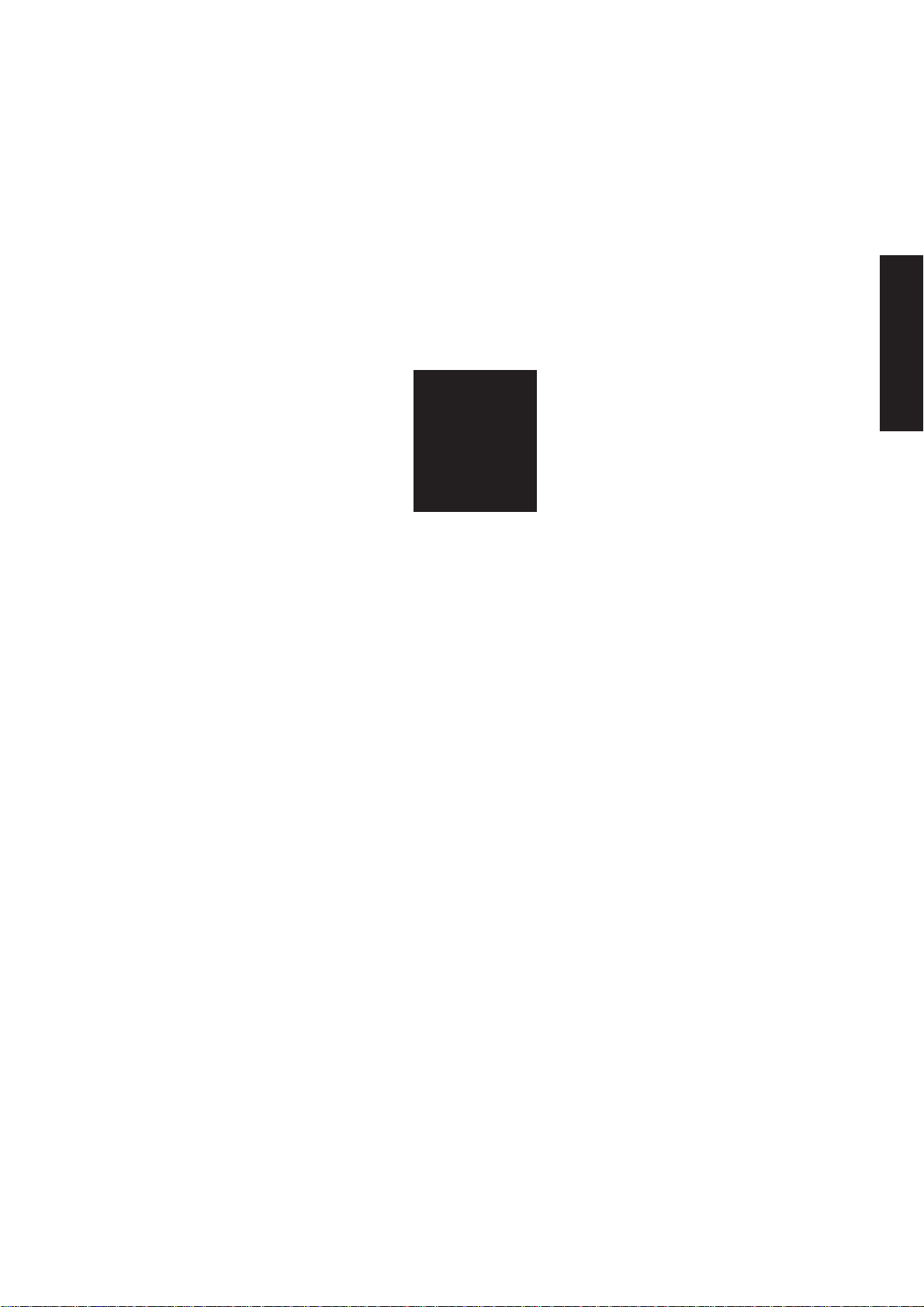
2
ISW
2 ISW
Page 2
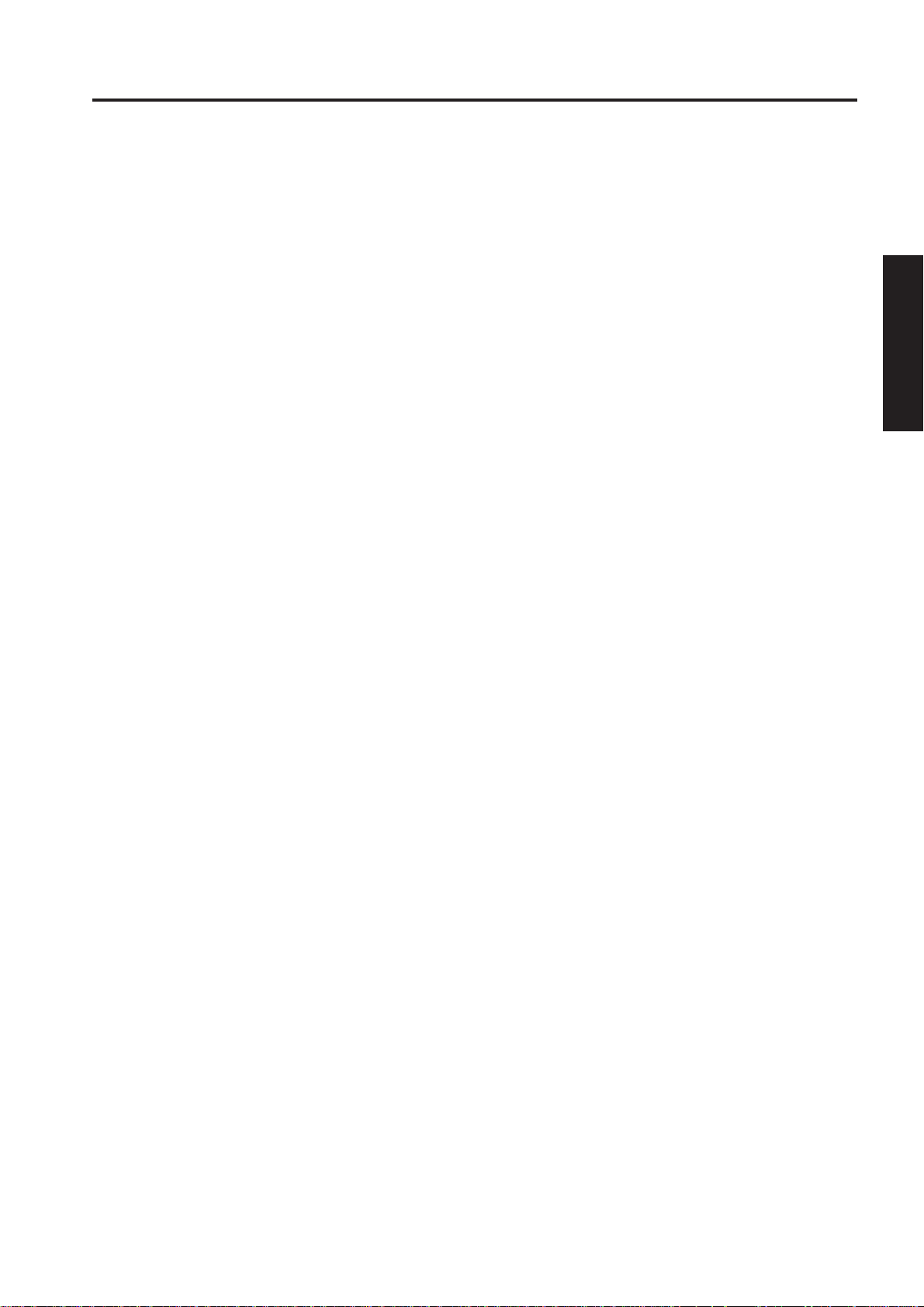
ISW
What is ISW ?
ISW (In-System Writer) is a process of updating the control programs stored in flash ROM mounted on various
control boards in a Konica digital copier without isolating the boards from the copier. Running ISW enables you
to upgrade control programs without replacing the boards and maintain the boards during their replacement.
Tools av ailable f or running ISW include ISW Trns (PC software), which connects a personal computer (PC) to the
digital copier, and ISW Tool, which is a dedicated tool using EPROM.
These tools can be plugged into the ISW connector of the digital copier to directly update the control programs in
flash ROM assembled in the unit.
This chapter focuses on instructions on setting up the 7075 to run ISW. For how to run ISW Trns and ISW Tool,
refer to Konica ISW (In-System Writer) Service Handbook.
Note: Procedures for using ISW Tool to update ROM data in Konica ISW (In-System Writer) Service
Handbook are divided into three types by copier model. For this unit, see “Updating the Type C
Model.”
2 ISW
2 - 1
Page 3

ISW
SETUP
[1] ISW-compatible boards
The 7075 allows ROM data residing on the
following boards to be updated via ISW Tool:
- Graphics control board
- Printer control board
- Operation control board
- ADF control board
- Video I/F board
The ROMs of other boards than the above need
to be replaced.
2 ISW
[2] Data flow
PC/ISW Tool Graphics control Operation control board
Printer control board
ADF control board
Video I/F board
Important Note:
The availability of the Graphics control board is
prerequisite to updating ROM data on other boards.
[3] Ready up the copier to start an ISW
transfer
1. Transfer modes
The copier supports three transfer modes as
described below.
2. 25 mode
The 25 mode works only where the copier has
both the graphics control and operation control
programs installed.
(Some parts of HELP+CHECK mode are used
to update the operation control program in 25
mode.)
- Power-on mode
If the copier does not have the graphics control
program installed, its writing to the copier is
enabled when the copier is turned on. Because
the graphics control board controls the power
supply to the operation control board, nothing will
appear on the operation LCD even though the
operation control program has been installed on
the copier.
- HELP + CHECK mode
Turning ON the copier with HELP and CHECK
puts it into the HELP + CHECK mode. If the copier
has the graphics control program installed, but
not the operation control program, the 25 mode
would not launch. This mode is specifically
maintained to enable ISW in this situation.
2 - 2
Page 4
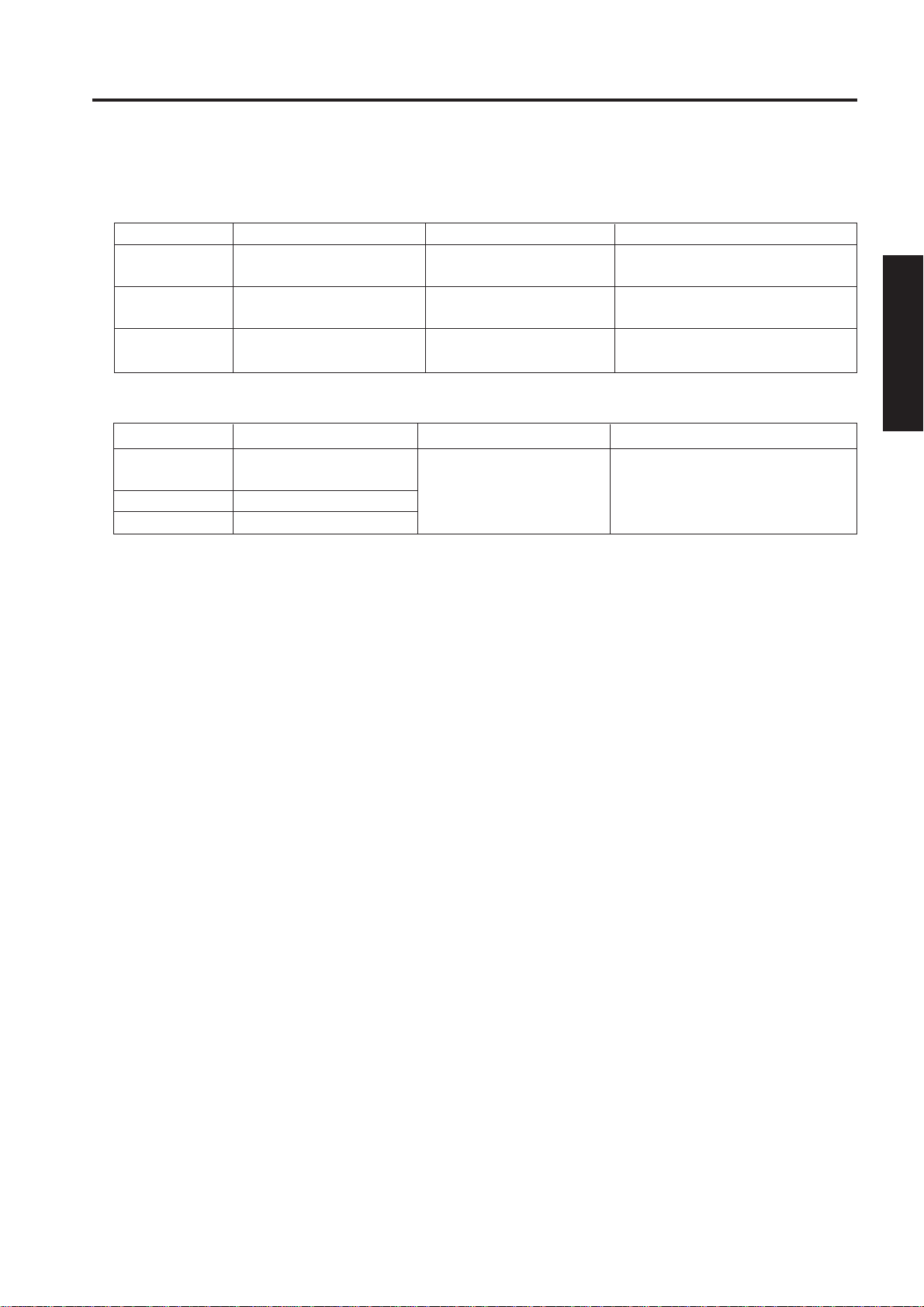
2. Instances of ISW transfer
- Writing ROM data newly (as after replacing boards)
Normal startup display Writing method Condition
Graphics control Flashing timer LED Writing is enabled with The copier does not have the
No display on the operation LCD power turned ON. graphics control program installed.
Operation control Error code display Writing is enabled by launching The copier has the graphics
the HELP + CHECK mode. control program installed.
Others Error code display 25 mode or HELP + CHECK The copier has both the graphics control
mode and operation control programs installed.
- Upgrading
Normal startup display Writing method Condition
Graphics control Normal 25 mode or HELP + CHECK The copier has all the programs
mode installed.
Operation control Normal
Others Normal
ISW
2 ISW
2 - 3
Page 5

ISW
[4] HELP + CHECK mode operation flow
2 ISW
Power ON (HELP + CHECK)
Some parts of this mode is used to update
the operation control program from 25 mode.
1. PC
Choose “PC. ”
Select “PC” for using ISW Tool as well.
ISW
Choose a board.
Choose from among graphics control, printer
control, operation control, ADF, and VIF.
From the 25 mode menu
ISW
Choose an item.
PC
Start ISW
Confirmation window
Choose from among C1 to C5 (batch or individual),
O1 to 05 (batch or individual), I1, F1, and V1.
2 - 4
Page 6

Start ISW
Exit ISW
Exit window
ISW
Main Body
2 ISW
Normal end
*** NORMAL END ***
Abnormal end
*** ABNORMAL END ***
DATA ERROR
0. CONTINUE 9. EXIT
0. CONTINUE 9. EXIT
2 - 5
Page 7

ISW
[5] Operating procedure
1. HELP + CHECK + power supply mode
(prerequisite)
T urn the main SW ON while pressing “HELP” and
“CHECK” button.
(1) ISW write mode select menu
Function: This window lets you select a mode in
which to update ISW.
ISW WRITE MODE SELECT MENU
2 ISW
1. PC
PLEASE PUSH TEN-KEY 9. EXIT
Operating instructions
1) Choose ISW WRITE MODE
Choose “PC” for both using personal
computer and ISW Tool.
2) To exit writing
Press 9 (EXIT) to open the power-off window .
(2) ISW device select menu
Function: This window lets you select the control
board on which to update ROM data.
You can choose from among graphics
control, printer control, operation
control, ADF, and VIF.
ISW WRITE MODE SELECT MENU [MODE:PC]
1. GRAPHIC CONTROL
2. PRINTER CONTROL
3. OPERATION CONTROL
4. ADF
5. VIF
PLEASE PUSH TEN-KEY 0. PREVIOUS 9. EXIT
Operating instructions
1) Select the control board on which to update
ROM data. Choose from among 1 to 5. When
you select a number, the associated item
select menu appears.
2) To return to the previous window
Press 0 (PREVIOUS) to return to the ISW
write mode select menu.
3) To exit writing
Press 9 (EXIT) to open the power-off window .
2 - 6
Page 8

ISW
(3) Item select menu
Function: This window lets you select write
items.
OPERATION CONTROL - ITEM SELECT MENU [MODE:PC]
1. 01
2. 02
3. 03
4. 04
5. 05
6. ALL
PLEASE PUSH TEN-KEY 0. PREVIOUS 9. EXIT
Operating instructions
1) Individual write
Choose from among 1 to 5. When you select
a number, the start confirmation window
opens.
2) Batch write
To wr ite all items in a batch, select “ALL.”
When you select “ALL,” the start confirmation
window opens.
(4) Start confirmation window
Function: This window prompts you to confirm
whether to start running ISW or not.
OPERATION CONTROL - 01 [MODE:PC]
ISW START OK?
2 ISW
PLEASE PUSH TEN-KEY 1. YES 2. NO
Operating instructions
1) Choose YES to start running ISW.
2) Choose NO to cancel.
When you cancel, the item select menu
appears again.
3) To return to the previous window
Press 0 (PREVIOUS) to return to the ISW
device select menu.
4) To exit writing
Press 9 (EXIT) to open the power-off window .
2 - 7
Page 9

ISW
(5) Executing window
Function: This window displays the status of
2 ISW
Operating instructions
1) The executing indicator flashes. When the
execution in progress .
EXECUTING
execution ends, the ending result window
opens.
(6) Ending result window
Function: This window displays the status of ISW
ending.
Normal end
*** NORMAL END ***
PLEASE PUSH TEN-KEY 0. PREVIOUS 9. EXIT
Abnormal end
*** ABNORMAL END ***
INPUT DEVICE ERROR
(ERROR CODE : xx)
PLEASE PUSH TEN-KEY 0. PREVIOUS 9. EXIT
Operating instructions
1) Choose 0 (CONTINUE) to return to the item
select menu.
2) To exit writing
Press 9 (EXIT) to open the power-off window .
2 - 8
Page 10

ISW
Error Code Description Action No.
01 There is an error in the command to ISW processing unit. (1)
1F A program error is detected. (1)
41 Input data format error. (during ISW to operation control board) (2)
42 Invalid machine name input data. (during ISW to operation control board) (2)
43 Invalid board name input data. (during ISW to operation control board) (2)
81 Input device error such as input timeout. (during ISW to operation control board) (3)
C1 Failed to erase flash ROM. (during ISW to graphics control board) (5)
C2 Wr ite to flash ROM has failed. (during ISW to graphics control board) (5)
C3 ROM checksum error. (during ISW to graphics control board) (8)
C4 Output device error such as output timeout. (6)
E9 Communication parameter error at image control unit to operation unit I/F. (4)
(during ISW to operation control board)
EA Command sequence error at image control unit to operation unit I/F. (4)
(during ISW to operation control board)
EB Communication timeout error at image control unit to operation unit I/F. (4)
(during ISW to operation control board)
F0 Flash ROM error (during ISW to operation control board) (7)
F1 Flash verify error (during ISW to operation control board) (7)
F2 Flash write error (during ISW to operation control board) (7)
F3 Flash erase error (during ISW to operation control board) (7)
F8 Receive checksum error at image control unit to operation unit I/F (4)
(during ISW to operation control board)
F9 Receive header code error at image control unit to operation unit I/F (4)
(during ISW to operation control board)
FA Receive parity error at image control unit to operation unit I/F (4)
(during ISW to operation control board)
FB Receive framing error at image control unit to operation unit I/F (4)
(during ISW to operation control board)
FC Receive overflow error at image control unit to operation unit I/F (4)
(during ISW to operation control board)
2 ISW
<Error code table action classification>
(1) Program is not executing normally.
Restart from power up and re-execute the program.
(2) Check the ISW transfer data file.
(3) Check that the communication cable between input devices (PC or ISW tool) is properly connected.
(4) Check the image control unit to operation unit I/F.
(5) There is an error in the flash ROM on the image control board.
Restart from ISW. If the error persists, the life of the image control board flash ROM may have expired.
Replace the image control board.
(6) An error was detected in the ISW target board. Check the ISW target board.
2 - 9
Page 11

ISW
(7) There is an error in the flash ROM on the operation unit board.
Restart from ISW. If the error persists, the life of the operation unit board flash ROM may have expired.
Replace the operation unit board.
* The system may fail to restart.
In that case, restart while pressing the HELP key and CHECK key and repeat ISW.
(8) The checksum result after program write does not match the ROM checksum data of the ISW transfer data
file.
Restart from ISW. If the error persists, the ISW transfer data file may not be created correctly.
2 ISW
(7) Power-off window
Function: This is a power-off window.
*** PLEASE TURN OFF A POWER SUPPLY ***
Operating instructions
1) Turn OFF the main switch.
[6] Preparing the copier to transfer
Start the copier with 25 mode enabled to put the
copier into ISW transfer wait state.
Step Procedure
1 Turn OFF the copier main switch.
2 Turn ON the copier main switch while
holding down the copy count setup
buttons 2 and 5, to enable 25 mode.
3 [25 mode menu window]
Press 11 (ISW update).
4 [ISW update menu window]
Select the control board on which to
update ROM date.
5 [ISW update start window]
START
The
copiers readiness to launch an ISW
transfer.
6 Follow operating instructions in ISW (in-
System Writer) Operation Manual.
key appears, indicating the
2 - 10
Page 12

[7] Relationships between processing states and operational LEDs
Note : This is only when installing the program to graphics control for the first time.
Timer
ISW
Power save
ON/OFF
No. Timer Power Save
1 Initializing CPU now OFF OFF
2 Checking memory OFF OFF
3 Memory check error (waiting for data from PC) Flashing OFF
4 ISW processing (receiving data) OFF Flashing
5 ISW processing (writing to flash memory) OFF Flashing
6 Transfer data error Flashing Flashing
7 Flash write error Flashing Steady lit
8 Memory check successful and reboot OFF OFF
[8] Rewriting procedure after an error interruption
If errors occur while writing ROM data, it is written the same way as e xplained in “Writing ROM data newly”
in [3]-2, “Instances of ISW transf er.”
- Graphics control program
The timer LED (orange) flashes. (Nothing will appear on the operation LCD because communication with the
operating unit is disabled.)
Retry ISW after turning the main switch OFF, then ON.
2 ISW
- Operation control program
Since the 25 mode is disabled, launch the HELP + CHECK mode to run ISW.
- Other control programs
Relaunch the 25 mode to retry ISW. (It is assumed that the copier has both the graphics control and
operation control programs successfully installed.)
2 - 11
Page 13

ISW
[9] Making the ISW connector and the
power connector available
The ISW connector and the power connector are
hidden under the drum frame cover . Detach this cover
to run ISW.
a. Procedure
(1) Open the left and right front doors.
(2) Open the toner supply unit.
(3) Loosen three clamping screws to detach the
2 ISW
drum frame cover.
Drum cover
screws (3)
2) Connect the PC parallel port and the copier
ISW connector with parallel interface cable as
instructed in ISW (In-System Writer) Service
Handbook.
PC
ISW connector
(36-pin)
Parallel (printer)
interface port
Centronics cable
[10] Kinds and quantities of update
ROMs
Update EPROMs are needed to update the main unit
flash ROM data using ISW Tool. The update EPR OMs
supported by this unit are listed below.
However, the number of update EPROMs supported may
change in the future.
(4) 1) Connect the ISW connector and the power
connector as instructed in ISW (In-System
Writer) Service Handbook.
Power cable
ISW T ool
ISW connector
(25-pin)
ISW cable
(Printer cable)
ISW connector
(36-pin)
Control board ROM quantity
General control board 1
Operating unit 7
Imaging control board 2
ADF control board 1
VIF control board 1
2 - 12
