Page 1
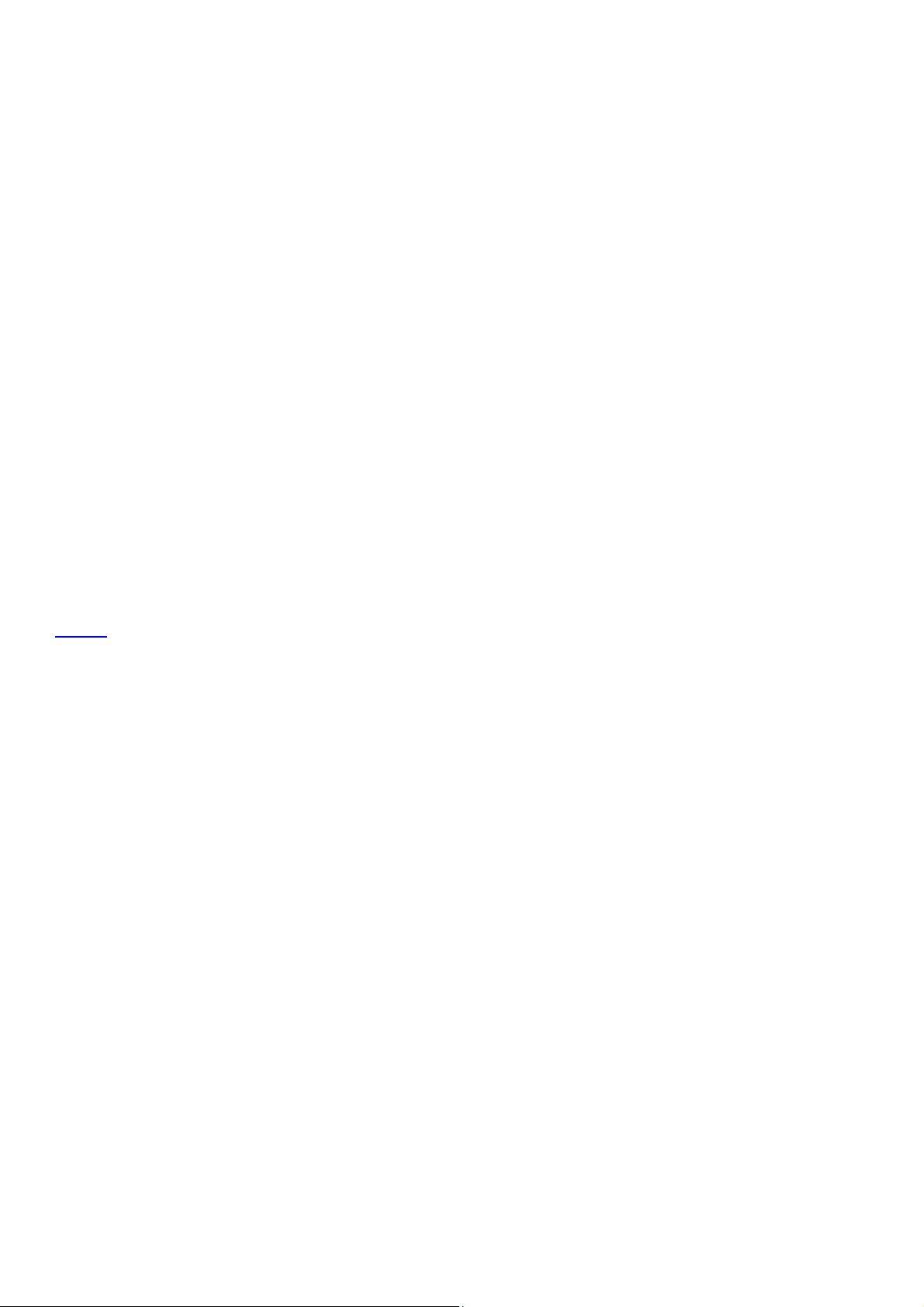
7020 <Error Codes>
SYMPTOM :J97-1 occurs when copying the second side.
RESOLUTION: CAUSE: The operation arm of the ADU change solenoid is installed
improperly.
SOLUTION: To verify correct positioning of the arm, perform the following:
1. Turn OFF both power switches.
2. Remove the fixing unit.
3. Observe the position of the ADU change solenoid arm (p/n 26NA-4870).
4. The arm (white plastic) should not be positioned behind the arm (black plastic) of the paper
exit guide (p/n 26NA48250).
5. If necessary, reposition the arms so that the white arm is in front of the black arm.
Note: Care should be taken when removing/installing the fixing unit as the arm is easily
dislodged.
TOP
SYMPTOM :J20-4 occurs only when making copies in the 1:2 or 2:2 mode.
RESOLUTION: CAUSE: The jumper for the copy vendor connection is loose. When the
ADU gate solenoid (SD5) actuated, the vibration caused the copy vendor connection to
open signifying a stop signal.
SOLUTION: Reform the jumper on the copy vendor to allow proper contact with the
connector.
SYMPTOM : F28-4 after installing a drum.
RESOLUTION: CAUSE: The toner control sensor board is covered with setting powder.
SOLUTION: Clean the toner control sensor board (p/n 26NA-9180) with a blower
brush. Do not
use an excessive amount of setting powder.
SYMPTOM : SUPPLY TONER message occurs when toner bottle is full or has just
been replaced.
RESOLUTION: PROBABLE CAUSES:
Page 2
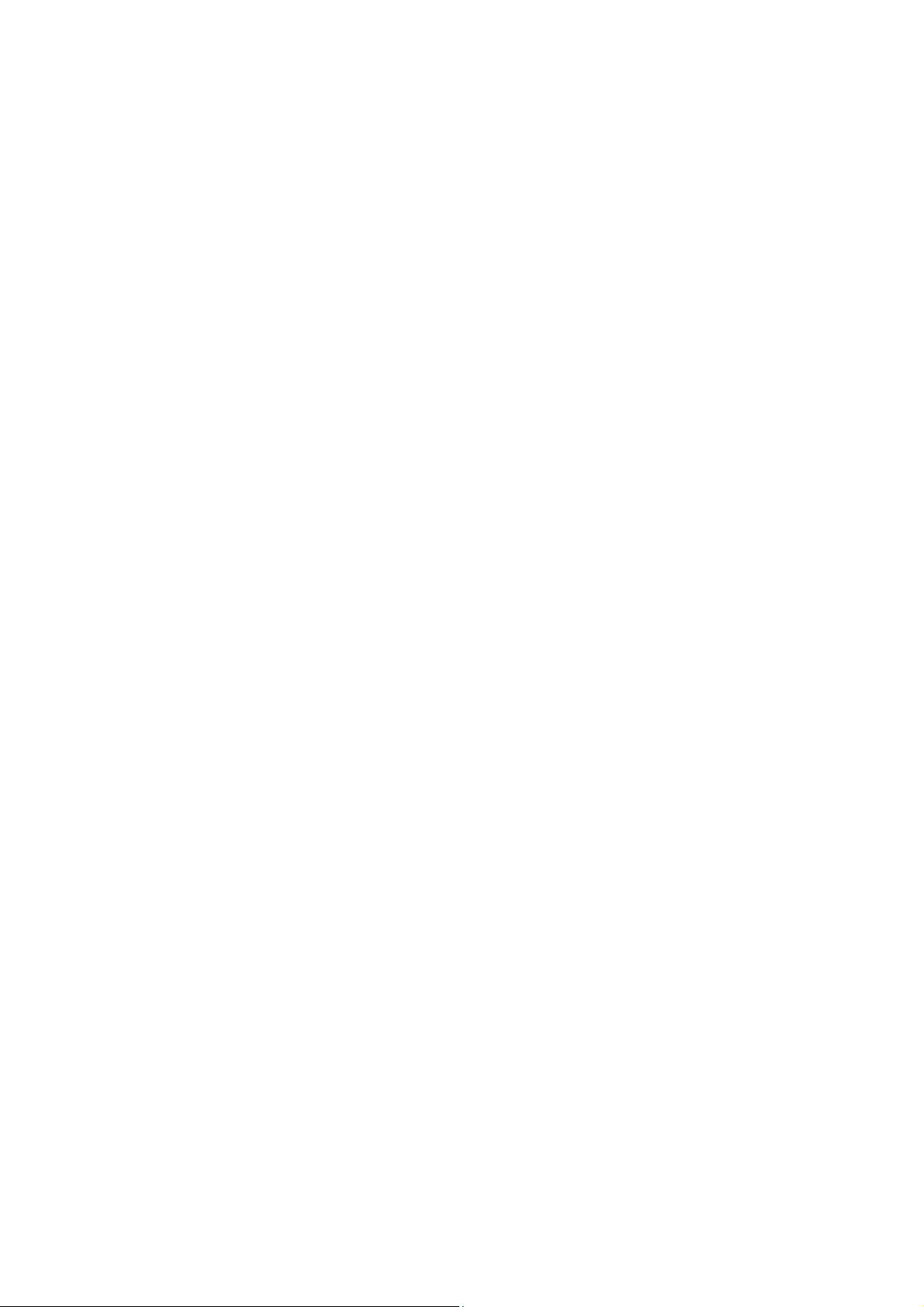
1. The toner bottle is not fully seated into its holder. Push the bottom of the toner
bottle to see if it clicks. The toner bottle is correctly set when it clicks twice on its
insertion. If the toner does click, rotate the bottle clockwise 10 times to manually
add toner to the machine. Note: It is normal to hear some gear noise as the toner
bottle is rotated. This will not harm the machine.
2. If the toner bottle is stored for a longer period of time with its opening downwards,
toner may compact at the edge of the opening. This can prevent the bottle from
properly supplying toner when the bottle is rotated. When installing a new toner
bottle, ensure the toner moves freely by performing the following:
a. Without removing the cap, tap the bottom of the bottle 5 times on a solid
surface from 5- 6cm distance.
b. Turn the bottle upside-down and tap the top 5 times on a solid surface from 5-
6cm distance.
c. Shake the bottle horizontally 5 times.
SYMPTOM : With the Auto Start feature enabled, every time the platen cover is
lifted, a copy is made whether a document is on the platen glass or not.
RESOLUTION: Platen APS is not enabled in the Key Operator Mode. This allows the
auto start copy feature to scan with no document on the glass.
SOLUTION: To enable Platen APS, perform the following:
1. Enter the Key Operator Mode by pressing the HELP key and then pressing KEY-
OPE MODE on the LCD in lower left-hand corner.
2. Press SYSTEM/COPIER.
3. Press 12. MEMORY SWITCH.
4. Use the arrows on the right hand side to scroll to PLATEN APS.
5. Press EDIT to change to ON.
6. Press RETURN until the copy screen is seen.
SYMPTOM : "FAILED TO ADJUST" error message appears after attempting to
adjust the scanner of the RADF.
RESOLUTION: PROBABLE CAUSES:
1. Copy paper was used instead of the white chart enclosed with the machine. Use the
enclosed white chart when performing the scanner adjustment.
Page 3
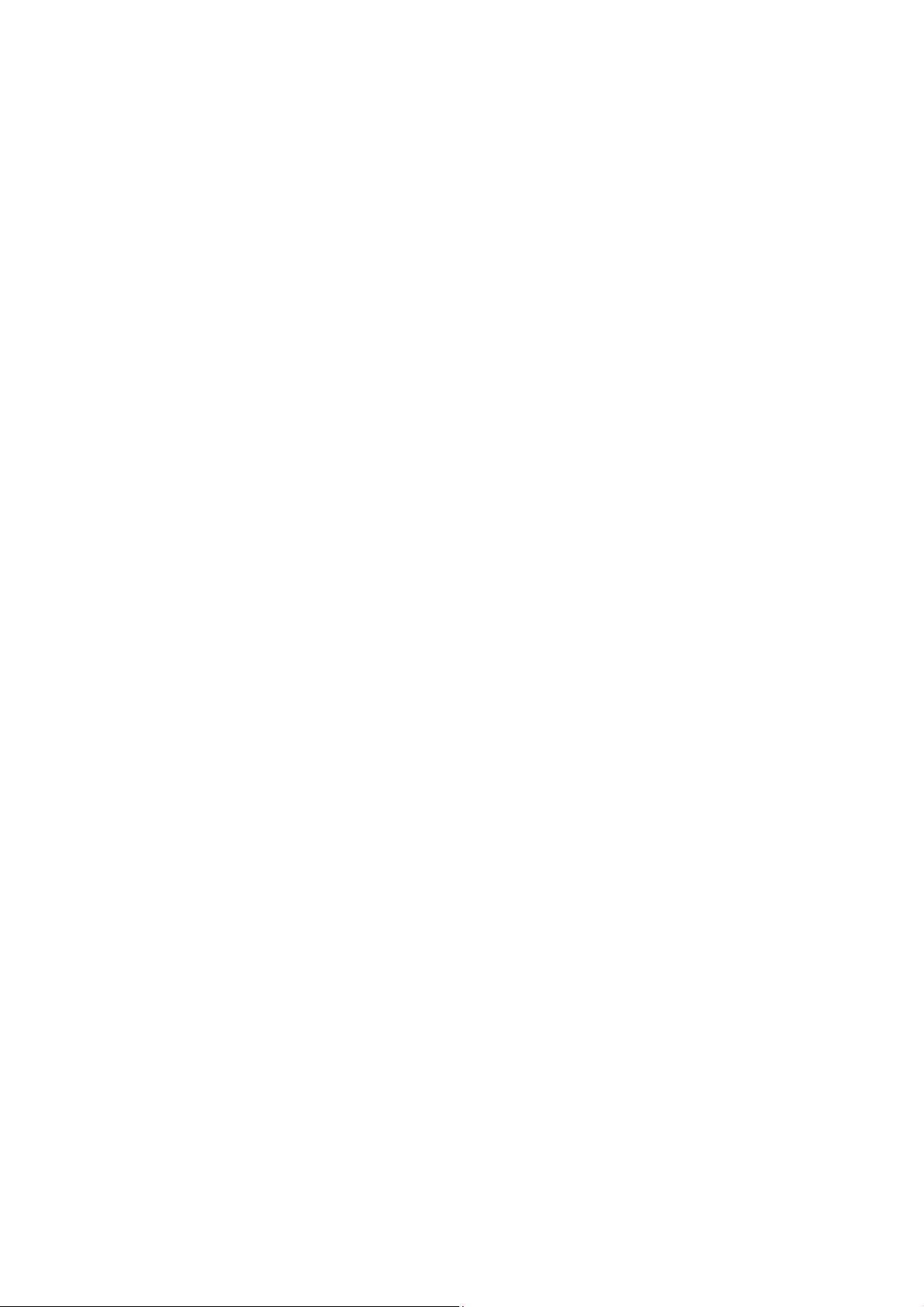
2. The white chart is soiled. Replace the white chart.
3. The white chart was set in the A4R direction when the adjustment was performed.
Set the white chart in the A4 direction and then readjust.
4. Height of the ADF is not adjusted. Complete the ADF height adjustment outlined in
the 7040 Service Manual.
5. Platen glass is soiled. Clean the platen glass.
6. The exposure lamp is soiled, deteriorated, or incorrectly installed. Clean, replace
and/or verify correct installation of exposure lamp.
7020 <Miscellaneous>
SYMPTOM :FileCheck and FileSend buttons within the ISW Trns utility main
window are greyed out after copying the files.
RESOLUTION: CAUSE: One or more control files are missing in the ISW Trans
firmware folder.
SOLUTION: Verify that all correct files are in the "SendFile Info"Window. Verify all
the files are in the source folder or on five floppy disks before using the copy utility in
the ISW Trns utility. Copy the missing files into the correct folder.
SYMPTOM :FK-101, unable to send a two-sided fax.
RESOLUTION: CAUSE: The 2:2 or 2:1 mode was selected in the Copier mode.
SOLUTION: To specify two-sided originals when faxing, perform the following:
1. Place the originals in the document feeder.
2. Press the FAX button.
3. Press SETTING.
4. Select either Two sided or Cover+ 2 sided.
5. Enter a fax number using the keypad.
6. Press START.
Page 4

SYMPTOM :There is no power; the display is blank with only the green data light
ON.
RESOLUTION: PROBABLE CAUSES:
1. System firmware is corrupt, possibly due to a sudden loss or surge of AC power
supplied to the copier. Flash both the system and image firmware. If the 7020 will
not allow access to 25 mode, perform the following:
a. Power the copier OFF (SW2 [operation panel] first, then SW1 [left rear]).
b. Prepare the laptop PC or the ICW TOOL for flashing and connect it normally
to the 7020.
c. Power the copier ON (SW1 [left rear]) first, then SW2 [operation panel]).
d. Send the system firmware from the laptop PC or the ISW TOOL to the 7020.
The green data light will begin blinking.
e. The LCD display will reappear, in the normal ISW flash mode screen, when
the system firmware has completed its flash.
f. Flash the image firmware.
Notes:
i. For procedures on how to flash the firmware, refer to 7020 service manual.
ii. It is highly recommended that all 7020's be plugged into a power tamer device for
added protection.
2. Failed control board. A sudden loss or surge of AC power supplied to the copier
may have caused the overall CB to fail. Replace the overall CB (p/n 26NA-9300).
Notes:
a. It may be necessary to flash the copier firmware because of the possibility that the
replacement overall CB may not have the correct firmware level to match the level
of the peripherals firmware. It is also possible that the replacement overall CB may
not have any firmware loaded at all.
b. If the replacement overall CB does not have firmware loaded, the 7020 will
power up with only the green data light ON. In this case, flash the machine in the
same manner as described above.
SYMPTOM : DF-314. The RADF is not recognised by the main body.
RESOLUTION: CAUSE: The wiring from the RADF connector on the main body is
pinched behind the wire bundle guide plate.
Page 5

SOLUTION: After reinstalling the main control board, ensure that the wiring to the
RADF connector is in front of the wire bundle guide plate. The wire bundle guide plate
is attached to the upper left corner of the main control board mounting plate. It protects
the small ribbon cable going from the main control board to the optics.
SYMPTOM : Developer on the back side of copies.
RESOLUTION: CAUSE: The PCL has failed or has been disconnected.
SOLUTION: Ensure that the PCL (p/n 26NA-2510) is connected and operating.
Remove any spilt developer and ensure that the toner recycle unit is not filled with
developer.
SYMPTOM : J32 occurs with cleaning web fed out of the machine exit.
RESOLUTION: CAUSE: There is insufficient tension on the web supply roller.
SOLUTION: Reform the front regulating plate (p/n 26NA5410) and the rear regulating
plate (26NA5420) to apply more tension on the web supply roller.
SYMPTOM : Erratic paper size detection occurs with all paper trays.
RESOLUTION: CAUSE: The wiring to the drawer base is pinched by the cord cover.
SOLUTION: Remove the cord cover (p/n 12HA12150) and ensure that the wiring is
routed to the right side, away from the square hole in the metal plate on the cord cover.
Repair or replace the damaged wiring (p/n 13HA90010), as needed.
SYMPTOM : DF314. Paper jamming is occurring at the optics slit glass.
RESOLUTION: CAUSE: The surface of the reading roller was cleaned using alcohol.
SOLUTION: Using alcohol can cause the coating of the reading roller to be removed
and friction between the slit glass may be increased. The reading roller should only be
cleaned using water or glass cleaner (non-alcohol) type. Replace the reading roller (p/n
13GL45520) as needed.
Page 6

SYMPTOM : Cannot run L-detect adjustment. Developer sleeve will not rotate and
L-detect becomes non-adjustable.
RESOLUTION: CAUSE: The ADU door is open.
SOLUTION: Close the ADU door completely and then run L-detect.
SYMPTOM : How do you change the maximum limit of redials in the service mode?
RESOLUTION: To change maximum limit of redials in the service mode, perform the
following:
1. Press Help/? button.
2. Press 2: Fax button.
3. Press Special Set button.
4. Enter 9272 for password.
5. Press Function Parameter Setting button.
6. Press Machine Setting button.
7. Enter address 0E0144 from the touchscreen.
8. Press Data button.
9. Enter data for number of maximum number of redials:
0: 00000000 8: 00001000
1: 00000001 9: 00001001
2: 00000010 10: 00001010
3: 00000011 11: 00001011
4: 00000100 12: 00001100
5: 00000101 13: 00001101
6: 00000110 14: 00001110
7: 00000111 15: 00001111
10. Press Confirm button.
11. Press Return button.
Page 7

12. Turn machine OFF/ON.
To change the number of redials, perform the following:
1. Press Help/? button.
2. Press 2: Fax button.
3. Press Line Parameter set.
4. Press Down Arrow until Number of redials is highlighted.
5. Press Edit repeatedly until number of redials is reached.
6. Press Back button.
SYMPTOM : What are specifications for the Memory Upgrade Kits?
RESOLUTION: The memory used in the 7020 and IP-011 is a 144 pin SODIMM
module, 100MHz, 10ns or faster, with gold contacts.
The 7020 will accept the following memory modules, for a maximum of 288MB:
32MB, MU403 (Item #950217)
64MB, MU404 (Item #950218)
128MB, MU405 (Item #950219)
The IP-011 will accept the following memory modules, for a maximum of 80MB:
32MB, MU403 (Item #950217)
64MB, MU404 (Item #950218)
SYMPTOM : DF-314. Abnormal noise occurs when feeding originals.
RESOLUTION: CAUSE: Conveyance belt tension is not adjusted correctly and belt tooth
skip occurs.
SOLUTION: Adjust conveyance belt tension by performing the following:
1. Remove rear cover of the DF-314.
2. Loosen tension screw on the right side of original reverse motor.
3. Driver reverse motor in 47 mode with tension loosened.
a. Select code 60 in 47 mode and press "*" to select multi-code.
b. Select multi-code 2 (reverse motor CW) to rotate motor for 10 seconds.
Page 8

c. Select multi-code 3 (reverse motor CCW) to rotate motor for 10 seconds.
4. Tighten tension adjustment screw without moving the position.
5. Rotate motor in 47 mode again and ensure that the belt tooth skip does not occur.
6. Make duplex copies using A3 originals and confirm that the belt tooth skip does
not occur.
7. Fit rear cover.
SYMPTOM : There is a caution regarding running the machine with ADU door
open.
RESOLUTION: Making copies while bypassing the door interlocks will result in high
voltage output from the output connector of the transfer/separation corona at the right front
side. The machine should never be run with the ADU door open. Furthermore, for
conventional models, paper feed was checked by keeping the front door open and pressing
the door interlock with a jig. However, for this model, even with the ADU door open,
paper feed cannot be seen since the guide plate covers the drum surface. For this reason,
and the abovementioned safety concerns, a door interlock jig is not provided for this
model.
SYMPTOM : Paper jams occur after feeding from the paper tray.
RESOLUTION: CAUSE: The paper size indicator on the paper tray does not match the
paper size loaded in the tray. When loaded paper is larger than paper size indicator on tray,
a paper jam will always occur.
SOLUTION: Set the paper size indicator on paper tray to match the paper size loaded
in the tray.
SYMPTOM : When reconnecting the main body to a drawerbase, the positioning
may be incorrect or the front of the main body and drawerbase may not be properly
aligned.
RESOLUTION: CAUSE: When the 7020 was lifted from the drawerbase, the front side
was lifted first, causing the bottom plate of the guide pin to become deformed.
SOLUTION: Reform the bottom plate of the guide pin. When lifting the main body
from the drawerbase, ensure that the machine is lifted straight upward.
Page 9

