Page 1

User’s Reference Guide
Page 2

Konica 1212 Copier
User’s Reference Guide
Page 3

Konica 1212 User’s Reference Guide
1995 by Konica Business Technologies, Inc.
Disclaimer
Konica Business Technologies, Inc. has made every effort to ensure that the
information in this manual is complete and accurate. However, constant efforts are
also being made to improve and update the product. Therefore, Konica Business
Technologies, Inc. shall not be liable for errors in this manual or for any
consequential damages resulting from the use of this manual. The information
contained herein is subject to change without notice.
Correspondence
Konica welcomes your comments regarding the content of this manual. Mail all
correspondence regarding documentation to the following address:
Konica Business Technologies, Inc.
Product Documentation
500 Day Hill Road
Windsor, CT 06095
Page 4

Table of Contents
Section 1: Introduction
Copier Highlights ...............................................................................1-2
Features .......................................................................................1-2
Standard Equipment.....................................................................1-2
Optional Equipment......................................................................1-2
To the User ........................................................................................1-3
Using this Manual ..............................................................................1-4
Section 2: Safety Information
FCC Regulations ...............................................................................2-2
Canadian Department of Communications Regulations ...................2-2
User Instructions................................................................................2-3
Safety Alert Symbols ....................................................................2-3
Machine Safety Labels ......................................................................2-4
Installation Requirements ..................................................................2-5
Power Source Information .................................................................2-6
Machine Handling and Care ..............................................................2-7
Routine Safety Check ......................................................................2-10
Section 3: Copier Information
External View ..................................................................................... 3-2
Internal View ......................................................................................3-3
Control Panel .....................................................................................3-4
Site Requirements .............................................................................3-6
Turning the Copier On .......................................................................3-7
Power Saver ......................................................................................3-7
Automatic Settings.............................................................................3-8
Initial Machine Settings ................................................................3-8
Auto Shutoff..................................................................................3-8
Auto Reset....................................................................................3-8
Automatic Exposure Selection (AES) ..........................................3-8
i
Page 5

Table of Contents
Section 4: Paper Specifications
Originals on Platen Glass ..................................................................4-2
Copy Paper in Main Body Tray..........................................................4-2
Copy Paper in Paper Feed Unit (PFU)..............................................4-2
Copy Paper and Special Stock in Bypass .........................................4-2
Paper Size/Weight Compatibility Chart .............................................4-3
Section 5: Basic Copying
Copying from the Platen Glass..........................................................5-2
Copy Density......................................................................................5-3
AES...............................................................................................5-3
Manual Density.............................................................................5-3
Copy Size...........................................................................................5-4
Lens Modes ....................................................................................... 5-5
Preset Mode .................................................................................5-5
Zoom Mode ..................................................................................5-6
Special Ratio Table ......................................................................5-7
Using the Bypass...............................................................................5-8
Manual Duplexing ..............................................................................5-9
1-Sided to 2-Sided Using the Bypass ..........................................5-9
2-Sided to 2-Sided Using the Bypass ........................................5-10
Section 6: Maintenance and Supplies
Service, Supplies, and Repairs ......................................................... 6-2
Daily Maintenance .............................................................................6-3
Cleaning the Platen Glass............................................................6-3
Cleaning the Inner Surface of the Platen Cover ..........................6-3
Cleaning the Corona Wire .................................................................6-4
Removing/Inserting Paper Trays .......................................................6-4
Loading Paper ...................................................................................6-5
Adding Toner .....................................................................................6-6
Preventive Maintenance ....................................................................6-8
Reading the PM Count .................................................................6-8
Moving the Copier..............................................................................6-9
ii
Page 6
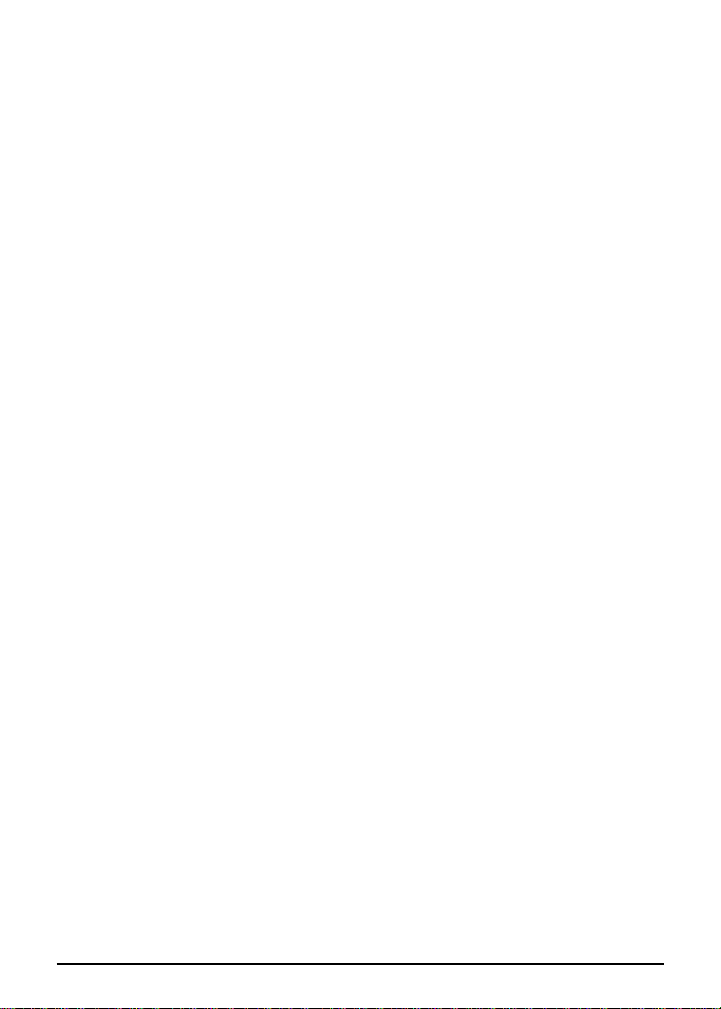
Table of Contents
Section 7: Troubleshooting
Opening and Closing the Copier ....................................................... 7-2
User Codes ........................................................................................7-3
Mishandled Paper Codes ..................................................................7-4
Clearing Mishandled Paper ...............................................................7-5
Service Codes ...................................................................................7-9
Reporting Service Codes ............................................................. 7-9
Troubleshooting Hints......................................................................7-10
Glossary............................................................................ G-1
Specifications....................................................................S-1
iii
Page 7

Section 1: Introduction
Copier Highlights
Features
Standard Equipment
Optional Equipment
To the User
Using this Manual
Introduction 1-1
Page 8

Introduction
Copier Highlights
The Konica 1212 is a 12 copies-per-minute (cpm) desktop copier with
platen cover. The Konica 1212 copier offers the following features,
standard equipment and optional equipment:
Features:
12 CPM
Manual Duplex
Auto Reset
Auto Shutoff
Power Saver
Automatic Exposure Selection (AES)
Standard Equipment:
Main Body with One Paper Port
50-sheet Stack Bypass
User’s Reference Guide
Optional Equipment:
Paper Feed Unit (PF-103)
Stand
8.5"x11"R Paper Tray
User Adjustable Paper Tray (up to 11"x17")
1-2 Introduction
Page 9

Introduction
To the User
Welcome to the Konica 1212 copier. To ensure optimal performance
and safety, handle and operate the 1212 copier as recommended in
this manual.
Copier Service and Repairs: If you require service or repairs, contact
your Konica dealer or service representative immediately. Do not
attempt to disassemble or repair the copier yourself. All repairs should
be performed by an authorized Konica service representative.
Supplies: Use only supplies recommended by Konica Business
Technologies, Inc. If you require special information regarding supply
items, please contact your Konica dealer or service representative.
Follow recommendations regarding compatibility, usage, storage, and
handling of all supplies.
Control Panel: The 1212 control panel is consistent with Konica’s
user-friendly control panel style, which is designed for easy copier
operation. A detailed description of the control panel is included on
pages 3-4~3-5.
Maintenance Agreement: The Konica 1212 copier system will give
you many years of trouble-free service. To ensure high quality copying
performance and to prevent premature wear of precision parts and
components, periodic cleaning and routine adjustments should be
scheduled.
Konica recommends that you contact your service center to discuss
the benefits of Konica’s Customer Service Maintenance Agreement
and to learn how a maintenance plan can be tailored to meet your
individual needs.
Introduction 1-3
Page 10
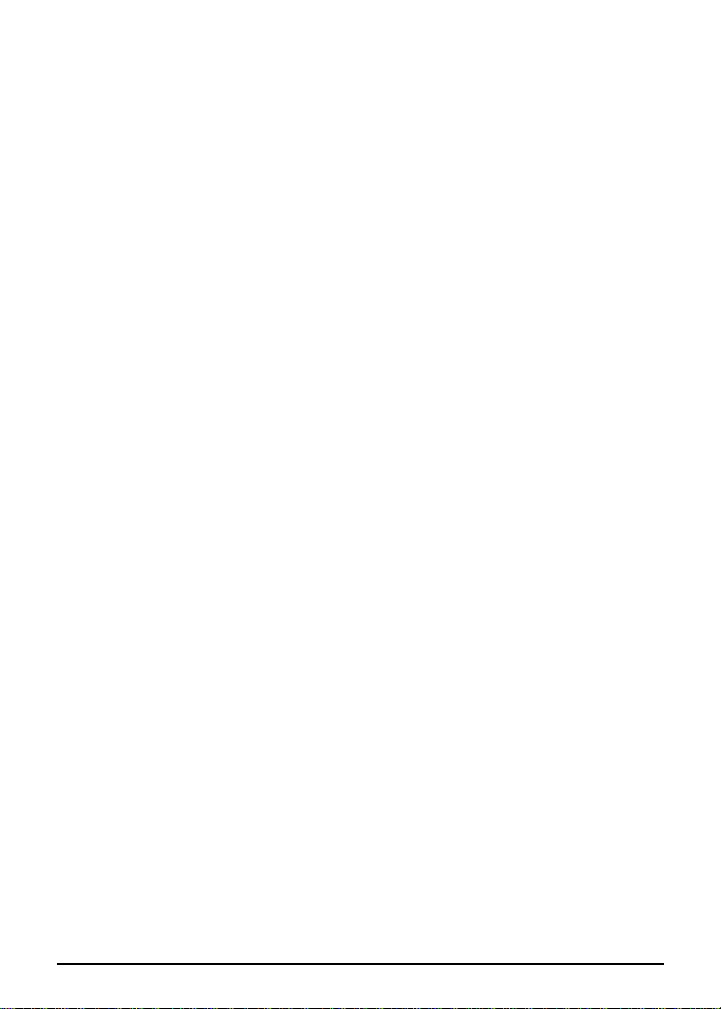
Introduction
Using this Manual
The Konica 1212 User’s Reference Guide includes seven sections of
information relating to the copier and copying functions, plus a glossary
and specifications. For easy reference, each section begins with a list
of subjects covered.
To ensure the best performance and most effective use of this copier,
read this manual before using the copier, and keep it located with the
machine for quick reference and the convenience of all users.
Section 1: Introduction presents an overall introduction to the copier,
including a list of its features.
Section 2: Safety Information provides safety precautions for copier
set-up and operation.
Section 3: Copier Information identifies copier parts, accessories,
and features, including the control panel and automatic settings.
Section 4: Paper Specifications lists paper capacities, weights, and
sizes for all copying modes and accessories.
Section 5: Basic Copying describes simple copying procedures,
including using the bypass.
Section 6: Maintenance and Supplies includes information on copier
care and maintenance. This section describes how to replace supplies
and periodically clean machine components.
Section 7: Troubleshooting provides troubleshooting information to
help you solve problems relating to copy quality, mishandled paper,
and error codes.
1-4 Introduction
Page 11
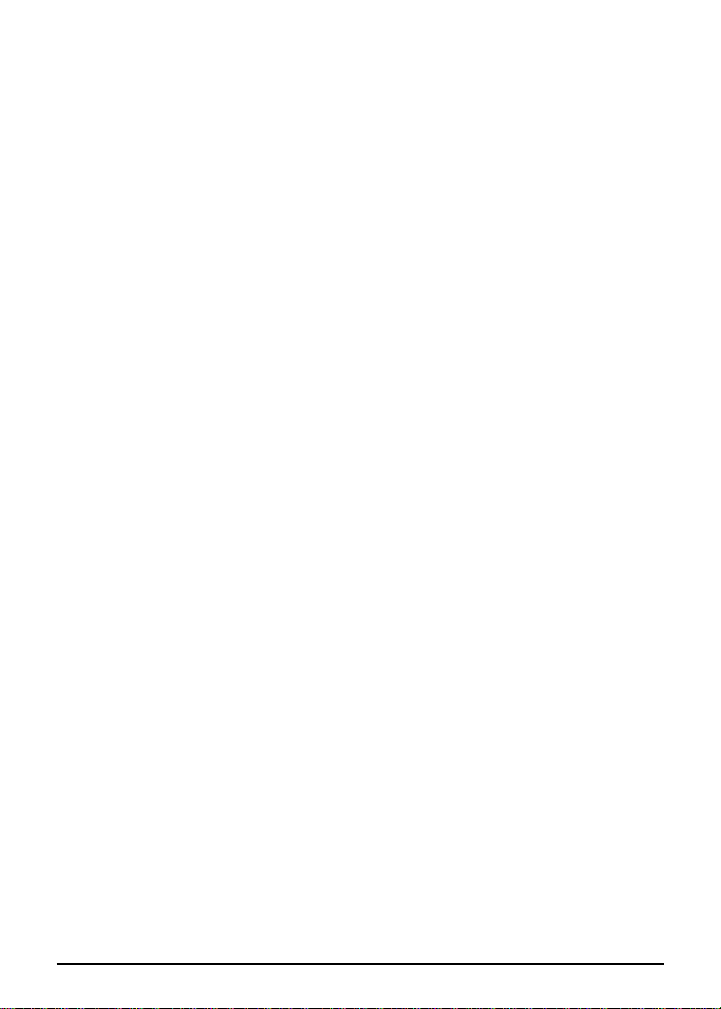
Section 2: Safety Information
FCC Regulations
Canadian Department of Communications Regulations
User Instructions
Safety Alert Symbols
Machine Safety Labels
Installation Requirements
Power Source Information
Machine Handling and Care
Routine Safety Check
Safety Information 2-1
Page 12
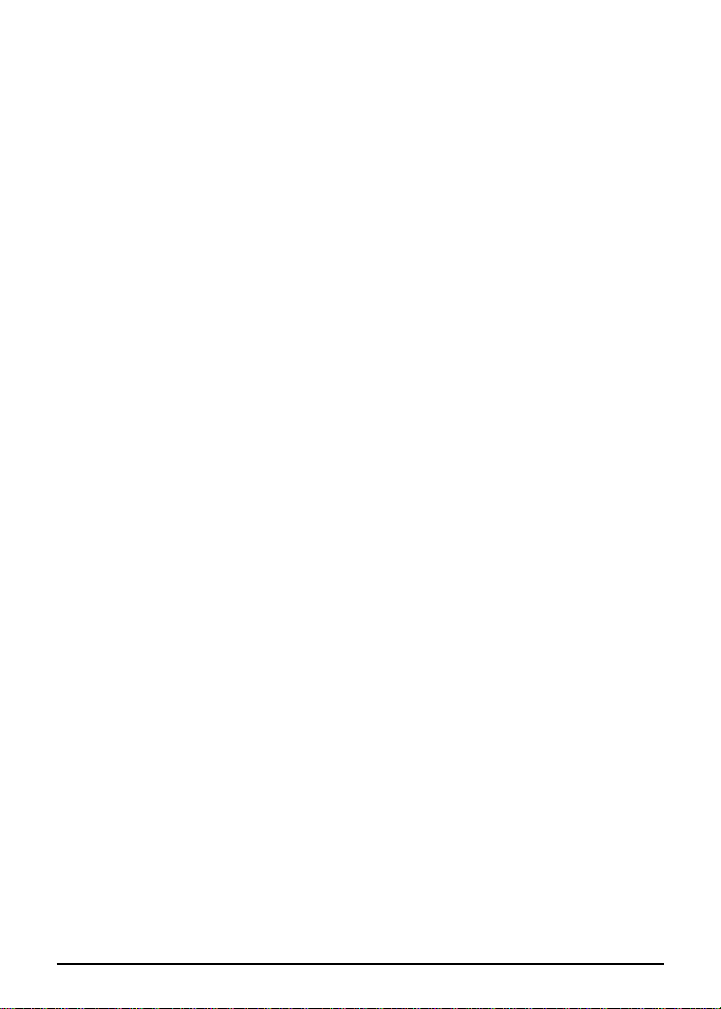
Safety Information
FCC Regulations
NOTICE: The Konica 1212 copier generates, uses, and can radiate
radio frequency energy. If it is not installed and used in accordance
with the instruction manual, interference with radio communications
may result. This equipment has been tested and found to comply with
the limits for a Class A computing device, pursuant to Subpart J, Part
15, of FCC rules, which are designed to provide reasonable protection
against interference from such equipment when it is operating in a
commercial environment.
Users operating this equipment in a residential area are likely to cause
interference, in which case they may be required to correct the
interference at their own expense.
Canadian Department of Communications Regulations
Le présent appareil n’émet pas de bruits radioélectriques dépassant
les limites applicables aux de Classe A prescrites dans le règlement
sur la brouillage radioélectrique édicté par Le Ministère des
Communications du Canada.
This equipment does not exceed the Class A limits for radio noise
emissions as set out in the radio interference regulations of the
Canadian Department of Communications.
2-2 Safety Information
Page 13
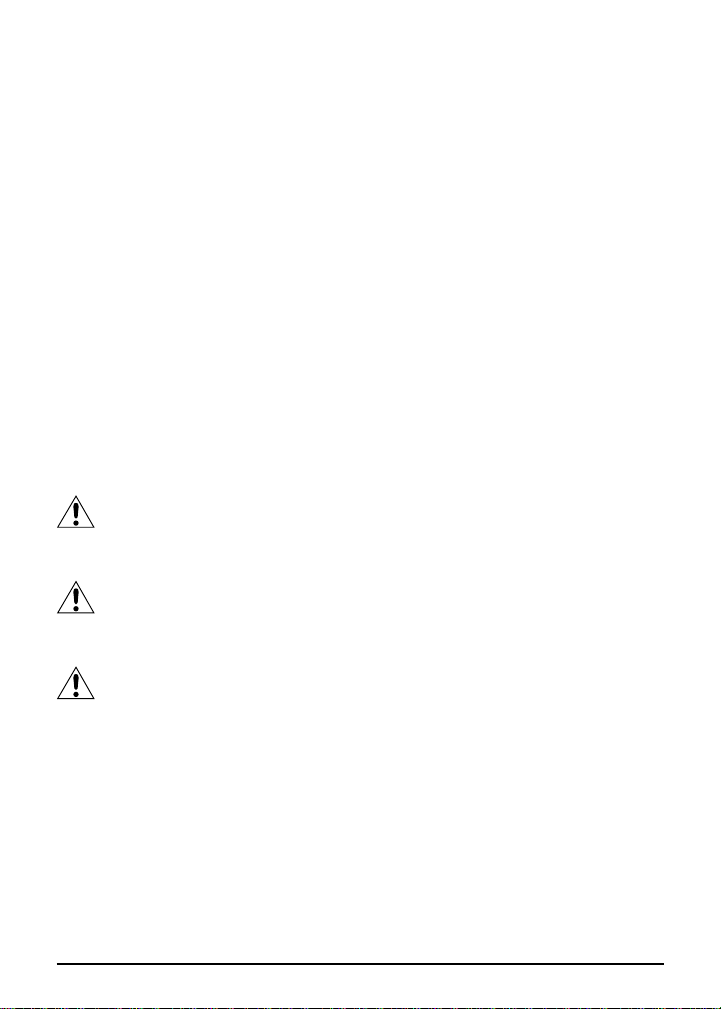
Safety Information
User Instructions
The following pages contain important safety information. To avoid risk
of fire, electric shock, serious personal injury, and/or poor machine
performance, read all safety information before operating the copier
and heed all safety precautions. If you have any questions or concerns
about safety matters, contact a Konica service representative.
Keep this manual permanently located with the copier, and in good,
legible condition. The manual should be readily available to all users.
Safety Alert Symbols
Safety Alert Symbols are attached to some inside areas of the machine
and are also used in this manual to alert you to potentially hazardous
situations or conditions. The following are typical examples of safety
alert indicators used on product labeling.
DANGER
Indicates an imminently hazardous situation which, if not avoided, will
result in death or serious injury.
WARNING
Indicates a potentially hazardous situation which, if not avoided, could
result in death or serious injury.
CAUTION
Indicates a potentially hazardous situation which, if not avoided, may
result in minor or moderate injury.
NOTE: The above safety alert information is presented for better understanding of
hazardous situations. Since the product has only the potential for hazardous
situations classified under CAUTION, only CAUTION indications will be found on the
copier and in this manual.
Safety Information 2-3
Page 14
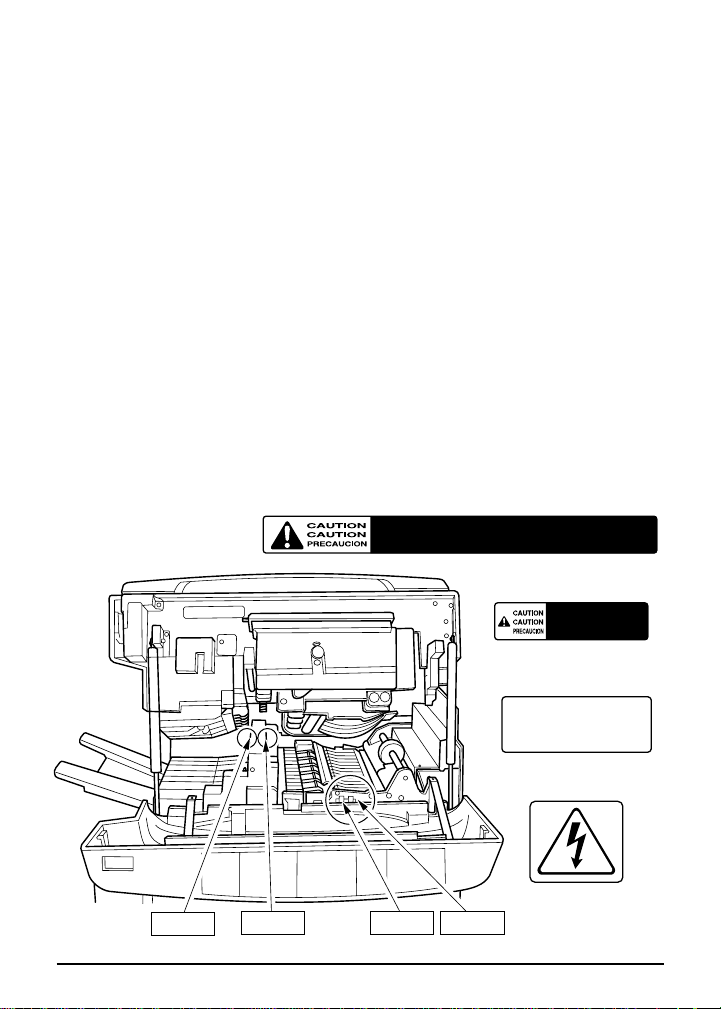
Safety Information
Machine Safety Labels
Machine safety labels are attached to some inside areas of the copier.
The purpose of these safety labels is to alert you to imminent or
potentially hazardous situations or conditions.
You may be injured if you touch any machine area that you are advised
by any caution label or caution indication to avoid.
Do not remove caution labels. If any caution label is removed, or if any
caution indicator is illegible due to soilage, contact your Konica service
representative.
The copier has caution labels at the locations shown below. When
removing mishandled paper or adding toner, exercise care in order to
avoid any accidents such as burns or electric shocks or other injury.
HIGH TEMPERATURE WILL CAUSE BURNS. TAKE CARE WHEN REMOVING JAM.
HAUTE TEMPERATURE CAUSE DES BRULURES. RETIRER BLOCAGE AVEC SOIN.
ALTA TEMPERATURA CAUSA QUEMADURAS. CUIDADO AL REMOVER ATOROS.
Label 1
HIGH TEMPERATURE WILL CAUSE BURNS.
TAKE CARE WHEN REMOVING JAM.
HAUTE TEMPERATURE CAUSE DES BRULURES.
RETIRER BLOCAGE AVEC SOIN.
ALTA TEMPERATURA CAUSA QUEMADURAS.
CUIDADO AL REMOVER ATOROS.
Label 2
Label 1
2-4 Safety Information
Label 2
Label 3
HIGH VOLTAGE CAUTION.
ATTENTION HAUTE TENTION.
PRECAUCION ALTO VOLTAJE.
Label 4
Label 3
Label 4
Page 15

Safety Information
Installation Requirements
CAUTION
FIRE PREVENTION
❒ Install copier away from flammable materials, curtains and volatile
combustibles.
TEMPERATURE AND HUMIDITY
❒ Install copier away from direct sunlight, heat sources (stoves,
heaters), cold temperatures (air conditioners), and dampness.
❒ Do not install or operate copier outdoors near a lake, pond, river,
etc. Do not allow copier to come in contact with splashes of rain,
water, or any liquid.
❒ Avoid any environment that is outside 50°~86°F (10°~30°C) with
10~80% relative humidity.
VENTILATION
❒ Install copier in a well-ventilated area to maintain a comfortable
working environment. When in use, the copier generates ozone in
amounts too small to be hazardous to the human body. However, if
the machine is used in a poorly ventilated area or if many copies
are made, an odor may be detected.
❒ Install copier in an area free from dust, ammonia gas or fumes
from printing or cleaning solutions, etc. Exposure of the copier to
these materials may also cause poor image quality.
INSTALLATION SPACE
❒ Install copier in an area with adequate space for performing copier
operations, replacing supply items, and conducting regular
maintenance.
❒ Install copier on a flat, sturdy surface, free from strong vibrations.
Be sure the surface is able to support the additional weight of
paper and supplies.
Safety Information 2-5
Page 16

Safety Information
Power Source Information
CAUTION
PLUG SOCKET
❒ A plug socket is limited in capacity. Use an exclusive power source
for the copier. The total power consumption of the copier, plus all
possible options, must not exceed the capacity of the main power
supply. For information about power requirements and power
consumption related to the copier, contact your Konica service
representative.
❒ Firmly insert the copier plug into the outlet. If the inserted plug is
loose in the socket, disconnect the plug and consult an electrician
for repair.
POWER CORD
❒ Do not bend, crush, wind, or roll up the power cord. If your copier
power cord is bent or damaged in any way, contact your Konica
service representative immediately. Do not attempt to repair it
yourself, and do not continue to operate the copier. A damaged
power cord may result in overheating, a short circuit, or fire.
EXTENSION CORDS (LEADS)
❒ Do not use an extension cord without first consulting with an
electrician and a Konica service representative.
ADAPTERS AND MULTIPLE LOADS
❒ Do not use adapters or connectors with the main power cord.
❒ Never connect multiple loads or a branched socket to one socket
outlet. An accident may occur as a result of overheating or fire.
2-6 Safety Information
Page 17

Safety Information
Machine Handling and Care
CAUTION
INTERNAL MACHINE COMPONENTS
❒ Never touch internal high voltage, high temperature or magnetism
areas indicated with caution labels.
❒ Never touch the drum surface or any internal machine part
indicated by a do not touch (or pull) statement.
❒ Never touch the inside of the copier for any purpose other than
removing mishandled paper or adding toner.
ABNORMAL CONDITIONS
❒ If any abnormal sound, odor, or smoke generates from the copier,
immediately stop using the machine, turn off the main power
switch, disconnect the plug and contact your service
representative.
❒ If a circuit breaker is tripped or if a fuse blows, stop using the
copier and contact an electrician. If information is needed
regarding the power source or power consumption of the copier,
contact your Konica service representative.
FIRE PREVENTION
❒ Do not use any volatile combustibles, e.g., paint thinner, alcohol,
etc., on or near the machine.
MACHINE MODIFICATIONS
❒ Do not modify the machine in any way or remove any part.
❒ Never remove any covers or guards that are fastened with screws.
There are no user-serviceable areas within these covers.
❒ Never attempt any maintenance function that is not specifically
described in this manual.
Safety Information 2-7
Page 18

Safety Information
Machine Handling and Care
CAUTION
SERVICE CODES
❒ If a service code (F code) is indicated on the machine control
panel, make a note of the code, turn the machine off, disconnect
the power cord from the outlet, and report the F code to your
service representative.
MACHINE CARE
❒ Do not drop paper clips, staples, or other small metallic objects into
the copier.
❒ Do not spill water or any other liquid into the copier.
❒ Do not use the copier surface to support vases, books, etc. These
items will interfere with the work space and may cause damage to
the copier or to originals.
TONER
❒ Keep toner away from children. Do not inhale toner or allow it to
come in contact with eyes. If inhalation or eye contact occurs,
consult a physician immediately. For additional toner safety
information, refer to the appropriate Material Safety Data Sheet
(MSDS).
SUPPLIES AND CLEANING MATERIALS
❒ Use only paper and supplies recommended by Konica Business
Technologies, Inc.
❒ Never use supplies or cleaning materials for purposes other than
that for which they were intended. Keep all materials out of the
reach of children.
❒ Follow all warnings and instruction labels attached to or
accompanying the copier.
2-8 Safety Information
Page 19

Safety Information
Machine Handling and Care
CAUTION
POWER SAVER
❒ Turn machine power off when not copying for long periods of time.
MACHINE RELOCATION/DISPOSAL
❒ Before moving the copier to another location, contact your Konica
service representative.
❒ Do not dispose of the copier yourself. Contact your Konica service
representative.
Safety Information 2-9
Page 20

Safety Information
Routine Safety Check
To ensure safety when operating this copier, perform a periodic safety
check on the copier and electrical connections by referring to the
following check list. Any special concerns should be immediately
brought to the attention of your Konica service representative.
Check for:
power cord and plug for abnormal heat
✔
power plug for loose connection
✔
power cord and plug for any damage, fraying, and/or creasing
✔
ground wire to ensure correct connection
✔
Special Concerns
Contact your Konica service representative if you have any questions
or concerns about:
❒ Safety
❒ Signs of overheating
❒ Copier damage
❒ Damage to the electrical connection
❒ Abnormal copier operation
❒ Supplies
2-10 Safety Information
Page 21

Section 3: Copier Information
External View
Internal View
Control Panel
Site Requirements
Turning the Copier On
Power Saver
Automatic Settings
Initial Machine Settings
Auto Shutoff
Auto Reset
Automatic Exposure Selection (AES)
Copier Information 3-1
Page 22

Copier Information
External View
1
3
4
13
2
12
11
1 MAIN POWER SWITCH
2 PAPER EXIT TRAY
3 PLATEN COVER
4 CONTROL PANEL
5 FRONT DOOR RELEASE BUTTONS
(both sides of front door)
6 50-SHEET STACK BYPASS
7 TOTAL COUNTER
8 GUIDE PLATE (main body)
9 GUIDE PLATE (stand with PFU option)
10 COPIER STAND (with PFU option)
11 COPIER STAND PAPER TRAYS (option)
12 MAIN BODY PAPER TRAY
13 COPIER FRONT DOOR
10
5
7
6
8
9
3-2 Copier Information
Page 23
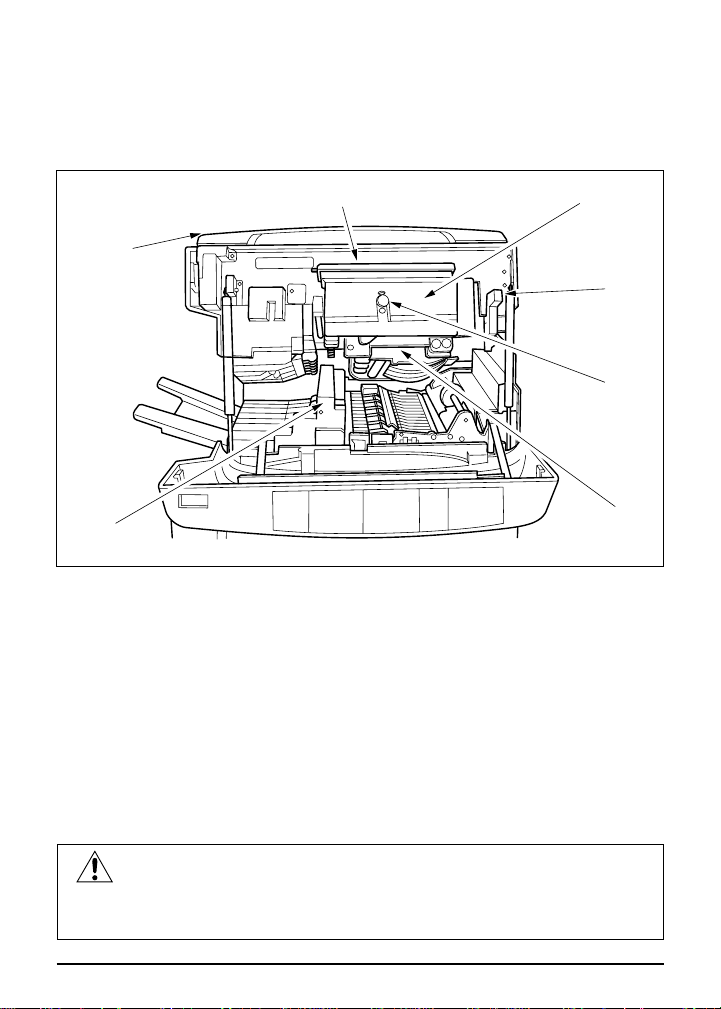
Copier Information
Internal View
2
1
7
1 UPPER MAIN BODY
2 TONER BOX COVER (green)
3 TONER BOX
4 UPPER UNIT RELEASE LEVER
5 CORONA WIRE CLEANING KNOB
6 DRUM UNIT
7 FIXING UNIT
3
4
5
6
CAUTION
The main body contains internal high voltage and high
temperature areas. Never touch areas indicated by caution labels.
Copier Information 3-3
Page 24

Copier Information
Control Panel
1
23 8
CHECK
PAPER
4 3
MESSAGE CENTER
PATH
ADD
1
PAPER
2
ADD
TONER
CALL
FOR PM
LIGHTER DARKERNORMAL
AES
COPY DENSITY
4567 9 10
1 COPIER DIAGRAM represents all areas of the copier with illuminated
displays to indicate mishandled paper locations and empty paper trays.
2 BYPASS INDICATOR lights when SPECIAL is selected.
3 CHECK PAPER PATH flashes when paper is mishandled.
4 PAPER TRAY INDICATORS light the paper source selected and flash
when the selected paper tray is empty.
5 ADD PAPER lights when the selected paper tray is empty.
6 ADD TONER lights when toner supply is low.
7 CALL FOR PM lights when preventive maintenance is approaching, and
flashes when it is due.
8 COPY DENSITY INDICATORS light the density level selected.
9 COPY DENSITY ARROWS manually override Automatic Exposure
Selection in seven levels, from normal to lighter or darker.
10 [AES] KEY is used to select Automatic Exposure Selection.
3-4 Copier Information
Page 25

Copier Information
12 13 14 16 18 19 20
ZOOM
PRESET
11✕17
1
8 ✕14
2
1
8 ✕11
2
1
8 ✕11R
2
1
1
5 ✕8
2
2
SPECIAL
123
456
789
PRINT QUANTITY
POWER SAVER
MAGNIFICATION LENS MODE
COPY SIZE
P0
RECALL
STOP/CLEAR
START PRINT
11 15 17 21 22 23 24
11 MAGNIFICATION [▲] and [▼] arrows increase or decrease the current
magnification ratio.
12 PRESET INDICATOR lights when the Preset mode is selected.
13 ZOOM INDICATOR lights when the Zoom mode is selected.
14 RATIO WINDOW displays the magnification ratio in use, and machine
codes.
15 LENS MODE selects Preset or Zoom modes for manual ratio selection.
16 COPY SIZE INDICATORS light to indicate the copy size selected.
17 COPY SIZE selects one of the paper sizes in the available tray(s).
18 KEYPAD is used to enter print quantity.
19 PRINT QUANTITY WINDOW displays print quantity when selected and
cumulative quantity while copying is in progress.
20 POWER SAVER activates an energy saving mode when the copier will not
be used for an extended period of time.
21 [P] KEY is used to access all programming functions.
22 [O] RECALL recalls print quantity selected while copying is in progress.
23 STOP/CLEAR stops continuous copying and allows reset of print quantity.
24 START PRINT indicates wait when light is amber and ready when light is
blue-green; activates copying when pressed while copier is in the ready-tocopy state.
Copier Information 3-5
Page 26

Copier Information
Site Requirements
19.75
22.8
With PFU (PF-103)
Units shown are inches
1212 Copier
24.4 10.5
5.4
14
24.4
21.9
35.9
22.1
7.7
3-6 Copier Information
37.6
To Floor
Page 27

Copier Information
Turning the Copier On
1 Turn ON the main power switch,
located on the left front of the copier
and wait approximately 55 seconds for
copier to warm up. When warm up is
completed, the START PRINT light
changes from amber to blue-green
and the copier is ready to copy using
initial machine settings.
NOTE: To conserve energy, be sure to turn
off the copier at the end of the workday.
START PRINT START PRINT
Amber Blue-green
Power Saver
When pressed, POWER SAVER reduces the fixing temperature of the
copier in order to conserve energy. The Power Saver is useful when
the copier is likely to be inactive for extended periods of time, and
turning off the power is inconvenient. If the machine remains in the
Power Saver mode for more than 1, 2, or 3 hours, Auto Shutoff will
occur. The Power Saver feature is set by service.
123
456
789
P0
RECALL
STOP/CLEAR
PRINT QUANTITY
POWER SAVER
START PRINT
1 Press POWER SAVER on the control
panel. The LED will light and all other
areas of the control panel will not be
lit.
2 To release the Power Saver mode
and make copies, press any key
except START PRINT.
Copier Information 3-7
Page 28

Copier Information
Automatic Settings
Initial Machine Settings
The machine settings listed below describe the initial condition of the
copier after warm up is completed. These initial settings will be
restored automatically if Auto Reset is set at 2 minutes.
Print Quantity: 1
Magnification: 1.00
AES: ON
Auto Shutoff None or 2/6/10 Minutes
If the machine is in the ready-to-copy state, and left inactive for 2, 6, or
10 minutes, the power to some copier components will shut off
automatically. The Auto Shutoff feature is set by service.
The Start Print light will flash during shutoff. To re-activate the readyto-copy mode, press any key on the control panel. The Start Print light
will then change to a steady blue-green light.
Auto Reset None or 2 Minutes
If Auto Reset is activated by your service representative, the initial
machine settings will reset automatically after 2 minutes have elapsed
since manual selections were made.
Automatic Exposure Selection (AES)
When the AES light is on, exposure is selected automatically to
produce the appropriate copy density. Manual density adjustments
override AES.
3-8 Copier Information
Page 29
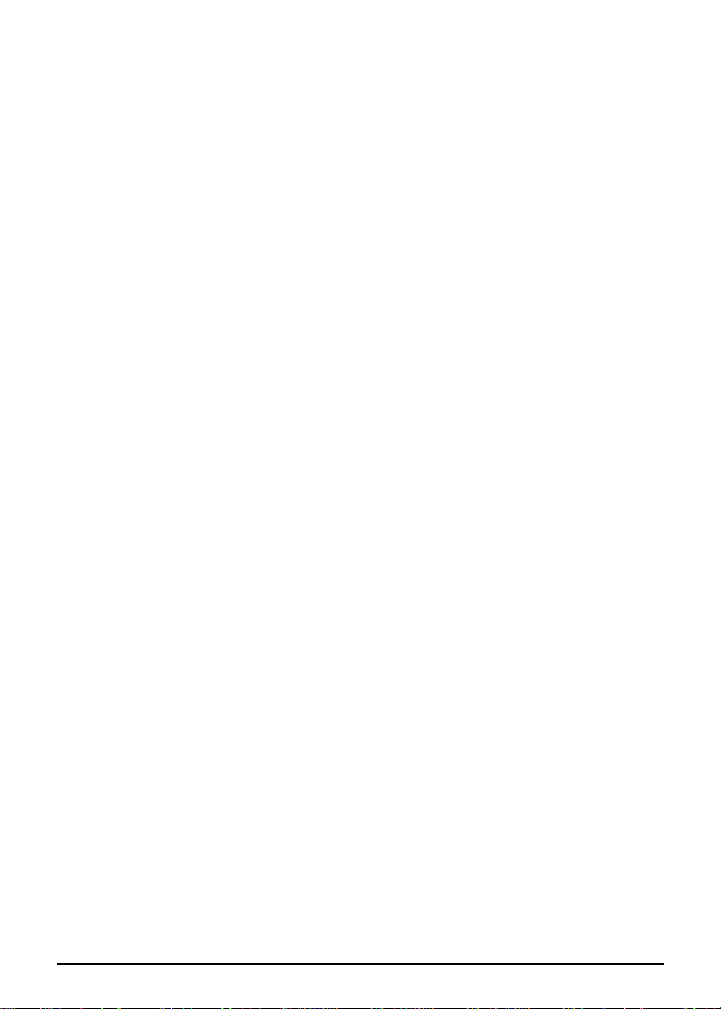
Section 4: Paper Specifications
Originals on Platen Glass
Copy Paper in Main Body Tray
Copy Paper in Paper Feed Unit (PFU)
Copy Paper and Special Stock in Bypass
Paper Size/Weight Compatibility Chart
Paper Specifications 4-1
Page 30

Paper Specifications
Originals on Platen Glass
MAXIMUM ORIGINAL SIZE: 11"x17" maximum
MAXIMUM BOOK WEIGHT: 15 lbs (6.8 kg)
MAXIMUM BOOK THICKNESS: 1.6" (40 mm)
ORIGINAL PLACEMENT: Face down, aligned at left; same orientation as copy
paper
Copy Paper in Main Body Tray
PAPER SIZE: 11"x17"~5.5"x8.5"; service set
PAPER WEIGHT: 16~24 lb
TOTAL PAPER CAPACITY: 250 sheets (20 lb)
Copy Paper in Paper Feed Unit (PFU)
PAPER WEIGHT: 16~24 lb
PAPER SIZE: 11"x17"~5.5"x8.5"
TOTAL PAPER CAPACITY: 250 sheets (20 lb)
Copy Paper and Special Stock in Bypass
PAPER SIZE: Adjustable, 11"x17", 8.5"x14", 8.5"x11", 8.5"x11"R, 5.5"x8.5"
PAPER WEIGHT: 16~32 lb; special stock: OHP, labels, 3-hole punch, rag content
PAPER ORIENTATION: Same as original
BYPASS MAXIMUM CAPACITY: 50 sheets (16~24 lb);
feed special stock one sheet at a time
NOTES:
1 Use only paper recommended by Konica Business Technologies, Inc.
2 Reliability and copy quality are not guaranteed for all special stock. For specific
information, contact your Konica service representative.
4-2 Paper Specifications
Page 31

Paper Specifications
Paper Size/Weight Compatibility Chart
Copier Component
Main Body
Paper Tray
PFU
Bypass
Paper Size Paper Weight
11"x17"~5.5"x8.5" 16~24 lb
11"x17"~5.5"x8.5" 16~24 lb
11"x17"~5.5"x8.5"
16~32 lb
(includes special stock)
NOTES:
1 Use only paper recommended by Konica Business Technologies, Inc.
2 Reliability and copy quality are not guaranteed for all special stock. For specific
information, contact your Konica service representative.
Paper Specifications 4-3
Page 32

Section 5: Basic Copying
Copying from the Platen Glass
Copy Density
AES
Manual Density
Copy Size
Lens Modes
Preset Mode
Zoom Mode
Special Ratio Table
Using the Bypass
Manual Duplexing
1-Sided to 2-Sided Using the Bypass
2-Sided to 2-Sided Using the Bypass
Basic Copying 5-1
Page 33

Basic Copying
Copying from the Platen Glass
ORIGINAL SIZE: 11"x17" maximum
ORIGINAL PLACEMENT: Face down, aligned to left measuring guide
HINTS:
To minimize toner usage when the original is so thick that the document cover
cannot be completely closed, place white paper on the part of the platen glass which
is not covered by the original.
1 Raise platen cover.
2 Place original face down on
platen glass, centering it with
left measuring guide. Be sure
original is as flat as possible.
3 Close cover.
4 Select optional copying
features (lens mode, copy
density, copy size, etc.).
5 Use numeric keypad to enter
print quantity.
6 Press START PRINT.
NOTE: Press STOP/CLEAR to change print quantity or to stop continuous copying.
Press RECALL to check original print quantity. Copying will continue while initial
print quantity is displayed.
5-2 Basic Copying
Page 34

Basic Copying
Copy Density
AES
Automatic Exposure Selection (AES) detects the density of the original
and automatically selects the appropriate density for copying. AES is
the initial setting.
Manual Density
Use the manual copy density mode to adjust exposure (density) when
originals are too light or too dark. Manual adjustments can be made in
seven levels.
Normal DarkerLighter
1 Place originals face down on
platen glass.
2 Press Copy Density arrows to
select desired density.
LIGHTER DARKERNORMAL
AES
COPY DENSITY
NOTE: Both AES and manual copy density settings may be changed during
copying.
Press: [v] to make lighter
[s] to make darker
3 Press START PRINT.
Basic Copying 5-3
Page 35
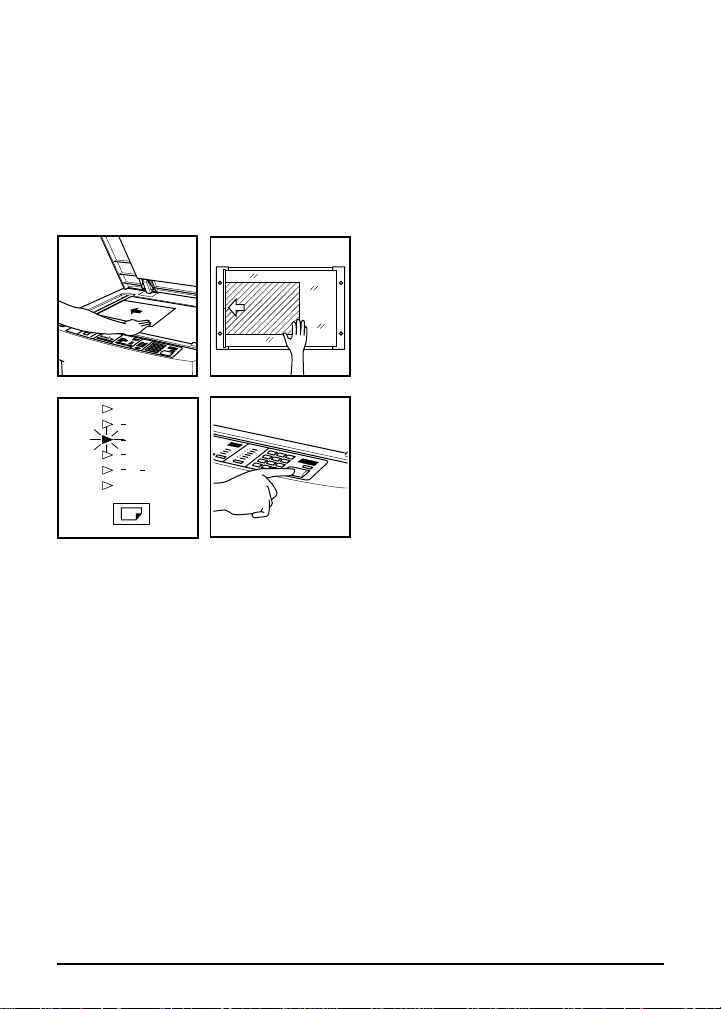
Basic Copying
Copy Size
When copying an original to a different size copy paper, select the
copy paper size by pressing the COPY SIZE button.
1 Place original on platen glass.
11✕17
1
8 ✕14
2
1
8 ✕11
2
1
8 ✕11R
2
1
1
5 ✕8
2
2
SPECIAL
COPY SIZE
5-4 Basic Copying
2 Press
COPY SIZE to select the
desired copy paper size.
3 Select the desired
magnification ratio.
4 Press START PRINT.
Page 36
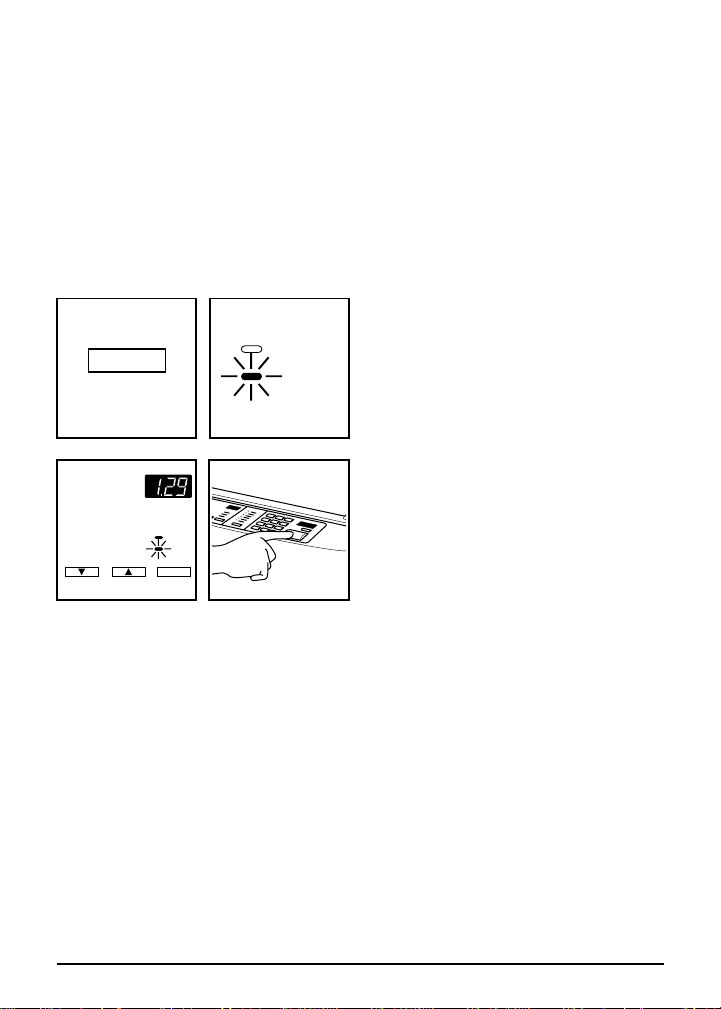
Basic Copying
Lens Modes
Preset Mode
Use the Preset mode to increase or decrease magnification in fixed
increments. The five available Preset ratios are factory-set.
PRESET RATIOS: 0.65, 0.77, 1.00, 1.29, 1.55
1 Press LENS MODE to
illuminate the Preset indicator.
ZOOM
LENS MODE
ZOOM
PRESET
MAGNIFICATION LENS MODE
PRESET
2 To display the desired Preset
ratio, press [▲] or [▼].
3 When the desired ratio is
displayed in the ratio window,
START PRINT.
press
NOTE: To select 0.60 quickly, press [P] then [▼]. To select 1.65 quickly, press [P]
then [▲]. To scroll, press and hold down the appropriate magnification arrow.
Basic Copying 5-5
Page 37

Basic Copying
Lens Modes
Zoom Mode
Use the Zoom mode to increase or decrease magnification in 1%
increments.
ZOOM RANGE: 0.60 through 1.65 in 1% increments
LENS MODE
ZOOM
PRESET
MAGNIFICATION LENS MODE
ZOOM
PRESET
1 Press
LENS MODE to select
Zoom mode. The Zoom
indicator will light.
2 Press [▼] to reduce the
current ratio, or press [▲] to
enlarge the current ratio.
3 When the desired ratio is
displayed in the ratio window,
press START PRINT.
NOTE: To select 0.60 quickly, press [P] then [▼]. To select 1.65 quickly, press [P]
then [▲]. To scroll, press and hold down the appropriate magnification arrow.
5-6 Basic Copying
Page 38

Basic Copying
Special Ratio Table
Use the Special Ratio Table below to determine the magnification
ratios for non-standard paper sizes.
1 Locate original width on horizontal axis. Then locate copy width on vertical axis.
2 Find the point (ratio) on the table where the two values meet.
3 Locate original length on horizontal axis. Then locate copy length on vertical axis.
4 Find the point (ratio) on the table where the two values meet.
5 Enter the appropriate ratio, using Preset or Zoom modes. Use the smaller ratio
for reduction. Use the larger ratio for enlargement. Ratios must fall within the
0.60~1.65 range.
567891011121314151617
3.40 2.83 2.43 2.12 1.88 1.70 1.54 1.42 1.31 1.21 1.13 1.06 1.00
17
3.00 2.54 2.20 1.94 1.74 1.57 1.43 1.32 1.22 1.14 1.06 1.00
3.20 2.67 2.28 2.00 1.77 1.60 1.45 1.33 1.23 1.14 1.06 1.00 0.94
16
2.81 2.38 2.06 1.82 1.63 1.47 1.35 1.24 1.15 1.07 1.00 0.94
3.00 2.50 2.14 1.87 1.67 1.50 1.36 1.25 1.15 1.07 1.00 0.94 0.88
15
2.64 2.23 1.93 1.70 1.53 1.38 1.26 1.16 1.07 1.00 0.93 0.88
2.80 2.33 2.00 1.75 1.55 1.40 1.30 1.17 1.07 1.00 0.93 0.87 0.82
14
2.45 2.07 1.80 1.59 1.42 1.28 1.17 1.08 1.00 0.93 0.87 0.82
2.60 2.17 1.86 1.62 1.44 1.30 1.18 1.08 1.00 0.92 0.87 0.81 0.76
13
2.27 1.92 1.67 1.47 1.31 1.19 1.09 1.00 0.92 0.86 0.81 0.76
2.40 2.00 1.71 1.50 1.33 1.20 1.09 1.00 0.92 0.86 0.80 0.75 0.70
12
2.09 1.77 1.53 1.35 1.21 1.09 1.00 0.92 0.85 0.79 0.74 0.70
2.20 1.83 1.57 1.37 1.22 1.11 1.00 0.92 0.85 0.78 0.73 0.69 0.65
11
1.91 1.61 1.40 1.23 1.10 1.00 0.91 0.84 0.78 0.72 0.68 0.64
2.00 1.67 1.43 1.25 1.11 1.00 0.91 0.83 0.77 0.71 0.67 0.62 0.59
10
1.73 1.46 1.27 1.12 1.00 0.90 0.83 0.76 0.70 0.65 0.61 0.57
1.80 1.50 1.29 1.12 1.00 0.90 0.82 0.75 0.69 0.64 0.60 0.56 0.53
COPY SIZE
9
1.54 1.30 1.13 1.00 0.89 0.81 0.74 0.68 0.63 0.59 0.55 0.51
1.60 1.33 1.14 1.00 0.89 0.80 0.73 0.67 0.61 0.57 0.53 0.50 0.47
8
1.36 1.15 1.00 0.88 0.79 0.71 0.65 0.60 0.55 0.52 0.48 0.45
1.40 1.17 1.00 0.87 0.77 0.70 0.64 0.58 0.54 0.50 0.47 0.44 0.41
7
1.18 1.00 0.86 0.76 0.68 0.62 0.56 0.52 0.48 0.45 0.42 0.39
1.20 1.00 0.85 0.75 0.66 0.60 0.54 0.50 0.46 0.43 0.40 0.37 0.35
6
1.00 0.84 0.73 0.65 0.58 0.52 0.48 0.44 0.41 0.38 0.35 0.33
1.00 0.83 0.71 0.62 0.55 0.50 0.45 0.42 0.38 0.36 0.33 0.31 0.29
5
67891011121314151617
5
ORIGINAL SIZE
17
16
15
14
13
12
11
10
9
8
7
6
5
Basic Copying 5-7
Page 39

Basic Copying
Using the Bypass
Use the bypass to stack up to 50 sheets of copy paper or feed special
stock (labels, OHP transparencies, heavy/thin stock, 3-hole punch, rag
content) one sheet at a time. The bypass is also used for manual
duplex copying (refer to Manual Duplexing for instructions).
STACK MODE: 11"x17"~5.5"x8.5", 16~24 lb, 50 sheets maximum
SINGLE FEED MODE: 25 lb~32 lb, OHP transparencies, label sheets, rag content
PAPER PLACEMENT IN BYPASS: Same as original orientation
BYPASS PERFORMANCE: Maximum skew: 2%;
BYPASS TRAY CAPACITY: 50 sheets, 20 lb; feed special stock one sheet at a time
Maximum image wash at both edges: 5 mm
1 Place original on platen glass.
Close cover.
2 Open bypass tray. Pull out
tray extension for large paper.
11✕17
1
8 ✕14
2
1
8 ✕11
2
1
8 ✕11R
2
1
1
5 ✕8
2
2
SPECIAL
COPY SIZE
3 Place up to 50 sheets in
bypass and adjust paper
guides. Be sure paper is
inserted straight.
4 Press COPY SIZE to select
SPECIAL.
5 Enter print quantity.
6 Press
START PRINT once to
copy a stack, or press after
each single sheet is inserted.
7 When completed, push in tray
extension and close bypass.
NOTE: Reliability and copy quality are not guaranteed for all special stock. Use only
paper and special stock recommended by Konica Business Technologies, Inc.
5-8 Basic Copying
Page 40

Basic Copying
Manual Duplexing
1-Sided to 2-Sided Using the Bypass
ORIGINAL PLACEMENT: Face down, same as copy paper feeding direction
COPY PAPER: 8.5"x11" 20 lb bond; using bypass, feed sheets one at a time
MAXIMUM STACK QUANTITY: 20 sheets (20 lb)
DUPLEX FEEDING DIRECTION: Trailing edge of first copy is leading edge in bypass
AMBIENT TEMPERATURE AND HUMIDITY: 77°F (25°C); 50% RH
1 Arrange one-sided originals in
sequence and place page 1
1
face down on platen glass.
2 Close platen cover.
3 Press START PRINT to copy
side 1.
Immediately
4
insert copy into
the bypass tray face down
without changing direction of
page heading, i.e., the trailing
edge at exit becomes the
leading edge into the bypass.
5 Remove first original, and
place page 2 on platen glass.
2
Close cover.
6 Press
SPECIAL.
COPY SIZE to select
7 Press START PRINT.
Repeat the procedure until
duplex copying is completed
for all originals.
NOTE: When making multiple two-sided copies of the same original it is possible to
stack up to 20 single-sided copies in the bypass in order to copy the second side.
Basic Copying 5-9
Page 41

Basic Copying
Manual Duplexing
2-Sided to 2-Sided Using the Bypass
ORIGINAL PLACEMENT: Face down, same as copy paper feeding direction
COPY PAPER: 8.5"x11" 20 lb bond; using bypass, feed sheets one at a time
MAXIMUM STACK QUANTITY: 20 sheets (20 lb)
DUPLEX FEEDING DIRECTION: Trailing edge of first copy is leading edge in bypass
AMBIENT TEMPERATURE AND HUMIDITY: 77°F (25°C); 50% RH
1 Raise platen cover and place
side 1 original face down on
1
2
platen glass.
2 Close platen cover.
3 Press START PRINT to copy
side 1.
4 Immediately insert the copy
into the bypass tray face down
without changing direction of
page heading, i.e., the trailing
edge at exit becomes the
leading edge into the bypass.
5 Turn original over and place
side 2 face down. Close
cover.
6 Press
COPY SIZE to select
SPECIAL.
7 Press START PRINT.
Repeat the procedure until
duplexing is completed for all
originals.
NOTE: When making multiple two-sided copies of the same original it is possible to
stack up to 20 single-sided copies in the bypass in order to copy the second side.
5-10 Basic Copying
Page 42
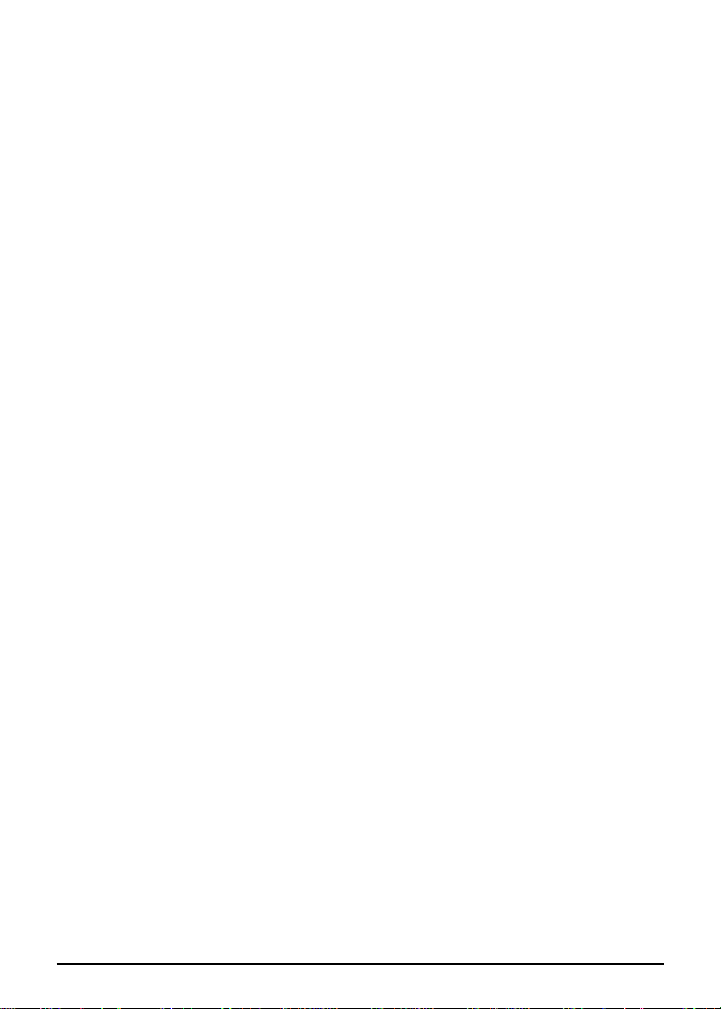
Section 6: Maintenance and Supplies
Service, Supplies, and Repairs
Daily Maintenance
Cleaning the Platen Glass
Cleaning the Inner Surface of the Platen Cover
Cleaning the Corona Wire
Removing/Inserting Paper Trays
Loading Paper
Adding Toner
Preventive Maintenance
Reading the PM Count
Moving the Copier
Maintenance and Supplies 6-1
Page 43

Maintenance and Supplies
Service, Supplies, and Repairs
Service and Repairs: When you experience a problem with the copier,
you may be able to quickly resolve the problem by following the
suggested solutions listed in the Troubleshooting section of this
manual.
If you are unable to resolve the problem, contact your Konica service
representative. Before calling, be sure to have the following information
readily available: the model number and serial number of the copier, a
description of the problem, and any machine codes displayed on the
control panel.
For easy reference, enter the name and telephone number of your
Konica representative and the model and serial number of your copier
below.
For Konica service call:
Copier Model and Serial Number:
Supplies: Use only supplies recommended by Konica Business
Technologies, Inc. Otherwise, poor copy quality may result.
To maintain your supply inventory, be sure to do the following:
❒ Check your supplies at regular intervals.
❒ Order a supply item before it is depleted or nearly depleted.
For supplies call:
6-2 Maintenance and Supplies
Page 44

Maintenance and Supplies
Daily Maintenance
The platen glass and the inner surface of the platen cover should be
kept clean to prevent soil marks from being copied. Occasionally, an
anti-static cleaner may be required to ensure that a static charge is not
generated. Ask your Konica service representative to suggest an
appropriate cleaner. For optimal copy quality, follow the instructions
below.
Cleaning the Platen Glass
1 Raise the platen cover.
2 Wipe the glass with a clean soft cloth,
dampened slightly with water or an anti-static
cleaner.
Cleaning the Inner Surface of the Platen Cover
1 Raise the platen cover.
2 Wipe the inner surface with a clean soft cloth.
NOTE: Never use paint solvents, such as benzene or thinners, to clean any portion
of the copier. To avoid copier damage, do not spray or pour water or cleaner directly
on the platen glass. Do not use any abrasive cleaners to clean the glass.
Maintenance and Supplies 6-3
Page 45

Maintenance and Supplies
Cleaning the Corona Wire
Occasionally cleaning the corona wire will help to maintain optimal
copy quality and efficient operation of the copier. Cleaning of the
corona wire is recommended approximately every three months.
1
1 Press release buttons located
on left and right sides of
copier and open front door.
2 Slowly slide wire cleaning
1
knob in and out (in direction of
arrow as shown) five or six
times.
3 Close copier front door.
Removing/Inserting Paper Trays
When loading paper or clearing mishandled paper, it may be
necessary to remove the paper trays.
1 Withdraw paper tray.
2 Carefully lift the front sides of
the tray and remove the tray.
3 To insert tray, lift the front
sides of the tray and align the
drawer rails to the tray rails.
4 Push in the tray completely.
6-4 Maintenance and Supplies
Page 46

Maintenance and Supplies
Loading Paper
When a paper tray is empty, the ADD PAPER indicator light will flash
on the control panel. The tray location will also flash on the control
panel diagram.
Front guide knob
T-bar plate
Curl side up
Correct Incorrect
Correct Incorrect
1 Fully withdraw paper tray from
main body or paper feed unit.
2 Push down the bottom T-bar
plate inside the tray until it
locks into place.
3 Fan new paper to prevent
paper misfeeds.
4 With curl side up, place paper
in tray from left.
5 Stack paper up to, but not
above, the guide stops located
on the right side of the tray.
6 While pressing the front guide
knob, move paper guide
Guide
stops
against copy paper. The paper
should be beneath the two
guide stops. Do not load paper
so that the level is above the
paper tray.
7 Reset the tray into the copier.
The ADD PAPER indicator will
go out.
NOTE: For best results, store paper on flat surface in cool, dry area. Do not open
paper packages until paper is needed and keep partially used packages tightly
wrapped during storage.
Maintenance and Supplies 6-5
Page 47

Maintenance and Supplies
Adding Toner
When toner supply is low, the ADD TONER indicator light will flash on
the control panel. No further copying will be possible and P25 will flash
in the magnification ratio window.
CAUTION
Before adding toner, carefully read the directions and safety
information included with the toner cartridge. Keep toner away from
children. Although toner is non-toxic, do not inhale it or allow it to
enter your eyes. In case toner comes in contact with eyes, consult
your physician. If you have additional concerns, read the Material
Safety Data Sheet (MSDS).
1 To loosen toner, gently strike
the bottom of cartridge against
a solid surface. Turn cartridge
over and repeat procedure.
2 Shake cartridge vigorously.
3 Remove only the bottom
plastic cap.
4 While pressing release
buttons on left and right sides
of copier front door, open the
front door.
5 Raise green toner box lid.
P
P
〉PP〈
6-6 Maintenance and Supplies
Upright
6 Invert cartridge over unit with
>PP< mark facing you,
inserting first the right, then
the left side of the cartridge,
until completely upright.
Page 48

Maintenance and Supplies
Adding Toner
CAUTION
Incinerate used toner cartridge at regulated facilities only.
7 While slightly pressing down
toner cartridge, slide toner
release lever left, as shown.
8 Hold cartridge and tap side.
9 Leave for approximately one
minute, then lightly tap again
to empty toner.
10 Return green lever to the right.
11 Repeat steps 7~10 three
times.
12 Remove and properly dispose
of empty toner cartridge.
13 Close toner cover.
14 Close copier front door.
NOTE: If toner gets on hands or clothes, brush it off vigorously. Do not use water.
Maintenance and Supplies 6-7
Page 49
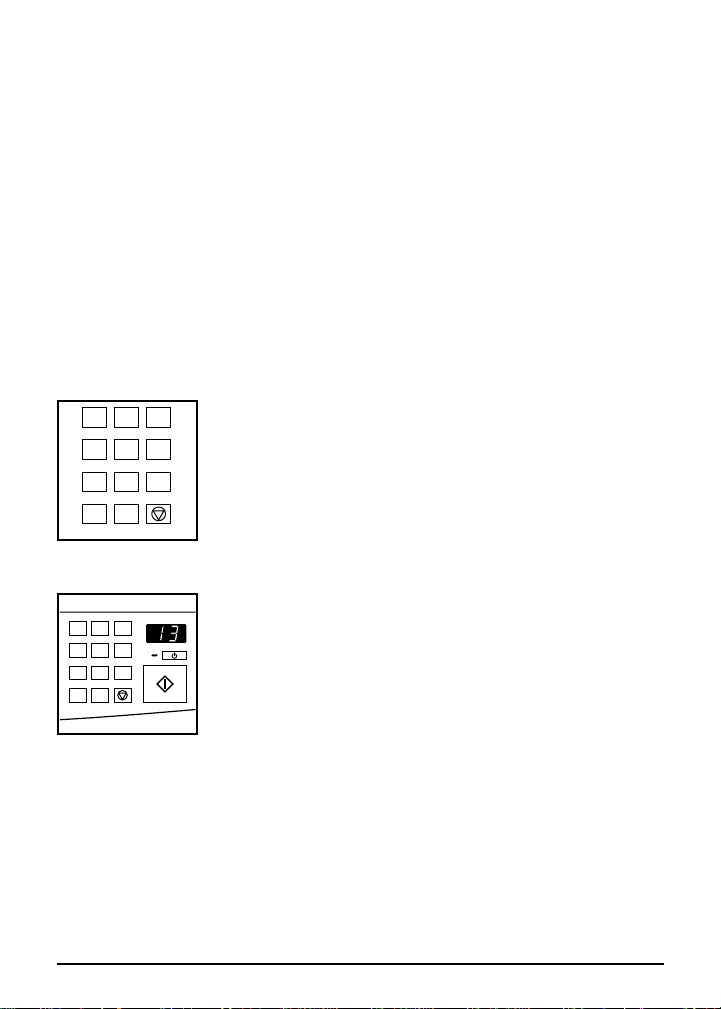
Maintenance and Supplies
Preventive Maintenance
Reading the PM Count
Preventive Maintenance (PM) is recommended for maintaining optimal
copier performance. When the time for preventive maintenance is near,
the CALL FOR PM indicator will light. When Preventive Maintenance is
due, the light will flash. Contact your Konica service representative.
It is possible to estimate the time when the next PM is due by reading
the total copy count since the last PM. Use the following procedure to
display the total number of copies made since the last PM.
123
456
789
P0
RECALL
STOP/CLEAR
1 Using the keypad, press [P] and [5]
2 Read the PM count displayed in the print
Example:
The print quantity window will display the copy count
in two digits, rounded to the next thousand. Multiply
POWER SAVER
the two-digit number by 1,000 to obtain the correct
count of copies made since the last PM.
Example: 13 will be indicated if 13,234 copies have
123
456
789
P0
RECALL
STOP/CLEAR
PRINT QUANTITY
START PRINT
been made.
6-8 Maintenance and Supplies
simultaneously.
quantity window.
Page 50

Maintenance and Supplies
Moving the Copier
Before moving the copier using the instructions below, contact your
Konica service representative.
Screw
1
2
1 Turn the four handles located
on both sides of the copier
until the screw on the handle
is at the top.
2 Then withdraw the handles.
3
4
Pin
5
6
3 Turn the extended handles
until screw is located at the
bottom. Withdraw handles
completely.
4 To lock the handles for lifting,
turn them until the screw is in
the top position, making sure
that the pin at the end of the
handle is also at the top. Be
sure to extend all four handles
before lifting the copier.
5 Carefully lift the copier using
the extended handles and
move it to another location.
6 Return the carrying handles to
their original positions by
reversing steps 1~4.
Maintenance and Supplies 6-9
Page 51

Maintenance and Supplies
6-10 Maintenance and Supplies
Page 52
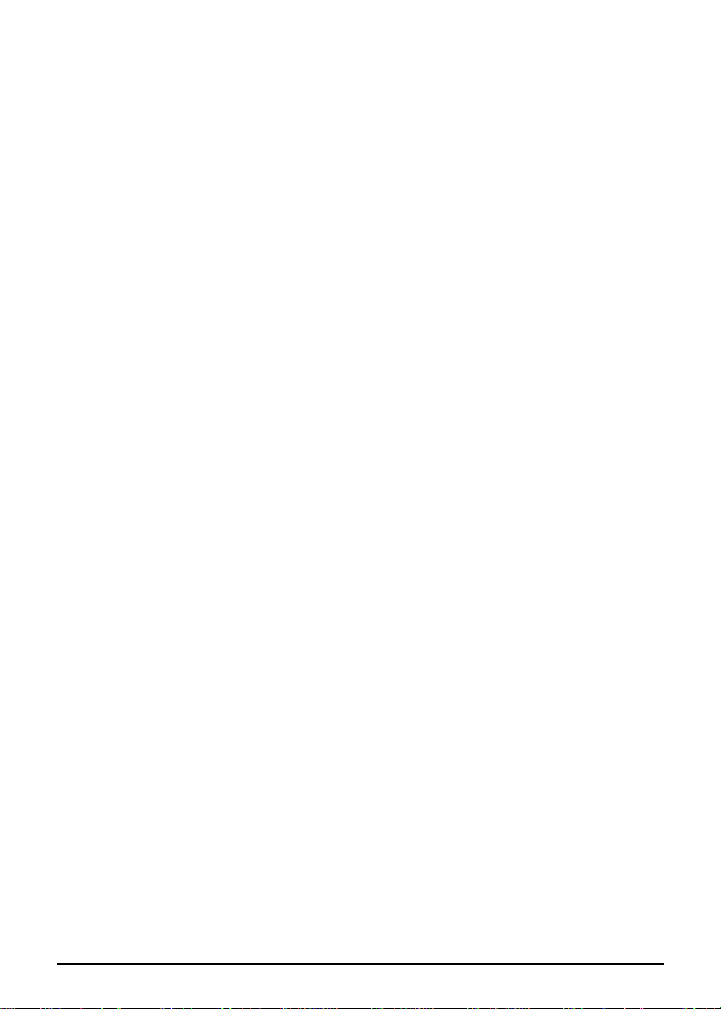
Section 7: T roubleshooting
Opening and Closing the Copier
User Codes
Mishandled Paper Codes
Clearing Mishandled Paper
Service Codes
Reporting Service Codes
Troubleshooting Hints
Troubleshooting 7-1
Page 53

Troubleshooting
Opening and Closing the Copier
1
2
3
2
1 To open copier, press release buttons located
on the left and right sides of copier and open
front door.
2 Firmly press down the toner box cover.
3 While firmly pressing down toner box cover, lift
1
4
5
the release lever to raise upper main body.
4 To close copier, firmly push down toner box
cover.
5 Then close copier front door.
7-2 Troubleshooting
Page 54
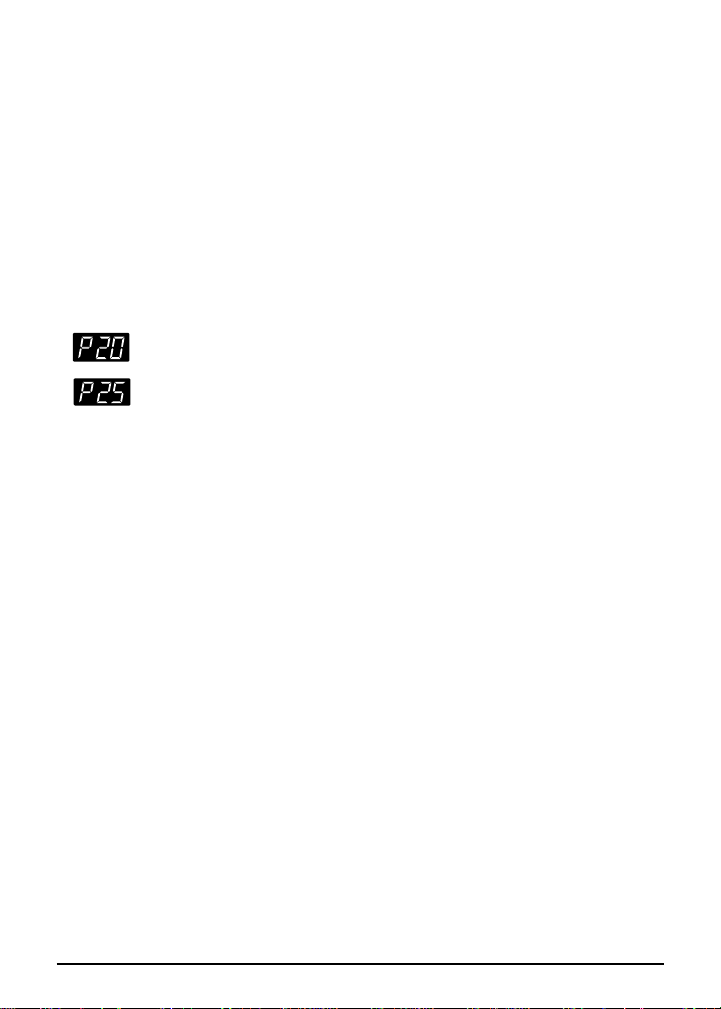
Troubleshooting
User Codes
User Codes (P Codes) displayed in the ratio window indicate machine
conditions that the user can quickly and easily correct. In most cases,
P Codes simply require returning the machine to its original ready-tocopy state.
CODE SOLUTION
Set the drum unit correctly.
Add toner.
Troubleshooting 7-3
Page 55

Troubleshooting
Mishandled Paper Codes
Mishandled Paper locations are conveniently displayed on the control
panel diagram, as shown below. When mishandled paper occurs, a
specific J Code also flashes in the magnification ratio window on the
control panel and the Start Print light changes to amber, indicating the
WAIT condition. Copying is not possible in this condition.
A label illustrating the removal of mishandled paper is also located
inside the front door of the copier.
The following pages illustrate how to remove mishandled paper from
each area of the copier.
Copier Diagram
1 J11 Main Body Paper Feed
2 J12 PFU
3 J16, J31 Bypass
4 3
1
2
4 J32 Paper Exit
NOTE: When removing mishandled paper, be sure to leave no torn paper inside the
machine, avoid touching or scratching the drum in any way, and keep all metal and
magnetic objects, e.g., watches, jewelry, etc., away from the drum area.
7-4 Troubleshooting
Page 56

Troubleshooting
Clearing Mishandled Paper
Code J11
1
2
3
2
1
1 Press release buttons on sides of copier and
open front door. While firmly pressing down on
green toner box cover, lift the release lever to
raise upper part of main body.
2 Open guide plate 1 and remove the mishandled
paper.
3 If the mishandled paper cannot be removed in
step 2, withdraw tray 1 and remove the
mishandled paper. Then return tray to its original
position.
2
1
4 Press down the toner box cover to close upper
part of main body. Then close copier front door.
Troubleshooting 7-5
Page 57

Troubleshooting
Clearing Mishandled Paper
Code J12
1 Open guide plate 2 on the right side of copier
stand, and remove the mishandled paper. Then
return plate to original position.
2 If there is no mishandled paper in the guide
plate, withdraw tray 2 and remove the misfed
paper.
3 Return tray 2 to its original position.
7-6 Troubleshooting
Page 58
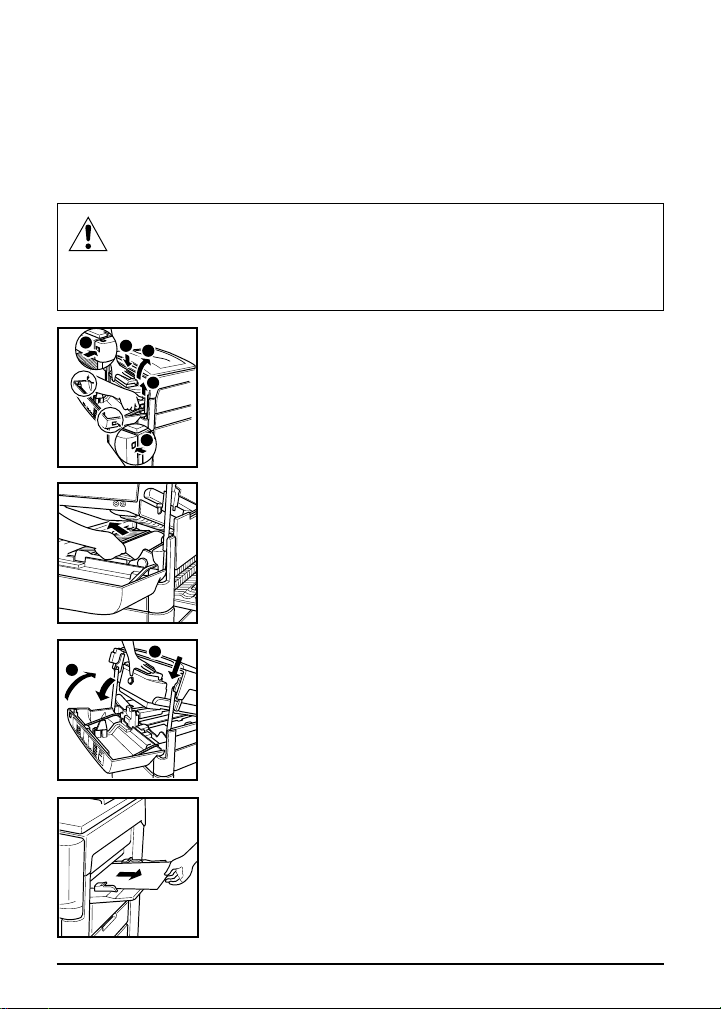
Troubleshooting
Clearing Mishandled Paper
Codes J31 and J16
CAUTION
To avoid electric shock, do not touch the high voltage area indicated
by a caution label inside the main body.
1
2
3
2
1 Press release buttons on left and right sides of
copier and open copier front door. Then, push
down on green toner box cover and raise the
release lever to open upper part of main body.
1
2 Open main body guide plate and remove
mishandled paper from inside main body.
2
1
3 Push down the toner box cover to close the
upper part of the main body. Then close copier
front door.
NOTE: If J31 is indicated and the power is switched off
without the mishandled paper being removed, J16 will be
displayed when power is switched on.
4 When using the bypass:
Remove misfed paper from the bypass tray
opening.
Troubleshooting 7-7
Page 59
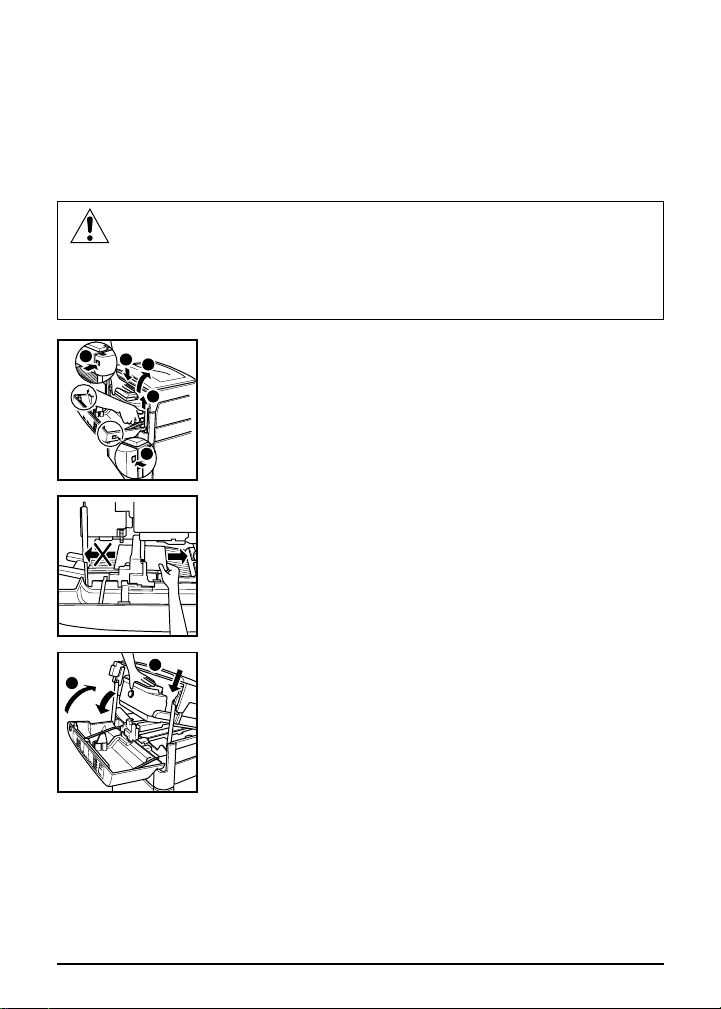
Troubleshooting
Clearing Mishandled Paper
Code J32
CAUTION
The fixing unit is very hot. To avoid burns, do not touch it. To avoid
the possibility of electric shock, do not touch the high voltage area
inside the main body indicated by a caution label.
1
2
3
2
1 Press release buttons on left and right sides of
copier and open copier front door. Then push
down on green toner box cover and raise the
release lever to open upper part of main body.
1
2 Remove the mishandled paper from the right
hand side of the fixing unit. To avoid soiling the
fixing rollers, do not pull the paper out from the
left hand side.
2
1
3 Push down the toner box cover to close the
upper part of the main body. Then close copier
front door.
7-8 Troubleshooting
Page 60

Troubleshooting
Service Codes
Service Codes (F Codes) indicate machine conditions that require the
attention of your Konica service representative.
If an abnormal machine condition exists, an F Code will flash in the
magnification ratio window and the copier will remain in the WAIT
condition until power is turned off. Service Codes are listed below:
Reporting Service Codes:
1 Immediately make note of the F Code indicated on the control
panel.
2 Turn OFF the main power switch.
3 Unplug the machine.
4 Contact your Konica service representative and report the F Code.
Troubleshooting 7-9
Page 61

Troubleshooting
Troubleshooting Hints
COPIER DOES NOT OPERATE WHEN POWER SWITCH IS ON
Press any control panel key to disable Auto Shut Off.
Fully insert paper tray(s), otherwise Start Print light will remain amber.
Check to be sure the plug is firmly inserted in electrical socket.
Ensure the front door is completely closed.
COPY IMAGE IS TOO LIGHT
Manually adjust copy density to darker density.
Check the ADD TONER indicator, and add toner, if required.
Check paper for dampness. Paper should not be left in the copier for
an extended period of time in a high humidity environment.
COPY IMAGE IS TOO DARK
Manually adjust copy density to lighter density.
COPY IMAGE IS NOT CLEAN OR SHOWS SPOTS
Use clean originals since dirt marks may be copied.
Keep platen glass and platen cover inner surface clean.
Check to see if CALL FOR PM indicator light is lit or flashing.
Check density indicator and lighten density if required.
COPY PAPER MISHANDLES DURING COPYING
Fan copy paper and load it curl side up. Paper stack should not exceed
the tray capacity.
Check paper for dampness. Paper should not be left in the copier for
an extended period of time in a high humidity environment.
COPY IMAGE CAN BE RUBBED OFF
Check copy paper thickness.
WHITE LINES APPEAR ON COPY IMAGE
Clean the corona wire using the wire cleaning knob.
7-10 Troubleshooting
Page 62

Troubleshooting
Troubleshooting Hints
COPYING DOES NOT BEGIN AFTER START PRINT IS PRESSED
Insert or adjust the appropriate paper tray for copy size selected.
Close front door completely.
COPY QUALITY IS POOR
Check paper for dampness, and replace if necessary.
COPY IMAGE IS SKEWED WHEN BYPASS IS USED
Be sure copy paper is inserted straight.
COPIES CANNOT BE MADE AFTER REMOVING MISFED PAPER
Check paper misfeed indicators.
Remove misfed paper from all positions indicated by a flashing light on
the control panel diagram.
CHECK PAPER PATH LIGHT IS FLASHING ON CONTROL PANEL
Remove any mishandled paper.
ADD PAPER INDICATOR LIGHT IS FLASHING
Check paper supply in the paper tray(s).
ADD TONER LIGHT IS FLASHING
New toner supply is needed. Follow instructions for adding toner.
Troubleshooting 7-11
Page 63
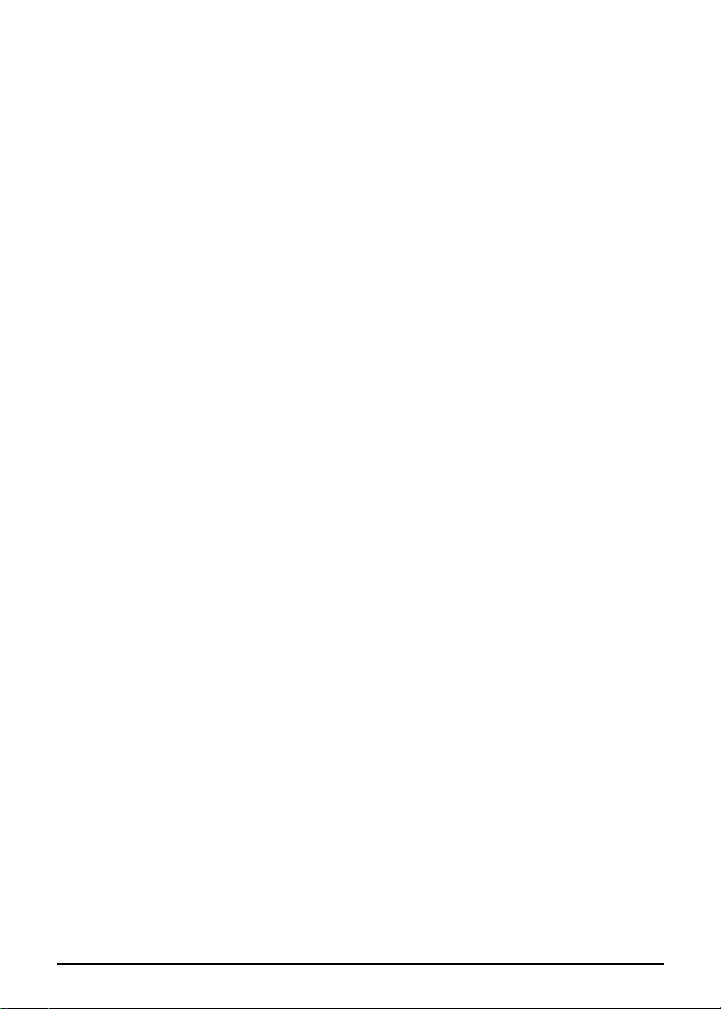
Troubleshooting
Troubleshooting Hints
CALL FOR PM IS LIT OR FLASHING ON THE CONTROL PANEL
When lit, the time for PM is near.
When flashing, PM is due.
Contact your Konica service representative.
BYPASS INDICATOR LIGHT IS FLASHING ON COPIER DIAGRAM
Insert paper in the bypass; or if the bypass is not required, remove any
paper remaining in the bypass tray, push in paper support, and fully
close the bypass tray.
COPY SIZE INDICATOR IS FLASHING
The paper size selected is not installed.
7-12 Troubleshooting
Page 64

Glossary
Glossary G-1
Page 65

Glossary
AUTOMATIC EXPOSURE SELECTION (AES) automatic copy density
adjustment.
AUTO RESET automatic reset of the copier to the initial machine
settings after a set period of copier inactivity.
AUTO SHUTOFF automatic shutoff of some copier components after a
set period of copier inactivity.
BYPASS a straight paper path feeding device that bypasses the main
paper feed system to feed special stock, non-standard sizes, or paper
not currently loaded in a paper tray.
CONTROL PANEL the main operation panel of the copier, used to
select all copying functions.
CONVEYANCE UNIT an internal mechanism of the copier that
conveys copy paper from the drum to the fixing unit.
COPY DENSITY the level of exposure which determines the amount of
toner used to reproduce the image.
COPY SIZE the copy paper size that is manually selected.
DENSITY the density of toner that makes up the copy image after
exposure.
DEVELOPER the medium that carries toner from the developer unit to
the drum.
DRUM a photo-sensitive conductor that transfers the image of the
original to the copy paper.
DUPLEXING two-sided copying of one- or two-sided originals.
G-2 Glossary
Page 66

Glossary
EXPOSURE the exposure of the drum to the image by an optical
system.
F CODES control panel codes that reveal machine conditions requiring
the attention of a Konica service representative.
FEED ROLLER an internal copier component which moves paper from
the paper tray to the drum.
FIRST-COPY-OUT TIME (FCOT) the time (in seconds) required for the
first copy to exit after START PRINT is pressed, usually performed in
print quantity 1.
FIXING UNIT an internal copier component that fuses toner to paper
with heat and pressure.
INITIAL MACHINE SETTINGS the machine condition when copier
power is turned on and the machine is in the ready-to-copy state.
J CODES codes that indicate the type and location of user-clearable
mishandled paper.
JOB a copying operation that is performed after pressing START
PRINT.
KEYPAD a section of the control panel used to enter print quantity
amounts and special settings, select programming functions, clear
settings, and stop copying in progress.
LENS MODE a mode which sets the lens to Preset or Zoom mode.
MACHINE CODES user code or service code indications regarding
machine or copying status.
Glossary G-3
Page 67

Glossary
MAGNIFICATION a ratio relationship between original image and copy
paper size.
MANUAL DENSITY a manual toner density adjustment.
MANUAL DUPLEX manual two-sided copying, performed using the
bypass.
MEASURING GUIDE the ruled guide plate along the left edge of the
platen glass used for determining the correct placement of originals.
MISHANDLED PAPER non-exited original/copy paper which must be
cleared before copying can be resumed.
MISHANDLED PAPER CODES J Codes which flash on the control
panel to indicate the source of user-clearable mishandled paper.
MULTI-SHEET BYPASS a 50-sheet tray which bypasses the main
paper feed system.
OHP abbreviation for overhead projection transparency film.
ORIENTATION long-edge or short-edge placement of original on the
platen glass to match the copy paper feeding direction.
ORIGINAL a document which is placed on the platen glass for
copying.
[P] CODES codes that indicate improper machine conditions which are
user-correctable, e.g., add toner.
[P] KEY a special key on keypad which accesses copy count and PM
count.
G-4 Glossary
Page 68

Glossary
PAPER CURL the natural upward or downward turning of the edges of
paper, usually indicated on the paper packaging.
PAPER FEED UNIT (PFU) a device which feeds copy paper through
the internal conveyance unit of the main body.
PAPER GUIDES adjustable guides for originals placed on the bypass
tray to ensure the correct feeding of copy paper.
PAPER PATH the route the copy paper takes when moving through
the feeder, copier and sorter.
PAPER TRAYS trays that hold copy paper.
PAPER WEIGHT weight of the original paper or copy paper stated in
terms of lb or g/m2, e.g., 20 lb = 80 g/m2.
PLATEN COVER a hinged cover which fits over and protects the
platen glass.
PLATEN GLASS the glass surface from which originals are copied
after being placed manually.
PM COUNT the total number of copies made since the last Preventive
Maintenance (PM) was performed by a Konica service representative.
POWER SAVER an energy saving mode that, when selected, reduces
the fusing temperature when the copier is not in use so that a full warm
up is not necessary.
PRESET MODE a mode in which fixed magnification ratios can be
selected to increase or decrease the image size to accommodate the
copy paper size.
Glossary G-5
Page 69

Glossary
PREVENTIVE MAINTENANCE (PM) periodic preventive maintenance
service performed by a Konica service representative.
PRINT QUANTITY the number of copies selected for a job using the
numeric keypad.
RATIO WINDOW a small window on the control panel which displays
the magnification ratio currently in use.
RECALL KEY [0] a key that can be pressed while copying is in
progress to display the print quantity selected for the job.
SERVICE CODES F Codes which indicate machine conditions
requiring the attention of a Konica service representative.
SIMPLEX one-sided.
SITE REQUIREMENTS the recommended space requirement for the
copier and its installed accessories.
SPECIAL RATIO TABLE a ratio table used to determine the
appropriate magnification when using non-standard original and copy
combinations.
SPECIAL STOCK copy material that cannot be fed through the regular
paper feed unit due to its weight, size or texture, e.g., OHP
transparencies, label sheets, card stock, heavy stock, etc.
SPECIFICATIONS specific information pertinent to the description and
function of the copier.
STAND the base unit which supports the copier.
START PRINT a control panel key that activates copying when
pressed.
G-6 Glossary
Page 70

Glossary
STOP/CLEAR a control panel key that stops continuous copying and
resets the copier when pressed.
TONER dry black powder that is attracted to an electrical charge on
the drum to represent the image on copy paper.
TOTAL COPY COUNT the total number of copies made on the copier.
TROUBLESHOOTING problem-solving.
USER CODES P codes indicating user-correctable machine
conditions.
WARM UP the time that it takes for the machine to reach operating
temperature from a cold start.
ZOOM MODE a magnification mode with adjustments that may be
selected by the user and made in 1% increments.
Glossary G-7
Page 71

Specifications
Specifications S-1
Page 72

Specifications
Name Konica 1212
Configuration Desktop
Platen Stationary
Development Dry two-component magnetic brush
Photoreceptor OPC drum
Operating Environment 50°~86°F (10°~30°C); 10~80% RH recommended
First Copy Out Time 7.5 seconds, 8.5"x11" Manual/AES
Continuous Copy 1~99
Toner Black
Waste Toner Toner recycling system
Auto Shutoff None or 2/6/10 minutes, set by service
Auto Reset None or 2 minutes, set by service
Warm Up Approximately 55 seconds at 68°F (20°C) with 50% RH
9.5 seconds, 11"x17" Manual/AES
Copying Speed 12 cpm: 8.5"x11", 10 cpm: 8.5"x11"R
Platen Original Sheet/Book; 11"x17" (280 mm x 432 mm) maximum
Copy Paper Size: 11"x17", 8.5"x14", 8.5"x11", 8.5"x11"R, 5.5"x8.5"
Copy Paper Sources 1 tray port (250 sheets; service-adjustable)
Copy Density Automatic (AES), plus manual density (7 levels)
Specifications Subject To Change Without Notice
S-2 Specifications
10 cpm: 8.5"x14", 8 cpm: 11"x17"
Book Weight: 15 lbs (6.8 kg)
Book Thickness: 1.6" (40 mm)
Registration: Center line
Leading edge: Left side
Weight: 16~24 lb bond with cassette;
In bypass: 16~32 lb plain paper and special stock:
OHP film, labels, 3-hole punch, rag content
(feed special stock one sheet at a time)
Bypass: 50-sheet (16~24 lb);
user-adjustable, 11"x17"~5.5"x8.5"
Optional tray: 250 sheets (20 lb bond)
Paper Feed Unit (option): 250 sheets; 20 lb bond
AES Automatic Exposure Selection
Page 73

Specifications
Magnification Preset: 0.65, 0.77, 1.00, 1.29, 1.55
Machine Dimensions Width: 24.4" (620 mm); Depth: 22.8" (579 mm)
(Main Body only) Height: 19.7" (500 mm); Weight 83 lb (37.5 kg)
Power Source 120V AC ±6~14%, 60 Hz ±2.5 Hz
Power Consumption 1.3 kW maximum with all options
Options Paper Feed Unit (PF-103)
Zoom: 0.60 to 1.65 in 1% increments
Safety Standard: UL 1950; CSA 950
Radio Interference: FCC Rules Part 15, Subpart J
Class A Standard
Optional Paper Tray (8.5"x11"R)
User Adjustable Tray
Stand
Specifications Subject To Change Without Notice
Specifications S-3
Page 74
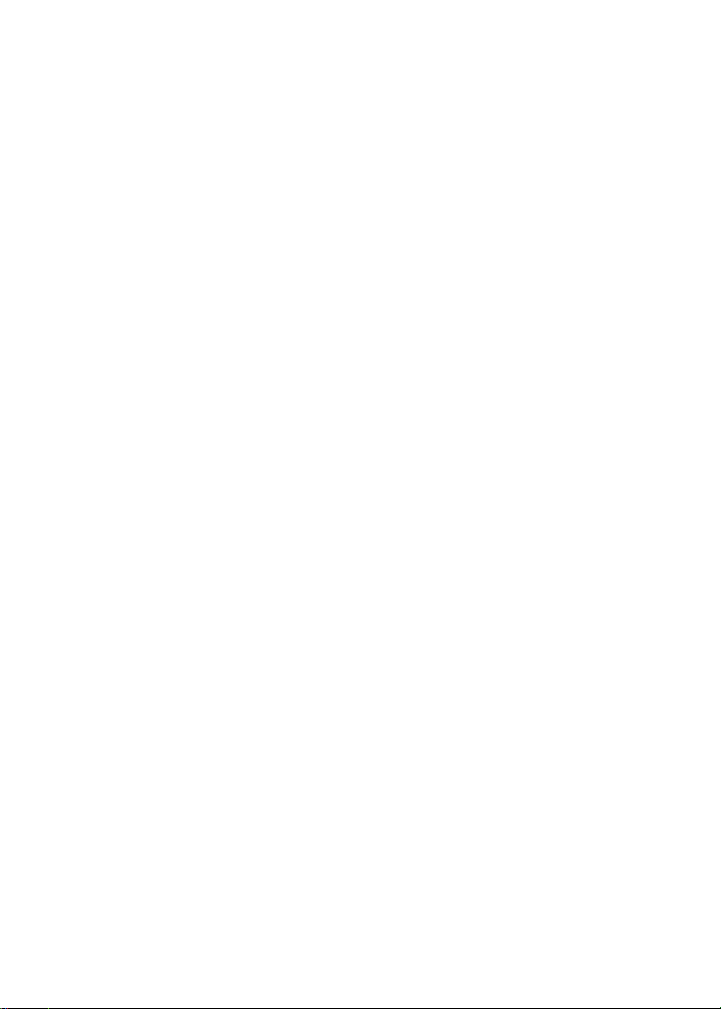
MEMO
Page 75
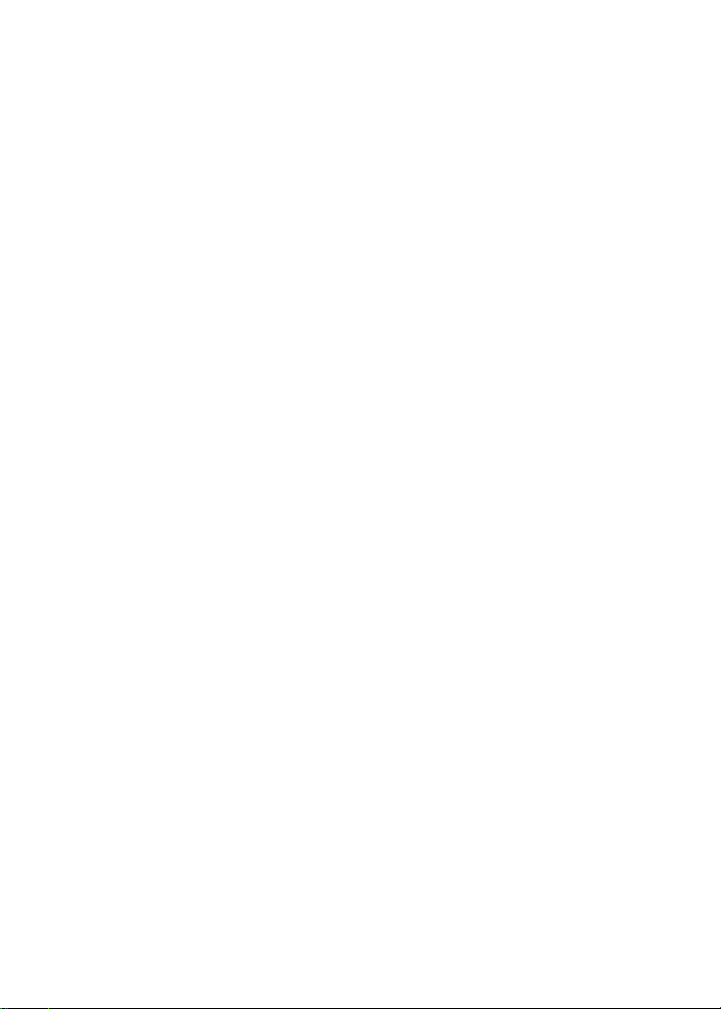
MEMO
Page 76

MEMO
Page 77
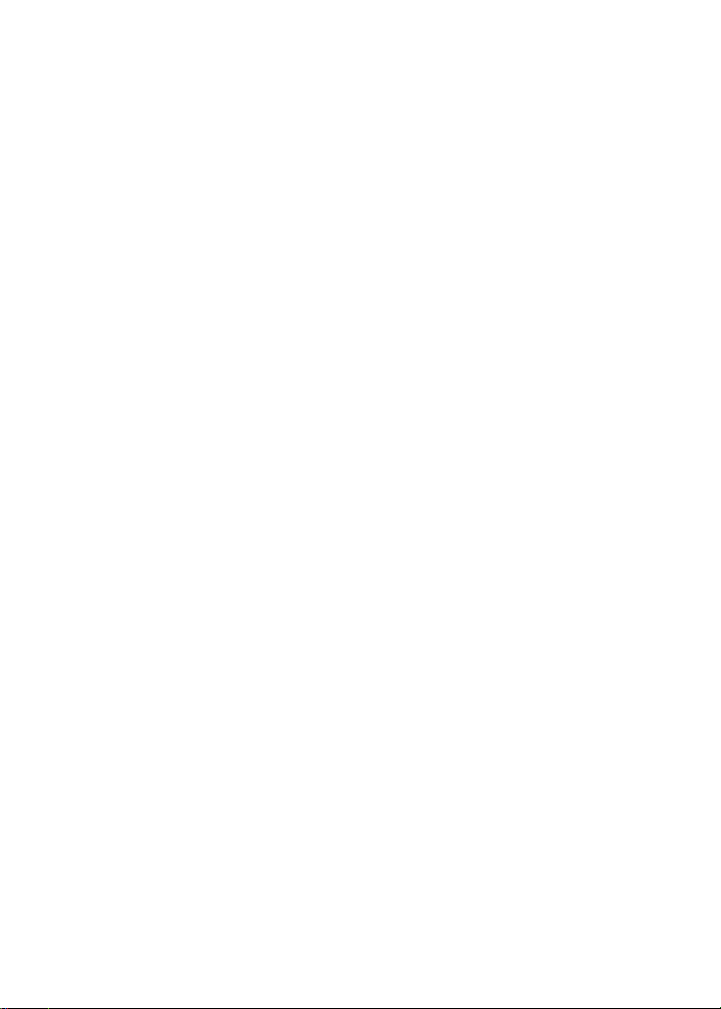
MEMO
Page 78
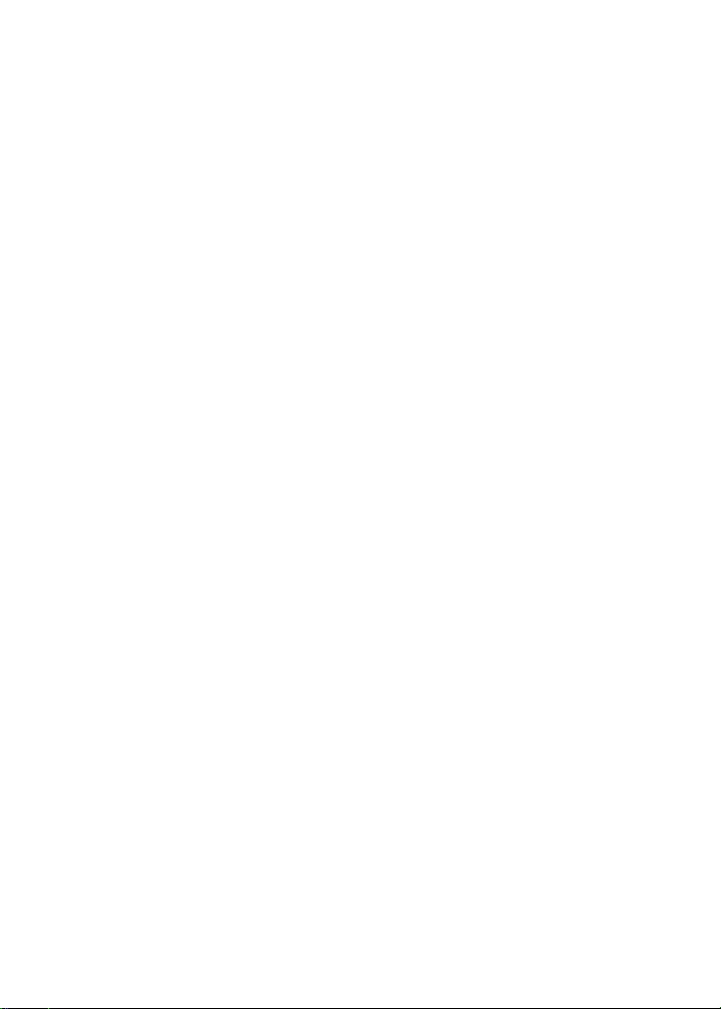
MEMO
