KONICA 1015 Service Manual

NSSG SUPPORT SOLUTIONS
1015 - ALL ACTIVE SOLUTIONS
December 2001
This document contains information that was exported directly from Konica's NSSG Support
knowledge base. Some solutions may contain hyperlink references which originally
contained links to graphic or text files. If you wish to view these files, you must access the
solutions via NSSG Web Support on Konica's website, www.konicabt.com.
Legal Notice
This document is designed as a diagnostic tool, primarily for Konica's support personnel, and authorized service representatives. Ko nica
recommends that all service be performed by an authorized service representative. Users are responsible for seeking advice of a Kon ica
authorized service representative regarding the information, opinion, advice or content of this document.
USER AGREES THAT USE OF THIS DOCUMENT IS AT USER'S SOLE RISK AND THAT THIS DOCUMENT IS PROVIDED ON
AN AS IS BASIS WITHOUT WARRANTIES OF ANY KIND, EITHER EXPRESSED OR IMPLIED, INCLUDING, BUT NOT
LIMITED TO, WARRANTIES OF TITLE OR IMPLIED WARRANTIES OF MERCHANTABILITY OR FITNESS FOR A
PARTICULAR PURPOSE, OTHER THAN THOSE WARRANTIES THAT ARE IMPLIED BY LAW AND INCAPABLE OF
EXCLUSION. IN NO EVENT WILL KONICA OR THOSE ACTING ON ITS BEHALF BE LIABLE FOR ANY DAMAGES,
INCLUDING, WITHOUT LIMITATION, DIRECT, INDIRECT, INCIDENTAL, SPECIAL, CONSEQUENTIAL OR PUNITIVE
DAMAGES ARISING OUT OF YOUR USE OF THIS DOCUMENT.
Copyright 2001, Konica Business Technologies, Inc.

1015
SOLUTION:
SOLUTION:
F54.DESCRIPTION: SOLUTION ID:
PROBABLE CAUSES:
1. A fan irregularity signal, excessive current draw due to binding. Examine M4 for obstructions which may
bind the fan. Check the M4 fan lock signal (main CB, CN26-4) in the 47 mode, input code 42. The voltage
should be between 0.1 to 0.2V DC. If 5V DC is present, either the fan is binding or the fan is defective.
Replace M4 (p/n 25HA80512).
Note: If the fan lock signal is normal, install the version 17.0 EPROM (p/n 101517-17.0) to prevent false
F54 errors as outlined in [[1015/1212 Technical Bulletin #15| IMAGE v:\bitmaps\djc084.bmp SCROLL]].
2. IC7 on the main CB has shorted due to a failed total counter. IC7 shares the 24V DC control signal line
with the exposure lamp, separation solenoid (SD1), registration solenoid (SD2), total counter, key counter,
and cooling fan (M4). All loads except the total counter operate in diagnostics.
Replace the total counter (p/n 466088201) and the main CB (p/n 25HE-7312).
3. A poor connection between the cooling fan (M4) and the main CB. Reseat CN73 at M4 (cooling fan) and
CN26 on the main CB.
Toner specks or spots on copies. Drum surface may look cloudy or have a film on it.DESCRIPTION: SOLUTION ID:
PROBABLE CAUSES:
1. Possible toner contamination. Toner from the following lots '850725Z4A', '850725Z4B', and
'850725Z4C' has been identified to cause this problem in high temperature and high humidity environments.
Replace the toner and developer. If the drum cannot be cleaned using isopropyl alcohol, the drum and blade
will also have to be changed. The failed drum can be returned using standard warranty program procedures.
Refer to [[1015/1212 Technical Bulletin #22| IMAGE V:\bitmaps\cjc096.bmp SCROLL]] for information on
toner filming.
2. T/S corona arcing can damage the drum, crow-feet shaped marks may occur on the OPC surface. Repair
or replace the T/S corona (p/n 25HA-4511) and replace the drum (PCUA 947124). Samples may be
requested for this type of failure.
USAGE:
USAGE:
18,384
85
54,300
75
SOLUTION:
SOLUTION:
SOLUTION:
3. If a key counter is installed, a failed key receptacle may short the main CB causing HV(B) to stay ON
continuously. This may result in drum surface breakdown and corona unit failure. Replace the key counter
receptacle (p/n U120-1040), the main CB (p/n 25HE-7313) and the T/S corona (p/n 25HA-4511) as needed.
4. Excessive developer spillage inside machine. Effected serial number range is below 26EE10176. Refer
to [[1015/1212 Technical Bulletin #21| IMAGE V:\bitmaps\cjc097.bmp SCROLL]].
How to add toner, 1015.DESCRIPTION: SOLUTION ID:
To add toner perform the following:
1. Open the front door of the copier.
2. Lift the green flap labelled PRESS HERE.
3. Insert the cartridge.
4. Slide the green lever to the left to open the toner cartridge and allow toner to enter the hopper.
How to install a key counter.DESCRIPTION: SOLUTION ID:
The key counter is mounted in a separate box attached to the rear cover of the machine. For detailed
installation instruction, see [[1015 Technical Bulletin #3| IMAGE v:\bitmaps\djc040.bmp SCROLL]].
P81 is displayed after replacing the main CB.DESCRIPTION: SOLUTION ID:
CAUSE: Control boards for the 1015 have been changed to make the installation of a key counter easier as
outlined in [[1015 Technical Bulletin #17| IMAGE v:\bitmaps\djc120.bmp SCROLL]]. The jumper [[JP1|
IMAGE v:\bitmaps\djc041.bmp]] has been eliminated; relay wiring (p/n 26AA90270) must be on all
machines that do not have a key counter installed. If the new style board is installed without the relay wiring,
a P81 will be displayed. The new style main CB (p/n 25HE-7313) was installed on machines beginning with
s/n 25HE11181.
SOLUTION: Install the relay wiring (p/n 26AA90270) if the main CB is not outfitted for a key counter.
USAGE:
USAGE:
USAGE:
33,843
60
18,497
58
20,437
51
[[Details of key counter installation per 1015 Technical Bulletin #3.| IMAGE v:\bitmaps\djc040.bmp
SCROLL]]
P27 is displayed at power up.DESCRIPTION: SOLUTION ID:
SOLUTION:
Copyright 2001, Konica Business Technologies, Inc. December 2001
PROBABLE CAUSES:
1. Older version firmware is installed on the main CB.
Install EPROM p/n 101517-16.0 for the machine to correctly display F26 when the following cases occur:
USAGE:
20,287
46
2
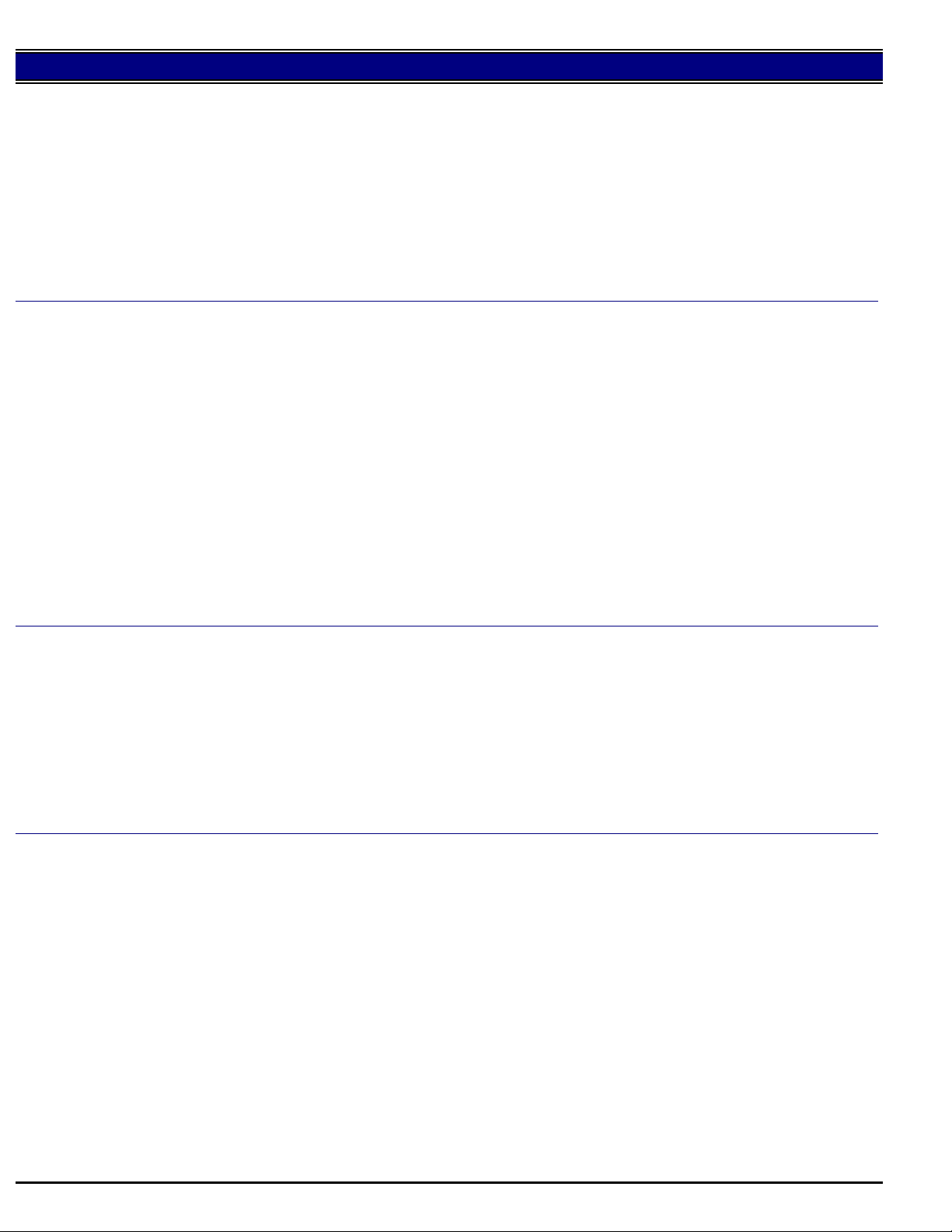
1015
2. Toner was added prior to adding developer and performing the TDS adjustment. Developer must be
added FIRST at new machine set-up so that toner does not fall on the uncovered TDS sensor.
Run 47 mode, output code 51 until the code does not reoccur (may take 5 to 10 attempts) OR open the
developer unit and clean the excess toner from the area of the TDS sensor. Then tilt the developer unit to
allow fresh developer into this area.
3. Poor connection at CN95. The toner density sensor (TDS) is abnormal (0.2 V DC or lower). Reconnect
CN95 (located under the front of the developer unit).
4. TDS failure. If version 16.0 is installed, P27 is displayed when the TDS is disconnected or fails. Check
for proper connection prior to replacing the TDS.
See [[EPROM history hyperlink.| FILE V:\TEXT\EPROM\1015.TXT NEW]]
SOLUTION:
SOLUTION:
F26 is displayed at power up or following the TDS adjustment (L-detect).DESCRIPTION: SOLUTION ID:
PROBABLE CAUSES:
1. Developer is overtoned or undertoned. Depleting the amount of toner in the developer (sky shots) or
adding toner to the developer (47 mode, output code 01) resolves the problem.
2. Toner was added before performing the L-detect adjustment at new machine setup. See [[1015/1212
Technical Bulletin #5A| IMAGE V:\bitmaps\djc038.bmp SCROLL]].
Developer must be added FIRST at new machine set-up so that toner does not fall on the uncovered TDS
sensor.
3. A loose pin to CN95 on the developer unit. This connector is for the TDS sensor. Reseat all pins (4) to
CN95 on the developer unit.
4. Incorrect TDS reading. Perform memory reset then run the TDS adjustment (47 mode, output code 51)
until the code disappears (may take 5-6 attempts).
5. Component failure. Check the TDS sensor, M5 (toner supply motor).
6. Loose pins on the NOVRAM, IC28. Reform the NOVRAM pins and reinstall the IC on the main CB.
Developer spew.DESCRIPTION: SOLUTION ID:
PROBABLE CAUSES:
1. If the developing unit is not completely emptied during a PM, the residual developer will compact and
cause wear to the developer shaft and shaft holder. To prevent damage install the improved shaft holder
(G-seal, p/n 26AA-3060).
Note: The replacement of the shaft holder and felt seal (p/n 26AA30060) is only effective on machines
where the developer shaft has NOT been worn. If the shaft is worn, the developing unit (p/n 26AA-3001)
must be replaced.
USAGE:
USAGE:
41,653
45
46,376
40
2. Developer sleeve fatique. To verify, remove the developer unit and spin the developing unit magnetic
roller by hand 10 to 20 times. If developer falls from the sleeve, replace the developing unit (p/n
26AA-3001). Verify that developer bias and corona currents are set to specification.
F28.DESCRIPTION: SOLUTION ID:
SOLUTION:
Copyright 2001, Konica Business Technologies, Inc. December 2001
PROBABLE CAUSES:
1. High voltage arcing.
a. Reset F28 using the 25 mode (power the copier ON while simultaneously pressing the 2 and 5 keys),
P45 to 0.
b. Inspect the T/S corona, front and rear blocks.
c. Extend the HV contacting springs (front) and the contacting springs at the rear of the T/S assembly
(grounding).
d. Clean the contact points on the front T/S block - replace if needed.
e. The transfer guide plate p/n 25HA-4561 is bent and too close to the transfer wire. The left edge of the
plate should be 16mm above the inside bottom of the corona shell.
2. The corona currents are not set to specification. Set all currents to specification per [[1015 Technical
Bulletin #2.| IMAGE V:\bitmaps\djc025.bmp SCROLL]]
3. Multiple devices on the same AC source.
4. Debris in the transfer corona shorts the corona wire to the transfer discharge plate (shell).
Thoroughly clean the T/S corona.
5. No output from the high voltage unit due to an internal short.
USAGE:
18,427
40
3

1015
To verify HV unit failure, perform the following::
a. Remove the drum carriage and the T/S corona unit.
b. Run the copier in the 36 mode (power the copier ON while simultaneously pressing the 3 and 6 keys);
enter code 01, then press START PRINT.
c. If the failure code reoccurs, inspect the high tension leads for insulation failure and replace if necessary.
The high voltage unit (p/n 25HA84014) may also need replacing.
d. If the problem does not occur, inspect the T/S corona unit, main charge unit and the drum carriage
grounding. Repair or replace parts as necessary.
SOLUTION:
SOLUTION:
High pitched noise, no ADD TONER indication.DESCRIPTION: SOLUTION ID:
CAUSE: No add toner indication is due to short copy runs. ADD TONER will not be displayed until the
toner motor is allowed to make 7-12 consecutive rotations during a copy run.
SOLUTION: Run at least 50 to 75 consecutive copies to check the ADD toner indication. Add toner to the
machine after confirming operation.
Note: For immediate display of ADD TONER, install (p/n 101517-15.2).
Caution: With version 15.2 installed, air pockets in the toner hopper may cause premature ADD TONER
indications.
Blurred copies after power up or after reduction/enlargement is selected.DESCRIPTION: SOLUTION ID:
PROBABLE CAUSES:
1. The constant load spring of the fourth mirror assembly does not have sufficient pressure to return to its
home position. Replace the load spring with the new style load spring (p/n 508065211). The pressure of
load has been increased from 145g to 215g.
Replacement of the constant load spring is outlined in [[1015/1212 Technical Bulletin #20| IMAGE
v:\bitmaps\djc161.bmp SCROLL]]
2. Heavy grease was used on the on the 4th mirror shaft. Clean the 4th mirror shaft and lubricate with multi
oil.
3. The adjusting arm (p/n 25HA-6441) in the optics is out of position. Reposition the optics cam lever to
push on the fourth mirror assembly.
4. The black idler roller mounted under the 4th mirror is binding. To free up the idler, relieve pressure from
the side mount assembly, then clean and lubricate the assembly.
See [[Technical Education Bulletin #7A| IMAGE v:\bitmaps\djc030.bmp SCROLL]] regarding lubricant
applications.
USAGE:
USAGE:
18,426
36
33,722
32
SOLUTION:
SOLUTION:
F09 shortly after power up.DESCRIPTION: SOLUTION ID:
PROBABLE CAUSES:
1. Current flow to frame ground is detected. This may be caused by an external power surge or internal
arcing.
To reset the code:
a. Power the copier OFF.
b. Access the 25 mode (power the copier ON while simultaneously pressing the 2 and 5 keys), P49 to 0.
c. When ready to copy is indicated, check for normal operation.
e. If the code reappears, replace the main CB (p/n 25HE-7312) or the high voltage unit (p/n 25HA84011).
2. A loss of 24V DC to lens motor (M3) due to an open SP4 (ICP) on the main CB.
Replace the main CB (p/n 25HE-7312).
3. A liquid substance (i.e., water, soft drink) leaked into the operation panel causing a short circuit.
Replace the operation board assembly (p/n 25HE-7000).
How to set paper size default.DESCRIPTION: SOLUTION ID:
In the 25 mode, set address P15 to 1 for size priority to be recognized at reset (90 seconds from the last
copy).
Then set P16 to the preferred default size:
0: 11x17
1: 8.5x14
2: 8.5x11
3: 8.5x11R
4: 5.5x8.5
5: Special
6: 8.5x11
7: 8.5x11
8: 8.5x11
USAGE:
USAGE:
18,631
29
20,395
24
Copyright 2001, Konica Business Technologies, Inc. December 2001
4

1015
SOLUTION:
SOLUTION:
DF204, noise and intermittent J62.DESCRIPTION: SOLUTION ID:
CAUSE: The mounting posts that support M301 may become broken or cracked due to vibrations that occur
during shipment/transportation.
SOLUTION: All DF204 units within serial number range (12GR21701 to 12GR24628) must be inspected at
the next PM or service call. Refer to [[DF204 Technical Bulletin #1|IMAGE v:\bitmaps\djc156.bmp
SCROLL]] for details regarding inspection/repair for this symptom.
To repair the motor mounts, perform the following:
1. Install the collars (p/n U091-9630) to repair the cracked mounting posts. The instructions for the repair
kit are included in the kit. The 5 minute epoxy required to install the metal collars must be purchased locally.
2. Install the rubber holder part on top of the motor.
a. Clean the underside of the metal cover (cover/B) and the top of M301 with alcohol.
b. Remove the small adhesive strip from the bottom of the rubber holder.
c. Mount the rubber holder on the motor (adhesive strip from front to rear).
d. Position the motor so that the drive belts are perpendicular to the drive gear.
e. Remove the large adhesive strip on the top of the rubber holder.
f. Carefully reinstall the metal cover (you get one chance).
The metal cover and rubber holder will now support M301 and eliminate vibrations resulting in noise and
misfeeding.
Note: If the motor to vibrates following the procedure outlined above, adjust the screw to the left in back of
the motor on the pulley assembly (p/n 0480-1510). This screw may be paint-locked. This adjustment will tilt
the motor in or out. The pulley assembly or the pulley (p/n 048076510) may be worn causing the pulley to
be loose on the shaft.
No power.DESCRIPTION: SOLUTION ID:
CAUSE: DCPS failure; no output.
SOLUTION: To check the DCPS output, perform the following:
1. Verify AC line voltage to the DCPS. To measure the AC line voltage use CN44-2 and CN45-2 on the
power supply unit. If no line voltage is present, troubleshoot the wiring back to the AC outlet.
2. Verify DCPS output. If the AC input voltage is OK and there are no DC voltages present at CN40, CN42,
or CN103, allow the power supply to reset. Unplug the machine for 5 minutes. During this time, disconnect
the above-mentioned output connectors. Check continuity to GND from the female connectors for each
power source (5V DC, 10V DC, 24V DC - use the schematic on page 3-20). Isolate and repair the shorted
component.
After 5 minutes, check the output of the DCPS with the output connectors disconnected. If the DCPS (p/n
25HE-9214) does not reset, replace it.
Note: Check for the 5V DC supply wire to the lens home position sensor pinched to frame GND.
USAGE:
USAGE:
47,969
23
24,290
23
DESCRIPTION: SOLUTION ID:
SOLUTION:
SOLUTION:
Trail edge deletion of up to 6mm, more evident when reducing images.
Cannot adjust CEL timing to correct.
PROBABLE CAUSES:
1. Incorrect firmware. Install EPROM p/n 101517-15.1 to enlarge image area in reduction mode.
2. Fourth mirror angle incorrect. Turn the 4th mirror adjusting screw (p/n 490061630) CCW approximately
½ turn (tilt it up) so that the image is placed on the drum sooner in its rotation.
Then perform the registration and lead edge deletion adjustments.
Note: Prior to adjusting the 4th mirror, scribe its position so it can be reseated if necessary.
3. Failed transfer/separation blocks; replace front block (p/n 25HA45030), rear block (p/n 25HA45040), and
the wires (2 of p/n 508045130), or replace the transfer/separation corona unit (p/n 25HA-4511). {SD1/31/97}
Konica Marketing states that "A trail edge deletion of up to 6mm is considered within specification for 1:1
copying due to transfer deletion."
Jitter 127mm from the lead edge.DESCRIPTION: SOLUTION ID:
PROBABLE CAUSES:
1. The registration roller is too small, causing a speed difference when the lead edge enters the fuser.
Replace conveyance roller C (p/n 25HA45070), as outlined in [[1015 Technical Bulletin #10.| IMAGE
V:\bitmaps\djc024.bmp SCROLL]].
FYI: Using a micrometer, measure the roller, it should be at least 12.00mm in diameter.
2. Transfer guide plate seated too low. Install washers (spacers) under the transfer guide plate to raise it
closer to the drum.
USAGE:
USAGE:
18,655
23
18,391
22
Copyright 2001, Konica Business Technologies, Inc. December 2001
5

1015
SOLUTION:
SOLUTION:
J12 is displayed at power up.DESCRIPTION: SOLUTION ID:
PROBABLE CAUSES:
1. The frame plate on main body was not removed to allow paper feed from the PF103. Remove the plate as
outlined in the installation section of the service manual.
2. The optional PF103 (PCUA# 947-117) was removed from the main body without changing the memory
settings in the 25 mode.
Optional PFU installation settings in the 25 mode must be set as follows:
a. Switch the copier OFF.
b. Access the 25 mode (hold down the 2 and 5 keys and switch copier ON).
c. Press the P, 9, 1 and P keys sequentially.
d. Input data with the numeric keys:
0 = No optional PFUs installed.
1 = One optional PFU installed.
2 = Two optional PFUs installed.
e. Press the start/print key to load the data.
f. Switch copier OFF/ON the exit the 25 mode.
3. Incorrectly wired. With only 1 PFU installed, the jumper wire in the PFU wiring harness is not used. The
PFU harness plugs directly into CN120 on main CB.
4. PS401 actuator is stuck. PS401 can be checked in 47 mode, code 24. It should go LO when the side door
is closed.
5. The right rear handle, used to carry the copier, has broken off. The broken metal portion is lodged behind
the main CB shorting some of the pins.
Repair any damage to the main CB and remove the broken portion of handle from the back of the main CB.
If the main CB is damaged and needs replacing use (p/n 25HE-7312).
ST102, J32 or J72. Accordion jam occurs at the sorter entrance.DESCRIPTION: SOLUTION ID:
PROBABLE CAUSES:
1. Fuse F1 on the sorter CB and fuse F4 on the main CB (28V DC) are open. If either fuse is open check
M201 for binding. If necessary replace M201 (p/n 197580011).
USAGE:
USAGE:
13,575
22
22,509
18
SOLUTION:
2. The sorter entrance guide plate is deformed, interfering with the paper. Reform the guide plate.
3. The paper pass detect photosensor (PS201) is dirty, misaligned or requires adjustment. Clean PS201
(located in the bottom of the sorter frame cavity) and adjust while in idle mode:
a. Turn VR3 fully clockwise (LED 1 should be off or dim).
b. Then turn VR3 counterclockwise until LED 1 lights.
c. Adjust VR3 scale two gradations past the point where the LED lights.
If the adjustment cannot be performed (no change of state), replace PS201 (p/n 059085510) and LED201
(p/n 059085530).
4. Damaged sorter bins. If the bin mounting clips break, the (paper) bracket guides (p/n 059046110) will not
covey paper into the individual bins. Replace the damaged sorter bins (p/n 059046160)
Note: To remove the bins, lift them up in front before pulling them out; this releases the clips.
5. Erroneous data in memory. Perform memory reinitialization (47 mode, code 92).
Caution: L-detect data; drum and PM counters; CVR, registration and lead edge deletion data will be set to
initial values.
6. If the paper speed appears to slow down as the copy enters the bins, the conveyance system may be
binding which causes the drive motor (M201) to labor, resulting in IC13 on the sorter CB to heat up and
possibly fail. Confirm that the [[vertical conveyance belt and drive belt| IMAGE v:\bitmaps\djc138.bmp
SCROLL]] are not too tight and check for binding in the sorter conveyance system:
With power OFF, rotate the conveyance motor by hand and check for binding or varying tension and repair.
If necessary, replace the sorter CB (p/n 0590-9011) and M201 (p/n 197580011) AS A SET. Ensure that no
drive system binds exist prior to replacement.
7. The drive motor speed is not set correctly. To adjust M201 (ST102 only) speed, use 47 mode, code 70.
Set the voltage between TP7 and TP1 to 1.55V DC Ý0.5. To increase the motor speed turn VR2 clockwise.
P26 displayed after resetting the PM counter.DESCRIPTION: SOLUTION ID:
CAUSE: The L-detect was not performed before resetting the PM counter.
USAGE:
51,887
17
SOLUTION: Perform the L-detect adjustment (47 mode, output code 51, press start/print). The copier
should cycle for approximately 2 minutes. At the end of the adjustment, 51 should be displayed. If 26 is
displayed, perform the L-detect adjustment again.
Copyright 2001, Konica Business Technologies, Inc. December 2001
6

1015
SOLUTION:
SOLUTION:
SOLUTION:
F23 while copying.DESCRIPTION: SOLUTION ID:
CAUSE: Toner hopper overfilled, binding the toner addition motor.
SOLUTION: Removing excess toner from the toner hopper and ensuring that the toner drive is not binding
resolves the problem.
F34 is displayed at power up.DESCRIPTION: SOLUTION ID:
Clear the code, set 25 mode, P47 to 0.
PROBABLE CAUSES:
1. TH2 (outer temperature sensor) is not contacting upper roller. Adjust the sensor to contact upper roller.
2. The analog voltage, at CN8-B10 for TH2, cycled between 1.54 and 1.3V DC. Replace TH2 due to high
voltage reading.
Fuser unit noise.DESCRIPTION: SOLUTION ID:
PROBABLE CAUSES:
1. The upper fuser roller heat sleeves (p/n 25HA53100) are binding. If the sleeves are worn or were
lubricated with a petroleum based lubricant, the Teflon coating within the sleeve will deteriorate resulting in
fuser noise. If the heat sleeves squeek, replace them or lubricate with Solvest 240 grease (p/n 00GR00210).
Inspect the ends of the upper fuser roller (p/n 25HA53081) and replace if gouging or damage is found.
See [[1015/1212 Technical Bulletin #18| IMAGE v:\bitmaps\djc149.bmp SCROLL]] regarding cleaning and
lubrication of the fuser unit.
2. Toner build-up on the thermistor. Clean or replace the thermistor (p/n 25HA-5380).
Note: The thermistor must contact the upper roller or thermal runaway will occur.
USAGE:
USAGE:
USAGE:
9,368
17
37,436
16
10,374
15
SOLUTION:
SOLUTION:
SOLUTION:
3. Toner build-up on the thermostat. Clean or replace the thermostat (p/n 25HA-8510).
Note: The thermostat must contact the upper roller or thermal runaway will not be detected.
F41 is displayed while copying.DESCRIPTION: SOLUTION ID:
CAUSE: Scale plate (A) is bent, contacting the first mirror frame.
SOLUTION: Reform or replace the scale plate (p/n 26AA61111) to correct the problem.
Auto reset does not function.DESCRIPTION: SOLUTION ID:
PROBABLE CAUSES:
1. The ADU or sorter was selected (and left on) by the previous user. Auto reset will not take place with the
ADU or sorter selected.
2. A copy was not run. Reset will not take place until 2 minutes after the last copy exits. To verify auto
reset, run a copy, then wait 2 minutes.
3. The bypass tray was used by the previous user. Auto reset will not take place following a bypass tray
opeation.
4. 25 mode, P48 is set to 0 (no reset). Set P48 to 1 for a 2 minute reset cycle.
5. The 25 mode, P48 is set to 1, however the function does not operate (memory glitch). Reset the memory
using the 47 mode, code 92.
How to program auto shut-off and power saver mode.DESCRIPTION: SOLUTION ID:
Auto shut-off will turn the machine OFF after a selected amount of non-use. Set 25 mode, P62 to:
0: 0 minutes
1: 2 minutes
2: 5 minutes
3: 10 minutes
USAGE:
USAGE:
USAGE:
36,146
13
27,024
13
46,368
12
Power saver mode is enabled by pressing the POWER SAVER button above the PRINT button.
The amount of time the copier remains in the power saver mode is determined by the data in 25 mode, P19:
Data of 0 = 1 hour.
Copyright 2001, Konica Business Technologies, Inc. December 2001
7
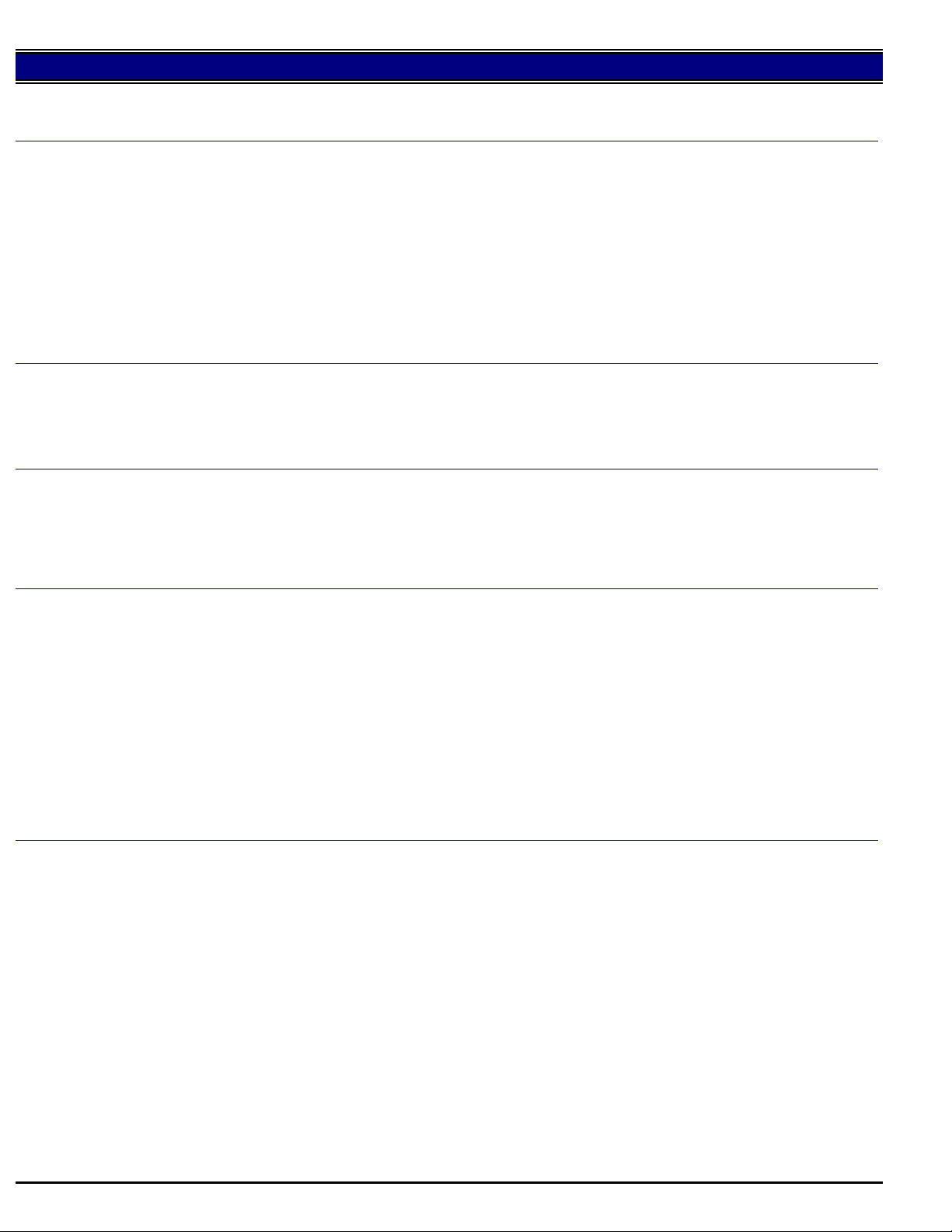
Data of 1 = 2 hours
Data of 2 = 3 hours.
1015
SOLUTION:
SOLUTION:
SOLUTION:
SOLUTION:
DF204, not recognized by the main body.DESCRIPTION: SOLUTION ID:
PROBABLE CAUSES:
1. The ADF interlock sensor actuator is not fully closing. Reposition the ADF so it closes properly and
allows the actuator to fully close.
2. Failed or incorrect EPROM on the RADF CB. Replace the EPROM with the [[latest version| FILE
V:\TEXT\EPROM\DF-204.TXT NEW]].
3. Poor ADF power connection. CN103 on the DCPS was plugged in "off by one pin". Properly connect
CN103 and replace the ADF CB (p/n 12GQ-9010) if necessary.
4. ICP1 (5V DC) or ICP2 (24V DC) on the RADF CB is open. Troubleshoot for 5V or 24V DC short
circuit. Replace the RADF CB (p/n 12GQ-9010).
F36 shortly after power up.DESCRIPTION: SOLUTION ID:
To clear the code, set 25 mode, P47 to 0.
CAUSE: Poor contact of CN15-3 on the main CB.
SOLUTION: Reseat CN15 on the main CB.
Varying registration, jamming.DESCRIPTION: SOLUTION ID:
CAUSE: [[Burrs on the shutter (registration) plate| IMAGE V:\bitmaps\djc051.bmp SCROLL]] (conveyance
resist plate) may cause the plate to bind against the frame assembly.
SOLUTION: Remove the burrs on the shutter plate then install a spacer (p/n 25HA15200) to eliminate
binding.
J16.DESCRIPTION: SOLUTION ID:
PROBABLE CAUSES:
1. The zener diode at the rear of the drum carriage has lost continuity to GND and due to loose screw and
excess charge current is applied to the drum. Replace the screw and ensure proper operation.
USAGE:
USAGE:
USAGE:
USAGE:
26,297
12
25,457
12
22,443
12
15,217
12
SOLUTION:
2. The paper temporary stop sensor (PS2) is always ON. Check PS2 in 47 mode, input code 21. The signal
should be LO in idle mode.
3. Improperly seated CN6 on the main CB.
To check CN6 on the main CB, perform the following:
a. Power the copier OFF.
b. Remove CN6 from the main CB.
c. Ensure that all the pins for CN6 on the main CB are straight and properly aligned. Then inspect CN6
on the wiring harness. Ensure that all the wires are properly attached to the connector.
d. Reseat CN6 on the main CB.
No paper feed from the bypass tray.DESCRIPTION: SOLUTION ID:
PROBABLE CAUSES:
1. The bypass feed solenoid (SD3) is binding (misaligned/dirty) or has failed (shorted coil). Clean and
adjust SD3, replace if necessary (p/n 25HA-4200).
2. Thicker paper will not feed properly due to the [[angle of contact| IMAGE V:\bitmaps\djc056.bmp
SCROLL]] between the double feed prevention roller and manual feed roller.
A new style bypass feed tray plate to reduce the angle of descent to the double feed prevention roller is now
available. The plate (p/n 25HA41360) allows the lead edge of thicker stock to have a better contact position
between the manual feed roller and DFP roller at entry.
3. The rubber stopper on the feed gear is worn or missing. Replace the rubber stopper (p/n 25HA41300).
4. Worn double feed prevention roller and torque limiter. Replace DFPR (p/n 5400-4300) and torque limiter
(p/n 25HA41291).
5. The feed roller is not positioned correctly. Position the feed roller so that it mounts horizontally with
double feed prevention roller.
USAGE:
43,491
11
6. The lift plate is not allowing copy paper to make sufficient contact with the feed roller. Adjust the lift
spring so that the plate makes better contact with the feed roller.
Copyright 2001, Konica Business Technologies, Inc. December 2001
8
