Page 1
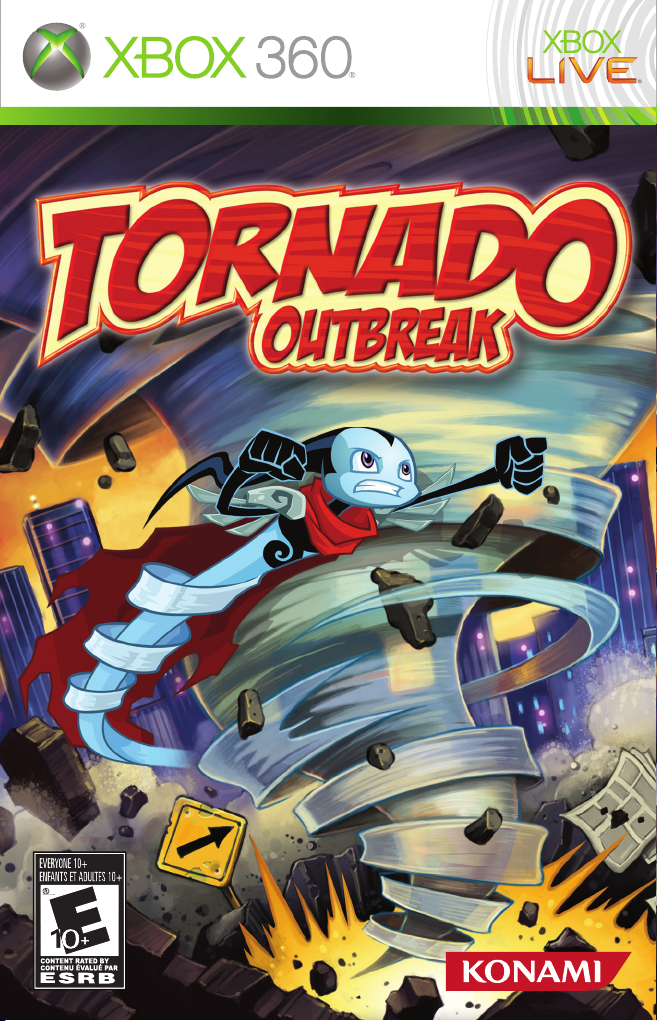
Page 2
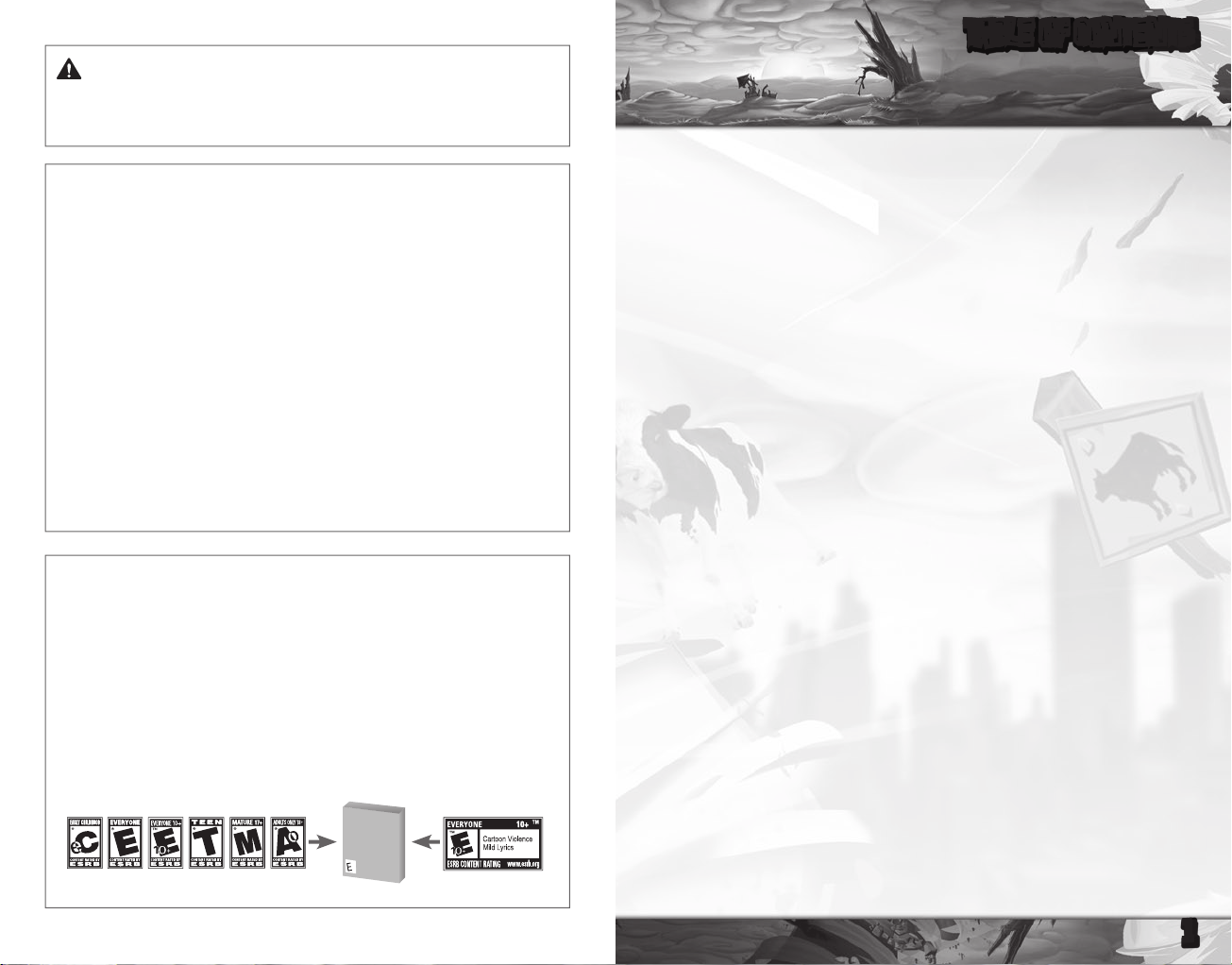
WARNING Before playing this game, read the Xbox 360® Instruction Manual
and any peripheral manuals for important safety and health information. Keep all
manuals for future reference. For replacement manuals, see www.xbox.com/support
or call Xbox Customer Support.
Important Health Warning About Playing Video Games
Photosensitive seizures
A very small percentage of people may experience a seizure when exposed to certain
visualimages,includingashinglightsorpatternsthatmayappearinvideogames.
Even people who have no history of seizures or epilepsy may have an undiagnosed
condition that can cause these “photosensitive epileptic seizures” while watching
video games.
These seizures may have a variety of symptoms, including lightheadedness, altered
vision, eye or face twitching, jerking or shaking of arms or legs, disorientation,
confusion, or momentary loss of awareness. Seizures may also cause loss of
consciousness or convulsions that can lead to injury from falling down or striking
nearby objects.
Immediately stop playing and consult a doctor if you experience any of these
symptoms. Parents should watch for or ask their children about the above symptoms—
children and teenagers are more likely than adults to experience these seizures. The risk
of photosensitive epileptic seizures may be reduced by taking the following precautions:
Sit farther from the screen; use a smaller screen; play in a well-lit room; do not play
when you are drowsy or fatigued.
If you or any of your relatives have a history of seizures or epilepsy, consult a doctor
before playing.
ESRB Game Ratings
The Entertainment Software Rating Board (ESRB) ratings are designed to provide
consumers, especially parents, with concise, impartial guidance about the ageappropriateness and content of computer and video games. This information can
help consumers make informed purchase decisions about which games they deem
suitable for their children and families.
ESRB ratings have two equal parts:
• Rating Symbols suggest age appropriateness for the game. These symbols
appear on the front of virtually every game box available for retail sale or
rental in the United States and Canada.
• Content Descriptors indicate elements in a game that may have triggered a
particular rating and/or may be of interest or concern. The descriptors appear
on the back of the box next to the rating symbol.
ON FRONT
For more information, visit www.ESRB.org
VIDEO
VIDEO
GAME
GAME
E
ON BACK
TABLE OF CONTENTS
Table of Contents ............................................................................................ 1
Xbox LIVE®....................................................................................................... 1
Controls.............................................................................................................. 2
Story.................................................................................................................... 2
Getting Started................................................................................................. 3
How To Play........................................................................................................ 4
Hub Screen......................................................................................................... 5
Multiplayer........................................................................................................ 6
Customer Support & Warranty ................................................................... 7
French................................................................................................................. 9
Spanish.............................................................................................................. 17
XBOX LIVE®
Play anyone and everyone, anytime, anywhere on Xbox LIVE®.Buildyourprole
(your gamer card). Chat with your friends. Download content (TV shows, trailers,
HD movies, game demos, exclusive game content, and Arcade games) at Xbox
LIVE Marketplace. Send and receive voice and video messages. Use LIVE with
both Xbox 360® and Windows®. Play, chat, and download on both your PC and
your Xbox 360. LIVE gives you ultimate access to the things you want and the
people you know, on both your PC and your TV. Get connected and join the
revolution!
CONNECTING
Before you can use Xbox LIVE, connect your Xbox 360 console to a high-speed
Internet connection and sign up to become an Xbox LIVE member.
For more information about connecting, and to determine whether Xbox LIVE is
available in your region, go to www.xbox.com/live/countries.
FAMILY SETTINGS
Theseeasyandexibletoolsenableparentsandcaregiverstodecide
which games young game players can access based on the content rating.
Parents can restrict access to mature-rated content. Approve who and how
your family interacts with others online with the Xbox LIVE service. And
set time limits on how long they can play. For more information, go to
www.xbox.com/familysettings.
LANGUAGES THAT AREN’T SUPPORTED IN THE XBOX 360 DASHBOARD
If your game is available in a language that isn’t supported in the Xbox
360 Dashboard, you must select a corresponding locale (region) in Console
Settings to enable that language in the game. For more information, go to
www.xbox.com.
1
Page 3
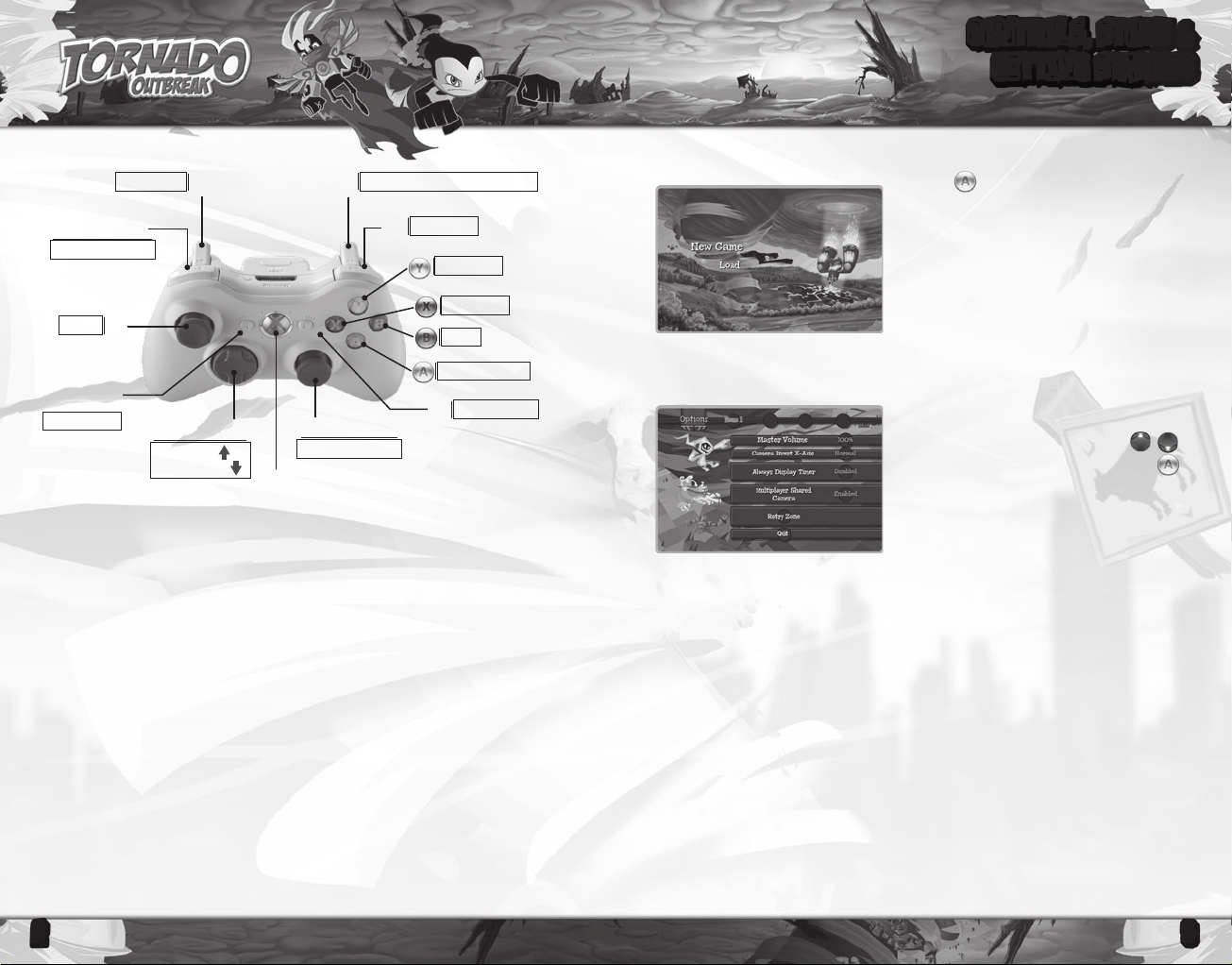
3
CONTROLS, STORY &
GETTING STARTED
GAMEPLAY CONTROLS
Shield/ Absorb Fire Flyers
x
`
C
Not Used
Not Used
Not Used
Dash
Stone Stomp
START Button
>
Center Camera
Move
L
<
BACK Button
Not Used
_
Zoom In /
Zoom Out
]
l
Adjust Camera
Xbox Guide
à
On Earth...
Zephyr’s Mission Log: First Entry
Captain Nimbus has decided that it is time for him to step down and hand the reins of
the squad to Zephyr, a young Wind Warrior. Zephyr, and his friends are all Wind Warriors
and it's their universal task to create atmospheres on lifeless planets.
Becoming Captain was going to be the most exciting event of Zephyr's life, but then
he met Omegaton. He was the greatest hero of a strange backwards dimension, which
he described as an anti-matter universe, whatever that is. Omegaton's enemies joined
forces and overpowered him. Omegaton was stripped of his six orbs of power and
banished to our universe.
He would've perished if the Wind Warriors didn't find him. Nimbus realized that
Omegaton needed to absorb positive matter in order to maintain atomic cohesion in
our universe. Without them, Omegaton couldn’t survive. With the approval of Nimbus,
Zephyr gave his rst order. They would nd Omegaton's orbs and help him return home.
Their search took them to Earth, and to their rst big problem: its giant sun. Its radiation
is deadly to their kind, but Omegaton assured them he had a solution. Omegaton gave
them the "lightweight object amalgam device," or L.O.A.D. STARR. The L.O.A.D. STARR
can locate the orbs Omegaton needs and give the Wind Warriors cover from the sun's
deadly UV rays. It can also collect and hold the Fire Flyers.
The Fire Flyers? They're agents of the enemies of Omegaton, and now the Wind Warriors'
enemies too...
Main Menu
Pause Menu
MASTER VOLUME
Adjust the volume of the game to your liking.
CAMERA INVERT X-AXIS
Change whether moving the camera horizontally is normal or inverted. The default is
Normal.
ALWAYS DISPLAY TIMER
Choose whether or not the in-game timer is displayed on-screen. The default is
Disabled.
MULTIPLAYER SHARED CAMERA
Toggle whether or not the camera is shared during multiplayer. The default is Enabled.
RETRY ZONE
Select this to restart the current Zone you are playing.
Press the Button at the Title Screen to go to
the Main Menu. At this point, you can choose to
either begin a New Game or Load a previously
saved one. If you begin a New Game, Tornado
Outbreak will create a new Save Data file. This
le will be automatically saved at certain points
during the game.
>
Press to display the Pause Menu. The Pause
Menu allows you to adjust a few game play
and audio options. Press the D-pad to
highlight a menu option and press to
conrm your selection
2
Page 4
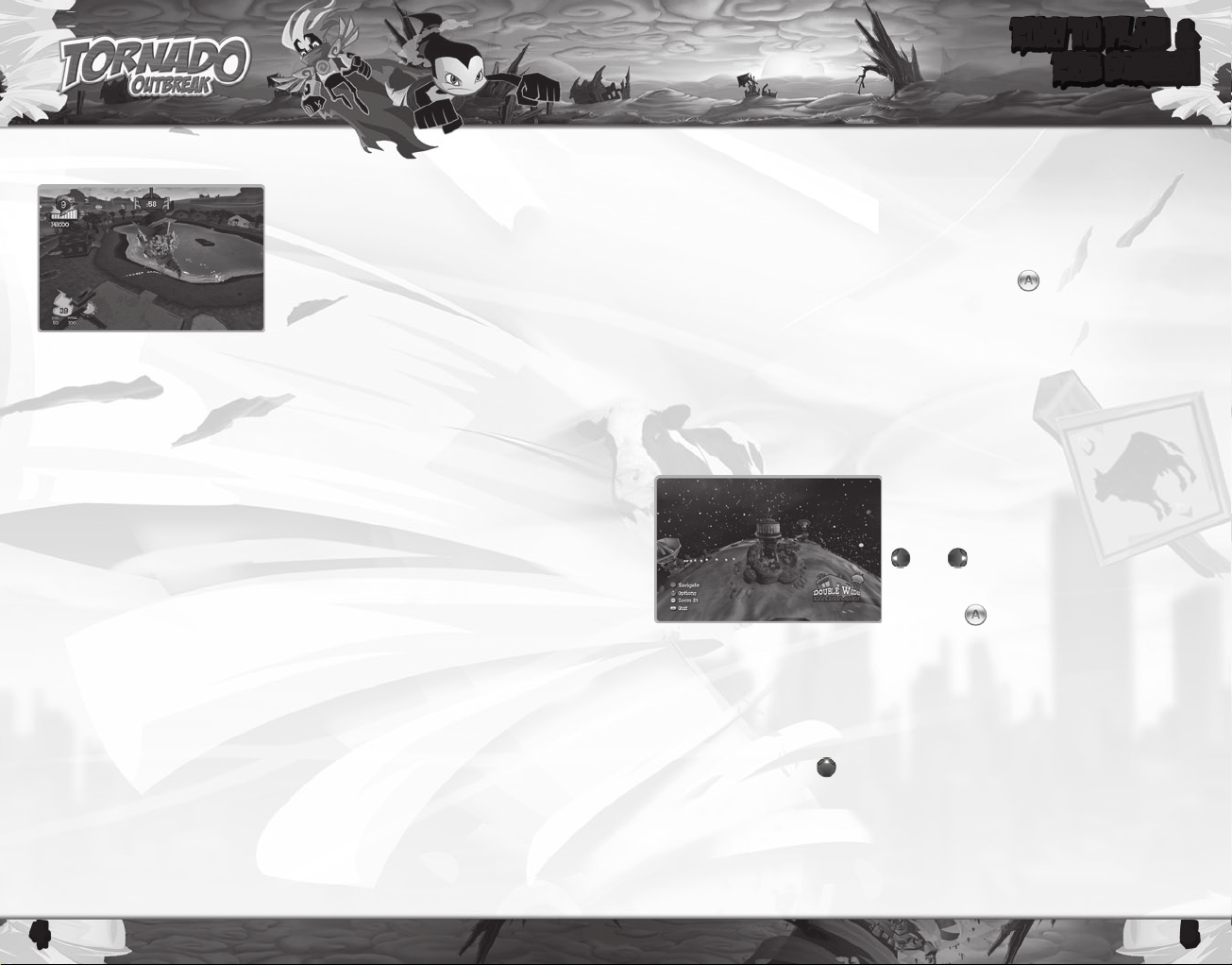
5
HOW TO PLAY &
HUB SCREEN
GAME SCREEN
Fire Flyer: S moky ob jects and sp arks are
indications of Fire Flyers.
Hero: Zephyr a blue spiraling Wind Warrior.
Category Level: Fill up this meter to grow in size.
Score: Multiplier based on captured Fire Flyers.
Fire Flyer Counter: Tracks the number of Fire
Flyers absorbed.
Grabbed Fire Flyers: Shows the number of Fire
Flyers held.
Wobbly Objects: Objects that can be picked up
with the current Category level.
NORMAL STAGES
Start o as a small tornado and pick up little objects from owers to rocks. Keep picking
things up and you will grow in size, allowing you to grab larger objects. Stay clear of
sunlight, since its radiation will hurt you. Try to grow big enough to atten the entire
level and absorb all the Fire Flyers!
Each level is divided into zones. As you complete a zone, you will be given a score and
moved to the next zone. After completing a certain number of zones, Zephyr will have
to go up against the Totems.
GATHERING FIRE FLYERS
Look for sparks and smoke coming from the bottom of certain objects in a level to nd a
Fire Flyer. Expose the Fire Flyers by running over the object they are hiding under. After
they've been exposed, hold to start grabbing Fire Flyers. Release to send them to
the L.O.A.D. STARR.
STORM GATES/VORTEX RACE
Before starting a Totem Battle, you have to create a large tornado. Storm gates allow
Zephyr to build the ultimate storm. Stay in the gates as you travel around the level and
you will continue to gain speed. Miss a gate and they will start to shrink. Catch up to
Nimbus to nalize the tornado.
Use caution, as sometimes the Fire Flyers will sneak into the Storm gates. If the Storm
gate is orange with fire, press to absorb them. If you forget and are hit with the
resultant blast, your speed will decrease.
x x
x
TOTEM BATTLES
Work your way through the maze of passing clouds while staying in the shade. If
you’re caught in the sunlight, you will lose one of the Wind Warriors protecting you.
Once you get to the Totems, you will enter battle mode. When the Totem opens one of
its gates, use the left stick to point towards the open gate. Zephyr will get very close
to the gate. Hold the left stick in that direction and tap rapidly until the Totem's
head is destroyed.
Later on, the Totems will begin to defend themselves by shooting reballs. If one of
these reballs hits you while approaching a Totem, it will take out one of your Wind
Warriors. Defend against the reballs by holding . Zephyr will defend himself, but
sacrice speed in the process.
LEVEL
Levels will be displayed on a linear map that
wr aps aro und Ear th. Lev els tha t you hav e
completed will be demolished. Press the D-pad
and to select the different stages. Each
stage will display the collectible items you have
not yet collected and your high score for that
level. Press to enter the stage.
Each level keeps track of your performance. The
total number of Fire Flyers found, Stone Stompers located, and Water Whirls rescued
will be saved and displayed after completing a level or selecting a previously completed
one. Completed levels will also display the number of Storm gates missed and total
score for the level.
TO THE MOON
On the Hub Screen, press on the left stick to go to the moon. The camera will shift
and point to the moon. You can navigate on the moon using the left stick. Once there,
you can adjust your Controller, watch Movies, view Slides, check out your Bonus Items,
adjust Video Options, and change your Audio Settings.
x
4
Page 5
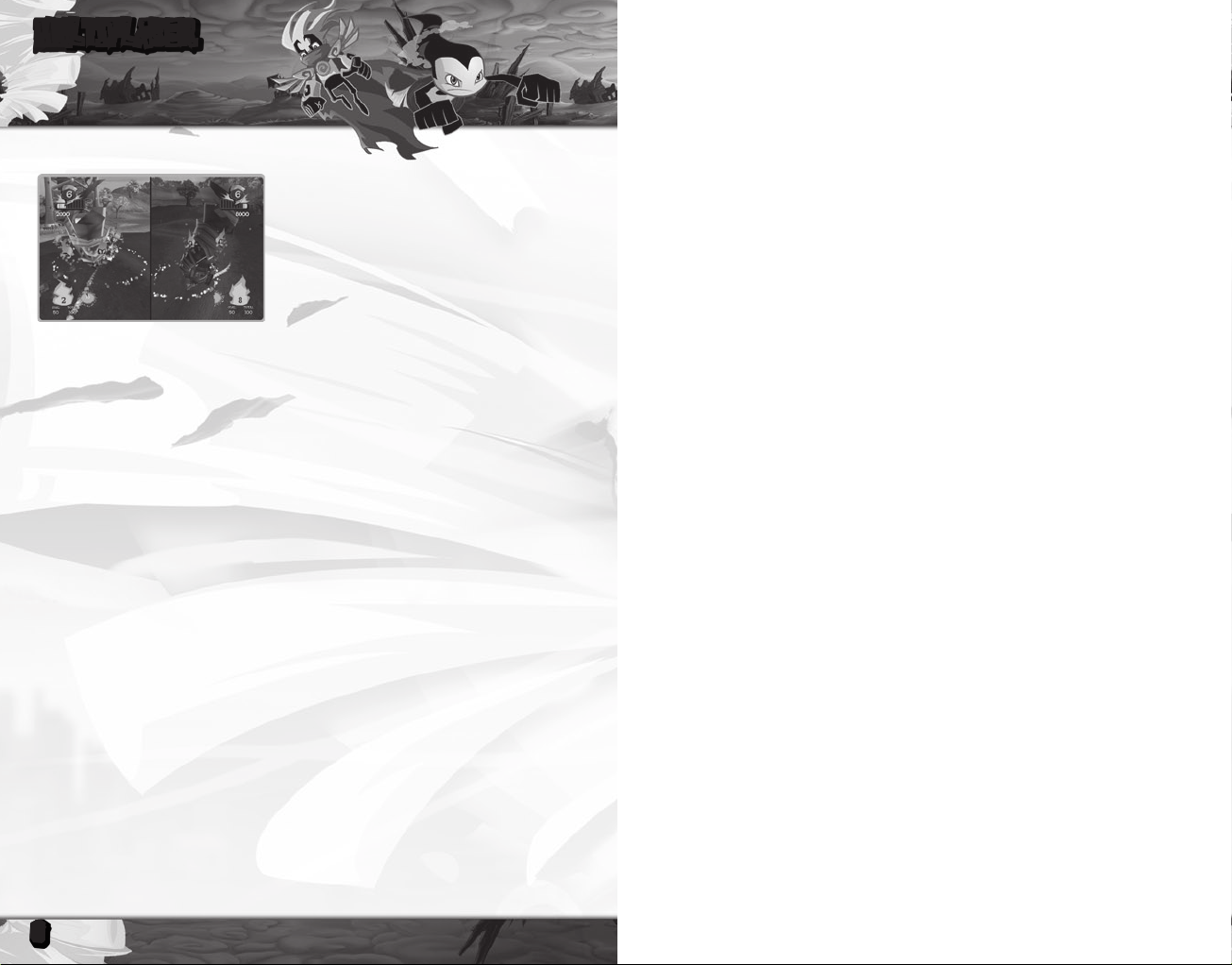
6
MULTIPLAYER
Two Player Co-op
The mission to save Omegaton is more than big
enough for two Wind Warriors to take on. During
gameplay, a second player may join a game by
pressing the >button. Each player is granted
their own Tornado and can roam the level in
search of Omegaton's Orbs.
Note: The second player can be drop in or out
of gameplay at anytime by selecting the "Drop
Player Option" from the Pause Menu.
STORM GATES AND TOTEM BATTLES
Storm Gates and Totem Battles play out dierently in co-op. In these modes Player 1
controls the Tornado while Player 2 controls the shield. Players must work together in
perfect unison to make it to their goal.
WARRANTY
Konami Digital Entertainment, Inc. warrants to the original purchaser of this Konami
software product that the medium on which this computer program is recorded is free
from defects in materials and workmanship for a period of ninety (90) days from the date
of purchase. This Konami product is sold “as is,” without express or implied warranty of
any kind, and Konami is not liable for any losses or damages of any kind resulting from
use of this program. Konami agrees for a period of ninety (90) days to either repair or
replace, at its option, free of charge, any Konami product, postage paid, with proof of date
of purchase, at its Factory Service Center. This warranty is not applicable to normal wear
and tear. This warranty shall not be applicable and shall be void if the defect in the Konami
software product has arisen through abuse, unreasonable use, mistreatment, or neglect.
THIS WARRANTY IS IN LIEU OF ALL OTHER WARRANTIES AND NO OTHER
REPRESENTATIONS OR CLAIMS OF ANY NATURE SHALL BE BINDING ON OR OBLIGATE
KONAMI. ANY IMPLIED WARRANTIES APPLICABLE TO THIS SOFTWARE PRODUCT,
INCLUDING WARRANTIES OF MERCHANTABILITY AND FITNESS FOR A PARTICULAR
PURPOSE, ARE LIMITED TO THE NINETY (90) DAY PERIOD DESCRIBED ABOVE. IN NO
EVENT WILL KONAMI BE LIABLE FOR ANY SPECIAL INCIDENTAL OR CONSEQUENTIAL
DAMAGES RESULTING FROM POSSESSION, USE OR MALFUNCTION OF THIS KONAMI
PRODUCT.
Some states do not allow limitations as to how long an implied warranty lasts and/or
exclusions or limitations of incidental or consequential damages so the above limitations
and/or exclusions of liability may not apply to you. This warranty gives you specific rights,
and you may also have other rights which vary from state to state.
MULTIPLAYER CAMERA
Access the Options Menu to turn on and o the Multiplayer Shared Camera. When the
Multiplayer Shared Camera is turned on, both players share one screen and the camera
zooms in and out to accommodate their actions. When the Multiplayer Shared Camera
is turned o, the camera is Split Screen and each player is given his or her own portion
of the screen.
6
If you experience technical problems with your game, please call our Warranty and
Technical Service number at 310.220.8330 or 310.220.8331 from 9:00 am PST to 5:00 pm PST,
Monday-Friday, or send an email to support@konami.com. All products must be deemed
defective by a Konami Customer Service Representative and an RMA number assigned
prior to returning the product, all products received not matching this criteria will be
returned if a Konami Customer Service Representative can not reach you within three
days upon receipt of the unauthorized return.
Konami Digital Entertainment, Inc.
Attention : Customer Service, RMA #XXXX
2381 Rosecrans Ave, Ste 200
El Segundo, CA 90245
U.S.A.
CUSTOMER SERVICE
If you feel stuck in the game or just need a boost, don’t worry! You can write to our game
experts at support@konami.com or view our Support section at www.konami.com.
Register now at www.konami.com to receive exclusive product
news, special offers and more!
Page 6

8
9
AVERTISSEMENT Avant de jouer à ce jeu, veuillez lire le manuel d’utilisation
Xbox 360MD ainsi que les manuels de tout autre périphérique pour obtenir toutes les
informations importantes relatives à la santé et à la sécurité. Archivez correctement
touslesmanuelsandepouvoirlesretrouverfacilement.Pourobtenirdesmanuels
de remplacement, veuillez consulter www.xbox.com/support ou appeler le service
clientèle Xbox.
Avis important sur la santé des personnes jouant aux jeux vidéo
Crises d’épilepsie photosensible
Pour un très faible pourcentage de personnes, l’exposition à certains effets visuels,
notamment les lumières ou motifs clignotants pouvant apparaître dans les jeux vidéo,
risquedeprovoquerunecrised’épilepsiephotosensible,mêmechezdespersonnessans
antécédent épileptique.
Les symptômes de ces crises peuvent varier; ils comprennent généralement des
étourdissements, une altération de la vision, des mouvements convulsifs des yeux ou
du visage, la crispation ou le tremblement des bras ou des jambes, une désorientation,
une confusion ou une perte de connaissance momentanée. Ces crises peuvent
également provoquer une perte de connaissance ou des convulsions pouvant
engendrer des blessures dues à une chute ou à un choc avec des objets avoisinants.
Cessez immédiatement de jouer et consultez un médecin si vous ressentez de tels
symptômes. Il est conseillé aux parents de surveiller leurs enfants et de leur poser
des questions concernant les symptômes ci-dessus: les enfants et les adolescents sont
effectivement plus sujets à ce genre de crise que les adultes. Pour réduire le risque d’une
crise d’épilepsie photosensible, il est préférable de prendre les précautions suivantes:
s’asseoir à une distance éloignée de l’écran, utiliser un écran de petite taille, jouer dans
une pièce bien éclairée et éviter de jouer en cas de somnolence ou de fatigue.
Si vous, ou un membre de votre famille, avez des antécédents de crises d’épilepsie,
consultez un médecin avant de jouer.
Lesclassicationsdel’EntertainmentSoftwareRatingBoard(ESRB)sontconçues
pour fournir aux consommateurs, aux parents en particulier, des conseils objectifs
et clairs au sujet de l’âge approprié et du contenu des jeux informatiques et
des jeux vidéo. Ces informations permettent aux consommateurs d’acheter les
jeux qu’ils considèrent appropriés pour leurs enfants et leurs familles en toute
connaissance de cause.
LesclassicationsESRBsedivisentendeuxpartieségales:
• Lessymboles de classication suggèrent l’âge approprié pour le jeu.
Ces symboles apparaissent sur quasiment chaque boîte de jeu disponible
à la vente ou à la location aux États-Unis et au Canada.
• Lesdescriptions de contenu indiquent quels éléments du jeu pourraient
avoirinuencéunetelleclassicationet/oupourraientêtresourcesd’intérêt
ou d’inquiétude. Ces descriptions apparaissent au dos de la boîte près du
symboledeclassication.
Pour plus d’informations, consultez le site www.ESRB.org
Classications ESRB pour les jeux
RECTO
JEU
VIDÉO
E
VERSO
TABLE DES MATIÈRES
Table des matières.......................................................................................... 9
Xbox LIVE®....................................................................................................... 9
Commandes........................................................................................................ 10
Histoire............................................................................................................... 10
Se préparer à jouer.......................................................................................... 11
Comment jouer................................................................................................. 12
Écran de la ville............................................................................................... 13
Multi-joueur...................................................................................................... 14
Support Client & Garantie ........................................................................... 15
XBOX LIVE®
Avec Xbox LIVEMD, jouez avec et contre qui vous voulez, quand vous le voulez et
oùquevoussoyez.Créezvotreprolavecvotrecartedujoueur(gamercard).
Conversez avec vos amis (friends). Téléchargez du contenu (programmes TV,
bandes-annonces,lmshautedénition,contenudejeuetjeuxd’Arcade)surle
Marché Xbox LIVE (Xbox LIVE Marketplace). Envoyez et recevez des messages
vocaux et vidéo. Utilisez le service LIVE sur Xbox 360MD et WindowsMD. Jouez,
chattez et téléchargez depuis votre ordinateur et votre Xbox 360. Le service LIVE,
c’est accéder depuis votre ordinateur et votre télévision à ce que vous voulez et
aux gens que vous connaissez. Connectez-vous et rejoignez la révolution!
CONNEXION
Avant de pouvoir utiliser Xbox LIVE, vous devez raccorder votre console
Xbox à une connexion à large bande ou haut débit et vous inscrire pour devenir
membre du service Xbox LIVE. Pour savoir si Xbox LIVE est disponible dans votre
région et pour de plus amples renseignements sur la connexion au service Xbox
LIVE, rendez-vous sur le site www.xbox.com/live/countries.
CONTRÔLE PARENTAL
Cesoutilsexiblesetfacilesd’utilisationpermettentauxparentsetauxtuteurs
de décider à quels jeux les jeunes joueurs peuvent accéder en fonction de la
classicationducontenudujeu.Lesparentspeuventrestreindrel’accèsaux
contenus classés pour adulte. Approuvez qui et comment votre famille interagit
aveclesautrespersonnesenlignesurleserviceXboxLIVEetxezunelimitede
temps de jeu autorisé. Pour plus d’informations, rendez-vous sur le site www.xbox.
com/familysettings.
LANGUES QUI NE SONT PAS SUPPORTÉES DANS LE TABLEAU DE BORD DU XBOX 360
Si votre jeu est disponible dans une langue qui n’est pas supportée par le Tableau
de Bord du Xbox 360, vous devez choisir la région locale correspondante dans
lesréglagesdelaConsoleandevouspermettred’utilisercettelanguelorsdela
partie. Pour de plus amples informations, visitez le www.xbox.com
.
Page 7

10
11
COMMANDES DE JEU
Non Utilise
]
_
Centrer la caméra
Bouclier/Absorber les
x
démons en feu
Non Utilise
`
Non Utilise
COMMANDES, HISTOIRE &
SE PRÉPARER À JOUER
géant. Les radiations du soleil sont mortelles pour leur race, mais Omegaton les
assura qu’il connaissait une solution. Il leur donna un objet, le « lightweight object
amalgam device », ou le L.O.A.D. STARR. CE dernier peut localiser les pierres qui sont
essentielles à Omegaton et fournit aux Guerriers du Vent une protection contre
les dangereux rayons UV du soleil. Il permet aussi de ramasser et de conserver les
Démons volants en feu.
Les Démons volants en feu ? Ce sont les agents des ennemis d'Omegaton, et par le
fait même, désormais les ennemis des Guerriers du Vent...
Non Utilise
Se
déplacer
Bouton BACK
L
<
Zoom Avant /
Zoom Arrière
l
C
Ajuster la caméra
Xbox Guide
à
Foncer
Écraser les pierres
Bouton START
>
Sur la Terre ...
Journal de mission de Zephyr : Première entrée
Le Captaine Nimbus a décidé qu’il était temps pour lui de céder le pouvoir et de laisser les
rênes de l’escouade à Zephyr, un jeune Guerrier du Vent. Zephyr et ses amis sont tous des
Guerriers du Vent et la création d’atmosphères sur des planètes sans vie représente leur
tâche universelle.
Le fait de devenir Capitaine allait devenir l’évènement le plus excitant de la vie de Zephyr,
jusqu’à ce qu’il rencontre Omegaton. Il était le plus grand héros d’une dimension étrange
qui fonctionne à l’envers, qu’il a décrite comme un univers avec de l’antimatière, peut
importe ce que cela signifie. Les ennemis d'Omegaton ont unis leurs forces et l'ont
supplanté. Omegaton s’est fait dérober ses six pierres de puissance et qui sont bannies
dans notre univers.
Il serai t mort si les Gu erriers du Vent ne l’avaient pas trouvé, Nimbu s a réalisé
qu’Omegaton devait absorber de la matière positive afin de conserver la cohésion
atomique dans notre univers. Sans eux, Omegaton n'aurait pas pu survivre. Avec
l'approbation de Nimbus, Zephyr a donné sa première commande. Les Guerriers du Vent
partiraient à la recherche des pierres d'Omegaton et l'aiderait à regagner sa maison. Leur
recherche les amena sur la Terre, et ils rent face à leur premier gros problème : le soleil
Menu Principal
Appuyez sur à l’écran du titre pour accéder
au Menu Principal. À cet endroit, vous pouvez
choisir de commencer une nouvelle partie
ou de charger une ancienne partie. Si vous
choisissez une nouvelle partie, le jeu Tornado
Outbreak créera un nouveau chier de données.
Ce chier sera sauvegardé automatiquement à
certains endroits lors de la partie.
Menu de Pause
Appuyez sur le bouton
le
menu de Pause. Ce dern ier vous permet
d’ajuster quelques options du jeu et audio.
Appuyez sur les èches directionnelles
an de surligner un menu d’option et appuyez
sur pour conrmer votre choix.
VOLUME PRINCIPAL
Ajustez le volume du jeu à votre goût.
ROTATION DE LA CAMÉRA X-AXIS)
Changez si le mouvement de la caméra se fait à l’horizontal ou à la verticale. Le
réglage par défaut est Normal.
TOUJOURS AFFICHER LE CHRONOMÈTRE
Décidez si vous voulez que le chronomètre de la partie soit aché ou non à l’écran.
Le réglage par défaut est Hors fonction Disabled.
afin d’aff icher
>
Page 8

12
13
CAMÉRA PARTAGÉE EN MODE MULTIJOUEUR
Choisissez si la camera est partagée ou non lors des modes multijoueurs. Le réglage par
défaut est En Fonction (Enabled).
ZONE POUR RECOMMENCER
Choisissez cette option an de recommencer la Zone actuelle dans laquelle vous jouez.
ÉCRAN DU JEU
TABLEAUX NORMAUX
Débutez en tant que petite tornade et ramassez des petits objets comme des eurs et
des petites roches. En continuant de ramasser des objets et vous allez grossir, ce qui
vous permettra d’attraper de plus gros objets. Éloignez-vous de la lumière du soleil
puisque ses radiations vont vous blesser. Essayez de devenir assez gros pour mettre à
plat le niveau entier et absorber tous les Démons volants en feu!
Chaque niveau est divisé en zones. Lorsque vous terminez une zone, vous obtiendrez
un pointage et vous serez amené à la zone suivante. Après avoir complété un certain
nombre de zones, Zephyr devra se battre contre les Totems.
RASSEMBLER LES DÉMONS VOLANTS EN FEU
Portez attention aux étincelles et à la fumée provenant du bas de certains objets dans
un niveau pour trouver un Démon volant en feu. Pour exposer les Démons volants en
feu marchez sur les objets qui les recouvrent. Après les avoir découvert, tenez le bouton
x
enfoncé afin de pouvoir les attraper. Relâchez x pour les envoyer au L.O.A.D.
STARR.
Démons volants en feu: Les objets fumants et les
étincelles sont les indications des démons volants
en feu.
Héros: Zephyr, le Guerrier du vent tornade bleu.
Catégorie de niveau: Remplissez cette gauge an
de grossir.
Pointage: Multipli cateur qui se base sur les
Démons volants en feu capturés.
Compteur de démons volants en feu: Montre le
nombre de Démons volants en feu absorbés.
Démons volants en feu Attrapés: Indique le
nombre de Démons volants en feu détenus.
Objets balayés: Objets qui peuvent être ramassés
selon la catégorie de niveau actuelle.
COMMENT JOUER &
ÉCRAN DE LA VILLE
PORTES TEMPÊTES/COURSE DE VORTEX (STORM GATES/VORTEX RACE)
Avant de commencer une Bataille de Totem, vous devez créer une grosse tornade. Les
Portes Tempêtes (Storm Gates) permettent à Zephyr de construire la tempête ultime.
Passez par les portes lorsque vous voyagez dans le niveau et vous continuerez à gagner
de la vitesse. Si vous manquez une porte, et elles commenceront à rétrécir. Rattrapez
Nimbus an de naliser la tornade.
Soyez prudent puisque les Démons volants en feu puisqu’ils vont parfois se fauler dans
les Portes Tempêtes. Si la Porte Tempête est orange avec du feu, appuyez sur x pour
l'absorber. Si vous oubliez, et que vous vous faites frapper par le coup qui en résulte,
votre vitesse diminuera.
BATAILLES DE TOTEM
Faites votre chemin parmi le labyrinthe de nuages tout en restant dans l’ombre. Si vous
vous faites prendre dans la lumière du soleil, vous perdrez un des Guerriers du Vent
qui vous protège. Dès que vous êtes rendu au Totem, vous passerez au mode Bataille.
Lorsque le Totem ouvre une de ses por tes, utilisez le manche analogique gauche
pour pointer vers la porte ouverte. Zephyr s’approchera très près de la porte. Gardez
le manche analogique gauche dans cette position et appuyez rapidement sur le
bouton jusqu'à ce que la tête du Totem soit détruite.
Dans les niveaux plus loin, les Totems vont se défendre en lançant des balles de feu. Si
l’une d’entre elles vous touche lorsque vous approchez un Totem, vous perdrez l’un de
vos Guerriers du Vent. Défendez-vous de ces balles de feu en tenant enfoncé le bouton
. Zephyr se défendra tout seul, mais il doit sacrier de la vitesse pour ce faire.
x
NIVEAUX
Les niveaux seront achés sur une carte linéaire
qui fait le tour de la Terre. Les niveaux que vous
avez complétés seront démolis. Appuyez sur
les flèches directionnelles de gauche et de
droite pour choisir parmi les différents niveaux.
Chaque tableau affichera les articles que vous
n’ave z pa s en core ram assés ainsi que vot re
meilleur pointage pour le niveau. Appuyez sur le
bouton pour entrer dans le tableau.
Chaque niveau conserve vos performances. Le nombre total de Démons volants en feu
trouvé, les Briseurs de Pierre localisés et les Tourbillons d’eau secourus sera sauvegardé
et aché après avoir complété un niveau ou en choisissant un niveau déjà terminé. Les
niveaux terminés acheront aussi le nombre de portes Tempêtemanquées ainsi que
votre pointage total pour ce niveau.
Page 9

14
MULTI-JOUEUR
VERS LA LUNE
À l’écran de la ville, déplacez votre manche analogique vers le pour vous diriger
vers la lune. La caméra va changer de direction et pointera vers la lune. Vous pouvez
naviguer sur la lune en utilisant le manche analogique de gauche. Sur la lune, vous
pouvez ajuster votre Manette, regarder des Films, voir des diapos, regarder vos articles
bonis, ajuster les options vidéo et modier vos réglages audio.
Mode Coop à 2 joueurs
La mission de sauver Omegaton est trop grosse
pour être entreprise par un seul Guerrier du
Vent. Au cours de la partie, un deuxième joueur
peut s'ajouter en appuyant sur le bouton
Chaque joueur se fait attribuer sa propre tornade
et peut parcourir le niveau à la recherche des
pierres d’Omegaton.
Note: Le deuxième joueur peut se joindre ou
quitter la partie à n’importe quel moment en
choisissant l’option « Drop Player` » situé dans le
menu Pause.
PORTES TEMPÊTES ET BATAILLES DE TOTEM
Les portes Tempêtes et les Batailles de Totem se jouent de manière diérente en mode
Coop. Dans ces modes, le Joueur 1 contrôle la tornade alors que le Joueur 2 (Player 2)
contrôle le bouclier. Les joueurs doivent être en parfaite harmonie an d'atteindre leur
but.
CAMERA EN MODE MULTIJOUEURS
Rendez-vous dans le menu d’options pour mettre en fonction ou hors fonction la
camera partagée en mode multi-joueurs. Lorsqu’elle est en fonction, les deux joueurs
partagent l’écran et la camera fait un zoom avant ou arrière an d'accommoder leurs
actions. Lorsqu'elle est hors fonction, la caméra divise l’écran et chaque joueur se voit
attribuer sa propre partie de l'écran.
>
.
GARANTIE
Konami Digital Entertainment, Inc. garantit à l’acheteur original de ce jeu Konami que le
média sur lequel ce logiciel est enregistré est franc de tout vice de matériel ou de maind’S_uvre pour une période de quatre-vingt-dix (90) jours à compter de sa date d’achat.
Ce produit Konami est vendu “tel quel” et sans aucune garantie expresse ou tacite et
Konami ne peut être tenu responsable de quelque dommage ou perte découlant de
l’usage de ce logiciel. Konami accepte, pour une période de quatre-vingt-dix (90) jours,
de remplacer ou de réparer sans frais, à sa discrétion, tout produit Konami, dont les frais
d’envoi postal ont été payés, avec une preuve d’achat, acheminé à son Centre de service.
La présente garantie ne peut être invoquée lorsque le vice résulte de l’usure normale
ou d’égratignures. La présente garantie sera également nulle et sans effet sile vice du
jeu Konami résulte d’un usage abusif ou déraisonnable, d’un acte délibéré ou d’une
négligence.
L’OBLIGATION DÉCOULANT DE LA PRÉSENTE GARANTIE TIENT LIEU DE TOUTE AUTRE
GARANTIE ET NULLE AUTRE ASSERTION OU REPRÉSENTATION DE QUELQUE NATURE
QUE CE SOIT N’ENGAGE KONAMI. TOUTE GARANTIE TACITE S’APPLIQUANT AU
PRÉSENT LOGICIEL,Y COMPRIS TOUTE GARANTIE QUANT À SA VALEUR MARCHANDE
OU À SA PERTINENCE EN REGARD D’UN USAGE PARTICULIER, SE LIMITE À LA PÉRIODE
DE QUATRE-VINGT-DIX (90) JOURS DÉCRITE CI-DESSUS. KONAMI NE SAURAIT EN
AUCUN CAS ÊTRE TENU RESPONSABLE DES DOMMAGES SPÉCIAUX, ACCESSOIRES
OU CIRCONSTANTIELS RÉSULTANT DE LA POSSESSION, DE L’UTILISATION OU DE LA
DÉFAILLANCE DE CE PRODUIT KONAMI.
Certains états ou provinces ne permettent ni les limites sur la période de garantie tacite,
et/ou les exclusions ou limites vis-à-vis des dommages accessoires ou circonstanciels. Le
cas échéant, les limites et/ou exclusions de responsabilité qui précèdent peuvent ne pas
s’appliquer à vous.
Cette garantie vous octroie des droits spécifi ques et vous pourriez bénéfi cier d’autres
droits qui varient d’un état ou d’une province à l’autre. Si vous avez des problèmes
techniques avec votre jeu, veuillez appeler notre Centre de Garantie et de Support
Technique au (310) 220-8330 ou au (310) 220-8331 du lundi au vendredi de 9 heures à 17
heures, heure normale de l’est (PST), ou envoyez un courriel à support@konami.com.
Tout produit doit être jugé défectueux par un représentant au service à la clientèle de
Konami et un numéro d’autorisation de retour de produit (#RMA) doit vous être attribué
avant l’envoi du produit; tout produit reçu sans ces critères vous sera retourné si un
représentant du service à la clientèle de Konami ne peut pas vous rejoindre dans les trois
(3) jours suivant la réception du produit retourné non autorisé.
Konami Digital Entertainment, Inc.
Attention: Customer Service RMA # XXXX
2381 Rosecrans Ave, Suite 200
El Segundo, CA 90245
USA
SERVICE À LA CLIENTÈLE
Si vous êtes pris ou que vous avez simplement besoin d’aide, ne vous en faites pas! Vous
pouvez écrire à nos experts en jeux à support@konami.com ou consulter notre section de
soutien au www.konami.com.
informations exclusives sur les nouveaux produits, des offres spéciales et bien
plus encore!
Page 10

16
17
ADVERTENCIA Antes de jugar este juego, lea el Manual de instrucciones de
la Xbox 360® así como el manual de cualquier periférico para obtener información
sobre salud y seguridad. Guarde todos los manuales por si los necesita posteriormente.
Para obtener un manual nuevo, visite www.xbox.com/support o llame al servicio de
atención al cliente de Xbox.
Información importante acerca de los videojuegos.
Ataques epilépticos fotosensibles
Un porcentaje escaso de personas pueden sufrir un ataque epiléptico fotosensible
cuando se exponen a ciertas imágenes visuales, entre las que se incluyen los patrones
y las luces parpadeantes que aparecen en los videojuegos. Incluso las personas que no
tengan un historial de este tipo de ataques o de epilepsia pueden ser propensas a estos
“ataquesepilépticosfotosensibles”cuandojanlavistaenunvideojuego.
Estos ataques presentan varios síntomas: mareos, visión alterada, tics nerviosos en la
cara o los ojos, temblores de brazos o piernas, desorientación, confusión o pérdida
momentánea del conocimiento. Además, pueden ocasionar la pérdida del conocimiento
o incluso convulsiones que terminen provocando una lesión como consecuencia de una
caída o de un golpe con objetos cercanos.
Si sufre cualquiera de estos síntomas, deje de jugar inmediatamente y consulte a un
médico. Los padres deben observar a sus hijos mientras juegan y/o asegurarse de que
no hayan experimentado los síntomas antes mencionados; los niños y los adolescentes
son más susceptibles que los adultos a estos ataques. El riesgo de sufrir un ataque
epiléptico fotosensible puede reducirse tomando las siguientes precauciones: siéntese
a una distancia considerable de la pantalla; utilice una pantalla más pequeña; juegue
en una habitación bien iluminada y no juegue cuando esté somnoliento o cansado.
Si usted o algún miembro de su familia tiene historial de ataques epilépticos, consulte
a su médico antes de jugar.
LascalicacionesdelaESRB(JuntadeCalicacióndeSoftwaredeEntretenimiento)
están diseñadas para aconsejar a los consumidores, especialmente a los padres,
sobre las edades apropiadas de los videojuegos. Esta información ayuda a los
consumidores a decidir qué juegos son apropiados para sus hijos y su familia.
LascalicacionesdelaESRBconstandedospartes:
• Los símbolos de calicación sugieren la edad apropiada del juego. Estos
símbolos aparecen prácticamente en todas las cajas de juegos disponibles para
compra o alquiler en los Estados Unidos y Canadá.
• Las descripciones de contenido indican los elementos del juego que pueden
tenerunacalicaciónespecícay/opuedenserdeinterésparaelconsumidor.
Las descripciones aparecen en la parte trasera de la caja al lado del símbolo de
clasicación.
Para más información, visite www.ESRB.org
Calicación ESRB del juego
DELANTE
VIDEOJUEGO
E
DETRÁS
ÍNDICE
Índice.................................................................................................................. 17
Xbox LIVE®....................................................................................................... 17
Controles............................................................................................................ 18
Historia.............................................................................................................. 18
Inicio.................................................................................................................. 19
Cómo Jugar........................................................................................................ 20
Pantalla Central............................................................................................... 21
Multijugador..................................................................................................... 22
Atenciòn al Cliente & Garantia ................................................................. 23
XBOX LIVE®
Con Xbox LIVE® podrás jugar con quien quieras cuando quieras. Crea tu
propioperl(tarjetadejugador),charlacontusamigos,descargacontenido
(programasdetelevisión,tráileres,películasenaltadenición,demosdejuegos,
contenido de juegos exclusivo y juegos Arcade) en el Bazar Xbox LIVE, envía
y recibe mensajes de voz y vídeo. Usa LIVE tanto con Xbox 360® como con
Windows®. Juega, charla con tus amigos y descarga contenido tanto en tu
computadora como en tu Xbox 360. LIVE te abre las puertas a las cosas que
quieres y a la gente que conoces tanto en tu computadora como en tu televisor.
¡Conéctate y forma parte de la nueva revolución!
CONECTANDO
Antes de poder utilizar Xbox LIVE, usted debe conectar su consola
Xbox a Internet mediante una conexión de alta velocidad y registrarse
en el servicio de Xbox LIVE. Para comprobar si Xbox LIVE se encuentra
disponible en su territorio y para obtener información sobre cómo conectarse a
Xbox LIVE, visite www.xbox.com/live/countries.
CONTROL PARENTAL
Esta herramienta de fácil uso permite a los padres y cuidadores decidir a
quéjuegospuedenjugarlosmáspequeñosdeacuerdoconlaclasicación
del contenido del juego. Los padres pueden restringir el acceso a contenido
para adultos. Decida con quién y cómo interactúa su familia en Internet
con el servicio Xbox LIVE y establezca un límite de horas de juego. Para más
información, visite www.xbox.com/familysettings.
IDIOMAS SIN SOPORTE EN LA INTERFAZ DE LA XBOX 360
Si su juego está disponible en un idioma para el cual no hay soporte en la
interfaz Xbox 360, debe seleccionar el lugar (región) correspondiente en
ConguracióndelaConsolaparahabilitareseidiomaeneljuego.Sideseas
más información, visita www.xbox.com.
Page 11

18
19
CONTROLES DEL JUEGO
No se usa
_
Centrar cámara
Moverse
L
<
Botón
retroceder
]
l
Ampliar /
Reducir
Ajustar cámara
Guía de Xbox
à
Protección/ Absorber
x
Aeronautas de Fuego
C
`
No se usa
No se usa
No se usa
Acelerar
Pisotón de
piedra
Botón INICIO
>
En la tierra ...
Archivo de registro de la misión de Zephyr: primera entrada
El Capitán Nimbus decidió que es hora de renunciar y entregar las riendas del
escuadrón a Zephyr, un joven Guerrero del Viento. Zephyr y sus amigos son todos
Guerreros del Viento y su tarea universal es crear atmósferas en los planetas sin vida.
Convertirse en capitán fue el evento más emocionante en la vida de Zephyr, pero
luego se encontró con Omegaton. Este era el héroe más grande de una extraña
dimensión al revés, la cual él describió como un universo antimateria, lo que sea
que eso signifique. Los enemigos de Omegaton unieron fuerzas y lo vencieron.
Omegaton fue despojado de sus seis orbes de poder y desterrado a nuestro
universo.
Si los Guerreros del Viento no lo hubieran encontrado, hubiera muerto. Nimbus se
dio cuenta de que Omegaton necesitaba absorber materia positiva para mantener
la cohesión atómica en nuestro universo. Sin ellos, Omegaton no podría sobrevivir.
Con la aprobación de Nimbus, Zephyr dio su primera orden. Buscarían los orbes de
Omegaton y le ayudarían a regresar a su hogar. Esta búsqueda los condujo a la Tierra
y tuvieron su primer gran problema: su sol gigante. Su radiación es mortal para su
CONTROLES, HISTORIA &
INICIO
especie, pero Omegaton les aseguró que tenía una solución. Omegaton les dio el
"dispositivo de amalgama para objetos livianos" o L.O.A.D. STARR. El L.O.A.D. STARR
puede encontrar los orbes que Omegaton necesita y proteger a los Guerreros del
Viento contra los mortales rayos ultravioletas del sol. Además puede recolectar y
mantener a los Aeronautas de Fuego (Fire Flyers).
¿Qué son los Aeronautas de Fuego? Son agentes de los enemigos de Omegaton y
ahora también son enemigos de los Guerreros del Viento...
Menú Principal
Menú Pausa
VOLUMEN PRINCIPAL
Ajusta el volumen del juego según tu preferencia.
EJE X PARA INVERTIR LA CÁMARA
Puedes cambiar si el movimiento horizontal de la cámara es normal o invertido. La
opción predeterminada es Normal.
MOSTRAR EL TEMPORIZADOR SIEMPRE
Elije si deseas que aparezca el temporizador del juego en la pantalla o no. La opción
predeterminada es Deshabilitado (Disabled).
Para pasar al Menú Principal, pulsa el botón
en la Pantalla de Títulos. Ahora, puedes elegir
comenzar un Juego Nuevo o Cargar un
juego previamente guardado. Si comienzas
un Juego Nuevo, Tornado Outbreak creará un
nuevo archivo denominado Guardar Datos.
Este archivo se guardará automáticamente en
determinados momentos durante el juego
Pulsa
El Menú Pausa te permi te ajustar alg unas
opciones del juego y de audio. Pulsa el mando
D para seleccionar una opción del menú
y pulsa para conrmar tu selección.
para visualizar el Menú Pausa.
>
.
Page 12

20
21
CÁMARA COMPARTIDA PARA MULTIJUGADOR
Cambia si deseas compartir la cámara durante el modo multijugador o no. La opción
predeterminada es Habilitado (Enabled).
ZONA REINTENTAR
Selecciónala para reiniciar la Zona actual en la que estás jugando.
PANTALLA DE JUEGO
Aeronauta de Fuego: Los objetos humeantes y
las chispas son indicaciones de los Aeronautas de
Fuego.
Héroe: Zephyr, un Guerrero del Viento azul que se
mueve en espiral.
Nivel de Categoría: Llena este contador para
aumentar el tamaño.
Puntaje: M ulti plica dor que se basa en los
Aeronautas de Fuego capturados.
Contador de Aeronautas de Fuego: Registra la
cantidad de Aeronautas de Fuego absorbidos.
Aeronautas de Fuego capturados: Muestra la
cantidad de Aeronautas de Fuego capturados.
Objetos Tambaleantes: Objetos que se pueden
recolectar con el nivel de Categoría actual.
ETAPAS NORMALES
Comienza como un tornado pequeño y recolecta objetos pequeños, desde ores hasta
rocas. Si continúas recolectando objetos, aumentarás el tamaño y podrás tomar objetos
más grandes. Mantente alejado de la luz del sol ya que la radiación puede dañarte.
¡Intenta crecer mucho para emparejar todo el nivel y absorber a todos los Aeronautas
de Fuego!
Cada nivel se divide en zonas. Al completar una zona, obtendrás un puntaje y pasarás
a la próxima zona. Después de completar una determinada cantidad de zonas, Zephyr
deberá ascender para luchar contra los Tótems.
CÓMO REUNIR AERONAUTAS DE FUEGO
Para encontrar un Aeronautas de Fuego, busca las chispas y el humo que provienen de
la parte inferior de determinados objetos en un nivel. Para descubrir a los Aeronautas
CÓMO JUGAR &
PANTALLA CENTRAL
de Fuego, corre sobre el objeto en el que están escondidos. Después de descubrirlos,
mantén presionado el botón x para comenzar a capturarlos. Para enviarlos al L.O.A.D.
STARR, suelta el botón x .
PUERTAS DE TORMENTA/CARRERA DE ESPIRAL
Antes de comenzar una Batalla contra los Tótems, debes crear un tornado grande. Las
puertas de tormenta permiten que Zephyr construya la tormenta nal. Permanece en
las puertas mientras viajas por el nivel y continuarás adquiriendo velocidad. Si salteas
una puerta, esta se comenzará a reducir. Para finalizar el tornado, debes alcanzar a
Nimbus.
Ten cuidado ya que a veces los Aeronautas de Fuego se meten sigilosamente en las
puertas de Tormenta. Si la puerta de Tormenta es naranja con fuego, presiona
para absorberla. Si lo olvidas y te golpeas con la explosión resultante, tu velocidad
disminuirá
BATALLAS CONTRA LOS TÓTEMS
Intenta salir del laberinto de nubes pasajeras mientras permaneces en la sombra.
Si quedas atrapado en la luz solar, perderás uno de los Guerreros del Viento que te
protegen. Cuando llegas a los Tótems, ingresarás al modo de batalla. Cuando el Tótem
abre una de sus puertas, usa el joystick izquierdo para apuntar a la puerta abierta.
Zephyr se acercará mucho a la puerta. Mantén presionado el joystick izquierdo en esa
dirección y pulsa rápidamente hasta destruir la cabeza del Tótem.
Luego, los Tótems comenzarán a lanzar bolas de fuego para defenderse. Si te pega una
de esas bolas de fuego mientras te acercas a un Tótem, te sacará a uno de tus Guerreros
del Viento. Para defenderte de las bolas de fuego, presiona
pero el sacricio aumenta en el proceso.
NIVEL
de Fuego y Talladores de Piedra (Stone Stampers) encontrados y de los Remolinos
de Agua (Water Whirls) rescatados. Se los mostrará después de completar un nivel o
.
. Zephyr se defenderá,
x
Los niveles aparecerán en un mapa linear que
cubre la tierra. Los niveles que has completado
se destruirán. Pulsa el mando D para
seleccionar las diferentes etapas. En cada etapa
aparecerán los elementos recolectables que aún
no has recolectado y tu puntaje para ese nivel.
Para ingresar en la etapa, pulsa .
Cada nivel llevará un registro de tu desempeño.
Se guardará la cantidad total de Aeronautas
x
21
Page 13

22
MULTIJUGADOR
de seleccionar un nivel previamente completado. Los niveles completados también
mostrarán la cantidad de puertas de Tormenta perdidas y el puntaje total para el nivel.
A LA LUNA
En la Pantalla Central, el joystick izquierdo hacia arribapara ir a la luna. La cámara
cambiará y apuntará a la luna. Puedes navegar en la luna usando el joystick izquierdo.
Cuando estés allí, puedes ajustar tu Mando, mirar Películas, mirar Diapositivas, vericar
tus Objetos Adicionales, ajustar las Opciones de Video y cambiar la Conguración de
Audio.
Colaboración entre dos jugadores
La m is ión d e s al var a O me gato n e s l o
suficientemente grande para que la realicen
dos Guerreros del Viento. Durante el juego,
un segundo jugado r puede unirs e al ju ego
presionando el botón
Cada jugador recibe su propio Tornado y puede
moverse por el nivel en busca de los Orbes de
Omegaton.
Nota: El segundo jugador puede ingresar
o salir de la partida en cualquier momento
seleccionando "Opción Sacar Jugador" del Menú
Pausa.
PUERTAS DE TORMENTA Y BATALLAS CONTRA TÓTEMS
Las Puertas de Tormenta y las Batallas contra Tótems se juegan de manera diferente
en el modo en colaboración. En estos modos, el Jugador 1 controla el Tornado
mientras que el Jugador 2 controla la protección. Los jugadores deben trabajar juntos
simultáneamente para lograr el objetivo.
CÁMARA PARA MULTIJUGADOR
Para activar o desactivar la Cámara Compartida Para Multijugador, accede al Nivel
Opciones. Cuando la Cámara Compar tida para Multijugador está activada, ambos
jugadores comparten una pantalla y la cámara amplía y reduce la imagen para
acomodar sus acciones. Cuando la Cámara Compar tida para Multijugador está
desactivada, la cámara se encuentra en Pantalla Dividida y cada jugador posee su
propia parte de la pantalla.
>
.
GARANTIA
Konami Digital Entertainment, Inc. garantiza al comprador original de este producto
Konami que los medios en los cuales está grabado este programa de computadora están
libres de defectos en materiales y mano de obra por un periodo de noventa (90) días a
partir de la fecha de compra. Este producto Konami es vendido “tal como es”, sin garantía
expresa o implícita de cualquier tipo y Konami no es responsable de perdidas o daños de
cualquier tipo resultantes del uso de este programa. Konami acepta reparar o reemplazar,
sin ningún cargo, cualquier producto Konami por un periodo de noventa (90) días, con
franqueo pagado y con prueba de la fecha de compra, en el Centro de Servicio de su
Fábrica. Esta garantía no es aplicable al uso normal del producto. Esta garantía no será
aplicable y será inválida si el defecto en el producto Konami es originado por maltrato,
uso indebido, abuso o descuido.
ESTA GARANTÍA SUSTITUYE A TODAS LAS DEMÁS GARANTÍAS Y NINGUNA OTRA
PROTESTA O RECLAMO DE NINGUNA NATURALEZA VINCULARÁ U OBLIGARÁ A KONAMI
A NINGUNA GARANTÍA APLICABLE A ESTE PRODUCTO, LAS GARANTÍAS MERCANTILES
Y APTITUDES INCLUIDAS PARA UN FIN PARTICULAR, ESTÁN LIMITADAS AL PERIODO
DE NOVENTA (90) DÍAS DESCRITO ANTERIORMENTE. POR NINGUNA CIRCUNSTANCIA
KONAMI SERÁ RESPONSABLE DE DAÑOS INCIDENTALES O CONSECUENTES
RESULTANTES DE LA POSESIÓN, USO O MAL FUNCIONAMIENTO DE ESTE PRODUCTO
KONAMI.
Algunos estados no permiten limitaciones en lo que respecta a la vigencia de la garantía
implícita y/o exclusiones o limitaciones de daños incidentales o consecuentes, así que
las limitaciones y/o exclusiones anteriores de responsabilidad podrían no aplicar a usted.
Esta garantía le da derechos específi cos y usted podría tener otros derechos que varían
entre un estado y otro.
Si usted experimenta problemas técnicos con su juego, por favor marque nuestros
números de Garantía o Servicio Técnico que son 310.220.8330 ó 310.220.8331 de las 9:00
a.m. a 5:00 p.m. PST, de lunes a viernes o envíe un correo electrónico a support@konami.
com. Todos los productos deben ser considerados defectuosos por un representante
de Servicio al Cliente de Konami y con un número RMA asignado antes de regresar el
producto, todos lo productos que se reciban sin estas características serán devueltos si
un Representante de Servicio al Cliente de Konami no puede localizarlo tres días después
de recibida la devolución no autorizada.
Konami Digital Entertainment, Inc.
Attention: Customer Service RMA # XXXX
2381 Rosecrans Ave, Suite 200
El Segundo, CA 90245
USA
SERVICIO AL CLIENTE
Si siente que no avanza en el juego o necesita ayuda, ¡no se preocupe! Puede escribir a
nuestros expertos en juegos a support@konami.com o visitar nuestra sección de Ayuda
en www.konami.com.
Regístrate ahora en www.konami.com y ¡recibe información exclusiva sobre
productos, ofertas especiales y más!
Page 14

24
25
NOTES
Page 15

Konami Digital Entertainment. 2381 Rosecrans Avenue, Suite 200, El Segundo, CA 90245
© 2009 Konami Digital Entertainment KONAMI is a registered trademark of KONAMI CORPORATION
Microsoft, Xbox, Xbox 360, Xbox LIVE, and the Xbox logos are trademarks of the
Microsoft, Xbox, Xbox 360, Xbox LIVE et les logos Xbox sont des marques
Microsoft, Xbox, Xbox 360, Xbox LIVE y los logotipos de Xbox son marcas
Microsoft group of companies.
du groupe Microsoft.
comerciales del grupo Microsoft.
