Page 1
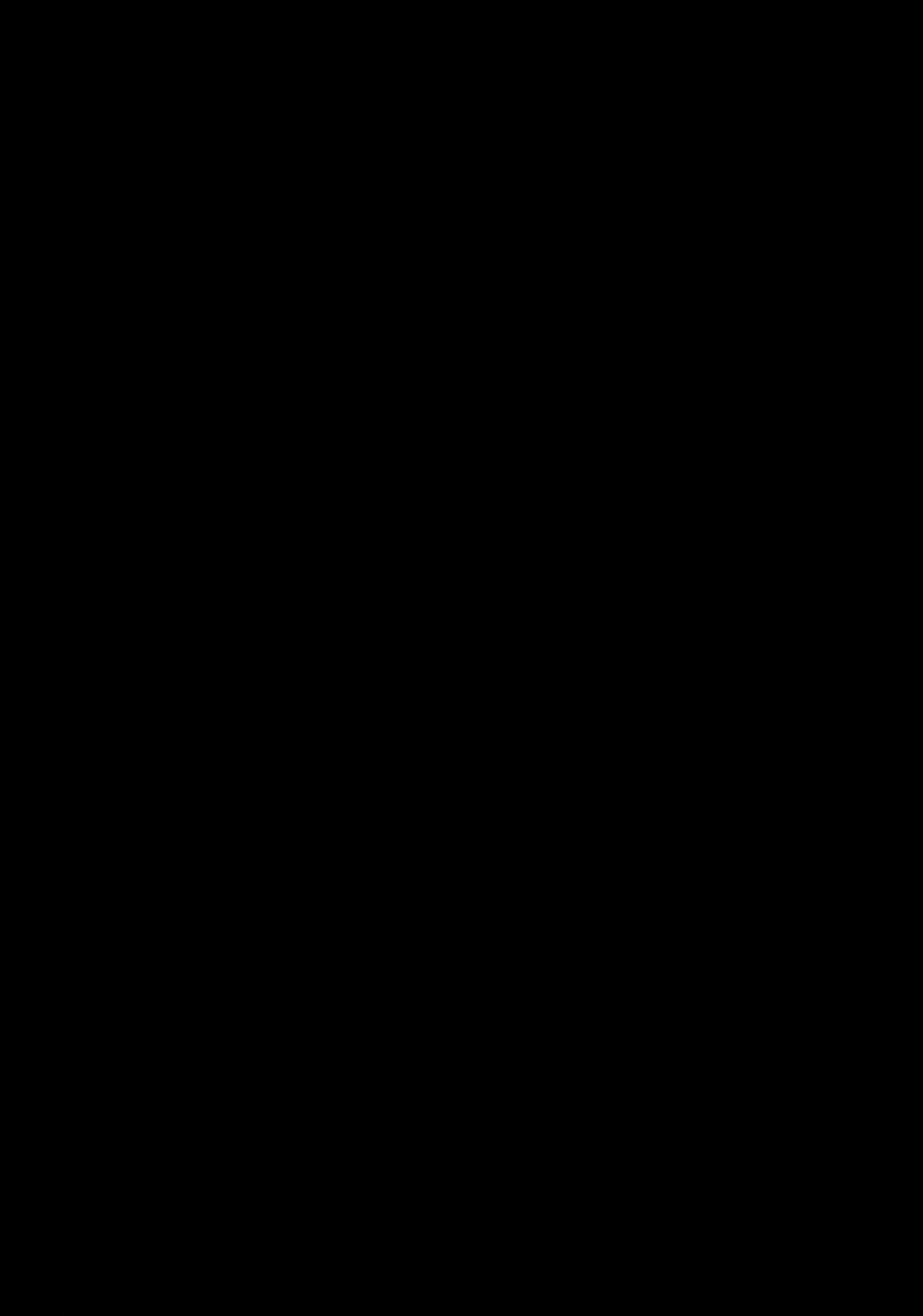
Page 2
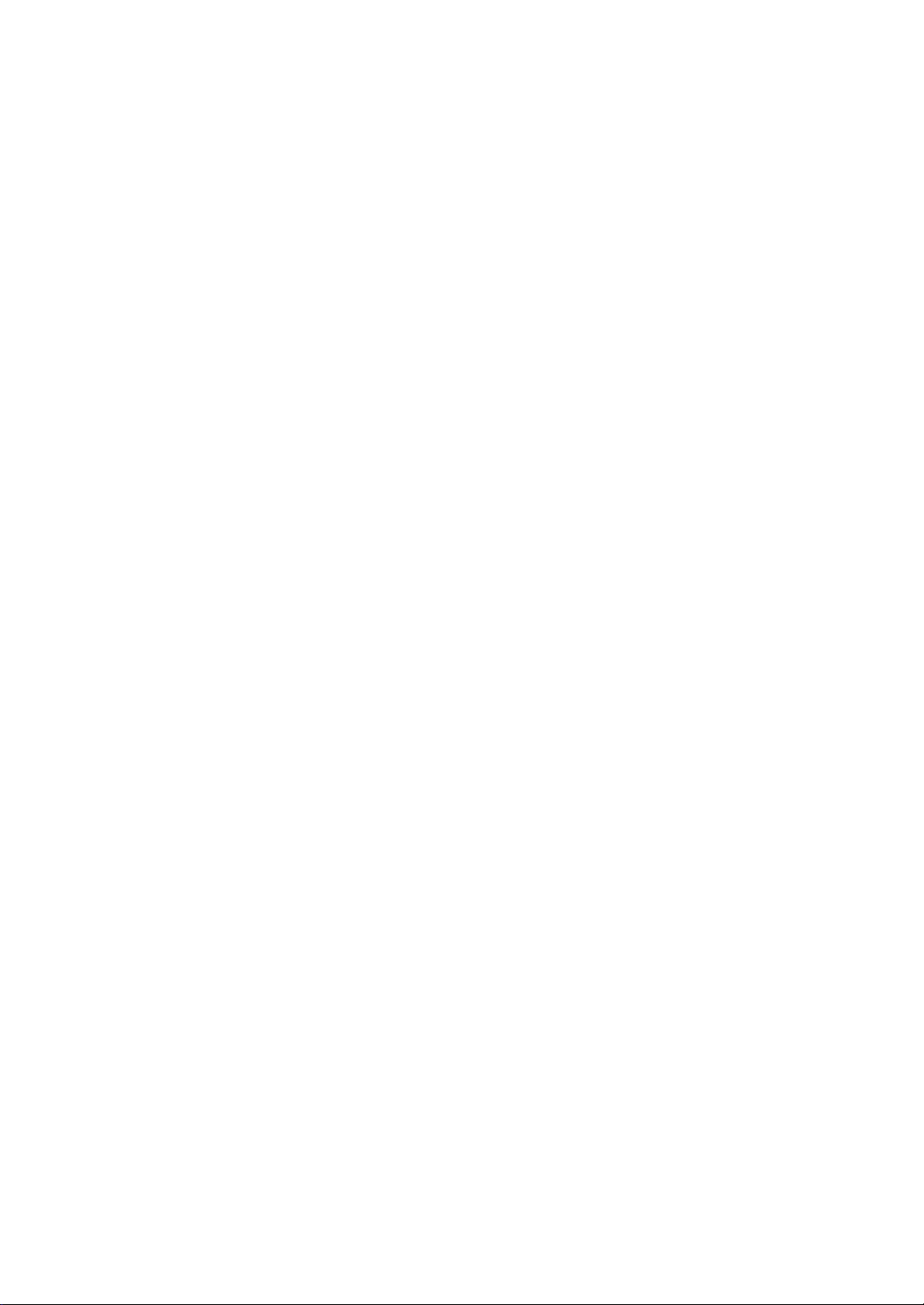
Page 3
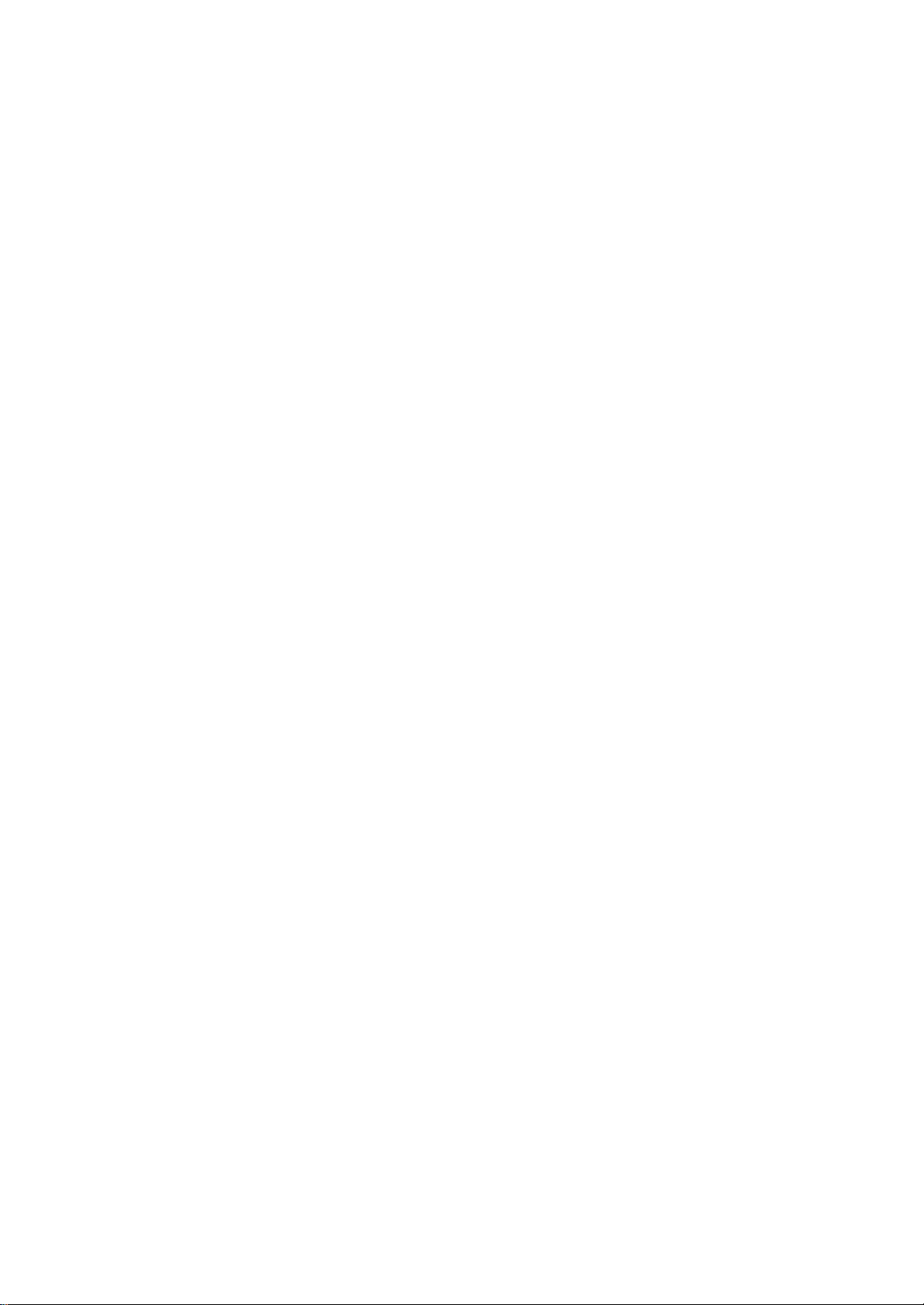
SAFETY PRECAUTIONS AND INSTRUCTIONS
WARNING
Make sure that the voltage set is suitable for the instrument (the voltage is indicated next to the
power inlet).
When using electric products, always follow basic precautions, including the following:
1 Read all of these instructions before using the product.
2 To reduce the risk of injury, close supervision is necessary when the product is used near
children.
3 Do not use this product near water - for example, near a bathtub, washbowl, kitchen sink,
in a wet basement, near a swimming pool, or the like.
4 This product, either alone or in combination with an amplifier and headphones, or
speakers may be capable of producing sound le vels that could cause permanent hearing
loss Do not operate for a long period of time at a high volume level, or at a level that is
uncomfortable. If you experience any hearing loss, or ringing in your ears, you should
consult an audiologist.
5 The product should be located so that its location, or position, does not interfere with
proper ventilation.
6 This product should only be located away from heat sources such as radiators, heat
registers, and other products that cause heat.
7 The product should be connected only to the type of power supply described in the
operating instructions, or as marked on the product.
8 This product may be equipped with a polarised plug. This is a safety feature. If you are
unable to insert the plug into the outlet, contact an electrician to replace your obsolete
outlet. Do not defeat the safety purpose of the plug.
9 The power-supply cord of the product should be unplugged from the outlet when left
unused for a long period of time When re-plugging unit, turn on the instrument and leave
on for 3-5 hours to recharge internal battery. The battery may need to be replaced after
two or three years of use.
10 Care should be taken so that objects do not fall, and liquids are not spilled, into the
cabinet through openings
11 The product should be serviced by qualified personnel when:
a The power-supply cord or the plug has been damaged; or
b Objects have fallen, or liquid has been spilled, into the product or
c The product has been exposed to rain or
d The product does not appear to operate normally, or exhibits a marked change in
performance, or
e The product has been dropped, or the cabinet damaged
12 Do not attempt to service the product beyond that described in the maintenance
instructions. All other servicing should be referred to qualified service personnel.
3
Page 4
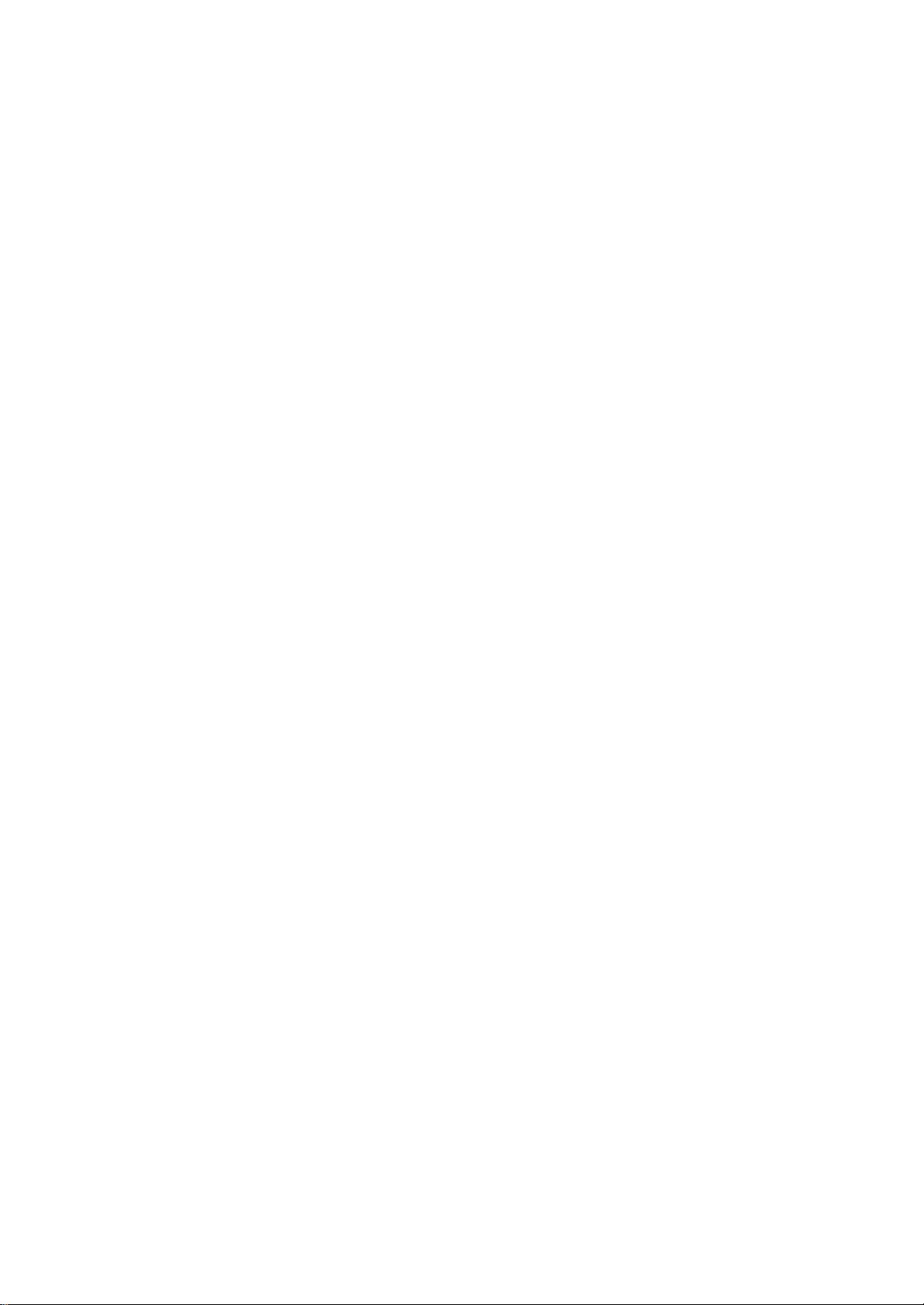
GROUNDING INSTRUCTIONS
This product must be grounded (earthed). In the event of a malfunction or breakdown, grounding
provides a path of least resistance for electric current to reduce the risk of electric shock. This
product is equipped with a cord having an equipment-grounding conductor and a grounding
plug. The plug must be plugged into an appropriate outlet that is properly installed and grounded
in accordance with the local codes and regulations.
DANGER
Do not modify the plug provided with the product - if it will not fit - have a proper outlet
installed by a qualified electrician.
TEMPO / VALUE DISPLAY
The messages contained in the Display may not always match the display pages They are merely
examples of the many features of the product.
DISCLAIMER
The information contained in this manual has been very carefully revised. Due to the constant
effort to improve the product, the product specifications might differ to those in the manual. The
specifications are subject to modification without prior notice.
TAKING CARE OF YOUR INSTRUMENT
Your instrument is a fine instrument and deserves careful treatment.
Follow carefully the next few points, to keep it at it’s best for many years.
- Never open the case and touch the internal circuits.
- Always switch the power Off after use.
- Use a cloth or a damp sponge. If the dirt is particularly persistent, use a neutral detergent
to remove it. Never use solvents or alcohol.
- Do not place your instrument near electric motors, neon or fluorescent lamps as these
may generate disturbances.
- In most cases you just need to change the position of the instrument to avoid interference.
- Keep your instrument away from dusty environments, high humidity, and high
temperatures.
- Do not use on the same AC outlet with electrical appliances, neon lights or variable
lighting system.
- Before turning on the instrument, make sure that any external amplifier and speaker
system that you have connected to your instrument are turned off.
- Computer controlled instruments can be interrupted by spikes, surges and dropouts on the
power line. If your instrument stops working because of a power line disturbance, switch
it off for a few seconds and then switch it on again.
- Never disconnect the power cable without turning the power switch off.
4
Page 5
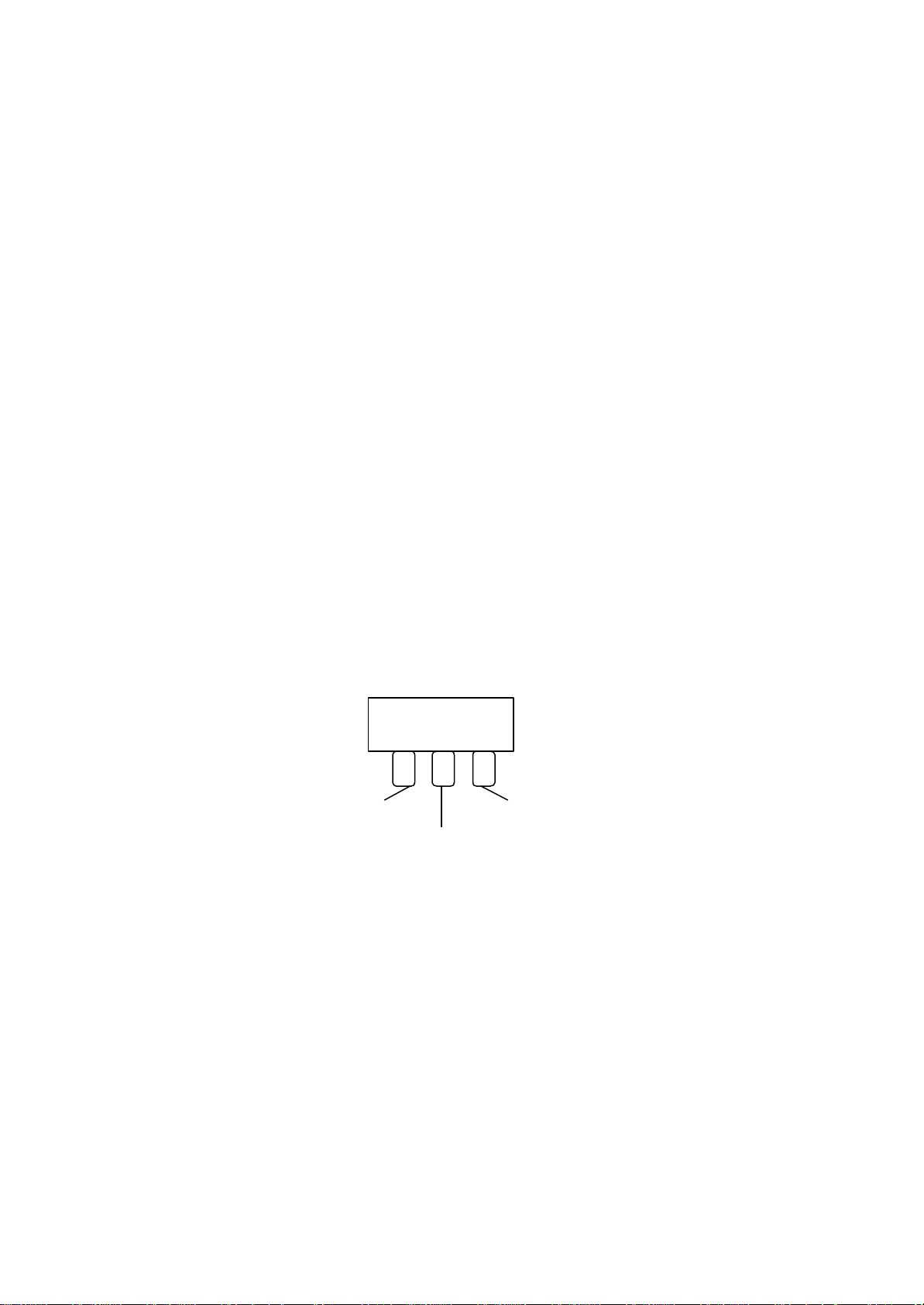
GETTING STARTED
PREPARATION
This section contains information about setting up your instrument and preparing to play. Be sure to
go through this section carefully before using this instrument.
POWER SUPPLY
Plug the DC output cable from the power adapter into DC IN jack in the rear panel of your
instrument, then plug the AC cable of your power adapter into a convenient wall AC power socket.
1. Turn on the instrument by pressing the POWER ON/OFF switch located in the back panel.
2. Set the MASTER VOLUME to the desired level. The MASTER VOLUME controls the
overall volume for the entire instrument.
USING HEADPHONES OR AN EXTERNAL SOUND SYSTEM
A standard stereo headphone can be plugged into the PHONES socket for private practice or latenight playing. The internal speaker system is automatically switched off, when the headphone is
plugged into the PHONE socket. There are two sockets available in the rear panel and allow the
use of two headphone at the same time.
The LINE OUT (Left and Right) sockets can be used to deliver the output of the sound to an
external amplifier, stereo sound system, mixing console or tape recorder.
SOFT/SOSTENUTO/SUSTAIN PEDAL
Insert the mono jack to the Pedal Input nr 1 and t he stereo jack in the Pedal Input nr 2.
Soft Sustain
Sostenuto
The instrument works with a set of three pedals giving the following functions:
SOFT: gives the piano voices a ''softer'' sound.
SOSTENUTO: this allows only the notes pressed on the keyboard before the Sostenuto pedal
is activated to sustain and no subsequent notes played afterwards.
SUSTAIN: has the same function as the ''sustain'' pedal on the piano. It provides sustain
and lets the sound slowly decay after the keys have been released.
If the 3 Pedals pedalboard is used it is possible to program the Soft and Sostenuto pedals to control
the Start /Stop and Fill In features of the style section.
- Press the [FUNCTION] button a few times to select PEDAL on the display:
5
Page 6
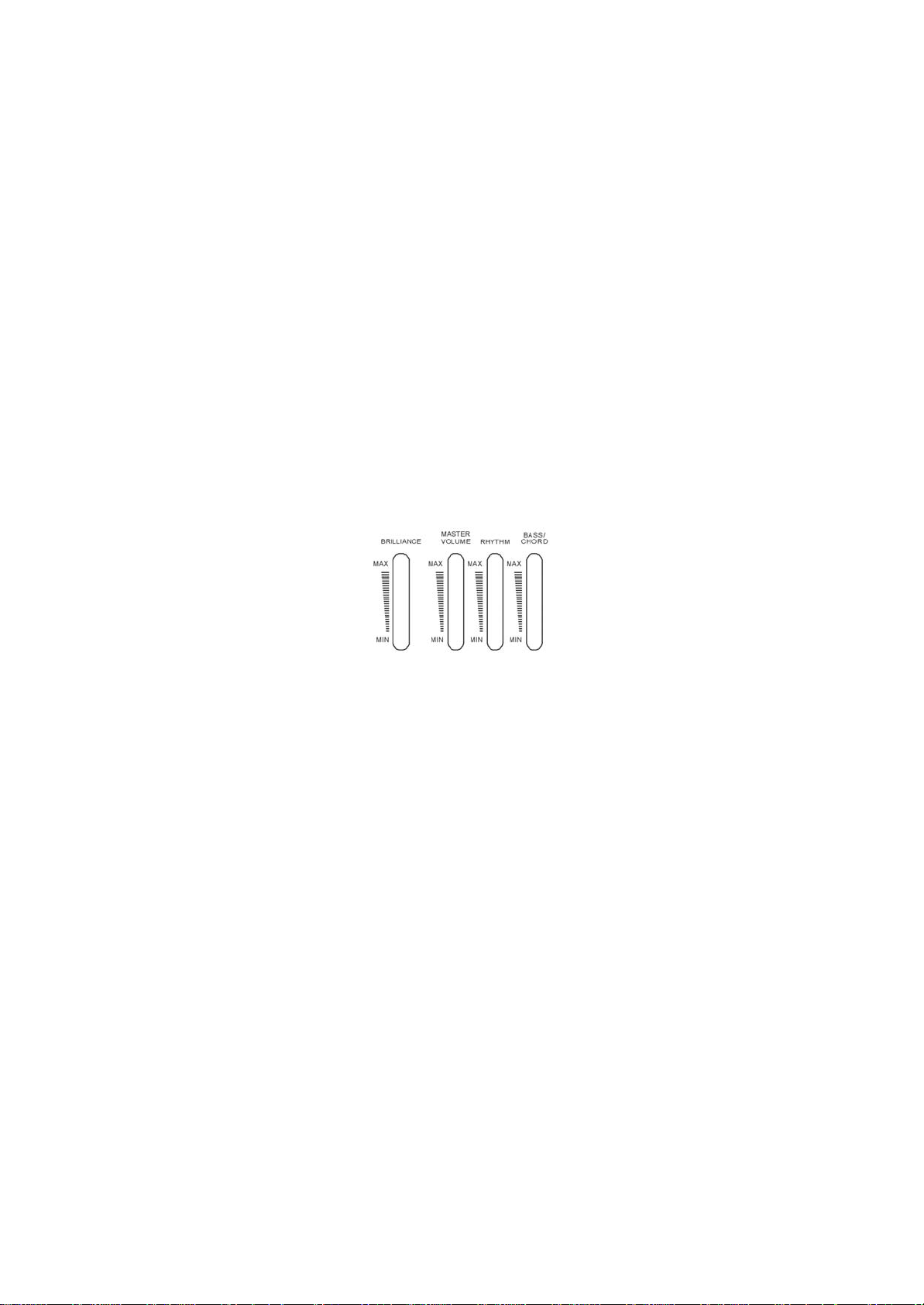
- Press [ENTER] button to confirm the function. The display indicates the current status.
- Use the [+/-] buttons to select Normal or Custom.
In Normal mode the pedals will be used for Soft and Sostenuto.
In Custom mode the pedals will be used for Start/Stop and Fill In.
The display will return to the normal display mode and the Pedal Mode is now set.
VOLUME SLIDERS
The Brillance Control slider control adjusts the brightness of the sound. Moving the slider upwards
it will make the sound brighter and more aggressive, moving it downwards it will make the sound
mellower
The Master Volume slider controls the overall volume of the instrument. It control the volume also
when connected to an headphone set .
The Rhythm Volume slider controls the Drum Sounds when playing the automatic accompaniment.
The Bass/Chord Volume slider controls the Auto Accompaniment volume when playing the
automatic accompaniment.
6
Page 7
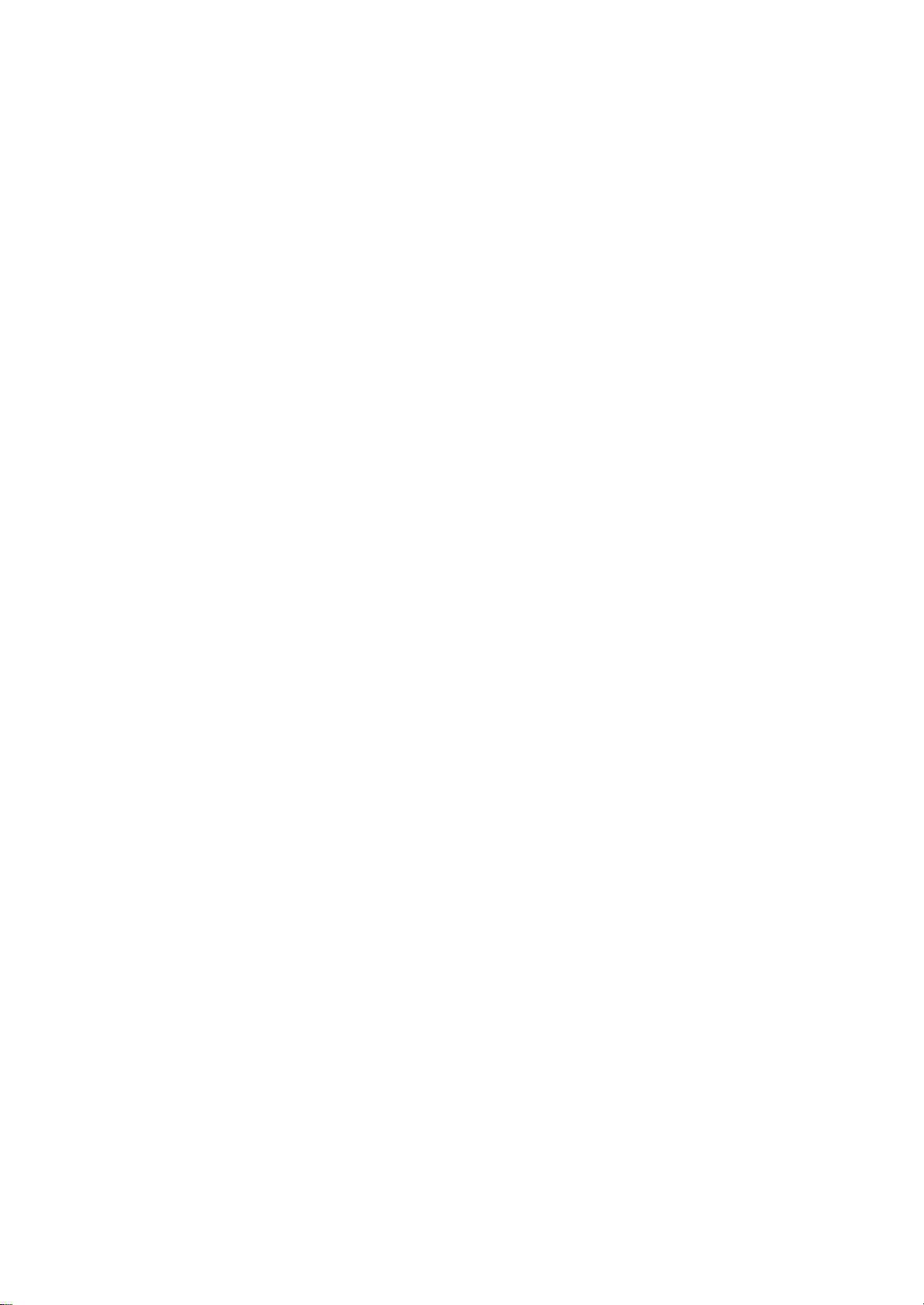
PANEL DISPLAY INDICATIONS
Your instrument features a large multi-function display (INFORMATION DISPLAY) that shows
all the important settings for the instrument. The section below briefly explains most of the various
icons and indications that may appear in the display.
(1) Message Display - This section displays the demo song, voice or style name and number you have
selected. Other important functions and parameters are also displayed in this section.
(2) Active Input – Enables the user to make selection changes. The arrow indicates the active feature.
(3) Function – Indicates the status of the listed parameters: Touch Sensitivity , Sustain, OTS, Dual mode.
(4) Note Display - When you play a key on the keyboard, the note will be displayed.
(5) Octave - The icon indicate the Octave of the played notes.
(6) Tempo – Indicates the tempo in BPM (Beats Per Minute).
(7) Track Volume - Displays the volume of each track dynamically, when a song or a style is played.
(8) Chord – Indicates the chord played on the instrument.
DEMO SONGS
There are 26 demo songs in the internal memory. Listen to the pre-programmed demonstration
songs and they will give you a good idea of what the instrument can do.
- With the Power ON and Set the Master Volume at half way.
- Press the [FULL KEYBOARD] button and the [METRONOME] button at the same time to
activate the DEMO function. The name of the selected DEMO will appear on the
INFORMATION DISPLAY. You can select the demo songs by using the [+/-] buttons.
- Press [FULL KEYBOARD] button and the [METRONOME] button again to stop the
DEMO song.
7
Page 8
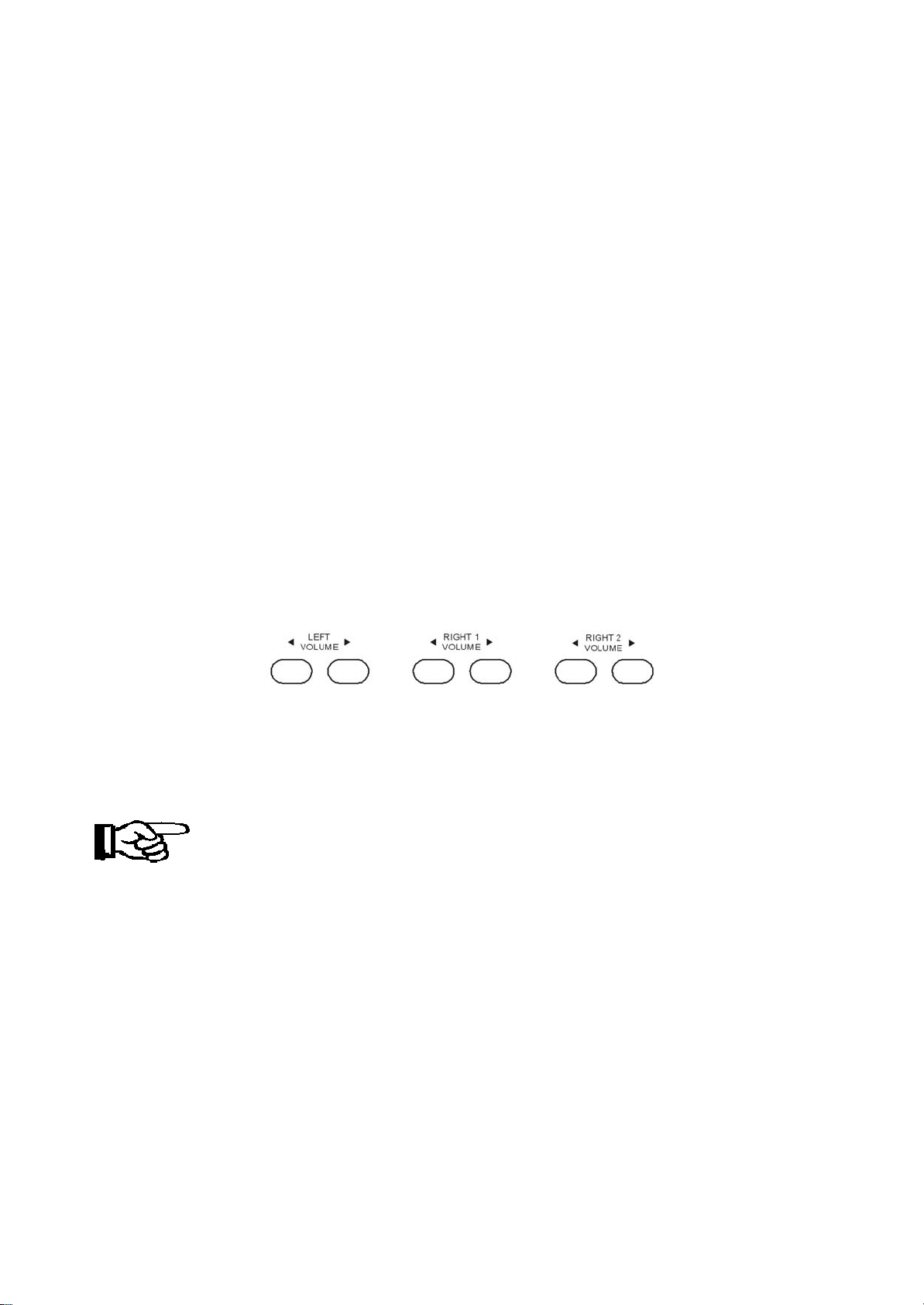
SELECTING AND PLAYING THE VOICES
Your instrument has 476 sounds in the internal so und library numbered from 01 to 476, and 8 Drum
Kits numbered from 477 to 484. Sound 485 is the SOUND EFFECT bank preset.
The available sounds can be played in three different modes: Right 1, Right 2 and Left.
Right 1 - plays a single voice over the entire range of the keyboard.
Right 2 - mixes two different voices together for rich, complex sounds.
Left - allows the player to select one sound for the Left part and up to two sounds for the
Right part of the keyboard.
The complete list of the available Sounds is available in the SOUND LIST pages at the end of this
manual.
The first 128 sounds are listed according to GM sound list from 1 to128. From 129 to 476 the
sounds are listed according to ENHANCED XM Sound List that incorporate all the GM sounds
plus all sound variations.
In GM mode the instruments allows the player to select the sounds according to the GM mapping
and most of the player remember the sound numbers and therefore may be easier for them.
In the XM mode the complete sound list is available including not only all the GM sounds but also
the many sound variations specially developed by the musicians team.
SOUND VOLUME
The volume of each section can be controlled with the related volume buttons.
The volume range is fro m 00 (no sound) to 127 (maximum volume).
SELECT A SOUND
Press the [VOICE] button - the voice mode is selected and the current voice number and name will
display on the Message Display section. By pressing the VOICE button several time you can see
that it automatically select RIGHT1, RIGHT2, LEFT (the related Led is blinking).
Press the numeric key-pad buttons or the [+/-] buttons to select the desired voice number
according to the Voice List.
To select a sound numbered between 1 and 99, for example 65 Soprano Sax:
OPTION 1: Press the [+/-] buttons until the number 65 is displayed.
OPTION 2: Use the numeric key-pad buttons as detailed below:
8
Page 9
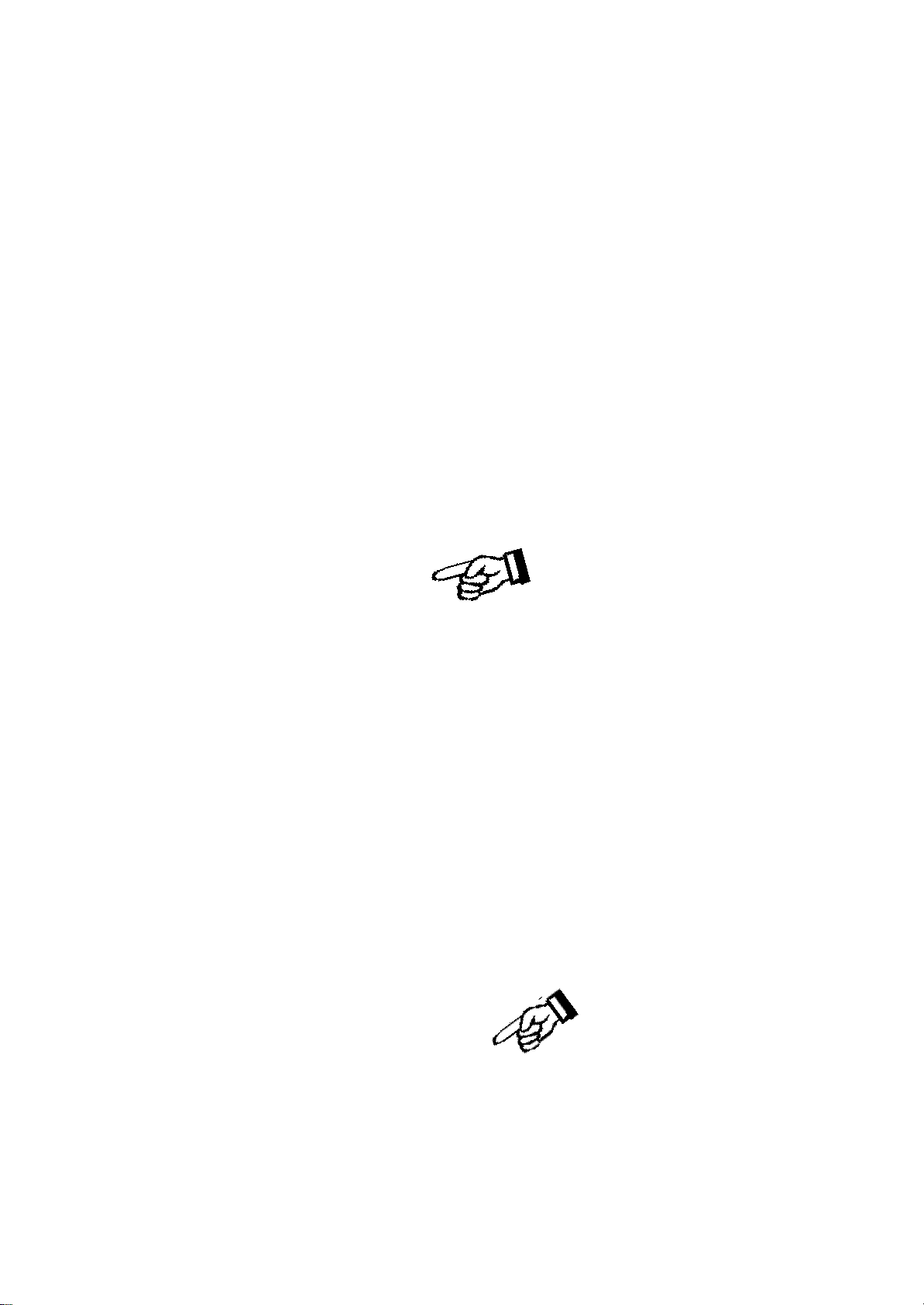
- Press the number 6 button and than the number 5 to select the sound.
- The sound number 65 Soprano Sax, is now selected.
To select a sound numbered higher than 99, for example 123 Sea Shore, press the [+/-] buttons
until the number 123 is selected on the display.
To select the sound 123 using the numeric key-pad buttons:
- Press the number 1 b utton and hold it until the number 1 appears on the display.
- Press than the number 2 and the number 3 buttons to select the sound.
- Sound number 123 Sea Shore, is now selected.
SELECT RIGHT 1 SOUND
Press the [VOICE] button to select the sound of RIGHT 1. Select the desired sound as explained
above. The name of the RIGHT 1 sound will be indicated on the display.
To change again the sound use the numeric key-pad buttons or the [+/-] buttons to select the desired
voice number according to the Voice List.
Press the [RIGHT 1] button to switch the section ON or OFF. When you will select the RIGHT1
sound OFF the display will show:
SELECT RIGHT 2 SOUND
Press the [RIGHT 2] button and its Led is now blinking. In this mode you can play two different
sounds at the same time on the right part of the keyboard. The name of the RIGHT 2 sound will be
indicated on the display for a few seconds also indicating the RIGHT 2 sound selected at present.
9
Page 10
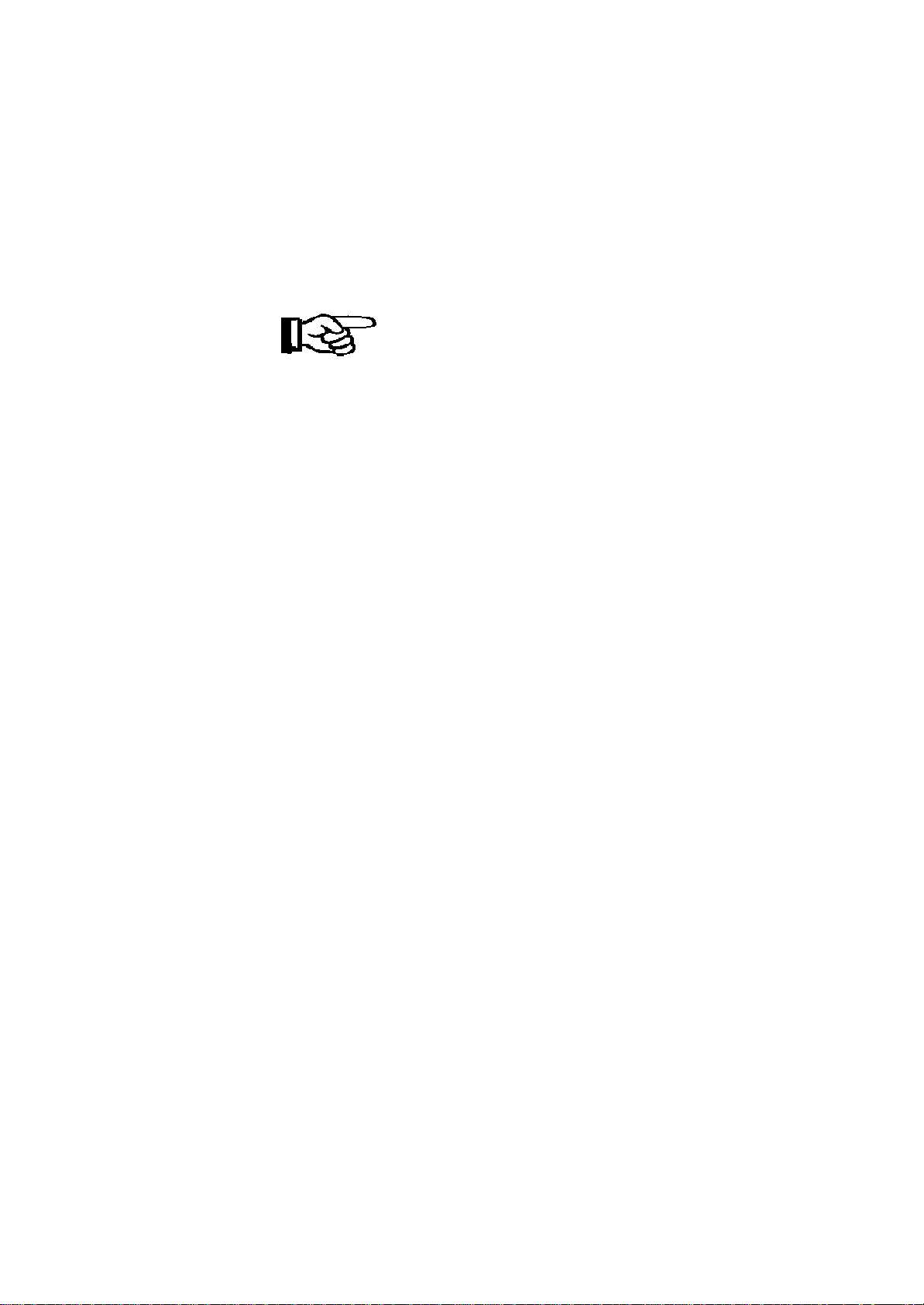
When the RIGHT 2 sound is indicated on the display and its Led is blinking, the sound can be
changed. Press the numeric key-pad buttons, the [+/-] buttons to select the desired voice number
according to the Voice List.
Press the [RIGHT 2] button to switch this section ON or OFF.
SELECT LEFT SOUND
Press the [LEFT] buttons to select the LEFT voice. This will enter the instrument in SPLIT MODE
and automatically divide the keyboard in two parts. The current voice number and name will
display on the Message Display section.
The keyboard is now divided in two sections: Left and Right.
When the LEFT sound is indicated on the display (remember – the instrument gives approximately
4 seconds to input data) the sound can be changed. Press the numeric key-pad buttons or the [+/-]
buttons to select the desired voice number according to the Voice List.
Press the [LEFT] button to switch this section ON or OFF.
Note. It is possible to play the LEFT Sound together with the Auto Accompaniment.
SELECT THE SPLIT POINT
The default position of the Split point is G2.
The Split Point can be set to any other key as follows:
- Press the [FUNCTION] button a few times to select on the display:
- Press [ENTER] button to confirm the function. The display indicates the current Split Point
position: 34 SplPoint.
- Use the [+/-] buttons to set the Split Point Value. The default value is 34 that corresponds to
the note G2.
- To set the Split Point on the C2 Position change the value to 27.
The display will return to the normal display mode and the new Split Point is now set.
The new Left Sound Split Point will remain active until the instrument is switched OFF.
10
Page 11
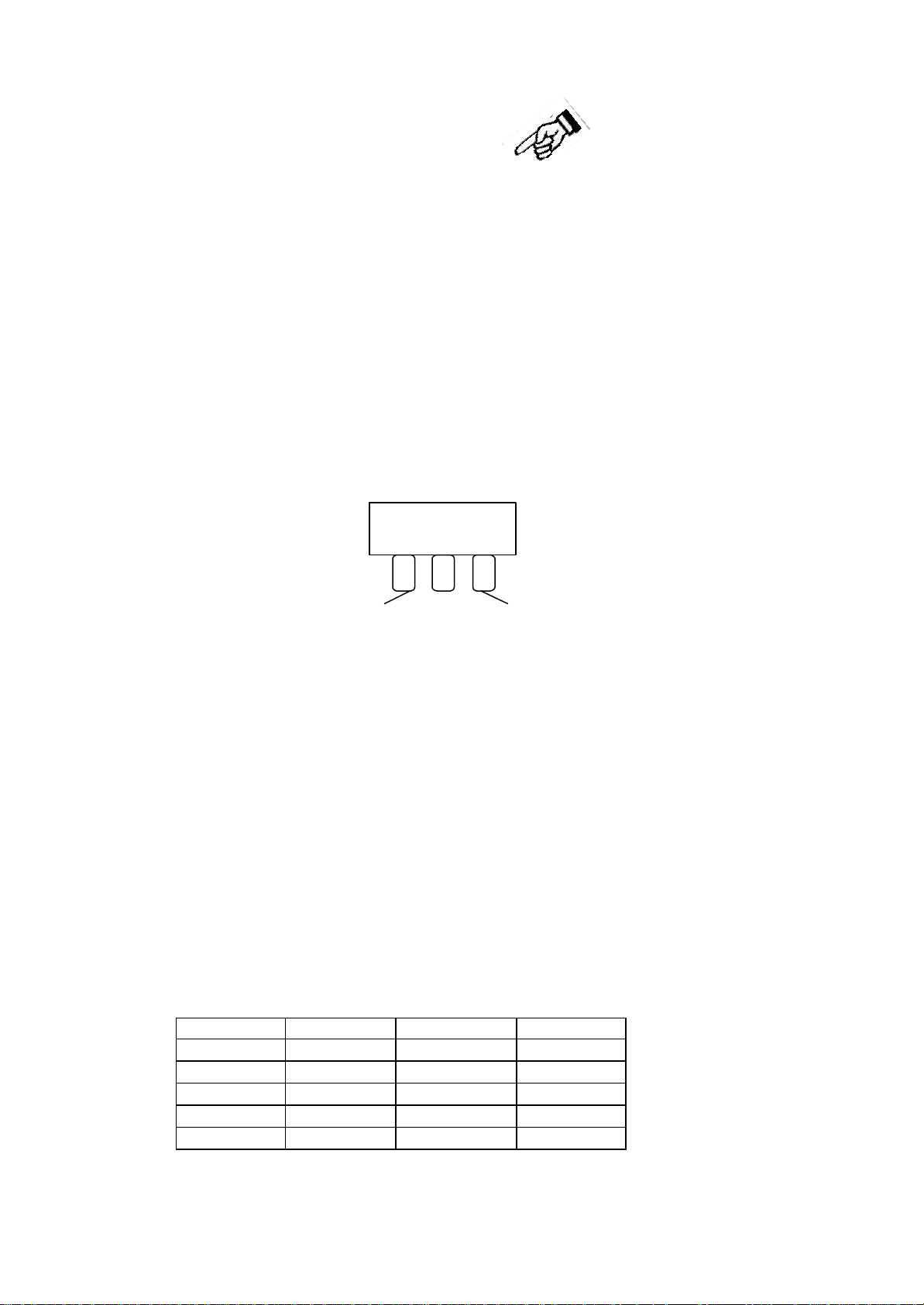
TWIN MODE
Press the [TWIN] button to select TWIN mode. In this mode, the keyboard will be separated into
two playing areas.
Right: from C#3 to C7
Left: from A-1 to C3
This will be very helpful when the instrument is used by two players at the same time (example:
Teacher and Student) and they will be able to play the same piano sound in the same octave.
Press [TWIN] button again to exit the Twin mode.
While the TWIN feature is selected using the optional 3 lever pedal, the pedals automatically
switch in a different configuration where there are 2 Sustain pedals, one for the left and one for
the right part of the keyboard.
Sustain Sustain
Left Right
In this configuration the middle pedal is not active.
GRAND PIANO
When pressed the [GRAND PIANO] button resets the instrument to the Grand Piano sound.
DRUM KITS AND EFFECTS
Your instrument has 8 different Drum kits that can be played on the keyboard when selecting voice
numbers - 477 through to 484.
Sound No. Drum Kit Sound No. Drum Kit
477 Standard 482 Jazz
478 Room 483 Brush
479 Power 484 Classic
480 Electric 485 Effects
481 Dance
The Sound number 485 is the Sound Effects preset.
11
Page 12
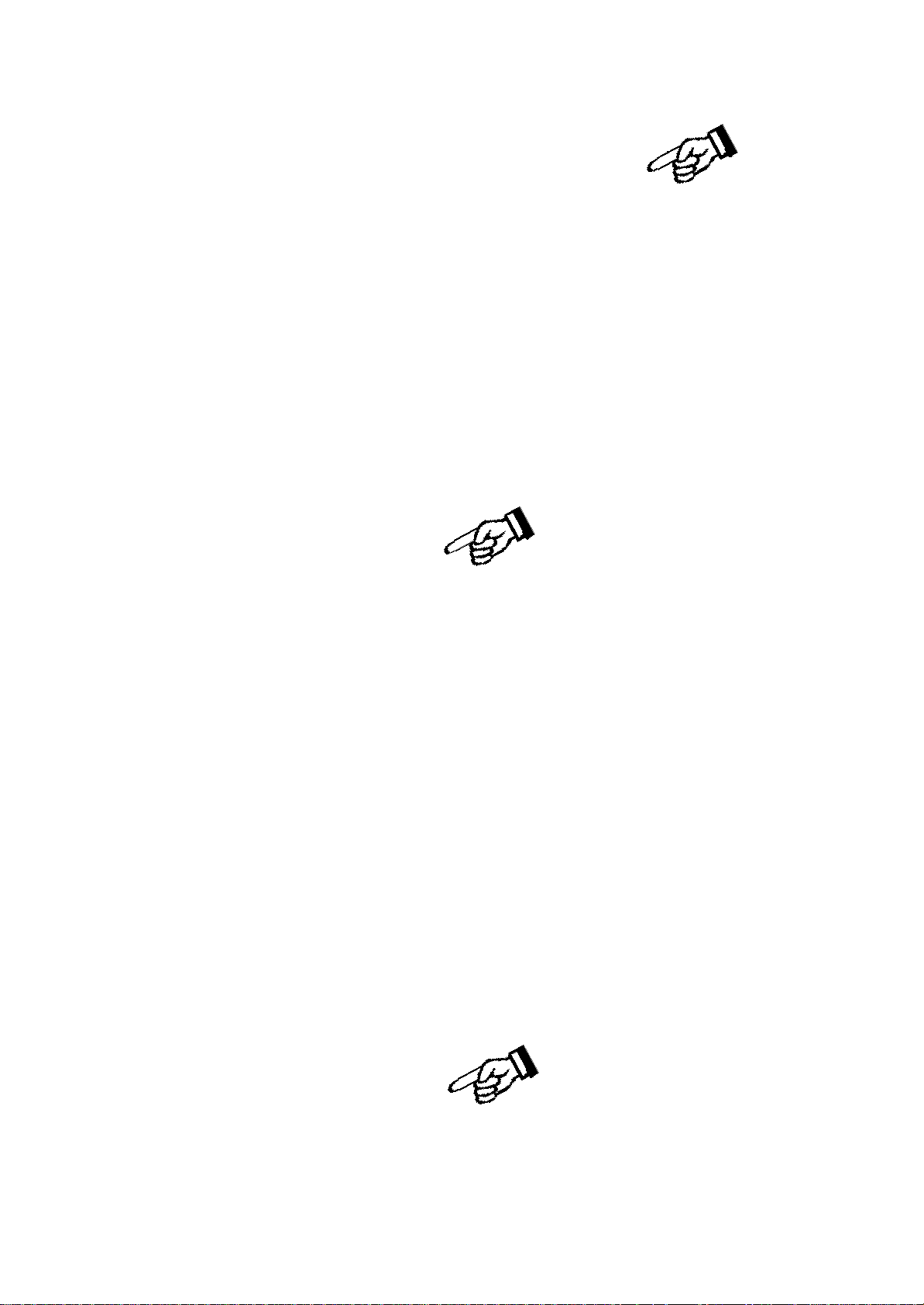
OMC
Whenever you play a chord with the left hand, this function adds a complete chord to the melody
line played with the right hand based on the left hand notes that are being played. It is intended to
convert a single note melody into a full chord.
When using the OMC it is important to play the lower manual in a legato fashion with sustained left
hand chords.
This feature provides a very full overall professional sound, however it has greater effect if it is not
used all of the time.
DIGITAL REVERB
Press the [REVERB] button to turn the REVERB effect ON or OFF.
While the Reverb setting is indicated on the display, the parameter can be changed. Use the [+/-]
buttons to select the desired REVERB settings. The display will indicate the available Reverb
types: REVERB OFF, Room1, Room2, Room3, HALL1, HALL2, Plate, Delay, Pan
Delay.
It is possible to adjust the Reverb effect for each section.
- Press [FUNCTION] button to select R1 RevVo? on the display and use the [+/-] buttons to
select R2 RevVo? or Lf RevVo? page.
- Press the [ENTER] button to select the Right 1 section.
- Use the [+/-] buttons or use the numeric key-pad buttons to change the Reverb value ( the
range is fro m 00 to 63).
- Press the [+/-] buttons at the same time to set the default value.
After a few seconds the display will go back to the normal display mode and the new Reverb
Value for Right 1 section is now saved.
CHORUS EFFECT
Press the [CHORUS] button to turn the CHORUS effect ON or OFF.
12
Page 13
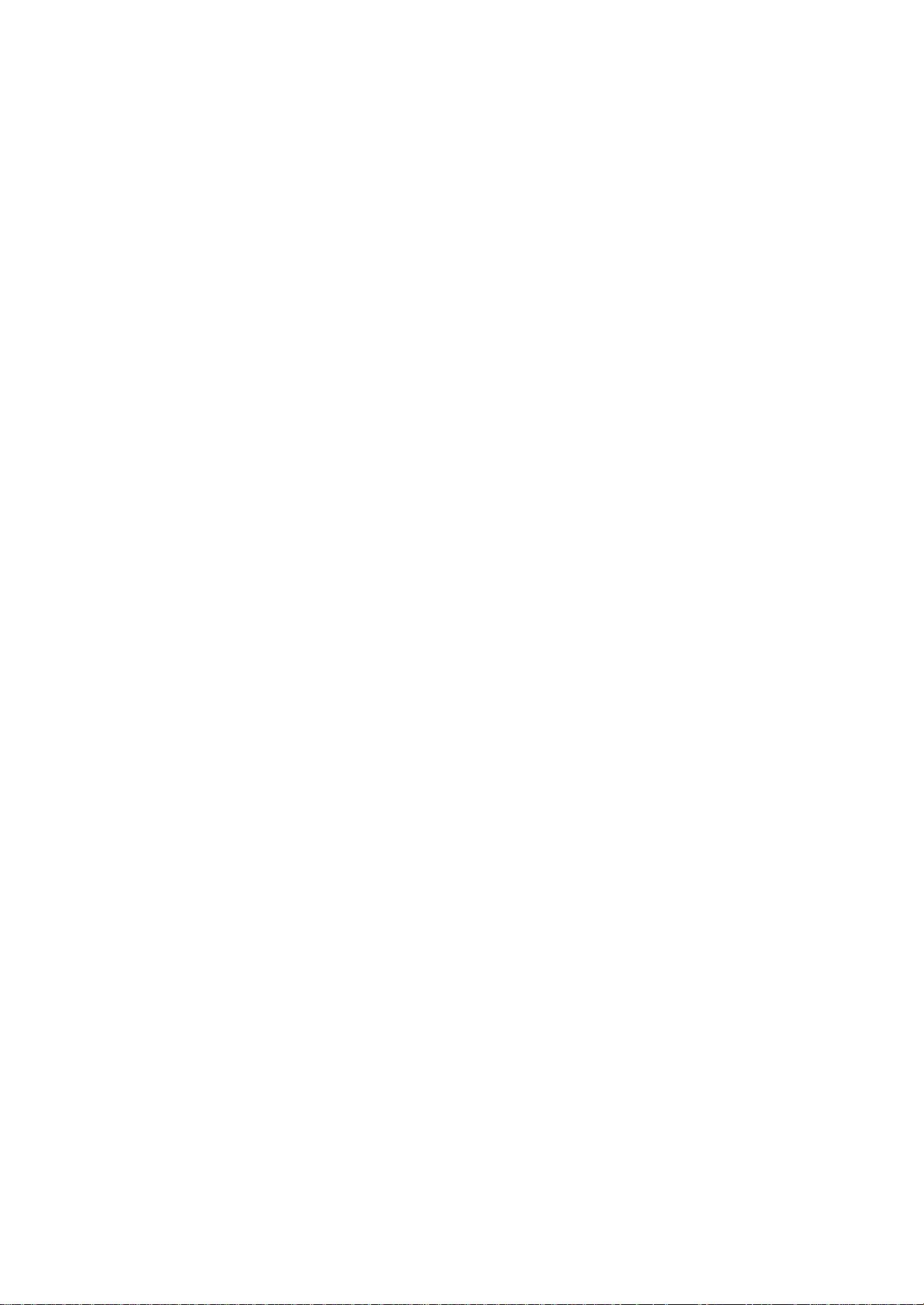
Whilst the Chorus setting is indicated on the display, the sound can be changed. Use the [+/-]
buttons to select the desired CHORUS types. The display will indicate the available Chorus type:
CHORUS OFF,Chorus1,Chorus2,Chorus3,Chorus4, Feedback, Flanger, Short Delay,
Feed Back Delay.
It is possible to Change the Chorus effect for each section.
- Press [FUNCTION] button to select R1 RevVo? on the display and use the [+/-] buttons to
select R1 Chr Vo? or Lf Chr Vo? or R2 ChrVo? R2 page.
- Press the [ENTER] button to select the Right 1 section.
- Use the [+/-] buttons or use the numeric key-pad buttons to change the Chorus value
( the range is from 00 to 63).
- Press the [+/-] buttons at the same time to set the default value.
After a few seconds the display will go back to the normal display mode and the new Reverb
Value for Right 1 section is now saved.
TOUCH SENSITIVITY
Just like an acoustic piano, your instrument has a keyboard with velocity control. This means the
level of the audio signal will be in proportion with the velocity of the key pressed. If you play soft
you will have a quiet sound, while if you play very hard you will have a much louder sound.
This function can be set to different levels to adjust the touch with you own playing style.
After the [TOUCH] button is pressed the display will show
Using the + and – button select the available Touch Sensitivity value:
00 No Touch Sensitivity - Sensitivity Off
01 Hard Touch Sensitivity - This setting requires the keys to be played quite hard
to product maximum volume.
02 Normal Touch Sensitivity - This setting produces standard keyboard response.
This is the factory default mode.
03 Light Touch Sensitivity - This setting allows maximum volume with lighter
key pressure.
13
Page 14
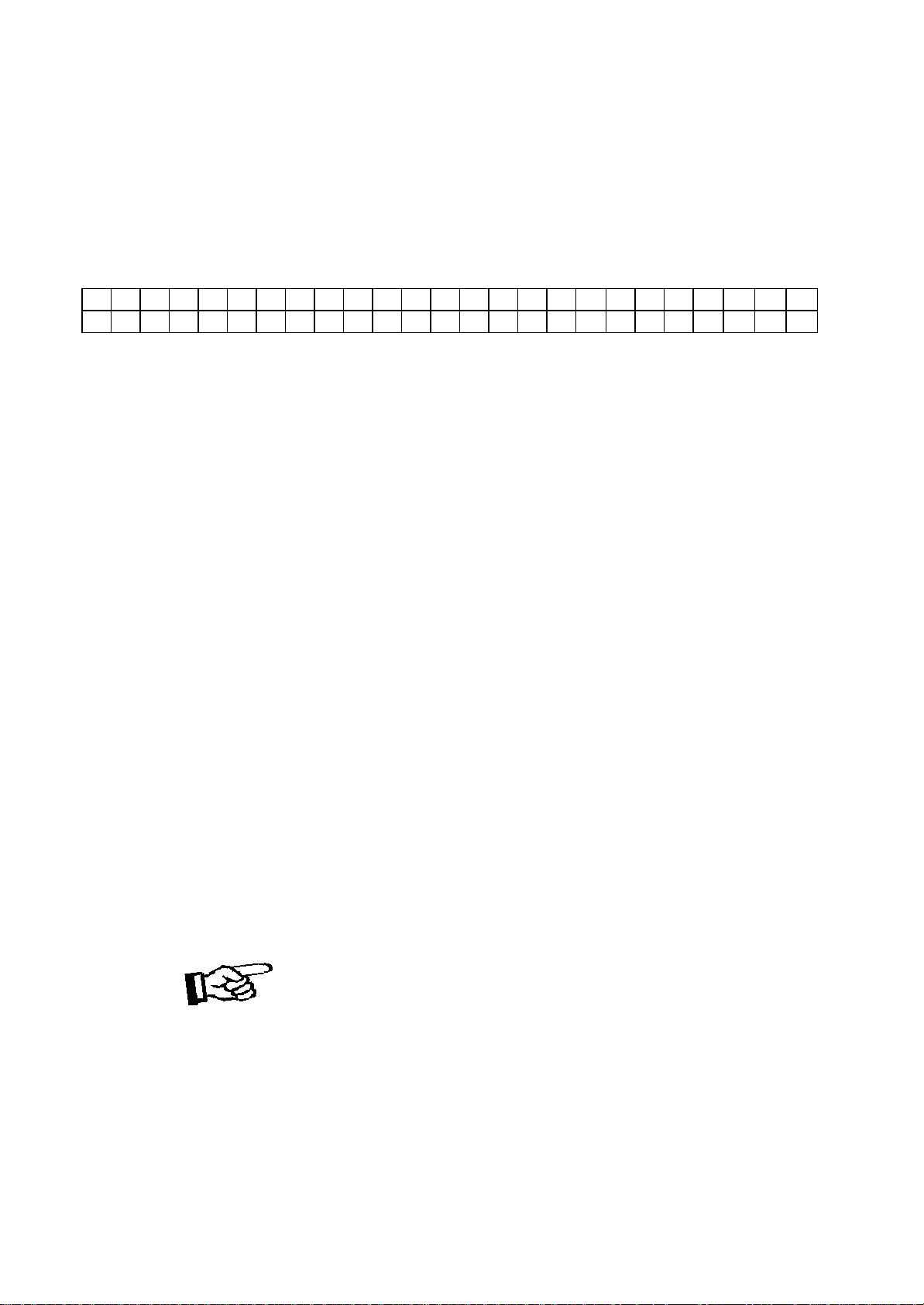
TRANSPOSE
It is possible to Transpose the natural key ( C ) of your instrument up or down.
The default C natural setting is indicated as C0 in the following table.
C C# D D# E F F# G G# A A# B
-12 -11 -10 -9 -8 -7 -6 -5 -4 -3 -2 -1
C# D D# E F F# G G# A A# B C
C
+1 +2 +3 +4 +5 +6 +7 +8 +9 +10 +11 +12
0
The examples below illustrate how to use the above table:
- To Transpose the instrument to the key of E above C, press the Transpose [+] button 4 times.
- To Transpose the instrument to the key of A# below C, press the Transpose [-] button 2 times.
Press the [TRANSP/PITCH] buttons at the same time to restore the instrument to the key of C0.
PITCH – FINE TUNING
The PITCH feature enables the player to tune the pitch of the instrument to match other
instruments.
Press the two buttons for a few seconds and the display will display: PITCH
Use the + and – buttons to set the desired Pitch value. The PITCH value on the display can be
changed between –64 and +63.
Press the [TRANSP/PITCH] buttons at the same time to set the default value (0).
AUTO ACCOMPANIMENT SECTION
Your instrument has 260 (01-260) accompaniment styles which can be used to provide fullyorchestrated Auto Accompaniment.
When the Auto Accompaniment function is turned ON, the left part of the keyboard will be used to
play automatic accompaniments with orchestrated chords and bass lines, the right part of the
keyboard is available for playing the melody.
14
Page 15
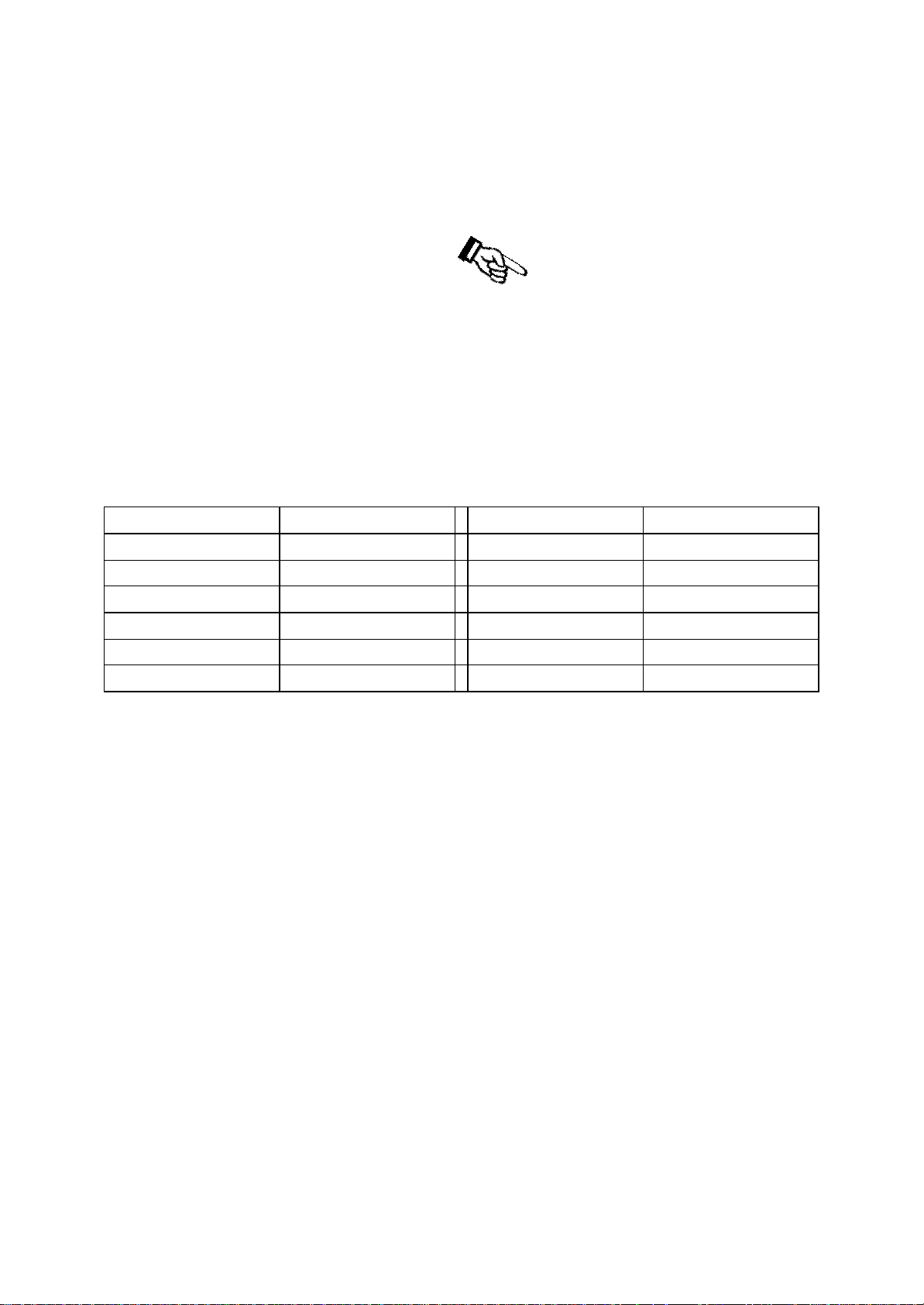
SELECT A STYLE
Press the [STYLE] button to enter the style select function. The current style number and name will
appear on the Display
Press the numeric key-pad buttons or the [+/-] buttons to select the desired style number with the
same system used to select the sounds.
You can see the complete Style List at the end of this manual.
The Styles are listed in groups according to the following table:
01 – 12 8 Beat 108 – 117 Blues & Gospel
13 – 20 16 Beat 118 – 136 Country
21 – 32 Ballad 137 – 158 Latin 1
33 – 43 Dance 159 – 182 Latin 2
44 – 56 Disco 183 – 212 Ballroom
57 – 86 Big Band & Swing 213 – 241 World
87 – 107 Rock & Boogie 242 – 260 Waltz
AUTO CHORD RECOGNITION
When playing the Auto accompaniment it is possible to change chords using one or more fingers
without selecting the One Finger Note system or the Multi Finger Chord system. The internal
computer will automatically select it for you.
15
Page 16

SINGLE FINGER MODE
SINGLE FINGER Mode fingering makes it simple to produce beautifully orchestrated
accompaniment using major , seventh , minor and minor-seventh chords by pressing a minimum
number of keys in the Auto Accompaniment section of the keyboard.
There are two different Single Finger mode available in the instrument:
- Chord System 1 – This is the default system
- Chord System 2.
These two types refer to the most common Single Finger systems used in the portable keyboards. To
select the desired Single Finger Type see the [FUNCTION] button paragraph.
ChordSys 1 C Major Press the key C.
C minor Press the key C + the 3rd key to the right
C Seventh Press the key C + the 2nd key to the left
C minor 7th Press the key C + the 3rd key to the right + 2nd key to the left
?
C chord - press C key C minor - press C + 3rd key to right
C 7th - press C + 2nd key to left C m 7th - press C + 2nd key to left and 3rd to right
ChordSys 2 C Major Press the key C.
C minor Press the key C + any black key to t he left
C Seventh Press the key C + any white key to the left
C minor 7th Press the key C + any black + any white key to the left
C chord - press C key C minor - press C + any black key to left
C 7th - press C + any white key to left C minor 7th - press C + any black and any white to left
16
Page 17

MULTI FINGERED MODE
Your Instrument recognise the following chords
17
Page 18

FULL KEYBOARD
This feature allows you to play automatic chords in the full length of the keyboard.
Press the button and dedicated arrow will indicate it on the display.
When in full keyboard the chords played by the Auto Accompaniment System will not be displayed
on the screen.
AUTO ACCOMPANIMENT SELECT AND CONTROLS
A different accompaniment style can be selected at any time while the accompaniment is playing.
The style number and name on the Message Display will change as soon as the selection is made,
but the new style will start from the beginning of the next bar. If the Auto Set Up function is not
activated, the tempo will not change when the new style is running.
Your instrument provides a range of accompaniment features:
Start/Stop, Auto Accompaniment, Intro/Ending, Fill-In 1, Fill-In 2, Key Start, Synchro Start,
Start/Stop.
AUTO ACCOMPANIMENT
Press [AC COMP. ON/OFF] button to activate the Auto Accompaniment feature. The indicator will
appear on the display. Press it again to deactivate.
INTRO/ENDING
If you press t his button before you start the rhythm, the normal rhythm pattern will be preceded by a
special introduction (INTRO). However, if you press the button when the rhythm is already
running, the instrument plays a final variation (ENDING) and the rhythm section will stop
automatically.
All of your instrument accompaniment patterns can be started with an appropriate introduction by
pressing the [INTRO/ENDING] button, once the style has been selected. When the INTRO finishes
playing, the accompaniment will change to the main style pattern.
If you press one of the [SYNCHRO START] buttons and then the [INTRO/ENDING] button, the
accompaniment will start from the introduction as soon as a chord is detected.
FILL IN 1 and FILL IN 2 - STYLE A/B VARIATIONS
There are 2 variations available for each style: Variation A and Variation B. Press the Fill 1 to
select Variation 1 and press Fill 2 to select Variation 2.
18
Page 19

The Auto Accompaniment pattern changes depending on the chords you play with your left hand.
The fill-in buttons let you add dynamic variations and breaks in the rhythm of the accompaniment,
to make your performance sound even more professional. At the end of the fill-in the appropriate
Style Variation is automatically selected.
The fill-in will play when sele cted as long as one of the fill-in buttons is pressed.
AUTO START
There are two types of Auto Start features:
- SYNCHRO START When this feature is selected the Auto Start will automatically start the
style when the first key or chord is pressed.
- KEY START When this feature is selected the Auto Start will automatically start the
style when the first key or chord is pressed and automatically stop the
style when the key or chord is released.
Press the desired [AUTO-START] button if you want the accompaniment to start when you play
the first note or chord on the AUTO ACCOMPANIMENT section of the keyboard.
If you select the SYNCHRO START function the START/STOP Led will light up indicating that
the Synchro Start feature is activated. When you than press the first chord on the left part of the
keyboard the Led will work normally indicating the down-beat.
If you select the KEY START function the START/STOP Led will start blinking indicating that
the Key Start feature is activated. When you than press the chord on the left part of the keyboard
the Led will work normally indicating the down-beat.
START/STOP
The [START/STOP] button starts the selected accompaniment style immediately.
Press the [AC COMP. ON/OFF] button to turn ACCOMPANIMENT on before starting the style.
The accompaniment will start with the rhythm drum sound when the [START/STOP] button is
pressed, then the bass and chord parts will play as soon as the first note or chord is played on the
keyboard.
TEMPO CONTROL
The [-TEMPO+] buttons can be used to control the tempo of the Auto Accompaniment section, the
DEMO songs and the record/play back of a song recording.
Press the [-TEMPO+] buttons to set the desired tempo value (20-280). The current tempo (beats per
minute) will appear on the Message Display.
The instrument also offers the ability to input TEMPO settings via the [+/-] buttons.
Press the [TEMPO+] and [TEMPO-] buttons simultaneously to restore the default tempo setting.
TAP TEMPO
This function allows you to set the rhythm tempo by tapping in tempo on the [ TAP] button.
Tap on the button while rhythm playing and the he rhythm tempo will automatically set at the
desired speed.
To set the tempo before starting rhythm, tap on the button 4 times for a 4/4 beat, 3 for a 3/4 beat.
19
Page 20

METRONOME
The Metronome is a convenient feature for practice, and it can also provide a rhythmic guide when
recording.
The metronome sound is alternately turned on and turned off by pressing the [METRONOME]
button.
The Time Signature of the metronome can be set by using [+/-] buttons when turning on the
metronome function and while the Time Signature value is indicated on the display.
To set the Time Signature (1/4, 2/4, 3/4, 4/4, 6/4, 3/8, 6/8, 9/8 ) press the [METRONOME] button
and the Time Signature set for the metronome will be indicated on the display, use the [+/-] buttons
to select the new value.
To change the Tempo use the [ - TEMPO +] buttons to set the desired tempo speed.
To set the tempo of metronome , please see the details in TEMPO section.
OVERALL TOUCH SETUP – OTS
This function enables the instrument to set an appropriate registration for each rhythm.
When a style is selected and the OTS is activated (the icon is activated on the display), a nice
registration for both the left hand and right hand parts will be automatically selected. The OTS will
also select the optimum tempo for the style selected. An indicator illuminates in the Message
Display when the system is activated. When the registration is changed with the OTS activated, the
instrument will accept the changes but the registration will not be changed in the internal memory.
A good way to start exploring the instrument is to listen to the OTS registrations. By selecting the
desired rhythm with the OVERALL TOUCH SET-UP system ON, you will hear 260 nice
registrations. The OTS system can be switched ON and OFF by pressing the [O.T.S] button.
REGISTRATION MEMORY
The instrument can store 5 groups x 4 banks of panel settings. By pressing the corresponding
memory button, you can recall these settings rapidly. You can customise the panel settings to
accommodate your performance and store them to the registration memory positions.
These setting will not be lost, even if the power is turned OFF.
20
Page 21

STORING THE PANEL SETTINGS
It is possible to load up to 20 panel registrations using the 5 Memory (M1 – M5) positions and 4
memory banks.
By pressing the [STORE/BANK] button four times, you can select 4 different banks. The display
shows the available memory banks [1 to 4 MmryBank].
The following panel settings can be saved: Left/Right Sounds, Volume levels, Pan settings, Tempo,
Octave, Effects, Style and keyboard mode. Other global parameters are also memorised.
- Select the desired style, tempo, sounds, volume and effects.
- Select the Memory Bank where to store the new settings by pressing a few times the
[STORE/BANK] button, for example BANK 3.
- Press and hold [STORE/BANK] button, and then press one of the [M1-M5] buttons where
to store the panel setting, for example M1.
- The LCD displays
The current panel settings are now stored in the memory in position BANK 3 – M1.
It is possible to repeat this procedure for all available positions.
RECALLING THE SETTINGS
By pressing the [M1-M5] buttons, the information you have stored previously can be recalled. Press
[STORE/BANK] button to access the Memory banks ( press a few times).
The LCD displays the panel settings and memory position number.
LOCK
By pressing the [LOCK] button, turns the LOCK function ON/OFF. Whe n the LOCK function is
ON, the sounds registrations stored in each memory location can be recalled, whilst the style
accompaniment settings will be LOCKED. The display shows the related indicator arrow:
21
Page 22

This enables the player to make changes to the melody part(s) of the music ‘on the fly’. The
accompaniment section will remain LOCKED, therefore all levels and other parameters pertaining
to this section will remain unchanged.
SAVE THE REGISTRATION MEMORIES ON USB DISK
It is possible to SAVE the Panel Memories Registrations Banks in the USB disk and save them in
the USB Disk following the instructions:
- Insert the USB Disk into the USB socket.
- Press [SAVE ] button and the display will show :
XX indicates the progressive file number
001 indicates the registration file number
- The display indicating your Panel Memory Registration Settings are saved into USB Disk,
with 20 Registration Memories stored to a single file.
New banks of Panel Memory Registration Settings can be stored in the USB disk and a new name
will be automatically assigned to each bank as follows:
01 REGST 001
02 REGST 002
03 REGST 003
… REGST ......
LOADING THE MEMORY REGISTRATIONS DATA FROM USB DISK
Insert the USB Disk into the USB socket.
Press and hold the [USB FILES] button to access the Setting files in the USB Disk. Select the
Setting page by pressing the number 3 button.
Use [+/-] button to select the desired Panel Memory Registration Setting file, then press
[PLAY/LOAD] button, display shows “Load OK”.
DELETE MEMORY REGISTRATIONS FROM USB
Insert the USB Disk into the USB socket. Press and hold the [USB FILES] button to access the
Setting files in the USB Disk. Select the Setting page by pressing the number 3 button.
22
Page 23

Use [+/-] button to select the desired Panel Memory Registration Setting file you want to
delete, then hold down the [RECORD] button and press [PLAY/LOAD] button.
LCD shows:
Press [+] button to delete the file.
Press [-] button to exit the function without deleting the file.
NOTE – When a file is deleted from a list its progressive number will be cancelled and saved
in a special memory location inside the instrument. This number will be
automatically assigned to the next file of the same type that will be loaded.
USB FILES MODE SELECT
The files listed in the USB disk can be accessed in two ways: by number or by alphabet letters.
It is possible in fact to access the files recalling their numbers or scrolling the initial letters.
To select these two systems follows these instructions.
- Insert the USB disk in the USB socket
- Press the USB FILES button
- Press and hold the 0 (zero) on the numeric keypad until the display shows
Alphabet or Number
- Using the [+/-] buttons select on the display Alphabet or Number as you prefer.
- The available files will now be listed according to your choice, by number or by letters.
- to select the files by numbers simply select the desired number on the display using the
numeric keypad.
- To select the files by letters refer to the below table that is similar to telephone letter
indications:
1 – no letters 2 – A,B,C 3 – D, E, F
4 – G,H,I 5 – J,K,L 6 – M,N,O
7 – P,Q,R,S 8 – T,U,V 9 – W,X,Y,Z
- To select the desired letter press the related button as follow:
23
Page 24

D – press the 3 button one time. The display shows SEL D EF
R – press the 7 button 3 times. The display shows SEL PQRS
The files are now listed by initial letter. If the selected initial letter is not available in the list the
instrument will select the nearest available letter.
THE FUNCTION BUTTON
Some of the features that you will find in the manual have been already explained in this manual but
since the [FUNCTION] button provides access to a wide range of functions that give your
instrument extraordinary versatility we prefer to list all the fea tures of this section again in a step by
step explanation.
Switch the instrument On and press the [FUNCTION] button several times until we see all the
available functions:
Pan
Reverb Volume
Octave
Split Point
Midi
All Local
Auto Track
Chord Type
Pedal
Play Mode
Style Accompaniment
Transpose Set
PAN
In this page you can set the stereo panoramic effect of each sound to create a nice stereo effect.
Press [FUNCTION] button to select R1. PAN?, use [+/-] button to select R2. PAN? and Lf.PAN?.
R1 .PAN Right 1 Voice Pan
R2 .PAN Right 2 Voice Pan
Lf .PAN Left Voice Pan
Press [ENTER] button to confirm the section , and use [+/-] button to set the pan value.
Value –64 is the maximum value to the Left and value 63 is maximum value to the Right.
To select centre pan effect, value 0 (zero) press the [+/-] buttons at the same time.
24
Page 25

REVERB AND CHORUS DEPTH
In this page you can adjust the reverb and chorus depth for the selected voice.
Press [FUNCTION] button to select R1 RevVo?, use [+/-] button to select R2 RevVo?, LF
RevVo?, R1 ChrVo?, R2 ChrVo?, Lf ChrVo?
R1 RevVo? Right 1 Voice Reverb Depth
R2 RevVo? Right 2 Voice Reverb Depth
Lf RevVo? Left Voice Reverb Depth
R1 ChrVo? R1 Voice Chorus Depth
R2 ChrVo? R2 Voice Chorus Depth
Lf ChrVo? Left Voice Chorus Depth
Press [ENTER] button to confirm, use [+/-] button to adjust the value: 00-63
To select the default value press the [+/-] buttons at the same time.
OCTAVE
It is possible to select a different octave for each section of the instrument.
To change the octave of RIGHT 1 section press the OCTAVE buttons when the Right 1 Led is On.
To change the octave of RIGHT 2 section press the OCTAVE buttons when the Right 2 Led is On.
To change the octave of LEFT section press the OCTAVE buttons when the Left Led is On.
To select the natural octave 0 (zero) press the [+/-] buttons at the same time.
SPLIT POINT
In this page, you can set the split point for your keyboard.
Press [FUNCTION] button to select “SplPoin”.
Press [ENTER] button to program the split point and use [+/-] button to set the split point. Range:
00-87.
The default value is 34 and it corresponds to G2.
MIDI R1
In this page, you can select MIDI settings.
Press [FUNCTION] button to select MIDI R1?, use [+/-] button to select MIDI R0, MIDI R2,
MIDI S0, MIDI S1, MIDI S2, MIDI S3.
Press [ENTER] to confirm, and use [+/-] button to set the parameters.
MIDI R0 ------ Reception Disabled
MIDI R1 ------ Reception Enabled, this setting is dedicated for computer interface (default mode).
25
Page 26

MIDI R2 ------ Typical configuration for a Midi Accordion or Master keyboard. The sections are
set automatically as follows: R1 Ch 1
R2 Ch 4
Left Ch 2
Bass Ch 3
MIDI S0------ Transmission Off
MIDI S1------ Selecting R1 Ch
MIDI S2------ Selecting Lf Ch
MIDI S3------ Selecting R2 Ch
When selecting “MIDI S1-S3” mode, the transmission is enabled automatically, and use [+/-]
buttons or the numeric keypad to select MIDI channel (1-16) for which you want to specify a new
transmission.
LOCAL CONTROL
In this page, you can decide to send or not your music to the internal speaker system.
Press [FUNCTION] button to select “ALLLocl ?“, press [ENTER] button to confirm, use [+/-]
button to select “Local On“ or “Local Off“.
Local ON Normal operation. Keyboard and Controllers are sent to the Sound Engine.
Local OFF There will be no sound produced by the brain's tone generator. MIDI function can
work as usual.
If you press [FUNCTION] button to select “ALLLocl ?“, and you press the [+/-] buttons you can
select the following Local Functions:
KBDLocl? This configuration will set Local Control for the keyboard only. Use the [+/-]
buttons to select KBD On or KBD Off.
USBLocl? This configuration wil l set Local Control for the USB Song Player only. The
instrument will send the played notes only thru midi Out. . Use the [+/-] buttons to
select USB On or USB Off.
STYLocl? This configuration will set Local Control for the STYLE only. The instrument will
send the played notes only thru midi Out. Use the [+/-] buttons to select STY On or
STY Off.
AUTO TRACK RECORDING SYSTEM
This is a very useful system to automatically assign the Track number while doing Multi Track
Recording.
It is possible to turn on or turn off the AUTO TRACK function for recording mode.
The setting will be saved automatically when the power is off.
Press [FUNCTION] button to select “AutoTrk?” , press the [ENTER] button to confirm, and use
[+/-] button to select OnAutoTrk and OffAutoTrk.
26
Page 27

OnAutoTrk if you want to record more tracks, select OnAutoTrk and the internal computer will
assign the next recording track automatically.
OffAutoTrk if you want to select tracks by yourself, select Off AutoTrk function first, then
press the [TRACK] button on the panel to select the track you want.
SINGLE FINGER CHORD TYPE
In this page, you can decide your preferred Single Finger system.
Press [FUNCTION] button to select “ChrType?“, press [ENTER] button to confirm, use [+/-]
button to select “Type 1“ or “Type 2“.
SINGLE FINGER Mode fingering makes it simple to produce beautifully orchestrated
accompaniment using major , seventh , minor and minor-seventh chords by pressing a minimum
number of keys in the Auto Accompaniment section of the keyboard.
PEDAL (only when using the optional 3 levers pedal)
In this page, you can select the setting for 3 pedals. Press [FUNCTION] button to select “Pedal?”
Press [ENTER] button and use [+/-] button to select Normal or Custom.
Normal The 3 pedals will work as in an acoustic piano: Soft, Sostenuto, Sustain.
Custom The 3 pedals will be set with special controls for the Style section and will work with
the following functions: as in an acoustic piano: Fill In, Start/Stop, Sustain. This is
the default mode.
PLAY MODE
In this page, you can select the setting for the song. It is possible in fact to play the songs listed in
the USB disk.
Press [FUNCTION] button to select “PlayMod?”. Press [ENTER] button to select and use [+/-]
buttons to select “Single“ or “Loop“.
Single The selected song will be played after the Play button is pressed and will stop at the
end of it.
Loop The selected song will be played after the Play button is pressed and will
automatically play all the following songs without stopping until the [PLAY] button
will not be pressed again.
STYLE ACCOMP.
In this page, you can select if you like to switch off the accompaniment tracks of the style. Only the
Drum lines and the Bass lines will be playing.
Press [FUNCTION] button to select “STYAcmp?”. Press [ENTER] button to select and use [+/-]
buttons to select “AccompOn“ or “AcompOff“.
27
Page 28

TRANSPOSE SET
In this page, you can select which sections of the instrument you would like to transpose.
Press [FUNCTION] button to select “Tras.Set?”. Press [ENTER] button to select and use [+/-]
buttons to select “ALL“ or “Panel“ or “Song”.
ALL The all instrument will be transposed including the USB Song (this is the default
mode).
Panel The all instrument will be transposed but not the USB song.
Song Only the USB song will be transposed.
MANAGING THE USB DISK
When inserting the USB disk in its slot you will notice that the display will immediately indicate
the first available Midi File Song stored in the memory.
It is possible to load different type of s tyles in the USB disk:
1 Standard Midi File songs
2 Style files
3 Setting - Panel Memory Registrations
The display will only show the files related to each of the listed groups when selected.
To select one of the groups follow the indications below:
- Press and hold the [USB FILES] button
- Using the [+/-] buttons select one of the 3 available options. It is also possible to select the
desired option by pressing the buttons [1] or [2] or [3].
When the desired option is selected the display will show only the USB files related to the type of
file selected until the instrument is switched off.
At power up, the instrument will automatically restore the SMF song option.
SAVING THE REGISTRATION DATA TO USB DISK
It is possible to SAVE the Panel Memories registrations in the USB disk and save them in different
banks. See in this manual on previous pages.
LOADING THE REGISTRATION DATA FROM USB
It is possible to LOAD the Panel Memories registrations from the USB disk and save them in
different banks. See in this manual on previous pages.
DELETE REGISTRATION FILES FROM USB
It is possible to DELETE the Panel Memories registrations in the USB.
See in this manual on previous pages.
28
Page 29

SONG RECORDING
The SG 450 digital piano lets you record your Songs and Registration settings to a USB Disk.
It is possible to record your song using up to sixteen independent tracks. The song will be stored
into USB Disk memory including the voices used for the melody line and accompaniment and the
auto chord accompaniment.
There are two different ways of recording your song: Quick Recording and Multi Track Recording.
(All the recording data will be saved automatically as MIDI Format 0 File to your USB Disk).
QUICK RECORDING
1 Insert the USB Disk into the USB socket.
2 Press the [R ECORD] button to start recording.
The display shows:
As soon as RECORD is pressed the Metronome will automatically start. This can be
switched off at any time by pressing the Metronome button OFF.
The display will show the down beat dot as long as the first key on the keyboard or the
[START/STOP] button is pressed and will start recording.
3 As soon as the recording is started the downbeat dots will indicate the recording running
status.
During recording you can select sounds, volumes, effects, change styles and all will be
recorded in your performance.
4 To stop recording press [RECORD] button again. The recording stops immediately and
your song is stored in the USB Disk memory. The internal computer will immediately store
you song automatically assigning the name
(XXX indicates the total file number. 001 indicates the recording file number).
MULTI TRACK RECORDING
This function allows you to modify a song edited with Quick Recording system making it more
complex adding new tracks.
Multi track recording provides two ways to record:
1 Use Auto Track Assignment.
2 Select Tracks by yourself.
29
Page 30

USE AUTO TRACK ASSIGNMENT
- Insert the USB Disk into the USB socket.
- The Auto Track function is activated by default.
- Press the [RECORD] but ton to start recording. The display will show the down beat dot
flashing as long as the first key on the keyboard or the [START/STOP] button is pressed and
will start recording. During recording you can select sounds, volumes, effects, change styles
and all will be recorded in your performa nce.
- When the recording is finished, the song file will be saved with the name
- Press [RECORD] button to save the song.
- Select now MULTI by pressing the [USB FILES] button and the [RECORD] buttons at the
same time. ( hold down the[USB FILES] button and press [RECORD] button)
The Metronome immediately start for two bars and the first recorded Track starts playing.
Use the same operation as Step 4 and 5 to record more tracks. The name of the new file will
be saved in sequence.
- To stop recording by pressing [RECORD] button again.
- It is necessary to press the [RECORD] button at the end of each track.
DELETE SONG
Insert the USB Disk into the USB socket. Use [+/-] button to select the song file you wa nt to
delete, then hold down the [RECORD] button and press [PLAY/LOAD] button. The LCD
shows:
Press [+] button to delete the file.
Press [-] button to exit the function without deleting the file.
30
Page 31

LOAD A NEW STYLE
puters new styles that will make available It is possible to store in the USB from the com
from its web site.
When the new style is loaded in the USB disk insert the USB Disk into the USB socket of the
instrument.
To select the style list on the USB disk follow the indications below:
- Press and hold the [USB FILES] button
- Using the [+/-] buttons select one of the option 2. It is also possible to select the desired
option by pressing the button [2].
- Use [+/-] button to select the desired Style file, then press [PLAY/LOAD] button, display
shows “Load OK”.
- To play the new style select now the [STYLE] button and the display show
261 UserRhy.
It is possible to load only 1 style at the time.
USB FILE BUTTON
Use this button you can switch to USB mode immediately even the keyboard is in any of other
mode.
TRACK ON/OFF
Use this function can turn on or turn off any tracks even during Play Song.
- Press [TRACK ON/OFF] button to select the desired track. Every time the button is pressed
the Track Number will be updated to the next track.
- Use [+] or [-] button to select “on” or “off”.
NOTE The [TRACK ON/OFF] button is disabled while recording.
ADJUSTING USB SONG VOLUME
- Press [USB.VOL] button while playing Disk MIDI file.
- Use [+] and [-] button or number (0-9) buttons to adjust the song’s volume.
- Range: 00-127 Default: 100
31
Page 32

RESET
If it should be necessary to completely erase the internal RAM memory, a very simple reset feature
is provided.
1 - Make sure that the instrument is switched off.
2 - Press and hold the (+) and (-) buttons
3 - Switch on the instrument whilst holding the (+) and (-) buttons down.
4 - The display shows Reseting
Do not reset the instrument if is not necessary. All your information you have programmed
will be automatically erased from the internal RAM memory. The factory set programs will
be automatically restored.
32
Page 33

CONNECTIONS
MIDI IN/TRHU/OUT
The Midi THRU connector retransmits any data from the Midi IN directly to other Midi devices.
The Midi OUT connector transmits Midi data generated by the instrument to other Midi
instruments.
The Midi IN connector receives the Midi data from an external Midi device.
USB TO COMPUTER
It is possible to connect the instrument to a computer using the USB port located in the back panel
of the instrument and control the Midi parameters.
PEDALS SOCKETS
This is the connection for the pedal sets that can be used with the instrument.
If using the supplied Sustain Pedal connect it to Pedal Connection 1.
If the optional 3 Pedals pedal board is used connect the mono jack to pedal connection 1 and the
stereo jack to pedal connection 2.
LINE OUT SOCKETS
There are two outputs (Left and Right) and they are used to send the audio signal out an external
amplifier, mixer console or recording equipment. To connect the instrument in Stereo to an external
amplification system connect both Left and Right outputs.
HEADPHONES
Two sets of Headphones can be plugged in for private practice. The sockets are located at the back
of the instrument in left part of the keyboard and allows you to play without disturbing anyone else
or being disturbed by outside noise.
POWER ON/OFF (SDP45)
It is to turn On the instrument.
DC IN SOCKET
This is the connection to power. Connect the adapter to this socket to power the instrument.
33
Page 34

VOICE LIST
NR PROG CHANGE BANK NAME NAME ON DISPLAY
1 0 0 Grand Piano GrandPno
2 1 0 Bright Piano BritePno
3 2 0 Electric Grand El.Grand
4 3 0 Honky Tonk HnkyTonk
5 4 0 El. Piano 1 ElPiano1
6 5 0 El. Piano 2 ElPiano2
7 6 0 Harpsichord Harpsi 1
8 7 0 Clavinet Clavinet
9 8 0 Celesta Celesta
10 9 0 Glockenspiel Glocken
11 10 0 Music Box MusicBox
12 11 0 Vibraphone Vibes
13 12 0 Marimba Marimba
14 13 0 Xylophone Xylophon
15 14 0 Tubolar Bells Chimes
16 15 0 Dulcimer Dulcimer
17 16 0 Drawbar Organ DrawOrgn
18 17 0 Percussive Org. PercOrgn
19 18 0 Rock Organ RockOrg3
20 19 0 Church Organ ChrcOrg1
21 20 0 Reed Organ ReedOrgn
22 21 0 Accordion Accordio
23 22 0 Harmonica Harmnica
24 23 0 Tango Accord. TangoAcd
25 24 0 Nylon Guitar NylonGt1
26 25 0 Steel Guitar SteelGtr
27 26 0 Jazz Guitar JazzGtr1
28 27 0 Clean Guitar CleanGt1
29 28 0 Muted Guitar Mute Gtr
30 29 0 Overdriven Guit. Ovrdrive
31 30 0 Distortion Guitar Distort
32 31 0 Guitar Harmaon. Gtr Harm
33 32 0 Acoustic Bass Ac.Bass1
34 33 0 Finger Bass FngBass1
35 34 0 Pick Bass PickBass
36 35 0 Fretless Bass Fretles1
37 36 0 Slap Bass 1 SlapBas1
38 37 0 Slapp Bass 2 Slap Bas3
39 38 0 Synth Bass 1 SynBass1
40 39 0 Synth Bass 2 SynBass2
41 40 0 Violin Violin
42 41 0 Viola Viola
43 42 0 Cello Cello
44 43 0 Contrabass ContraBs
45 44 0 Tremolo Strings TremStrg
46 45 0 Pizzicato Strings Pizzicto
47 46 0 Orchestral Harp Harp
48 47 0 Timpani Timpani
49 48 0 String Ensem. 1 Strings1
50 49 0 String Ensem. 2 Strings2
51 50 0 Synth Strings 1 SynStrg1
52 51 0 Synth Strings 2 SynStrg2
53 52 0 Choir Aahs ChoirAah
54 53 0 Choir Oohs ScatVoic
34
Page 35

NR PROG CHANGE BANK NAME NAME ON DISPLAY
55 54 0 Synth Voice SynVoice
56 55 0 Orchestral Hit Orch Hit
57 56 0 Trumpet Trumpet
58 57 0 Trombone Trombon1
59 58 0 Tuba Tuba
60 59 0 Muted Trumpet MuteTrum
61 60 0 French Horn FrenchHr
62 61 0 Brass Section Brass
63 62 0 Synth Brass 1 SynBras1
64 63 0 Synth Brass 2 SynBras2
65 64 0 Soprano Sax SprnoSax
66 65 0 Alto Sax Alto Sax
67 66 0 Tenor Sax TenorSax
68 67 0 Baritone Sax Bari Sax
69 68 0 Oboe Oboe
70 69 0 English Horn EnglHorn
71 70 0 Basson Bassoon
72 71 0 Clarinet Clarinet
73 72 0 Piccolo Piccolo
74 73 0 Flute Flute
75 74 0 Recorder Recorder
76 75 0 Pan Flute PanFlute
77 76 0 Blown Bottle Bottle
78 77 0 Shakuhachi Shakhchi
79 78 0 Whistle Whistle
80 79 0 Ocarina Ocarina
81 80 0 Square Square1
82 81 0 Sawtooth Saw 1
83 82 0 Calliope Calliope
84 83 0 Chiff Chiff
85 84 0 Charang Charang
86 85 0 Voice Voice
87 86 0 Fifths Fifth
88 87 0 Bass+Lead BasLead1
89 88 0 New Age New Age
90 89 0 Warm Pad WarmPad
91 90 0 Polisynth Polysynt
92 91 0 Choir Choir
93 92 0 Bowed Pad Bowed
94 93 0 Metallic Pad Metallic
95 94 0 Halo Pad Halo
96 95 0 Sweep Pad Sweep
97 96 0 Rain Ice Rain
98 97 0 Sound Track SoundTrk
99 98 0 Crystal Crystal
100 99 0 Atmosphere Atmosph1
101 100 0 Brightness Brightns
102 101 0 Goblins Goblins
103 102 0 Echoes Echoes
104 103 0 Sci-Fi SciFi
105 104 0 Sitar Sitar
106 105 0 Banyo Banjo
107 106 0 Shamisen Shamisen
108 107 0 Koto Koto 1
109 108 0 Kalimba Kalimba
110 109 0 Bag Pipe Bagpipe
35
Page 36

NR PROG CHANGE BANK NAME NAME ON DISPLAY
111 110 0 Fidale Fiddle
112 111 0 Shanai Shanai
113 112 0 Tinkle Bell TnklBell
114 113 0 Agogo Agogo
115 114 0 Steel Drum Stl Drum
116 115 0 Wood Block WoodBlok
117 116 0 Taiko Drum TaikoDrm
118 117 0 Melodic To m MelTom1
119 118 0 Synth Drum SynDrum1
120 119 0 Reverse Cymbal RevCymbl
121 120 0 Guit. Fret Noise FretNois
122 121 0 Breath Noise BrthNois
123 122 0 Seashore Seashore
124 123 0 Birds Tweet
125 124 0 Telephone Telphon1
126 125 0 Helicopter Helicptr
127 126 0 Applause Applause
128 127 0 Gunshot GunShot
129 0 0 Grand Piano GrandPno
130 0 8 Grand Piano 2 GranPno2
131 0 16 Grand Piano+Strings GPno+Str
132 0 24 Octa Piano 1 OctPian1
133 0 25 Octa Piano 2 OctPian2
134 1 0 Bright Piano BritePno
135 2 0 El.Grand Piano El.Grand
136 3 0 Honky Tonk HnkyTonk
137 4 0 E. Piano 1 ElPiano1
138 4 7 Detune E.Piano1 DetPian1
139 4 8 E.Piano 3 MalletEP
140 4 16 Soft E.Piano SftE.Pno
141 4 24 Mix E.Piano MixE.Pno
142 5 0 E.Piano 2 ElPiano2
143 5 8 Detune E.Piano2 DetPian2
144 5 16 E.Piano 2 + Strings EPno+Str
145 5 24 E.Piano 2 + Voice EPno+Vcl
146 6 0 Harpsichord 1 Harpsi 1
147 6 8 Harpsichord 2 Harpsi 2
148 6 16 Harpsi + Strings Harps+St
149 7 0 Clavinet Clavinet
150 7 8 Funky Clavinet FnkyClav
151 8 0 Celesta Celesta
152 9 0 Glockenspiel Glocken
153 10 0 Music Box MusicBox
154 11 0 Vibes Vibes
155 12 0 Marimba Marimba
156 13 0 Xylophone Xylophon
157 14 0 Chimes Chimes
158 14 8 Church Bell ChrcBell
159 14 9 Church Bell 2 ChrcBel2
160 14 16 Tubular Bells TubulBel
161 15 0 Dulcimer Dulcimer
162 16 0 Drawbar Organ DrawOrgn
163 16 8 Detune Organ 1 DetOrgn1
164 16 13 Click Organ ClickOrg
165 16 14 Theatre Organ 1 Theatre1
166 16 15 Theatre Organ 2 Theatre2
36
Page 37

NR PROG CHANGE BANK NAME NAME ON DISPLAY
167 16 16 60' Organ 60' Orgn
168 16 17 Rock Organ 1 RockOrg1
169 16 18 Cool Organ CoolOrgn
170 16 20 Tone Weel ToneWeel
171 16 22 Rotor Organ RotorOrg
172 16 23 Gospel Organ GosplOrg
173 16 26 Jazz Organ 2 JazzOrg1
174 16 27 Rock Organ 2 RockOrg2
175 17 0 Jazz Organ 3 PercOrgn
176 17 8 Jazz Organ 4 JazzOrg2
177 17 16 Detune Organ 2 DetOrgn2
178 18 0 Rock Organ 3 RockOrg3
179 18 14 Chapel Organ ChaplOrg
180 19 0 Church Organ 1 ChrcOrg1
181 19 8 Church Organ 2 ChrcOrg2
182 19 14 Lower Organ LowerOrg
183 19 16 Church Organ 3 ChrcOrg3
184 19 24 Church Org.// Dynamic Choir Chrc+Voc
185 20 0 Reed Organ ReedOrgn
186 21 0 Musette Accordio
187 21 8 Master Master
188 22 0 Harmonica Harmnica
189 22 8 Blues Harmonica BlusHarp
190 23 0 Tango Accordion TangoAcd
191 24 0 Nylon Guitar NylonGt1
192 24 8 Nylon Guitar 2 NylonGt2
193 24 16 Nylon Guitar+Strings NylGt+St
194 25 0 Steel Guitar SteelGtr
195 25 8 12 Strings 12StrGtr
196 25 16 Mandolin Mandolin
197 26 0 Jazz Guitar JazzGtr1
198 26 1 Jazz Guitar 2 JazzGtr2
199 26 4 Double Jazz Guitar 1 2JazGtr1
200 26 5 Double Jazz Guitar 2 2JazGtr2
201 26 6 Jazz Guitar + Vibes JGtr+Vib
202 26 8 Hawaiian Guitar 1 Hawaian1
203 26 16 Hawaiian Guitar 2 Hawaian2
204 26 24 Country Guitar CntrGtr1
205 27 0 Clean Guitar 1 CleanGt1
206 27 8 Clean Guitar 2 CleanGt2
207 27 16 Electric Guitar ElectGtr
208 27 24 60 's Guitar 60' Gtr
209 28 0 Muted Guitar Mute Gtr
210 28 8 Funk Guitar 1 FunkGtr1
211 28 16 Funk Guitar 2 FunkGtr2
212 29 0 Overdrive Guitar Ovrdrive
213 30 0 Distortion Guitar Distort
214 30 8 Feed Back Guitar FBakGtr1
215 30 16 Distorted Guitar Vibr. DisGtrVb
216 31 0 Guitar Harmonics Gtr Harm
217 31 8 Guitar Feed Back 2 FBakGtr2
218 32 0 Acoustic Bass 1 Ac.Bass1
219 32 1 Acoustic Bass 2 Ac.Bass2
220 32 8 Acoustic Bass 3 Ac.Bass3
221 32 16 Bass + Ride Cymbal Bas+Ride
222 33 0 Finger Bass 1 FngBass1
37
Page 38

NR PROG CHANGE BANK NAME NAME ON DISPLAY
223 33 1 Finger Bass 2 FngBass2
224 33 2 Finger // Slap Bass Fng Slap
225 33 3 Finger Bass 3 FngBass3
226 33 8 Big Bass BigBass
227 33 16 Big Bass Sustain BigBassS
228 33 24 Organ Bass 1 OrgBass1
229 34 0 Pick Bass PickBass
230 34 8 Bass 16+8 Bass16+8
231 34 16 Bass 8 Bass 8
232 34 24 Organ Bass 2 OrgBass2
233 35 0 Fretlees Bass 1 Fretles1
234 35 8 Fretless Bass 2 Fretles2
235 36 0 Slap Bass 1 SlapBas1
236 36 8 Slap Bass 2 SlapBas2
237 37 0 Slap Bass 3 Slap Bas3
238 37 8 Slap Bass 4 SlapBas4
239 38 0 Synth Bass 1 SynBass1
240 38 8 Synth Bass 3 SynBass3
241 38 16 Synth Bass 5 SynBass5
242 39 0 Synth Bass 2 SynBass2
243 39 8 Synth Bass 4 SynBass4
244 40 0 Violin 1 Violin
245 40 8 Violin 2 Violin 2
246 41 0 Viola Viola
247 42 0 Cello Cello
248 43 0 Contrabass ContraBs
249 44 0 Tremolo Strings TremStrg
250 45 0 Pizzicato Pizzicto
251 46 0 Harp Harp
252 47 0 Timpani Timpani
253 48 0 Strings Ensemble 1 Strings1
254 48 16 Dynamic Orchestra DynOrch
255 48 25 Orchestra + Flute Orc+Flut
256 48 26 Orchestra + Oboe Orc+Oboe
257 48 27 Orchestra + Horn 1 Orc+Hor1
258 48 28 Orchestra + Horn 2 Orc+Hor2
259 49 0 Strings Ensemble 2 Strings2
260 49 8 Octa Strings 1 OctaStr1
261 49 16 Strings Ensemble 3 Strings3
262 49 17 Octa Strings 2 OctaStr2
263 49 18 Accomp. Strings 1 AccStr1
264 49 19 Accomp. Strings 2 AccStr2
265 50 0 Synth Strings 1 SynStrg1
266 51 0 Synth Strings 2 SynStrg2
267 52 0 Choir Aah ChoirAah
268 52 4 Choir Aah + Voice Aah+Voic
269 52 8 Big Choir BigChoir
270 52 16 Choir+Strings 1 Voc+Str1
271 52 17 Choir+Strings 2 Voc+Str2
272 52 18 Strings + Voice Str+Voic
273 52 24 Choir + Organ Voic+Org
274 52 25 Choir + Principal 8' Voc+Prn8
275 53 0 Scat Voice ScatVoic
276 54 0 Synth Voice SynVoice
277 54 8 Pop Voice PadVoice
278 54 16 Soft Pad SoftPad
38
Page 39

NR PROG CHANGE BANK NAME NAME ON DISPLAY
279 55 0 Orchestra Hit Orch Hit
280 56 0 Trumpet Trumpet
281 56 8 Trumpet2 Trumpet2
282 56 16 Trumpet3 Trumpet3
283 57 0 Trombone 1 Trombon1
284 57 4 Trombone 2 Trombon2
285 57 8 Mellow Trombone MelTromb
286 57 24 Soft Trombone SoftTrom
287 58 0 Tuba Tuba
288 58 8 Tuba 2 Tuba2
289 59 0 Muted Trumpet MuteTrum
290 60 0 French Horn 1 FrenchHr
291 60 8 French Horn 2 FrnchHr2
292 60 16 Horn Section HornSec
293 60 17 Flugel Horn FlugelHr
294 61 0 Brass Brass
295 61 3 Soft Brass 1 SoftBras
296 61 4 Soft Brass 2 SftBras2
297 61 8 Soft Brass 3 SftBras3
298 61 9 Soft Brass 4 SftBras4
299 61 16 Big Brass 1 BigBras1
300 61 24 Big Brass 2 BigBras2
301 61 25 Big Brass 3 BigBras3
302 61 26 Big Brass 4 BigBras4
303 62 0 Synth Brass 1 SynBras1
304 62 8 Synth Brass 3 SynBras3
305 63 0 Synth Brass 2 SynBras2
306 63 8 Synth Brass 4 SynBras4
307 64 0 Soprano Sax SprnoSax
308 65 0 Alto Sax 1 Alto Sax
309 65 8 Alto Sax 2 AltoSax2
310 65 16 Circus Sax CircusSx
311 66 0 Tenor Sax TenorSax
312 66 16 Tenor Sax Vibrato TenSaxVb
313 66 24 Sax Section 1 SaxSect1
314 66 25 Sax Section 2 SaxSect2
315 66 26 Sax Section 3 SaxSect3
316 67 0 Baritone Sax Bari Sax
317 68 0 Oboe Oboe
318 69 0 English Horn EnglHorn
319 70 0 Bassoon Bassoon
320 71 0 Clarinet Clarinet
321 71 4 Clarinet Vibrato ClarinVb
322 71 8 Mellow Clarinet MelClari
323 71 16 Circus Clarinet CircusCl
324 71 24 Clarinet Section ClariSec
325 72 0 Piccolo Piccolo
326 73 0 Flute Flute
327 73 8 Jazz Flute JazFlute
328 74 0 Recorder Recorder
329 75 0 Pan Flute PanFlute
330 76 0 Blow Bottle Bottle
331 77 0 Shakuhachi Shakhchi
332 78 0 Whistle Whistle
333 79 0 Ocarina Ocarina
334 80 0 Square 1 Square1
39
Page 40

NR PROG CHANGE BANK NAME NAME ON DISPLAY
335 80 1 Square 2 Square2
336 80 8 Syn Wave SynWave
337 81 0 Saw Tooth Saw 1
338 81 1 Saw Tooth 2 Saw 2
339 81 8 Syn Flute SynFlute
340 82 0 Calliope Calliope
341 83 0 Chiff Chiff
342 84 0 Charang Charang
343 85 0 Voice Voice
344 85 8 Voice Sust. VoiceSus
345 86 0 Fifths Fifth
346 87 0 Bass Lead 1 BasLead1
347 87 8 Bass Lead 2 BasLead2
348 88 0 Fantasy 1 New Age
349 88 8 Orchestra Bell OrchBell
350 88 16 Fantasy 2 Fantasy
351 89 0 Warm Pad WarmPad
352 90 0 Polysynth Polysynt
353 91 0 Choir Choir
354 92 0 Bowed Bowed
355 93 0 Metallic Metallic
356 94 0 Halo Halo
357 95 0 Sweep Sweep
358 96 0 Ice Rain Ice Rain
359 97 0 Soundtrack SoundTrk
360 98 0 Crystal Crystal
361 99 0 Atmosphere 1 Atmosph1
362 99 8 Atmosphere 2 Atmosph2
363 100 0 Brightness Brightns
364 101 0 Goblins Goblins
365 101 8 Ghost Ghost
366 102 0 Echoes Echoes
367 102 2 Echo Pan EchoPan
368 103 0 Sci-fi SciFi
369 104 0 Sitar Sitar
370 105 0 Banjo Banjo
371 106 0 Shamisen Shamisen
372 107 0 Koto 1 Koto 1
373 107 8 Koto 2 Koto 2
374 108 0 Kalimba Kalimba
375 109 0 Bagpipe Bagpipe
376 110 0 Fidale Fiddle
377 111 0 Shanai Shanai
378 112 0 Tinkbell TnklBell
379 113 0 Agogo Agogo
380 114 0 Steel Drum Stl Drum
381 115 0 Wood Block WoodBlok
382 115 8 Castanet Castanet
383 116 0 Taiko Drum TaikoDrm
384 116 8 Concert Bass Drum ConBasDr
385 117 0 Melodic Tom 1 MelTom1
386 117 8 Melodic Tom 2 MelTom2
387 118 0 Syn Drum 1 SynDrum1
388 118 8 Syn Drum 2 SynDrum2
389 118 9 Syn drum 3 SynDrum3
390 119 0 Reverse Cymbal RevCymbl
40
Page 41

NR PROG CHANGE BANK NAME NAME ON DISPLAY
391 120 0 Guitar Fret Noise FretNois
392 120 1 Guitar Cut Noise CutNois
393 120 2 String Slap StrgSlap
394 121 0 Breath Noise BrthNois
395 121 1 Key Click KeyClick
396 122 0 Sea Shore Seashore
397 122 1 Rain Rain
398 122 2 Thunder Thunder
399 122 3 Wind Wind
400 122 4 Strema Stream
401 122 5 Bubbole Bubble
402 123 0 Birds Tweet
403 123 1 Dog Dog
404 123 2 Horse Horse
405 123 3 Birds 2 Birds
406 124 0 Telephone 1 Telphon1
407 124 1 Telephone 2 Telphon2
408 124 2 Door Open DoorOpen
409 124 3 Door Close DoorClos
410 124 4 Scratch Scratch
411 124 5 Wind Chime WndChime
412 125 0 Helicopter Helicptr
413 125 1 Car Start CarStart
414 125 2 Car Break CarBreak
415 125 3 Car Pass CarPass
416 125 4 Car Crash CarCrash
417 125 5 Police Police
418 125 6 Train Train
419 125 7 Jet Jet
420 125 8 Star Ship StarShip
421 125 9 Burst Noise Burst
422 126 0 Applause Applause
423 126 1 Laughing Laughtin
424 126 2 Screaming Scramin
425 126 3 Punch Punch
426 126 4 Heart Beat Heart
427 126 5 Foot Step FootStep
428 126 6 Yeah Yeah
429 126 7 One One
430 126 8 Two Two
431 126 9 Three Trhree
432 126 10 Four Four
433 127 0 Gun Shot GunShot
434 127 1 Machine Machine
435 127 2 Laser Gun LaserGun
436 127 3 Explosio Explosion
437 0 32 Bassoon Bassoon
438 1 32 Cassotto Cassotto
439 2 32 Double Basson D.Basson
440 3 32 16+16+8 16+16+8
441 4 32 Bandon1 Bandon1
442 5 32 Bandon2 Bandon2
443 6 32 Tuba Fisa TubaFisa
444 7 32 Accordeon Accord
445 8 32 Horn Horn
446 9 32 Organ Organ
41
Page 42

NR PROG CHANGE BANK NAME NAME ON DISPLAY
447 10 32 Harmonium Harmon
448 11 32 Master 1 Master 1
449 12 32 Master 2 Master 2
450 13 32 Master 3 Master 3
451 14 32 Master 4 Master 4
452 15 32 Master 5 Master 5
453 16 32 Master 6 Master 6
454 17 32 Musette Musette
455 18 32 French French
456 19 32 Italian Accordion Italian
457 20 32 Brilliant Brillant
458 21 32 Violino Violino
459 22 32 Celeste Celeste
460 23 32 Tremolo Tremolo
461 24 32 American Tremolo AmerTrem
462 25 32 Tango Accordion T.Accord
463 26 32 Musette+Piccolo Mus+Picc
464 27 32 Oboe1 Oboe 1
465 28 32 Oboe 2 Oboe 2
466 29 32 Clarinet Clarinet
467 30 32 Flute Flute
468 31 32 Piccolo Piccolo
469 32 32 Diatonic Diatonic
470 33 32 Diatonic Bass DiatBass
471 34 32 Diatonic Chord DiatChrd
472 35 32 Accordion Bass 1 AccBass1
473 36 32 Accordion Bass 2 AccBass2
474 37 32 Accordion Chord 1 AccChrd1
475 38 32 Accordion Chord 2 AccChrd2
476 39 32 Accordion Chord 3 AccChrd3
477 Drum kits STANDARD Standard
478 '' ROOM Room
479 '' POWER Power
480 '' ELECTRIC Electric
481 '' DANCE Dance
482 '' JAZZ Jazz
483 '' BRUSH Brush
484 '' CLASSIC Classic
485 '' EFFECTS Effects
42
Page 43

STYLE LIST
COUNTRY
NR STYLE NAME NR STYLE NAME NR STYLE NAME
8 BEAT DISCO 90 Rock & Roll
01 8 Beat 44 Disco 91 50' Rock & Roll
02 8 Beat 2 45 Disco 2 92 50' Rock
03 8 Beat 3 46 Disco 3 93 Jazz Rock
04 8 Beat 4 47 Disco 4 94 Jazz Rock 2
05 8 Beat 5 48 60' Disco 95 Boogie
06 8 Beat 6 49 70' Disco 96 Boogie 2
07 60' Organ 50 70' Disco 2 97 Jive
08 60' Pop 51 70' Disco 3 98 Piano Boogie
09 Modern 3/4 52 70' Disco 4 99 Shuffle
10 Folk Pop 53 Philly 100 Shuffle Piano
11 8 Beat Modern 54 Soul 101 Twist
12 60' 8 Beat 55 Swing Rock 102 Ragtime
16 BEAT 56 Pick Up 103 Ragtime2
13 16 Beat BIG BAND & SWING 104 Stride
14 16 Beat 2 57 Basie 105 Stride Piano
15 16 Beat 3 58 Dance Band 106 Cool Jazz
16 Pop Shuffle 59 Slow Band 107 Honky Tonk
17 Pop Organ 60 Mute Band BLUES & GOSPEL
18 Kool Shuffle 61 Siwng Band 108 Bluesy
19 Fusion 62 Show Band 109 Blues
20 New Age 63 Show Time 110 Blues 2
BALLAD 64 Show Ballad 111 Rhithm & Blues
21 Ballad 65 Big Band Ballad 112 Blues Man
22 Ballad 2 66 Big Band fast 113 Gospel
23 Soft Ballad 67 30' Swing 114 Gospel 2
24 New Ballad 68 Big Band Swing 115 Gospel 3
25 50' Ballad 69 Broadway 116 Gospel 4
26 Pop Ballad 70 Easy Jazz 117 Gospel Shuffle
27 Nice&Esy 71 Easy Jazz 2
28 Love Song 72 Swing 118 Country 1
29 Slow Ballad 73 Slow Swing 119 Country 2
30 Slow Rock 74 Fast Swing 120 Country 3
31 Slow Rock 2 75 Fast Swng 2 121 Country 4
32 Slow Rock 3 76 20' Swing 122 Slow Country
DANCE 77 Bounce 123 Country Pop
33 Swing House 78 Modern Jazz 124 Country 2/4
34 Club Latin 79 Jazz Man 125 Country ¾
35 UK Pop 80 Piano Bar 126 Country Waltz
36 British 81 Lounge Piano 127 8 Beat Country
37 HH Groove 82 Dixie 128 Country 2 Beat
38 Hip Hop 83 Dixie 2 129 Country Beat
39 Techno 84 Dixie 3 130 Country Rock
40 Motsound 85 Dixie Bar 131 Country Rok 2
41 Acid Jazz 86 Hully Gully 132 Bluegras
42 Rap ROCK & BOOGIE 133 50' Shuffle
43 Funk 87 Rock 134 70' Shuffle
88 Rock 2 135 Sixtiees
89 Rock 3 136 Western
43
Page 44

NR STYLE NAME NR STYLE NAME NR STYLE NAME
LATIN 1 BALLROOM
137 Bossa 183 Tango 230 Sirtos
138 Bossa 2 184 Tango 2 231 Lullaby Waltz
139 Bossa 3 185 Tango 3 232 Slow 6/8
140 Jazz Bossa 186 Habanera 233 Piano Ballad
141 Slow Bossa 187 Paso Doble 234 Baroque
142 Benson Nova 188 Paso Doble 2 235 Baroque 2
143 Modern Bossa 189 Flamenco 236 Calipso
144 Modern Latin 190 Corrida Arabic 1
145 Latin Jazz 191 Argentino 238 Arabic 2
146 Latin Jazz 2 192 Charleston
147 Samba 193 Slow Fox
148 Samba 2 194 Soft Shoe
149 Samba 3 195 Fox Trot
150 Samba Organ 196 Fox Trot 2
151 Samba Pop 197 Fox Trot 3
152 Disco Samb 198 Fox Trot 4
153 Disco Samb 2 199 Euro Fox
154 Salsa 200 Vox Swing
155 Guaracha 201 Sing Song
156 Macarena 202 Barndance
157 Bajon 203 Quick Step
158 Limbo 204 Quick Step 2
LATIN 2 205 Quick Step 3
159 Rhumba 206 Quick Step 4
160 Rhumba 2 207 Organ Quick Step
161 Rhumba 3 208 Easy Quik
162 Rhumba 4 209 Theatre
163 Rhumba 5 210 Theat 2/4
164 Beguine 211 Theat 6/8
165 Beguine 2 212 Tip Tap
166 Mambo WORLD
167 Disco Mambo 213 March 2/4
168 Cha Cha 214 March
169 Cha Cha 2 215 March 6/8
170 Cha Cha 3 216 March 68
171 Bolero 217 Tarantella
172 Bolero 2 218 Saltarello
173 Meneito 219 Polka
174 Meneito 2 220 Polka 2
175 Talisman 221 Pop Polka
176 Merengue 222 Polka Italiana
177 Merengue 2 223 Party Polka
178 Bamba 224 Ober Polka
179 Gipsy 225 Quadriglia
180 Reggae 226 Reel 2/4
181 Reggae 2 227 Reel 6/8
182 Lambada 228 Irish Jig
229 Hawaiian
237
239 Arabic 3
240
241
242
243
244
245
246
247
248
249
250
251
252
253
254
255
256
257
258
259
260
Zebekiko
Eastern
WALTZ
Waltz
Standad Waltz
Orchestra Walz
Slow Waltz
Slov Waltz 2
Elegan Waltz
Organ Waltz
Jazz Waltz
Modern Waltz
Musette
Oompah
Tirol Waltz
Traditional Waltz
Mazurka
Mazurka 2
Mazurka 3
Mazurka 4
Vienna
Viennese
44
Page 45

Drum Kit - a -
STANDARD ROOM POWER ELECTRIC DANCE
24 - C1 Fingers Snap Left Fingers Snap Left Fingers Snap Left Fingers Snap Left Fingers Snap Left
25 - C#1 Finger Snap Right Finger Snap Right Finger Snap Right Finger Snap Right Finger Snap Right
26 - D1 Snare Roll Snare Roll Snare Roll Snare Roll Snare Roll
27 - D#1 High Q High Q High Q High Q High Q
28 - E1 Slap Slap Slap Slap Slap
29 - F1 Scratch Push Scratch Push Scratch Push Scratch Push Scratch Push
30 - F#1 Scratch Pull Scratch Pull Scratch Pull Scratch Pull Scratch Pull
31 - G1 Sticks Sticks Sticks Sticks Sticks
32 - G#1 Square Click Square Click Square Click Square Click Square Click
33 - A1 Metron. Click Metron. Click Metron. Click Metron. Click Metron. Click
34 - A#1 Metron. Bell Metron. Bell Metron. Bell Metron. Bell Metron. Bell
35 - B1 Bass Drum 2 Bass Drum 2 Bass Drum 2 El. Bass Drum 2 808 Bass Drum 2
36 - C2 Bass Drum 1 Bass Drum 1 Bass Drum 1 El. Ba ss Drum 1 808 Bass Drum 1
37 - C#2 Side Stick Side Stick Side Stick Side Stick Side Stick
38 - D2 Snare Drum 1 Snare Drum 1 Gated Snare El. Snare Drum 1 808 Snare Drum
39 - D#2 Hand Clap Hand Clap Hand Clap Hand Clap Hand Clap
40 - E2 Snare Drum 2 Snare Drum 2 Snare Drum 2 Gated Snare Snare Drum 2
41 - F2 Low Floor Tom Room Low Tom 2 Room Low Tom 2 El. Low Tom 2 808 Low Tom 2
42 - F#2 Close Hi-Hat Close Hi-Hat Close Hi-Hat Close Hi-Hat 808 Close Hi- Hat
43 - G2 H. Floor Tom Room Low Tom 1 Room Low Tom 1 El. Low Tom 1 808 Low Tom 1
44 - G#2 Pedal Hi- Hat Pedal Hi-Hat Pedal Hi-Hat Pedal Hi-Hat 808 Pedale Hi- Hat
45 - A2 Low Tom Room Mid Tom 2 Room Mid Tom 2 El. Mid Tom 2 808 Mid Tom 2
46 - A#2 Open Hi-Hat Open Hi-Hat Open Hi-Hat Open Hi-Hat 808 open Hi-Hat
47 - B2 Low Mid Tom Room Mid Tom 1 Room Mid Tom 1 El. Mid Tom 1 808 Mid Tom 1
48 - C3 Hi Mid Tom Room Hi Tom 2 Room Hi Tom 2 El. Hi Tom 2 808 Hi Tom 2
49 - C#3 Crash Cymbal1 Crash Cymbal1 Crash Cymbal1 Crash Cymbal1 808 Crash Cymb 1
50 - D3 High Tom Room Hi Tom 1 Room Hi Tom 1 El. Hi Tom 1 808 Hi Tom 1
51 - D#3 Ride Cymbal 1 Ride Cymbal 1 Ride Cymbal 1 Ride Cymbal 1 Ride Cymbal 1
52 - E3 Chinese Cymbal Chinese Cymbal Chinese Cymbal Reverse Cymbal Chinese Cymbal
53 - F3 Ride Bell Ride Bell Ride Bell Ride Bell Ride Bell
54 - F#3 Tambourine Tambourine Tambourine Tambourine Tambourine
55 - G3 Splash Cymbal Splash Cymbal Splash Cymbal Splash Cymbal Splash Cymbal
56 - G#3 Cowbell Cowbell Cowbell Cowbell 808 Cow bell
57 - A3 Crash Cymbal2 Crash Cymbal2 Crash Cymbal2 Crash Cymbal2 Crash Cymbal2
58 - A#3 Vibraslap Vibraslap Vibraslap Vibraslap Vibraslap
59 - B3 Ride Cymbal 2 Ride Cymbal 2 Ride Cymbalal 2 Ride Cymbal 2 Ride Cymbal 2
60 - C4 Hi Bongo Hi Bongo Hi Bongo Hi Bongo Hi Bongo
61 - C#4 Low Bongo Low Bongo Low Bongo Low Bongo Low Bongo
62 - D4 Mute Hi Conga Mute Hi Conga Mute Hi Conga Mute Hi Conga 808 Mute Hi Cong
63 - D#4 Open Hi Conga Open Hi Conga Open Hi Conga Open Hi Conga 808 Open Hi Cong
64 - E4 Conga Low Conga Low Conga Low Conga Low 808Low Conga
65 - F4 High Timbale High Timbale High Timbale High Timbale High Timbale
66 - F#4 Low Timbale Low Timbale Low Timbale Low Timbale Low Timbale
67 - G4 High Agogo High Agogo High Agogo High Agogo High Agogo
68 - G#4 Low Agogo Low Agogo Low Agogo Low Agogo Low Agogo
69 - A4 Cabasa Cabasa Cabasa Cabasa Cabala
70 - A#4 Maracas Maracas Maracas Maracas 808 Maracas
71 - B4 Short Whistle Short Whistle Short Whistle Short Whistle Short Whistle
72 - C5 Long Whistle Long Whistle Long Whistle Long Whistle Long Whistle
73 - C#5 Short Guiro Short Guiro Short Guiro Short Guiro Short Guiro
74 - D5 Long Guiro Long Guiro Long Guiro Long Guiro Long Guiro
75 - D#5 Claves Claves Claves Claves 808 Claves
76 - E5 Hi Woodblok Hi Woodblok Hi Woodblok Hi Woodblok Hi Woodblok
77 - F5 Low Woodblok Low Woodblok Low Woodblok Low Woodblok Low Woodblok
78 - F#5 Mute Cuica Mute Cuica Mute Cuica Mute Cuica Mute Cuica
79 - G5 Open Quica Open Quica Open Quica Open Quica Open Quica
80 - G#5 Mute Triangle Mute Triangle Mute Triangle Mute Triangle Mute Triangle
81 - A5 Open Triangle Open Triangle Open Triangle Open Triangle Open Triangle
82 - A#5 Shaker Shaker Shaker Shaker Shaker
83 - B5 Jingle Bell Jingle Bell Jingle Bell Jingle Bell Jingle Bell
84 - C6 Bell Tree Bell Tree Bell Tree Bell Tree Bell Tree
85 - C#6 Castanets Castanets Castanets Castanets Castanets
86 - D6 Mute Surdo Mute Surdo Mute Surdo Mute Surdo Mute Surdo
87 - D#6 Open Surdo Open Surdo Open Surdo Open Surdo Open Surdo
88 - E6
45
Page 46

Drum Kit -b -
JAZZ BRUSH CLASSIC SOUND FX
24 - C1 Fingers Snap Left Fingers Snap Left Fingers Snap Left xxxxxxxxxxxxx
25 - C#1 Finger Snap Right Finger Snap Right Finger Snap Right xxxxxxxxxxxxx
26 - D1 Snare Roll Snare Roll Snare Roll xxxxxxxxxxxxx
27 - D#1 High Q High Q Closed Hi-hat xxxxxxxxxxxxx
28 - E1 Slap Slap Pedal Hi-Hat xxxxxxxxxxxxx
29 - F1 Scratch Push Scratch Push Open Hi-Hat xxxxxxxxxxxxx
30 - F#1 Scratch Pull Scratch Pull Ride Cymbal xxxxxxxxxxxxx
31 - G1 Sticks Sticks Sticks xxxxxxxxxxxxx
32 - G#1 Square Click Square Click Square Click xxxxxxxxxxxxx
33 - A1 Metron. Click Metron. Click Metron. Click xxxxxxxxxxxxx
34 - A#1 Metron. Bell Metron. Bell Metron. Bell xxxxxxxxxxxxx
35 - B1 Bass Drum 2 Bass Drum 2 Bass Drum 2 xxxxxxxxxxxxx
36 - C2 Bass Drum 1 Bass Drum 1 Bass Drum 1 xxxxxxxxxxxxx
37 - C#2 Side Stick Side Stick Side Stick xxxxxxxxxxxxx
38 - D2 Jazz Snare 2 Brush Tap Concert SD xxxxxxxxxxxxx
39 - D#2 Hand Clap Brush Slap Castanets High Q
40 - E2 Jazz Snare 1 Brush Swirl Concert SD Slap
41 - F2 Low Floor Tom Low Floor Tom Timpani F Scratch Push
42 - F#2 Close Hi-Hat Close Hi-Hat Timpani F# Scratch Pull
43 - G2 H. Floor Tom H. Floor Tom Timpani G Sticks
44 - G#2 Pedal Hi- Hat Pedal Hi-Hat Timpani G# Square Click
45 - A2 Low Tom Low Tom Timpani A Metronome Click
46 - A#2 Open Hi-Hat Open Hi-Hat Timpani A# Metronome Bell
47 - B2 Low Mid Tom Low Mid Tom Timpani B Guitar Slide
48 - C3 Hi Mid Tom Hi Mid Tom Timpani C Guitar Cut Noise 1
49 - C#3 Crash Cymbal1 Crash Cymbal1 Timpani C# Guitar Cut Noise 2
50 - D3 High Tom High Tom Timpani D Double Bass Slap
51 - D#3 Ride Cymbal 1 Ride Cymbal 1 Timpani D# Key Click
52 - E3 Chinese Cymbal Chinese Cymbal Timpani E Laughing
53 - F3 Ride Bell Ride Bell Timpani F Screaming
54 - F#3 Tambourine Tambourine Tambourine Punch
55 - G3 Splash Cymbal Splash Cymbal Splash Cymbal Heart Beat
56 - G#3 Cowbell Cowbell Cowbell Foot Step 1
57 - A3 Crash Cymbal2 Crash Cymbal2 Concert Cymb. 2 Foot Step 2
58 - A#3 Vibraslap Vibraslap Vibraslap Applause
59 - B3 Ride Cymbal 2 Ride Cymbal 2 Concert Cymb. 1 Door Creaking
60 - C4 Hi Bongo Hi Bongo Hi Bongo Door Closing
61 - C#4 Low Bongo Low Bongo Low Bongo Scratch
62 - D4 Mute Hi Conga Mute Hi Conga Mute Hi Conga Wind Chime
63 - D#4 Open Hi Conga Open Hi Conga Open Hi Conga Car Start
64 - E4 Conga Low Conga Low Conga Low Car Breaking
65 - F4 High Timbale High Timbale High Timbale Carr Pass
66 - F#4 Low Timbale Low Timbale Low Timbale Car Crash
67 - G4 High Agogo High Agogo High Agogo Police
68 - G#4 Low Agogo Low Agogo Low Agogo Train
69 - A4 Cabasa Cabasa Cabasa Jet
70 - A#4 Maracas Maracas Maracas Helicopter
71 - B4 Short Whistle Short Whistle Short Whistle Starship
72 - C5 Long Whistle Long Whistle Long Whistle Gun Shot
73 - C#5 Short Guiro Short Guiro Short Guiro Machine Gun
74 - D5 Long Guiro Long Guiro Long Guiro Laser
75 - D#5 Claves Claves Claves Explosion
76 - E5 Hi Woodblok Hi Woodblok Hi Woodblok Dog
77 - F5 Low Woodblok Low Woodblok Low Woodblok Horse
78 - F#5 Mute Cuica Mute Cuica Mute Cuica Birds
79 - G5 Open Quica Open Quica Open Quica Rain
80 - G#5 Mute Triangle Mute Triangle Mute Triangle Thunder
81 - A5 Open Triangle Open Triangle Open Triangle Wind
82 - A#5 Shaker Shaker Shaker Seashore
83 - B5 Jingle Bell Jingle Bell Jingle Bell Rain 2
84 - C6 Bell Tree Bell Tree Bell Tree Bubbles
85 - C#6 Castanets Castanets Castanets Yeha
86 - D6 Mute Surdo Mute Surdo Mute Surdo xxxxxxxxxxxxx
87 - D#6 Open Surdo Open Surdo Open Surdo
88 - E6 Applause
F6 – One F#6 – Two
G6 – Three G#6 – Four
46
Page 47

47
Page 48

