Page 1
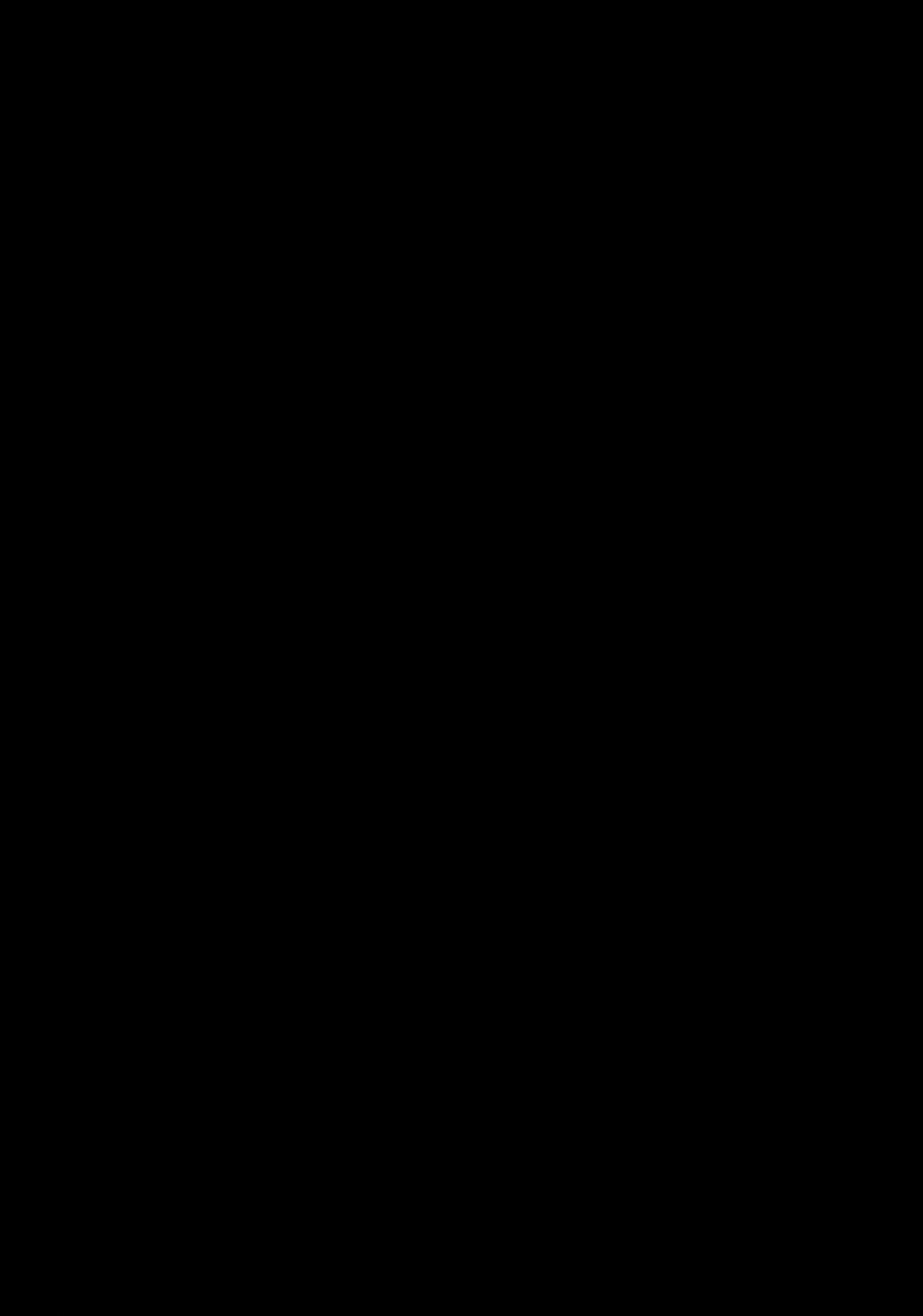
Page 2
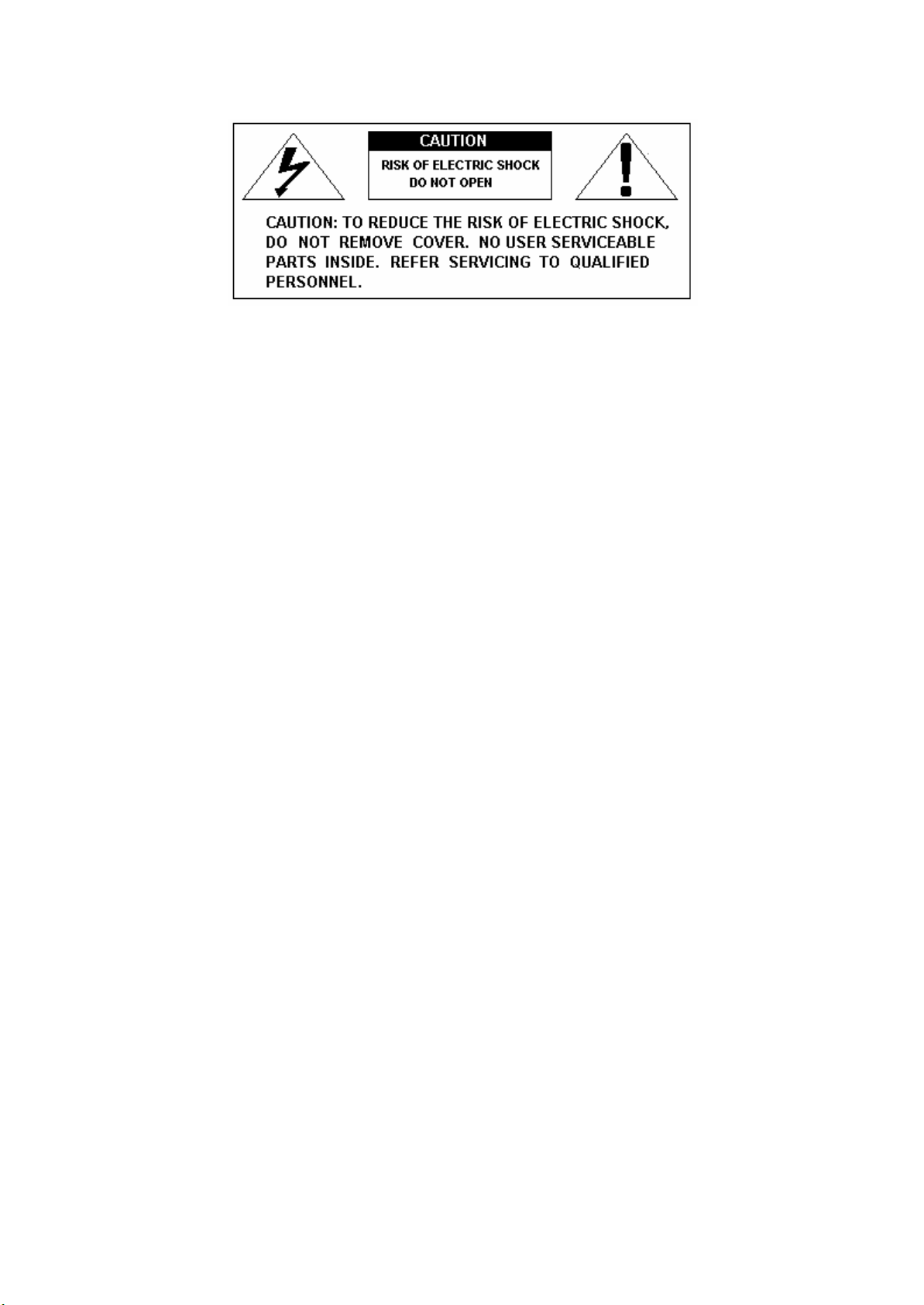
SAFETY PRECAUTIONS AND INSTRUCTIONS
WARNING
Make sure that the voltage set is suitable for the instrument (the voltage is indicated next to the AC
power inlet).
When using electric products, always follow basic precautions, including the following:
1 Read all of these instructions before using the product.
2 To reduce the risk of injury, close supervision is necessary when the product is used near
children.
3 Do not use this product near water - for example, near a bathtub, washbowl, kitchen sink, in
a wet basement, near a swimming pool, or the like.
4 This product, either alone or in combination with an amplifier and headphones, or speakers
may be capable of producing sound levels that could cause permanent hearing loss Do not
operate for a long period of time at a high volume level, or at a level that is uncomfortable.
If you experience any hearing loss, or ringing in your ears, you should consult an
audiologist.
5 The product should be located so that its location, or position, does not interfere with proper
ventilation.
6 This product should only be located away from heat sources such as radiators, heat registers,
and other products that cause heat.
7 The product should be connected only to the type of power supply described in the operating
instructions, or as marked on the product.
8 This produc t may be equipped with a polarised plug. This is a safety feature. If you are
unable to insert the plug into the outlet, contact an electrician to replace your obsolete outlet.
Do not defeat the safety purpose of the plug.
9 The power-supply cord of the product should be unplugged from the outlet when left unused
for a long period of time When re-plugging unit, turn on the keyboard and leave on for 3-5
hours to recharge internal battery. The battery may need to be replaced after two or three
years of use.
10 Care should be taken so that objects do not fall, and liquids are not spilled, into the cabinet
through openings
11 The product should be serviced by qualified personnel when:
a The power-supply cord or the plug has been damaged; or
b Objects have fallen, or liquid has been spilled, into the product or
c The product has been exposed to rain or
d The product does not appear to operate normally, or exhibits a marked change in
performance, or
e The product has been dropped, or the cabinet damaged
12 Do not attempt to service the product beyond that described in the maintenance
instructions. All other servicing should be referred to qualified service personnel.
2
Page 3
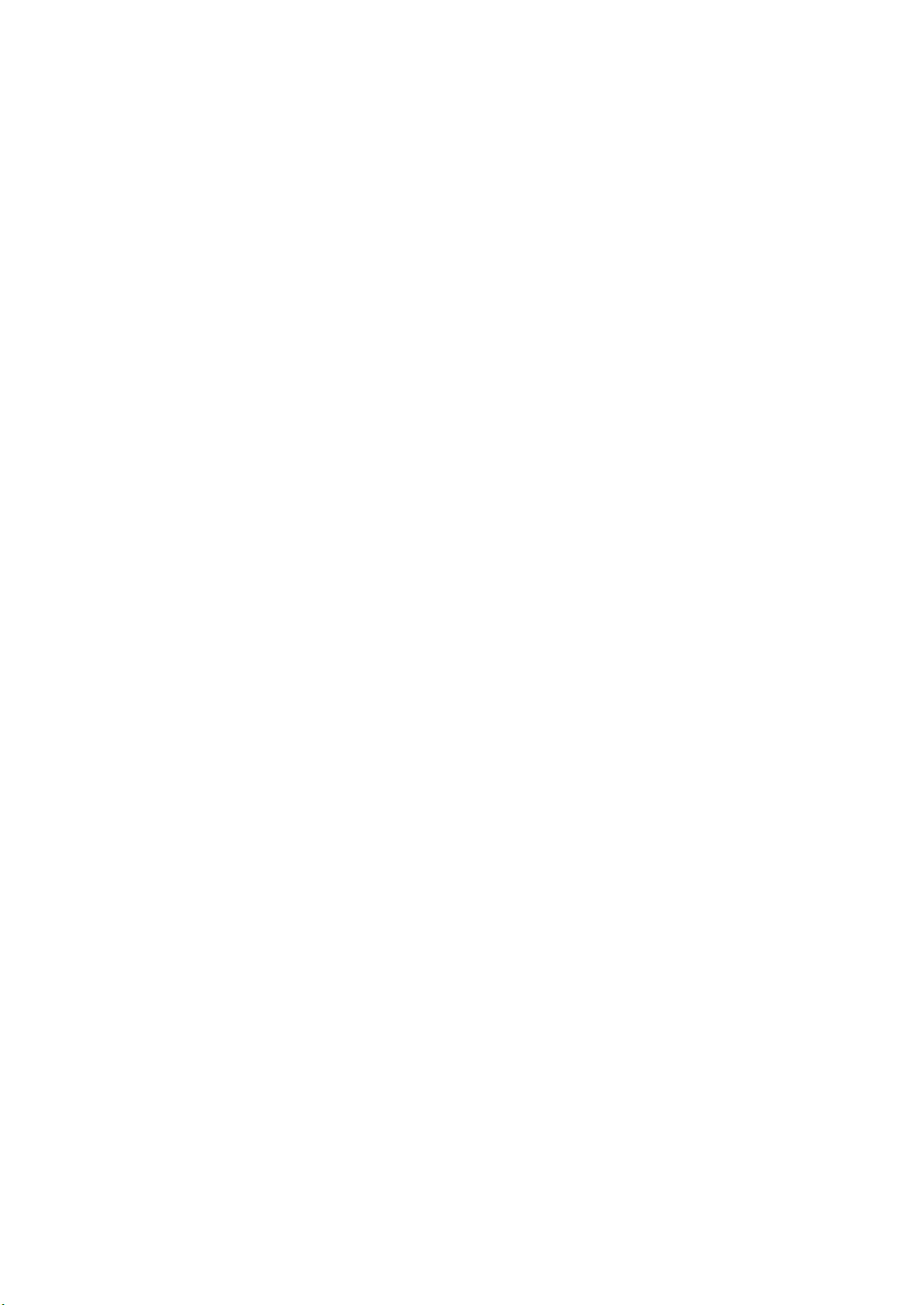
GROUNDING INSTRUCTIONS
This product must be grounded (earthed). If should malfunction or breakdown, grounding provides
a path of least resistance for electric current to reduce the risk of electric shock This product is
equipped with a cord having an equipment-grounding conductor and a grounding plug. The plug
must be plugged into an appropriate outlet that is properly installed and grounded in accordance
with the local codes and regulations
DANGER
Do not modify the plug provided with the product - if it will not fit - have a proper outlet installed
by a qualified electrician
TEMPO / VALUE DISPLAY
The messages contained in the Display may not always match the display pages They are merely
examples of the many features of the product
DISCLAIMER
The information contained in this manual has been very carefully revised. Due to the constant effort
to improve the product, the product specifications might differ to those in the manual. The
specifications are subject to modification without prior notice.
TAKING CARE OF YOUR DIGITAL PIANO
Your Digital Piano is a fine instrument and deserves the most careful treatment.
Follow carefully the next few points, and it will operate at its best for many years.
- Never open the case and touch the internal circuits.
- Always switch the power Off after use.
- Use a cloth or a damp sponge. If the dirt is particularly persistent, use a neutral detergent to
remove it. Never use solvents or alcohol.
- Do not place your instrument near electric motors, neon or fluorescent lamps as these may
generate disturbances.
- In most cases you just need to change the pos ition of the instrument to avoid interference.
- Keep your instrument away from dusty environments, high humidity, and high temperatures.
- Do not use on the same AC outlet with electrical appliances, neon lights or variable lighting
system.
- Before turning on the instrument, make sure that any external amplifier and speaker system
that you have connected to your piano are turned off.
- Computer controlled instruments can be interrupted by spikes, surges and dropouts on the
power line. If your instrument stops working because of a power line disturbance, switch it
off for a few seconds and then switch it on again.
- Never disconnect the power cable without turning the power switch off.
3
Page 4
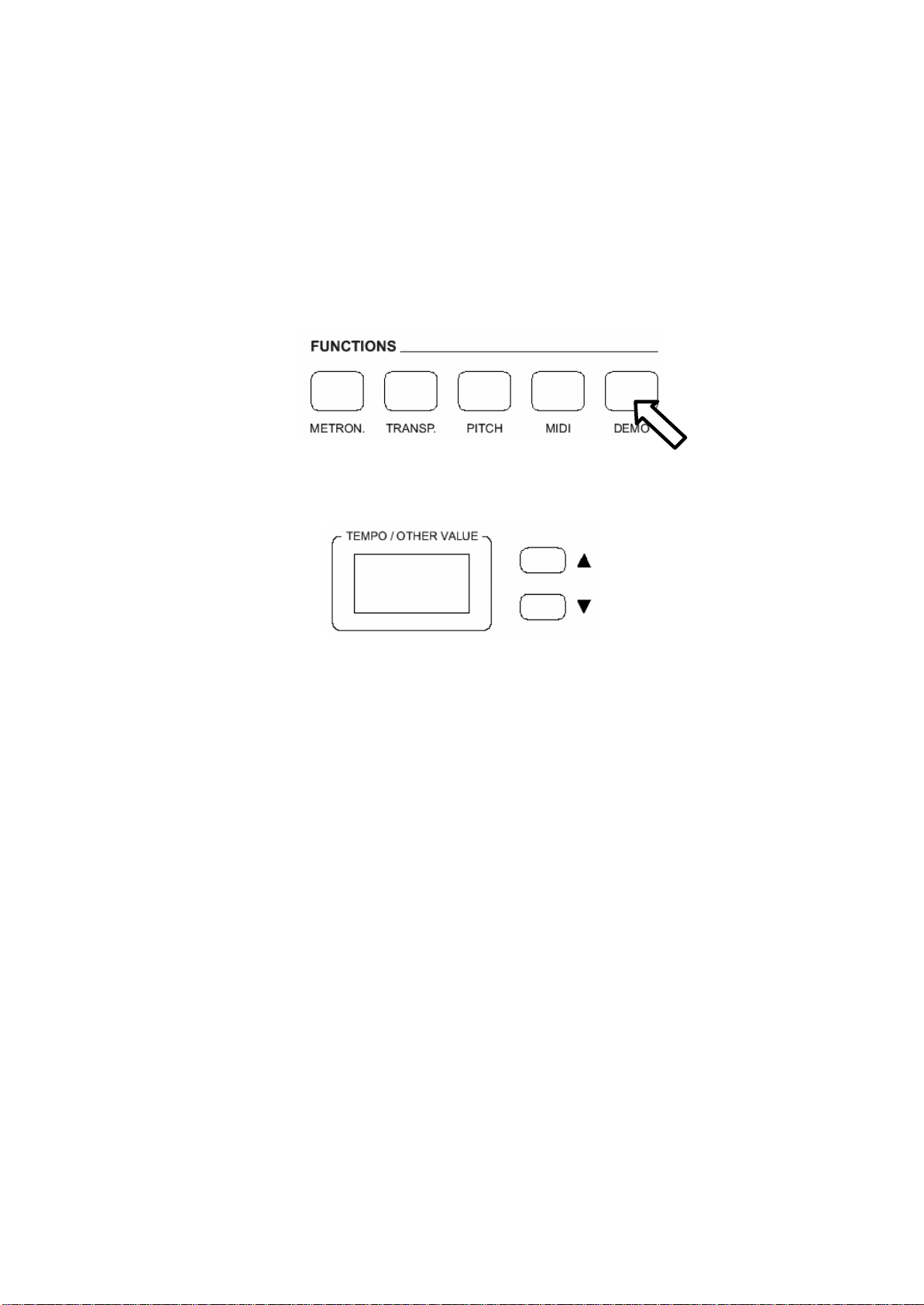
INTRODUCTION
Welcome to the high tech world of electronic instruments. Your piano has been designed and made
using the latest technology and computerised systems, to offer you years of trouble free pleasure.
Read this manual carefully in order to fully exploit the potential of your instrument.
POWER ON
To turn on the instrument simply push the On/Off switch. The default setting will automatically
select the PIANO 1 sound in the VOICE SECTION.
DEMO SONG
The Demo button is located at the right of the control panel. Press this button and the three digits
Led Display will indicate:
d s 1
This is to indicate d (demo) s (song) number 1. Use the (/\) and (\/) buttons to select one of the
available Demo Songs.
At the end of the selected Demo Song the instrument will automatically play the next Demo Song.
The Demo function can be exit by pressing the DEMO button again even while the Demo is
playing.
CONTROL PANEL
Your instrument's control panel is designed to be easy to use. Most of the controls are single
function. Each control has an LED showing if the function has been activated.
Whenever your instrument is switched on, it will automatically select ACOUSTIC PIANO 1 on the
keyboard.
MASTER VOLUME
The Master Volume slider control adjusts the overall volume of the instrument. If the headphone set
is connected it will also adjust the headphone volume.
4
Page 5

VOICE SECTION
Press one of the Voice buttons to select the sound you wish to play. Its Led lights up and you can
play the desired sound.
It is also possible to play two sounds at the same time, for example PIANO 1 and STRINGS.
- To select the PIANO 1 sound press and hold the related button.
- While holding down the PIANO 1 button also press the STRINGS button.
- The two sounds are now selected and they can be played at the same time.
As soon as the second sound is selected the display will indicate
4 - 1
It is now possible to balance the two sounds using the (/\) and (\/) DATA buttons .
The value 4 is related to the Piano sound and the value 1 to the String sound. Using the (/ \) and (\/)
DATA buttons it is possible to balance the two sounds. Try the different volume settings as per
below table:
4 - 1 4 - 2 4 - 3 4 – 4 3 - 4 2 - 4 1 – 4
DIGITAL REVERB
The DIGITAL REVERB effects expand the sounds of your instrument giving your music a new
dimension. The instrument has three different Reverb Type:
1 – Room 2 – Hall 3 – Theatre.
If the REVERB effect is selected , it will stay switched ON even if a different sound is selected
while playing. At Power Up the REVERB effect will always be switched at ROOM reverb.
CHORUS EFFECT
This gives all the sounds of these sections a fuller, rounder and warmer sound.
If the CHORUS effect is selected , it will stay switched ON even if a different sound is selected
while playing. At Power Up the CHORUS effect will always be switched OFF.
5
Page 6

TOUCH SENSE
Just like an acoustic piano, your instrument has an 88 note keyboard with velocity control. This
means the level of the audio signal will be in proportion with the velocity of the key pressed. If you
play soft you will have a quiet sound, while if you play very hard you will have a much louder
sound .
The TOUCH SENSE button allows you to se lect 3 different touch sensitivity curves:
HARD - This setting requires the keys to be played quite hard to produce maximum loudness.
NORMAL - This setting produces standard keyboard response. This is the factory default mode.
SOFT - This setting allows maximum volume with light key pressure.
Select the Touch Sensitivity you desired by pressing the TOUCH SENSE button until the desired
Led is switched On. If no Led is switched On the keyboard will be set at NO TOUCH
SENSITIVITY.
At Power Up the NORMAL curve will be automatically switched ON.
When no Touch Sense Led is switched on, the keyboard will play without touch sensitivity.
The default value is 100 but it can be changed following this procedure:
- press the Touch Sense button and hold it. The display shows:
100
- using the (/\) and (\/) DATA buttons it is possible to change the response from 0 to 127.
TRANSPOSE
The natural pitch of the instrument is C but can be modified as follows:
- press and hold the TRANSPOSE button in the FUNCTIONS section.
- The display will show:
Using the (/\) and (\/) DATA buttons it is possible to transpose the instrument in the desired
key according to the following table
C
6
Page 7

G G#
A#
C C#
F#
0
3
5 6
A
-5 -4 -3 -2 -1
For example, transposing to E:
- Press the (/\) button four times (four semitones).
- As soon as the button is pressed, the display will show
B
D
1 2
E
If the new key is A#:
- Press the (\/) button two times (two semitones).
- As soon as the button is pressed, the display will show:
A
At Power Up the instrument returns to the original tuning.
D#
4
E F
NOTE The symbol is to indicate the # symbol
PITCH
In those cases where transposition by semitones is not enough, and a more accurate tuning is
necessary, it is still possible to change pitch.
1 - Push the PITCH button.
2 - Push the (/ \) or (\/) to match the required frequency.
At Power Up the instrument returns to the original tuning.
7
Page 8

SOFT/SOSTENUTO/SUSTAIN PEDAL
Soft Sustain
Sostenuto
The SDP10 Digital Piano has a set of three pedals giving the following functions:
SOFT: gives the piano voices a ''softer'' sound.
SOSTENUTO: this allows only the notes pressed on the keyboard before the Sostenuto pedal
is activated to sustain and no subsequent notes played afterwards.
SUSTAIN: has the same function as the ''sustain'' pedal on the piano. It provides sustain
and lets the sound slowly decay after the keys have been released.
SONG RECORDER – SEQUENCER
SEQUENCER___________
TRACK 1 TRACK 2 PLAY
It is possible to store one complete song in two separate Tracks or two songs into two Tracks.
How to store a Sequence:
1 - Press Track 1 - its Led is On -.
2 - It is possible to start now with or without Metronome, with the selected Time
Signature as seen in the METRONOME paragraph. Start playing your own music as
soon as you are ready, and the Sequencer will start storing the data as soon as the
first key is pressed.
At the end of your recording just press Track 1 again to store the song.
3 - It is possible to record a new song in Track 2 in the same way. If you want to store
in Track 2 a second part of the same song, press Track 1 first and Track 2 afterwards.
Track 1 will be in Play mode and Track 2 will be in Record mode.
4 - At the end of recording of Track 2, switch both Track 1 and Track 2 to e nd
recording.
5 - To play back Track 1 and Track 2 simultaneously switch them on and press the
PLAY button.
NOTE - When a Track is recorded and stored it is necessary to allow a couple of
seconds before pressing the PLAY button. This give the time to the internal
computer to properly store the Song Data.
8
Page 9

METRONOME
A very useful feature is the Metronome.
To use the METRONOME, push the METRONOME switch, and the pulsed beat selected will be
played though the speakers. The beginning of each measure is indicated by a louder sound.
It is possible to change the tempo speed of the metronome by using the (/\) and (\/) buttons.
To stop the METRONOME, push the METRONOME switch again
The Metronome will start running according to selected Time Signature. Press the Metronome Off
to stop it.
There are different Time Signatures available : Mono Click, 2/4, 3/4, 4/4, 5/4 and 6/8.
How to select the different Time Signatures:
- press the METRONOME button in the FUNCTIONS section and press it for a few seconds.
- The display will show for example:
4 - 4
Using the (/\) and (\/) DATA buttons it is possible to change the Metronome Value.
CONNECTIONS
HEADPHONE
One headphone set, located on the Left of the instrument, below the keyboard can be plugged in
for private practice. They disconnect the speaker system and allow you to play without disturbing
the others being disturbed by outside noise.
OUTPUTS
The two outputs (Left and Right) are used to send the audio signal out to an external amplifier,
mixer console or recording equipment. If you wish to connect the instrument to a stereo system,
connect both Left and Right outputs. If instead you want to use a mono system, just connect one
jack to the L/R output.
MIDI CONNECTIONS
The Midi IN connector receives the Midi data from an external Midi device which can be used to
control the instrument. The Midi THRU connector retransmits any data from the Midi IN directly
to other Midi devices. The Midi OUT connector transmits Midi data generated by the instrument
to other Midi devices.
PEDALS CONNETION
Insert the stereo jack in plug number 2. Insert the mono jack in plug number 1.
9 10
Page 10

CDP 10 Digital Piano - MIDI IMPLEMENTATION CHART V 1.0
-----------------------------------------------------------------------------------------------------------------------FUNCTION TRANSMITTED RECOGNIZED REMARKS
-----------------------------------------------------------------------------------------------------------------------Basic Default 1 1
Channel
Changed 1 1
-----------------------------------------------------------------------------------------------------------------------Mode Default Mode 3 Mode 3
Messages x x
-----------------------------------------------------------------------------------------------------------------------Note 21-108 21-108
Number: True voices 21-108
-----------------------------------------------------------------------------------------------------------------------Velocity Note ON 0 0
Note OFF x x
-----------------------------------------------------------------------------------------------------------------------After Key's x x
Touch Ch's x x
-----------------------------------------------------------------------------------------------------------------------Pitch Bend x 0
-----------------------------------------------------------------------------------------------------------------------ControlChange 07 0 0 VOLUME
10 x 0 PAN POT
64 0 0 DAMPER
66 0 0 SOSTENUTO
67 0 0 SOFT
-----------------------------------------------------------------------------------------------------------------------Program 0 0
Change : True # 0 0
-----------------------------------------------------------------------------------------------------------------------System Exclusive x x
----------------------------------- ------------------------------------------------------------------------------------System: Song pos. x x
Song Sel. x x
Common: Tune x x
-----------------------------------------------------------------------------------------------------------------------System : Clock x x
Real time : Commands x x
-----------------------------------------------------------------------------------------------------------------------Aux Msgs : Local ON/OFF x x
All notes OFF 0 0
Active sense x x
Reset x x
-----------------------------------------------------------------------------------------------------------------------Mode 1: OMNI ON, POLY Mode 3: OMNI OFF, POLY 0 = YES
Mode 2: OMNI ON, MONO Mode 4: OMNI OFF, MONO x = NO
------------------------------------------------------------------------------------------------------------------------
Page 11

Page 12

