Page 1
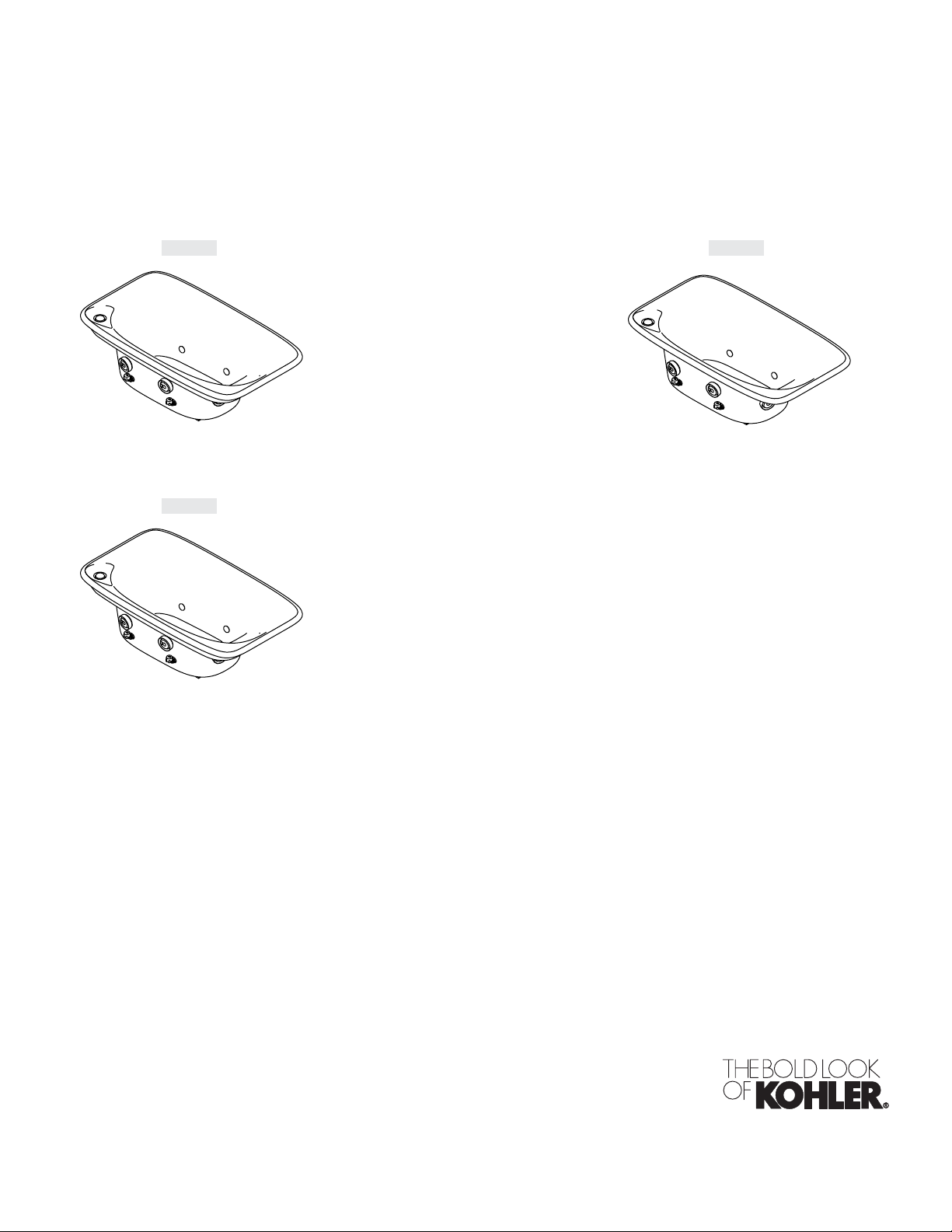
Homeowners Guide
Vibro-Acoustic Baths
K-1143 K-1152
K-1153
M product numbers are for Mexico (i.e. K-12345M)
Los números de productos seguidos de M corresponden a México
(Ej. K-12345M)
Français, page “Français-1”
Español, página “Español-1”
1078022-5-B
Page 2

Thank You For Choosing Kohler
Thank you for choosing Kohler Company. Your Kohler Company product reflects the true passion for design,
craftsmanship, artistry, and innovation Kohler Company stands for. We are confident its dependability and
beauty will surpass your highest expectations, satisfying you for years to come.
All information in this guide is based upon the latest product information available at the time of
publication. At Kohler Company, we strive to fulfill our mission of improving the level of gracious living for
each person who is touched by our products and services. We reserve the right to make changes in product
characteristics, packaging, or availability at any time without notice.
Please take a few minutes to review this guide. Pay special attention to the care and cleaning instructions.
Your Kohler Bath
CAUTION: Risk of personal injury. Always exercise caution when entering or exiting your bath.
Acrylic surfaces can be slippery when wet.
Your new vibro-acoustic bath is made to provide superior resistance against chipping, cracking, and flexing.
Your new bath is very easy to care for and is exceptionally durable as well.
Your bath is part of a system of other required components. For detailed information on these components,
refer to the Homeowners Guide packed with the K-176 User Interface. This user interface controls your
preferences for sound, vibration, and chromatherapy lighting. This user interface may be used by itself, or it
may be used in conjunction with the remote control included with this vibro-acoustic bath.
Remote Control Compliance
FCC ID: N82-KOHLER002 – Compliance Statement (Part 15.19)
This device complies with Part 15 of the FCC Rules. Operation is subject to the following two conditions:
1. This device may not cause harmful interference, and
2. This device must accept any interference received, including interference that may cause undesired
operation.
Warning (Part 15.21)
Changes or modifications not expressly approved by the party responsible for compliance could void the
user’s authority to operate the equipment.
FCC Interference Statement (Part 15.105 (b))
This equipment has been tested and found to comply with the limits for a Class B digital device, pursuant to
Part 15 of the FCC Rules. These limits are designed to provide reasonable protection against harmful
interference in a residential installation. This equipment generates uses and can radiate radio frequency
energy and, if not installed and used in accordance with the instructions, may cause harmful interference to
radio communications. However, there is no guarantee that interference will not occur in a particular
installation. If this equipment does cause harmful interference to radio or television reception, which can be
determined by turning the equipment off and on, the user is encouraged to try to correct the interference by
one of the following measures:
•
Reorient or relocate the receiving antenna.
•
Increase the separation between the equipment and receiver.
•
Connect the equipment into an outlet on a circuit different from that to which the receiver is
connected.
•
Consult the dealer or an experienced radio/TV technician for help.
RF Exposure Warning
This portable transmitter with its antenna complies with FCC’s RF exposure limits for general
population/uncontrolled exposure.
This device must not be co-located or operating in conjunction with any other antenna or transmitter.
1078022-5-B 2 Kohler Co.
Page 3

Page 4

Programming Operating
Using Your Remote Control
6
1
2
3
5
4
NOTE: Your remote control requires two AAA batteries. To install or replace them: Unthread the bottom
cap from the remote. Insert the batteries. Resecure the bottom cap to the remote.
NOTICE: You must synchronize the remote control before initial use.
Programming
NOTE: Perform the following at the user interface.
Press the [OK Icon] at the Main Menu on the user interface.
Scroll down to ″System″ at the Settings Menu, then press the [OK Icon].
Scroll down to ″Remote″ at the System Menu, then press the [OK Icon].
At the ″Learn″ field, press the [OK Icon].
As instructed on the Remote Menu, simultaneously press and hold the [Back Icon] and [Up Icon] on
the remote control for 3 seconds. The remote LED will blink while in programming mode. To exit
programming mode, press the remote Power button.
Operating
Once the remote control is synchronized, you may use it to navigate through the user interface
menus while bathing.
[On/Off Icon]: Powers the user interface ″ON″ or ″OFF.″ (1)
[Select Icon]: Selects the action the cursor is on within a menu. (2)
[Back Icon]: Prompts the previous menu. (3)
[User Icon]: Prompts the User Menu to appear. (4)
[Up/Down Icon]: Scrolls the cursor up or down on the current menu. (5)
1078022-5-B 4 Kohler Co.
Page 5
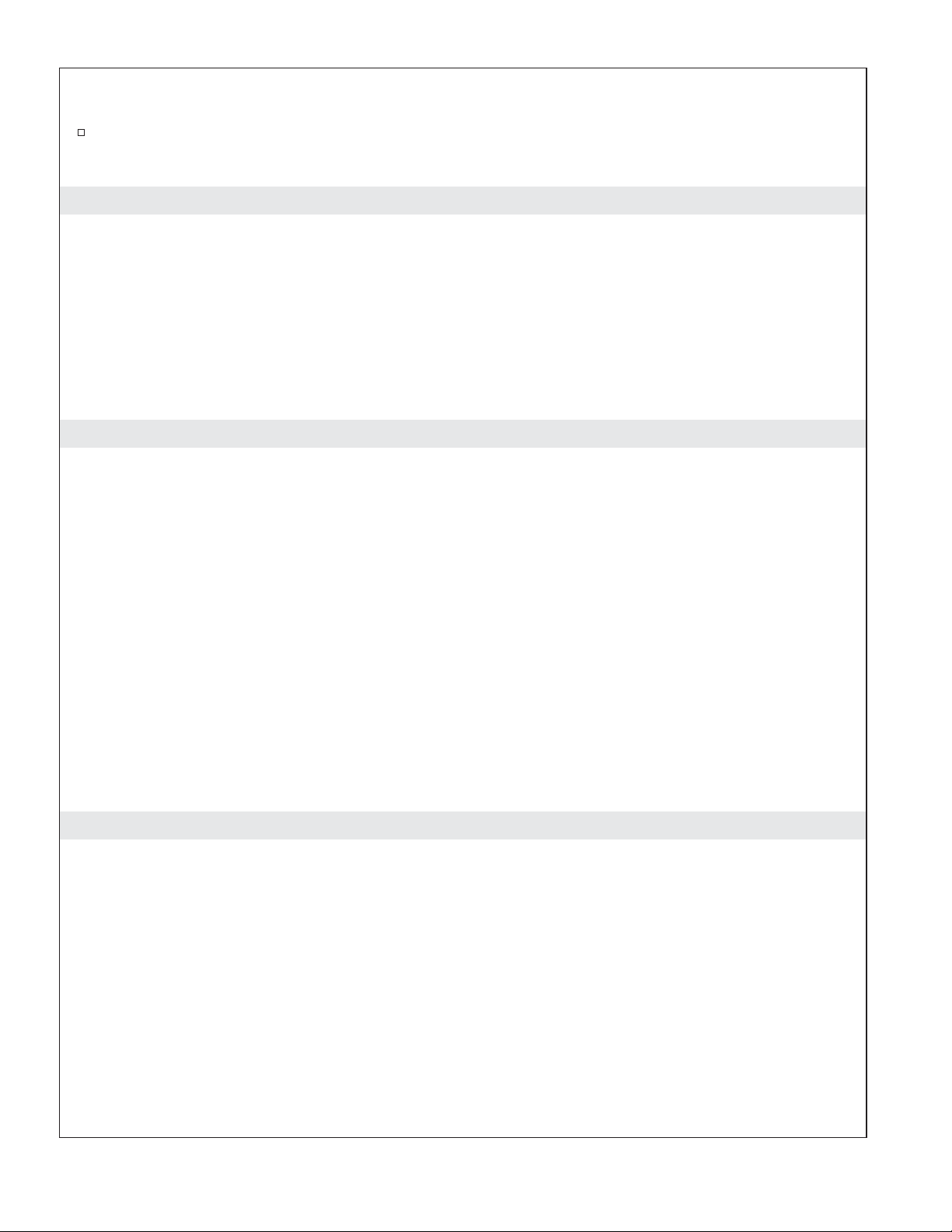
Using Your Remote Control (cont.)
[LED]: Provides visual feedback when signals are transmitted. If the remote LED does not blink
when a button is pushed or blinks several times, this is an indication that the batteries are low and
need to be replaced. (6)
Cleaning Your Acrylic Bath
For best results, keep the following in mind when caring for your KOHLER product:
•
Always test your cleaning solution on an inconspicuous area before applying to the entire surface.
•
Wipe surfaces clean and rinse completely with water immediately after applying cleaner. Rinse and
dry any overspray that lands on nearby surfaces.
•
Do not allow cleaners to soak on surfaces.
•
Use a soft, dampened sponge or cloth. Never use an abrasive material such as a brush or scouring
pad to clean surfaces.
For detailed cleaning information and products to consider, visit www.kohler.com/clean. To order Care &
Cleaning information, call 1-800-456-4537.
One-Year Limited Warranty
KOHLER plumbing products are warranted to be free of defects in material and workmanship for one year
from date of installation.
Kohler Co. will, at its election, repair, replace or make appropriate adjustment where Kohler Co. inspection
discloses any such defects occurring in normal usage within one (1) year after installation. Kohler Co. is not
responsible for removal or installation costs. Use of in-tank toilet cleaners will void the warranty.
To obtain warranty service contact Kohler Co. either through your Dealer, Plumbing Contractor, Home
Center or E-tailer, or by writing Kohler Co., Attn.: Customer Service Department, 444 Highland Drive,
Kohler, WI 53044, USA, or by calling 1-800-4-KOHLER from within the USA, 1-800-964-5590 from within
Canada and 001-877-680-1310 from within Mexico.
Implied warranties including that of merchantability and fitness for a particular purpose are expressly
limited in duration to the duration of this warranty. Kohler Co. and/or seller disclaims any liability for
special, incidental or consequential damages.
Some states/provinces do not allow limitations on how long an implied warranty lasts, or the exclusion or
limitation of special, incidental or consequential damages so these limitations and exclusions may not apply
to you. This warranty gives you specific legal rights. You may also have other rights which vary from
state/province to state/province.
This is Kohler Co.’s exclusive written warranty.
One-Year Warranty
KOHLER CO.
It is recommended that at the time of purchase, you verify that all accessories and components are complete
in this package.
This Kohler product is warranted to be free of defects in material and workmanship for one (1) year from the
date of purchase as shown on the invoice or receipt.
1. Kohler Co. will only service its commercialized products through its authorized distributors.
2. To obtain warranty service, please present the invoice and corresponding warranty.
3. Through its authorized distributors, Kohler Co. promises to repair the defective product or provide a new
replacement or an equivalent model (in those cases that the model has been discontinued) when the product
is beyond repair, without any charge to the consumer.
4. The time of repair will not exceed six (6) weeks commencing on the date the product is received.
5. It is recommended that the consumer save the invoice or receipt as additional protection, as it may
Kohler Co. 5 1078022-5-B
Page 6

One-Year Warranty (cont.)
substitute the warranty in the case that there is a discrepancy in the validity of the warranty.
EXCEPTIONS AND RESTRICTIONS
The Warranty will not be valid in the following cases:
1. When the product is not operated in accordance with the instructions concerning use and operation set
forth in the owner’s manual or installation instructions, and when the recommendations and warnings
included are not observed.
2. When the product has been modified or dismantled partially or totally; or has been used in a negligent
fashion and as a consequence has suffered damages attributable to the consumer, individual, or hardware not
authorized by Kohler Co.
3. This warranty does not cover the damages as a result of disaster such as fire or acts of God, including
flooding, earthquake, or electric storms, etc. To obtain a list of distributors in your area where you can
exercise your rights under this warranty, please call 001-877-680-1310.
KOHLER CO., KOHLER, WI 53044 U.S.A.
IMPORTER:
INTERNACIONAL DE CERÁMICA, S.A.B. DE C.V.
AV. CARLOS PACHECO NO. 7200
CHIHUAHUA, CHIH., MEXICO C.P. 31060
TEL: 52 (14) 29-11-11
Troubleshooting
CAUTION: Risk of personal injury. The valve (if installed) may contain hot water; be careful when
draining any residual water.
IMPORTANT! Turn off the power and water supply to all components before performing any
maintenance.
It is recommended that any valve maintenance should be performed by a Kohler Co. Authorized Service
Representative.
This troubleshooting guide is for general aid only. For service and installation issues or concerns, call
1-800-4-KOHLER.
Interface Troubleshooting Table
Symptoms Probable Cause Recommended Action
1. Digital interface is not lit. A. Media module is not plugged
into the outlet.
B. Power supply connection to the
media module may be loose or
disconnected.
C. Interface cable connections may
be loose or disconnected.
D. Circuit breaker has been
tripped.
E. The media module may require
resetting.
F. If none of the recommended
actions for the above issues
correct the symptom, the media
module or interface requires
servicing.
A. Plug the media module into the
outlet.
B. Check power supply connections to
the media module and reconnect if
needed.
C. Check all interface cable
connections, connect if needed.
D. Reset the circuit breaker.
E. Disconnect and reconnect the
power supply from the media
module.
F. Contact your Kohler Co.
Authorized Service Representative.
1078022-5-B 6 Kohler Co.
Page 7

Troubleshooting (cont.)
Interface Troubleshooting Table
Symptoms Probable Cause Recommended Action
2. The interface power
indicator pulses but does
not turn on.
3. The interface functions
normally but no water
flows from the spout or
handshower.
4. Display is difficult to read. A. Contrast is not optimized. A. Adjust contrast in the user interface
A. Interface cable connections may
be loose or disconnected.
B. The media module requires
resetting.
C. If the above recommended
action does not correct the
symptom, the interface or media
module requires servicing.
A. Inlet/outlet fittings may be
blocked.
B. Outlets are not plumbed
correctly.
C. Hot and cold water supplies are
not turned on.
D. The valve or media module
memory may require resetting.
E. System error. E. Check the user interface for an
F. If none of the recommended
actions for the above issues
correct the symptom, the media
module requires servicing.
B. Brightness is not optimized. B. Adjust the brightness in the user
A. Check all interface cable
connections, connect if needed.
B. Disconnect and reconnect the
media module power supply.
C. Contact your Kohler Co.
Authorized Service Representative.
A. Check the inlets and outlets for
blockage or debris. Clean the inlet
screens. Refer to the ″Clean the
Inlet Screens″ section in the Valve
Homeowners Guide.
B. Reroute plumbing as needed.
C. Turn on the water supply to the
valve.
D. Disconnect and reconnect the
power supply from the valve and
media module.
error code. Refer to the
″Diagnostics″ section in the Digital
Interface Homeowners Guide.
F. Contact your Kohler Co.
Authorized Service Representative.
setting menu.
interface setting menu.
Valve Troubleshooting Table
Symptoms Probable Cause Recommended Action
1. Maximum blend
temperature too hot or
too cold.
2. Continuous flow. A. System will not switch off. A. Turn off the water and power
3. Handshower does not
work.
Kohler Co. 7 1078022-5-B
A. Incorrect maximum temperature
setting.
B. Inlet/outlet fittings may be
blocked.
C. If the above recommended
action does not correct the
symptom, the interface or valve
requires servicing.
A. Handshower is not enabled. A. Enable the handshower option in
A. Refer to the ″Set the Maximum
Temperature″ section in the Digital
Interface User Guide.
B. Check the inlets and outlets for
blockage or debris. Clean the inlet
screens. Refer to the ″Clean the
Inlet Screens″ section in the Valve
Homeowners Guide.
C. Contact your Kohler Co.
Authorized Service Representative.
supply and contact your Kohler Co.
Authorized Service Representative.
the settings menu. Refer to the
Digital Interface User Guide.
Page 8
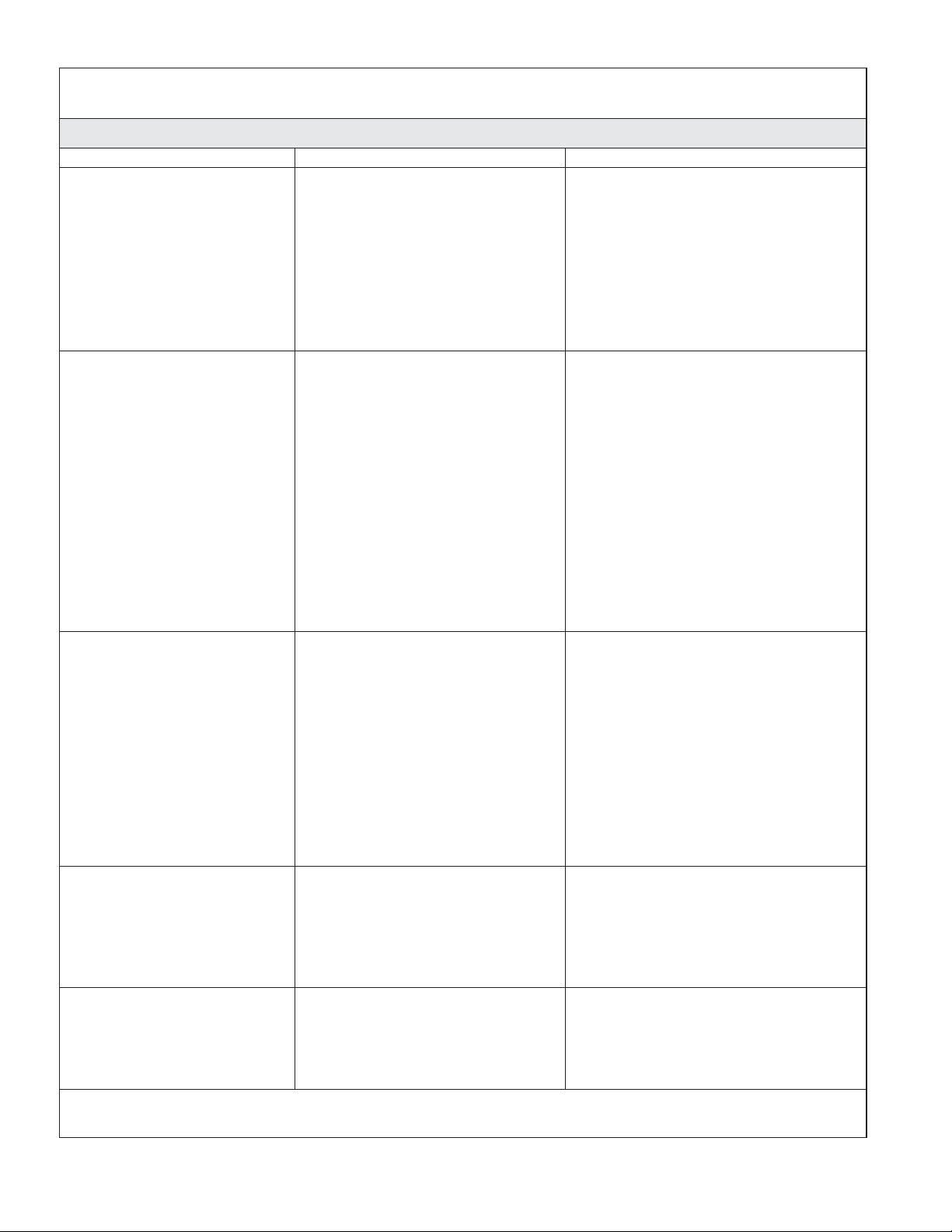
Troubleshooting (cont.)
Valve Troubleshooting Table
Symptoms Probable Cause Recommended Action
4. Only cold water flows
from the outlets.
5. Fluctuating or reduced
flow rate. Valve is
functioning properly.
6. Blend temperature drift or
temperature cycling.
7. Water leaking from the
valve.
CAUTION: Risk of
personal injury or
product damage. Turn off
the main power and
water supply.
8. Hot water only, the valve
shuts down.
A. Hot water supply is either not
turned on or not connected to
the valve inlet.
B. Hot water inlet is blocked. B. Check the hot water inlet screen for
C. If none of the recommended
actions for the above issues
correct the symptom, the valve
requires servicing.
A. Inlet/outlet fittings may be
blocked.
B. Water outlet pressure is low. B. Check that the flow rate is at or
C. Fluctuating flow. C. Verify that the dynamic inlet
D. If none of the recommended
actions for the above issues
correct the symptom, the valve
requires servicing.
A. Fluctuating water temperature. A. Check the inlet temperature
B. Hot water supply temperature
fluctuation.
C. Pressure difference greater than
5 psi (34.5 kPa) between the hot
and cold supply lines.
D. If none of the recommended
actions for the above issues
correct the symptom, the valve
requires servicing.
A. Connections are not secure. A. Check all connections. Make
B. Seals are worn or damaged. B. Order a seal service pack and
C. Internal leak. C. Unit requires overhaul. Contact
A. Hot and cold lines are reversed. A. Switch hot and cold water supply
A. Check the hot water supply is
turned on and connected to the
valve inlet.
blockage. Clean or replace the inlet
screen. Refer to the Valve
Homeowners Guide.
C. Contact your Kohler Co.
Authorized Service Representative.
A. Check the inlets and outlets for
blockage or debris. Clean the inlet
screens. Refer to the ″Clean the
Inlet Screens″ section in the Valve
Homeowners Guide.
above the minimum rate required.
Refer to ″Specifications″ section in
the Valve Homeowners Guide.
pressures are within specifications.
Refer to ″Specifications″ section in
the Valve Homeowners Guide.
D. Contact your Kohler Co.
Authorized Service Representative.
differentials and verify they are
sufficient. Refer to ″Specifications″
section in the Valve Homeowners
Guide.
B. Check and make adjustments as
needed.
C. Install pressure regulators to bring
the supplies within 5 psi (34.5 kPa)
of each other.
D. Contact your Kohler Co.
Authorized Service Representative.
adjustments as needed.
replace all seals.
your Kohler Co. authorized service
representative.
connections. Verify the hot water
supply is connected to the inlet
marked ″H″ and the cold water
supply is connected to the inlet
marked ″C.″
1078022-5-B 8 Kohler Co.
Page 9

Troubleshooting (cont.)
Music Troubleshooting Table
Symptoms Probable Cause Recommended Action
1. Bath transducers do not
produce sound.
A. Transducer cables are not
connected properly.
A. Make sure the cables are properly
installed into the Media Module
connections and to the bath
transducers.
2. After playing music
loudly, the music stops
even though a song is
properly selected.
3. Library menu is not
available.
A. Thermal shut down. A. Shut down the system for 1 hour to
allow the unit to cool. Make sure
the area where the unit is installed
does not exceed 104°F (40°C).
A. The Roku agreement was
declined.
A. Enter the settings menu, select
″System,″ select ″Music Software,″
select ″Roku Agreement″ and select
″YES.″
4. Music server is not
available.
A. Wireless connection out of
range.
A1. Move router closer or install a
wireless access point.
A2. Connect via Ethernet cable.
B. Wireless network is not
configured properly.
B. Enter the settings menu, select
″System,″ select ″WiFi Security,″
select ″Network Name,″ select
″WEP/WPA Key″ and enter the
security key.
C. The network cable is not
connected to the correct
C. Connect the Media Module to the
router’s/switch’s Ethernet ports.
router/switch input.
D. A compatible media server is
not installed/running on your
home computer.
D. Install/open one of the supported
media servers such as Firefly
Media Server, iTunes
Windows®Media Connect,
RhapsodyTM, Yahoo! or
Musicmatch
and load your favorite music into
on your computer
®
the server’s library.
E. The media server on your home
computer is not configured to
share files.
F. The incorrect Wi-Fi region was
selected.
E. Reference the media server’s help
menu to properly configure file
sharing.
F. Enter the settings menu, select
″System,″ select ″Music Software,″
select ″Region″ and select the
appropriate geographical region
that matches your Wi-Fi router.
5. I have a wireless network
A. Ethernet cable is plugged in. A. Unplug the Ethernet cable.
but my Media Module is
unable to connect to the
network.
B. Media Module is not within
Wi-Fi range.
B. Make sure the Media Module is
within range of your Wi-Fi
network.
C. A WEP or WPA key was not
entered for your secured
network.
C. Enter the settings menu, select
″System,″ select ″WiFi Security,″
select ″Network Name,″ select
″WEP/WPA Key″ and enter the
security key.
D. The router is not set up for
802.11b.
D. Make sure the access point/router
is configured to allow 802.11b
clients.
, Microsoft
®
®
Kohler Co. 9 1078022-5-B
Page 10

Troubleshooting (cont.)
Music Troubleshooting Table
Symptoms Probable Cause Recommended Action
6. The Media Module cannot
connect to an iTunes
server with firewall
software running.
A. The firewall is not configured
correctly to allow iTunes music
sharing.
A. Make sure your firewall software is
configured to allow iTunes music
sharing. For a Mac: Open System
Preferences. Select the Sharing icon
and click on the firewall tab. Select
the option ″iTunes Music Sharing.″
For a PC: Refer to your
documentation for changing
firewall settings. If running
Windows XP service pack 2, open
″Security Center,″ select ″Windows
Firewall,″ click on the ″Exceptions″
tab, and check to see that iTunes is
enabled. If not, use ″Add
Programs″ to enable it. After these
changes have been made, restart
the Media Module by
disconnecting and reconnecting the
AC power.
7. The Media Module cannot
access the iTunes library.
A. iTunes is not running. A. Make sure the computer containing
your iTunes library is turned on
and iTunes is running.
B. iTunes is not configured for
sharing.
B. In iTunes, be sure to turn on the
″music sharing″ option. Go to the
iTunes>Preferences menu or Edit>
Preferences for PC users. In the
dialog box that appears, click the
″Sharing″ icon, then check the
option ″Share my music″ to enable
sharing on your local network.
C. iTunes is not responding to
commands from the Media
C. Close and restart iTunes on your
computer.
Module.
8. I can see my iTunes
library in the list of
libraries, but when I try to
connect, the connection
fails.
A. iTunes is not configured for
sharing.
A. In iTunes, be sure to turn on the
″music sharing″ option. Go to the
iTunes>Preferences menu or Edit>
Preferences for PC users. In the
dialog box that appears, click the
″Sharing″ icon, then check the
option ″Share my music″ to enable
sharing on your local network.
1078022-5-B 10 Kohler Co.
Page 11
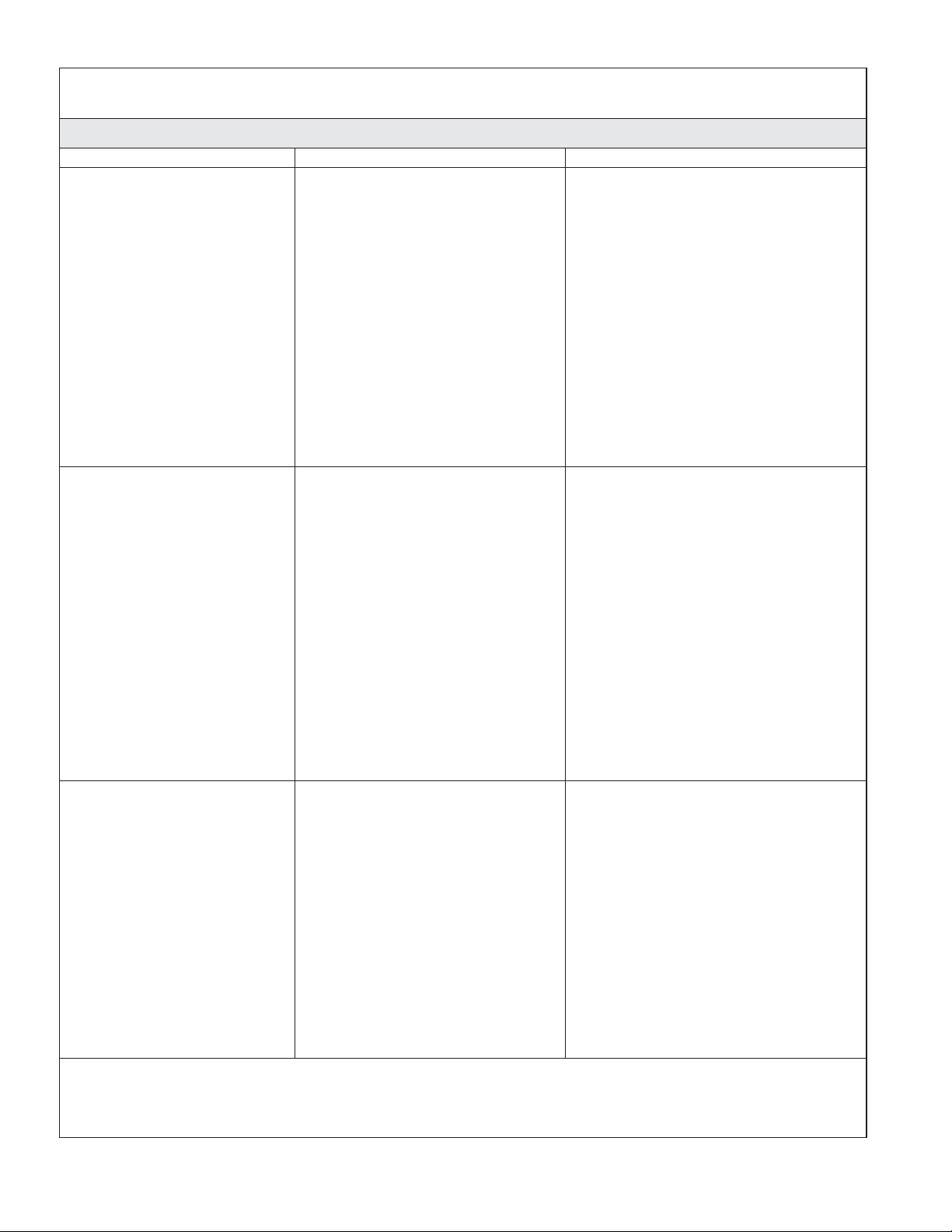
Troubleshooting (cont.)
Music Troubleshooting Table
Symptoms Probable Cause Recommended Action
B. No IP address assigned to the
Media Module.
B. The Media Module was not
assigned an IP address via DHCP,
but the PC was. In this situation,
the Media Module is able to see the
library via Rendezvous, but is not
able to connect to the library. Here
is how to check your Media
Module’s address: Enter the
settings menu, select ″System,″
select ″Music,″ select ″Roku IP
Address.″ If your IP address is of
the form 169.254.xxx.xxx, the Media
Module did not get a
DHCP-assigned address. Check the
configuration of your router to
ensure it is set up to assign DHCP
addresses. Reboot the Media
Module by disconnecting and
reconnecting the AC power.
9. The Media Module can
not access Windows
Media Connect library.
A. Windows Media Connect is not
configured for sharing.
A. Make sure that your computer
containing your music library is
powered ON and Windows Media
Connect is running (icon should be
visible in the task tray). With the
Media Module powered ON and
connected to your network, make
sure that the Media Module is an
authorized device. Launch
Windows Media Connect through
your Control Panel. On the wizard
screen, scroll down the list of
devices. If the Media Module is not
listed, click the ″Add″ button at the
bottom of the list. Click on Media
Module, then click ″OK.″ It should
show up on the list of authorized
devices. Click ″Done.″ Reboot the
Media Module by disconnecting
and reconnecting the AC power.
10. The Media Module can
not access the Musicmatch
A. Musicmatch is not running. A. Make sure the computer containing
your music library is powered ON.
library.
B. Musicmatch is not configured
for sharing.
B. Make sure music sharing is enabled
in Musicmatch. From the main
Musicmatch menu, click on
Options/Settings. Click on the tab
″CD Lookup/Connectivity.″ Click
the buttons next to ″Enable music
server″ as well as ″Universal Plug
and Play.″ Musicmatch does not
need to be running while using the
Media Module; once enabled, the
UPnP server runs in the
background. Reboot the Media
Module by disconnecting and
reconnecting the AC power.
Kohler Co. 11 1078022-5-B
Page 12
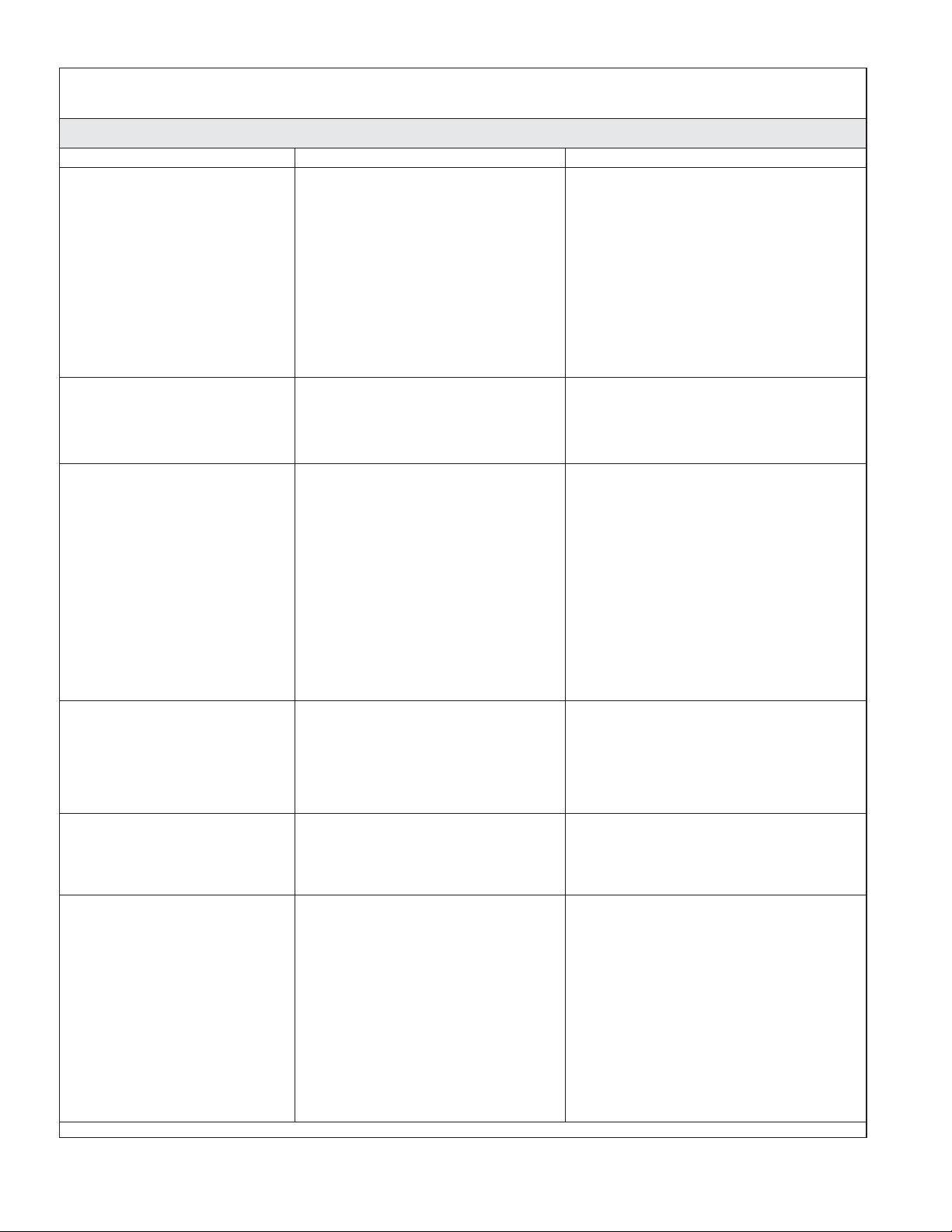
Troubleshooting (cont.)
Music Troubleshooting Table
Symptoms Probable Cause Recommended Action
11. The Media Module is
connected to my network
via wired ethernet, but is
unable to play Internet
radio and may sometimes
fail to locate, connect to,
or play music from my
music servers.
12. No sound plays through
the bath transducers.
13. Some of my music files
do not display while
browsing.
14. A music file will not play. A. Unsupported file format. A. Make sure your file is a supported
15. Songs purchased through
the iTunes music store
will not play.
16. I cannot find playlists that
I saved on my computer.
A. No IP address assigned to the
Media Module.
B. Ethernet cable is damaged. B. Replace the Ethernet cable.
A. The song is paused. A. Make sure a song is playing. If the
B. The volume is too low. B. Make sure the volume is turned up
A. Missing ID3 tag info. A. ID3 data tags may be missing.
A. Song is not supported because
of DRM.
A. Some playlists may not be
supported.
A. Determine the Media Module’s
address by entering the settings
menu, select ″System,″ select
″Music,″ select ″Roku IP Address.″
If your IP address is of the form
169.254.xxx.xxx, the Media Module
did not get a DHCP-assigned
address. Check the configuration of
your router to ensure it is set up to
assign DHCP addresses. Reboot the
Media Module by disconnecting
and reconnecting the AC power.
song is paused, press the OK
button to continue playback.
high enough for proper enjoyment.
Information about your music,
including Song Name, Artist,
Composer, Album, and Genre is
usually created automatically by
the software you used to save your
audio CD files on your computer’s
hard drive. This process creates
data called ″ID3 tags″ to describe
each track. If this data is missing
from your music files, they will not
appear when you browse by that
data category. You can edit this
information in music jukebox
software such as iTunes.
format: iTunes Music Server: MP3,
AAC, ALAC, AIFF and WAV
Windows Media Player 11 /
Windows Media Connect: MP3,
WMA (including DRM WMA) and
WAV.
A. This is normal. DRM AAC files
(i.e., files purchased on Apple’s
music store) are not supported.
Those files will be detected but will
be skipped during playback.
A. iTunes users: Make sure your
playlist was created in iTunes and
is visible in your iTunes
application. Windows Media
Connect users: Make sure your
playlists are saved in the My
Documents\My Music\My
Playlists or other shared folder.
Musicmatch users: Musicmatch
exports playlists in a manner that is
not supported. Slimserver users:
Make sure your playlist is a
Slimserver-supported playlist
format.
1078022-5-B 12 Kohler Co.
Page 13
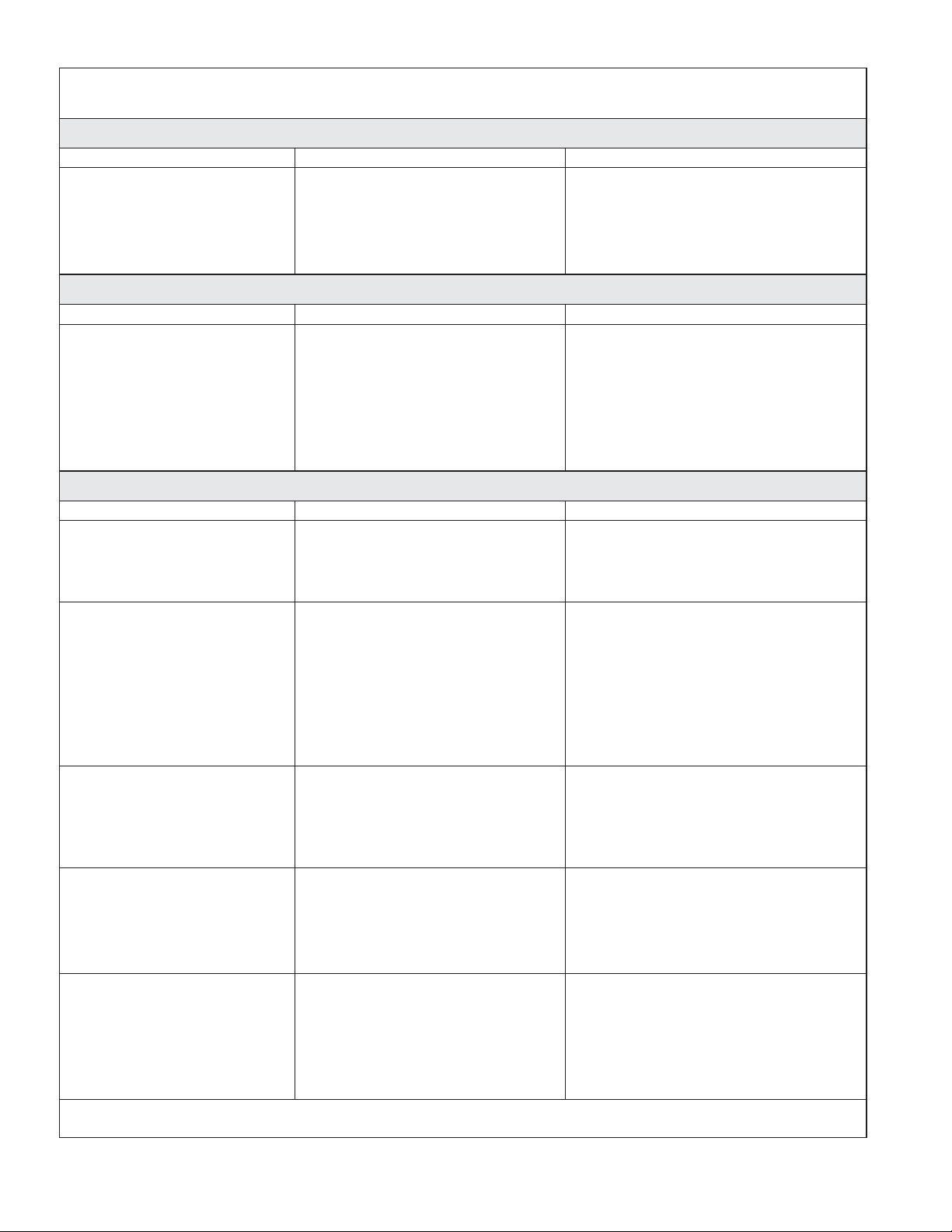
Troubleshooting (cont.)
Music Troubleshooting Table
Symptoms Probable Cause Recommended Action
17. I am experiencing
undesirable noise or
resonance.
Lights Troubleshooting Table
Symptoms Probable Cause Recommended Action
1. The bath lights do not
turn on.
Media Module Troubleshooting Table
Symptoms Probable Cause Recommended Action
1. System stops working and
the status LED is a solid
red.
2. System stops working and
the Status LED is a OFF.
3. Music stops playing and I
get a music error.
4. Water level sensor does
not detect water.
5. No display on the user
interface.
A. Apron is vibrating against the
deck.
B. Transducers resonate with deck. B. Make sure bath is centered in deck
A. Cable connections are loose or
disconnected.
B. Light cables connected to wrong
media module connectors.
C. Chroma light string damaged. C. Replace chroma light string.
D. Media module is
malfunctioning.
A. System failure. A. Reboot the Media Module by
A. Power supply failure. A. Reboot the Media Module by
B. Incorrect wiring of the AC
power supply.
A. Thermal shutdown. A. Shut down the system for 1 hour to
B. Incorrect speaker load. B. Verify the speaker load is 4 to 8
A. Level sensor cable is damaged. A. Replace the level sensor cable.
B. Level sensor cable is loose or
disconnected.
C. Water is too pure. C. Add bath salts to your bathing
A. The interface cable is damaged. A. Replace the interface cable.
B. The interface cable is not
plugged in.
C. The interface or Media Module
requires servicing.
A. Verify rubber isolator mounts are
contacting the deck and insulating
the apron from the deck.
cutout. Transducers should not
contact the framing or deck.
A. Make sure the cables are properly
connected to the media module.
B. Verify cables and connections,
reconnect as needed.
D. Media module may need to be
replaced. Contact your Kohler Co.
Authorized Service Representative.
disconnecting the AC power from
the wall outlet. If the status LED
remains a solid red after reboot,
replace the Media Module.
disconnecting the AC power from
the wall outlet. If there is no
change after reboot, replace the
Media Module.
B. Verify that the Media Module was
installed per the installation
manual. Make sure AC power is
present at the outlet the Media
Module is plugged into.
allow the unit to cool. Make sure
the area where the unit is installed
does not exceed 104°F (40°C).
ohms.
B. Make sure the cable is properly
connected to the media module.
water.
B. Verify the interface cable is
properly plugged into the interface
at all locations.
C. Contact your Kohler Co.
Authorized Service Representative.
Kohler Co. 13 1078022-5-B
Page 14

Troubleshooting (cont.)
Media Module Troubleshooting Table
Symptoms Probable Cause Recommended Action
6. Experiences are not
functioning.
A. SD card is dislodged. A. Contact your Kohler Co.
Authorized Service Representative.
Remote Control Troubleshooting Table
Symptoms Probable Cause Recommended Action
1. Intermittent or erratic
operation.
A. Frequency/channel interference. A. Set RFID, PANID, and channel by
following screen prompts on the
digital interface for the remote.
Then re-sync the remote as
instructed in the Bath Homeowners
Guide.
2. LED on remote does not
A. Batteries are low. A. Replace batteries (2 AA).
blink or constantly blinks.
3. One or more buttons on
A. Batteries are low. A. Replace batteries (2 AA).
remote do not function
and LED does not light
up.
B. Remote program lost. B. Re-sync the remote to the interface.
C. Remote is damaged. C. Replace remote.
4. One or more buttons on
remote do not function
but LED lights up.
A. Digital interface is
malfunctioning.
A. Digital interface may need to be
replaced. Contact your Kohler Co.
Authorized Representative.
1078022-5-B 14 Kohler Co.
Page 15

Chromatherapy Elbow
1010618
Elbow
1083005-A
Elbow
Chromatherapy
Cable with 2 Lights
1083005-B
Knee Chromatherapy
Cable with 2 Lights
1012821
Light Housing
1064867
Transducer
1064867
Transducer
1057479-A
Back/Foot Cable
1064867
Transducer
1057479-B
Knee/Elbow Cable
1055594
Shield Assembly
with Bracket (K-1143, K-1153 only)
73519
Level Probe
63270
Washer
60129
Nut
63270
Washer
1086239
Audio Cable
1064867
Transducer
1064867
Transducer
1064867
Transducer
1064867
Transducer
1064867
Transducer
90023
Bumper
1064867
Transducer
1064867
Transducer
91225-D
Screw
K-1033-NA
Pillow
60129
Nut
1078002
Level Probe Wire
1055594
Shield Assembly with Bracket
(K-1143, K-1153 only)
1023091**
Cap
1013471**
Stand
1022253-F**
Remote
1013464-F
Decal
1013822-F**
Remote w/Stand
**Finish/color code must be specified when ordering.
Service Parts
Kohler Co. 15 1078022-5-B
Page 16

Guide du propriétaire
Baignoires vibro-acoustiques
Merci d’avoir choisi la compagnie Kohler
Merci d’avoir choisi la compagnie Kohler. Votre produit de la compagnie Kohler reflète la véritable passion
du design, d’artisanat, d’art et d’innovation représentant la compagnie Kohler. Nous sommes confiants que
sa fiabilité et beauté surpasseront vos exigences les plus élevées, vous satisfaisant pendant les années à venir.
Toute information contenue dans ce guide est basée sur l’information la plus récente du produit disponible
au moment de la publication. A la compagnie Kohler, nous aspirons à remplir notre mission d’améliorer le
niveau de vie gracieux pour chaque individu affecté par nos produits et services. Nous nous réservons le
droit d’apporter des modifications aux caractéristiques, emballages et disponibilités des produits à tout
moment, et ce sans préavis.
Veuillez prendre s’il vous plaît quelques minutes pour étudier ce guide. Prêter une attention toute
particulière aux instructions d’entretien et de nettoyage.
Votre baignoire Kohler
ATTENTION : Risque de blessures corporelles. Toujours faire attention lors de l’entrée et de la
sortie de la baignoire. Les surfaces en acrylique peuvent être glissantes lorsqu’humides.
Votre nouvelle baignoire vibro-acoustique est conçue pour offrir une résistance supérieure contre écaillages,
craquelures et flexions. Votre nouvelle baignoire est très facile à entretenir et aussi exceptionnellement
résistante.
La baignoire fait partie d’un système d’autre composants requis. Pour une information détaillée sur ces
composants, se référer au guide du propriétaire emballé avec l’interface de l’utilisateur K-176. Cette interface
de l’utilisateur contrôle les préférences de son, vibration et lumières de chromathérapie. Cette interface de
l’utilisateur peut-être utilisée seule ou en conjonction avec la télécommande incluse avec la baignoire
vibro-acoustique.
Conformité de la télécommande
FCC ID : N82-KOHLER002 – Déclaration de conformité (Partie 15.19)
Cet appareil est conforme aux exigences de la section 15 du réglement de FCC. L’opération est sujette aux
deux conditions suivantes:
1. Cet appareil ne devrait pas causer d’interférences dangereuses, et
2. Cet appareil doit recevoir les toutes interférences reçues, ainsi que celles qui pourraient causer des
opérations non désirées.
Danger (Partie 15.21)
Tous changements et/ou modifications non expressément approuvés par la partie responsable garantissant la
conformité, pourrait annuler le droit à l’utilisateur d’opérer l’équipement.
Déclaration de conformité FCC (Partie 15.105 (b))
Cet équipement a été testé et considéré conforme aux limitations d’un dispositif digital de Classe B, selon la
Partie 15 des règlements FCC Ces limites sont conçues pour fournir une protection raisonnable contre toute
interférence néfaste lors d’une installation résidentielle. Cet équipement génère, utilise et peut émettre des
fréquences radio et, s’il n’est pas installé et utilisé conformément aux instructions, pourrait causer des
interférences radio. Cependant, il n’y a pas de garantie que l’interférence n’aura pas lieu dans une
installation particulière. Si cet équipement cause des interférences radio néfastes ou une réception de
télévision, ce qui peut être déterminé en éteignant l’équipement et le rallumant, l’utilisateur est encouragé
d’essayer de rectifier cette interférence par l’un des moyens suivants:
Kohler Co. Français-1 1078022-5-B
Page 17

Conformité de la télécommande (cont.)
•
Réorienter ou relocaliser l’antenne de réception.
•
Augmenter la séparation entre l’équipement et le récepteur.
•
Brancher l’équipement dans une prise d’un circuit électrique différent de celui du récepteur.
•
Consulter un revendeur ou un technicien radio/TV expérimenté pour de l’assistance.
Avertissement d’exposition RF
Ce transmitteur portable avec son antenne est conforme aux limitates d’exposition RF de la FCC pour le
public général/exposition non contrôlée.
Cet appareil ne doit pas être co-localisé ou opéré avec toute autre antenne ou autre transmitteur.
CANADA IC: 4554A-KOHLER002 – Déclaration Industrielle Canada par Section 4.0 du RSP-100
Le terme ″IC:″ avant le numéro de certification/enregistrement signifie que les spécifications techniques
canadiennes ont été satisfaites.
Section 7.1.5 du RSS-GEN
L’opération est sujette aux deux conditions suivantes:
1. Cet appareil ne devrait pas causer d’interférences dangereuses, et
2. Cet appareil doit recevoir les toutes interférences reçues, ainsi que celles qui pourraient causer des
opérations non désirées de l’appareil.
Section 2.6 du RSS-102
Ce transmitteur portable avec son antenne est conforme aux limitates d’exposition RF de la FCC pour le
public général/exposition non contrôlée.
Kohler Co. Français-2 1078022-5-B
Page 18

Programmation Opération
Utiliser votre télécommande
6
1
2
3
5
4
REMARQUE : Votre télécommande nécessite deux piles AAA. Pour les installer ou les remplacer: Dévisser
le couvercle inférieur de la télécommande. Insérer les piles. Revisser le couvercle inférieur de la
télécommande.
AVIS : Vous devez synchroniser la télécommande avant l’utilisation.
Programmation
REMARQUE : Procéder à ce qui suit sur l’interface de l’utilisateur.
Presser l’ [icône OK] du menu principal de l’interface de l’utilisateur.
Défiller à ″Système au menu de réglages, puis presser sur l’[icône OK].
Défiller à ″Télécommande″ au menu de réglages, puis presser sur l’[icône OK].
Au champs ″Apprentissage″, presser sur l’[icône OK].
Tel qu’instruit dans le menu de télécommande, presser et maintenir simultanément l’[icône Retour]
et [Dessus] de la télécommande pendant 3 secondes. la LED de la télécommande clignotera en mode
de programmation. Pour sortir du mode de programmation, presser le bouton Marche de la
télécommande.
Opération
Une fois la télécommande synchronisée, elle peut être utilisée pour naviguer à travers les menus de
l’interface lors du bain.
[icône Marcche/Arrêt]: Alimente l’interface de l’utilisateur en ″MARCHE’ ou ″ARRÊT″. (1)
[Icône sélection]: Sélectionne l’action du curseur dans le menu. (2)
[Icône retour]: Affiche le menu précédant. (3)
[Icône utilisateur]: Affiche le menu de l’utilisateur. (4)
[Icône Haut/Bas]: Défille le curseur vers le haut ou le bas dans le menu courant. (5)
1078022-5-B Français-3 Kohler Co.
Page 19

Utiliser votre télécommande (cont.)
[LED]: Fournit un feedback visuel lorsque les signaux sont transmis. Si la LED de la télécommande
ne clignote pas lorsqu’un bouton est pressé ou clignote plusieurs fois, ceci est une indication que les
piles sont faibles et doivent être remplacées. (6)
Nettoyage de la baignoire en acrylique
Pour de meilleurs résultats, prendre ce qui suit en considération lors de l’entretien de votre produit
KOHLER:
•
Toujours tester la solution de nettoyage sur une surface la moins évidente avant de l’appliquer sur
la totalité de la surface.
•
Éssuyer les surfaces et rincer complètement avec de l’eau immédiatement après l’application de
nettoyant. Rincer et sécher tout éclaboussement sur les surfaces avoisinantes.
•
Ne pas laisser les nettoyants sur les surfaces.
•
Utiliser une éponge ou un chiffon doux et humide. Ne jamais utiliser de matériau abrasif tel que
brosse ou éponges à récurer pour nettoyer les surfaces.
Pour l’information détaillée de nettoyage et des produits à considérer, visiter www.kohler.com/clean. Pour
commander des informations d’entretien et de nettoyage, composer le 1-800-456-4537.
Garantie limitée d’un an
Les produits de plomberie KOHLER sont garantis contre tout défaut matériel et de fabrication pour un an, à
partir de la date de l’installation.
Kohler Co. jugera à sa discrétion, de la réparation, du remplacement ou du réglage approprié et ceci après
toute inspection faite par Kohler Co. de tous défauts dûs à une utilisation normale et ceci pendant un (1) an
à partir de la date d’installation. Kohler Co. n’est pas responsable des coûts de démontage ou d’installation.
L’utilisation de nettoyants à l’intérieur du réservoir annulera la garantie.
Pour obtenir un service-garantie, contacter Kohler Co. par l’intermédiaire de votre vendeur, plombier, centre
de rénovation, revendeur par internet ou par écrit à Kohler Co. à l’attention de: Département du service
clientèle, 444 Highland Drive, Kohler, Wisconsin 53044, USA, ou en composant le 1-800-4-KOHLER à partir
des É.U., le 1-800-964-5590 à partir du Canada et le 001-877-680-1310 depuis le Mexique.
Les garanties implicites, y compris celles de qualité marchande et d’aptitude à un emploi particulier, se
limitent expressément à la durée de la présente garantie. Kohler Co. et/ou le vendeur déclinent toutes
responsabilités contre tous dommages occasionnés, imprévisibles ou corrélatifs.
Certains états/provinces ne permettent pas la limitation sur la durée de la garantie, ou l’exclusion ou la
limitation spéciale, de dommages occasionnés, ou corrélatifs à un accident, ainsi ces limitations ou exclusions
pourraient ne pas s’appliquer dans votre cas. Cette garantie vous donne des droits légaux spécifiques. Vous
pouvez également avoir d’autres droits qui varient d’un état/province à l’autre.
Ceci constitue la garantie écrite exclusive de Kohler Co.
Dépannage
ATTENTION : Risque de blessures corporelles. La valve (si installée) peut contenir de l’eau
chaude; faire attention lors de la purge de toute eau résiduelle.
IMPORTANT ! Couper le courant et l’alimentation d’eau à tous les composants avant de procéder à toute
maintenance.
Il est recommandé que toute maintenance de valve devrait être effectuée par un technicien représentant de
Kohler Co.
Ce guide de dépannage est seulement destiné à une aide générale. Pour des problèmes ou questions
concernant le dépannage et l’installation, composer le 1-800-4-KOHLER.
Kohler Co. Français-4 1078022-5-B
Page 20

Dépannage (cont.)
Table de dépannage d’interface
Symptômes Cause probable Action recommandée
1. L’interface digitale n’est
pas illuminée.
2. L’indicateur de courant de
l’interface clignote mais
ne s’allume pas.
3. L’interface fonctionne
normalement mais il n’y a
pas de débit d’eau du bec
ou de la douchette.
4. L’écran n’est pas très
lisible.
A. Le module média n’est pas
branché dans la prise.
B. La connexion de l’alimentation
au module média peut être
desserrée ou déconnectée.
C. Les connexions de câble
d’interface sont peut être
desserrés ou déconnectés.
D. Le disjoncteur a été déclenché. D. Réinitialiser le disjoncteur.
E. Le module média peut
nécessiter une réinitialisation.
F. Si aucune de ces actions
recommandées ne rectifient le
symptôme, le module média ou
l’interface nécessitent un
dépannage.
A. Les connexions de câble
d’interface sont peut être
desserrés ou déconnectés.
B. Le module média nécessite une
réinitialisation.
C. Si l’action recommandée
ci-dessus ne rectifie pas le
problème, l’interface ou le
module média nécessitent un
dépannage.
A. Les raccords entrée/sortie sont
peut-être bouchés.
B. Les sorties ne sont pas
correctement alignées.
C. Les alimentations d’eau chaude
et froide ne sont pas ouvertes.
D. La valve ou la mémoire du
module média peut nécessiter
une réinitialisation.
E. Erreur de système. E. Vérifier l’interface de tout code
Si aucune de ces actions
F.
recommandées ne rectifient le
symptôme, le module média
nécessite un dépannage.
A. Le contraste n’est pas optimisé. A. Ajuster le contraste à partir du
B. La luminosité n’est pas
optimisée.
A. Brancher module média à la prise.
B. Vérifier les connexions
d’alimentation électrique au
module média et reconnecter si
besoin.
C. Vérifier toutes les connexions de
câble d’interface, connecter si
besoin.
E. Déconnecter et reconnecter
l’alimentation électrique du module
média.
F. Contacter un représentant de
service agréé Kohler Co.
A. Vérifier toutes les connexions de
câble d’interface, connecter si
besoin.
B. Déconnecter et reconnecter
l’alimentation électrique du module
média.
C. Contacter un représentant de
service agréé Kohler Co.
A. Vérifier les entrées et sorties de
tout blocage ou débris. Nettoyer les
grilles d’entrée. Se référer à la
section ″Nettoyer les grilles
d’entrée″ du guide du propriétaire
de la valve.
B. Aligner la plomberie selon le
besoin.
C. Ouvrir l’alimentation d’eau à la
valve.
D. Déconnecter et reconnecter
l’alimentation électrique de la valve
et du module média.
d’erreur. Se référer à la section
″Diagnostics″ du guide du
propriétaire de l’interface digitale.
F. Contacter un représentant de
service agréé Kohler Co.
menu de réglage de l’interface de
l’utilisateur.
B. Ajuster la luminosité à partir du
menu de réglage de l’interface de
l’utilisateur.
1078022-5-B Français-5 Kohler Co.
Page 21

Dépannage (cont.)
Table de dépannage de valve
Symptômes Cause probable Action recommandée
1. La température maximale
de mélange est trop
chaude ou trop froide.
2. Débit continu. A. Le système ne s’éteint pas. A. Couper l’alimentation d’eau et
3. La douchette ne
fonctionne pas.
4. Seule de l’eau froide
émane des sorties.
5. Fluctuation ou réduction
du débit. La valve
fonctionne correctement.
A. Réglage de température
maximum incorrect.
B. Les raccords entrée/sortie sont
peut-être bouchés.
C. Si l’action recommandée
ci-dessus ne rectifie pas le
problème, l’interface ou la valve
nécessitent un dépannage.
A. La douchette n’est pas activée. A. Activer l’option de douchette dans
A. Soit l’alimentation d’eau chaude
n’est pas ouverte, soit elle n’est
pas connectée à l’entrée de la
valve.
B. L’entrée d’eau chaude est
bloquée.
C. Si aucune de ces actions
recommandées ne rectifient le
symptôme, la valve nécessite un
dépannage.
A. Les raccords entrée/sortie sont
peut-être bouchés.
B. La pression d’eau est faible. B. Vérifier que le calibrage de débit
C. Débit fluctuant. C. Vérifier que les pressions d’entrée
D. Si aucune de ces actions
recommandées ne rectifient le
symptôme, la valve nécessite un
dépannage.
A. Se référer à la section ″Régler la
température maximum″ du guide
de l’utilisateur de l’interface
digitale.
B. Vérifier les entrées et sorties de
tout blocage ou débris. Nettoyer les
grilles d’entrée. Se référer à la
section ″Nettoyer les grilles
d’entrée″ du guide du propriétaire
de la valve.
C. Contacter un représentant de
service agréé Kohler Co.
électrique et contacter le
représentant agréé de service
Kohler Co.
le menu de réglages. Se référer au
Guide de l’utilisateur de l’interface
digitale.
A. Vérifier si l’alimentation d’eau
chaude est ouverte et connectée à
l’entrée de la valve.
B. Vérifier si la grille d’entrée d’eau
chaude est obstruée. Nettoyer ou
remplacer la grille d’entrée. Se
référer au guide du propriétaire de
la valve.
C. Contacter un représentant de
service agréé Kohler Co.
A. Vérifier les entrées et sorties de
tout blocage ou débris. Nettoyer les
grilles d’entrée. Se référer à la
section ″Nettoyer les grilles
d’entrée″ du guide du propriétaire
de la valve.
est au minimum ou plus de celui
requis. Se référer à la section
″Spécifications″ du guide du
propriétaire de la valve.
dynamiques sont conformes aux
spécifications. Se référer à la section
″Spécifications″ du guide du
propriétaire de la valve.
D. Contacter un représentant de
service agréé Kohler Co.
Kohler Co. Français-6 1078022-5-B
Page 22

Dépannage (cont.)
Table de dépannage de valve
Symptômes Cause probable Action recommandée
6. Dérive de température
mixte ou cycle de
température.
7. Fuite d’eau du corps de la
valve.
ATTENTION: Risque de
blessure corporelle ou
d’endommagement du
produit. Couper le
courant principal et
l’alimentation d’eau.
8. Eau chaude uniquement,
la valve s’arrête.
A. Fluctuation de température
d’eau.
B. Fluctuation de température
d’alimentation d’eau chaude.
C. Différence de pression plus
grande que 5 psi (34,5 kPa)
entre les lignes d’alimentation
chaude et froide.
D. Si aucune de ces actions
recommandées ne rectifient le
symptôme, la valve nécessite un
dépannage.
A. Les connexions ne sont pas
sécurisées.
B. Les joints sont usés ou
endommagés.
C. Fuite interne. C. L’unité nécessite une révision.
A. Les lignes d’eau chaude et
froide sont inversées.
A. Vérifier que les différentiels de
température d’entrée soient
suffisants. Se référer à la section
″Spécifications″ du guide du
propriétaire de la valve.
B. Vérifier et faire les ajustements si
nécessaire.
C. Installer les régulateurs de pression
pour ramener les alimentations à 5
psi (34,5 kPa) l’un de l’autre.
D. Contacter un représentant de
service agréé Kohler Co.
A. Vérifier toutes les connexions. Faire
les réglages.
B. Commander un paquet de joint de
dépannage et remplacer tous les
joints.
Contacter un représentant de
service autorisé Kohler Co.
A. Permuter les connexions
d’alimentation d’eau chaude et
froide. Vérifier que l’alimentation
d’eau chaude est connectée à
l’entrée marquée ″H″ et que
l’alimentation d’eau froide est
connectée à l’entrée marquée ″C″.
Table de dépannage musique
Symptômes Cause probable Action recommandée
1. Les transducteurs de
baignoire ne produisent
pas de son.
2. Après avoir activé la
musique très fort, celle-ci
s’arrête même si une
chanson est correctement
sélectionnée.
3. Le menu librairie n’est
pas disponible.
4. Le serveur musique n’est
pas disponible.
A. Les câbles de transducteurs ne
sont pas connectés proprement.
A. Arrêt thermal. A. Arrêter le système pendant 1 heure
A. L’accord Roku a été rejeté. A. Entrer le menu réglages,
A. Connexion sans fil hors de
portée.
B. Le réseau sans fil n’est pas
correctement configuré.
A. S’assurer que les câbles sont
correctement installés dans les
connexions du module média et
aux transducteurs de la baignoire.
pour permettre à l’unité de
refroidir. S’assurer que
l’emplacement d’installation
n’excède pas 104°F (40°C).
sélectionner ″Système″, sélectionner
″Logiciel musique″, sélectionner
″Accord Roku″ et sélectionner
″OUI″.
A1. Déplacer le routeur plus près ou
installer un point d’accès sans fil.
A2. Connecter via un câble Ethernet.
B. Entrer le menu réglages,
sélectionner ″Système″, sélectionner
″Sécurité WiFi″, sélectionner ″Nom
réseau″, sélectionner ″Clé
WEP/WPA″ et entrer la clé
sécurité.
1078022-5-B Français-7 Kohler Co.
Page 23

Dépannage (cont.)
Table de dépannage musique
Symptômes Cause probable Action recommandée
C. Le câble réseau n’est pas
connecté au
routeur/interrupteur correct.
D. Un serveur média compatible
n’est pas installé/ne fonctionne
pas sur l’ordinateur personnel.
C. Connecter le module média aux
ports Ethernet du
routeur/interrupteur.
D. Installer/ouvrir un des serveurs
média servis tels que Serveur
média Firefly, iTunes
Windows®Media Connect,
Rhapsody
TM ou Musicmatch
votre ordinateur et télécharger la
musique favorite dans la librairie
du serveur.
E. Le serveur média sur
l’ordinateur personnel n’est pas
configuré pour partager les
E. Se référer au menu d’aide du
serveur média pour configurer
correctement le partage de fichier.
fichiers.
F. La région WiFi incorrecte a été
sélectionnée.
F. Entrer dans le menu des réglages,
sélectionner ″Système″, sélectionner
″Logiciel musique″, sélectionner
″Région″ et sélectionner la région
géographique appropriée qui
concorde le routeur Wi-Fi.
5. J’ai un réseau sans fil
A. Le câble ethernet est branché. A. Remplacer le câble Ethernet.
mais le module média ne
connecte pas au réseau.
B. Le module média n’est pas à
portée du Wi-Fi.
C. Une clé WEP ou WPA n’a pas
été composée pour un réseau
sécurisé.
B. S’assurer que le module média est
à portée du réseau Wi-Fi.
C. Entrer le menu réglages,
sélectionner ″Système″, sélectionner
″Sécurité WiFi″, sélectionner ″Nom
réseau″, sélectionner ″Clé
WEP/WPA″ et entrer la clé
sécurité.
D. Le routeur n’est pas réglé pour
802.11b.
D. S’assurer que le point
d’accès/routeur est configuré pour
permettre des clients 802.11b.
6. Le média module ne peut
pas connecter au serveur
iTunes avec un pare-feu
informatique en fonction.
A. Le pare-feu informatique n’est
pas correctement configuré pour
permettre le partage de musique
iTunes.
A. S’assurer que le pare-feu
informatique est configuré pour
permettre le partage de musique
iTunes. Pour un Mac: Ouvrir les
préférences du système.
Sélectionner l’icône de partage et
cliquer sur la languette pare-feu
informatique. Sélectionner l’option
″Partage de musique iTunes″. Pour
un PC: Se référer à la
documentation pour changer les
réglages du pare-feu informatique.
Sous Windows XP service pack 2,
ouvrir ″Sécurité″, sélectionner
″Windows Firewall″, cliquer sur
″Exceptions″ et vérifier si iTunes est
activé. Dans le cas échéant, utiliser
″Ajouter programmes″ pour
l’activer. Après ces changements
effectués, redémarrer le module
média en déconnectant et
reconnectant l’alimentation AC.
, Microsoft
®
®
®
sur
Kohler Co. Français-8 1078022-5-B
Page 24

Dépannage (cont.)
Table de dépannage musique
Symptômes Cause probable Action recommandée
7. Le module média ne peut
pas accéder à la librairie
iTunes.
A. iTunes n’est pas en fonction. A. S’assurer que l’ordinateur
contenant la librairie iTunes soit en
marche et que iTunes soit en
fonction.
B. iTunes n’est pas configuré pour
le partage.
B. Dans iTunes, s’assurer de mettre en
marche l’option ″partage musique″.
Aller à iTunes>menu préférences
ou Éditer>Préférences pur
utilisateurs PC. Dans le menu
dialogue qui apparaît, cliquer sur
l’icône ″Partager″, puis
re-sélectionner l’option ″Partager la
musique″ pour activer le partage
sur le réseau local.
8. Je vois la librairie iTunes
dans la liste des librairies
mais lorsque j’essaie de
connecter, la connexion
échoue.
C. iTunes ne répond pas aux
commandes du module média.
A. iTunes n’est pas configuré pour
le partage.
C. Fermer et redémarrer iTunes sur
l’ordinateur.
A. Dans iTunes, s’assurer de mettre en
marche l’option ″partage musique″.
Aller à iTunes>menu préférences
ou Éditer>Préférences pur
utilisateurs PC. Dans le menu
dialogue qui apparaît, cliquer sur
l’icône ″Partager″, puis
re-sélectionner l’option ″Partager la
musique″ pour activer le partage
sur le réseau local.
B. Pas d’adresse IP affectée au
module média.
B. Le module média n’a pas été
affecté d’adresse IP via DHPC mais
le PC l’a été. Dans cette situation,
le module média peut voir la
librairie via Rendezvous, mais ne
peut pas connecter à la librairie.
Voici comment vérifier l’adresse du
module média: Entrer le menu
réglages, sélectionner ″Système″,
sélectionner ″Logiciel musique″,
sélectionner ″Adresse IP Roku″.Si
l’adresse est sous la forme
169.254.xxx.xxx, le module média
n’a pas capté l’adresse affectée
DHCP. Vérifier la configuration du
routeur pour assurer qu’il soit réglé
pour affecter des adresses DHCP.
Redémarrer le module média en
déconnectant et reconnectant le
courant AC.
1078022-5-B Français-9 Kohler Co.
Page 25

Dépannage (cont.)
Table de dépannage musique
Symptômes Cause probable Action recommandée
9. Le module média ne peut
pas accéder à la librairie
Windows Media Connect.
10. Le module média ne peut
pas accéder à la librairie
Musicmatch.
11. Le module média est
connecté au réseau via
ethernet branché, mais ne
peut jouer la radio
internet et peut parfois
échouer à localiser, se
connecter, ou jouer de la
musique de tous serveurs.
12. Aucun son à travers les
transducteurs de la
baignoire.
A. Windows Media Connect n’est
pas configuré pour le partage.
A. Musicmatch n’est pas en
fonction.
B. Musicmatch n’est pas configuré
pour le partage.
A. Pas d’adresse IP affectée au
module média.
B. Le câble Ethernet est
endommagé.
A. La chanson est en pause. A. S’assurer que la chanson est en
A. S’assurer que l’ordinateur qui
contient la librairie de musique est
en MARCHE et que Windows
Media Connect est en fonction
(icône devrait être visible dans la
barre de tâches). Avec le module
média en MARCHE et connecté au
réseau, s’assurer que le module
média soit un appareil autorisé.
Démarrer Windows Media Connect
à partir du panneau de contrôle.
Sur l’écran, défiler la liste des
appareils. Si le module média n’est
pas listé, cliquer sur ″Ajouter″ àla
base de la liste. Cliquer sur module
média, puis sur ″OK″. Il devrait
apparaître dans la liste des
appareils autorisés. Cliquer
″Terminé″. Redémarrer le module
média en déconnectant et
reconnectant le courant AC.
A. S’assurer que l’ordinateur
contenant la librairie de musique
soit en MARCHE.
B. S’assurer que le partage de
musique soit activé dans
Musicmatch. À partir du menu
principal de Musicmatch, cliquer
sur Options/Réglages. Cliquer sur
″Recherche CD/Connectivité″.
Cliquer sur les boutons près de
″Activer serveur musique″ ainsi
que ″Prêt à brancher universel″.
Musicmatch ne doit pas être en
fonction lors de l’utilisation du
module média; une fois activé, le
serveur UPnP tourne en fond.
Redémarrer le module média en
déconnectant et reconnectant le
courant AC.
A. Déterminer l’adresse du module
média en entrant dans le menu
réglages, sélectionner ″Système″,
sélectionner ″Musique″,
sélectionner ″Adresse IP Roku″.Si
l’adresse est sous la forme
169.254.xxx.xxx, le module média
n’a pas capté l’adresse affectée
DHCP. Vérifier la configuration du
routeur pour assurer qu’il soit réglé
pour affecter des adresses DHCP.
Redémarrer le module média en
déconnectant et reconnectant le
courant AC.
B. Remplacer le câble Ethernet.
route. Si la chanson est en pause,
presser sur OK pour continuer.
Kohler Co. Français-10 1078022-5-B
Page 26

Dépannage (cont.)
Table de dépannage musique
Symptômes Cause probable Action recommandée
13. Certains des fichiers
musique ne s’affichent pas
lors de l’exploration.
14. Un fichier musique ne
joue pas.
15. Les morceaux achetés à
travers un magasin de
musique iTunes ne jouent
pas.
16. Je ne peux pas trouver les
listes de diffusion
sauvegardées sur
l’ordinateur.
17. Du bruit ou de la
résonnance sont notés.
B. Le volume est trop bas. B. S’assurer que le volume est
A. Info étiquette ID3 manquante. A. Les étiquettes de données ID3 sont
A. Format fichier non supporté. A. S’assurer que le fichier soit un
A. La chanson n’est pas supportée
à cause du DRM.
A. Certaines listes de diffusion ne
sont pas supportées.
A. Le bandeau vibre contre le
comptoir.
B. Les transducteurs résonnent
avec le comptoir.
augmenté pour une bonne
satisfaction.
peut-être manquantes.
L’information concernant la
musique, y compris Nom de
chanson, Artiste, Compositeur,
Album, et Genre est normalement
créée automatiquement par le
logiciel utilisé pour sauvegarder les
fichiers CD sur le disque dur de
l’ordinateur. Ce processus crée une
donnée ″étiquettes ID3″ pour
décrire chaque morceau. Si cette
donnée est manquante des fichiers
musique, ils n’apparaîtront lors de
la recherche par cette catégorie de
données. Vous pouvez éditer cette
information dans un logiciel
juke-box musique tel que iTunes.
format supporté: Serveur musique
iTunes: MP3, AAC, ALAC, AIFF et
WAV Windows Media Player 11 /
Windows Media Connect: MP3,
WMA (y compris DRM WMA) et
WAV.
A. Ceci est normal. Fichiers DRM
AAC (example: fichiers achetés
dans un magasin de musique
Apple) ne sont pas supportés. Ces
fichiers seront détectés mais seront
évités durant le play-back.
A. Utilisateurs iTunes: S’assurer que la
liste de diffusion a été créée dans
iTunes et est visible dans
l’application iTunes. Utilisateurs
Windows Media Connect: S’assurer
que les listes de diffusion sont
sauvegardées dans Mes
Documents\Ma Musique\Mes
Listes de diffusion ou autre dossier
partagé. Utilisateurs Musicmatch:
Musicmatch exporte les listes de
diffusion de manière non
supportée. Utilisateurs
slimserveurs: S’assurer que la liste
de diffusion est un format de liste
de diffusion supporté-slimserveur.
A. Vérifier que les fixations de
l’isolation en caoutchouc soient en
contact avec le comptoir et isolent
le bandeau du comptoir.
B. S’assurer que la baignoire soit
centrée dans la découpe du
comptoir. Les transducteurs ne
devraient pas être en contact avec
le cadrage ou le comptoir.
1078022-5-B Français-11 Kohler Co.
Page 27

Dépannage (cont.)
Table de dépannage des lumières
Symptômes Cause probable Action recommandée
1. Les lumières de baignoire
ne s’allument pas.
Table de dépannage du module média
Symptômes Cause probable Action recommandée
1. Le système s’arrête et la
LED est rouge solide.
2. Le système s’arrête et la
LED est éteinte.
3. La musique s’arrête et il y
a une erreur musique.
4. Le capteur de niveau
d’eau ne détecte pas l’eau.
5. Pas d’affichage sur
l’interface de l’utilisateur.
6. Expériences ne
fonctionnent pas.
A. Les connexions de câble sont
desserrées ou déconnectées.
B. Les câbles de lumière sont
connectés aux mauvais
connecteurs de module média.
C. Le fil de lumière chroma est
endommagé.
D. Le module média ne fonctionne
pas correctement.
A. Défaillance du système. A. Réinitialiser le module média en
A. Panne de courant. A. Réinitialiser le module média en
B. Câblage incorrect de
l’alimentation électrique AC.
A. Arrêt thermal. A. Arrêter le système pendant 1 heure
B. Impédance haut-parleur
incorrecte.
A. Le câble du capteur de niveau
est endommagé.
B. Le câble de capteur de niveau
est desserré ou déconnecté.
C. L’eau est trop pure. C. Rajouter du sel de bain à l’eau de
A. Le câble de l’interface est
endommagé.
B. Le câble de l’interface n’est pas
branché.
C. L’interface ou le module média
requièrent un dépannage.
A. la carte SD est délogée. A. Contacter un représentant de
A. S’assurer que les câbles soient
connectés proprement au module
média.
B. Vérifier les câbles et les connexions,
reconnecter selon le besoin.
C. Remplacer le fil de lumière chroma.
D. Le module média devra être
remplacé. Contacter un
représentant de service agréé
Kohler Co.
déconnectant le câble AC de la
prise au mur. Si la LED demeure
rouge solide après réinitialisation,
remplacer le module média.
déconnectant le câble AC de la
prise au mur. Si il n’y a pas de
changement après réinitialisation,
remplacer le module média.
B. Vérifier que le module média a été
installé conformément au manuel
d’installation. S’assurer que le
courant AC est présent à la prise
de branchement du module média.
pour permettre à l’unité de
refroidir. S’assurer que
l’emplacement d’installation
n’excède pas 104°F (40°C).
B. Vérifier que l’impédance du
haut-parleur soit de4à8ohms.
A. Remplacer le câble de capteur de
niveau.
B. S’assurer que le câbles soit
connecté proprement au module
média.
bain.
A. Remplacer le câble de l’interface.
B. Vérifier que le câble de l’interface
est correctement branché dans
l’interface à tous les emplacements.
C. Contacter un représentant de
service agréé Kohler Co.
service agréé Kohler Co.
Kohler Co. Français-12 1078022-5-B
Page 28

Dépannage (cont.)
Tableau de dépannage de la télécommande
Symptômes Cause probable Action recommandée
1. Opération intermittente
ou imprévisible.
A. Interférence fréquence/canal. A. Régler le RFID, PANID et le canal
en suivant les instructions à l’écran
de l’interface digitale pour la
télécommande. Puis resynchroniser
la télécommande tel qu’instruit
dans la guide du propriétaire de
baignoire.
2. la LED de la
A. Piles sont faibles. A. Remplacer les piles (2 AA).
télécommande ne clignote
pas ou clignote
constamment.
3. Un ou plusieurs boutons
A. Piles sont faibles. A. Remplacer les piles (2 AA).
de la télécommande ne
fonctionnent pas et la
LED ne s’illumine pas.
B. Télécommande perdue. B. Re-synchroniser la télécommande à
l’interface.
C. La télécommande est
C. Remplacer la télécommande.
endommagée.
4. Un ou plusieurs boutons
de la télécommande ne
fonctionnent pas mais la
A. L’interface digitale ne
fonctionne pas correctement.
A. L’interface digitale devra peut-être
être remplacée. Contacter un
représentant agréé Kohler Co.
LED s’illumine.
1078022-5-B Français-13 Kohler Co.
Page 29

Coude de chromathérapie
1010618
Coude
1012821
Logement de
l'éclairage
1083005-A
Câble de
chromathérapie à 2
lumières en coude
1083005-B
Câble de
chromathérapie à 2
lumières court
1064867
Transducteur
1064867
Transducteur
1057479-A
Câble dos/pied
1064867
Transducteur
1057479-B
Câble court/coude
1055594
Ensemble protection
avec support (K-1143, K-1153 uniquement)
73519
Sonde de
niveau
63270
Rondelle
60129
Écrou
63270
Rondelle
1086239
Câble audio
1064867
Transducteur
1064867
Transducteur
1064867
Transducteur
1064867
Transducteur
1064867
Transducteur
90023
Butée
1064867
Transducteur
1064867
Transducteur
91225-D
Vis
K-1033-NA
Oreiller
1023091**
Capuchon
1013471**
Support
60129
Écrou
1078002
Sonde de niveau d'eau
1055594
Ensemble protection avec
supports (K-1143, K-1153
uniquement)
1022253-F**
Télécommande
1013464-F
Décalcomanie
1013822-F**
Télécommande
avec support
**Vous devez spécifier les codes de la finition/couleur lors de la commande.
Pièces de rechange
Kohler Co. Français-14 1078022-5-B
Page 30

Guía del usuario
Bañeras vibroacústicas
Gracias por elegir los productos de Kohler
Gracias por elegir los productos de Kohler. Su producto de Kohler Company refleja la verdadera pasión por
el diseño, la mano de obra, la artesanía y la innovación que forman parte de Kohler Company. Estamos
seguros que su confiabilidad y belleza excederán sus más altas expectativas, dándole satisfacción por años.
Toda la información que aparece en la guía está basada en la información más reciente disponible al
momento de publicación. En Kohler Company, nos esforzamos por alcanzar nuestra misión de mejorar el
nivel del buen vivir de quienes disfrutan de nuestros productos y servicios. Nos reservamos el derecho de
efectuar cambios en las características, embalaje o disponibilidad del producto en cualquier momento, sin
previo aviso.
Dedique unos minutos para leer esta guía. Preste especial atención a las instrucciones de cuidado y
limpieza.
Su bañera Kohler
PRECAUCIÓN: Riesgo de lesiones personales. Siempre tenga cuidado el entrar y salir de su
bañera. Las superficies de acrílico pueden ser resbalosas cuando están mojadas.
Su nueva bañera vibroacústica se ha fabricado para ofrecer la mayor resistencia y así evitar que se
despostille, fisure o deforme. El cuidado que requiere su bañera nueva es muy sencillo y además, es
excepcionalmente duradera.
La bañera es parte de un sistema de otros componentes requeridos. Para obtener información detallada sobre
estos componentes, consulte la guía del usuario embalada con la interface del usuario K-176. Esta interface
del usuario controla sus preferencias de sonido, vibración e iluminación de cromoterapia. Esta interface del
usuario se puede utilizar por sí sola o se puede utilizar junto con el control remoto que se incluye con esta
bañera vibroacústica.
Conformidad del control remoto
ID de la FCC: N82-KOHLER002 – Declaración de conformidad (Sección 15.19)
Este equipo cumple con lo establecido en la sección 15 de las normas de la FCC. El funcionamiento está
sujeto a las dos condiciones siguientes:
1. Este equipo no debe causar interferencias perjudiciales, y
2. Este equipo debe aceptar cualquier interferencia recibida, incluyendo las interferencias que causen un
funcionamiento no deseado.
Advertencia (Sección 15.21)
Cualquier modificación o cambio que no haya sido aprobado expresamente por la parte responsable de la
conformidad puede anular el derecho del usuario de utilizar el producto.
Declaración de conformidad de la FCC (Sección 15.105 (b))
Este equipo ha sido probado y se ha encontrado que cumple con los límites de un aparato digital Clase B, en
cumplimiento con la sección 15 de las normas de la FCC. Estos límites están diseñados para proveer
protección razonable contra la interferencia perjudicial en una instalación residencial. Este equipo genera, usa
y puede radiar energía de radiofrecuencia y, si no se instala y utiliza en cumplimiento con las instrucciones,
puede causar interferencia perjudicial a las comunicaciones de radio. Sin embargo, no se garantiza que la
interferencia no ocurrirá en una instalación particular. Si este equipo causa interferencia perjudicial a la
recepción de radio o televisión, lo que se puede determinar encendiendo y apagando el equipo, se anima al
usuario a que trate de corregir la interferencia mediante una de las siguientes medidas:
Kohler Co. Español-1 1078022-5-B
Page 31

Conformidad del control remoto (cont.)
•
Cambie la orientación o el lugar de la antena receptora.
•
Aumente la separación entre el equipo y el receptor.
•
Conecte el equipo a un tomacorriente en un circuito diferente del que utiliza el receptor.
•
Consulte con el distribuidor o con un técnico con experiencia en radio/televisión para obtener
ayuda.
Advertencia sobre la exposición a la radiofrecuencia
Este transmisor portátil con su antena cumple con los límites de exposición de radiofrecuencia (RF) de la
FCC para la exposición no controlada/población general.
Este dispositivo no debe ubicarse ni hacerse funcionar con ninguna otra antena o transmisor.
IC CANADÁ: 4554A-KOHLER002 – Declaración de la Industria de Canadá, sección 4.0 de RSP-100
El término ″IC:″ antes de la certificación/número de registro sólo significa que satisface las especificaciones
técnicas de la Industria de Canadá.
Sección 7.1.5 de RSS-GEN
El funcionamiento está sujeto a las dos condiciones siguientes:
1. Este equipo no debe causar interferencias perjudiciales, y
2. Este equipo debe aceptar cualquier interferencia, incluyendo las interferencias que causen un
funcionamiento no deseado.
Sección 2.6 de RSS-102
Este transmisor portátil con su antena cumple con los límites de exposición de radiofrecuencia (RF) de la
Industria de Canadá para la exposición no controlada/población general.
Kohler Co. Español-2 1078022-5-B
Page 32

Uso del control remoto
Programación Funcionamiento
6
1
2
3
5
4
NOTA: El control remoto requiere dos pilas AAA. Para instalarlas o reemplazarlas: Del control remoto,
desenrosque la tapa inferior. Inserte las pilas. Vuelva a asegurar la tapa inferior al control remoto.
AVISO: Usted debe sincronizar el control remoto antes del primer uso.
Programación
NOTA: Realice lo siguiente en la interface del usuario.
Oprima el [Icono OK] en el Menú Principal de la interface del usuario.
Desplácese hacia abajo a ″Sistema″ en el Menú de Valores, luego presione el [Icono OK].
Desplácese hacia abajo a ″Remoto″ en el Menú Sistema, luego presione el [Icono OK].
En el campo ″Aprender″, oprima el [Icono OK].
Como lo indica el Menú Remoto, oprima simultáneamente y mantenga oprimidos el [Icono
Regresar] y el [Icono Arriba] en el control remoto durante 3 segundos. El LED del control remoto
parpadeará mientras está en el modo de programación. Para salir del modo de programación,
oprima el botón de encendido del control remoto.
Funcionamiento
Una vez que el control remoto esté sincronizado, puede utilizarlo para navegar a través del los
menús de la interface del usuario mientras se baña.
[Icono Encendido/Apagado]: Enciende ″ON″ y apaga ″OFF″ la interface del usuario. (1)
[Icono Seleccionar]: Selecciona la acción donde se encuentre el cursor en un menú. (2)
[Icono Regresar]: Pasa al menú anterior. (3)
[Icono Usuario]: Hace que aparezca el Menú Usuario. (4)
[Icono Arriba/Abajo]: Desplaza el cursor hacia arriba o hacia abajo en el menú actual. (5)
1078022-5-B Español-3 Kohler Co.
Page 33

Uso del control remoto (cont.)
[LED]: Ofrece una respuesta visual cuando las señales se transmiten. Si el LED (diodo emisor de
luz) del control remoto no parpadea cuando se oprime un botón o parpadea varias veces, esto es
una indicación de que las pilas están bajas y es necesario cambiarlas. (6)
Limpieza de la bañera acrílica
Para obtener los mejores resultados, tenga presente lo siguiente al limpiar su producto KOHLER:
•
Siempre pruebe la solución de limpieza en un área oculta antes de aplicarla a toda la superficie.
•
Limpie con un trapo las superficies y enjuague completa e inmediatamente con agua después de
aplicar el limpiador. Enjuague y seque las superficies cercanas que se hayan rociado.
•
No deje por tiempo prolongado los limpiadores en las superficies.
•
Utilice una esponja o trapo suave y húmedo. Nunca utilice materiales abrasivos como cepillos o
estropajos de tallar para limpiar las superficies.
Para obtener información detallada de limpieza y los limpiadores a considerar, visite www.kohler.com/clean.
Para solicitar información sobre el cuidado y la limpieza, llame al 1-800-456-4537.
Garantía limitada de un año
Se garantiza que los productos de plomería KOHLER están libres de defectos de material y mano de obra
por un año a partir de la fecha de instalación.
Kohler Co., a su criterio, reparará, reemplazará o realizará los ajustes pertinentes en los casos en que la
inspección realizada por Kohler Co. determine que dichos defectos ocurrieron durante el uso normal en el
transcurso de un (1) año a partir de la fecha de la instalación. Kohler Co. no se hace responsable de los
gastos de desinstalación o instalación. El uso de limpiadores de inodoro que se colocan dentro del tanque
anulará la garantía.
Para obtener el servicio de garantía, comuníquese con Kohler Co. a través de su distribuidor, contratista de
plomería o distribuidor a través de Internet, o escriba directamente a: Kohler Co., Attn.: Customer Service
Department, 444 Highland Drive, Kohler, WI 53044, USA, o llame al 1-800-4-KOHLER desde los Estados
Unidos, al 1-800-964-5590 desde Canadá, o al 001-877-680-1310 desde México.
Toda garantía implícita en relación a productos de uso comercial, incluyendo la comercialización e
idoneidad del producto para un uso determinado, se limita expresamente a la duración de la presente
garantía. Kohler Co. y/o el vendedor no se hacen responsables por concepto de daños particulares,
incidentales o indirectos.
Algunos estados/provincias no permiten limitaciones en cuanto a la duración de una garantía implícita o a
la exclusión o limitación de daños particulares, incidentales o indirectos, por lo que estas limitaciones y
exclusiones pueden no aplicar a su caso. Esta garantía le otorga ciertos derechos legales específicos. Además,
usted puede tener otros derechos que varían de estado a estado y provincia a provincia.
El presente documento constituye la garantía exclusiva por escrito de Kohler Co.
Garantía de un año
KOHLER CO.
Al adquirir el producto, se recomienda verificar que todos los accesorios y componentes estén completos en
la caja.
Kohler Co. garantiza que el material y la mano de obra de este producto están libres de defectos, por un (1)
año, a partir de la fecha de compra que aparece en la factura o recibo.
1. Kohler Co. prestará servicio únicamente a los productos comercializados a través de sus distribuidores
autorizados.
2. A fin de obtener el servicio de garantía, favor de presentar la factura de compra y la garantía
correspondiente.
3. Kohler Co., a través de sus distribuidores autorizados, se compromete a reparar el producto defectuoso o a
Kohler Co. Español-4 1078022-5-B
Page 34

Garantía de un año (cont.)
reemplazarlo por uno nuevo o equivalente (en caso de que el producto esté descontinuado) cuando no sea
posible la reparación, sin ningún cargo al consumidor.
4. El tiempo de reparación no excederá de seis (6) semanas, a partir de la fecha de recepción del producto.
5. Se recomienda al consumidor que conserve el recibo o factura de compra como protección adicional, pues
el mismo puede sustituir a la garantía, en caso de que exista discrepancia en cuanto a la validez de la misma.
EXCEPCIONES Y RESTRICCIONES
La garantía no tendrá validez en los siguientes casos:
1. Cuando el producto no se haya utilizado conforme a las instrucciones de uso y funcionamiento incluidas
en el manual del usuario o en las instrucciones de instalación y cuando no se hayan observado las
recomendaciones y advertencias allí contenidas.
2. Cuando el producto se haya modificado o desmantelado parcial o totalmente; o manipulado de manera
negligente y, como consecuencia, haya sufrido daños atribuibles al consumidor, persona o herrajes no
autorizados por Kohler Co.
3. Esta garantía no cubre los daños que resulten de desastres naturales, tales como incendios o casos de
fuerza mayor, incluyendo inundaciones, terremotos, tormentas eléctricas, etc. Para obtener una lista de
distribuidores cerca de usted y así hacer valer sus derechos bajo esta garantía, llame al 001-877-680-1310.
KOHLER CO., KOHLER, WI 53044 U.S.A.
IMPORTADOR:
INTERNACIONAL DE CERÁMICA, S.A.B. DE C.V.
AV. CARLOS PACHECO NO. 7200
CHIHUAHUA, CHIH., MÉXICO C.P. 31060
TEL: 52 (14) 29-11-11
Procedimiento para resolver problemas
PRECAUCIÓN: Riesgo de lesiones personales. La válvula (si está instalada) puede tener agua
caliente; tenga cuidado al drenar el agua residual.
¡IMPORTANTE! Cierre el suministro de agua y desconecte el suministro eléctrico a todos los componentes
antes de realizar el mantenimiento.
Se recomienda que un representante de servicio autorizado de Kohler Co. realice todo el mantenimiento de
la válvula.
Esta guía para resolver problemas está diseñada únicamente como ayuda general. Para preguntas de servicio
o instalación, llame al 1-800-4-KOHLER.
Tabla para resolver problemas de la interface
Síntomas Causa probable Acción recomendada
1. La interface digital no se
ilumina.
A. El módulo de medios no está
enchufado en el tomacorriente.
B. La conexión de la fuente de
alimentación eléctrica al módulo
de medios puede estar floja o
desconectada.
C. Las conexiones del cable de la
interface pueden estar flojas o
desconectadas.
D. El interruptor de circuito se ha
disparado.
A. Enchufe el módulo de medios al
tomacorriente.
B. Revise todas las conexiones de la
fuente de alimentación al módulo
de medios y vuelva a conectar si es
necesario.
C. Revise todas las conexiones del
cable de la interface, conecte si es
necesario.
D. Restablezca la corriente eléctrica
(reset) del interruptor de circuito.
1078022-5-B Español-5 Kohler Co.
Page 35

Procedimiento para resolver problemas (cont.)
Tabla para resolver problemas de la interface
Síntomas Causa probable Acción recomendada
E. Se puede requerir el
restablecimiento del módulo de
medios.
F. Si ninguna de las acciones
recomendadas para los
problemas anteriores corrige el
síntoma, el módulo de medios o
la interface requiere servicio.
2. El indicador de encendido
de la interface pulsa pero
no se enciende.
3. La interface funciona
normalmente pero no
fluye agua del surtidor o
de la ducha de mano.
4. Es difícil leer la pantalla. A. El contraste no está optimizado. A. Ajuste el contraste en el menú de
A. Las conexiones del cable de la
interface pueden estar flojas o
desconectadas.
B. Se requiere el restablecimiento
del módulo de medios.
C. Si la acción recomendada
anteriormente no corrige el
síntoma, la interface o el
módulo de medios requiere
servicio.
A. Las conexiones de
entrada/salida pueden estar
obstruidas.
B. Las salidas no están a plomo
correctamente.
C. Los suministros del agua fría y
caliente no están abiertos.
D. Se puede requerir el
restablecimiento de la memoria
de la válvula o del módulo de
medios.
E. Error del sistema. E. Vea si la interface del usuario tiene
F. Si ninguna de las acciones
recomendadas para los
problemas anteriores corrige el
síntoma, el módulo de medios
requiere servicio.
B. El brillo no está optimizado. B. Ajuste el brillo en el menú de
E. Desconecte y vuelva a conectar la
fuente de alimentación eléctrica del
módulo de medios.
F. Consulte a su representante de
servicio autorizado de Kohler Co.
A. Revise todas las conexiones del
cable de la interface, conecte si es
necesario.
B. Desconecte y vuelva a conectar la
fuente de alimentación eléctrica del
módulo de medios.
C. Consulte a su representante de
servicio autorizado de Kohler Co.
A. Verifique que no haya suciedad u
obstrucciones en las entradas y las
salidas. Limpie las rejillas de
entrada. Consulte la sección
″Limpie las rejillas de entrada″ de
la Guía del usuario de la válvula.
B. Modifique el tendido de plomería
según sea necesario.
C. Abra el suministro de agua a la
válvula.
D. Desconecte y vuelva a conectar la
fuente de alimentación eléctrica de
la válvula o del módulo de medios.
un código de error. Consulte la
sección ″Diagnóstico″ en la Guía
del usuario de la interface digital.
F. Consulte a su representante de
servicio autorizado de Kohler Co.
valores de la interface del usuario.
valores de la interface del usuario.
Tabla para resolver problemas de la válvula
Síntomas Causa probable Acción recomendada
1. La temperatura máxima
de la mezcla está muy
caliente o muy fría.
Kohler Co. Español-6 1078022-5-B
A. Valor de temperatura máxima
incorrecto.
A. Consulte la sección ″Fijar la
temperatura máxima″ en la Guía
del usuario de la interface digital.
Page 36

Procedimiento para resolver problemas (cont.)
Tabla para resolver problemas de la válvula
Síntomas Causa probable Acción recomendada
B. Las conexiones de
entrada/salida pueden estar
obstruidas.
C. Si la acción recomendada
anteriormente no corrige el
síntoma, la interface o la válvula
requiere servicio.
2. Flujo continuo. A. El sistema no se apaga. A. Cierre el suministro de agua y
3. La ducha de mano no
funciona.
4. Sólo agua fría fluye de las
salidas.
5. Caudal reducido o
fluctuante. La válvula
funciona correctamente.
A. La ducha de mano no está
activada.
A. El suministro de agua caliente
no está abierto o no está
conectado a la entrada de la
válvula.
B. La entrada de agua caliente está
obstruida.
C. Si ninguna de las acciones
recomendadas para los
problemas anteriores corrige el
síntoma, la válvula requiere
servicio.
A. Las conexiones de
entrada/salida pueden estar
obstruidas.
B. La presión de salida de agua es
baja.
C. Flujo fluctuante. C. Verifique que las presiones
D. Si ninguna de las acciones
recomendadas para los
problemas anteriores corrige el
síntoma, la válvula requiere
servicio.
B. Verifique que no haya suciedad u
obstrucciones en las entradas y las
salidas. Limpie las rejillas de
entrada. Consulte la sección
″Limpie las rejillas de entrada″ de
la Guía del usuario de la válvula.
C. Consulte a su representante de
servicio autorizado de Kohler Co.
desconecte el suministro eléctrico, y
comuníquese con su representante
de servicio autorizado de Kohler
Co.
A. Active la opción de ducha de mano
en el menú de valores. Consulte la
″Guía del usuario de la interface
digital″.
A. Verifique que el suministro de agua
caliente esté abierto y conectado a
la entrada de la válvula.
B. Verifique que la rejilla de entrada
del agua caliente no tenga
obstrucciones. Limpie o reemplace
la rejilla de entrada. Consulte la
Guía del usuario de la válvula.
C. Consulte a su representante de
servicio autorizado de Kohler Co.
A. Verifique que no haya suciedad u
obstrucciones en las entradas y las
salidas. Limpie las rejillas de
entrada. Consulte la sección
″Limpie las rejillas de entrada″ de
la Guía del usuario de la válvula.
B. Verifique que el caudal esté al
mínimo requerido o más alto.
Consulte la sección
″Especificaciones″ en la Guía del
usuario de la válvula.
dinámicas de entrada estén dentro
de las especificaciones. Consulte la
sección ″Especificaciones″ en la
Guía del usuario de la válvula.
D. Consulte a su representante de
servicio autorizado de Kohler Co.
1078022-5-B Español-7 Kohler Co.
Page 37

Procedimiento para resolver problemas (cont.)
Tabla para resolver problemas de la válvula
Síntomas Causa probable Acción recomendada
6. Cambio o altibajas en la
temperatura de mezcla.
7. Fuga de agua en la
válvula.
PRECAUCIÓN: Riesgo
de lesiones personales o
daños al producto.
Desconecte la energía
eléctrica principal y cierre
el suministro de agua.
8. Sólo sale agua caliente, la
válvula se apaga.
A. La temperatura del agua
fluctua.
B. Fluctuación de la temperatura
del suministro de agua caliente.
C. Diferencia de presión mayor
que 5 psi (34,5 kPa) entre los
suministros de agua caliente y
fría.
D. Si ninguna de las acciones
recomendadas para los
problemas anteriores corrige el
síntoma, la válvula requiere
servicio.
A. Las conexiones no están
aseguradas.
B. Los sellos están gastados o
dañados.
C. Fuga interna. C. La unidad requiere reconstrucción.
A. Las líneas de agua fría y
caliente están invertidas.
A. Verifique que los diferenciales de
temperatura de entrada sean
suficientes. Consulte la sección
″Especificaciones″ en la Guía del
usuario de la válvula.
B. Verifique y haga los ajustes
necesarios.
C. Instale reguladores de presión para
que los suministros estén dentro de
5 psi (34,5 kPa) uno del otro.
D. Consulte a su representante de
servicio autorizado de Kohler Co.
A. Revise todas las conexiones. Realice
los ajustes necesarios.
B. Adquiera el paquete de sellos de
servicio y cambie todos los sellos.
Consulte a un representante de
servicio autorizado de Kohler Co.
A. Intercambie las conexiones de los
suministros del agua fría y caliente.
Verifique que el suministro de agua
caliente esté conectado a la entrada
identificada con la letra ″H″ y que
el suministro de agua fría esté
conectado a la entrada identificada
con la letra ″C.″
Tabla para resolver problemas de música
Síntomas Causa probable Acción recomendada
1. Los transductores de la
bañera no producen
sonido.
2. Después de tocar música
con alto volumen, la
música para aunque una
canción esté bien
seleccionada.
3. El menú Biblioteca no está
disponible.
4. El servidor de música no
está disponible.
A. Los cables de los transductores
no están bien conectados.
A. Apagado térmico. A. Apague el sistema por 1 hora para
A. Se negó el acuerdo de Roku. A. Ingrese al menú de valores,
A. La conexión inalámbrica está
fuera de alcance.
A. Asegúrese de que los cables estén
bien instalados en las conexiones
del Módulo de Mediosyalos
transductores de la bañera.
dejar enfriar la unidad. Asegúrese
de que el área donde está instalada
la unidad no exceda de 104°F
(40°C).
seleccione ″Sistema″, seleccione
″Software de música″, seleccione
″Acuerdo de Roku″ y seleccione
″SI″.
A1. Mueva el router más cerca o instale
un punto de acceso inalámbrico.
A2. Conecte vía cable de Ethernet.
Kohler Co. Español-8 1078022-5-B
Page 38

Procedimiento para resolver problemas (cont.)
Tabla para resolver problemas de música
Síntomas Causa probable Acción recomendada
B. La red inalámbrica no está bien
configurada.
B. Ingrese al menú de valores,
seleccione ″Sistema″, seleccione
″Seguridad WiFi″, seleccione
″Nombre de red″, seleccione ″Clave
WEP/WPA″ y escriba la clave de
seguridad.
C. El cable de red no está
conectado a la entrada correcta
del router/interruptor.
D. La computadora de su casa no
tiene instalado/funcionando un
servidor de medios compatible.
C. Conecte el Módulo de Medios a los
puertos de Ethernet del
router/interruptor.
D. Instale/abra uno de los servidores
de medios compatibles tales como
Firefly Media Server, iTunes
Microsoft®Windows®Media
Connect, RhapsodyTM, Yahoo! o
Musicmatch
cargue su música favorita en la
en su computadora y
®
biblioteca del servidor.
E. El servidor de medios en la
computadora de su casa no está
configurada para compartir
archivos.
F. Se seleccionó la región Wi-Fi
incorrecta.
E. Consulte el menú de ayuda del
servidor de medios para configurar
correctamente la función de
compartir archivos.
F. Ingrese al menú de valores,
seleccione ″Sistema″, seleccione
″Software de música″, seleccione
″Región″ y seleccione la región
geográfica adecuada que
corresponda a su router Wi-Fi.
5. Tengo una red
inalámbrica pero my
A. El cable de Ethernet está
enchufado.
A. Desenchufe el cable de Ethernet.
Módulo de Medios no se
conecta a la red.
B. El Módulo de medios no está en
el rango de Wi-Fi.
B. Asegúrese de que el Módulo de
Medios esté dentro del rango de su
red Wi-Fi.
C. No se ingresó una clave WEP o
WPA para su red con seguridad.
C. Ingrese al menú de valores,
seleccione ″Sistema″, seleccione
″Seguridad WiFi″, seleccione
″Nombre de red″, seleccione ″Clave
WEP/WPA″ y escriba la clave de
seguridad.
D. El router no está configurado
para 802.11b.
D. Asegúrese de que el punto de
acceso/router esté configurado
para permitir clientes 802.11b.
,
®
1078022-5-B Español-9 Kohler Co.
Page 39

Procedimiento para resolver problemas (cont.)
Tabla para resolver problemas de música
Síntomas Causa probable Acción recomendada
6. El Módulo de Medios no
se puede conectar a un
servidor iTunes si se está
ejecutando el software de
firewall.
7. El Módulo de Medios no
tiene acceso a la biblioteca
iTunes.
8. Puedo ver mi biblioteca
iTunes en la lista de
bibliotecas, pero cuando
trato de conectar, la
conexión falla.
A. El firewall no está configurado
correctamente para permitir
compartir música de iTunes.
A. iTunes no se está ejecutando. A. Asegúrese de que la computadora
B. iTunes no está configurada para
compartir.
C. iTunes no responde a los
comandos del Módulo de
Medios.
A. iTunes no está configurada para
compartir.
A. Asegúrese de que el software de
firewall esté configurado para
permitir compartir música de
iTunes. Para una Mac: Abra System
Preferences. Seleccione el icono
Sharing y haga clic en la ficha
firewall. Seleccione la opción
″iTunes Music Sharing.″ Para una
PC: Consulte la documentación
para cambiar los valores del
software de firewall. Si ejecuta
Windows XP service pack 2, abra
″Security Center,″ seleccione
″Windows Firewall,″ haga clic en la
ficha ″Exceptions″, y verifique que
iTunes esté habilitado. Si no, utilice
″Add Programs″ para habilitarlo.
Después de hacer estos cambios,
reinicie el Módulo de Medios
desconectando y volviendo a
conectar la energía eléctrica de CA.
que contiene su biblioteca de
iTunes esté encendida y que iTunes
se esté ejecutando.
B. En iTunes, asegúrese de activar la
opción ″music sharing″. Vaya al
menú iTunes>Preferences o Edit>
Preferences para usuarios de PC.
En el cuadro de diálogo que
aparece, haga clic en el icono
″Sharing″, luego seleccione la
opción ″Share my music″ para
habilitar la función compartir en su
red local.
C. Cierre y vuelva a iniciar iTues en
su computadora.
A. En iTunes, asegúrese de activar la
opción ″music sharing″. Vaya al
menú iTunes>Preferences o Edit>
Preferences para usuarios de PC.
En el cuadro de diálogo que
aparece, haga clic en el icono
″Sharing″, luego seleccione la
opción ″Share my music″ para
habilitar la función compartir en su
red local.
Kohler Co. Español-10 1078022-5-B
Page 40

Procedimiento para resolver problemas (cont.)
Tabla para resolver problemas de música
Síntomas Causa probable Acción recomendada
B. El Módulo de Medios no tiene
asignada una dirección IP.
B. El Módulo de Medios no tenía
asignada una dirección IP vía
DHCP, pero la PC si la tenía. En
esta situación, el Módulo de
Medios puede ver la biblioteca vía
Rendezvous, pero no puede
conectarse a la biblioteca. Para
verificar la dirección del Módulo de
Medios: Ingrese al menú de
valores, seleccione ″Sistema″,
seleccione ″Música″, seleccione
″Dirección IP de Roku″.Sisu
dirección IP tiene el formato
169.254.xxx.xxx, el Módulo de
Medios no obtuvo una dirección
con asignación DHCP. Verifique la
configuración del router para
asegurar que esté configurado para
asignar direcciones DHCP. Apague
y vuelva a encender el Módulo de
Medios desconectándolo y
volviendo a conectarlo a la energía
de CA.
9. El Módulo de Medios no
tiene acceso a la biblioteca
Windows Media Connect.
A. Windows Media Connect no
está configurada para compartir.
A. Asegúrese de que la computadora
que contiene su biblioteca de
música esté encendida y que
Windows Media Connect esté
funcionando (el icono debe estar
visible en la bandeja de tareas).
Con el Módulo de Medios
encendido y conectado a su red,
asegúrese de que el Módulo de
medios sea un dispositivo
autorizado. Inicie Windows Media
Connect a través de su Panel de
Control. En la pantalla de asistente,
desplácese en la lista de
dispositivos. Si el Módulo de
Medios no está en la lista, haga clic
en el botón ″Add″ en la parte
inferior de la lista. Haga clic en el
Módulo de Medios, y luego haga
clic en ″OK″. Debe aparecer en la
lista de dispositivos autorizados.
Haga clic en ″Done″. Apague y
vuelva a encender el Módulo de
Medios desconectándolo y
volviendo a conectarlo a la energía
de CA.
10. El Módulo de Medios no
tiene acceso a la biblioteca
Musicmatch.
A. Musicmatch no se está
ejecutando.
A. Asegúrese de que la computadora
que contiene su biblioteca de
música esté encendida.
1078022-5-B Español-11 Kohler Co.
Page 41

Procedimiento para resolver problemas (cont.)
Tabla para resolver problemas de música
Síntomas Causa probable Acción recomendada
B. Musicmatch no está configurada
para compartir.
B. Asegúrese de que Musicmatch
tenga habilitada la opción de
compartir música. En el menú
principal Musicmatch, haga clic en
Options/Settings. Haga clic en la
ficha ″CD Lookup/Connectivity.″
Haga clic en los botones junto a
″Enable music server″ y ″Universal
Plug and Play.″ No es necesario
que Musicmatch se esté ejecutando
mientras utiliza el Módulo de
Medios; una vez habilitada, el
servidor UpnP se ejecuta en el
fondo. Apague y vuelva a encender
el Módulo de Medios
desconectándolo y volviendo a
conectarlo a la energía de CA.
11. El Módulo de Medios está
conectado a mi red vía
cable ethernet, pero no
está habilitado para tocar
el radio de Internet y
algunas veces falla en
ubicar, conectarse a, o
tocar música de mis
servidores de música.
A. El Módulo de Medios no tiene
asignada una dirección IP.
A. Determine la dirección del Módulo
de Medios ingresando al menú de
valores, seleccione ″Sistema″,
seleccione ″Música″, seleccione
″Dirección IP de Roku″.Sisu
dirección IP tiene el formato
169.254.xxx.xxx, el Módulo de
Medios no obtuvo una dirección
con asignación DHCP. Verifique la
configuración del router para
asegurar que esté configurado para
asignar direcciones DHCP. Apague
y vuelva a encender el Módulo de
Medios desconectándolo y
volviendo a conectarlo a la energía
de CA.
B. El cable de Ethernet está
B. Reemplace el cable de Ethernet.
dañado.
12. No sale sonido de los
transductores de la
bañera.
A. La canción está en pausa. A. Asegúrese de que se esté tocando
una canción. Si la canción está en
pausa, oprima el botón “OK” para
continuar la reproducción.
B. El volumen está muy bajo. B. Asegúrese de que el volumen esté
lo suficientemente alto para poder
disfrutarlo.
Kohler Co. Español-12 1078022-5-B
Page 42

Procedimiento para resolver problemas (cont.)
Tabla para resolver problemas de música
Síntomas Causa probable Acción recomendada
13. Algunos archivos de
música no se visualizan
cuando se examina.
14. Un archivo de música no
toca.
15. Las canciones adquiridas
por medio de la tienda de
música iTunes no tocan.
16. No puedo encontrar listas
de reproducción que
guardé en mi
computadora.
17. Estoy recibiendo ruido no
deseado o resonancia.
A. Falta la información de etiqueta
ID3.
A. Formato de archivo no
compatible.
A. La canción no es compatible por
DRM.
A. Algunas listas de reproducción
pueden no ser compatibles.
A. El faldón vibra contra la
cubierta.
B. Los transductores resonan con
la cubierta.
A. Pueden faltar etiquetas de datos
ID3. La información acerca de su
música, incluyendo el nombre de la
canción, el artista, el compositor, el
álbum y el estilo generalmente es
creada automáticamente por el
software que usted utilizó para
crear los archivos de CD de audio
en el disco duro de su
computadora. Este proceso crea
datos llamados ″etiquetas ID3″ para
describir cada pista. Si estos datos
faltan de sus archivos de música,
éstos no aparecerán cuando usted
examina esa categoría de datos.
Usted puede editar esta
información en software de caja de
música como iTunes.
A. Asegúrese de que su archivo sea de
un formato compatible: Servidor de
música iTunes: MP3, AAC, ALAC,
AIFF y WAV Windows Media
Player 11 / Windows Media
Connect: MP3, WMA (inclusive
DRM WMA) y WAV.
A. Esto es parte del funcionamiento
normal. Los archivos DRM AAC
(es decir, archivos adquiridos en la
tienda de música de Apple) no son
compatibles. Esos archivos se
detectarán pero son saltados
durante la reproducción.
A. Usuarios de iTunes: Asegúrese de
que su lista de reproducción haya
sido creada en iTunes y que esté
visible en su aplicación de iTunes.
Usuarios de Windows Media
Connect: Asegúrese de que sus
listas de reproducción estén
guardadas en My Documents\My
Music\My Playlists u otra carpeta
compartida. Usuarios de
Musicmatch: Musicmatch exporta
listas de reproducción de una
manera no compatible. Usuarios de
Slimserver: Asegúrese de que su
lista de reproducción sea de un
formato de lista de reproducción
compatible con Slimserver.
A. Verifique que las monturas de
aislamiento de goma estén en
contacto con la cubierta y que
aislen el faldón de la cubierta.
B. Verifique que la bañera esté
centrada en la abertura de la
cubierta. Los transductores no
deben estar en contacto con la
estructura de postes de madera ni
con la cubierta.
1078022-5-B Español-13 Kohler Co.
Page 43

Procedimiento para resolver problemas (cont.)
Tabla para resolver problemas de iluminación
Síntomas Causa probable Acción recomendada
1. Las luces de la bañera no
se encienden.
Tabla para resolver problemas del módulo de medios
Síntomas Causa probable Acción recomendada
1. El sistema deja de
funcionar y el LED de
estado está rojo constante.
2. El sistema deja de
funcionar y el LED de
estado está apagado.
3. La música deja de tocar y
aparece un error de
música.
4. El sensor del nivel de
agua no detecta agua.
5. No hay visualización en
la interface del usuario.
A. Las conexiones de cable están
flojas o desconectadas.
B. Los cables de iluminación están
conectados a los conectores
incorrectos del módulo de
medios.
C. La tira de luces de cromo está
dañada.
D. El módulo de medios está
malfuncionando.
A. El sistema ha fallado. A. Apague y vuelva a encender el
A. Falla de la fuente de
alimentación eléctrica.
B. Cableado incorrecto de la fuente
de alimentación de CA.
A. Apagado térmico. A. Apague el sistema por 1 hora para
B. Carga incorrecta de las bocinas. B. Verifique que la carga de las
A. El cable del sensor de nivel está
dañado.
B. El cable del sensor de nivel está
flojo o desconectado.
C. El agua es demasiado pura. C. Agregue sales para bañera al agua.
A. El cable de la interface está
dañado.
B. El cable de la interface no está
enchufado.
A. Asegúrese de que los cables estén
bien conectados al módulo de
medios.
B. Verifique los cables y las
conexiones, vuelva a conectar si es
necesario.
C. Reemplace la tira de luces de
cromo.
D. Tal vez el módulo de medios
necesite reemplazo. Consulte a su
representante de servicio
autorizado de Kohler Co.
Módulo de Medios
desconectándolo de la energía de
CA del tomacorriente de la pared.
Si el LED de estado permanece rojo
constante después de apagar y
volver a encender, reemplace el
Módulo de Medios.
A. Apague y vuelva a encender el
Módulo de Medios
desconectándolo de la energía de
CA del tomacorriente de la pared.
Si no hay cambio después de
apagar y volver a encender,
reemplace el Módulo de Medios.
B. Verifique que el Módulo de Medios
se haya instalado según el manual
de instalación. Asegúrese de que
haya energía de CA presente en el
tomacorriente donde está
enchufado el Módulo de Medios.
dejar enfriar la unidad. Asegúrese
de que el área donde está instalada
la unidad no exceda de 104°F
(40°C).
bocinas sea de4a8ohms.
A. Reemplace el cable del sensor de
nivel.
B. Asegúrese de que el cable esté bien
conectado al módulo de medios.
A. Reemplace el cable de la interface.
B. Verifique que el cable de la
interface esté correctamente
enchufado en la interface en todos
los lugares.
Kohler Co. Español-14 1078022-5-B
Page 44

Procedimiento para resolver problemas (cont.)
Tabla para resolver problemas del módulo de medios
Síntomas Causa probable Acción recomendada
6. Las funciones Experiences
no funcionan.
C. La interface o el Módulo de
Medios requiere servicio.
A. La tarjeta SD no está bien
encajada.
C. Consulte a su representante de
servicio autorizado de Kohler Co.
A. Consulte a su representante de
servicio autorizado de Kohler Co.
Tabla para resolver problemas del control remoto
Síntomas Causa probable Acción recomendada
1. Funcionamiento
intermitente o errático.
A. Interferencia de
frecuencia/canal.
A. Establezca los valores de RFID,
PANID y canal siguiendo las
instrucciones de pantalla de la
interface digital para control
remoto. Luego vuelva a sincronizar
el control remoto como se indica en
la Guía del usuario de la bañera.
2. El diodo emisor de luz o
A. Las pilas están bajas. A. Reemplace las pilas (2 AA).
LED no parpadea o
parpadea constantemente.
3. Uno o más botones del
A. Las pilas están bajas. A. Reemplace las pilas (2 AA).
control remoto no
funcionan y el diodo
emisor de luz o LED no
se ilumina.
B. El programa del control remoto
se perdió.
B. Vuelva a sincronizar el control
remoto a la interface.
C. El control remoto está dañado. C. Reemplace el control remoto.
4. Uno o más botones del
control remoto no
funcionan pero el diodo
emisor de luz o LED se
A. La interface digital está
malfuncionando.
A. Tal vez la interface digital necesite
reemplazo. Consulte a su
representante autorizado de Kohler
Co.
ilumina.
1078022-5-B Español-15 Kohler Co.
Page 45

Codo de cromoterapia
1010618
Codo
1012821
Alojamiento de luz
1083005-A
Cable de
cromoterapia de
codo con 2 luces
1083005-B
Cable de cromoterapia
de rodilla con 2 luces
1064867
Transductor
1064867
Transductor
1057479-A
Cable de espalda/pie
1064867
Transductor
1057479-B
Cabe de rodilla/codo
1055594
Montaje del protector
con soporte (sólo K-1143, K-1153)
73519
Sonda de
nivel
63270
Arandela
60129
Tuerca
63270
Arandela
1086239
Cable de audio
1064867
Transductor
1064867
Transductor
1064867
Transductor
1064867
Transductor
1064867
Transductor
90023
Tope
1064867
Transductor
1064867
Transductor
91225-D
Tornillo
1013471**
Soporte
K-1033-NA
Almohada
60129
Tuerca
1078002
Cable de la sonda de nivel
1055594
Montaje del protector con
soporte (sólo K-1143, K-1153)
1023091**
Tapa
1022253-F**
Control
remoto
1013464-F
Calcomanía
1013822-F**
Control remoto
con soporte
**Se debe especificar el código del acabado/color con el pedido.
Piezas de repuesto
Kohler Co. Español-16 1078022-5-B
Page 46

1078022-5-B
Page 47

1078022-5-B
Page 48

USA: 1-800-4-KOHLER
Canada: 1-800-964-5590
México: 001-877-680-1310
kohler.com
©2008 Kohler Co.
1078022-5-B
