Page 1

KODAK ESP 3.2 and 3.2s
All-in-One Printers
Extended User Guide
Page 2
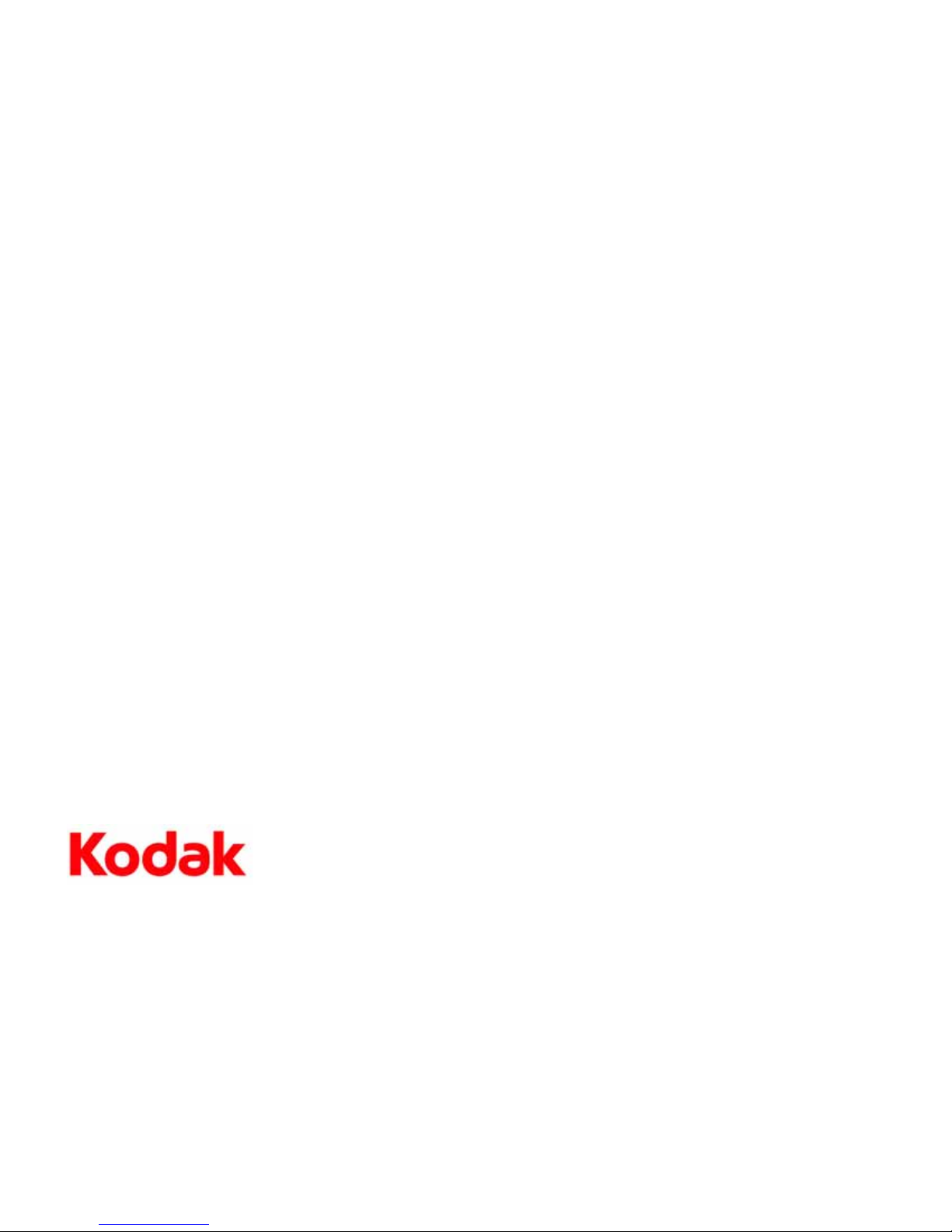
Eastman Kodak Company
Rochester, NY 14650
© Eastman Kodak Company, 2012
Kodak, EasyShare, ESP, and Perfect Touch are trademarks of Eastman Kodak Company.
Specifications subject to change without notice.
May 2012
Page 3
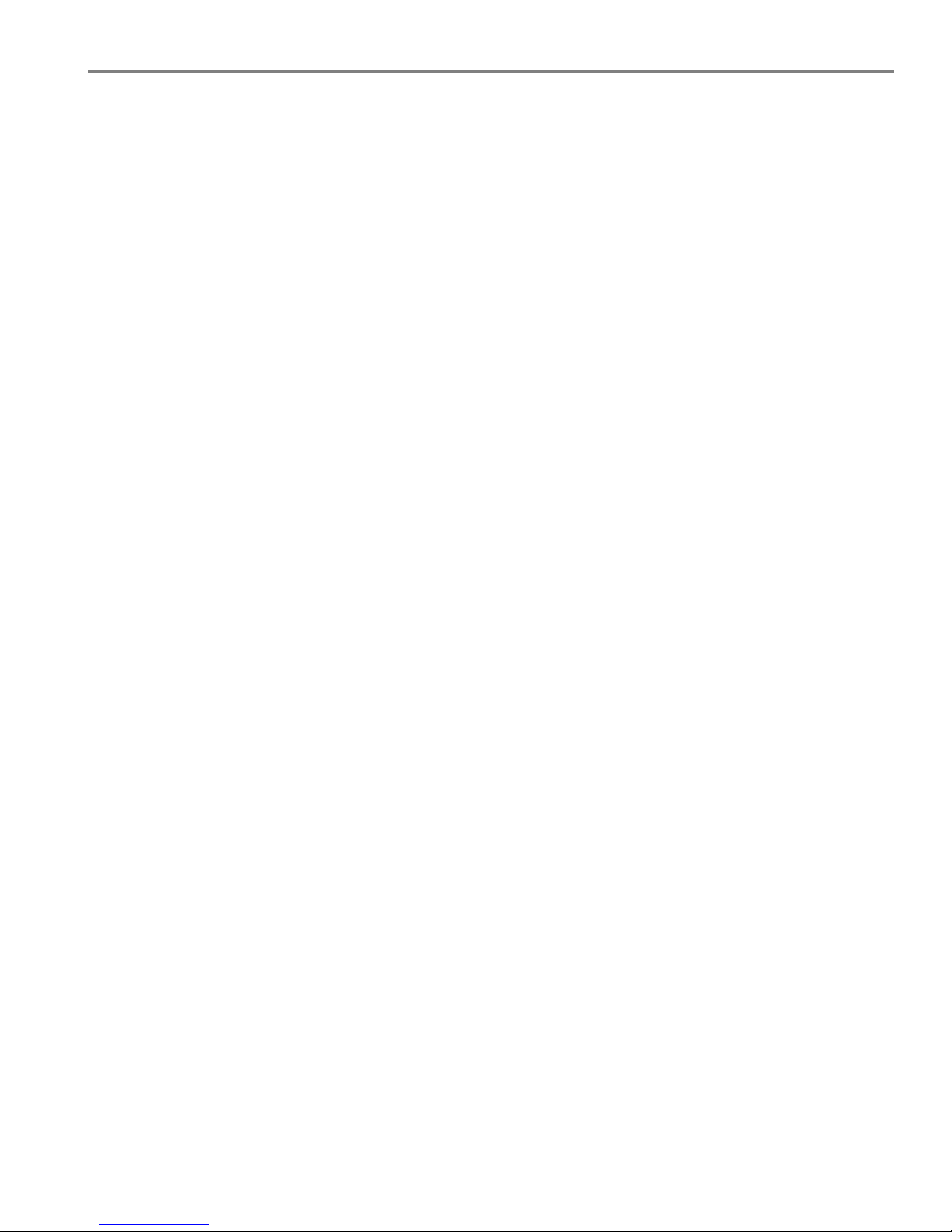
www.kodak.com/go/aiosupport i
Table of contents
1 Printer Overview
Components.......................................................................................................................................................................1
Control panel..................................................................................................................................................................... 2
Using the LCD touch screen .........................................................................................................................................3
Home Screen Menu ..................................................................................................................................................3
Home Screen Status Icons ......................................................................................................................................4
Home Center Software...................................................................................................................................................6
Ordering supplies.............................................................................................................................................................7
Configuring printer settings ..........................................................................................................................................8
2 Networking Your Printer
Connecting to a wireless network ...............................................................................................................................9
Before you connect ...................................................................................................................................................9
Connecting to a wireless network using the Wi-Fi Setup Wizard..............................................................10
Setting up an IP Address........................................................................................................................................ 13
Viewing the network configuration.....................................................................................................................14
Printing the network configuration .....................................................................................................................14
Installing your printer on additional computers on the network................................................................. 15
Connecting to another KODAK All-in-One Printer ........................................................................................ 15
Adding a wireless network connection to a USB-connected computer..........................................................16
Changing from USB to a wireless connection .................................................................................................. 16
Connecting with Wi-Fi Direct™ ................................................................................................................................. 17
Enabling and Using Wi-Fi Direct ......................................................................................................................... 18
Connecting and Using Wi-Fi Direct for a Mobile Device or Computer with WPS................................. 19
Viewing your Wi-Fi Direct Network Configuration .......................................................................................20
Changing Wi-Fi Direct Settings ..........................................................................................................................20
3 Online Printer Management Tool
Accessing the Online Printer Management Tool ................................................................................................. 22
Using the Online Printer Management Tool...........................................................................................................23
Configuring printer settings ..................................................................................................................................23
Changing the printer name ..................................................................................................................................24
Setting up Scan To Email ...................................................................................................................................... 24
Setting up Scan To Network Folder .................................................................................................................... 31
Changing printer settings for copying and printing ........................................................................................35
Setting up Cloud Printing............................................................................................................................................ 38
Registering your printer with Google Cloud Print™ and KODAK Email Print Service.......................... 38
Editing a Google Cloud Print™ Account ........................................................................................................... 39
Editing the settings for KODAK Email Print Service...................................................................................... 39
4 Handling Paper
Paper types...................................................................................................................................................................... 41
Paper sizes...................................................................................................................................................................... 42
Envelope sizes................................................................................................................................................................ 43
Page 4
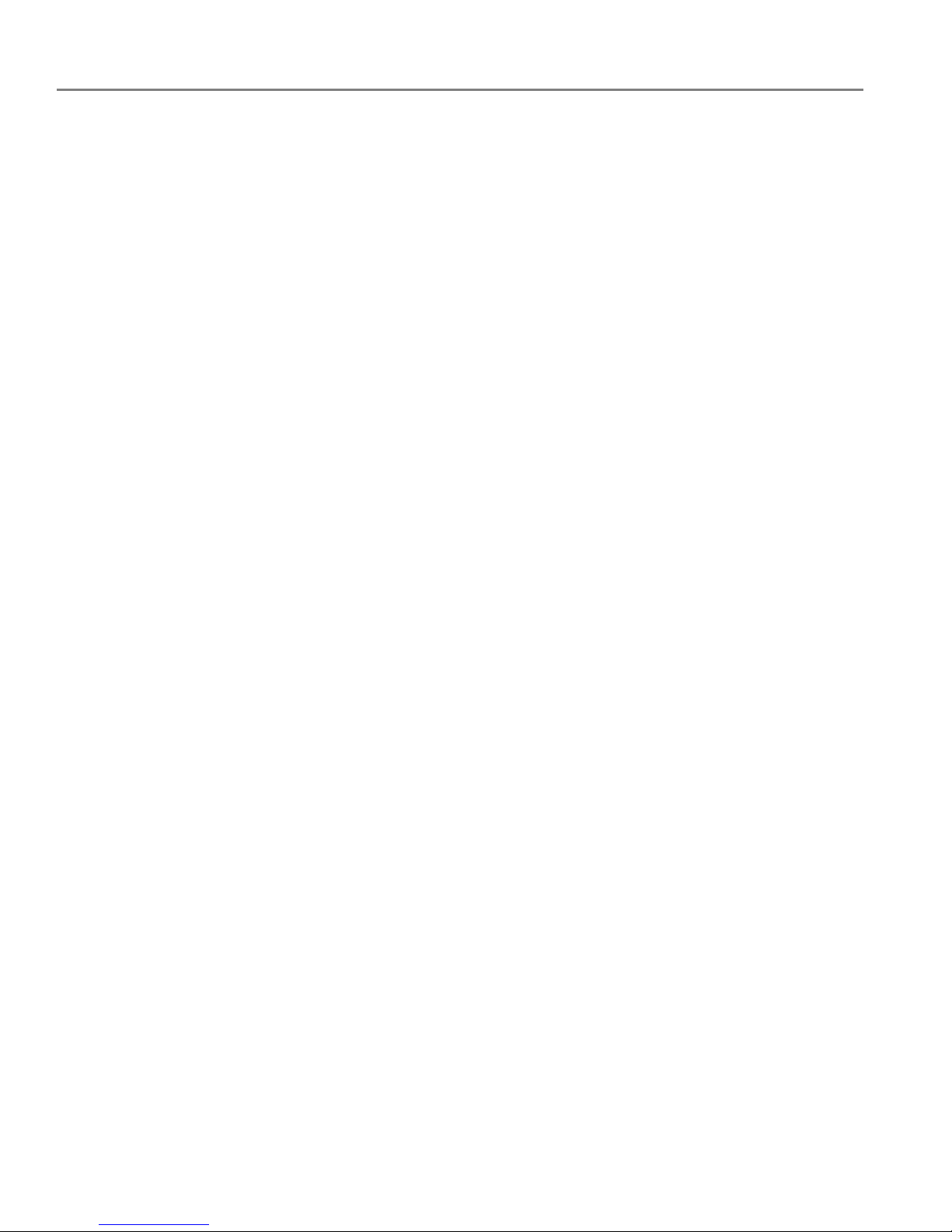
ii www.kodak.com/go/aiosupport
Loading paper ................................................................................................................................................................ 43
Loading plain paper................................................................................................................................................ 43
Loading photo paper.............................................................................................................................................. 46
Loading envelopes.................................................................................................................................................. 48
5 Printing
Printing documents ...................................................................................................................................................... 50
Printing two-sided documents............................................................................................................................ 50
Printing forms from the control panel.................................................................................................................51
Printing pictures from a memory card .....................................................................................................................52
Viewing pictures on a memory card...................................................................................................................52
Using default settings to print a picture ............................................................................................................53
Changing the settings and printing pictures ................................................................................................... 54
Printing panoramic pictures .................................................................................................................................56
Printing tagged pictures.........................................................................................................................................57
Zooming and cropping pictures...........................................................................................................................58
Printing pictures from a wireless device..................................................................................................................59
Transferring pictures to a computer.........................................................................................................................59
Transferring pictures to a computer with WINDOWS OS...........................................................................59
Transferring pictures to a computer with MAC OS .......................................................................................59
Printing picture collages using KODAK Photo Collage Print App....................................................................60
6 Mobile Printing
Printing using Google Cloud Print ............................................................................................................................. 61
Printing using KODAK Email Print Service..............................................................................................................62
Printing emails, documents, and pictures .........................................................................................................62
Printing from a mobile device.....................................................................................................................................63
Printing pictures from an iPhone, iPad, or iPod Touch device .....................................................................63
Printing pictures from a BLACKBERRY Device................................................................................................63
Printing pictures and documents from an ANDROID OS Device.............................................................. 64
7 Copying
Copying a document.....................................................................................................................................................65
Using the default settings to copy a document...............................................................................................65
Adjusting the settings and copying a document............................................................................................ 66
Changing the number of copies of a document ............................................................................................. 68
Enlarging or reducing a document ..................................................................................................................... 69
Darkening or lightening a document ................................................................................................................. 70
Copying a photo..............................................................................................................................................................71
Using the default settings to copy a photo........................................................................................................71
Adjusting the settings and copying a photo.....................................................................................................72
Changing the number of copies of a photo...................................................................................................... 74
Enlarging or reducing a photo ..............................................................................................................................75
Darkening or lightening a photo ..........................................................................................................................76
Page 5
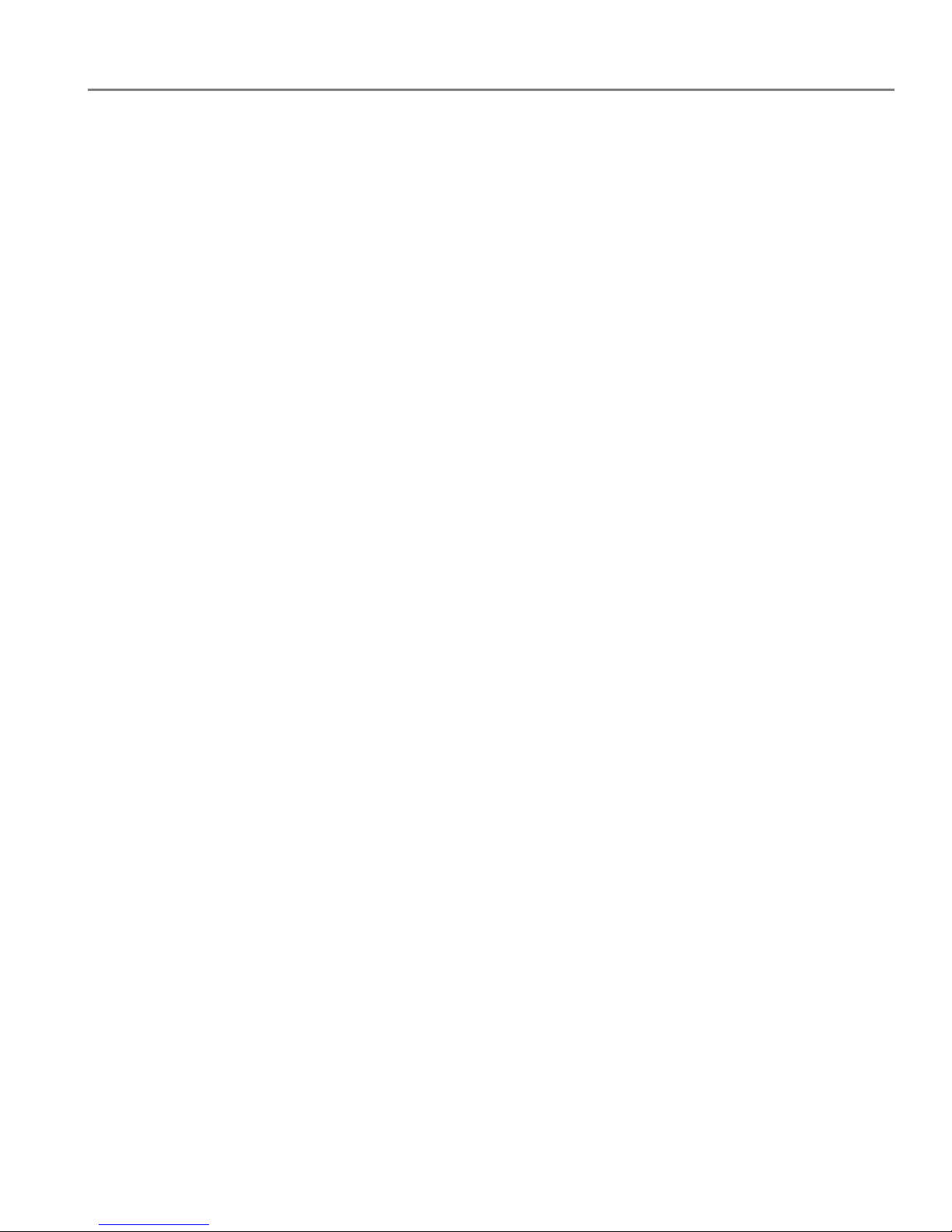
www.kodak.com/go/aiosupport iii
KODAK ESP 3.2 / 3.2s All-in-One Printers
8 Scanning
Before you begin scanning.......................................................................................................................................... 77
Changing the scan settings for scanning from the printer control panel................................................. 78
Scanning from the control panel...............................................................................................................................80
Scanning to a computer ......................................................................................................................................... 81
Scanning to a memory card ................................................................................................................................. 83
Scanning to email ................................................................................................................................................... 85
Scanning to network folder ..................................................................................................................................86
Scanning from the computer ..................................................................................................................................... 87
Scanning multiple pictures simultaneously ..................................................................................................... 88
9 Maintaining Your Printer
General care and cleaning ..........................................................................................................................................89
Cleaning the scanner glass and document backing.......................................................................................90
Replacing ink cartridges .............................................................................................................................................. 92
Replacing the printhead .............................................................................................................................................. 95
Updating the software and printer firmware......................................................................................................... 99
Updating if your printer is connected to a computer with WINDOWS OS ............................................ 99
Updating if your printer is connected to a computer with MAC OS....................................................... 100
Checking ink levels .....................................................................................................................................................100
Resetting factory defaults.........................................................................................................................................100
10 Troubleshooting
Basic troubleshooting ................................................................................................................................................. 101
Getting help on the Web............................................................................................................................................103
Status lights.................................................................................................................................................................. 104
Power light.............................................................................................................................................................. 104
Wi-Fi connectivity LED .......................................................................................................................................104
11 Product and Safety Specifications
Specifications and features ...................................................................................................................................... 105
Print performance................................................................................................................................................. 105
Photo printing features........................................................................................................................................ 105
Copy document features .................................................................................................................................... 105
Copy photo features ............................................................................................................................................ 106
Scanning features ................................................................................................................................................. 106
Paper input tray features .................................................................................................................................... 106
Paper types supported ........................................................................................................................................ 107
Paper sizes supported ......................................................................................................................................... 107
Ink cartridges ......................................................................................................................................................... 108
Connectivity........................................................................................................................................................... 108
Software support .................................................................................................................................................. 108
Physical specifications ........................................................................................................................................ 109
Warranty................................................................................................................................................................. 109
System requirements........................................................................................................................................... 109
Page 6

iv www.kodak.com/go/aiosupport
Safety information.........................................................................................................................................................111
Regulatory compliance................................................................................................................................................113
FCC statement ........................................................................................................................................................113
Canadian statements ............................................................................................................................................114
European compliance statement........................................................................................................................114
German compliance statement ..........................................................................................................................114
REACH Article 33 declarations...........................................................................................................................115
Waste electrical and electronic equipment labeling.....................................................................................115
ENERGY STAR® Qualified All-in-One Printer.......................................................................................................115
Warranty Information .................................................................................................................................................116
Declaration of Conformity..........................................................................................................................................117
Page 7

www.kodak.com/go/aiosupport 1
1
Printer Overview
This printer lets you print, copy, and scan pictures and documents. In addition, this
printer supports networking, letting you access the printer over a wireless (Wi-Fi)
network.
Components
1 Left paper-edge guide* 9 Memory card slot
2 Paper guard 10 Access door
3 Paper input tray 11 Printhead with ink cartridges installed
4 Scanner glass 12 USB port
5 Scanner lid 13 Power cord port
6 Control panel 14 Paper output tray extender
7 Power button 15 Paper output tray
8 Wi-Fi connectivity LED
*Right paper-edge guide not shown. When you move one guide, both guides move.
1
6
7
14
2
3
5
13
4
12
15
8
10
9
11
Page 8
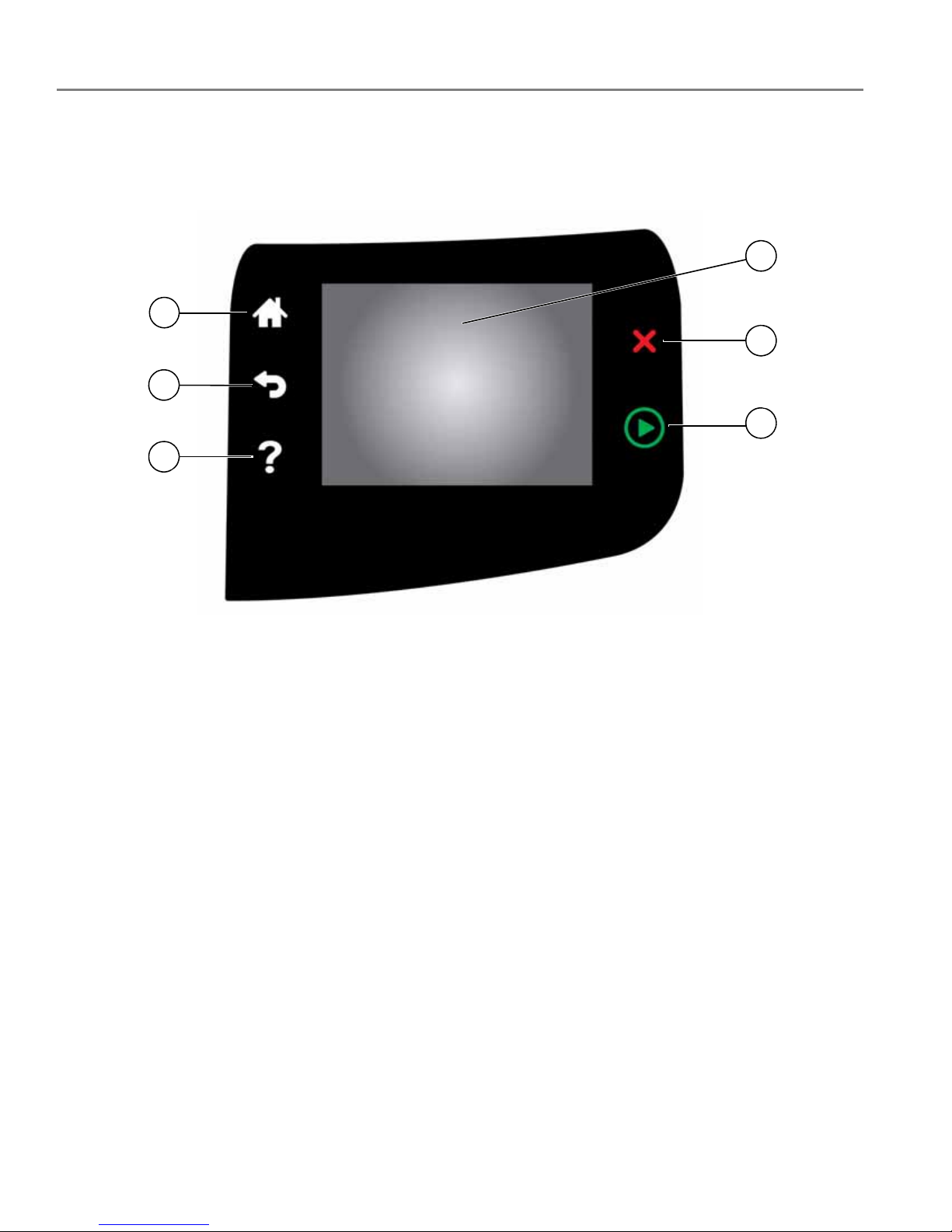
Printer Overview
2 www.kodak.com/go/aiosupport
Control panel
Feature Description
1 LCD touch screen Displays pictures, messages, and menus
2 Cancel button Stops the current operation and returns to the previous menu,
and closes the help screen
3 Start button Begins copying, scanning, printing, maintenance tasks, and
file transfer
4 Help button Displays context-sensitive help
5 Back button Displays the previous screen or the next highest screen in the
menu
6 Home button Displays the main menu
4
6
1
5
3
2
Page 9
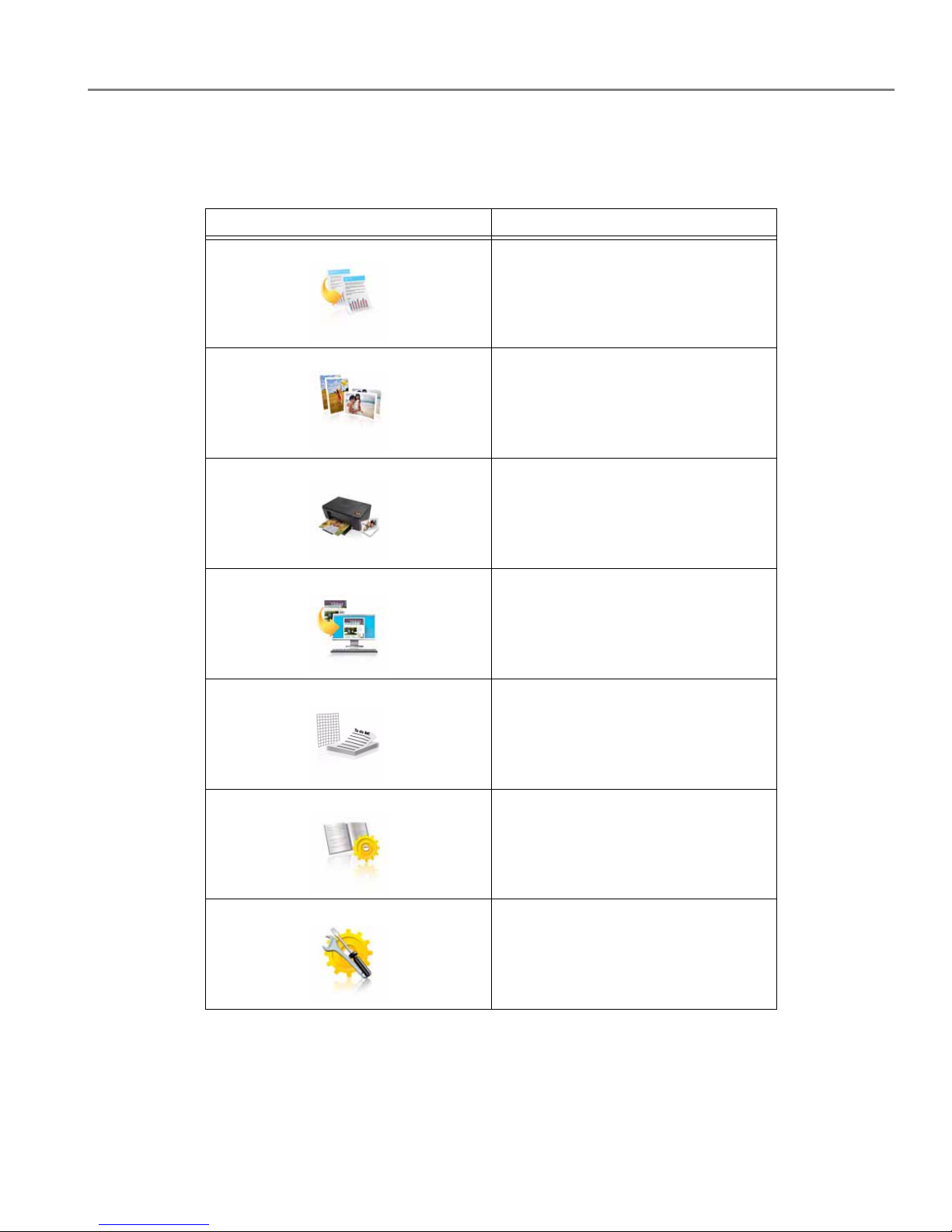
www.kodak.com/go/aiosupport 3
KODAK ESP 3.2 / 3.2s All-in-One Printers
Using the LCD touch screen
Home Screen Menu
Feature Icon Displays...
Copy Document settings and options
Copy Photo settings and options
View and Print Photos options and
settings
List of scan to options: Scan to
Computer, Memory, Email, and
Network Folder. Touching a scan-to
option displays settings for that
option.
The list of forms that you can print
from the control panel.
Network settings
Printer settings
Page 10
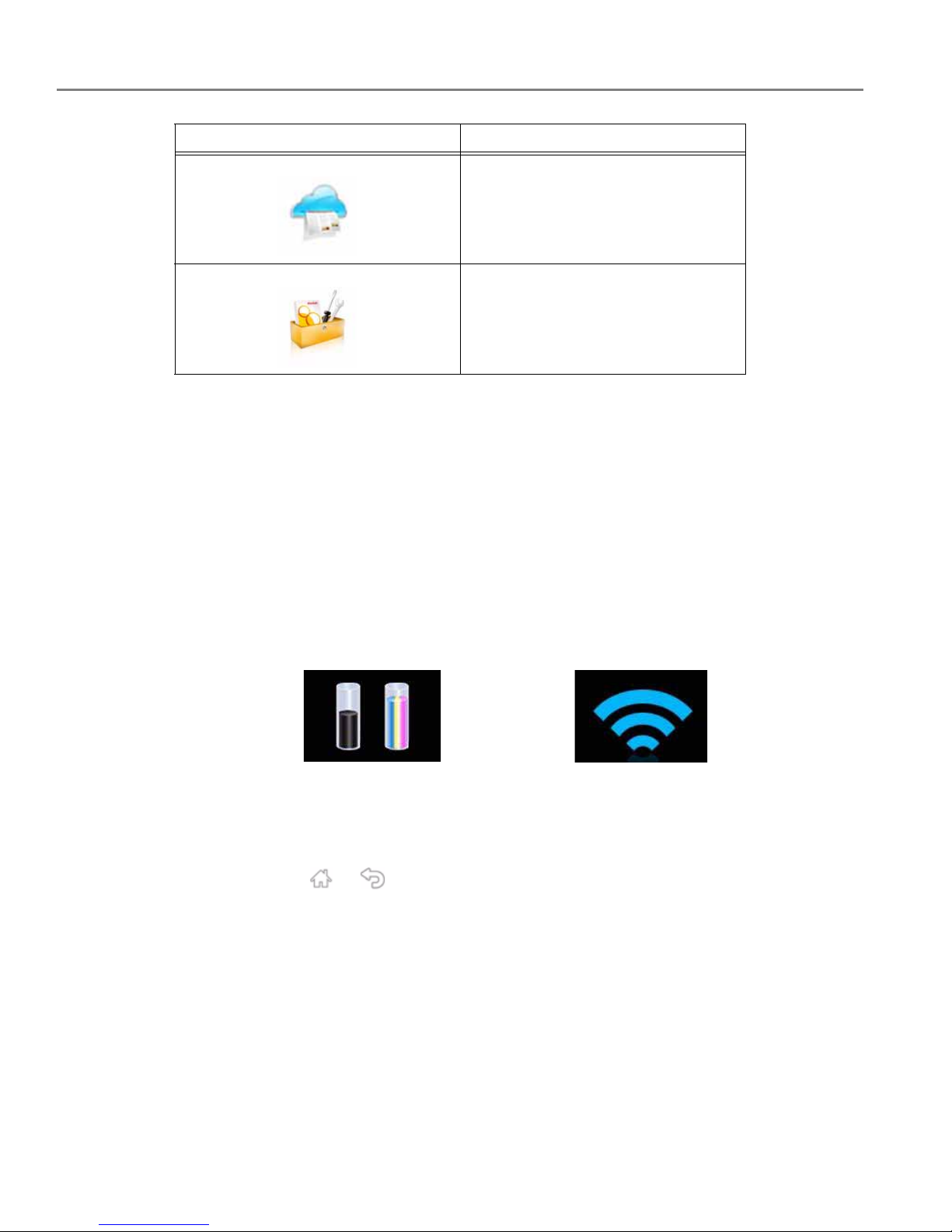
Printer Overview
4 www.kodak.com/go/aiosupport
IMPORTANT:
Use only your finger to touch the screen; other objects can damage the
surface.
• To select a feature, touch the icon.
• To view the features, use the scroll bar:
– Touch an arrow to scroll in that direction.
– Touch the scroll bar to move to a different location.
Home Screen Status Icons
Two status icons appear on the Home Screen:
• Touch the Wi-Fi icon to open the Networking Settings.
•Touch
OK to dismiss the ink levels screen.
• Press or to dismiss the Network Settings screen.
Cloud Printing options
Maintenance options
Feature Icon Displays...
Ink Levels Wi-Fi Status
Page 11

www.kodak.com/go/aiosupport 5
KODAK ESP 3.2 / 3.2s All-in-One Printers
When ink levels are low and require replacing, the attention graphic appears on the
status icon. For example, if the level of black ink is low, the attention graphic appears
on the blank ink icon:
Touch the icon to display instructions.
Touch
OK to return to the Home Screen.
Page 12
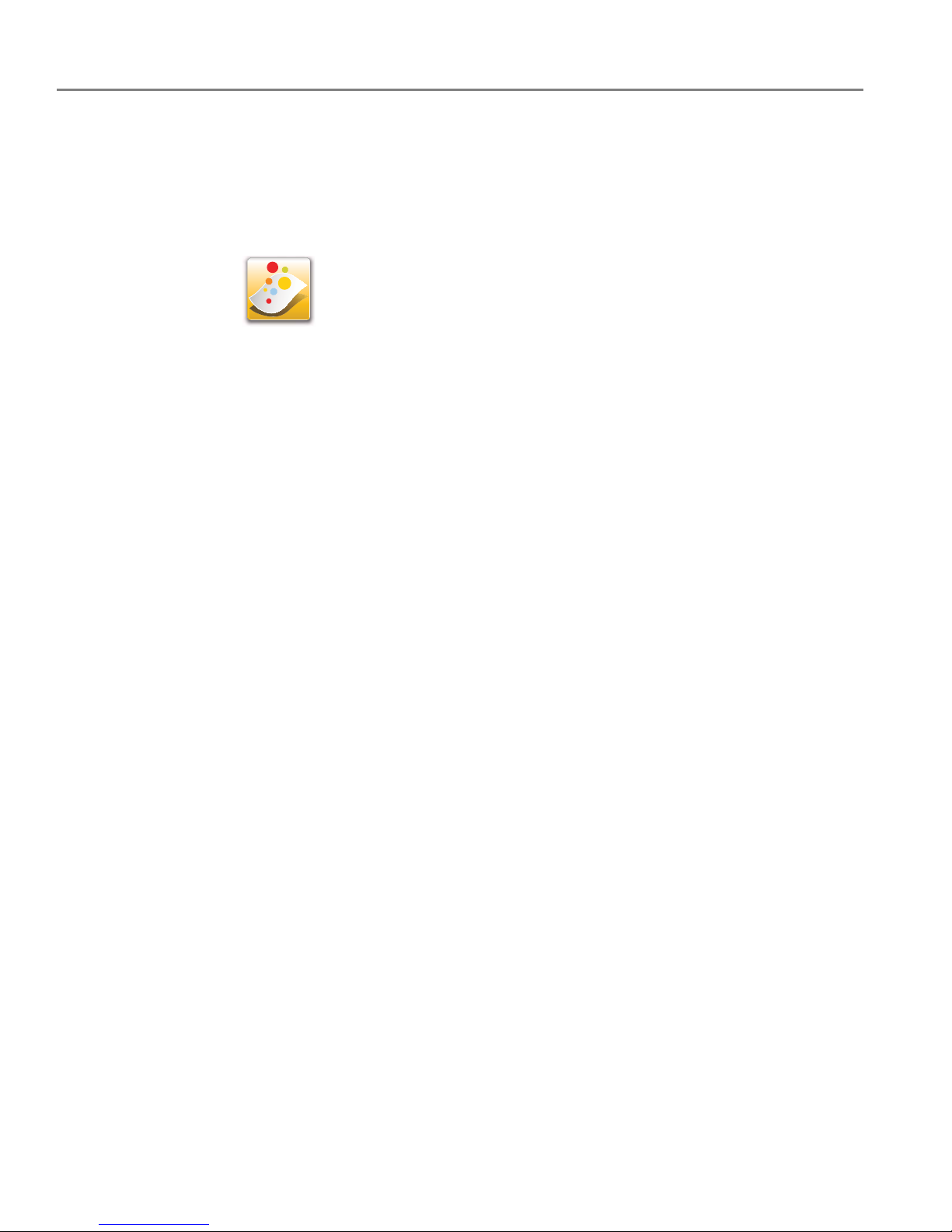
Printer Overview
6 www.kodak.com/go/aiosupport
Home Center Software
KODAK Home Center Software is installed with your KODAK All-in-One Printer
Software, unless you choose otherwise. The Home Center icon will appear on your
desktop (WINDOWS OS) or dock (MAC OS).
NOTE: You can choose to install the KODAK AiO Printer Software Essentials, which
includes the printer drivers and Printer Tools (WINDOWS OS only).
On a computer with WINDOWS Operating System (OS), you can use Home Center
Software to:
• browse, crop, enhance, and edit pictures
• print and scan
• make 3D pictures (from picture pairs taken to create 3D pictures)
• print from video
• send images to or print images from KODAK Gallery
• send images to or print images from FACEBOOK Social Network, FLICKR,
PHOTOBUCKET, PICASA Photo Management Systems, and GOOGLE DOCS
Program
•configure your printer
• install new network printers
• upgrade to the latest printer software and firmware
• order supplies
• access the KODAK Tips and Projects Center
• see the status of your printer
• set up Google Cloud Print™ and KODAK Email Print Service
• access the KODAK Online Printer Management Tool
On a computer with MAC OS, you can use Home Center Software to:
•scan
•configure your printer
• upgrade to the latest printer software and firmware
• order supplies
• see the status of your printer
• set up Google Cloud Print and KODAK Email Print Service
• access the KODAK Online Printer Management Tool
Page 13
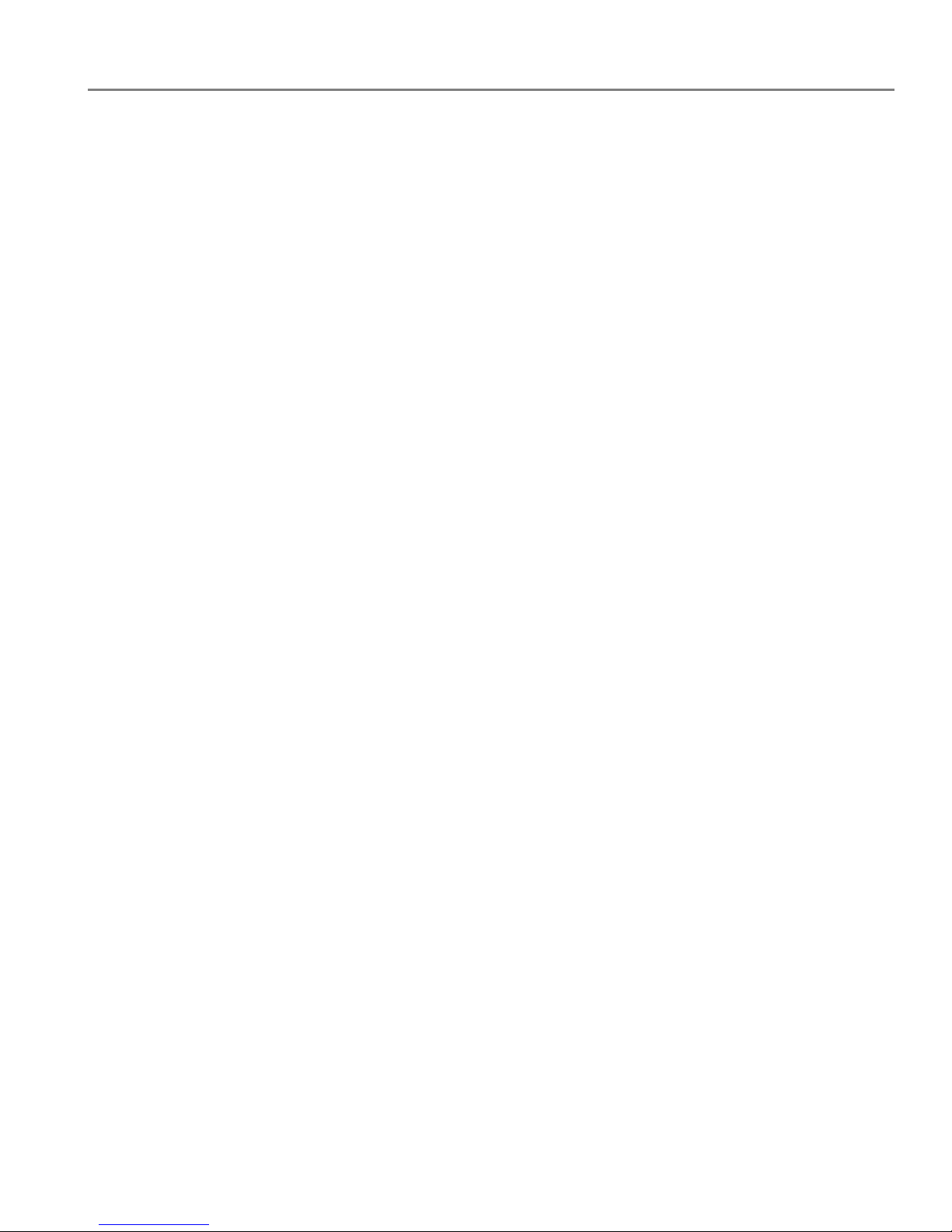
www.kodak.com/go/aiosupport 7
KODAK ESP 3.2 / 3.2s All-in-One Printers
Ordering supplies
You can order ink cartridges, paper, and accessories online. An Internet connection
is required.
To order supplies directly from Home Center Software:
1. Open Home Center Software.
2. Select
Order Supplies (on a computer with WINDOWS OS) or select the To o l s
tab, then click
Order Supplies (on a computer with MAC OS).
3. Select the item(s) you want to buy, then follow the on-screen instructions.
To order supplies from the Web:
•Ink: www.kodak.com/go/printingsupplies
•Paper: www.kodak.com/go/inkjetpaper
Page 14
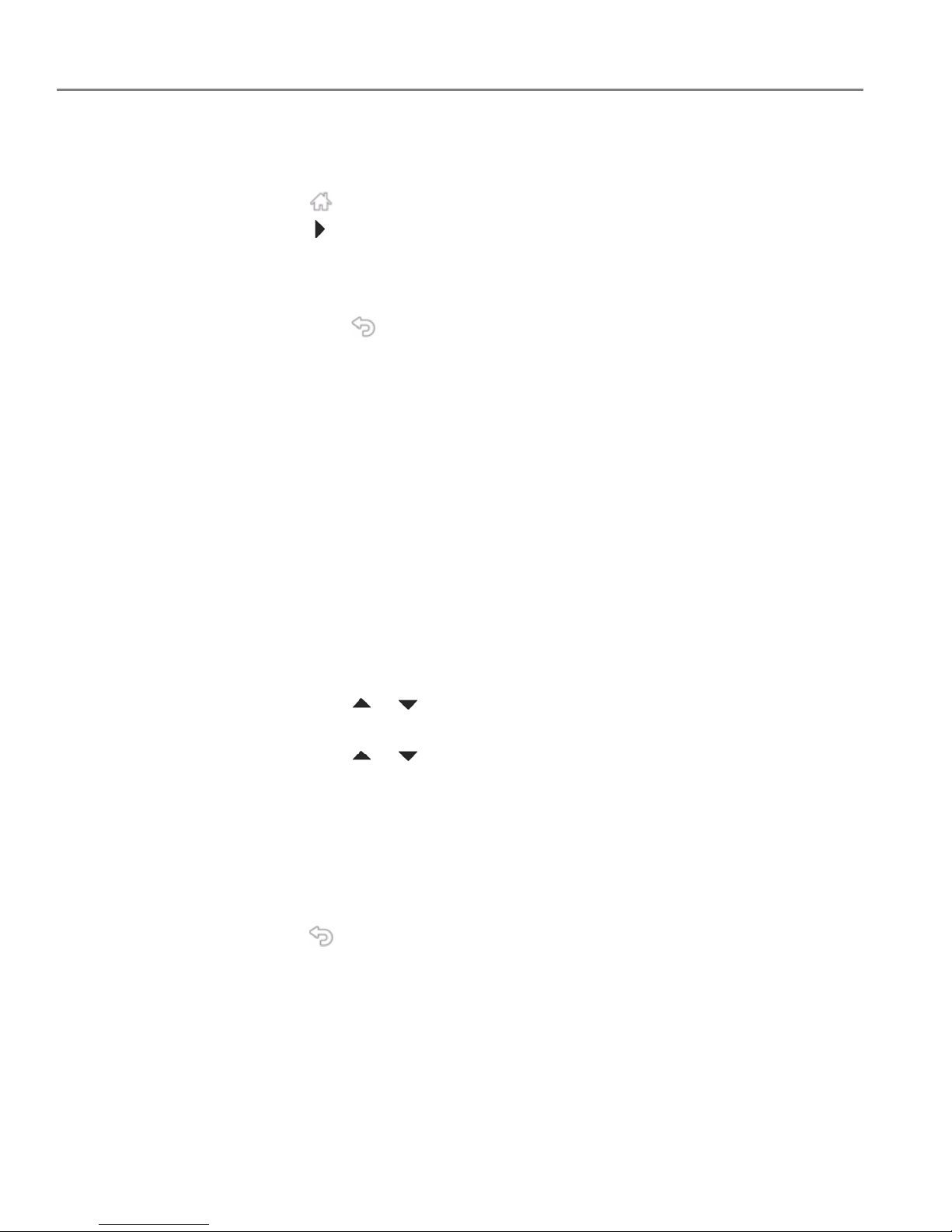
Printer Overview
8 www.kodak.com/go/aiosupport
Configuring printer settings
To set or change basic printer settings:
1. Press .
2. Press , then touch Printer Settings.
3. Touch the following settings:
• Date and Time
–Touch Ye a r , Month, Day, Hour, or Minute to change the individual settings.
Touch when you are done.
NOTE: You can also synchronize the printer date and time to your computer using
Home Center Software.
•
Button Sounds
–Touch On or Off to set.
• Ti me t o L o w Power
To conserve energy, your printer will enter a low power (sleep) mode after
being idle for a default delay time of 1 hour. You can increase the delay time to
low power. Increasing the delay time may result in reduced energy savings.
– Touch the time to low power (select from 1 to 4 hours in 0.5 hour
increments). After the time to low power, the printer enters a low-power
(sleep) mode.
• Tagged Images Printing (see Printing tagged pictures, page 57)
–Touch On or Off to set.
• Language
– Touch or to scroll through the languages, then touch a selection.
• Country/Region
– Touch or to scroll through the countries, then touch a selection.
• Reset All Settings (see Resetting factory defaults, page 100)
NOTE: Resetting factory defaults does not change the date and time,
language, country/region, or network settings.
• Printer Info
– Touch to display the version of firmware currently running on the printer.
Press OK when you are done.
4. Press to return to the Home Screen.
Page 15
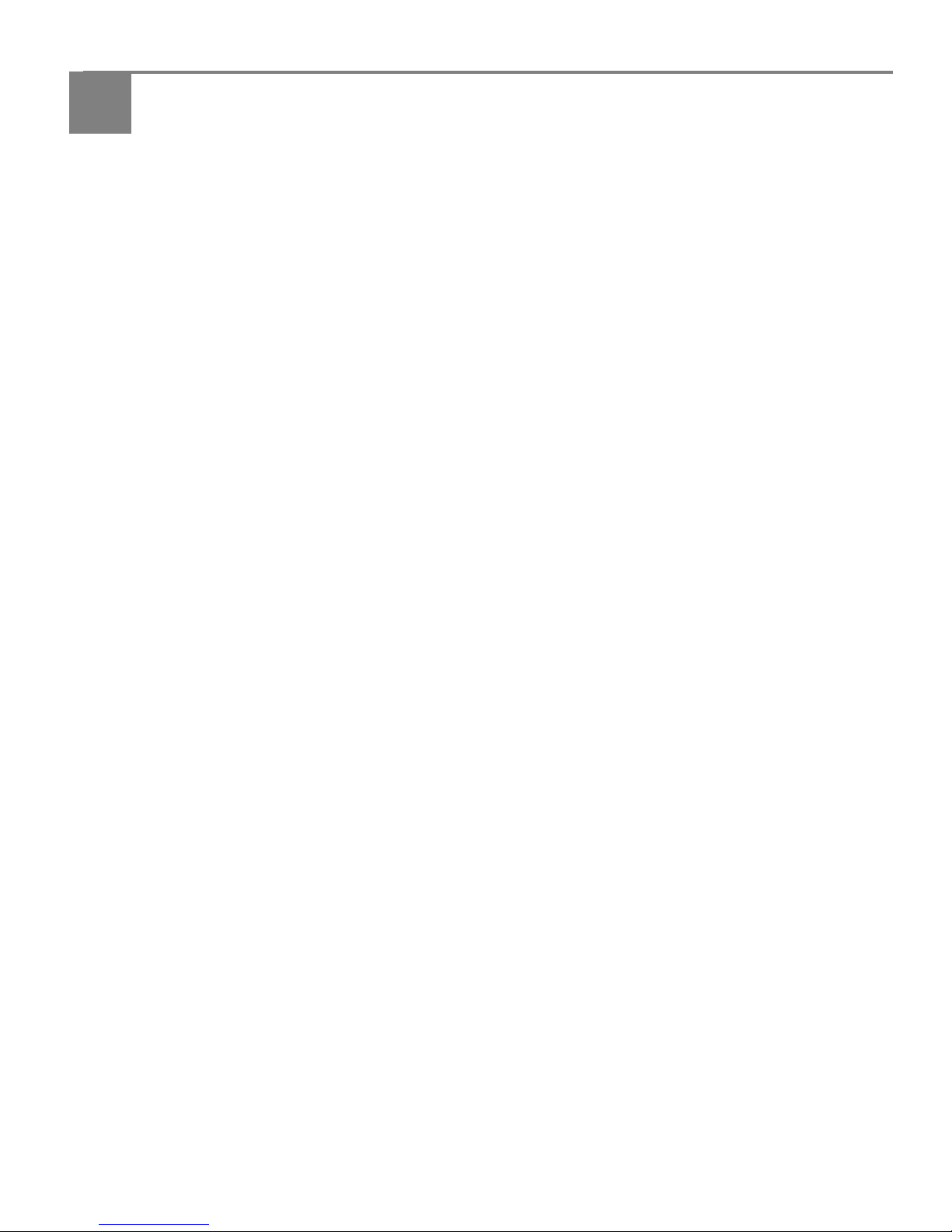
www.kodak.com/go/aiosupport 9
2
Networking Your Printer
This section explains how to configure your wireless network settings.
Connecting to a wireless network
To connect your printer to an 802.11b/g/n wireless (Wi-Fi) network, refer to the
following information.
Before you connect
You need:
• a wireless router.
• to determine whether your wireless router supports Wi-Fi Protected Setup
(WPS).
NOTE: If you have specific questions about your router, see your router
manufacturer’s documentation for more information.
Page 16
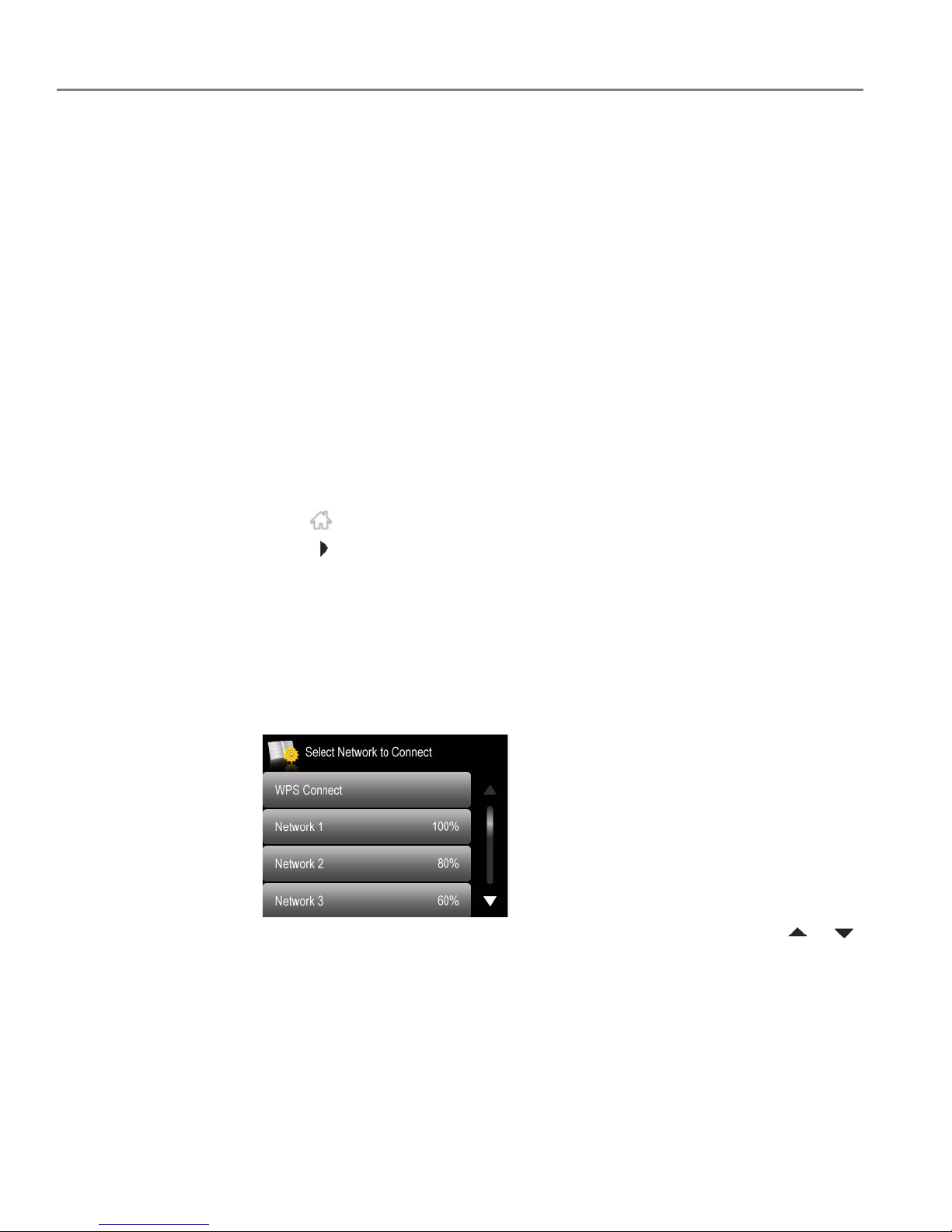
Networking Your Printer
10 www.kodak.com/go/aiosupport
Connecting to a wireless network using the Wi-Fi Setup Wizard
You can use the Wi-Fi Setup Wizard on the printer to connect to your wireless
network. Use the procedure that is appropriate for your network setup.
Connecting to a non-WPS wireless router
To connect your printer to your wireless network, you need to know the network
name, also called the Service Set Identifier (SSID). You can obtain your network
name from the wireless router. See the manufacturer’s documentation for more
information.
If you have enabled security on your network, you also need to know the security
string, which may be a Wired Equivalent Privacy (WEP) or a Wi-Fi Protected Access
(WPA/WPA2) pas sphrase.
Record your network information using the correct uppercase and lowercase letters.
Network Name (SSID): _______________________________________
Security String (case-sensitive): ________________________________
1. Press .
2. Touch , then touch Network Settings.
3. Touch Wi-Fi Setup Wizard.
NOTE: The Wi-Fi radio turns on automatically when you select Wi-Fi Setup
Wizard.
The Wi-Fi connectivity LED blinks as the printer searches for available wireless
networks within range, then displays the list in order of signal strength. For
example:
If there are additional networks than can be shown on the LCD, touch or
to view them.
Page 17
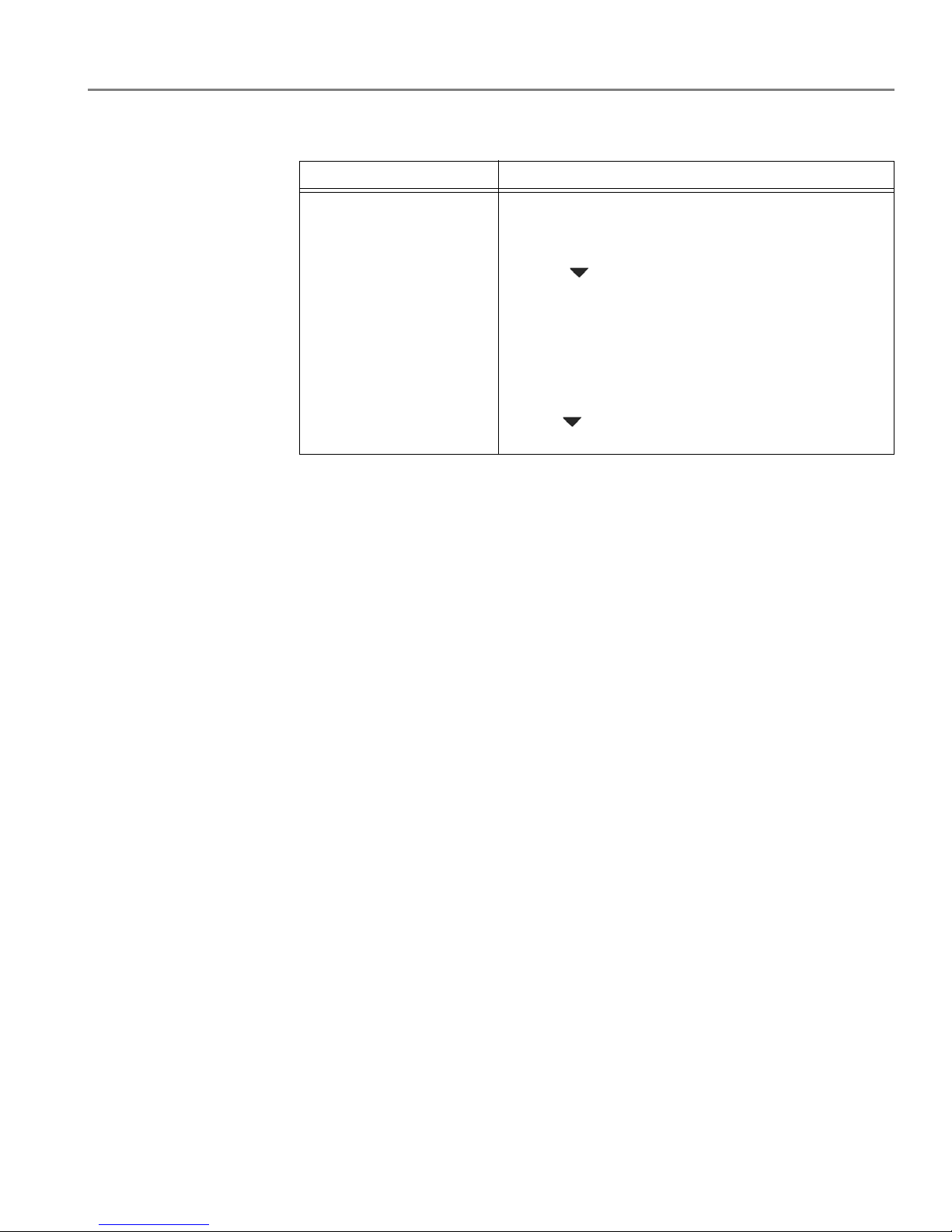
www.kodak.com/go/aiosupport 11
KODAK ESP 3.2 / 3.2s All-in-One Printers
4. If the name of your network is:
5. If your network has security enabled, use the LCD keyboard to enter your
security string.
6. When the confirmation message appears, touch
OK.
When the printer is successfully connected, the Wi-Fi connectivity LED stops
blinking and remains lit.
The printer with a wireless connection is listed as the name of the printer plus a
number (for example, KodakESP3.2+xxxx).
7. If you haven’t installed the KODAK All-in-One Printer Software:
a. Go to www.kodak.com/go/esp3_2downloads (for ESP 3.2 Printers) or
www.kodak.com/go/esp3_2sdownloads (for ESP 3.2s Printers).
b. In the search results, click the link for KODAK All-in-One Printer Software for
your computer operating system.
c. Follow the on-screen instructions.
Listed Not listed
Touch your network
name
.
Make sure your wireless router is turned on and
within range. If your wireless router does not
broadcast its SSID (network name):
1. Touch , then touch Unlisted Network.
2. Use the LCD keyboard to enter your network name,
then touch
OK.
3. Touch WEP or WPA/WPA2 as required for your
network's security setup.
NOTE: If the name of your network is still not listed,
or your want to change your network, touch
, then touch
Rescan for Wireless
Networks
.
Page 18
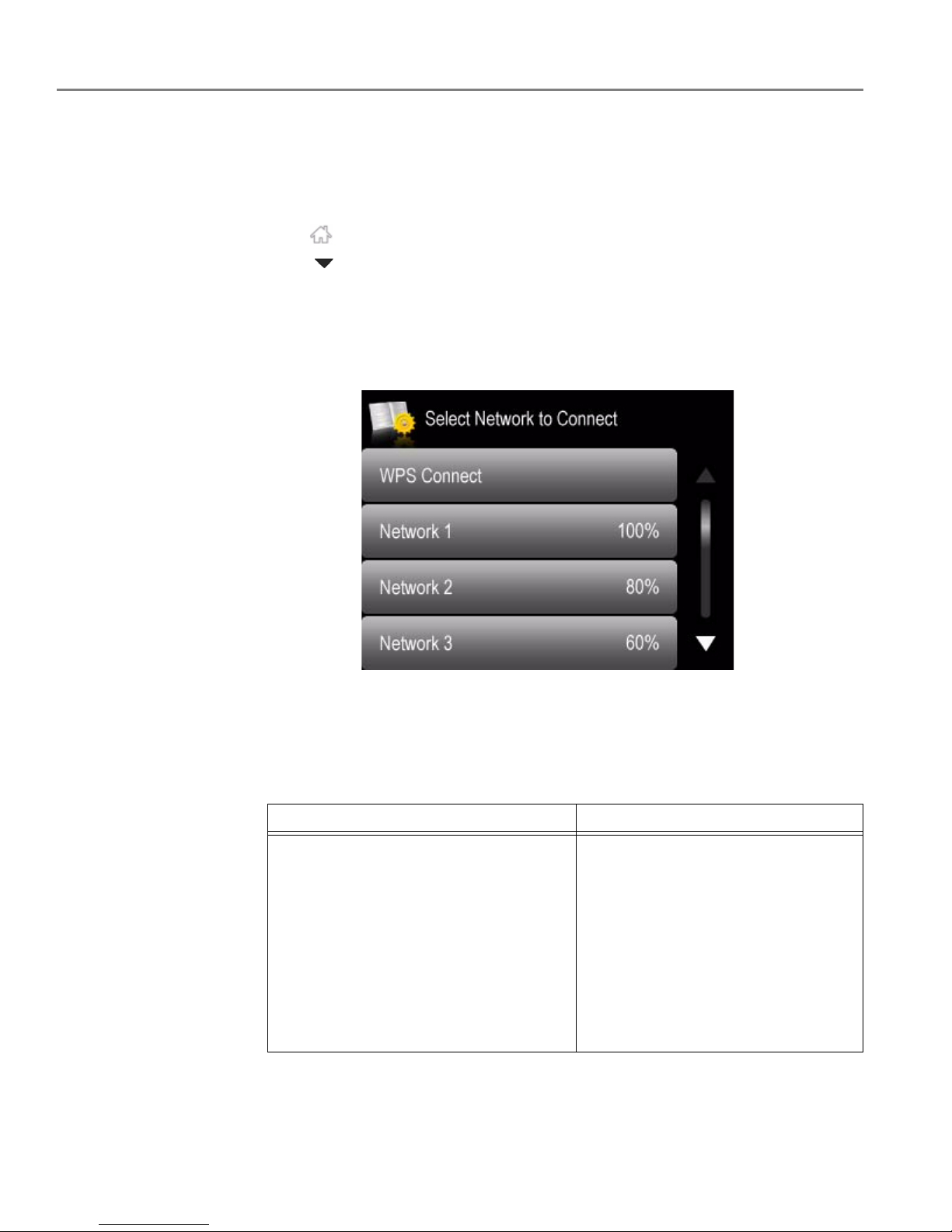
Networking Your Printer
12 www.kodak.com/go/aiosupport
Connecting to a WPS wireless router
If your router supports Wi-Fi Protected Setup (WPS), you can use WPS Connect.
WPS lets you configure your printer for a wireless network by pressing buttons or
entering a PIN.
1. Press .
2. Touch , then touch Network Settings.
3. Touch Wi-Fi Setup Wizard.
NOTE: The Wi-Fi radio turns on automatically when you select Wi-Fi Setup
Wizard.
4. Touch WPS Connect.
5. Select one of two methods of connecting:
IMPORTANT: Before you make a selection on the printer, make sure you know where
the router's push button is, or where to enter the generated PIN. If
necessary, consult your Internet service provider or router device
manufacturer’s documentation for more information.
6. When the confirmation message appears, touch OK.
Push Button Configuration Generate WPS PIN
NOTE: You will have two minutes to
press or select the WPS button.
It may be a button on the device
or a virtual button in the device’s
software.
a. Touch Push Button Configuration.
b. Press or select the WPS button for
your wireless router.
c. Touch OK on the control panel.
a. Touch Generate WPS PIN.
b. Record the PIN from the printer
LCD.
c. In your wireless router’s
software, locate the PIN screen.
d. Enter the PIN you received on the
LCD into the PIN screen, then
follow the router’s instructions.
e. Touch OK on the control panel.
Page 19
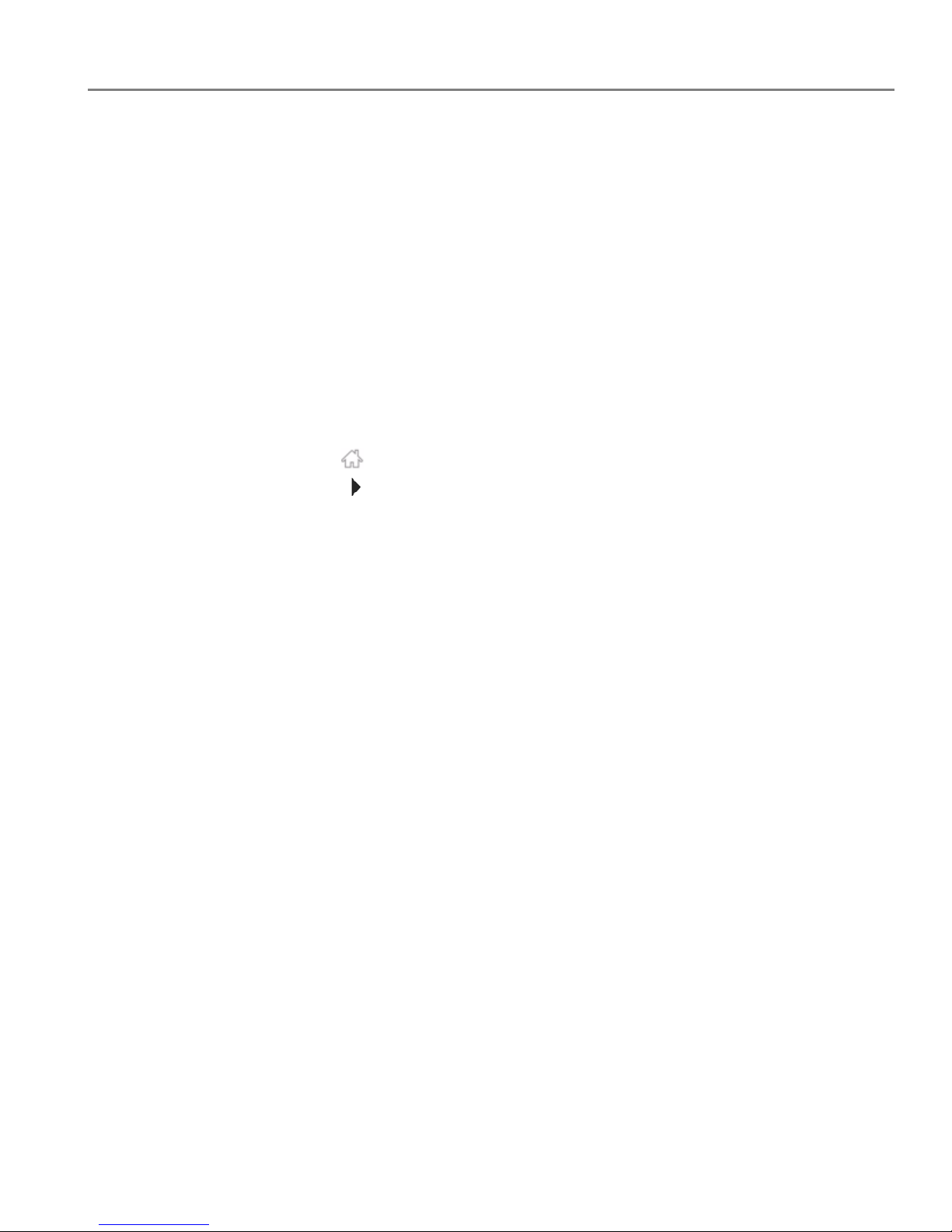
www.kodak.com/go/aiosupport 13
KODAK ESP 3.2 / 3.2s All-in-One Printers
When the printer is successfully connected, the Wi-Fi LED will stop blinking and
remain lit.
7. If you haven’t installed the KODAK All-in-One Printer Software:
a. Go to www.kodak.com/go/esp3_2downloads (for ESP 3.2 Printers) or
www.kodak.com/go/esp3_2sdownloads (for ESP 3.2s Printers).
b. In the search results, click the link for KODAK All-in-One Printer Software for
your operating system.
c. Follow the on-screen instructions.
Setting up an IP Address
IMPORTANT: You should only need to set up an IP Address for your printer if you are
having a problem with connecting to your network. Typically, it is not
necessary to set up an IP Address. This procedure is for advanced users who
know how to obtain the IP Address for the printer.
1. Press .
2. Touch , then touch Network Settings.
3. Touch Advanced IP Address Setup.
4. Touch Ye s to continue.
5. Touch one of the following:
• Dynamic (DHCP)
• Manual (Static)
6. If you selected Manual (Static), you are prompted to enter an IP Address, a
Subnet Mask, a Gateway Address, and a DNS Server address. Touch OK after
each entry. Use the navigation buttons to enter each digit.
Consult your Internet service provider or network administrator for more
information.
Page 20
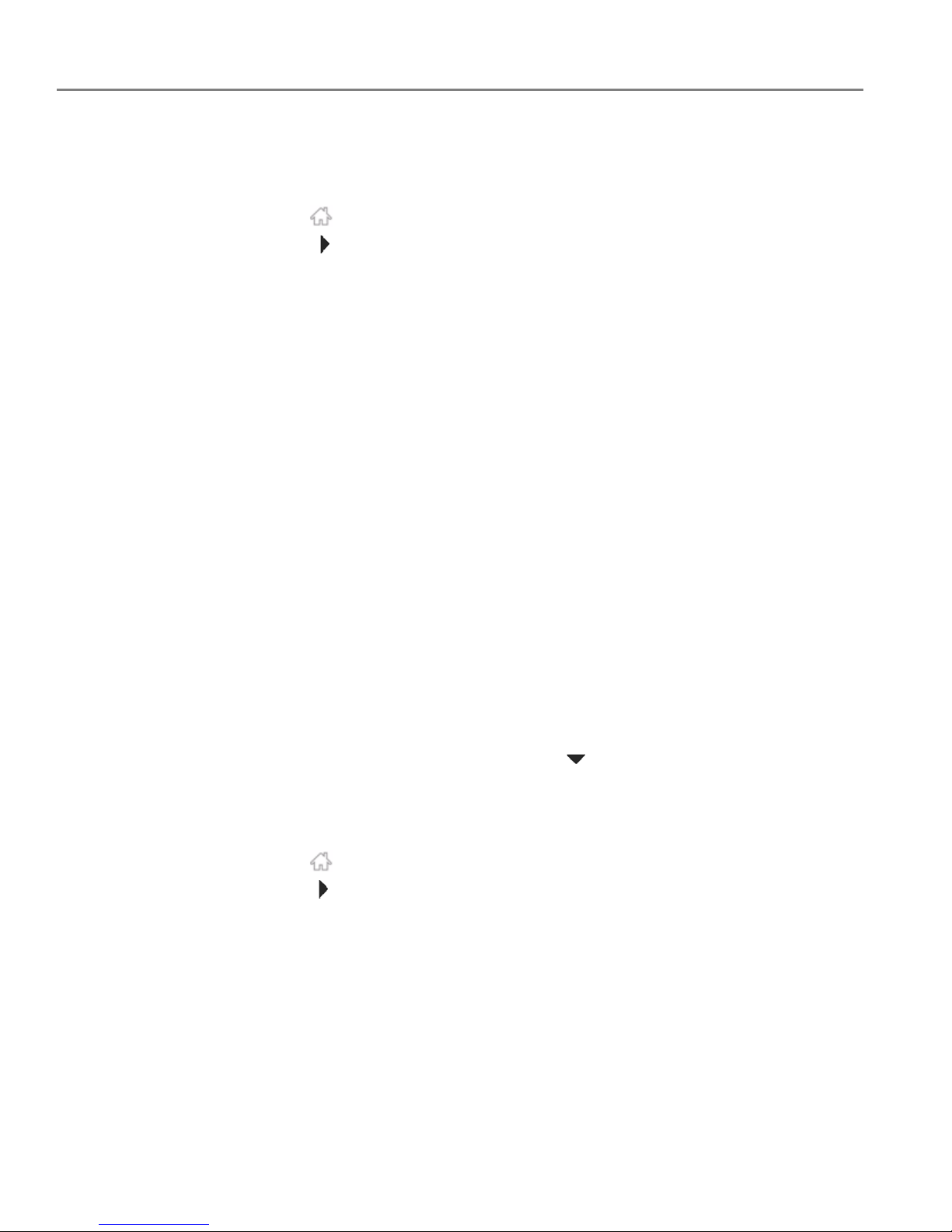
Networking Your Printer
14 www.kodak.com/go/aiosupport
Viewing the network configuration
To view the network configuration and verify that you are connected to your wireless
network:
1. Press .
2. Touch , then touch Network Settings.
3. Touch View Network Configuration.
The Network Configuration settings appear on the LCD, including:
•Printer Hostname
• Connection
• Speed
• IP Address
• IP Address Type
• Network Subnet
• Connected Network SSID
• Access Point MAC address
•Security
• Authentication
• Channel
•Region
• Radio (on/off)
• Wi-Fi Firmware Version
• MAC Address
If the printer is connected to your network, you will see the network name and
the word CONNECTED.
4. To scroll through the information, touch .
5. When you are done, touch OK.
Printing the network configuration
1. Load plain paper into the printer. (See Loading plain paper, page 43.)
2. Press .
3. Touch , then touch Network Settings.
4. Touch Print Network Configuration.
Page 21
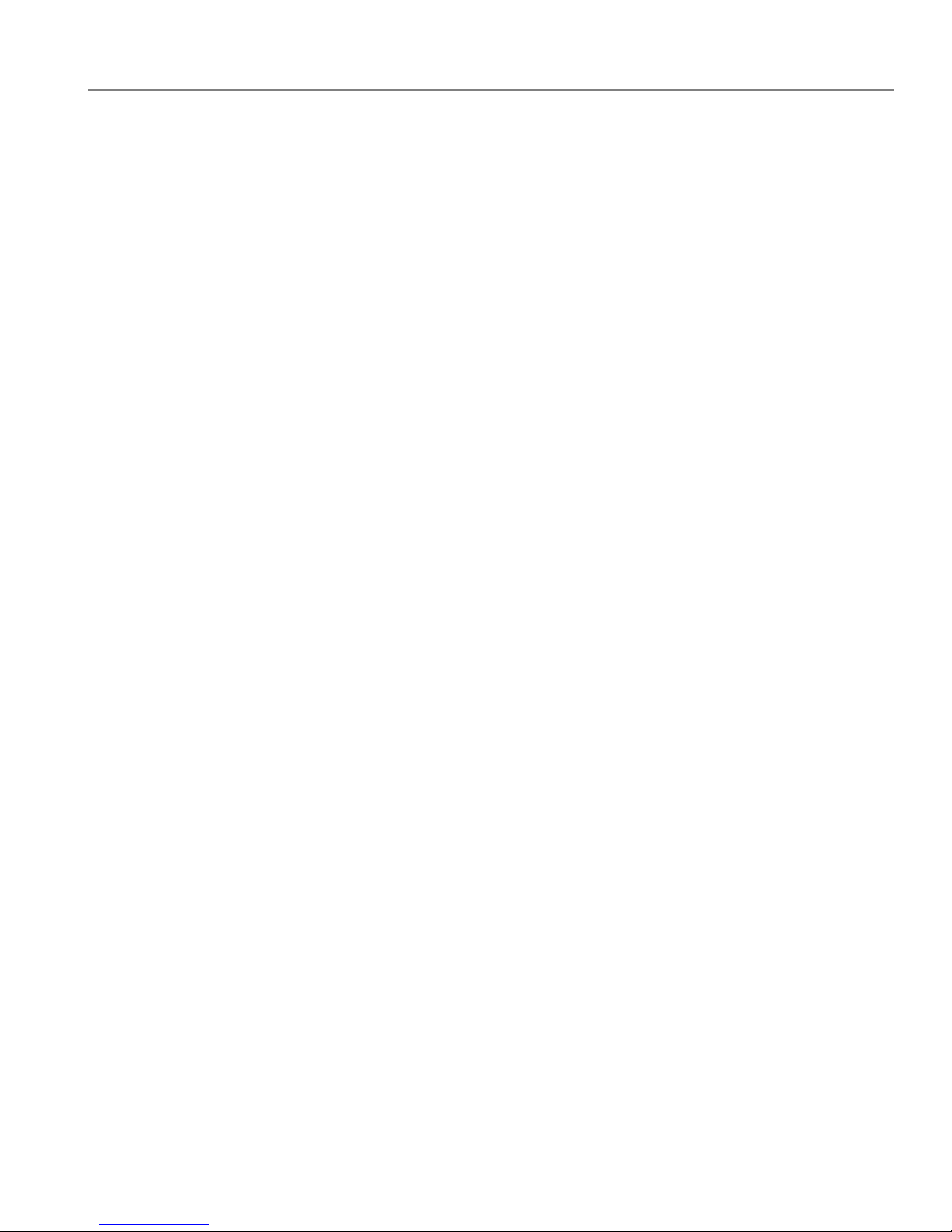
www.kodak.com/go/aiosupport 15
KODAK ESP 3.2 / 3.2s All-in-One Printers
Installing your printer on additional computers on the network
To add your printer to another computer(s) on your network, install the KODAK
All-in-One Printer Software on each computer.
1. Go to www.kodak.com/go/esp3_2downloads (for ESP 3.2 Printers) or
www.kodak.com/go/esp3_2sdownloads (for ESP 3.2s Printers).
2. In the search results, click the link for your operating system.
3. Follow the on-screen instructions.
Connecting to another KODAK All-in-One Printer
If you are connecting to a newer model printer (for example, you have a HERO 3.1
Printer and now you are adding an ESP 3.2 Printer), you must install the software for
the newer model.
NOTE: When you install the new software, the printer driver for the HERO 3.1
Printer will be uninstalled, and an upgraded driver for the HERO 3.1 Printer
will be installed in addition to the driver for the ESP 3.2 Printer.
On a computer with WINDOWS OS:
1. Select Start > All Programs > Kodak > Kodak Printer Setup Utility.
• If your wireless printer (example: KodakESP3.2+xxxx) is not listed:
a. Select No, my printer is not listed, then click Next.
b. From the drop-down list, select your printer, then click
Next.
c. Select Network - Wireless/Wi-Fi, then click Next.
When your printer is detected, driver installation begins.
• If your wireless printer (example: KodakESP3.2+xxxx) is listed:
a. Select the printer that is connected to your network, then click
Next.
b. Select Yes, my printer is listed, then click Next.
When your printer is detected, driver installation begins.
2. When driver installation is complete, click Done.
On a computer with MAC OS:
1. Select Apple > System Preferences.
2. Under Hardware, select Print & Fax or
Print & Scan.
3. Click + in the dialog box.
4. Select your printer from the list.
5. Click
Add, if required.
Page 22
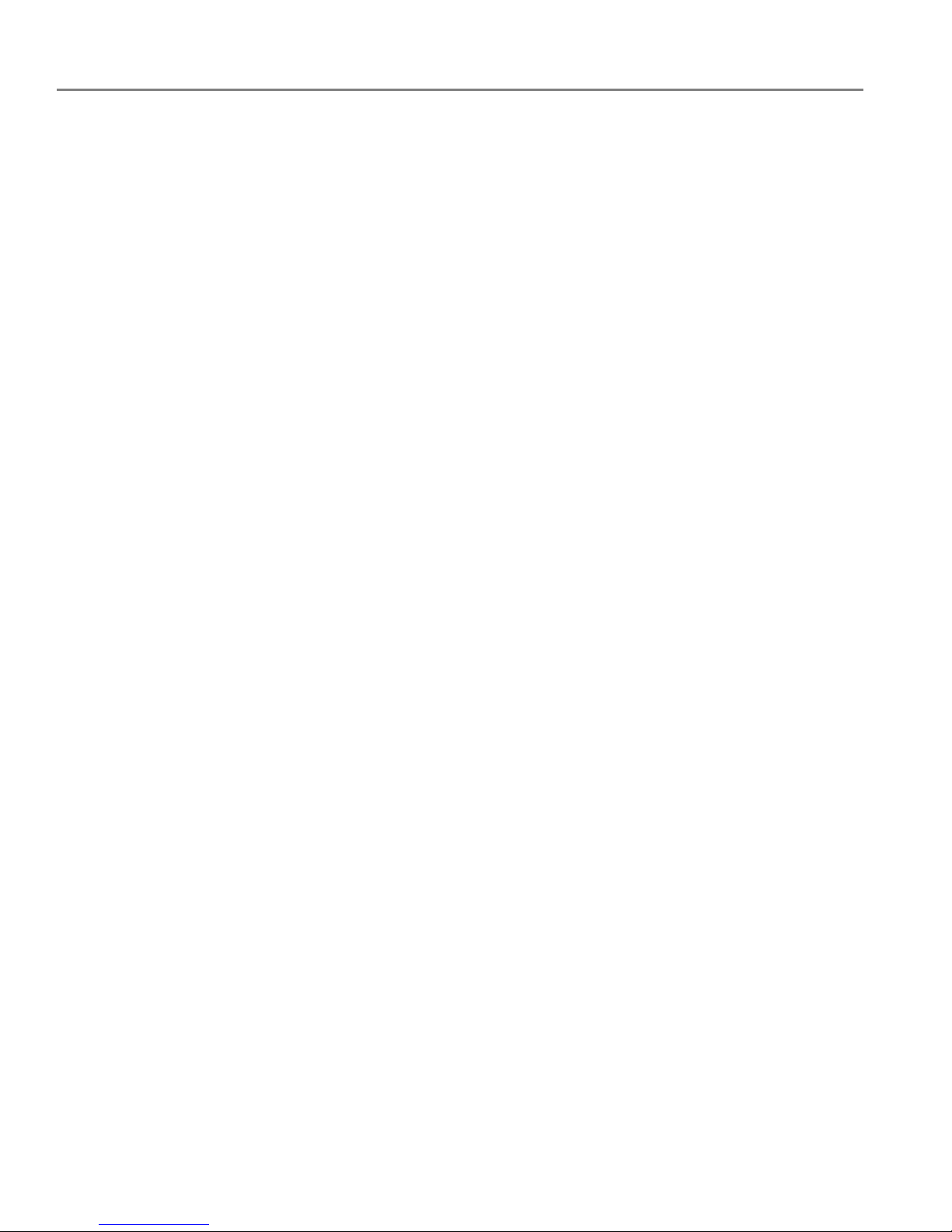
Networking Your Printer
16 www.kodak.com/go/aiosupport
Adding a wireless network connection to a USB-connected computer
You can change the way you connect to your printer at any time.
Changing from USB to a wireless connection
If your printer is connected to a computer with WINDOWS OS:
1. Disconnect the USB cable from your printer and computer.
2. If you have not already done so, connect your printer to your wireless network.
See Connecting to a wireless network, page 9.
3. On your computer, disable any firewall you have installed until you have
successfully connected your printer.
4. Select Start > All Programs > Kodak > Kodak Printer Setup Utility.
• If your wireless printer (example: KodakESP3.2+xxxx) is not listed:
a. Select No, my printer is not listed, then click Next.
b. Select your printer from the list, then click
Next.
c. Select Network - Wireless/Wi-Fi, then click Next.
When your printer is detected, driver installation begins.
• If your wireless printer (example: KodakESP3.2+xxxx) is listed:
a. Select the printer that is connected to your network, then click
Next.
b. Select Yes, my printer is listed, then click Next.
When your printer is detected, driver installation begins.
5. When driver installation is complete, click Done.
The printer with a wireless connection is listed as the name of the printer plus a
number (for example, KodakESP3.2+xxxx).
If your printer is connected to a computer with MAC OS:
1. Disconnect the USB cable from your printer and computer.
2. If you have not already done so, connect your printer to your wireless network.
See Connecting to a wireless network, page 9.
3. Select Apple > System Preferences.
4. Under Hardware, select Print & Fax or
Print & Scan.
5. Click + in the dialog box.
6. Select your printer from the list.
7. Cli c k
Add, if required.
The printer with a wireless connection is listed as the name of the printer plus a
number (for example, KodakESP3.2+xxxx).
Page 23
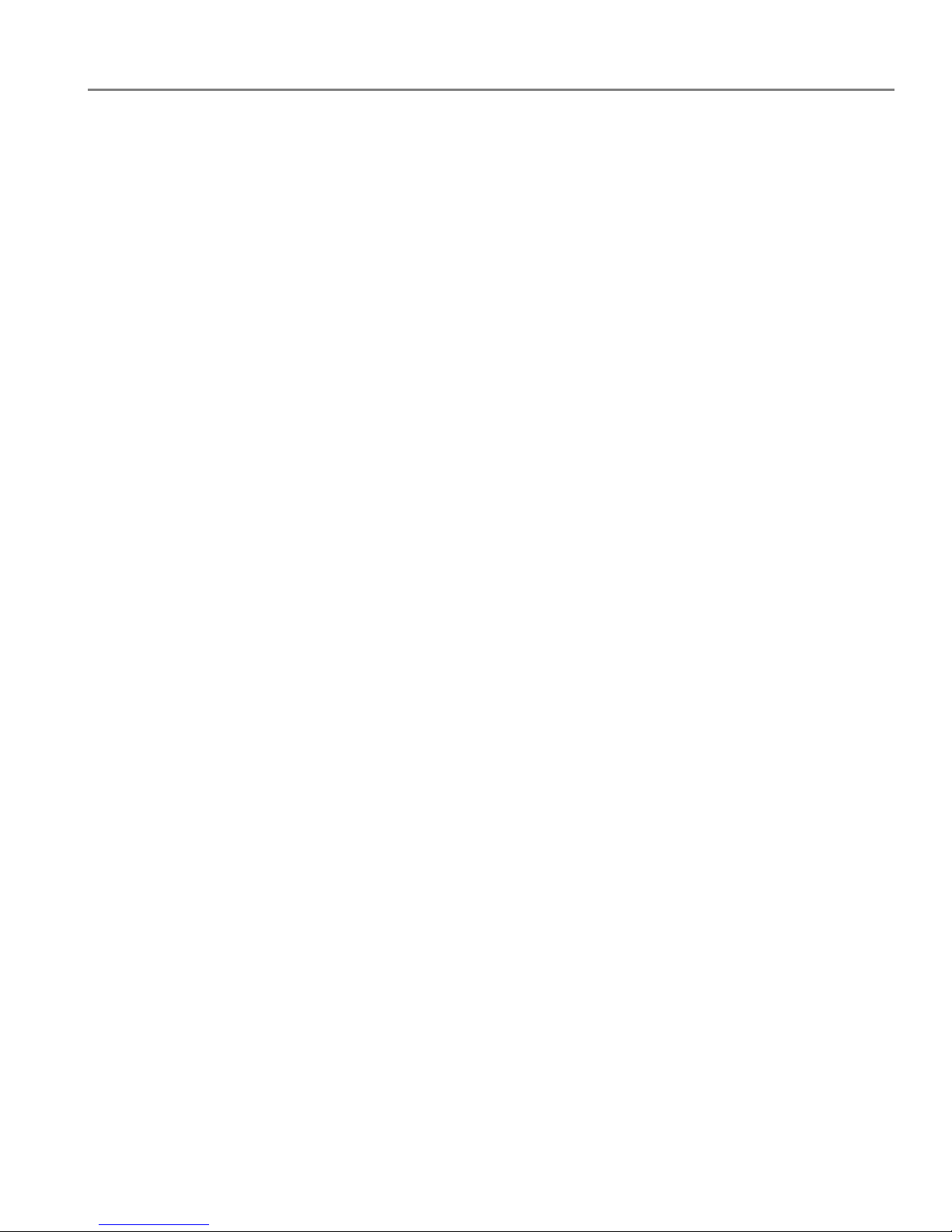
www.kodak.com/go/aiosupport 17
KODAK ESP 3.2 / 3.2s All-in-One Printers
Connecting with Wi-Fi Direct™
NOTE: Wi-Fi Direct is a feature that is only on the ESP 3.2s All-in-One Printer
(printer availability varies by country).
Your ESP 3.2s All-in-One Printer can be set up to host a Wi-Fi Direct network so you
can connect mobile devices and computers* without using a router.
With Wi-Fi Direct, your printer works as an access point so you can:
• print from your mobile device using KODAK Pic Flick App.
• print or scan from your computer with WINDOWS OS or MAC OS (with the
necessary drivers installed).
• access the Online Printer Management Tool.
IMPORTANT: For best results, use your device within 5 m / 16.4 ft of your printer. Check
that there are no obstructions between your device and printer.
Wi-Fi Direct does not have Internet access. For full printer functionality,
†
connect
your printer to your wireless network (see Connecting to a wireless network,
page 9). Your printer can be connected to your wireless network and have Wi-Fi
Direct enabled at the same time.
*You can connect
up to four devices.
†An Internet connection is required for these features: Google Cloud Print™, KODAK Email Print
Service, scan to email, and scan to network folder.
Page 24
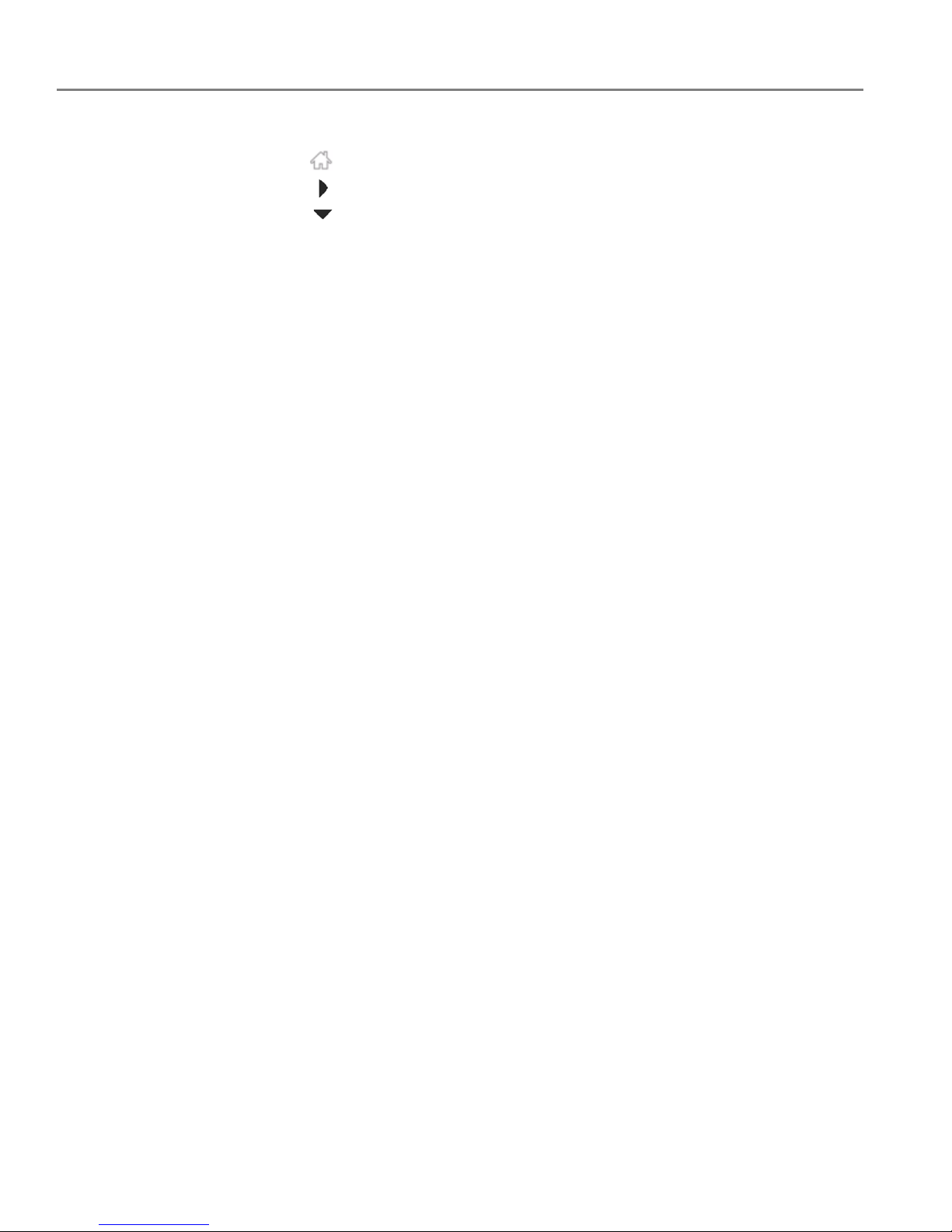
Networking Your Printer
18 www.kodak.com/go/aiosupport
Enabling and Using Wi-Fi Direct
1. Press .
2. Touch , then touch
Network Settings.
3. Touch , then touch
Manage Wi-Fi Direct.
4. Touch
Turn on Wi-Fi Direct.
5. Record the Wi-Fi Direct information displayed on the control panel:
Network Name (SSID):____________________________________________
Security String: __________________________________________________
6. Touch
OK.
7. Connect your device or computer to the network (SSID), then enter the security
string. Use the information that you recorded in step 5.
8. To print from a mobile device, see Mobile Printing, page 61.
9. To print or scan from a computer, select your wireless printer (example:
KodakESP3.2s+xxxx).
If you do not see “+xxxx” after your printer name, you must download the
printer drivers; follow the instructions below for your operating system.
On a computer with WINDOWS OS:
a. Select Start > All Programs > Kodak > Kodak Printer Setup Utility.
b. Select
No, my printer is not listed, then click Next.
c. From the drop-down list, select your printer, then click
Next.
When your printer is detected, driver installation begins.
d. When driver installation is complete, click
Done.
On a computer with MAC OS:
a. Select Apple > System Preferences.
b. Under Hardware, select
Print & Fax or Print & Scan.
c. Click
+ in the dialog box.
d. Select your printer from the list.
e. Click
Add, if required.
10. For more information on printing, see Printing, page 50. For more information on
scanning, see Scanning, page 77.
Page 25
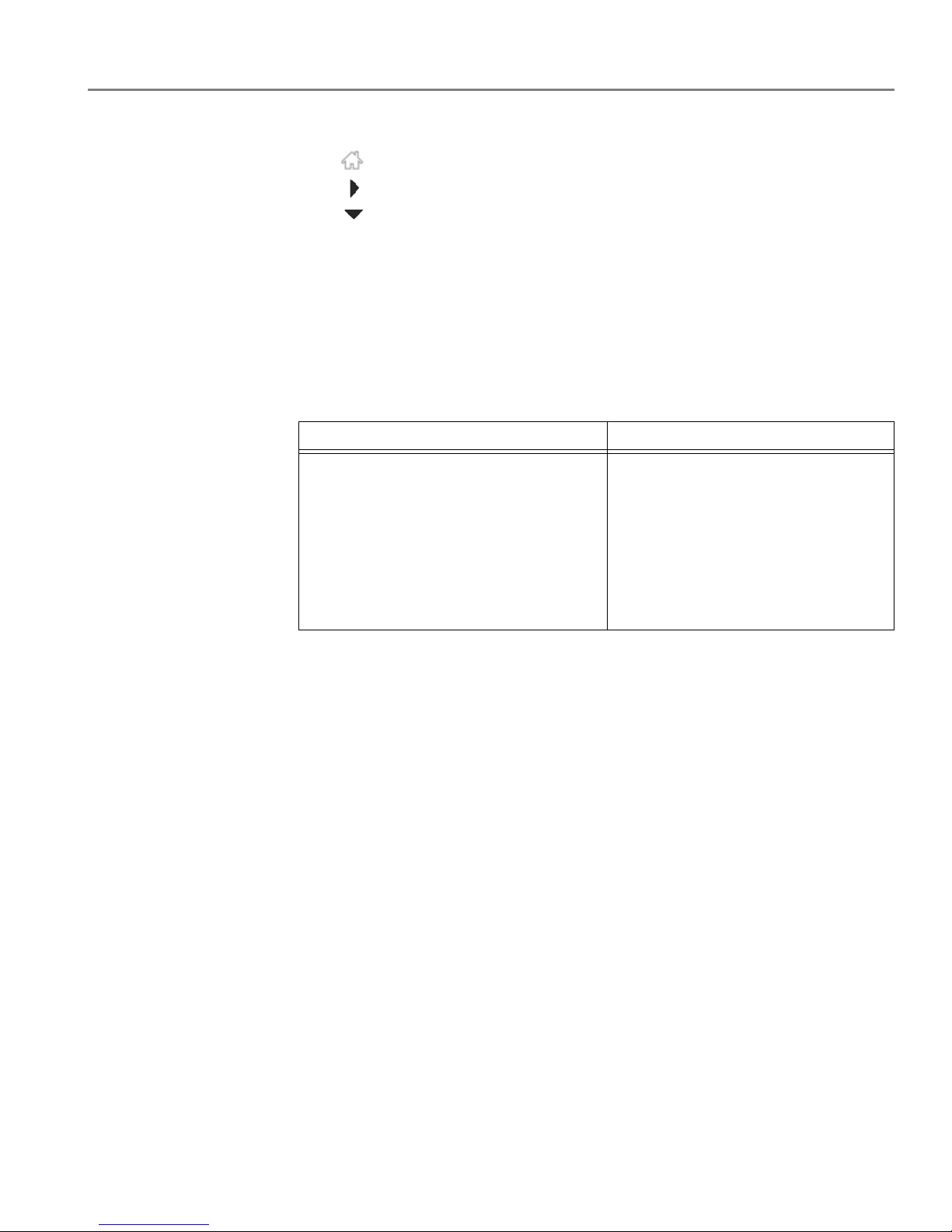
www.kodak.com/go/aiosupport 19
KODAK ESP 3.2 / 3.2s All-in-One Printers
Connecting and Using Wi-Fi Direct for a Mobile Device or Computer with WPS
1. Press .
2. Touch , then touch
Network Settings.
3. Touch , then touch
Manage Wi-Fi Direct.
4. Touch
Connect a Device Using WPS.
IMPORTANT: Before you make a selection on the printer, make sure you know:
• the location of the push button on your mobile device or
computer — it will be a button on your device, or a virtual button in the device
software.
• where to generate a WPS Pin on your mobile device or computer.
5. Select one of these methods to connect your device:
6. To print from a mobile device, see Mobile Printing, page 61.
7. To print or scan from a computer:
a. Go to www.kodak.com/go/esp3_2downloads (for ESP 3.2 Printers) or
www.kodak.com/go/esp3_2sdownloads (for ESP 3.2s Printers).
b. Select the All-in-One Printer Software for your operating system.
c. Follow the on-screen instructions to install the software. (The printer and
scanner drivers are installed when you install the software.)
d. To print, see Printing, page 50. To scan, see Scanning, page 77.
Push Button Configuration Enter a WPS Pin
NOTE: You will have two minutes to
press or select the WPS button.
a. Touch Push Button Configuration.
b. On your mobile device or computer,
press (or select) the WPS button.
c. Touch OK on your printer control
panel.
a. Touch Enter WPS Pin.
b. On your mobile device or
computer, locate the Pin screen
and generate a WPS Pin.
c. Enter the WPS Pin on your printer
control panel, then touch
OK.
Page 26
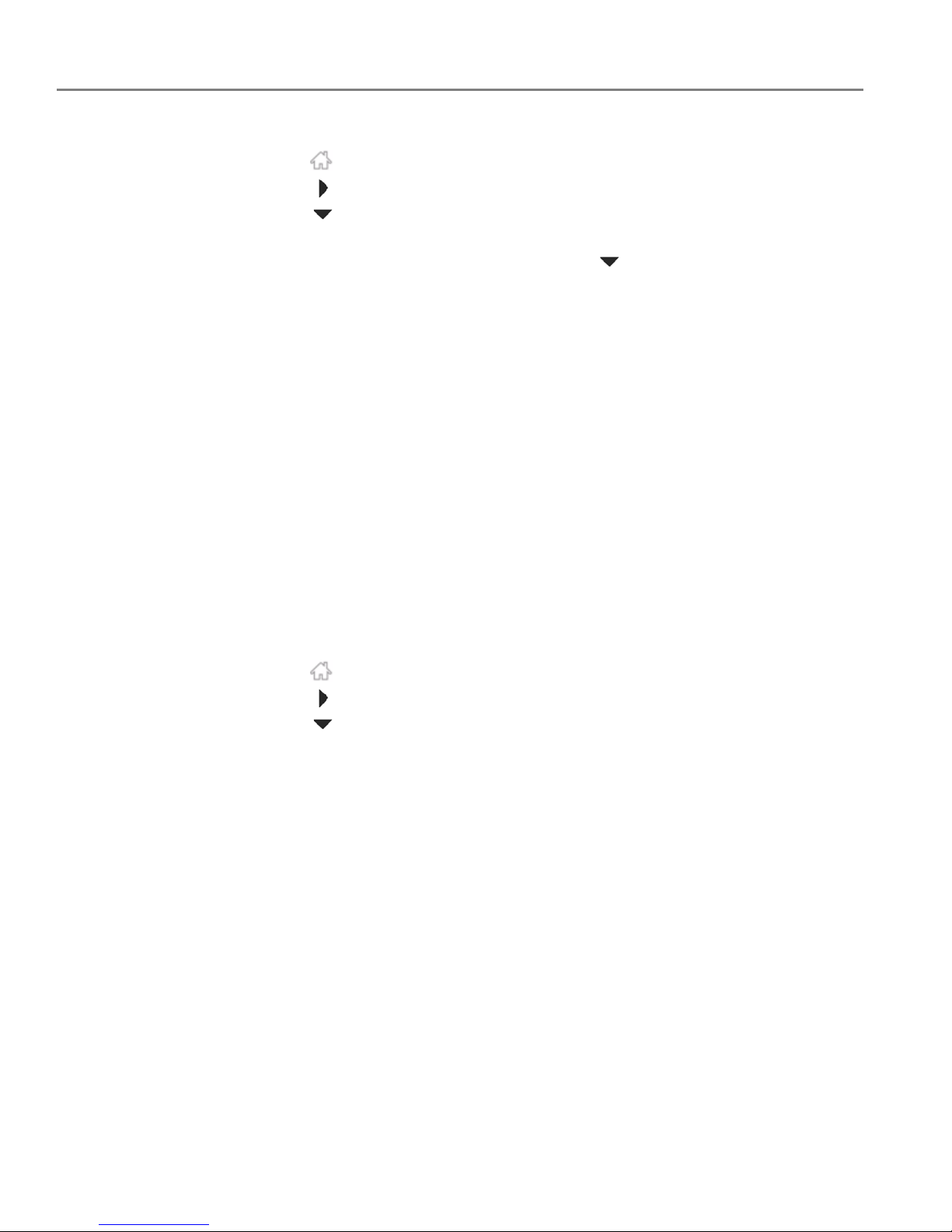
Networking Your Printer
20 www.kodak.com/go/aiosupport
Viewing your Wi-Fi Direct Network Configuration
1. Press .
2. Touch , then touch
Network Settings.
3. Touch , then touch
Manage Wi-Fi Direct.
4. Touch
View Wi-Fi Direct Configuration. The Wi-Fi Direct settings appear on the
LCD. To scroll and review the settings, touch .
•Wi-Fi Direct
•SSID
•Security String
• IP Address
• Subnet Mask
• Channel
•Region
• MAC address
•No. of devices connected
5. When you are done, touch
OK.
Changing Wi-Fi Direct Settings
Your printer is assigned a network name (SSID), security string, and IP Address. You
can change these settings, but you must reconnect your device to your printer after
you make changes.
1. Press .
2. Touch , then touch
Network Settings.
3. Touch , then touch
Manage Wi-Fi Direct.
4. Touch
Advanced Wi-Fi Direct Settings.
5. Touch
Ye s .
6. Touch the setting you want to change:
SSID, Security String, or IP Address.
7. Enter a new value, then touch
OK to return to the Advanced Wi-Fi Direct
Settings.
8. Reconnect your device or computer to your printer; use your new settings.
Page 27
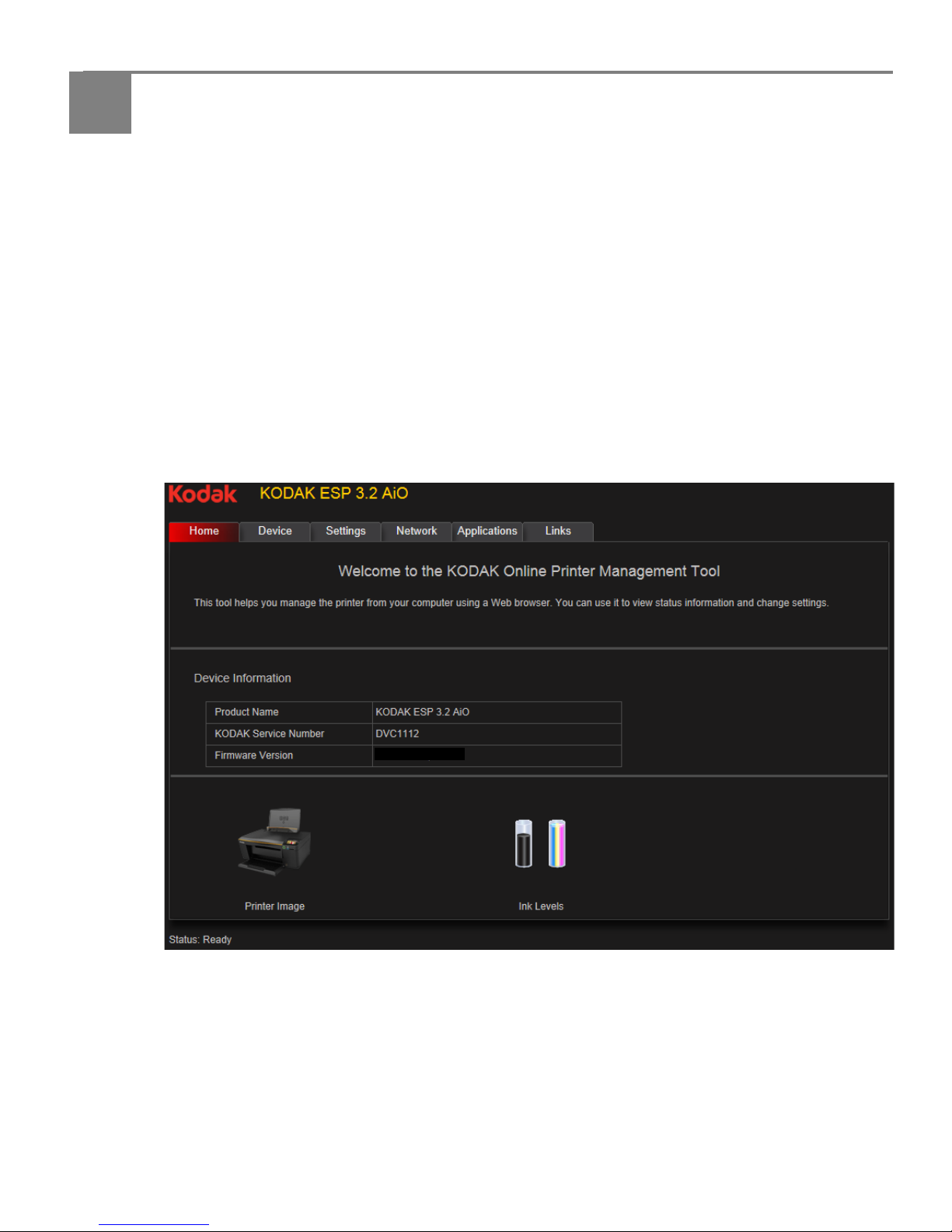
www.kodak.com/go/aiosupport 21
3
Online Printer Management Tool
The Online Printer Management Tool lets you access your printer through an
Internet browser (such as INTERNET EXPLORER, FIREFOX, SAFARI, or CHROME) on
any computer that is on the same network as your printer.
IMPORTANT: Your computer and your printer must be on the same wireless network. The
Online Printer Management Tool is not available if your printer is connected
to a computer with a USB cable.
With the Online Printer Management Tool, you can:
• view printer status
• configure (or change) printer settings
• create Scan to Email and Scan to Network Folder profiles (that you can access
from the printer control panel)
• add entries to the Email Address book
• set up accounts for Google Cloud Print™ and KODAK Email Print Service
Page 28
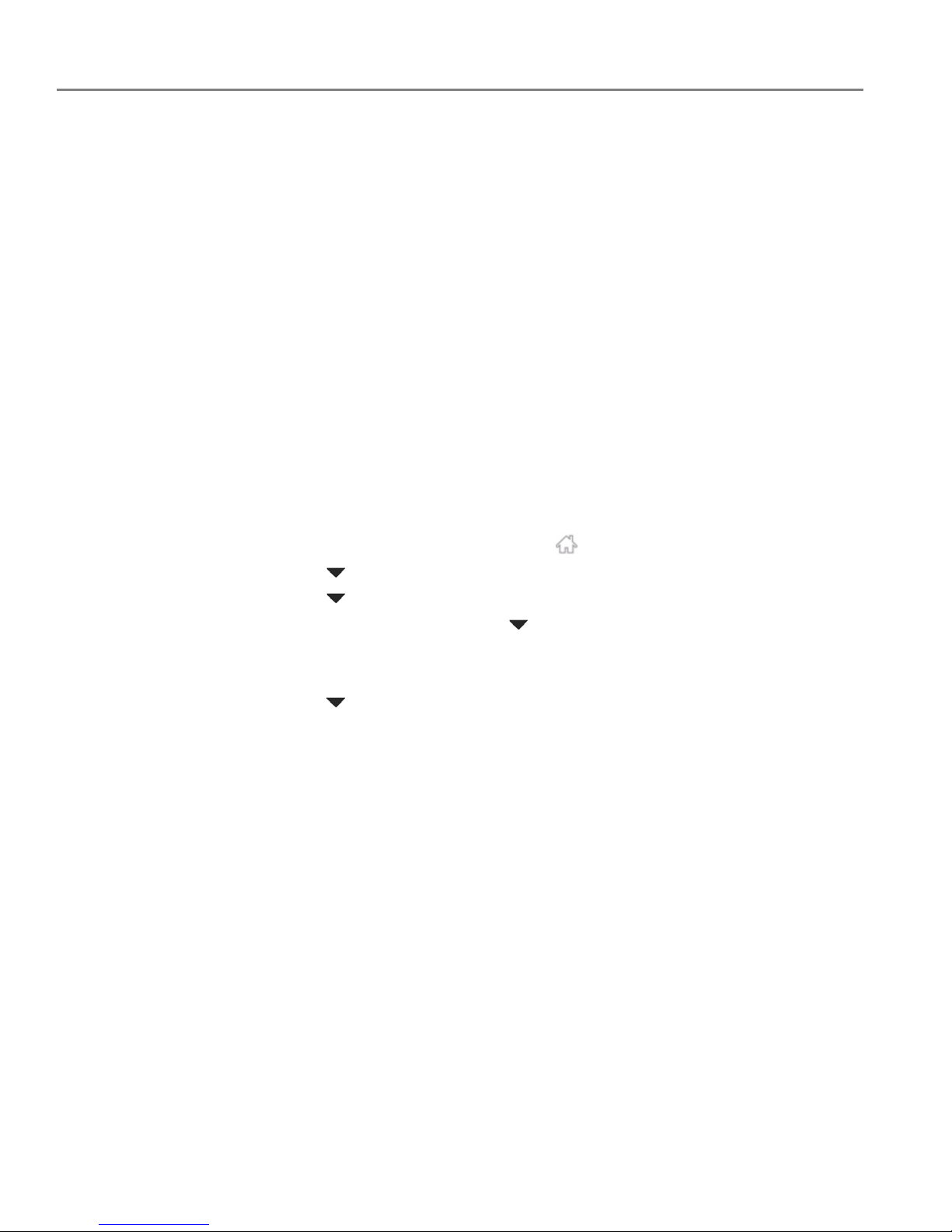
Online Printer Management Tool
22 www.kodak.com/go/aiosupport
Accessing the Online Printer Management Tool
Access the Online Printer Management Tool in one of the ways described below.
Directly from Home Center Software v7.x or higher:
1. Open Home Center Software.
2. Select Printer Tools on a computer with WINDOWS OS, or Tools on a computer
with MAC OS.
3. Make sure that the name of your wirelessly connected printer appears in the
bottom of the window (WINDOWS OS only).
NOTE: A printer with a wireless connection is listed as the name of the printer plus
a number (for example, KodakESP3.2+1133). If a different printer name
appears, click
Select, then choose your wirelessly connected printer.
4. Under Tools, select Online Printer Management.
The Online Printer Management Tool opens.
On any printer-supported computer:
1. Get the IP Address of your wirelessly connected printer:
a. On your printer control panel, press .
b. Press to select Network Settings, then press
OK.
c. Press to select View Network Configuration, then press
OK.
NOTE: If you prefer a printout, press to select Print Network Configuration, then
press
OK. A Network Configuration Page prints, including the IP Address in
the format xxx.xxx.xxx.xxx.
d. Press to see the IP Address in the format xxx.xxx.xxx.xxx. (See Viewing the
network configuration, page 14).
2. On your computer, open your preferred Internet browser (such as, INTERNET
EXPLORER, FIREFOX, SAFARI, CHROME).
3. Type the printer IP Address in the browser address (URL) bar, then press Enter.
The Online Printer Management Tool opens.
Page 29
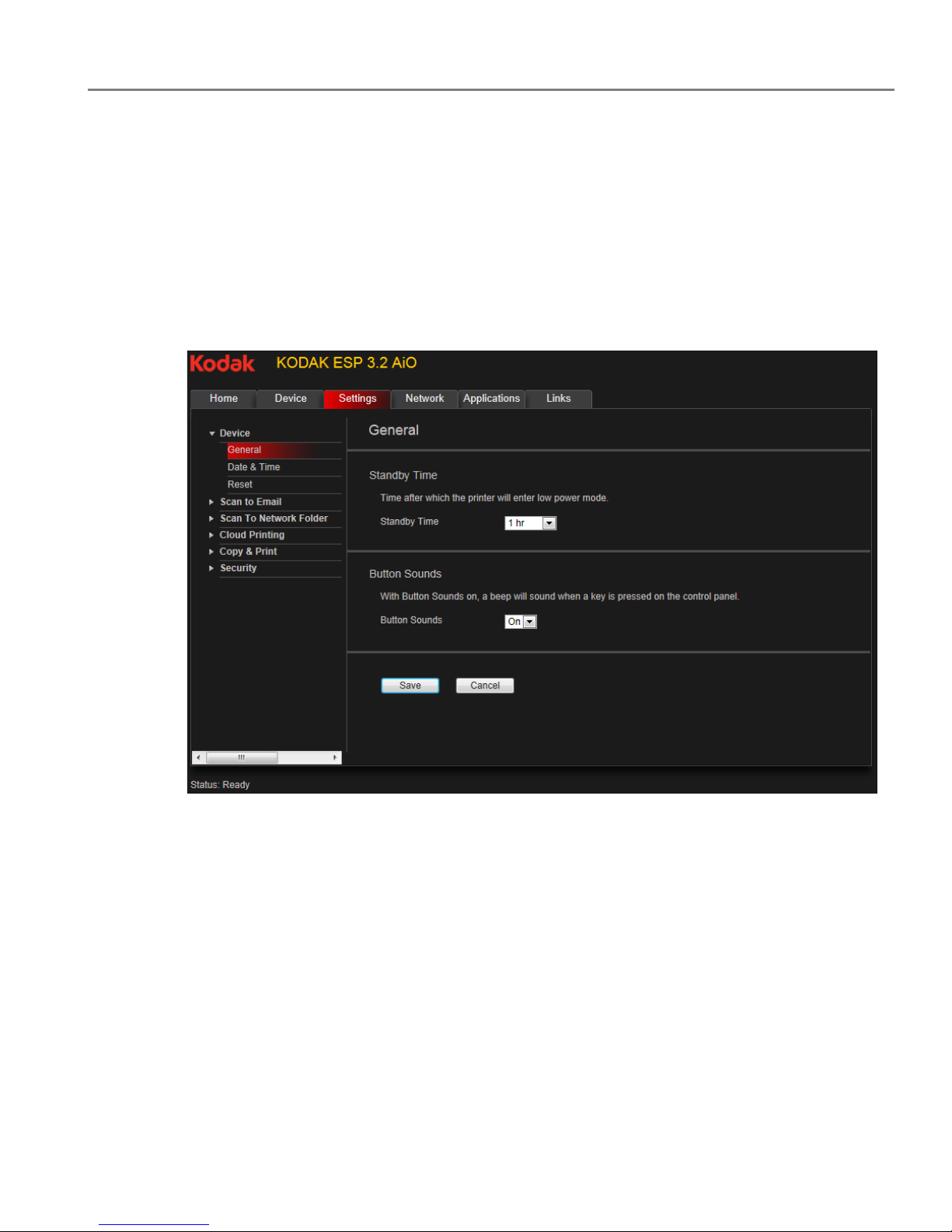
www.kodak.com/go/aiosupport 23
KODAK ESP 3.2 / 3.2s All-in-One Printers
Using the Online Printer Management Tool
Configuring printer settings
1. Open the Online Printer Management Tool (see Accessing the Online Printer
Management Tool, page 22).
2. Select the Settings tab.
3. Select Device.
4. Select General or Date & Time, and make any necessary changes.
5. Click Save.
NOTE: Select
Reset to restore the default settings, if necessary.
Page 30

Online Printer Management Tool
24 www.kodak.com/go/aiosupport
Changing the printer name
1. Open the Online Printer Management Tool (see Accessing the Online Printer
Management Tool, page 22).
2. Select the
Network tab.
3. Select
General, then Friendly name, if necessary.
4. Highlight the text in the
Friendly name field and type the name you want, then
click
Save.
Setting up Scan To Email
When you scan with your printer, you can send the scans directly from the printer to
an email recipient. To do so, you must first set up a profile for yourself, and define the
email address(es) to which you want to send scans.
Adding an outgoing email profile
1. Open the Online Printer Management Tool (see Accessing the Online Printer
Management Tool, page 22).
2. Select the Settings tab.
3. Select Scan To Email > Email Profile.
Page 31

www.kodak.com/go/aiosupport 25
KODAK ESP 3.2 / 3.2s All-in-One Printers
4. Click Add New Outgoing Email Profile.
Page 32

Online Printer Management Tool
26 www.kodak.com/go/aiosupport
5. In the Profile Name field, type a name that has meaning to you; for example,
your initials and your email provider, such as LR Hotmail or LR Gmail.
This name will appear on the printer control panel when you start a scan to be
sent through email.
6. In the From Email Address field, type your email address.
Although the email will be sent from the printer, any replies will go to this email
address.
Page 33

www.kodak.com/go/aiosupport 27
KODAK ESP 3.2 / 3.2s All-in-One Printers
7. Under Email Server Settings, enter your email service provider.
• If your email service provider is Gmail, Yahoo, AOL, or Hotmail, select your
services from the drop-down menu. The Email Service and Port Number fields
fill in automatically.
• If your email service provider is not in the drop-down menu:
a. Type the email server name or IP Address of your email service provider in
the Email Server field.
b.Type the port number of your email server in the Port Number field.
NOTE: Locate this information in the email account properties fields in your
email application.
c. If your email server supports secure connection mode, select the
Always
use secure connection
check box, or contact your Internet Service Provider.
8. If your email server requires authentication for sending emails:
a. Select the The email server requires authentication for outgoing email
check box.
b. Type the User ID and Password for your email account.
Page 34

Online Printer Management Tool
28 www.kodak.com/go/aiosupport
9. If you want to limit who uses your profile (that appears on the printer LCD) to
send scans:
a. Select the Enable Access PIN check box.
b. Type a 4-digit numeric PIN (your choice). You will need to enter this PIN each
time you access your profile when scanning to an email address.
10. If you want a copy of all email messages, select the Copy sender for all email
messages sent from the printer check box.
11. Click Test Profile to confirm that the printer can access your account.
• If the printer can access your account, “Test profile: Successful” appears.
Click
OK, then click Save.
• If the printer cannot access your account, “Test Profile: Failed” appears.
Click OK, then make changes to your profile.
Setting up the email address book
1. Open the Online Printer Management Tool (see Accessing the Online Printer
Management Tool, page 22).
2. Select the Settings tab.
3. Select Scan To Email > Address Book.
Page 35

www.kodak.com/go/aiosupport 29
KODAK ESP 3.2 / 3.2s All-in-One Printers
4. For each person:
a. Type the person’s Name.
b. Type the person’s Email Address.
c. Click Add.
5. When you are finished adding email addresses, click
OK.
Setting options for scan to email
When you send a scan to an email address, the printer uses the defaults — subject
line, body, and scan settings — that you set up under email options.
1. Open the Online Printer Management Tool (see Accessing the Online Printer
Management Tool, page 22).
2. Select the Settings tab.
3. Select Scan To Email > Email Option.
4. Select and replace the default subject line and body text, if necessary.
This subject line and body text will be included with every scan you send to
an email address.
Page 36

Online Printer Management Tool
30 www.kodak.com/go/aiosupport
5. Select the scan settings that will be used for all scans sent to email:
NOTE: You can enter a Filename Prefix of your choice.
6. Click Save, then click OK.
You can now send a scan to an email address from the control panel. See Scanning
from the control panel, page 80.
Page 37

www.kodak.com/go/aiosupport 31
KODAK ESP 3.2 / 3.2s All-in-One Printers
Setting up Scan To Network Folder
You can scan documents or photos directly to a file in a shared folder on your
network.
Before you create a network folder profile
You must identify or create a network shared folder on a computer connected to the
same network as your printer before you can create a network folder profile. Note
the network name of the folder, including the path information, and the name of the
computer where it is located.
To learn more about sharing folders, see the information in the links below.
• For computers with WINDOWS XP OS, see
www.microsoft.com/windowsxp/using/networking/maintain/share.mspx
• For computers with WINDOWS VISTA OS, see
technet.microsoft.com/en-us/library/bb727037.aspx
• For computers with WINDOWS 7 OS, see
windows.microsoft.com/en-US/windows7/File-sharing-essentials
• For computers with MAC OS 10.5 or later, see support.apple.com/kb/ht1549
Page 38

Online Printer Management Tool
32 www.kodak.com/go/aiosupport
Adding a network folder profile
1. Open the Online Printer Management Tool (see Accessing the Online Printer
Management Tool, page 22).
2. Select the Settings tab.
3. Select Scan To Network Folder > Network Folder Profile.
4. Click Add New Network Folder Profile.
Page 39
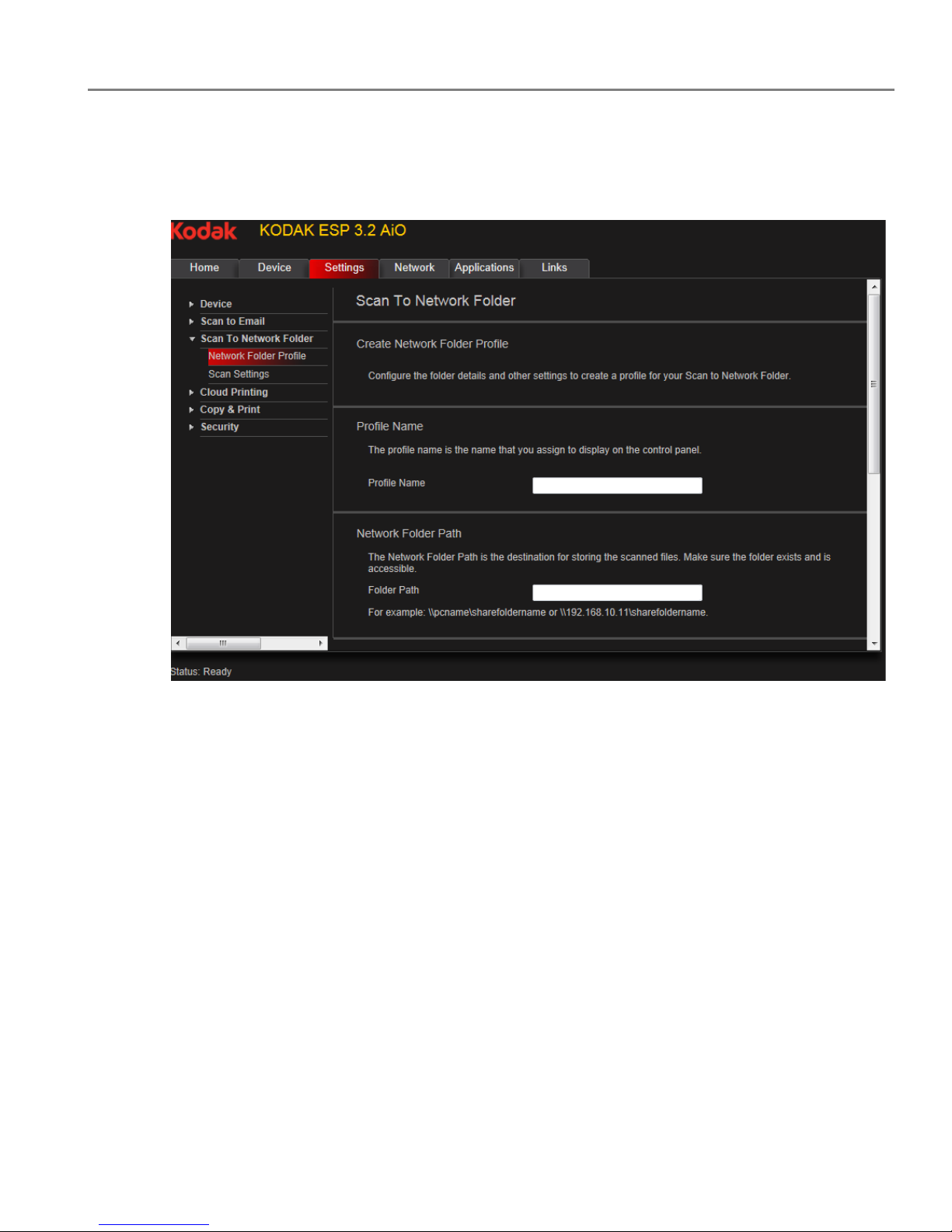
www.kodak.com/go/aiosupport 33
KODAK ESP 3.2 / 3.2s All-in-One Printers
5. Type:
•
Profile Name
• Folder Path
6. If the computer where the folder is located requires authentication to access its
shared folders, type the network login User Name and Password.
7. If you want to limit who uses your profile to scan documents to your network
folder:
a. Select the
Enable Access PIN check box.
b. Type a 4-digit numeric
PIN (your choice). You will need to enter this PIN each
time you access your profile when scanning to a network folder.
8. Click Test Profile to confirm that the printer can access the network folder.
• If the printer can access the network folder, “Test profile: Successful” appears.
Click
OK, then click Save.
• If the printer cannot access the network folder, “Test Profile: Failed” appears.
Click OK, then make changes to the network folder profile.
You are now ready to scan a document or photo to your network folder from the
control panel. See Scanning from the control panel, page 80.
Page 40
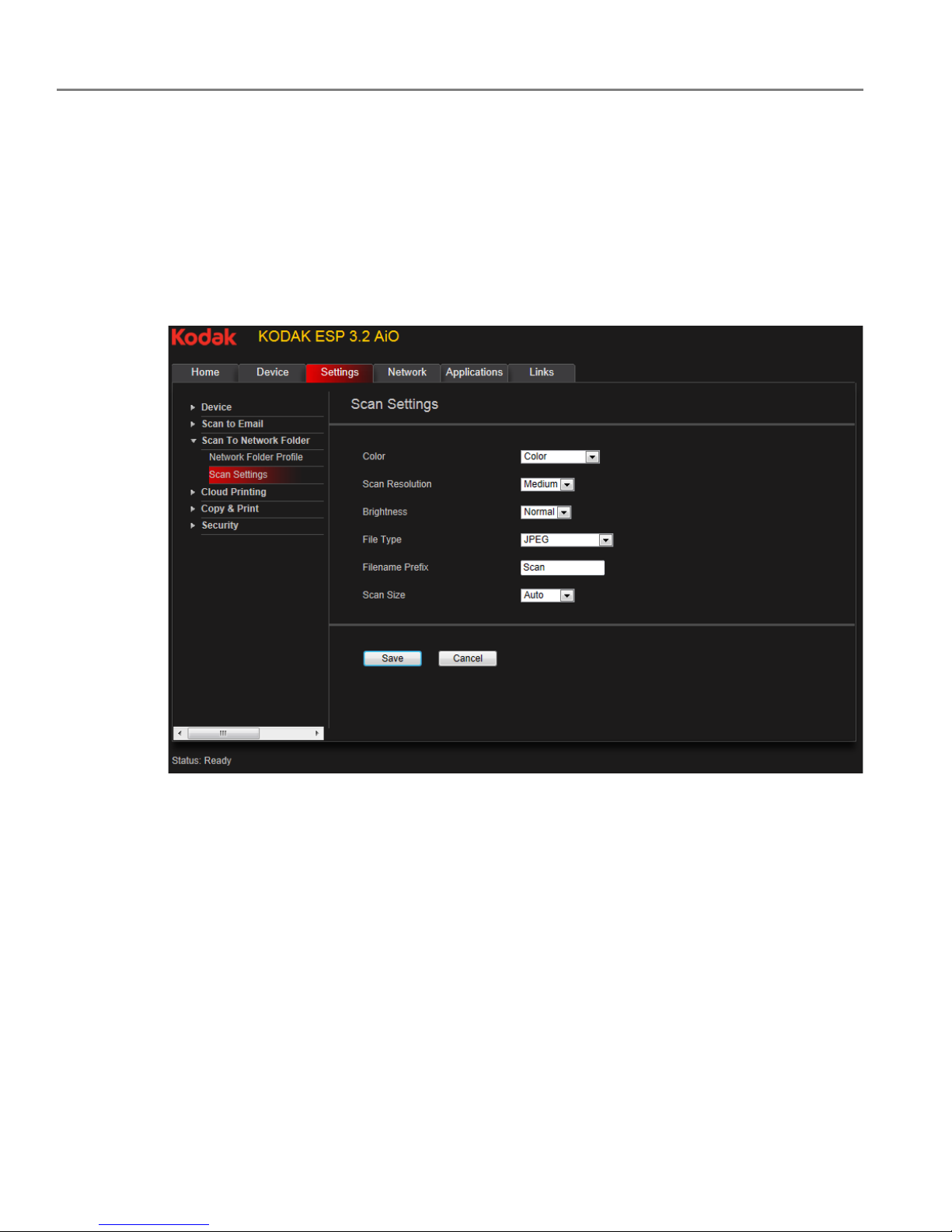
Online Printer Management Tool
34 www.kodak.com/go/aiosupport
Setting scan settings for scan to network folder
When you send a scan to a network folder, the printer uses the defaults that you set
up under scan settings.
1. Select
Scan To Network Folder > Scan Settings.
2. Select the scan settings that will be used for all scans sent to a network folder:
NOTE: You can enter a Filename Prefix of your choice.
3. Click
Save, then click OK.
You can now send a scan to a network folder from the printer control panel. See
Scanning from the control panel, page 80.
Page 41

www.kodak.com/go/aiosupport 35
KODAK ESP 3.2 / 3.2s All-in-One Printers
Changing printer settings for copying and printing
You can change the default printer settings for copying documents and photos, and
for printing photos.
Changing Copy Document and Copy Photo settings
1. Open the Online Printer Management Tool (see Accessing the Online Printer
Management Tool, page 22).
2. Select the Settings tab.
3. Select Copy & Print > Copy Document or
Copy Photo.
4. Make the changes you want in the appropriate fields, then click Save.
Page 42
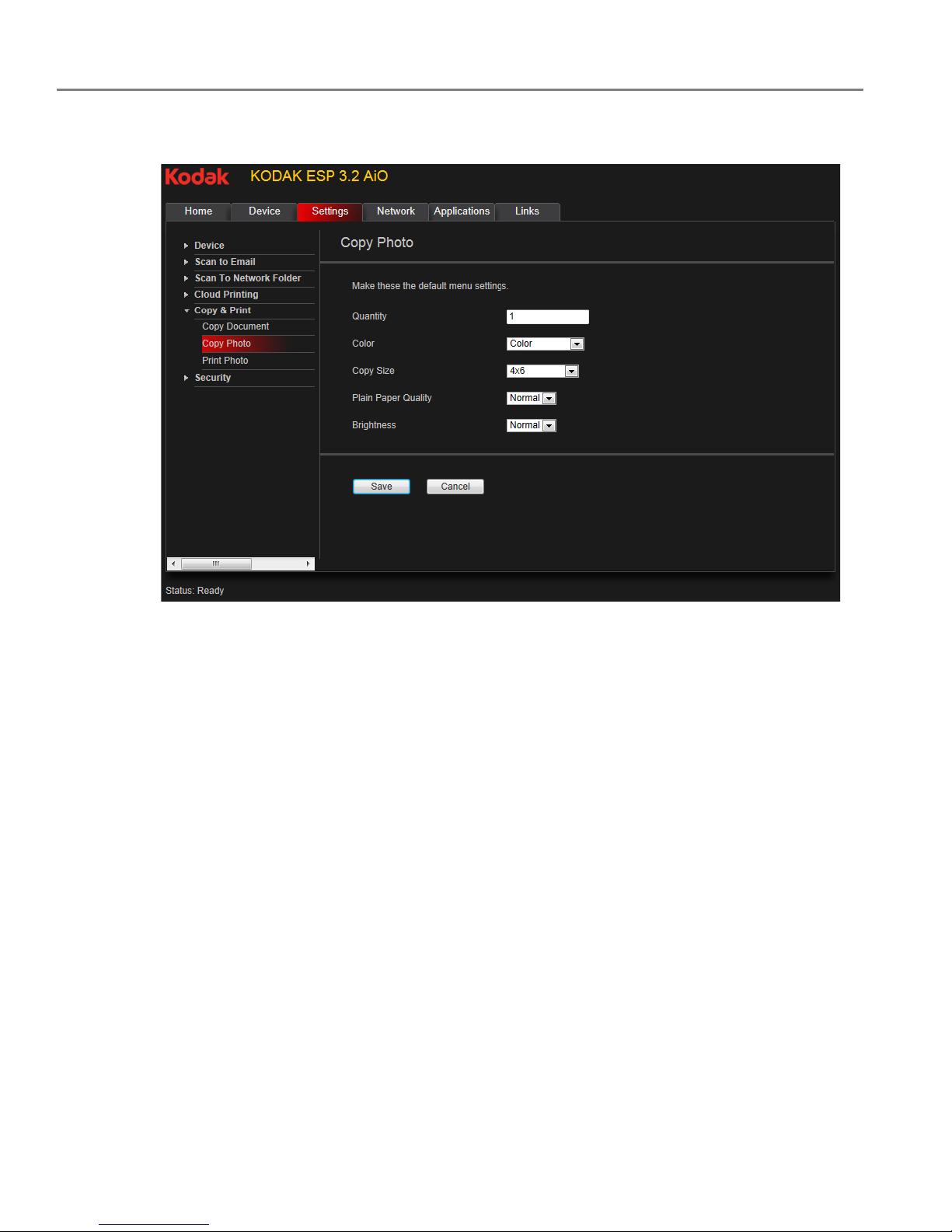
Online Printer Management Tool
36 www.kodak.com/go/aiosupport
Changing Copy Document and Copy Photo settings (continued)
Page 43

www.kodak.com/go/aiosupport 37
KODAK ESP 3.2 / 3.2s All-in-One Printers
Changing Print Photo settings
1. Open the Online Printer Management Tool (see Accessing the Online Printer
Management Tool, page 22).
2. Select the Settings tab.
3. Select Copy & Print > Print Photo.
4. Make the changes you want in the appropriate fields, then click Save.
Page 44

Online Printer Management Tool
38 www.kodak.com/go/aiosupport
Setting up Cloud Printing
Registering your printer with Google Cloud Print™ and KODAK Email Print Service
Your printer lets you print from anywhere in the world from your smartphone, tablet,
or computer that uses Google Cloud Print enabled apps.
KODAK Email Print lets you send emails and email attachments to your printer using
any email account.
You must register your printer with a GOOGLE Account to enable these features.
1. Make sure your printer and computer are connected to the same network (see
Networking Your Printer, page 9).
2. Make sure you have the latest version of Home Center Software and printer
firmware (see Updating the software and printer firmware, page 99).
3. Do one of the following:
• Open Home Center Software, then click
Cloud Printing Setup.
• Depending on your Operating System, use the path below to select Cloud
Printing Setup.
– WINDOWS XP OS: Select
Start > (All) Programs > Kodak > KODAK AiO
Printer Tools
. Click Cloud Printing Setup.
– WINDOWS VISTA and 7 OS: Select
WINDOWS icon > All Programs >
Kodak > KODAK AiO Home Center > Printer Tools. Click Cloud Printing
Setup
.
– MAC OS: Select
KODAK AiO Home Center > To o l s . Click Cloud Printing
Setup
.
4. In the Google Cloud Print Setup window, click
Start Now.
5. Follow the on-screen instructions.
NOTE: You may need to sign in to your GOOGLE Account during the setup process.
6. When you see the “Thanks, you’re ready to go!” message, close the window and
return to the setup wizard (Google Cloud Print Setup).
7. Cli c k
Claim Address, then click Accept.
NOTE: If you want to change the email address of your printer, click
Change Email
and follow the on-screen instructions.
8. Make sure you have letter or A4 size paper loaded in the printer.
A page will be sent to your printer to indicate that your printer has been
successfully set up. This may take a few minutes. The page includes the email
address of your printer.
For information about printing, see Printing using Google Cloud Print, page 61 and
Printing using KODAK Email Print Service, page 62.
Page 45

www.kodak.com/go/aiosupport 39
KODAK ESP 3.2 / 3.2s All-in-One Printers
Editing a Google Cloud Print™ Account
Once you have successfully registered your printer with Google, you can make edits
to various fields.
1. Open the KODAK Online Printer Management Tool (see Accessing the Online
Printer Management Tool, page 22).
2. Select the
Settings tab.
3. Select
Cloud Printing > Google Cloud Print.
4. Click
Edit Settings.
5. Make the changes you want in the appropriate fields, then click
Save.
Editing the settings for KODAK Email Print Service
1. Do one of the following:.
•Go to www.kodakeprint.com.
• If the Online Printer Management Tool is open, select the
Settings tab, then
Cloud Printing > KODAK Email Print Service. Click to edit options for KODAK
Email Print Service.
2. If necessary, sign in with your GOOGLE Account.
3. Click
Settings (next to your printer name). Make sure the check box next to
Enabled is selected.
Changing the Email address for your printer
When you registered your printer with KODAK Email Print Service, an email address
was assigned to your printer. To change the address to a more user-friendly name:
1. Click
edit (next to the Printer Email address).
2. Type the new email address you want, then click
Check to make sure it is an
address you can use.
3. When you have a valid email address, click
Accept.
4. Make sure you have letter or A4 size paper loaded in the printer.
A page that includes the new address of your printer will print.
Printer Settings
You can make changes to the default settings, as needed.
1. With the Printer Settings tab selected, make any changes.
If you clear the check box next to Print Email Body, only attachments will print.
2. Click
Save.
Page 46

Online Printer Management Tool
40 www.kodak.com/go/aiosupport
Allowed Users
To control who can send emails to your KODAK Printer email address:
1. Click the Allowed Users tab.
Next to
Access Control, click Edit.
2. From the drop-down list, select
Allowed Users.
3. To add an email address to the allowed users, click
Add.
4. Type the email or domain information, then click the Save icon.
NOTE: To delete an email or domain, click the Trash Can icon.
History
Click the History tab to see a list of printed emails with the time, sender, subject, and
status.
To delete an item from the list, click the check box next to it, then click the Trash Can
icon.
Page 47
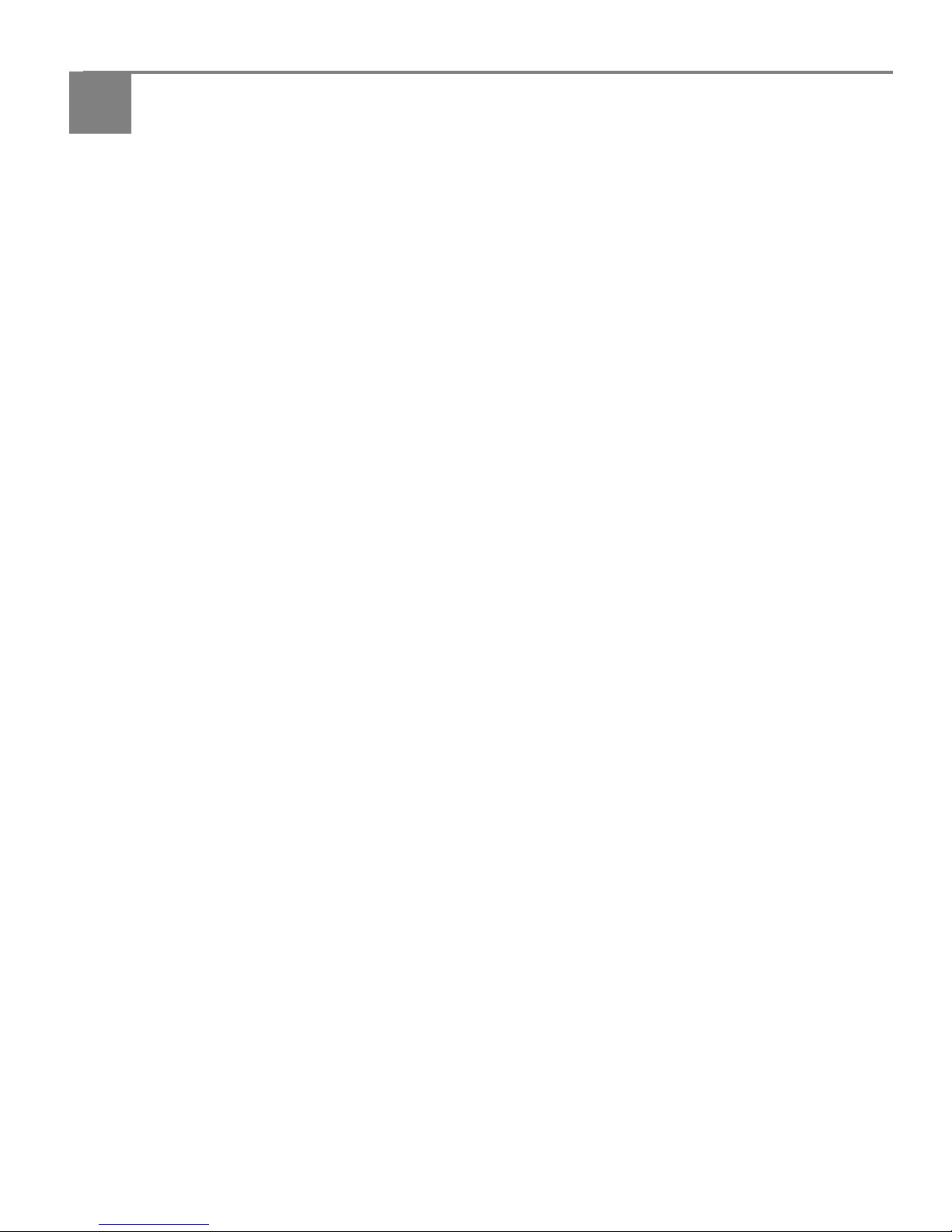
www.kodak.com/go/aiosupport 41
4
Handling Paper
For the best document printing results, use KODAK Document Papers or a paper
with the COLORLOK Technology logo on the package. Use only paper that is
designed for inkjet printers.
For the best photo printing results, use KODAK Photo Papers, which are optimized to
work with KODAK All-in-One Printers, or photo papers designed for use on
pigment-based inkjet printers.
When handling photo paper:
• Hold the paper by the edges; avoid transferring fingerprints.
• Do not touch the glossy side of photo paper.
• Store paper flat, away from direct sunlight and heat.
Paper types
You can use:
• Plain paper — 16 to 24 lb / 60 to 90 gsm
• Photo paper — up to 12 mils
• Card stock — 110 lb / 200 gsm, max
• Envelopes — most standard types
• Labels — all commercially available inkjet varieties on 8.5 x 11-in. or A4 sheets
• Iron-on transfers — all commercially available inkjet varieties on 8.5 x 11-in. or
A4 sheets
Page 48

Handling Paper
42 www.kodak.com/go/aiosupport
Paper sizes
The printer accepts the following paper sizes:
• 4 x 6 in. / 10 x 15 cm
• 4 x 7 in. / 10 x 18 cm
• 4 x 8 in. / 10 x 20 cm
• 4 x 12 in. / 10 x 31 cm
• 5 x 7 in. / 13 x 18 cm
• 7.3 x 8.5 in. / 18 x 22 cm
• US Executive (7.3 x 10.5 in. / 18 x 27 cm)
• 8 x 10 in. / 20 x 25 cm
• US Letter (8.5 x 11 in. / 22 x 28 cm)
• Legal (8.5 x 14 in. / 22 x 36 cm)
• A4 (8.3 x 11.7 in. / 21 x 30 cm)
• A5 (5.8 x 8.3 in. / 15 x 21 cm)
•A6 (4.1 x 5.8 in. / 11 x 15 cm)
• B5 (6.9 x 9.8 in. / 18 x 25 cm)
NOTE: Do not load paper smaller than 4 x 6 in. / 10 x 15 cm.
Page 49

www.kodak.com/go/aiosupport 43
KODAK ESP 3.2 / 3.2s All-in-One Printers
Envelope sizes
The printer accepts the following envelope sizes:
• C5 (6.7 x 9 in. / 16 x 23 cm)
• C6 (4.5 x 6.4 in. / 11 x 16 cm)
• DL (4.3 x 8.7 in. / 11 x 22 cm)
• US #7¾ (3.9 x 7.5 in. / 10 x 19 cm)
• US #9 (3.9 x 8.9 in. / 10 x 23 cm)
• US #10 (4.1 x 9.5 in. / 11 x 24 cm)
IMPORTANT: Do not load envelopes with cutout or clear windows.
Loading paper
Loading plain paper
The paper input tray capacity is 100 sheets of plain paper.
1. Lift the paper input tray.
Page 50

Handling Paper
44 www.kodak.com/go/aiosupport
2. Open the paper output tray, then pull the extender until it is fully extended.
3. Move the left and right paper-edge guides to the far left and far right positions.
Paper output tray extender
Page 51

www.kodak.com/go/aiosupport 45
KODAK ESP 3.2 / 3.2s All-in-One Printers
4. Fan and stack the paper, then insert the paper into the paper input tray.
5. Move the paper-edge guides until they touch the paper.
Page 52

Handling Paper
46 www.kodak.com/go/aiosupport
Loading photo paper
The paper input tray capacity is 20 sheets of photo paper.
1. Lift the paper input tray.
2. Open the paper output tray, then pull the extender until it is fully extended.
Paper output tray extender
Page 53

www.kodak.com/go/aiosupport 47
KODAK ESP 3.2 / 3.2s All-in-One Printers
3. Move the left and right paper-edge guides for loading photo paper.
4. Insert photo paper (short side first) with the
logo side toward the tray and the
glossy side toward you.
IMPORTANT: Always load the paper short side first. The printer automatically detects
the orientation of the picture, whether it’s portrait or landscape, and prints
accordingly. If the photo paper is loaded incorrectly, the image will be cut off
and the paper may jam. If the paper is loaded with the wrong side up, the
image quality will be affected.
5. Move the paper-edge guides until they touch the paper.
Page 54

Handling Paper
48 www.kodak.com/go/aiosupport
Loading envelopes
The paper input tray capacity is 20 envelopes.
IMPORTANT: Do not load envelopes with cutout or clear windows.
1. Lift the paper input tray.
2. Open the paper output tray, then pull the extender until it is fully extended.
Paper output tray extender
Page 55
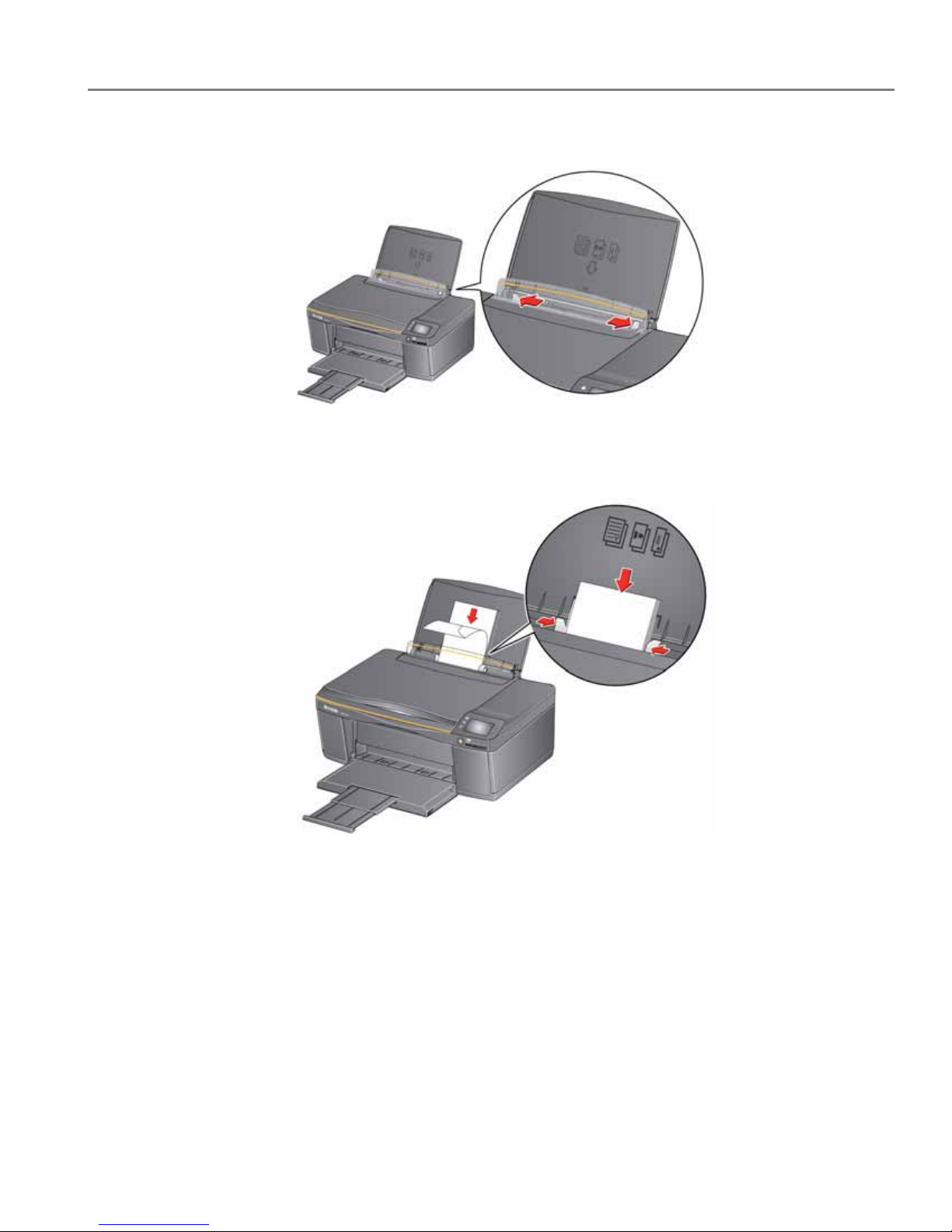
www.kodak.com/go/aiosupport 49
KODAK ESP 3.2 / 3.2s All-in-One Printers
3. Move the left and right paper-edge guides to the far left and far right positions.
4. Insert the envelope(s) with the flap toward the tray and the top of the envelope
against the right side of the tray.
5. Move the paper-edge guides until they touch the envelope(s).
Page 56

50 www.kodak.com/go/aiosupport
5
Printing
Print documents and lab-quality pictures on your printer.
Printing documents
1. Open the document on your computer.
2. Select File > Print.
3. In the Print dialog box, select your KODAK Printer.
4. Choose the pages to print, number of copies, etc, then click OK (on a computer
with WINDOWS OS) or Print (on a computer with MAC OS).
Printing two-sided documents
You can print two-sided documents on any size paper that the printer accepts when
you rotate the paper manually (see Paper sizes, page 42).
IMPORTANT: You can print two-sided documents on media that can absorb ink on both
sides, such as plain paper or two-sided photo paper. You cannot print
two-sided documents on bar-coded photo paper (the bar code is on the
back side).
Printing two-sided documents from a computer with WINDOWS OS
1. Load paper into the paper input tray.
2. Open the document you want to print, then select File > Print.
3. In the Print dialog box, make sure that
KODAK ESP 3.2 AiO (or for a wireless
connection,
KodakESP3.2+XXXX, where XXXX is a number) is selected, then
click Properties.
4. Select the Layout tab.
5. In the Two-sided printing field, select Manual, then click OK.
NOTE: You can also select manual two-sided printing from the two-sided printing
shortcut or from the General tab under the Job settings field.
6. Under “Flip on:”, select Long edge or Short edge, then click OK.
7. When a message appears on your computer and control panel, remove the
printed pages from the paper output tray, then follow the instructions on the
control panel.
8. Press .
Page 57

www.kodak.com/go/aiosupport 51
KODAK ESP 3.2 / 3.2s All-in-One Printers
Printing two-sided documents from a computer with MAC OS
1. Load paper into the paper input tray.
2. Open the document you want to print, then select File > Print.
3. In the Print dialog box, make sure that Eastman Kodak Company KODAK ESP
3.2 AiO (or for a wireless connection, KodakESP3.2+XXXX, where XXXX is a
number) is selected.
4. In the Print dialog box, select the two-sided check box.
5. Click Print.
6. When the even pages have finished printing, follow the instructions on the
control panel to load the printed pages into the paper input tray.
7. Pre ss .
Printing forms from the control panel
You can print the following forms:
• Graph paper
• Wide ruled page
• Narrow ruled page
• Grocery list
•Reminder list
• Tic-tac-toe
• Sheet music (portrait)
• Sheet music (landscape)
To p r in t a f orm :
1. Press .
2. Touch , then touch Forms.
3. Touch a form to select it.
4. Use the LCD keyboard to type a quantity, then touch OK.
5. Press .
Page 58

Printing
52 www.kodak.com/go/aiosupport
Printing pictures from a memory card
You can print pictures from the following memory cards:
• SD Card
• SDHC Card
• MMC Card
• MEMORY STICK
• Variations of the memory cards listed above that require and adapter (for
example, MEMORY STICK Duo, miniSD, and microSD)
IMPORTANT: If you use a memory card with an adapter, make sure you insert and remove
the adapter and the memory card as a unit; do not remove the memory card
while leaving the adapter in the printer.
You can also print pictures using Home Center Software from your computer with
WINDOWS OS. Home Center Software lets you edit and enhance your pictures
quickly. Open Home Center Software, select Edit and Print Pictures, then follow the
on-screen instructions.
On a computer with either MAC OS or WINDOWS OS, you can print pictures from
KODAK EASYSHARE Software or any picture-editing or photo-management
software.
Viewing pictures on a memory card
When you insert a memory card into the card slot on your printer, touch , View
and Print Photo
s, View Photos, then touch or to scroll through the pictures.
You can locate pictures on a memory card by the date the picture was taken or last
saved.
1. Insert the memory card into the memory card slot.
2. Press , then touch
Options, Find Photos.
3. Touch Ye a r , Month, and Day to set the values.
The number of photos found for the date you specified appears under the menu
name.
4. Touch OK to view the pictures.
Page 59

www.kodak.com/go/aiosupport 53
KODAK ESP 3.2 / 3.2s All-in-One Printers
Using default settings to print a picture
1. Load photo paper into the printer (see Loading photo paper, page 46).
2. Insert the memory card into the memory card slot.
3. Touch or to display the picture you want to print.
4. Press to begin printing.
The printer prints one 4 x 6 in. / 10 x 15 cm picture.
IMPORTANT: To prevent loss of data from your memory card, do not remove it from the
printer while printing or viewing pictures.
memory card slot
Page 60
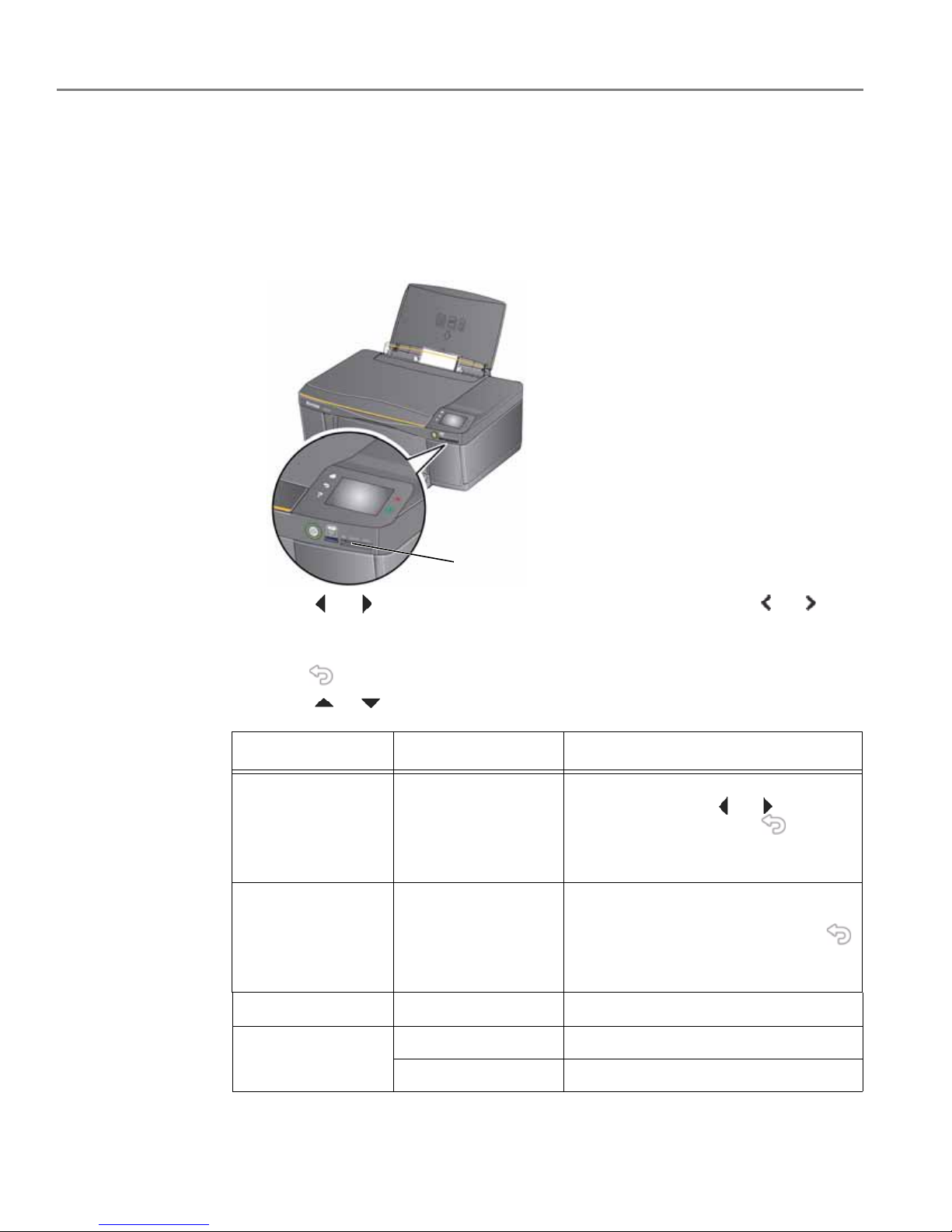
Printing
54 www.kodak.com/go/aiosupport
Changing the settings and printing pictures
You can change the print photos options for an individual picture or group of
pictures, or you can change the settings and save them as the default.
1. Load photo paper into the printer (see Loading photo paper, page 46).
2.
Insert the memory card into the memory card slot.
3. Touch or to select the picture you want to print, then touch or to
change the quantity.
4. Repeat step 3 for each picture you want to print.
5. Press and touch
Options.
6. Touch or and touch the setting you want to change.
memory card slot
Print Photos Option Settings Description
View Photos --
Scroll through the pictures on the
memory card; touch or to select a
quantity for printing; press to
display the View and Print Photos
Settings.
Find Photos -- Touch Year, Month, and Day to set the
values, then touch
OK to view photos by
the date that they were taken; press
to display the View and Print Photos
Settings menu.
Quantity 1 (default) to 99
The number of copies that print
.
Color Mode Color (default) Prints full color.
Black & White Prints black and white (grayscale).
Page 61
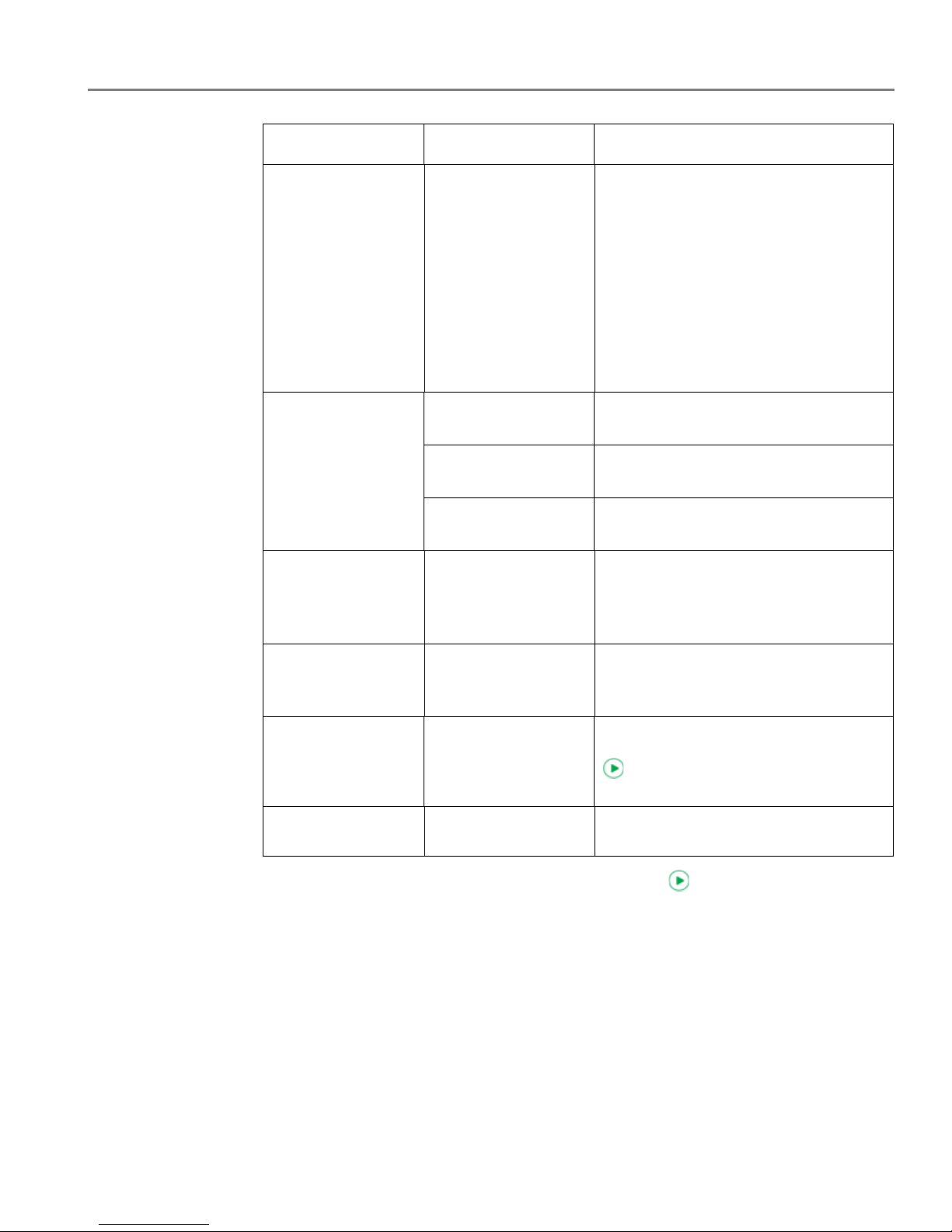
www.kodak.com/go/aiosupport 55
KODAK ESP 3.2 / 3.2s All-in-One Printers
7. When you have finished changing settings, press .
IMPORTANT: To prevent loss of data from your memory card, do not remove it from the
printer while printing.
Print Size
2 x 3
3.5 x 5
4 x 6 (default)
4 x 7
4 x 8
5 x 7
4 x 12
8 x 10
8.5 x 11 or A4
If the selected copy size is smaller than
the paper in the paper input tray, the
printer automatically arranges the
pictures to best fit the paper size.
Quality applies to
plain paper only;
Best is
automatically
selected for photo
paper
Normal (default) Good quality output; prints faster than
Best.
Best The highest quality, but the slowest
print speed.
Draft The fastest print speed, but the lowest
quality.
Scene Balance On (default)
Off
Adjusts the image brightness to correct
for underexposure and reduces the
variation in contrast in different areas of
the picture.
Add Date to Prints No (default)
Ye s
Prints the date of the picture(s) (the
date the picture was taken or last
edited) in a corner of the print.
Transfer to PC -- To transfer all the pictures on the
memory card to your computer, press
. (Your printer and computer must be
connected with a USB cable.)
Save as Defaults No / Yes
To save the settings as the new defaults,
touch Ye s .
Print Photos Option Settings Description
Page 62

Printing
56 www.kodak.com/go/aiosupport
Printing panoramic pictures
To print panoramic pictures, you will need to load 4 x 12 in. / 10 x 31 cm paper, or US
letter or A4 paper.
1. Load photo paper into the printer (see Loading photo paper, page 46).
2. Insert the memory card into the memory card slot.
3. Touch or to select the panoramic picture you want to print, then touch
or to select a quantity.
4. Press and touch
Options.
5. Touch , Print Size, then touch , 4 x 12.
6. Press .
IMPORTANT: To prevent loss of data from your memory card, do not remove it from the
printer while printing or viewing pictures.
memory card slot
Page 63

www.kodak.com/go/aiosupport 57
KODAK ESP 3.2 / 3.2s All-in-One Printers
Printing tagged pictures
Some digital cameras let you tag (or “mark”) pictures on the memory card for
printing. This creates a tag that is recognized by the printer. If you choose to print
tagged pictures, they will be printed according to the default settings on your printer
(unless otherwise specified by the tag from the camera).
NOTE: Refer to your camera user guide to determine if your camera supports
tagged (also “marked” or “DPOF”) functionality.
1. Load photo paper into the printer (see Loading photo paper, page 46).
2. Insert the memory card into the memory card slot.
3. When the message “Print tagged images?” appears, press .
memory card slot
Page 64

Printing
58 www.kodak.com/go/aiosupport
Zooming and cropping pictures
Use the zoom buttons to select a portion of your picture for printing.
1. Insert the memory card into the memory card slot.
2. Touch or to select the picture you want to crop, then touch .
3. Press
Zoom + to enlarge the picture on the LCD. A red box shows the area that
will be printed.
NOTE: You can press
Zoom + repeatedly to enlarge the picture in increments of
0.25 up to a magnification of 5X. Press
Zoom – to decrease the magnification
in increments of 0.25 down to 1X.
4. Touch to rotate the crop box, if necessary.
IMPORTANT: Always load the paper short side first. The printer automatically detects
the orientation of the picture, whether it’s portrait or landscape, and prints
accordingly. If the photo paper is loaded in the wrong direction, the image
will be cut off and the paper may jam. If the paper is loaded with the wrong
side up, the image quality will be affected.
5. Use the navigation buttons , , , and to move the picture on the LCD up,
down, left, or right. Only the part of the picture in the red box will print. The crop
window matches the aspect ratio of the selected output print size.
NOTE: Zooming and cropping does not change the saved picture on the memory
card.
6. When you are satisfied with the picture, touch . The picture appears in the
original view with a red box around the portion of the picture that will print.
7. Press to begin printing.
memory card slot
Page 65

www.kodak.com/go/aiosupport 59
KODAK ESP 3.2 / 3.2s All-in-One Printers
Printing pictures from a wireless device
You can print pictures wirelessly at the touch of a button from:
• iPhone (iOS 3.0 or later)
• iPod Touch (2nd generation)
•iPad
• BLACKBERRY Device (software v4.5 or later)
• a device running ANDROID OS v2.0 or later
For more information, see Mobile Printing, page 61, or go to
www.kodak.com/go/mobile.
Transferring pictures to a computer
You can transfer your image files from a memory card in the printer to your
computer. To transfer these files, the printer must be connected to your computer
with a USB cable.
NOTE: If you have large video files or a large number of pictures (400 or more), we
recommend that you transfer them using a memory card reader attached
directly to your computer.
Transferring pictures to a computer with WINDOWS OS
1. Insert the memory card into the memory card slot on the printer.
2. Press .
3. Touch Options.
4. Touch , then Transfer to PC.
5. Press .
6. If your computer is connected to a wireless network and with a USB cable, select
the USB printer (no number after the printer name).
7. Follow the on-screen instructions on your computer.
Transferring pictures to a computer with MAC OS
1. Insert the memory card into the memory card slot on the printer.
2. Press .
3. Touch Options.
4. Touch , then Transfer to PC.
5. Press .
6. If your computer is connected to a wireless network and with a USB cable, select
the USB printer.
7. Use iPhoto or Image Capture Software on your computer to complete the
transfer.
Page 66

Printing
60 www.kodak.com/go/aiosupport
Printing picture collages using KODAK Photo Collage Print App
KODAK Photo Collage Print App is a FACEBOOK Application that allows you to
create and print photo collages from FACEBOOK albums.
Adding KODAK Photo Collage Print App to your FACEBOOK Account:
1. Log on to your FACEBOOK Account.
2. Go to apps.facebook.com/kodakcollage.
3. Click Allow. The application opens.
Printing from KODAK Photo Collage Print App:
1. Click the
Te m p l a t e s button.
2. Select the template you want to use.
3. Select the
Select Photos tab.
4. Click the triangles on the left side of the screen to view FACEBOOK photo
albums, then select the photo albums you want to use.
NOTE: You can use your albums, your friends’ albums, or both.
5. Click the
Te m p l a t e tab to choose a layout design.
6. Hover your mouse over a photo to show the editing tools.
The editing tools allow you to:
• refresh the photo, which swaps the photo with another in your chosen
album(s)
•pan and zoom
• move a photo from one position to another on the collage
7. When you finish the collage, click
Continue.
8. To share your collage, click
Share. The collage will be posted to your FACEBOOK
wall and will be saved to your FACEBOOK photo albums.
9. To print your collage:
• Load 8.5 x 11 in. (22 x 28 cm) photo paper into your printer
•Click
Print.
Page 67

www.kodak.com/go/aiosupport 61
6
Mobile Printing
Mobile printing lets you print to your all-in-one printer from your Web-connected
mobile device.
When your:
• printer is registered to Google Cloud Print™, you can print from anywhere with
your mobile device using Google Cloud Print apps.
• printer has an email address (assigned by KODAK Email Print Service), you can
send emails and email attachments to your printer from anywhere, from a
device capable of sending email.
• mobile device is connected to the same wireless network as your printer, you
can print pictures using a KODAK Pic Flick App.
When you plan to use mobile printing, make sure that your printer power is on or
your printer is in low power mode (for information, see Time to Low Power under
Configuring printer settings, page 8).
Printing using Google Cloud Print
Print on the go from your smartphone, computer, or tablet using Google Cloud Print
enabled apps.
Before you can use Google Cloud Print, make sure your printer is set up for Google
Cloud Print. See Registering your printer with Google Cloud Print™ and KODAK
Email Print Service, page 38.
Printing varies by application. For more information, go to
www.google.com/cloudprint/learn/apps.html.
To print from a Chromebook:
Click the wrench and select
Print to print the Web page you are viewing (you can
also use the keyboard shortcut Ctrl+P).
To print from an iOS mobile device (iPhone, iPad, iPod Touch):
•From GMAIL:
– Email body: Select the email, then click the menu in the top-right corner and
select Print.
– Attachment: Click the Print button next to the attachment.
• From GOOGLE DOCS Program:
– Select the document, then click the menu in the top-right corner and select
Print.
To print from an ANDROID OS device:
Install the Google Cloud Print App from the ANDROID Market.
Page 68

Mobile Printing
62 www.kodak.com/go/aiosupport
To print from a computer:
Install the CHROME Extension (plug in) from the CHROME Web store, then:
•From GMAIL:
– Email body: Select the email, then click the Print all using Google Cloud Print
link at the top right of the email.
– Attachment: Select Print attachment using Google Cloud Print.
• From GOOGLE DOCS Program:
– Select File > Print using Google Cloud Print.
• Web pages (URL must end with .pdf, .doc, or .txt):
–Click Print using Google Cloud Print when it appears on the URL address bar.
– For the latest information on supported formats, go to the CHROME
Extension (plug in) Web site.
To print from a BLACKBERRY OS device:
We recommend using KODAK Email Print.
Printing using KODAK Email Print Service
Printing emails, documents, and pictures
KODAK Email Print lets you send emails and email attachments (documents and
pictures) to your printer from anywhere, using any device capable of sending email.
NOTE: Before you can use KODAK Email Print, your printer must be registered to
Google Cloud Print™ and KODAK Email Print (see Registering your printer
with Google Cloud Print™ and KODAK Email Print Service, page 38).
To print using KODAK Email Print:
1. Make sure that your device or computer is connected to the Internet.
2. Open an email application (such as GMAIL, MICROSOFT OUTLOOK,
HOTMAIL, YAHOO, iOS Mail, or ANDROID OS Mail).
3. Address the email to your printer email address. Attach the files you want to
print; if needed, include any comments in the body of the email.
4. Send the email.
The email attachments (and any comments) will print to your printer.
Page 69

www.kodak.com/go/aiosupport 63
KODAK ESP 3.2 / 3.2s All-in-One Printers
Printing from a mobile device
When connected to the same Wi-Fi network, you can print pictures wirelessly with
your all-in-one printer from:
• an iPhone (iOS 3.0 or later), iPod Touch device (2nd generation), iPad (may not
be available with all models).
• a BLACKBERRY Device (software v4.5 or later).
• a device running ANDROID OS v2.0 or later.
Download the KODAK Pic Flick App from the App Store directly from your device,
then follow the procedure for your device. For information, go to
www.kodak.com/go/mobile.
Printing pictures from an iPhone, iPad, or iPod Touch device
IMPORTANT: Requires iOS 3.0 or later.
To print a picture from an iPhone, iPad, or iPod Touch device (2nd generation):
1. Make sure your device is connected to the same Wi-Fi network as your printer.
2. Open the KODAK Pic Flick application on your device.
3. Select the picture(s) you want to print, then select Choose Device.
4. Select your KODAK All-in-One Printer from the list of available devices.
5. Select Send.
Printing pictures from a BLACKBERRY Device
To print a picture from a BLACKBERRY Device (software v4.5 or later):
1. Make sure your BLACKBERRY Device is connected to the same Wi-Fi network
as your printer.
2. Open the KODAK Pic Flick application on your device.
3. Select the picture(s) you want to print.
4. Press the Menu key, then select Print.
5. Select your KODAK All-in-One Printer from the list of available devices.
NOTE: It may take a few minutes for the printer to appear in the Available
Printers list.
6. Select the print size and enter the number of copies.
7. S el ect Print.
Page 70
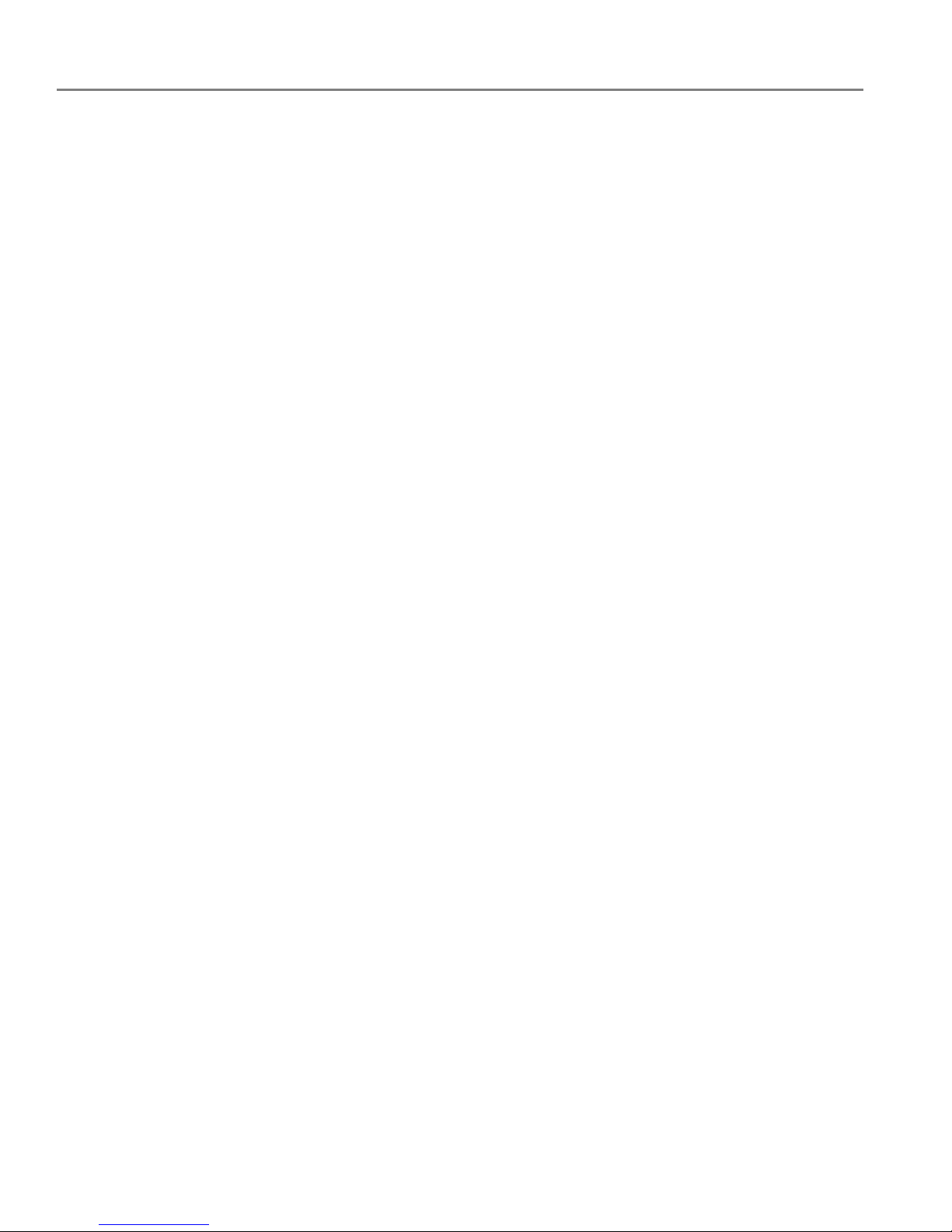
Mobile Printing
64 www.kodak.com/go/aiosupport
Printing pictures and documents from an ANDROID OS Device
NOTE: ANDROID OS v2.0 or later required.
To print a picture using KODAK Pic Flick App:
1. Make sure your device is connected to the same Wi-Fi network as your printer.
2. Open KODAK Pic Flick application on your device.
3. Select the picture(s) you want to print.
4. Select View/ Ed it to edit the picture(s), or go to step 5.
a. Press and hold the screen to enter the edit mode.
b. Rotate, move, pan, zoom, or crop the picture.
5. Press Select Device, then select your KODAK All-in-One Printer.
6. Select the print size.
7. Pre ss Back, then select Send.
To print a picture or document using KODAK Document Print App:
IMPORTANT: Before you can use KODAK Document Print App, your printer must be
registered to Google Cloud Print™ (see Registering your printer with Google
Cloud Print™ and KODAK Email Print Service, page 38).
1. Download and install the app from the ANDROID Market.
2. Launch the KODAK Document Print App.
3. Locate the picture or document you want to print.
4. Sign in with your GOOGLE Account, then select
OK.
5. Select your printer from the list.
6. Select
Print.
Page 71

www.kodak.com/go/aiosupport 65
7
Copying
You can copy documents and pictures with your all-in-one printer. The printer
produces high–quality color or black-and-white copies on a variety of paper (see
Paper types, page 41).
Copying a document
You can copy a document using the default settings, or you can adjust the quantity,
size, quality, and brightness of your copies.
Using the default settings to copy a document
The default settings are either the factory default settings (see Resetting factory
defaults, page 100), or defaults that you have set on the printer (see the bottom
entry in the table under Adjusting the settings and copying a document, page 66).
To copy a document using the current default settings:
1. Lift the scanner lid, and place the document face down in the right-front corner
of the scanner glass.
2. Close the lid.
3. Press .
4. Touch
Copy Document.
5. Press .
Page 72

Copying
66 www.kodak.com/go/aiosupport
Adjusting the settings and copying a document
1. Lift the scanner lid, and place the document face down in the right-front corner
of the scanner glass.
2. Close the lid.
3. Press .
4. Touch Copy Document.
5. Touch
Options, then touch or (as needed) and touch the setting you want
to change.
Copy Document
Option
Setting Description
Quantity 1 (default) to 99 The number of copies that print.
Color Mode Color (default) Prints full color.
Black & White Prints black and white (grayscale).
Copy Size Same Size
(default)
The copy is the same size as the
original.
Fit to Page The printer detects the size of the
original on the scanner glass and the
size of the paper in the paper input
tray, and automatically reduces or
enlarges the original so that the copy
fits on the paper.
20% to 500% Reduces to 20% or enlarges to 500%
of the original size.
Page 73

www.kodak.com/go/aiosupport 67
KODAK ESP 3.2 / 3.2s All-in-One Printers
6. Press .
Quality (applies to
plain paper only;
quality is
automatically
selected for photo
paper)
Normal
(default)
Good quality output; prints faster than
Best.
Best The highest quality, but the slowest
print speed.
Draft The fastest print speed, but the lowest
quality.
Lighter/Darker Normal 0 (default)
− 3 to +3
Lightens or darkens the copy.
Normal 0 is no change from the
original;
− 3 is the darkest; +3 is the
lightest.
Save as Defaults No / Yes To save the settings as the new
defaults, touch Ye s .
Copy Document
Option
Setting Description
Page 74

Copying
68 www.kodak.com/go/aiosupport
Changing the number of copies of a document
1. Lift the scanner lid, and place the document face down in the right-front corner
of the scanner glass.
2. Close the lid.
3. Press .
4. Touch
Copy Document, then touch or to select a quantity.
5. Press .
Page 75

www.kodak.com/go/aiosupport 69
KODAK ESP 3.2 / 3.2s All-in-One Printers
Enlarging or reducing a document
1. Lift the scanner lid, and place the document face down in the right-front corner
of the scanner glass.
2. Close the lid.
3. Press .
4. Touch Copy Document.
5. Touch
Options, then Copy Size.
6. Touch an enlargement or reduction selection.
7. Pre ss .
Page 76
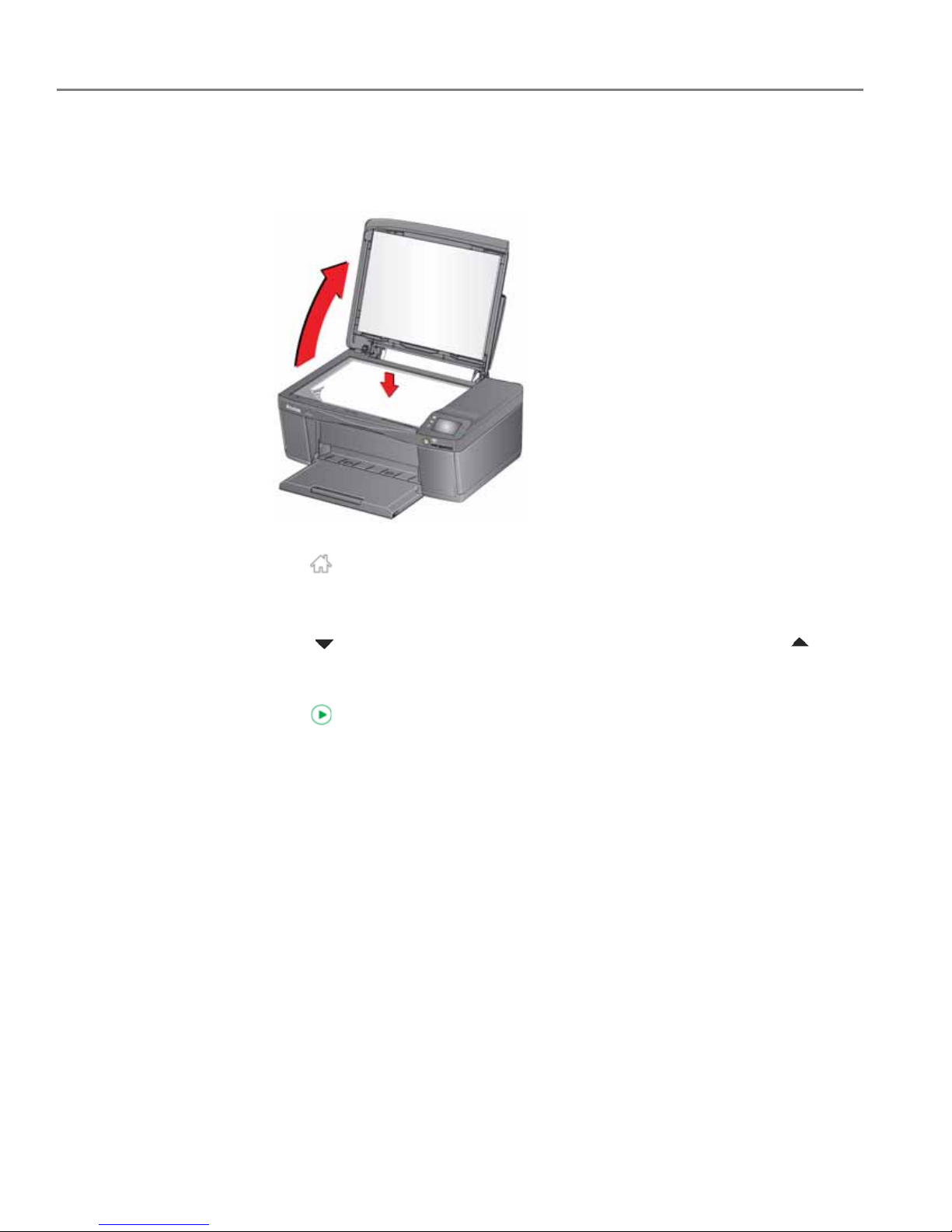
Copying
70 www.kodak.com/go/aiosupport
Darkening or lightening a document
1. Lift the scanner lid, and place the document face down in the right-front corner
of the scanner glass.
2. Close the lid.
3. Press .
4. Touch Copy Document.
5. Touch
Options, then Lighter/Darker.
6. Touch to scroll to a number below zero for a darker copy, or touch to
scroll to a number above zero for a lighter copy.
7. Touch the setting you want to apply.
8. Press .
Page 77

www.kodak.com/go/aiosupport 71
KODAK ESP 3.2 / 3.2s All-in-One Printers
Copying a photo
You can copy a photo using the default settings, or you can adjust the quantity, size,
quality, and brightness of your copies.
Using the default settings to copy a photo
The default settings are either the factory default settings (see Resetting factory
defaults, page 100), or defaults that you have set on the printer (see the bottom
entry in the table under Adjusting the settings and copying a photo, page 72).
1. Load photo paper into the printer (see Loading photo paper, page 46).
2. Lift the scanner lid, and place the photo face down in the right-front corner of
the scanner glass.
3. Close the lid.
4. Press .
5. Touch Copy Photo.
6. Press .
Page 78

Copying
72 www.kodak.com/go/aiosupport
Adjusting the settings and copying a photo
1. Load photo paper into the printer (see Loading photo paper, page 46).
2. Lift the scanner lid, and place the photo face down in the right-front corner of
the scanner glass.
3. Close the lid.
4. Press .
5. Touch Copy Photo.
6. Touch
Options, then touch or and touch the setting you want to change.
Copy Photo Option Setting Description
Quantity 1 (default) to 99 The number of copies that print.
Color Mode Color (default) Prints full color.
Black & White Prints black and white (grayscale).
Copy Size 2 x 3
3.5 x 5
4 x 6 (default)
4 x 7
4 x 8
5 x 7
4 x 12
8 x 10
8.5 x 11 or A4
The printer detects the size of the
original on the scanner glass and the
size of the paper in the paper input tray,
and automatically reduces or enlarges
the original so that the copy fits on the
paper.
Lighter/Darker Normal 0 (default)
− 3 to +3
Lightens or darkens the copy.
Normal 0 is no change from the original;
− 3 is the darkest; +3 is the lightest.
Page 79

www.kodak.com/go/aiosupport 73
KODAK ESP 3.2 / 3.2s All-in-One Printers
7. Pre ss .
Quality (applies to
plain paper only;
quality is
automatically
selected for photo
paper)
Normal
(default)
Good quality output; prints faster than
Best.
Best The highest quality, but the slowest
print speed.
Draft The fastest print speed, but the lowest
quality.
Save as Defaults No / Yes To save the settings as the new defaults,
touch Ye s .
Copy Photo Option Setting Description
Page 80

Copying
74 www.kodak.com/go/aiosupport
Changing the number of copies of a photo
1. Lift the scanner lid, and place the photo face down in the right-front corner of
the scanner glass.
2. Close the lid.
3. Press .
4. Touch Copy Photo.
5. Press or to select a quantity.
6. Press .
Page 81

www.kodak.com/go/aiosupport 75
KODAK ESP 3.2 / 3.2s All-in-One Printers
Enlarging or reducing a photo
1. Lift the scanner lid, and place the photo face down in the right-front corner of
the scanner glass.
2. Close the lid.
3. Press .
4. Touch Copy Photo.
5. Touch
Options > Copy Size.
NOTE: Make sure that the paper loaded in the paper input tray is at least as wide
as the Copy Size selected, or you will get a wrong paper size error. Also, if
the loaded paper is not as long as the Copy Size selected, the output
picture will be cut off without any warning.
6. Touch a size selection.
7. Pre ss .
Page 82

Copying
76 www.kodak.com/go/aiosupport
Darkening or lightening a photo
1. Lift the scanner lid, and place the photo face down in the right-front corner of
the scanner glass.
2. Close the lid.
3. Press .
4. Touch Copy Photo.
5. Touch Lighter/Darker.
6. Touch to select a number below zero for a darker copy, or touch to select
a number above zero for a lighter copy.
7. Pre ss .
Page 83

www.kodak.com/go/aiosupport 77
8
Scanning
Scanning digitizes documents and pictures, and sends the digital files to your
computer or memory card.
When you scan, the digital file can:
• open in Home Center Software (when Home Center Software is loaded and the
printer is connected to a computer with WINDOWS OS)
• open in a third-party scanner software
• be saved in a format and location that you determine (see Changing the scan
settings for scanning from the printer control panel, page 78)
Scanning from a software program on the computer (such as Home Center
Software) gives you more options, but you can also scan from the printer control
panel.
Before you begin scanning
If you are scanning to a computer, make sure that the printer is connected to a
computer using a USB 2.0 cable or wireless network (see Networking Your Printer,
page 9). If you plan to scan directly from the printer control panel, you can change
the settings as described below.
Page 84
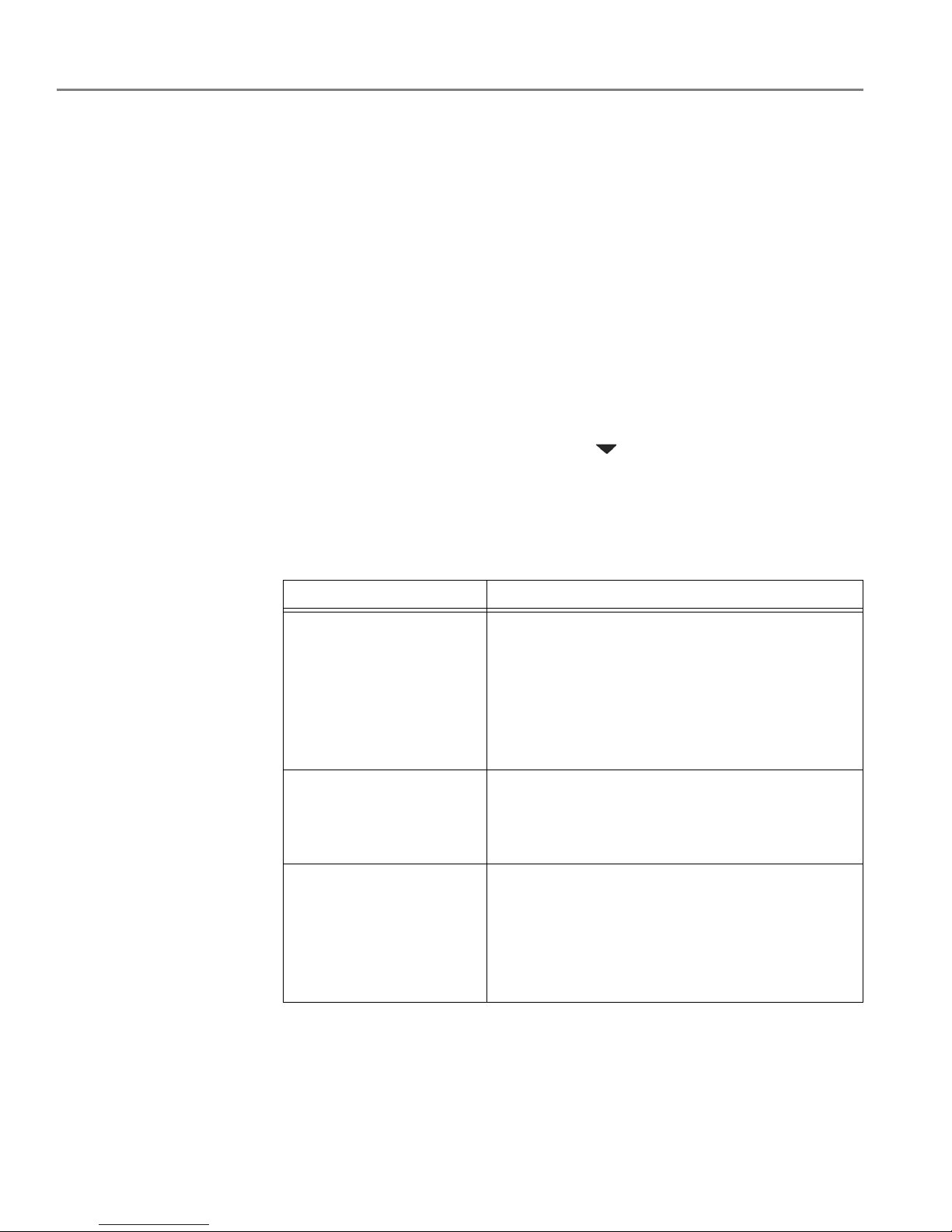
Scanning
78 www.kodak.com/go/aiosupport
Changing the scan settings for scanning from the printer control panel
If you want to adjust the scan settings that the printer uses, do so before you scan
from the printer control panel.
1. Open Home Center Software, then open the Printer Tools (WINDOWS OS) or
To o l s (MAC OS) window.
NOTE: To get to Printer Tools without Home Center Software (WINDOWS OS
only), select
Start > All Programs > Kodak > KODAK AiO Printer Tools.
2. Under the Tools heading, select Printer Scan Settings.
3. Adjust settings for scanning documents and pictures:
a. To select a program that scanned images or documents will appear in when
you scan from the printer control panel:
(1) Select the General tab.
(2) Under the Program List heading, click next to the currently selected
program.
(3) From the drop-down list, select the program in which you want the
scanned files to open.
b. To adjust settings for scanning documents, select the Document tab, then
select an option for each setting:
Setting Options
File format .pdf
.rtf (available only when connected to a computer
with WINDOWS OS)
.tif
.jpg
.bmp (available only when connected to a computer
with MAC OS)
Resolution (dpi) 75
150
200
300
File Save Prompt for File Name and Location
Automatically Save - specify:
• Base name; by default, scanned files are named
“scan1”, “scan2”, and so on.
• Location (folder) where the scanned files will be
saved
Page 85

www.kodak.com/go/aiosupport 79
KODAK ESP 3.2 /3.2s All-in-One Printers
c. To adjust settings for scanning pictures, select the Picture tab, then select an
option for each setting:
NOTE: Before you save a scanned file in Home Center Software, you can
preview, crop, and sharpen the image, and adjust the color. On a
computer with WINDOWS OS, see the Home Center Software Help
(? icon) for instructions.
Setting Options
Scan As Color
Black and white
File format .jpg
.bmp
.tif
Resolution (dpi) 75
150
200
300
600
Quality
When connected to a computer with
WINDOWS OS:
•Best for E-mail
•Normal
•High
•Maximum
When connected to a computer with MAC OS,
a slider bar with:
•Least
•Medium
•Best
Automatically Detect
Pictures (when connected
to a computer with
WINDOWS OS) or Auto
Crop (when connected to a
computer with MAC OS)
When selected, multiple pictures placed on the
scanner glass are saved as separate files.
File Save Prompt for File Name and Location
Automatically Save - specify:
• Base name; by default, scanned files are named
“scan1”, “scan2”, and so on
• Location (folder) where the scanned files will be
saved
Page 86

Scanning
80 www.kodak.com/go/aiosupport
4. When you are finished making selections, click OK on the bottom right of the
Printer Scan Settings window.
5. Close the Printer Tools window.
Scanning from the control panel
When you scan a document or picture(s) from the control panel, you have the
following options:
• Scan to Computer - scans to a file or to Home Center Software on your
computer
• Scan to Memory Card - scans to a memory card in the memory card slot
• Scan to Email
*
- scans to an email address that you select from the Email Profile
you set up in the Online Printer Management Tool
• Scan to Network Folder* - scans to a shared network folder that you designated
in the Online Printer Management Tool
*
Before you can use these options, you must set up Scan to Email (see Setting up
Scan To Email, page 24) and Scan to Network Folder (see Setting up Scan To
Network Folder, page 31) from the Online Printer Management Tool.
Page 87

www.kodak.com/go/aiosupport 81
KODAK ESP 3.2 /3.2s All-in-One Printers
Scanning to a computer
1. Lift the scanner lid, and place the original face down in the right-front corner of
the scanner glass, then close the lid.
2. Close the lid.
3. Press .
4. Touch
Scan.
5. Touch
Scan to Computer, then touch the setting/option you want to change.
Scan
Option
Settings
Description
Scan To USB Computer
(default)
The scanned file is sent to the USB Computer.
Name of computer
(only if a computer
is connected by
wireless network)
The scanned file is sent to the computer on the
wireless network.
Scan What Document
(default)
Sets the scan settings for scanning a document
(see Changing the scan settings for scanning
from the printer control panel, page 78).
Photo
Sets the scan settings for scanning a picture
(see Changing the scan settings for scanning
from the printer control panel, page 78).
Page 88
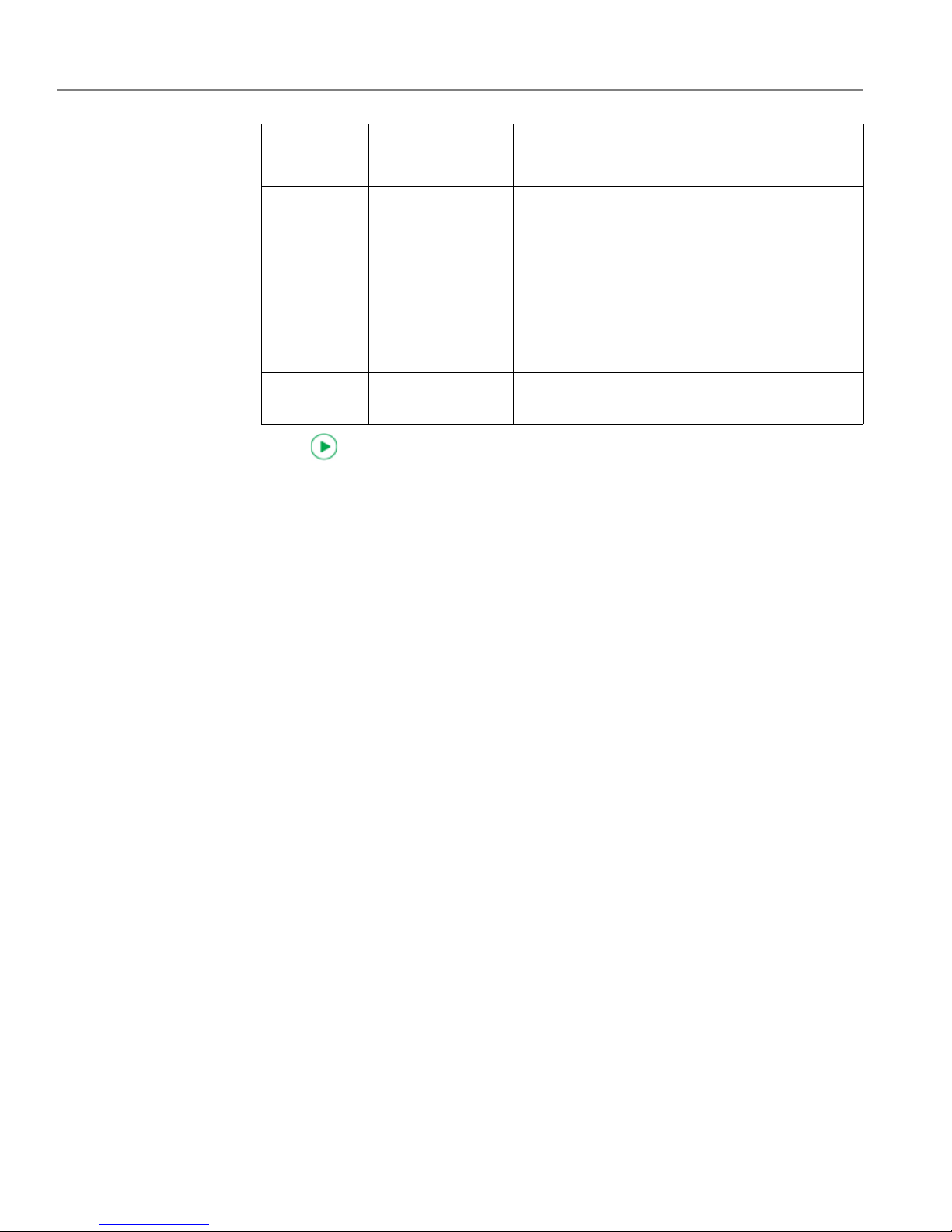
Scanning
82 www.kodak.com/go/aiosupport
6. Press .
7. When the message “Scan complete” appears, touch
OK. The scanned file
appears at the destination you specified.
Scan Action
File
(default)
Sends the scanned file in the format and to the
location on your computer that you designate.
Application
(available only
when Home
Center Software is
installed on
computer)
Sends the scanned file to Home Center
Software.
Save as
Defaults
No / Yes
To save the settings as the new defaults, touch
Ye s .
Scan
Option
Settings
Description
Page 89

www.kodak.com/go/aiosupport 83
KODAK ESP 3.2 /3.2s All-in-One Printers
Scanning to a memory card
1. Lift the scanner lid, and place the original face down in the right-front corner of
the scanner glass, then close the lid.
2. Close the lid.
3. Press .
4. Touch
Scan.
5. Touch
Memory Card, then touch the setting/option you want to change.
Scan Option Settings Description
Scan What Photo
(default)
Sets the scan settings for scanning a picture
(see Changing the scan settings for scanning
from the printer control panel, page 78).
Document
Sets the scan settings for scanning a document
(see Changing the scan settings for scanning
from the printer control panel, page 78).
File Type JPG (default) The scanned file is saved as a JPG.
Single-page PDF The scanned file is saved as a single-page PDF.
Multi-page PDF The scanned file is saved as a multiple-page
PDF.
Page 90

Scanning
84 www.kodak.com/go/aiosupport
6. Press .
7. When the message “Scan complete” appears, touch
OK. The scanned file
appears at the destination you specified.
Scan Size Auto (default)
2 x 3
3.5 x 5
4 x 6
4 x 7
4 x 8
5 x 7
4 x 12
8 x 10
8.5 x 11
A4
8.5 x 14
Determines the size that is scanned.
Save as
Defaults
No / Yes
To save the settings as the new defaults, touch
Ye s .
Scan Option Settings Description
Page 91

www.kodak.com/go/aiosupport 85
KODAK ESP 3.2 /3.2s All-in-One Printers
Scanning to email
You can scan your original and immediately send the scanned file by email to one or
more recipients directly from the printer.
NOTE: You must first use the Online Printer Management Tool to set up scanning to
email options (see Setting up Scan To Email, page 24).
1. Lift the scanner lid, and place the original face down in the right-front corner of
the scanner glass, then close the lid.
2. Close the lid.
3. Press .
4. Touch
Scan.
5. Touch Email.
6. Select an outgoing email profile (the person from whom the email with the scan
attachment is sent), then press OK.
7. If necessary, enter the 4-digit PIN number (see Step 9, page 28), select Done,
then press OK.
8. Select an email recipient, then press OK.
9. Repeat step 8 for each recipient.
10. Press .
11. When the message “Scan complete” appears, touch
OK. The scanned files
appears at the destination you specified.
Page 92

Scanning
86 www.kodak.com/go/aiosupport
Scanning to network folder
You can scan your original and immediately send the scanned file to a network folder
directly from the printer.
NOTE: You must first use the Online Printer Management Tool to set up scanning to
network folder options (see Setting up Scan To Network Folder, page 31).
1. Lift the scanner lid, and place the original face down in the right-front corner of
the scanner glass, then close the lid.
2. Close the lid.
3. Press .
4. Touch
Scan.
5. Touch Scan to Network Folder.
6. Touch Sharing folder.
7. If necessary, enter the 4-digit PIN number (see 9, page 28), then touch
OK.
8. Press .
9. When the message “Scan complete” appears, touch
OK. The scanned file
appears at the destination you specified.
Page 93

www.kodak.com/go/aiosupport 87
KODAK ESP 3.2 /3.2s All-in-One Printers
Scanning from the computer
1. Lift the scanner lid, and place the document or picture face down in the
right-front corner of the glass.
2. Close the lid.
3. Open Home Center Software.
• On a computer with WINDOWS OS, select Scan Documents and Pictures,
then follow the on-screen instructions.
• On a computer with MAC OS, select the To o l s tab, click Scan Application,
then follow the on-screen instructions.
NOTE: If you are not using Home Center Software, open a program that allows you
to scan, then follow the instructions.
Page 94
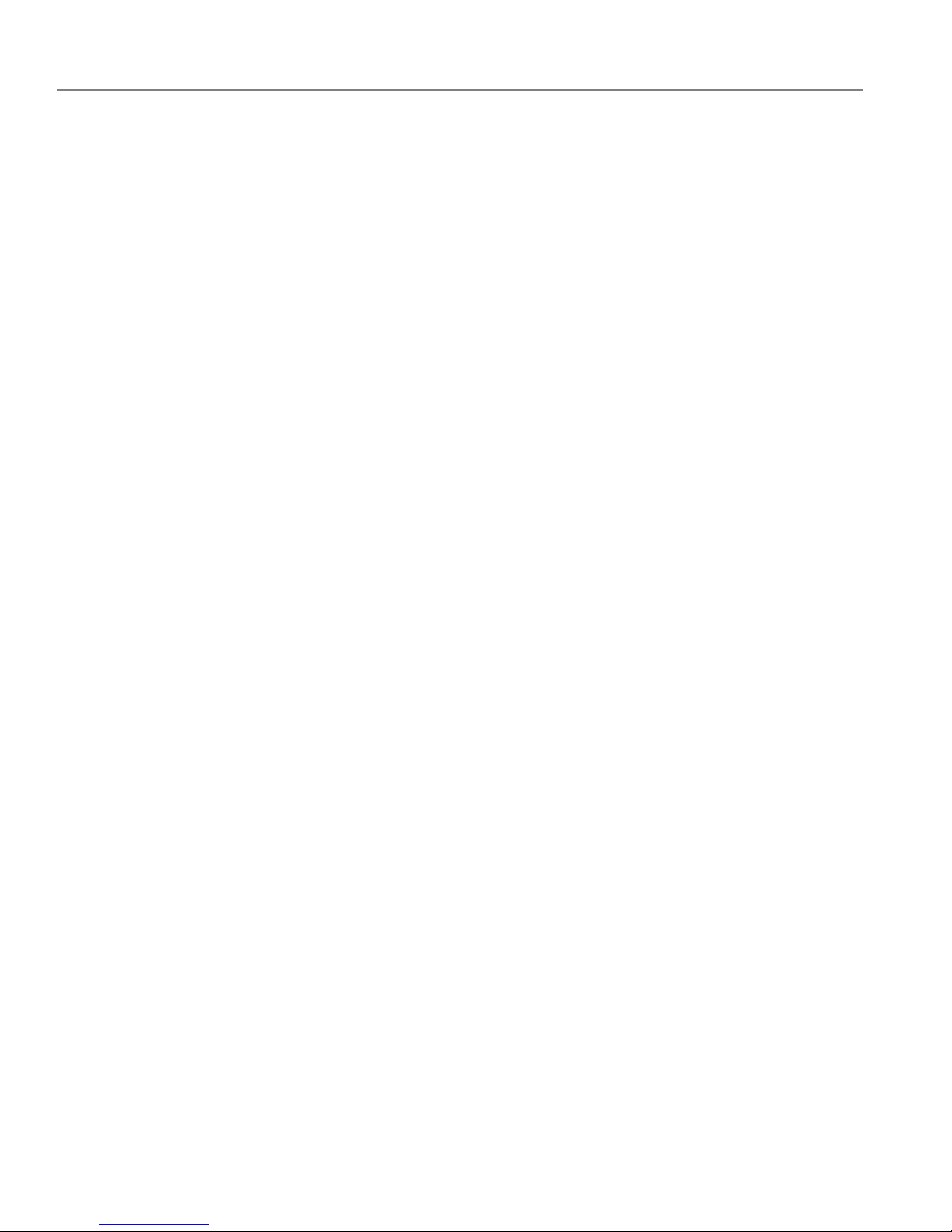
Scanning
88 www.kodak.com/go/aiosupport
Scanning multiple pictures simultaneously
Using Home Center Software, you can scan multiple pictures simultaneously and
save them as separate files.
When scanning multiple pictures, leave space between the pictures so that the
printer can detect the separate pictures. Any pictures that overlap are interpreted as
a single picture.
Scanning multiple pictures when connected to a computer with WINDOWS OS
1. Lift the scanner lid, and place the pictures face down on the glass, leaving space
between the pictures.
2. Close the lid.
3. Open Home Center Software, then select Printer Tools.
4. Click Printer Scan Settings, then select the Picture tab.
5. Select Automatically Detect Pictures, if it is not selected, then click X to close
the Printer Scan Settings.
6. Select Scan Documents and Pictures on the main screen of Home Center
Software.
7. Make sure that Picture is selected and Collage - Combine all pictures is cleared,
then follow the on-screen instructions.
NOTE: Click the Help (? icon) in Home Center Software for more information.
Scanning multiple pictures when connected to a computer with MAC OS
1. Lift the scanner lid, and place the pictures face down on the glass, leaving space
between the pictures.
2. Close the lid.
3. Open Home Center Software, then select your printer.
4. Select the To o l s tab.
5. Click Scan Application.
6. Select Color Picture or Black and White Picture.
7. S el ect Automatically detect multiple pictures, if it is not selected.
8. Click Preview or Scan All, then follow the on-screen instructions.
NOTE: Click the Help (? icon) for more information.
Page 95

www.kodak.com/go/aiosupport 89
9
Maintaining Your Printer
Your printer requires little maintenance. However, Kodak recommends cleaning the
scanner glass and lid regularly to remove dust and fingerprints, which affect the
quality and accuracy of scanning and copying.
Except while cleaning the printer, keep the printer plugged into an AC power outlet.
If you use a power strip, don't turn off the power strip. (The printer does not need to
be turned on but should be plugged in.)
Keep the printhead and ink cartridges in the printer at all times to help prevent
damage to the printhead.
For recycling and/or disposal information, contact your local authorities. In the US,
go to the Electronics Industry Alliance at www.eia.org or go to
www.kodak.com/go/recycle.
General care and cleaning
CAUTION:
Always disconnect the power to the printer before cleaning it. Do not use
harsh or abrasive cleaners on any part of the printer.
• To clean the printer, wipe the outside with a clean, dry cloth.
• Keep the surrounding area vacuumed and litter-free.
• Protect the printer from tobacco smoke, dust, and liquid spills.
• Do not place objects on the printer.
• Keep the paper trays free of dust, dirt, and other foreign objects.
• Keep the printer supplies away from direct sunlight and out of high-temperature
environments.
• Do not allow chemicals to come into contact with the printer.
Page 96

Maintaining Your Printer
90 www.kodak.com/go/aiosupport
Cleaning the scanner glass and document backing
The scanner glass can get smudged and minor debris can accumulate on the
document backing under the scanner lid. Periodically clean the scanner glass and
document backing.
CAUTION:
Do not use harsh or abrasive cleaners on any part of the printer.
Do not spray liquid directly on the glass.
Do not use paper-based wipes on the document backing as they can
scratch it.
1. Turn off the printer and unplug it from the power outlet.
2. Lift the scanner lid.
Document backing
Scanner glass
Page 97

www.kodak.com/go/aiosupport 91
KODAK ESP 3.2 / 3.2s All-in-One Printers
3. Wipe the glass with a soft cloth or sponge, slightly moistened with a
nonabrasive glass cleaner.
4. Dry the glass with a lint-free cloth.
5. Gently clean the document backing with a soft cloth or sponge, slightly
moistened with mild soap and warm water.
6. Dry the document backing with a chamois or lint-free cloth.
NOTE: If the document backing needs further cleaning, use isopropyl (rubbing)
alcohol on a soft cloth, then wipe thoroughly with a cloth moistened
with water to remove any residual alcohol.
7. When you finish cleaning, plug in the printer.
Page 98

Maintaining Your Printer
92 www.kodak.com/go/aiosupport
Replacing ink cartridges
Your printer uses both black and color ink cartridges. You can check the approximate
ink levels on the LCD (see Checking ink levels, page 100) or in Home Center
Software. When an ink cartridge is out of ink, the printer LCD displays a message
stating that the black or color ink cartridge needs replacing.
IMPORTANT: Do not use non-Kodak brand or refilled ink cartridges.
1. Make sure your printer is on.
2. Lift the access door, and wait for the carriage to move to the access position.
The ink cartridges are located in the printhead.
Black
ink cartridge
Color ink cartridge
Printhead
Page 99

www.kodak.com/go/aiosupport 93
KODAK ESP 3.2 / 3.2s All-in-One Printers
3. Pinch the tab on the ink cartridge.
4. Lift the ink cartridge out of the printhead.
5. Remove the new ink cartridge from its bag.
IMPORTANT: To prevent the printhead from drying out, insert the ink cartridge into the
printhead immediately.
Page 100

Maintaining Your Printer
94 www.kodak.com/go/aiosupport
6. Remove the cap.
7. Insert the ink cartridge into the printhead.
8. Press down on the ink cartridge tab until you hear a click.
9. Close the access door.
