Page 1
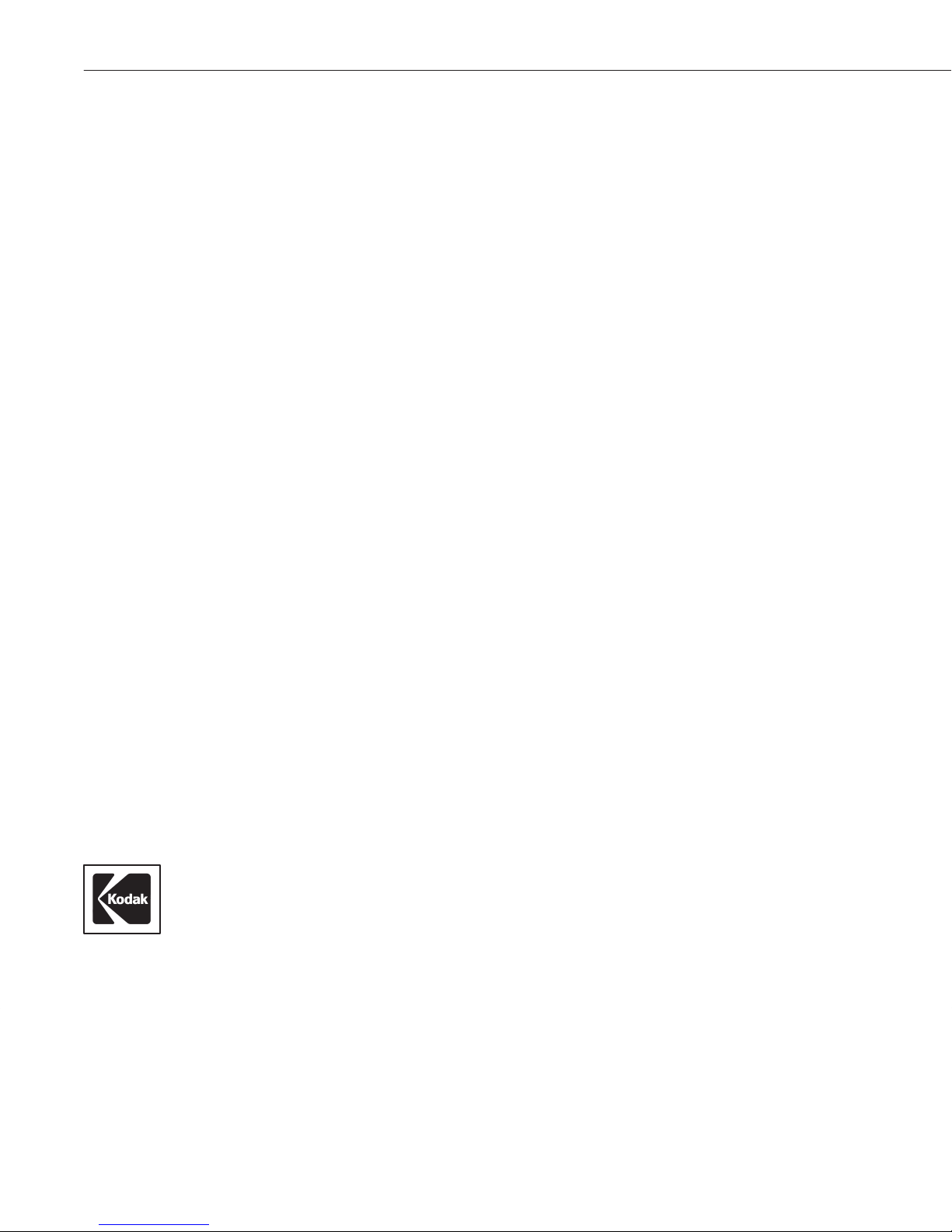
Part No. 4B1709User’s Guide
KODAK XLS 8400 PS Printer
Page 2
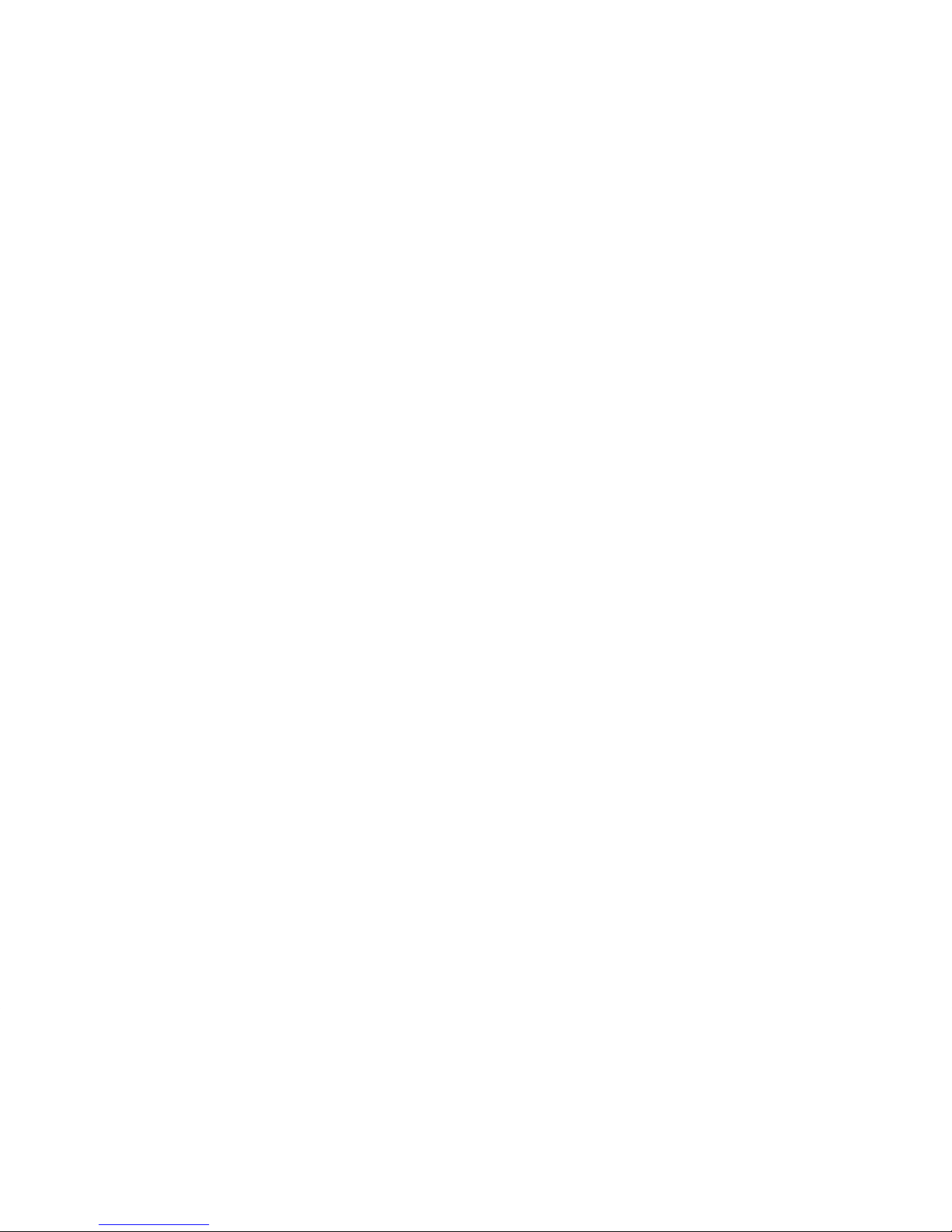
Page 3
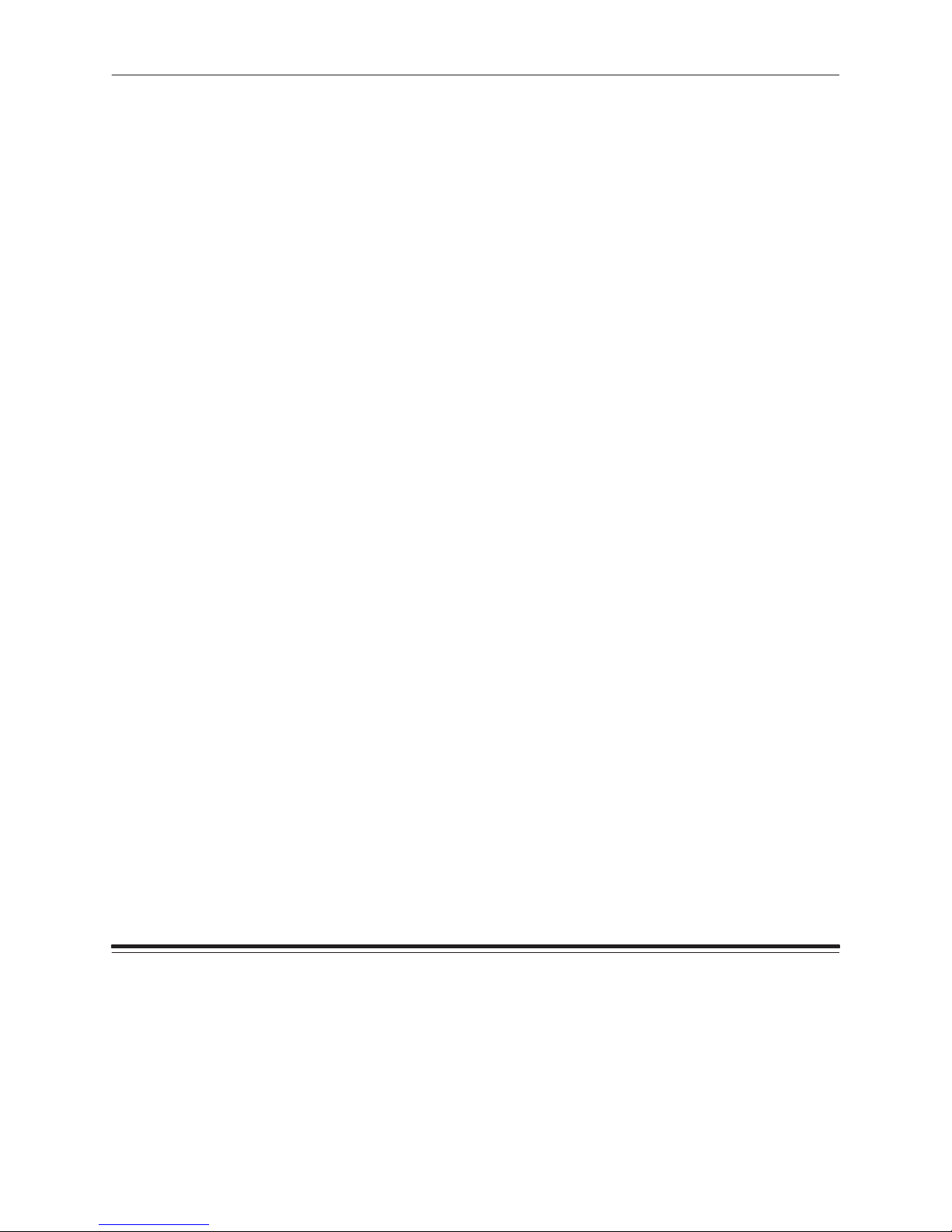
Contents
Introduction v. . . . . . . . . . . . . . . . . . . . . . . . . . . . . . . . . . . . . . . . . . . . . . . . . . . . .
About Your Printer v. . . . . . . . . . . . . . . . . . . . . . . . . . . . . . . . . . . . . . . . . .
Image Sizes vi. . . . . . . . . . . . . . . . . . . . . . . . . . . . . . . . . . . . . . . . . . . . .
Host Interfaces vi. . . . . . . . . . . . . . . . . . . . . . . . . . . . . . . . . . . . . . . . . . .
Printer Drivers and Export Modules vii. . . . . . . . . . . . . . . . . . . . . . . . .
Fonts viii. . . . . . . . . . . . . . . . . . . . . . . . . . . . . . . . . . . . . . . . . . . . . . . . . . .
About this Guide viii. . . . . . . . . . . . . . . . . . . . . . . . . . . . . . . . . . . . . . . . . .
Radio Frequency Interference ix. . . . . . . . . . . . . . . . . . . . . . . . . . . . . . . .
Regulatory Information x. . . . . . . . . . . . . . . . . . . . . . . . . . . . . . . . . . . . . .
Safety Regulations xi. . . . . . . . . . . . . . . . . . . . . . . . . . . . . . . . . . . . . . . . .
1 Getting Started 1–1. . . . . . . . . . . . . . . . . . . . . . . . . . . . . . . . . . . . . . . . . . . . . . .
Checking Contents 1–1. . . . . . . . . . . . . . . . . . . . . . . . . . . . . . . . . . . . . . . . .
Removing the Shipping Pins 1–2. . . . . . . . . . . . . . . . . . . . . . . . . . . . . . . . .
Finding a Location 1–3. . . . . . . . . . . . . . . . . . . . . . . . . . . . . . . . . . . . . . . . . .
Components of the Printer 1–4. . . . . . . . . . . . . . . . . . . . . . . . . . . . . . . . . . .
Reviewing the Components 1–4. . . . . . . . . . . . . . . . . . . . . . . . . . . . . . . .
Attaching the Power Cord 1–9. . . . . . . . . . . . . . . . . . . . . . . . . . . . . . . . . .
Attaching the Interface Cable 1–10. . . . . . . . . . . . . . . . . . . . . . . . . . . . . . .
Cleaning the Thermal Head 1–12. . . . . . . . . . . . . . . . . . . . . . . . . . . . . . . .
Printer Media 1–15. . . . . . . . . . . . . . . . . . . . . . . . . . . . . . . . . . . . . . . . . . . . . .
About Ribbon 1–15. . . . . . . . . . . . . . . . . . . . . . . . . . . . . . . . . . . . . . . . . . . .
About Paper 1–20. . . . . . . . . . . . . . . . . . . . . . . . . . . . . . . . . . . . . . . . . . . . .
About Transparency Material 1–27. . . . . . . . . . . . . . . . . . . . . . . . . . . . . . .
Turning on the Power 1–34. . . . . . . . . . . . . . . . . . . . . . . . . . . . . . . . . . . . . . .
Part No. 4B1709 March 1995
i
Page 4
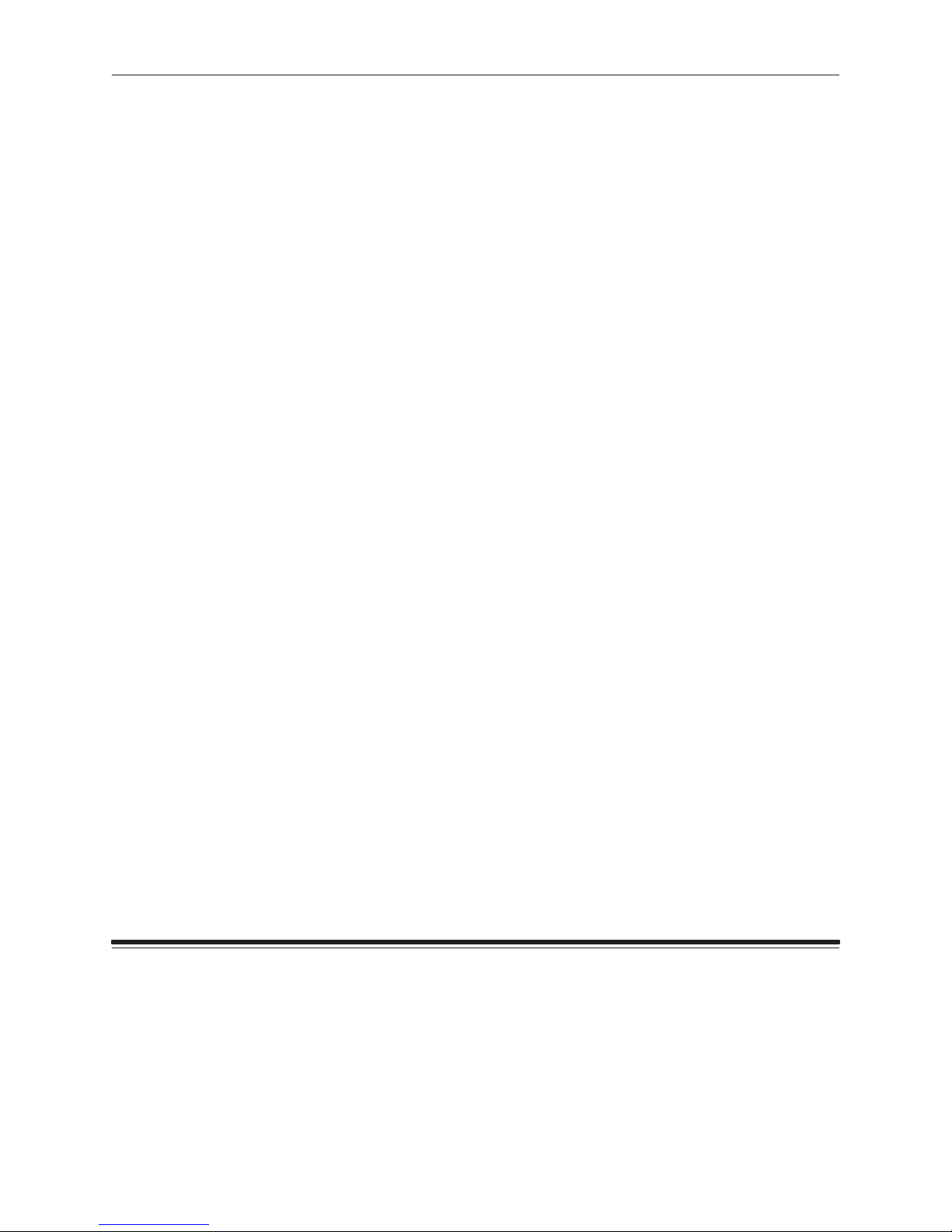
Contents
Understanding the Display Panel 1–35. . . . . . . . . . . . . . . . . . . . . . . . . . . . .
Indicator Lights 1–36. . . . . . . . . . . . . . . . . . . . . . . . . . . . . . . . . . . . . . . . . . .
LCD Panel 1–37. . . . . . . . . . . . . . . . . . . . . . . . . . . . . . . . . . . . . . . . . . . . . . .
Buttons 1–38. . . . . . . . . . . . . . . . . . . . . . . . . . . . . . . . . . . . . . . . . . . . . . . . . .
Configuring the Printer 1–39. . . . . . . . . . . . . . . . . . . . . . . . . . . . . . . . . . . . . .
Using Setup Menus 1–39. . . . . . . . . . . . . . . . . . . . . . . . . . . . . . . . . . . . . . .
Selecting a Language for the Display Panel 1–40. . . . . . . . . . . . . . . . . .
Selecting Defaults 1–40. . . . . . . . . . . . . . . . . . . . . . . . . . . . . . . . . . . . . . . .
Specifying Port Information 1–42. . . . . . . . . . . . . . . . . . . . . . . . . . . . . . . .
Specifying the Mode 1–46. . . . . . . . . . . . . . . . . . . . . . . . . . . . . . . . . . . . . .
Making a Test Print 1–47. . . . . . . . . . . . . . . . . . . . . . . . . . . . . . . . . . . . . . . . .
Printing from Computer Applications 1–48. . . . . . . . . . . . . . . . . . . . . . . . . .
Job Scheduling 1–49. . . . . . . . . . . . . . . . . . . . . . . . . . . . . . . . . . . . . . . . . . .
Storing Prints and Transparencies 1–50. . . . . . . . . . . . . . . . . . . . . . . . . . . .
2 Maintaining the Printer 2–1. . . . . . . . . . . . . . . . . . . . . . . . . . . . . . . . . . . . . . . .
3 Supplies 3–1. . . . . . . . . . . . . . . . . . . . . . . . . . . . . . . . . . . . . . . . . . . . . . . . . . . . .
Ordering Accessories and Supplies 3–1. . . . . . . . . . . . . . . . . . . . . . . . . . .
Alcohol Cleaning Pads 3–1. . . . . . . . . . . . . . . . . . . . . . . . . . . . . . . . . . . .
Accessories 3–1. . . . . . . . . . . . . . . . . . . . . . . . . . . . . . . . . . . . . . . . . . . . . .
Ribbon 3–1. . . . . . . . . . . . . . . . . . . . . . . . . . . . . . . . . . . . . . . . . . . . . . . . . .
Paper 3–2. . . . . . . . . . . . . . . . . . . . . . . . . . . . . . . . . . . . . . . . . . . . . . . . . . .
Transparency material 3–5. . . . . . . . . . . . . . . . . . . . . . . . . . . . . . . . . . . . .
Storing Supplies 3–8. . . . . . . . . . . . . . . . . . . . . . . . . . . . . . . . . . . . . . . . . . . .
Ribbon 3–8. . . . . . . . . . . . . . . . . . . . . . . . . . . . . . . . . . . . . . . . . . . . . . . . . .
Paper 3–9. . . . . . . . . . . . . . . . . . . . . . . . . . . . . . . . . . . . . . . . . . . . . . . . . . .
Transparency material 3–10. . . . . . . . . . . . . . . . . . . . . . . . . . . . . . . . . . . . .
ii
Part No. 4B1709 March 1995
Page 5
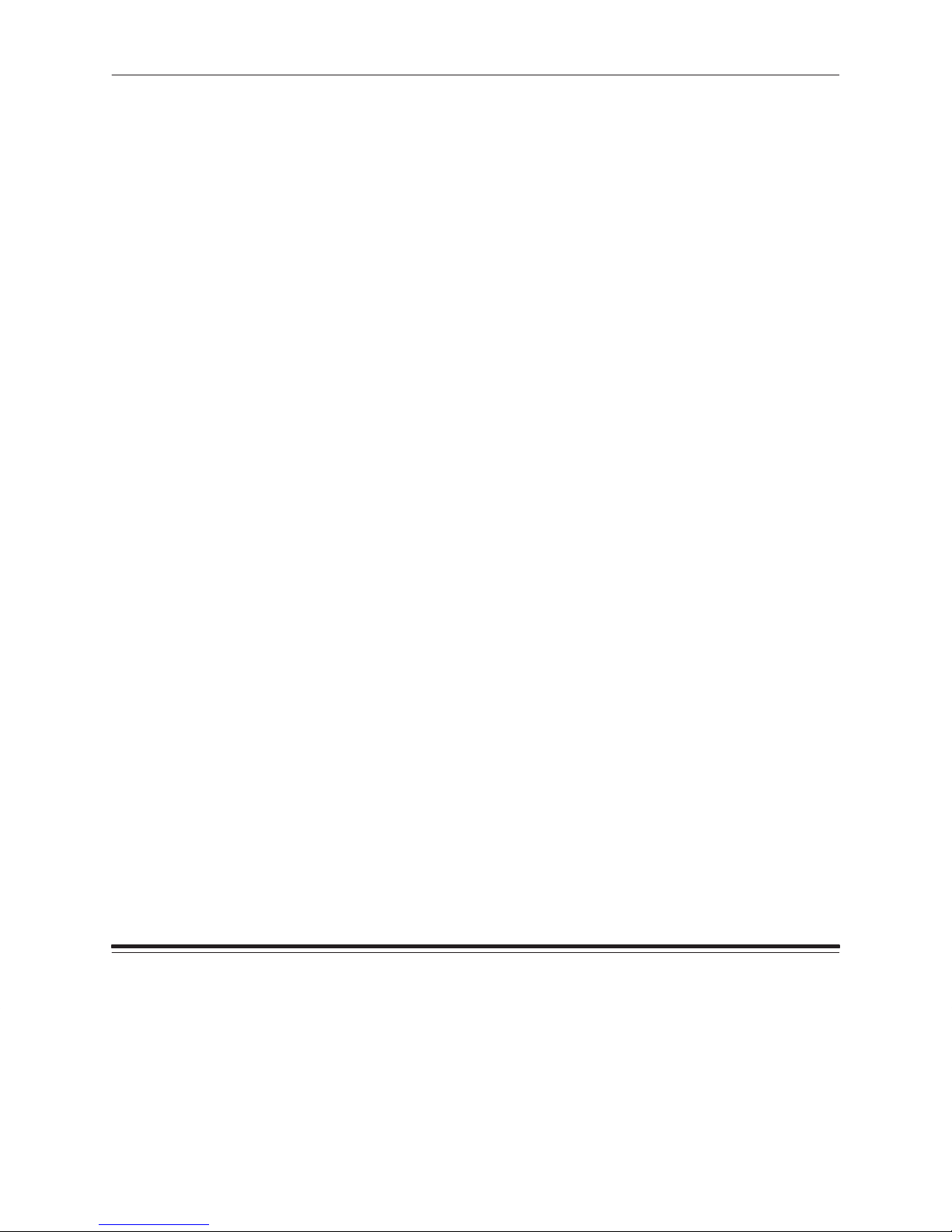
Contents
4 Correcting Problems 4–1. . . . . . . . . . . . . . . . . . . . . . . . . . . . . . . . . . . . . . . . . .
Understanding Error Messages 4–1. . . . . . . . . . . . . . . . . . . . . . . . . . . . . .
Mismatch Conditions 4–3. . . . . . . . . . . . . . . . . . . . . . . . . . . . . . . . . . . . . . . .
Ribbon Type Mismatch 4–3. . . . . . . . . . . . . . . . . . . . . . . . . . . . . . . . . . . .
Receiver Type Mismatch 4–3. . . . . . . . . . . . . . . . . . . . . . . . . . . . . . . . . .
Receiver Size Mismatch 4–4. . . . . . . . . . . . . . . . . . . . . . . . . . . . . . . . . . .
Troubleshooting 4–5. . . . . . . . . . . . . . . . . . . . . . . . . . . . . . . . . . . . . . . . . . . .
Handling for Humidity-related Paper Problems 4–9. . . . . . . . . . . . . . . . .
Alternate Head Cleaning Instructions 4–10. . . . . . . . . . . . . . . . . . . . . . . . . .
Clearing the Paper Path 4–13. . . . . . . . . . . . . . . . . . . . . . . . . . . . . . . . . . . . .
Repacking the Printer 4–16. . . . . . . . . . . . . . . . . . . . . . . . . . . . . . . . . . . . . . .
Getting Help 4–18. . . . . . . . . . . . . . . . . . . . . . . . . . . . . . . . . . . . . . . . . . . . . . .
Appendix A Printer Specifications A–1. . . . . . . . . . . . . . . . . . . . . . . . . . . . . . .
Size A–1. . . . . . . . . . . . . . . . . . . . . . . . . . . . . . . . . . . . . . . . . . . . . . . . . . . . . .
Weight A–1. . . . . . . . . . . . . . . . . . . . . . . . . . . . . . . . . . . . . . . . . . . . . . . . . . . .
Operating Environment A–1. . . . . . . . . . . . . . . . . . . . . . . . . . . . . . . . . . . . . .
Space Requirements A–1. . . . . . . . . . . . . . . . . . . . . . . . . . . . . . . . . . . . . . .
Power Requirements A–2. . . . . . . . . . . . . . . . . . . . . . . . . . . . . . . . . . . . . . .
Appendix B Customizing Your Printer B–1. . . . . . . . . . . . . . . . . . . . . . . . . . .
Index
Part No. 4B1709 March 1995
Adding a Hard Disk for Font Storage B–1. . . . . . . . . . . . . . . . . . . . . . . . . .
Installing the Hard Drive B–1. . . . . . . . . . . . . . . . . . . . . . . . . . . . . . . . . . .
Downloading Fonts B–4. . . . . . . . . . . . . . . . . . . . . . . . . . . . . . . . . . . . . . .
Adding More Memory B–5. . . . . . . . . . . . . . . . . . . . . . . . . . . . . . . . . . . . . . .
Setting up for the Installation B–5. . . . . . . . . . . . . . . . . . . . . . . . . . . . . . .
Opening the Printer B–7. . . . . . . . . . . . . . . . . . . . . . . . . . . . . . . . . . . . . . .
Installing the Card B–10. . . . . . . . . . . . . . . . . . . . . . . . . . . . . . . . . . . . . . . .
Closing the Printer B–11. . . . . . . . . . . . . . . . . . . . . . . . . . . . . . . . . . . . . . . .
iii
Page 6
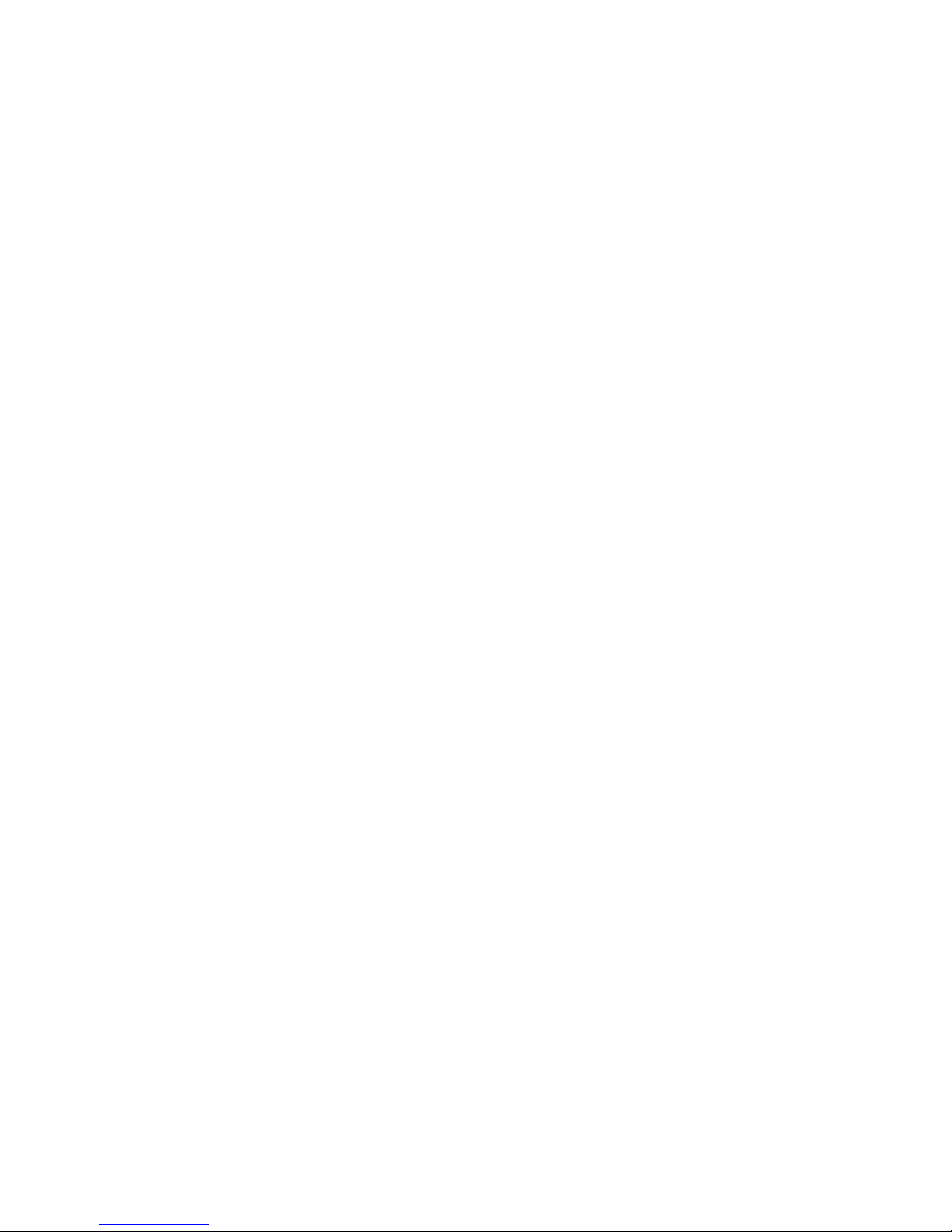
Page 7
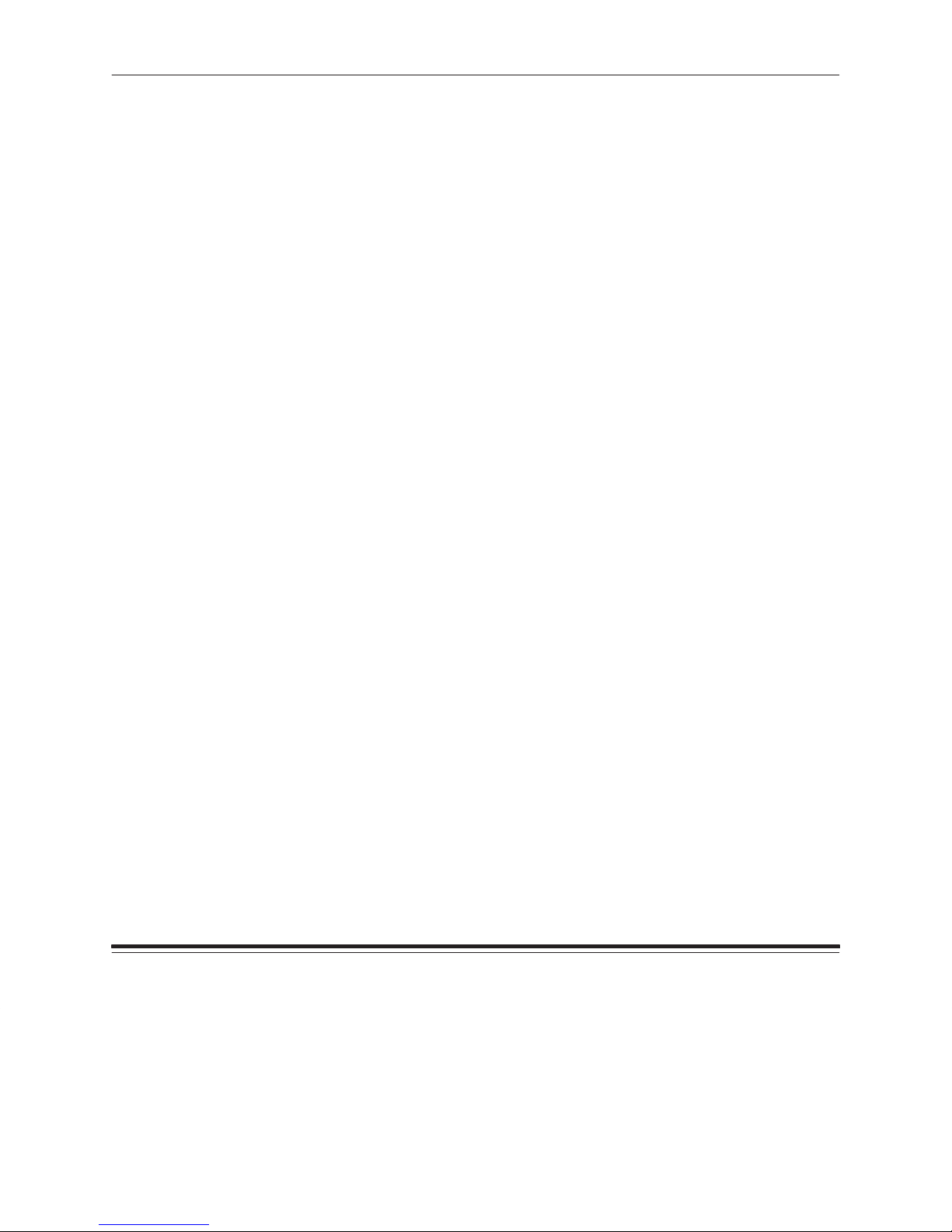
Introduction
About Your Printer
Thank you for purchasing the KODAK XLS 8400 PS Printer. This printer
will be referred to throughout this book as the XLS 8400 PS Printer.
The XLS 8400 PS Printer is a thermal dye diffusion device with superior
printing speed. It contains a 33 MHz MIPS RISC processor, has a
resolution of 300 pixels per inch (PPI), and prints at approximately 75
seconds per three-color page. Printed images are high-contrast and
long lasting.
A number of communication ports are provided on the printer. In addition
to these standard ports, the optional KODAK Network Interface Card
allows your printer to tie into networks using Ethernet cabling.
Printer Drivers and Export Modules were developed for the XLS 8400 PS
Printer based on high-quality Kodak photographic printing methods. The
color-rendering processes that evolved from this comparison are highly
sophisticated. Using the Printer Drivers and Export Modules allow you to
access advanced printing options based on Kodak color-science.
Part No. 4B1709 March 1995
v
Page 8
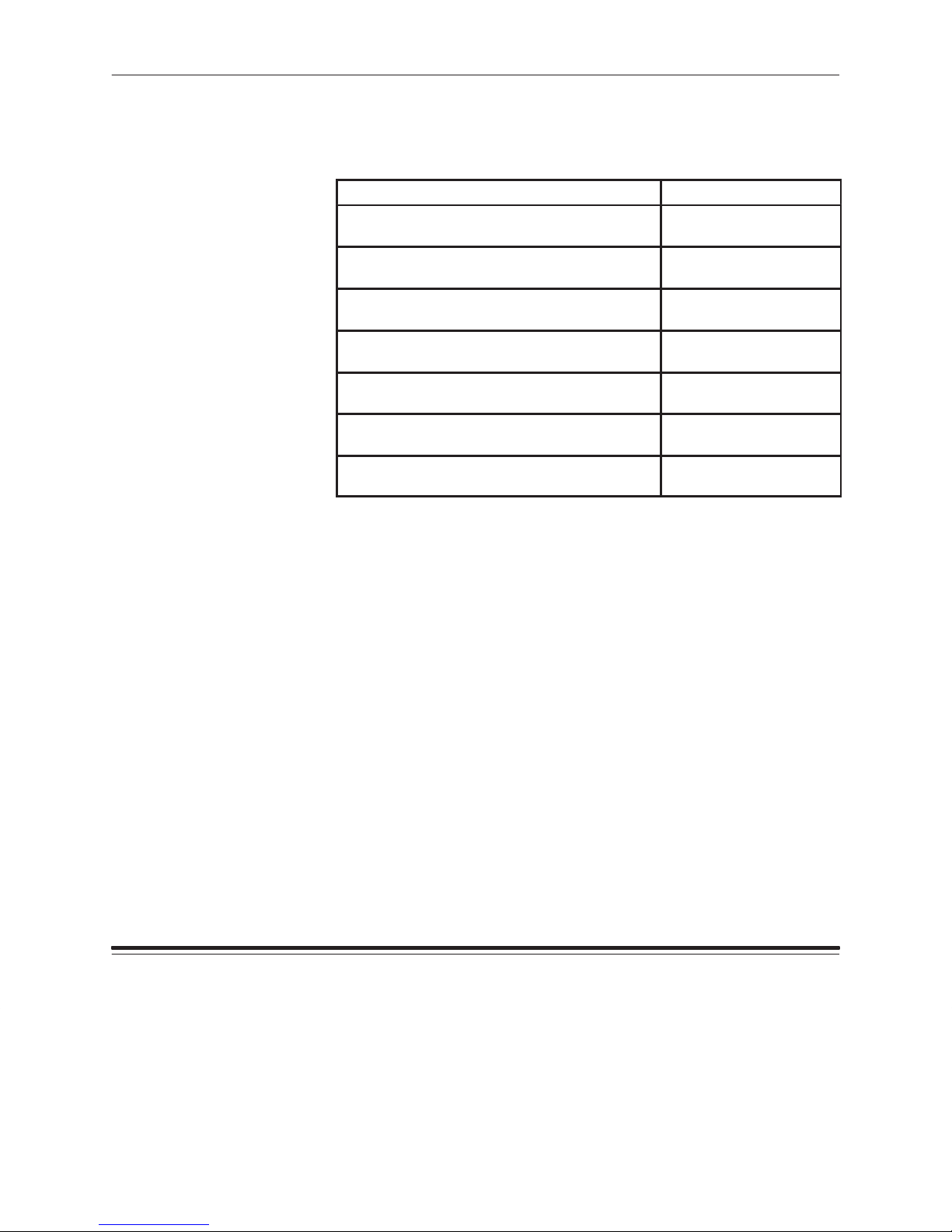
Introduction
Image Sizes
The XLS 8400 PS Printer can print on the following media sizes.
Paper/Transparency material size Maximum image size
8.5 x 11.0 / 216 x 279 mm 8.0 x 8.93 /
204 x 228 mm
8.27 x 11.69 / 210 x 297 mm
(A4)
8.5 x 12.0 / 216 x 307 mm 8.0 x 10.0 /
8.27 x 12.0 / 210 x 307 mm 8.0 x 10.0 /
8.5 x 14.0 / 216 x 358 mm 8.0 x 12.0 /
8.27 x 14.0 / 210 x 358 mm 8.0 x 12.0 /
9.5 x 14.0 / 243 x 358 mm* 8.42 x 12.0 /
*Transparency material is not available in the 9.50 x 14.0 size.
8.0 x 9.6 /
204 x 246 mm
204 x 256 mm
204 x 256 mm
204 x 307 mm
204 x 307 mm
214 x 307 mm
Host Interfaces
Centronics(Parallel) and LocalTalk host interfaces are standard with
the printer.
EtherTalk, NovellNetWare, and TCP/IP Ethernet interfaces are provided
through the optional Network Interface Card.
vi
Part No. 4B1709 March 1995
Page 9
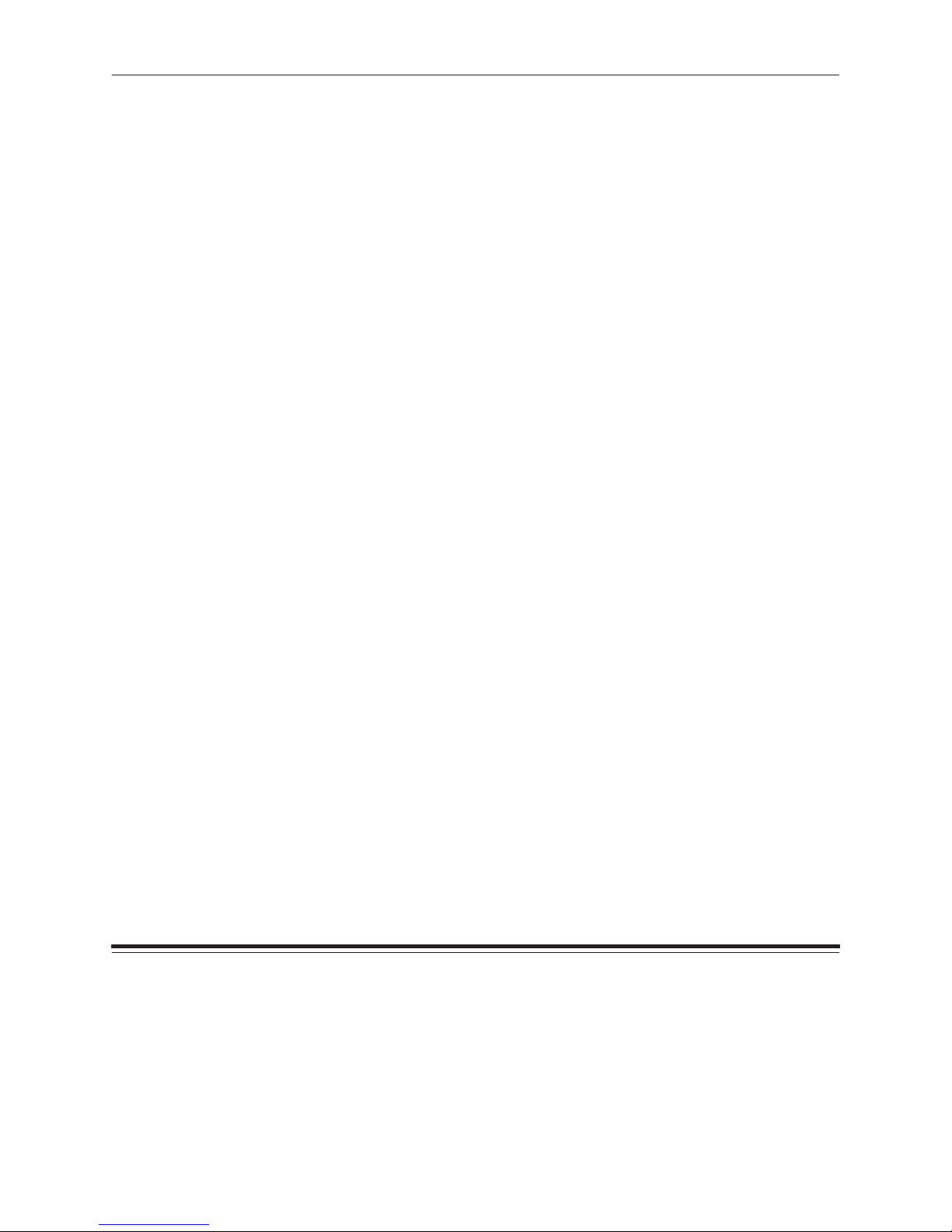
Introduction
Printer Drivers and Export Modules
Printing software for popular image-editing and desktop applications is
included with the printer.
The following packages are designed to be used with the
XLS 8400 PS Printer.
D KODAK XLS 8400 PS Printer Driver for MACINTOSH COMPUTERS
D KODAK XLS 8400 PS Printer Driver for MICROSOFT WINDOWS 3.1
D KODAK XLS 8400 PS Printer Export Module
for ADOBE PHOTOSHOP Software and MACINTOSH Computers
D KODAK XLS 8400 PS Printer Export Module
for ADOBE PHOTOSHOP Software and MICROSOFT WINDOWS 3.1
For information about installing and using these packages, refer to their
User’s Guide.
Part No. 4B1709 March 1995
vii
Page 10
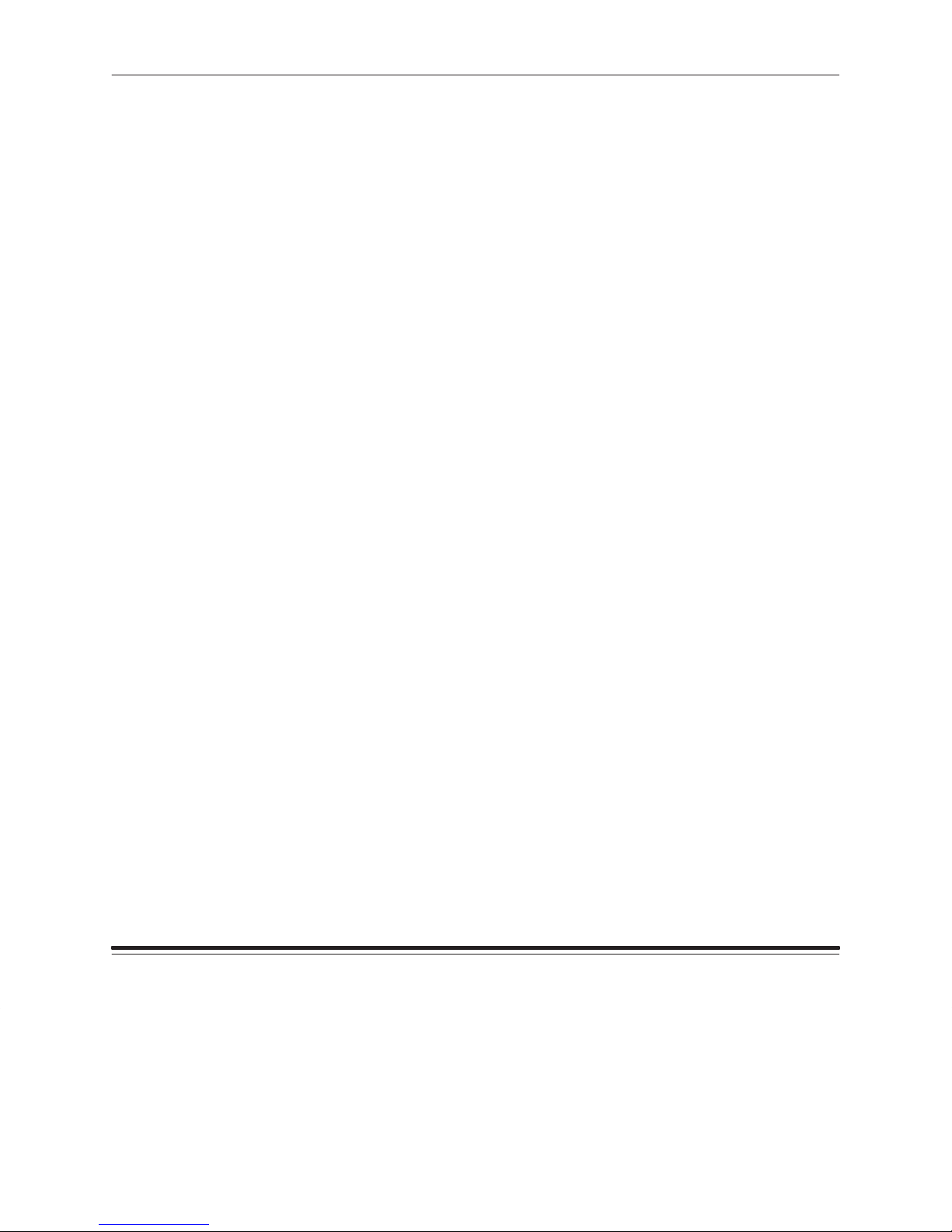
Introduction
Fonts
A set of 35 screen fonts is resident on the printer.
Refer to Appendix B,
Customizing your printer,
for more information
about fonts and font storage.
The following fonts are resident on the printer.
D Courier, Courier Oblique, Bold, Bold Oblique
D Helvetica, Helvetica Oblique, Bold, Bold Oblique
D Times Roman, Times Italic, Bold, Bold Italic
D Symbol
D Helvetica Narrow, Narrow Oblique, Narrow Bold, Narrow Bold Oblique
D ITC Avant Garde Gothic Book, Book Oblique, Demi, Demi Oblique
D ITC Bookman Light, Light Italic, Demi, Demi Italic
D ITC Zapf Chancery Medium Italic
D ITC Zapf Dingbats
D New Century Schoolbook Roman, Italic, Bold, Bold Italic
D Palatino Roman, Italic, Bold, Bold Italic
You can also attach an external disk drive to the printer for font storage.
Refer to Appendix B,
Customizing your printer,
for more information
about fonts and font storage.
viii
About this Guide
This manual contains the information necessary for setting up and using
your XLS 8400 PS Printer. It consists of four chapters:
Getting Started; Maintaining the Printer; Supplies;
Problems.
Specifications,
Additional information is provided in the appendices
and
Customizing Your Printer.
and
Correcting
Printer
Part No. 4B1709 March 1995
Page 11
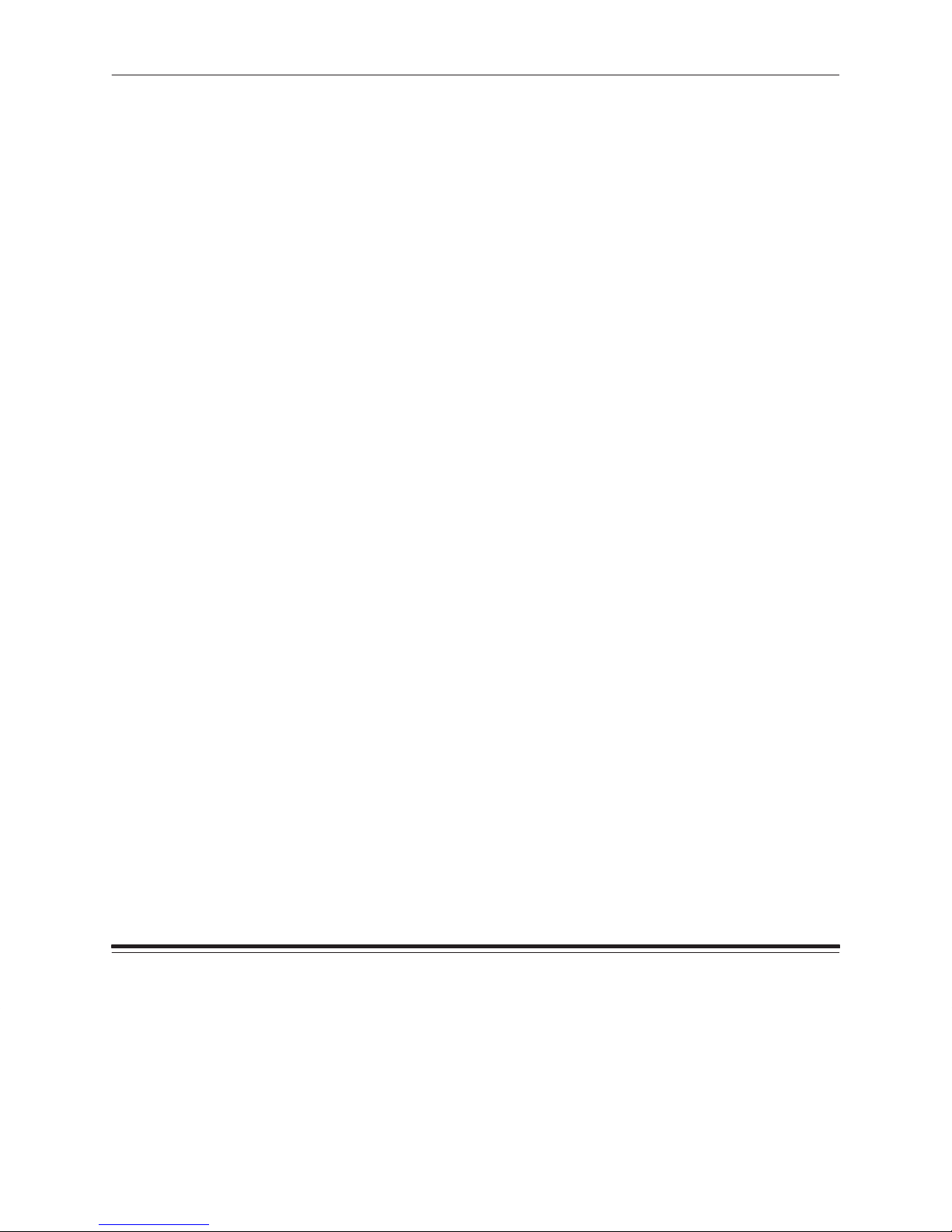
Introduction
Radio Frequency Interference
This equipment generates, uses, and can radiate radio frequency energy.
If it is not installed and used in accordance with the User’s Guide, this
energy may cause interference to radio and television reception.
This equipment has been type tested and found to comply with the following:
This device meets FCC Class B emission limits for verification pursuant
to Part 15 of the Federal Communications Commission Rule of the
United States.
“The class B limits for radio noise emissions from digital apparatus as set
out in the interference-causing equipment standard entitled “Digital
Apparatus”, ICES–003 of the Department of Communications.”
“Cet appareil numérique respecte les limites de bruits radioléctriques
applicables aux appareils numériques de Classe B prescrites dans la
norme sur le matriél brouilleur : “Appareils Numériques”, NMB–003
édicté par le minstre des Communications.”
D 47CFR Part 15 SubPart B (North American – USA) – Class B or
“meets Class B limits for verification”
D ICES–003 (North American – Canada) – Class B
D VCCI–2 (Japan) – Class B
Requirements of the EMC directive 89/336/EEC were met through
compliance with the following:
D EN50081–1 (European – EU) consists of: EN55022 (class B)
D EN50082–1 (European – EU) consists of: IEC 801 – 2/91 (ESD)
IEC 801 – 3/84
(rf immunity)
IEC 801 – 4/88 (EFT)
“Changes or modifications not expressly approved by the party responsible
for compliance could void the user’s authority to operate the equipment.”
Part No. 4B1709 March 1995
ix
Page 12
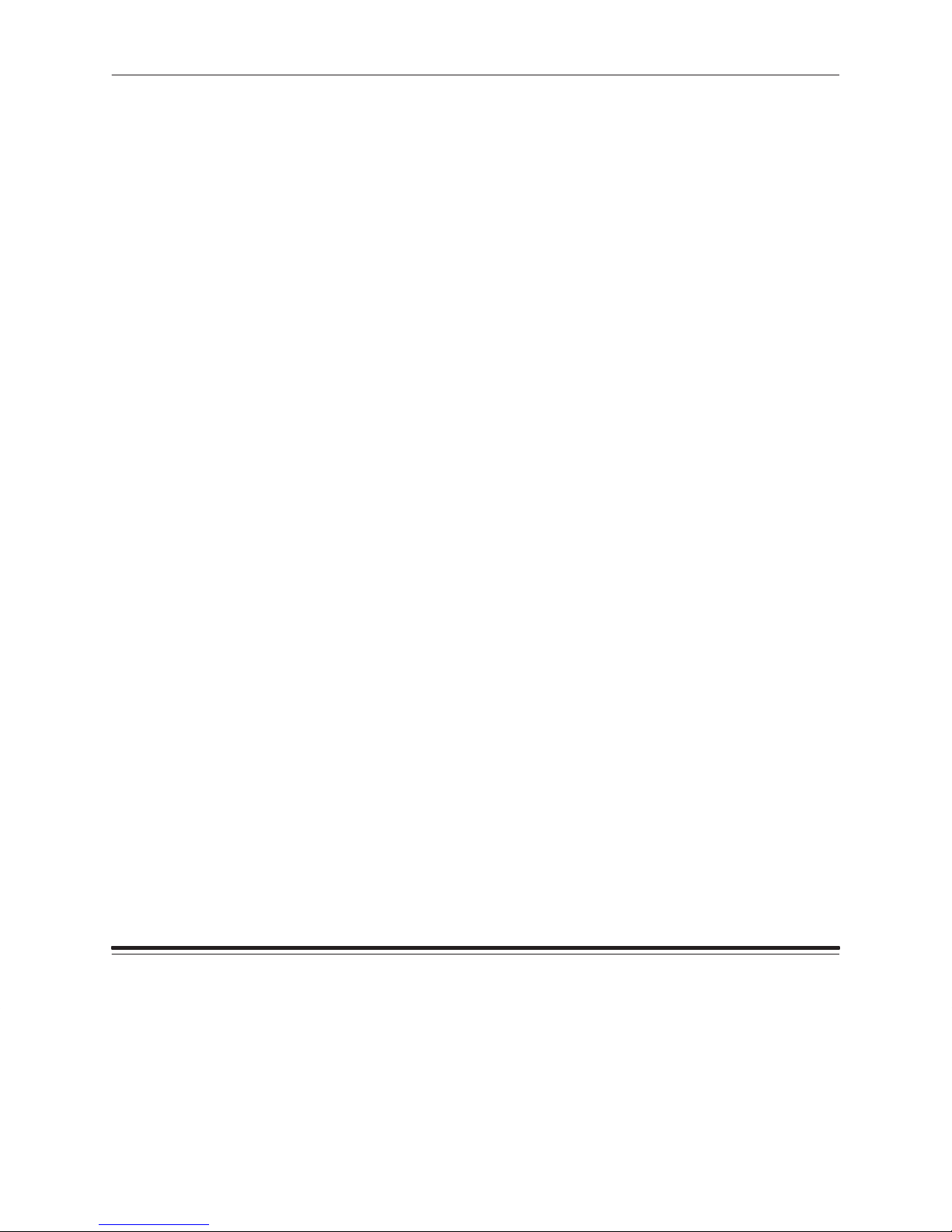
Introduction
Regulatory Information
The foregoing limits are designed to provide reasonable protection
against harmful interference when operated in a residential installation.
However, there is no guarantee that interference will not occur in a
particular location. If this equipment does cause interference to radio or
television reception (determined by turning the equipment off and on),
you are encouraged to try to correct the interference by one or more of
the following measures:
D Reorient or relocate the receiving antenna
D Relocate the printer with respect to the receiver
D Move the printer away from the receiver
D Plug the printer into a different outlet so that the receiver and printer
are on different branch circuits
If problems persist, consult an experienced radio/television technician for
additional suggestions. You may also find the following booklet, prepared
by the Federal Communications Commission, helpful: “How to Identify
and Resolve Radio–TV Interference Problems.” This booklet can be
purchased by contacting the Superintendent of Documents, U.S.
Government Printing Office, Washington, DC 20402.
x
Part No. 4B1709 March 1995
Page 13
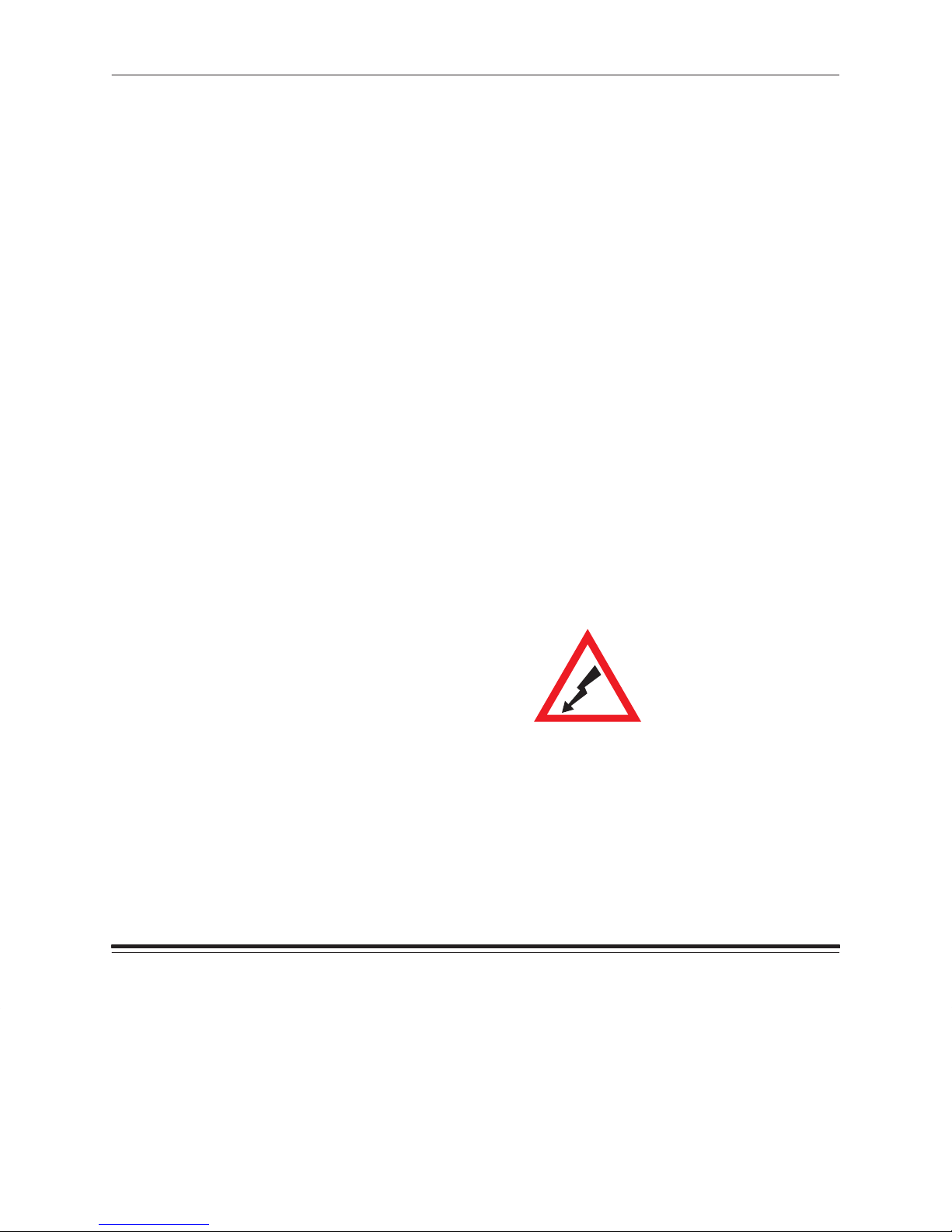
Introduction
Important
This equipment was tested using shielded interface cables. The use of
these cables is required to reduce the possibility of causing interference
to radio and television reception.
Das Gerät ist gemäß Amtsblattberfügung 243/91 funkenstört und wurde
der Deutschen Bundespost gemeldet. Kodak AG, Stuttgart.
DIESES GERÄT WURDE SOWOHL EINZELN ALS IN EINER ANLAGE,
DIE EINEN NORMALEN ANWENDUNGSFALL NACHBILDET, AUF DIE
EINHALTUNG DER FUNKENTSTÖRBESTIMMUNGEN GEPRÜFT. ES
IST JEDOCH MÖGLICH, DASS DIE FUNKENSTÖRBESTIMMUNGEN
UNTER UNGÜNSTIGEN UMST ÄNEN BEI ANDEREN
GERÄTEKOMBINATIONEN NICHT EINGEHAL TEN WERDEN. DER
BETREIBER IST FÜR DIE EINHAL TUNG DER FUNKENTSTÖRUNGS
BESTIMMUNGEN SEINER GESAMTEN ANLAGE VERANTWORTLICH,
IN DER DIESES GERÄ T BETRIEBEN WIRD.
This equipment has been tested and found to comply with the following:
UL 1950
CSA 950
TUV EN60950
Part No. 4B1709 March 1995
Safety Regulations
The following symbol has been placed on areas of the printer where
electrical shock is possible. Take extra precautions in these areas.
xi
Page 14
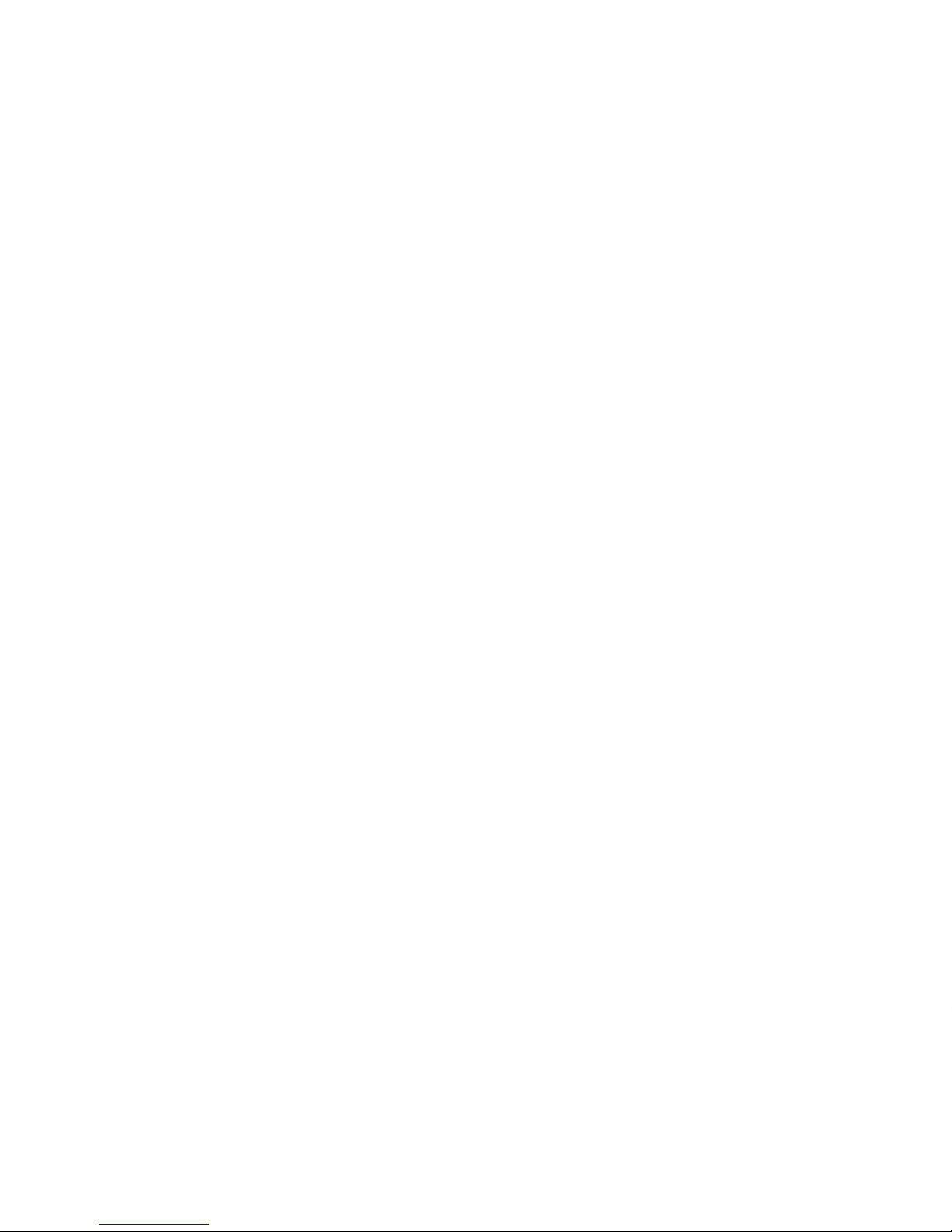
Page 15
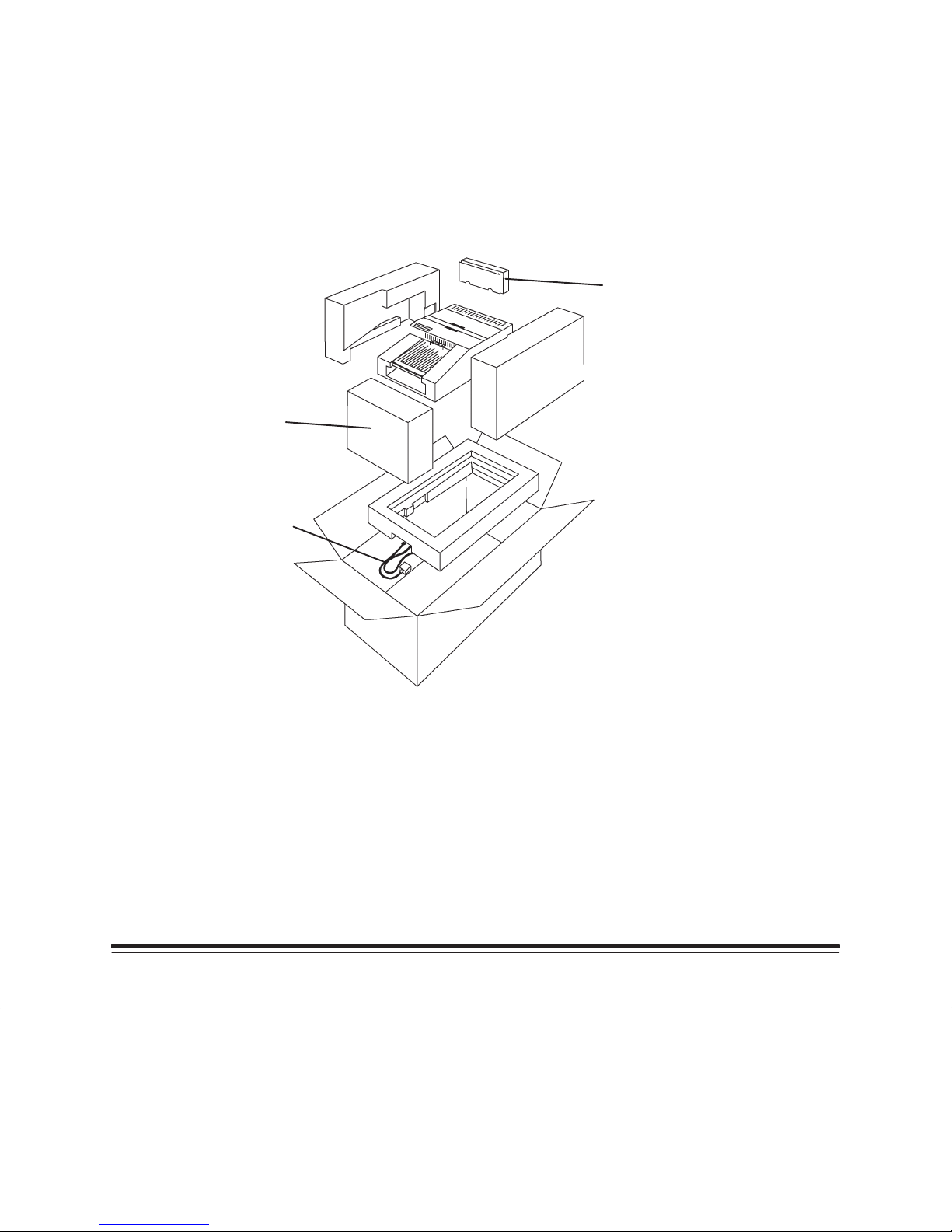
1 Getting Started
Checking Contents
As you unpack your new printer, make sure the following items
are included:
Paper tray
Power cord
Language kit
Included in this box:
SCSI terminator
Printer users guide (1)
Printer Drivers and Export Modules (3)
Software users guides (2)
Head cleaning pads (4)
Warranty card (1)
Part No. 4B1709 March 1995
Contact your place of purchase if any items are missing from the box.
1–1
Page 16
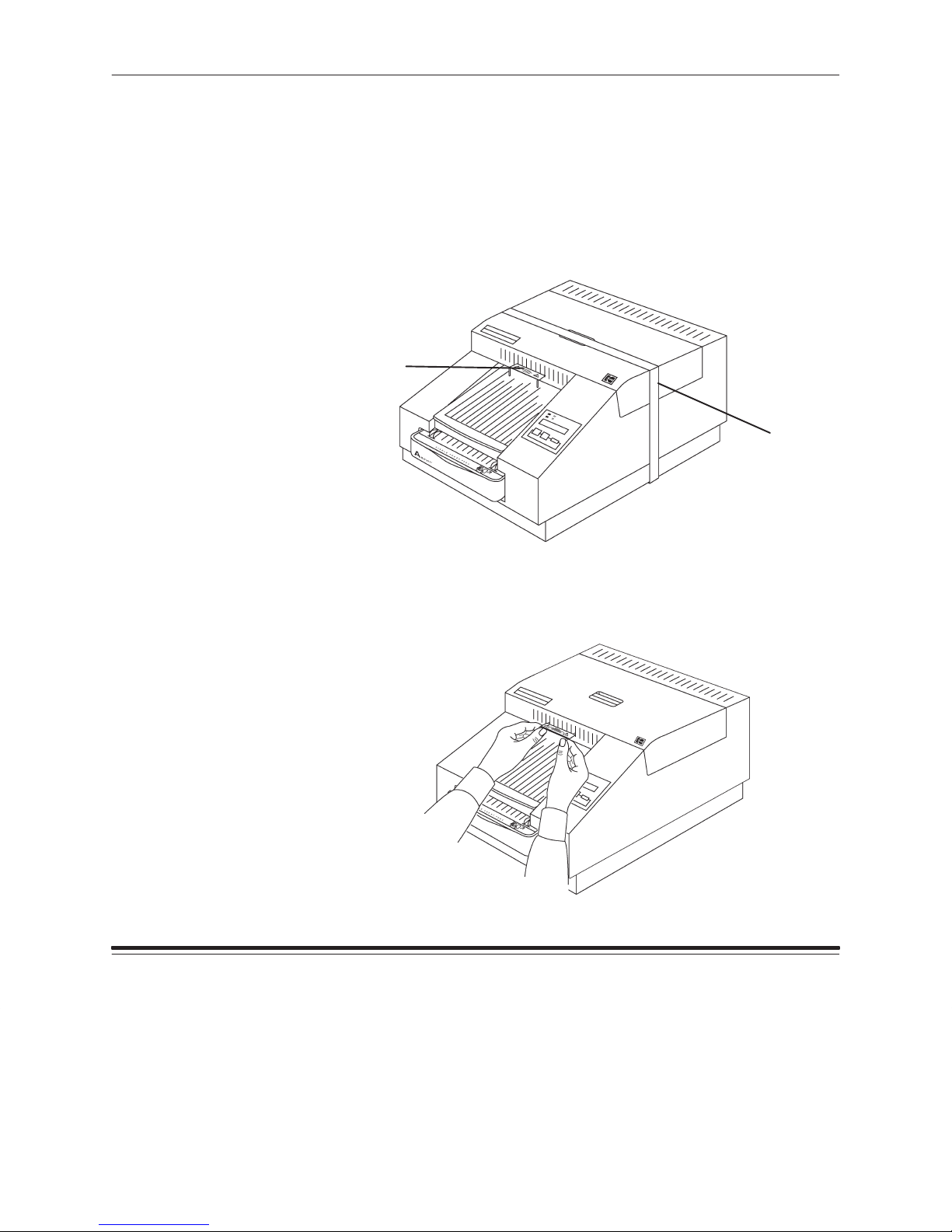
Getting Started
Removing the Shipping Pins
Shipping pins are used to ensure safe shipment of your XLS 8400 PS
Printer. Save the printer’s packaging and these pins in case you need to
ship your printer in the future.
CAUTION:Do not use the printer until you remove the shipping pins.
1. Remove the printer from the plastic bag.
shipping
pins
shipping
tape
1–2
2. Remove the tape from the printer cover.
3. Carefully pull out the shipping pins.
Part No. 4B1709 March 1995
Page 17
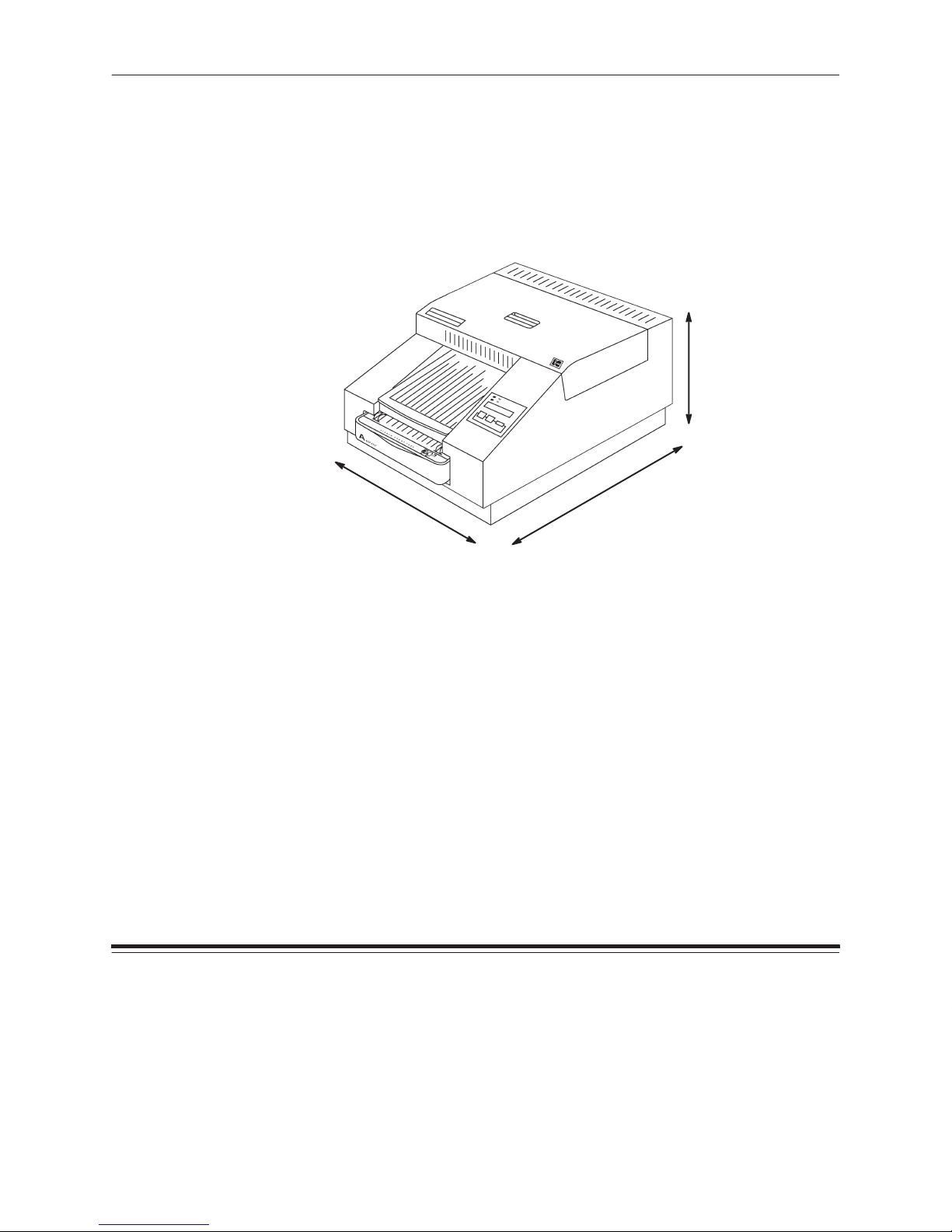
Getting Started
Finding a Location
As you determine the best location for the XLS 8400 PS Printer, be
aware that certain connections and operations require access behind
and on the side of the printer. You should place the printer so that air
flow is not blocked. The following diagram illustrates the necessary
space requirements.
17
24
(plan for 37
to allow room for
removing tray)
1
/2
12
(plan for 20
to allow room for
opening cover)
1
/4
Airborne dirt particles can cause image quality problems. Avoid placing
the printer in areas where ventilation ducts, open doors, or frequent
passers-by might expose the printer and media to high levels of debris.
NOTE:Allow two (2) inches (about 5 cm) on all sides of the printer for
easy access.
Refer to Appendix A,
Printer Specifications,
for more information about
site requirements.
Part No. 4B1709 March 1995
1–3
Page 18
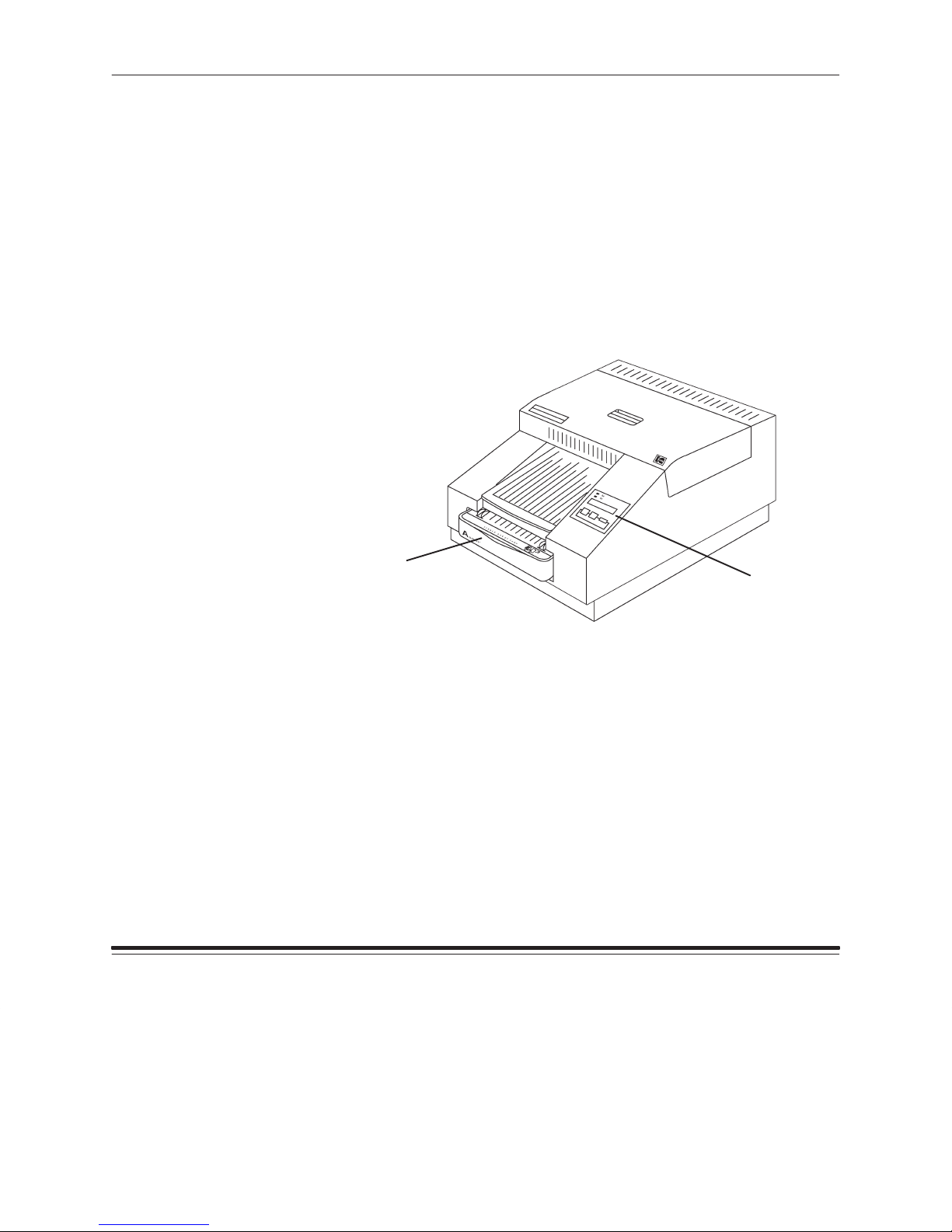
Getting Started
Components of the Printer
The following sections provide instructions for setting up your XLS 8400
PS Printer.
Reviewing the Components
Familiarize yourself with the printer components in the illustrations and
descriptions that follow.
Printer Front View
The components of the printer are shown below.
1–4
paper tray
display panel
Paper tray—the paper tray can hold up to 100 sheets of paper or
transparency material. One of three standard paper trays was provided
with your printer, based on your order. Optional trays are also available.
Refer to Chapter 3,
Supplies
for more information about paper trays.
Part No. 4B1709 March 1995
Page 19
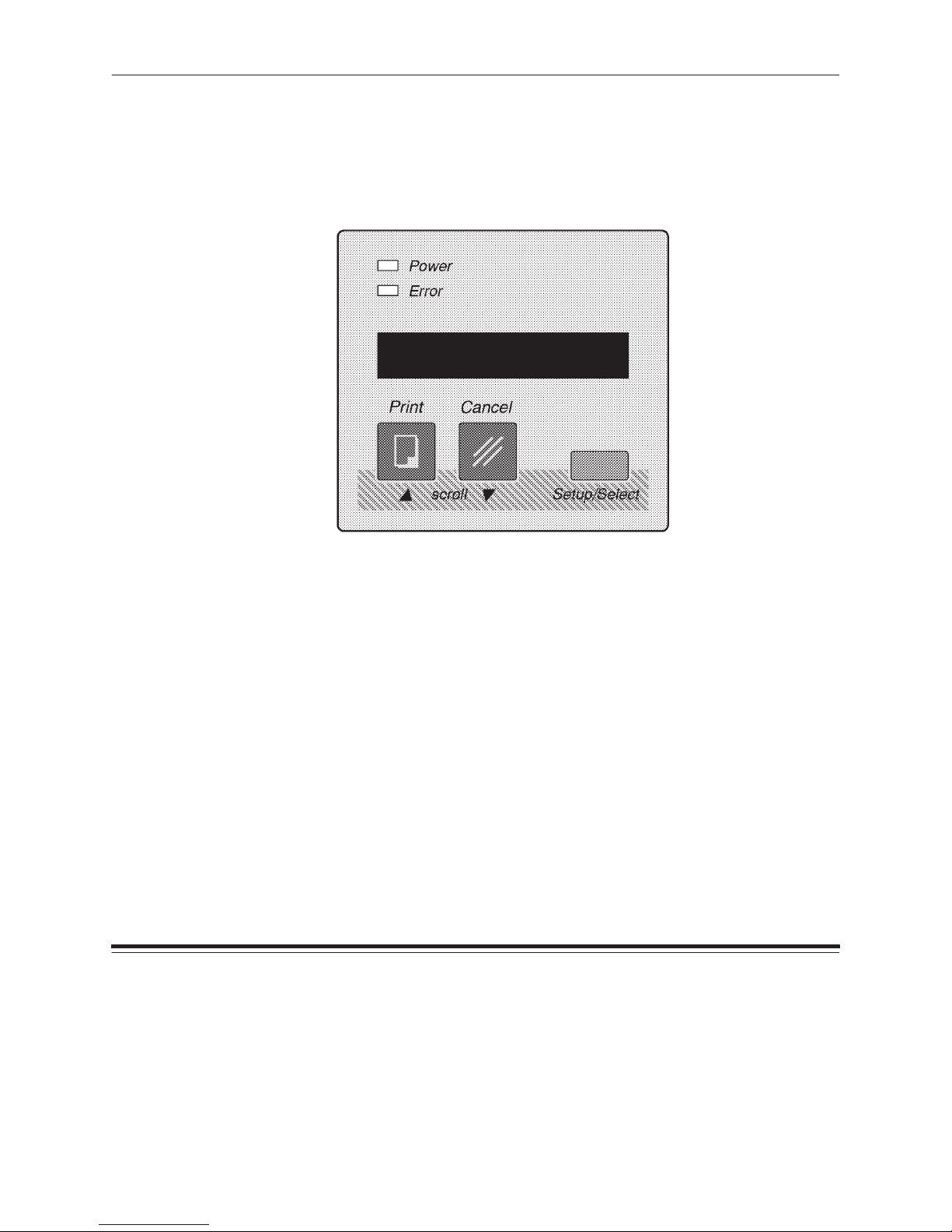
Getting Started
Display panel—the display panel indicates printer status and is
described in detail later in this chapter. You can select the language that
you would like to read on the display panel by using the setup menu.
The following languages are available: English, French, German, Italian,
and Spanish.
Part No. 4B1709 March 1995
1–5
Page 20
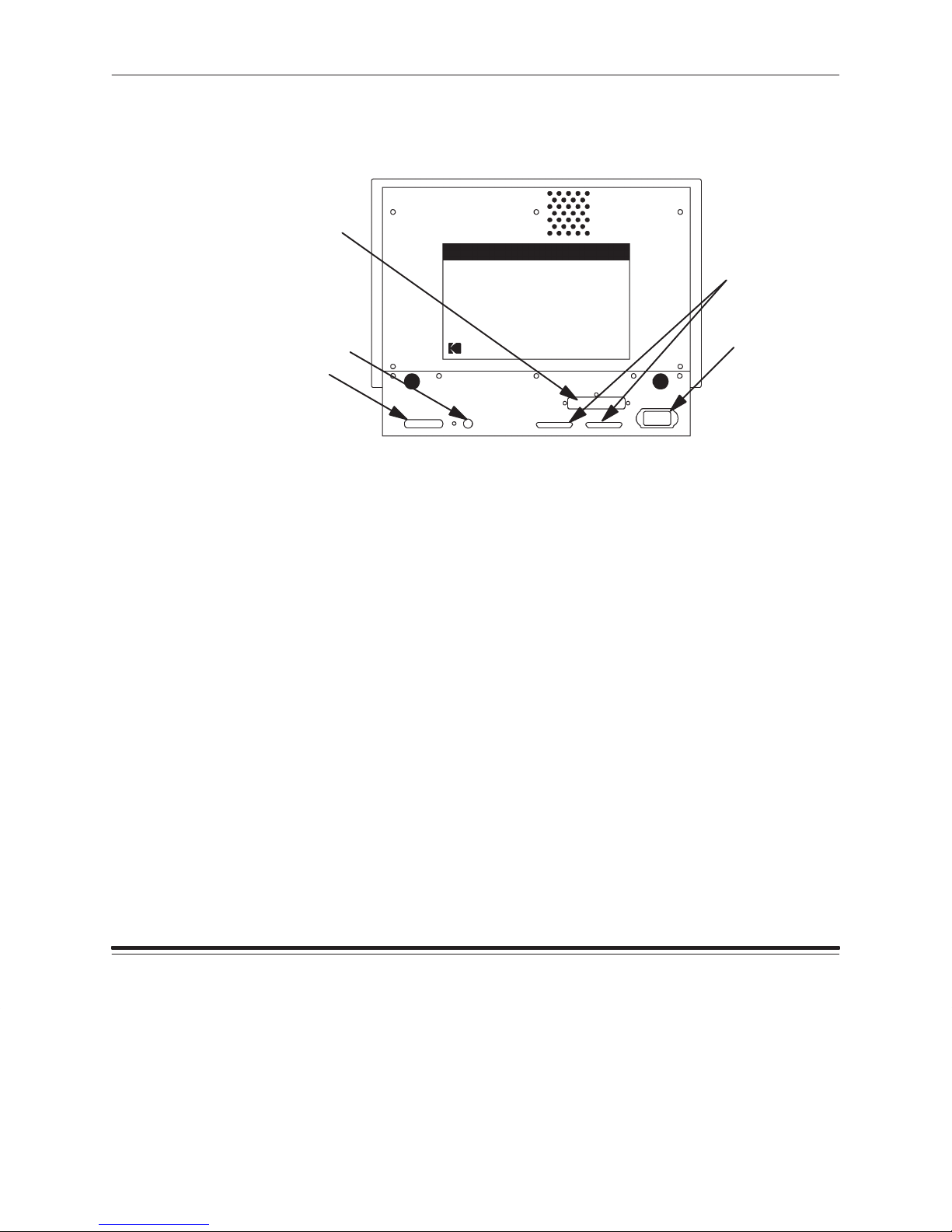
Getting Started
Printer Back View
The back of the printer is shown below.
slot for optional
Network
Interface Card
SCSI ports
LocalT alk port
Parallel port
Power cord inlet—one of four standard power cords is included with
your printer. The standard types are for North America/Japan, UK,
Europe Continental, and Australia. If you will be using the printer outside
of these areas, you may need to purchase a power cord.
Ports—a variety of ports is provided on the back of your printer. Ethernet
ports will be in place if the optional Network Interface Card is installed.
Parallel (Centronics) port
LocalTalk port
SCSI ports—these ports are active for external SCSI font disk drive
connections. A 50-pin submini SCSI terminator is included in the
printer package.
Ethernet 10BaseT and 10Base2 ports—these ports appear only when
the Network interface card is installed.
For more information about connecting the printer, refer to the “Attaching
the Interface Cable” section of this chapter.
power cord inlet
1–6
Part No. 4B1709 March 1995
Page 21

Getting Started
Printer Side View
The side of the printer is shown below.
Power switch—turn the power switch to “I” to turn the printer power on,
or to “O” to turn the power off.
power switch
K number label
K number label—a label next to the power switch displays the printer’s
K number. Provide this number to the technical support group when
contacting Kodak for service.
Part No. 4B1709 March 1995
1–7
Page 22
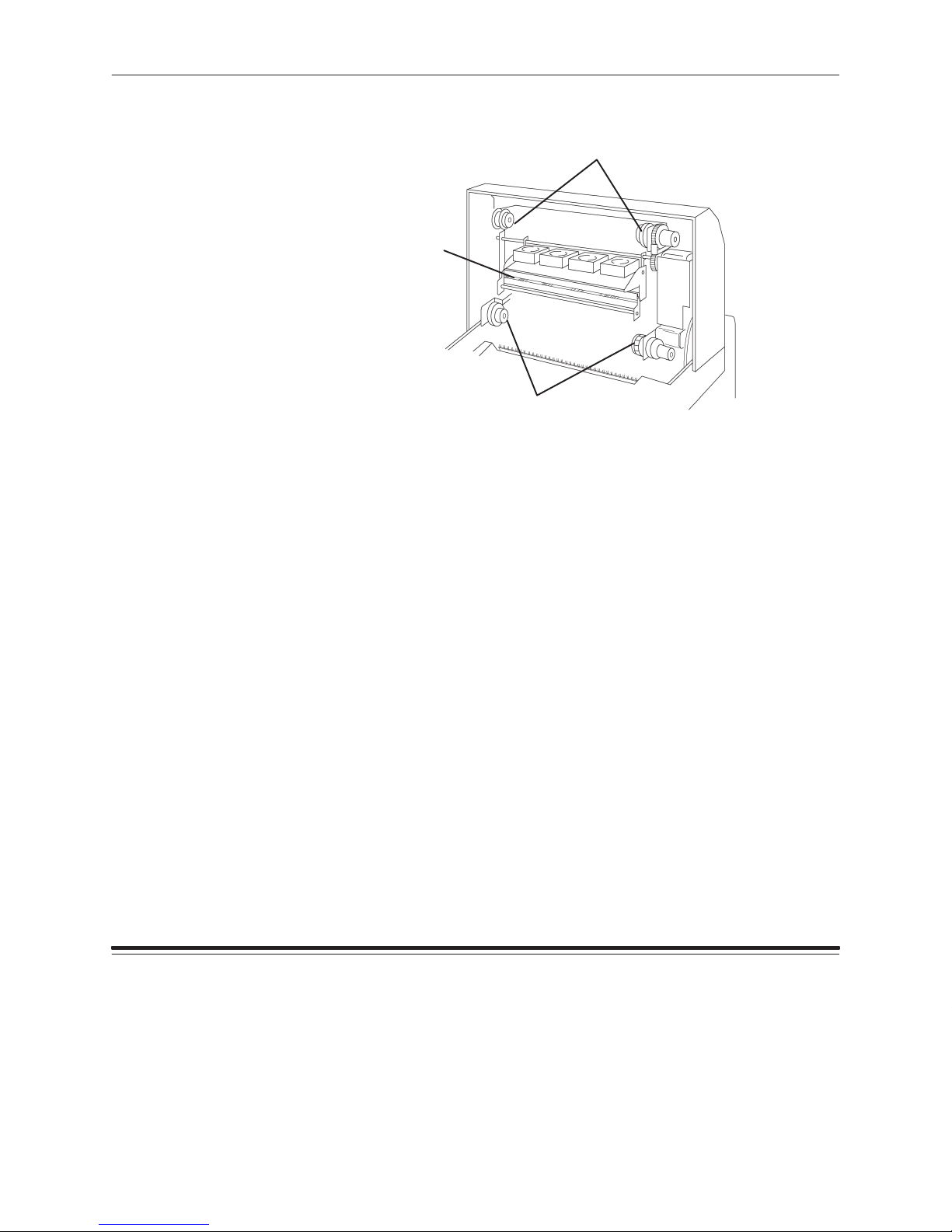
Getting Started
Printer Inside View
takeup spool holders
thermal
head
supply spool holders
Thermal head—the thermal head heats the ribbon to transfer the color
dyes to paper or transparency material.
CAUTION:Never rub or wipe anything across the thermal head
except when cleaning it. Refer to the section entitled
“Cleaning the thermal head,” in this chapter for more
information.
1–8
Ribbon spool holders—the ribbon contains dye that creates printed
images. These holders hold the ribbon supply and take-up spools in place.
Part No. 4B1709 March 1995
Page 23
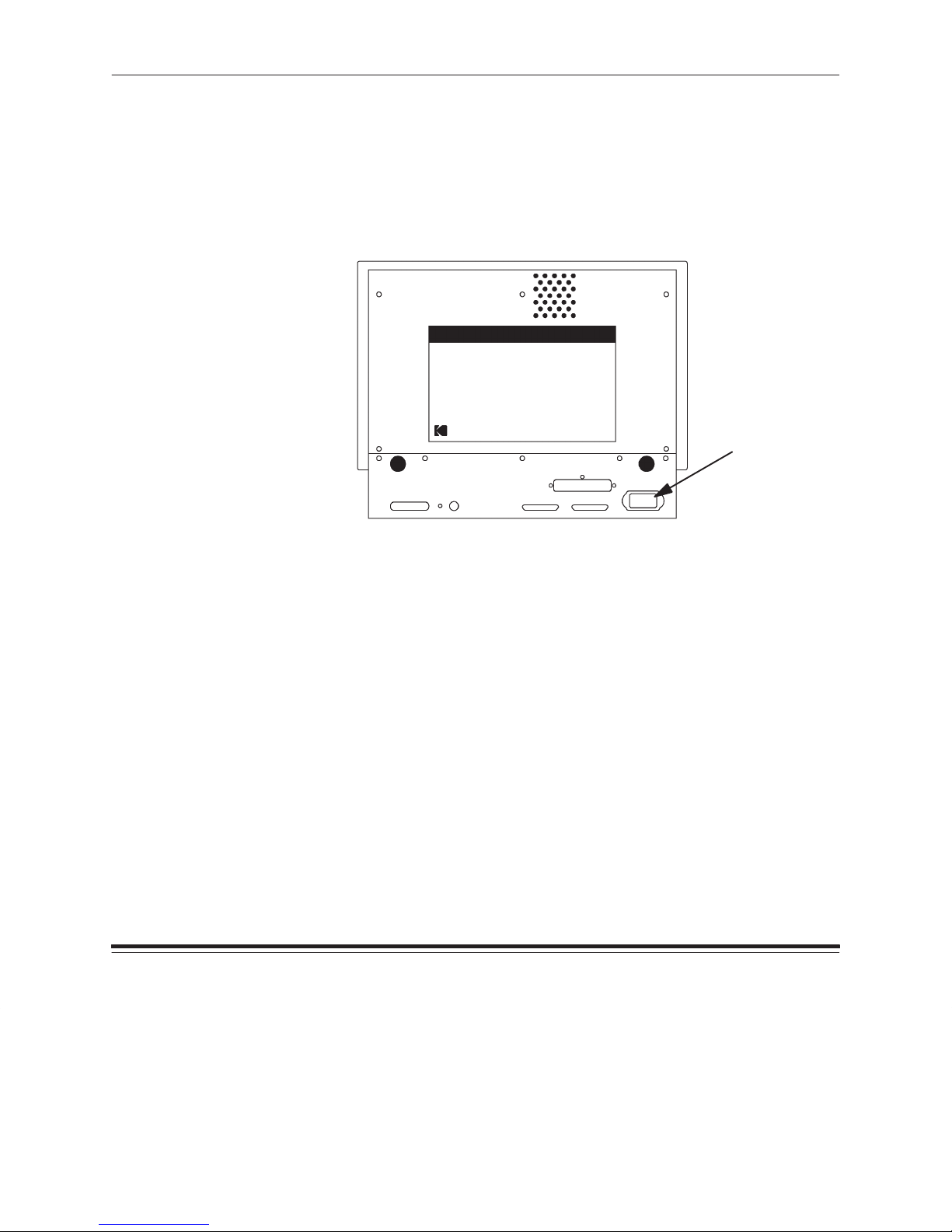
Getting Started
Attaching the Power Cord
Follow these instructions to attach the power cord:
1. Make sure that the printer is turned off.
2. Plug the appropriate end of the power cord into the inlet on the back
of the printer.
Power cord inlet
Part No. 4B1709 March 1995
3. Plug the other end into an AC outlet.
NOTE:The printer will automatically accept input voltages from 90 to
250V and frequencies from 47 to 60 Hz.
1–9
Page 24
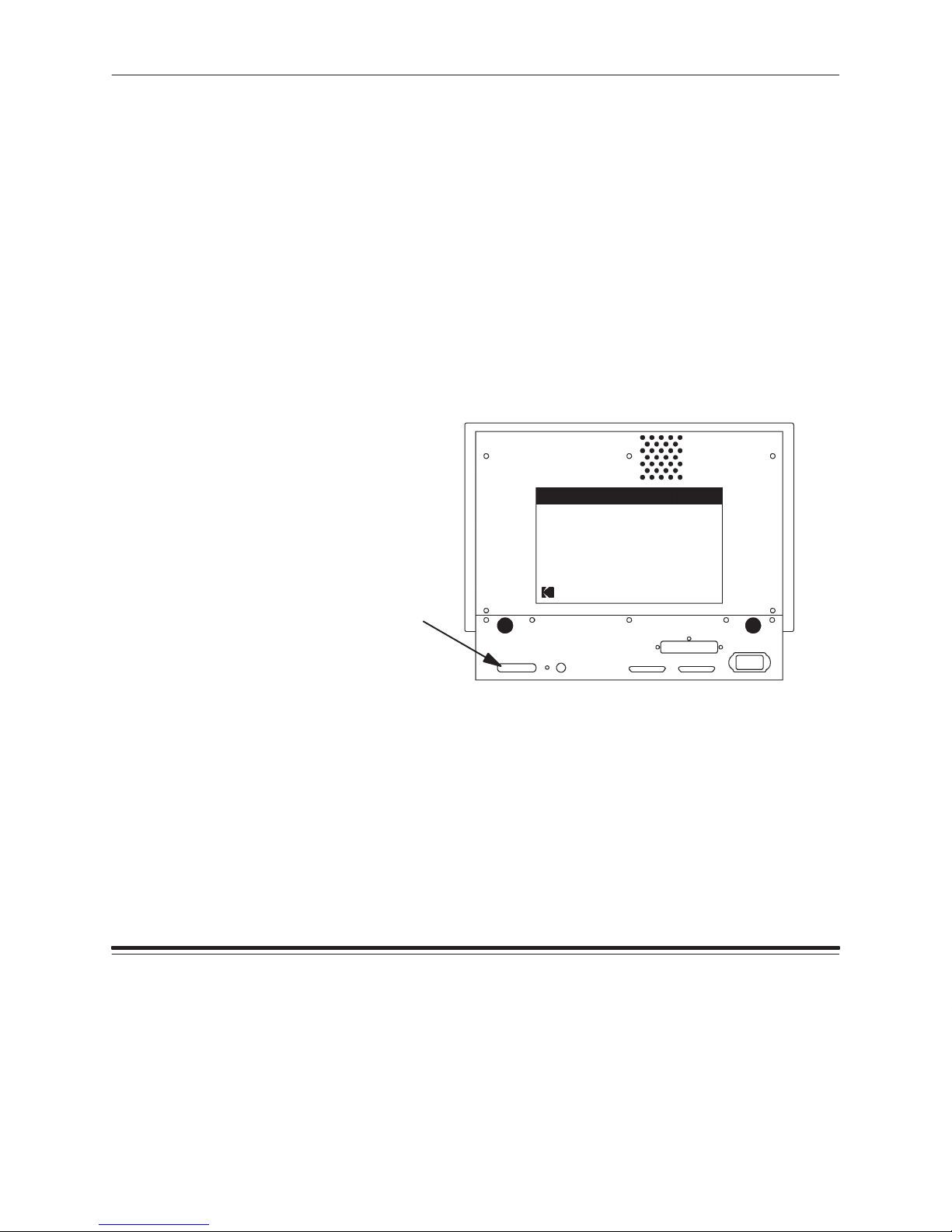
Getting Started
Attaching the Interface Cable
The sections below describe how to attach various cable types. You are
responsible for providing the necessary cable.
NOTE:Ethernet cabling can be used if the optional Network Interface
Card is installed on your printer. Refer to the documentation for
the Network Interface Card for more information.
Centronics Cable (Parallel Connection)
Follow these steps to attach a Centronics cable:
1. Make sure that the host computer is turned on.
2. Make sure that the printer is turned off.
3. Connect the Centronics cable to the printer’s parallel port.
1–10
Parallel port
4. Connect the other end of the Centronics cable to your computer.
5. Turn the printer on.
Part No. 4B1709 March 1995
Page 25
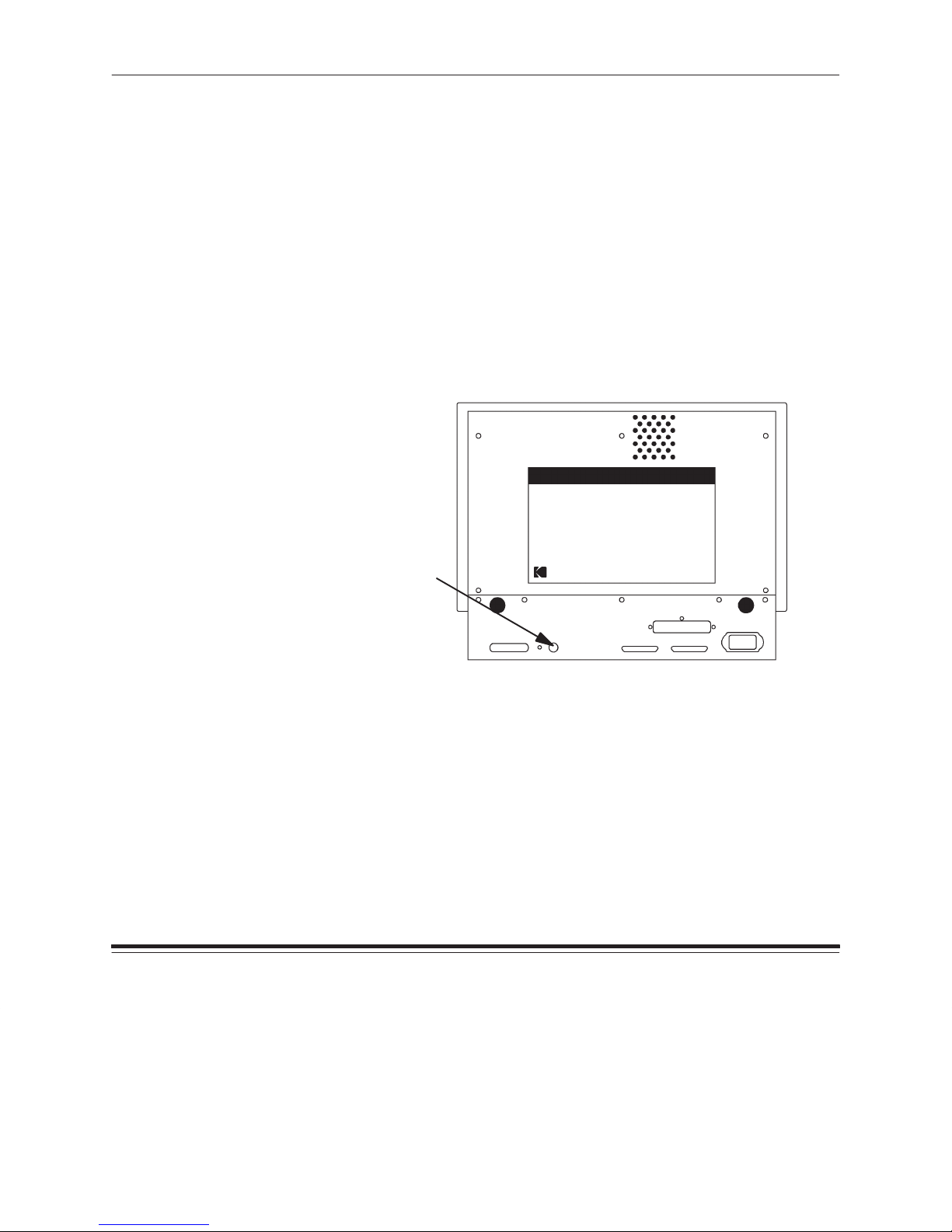
Getting Started
LocalTalk Cable
When connecting the printer directly to a computer using LocalTalk cable,
you will need two LocalTalk connectors and a LocalTalk cable to run
between them.
Follow these steps to connect the computer directly to the printer using
LocalTalk cable:
1. Make sure that the host computer is turned on.
2. Make sure that the printer is turned off.
3. Attach one of the LocalTalk connectors to the computer’s
LocalTalk port.
4. Attach the other LocalTalk connector to the printer’s LocalTalk port.
Part No. 4B1709 March 1995
LocalT alk port
5. Attach a LocalTalk cable between the two connectors.
6. Turn the printer on.
NOTE:The printer will not initialize if the host computer is not running.
1–11
Page 26
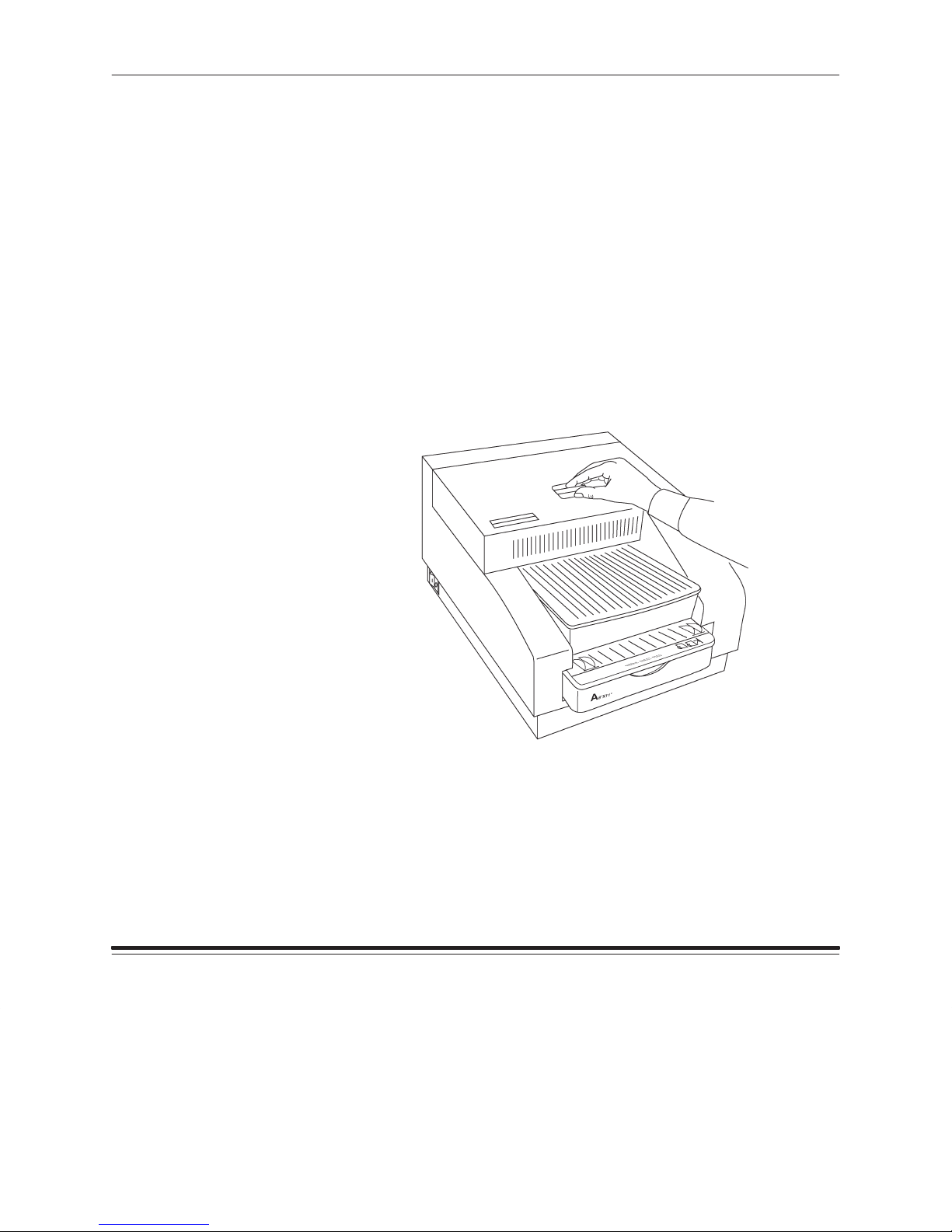
Getting Started
Cleaning the Thermal Head
It is important to clean the printhead when you are installing the printer,
and periodically afterward to remove dust and debris. Dirt can usually be
removed easily by following the head cleaning instructions below.
Clean the printhead each time you replace the ribbon to avoid lines or
streaks in your prints. You may need to clean it more often if your site is
particularly dusty. A cleaning pad is provided with each ribbon spool.
NOTE:If a cleaning pad is not available, use the alternate cleaning
method described in Chapter 4. You can order extra cleaning
pads by contacting Kodak Parts Services at 1–800–431–7278.
The part number for 160 of these pads is TL3127.
1. Turn the printer off.
2. Open the printer cover.
1–12
3. Remove the ribbon spools carefully if a ribbon is loaded in the printer.
NOTE:When handling thermal ribbon, hold it by the ends of the white plastic
spools. Wearing lint-free gloves is recommended. Fingerprints on the
ribbon web may severely reduce image quality.
Part No. 4B1709 March 1995
Page 27
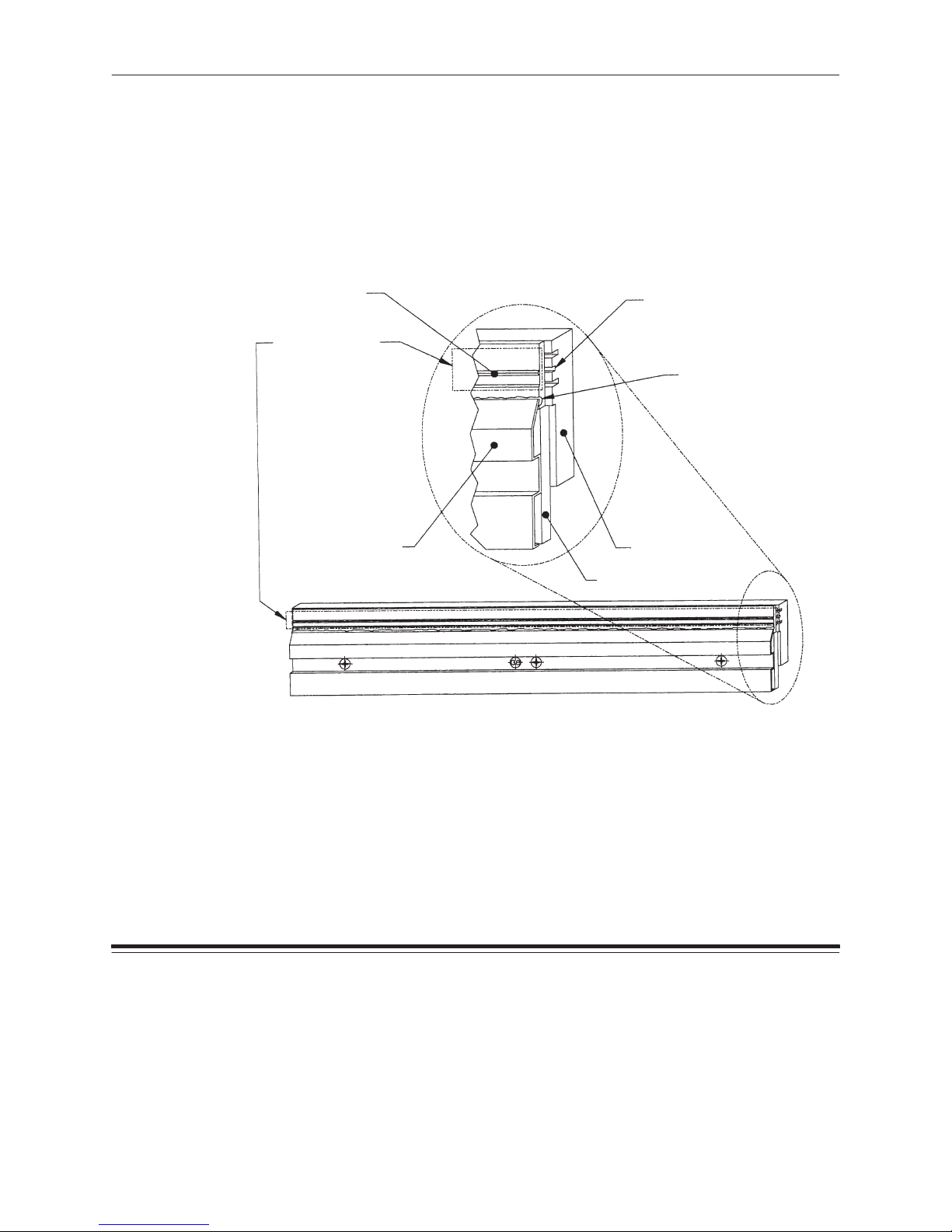
Getting Started
4. Stand the ribbon spools on end or set the ribbon on a clean surface so
that dust and dirt are not picked up.
5. Open the cleaning pad.
6. Rub the cleaning pad back and forth along the entire length of
the printhead’s heater line which is shown in area A of the
following diagram.
(A) Heater Line
(Bead)
Clean this area
only, along entire
length of Heater
Line. Do not clean
or wipe below this
area, as damage to
the Thermal Head
could result.
(C) Circuit Cover
Center (filled) slot
aligns with Heater Line
when viewed from front.
Sealant Protecting
Circuit Row
DO NOT VIOLATE
(B) Backing Plate
Circuit Board
Thermal Print Head
Part No. 4B1709 March 1995
The heater line (A) aligns with the center (filled) slot on the backing
plate (B). Be careful not to rub the sealant which protrudes from
beneath the circuit cover (C) as damage to the printhead could occur.
1–13
Page 28
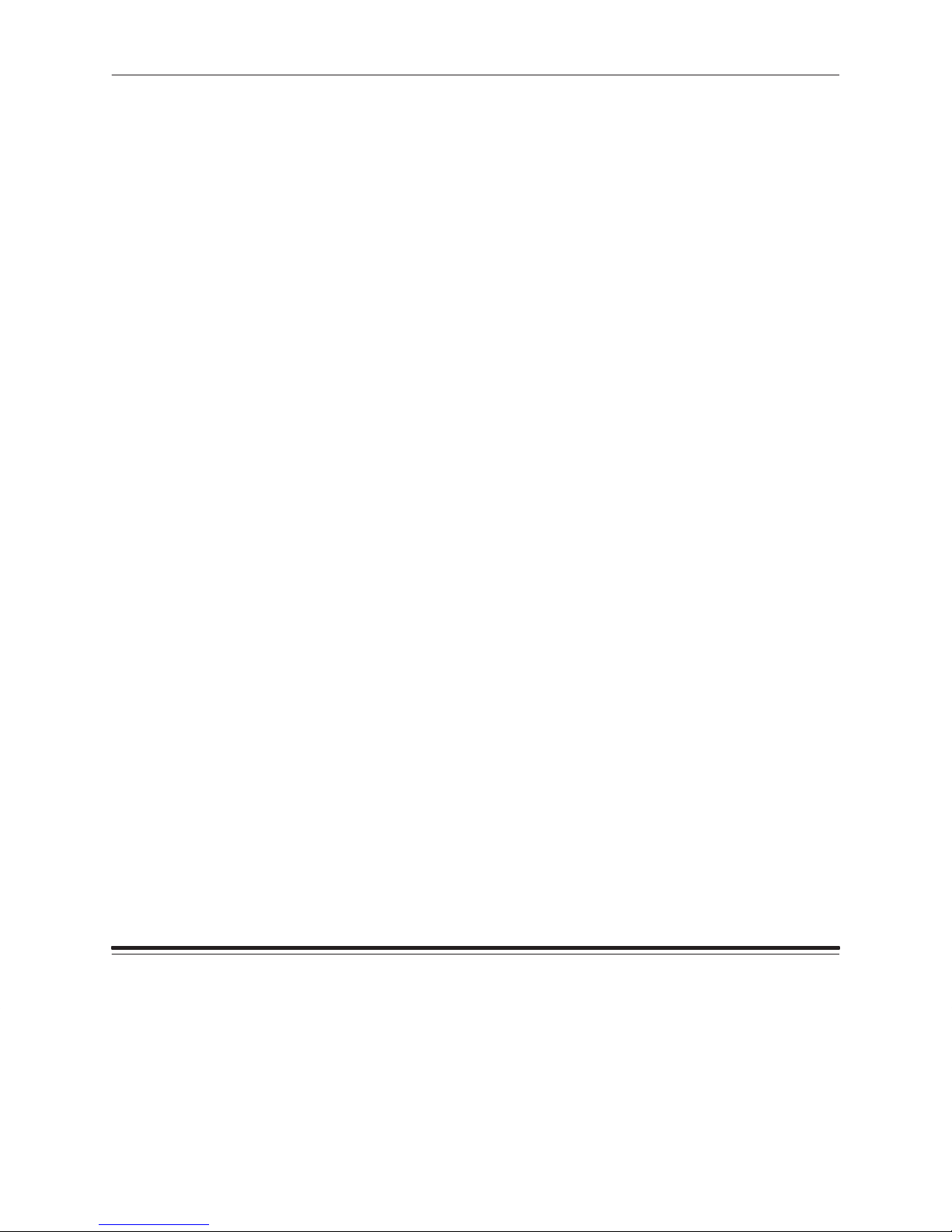
Getting Started
7. Repeat the back and forth motion several times to insure that the
head is completely clean.
The cleaning pad may become discolored.
8. Wait for the printhead to dry thoroughly before reloading the ribbon.
9. Reload the ribbon spool by following the loading instructions
beginning on page 1–16.
10. Close the printer cover.
11. Turn on the printer.
12. Press the print button on the display panel to make a test print.
You may want the first print after cleaning to be on paper rather than
on transparency material.
If the printhead was cleaned because of poor image quality and the
quality has not returned to normal, use the alternate cleaning method
described in Chapter 4.
1–14
Part No. 4B1709 March 1995
Page 29
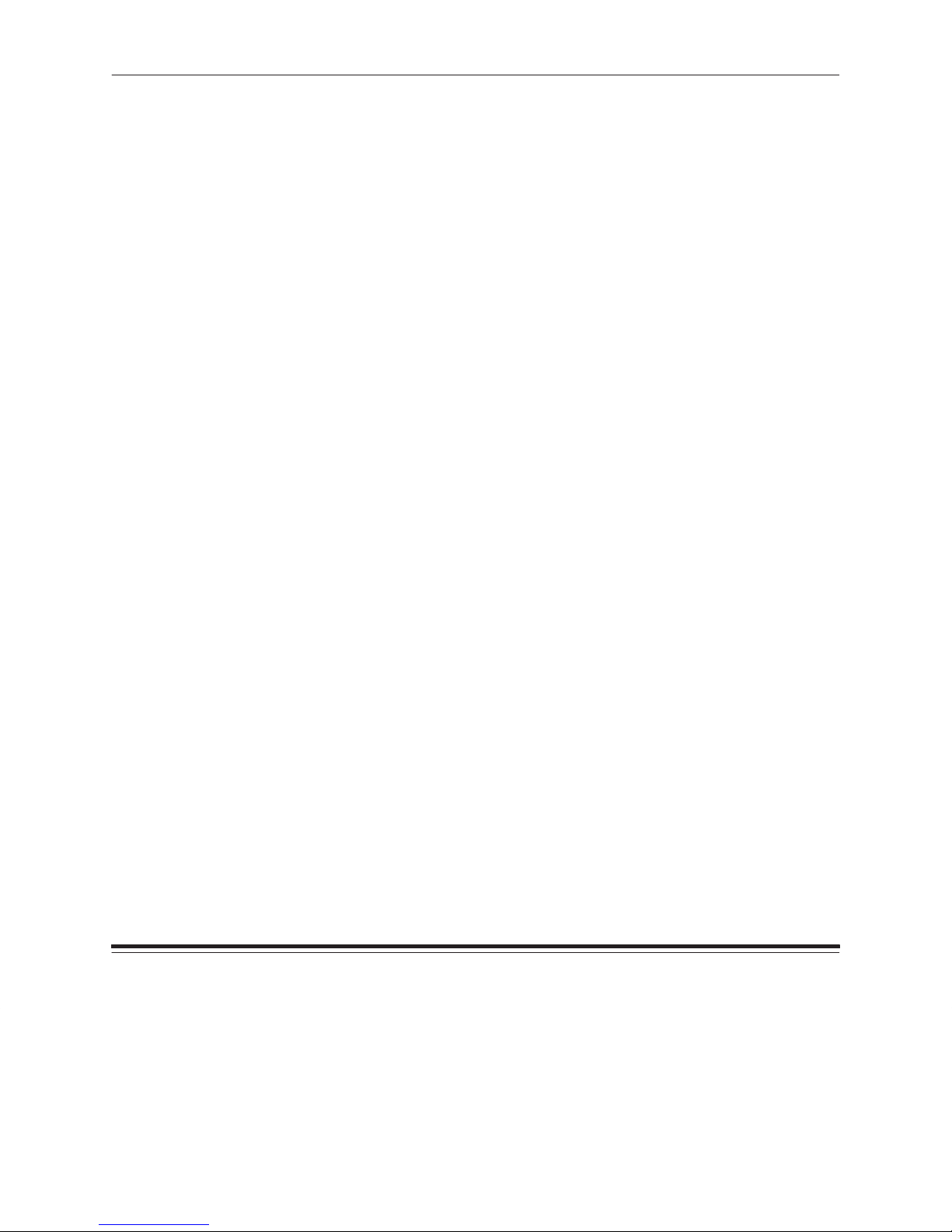
Getting Started
Printer Media
This section describes ribbon, paper, and transparency material, and lists
handling instructions for them.
CAUTION:Use only the materials listed in Chapter 3,
Supplies,
with
the XLS 8400 PS Printer. Using other materials may
cause printer problems.
About Ribbon
The ribbon provides dyes for printing images.
Color ribbon contains three dye patches: one yellow patch; one magenta
patch; and one cyan patch. Each color ribbon contains enough dye to
generate 100 prints.
Refer to Chapter 3,
ordering ribbon.
Handling
When handling ribbon spools, follow these guidelines:
D Hold the ribbon spools by the ends to avoid fingerprints. Lint free
gloves are recommended. Fingerprints on the ribbon web will cause a
severe reduction in image quality.
D Don’t remove the tape from the new spool until the spool is mounted in
the printer and the ribbon is ready to attach to the take-up spool.
D Store ribbon according to the instructions listed in Chapter 3,
Supplies,
for more information about storing and
Supplies.
Part No. 4B1709 March 1995
1–15
Page 30
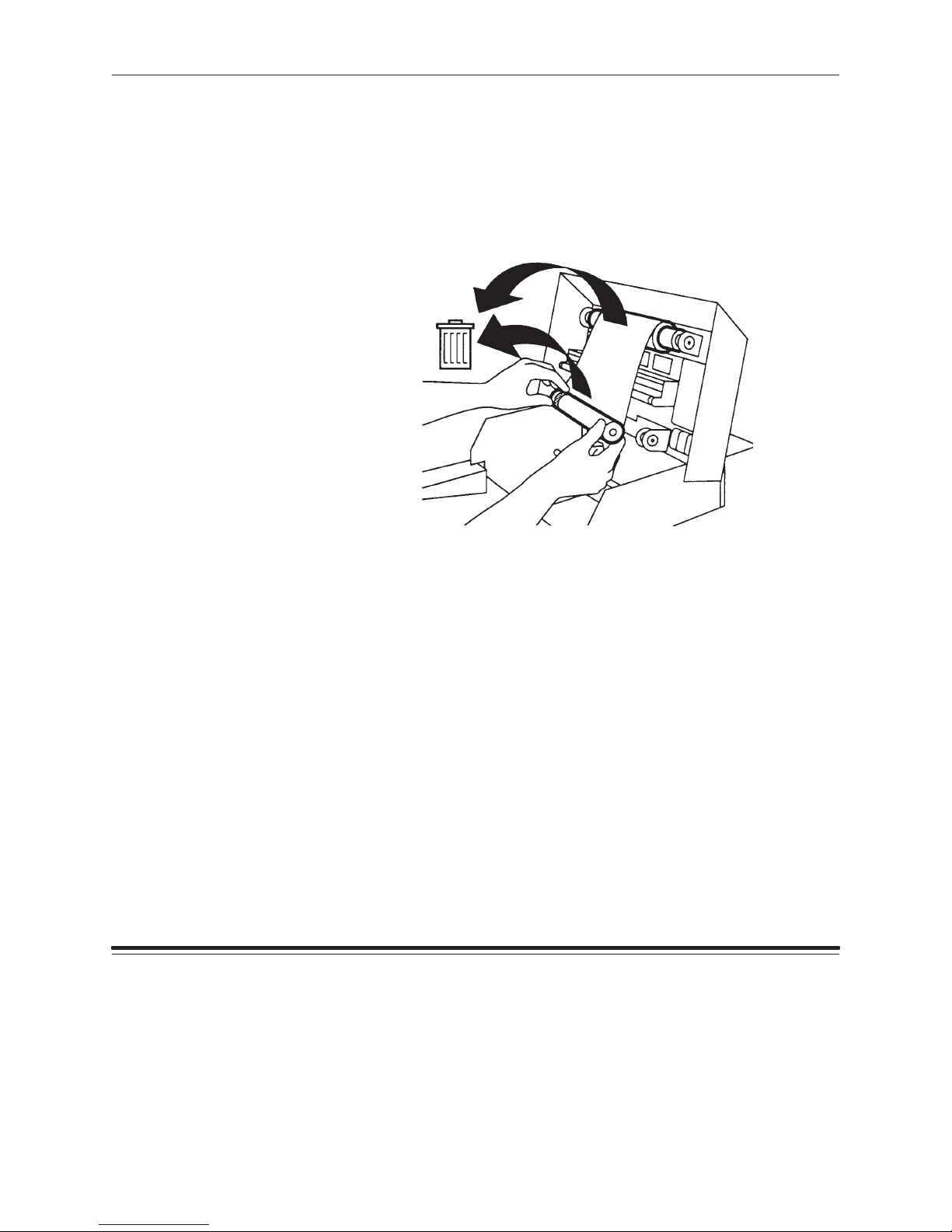
Getting Started
Loading
The ribbon fits easily in the printer. There is only one way to place the
spools correctly. Follow these steps to insert the ribbon:
NOTE:Wear lint free gloves during this procedure for best results.
1. Remove the old ribbon spools from the printer and dispose of them.
1–16
NOTE:Images remain on the ribbon after printing. If you are working with
confidential documents, you may want to secure and dispose of
the ribbon accordingly.
2. Clean the thermal head as described in the previous section.
3. Remove the new ribbon spools from the box.
The supply spool is longer than the take-up spool. For new ribbons,
the supply spool will be loaded with ribbon and the take-up spool will
be empty.
4. Push the left side of the take-up spool into the left side of the top spool
holder (the holders are spring-loaded).
5. Match the notches in the take-up spool with the notches on the right
spool holder.
6. Insert the right side of the take-up spool into the holder on the right.
Part No. 4B1709 March 1995
Page 31

Getting Started
7. Hold the supply spool so that the adhesive strip on the ribbon is facing
you and the barcode is on the left.
adhesive strip
barcode
8. Make sure that the spool notches are on the right.
This is particularly important when you are reloading a partially used
spool of ribbon.
9. Push the left side of the supply spool into the left side of the bottom
spool holder (the holders are spring-loaded).
Part No. 4B1709 March 1995
1–17
Page 32

Getting Started
10. Match the notches in the supply spool with the notches on the right
spool holder.
11. Insert the right side of the supply spool into the holder on the right.
12. Remove the tape from the adhesive strip.
1–18
13. Fold any excess ribbon behind the adhesive strip.
14. Pull the ribbon up carefully and stick the adhesive onto the take-up spool.
Part No. 4B1709 March 1995
Page 33

Getting Started
NOTE:Keep the ribbon as straight as possible.
15. Smooth the ribbon over the adhesive strip with your fingers.
16. Wind the take-up spool several times.
The first full set of dye patches is not used for printing.
Part No. 4B1709 March 1995
17. Close the printer cover.
1–19
Page 34

Getting Started
About Paper
Thermal paper is available in a variety of sizes. Refer to Chapter 3,
Supplies,
recommendations, and catalog numbers.
The paper looks and feels like photographic paper, but it is not light
sensitive. The back of this paper is printed with a logo to make it easy to
tell which side to put facedown in the tray.
Handling
When handling paper, follow these guidelines:
D Hold paper by the edges to avoid fingerprints which reduce
print quality.
D Handle the package of paper with the cardboard stiffener sheets
in place.
Loading
The paper tray adjusts to the size of the paper you want to load. Be sure not
to force paper that is too long or too wide into the tray. Follow the
instructions below to adjust the tray to the proper size and to load the paper.
for more information about image sizes, storage
1–20
NOTE:Although other Kodak paper trays may fit your printer, you should
only use trays designed for the XLS 8400 PS Printer. Using other
trays may cause paper jams, especially when printing images that
do not take up the maximum image area of the receiver that is
loaded in the tray.
Contact your printer dealer if you need a tray in a size other than
the one supplied with the printer. (Refer to Chapter 3,
Supplies,
for catalog numbers.)
Part No. 4B1709 March 1995
Page 35

1. Remove the paper tray from the printer.
2. Push in the latches and take off the paper tray lid.
Getting Started
Part No. 4B1709 March 1995
latch
latch
1–21
Page 36

Getting Started
3. Adjust the paper tray size (if you are changing the size of the paper
that you are loading) by performing the following steps.
D Look through the opening on the side of the tray so that you can
see the sensor label.
sensor label
(through opening)
This label indicates the current paper size setting. The part of the label
that you see changes as you move the media-length sensor slider.
media-length
sensor slider
1–22
Part No. 4B1709 March 1995
Page 37

Getting Started
D Move the media-length sensor slider on the inside of the paper tray
so that the media size you want displays through the opening on
the side of the tray.
The options on the sensor labels for the three trays are shown
below.
Part No. 4B1709 March 1995
Letter Adjustable Tray
A4 Adjustable Tray
9.5 x 14 in Tray
NOTE:You do not have to move the slider if you are using the
9.5I x 14I tray.
Moving the slider sets the sensor so that the printer can detect
the size of the paper that is loaded.
1–23
Page 38

Getting Started
D Lift and move the media-length stop to the appropriate position for
the paper you are loading.
A label on the bottom of the tray shows the available settings.
1–24
label
NOTE:You cannot change the media length stop on the 9.5 I x 14I tray.
4. Remove and discard any blue stiffener sheets that remain in the
paper tray.
5. Remove the paper from the package.
NOTE:Handle the paper stack by the edges to avoid fingerprints on the
top page.
6. Remove the blue stiffener sheet from the logo-printed side of the
paper stack.
Leave the other blue stiffener sheet on the bottom of the stack.
7. Place the paper in the tray with the logo side facing up.
Part No. 4B1709 March 1995
Page 39

Getting Started
Make sure that the front corners of the paper stack are under the
triangular metal tabs.
8. Put the paper tray lid back on.
Part No. 4B1709 March 1995
9. Make sure that the latches on the two sides of the paper tray latch into
place in the paper tray lid.
1–25
Page 40

Getting Started
10. Insert the paper tray in the printer until it locks into position.
11. Verify that the correct paper size is listed on the display panel.
1–26
Part No. 4B1709 March 1995
Page 41

Getting Started
About Transparency Material
Transparency material is available in a variety of sizes. Refer to Chapter
3,
Supplies,
recommendations, and transparency material catalog numbers.
Handling
When handling transparency material, follow these guidelines:
D Hold transparency material by the edges to avoid fingerprints,which
reduce print quality.
D Handle the package of transparencies with the cardboard stiffener
sheets in place.
Loading
You can adjust the paper tray to the size of the transparency material you
want to load. The printer uses a sensor on the tray to determine the
correct paper size.
Be sure not to force transparency material that is too long or too wide
into the tray.
for more information about image sizes, storage
Part No. 4B1709 March 1995
NOTE:Although other Kodak paper trays may fit your printer, you should
only use trays designed for the XLS 8400 PS Printer. Using other
trays may cause paper jams, especially when printing images that
do not take up the maximum image area of the receiver that is
loaded in the tray.
Contact your printer dealer if you need a tray in a size other than
the one supplied with the printer. (Refer to Chapter 3,
Supplies,
for catalog numbers.)
1–27
Page 42

Getting Started
Follow the instructions below to adjust the tray to the proper size and to
load transparency material.
1. Remove the paper tray from the printer.
2. Push in the latches and take off the paper tray lid.
1–28
latch
latch
Part No. 4B1709 March 1995
Page 43

Getting Started
3. Adjust the paper tray size (if you are changing the size of the
transparency material that you are loading) by performing the
following steps.
D Look through the opening on the side of the tray so that you can
see the sensor label.
sensor label
(through the
opening)
This label indicates the current paper size setting. The part of the label
that is shown changes as you move the media-length sensor slider.
media-length
sensor slider
Part No. 4B1709 March 1995
1–29
Page 44

Getting Started
D Move the media-length sensor slider on the inside of the paper tray
so that the media size you want displays through the opening on
the side of the tray.
The options on the sensor labels for the three trays are shown
below.
1–30
Letter Adjustable Tray
A4 Adjustable Tray
9.5 x 14 in Tray
NOTE:You do not have to move the slider if you are using the
9.5I x 14I tray.
Moving the slider sets the sensor so that the printer can detect
the size of the transparency material that is loaded.
Part No. 4B1709 March 1995
Page 45

Getting Started
D Lift and move the media-length stop to the appropriate position for
the transparency size you are loading.
A label on the bottom of the tray shows the available settings.
Part No. 4B1709 March 1995
label
NOTE:You cannot change the media length stop on the 9.5 I x 14I tray.
4. Remove and discard any blue stiffener sheets that remain in the
paper tray.
5. Remove the transparencies from the package, keeping the blue
stiffener sheets in place.
1–31
Page 46

Getting Started
6. Place the stack of transparencies in the tray with the orientation notch
on the lower right-hand side and with a blue stiffener sheet on the
bottom of the stack.
Make sure that the front corners of the transparency stack are under
the triangular metal tabs.
7. Remove the blue stiffener sheet from the top of the stack.
1–32
8. Put the paper tray lid back on.
Part No. 4B1709 March 1995
Page 47

Getting Started
9. Make sure that the latches on the sides of the paper tray latch into
place in the paper tray lid.
10. Insert the paper tray in the printer until it locks into position.
11. Verify that the correct paper size is listed on the display panel.
Part No. 4B1709 March 1995
1–33
Page 48

Getting Started
Turning on the Power
Press the “|” side of the power switch to turn on the printer. The switch is
located on the lower left side of the printer.
It may take up to one minute for the printer to initialize. During this time,
the power light will illuminate and two messages will display alternately
on the display panel:
INITIALIZING*
INITIALIZING**
PLEASE WAIT
1–34
When the printer is ready a set of three messages will flash on the
display panel:
READY
media type
ribbon type
media type
in the paper tray. For example, “210X307 mm TRANS”.
ribbon type
printer. For example, “XTRALIFE COLOR”.
If the printer fails to initialize, the following message will appear on the
control panel:
If this message appears, turn the printer off and back on again.
NOTE:If the connection type is parallel, make sure that the host
If the message appears again, the printer requires service.
will be replaced by the size and type of media that is loaded
will be replaced by the type of ribbon that is loaded in the
INIT ERROR
computer is up and running before turning the printer on again.
Part No. 4B1709 March 1995
Page 49

Understanding the Display Panel
Familiarize yourself with the display panel shown below.
Getting Started
Part No. 4B1709 March 1995
A description of each item is on the following pages.
1–35
Page 50

Getting Started
Indicator Lights
The indicator lights on the display panel illuminate according to the status
of the printer. There are two indicator lights:
Power
The Power light indicates that the printer is turned on.
Error
The Error light indicates that there is an error condition. When this light is
lit, a message will be displayed. There are two types of error conditions:
user-correctable errors; and errors requiring service.
User-correctable error—when the error light is lit but is not flashing, you
can correct the problem yourself. The light will stay on until you have
responded to all messages displayed in the LCD panel.
Service call error—when the error light flashes, a system error message
will be displayed on the LCD panel. Turn the printer off and then on
again. If the error continues, service is required.
1–36
Part No. 4B1709 March 1995
Page 51

Getting Started
LCD Panel
The LCD (Liquid Crystal Display) panel displays one 16-character line at
a time. Messages longer than 16 characters are broken into 16-character
sections and are alternated in the display.
The LCD panel displays messages on the current status of the printer.
Job-related messages refer to the status of the job closest to completion.
Media-related messages indicate the type of media and ribbon that are
loaded in the printer. Messages also appear when the paper tray is
empty, when the printer’s cover is open, and when errors occur.
Messages
The printer’s display panel provides information about the status of the
printer. The information that appears depends on the current state of
the printer.
The following status information is displayed when the printer is idle.
Media—the size of the paper or transparency material that is loaded in
the paper tray.
Ribbon—the type of ribbon that is loaded.
Part No. 4B1709 March 1995
Status information is returned to the computers which send files to the
printer. Refer to Chapter 4,
Correcting problems,
and to the printing
software documentation for more information.
1–37
Page 52

Getting Started
Buttons
The buttons on the display panel allow you to set the printing features of
the printer, cancel print jobs, override mismatches, and generate test
prints. Following are descriptions of each button.
Cancel (B)
The Cancel (B) button allows you to abort the job that is closest to
completion. For example, you may have a job printing and a job processing.
If you press the Cancel (B) button, the job being printed is aborted
immediately. No additional pages in that job are printed, and the page that is
currently being printed is ejected. If you press the Cancel (B) button again,
the next job will be cancelled if one exists.
The Cancel (B) button also scrolls down through the Setup menu when
using the Setup button. For more information, refer to the section entitled
“Configuring the Printer” in this chapter.
Setup/Select
The Setup/Select button allows you to enter the Setup mode to control
printer parameters. See the section entitled “Configuring the Printer” in
this chapter for more details.
1–38
Print (Y)
The Print (Y) button:
D Generates a test print when the printer is not processing other jobs
and READY appears in the LCD panel.
D Begins printing after mismatch errors are listed. For more
information, refer to the section “Mismatch Conditions” in
Chapter 4,
Correcting Problems.
The Print (Y) button also scrolls up through the Setup menu when using
the Setup button. For more information, refer to the section entitled
“Configuring the Printer” in this chapter.
Part No. 4B1709 March 1995
Page 53

Getting Started
Configuring the Printer
A number of printer configuration parameters must be established by
using the Setup/Select button on the display panel. The Setup program
includes a list of menus and submenus that you can access and
manipulate by using the Setup/Select, Print (Y), and Cancel (B) buttons.
Using Setup Menus
Entering Setup Mode
Press the Setup/Select button while the printer is in the READY state to
enter the Setup mode. The first option you will see is SETUP:EXIT.
Selecting Options
You can scroll up through the list of setup features by pressing the
Print (Y) button or you can scroll down through the list by pressing the
Cancel (B) button. The scrolling feature takes you through the options in
a loop; it is not necessary to scroll up to get to SETUP:EXIT.
When you find the desired option in the submenu, press the Setup/Select
button to select that option.
Part No. 4B1709 March 1995
An asterisk (*) to the right of an option on the display panel indicates that
the option is currently selected on your printer. In the descriptions that
follow, options marked with asterisks (*) are factory settings.
Exiting Setup Mode
Select the SETUP:EXIT option to leave Setup mode.
1–39
Page 54

Getting Started
Selecting a Language for the Display Panel
Press the Setup/Select button when SETUP:LANGUAGE appears in the
display panel. You can choose from the following languages:
LANG:ENGLISH*
LANG:ESPANOL
LANG:FRANCAIS
LANG:DEUTSCH
LANG:ITALIANO
LANG:EXIT
Use the Print (Y) and Cancel (B) buttons to scroll through the list.
Press the Setup/Select button to make your choice. The change takes
place immediately .
Select LANG:EXIT once you have made your selection.
Selecting Defaults
Press the Setup/Select button when SETUP:DEFAULTS appears in the
display panel to change the printer’s default settings.
Restoring Factory Settings
Use the DEFAULTS:FACTORY menu to return all option settings to those
that were in place when the printer was installed.
FACTORY:RESET
FACTORY:EXIT
Select FACTORY :RESET to restore all operating parameters to the
factory settings. The printer will reboot immediately so that the new
options will be in place.
NOTE:Resetting the printer to factory defaults may cause network
printing problems if the optional Network Interface Card is
installed in the printer.
Select FACTORY :EXIT when you are finished.
1–40
Part No. 4B1709 March 1995
Page 55

Getting Started
Selecting a Default Media Type
Use the DEFAULTS:MEDIA menu to choose the media type that will act
as the default when a job is sent to the printer without a media-type
specification. The new option will be in effect when you exit Setup mode.
MEDIA:PAPER*
MEDIA:TRANS
MEDIA:EXIT
Select MEDIA:PAPER if you want paper to be the default media type.
Select MEDIA:TRANS if you want transparency material to be the default
media type.
Select MEDIA:EXIT once you have made your selection and select
DEFAULTS:EXIT when you are finished.
Part No. 4B1709 March 1995
1–41
Page 56

Getting Started
Specifying Port Information
Use the SETUP:PORTS menu to change the default port information.
Press the Setup/Select button to get into the SETUP:PORTS submenu.
The options you select must match your host computer settings.
NOTE:The submenus that appear for this menu depend on whether the
Network Interface Card is installed in the printer.
Setting up a Parallel Connection
Use the PORTS:PARALLEL menu to establish information about
connecting the printer through a parallel port. The new option will be in
place once you exit Setup mode.
PARA:MODE—This menu specifies whether the parallel port should
accept data in normal PostScript mode or in Adobe binary mode. Normal
PostScript mode can only support printable characters; it does not accept
characters in the high ASCII range (128–255). Adobe binary mode
supports the high ASCII range. Full 8-bit data may be sent.
The following settings are available.
MODE:NORMAL*
MODE:BINARY
MODE:EXIT
1–42
Select MODE:EXIT once you have made your selection and select
PARA:EXIT when you are finished.
Part No. 4B1709 March 1995
Page 57

Getting Started
Setting up an EtherTalk Connection
Use the PORTS:ETHERTALK menu to establish information about
connecting the printer through an EtherTalk connection. The new option
will be in place once you exit Setup mode. The only options available in
this submenu are E–TALK:VERSION and E–TALK:EXIT.
This menu option will appear only if the Network Interface Card is
installed in the printer.
E–TALK:VERSION—This menu specifies whether version 1 or 2 of
AppleTalk will be used on the EtherTalk connection. The following
settings are available.
VER:2*
VER:1
VER:EXIT
Select VER:EXIT once you have made your selection and select
E–TALK:EXIT when you are finished.
Setting up an IPX (Novell NetWare) Connection
Use the PORTS:IPX menu to establish the framing type the printer should
expect. The new option will be in place once you exit Setup mode.
Part No. 4B1709 March 1995
This menu option will appear only if the Network Interface Card is
installed in the printer.
The following settings are available.
IPX:802.3
IPX:802.2
IPX:SNAP
IPX:ETHERNET 2
IPX:AUTOSELECT*
IPX:EXIT
Select IPX:EXIT when you are finished.
1–43
Page 58

Getting Started
Setting up a TCP/IP Connection
Use the PORTS:TCP/IP menu to establish the internet address of the
printer within a TCP/IP network. The address will be in place once you
exit Setup mode.
This menu option will appear only if the Network Interface Card is
installed in the printer.
The following settings are available.
TCP/IP:ADDRESS
TCP/IP:EXIT
Select TCP/IP:ADDRESS to access a screen which allows you to enter
digits for the address. The address is represented as four groups of 3
digits each, separated by periods. (For example, nnn.nnn.nnn.nnn). The
cursor will be positioned in the left-most digit place. Press the up arrow
button to increment the number in that position by one. Press the down
arrow button to move the cursor to the next digit to the right. Press Select
to accept the address and exit the screen.
Select TCP/IP:EXIT when you are finished.
1–44
Part No. 4B1709 March 1995
Page 59

Getting Started
Setting up a SCSI Connection to an External Disk
Use the PORTS:SCSI menu to establish information about connecting
the printer to an external disk through a SCSI port. The new options will
be in place once you exit Setup mode.
SCSI:INITIATOR—This menu allows you to access the
INITIATOR:ENABLE and INITIATOR:ID menus.
INITIATOR:ENABLE—This menu allows you to determine whether or
not the printer should act as the SCSI bus initiator. The only time that
this option should be enabled is when an external disk drive for font
storage is connected to the printer.
The following settings are available.
ENABLE:YES
ENABLE:NO*
ENABLE:EXIT
INITIATOR:ID—This menu allows you to specify the ID for the printer
that will act as the SCSI bus initiator.
The following addresses are available.
Part No. 4B1709 March 1995
INITIATOR ID:0
INITIATOR ID:1
INITIATOR ID:2
INITIATOR ID:3
INITIATOR ID:4
INITIATOR ID:6*
INITIATOR ID:7
INITIATOR ID::EXIT
Select TARGET ID:EXIT once you have made your selection, and
SCSI:EXIT when you are done.
1–45
Page 60

Getting Started
Specifying the Mode
Use the SETUP:MODE menu to specify whether the printer should run in
normal PostScript mode or in calibration mode. The printer should run in
PostScript mode when you are sending printing jobs, and in calibration
mode when you are sending color calibration files.
The following settings are available.
MODE:POSTSCRIPT*
MODE:CALIBRATE
MODE:EXIT
Select MODE:EXIT when you are done. The printer will reboot when you
exit Setup mode and run in the mode you selected.
1–46
Part No. 4B1709 March 1995
Page 61

Getting Started
Making a Test Print
The XLS 8400 PS Printer can print a test page without needing a file sent
from a computer. The test image helps you to verify proper setup and
printer operation, and to confirm print quality.
You should make a test print after installing the printer to check
print quality.
To make a test print, follow these steps:
1. Make sure that READY appears on the display panel.
2. Press the Print button on the display panel.
It takes less than four (4) minutes for a test image to process
and print.
While image data is processing, the following message will appear on
the display panel:
PROCESSING:
TEST PRINT
Once the image data is processed, the following message will be
displayed:
Part No. 4B1709 March 1995
PRINTING
As printing takes place, the printer moves the paper through the imaging
path multiple times. During this process, the paper will partially exit the
printer. Do not pull on the print during any of the passes. Wait until the
print exits completely before touching it.
NOTE:When you run a test print, the printer expects that the loaded
media will match the media type specified as the default through
the display panel’s DEFAULTS:MEDIA option. For example, if the
DEFAULTS:MEDIA option is set to PAPER, the printer will expect
that paper is loaded when the Print button is pressed. If
transparency material is loaded in this situation, a mismatch
message will appear on the display panel. If you choose to make
the test print with the incorrect media type loaded, the print will
not have proper color reproduction for that media type.
1–47
Page 62

Getting Started
Printing from Computer Applications
Printing is initiated through your application software using the Printer
Drivers and/or Export Modules that were provided with your printer. Refer
to the printing and application software user‘s guides for instructions.
The time it takes for an image to print depends on the application you are
running and on the type of image being printed. Some images take much
longer to print than others. A file made up of lines generally takes less
time to print than a file which is defined in bits, such as a scanned image.
While image data is processing, the following message will appear on the
display panel:
PROCESSING
Once the image data is processed, the following message will be
displayed:
PRINTING
If you press the Cancel button while the printer is processing or printing a
job, the following message will be displayed:
CANCELLING JOB
1–48
As printing takes place, the printer moves the paper through the imaging
path multiple times. During this process, the paper will partially exit the
printer. Do not pull on the print during any of the passes. Wait until the
print exits completely before touching it.
Part No. 4B1709 March 1995
Page 63

Getting Started
Job Scheduling
The number of jobs that can be queued to the printer at one time
depends on the available memory in the printer. If large image files are
sent, fewer jobs can be processed. Installing optional memory in the
printer increases the number of jobs that can be processed concurrently
and is described in Appendix B.
The other factor that impacts job scheduling is the network configuration
in which the printer is installed. When the printer is connected through
more than one port, the printer polls the ports in a round robin manner.
This means that once a job is received by the printer, it stops polling the
ports until the job has finished printing. When the job is complete, the
printer then looks to the next port in the list. The position of the ports in
the list therefore impacts the order in which jobs are processed. Timing of
when jobs are sent is not the sole determinant of when jobs will be
processed and printed.
Part No. 4B1709 March 1995
1–49
Page 64

Getting Started
Storing Prints and Transparencies
The image stability of thermal prints depends on factors such as
temperature; relative humidity; and exposure to light, biological, or
chemical contaminates. Thermal prints and transparencies should be
stored in a cool, dry environment that is free of chemical contamination.
D The lower the temperature the better. Avoid temperatures higher than
72_F (25_C) for extended periods.
D A relative humidity between 30% and 50% is ideal.
D Avoid exposure to high-intensity light sources, particularly florescent
light and sunlight which are rich in ultraviolet radiation.
D Avoid exposure to vinyl items (those made of polyvinyl chloride [PVC])
or any plastic which contains plasticizer. These items usually have a
distinctive “plastic” odor. If you use transparency sleeves, make sure
that they are not PVC-based.
D Handle prints as little as possible. When handling prints, make sure
your hands are clean and free of food, oil, and grease. Wear clean
gloves when possible, and hold prints by the edges.
1–50
Your thermal images will last for a long time if you handle and store them
as described above.
Part No. 4B1709 March 1995
Page 65

2 Maintaining the Printer
A clean and dust-free environment is recommended when using the
XLS 8400 PS Printer.
D Keep the printer clean and the surrounding area vacuumed and
litter-free.
D Do not expose the printer to tobacco smoke or liquid spills.
D Do not place objects on top of the printer.
The major enemies of good printer performance and high-quality output are
dust and dirt. Perform the following preventive maintenance periodically to
help assure good printing results.
D Clean the thermal head each time you load a new ribbon or if you
notice image quality problems.
Refer to the thermal head cleaning procedure detailed in Chapter 1,
Getting Started.
D Clean the roller bar.
D Clean the paper tray area, paper exit area, and printer cabinet with a
damp, lint-free cloth. This eliminates dust buildup and prevents dirt
from getting in the printer.
Part No. 4B1709 March 1995
CAUTION:Always turn the printer off and unplug it before cleaning.
Never use abrasives or harsh chemicals to clean any part
of the printer. Do not use thermal head cleaning pads to
clean the printer cabinet.
D Clean the area around and under the printer to keep dust out of the
cooling fan on the bottom. Do not put paper under the printer because
it can block the fan.
2–1
Page 66

Page 67

3 Supplies
This chapter describes how to order and store supplies.
Ordering Accessories and Supplies
The following products are available for use with your
XLS 8400 PS Printer.
Alcohol Cleaning Pads
Alcohol cleaning pads can be ordered by contacting Kodak Parts
Services at 1–800–431–7278.
CESD Part
Cleaning Pads
Alcohol cleaning pads (box of 160) TL3127
Accessories
The table below lists printer accessories and their catalog numbers.
These items can be purchased through your printer dealer or distributor.
Accessory
KODAK Network Interface Card (NIC)
for KODAK XLS 8600 PS Printer
KODAK Letter Adjustable Tray 101 8969
KODAK A4 Adjustable Tray 851 1420
KODAK 9.5 x 14 Adjustable Tray
Number
Catalog
Number
897 1244
882 0060
Part No. 4B1709 March 1995
Ribbon
The table below lists ribbon types and their catalog numbers. These
items can be purchased through your printer dealer or distributor.
Catalog
Ribbon Type
KODAK EKTATHERM XLS Color Ribbon 887 3945
KODAK EKTATHERM XLS Oversize Color Ribbon 871 5963
NOTE:Each ribbon can print 100 images.
Number
3–1
Page 68

Supplies
Paper
The table below lists paper sizes and their catalog numbers. The
maximum image size that can print on the page is also illustrated. These
items can be purchased through your printer dealer or distributor.
NOTE:Paper is shipped in packages of 100 sheets.
Catalog
Paper Type
KODAK EKTATHERM XLS Print Paper
8.5 x 11
216 x 281mm
(for use with the KODAK Letter Adjustable Tray)
Image area:
8.0 x 8.93
204 x 228mm
Number
861 4364
3–2
KODAK EKTATHERM XLS Print Paper
210 x 297mm (A4)
8.27 x 11.69
(for use with the KODAK A4 Adjustable Tray)
Image area:
8.0 x 9.6
204 x 246mm
881 6514
Part No. 4B1709 March 1995
Page 69

Paper Type
KODAK EKTATHERM XLS Print Paper
8.5 x 12
216 x 307mm
(for use with the KODAK Letter Adjustable Tray)
Image area:
8.0 x 10
204 x 256mm
Supplies
Catalog
Number
868 4623
KODAK EKTATHERM XLS Print Paper
210 x 307mm
8.27 x 12
(for use with the KODAK A4 Adjustable Tray)
Image area:
8.0 x 10
204 x 256mm
KODAK EKTATHERM XLS Print Paper
8.5 x 14
216 x 358mm
(for use with the KODAK Letter Adjustable Tray)
Image area:
8.0 x 12
204 x 307mm
875 1596
856 5699
Part No. 4B1709 March 1995
3–3
Page 70

Supplies
Paper Type
KODAK EKTATHERM XLS Print Paper
210 x 358mm
8.27 x 14I
(for use with the KODAK A4 Adjustable Tray)
Image area:
8.0 x 12I
204 x 307mm
Catalog
Number
807 5640
KODAK EKTATHERM XLS Print Paper
9.5 x 14I
243 X 358mm
(for use with the KODAK 9.5 x 14I Adjustable Tray)
Image area:
8.42 x 12I
214 x 307mm
867 7759
3–4
Part No. 4B1709 March 1995
Page 71

Supplies
Transparency material
The table below lists transparency sizes and their catalog numbers. The
maximum image size that can print on the page is also illustrated. These
items can be purchased through your printer dealer or distributor.
NOTE:Transparency material is shipped in packages of 100 sheets.
Catalog
Transparency Type
KODAK EKTATHERM XLS Transparency Material
8.5 x 11
216 x 281mm
(for use with the KODAK Letter Adjustable Tray)
Image area:
8.0 x 8.93
204 x 228mm
Number
852 6618
Part No. 4B1709 March 1995
KODAK EKTATHERM XLS Transparency Material
210 x 297mm (A4)
8.27 x 11.69
(for use with the KODAK A4 Adjustable Tray)
Image area:
8.0 x 9.6
204 x 246mm
850 3005
3–5
Page 72

Supplies
Transparency Type
KODAK EKTATHERM XLS Transparency Material
8.5 x 12
216 x 307mm
(for use with the KODAK Letter Adjustable Tray)
Image area:
8.0 x 10
204 x 256mm
Catalog
Number
853 4059
KODAK EKTATHERM XLS Transparency Material
210mm x 307mm
8.27 x 11.69
(for use with the KODAK A4 Adjustable Tray)
Image area:
8.0 x 10
204 x 256mm
871 7001
3–6
Part No. 4B1709 March 1995
Page 73

Transparency Type
KODAK EKTATHERM XLS Transparency Material
8.5 x 14
216 x 358mm
(for use with the KODAK Letter Adjustable Tray)
Image area:
8.0 x 12
204 x 307mm
Supplies
Catalog
Number
852 9679
KODAK EKTATHERM XLS Transparency Material
210mm x 358mm
8.27 x 14
(for use with the KODAK A4 Adjustable Tray)
Image area:
8.0 x 12
204 x 307mm
861 0651
Part No. 4B1709 March 1995
3–7
Page 74

Supplies
Storing Supplies
Always keep your work area and material storage area as clean
as possible.
Ribbon
For highest image quality, follow these ribbon storage instructions:
D Store unopened ribbon at temperatures below 77_F (25_C).
Avoid exposure to temperatures higher than 100_F (38_C).
D Wrap partially used ribbons in their original wrappers to protect them
from dust and dirt when they are not loaded in the printer. Dust and dirt
specs on the ribbon show up as much larger spots on prints. When
handling the ribbons, hold the spools only by the ends. Lint free gloves
are recommended.
D Do not expose the ribbon to direct sunlight, extreme heat, dust,
or liquids.
D Leave the printer cover closed except when you need to access the
inside of the printer.
Refer to the storage instructions on the package for more information.
3–8
Part No. 4B1709 March 1995
Page 75

Supplies
Paper
For highest image quality, follow these paper storage instructions:
D Store opened paper at temperatures below 77_F (25_C). Avoid
exposure to temperatures higher than 100_F (38_C).
D Relative humidity level for storing and using paper should be between
40% and 60%. Relative humidity lower than 20% or higher than 76%
should be avoided even for short periods of time. Print paper can
tolerate a relative humidity between 20% and 40% and between 60%
and 76% for up to a few hours without curling.
High relative humidity tends to cause paper to curl toward its image
side. Low relative humidity tends to cause paper to curl away from its
image side. Low relative humidity also tends to increase static
attraction of dust and dirt.
D Keep the bottom stiffener board in place when handling stacks of
paper to avoid fingerprints on the printing surface.
D Avoid storing loose stacks of paper out of their wrapper.
D Do not use wet or damaged stock.
Part No. 4B1709 March 1995
D Keep the lid on the paper tray and the paper tray inserted in the printer
to protect media from exposure to light, dust, and dirt.
If you experience humidity-related paper problems, refer to Chapter 4,
Correcting problems,
for additional storage recommendations.
3–9
Page 76

Supplies
Transparency material
For highest image quality, follow these transparency storage instructions:
D Store opened transparency material at temperatures below 77_F
(25_C). Avoid exposure to temperatures higher than 100_F (38_C).
D Keep the bottom stiffener board in place when handling stacks of
paper to avoid fingerprints on the printing surface.
D Avoid storing loose stacks of transparencies out of their wrapper.
D Do not use wet or damaged stock.
D Keep the lid on the paper tray and the paper tray inserted in the printer
to protect media from exposure to light, dust, and dirt.
3–10
Part No. 4B1709 March 1995
Page 77

4 Correcting Problems
Understanding Error Messages
Error messages are displayed on the printer display panel. High priority
events or states are displayed before lower priority ones. It is possible for
more than one error to occur at the same time; however, the panel can
display only one error message at a time. You must resolve the problems
in the order that they appear on the panel. For example, a CLOSE
COVER message may appear. After you close the printer cover, a paper
mismatch message may appear. After you fix the paper mismatch
problem, and if there are no other errors, READY will be displayed.
Following is an alphabetical list of the most common error messages that
appear on the printer’s LCD display.
CHANGE RIBBON
The printer is unable to advance the ribbon because the supply spool is
empty or the ribbon’s barcode cannot be read. Open the cover and
change the ribbon, or check to see if the barcode is legible. Refer to
Chapter 1,
CHECK TRA Y
The printer senses a paper jam in the tray area, the tray is not seated
properly, or the tray is empty. Remove the tray, clear the area or add
paper, and reinsert the tray.
Getting Started,
for ribbon loading instructions.
Part No. 4B1709 March 1995
CLEAR P APER PATH
The printer finds paper in the paper path and cannot clear it. Open the
printer cover, clear the path, and close the cover. Refer to the “Clearing
the Paper Path” section in this chapter for instructions.
4–1
Page 78

Correcting Problems
CLEAR RIBBON JAM
The printer senses that ribbon is jammed. Open the printer cover, clear
the jam, and close the cover.
CLOSE COVER
The printer cover is open. Close it to make the printer ready.
INIT ERROR
The printer failed to initialize. Restart the printer. If the message is still
displayed, service is required.
INSERT TRAY
The printer senses that the paper tray is not in place. Insert the paper
tray to make the printer ready.
LOAD P APER
(
Paper Size)
The printer senses that the tray is empty or the wrong paper is loaded.
The message specifies the requested paper size.
LOAD RIBBON
(
Ribbon Type)
4–2
The printer checks the ribbon’s barcode and detects that the ribbon type
that is loaded does not match the requested ribbon type. Open the cover
and load the correct ribbon. The message specifies the requested ribbon
type.
LOAD TRANS
(
T ransparency Size)
The printer senses that the tray is empty or the wrong transparency
material is loaded. The message specifies the requested transparency
size.
SERVICE REQ
XXX
The printer detects an error. The message includes a 4-digit error code.
Restart the printer. If the message is still displayed, service is required.
Part No. 4B1709 March 1995
Page 79

Correcting Problems
Mismatch Conditions
Printer mismatches can be due to discrepancies in requested ribbon
type, media (receiver) type, or receiver size.
Ribbon Type Mismatch
If you send a print job from a computer and request a ribbon size that is
not currently loaded in the printer, you will be notified of a mismatch. (For
example, if a large image-size is requested, but the oversize ribbon is not
loaded). For these situations, you must change the ribbon or press
Cancel to cancel the job.
Receiver Type Mismatch
If you send a print job from a computer and request a media type that is
not currently loaded in the printer (for example, if paper is requested, but
transparency material is loaded), you will be notified of a mismatch. In
this situation, you can load the correct media type, press the Print button
to override the error without changing media, or cancel the job.
NOTE:Printing without loading the correct media type may result in poor
color reproduction.
Part No. 4B1709 March 1995
4–3
Page 80

Correcting Problems
Receiver Size Mismatch
If you send a print job from a computer and request a media size that is
not currently loaded in the tray, you will be notified of a mismatch. There
are two size-mismatch situations:
D If the image size will fit on the loaded media, you can either load the
correct media size, or press the Print button and the job will print on
the loaded media.
D If the image size is larger than the loaded media, you must either
change the media or press Cancel to cancel the job.
4–4
Part No. 4B1709 March 1995
Page 81

Correcting Problems
Troubleshooting
Before requesting service, you may be able to identify or correct
problems yourself. Make a test print and then use the following chart to
find quick solutions to some general printer problems. If you can’t resolve
the situation, refer to the “Getting Additional Help” section at the end of
this chapter.
Symptom
Possible solution(s)
Printer does not power up. D Make sure the power switch is
in the “I” position.
D Make sure all cables and cords
are plugged in properly.
Printer does not initialize. D Parallel connection only:
The host computer must be
running before the printer is
turned on.
1. Turn off the printer.
2. Make sure the host computer
is up and running.
3. Turn on the printer.
D Other connection types:
1. Turn off the printer and the
host computer.
2. Disconnect the interface
cable from the printer.
3. Turn both machines back
on again.
4. Reconnect the interface cable
to the printer.
Printing takes significantly more
time than usual.
D Image file size may be larger
than usual and may therefore
take longer to process.
Part No. 4B1709 March 1995
D Reduce the room temperature
or turn the printer off for ten
minutes to let it cool.
4–5
Page 82

Correcting Problems
Symptom Possible solution(s)
Printer does not print when job is
sent from the host.
Streaks, lines, or spots appear
on prints.
D Wait to see if the job is still
processing.
D Try printing a file that has
printed previously.
D Verify all export module or
printer driver settings.
D Check communications settings
for compatibility between printer
and host.
D Follow instructions for “Printer
does not initialize.”
D Disconnect the communications
cable from the back of the
printer and try a test print.
If this does not work, service
is required.
D Check to see that the paper or
transparency material in the tray
is clean and free of streaks.
4–6
D Check to see that the ribbon
is clean.
D Clean the thermal head per the
instructions in
Getting Started.
If streaks persist, use the
alternate procedure described
in this chapter.
Part No. 4B1709 March 1995
Page 83

Correcting Problems
Symptom Possible solution(s)
Multicolored spots appear
on prints.
D Clean the printer and the area
around it.
D Move printer away from
ventilation ducts or open doors.
Printer initializes, but does not
enter the READY state.
D Disconnect and reconnect the
interface cable to the printer.
D Restart the printer. If the
problem persists, service
is required.
Edges of transparency material
curl on dense prints.
D Put prints in transparency
sleeves.
D Try using the Printer Driver or
Export Module’s
Mirror
which will change the way that
the ink is applied to the page.
Paper will not feed. D Look at the paper and
remove any sheets from the
stack that have irregularities.
option
Part No. 4B1709 March 1995
D Reduce the size of the stack of
media in the paper tray.
D Make sure that the blue stiffener
sheet is at the bottom of the
paper tray.
4–7
Page 84

Correcting Problems
Symptom Possible solution(s)
No printer response when
buttons are pressed.
You may have pressed invalid
buttons.
1. Make sure the printer cover is
closed.
2. Reinsert the paper tray.
3. Restart the printer.
4. Make sure the printer is in
READY mode.
Display panel says CHANGE
RIBBON, but the correct ribbon
is loaded and the supply spool is
D Open the printer cover and
check to see if the barcode on
the ribbon is legible.
not empty.
D Check to see if the ribbon
is jammed.
Display panel says CHECK
TRAY, but tray is not empty.
Display panel says LOAD
TRANS or LOAD PAPER, but
tray is not empty.
Display panel says LOAD
RIBBON, but ribbon is already
loaded.
D Open the printer cover, remove
tray, and inspect for paper jam.
The requested media is not
loaded in the printer.
D Load the requested media.
The requested ribbon is not
loaded in the printer.
D Open the printer cover and load
the requested ribbon.
Dirt appears on prints. D Make a test print to clean out
remaining debris.
4–8
D Clean the thermal head per the
instructions in
Getting Started.
streaks persist, use the
alternate procedure described
in this chapter.
Part No. 4B1709 March 1995
If
Page 85

Correcting Problems
Handling for Humidity-related Paper Problems
If paper shows signs of exposure to humidity levels outside the
recommended range, as described in Chapter 3,
can be taken to help protect it.
D Keep small amounts of media loaded in the printer rather than loading
a whole package. Media stored in the wrapper lasts longer.
D Wrap partial stacks of media in its original plastic wrap, squeeze out
the air, and tape the wrap shut. This will protect the paper from
humidity, dust, and dirt. Dust and dirt specs on the paper show up as
much larger spots on prints.
D Avoid leaving media in the printer overnight or on weekends.
If the problems persist, you should consider installing a humidifier or
dehumidifier to bring the humidity in your environment within the
acceptable range.
Supplies,
extra care
Part No. 4B1709 March 1995
4–9
Page 86

Correcting Problems
Alternate Head Cleaning Instructions
Small particles of dust or debris may stick to the printhead, causing lines
or streaks to appear in your prints. These particles can usually be
removed easily by following the head cleaning instructions in Chapter 1,
Getting Started.
The following procedure may be used when you need to remove more
stubborn debris or when you do not have a cleaning pad.
NOTE:Refer to Chapter 3,
cleaning pads.
1. Turn the printer off.
2. Open the printer cover.
3. Remove the ribbon spools carefully if a ribbon is loaded.
NOTE:When handling the thermal ribbon, hold it by the ends of the white
plastic spools. Wear lint-free gloves for best results. Fingerprints
on the ribbon web may severely reduce image quality.
4. Stand the ribbon spools on end or set the ribbon on a clean surface so
that dust and dirt are not picked up.
5. Dampen a clean, lint-free, soft, cotton cloth slightly with distilled water.
Make sure that the cloth is not dripping wet.
NOTE:Do not use cotton or cotton blends because they shed lint
particles. 100% polyester or nylon fabrics work well.
Supplies,
for information about ordering extra
4–10
Part No. 4B1709 March 1995
Page 87

Correcting Problems
6. Rub the cloth back and forth along the entire length of the printhead’s
heater line which is shown in area A of the following diagram.
(A) Heater Line
(Bead)
Clean this area
only, along entire
length of Heater
Line. Do not clean
or wipe below this
area, as damage to
the Thermal Head
could result.
(C) Circuit Cover
Center (filled) slot
aligns with Heater Line
when viewed from front.
Sealant Protecting
Circuit Row
DO NOT VIOLATE
(B) Backing Plate
Circuit Board
Thermal Print Head
Part No. 4B1709 March 1995
The heater line (A) aligns with the center (filled) slot on the backing
plate (B). Be careful not to rub the sealant which protrudes from
beneath the circuit cover (C) as damage to the printhead could occur.
4–11
Page 88

Correcting Problems
7. Repeat the back and forth motion several times to insure that the
head is completely clean. Press harder if necessary.
8. Repeat steps 6 and 7 if you have a cleaning pad.
9. Wait for the printhead to dry thoroughly before reloading the ribbon.
CAUTION:Since water is used in this procedure, drying time is
longer than when using a head cleaning pad. Make sure
that you let the printhead dry completely.
10. Reload the ribbon spool once the printhead is completely dry by
following the instructions beginning on page 1–16.
11. Close the printer cover.
12. Turn on the printer.
13. Make two
test prints on paper.
If you have trouble finding a piece of debris that continues to cause print
problems after cleaning, hold one of the streaked prints up to the head to
give you a better idea of where the particle is located.
4–12
Part No. 4B1709 March 1995
Page 89

Correcting Problems
Clearing the Paper Path
Paper may occasionally get caught in the printer. Jams are typically
identified by a CLEAR PAPER P ATH or CHECK TRAY message on the
display. Follow these steps to clear the paper path.
1. Open the printer cover.
Part No. 4B1709 March 1995
NOTE:If you can’t open the cover, restart the printer by turning it off and
on. There is a mechanical interlock to prevent you from opening
the door while printing. If you still can’t open the cover after
restarting the printer, service is required.
4–13
Page 90

Correcting Problems
2. Gently pull media up if it is caught inside the printer.
Power
Error
4–14
3. Remove the paper tray if the media is caught in the paper tray area.
Part No. 4B1709 March 1995
Page 91

Correcting Problems
4. Look in the tray area through the tray insertion slot.
5. Reach inside the paper tray area and gently pull the jammed
media out.
Power
Error
NOTE:If you cannot remove the paper or transparency, service
is required.
Part No. 4B1709 March 1995
4–15
Page 92

Correcting Problems
Repacking the Printer
The steps below describe how to prepare the printer to be packed in its
original package. Follow these instructions if you need to ship the printer.
1. Remove media from the paper tray and pack the paper tray in its
original box.
2. Open the printer cover.
3. Remove the ribbon spools from the printer and discard them or store
them in their original box.
4. Insert the shipping pins as follows:
D Insert the left pin through the seventh slot from the left.
D Insert the right pin through the sixth slot from the right.
5. Push the pins until the ends protrude approximately 1 1/2 inches from
the slot.
4–16
CAUTION:The pins must be inserted exactly as described.
Part No. 4B1709 March 1995
Page 93

Correcting Problems
6. Close the printer cover.
7. Put appliance filament tape over the cover of the printer.
The tape must cover the latch and run down both sides of the printer
all the way to the bottom.
Part No. 4B1709 March 1995
8. Put the printer in its original plastic bag so that it stays clean
during shipping.
9. Pack the printer in its original box.
4–17
Page 94

Correcting Problems
Getting Help
If you have questions about the XLS 8400 PS Printer the retailer
from whom you purchased the printer may be able to answer them.
Eastman Kodak Company provides retailers with additional
technical information.
For technical support you can also call 1–800–23KODAK
(1–800–235–6325) between 9:00 a.m. and 8:00 p.m.
Eastern Standard Time on regular business days if you:
D have questions about your warranty
D want to know where to get supplies
D want to know where to get service
D want information about other Kodak products
D have questions about software/printer interaction
D have trouble setting up or operating the printer
4–18
Part No. 4B1709 March 1995
Page 95

Appendix A Printer Specifications
Size
Width: 17 inches (43.2 cm)
Depth (without tray inserted): 20.75 inches (52.7 cm)
Height: 12 inches (30.5 cm)
Weight
55 lbs (24.9 kg)
Operating Environment
Ambient operating temperature: 59_ to 86_F (15_ to 30_C)
Relative humidity: 20 to 76%
Space Requirements
Minimum space required with tray inserted:
Width: 17 inches (43.2 cm)
Depth: 24 inches (61 cm)
Part No. 4B1709 March 1995
Height: 12 inches (30.5 cm)
Minimum space required for removing tray and opening cover:
Width: 17 inches (43.2 cm)
Depth: 37.5 inches (96 cm)
Height: 20.25 inches (51.4 cm)
A–1
Page 96

Printer Specifications
Power Requirements
Voltage/Frequency
US/Canada 90 to 250v/47 to 60Hz
Power Consumption
250 watts maximum
A–2
Part No. 4B1709 March 1995
Page 97

Appendix B Customizing Your Printer
Adding a Hard Disk for Font Storage
The introduction to this guide lists the fonts that are provided with the
printer. If you would like additional fonts stored permanently on the
printer, you will need to add an external disk drive. Once you have
connected a formatted SCSI disk drive to the printer, you can use the
software utilities available for your system to download fonts and store
them on the disk.
Follow the steps below to attach a SCSI disk drive to the printer:
Installing the Hard Drive
Attaching the Cable
1. Turn the printer off.
2. Set the SCSI disk’s ID to “4”.
Refer to the SCSI disk drive manual for instructions.
3. Make sure that no other devices on the SCSI bus or chain use the
SCSI IDs “4”, “5”, or “6”.
4. Attach one end of the disk drive’s cable to one of the printer’s
SCSI ports.
Part No. 4B1709 March 1995
SCSI ports
B–1
Page 98

Customizing Your Printer
5. Attach a single-ended, passive, 50-pin terminator to the other SCSI
port on the printer, if the port is not in use.
6. Attach the other end of the cable to the SCSI disk drive.
7. Attach a terminator to the open SCSI port on the SCSI disk drive if it
does not have an internal terminator.
Refer to the SCSI disk drive manual for instructions.
8. Turn the SCSI disk on.
9. Turn the printer on.
Initializing the Drive
The steps below describe how to initialize the hard drive from a
Macintosh computer. If you need to use a font disk when working from a
Windows system, follow the instructions provided by your font vendor.
WARNING:
Initializing the disk reformats it, therefore all data stored
on it will be lost. This procedure should be followed only
as part of the disk installation process.
This procedure uses the installation disk for the Macintosh computer
version of the Printer Driver.
1. Follow the steps described in the “Setting up a SCSI Connection to an
External Disk” section of Chapter 1 to enable the initiator and
establish the hard drive’s SCSI ID.
If the initiator is not enabled, fonts on the disk can’t be accessed.
2. Open the Chooser and select the XLS 8400 PS Printer to which the
drive is attached.
3. Insert the Macintosh system XLS 8400 PS Printer Driver diskette in
the disk drive.
B–2
Part No. 4B1709 March 1995
Page 99

Customizing Your Printer
A Kodak XLS 8400 disk icon will appear on the desktop and
the following window will open immediately.
Part No. 4B1709 March 1995
4. Double click on the
Utilities
The following window will appear.
folder.
B–3
Page 100

Customizing Your Printer
1. Double-click on the
LaserWriter Font Utility
icon.
The LaserWriter Font Utility window will appear.
2. Click on the OK button.
A message will appear, stating that the LaserWriter Font Utility is
checking the characteristics of the current printer.
B–4
3. Pull down the File menu and select
Initialize Printer’s Disk...
The disk will be initialized.
Downloading Fonts
Follow the instructions provided by your font vendor to download fonts to
the external disk.
Part No. 4B1709 March 1995
