Page 1

KODAK VERSAMARK
Changing Fluid Containers
DP7122 Printer
Kodak Versamark, Inc.
Page 2
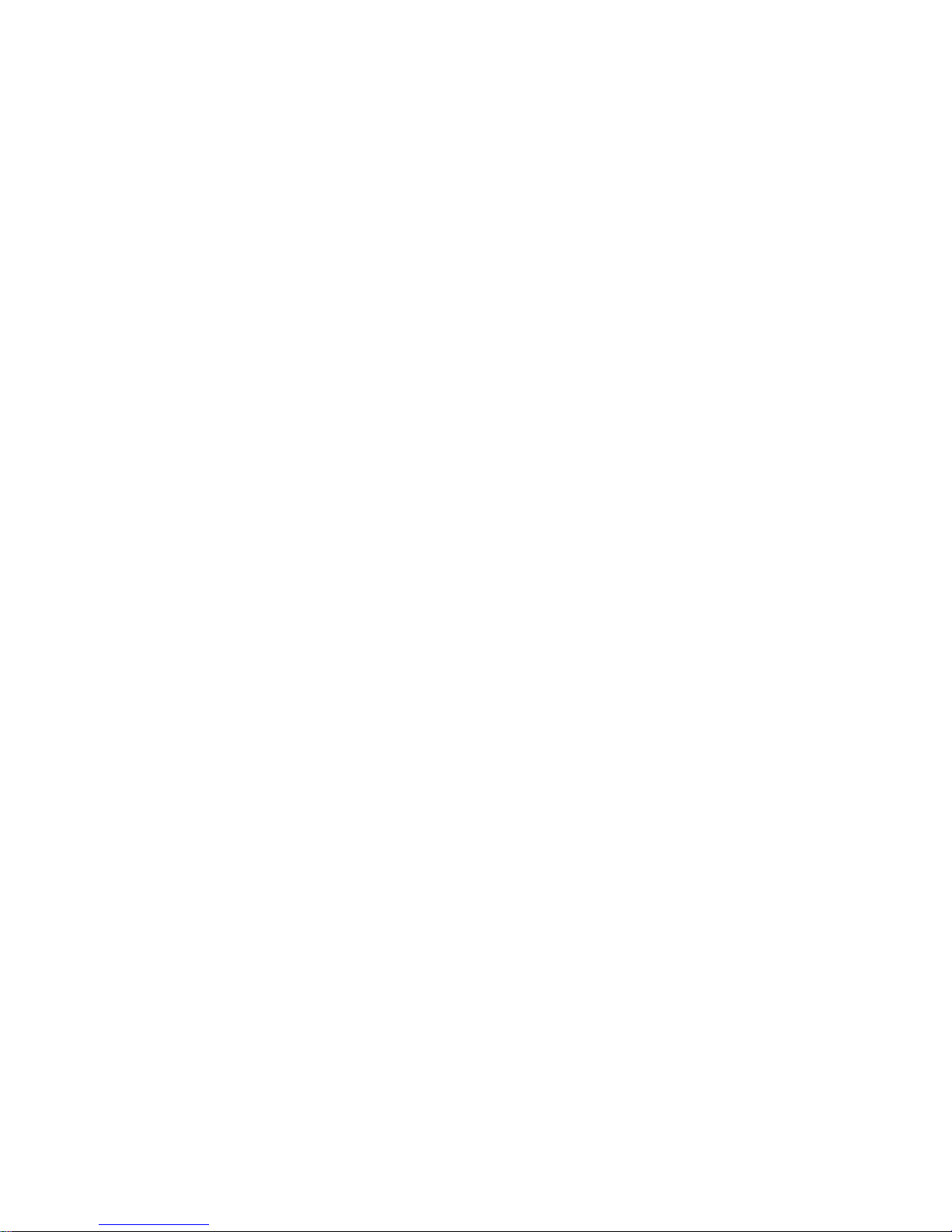
Page 3
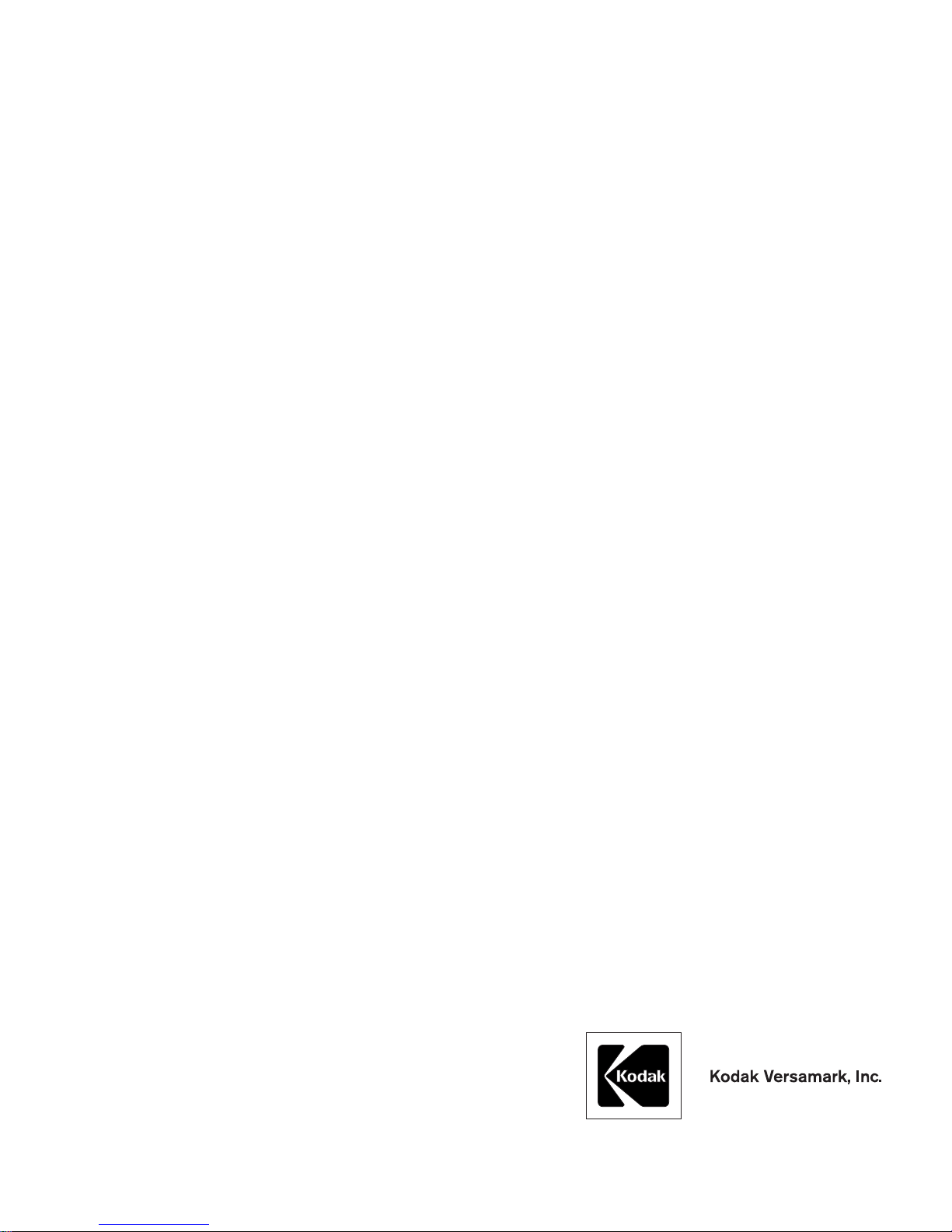
KODAK VERSAMARK DP7122 Printer
Changing Fluid Containers
Block 3 Mod 11
Page 4
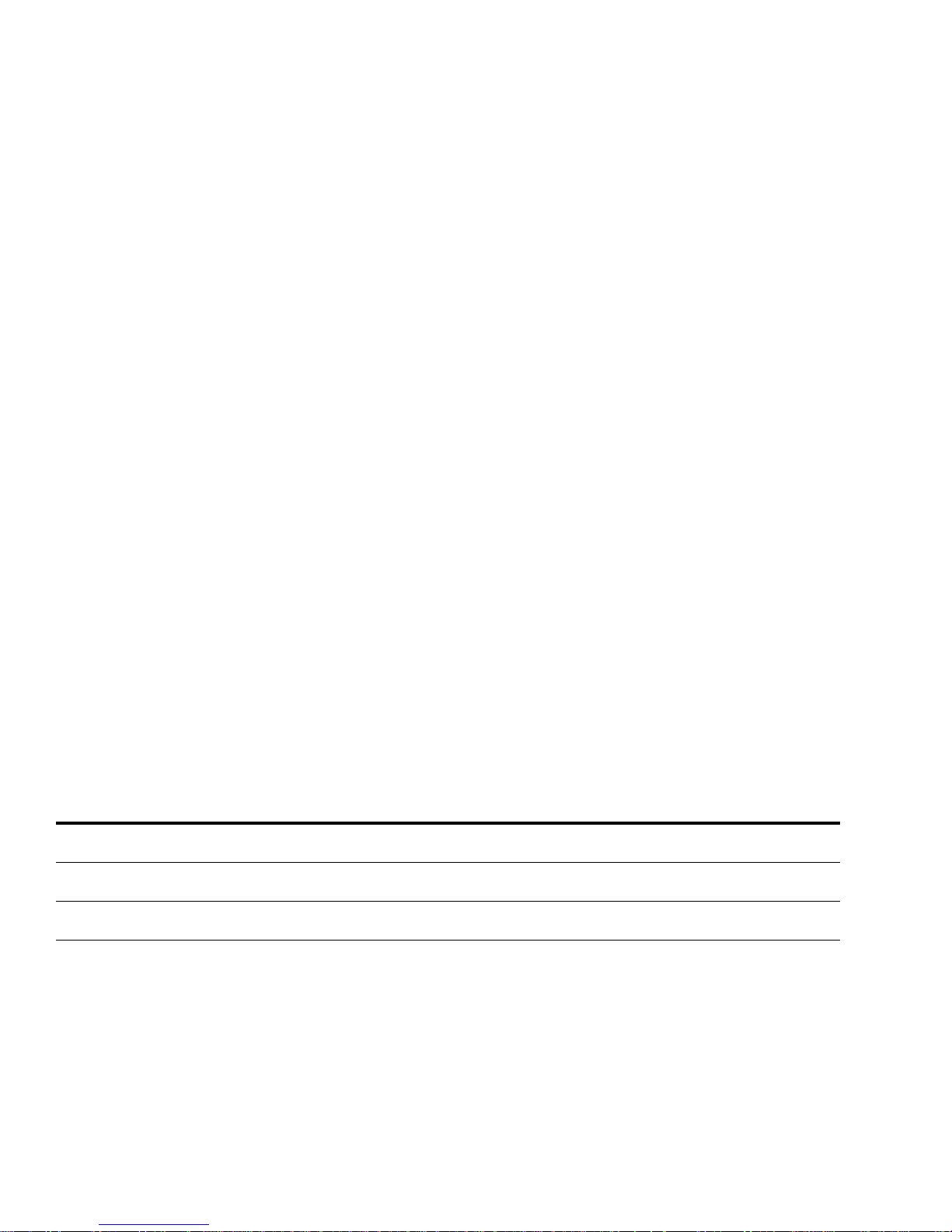
FCC Compliance Statement
This equipment has been tested and found to comply with the limits for a Class A digital device, pursuant to Part 15 of the FCC Rules. These
limits are designed to provide reasonable protection against harmful interference when the equipment is operated in a commercial environment.
This equipment generates, uses, and can radiate radio frequency energy and, if not installed and used in accordance with the instruction manual, may cause harmful interference to radio communications. Operation of this equipment in a residential area is likely to cause harmful interference, in which case the user will be required to correct the interference at his own expense.
Note: Good quality, shielded (braided shielded) cables must be used for the RS-232-C and Centronics interfaces.
Canadian EMI Compliance Statement
Le présent appareil numérique n’émet pas de bruits radioélectriques dépassant les limites applicables aux appareils numériques de la classe A
prescrites dans le Règlement sur le brouillage radioélectrique édicté par le ministère des Communications du Canada.
This digital apparatus does not exceed the Class A limits for radio noise emissions from digital apparatus set out in the Radio Interference Regulations of the Canadian Department of Communications.
EMI-CISPR 22/EN 55 022/CE Marking
Warning: This is a Class A product. In a domestic environment, this product may cause radio interference in which case the user may be
required to take adequate measures.
KODAK VERSAMARK DP7122 Printer
Changing Fluid Containers
Part Number Medium Revision Date Description ECN
0114208-602
0114208-603
0114208-602
0114208-603
0114208-602
0114208-603
Print
PDF
Print
PDF
Print
PDF
002 05/2004 19L cans, 4L cans (US) and 5L cans (Europe) K4315
001 12/2003 1L and 5L bottles, 19L metal cans (released for Block 3) SDP1019
000 09/2003 1L and 5L bottles, 19L metal cans (preliminary) Not released
© Eastman Kodak Company, 2004.All rights reserved.
This document contains proprietary information of Kodak Versamark, Inc. or its licensors and is their exclusive property. It may not be
reproduced without a written agreement from Kodak Versamark, Inc. No patent or other license is granted to this information.
The software described in this document is furnished under a license agreement. The software may not be used or copied except as provided
in the license agreement.
Kodak Versamark, Inc. makes no warranty of any kind with regard to the contents of this document, including, but not limited to, the implied
warranties of merchantability and fitness for a particular purpose. Kodak Versamark shall not be liable for any errors or for compensatory,
incidental or consequential damages in connection with the furnishing, performance, or use of this document or the examples contained herein.
Information concerning products not manufactured by Kodak Versamark, Inc. is provided without warranty or representation of any kind, and
Kodak Versamark, Inc. will not be liable for any damages resulting from the use of such information.
Kodak and Versamark are trademarks of Eastman Kodak Company.
0114208-602
0114208-603 07/2004 Printed in U.S.A.
Page 5

Scope
This guide describes how to connect the fluid supply containers to the
7122 Printer that are required for printer operation. Fluid supply containers are metal cans of the following types:
• 19-liter cans of ink and replenisher
• 4-liter cans of ink (US)
• 5-liter cans of ink (Europe).
Upgrading from bottles to 19-liter cans requires supply can kit 0193756
and grounding kit 0193830.
This guide applies to the following groups of printers:
• Pre-production (serial numbers 7000+)
• Block 1 and Block 2 production (7100+)
• Block 1 upgraded to Block 3 (7150+)
• Block 2 upgraded to Block 3 (7200+)
• Current, Block 3 production (7300+).
All fluids used with the 7122 are hazardous and must be used and
handled in accordance with all applicable regulations. Read “Safety Information” on page 2 before starting any procedure.
For more information about fluid supply containers, contact technical
support.
iii
Page 6
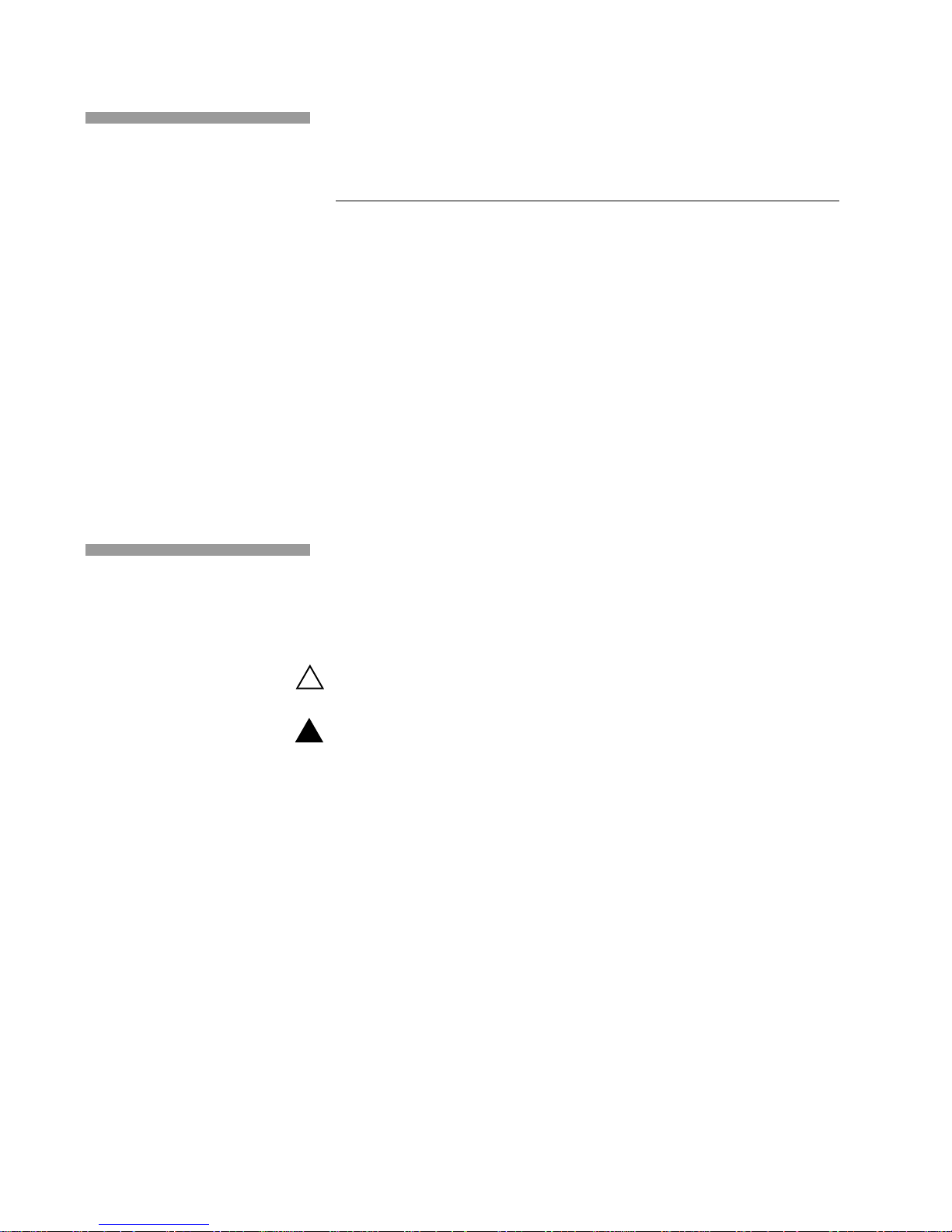
Scope
Text Notations
Safety Notations
Note: Information that needs to be brought to the reader’s attention.
Caution: A situation where a mistake could result in the destruction of data or
This manual uses the following typogra phi ca l conv en tio ns .
This style Refers to
Ready
go
ENTER
[NEXT] Buttons and lights on the printer operato r pa nel .
Save Software command buttons and sections of dialog boxes,
File → Open
ALT+F1
ALT, TAB
xx,yy
jobfile.dat File names.
Text displayed by the software .
Anything you type, exactly as it appears, whether referenced
in text or at a prompt.
Special keys on the keyboard, such as enter, alt, and
spacebar.
such as group boxes, text boxes, and text fields.
A menu and a specific menu command.
Pressing more than one key at the same time.
Pressing more than one key in sequen ce .
Variable in error messages and text.
The following definitions indicate safety precautions to the operator.
system-type damage.
!
WARNING
A potential hazard that could result in serious injury or death.
!
DANGER
An imminent hazard that will result in serious injury or death.
iv
Page 7
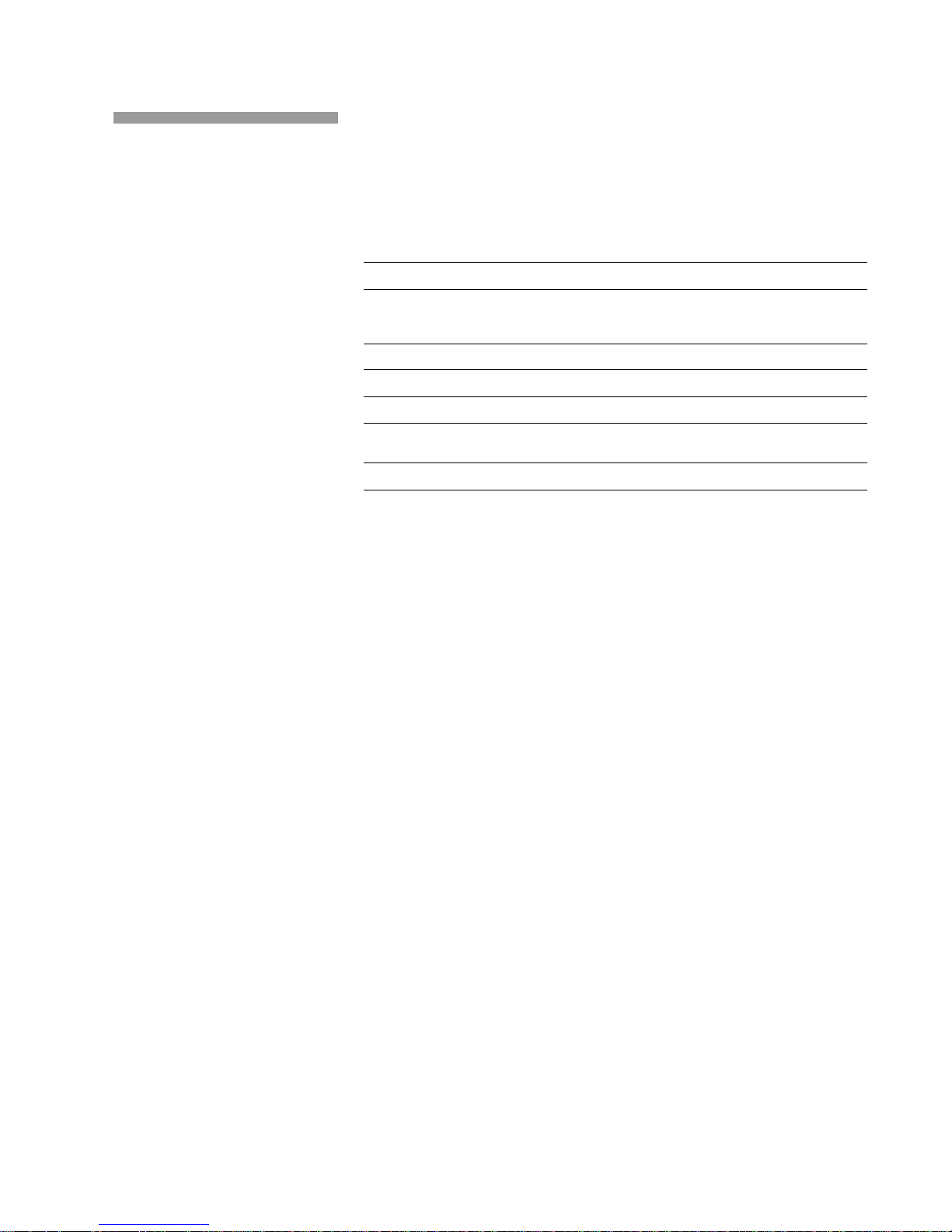
Scope
Service and Support
Technical equipment support is available 24 hours a day, 7 days a week.
Software and applications support is available 8:00 a.m. to 5:00 p.m.
EST/EDT, Monday through Friday.
Call for telephone or on-site technical support; to order parts or supplies;
to request documentation or product information.
Phone Fax
U.S.A., Canada, and
worldwide
Europe +41-21-806-0404 +41-21-806-1920
Asia/Pacific Rim +65-6744-6400 +65-6744-6700
Japan +81-3-3256-2613 +81-3-3256-2616
Updated service
information
Customer support customer@kodakversamark.com
http://www.kodakversamark.com
+1-800-472-4839
+1-937-259-3739
+1-937-259-3808
v
Page 8
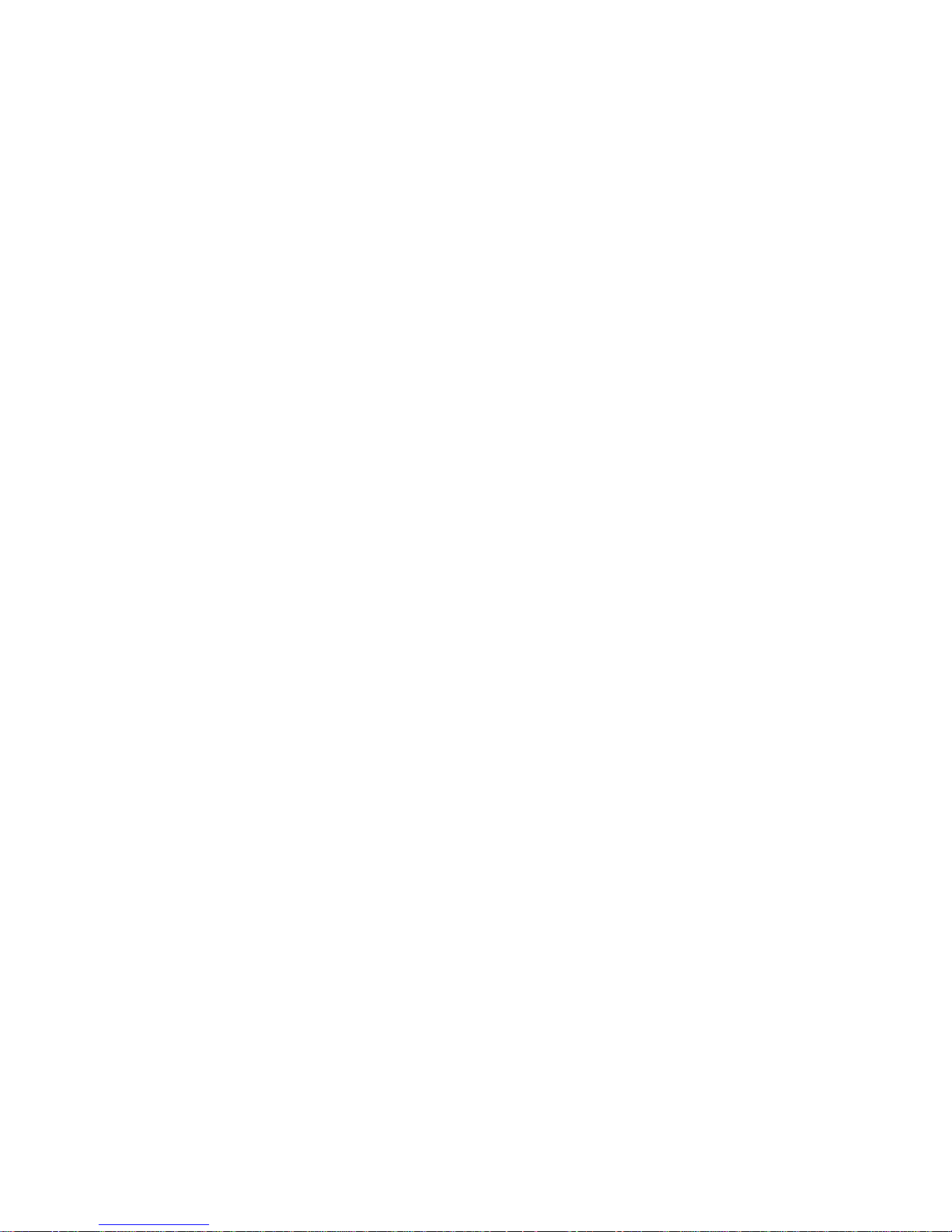
Page 9
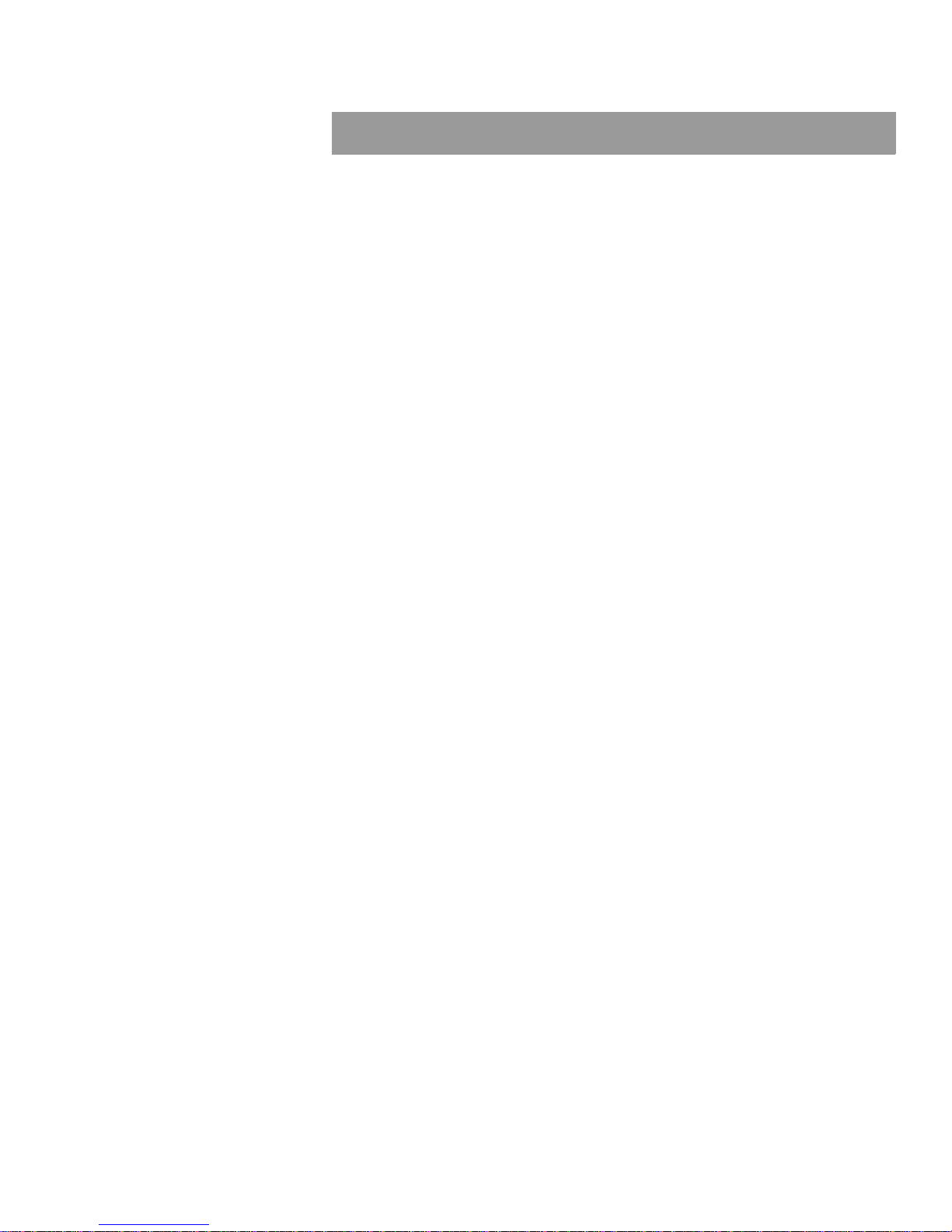
Contents
Safety and Preparation
Safety Information................................................................................................. 2
Required Tools and Equipment............................................................................ 4
Standard Tools............................................................................................... 4
Special Tools.................................................................................................. 4
Flush Kit ....................... ...... ...... ....... ...... ....... ...... ....... ...... ............................... 4
Printer Preparation................................................................................................ 5
Ink and Replenisher Procedures
Draining Fluids...................................................................................................... 8
Changing Filters.................................................................................................. 11
Connecting Fluid Containers .............................................................................. 12
3.8-liter Can Connection .............................................................................. 13
5-liter Can Connection ................................................................................. 14
19-liter Can Connection ............................................................................... 15
Connecting Waste Tanks.................................................................................... 18
System Waste Tank Connection.................................................................. 19
Catch Pan Waste Tank Connection............................................................. 20
Filling the System ............................................................................................... 21
vii
Page 10
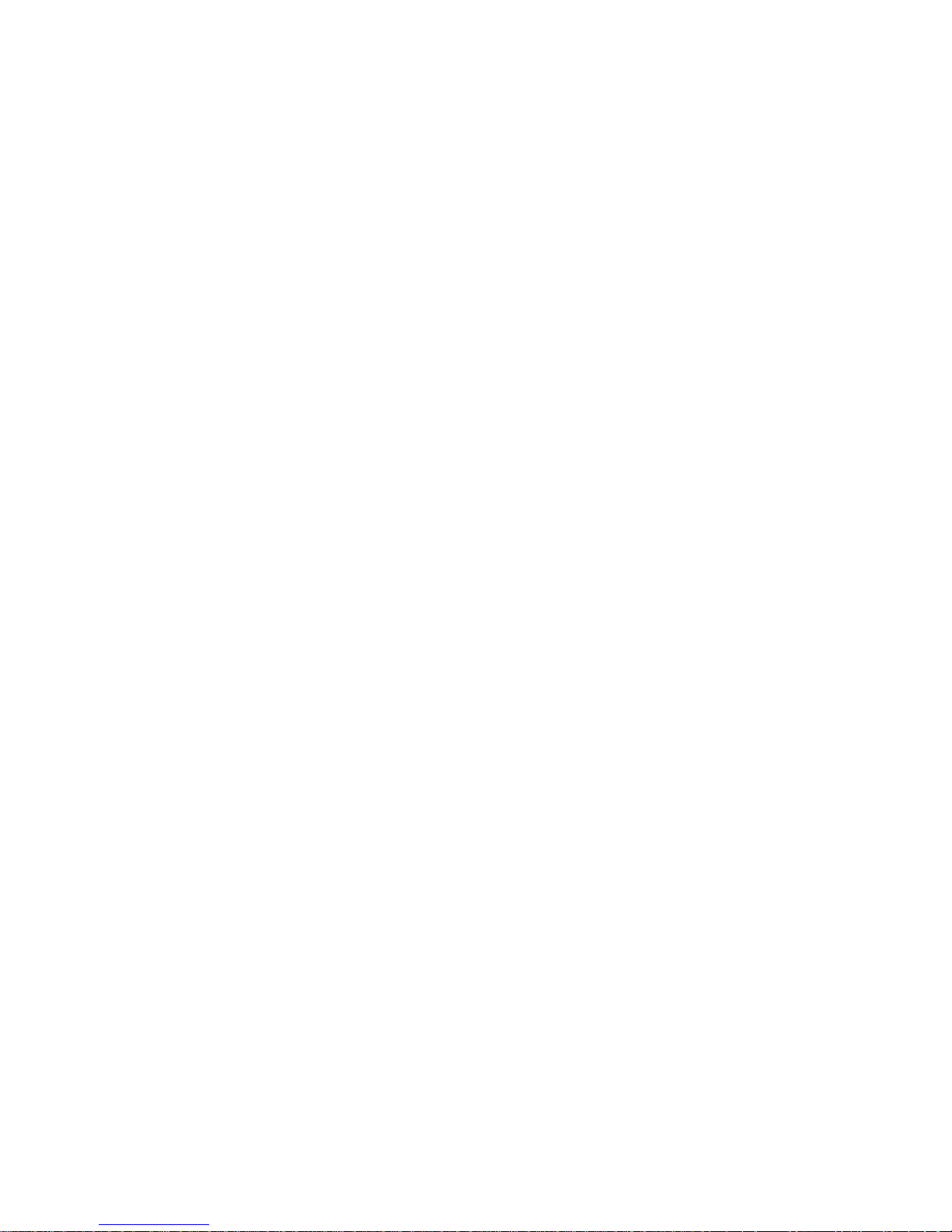
Page 11
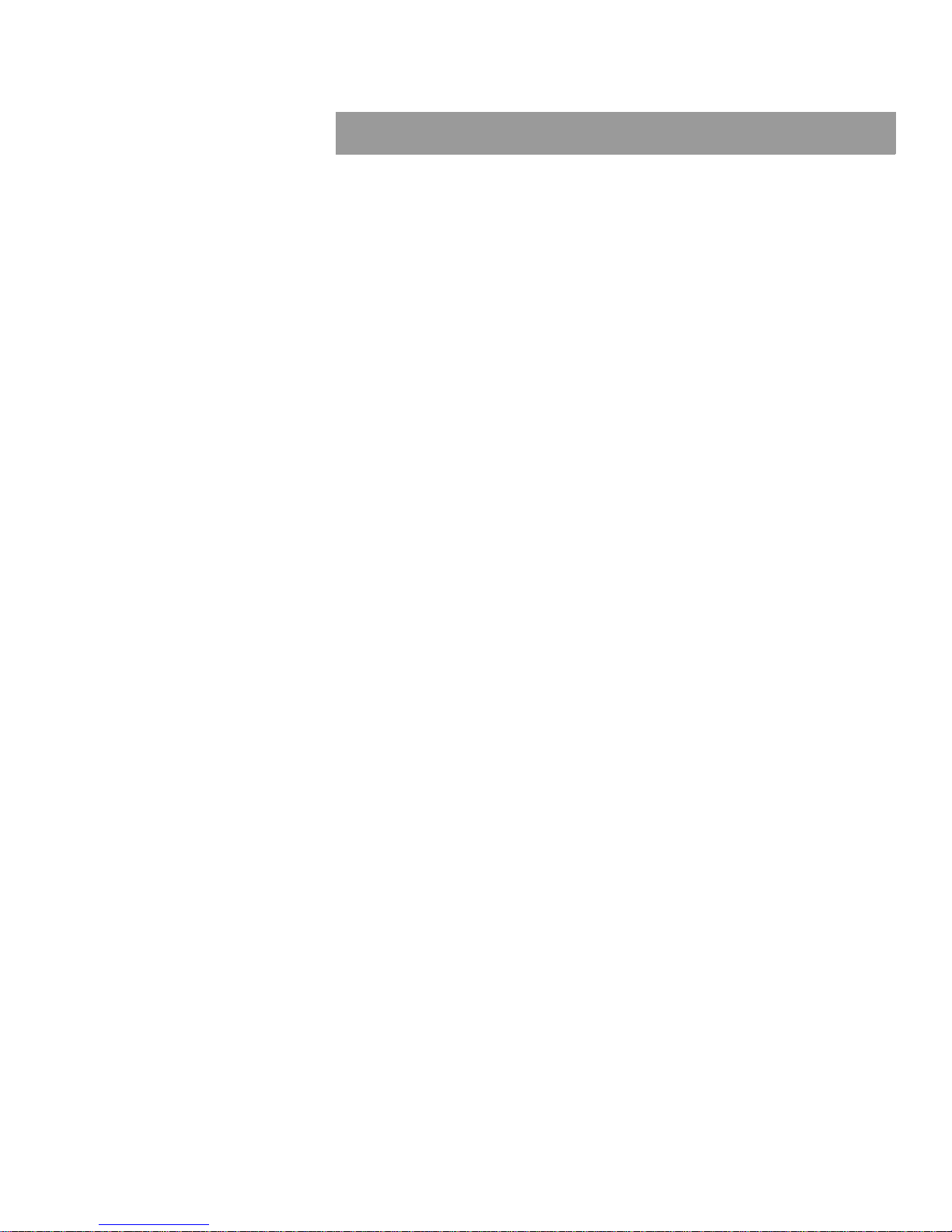
Figures and Tables
Figure 1 Safety label locations, 7122 printer and printhead...........................2
Figure 2 Line switch and input power connection, back panel.......................5
Figure 3 Vent fitting, installed on replenisher tank.........................................8
Figure 4 Drain container in position...............................................................9
Figure 5 Drain fitting, replenisher tank.........................................................10
Figure 6 Ink tank draining ............................................................................10
Figure 7 Filter assembly locations, fluid compartment.................................11
Figure 8 Draw tubes and cap assembly, 7122 fluid can supply kit..............12
Figure 9 Small ink can, 3.8-liter (1 gal US)..................................................13
Figure 10 Small ink can, 5-liter European......................................................14
Figure 11 Fluid supply setup, 5-liter and 19-liter cans ...................................14
Figure 12 Grounding 19-liter can...................................................................15
Figure 13 Grounding clamp attachment, 19-liter can.....................................16
Figure 14 Lid removal, 19-liter can ................................................................16
Figure 15 Fill tube insertion, 19-liter can........................................................17
Figure 16 19-liter can connection...................................................................17
Figure 17 3.8-liter and 19-liter can setup.......................................................17
Figure 18 System waste tank connection......................................................19
Figure 19 Catch pan waste tank connection..................................................20
Table 1 Contents, flush kit 0192263............................................................ 4
Table 2 Fluid supply containers, 7122 printer............................................ 12
Table 3 Contents, supply can accessories kit 0193756............................. 15
Table 4 Waste tank kits ............................................................................. 18
ix
Page 12
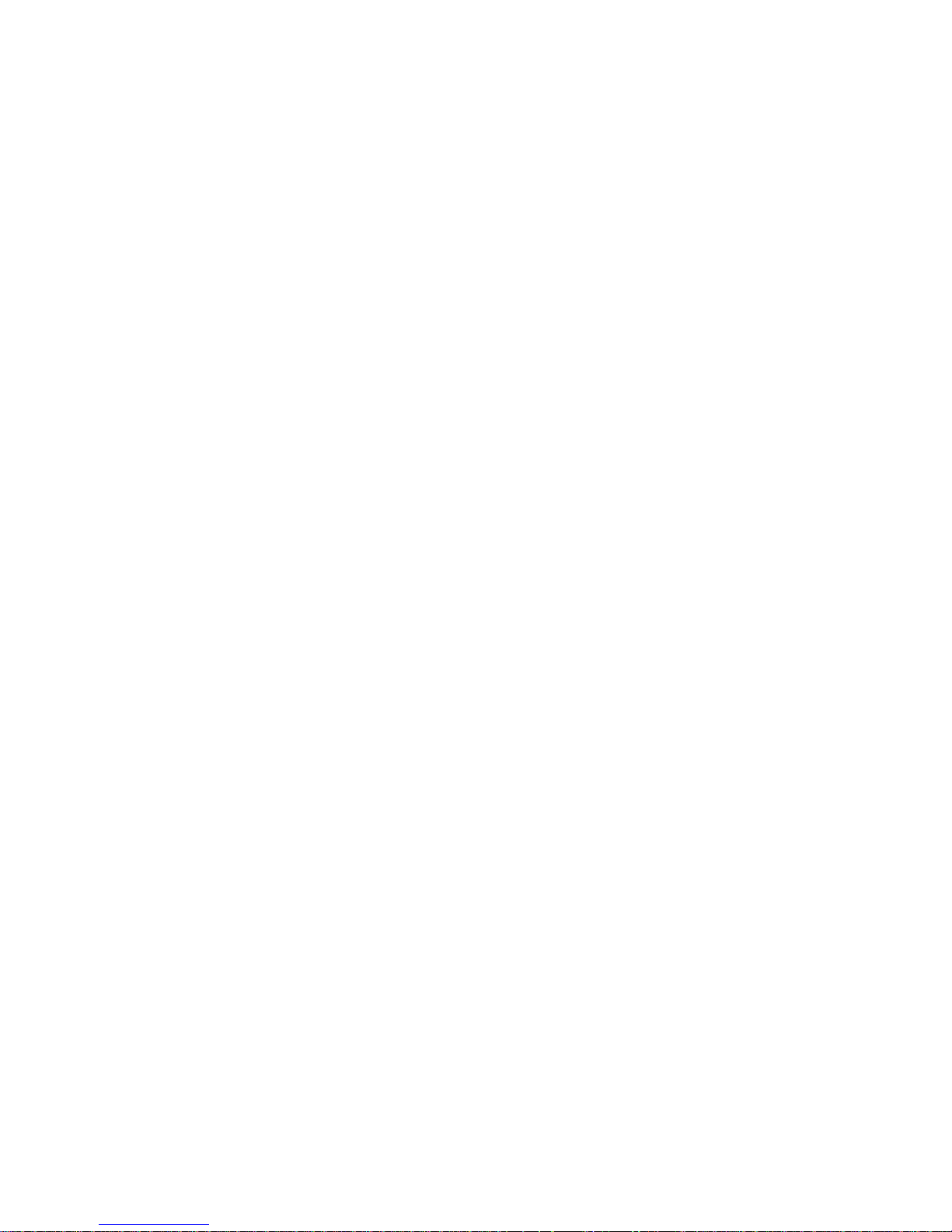
Page 13

Tables
Table 1 Contents, flush kit 0192263............................................................ 4
Table 2 Fluid supply containers, 7122 printer............................................ 12
Table 3 Contents, supply can accessories kit 0193756............................. 15
Table 4 Waste tank kits ............................................................................. 18
Changing Fluid Containers xi
Page 14

Changing Fluid Containers xii
Page 15

Safety and Preparation
Read through all the following sections before start ing any fluid container
connection procedure:
• Safety information
• Required tools and equipment
• Printer preparation.
1
Page 16

Safety and Preparation
Safety Information
Safety Information
Apply all of the following safety guidelines to all 7122 procedures:
• Follow all instructions in the Material Safety Data Sheets shipped with
the ink and replenisher. The ink and replenisher used in the 7122
printer are regulated materials in the classifications shown below.
Transportation, storage, handling, and disposal must be done in
accordance with all applicable local, State, and Federal regulations.
The labels below identify hazards related to handling ink and
replenisher.
• Verify that the installation location has sufficient airflow and
ventilation. The 7122 printer produces 160 cubic feet per minute of
exhaust, and that exhaust contains 50 parts per million of solvent
(MEK). The recommended ventilation is a 400 cubic feet per minute
intrinsically safe blower fan (non-sparking).
• Note the safety labels on the printer that identify hazards and
describe mandatory safety precautions (see Figure 1). Take
appropriate safety precautions at all times.
Figure 1 Safety label locations, 7122 printer and printhead
Safety labels
2
Page 17

Safety and Preparation
Safety Information
• Note the safety label symbols listed below; these warning symbols
are used on the printer and printhead for general reference, and in
the text to identify hazards related to specific procedures or actions.
Warning: Electrostatic Sensitive Devices
Avoid generating static electricity. Static can ignite ink, replenisher, or vapor.
Strictly follow all grounding instructions.
Warning: Flammable Material
Never expose the printer, printhead, ink, replenisher or vapor to a heat source or
ignition source.
Warning: General Danger
Read all safety information and operator procedures through before performing
any action.
Warning: Irritant
Avoid contact with all fluids, ink and replenisher.
Mandatory Action: Consult Operator’s Manual
Read all safety information and operator procedures through before performing
any action.
Mandatory Action: Wear Eye Protection
Avoid contact with all fluids, ink and replenisher.
Prohibition: No Smoking
Never expose the printer, printhead, ink, replenisher or vapor to a heat source or
ignition source.
3
Page 18

Safety and Preparation
Required Tools and Equipment
Required Tools and Equipment
The following sections list all items required to perform fluid container
connection procedures.
Standar d Tools
To disconnect and connect the various types of ink and replenisher
containers, the following items are required:
•Flashlight
• Two 9/16-inch open-ended wrenches (see note below)
• Two 11/16-inch open-ended wrenches
• Phillips #2 screwdriver
• Teflon tape.
Note: Two of each size of wrench are needed to hold and loosen, or hold and
tighten, the waste tank and manifold fittings.
All these tools are included in the FE tools 5120/5240 kit.
Special Tools
No special tools are required for 19-liter cans in the U.S. European cans
have a lid that requires a non-sparking drum-plug (bung) wrench to open.
Flush Kit
To change the type of ink or replenisher used in the printer, flush kit
0192263 is required. Check the contents of the kit and make sure that you
have all the required items (see Table 1).
Table 1 Contents, flush kit 0192263
Part Number Description Quantity
0101099-202 FITTING-SNAP COUPLING 1/8 FLOW
0101070-090 TUBING-FLEX.250/.375 TYGON (2075) 72A
0190794 INK FILTER ASSEMBLY 2
1. QUANTITY IS INCHES (EQUALS APPR O X IMATELY 1 METER)
INSERT.250D TBG
CLEAR
1
2
40
4
Page 19

Printer Preparation
Safety and Preparation
Printer Preparation
Before starting the flush procedure, complete the following steps:
1. Read the “Safety Information” section.
Mandatory Action: Wear Eye Protection
Avoid contact with all fluids, ink and replenisher. Wearing goggles, gloves, and a
face shield is highly recommended.
2. Read the “Drain and Fill” procedure.
3. Perform a normal shutdown.
4. Power off the printer at the line switch (see Figure 2).
5. Unplug the input power cord from its connector.
Warning: Electrostatic Sensitive Devices
Line switch
Input power connector
Do not disconnect the printer ground wire. If necessary, leave the power cord
plugged in to maintain an earth ground. The printer and waste container must
remain properly grounded at all times.
6. If you move the printer, check that all ground connections are
maintained and that all fluid containers have been properly
disconnected.
Figure 2 Line switch and input power connection, back panel
5
Page 20

Page 21

Ink and Replenisher Procedures
Changing the ink and replenisher in a 7122 printer consists of the
following procedures:
• Draining fluids
• Changing filters
• Connecting fluid containers
• Connecting waste tanks
• Filling the system.
Before starting any procedure, read “Safety Information” through
completely.
7
Page 22

Ink and Replenisher Procedures
Draining Fluids
Draining Fluids
Use the following procedure to drain the ink and replenisher from the
7122 printer:
1. Check that the printer is ready for service (see “Printer Preparation”).
2. Put on gloves and eye protection.
Avoid spilling ink and avoid direct contact with ink.
3. Attach the drain tubing (0101070-090) to one of the quick disconnect
fittings (0101099-202).
4. Open both doors of the fluid cabinet.
5. Plug the second quick-disconnect fitting into the unused quick
disconnect on top of the tank (see Figure 3).
The second quick-disconnect fitting is used as a tank vent. Venting
accelerates the emptying of the tank. If you do not vent it, the tank will
take at least 30 minutes to drain and may not drain completely.
Vent fitting
Note: Which tank is drained first is not significant. Draining the rear (replenisher)
tank first prevents having to reach over any dripped or spilled fluid to
connect the fittings.
Figure 3 Vent fitting, installed on replenisher tank
8
Page 23

Tank connection
Ink and Replenisher Procedures
Draining Fluids
6. Use the external waste tank or any suitable container to receive the
drained ink (see Figure 4).
If another container is used, it must be approved to hold MEK.
7. Put the open end of the drain tube inside the container (see Figure 4).
This ensures that the fluid flow does not spill. Fluid will flow as soon
as the tube is connected to the quick disconnect.
Figure 4 Drain container in position
8. Connect the fitting on the long tube to quick disconnect on the bottom
of the tank (see Figure 5).
Warning: Irritant
Avoid prolonged contact with the ink and replenisher. Clean up any spilled fluid.
9. Monitor the fluid as it drains (see Figure 6).
10. Move the vent fitting to the replenisher (cleaner) tank.
9
Page 24

Ink and Replenisher Procedures
Draining Fluids
Drain fitting
Figure 5 Drain fitting, replenisher tank
Drain connection
11. Move the drain tube to the other tank.
12. Monitor the draining of the second tank (see Figure 6).
Figure 6 Ink tank draining
Caution: Remove the vent fitting when finished. If left on, it will prevent the tanks
10
13. Continue with the “Changing Filters” procedure.
from holding vacuum and slow or prevent filling.
Page 25

Changing Filters
Ink and Replenisher Procedures
Changing Filters
Use the following procedure to change the ink and replenisher (cleaner)
filter assemblies:
1. Unpack the two replacement ink filters (0190794) in kit.
Use either assembly as the replenisher (cleaner) filter assembly; the
two assemblies are identical.
2. Power up the printer with the fluid system bypassed.
3. Enter diagnostics and put the printer in Normal Up State 1.
This state pulls vacuum and prevents bleeding.
4. Put on gloves and eye protection.
Avoid spilling ink and avoid direct contact with ink.
5. Locate the ink and cleaner filter assemblies in the fluid compartment
on either side of the R-cell assembly (see Figure 7).
Either filter assembly can be replaced first.
Note: Fluid lines are omitted from Figure 7 for clarity.
Figure 7 Filter assembly locations, fluid compartment
Cleaner filter
R-cell
Ink filter
11
Page 26

Ink and Replenisher Procedures
Connecting Fluid Containers
6. Disconnect the two top SWAGLOK fittings on the ink filter housing.
Open the top fittings first to prevent siphoning from the R-Cell and
fluid manifold.
7. Disconnect the top SWAGLOK fitting.
8. Remove the filter housing.
9. Repeat these steps for the cleaner filter.
Disconnecting the bottom fitting will siphon through the fluid left in the
lines to the cleaner tank and the ‘T’ fitting going to the cleaner supply.
10. Install the replacement filter assemblies.
1 1. Continue with either of the following procedures, which is appropriate:
• “Connecting Fluid Containers” if new fluid containers must be
connected.
• “Filling the System” is the proper fluid containers are connected.
Connecting Fluid Containers
Use one of the following procedures to identify and install the proper ink
and replenisher supply container for the 7122 printer:
• 3.8-liter can connection
• 5-liter can connection
• 19-liter can connection.
Caution: Do not use 1.5-liter and 5-liter plastic ink bottles with the 7122 printer.
Table 2 lists and describes the approved ink and replenisher packages
that can be ordered for the 7122 printer.
Table 2 Fluid supply containers, 7122 printer
Part Number Description
6077101-74 KODAK VERSAMARK 7101 SOLVENT BLACK INK-19 LITER CAN
6077102-74 KODAK VERSAMARK 7102 SOLVENT REPLENISHER-19 LITER CAN
Two different lengths of draw tubes are provided for use with large or
small cans (see Figure 3). The same cap assembly is used with both
tubes.
Figure 8 Draw tubes and cap assembly, 7122 fluid can supply kit
12
Page 27

Cap and tubing assembly
Ground clamp
3.8-liter can
Ink and Replenisher Procedures
Connecting Fluid Containers
3.8-liter Can Connection
The 3.8-liter (1 gallon) ink can (019xxxx) uses the same cap and tubing
assembly as the 19-liter can. This ink container is provided for use in the
U.S. only (see Figure 9).
Figure 9 Small ink can, 3.8-liter (1 gal US)
Use the following procedure to connect a 3.8-liter can to the 7122 printer:
1. Put the printer in Standby if it is powered up.
2. Wearing gloves and eye protection is recommended.
Avoid spilling ink and avoid direct contact with ink.
3. Check that the fill tube is connected to the printer back panel fitting
(C1 for ink).
4. Unscrew the cap from the empty can. Remove the empty can and
dispose of it in accordance with all local, state, and Federal
regulations regarding hazardous substances.
5. Remove the cap from the new can and replace it with the cap
connected to the printer.
If you are installing this container for the first time, connect the short
draw tube to the cap assembly and connect the supply tube (C1) to
the cap.
6. Place the securely capped can near the printer (see Figure 17) or in
the 2-container tray.
7. Connect the ground wire clamp to the can rim.
13
Page 28

Ink and Replenisher Procedures
Connecting Fluid Containers
5-liter Can Connection
The 5-liter ink can (019xxxx) uses the same cap and tubing assembly as
the 3.8-liter can. This ink container is provided for use in Europe only. Use
the following procedure to connect a 5-liter can to the 7122 printer:
1. Put the printer in Standby if it is powered up.
2. Wearing gloves and eye protection is recommended.
Avoid spilling ink and avoid direct contact with ink.
3. Disconnect the supply tube from the old can and remove the cap.
4. Put the cap and tubing assembly on the new can (see Figure 10).
If you are installing this container for the first time, connect the short
draw tube to the cap assembly.
Figure 10 Small ink can, 5-liter European
Cap and tubing assembly
Ground clamp
5-liter can
5. Place the can near the printer and connect the supply line (C1) to the
cap on the new can (see Figure 11).
6. Connect the ground wire clamp to the can rim.
Figure 11 Fluid supply setup, 5-liter and 19-liter cans
14
Page 29

Ink and Replenisher Procedures
Connecting Fluid Containers
19-liter Can Connection
To use metal cans used as fluid supply containers for the 7122 printer
requires the SUPPLY CAN ACCESSORIES kit (0193756). This kit is
shipped with every system and is available separately to upgrade
systems originally shipped with other containers.
Table 3 lists the contents of these kits. If you do not have the proper
hardware to connect cans to the 7122, contact technical support.
Table 3 Contents, supply can accessories kit 0193756
KIT-FLUID SUPPLY TUBE 0192279
Part Number Description Qty
0192277 30" TUBE ASSY 2
0192278 20" TUBE ASSY 1
0193870 SUPPL Y CAN DRA W TUBE 2
7122 FLUID CAN GROUNDING KIT 0193830
0101247-385 CLAMP ASSY -GROUND PLIER-TYPE CLAMP W/55#
SPRING AND.125D FLEX ORANGE VINYL-COAT
INSULA T ED 5FT LG CABLE W/.250 RING
TERMINAL
0101000-333 NUT-KEPS #10-32 Zn 2
0101006-510 WASHER-LOCK INT/EXT T #10 x .60 Zn 2
0192260 GROUND LUG ASSY PROCEDURE (DWG) 1
2
Use the following procedure to connect any ink or replenisher provided in
a 19-liter can (see Table 2):
1. Put the printer in Standby if it is powered up.
2. Wearing gloves and eye protection is recommended.
Avoid spilling ink and avoid direct contact with ink.
3. Connect the ring end of the clamp assembly ground cable to a stud
on the back of the printer and secure it with a nut and washer (see
Figure 12).
Figure 12 Grounding 19-liter can
15
Page 30

Ink and Replenisher Procedures
Connecting Fluid Containers
4. Attach the clamp of the ground wire to the rim of the can (see Figure
13).
Figure 13 Grounding clamp attachment, 19-liter can
5. Connect the SWAGLOK fitting on the fill tube to the appropriate
connection on the printer back panel (C1 for ink, or C2 for
replenisher).
6. Remove the can lid (see Figure 14). Retain the lid and replace it on
the empty can prior to disposal.
Warning: Store and dispose of empty cans properly
Comply with all local, state, and Federal regulations governing the storage and
disposal of metals cans containing residual hazardous liquid.
Figure 14 Lid removal, 19-liter can
16
Page 31

Ink and Replenisher Procedures
Connecting Fluid Containers
7. Insert the free end of the fill tube into the can (see Figure 15).
Figure 15 Fill tube insertion, 19-liter can
8. Connect the fill tube to the cap assembly quick disconnect (see
Figure 16).
Figure 16 19-liter can connection
9. Complete the fluid supply setup by connecting a replenisher supply
(19-liter can) and the external waste tank (see Figure 17).
Figure 17 3.8-liter and 19-liter can setup
17
Page 32

Ink and Replenisher Procedures
Connecting Waste Tanks
Connecting Waste Tanks
The 7122 printer requires the following two external waste tank
connections:
• System waste tank
• Catch pan waste tank.
Each tank is part of a kit shipped with the printer (see T able 4). The same
T ANK-2 GALLON ASME UM CODE CONSTRUCTION MAAX WORKING
PRESSURE=190psi@100 DEG F 1-11 1/2NPT FLOAT SWITCH PORT
(0101270-022) is used in both kits.
If the printer and its associated fluid containers are moved, the waste
tanks must be properly reconnected before resuming operation.
Table 4 Waste tank kits
Part Number Description
0193854 SERVICE CATCH PAN KIT (see Figure 19)
0193835 WASTE TANK KIT
Exercise caution when moving the printer. Before moving the printer,
disconnect and move all fluid containers. After positioning the printer, lock
its casters, then reconnect and properly ground all fluid containers before
powering up the printer.
Warning: Elect rostatic Sensitive Devices
Avoid generating static electricity. Static can ignite ink, replenisher, or vapor.
Strictly follow all grounding instructions.
Warning: General Danger
Read all safety information and operator procedures through before performing
any action.
Warning: Irritant
Avoid contact with all fluids, ink and replenisher.
18
Page 33

Ink and Replenisher Procedures
Connecting Waste Tanks
System Waste Ta nk Connection
The system waste tank must be connected to the printer at all times
during operation. The waste tank must be grounded at all times. Connect
the waste line (C3) to Port 1 on the waste tank, and the waste reclaim
line (C4) to Port 2 (see Figure 18). For detailed instructions on connecting
the system waste tank, see the printer
Mod 11
Upgrade Instructions
(01 14222).
Warning: General Danger
Never disconnect the waste tank line or the waste tank ground. Do not move the
printer without first moving all fluid containers. Store and dispose of all waste in
accordance with all local, state, and Federal regulations. Read all procedures
through before performing any action.
Figure 18 System waste tank connection
Installation Guide
(0113974) or the
Waste tank
19
Page 34

Ink and Replenisher Procedures
Connecting Waste Tanks
Catch Pan Waste Tank Connection
The metal service catch pan shipped with the printer has its own waste
tank to collect fluid during printhead swabbing procedures. Connect the
waste tank to the catch pan as shown in Figure 19. For instructions on
using the service catch pan, see the printer
603). For printhead procedures, see the
Instructions
(0114195-603).
Warning: General Danger
Never use any plastic or in su lat ing mate rial to collect ink from the 7122 printh ead .
Never apply charge voltage with the catch pan installed or touch the printhead or
catch pan except as required to perform the procedures described in the
Operator’s Guide
Figure 19 Catch pan waste tank connection
. Read all procedures through before performing any action.
Operator’s Guide
(0114130-
Printhead Replacement
20
Page 35

Filling the System
Ink and Replenisher Procedures
Filling the System
Use the following procedure to fill the internal ink and replenisher tanks of
the 7122 printer:
1. Connect the good ink and replenisher supply containers.
Note: Leave the cabinet open to check for leaks.
2. Power up the printer with the fluid system bypassed.
3. Go to Circulate Table state 3 to fill the tanks.
4. When the tanks are full, go to Circulate Table State 6 for 15 minutes.
This is a diagnostic circulate state.
5. Go to Printhead Down.
6. Change State Table type back to Normal.
7. Bring the system through a Normal Up and Printhead Shutdown
cycle.
8. Power off the printer.
9. Repeat step 3 through step 6 of the “Filling the System” procedure
and then skip to step 10.
10. If you are going to resume production, bring the printer through a
Normal Up to Ready.
Note: Normal Up = bypassed fluid system. Use the Standby button to bring the
printer to Ready.
21
Page 36

Page 37

Page 38

0114208-602
0114208-603
©Kodak Versamark, Inc .
Page 39

G:/framestyles6/covers versamark/images/ ..book2.tif @ 300 dpi.......... 1 - 1
G:/framestyles6/covers versamark/images/ ..pie.tif @ 300 dpi.......... 1 - 1
G:/framestyles6/covers versamark/images/ ..financial.tif @ 300 dpi.......... 1 - 1
G:/framestyles6/covers versamark/images/ ..account.tif @ 300 dpi.......... 1 - 1
G:/framestyles6/covers versamark/images/ ..23seconds.tif @ 275 dpi.......... 1 - 1
../../graphics.fdr/............................................028 7122 safety.gif @ 150 dpi.......... 1 - 2
../../graphics.fdr/............................................029 7122 safety.gif @ 150 dpi.......... 1 - 2
../../graphics.fdr/............................................119 7122 sg.eps 1 - 2
G:/techcomm/safety labels/...........................avoid static touch.gif @ 75 dpi............ 1 - 3
G:/techcomm/safety labels/...........................flammable material.gif @ 75 dpi............ 1 - 3
G:/techcomm/safety labels/...........................general danger.gif @ 75 dpi............ 1 - 3
G:/techcomm/safety labels/...........................irritant.gif @ 75 dpi............ 1 - 3
G:/techcomm/safety labels/...........................consult manual 2.gif @ 75 dpi............ 1 - 3
G:/techcomm/safety labels/...........................eye protection.gif @ 75 dpi............ 1 - 3
G:/techcomm/safety labels/...........................no smoking.gif @ 75 dpi............ 1 - 3
G:/techcomm/safety labels/...........................eye protection.gif @ 75 dpi............ 1 - 5
G:/techcomm/safety labels/...........................avoid static touch.gif @ 75 dpi............ 1 - 5
../../graphics.fdr/............................................114 7122 sg.jpg @ 150 dpi.......... 1 - 5
G:/techcomm/safety labels/...........................eye protection.gif @ 75 dpi............ 2 - 8
../../graphics.fdr/............................................160 7122 sg.jpg @ 150 dpi.......... 2 - 8
../../graphics.fdr/............................................159 7122 sg.jpg @ 150 dpi.......... 2 - 9
G:/techcomm/safety labels/...........................irritant.gif @ 75 dpi............ 2 - 9
../../graphics.fdr/............................................158 7122 sg.jpg @ 150 dpi........ 2 - 10
../../graphics.fdr/............................................161 7122 sg.jpg @ 150 dpi........ 2 - 10
G:/techcomm/safety labels/...........................eye protection.gif @ 75 dpi.......... 2 - 11
../../graphics.fdr/............................................065 7122 ip.jpg @ 300 dpi........ 2 - 11
../../graphics.fdr/............................................386 7122 draw tubes.jpg @ 150 dpi........ 2 - 12
../../graphics.fdr/............................................397 7122 small can and draw tube.jpg @ 150 dpi........ 2 - 13
G:/techcomm/safety labels/...........................eye protection.gif @ 75 dpi.......... 2 - 13
G:/techcomm/safety labels/...........................eye protection.gif @ 75 dpi.......... 2 - 14
../../graphics.fdr/............................................402 7122 tan can no red ink.jpg @ 150 dpi........ 2 - 14
../../graphics.fdr/............................................403 7122 tan and large black can setup.jpg @ 150 dpi........ 2 - 14
G:/techcomm/safety labels/...........................eye protection.gif @ 75 dpi.......... 2 - 15
../../graphics.fdr/............................................255 7122 sg.jpg @ 150 dpi........ 2 - 15
../../graphics.fdr/............................................256 7122 sg.jpg @ 150 dpi........ 2 - 16
G:/techcomm/safety labels/...........................general danger.gif @ 75 dpi.......... 2 - 16
../../graphics.fdr/............................................257 7122 sg.jpg @ 150 dpi........ 2 - 16
../../graphics.fdr/............................................387 7122 large can draw tube.jpg @ 150 dpi........ 2 - 17
../../graphics.fdr/............................................392 7122 large can setup.jpg @ 150 dpi........ 2 - 17
../../graphics.fdr/............................................403 7122 little and large black can setup.jpg @ 150 dpi........ 2 - 17
G:/techcomm/safety labels/...........................avoid static touch.gif @ 75 dpi.......... 2 - 18
G:/techcomm/safety labels/...........................general danger.gif @ 75 dpi.......... 2 - 18
G:/techcomm/safety labels/...........................irritant.gif @ 75 dpi.......... 2 - 18
G:/techcomm/safety labels/...........................general danger.gif @ 75 dpi.......... 2 - 19
../../graphics.fdr/............................................410 7122 cfc.jpg @ 150 dpi........ 2 - 19
G:/techcomm/safety labels/...........................general danger.gif @ 75 dpi.......... 2 - 20
../../graphics.fdr/............................................260 7122 sg.tif @ 150 dpi........ 2 - 20
G:/framestyles6/covers versamark/images/ ..bill4.tif @ 300 dpi.......... 1 - 2
G:/framestyles6/covers versamark/images/ ..survey.tif @ 300 dpi.......... 1 - 2
G:/framestyles6/covers versamark/images/ ..drawing.tif @ 234 dpi.......... 1 - 2
G:/framestyles6/covers versamark/images/ ..visa.tif @ 300 dpi.......... 1 - 2
G:/framestyles6/covers versamark/images/ ..23seconds.tif @ 275 dpi.......... 1 - 2
Operator’s Guide 1 - 1
Page 40

1 - 2 Print Station 90
