Page 1
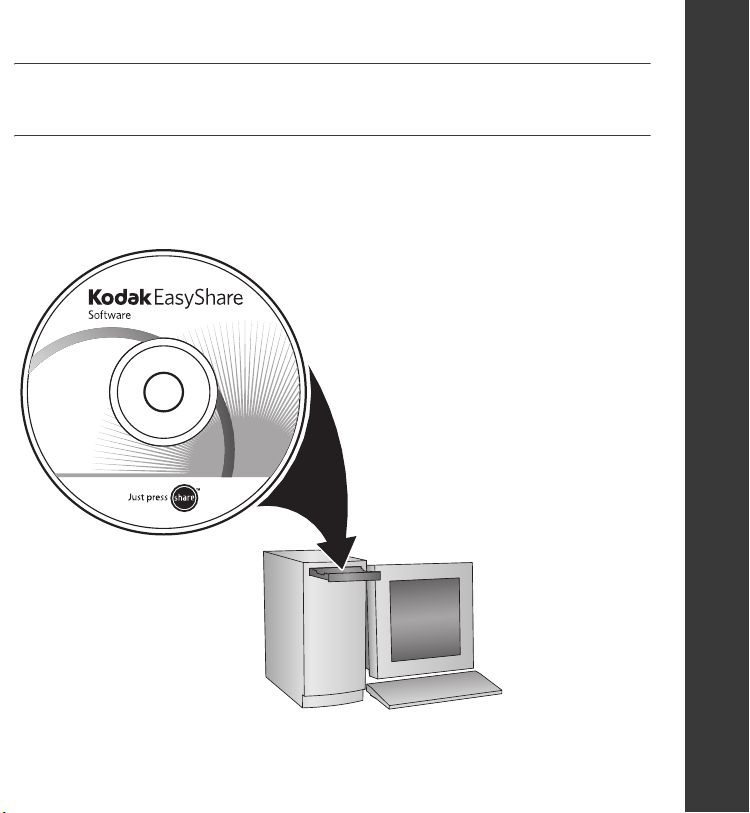
Installing the software
ENGLISH
IMPORTANT:
www.kodak.com/go/v803support or v1003support 1
Before connecting any cables, install the software that was included with
your camera. Follow the on-screen instructions.
After installing the software, return
to this Getting Started Guide.
Page 2
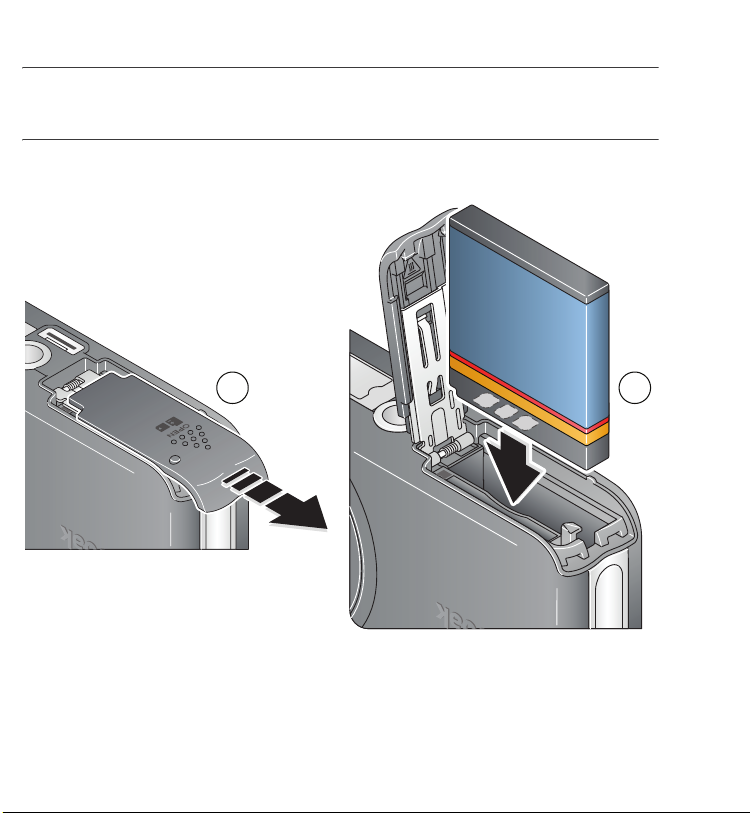
Loading the KLIC-7003 battery
21
2 www.kodak.com/go/easysharecenter
Page 3
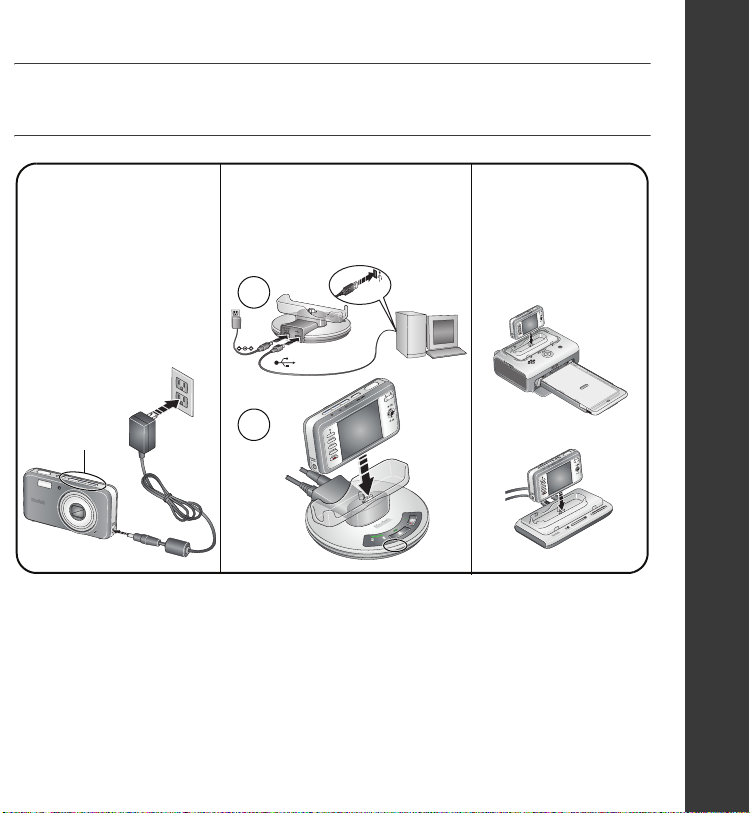
Charging the battery
ENGLISH
5-volt AC adapter
(included)
Battery charging lights blink
during charging. Charge
until all 3 lights stay lit
(approximately 2 hours).
Battery
charging lights
For package contents, see your product package.
To use a dock, see its Getting Started Guide.
For dock compatibility, visit www.kodak.com/go/dockcompatibility.
To purchase accessories, visit www.kodak.com/go/v803accessories or
www.kodak.com/go/v1003accessories.
www.kodak.com/go/v803support or v1003support 3
Kodak EasyShare
photo frame dock 2
(may be sold separately)
1
2
Kodak EasyShare
camera or
printer dock
(may be sold separately)
Page 4
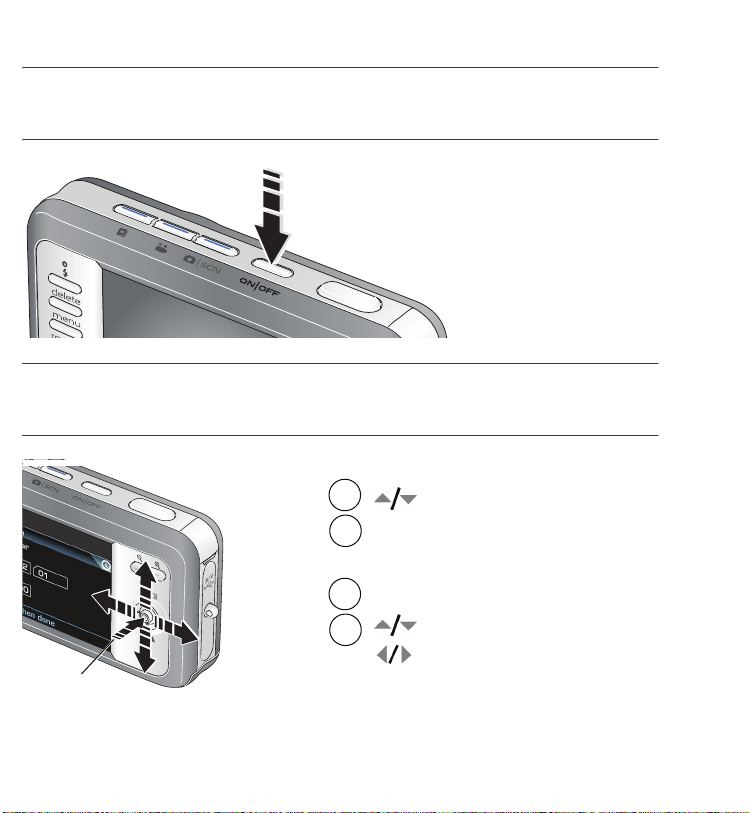
Turning on the camera
Setting the language, date/time
Language:
1
2
1
2
OK
To update these settings in the future, see the User’s Guide.
4 www.kodak.com/go/easysharecenter
to change.
to accept.
OK
Date/Time:
At the prompt, press OK.
to change.
for previous/next field.
to accept.
OK
Page 5
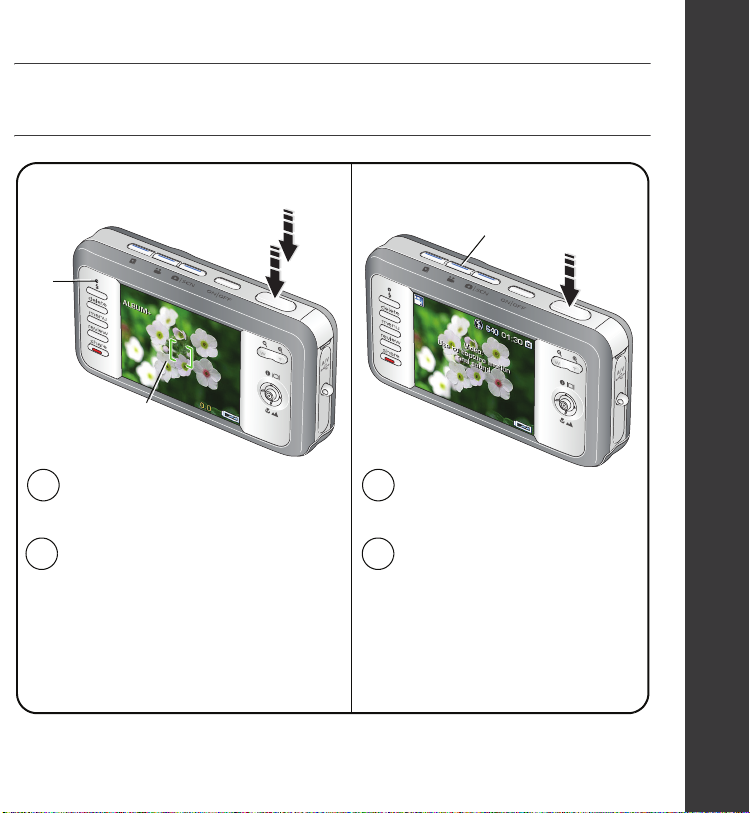
Taking a picture/video
Pictures Videos
Ready
light
Framing
marks
ENGLISH
Video
mode
Press the On/Off or the Auto/SCN
1
mode button to turn on the camera.
Press the Shutter button halfway
2
to focus and set exposure.
When the Ready light or framing
marks turn green, press the Shutter
button completely down.
www.kodak.com/go/v803support or v1003support 5
Press the Video mode button.
1
Press the Shutter button
2
completely down, then
release it.
To stop recording, press and
release the Shutter button
again.
Page 6
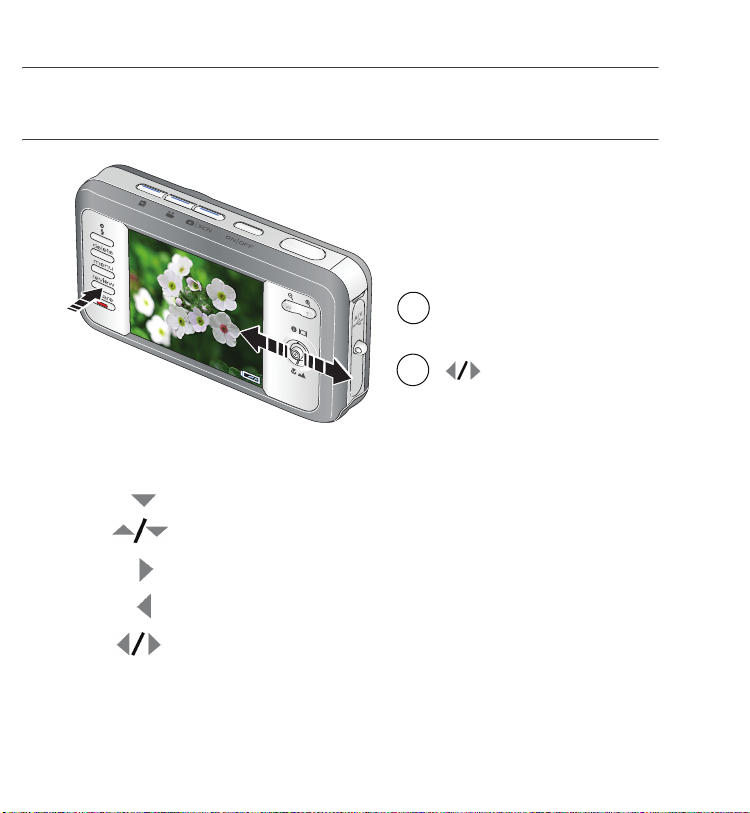
Reviewing pictures/videos
1
Press Review.
(Press again to exit.)
2
Videos:
Play. (Press OK to pause/unpause.)
During playback to adjust the volume.
During playback to play at 2X speed; press again for 4X.
During playback to reverse at 2X speed; press again for 4X.
Press and hold for 4 seconds to jump to a bookmark.
6 www.kodak.com/go/easysharecenter
for previous/next.
Page 7
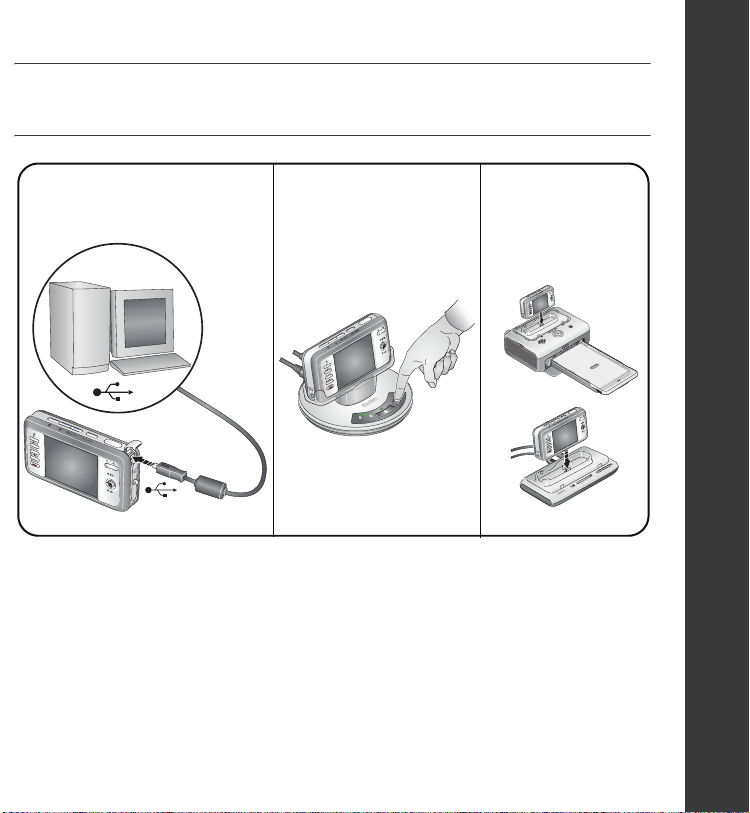
Transferring pictures/videos
ENGLISH
USB cable (U-8)
(included)
For package contents, see your product package.
To use a dock, see its Getting Started Guide.
For dock compatibility, visit www.kodak.com/go/dockcompatibility.
To purchase accessories, visit www.kodak.com/go/v803accessories or
www.kodak.com/go/v1003accessories.
www.kodak.com/go/v803support or v1003support 7
Kodak EasyShare
photo frame dock 2
(may be sold separately)
Kodak EasyShare
camera or
printer dock
(may be sold separately)
Page 8
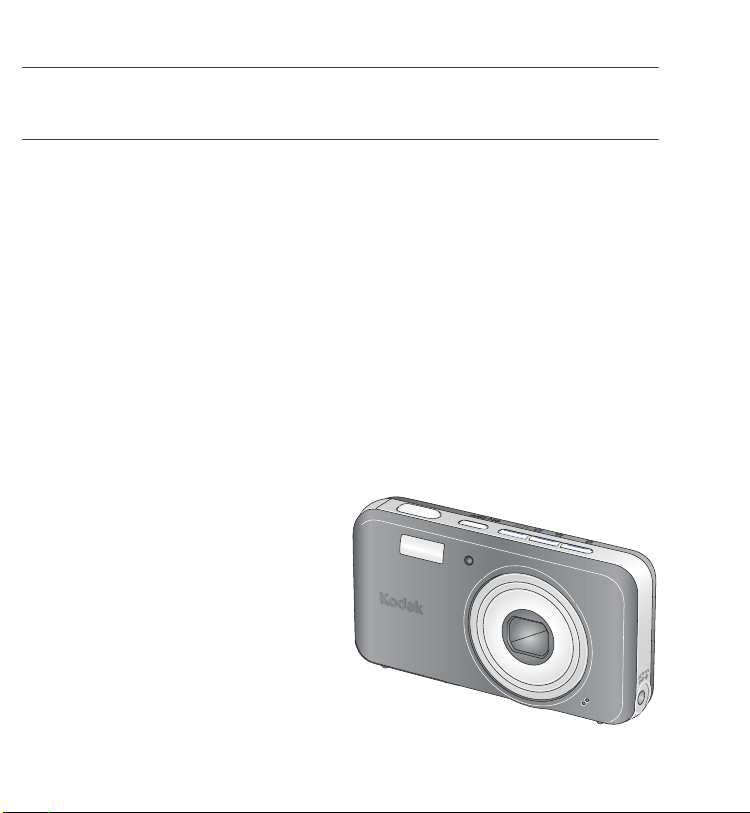
Keep learning about your camera!
Congratulations!
You have:
• set up your camera
• taken pictures
• transferred pictures to your computer
Keep learning!
Finish reading this book, so you can take and share your best pictures!
To better understand each menu option, use camera Help.
(Highlight a menu choice, then press the Zoom telephoto T button.)
Visit www.kodak.com/go/v803support or
www.kodak.com/go/v1003support for:
• the user’s guide
• interactive troubleshooting and repairs
• interactive tutorials
• FAQs
• downloads
• accessories
• printing information
• product registration
8 www.kodak.com/go/easysharecenter
Page 9
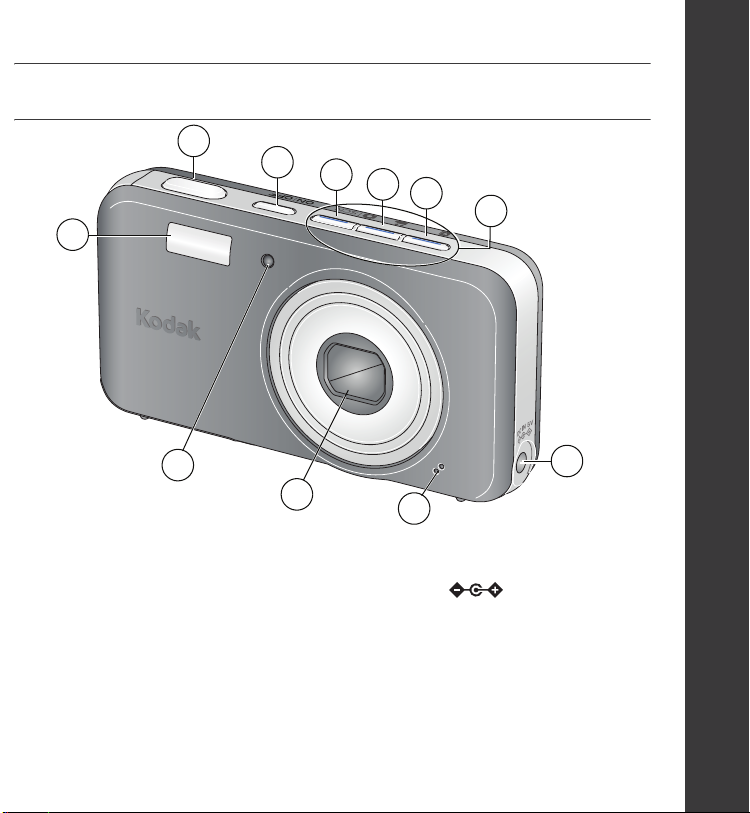
Front View
11
ENGLISH
1
2
3
4
5
6
10
9
1 Shutter button 6 Mode/Battery charging lights
2 On/Off button 7 DC-In (5V)
3 Auto/SCN (scene) mode button 8 Microphone
4 Video mode button 9 Lens
5 Favorites mode button 10 Video light/Self-timer light/AF assist light
11 Flash
www.kodak.com/go/v803support or v1003support 9
8
7
Page 10

Back View
17
16
15
14
13
2
1
3
4
5
12
11
6
10
7
8
9
optional
1Ready light 7 Joystick
OK button (press)
2 LCD 8 Battery lock; battery compartment 14 Review button
3 Wide angle button 9 Optional SD or MMC card; card slot 15 Menu button
4 Telephoto/Help button 10 Tripod socket 16 Delete button
5 USB, A/V Out 11 Dock connector 17 Flash button
6 Strap post 12 Speaker
10 www.kodak.com/go/easysharecenter
13 Share button
Page 11

1 Doing more with your camera
Using optical zoom
1 Use the LCD to frame your subject.
2 To zoom in, press Telephoto (T).
To zoom out, press Wide Angle (W).
The zoom indicator shows the zoom status.
3 Take the picture or video.
D
T
W
Digital zoom range
Optical zoom range
(36-108 mm)
Using digital zoom
Use digital zoom in any picture-taking mode to get up to 3X magnification beyond
optical zoom. (You cannot use digital zoom for video recording.) Press Telephoto (T)
until the slider is at the top of the optical zoom range. Release (T), then press it again.
NOTE: You may notice decreased image quality when using digital zoom. The slider pauses and turns red
when the picture quality reaches the limit for an acceptable 4 x 6-in. (10 x 15 cm) print.
www.kodak.com/go/v803support or v1003support 11
Page 12

Doing more with your camera
Using the self-timer
Use the self-timer when you want to be included in a picture, or to ensure a steady
Shutter button press. Place camera on a tripod or flat surface
1 In any Still mode, press the Menu button.
2 Press to highlight Self-Timer, then press OK.
3 Press to choose:
10 seconds—A picture is taken after a 10-second
Menu
Use the same procedure to take a video, but:
■ Press the Video mode button .
■ Press the Shutter button completely down.
NOTE: The video stops when no storage space remains. Only the 2- and 10-second options are available in
video mode.
delay (so you have time to get into the scene).
2 seconds—A picture is taken after a 2-second
delay (for a steady, auto-shutter release on a tripod).
2 shot—The first picture is taken after a 10-second
delay. A second picture is taken 8 seconds later.
4 Press OK, then the Menu button.
5 Compose the scene. Press the Shutter button
halfway, then completely down.
The camera takes the picture/pictures after the delay.
12 www.kodak.com/go/easysharecenter
Page 13

Using the flash
Flash modes Flash fires
Auto When the lighting conditions require it.
Fill Every time you take a picture, regardless of the lighting conditions. Use
when the subject is in shadow or is “backlit” (when light is behind the
subject). In low light, hold the camera steady or use a tripod.
Red Eye In Red Eye flash, you can reduce red-eye by using a preflash or by using
automatic red eye reduction. To make the camera:
■ Preflash, turn the Red Eye Preflash on. (The first flash shrinks the eye
pupil to reduce the chance of red eye.)
■ Flash once and automatically remove red eye, turn the Red Eye Preflash
off.
NOTE: When automatic red eye reduction is on, the camera cannot take more than
2 pictures in quick succession. Take more pictures when the Ready light turns
green.
Off Never
Doing more with your camera
Press the flash button repeatedly to
scroll through flash modes.
The current flash mode is shown in the
LCD status area.
www.kodak.com/go/v803support or v1003support 13
Page 14

Doing more with your camera
Using different modes
Use this mode For
Auto: General picture taking—offers an
excellent balance of image quality and ease
of use.
Scene: Point-and-shoot simplicity when
taking pictures under special conditions.
(See page 15.)
Video: Capturing video with sound. (See
page 5.)
Favorites: Viewing favorite pictures.
Landscape: Far-away scenes. The camera
uses infinity auto-focus. Auto-focus framing
marks are not available in Landscape.
Macro: Close range. The camera
automatically sets the focus distance
depending on the zoom position. Use
available light instead of flash, if possible.
Press a button to choose a mode.
Press until the Macro or Landscape
icon appears in the LCD status area.
14 www.kodak.com/go/easysharecenter
Page 15
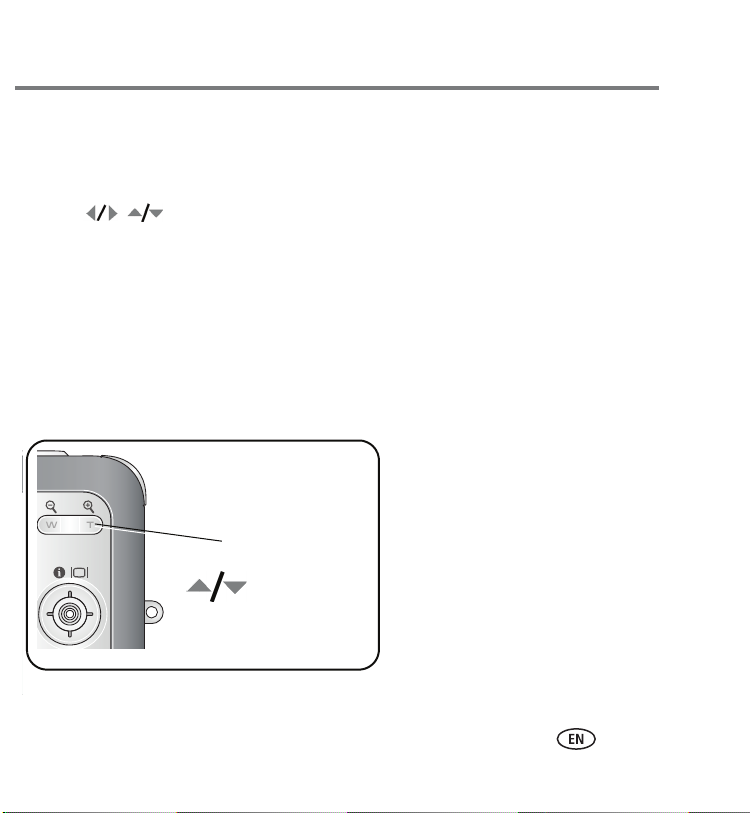
Doing more with your camera
Using Scene (SCN) modes
Choose a Scene mode—for great pictures in practically any situation!
1 Press the Auto/SCN button until the Scene icons appear on the LCD.
2 Press to view scene mode descriptions.
The date/time and the mode description appear. If the mode description turns off before
you finish reading it, press the OK button.
3 Press the OK button to choose a Scene mode.
Using camera Help
To better understand each menu option, use camera Help.
Highlight a menu choice, then press the Zoom telephoto (T) button.
T
Tur n on H elp
Scroll up/down
Turn off Help
OK
www.kodak.com/go/v803support or v1003support 15
Page 16

Doing more with your camera
Understanding the picture-taking icons
Date stamp
Self timer
Macro/Landscape
Camera mode
Album name
Zoom:
digital
telephoto
wide
ultra-wide
Framing grid
Flash
Picture size
Pictures/time remaining
Image storage location
Long time exposure
AF mode
Focus zone
Exposure metering
White Balance
ISO
Low battery
Exposure compensation
16 www.kodak.com/go/easysharecenter
Page 17

2 Working with pictures/videos
Reviewing pictures/videos
Press the Review button to view and work with your pictures/videos.
1 Press the Review button.
2 Press for previous/next picture/video.
Magnifying a picture
1 Press T to magnify 1X–8X.
2 Press to view other parts of a picture.
3 Press the OK button to return to 1X.
www.kodak.com/go/v803support or v1003support 17
Page 18

Working with pictures/videos
Playing a video
■ Press to play a video. Press the OK button to
pause/unpause.
■ Press during playback to adjust the volume.
■ Press during playback to play at 2X speed; press
again for 4X.
■ Press to reverse at 2X speed; press again for 4X.
■ Press and hold for 4 seconds to jump to a
4X
Reverse
Playback speed
1X2X 2X
Forward
4X
bookmark.
Deleting pictures/videos
1 Press the Review button.
Delete
Review
Using the undo delete feature
If you accidentally delete a picture, you may be able to use Undo Delete to retrieve it.
This feature is only available immediately after you delete a single picture.
2 Press for previous/next picture/video.
3 Press the Delete button.
4 Follow the screen prompts.
18 www.kodak.com/go/easysharecenter
Page 19

Working with pictures/videos
Using Kodak Perfect Touch technology
Kodak Perfect Touch technology helps ensure better, brighter pictures.
1 Press the Review button, then for previous/next picture.
2 Press the Menu button, choose Perfect Touch tech, then press OK.
The enhancement is previewed. Press to view other parts of the picture.
3 Press OK. Follow the screen prompts to replace the original picture or to save the
enhanced picture as a new one.
Enhanced pictures cannot be enhanced again on the camera. Kodak Perfect Touch
technology can only be used with pictures, not video.
■ Press the Menu button to exit the menu.
Editing videos
Making a picture from a video
You can choose a single frame from a video, then make a picture suitable for a
4 x 6-inch (10 x 15 cm) print.
1 Press the Review button, then to find a video.
2 Press Menu, choose Make Picture, then press OK.
3 Follow the screen prompts.
Video
Picture
A picture is created. (The original video is saved.)
■ Press the Menu button to exit the menu.
www.kodak.com/go/v803support or v1003support 19
Page 20

Working with pictures/videos
Using video bookmarks
You can set bookmarks at interesting places in your video, then jump from one
boomark to another.
Setting bookmarks
1 Press the Review button, then to find a video.
2 Press the Menu button, choose Edit Video, then press
the OK button. Choose Bookmark, then press OK.
3 Press to add bookmarks. When finished adding
up to 9 bookmarks, press .
■ Press the Menu button to exit the menu.
Using bookmarks
1 Press the Review button, then to find a video.
2 Press to play the video. To jump to the first
bookmark, press and hold for 4 seconds while
the video is playing.
■ After you jump to a bookmark, press to
jump to other bookmarks.
■ To view all bookmarked video frames, press the
Zoom wide angle (W) button. To return to normal
view, press the telephoto (T) button.
20 www.kodak.com/go/easysharecenter
Page 21

Working with pictures/videos
Making a video action print
From a video, you can make a 4-, 9-, or 16-up picture, suitable for a 4 x 6-inch
(10 x 15 cm) print.
1 Press the Review button, then to find a video.
2 Press the Menu button, choose Edit Video, then press
the OK button. Choose Action Print, then press the
OK button.
Video
4-, 9-, or
16-up picture
3 Choose an option, then press the OK button.
A 4- , 9-, or 16-up picture is created. If you have less
than 4 or 9 bookmarks, equally-spaced video frames are
used.
■ Press the Menu button to exit the menu.
Selecting multiple pictures/videos
Use the multi-select feature when you have two or more pictures/videos to print,
transfer, delete, etc.
1 Press the Review button, then to find a
picture/video.
2 Press the OK button to select pictures/videos.
A check mark appears on the picture. You can now print,
Selected
pictures
transfer, delete, etc. the selected pictures. You can press
OK a second time to remove a check mark.
www.kodak.com/go/v803support or v1003support 21
Page 22

3 Solving camera problems
Camera problems
Status Solution
Camera does not
turn on
Camera does not turn
off and the lens does
not retract
Camera buttons and
controls do not function
Lens does not extend
when camera turns on
or does not retract
In Review, a blue or
black screen is
displayed instead of
a picture
Flash does not fire
■ Make sure the battery is charged and installed correctly (page 2).
■ Make sure the battery is charged and installed correctly (page 2).
■ Turn the camera off, then on again. (The lens does not extend in
Favorites mode.)
■ Tr an sfer
■ Take another picture. If the problem continues, change the image
■ Check the flash setting, and change as needed (page 13).
all
pictures to the computer (page 7).
storage location to internal memory.
NOTE: The flash does not fire in all modes.
22 www.kodak.com/go/easysharecenter
Page 23

4 Appendix
Important safety instructions
CAUTION:
Do not disassemble this product; there are no user-serviceable parts inside. Refer servicing to
qualified service personnel. Kodak AC adapters and battery chargers are intended for indoor use
only. The use of controls, adjustments, or procedures other than those specified herein may
result in exposure to shock and/or electrical or mechanical hazards. If the LCD breaks, do not
touch the glass or liquid. Contact Kodak customer support.
■ The use of an accessory that is not recommended by Kodak may cause fire, electric shock, or injury. For
approved accessories, visit www.kodak/go/accessories.
■ Use only a USB-certified computer equipped with a current-limiting motherboard. Contact your computer
manufacturer if you have questions.
■ If using this product in an airplane, observe all instructions of the airline.
■ When removing the battery, allow it to cool; it may be hot.
■ Follow all warnings and instructions supplied by the battery manufacturer.
■ Use only batteries approved for this product to avoid risk of explosion.
■ Keep batteries out of the reach of children.
■ Do not allow batteries to touch metal objects, including coins. Otherwise, a battery may short circuit,
discharge energy, become hot, or leak.
■ Do not disassemble, install backward, or expose batteries to liquid, moisture, fire, or extreme temperature.
■ Remove the battery when the product is stored for an extended period of time. In the unlikely event that
battery fluid leaks inside the product, contact Kodak customer support.
■ In the unlikely event that battery fluid leaks onto your skin, wash immediately with water and contact your
local health provider. For additional health-related information, contact your local Kodak customer support.
■ Dispose of batteries according to local and national regulations. Visit www.kodak.com/go/kes.
www.kodak.com/go/v803support or v1003support 23
Page 24
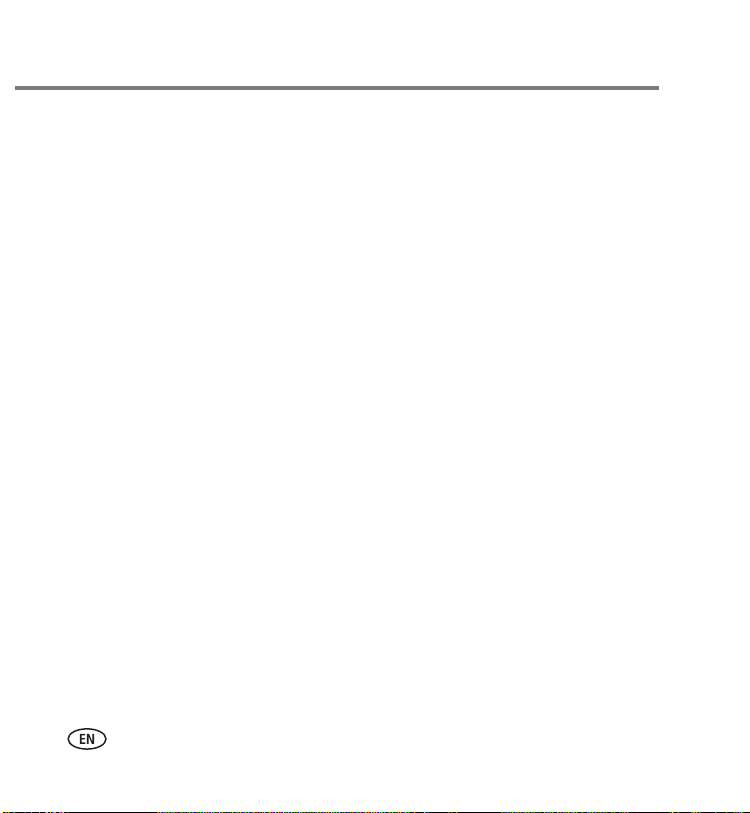
Appendix
■ Do not charge non-rechargeable batteries.
For more information on batteries, visit www.kodak.com/go/batterytypes.
■ Read and follow all warnings and instructions supplied by the battery manufacturer.
Upgrading your software and firmware
Download the latest versions of the software included on the Kodak EasyShare software CD and the camera
firmware (the software that runs on the camera). Visit www.kodak.com/go/v803downloads,
www.kodak.com/go/v1003downloads.
Care and maintenance
■ If you suspect water has gotten inside the camera, remove the battery and card. Allow all components to
air-dry for at least 24 hours before using the camera.
■ Blow gently on the lens or LCD to remove dust and dirt. Wipe gently with a soft, lint-free cloth or an
untreated lens-cleaning tissue. Do not use cleaning solutions unless designed specifically for camera lenses.
Do not allow chemicals, such as suntan lotion, to contact painted surfaces.
■ Service agreements may be available in your country. Contact a dealer of Kodak products for more
information.
■ For digital camera disposal or recycling information, contact your local authorities. In the US, visit the
Electronics Industry Alliance Web site at www.eiae.org or www.kodak.com/go/v803support,
www.kodak.com/go/v1003support.
Limited warranty
Kodak warrants Kodak consumer electronic products and accessories (“Products”), excluding batteries, to be
free from malfunctions and defects in both materials and workmanship for one year from the date of purchase.
Retain the original dated sales receipt. Proof of the date of purchase will be required with any request for
warranty repair.
Limited warranty coverage
Warranty service is only available from within the country where the Products were originally purchased. You
may be required to ship Products, at your expense, to the authorized service facility for the country where the
Products were purchased. Kodak will repair or replace Products if they fail to function properly during the
warranty period, subject to any conditions and/or limitations stated herein. Warranty service will include all
labor as well as any necessary adjustments and/or replacement parts. If Kodak is unable to repair or replace a
24 www.kodak.com/go/easysharecenter
Page 25

Appendix
Product, Kodak will, at its option, refund the purchase price paid for the Product provided the Product has been
returned to Kodak along with proof of the purchase price paid. Repair, replacement, or refund of the purchase
price are the sole remedies under the warranty. If replacement parts are used in making repairs, those parts may
be remanufactured, or may contain remanufactured materials. If it is necessary to replace the entire Product, it
may be replaced with a remanufactured Product. Remanufactured Products, parts and materials are warranted
for the remaining warranty term of the original Product, or 90 days after the date of repair or replacement,
whichever is longer.
Limitations
This warranty does not cover circumstances beyond Kodak's control. This warranty does not apply when failure
is due to shipping damage, accident, alteration, modification, unauthorized service, misuse, abuse, use with
incompatible accessories or attachments (such as third party ink or ink tanks), failure to follow Kodak 's
operation, maintenance or repacking instructions, failure to use items supplied by Kodak (such as adapters and
cables), or claims made after the duration of this warranty. Kodak makes no other express or implied warranty
for this product, and disclaims the implied warranties of merchantability and fitness for a particular purpose. In
the event that the exclusion of any implied warranty is ineffective under the law, the duration of the implied
warranty will be one year from the purchase date or such longer period as required by law. The option of repair,
replacement, or refund is Kodak's only obligation. Kodak will not be responsible for any special, consequential
or incidental damages resulting from the sale, purchase, or use of this product regardless of the cause. Liability
for any special, consequential or incidental damages (including but not limited to loss of revenue or profit,
downtime costs, loss of the use of the equipment, cost of substitute equipment, facilities or services, or claims
of your customers for such damages resulting from the purchase use or failure of the Product), regardless of
cause or for breach of any written or implied warranty is expressly disclaimed.
Your r i ghts
Some states or jurisdictions do not allow exclusion or limitation of incidental or consequential damages, so the
above limitation or exclusion may not apply to you. Some states or jurisdictions do not allow limitations on how
long an implied warranty lasts, so the above limitation may not apply to you. This warranty gives you specific
rights, and you may have other rights which vary from state to state or by jurisdiction.
Outside the United States and Canada
In countries other than the United States and Canada, the terms and conditions of this warranty may be
different. Unless a specific Kodak warranty is communicated to the purchaser in writing by a Kodak company,
no warranty or liability exists beyond any minimum requirements imposed by law, even though defect, damage,
or loss may be by negligence or other act.
www.kodak.com/go/v803support or v1003support 25
Page 26

Appendix
FCC compliance and advisory
Kodak EasyShare V803/V1003 zoom digital camera
This equipment has been tested and found to comply with the limits for a Class B digital device, pursuant to
Part 15 of the FCC Rules. These limits are designed to provide reasonable protection against harmful
interference in a residential installation. This equipment generates, uses, and can radiate radio frequency energy
and, if not installed or used in accordance with the instructions, may cause harmful interference to radio
communications. However, there is no guarantee that interference will not occur in a particular installation. If
this equipment does cause harmful interference to radio or television reception, which can be determined by
turning the equipment off and on, the user is encouraged to try to correct the interference by one or more of the
following measures: 1) reorient or relocate the receiving antenna; 2) increase the separation between the
equipment and the receiver; 3) connect the equipment to an outlet on a circuit different from that to which the
receiver is connected; 4) consult the dealer or an experienced radio/TV technician for additional suggestions.
Any changes or modifications not expressly approved by the party responsible for compliance could void the
user’s authority to operate the equipment. Where shielded interface cables have been provided with the
product or specified additional components or accessories elsewhere defined to be used with the installation of
the product, they must be used in order to ensure compliance with FCC regulation.
Canadian DOC statement
DOC Class B Compliance—This Class B digital apparatus complies with Canadian ICES-003.
Observation des normes-Classe B—Cet appareil numérique de la classe B est conforme à la norme
NMB-003 du Canada.
Waste Electrical and Electronic Equipment labeling
In the European Union, do not discard this product as unsorted municipal waste. Contact
your local authorities or go to www.kodak.com/go/recycle for recycling program information.
26 www.kodak.com/go/easysharecenter
Page 27

Appendix
VCCI Class B ITE
Australian C-Tick
N137
Korean Class B ITE
MPEG-4
Use of this product in any manner that complies with the MPEG-4 visual standard is prohibited, except for use
by a consumer engaging in personal and non-commercial activities.
Eastman Kodak Company
Rochester, New York 14650
© Eastman Kodak Company, 2006
Kodak, EasyShare, and Perfect Touch are trademarks of Eastman Kodak Company.
4J6961_en
www.kodak.com/go/v803support or v1003support 27
