Page 1

Installation Guide
KODAK SSD X150
1
Page 2
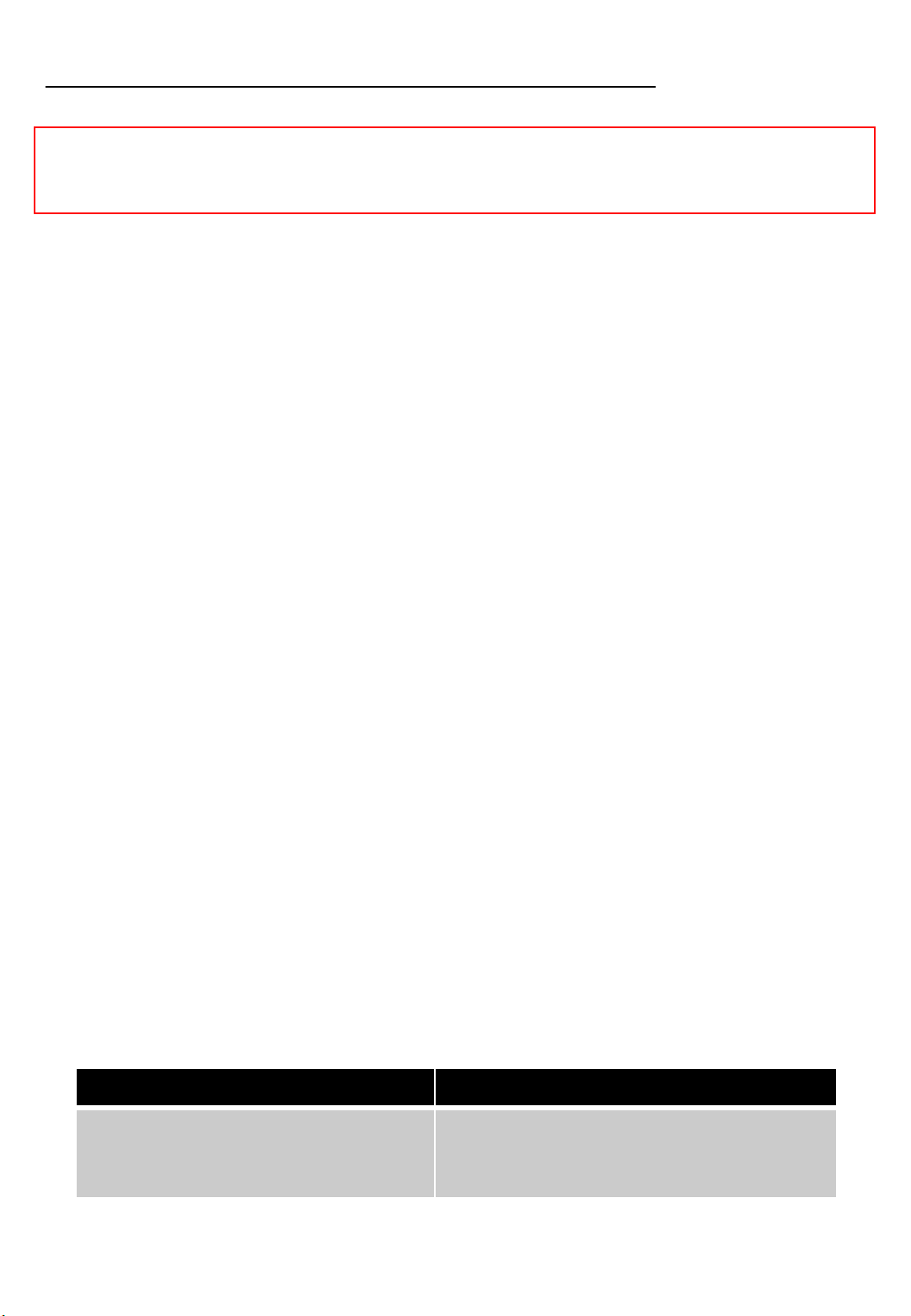
I. Preparation before installing the new disk
Advantages
Disadvantages
You are using your old system, so you do not
need to reinstall your software and data.
Malfunctions of the old system are reproduced on the
SSD (Virus, corrupted files, errors in the registry, ...).
The SSD being delivered without operating system, it is necessary:
(a) Either to clone the original disk to copy it to the your new KODAK SSD X150
(b) Or to install an operating system on KODAK SSD after mounting it in the computer
Choice a) Cloning the original disk to the new KODAK SSD X150
you have to connect both discs at the same time on your computer (fixed or portable). For
that, you must have a USB 3.0 to SATA cable to connect the SSD to your computer.
You must use a disk cloning software (paid or free). This type of software is available for free on
the internet. Simply search for “Disk Cloning Software”.
“The specialized press" recommends downloading the Macrium Reflect software from the
official website. This software has three major advantages: It is free for 30 days in a trial
version, very easy to use and can clone an OS without any problems. See in our Installation
tutoriol how to install and use Macrium software.
If the freshly connected SSD (or any other new disk) does not appear, remember to activate it.
On Windows 10, simply right-click on the Start menu, select "Disk Management", then rightclick on the grey volume and click on "New Simple Volume".
Important note: Make sure that the destination disk has enough space to accommodate all
data. Otherwise, cloning will only be partial or Impossible.
Once the previous steps have been completed, you can install the new SSD in your computer:
see the procedure described in section II.
2
Page 3
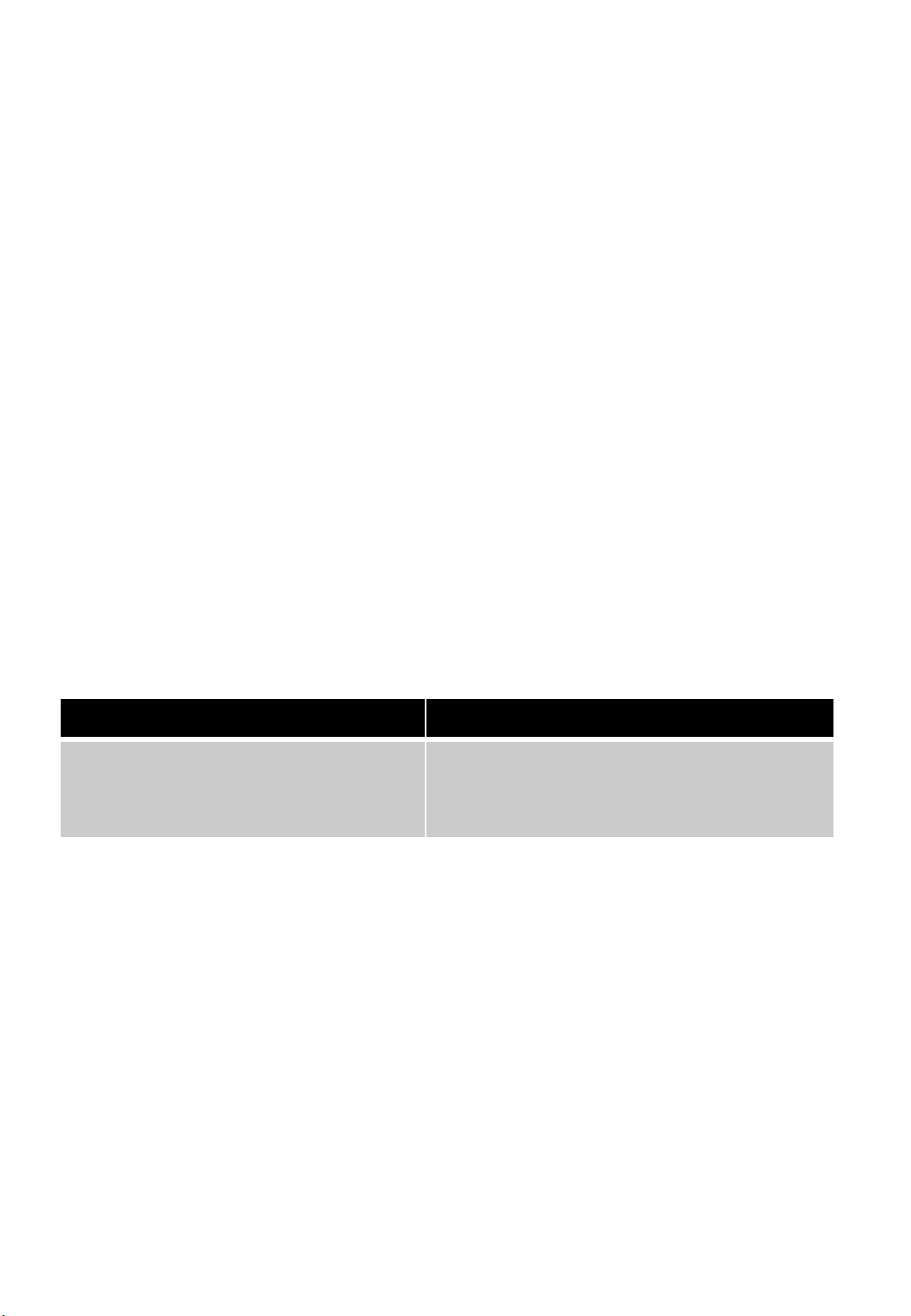
Option b) Installing a new OS
Advantage
Disadvantages
Your operating
system will be in like
new condition.
After installing the operating system you will need to
reinstall your software, hardware drivers and restore
your personal files to the SSD.
Important preliminary remark: To install Windows, you must have the Product Key of your
version of Windows. See Microsoft Label on Computer or Microsoft License Agreement.
First of all, backup all the data on your current disk onto an external medium, including:
documents, images, videos, Internet favorites and saved passwords, contacts.
If you do not have a Windows installation DVD, you can go to the Microsoft website to create an
installation medium (USB stick or DVD) and install a new copy of the operating system
Windows. Follow the instructions on the Microsoft website. For Linux or MacOS you must also
create bootable installation media from a downloadable ISO file on their website, ask the
supplier of the OS concerned.
After the previous steps, you can install the new SSD in your computer: see the procedure
described in sectop, II.
After installing Windows you will need to reinstall your software, hardware drivers and data.
3
Page 4

II. Steps to follow for the installation of the new disk
1 : Preparing the computer
After turning off the computer, disconnect the Power supply cable.
If the battery is removable disconnect it according to the computer’s manufacturer user
manual. Press the power button about 5 seconds to discharge the residual electricity;
4
Page 5

2 : Remove the HDD
Consult the computer’s manufacturer user manual to locate and remove the original HDD.
In most cases, it is necessary to unscrew and remove the side or bottom panel.
WARNING!
Static electricity is potentially dangerous to the various electronics components of your
computer during the installation of the SSD. To protect your computer from possible static
electricity damage, we recommend that you touch a metal part of the computer chassis to
discharge static electricity from your body and put yourself at the same electrical potential
as your computer.
5
Page 6

3 : Retrieve the HDD Bracket or Adapter
If the original HDD has a bracket or adapter, disassemble it then attach it to the SSD. This
support or this adapter may contain fastening screws.
Consult the computer’s manufacturer user manual to properly attach the bracket or
adapter to the SSD.
1
2
3
6
Page 7

4 : Mounting the SSD in the Computer
Insert the SSD into the PC at the original HDD slot according to the computer’s
manufacturer user manual (fixing screws, disc locking by a mechanical system, etc.).
7
Page 8

5 : Close Your Computer
Close the PC and remount all components in their initial position in accordance with the
manual. Plug in the cables (Power supply, Network, Display, keyboard, etc...).
Connect the battery, then the power supply cable.
8
