Page 1

Kodak EasyShare Z812 IS
zoom digital camera
User’s guide
www.kodak.com
For interactive tutorials, www.kodak.com/go/howto
For help with your camera, www.kodak.com/go/z812support
Page 2
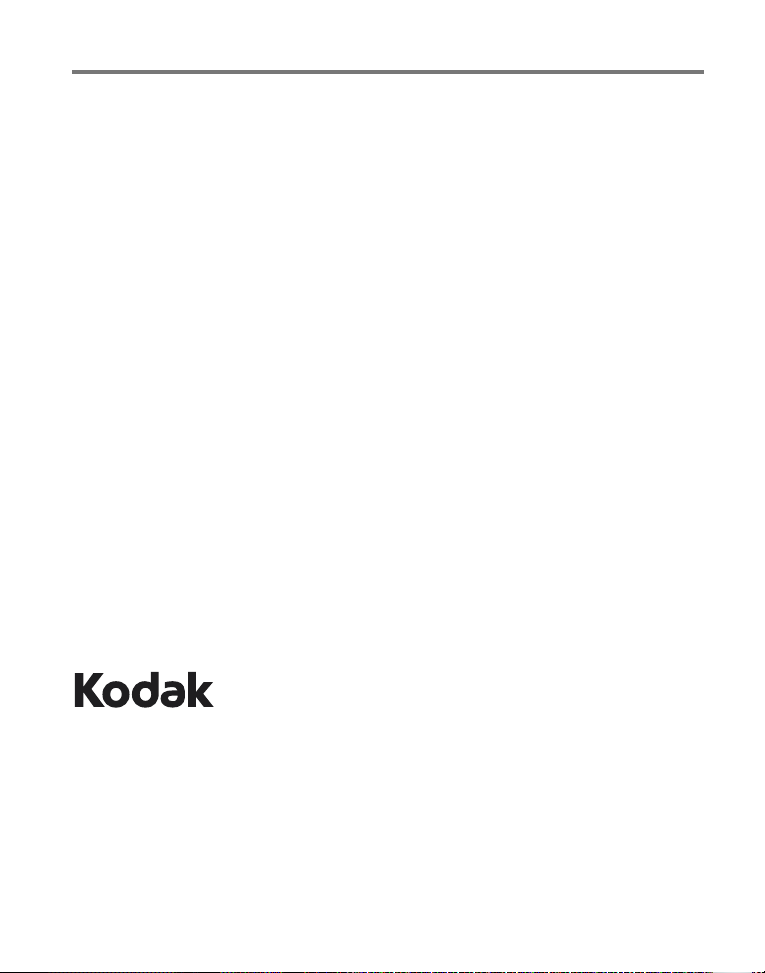
Eastman Kodak Company
Rochester, New York 14650
© Eastman Kodak Company, 2007
All screen images are simulated.
Kodak and EasyShare are trademarks of Eastman Kodak Company.
P/N 2F6565_en
Page 3
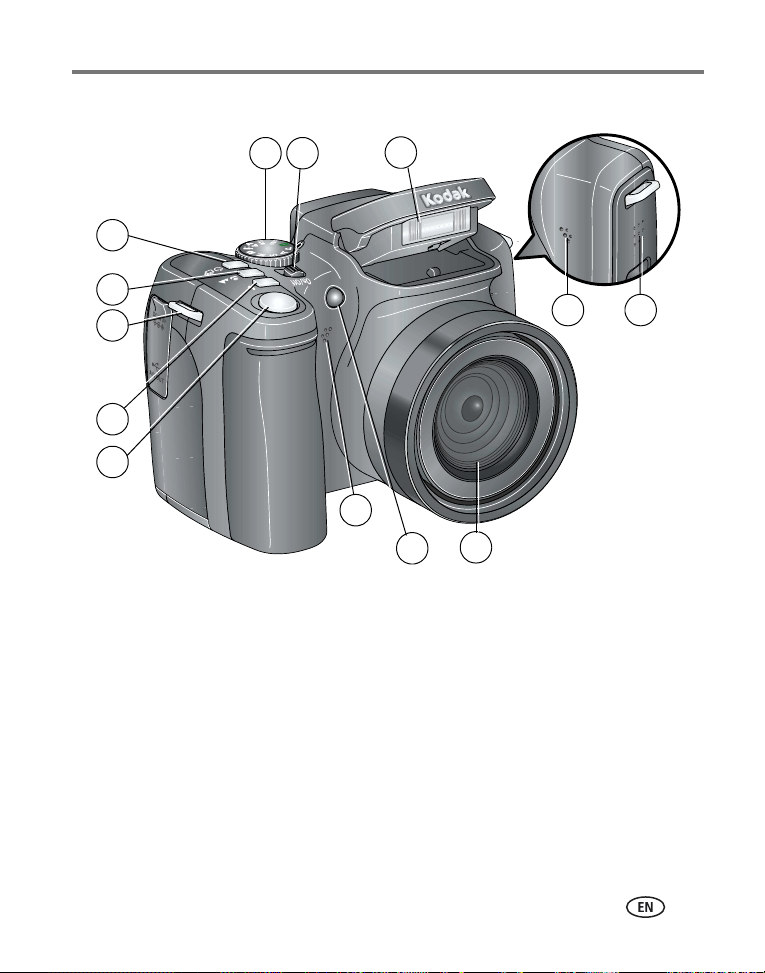
Front view
Product features
9
8
10
7
6
5
1211
4
3
11
2
1 Lens 7 Drive button (Self-timer, Burst, Exposure Bracketing)
2 Low-light assist, Self-timer light,
Video light
3 Shutter button 9 On/Off switch
4Flash button 10Flash
5 Strap post 11 Microphones
6 Focus button (Close-up/Macro,
Landscape, Manual Focus)
8Mode dial
12 Speaker
1
www.kodak.com/go/support
i
Page 4
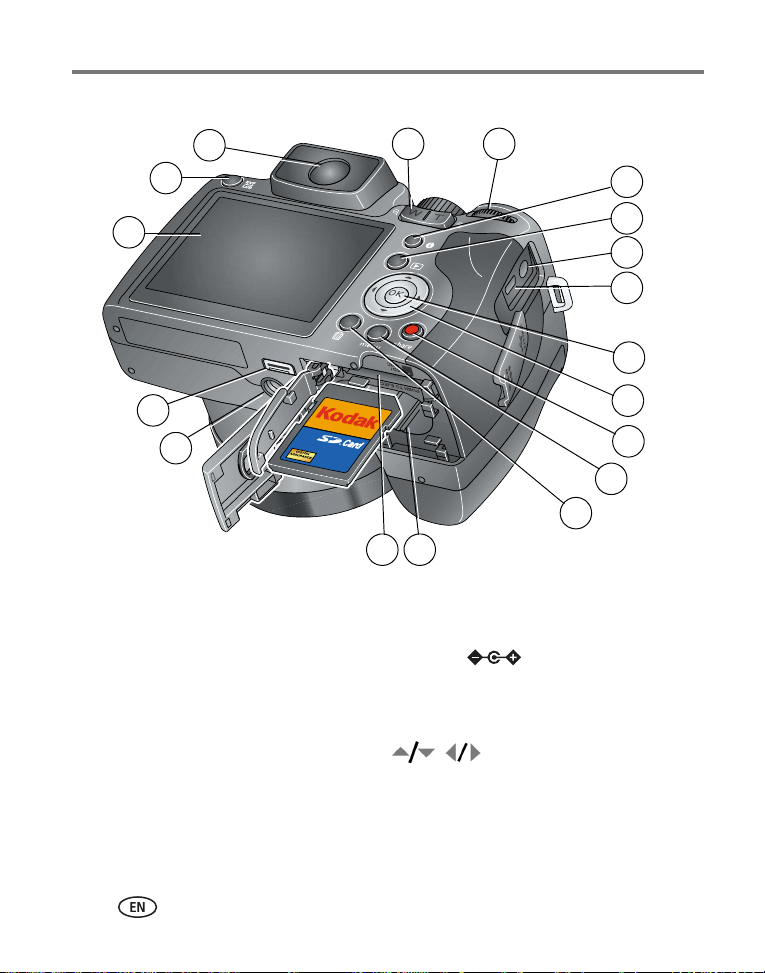
Product features
Back view
6
7
8
9
10
5
11
12
13
14
4
3
15
16
17
18
2 1
1 Battery compartment 10 Info button
2 Slot for optional SD card 11 Review button
3 Tripod socket 12 DC-In (3V) ,for optional AC adapter
4 Dock connector 13 USB, A/V Out
5 LCD 14 OK button
6 EVF/LCD button 15
7 EVF (Electronic viewfinder) 16 Share button
8 Zoom (Wide Angle/Telephoto) button 17 Menu button
9 Jog dial 18 Delete button
ii www.kodak.com/go/support
Page 5

Table of contents 1
1 Setting up your camera .........................................................................1
Attaching the lens cap and strap ...................................................................1
Loading the battery.......................................................................................2
Turning on the camera ..................................................................................3
Setting the language and date/time...............................................................3
Storing pictures on an SD card.......................................................................4
2 Taking pictures/videos ...........................................................................5
Taking a picture ............................................................................................5
Using optical zoom .......................................................................................8
Using the Flash button ..................................................................................9
Using the Focus button ...............................................................................10
Using the Drive button ................................................................................11
Using the Info button..................................................................................13
3 Working with pictures/videos ..............................................................15
Reviewing pictures and videos.....................................................................15
Deleting pictures and videos........................................................................16
Using the Menu button in Review................................................................17
Using Kodak Perfect Touch technology ........................................................18
Cropping pictures........................................................................................18
Adding sound tags......................................................................................19
Editing videos .............................................................................................20
Using the histogram to view picture exposure..............................................23
Running a slide show..................................................................................23
Viewing pictures/videos in different ways.....................................................25
Selecting multiple pictures/videos ................................................................26
Copying pictures and videos........................................................................27
What the review icons mean .......................................................................28
www.kodak.com/go/support iii
Page 6
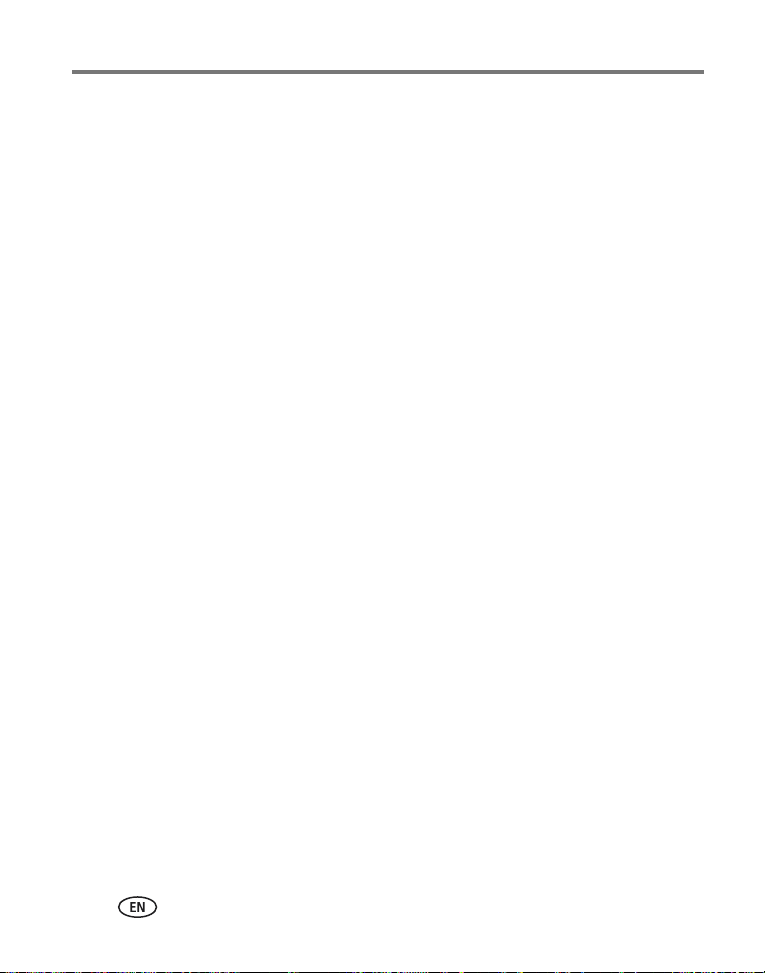
Table of contents
4 Doing more with your camera .............................................................29
Capture modes ...........................................................................................29
Using the Menu button ...............................................................................31
Using the Setup menu.................................................................................35
Taking panoramic pictures...........................................................................39
P, A, S, and M modes..................................................................................40
Sharing your pictures...................................................................................42
5 Transferring and printing pictures .......................................................48
Installing the software.................................................................................48
Transferring pictures....................................................................................49
Printing pictures..........................................................................................50
Accessories for your camera ........................................................................52
6 Troubleshooting ..................................................................................53
7 Getting help ........................................................................................57
Helpful links................................................................................................57
8 Appendix .............................................................................................59
Camera specifications .................................................................................59
Care and maintenance ................................................................................61
Storage capacities.......................................................................................62
Important safety instructions .......................................................................62
Battery life ..................................................................................................63
Upgrading your software and firmware........................................................64
Limited warranty .........................................................................................64
Regulatory compliance ................................................................................66
iv www.kodak.com/go/support
Page 7

1 Setting up your camera
Attaching the lens cap and strap
1
2
www.kodak.com/go/support 1
Page 8
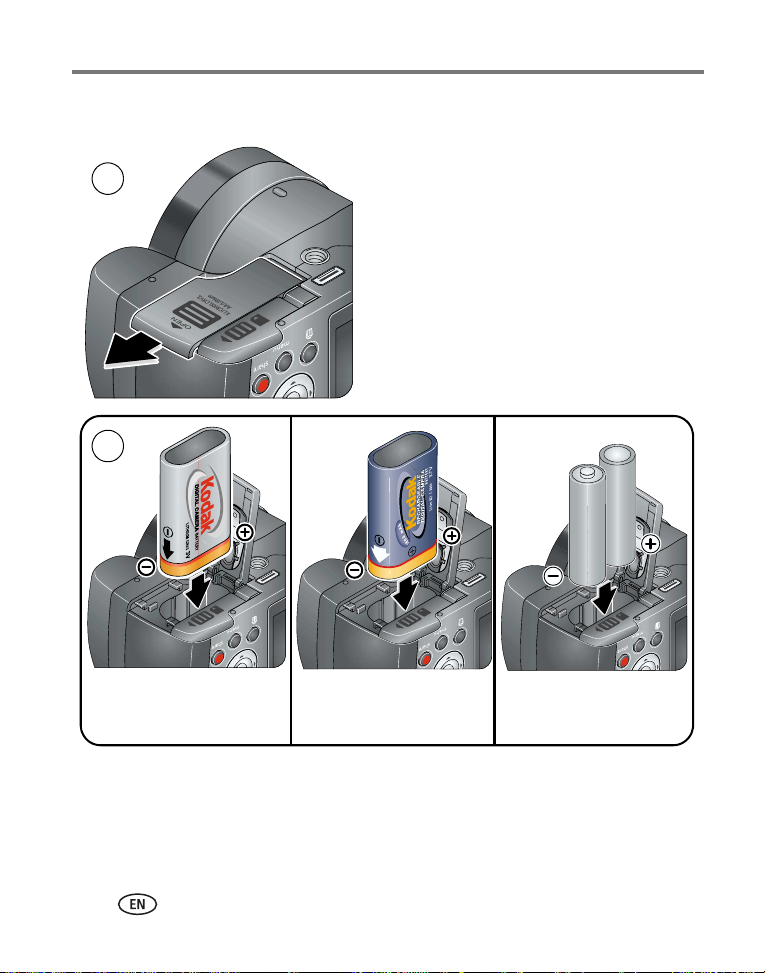
Setting up your camera
Loading the battery
1
2
Kodak lithium digital camera
battery CRV3 (non-rechargeable)
Kodak Li-Ion rechargeable digital
camera battery KLIC-8000
AA lithium batteries
To replace batteries and extend battery life, see page 63.
2 www.kodak.com/go/support
Page 9
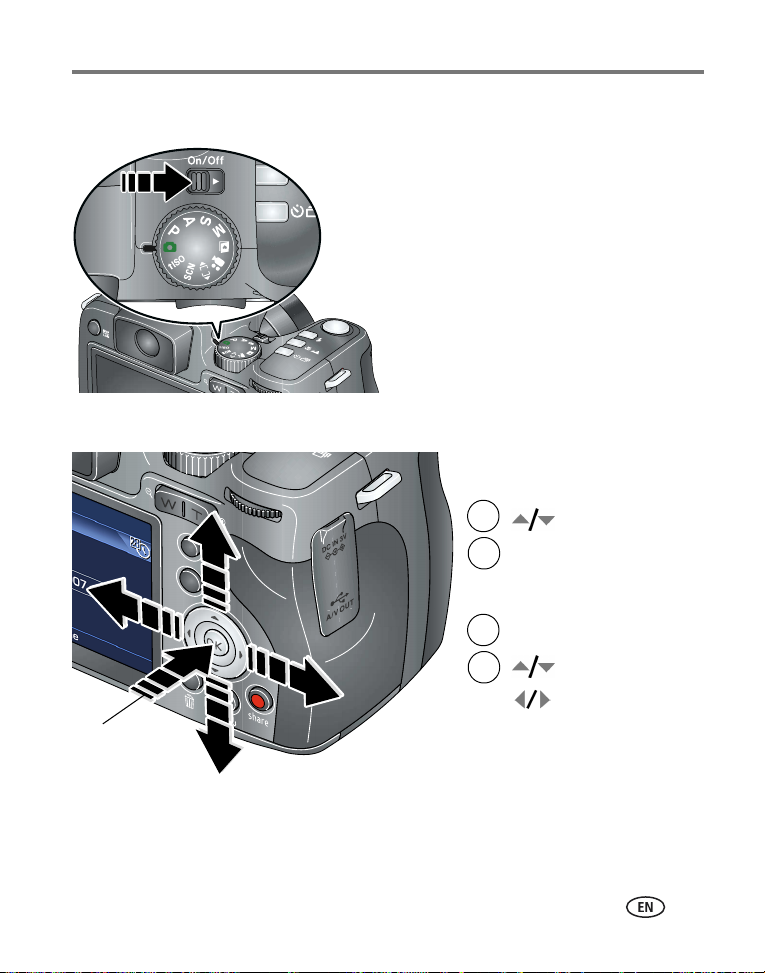
Turning on the camera
Setting the language and date/time
1
2
1
Setting up your camera
Language:
to change.
to accept.
OK
Date/Time:
At the prompt, press OK.
2
OK
to change.
for previous/next field.
to accept.
OK
NOTE: To change the date/time and language in the future, use the Menu button (see page 37).
www.kodak.com/go/support
3
Page 10
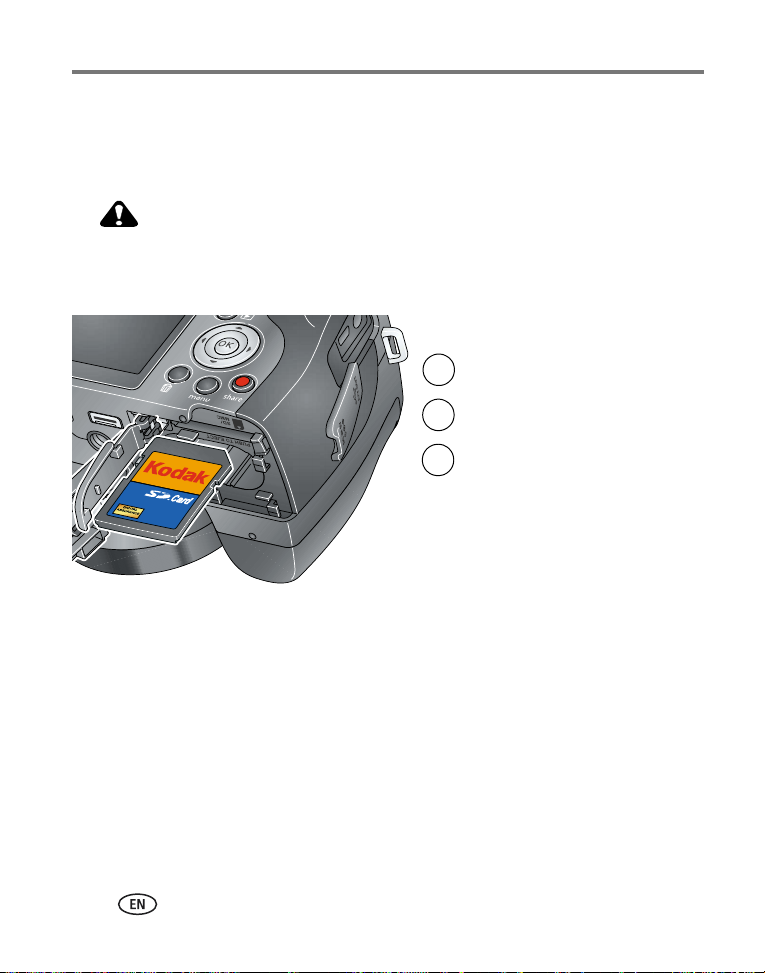
Setting up your camera
Storing pictures on an SD card
Your camera has internal memory. You can purchase SD cards to store more pictures
and videos. Visit www.kodak.com/go/z812accessories.
CAUTION:
A card can only be inserted one way; forcing it may cause
damage. Inserting or removing a card while it is being accessed
by the camera may damage pictures, card, or camera.
Turn off the camera.
1
Insert or remove the
2
optional card.
Turn on the camera.
3
To choose a storage location for pictures/videos, see page 36. For storage capacities,
see page 62.
4 www.kodak.com/go/support
Page 11
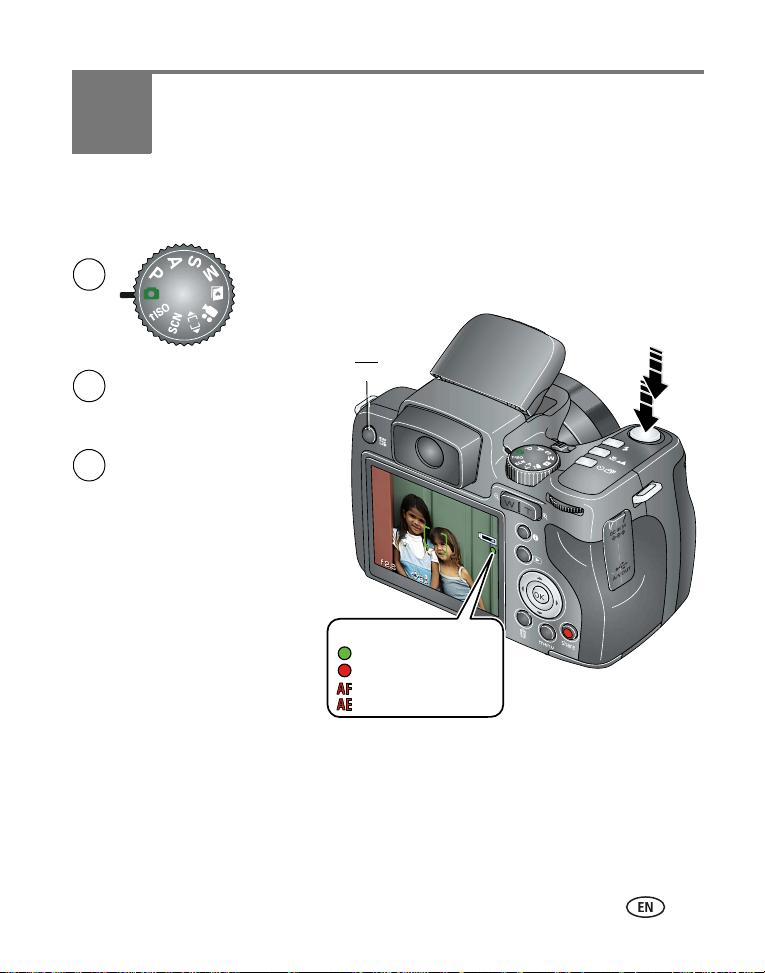
2 Taking pictures/videos
Taking a picture
1
EVF
Press the EVF/LCD button to turn on:
2
• LCD or
• EVF (electronic viewfinder)
Press the Shutter button halfway to
3
focus and set exposure.
When the AF/AE indicator turns
green, press the Shutter button
completely down.
LCD
AF/AE indicator:
Green—successful
Red—failed
Failed focus
Failed exposure
NOTE: After you take a picture, the EVF/LCD displays a quickview for approximately 5 seconds.
The picture is saved unless you press the Delete button.
www.kodak.com/go/support 5
Page 12
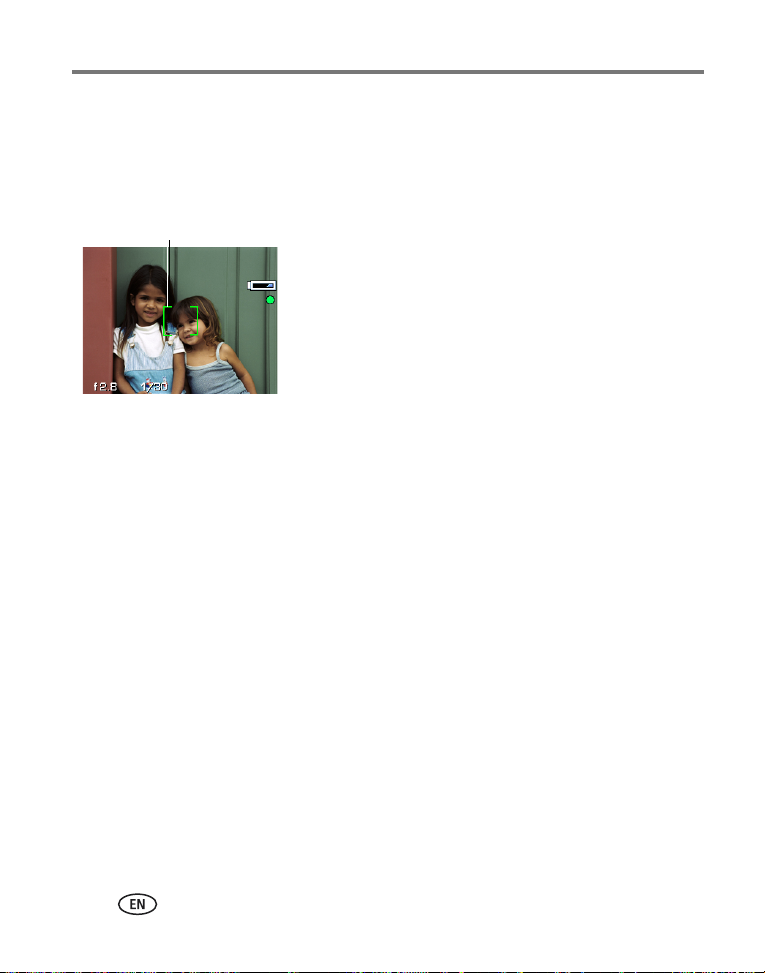
Taking pictures/videos
Using the auto-focus framing marks (for pictures)
When using the LCD or EVF as a viewfinder, framing marks indicate the camera focus
area. The camera attempts to focus on foreground subjects, even if the subjects are
not centered in the scene.
Framing marks
NOTE: Framing marks do not appear in all modes. When you use Focus Zone and set Center Zone, the
framing marks are fixed at Center Wide.
1 Press the Shutter button halfway.
When the framing marks turn green, focus is
accomplished.
NOTE: If the camera is not focusing on the desired subject (or if the
framing marks disappear), release the Shutter button and
recompose the scene.
2 Press the Shutter button completely down to
take the picture.
6 www.kodak.com/go/support
Page 13

Taking pictures/videos
Taking a video
1
EVF
LCD
Press the EVF/LCD button to turn on:
2
• LCD or
• EVF (electronic viewfinder)
Press the Shutter button completely
3
down and release.
To stop recording, press and release
the Shutter button again.
NOTE: After you take a video, the EVF/LCD displays a quickview for approximately 5 seconds.
To play/pause the video during the quickview, press OK. The video is saved unless you press the
Delete button.
www.kodak.com/go/support
7
Page 14
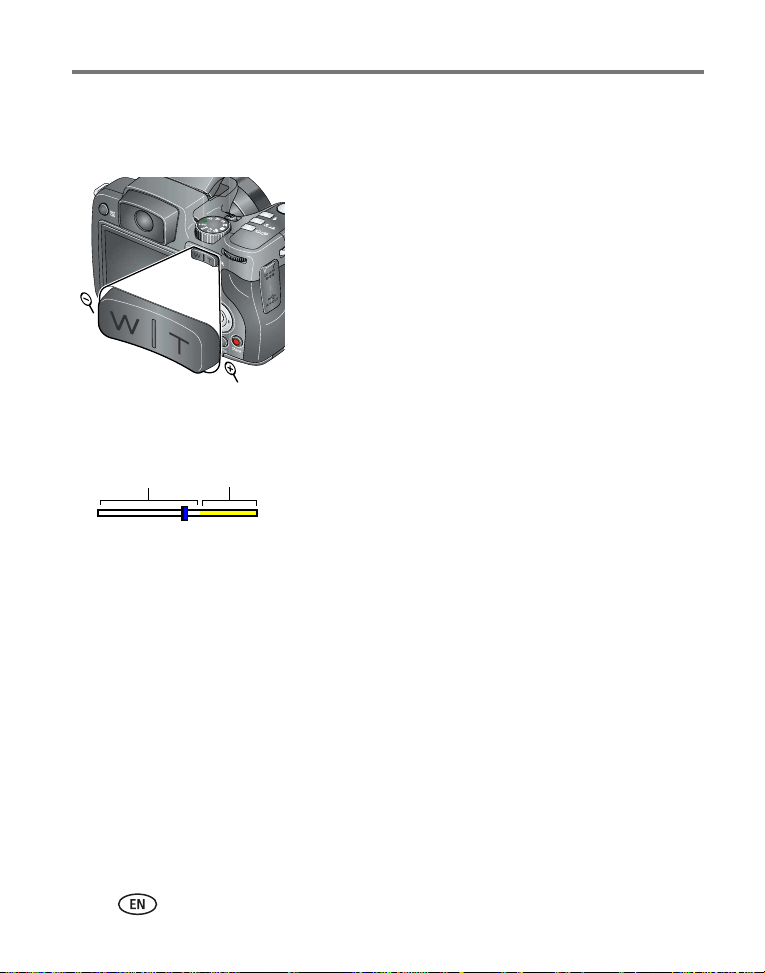
Taking pictures/videos
Using optical zoom
Use optical zoom to get up to 12X closer to your subject.
1 Use the EVF or LCD to frame your subject.
2 Press Telephoto (T) to zoom in. Press Wide Angle
(W) to zoom out.
The zoom indicator shows zoom status.
3 Take the picture or video.
NOTE: To get a focused picture every time, remember:
■ Always use the auto focus framing marks,
page 6.
Zoom indicator
Optical
zoom
range
WT
Digital
zoom
range
D
Using digital zoom
Use digital zoom in any Still mode to get up to 4.2X magnification beyond optical
zoom. To turn on/off digital zoom, or change how it is accessed, see page 36.
1 Press the Telephoto (T) button past the optical zoom limit (12X).
The zoom indicator shows zoom status.
2 Take the picture or video.
NOTE: You may notice decreased image quality when using digital zoom. The blue slider on the zoom
indicator pauses and turns red when the picture quality reaches the limit for an acceptable 4 x 6-in.
(10 x 15 cm) print. You cannot use digital zoom for video recording.
■ If you are using no zoom (1X, wide angle), you
can be as close as 24 in. (60 cm) to your
subject. (For Close-up/Macro mode, see
page 10).
■ As you zoom in (up to 12X), you need to move
further from your subject.
8 www.kodak.com/go/support
Page 15

Taking pictures/videos
Using the Flash button
Use the flash when you take pictures at night, indoors, or outdoors in heavy shadows.
Press the flash button repeatedly to scroll through
flash modes.
The current flash mode appears in the status area.
NOTE: If the flash is needed, it opens automatically when the
Shutter button is pressed halfway down.
Mode Icon The flash fires
Auto
Flash
Off Never
Fill Every time you take a picture, regardless of the lighting conditions. Use
Red Eye If Red Eye Preflash is on (see page 35), the flash fires twice. If Red Eye
When the lighting conditions require it.
when the subject is in shadow or is “backlit” (when light is behind the
subject). In low light, hold the camera steady or use a tripod.
Preflash is off, the camera corrects red eye without using an extra flash.
Zoom position Flash distance
Wide angle 1.6–25.6 ft (0.5–7.8 m)
Telephoto 4–14.4 ft (1.2–4.4 m)
www.kodak.com/go/support
9
Page 16

Taking pictures/videos
Using the Focus button
Press the Focus button to have more control over camera focusing.
1 Turn the Mode dial to P, A, S, or M mode (see
page 40).
Close-up/
Macro,
Landscape,
Manual
Mode Icon Purpose Details
Close-up/
Macro
Landscape To gain sharpness
Manual
Focus
Normal (none) Auto focus The camera focuses when the Shutter button is
To gain sharpness
and detail in
pictures at close
range
of distant scenes
MF Control focusing The focus icon shows the direction and distance of
2 Press the Focus button repeatedly until the ,
MF icon appears in the status area.
, or
3 Take a picture.
NOTE: After you take the picture, the camera stays in the
Close-up/Macro, Landscape, or Manual Focus setting. To exit,
press the button until the icon turns off.
Use available light instead of flash if possible.
Camera automatically sets the focus distance
depending on the zoom position:
Wide angle: 4.7–27.6 in. (12–70 cm)
Telephoto: 2–4.3 ft (0.6–1.3 m)
Camera uses infinity auto-focus. Auto-focus framing
marks are not available in Landscape.
the focus (to infinity).
Press to view 2X magnification of the central
area of focus. During magnification, press to
adjust focal length.
Digital zoom is not available in manual focus mode.
pressed halfway down.
10 www.kodak.com/go/support
Page 17
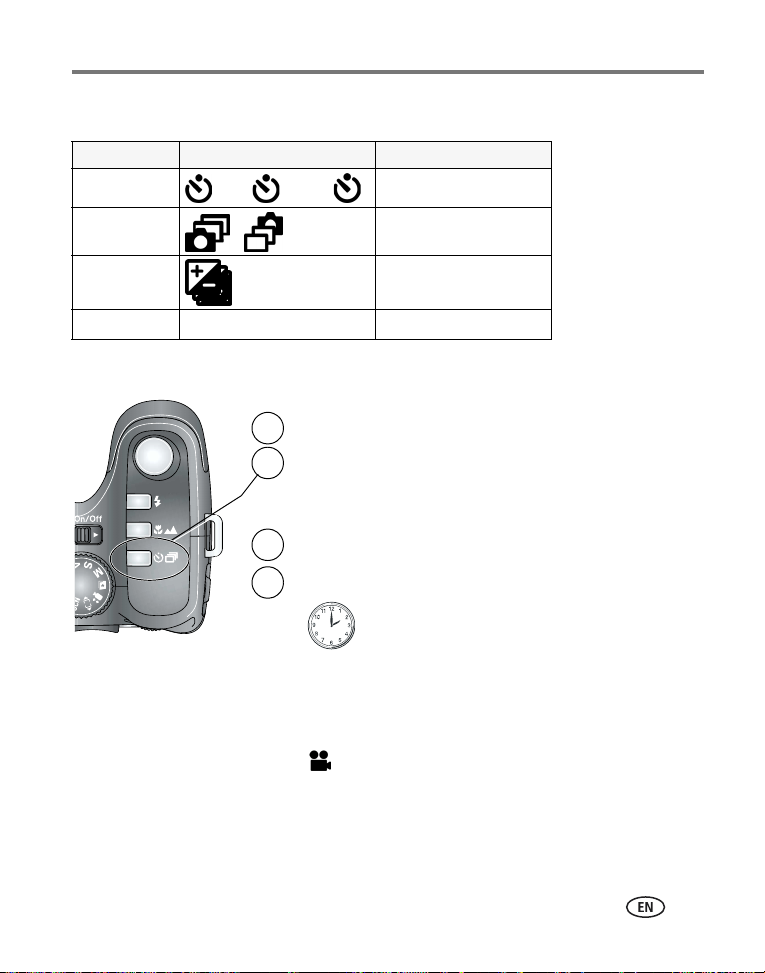
Using the Drive button
Mode Icon(s) Purpose
Self-timer See Using the self-timer
Burst See page 12
10
2
2X
Taking pictures/videos
Exposure
Bracketing
Normal (none) Normal picture taking
See page 13
Using the self-timer
Place camera on a tripod or flat surface.
1
In any Still mode, press the Drive button.
2
• Once for a 10-sec. delay (so you have time to get into the scene)
• Again for a 2-sec. delay (for a steady, shutter release on a tripod)
• Again for 2 pictures (after a 10- and 18-second delay)
Compose the scene.
3
Press the Shutter button halfway, then completely down.
4
The picture is taken after the delay.
To cancel the Self-timer before the picture is taken, press the Drive button. (The
Self-timer setting remains active.)
Use the same procedure to take a video, but:
■ Turn the Mode dial to Video .
■ Press the Shutter button completely down.
NOTE: The video stops when no storage space remains. Only the 2- and 10-second options are available in
video mode.
www.kodak.com/go/support
11
Page 18
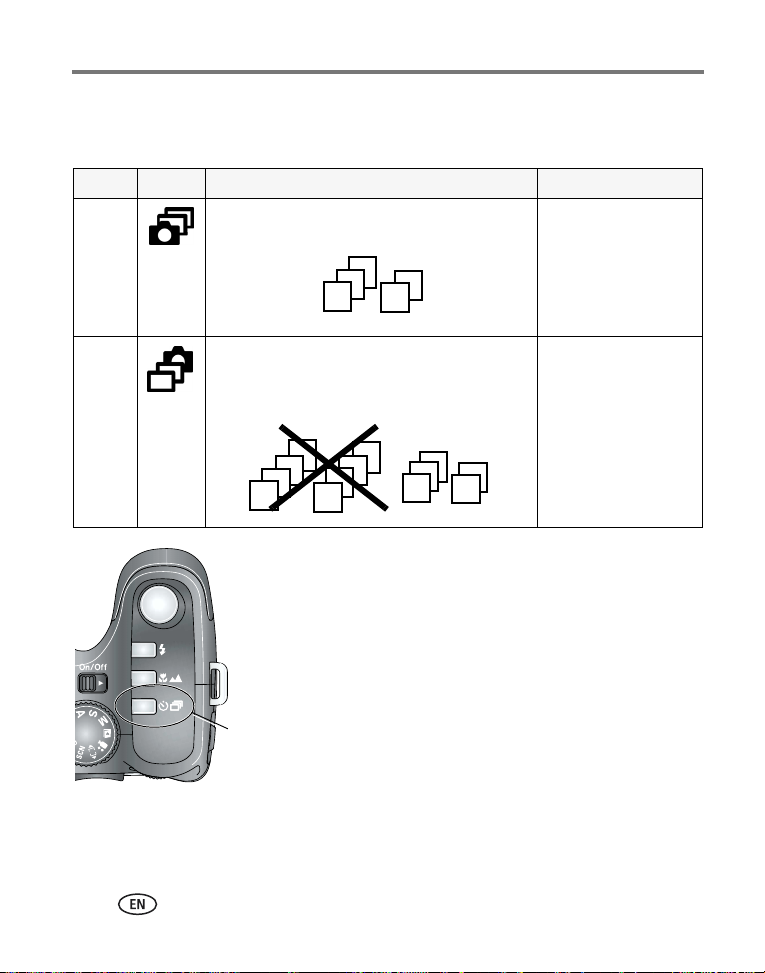
Taking pictures/videos
Using burst
Press the Drive button to choose a burst mode.
Mode Icon Description Purpose
First
Burst
Last
Burst
Camera takes up to 5 pictures while the Shutter
button is pressed.
Camera takes up to 30 pictures while the Shutter
button is pressed. When the Shutter button is
released, only the last 5 pictures are saved.
1 In most Still modes, press the Drive button
repeatedly to choose an option.
2 Press the Shutter button halfway to focus and set
exposure.
3 Press the Shutter button completely down and
hold it to take pictures.
The camera stops taking pictures when you release the
.Drive
Shutter button, when the pictures are taken, or when
there is no more storage space.
Capture an expected
event.
Example:
A person swinging a
golf club.
Capture an event when
the precise timing is
uncertain.
Example:
A child blowing out
birthday candles.
NOTE: During Quickview, you can delete all pictures in the burst series. To delete selectively, do so in
Review (see page 16). Burst is not available when shutter speeds are longer than 0.5 seconds. (To
adjust shutter speed, see page 41.)
12 www.kodak.com/go/support
Page 19
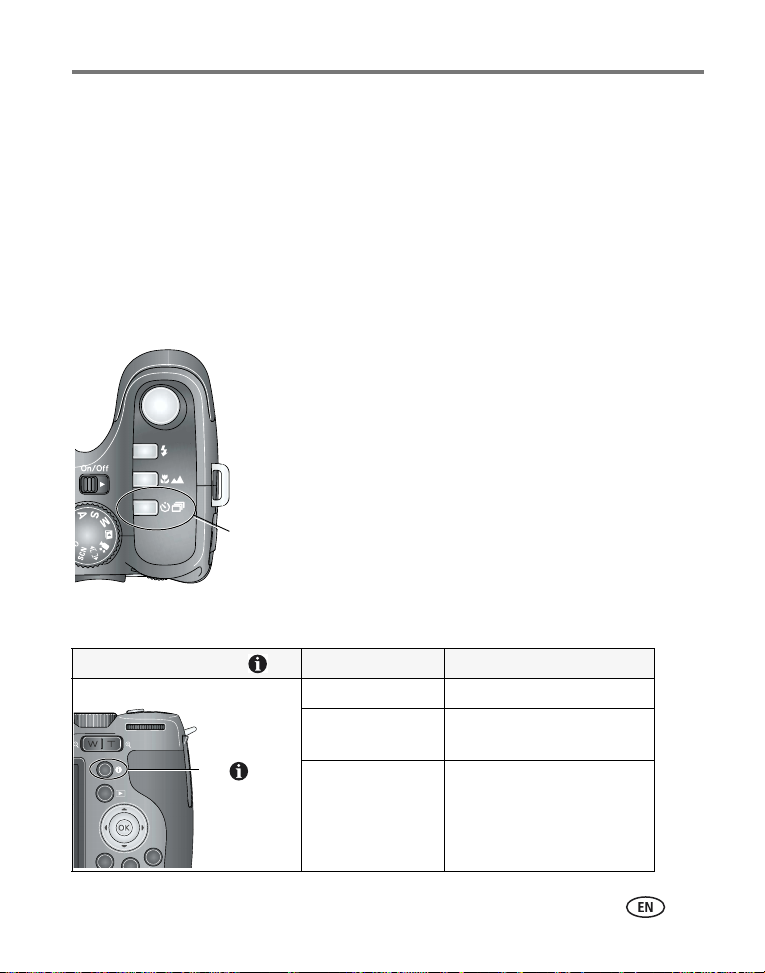
Taking pictures/videos
Using exposure bracketing
Use exposure bracketing to determine the best exposure (light) level for your
conditions. During exposure bracketing, the camera takes 3 pictures:
■ One at + (above current) exposure
■ One at 0 (normal) exposure
■ One at - (below current) exposure
Evaluate the 3 pictures, and decide which exposure level is right for you. (Exposure
bracketing is not available in all modes.)
1 Press the Drive button repeatedly to choose
Exposure Bracketing.
2 Press the Shutter button halfway to focus and set
exposure.
3 Press the Shutter button completely down to
take the 3 pictures.
To evaluate the pictures, press the Review button.
Drive
NOTE: To widen or narrow the exposure bracketing interval (the
difference in exposure compensation), see page 34.
Using the Info button
Repeatedly press info In To turn on/off
picture-taking mode status icons, histogram
review mode status icons, histogram, and
picture/video information
Info
any menu Help
www.kodak.com/go/support
13
Page 20
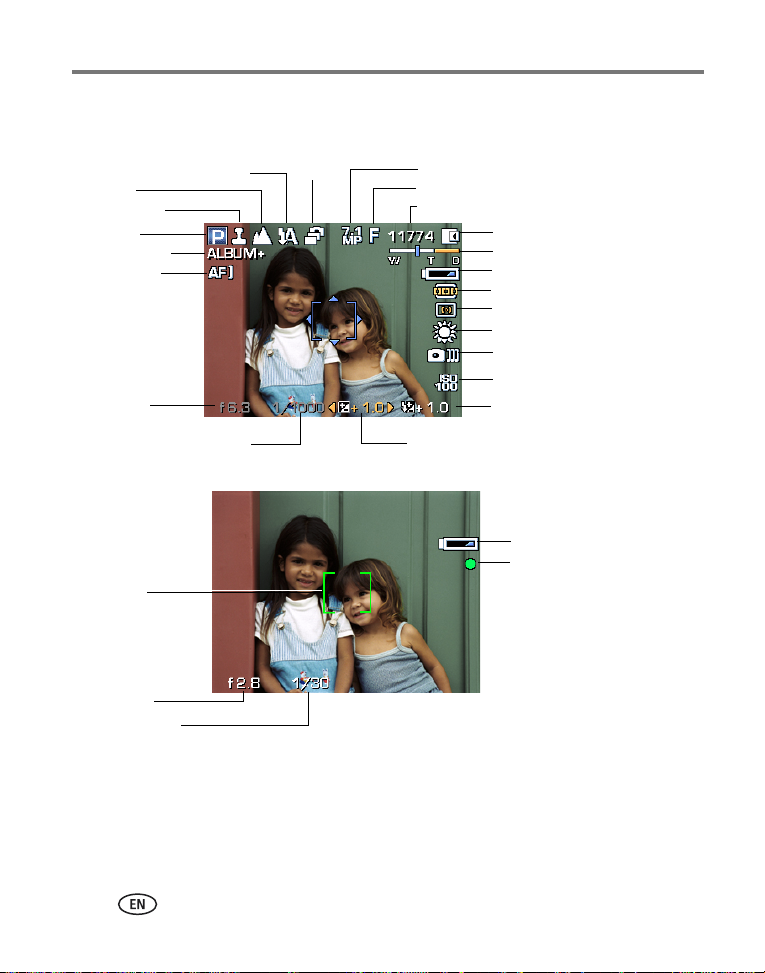
Taking pictures/videos
What the capture icons mean
Capture modes—no buttons pressed
Focu s
Date stamp
Mode
Album name
AF control
setting
Aperture
Flash
Drive
Picture/video size
Compression
Pictures/time remaining
Storage location
Zoom
Low battery
AF zone
Exposure metering
White Balance
Image stabilization
ISO
Flash compensation
Shutter speed
Exposure compensation
Capture modes—shutter pressed halfway
Low battery
Auto Focus/
Focus
brackets
Aperture
Shutter speed
Auto Exposure
(AF/AE indicator)
14 www.kodak.com/go/support
Page 21
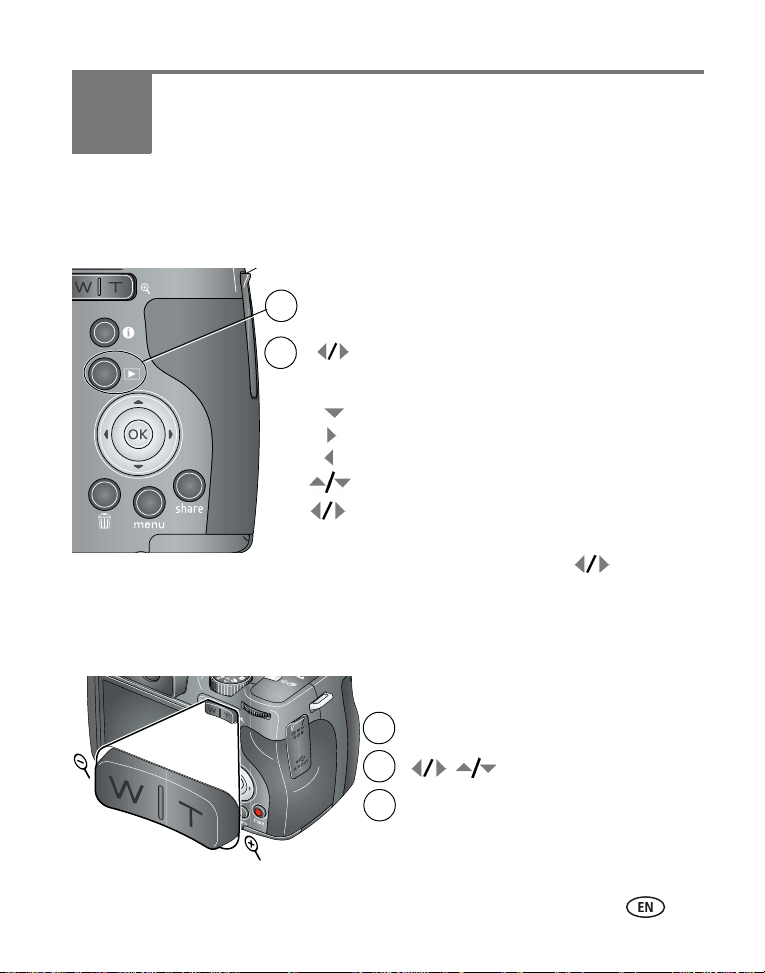
3 Working with pictures/videos
Reviewing pictures and videos
Press the Review button to view and work with your pictures and videos.
Press Review.
1
(Press again to exit.)
2
NOTE: If you have pictures/videos on a card and in internal memory, you can scroll from one
storage location to the other. A video’s duration is displayed at the top of the LCD.
Magnifying a picture
View previous/next.
Videos:
Play (then press OK to pause/continue).
Play at 2X speed; press again for 4X.
Play in reverse at 2X speed; press again for 4X.
Adjust the volume.
Press and hold for 4 seconds to jump to a bookmark.
1
2
3
www.kodak.com/go/support 15
Magnify 1X - 8X.
T
Return to 1X.W
View other parts of the picture.
Page 22
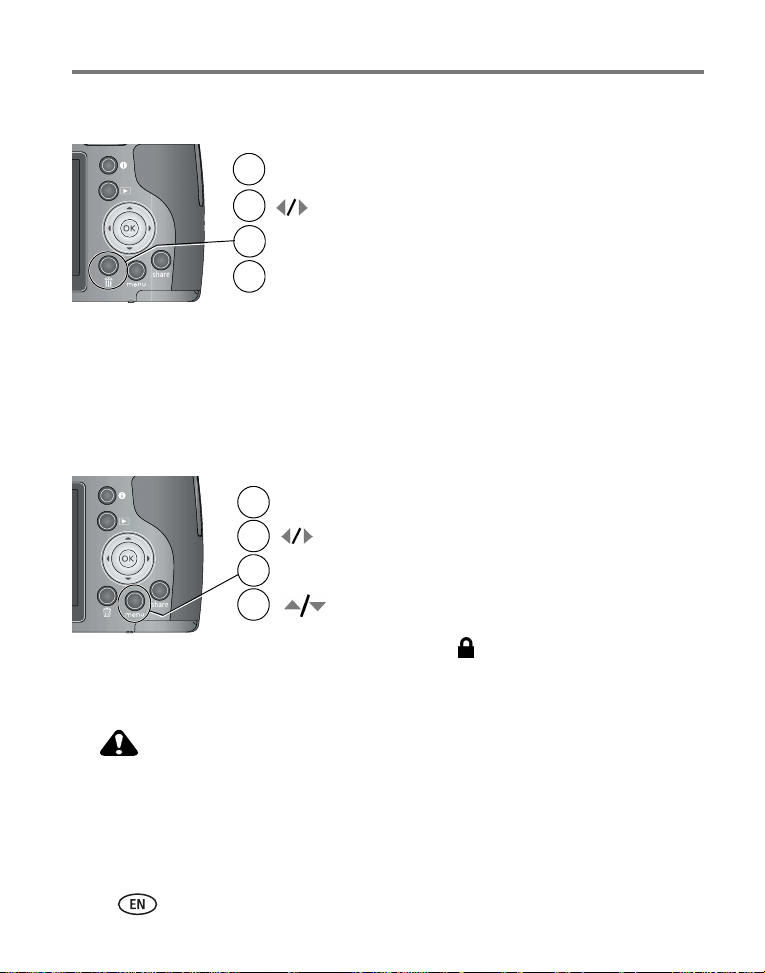
Working with pictures/videos
Deleting pictures and videos
Press Review.
1
2
3
4
View previous/next.
Press Delete.
Follow the screen prompts.
Using the undo delete feature
If you accidentally delete a picture/video, you may be able to use Undo Delete to
retrieve it. This feature is only available immediately after you delete a single
picture/video.
Protecting pictures and videos from deletion
Press Review.
1
2
3
4
The picture /video cannot be deleted. The Protect icon appears with the protected
picture/video.
Press the Menu button to exit the menu.
CAUTION:
Formatting a card deletes all (including protected) pictures/videos.
Formatting internal memory deletes all pictures/videos, email addresses,
album names, and favorites.
View previous/next.
Press Menu.
Highlight Protect, then press OK.
16 www.kodak.com/go/support
Page 23
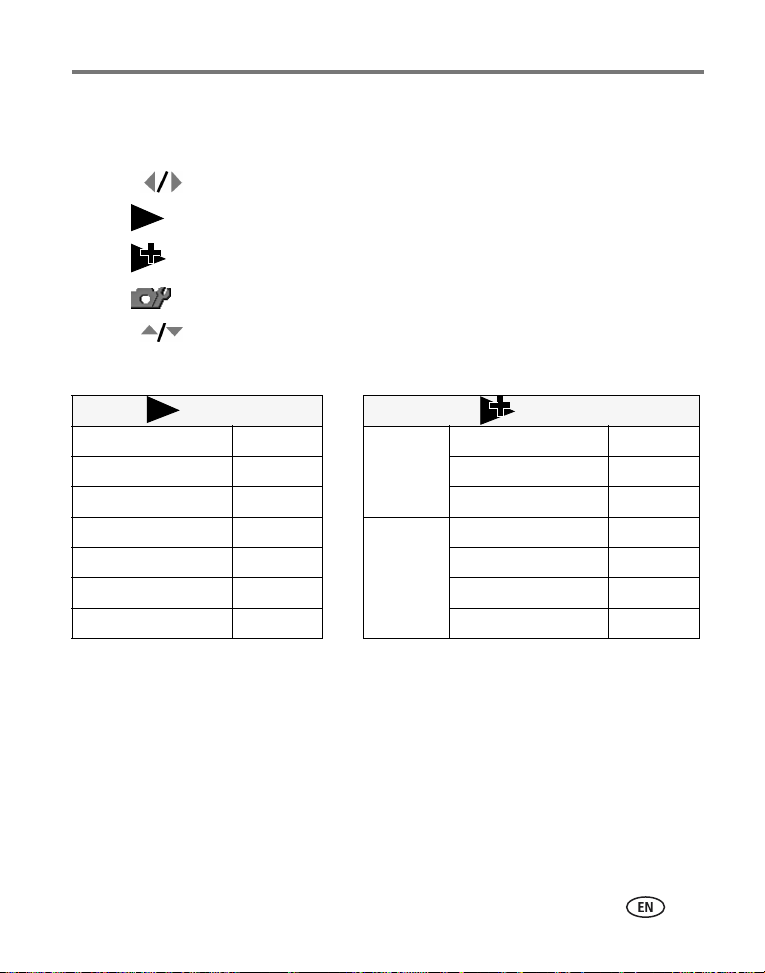
Working with pictures/videos
Using the Menu button in Review
1 Press the Review button, then the Menu button.
2 Press to highlight a tab:
■ Review to view pictures/videos
■ Edit to edit pictures/videos
■ Setup for other camera settings
3 Press to highlight a setting, then press the OK button.
4 Highlight an option, then press the OK button.
Options Options
Select/Deselect All See page 26
View By See page 25 Crop See page 18
Album See page 26 Sound Tag See page 19
Protect/Unprotect See page 16
Slide Show See page 23 Trim See page 20
Copy To See page 27 Action Print See page 21
Multi-up See page 25 Bookmark See page 22
Pictures
Videos
Perfect Touch tech. See page 18
Make Picture See page 20
www.kodak.com/go/support
17
Page 24
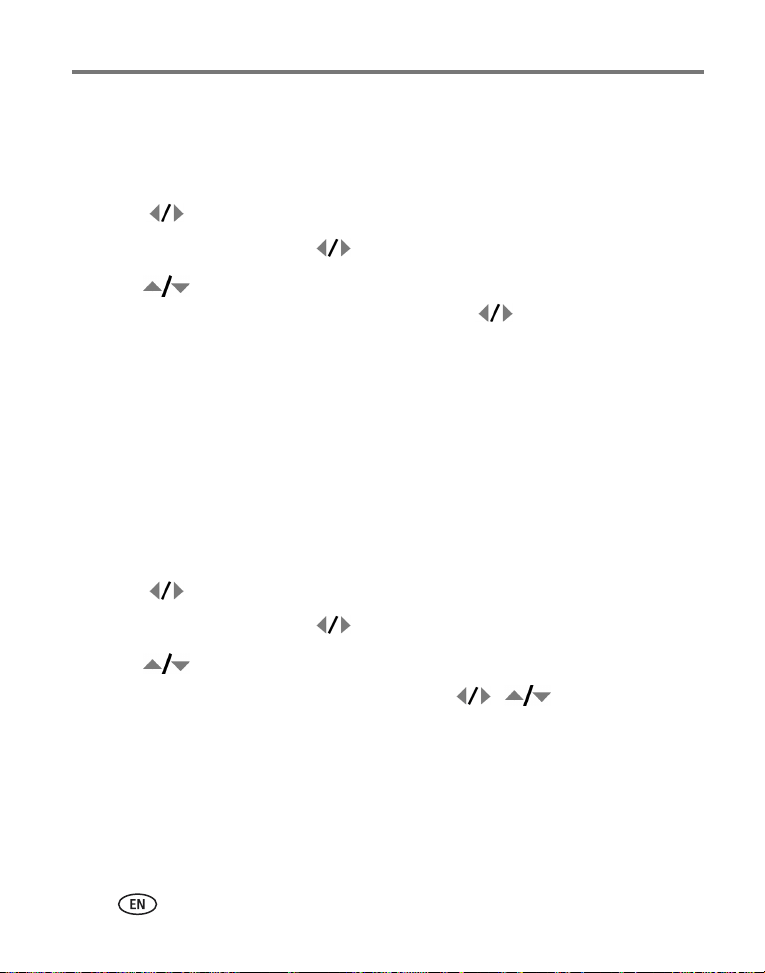
Working with pictures/videos
Using Kodak Perfect Touch technology
Kodak Perfect Touch technology helps ensure better, brighter pictures.
1 Press the Review button.
2 Press for previous/next picture.
3 Press the Menu button, then to highlight the Edit tab.
4 Press to highlight Perfect Touch tech, then press OK.
The enhancement is previewed in a split screen. Press to view other parts of the
picture.
5 Press OK. Follow the screen prompts to replace the original picture or to save the
enhanced picture as a new one.
Enhanced pictures cannot be enhanced again on the camera. Kodak Perfect Touch
technology can only be used with pictures, not video.
■ Press the Menu button to exit the menu.
Cropping pictures
1 Press the Review button.
2 Press for previous/next picture.
3 Press the Menu button, then to highlight the Edit tab.
4 Press to highlight Crop, then press OK.
5 Press the Zoom button (T/W) to zoom in/out, or to move the crop
box.
6 Press OK, then follow the screen prompts.
The picture is copied, then cropped. The original picture is saved. A cropped picture cannot
be cropped again on the camera.
■ Press the Menu button to exit the menu.
18 www.kodak.com/go/support
Page 25

Working with pictures/videos
Adding sound tags
You can record a voice or sound (up to 1 minute long) to a picture.
NOTE:
Only one sound tag can be added to each picture (not to videos).
Recording a sound tag
1 Press the Review button, then to find a picture.
2 Press the Menu button, then to highlight the Edit tab.
3 Press to highlight Sound Tag. Press the OK button.
4 Highlight Record, then press OK.
5 Follow the screen prompts.
The sound tag is applied to your picture.
■ Press the Menu button to exit the menu.
Playing a sound tag
1 Press the Review button, then to find a
tagged picture.
Review
www.kodak.com/go/support
2 Press to play the sound tag.
3 Press to adjust the volume.
4 Press OK to stop playback.
19
Page 26

Working with pictures/videos
Editing videos
You can do incredible things with your videos!
Making a picture from a video
You can choose a single frame from a VGA video, then make a picture suitable for a
4 x 6-inch (10 x 15 cm) print. (For video settings, see page 35.)
1 Press the Review button, then to find a
video.
2 Press the Menu button, then to highlight the
Video
Picture
Trimming a video
You can trim an unwanted start or end from a video, saving only the desired portion.
Edit tab.
3 Press to highlight Make Picture, then press
OK.
4 Follow the screen prompts.
A picture is created. (The original video is saved.)
■ Press the Menu button to exit the menu.
1 Press the Review button, then to find a video.
2 Press the Menu button, then to highlight the
Edit tab.
Video
Tri mm ed video
3 Press to highlight Edit Video, then press
OK. Highlight Trim, then press OK.
4 Follow the screen prompts.
The video is trimmed. (You can save it as a new video
or replace the original.)
■ Press the Menu button to exit the menu.
20 www.kodak.com/go/support
Page 27

Working with pictures/videos
Making a video action print
From a video, you can make a 4-, 9-, or 16-up picture, suitable for a 4 x 6-inch
(10 x 15 cm) print.
1 Press the Review button, then to find a video.
2 Press the Menu button, then to highlight the
Edit tab.
Video
4-, 9-, or
16-up picture
Auto—The camera includes the first and last frames, then 2, 7, or 14 equally spaced
frames.
Manual—You choose the first and last frames; the camera chooses 2, 7, or 14
equally spaced frames.
Full Manual—You choose 4, 9, or 16 frames.
Use Bookmarks—The camera uses bookmarked frames.
A 4-, 9-, or 16-up picture is created. If you have less than 4 or 9 bookmarks, equally spaced
video frames are used.
■ Press the Menu button to exit the menu.
3 Highlight Action Print, then press the OK button.
4 Highlight an option, then press the OK button:
www.kodak.com/go/support
21
Page 28

Working with pictures/videos
Using video bookmarks
You can set bookmarks at interesting places in your video, then jump from one
bookmark to another.
Setting bookmarks
1 Press the Review button, then to find a video.
2 Press the Menu button, then to highlight the
Edit tab. Highlight Bookmark, then press OK.
3 Press to add bookmarks. When finished
adding up to 9 bookmarks, press .
■ Press the Menu button to exit the menu.
Using bookmarks
1 Press the Review button, then to find a video.
2 Press to play the video. To jump to the first
bookmark, press and hold for 4 seconds
while the video is playing.
■ After you jump to a bookmark, press to
jump to other bookmarks.
■ To view all bookmarked video frames, press the
Zoom Wide Angle (W) button. To return to
normal view, press the Telephoto (T) button.
22 www.kodak.com/go/support
Page 29

Working with pictures/videos
Using the histogram to view picture exposure
Use the histogram to evaluate the distribution of light before or after you take a
picture. If the peak is to the right of the graph, the subject is bright; if it’s to the left,
the subject is dark. Optimal exposure is achieved when the peak is in the middle of
the histogram.
To turn on the histogram in P, A, S, or M mode or in
Review, press the Info button until the
histogram appears.
NOTE: If a scene is dark or light, you can adjust the exposure
compensation (see page 40) before taking the picture. The
flash may affect a picture’s light and shadow and will not
affect the histogram until after the picture is taken.
Running a slide show
Use the Slide Show to display your pictures and videos on the camera. To run a slide
show on a television or on any external device, see page 25. To save battery power,
use an optional Kodak 3-volt AC adapter. (Visit www.kodak.com/go/z812accessories.)
Starting the slide show
1 Press the Review button, then press the Menu button.
2 Press to highlight Slide Show, then press OK.
3 Press to highlight Begin Show, then press OK.
To interrupt the Slide Show, press OK.
www.kodak.com/go/support
23
Page 30

Working with pictures/videos
Changing the slide show display interval
The default interval setting displays each picture for 5 seconds. You can set the display
interval from 3 to 60 seconds.
1 On the Slide Show menu, press to highlight Interval, then press OK.
2 Select a display interval.
3 To scroll through the seconds quickly, press and hold .
4 Press OK.
The interval setting remains until you change it.
Running a continuous slide show loop
When you turn on Loop, the slide show is continuously repeated.
1 On the Slide Show menu, press to highlight Loop, then press OK.
2 Press to highlight On, then press OK.
3 Press to highlight Begin Show, then press OK.
The slide show repeats until you press OK or until battery power is exhausted. The Loop
feature remains until you change it.
24 www.kodak.com/go/support
Page 31

Working with pictures/videos
Displaying pictures and videos on a television
You can display pictures/videos on a television, computer monitor, or any device
equipped with a video input. To connect the camera to a television, use an optional
A/V cable (visit www.kodak.com/go/z812accessories).
NOTE: Ensure that the Video Out setting (NTSC or PAL) is correct (see page 37). The slide show stops if you
connect or disconnect the cable while the slide show is running. (Image quality on a television
screen may not be as good as on a computer monitor or when printed.)
Viewing pictures/videos in different ways
Viewing as thumbnails (multi-up)
1 Press the Review button.
2 Press the Zoom Wide Angle (W) button to change
from single-picture view to multi-up thumbnails.
3 Press Telephoto (T) to return to single-picture view.
■ To select multiple pictures/videos, see page 26.
■ Press the Review button to exit Review.
www.kodak.com/go/support
25
Page 32

Working with pictures/videos
Viewing by date, album, or image storage
1 Press the Review button, then press the Menu button.
2 Press to highlight View By, then press OK.
3 Press to highlight All (default), Date, Album, or Image Storage, then press
OK.
■ Press to highlight a date, album, or image storage, then press the
T button. To return to the list, press the W button.
■ Press the Review button to exit Review.
■ For more about albums, see page 45.
Selecting multiple pictures/videos
Use the multi-select feature when you have two or more pictures/videos to print,
transfer, or delete. (Multi-select is used most effectively in Multi-Up mode, page 25.)
1 Press the Review button, then to find a
picture/video.
2 Press OK to select pictures/videos.
A check mark appears on the picture. You can now
Selected
pictures
print, email, copy, protect, delete, or run a slide show
of the selected pictures. You can press OK a second
time to remove a check mark.
26 www.kodak.com/go/support
Page 33

Working with pictures/videos
Copying pictures and videos
You can copy pictures and videos from a card to internal memory or from internal
memory to a card.
Before you copy, make sure that a card is inserted in the camera.
Copy pictures or videos:
1 Press the Review button, then press the Menu button.
2 Press to highlight Copy To, then press OK.
3 Press to highlight the copy to location, then press OK.
4 Press to highlight an option: Picture/Video, All Date, Selected, All Album,
All Memory Card, All Internal Memory.
5 Press OK.
NOTE: Pictures and videos are copied, not moved. To remove pictures from the original location after
copying, delete them (see page 16). Album tags are copied. Tags that you applied for print, email,
and favorites are not copied. Protection settings are not copied. To apply protection to a picture or
video, see page 16.
www.kodak.com/go/support
27
Page 34

Working with pictures/videos
What the review icons mean
Protected
Favorite tag
Email tag
Perfect Touch tech.
Mode indicator
Album
Scroll arrows
Review mode
Print tag/number of prints
Voice annotation
Picture number
Image storage location
Video length
Video number
Image storage location
Battery level
Video controls
28 www.kodak.com/go/support
Page 35

4 Doing more with your camera
Capture modes
Choose the mode that best suits your
subjects and surroundings.
Capture mode For
Smart
Scene
P, A, S, M
General picture taking—offers an excellent balance of image quality
and ease of use. When the Shutter button is pressed halfway, faces
are detected, the scene is analyzed, and the best settings are applied.
More creative control. (See page 40.) Program, Aperture Priority,
Shutter Priority, and Manual mode.
Favorites
Video Video with sound. (See page 7.)
Scene
High-ISO People in low-light scenes.
ISO
Panorama “Stitching” 2 or 3 pictures into 1 panoramic scene. (See page 39.)
www.kodak.com/go/support 29
Viewing favorite pictures. (See page 44.)
Point-and-shoot simplicity when taking pictures under special
conditions. (See SCN (Scene) modes, page 30.)
Page 36

Doing more with your camera
SCN (Scene) modes
1 Turn the Mode dial to .
2 Press to highlight a SCN mode and view its description.
NOTE: If the SCN mode description turns off, press OK.
3 To choose the SCN mode, either press OK or keep that SCN mode highlighted.
To return to Smart Scene mode, turn the mode dial to Smart Scene .
SCN mode For
Portrait
Sport Subjects that are in motion. Shutter speed is fast. The camera pre-settings are
Landscape Distant scenery. Flash does not fire. Auto-focus framing marks (page 6) are not
Night
Landscape
Night
Portrait
Flower Close-ups of flowers or other small subjects in bright light.
Sunset
Backlight Subjects that are in shadow or “backlit” (when light is behind the subject).
Candle
Light
Manner/
Museum
Self-
portrait
Text Documents. Place the camera on a tripod.
Full-frame portraits of people. Subject is sharp and the background is indistinct.
Position your subject at least 6 ft (2 m) away and fill the frame with a head and
shoulder pose. Use Telephoto to exaggerate background blur.
Multi-Pattern Exposure Metering, Multi-Zone focus.
available in Landscape.
Distant scenery at night. Flash does not fire.
NOTE: To avoid blur, place the camera on a tripod.
Reducing red eye of people in night scenes or low-light conditions.
NOTE: To avoid blur, place the camera on a tripod.
Subjects at dusk.
Subjects illuminated by candle light.
Quiet occasions, like a wedding or lecture. Flash and sound are disabled. Place
the camera on a tripod.
Close-ups of yourself. Assures proper focus and minimizes red eye.
30 www.kodak.com/go/support
Page 37

Doing more with your camera
SCN mode For
Beach Bright beach scenes.
Snow Bright snow scenes.
Fireworks Fireworks.
NOTE: To avoid blur, place the camera on a tripod.
Children
Action pictures of children in bright light.
Using the Menu button
You can change settings to get the best results from your camera.
NOTE: Some settings remain until you change them; others, until you change modes or turn off the camera.
Some modes offer limited settings.
1 Press the Menu button.
2 Press to highlight a tab:
■ Capture for the most common picture-taking settings
■ Capture Plus for other picture-taking settings
■ Video for video settings
■ Setup for other camera settings
3 Press to highlight a setting, then press OK.
4 Highlight an option, then press OK.
NOTE: To better understand each menu option, press the Info button (see page 13).
www.kodak.com/go/support
31
Page 38

Doing more with your camera
Using the capture tab
Press Menu, to
highlight Capture, to
access settings, then OK.
Picture Size
Choose a picture resolution.
For recommended print sizes,
visit
www.kodak.com/go/printsizes
Compression
Choose how much compression
is applied to pictures.
Color Mode
Choose picture color tones.
8.0 MP—pictures are the highest resolution, largest file size
7.1 MP (3:2)— for printing on EasyShare printer docks and
photo printers
6.0 MP (16:9)—medium-to-large file size
5.0 MP—medium file size
3.1 MP—small-to-medium file size
2.2 MP (3:2)—printing on EasyShare printer docks and
photo printers (at a lower resolution than 7.1MP)
2.1 MP (16:9)—HDTV format
1.2 MP—email, Internet, or to conserve space
Fine—least compression; best quality, and largest file size.
Standard (default)—medium compression; medium
quality, and medium file size.
Basic—most compression; lowest quality, and smallest file
size.
High Color
Natural Color (default)
Low Color
Black & White
Sepia
EasyShare software also lets you change a color picture to
black-and-white or sepia.
Options
32 www.kodak.com/go/support
Page 39

Press Menu, to
highlight Capture, to
access settings, then OK.
AF Control (Still)
Choose an auto-focus setting.
Date Stamp
Imprint the date on pictures.
Using the capture plus tab
Press Menu, to
highlight Capture Plus,
to access settings,
then OK.
White Balance
Choose your lighting condition.
Available only in PASM and
Panorama mode.
Doing more with your camera
Options
Continuous AF (default)—because the camera is always
focusing, there is no need to press the Shutter button halfway
down to focus.
Single AF—the camera focuses when the Shutter button is
pressed halfway down.
On
Off (default)
Options
Auto (default)—automatically corrects white balance.
Ideal for general picture taking.
Daylight—for pictures in natural lighting.
Tungsten—corrects the orange cast of household light
bulbs. Ideal for indoor pictures under tungsten or halogen
lighting without flash.
Fluorescent—corrects the green cast of fluorescent
lighting. Ideal for indoor pictures under fluorescent lighting
without flash.
Open Shade—for pictures in the shade in natural lighting.
www.kodak.com/go/support
33
Page 40

Doing more with your camera
Press Menu, to
highlight Capture Plus,
to access settings,
then OK.
Exposure Metering
Evaluate light levels at specific
areas of a scene.
Available only in PASM and
Panorama mode.
AF Zone
Select a large or concentrated
area of focus.
Available only in PASM and
Panorama mode.
Exposure Bracketing
Interval
Choose the difference in
exposure compensation while
using exposure bracketing.
Available only in PASM mode.
Sharpness
Control picture sharpness.
Available only in PASM and
Panorama mode.
Multi-pattern (default)—evaluates lighting conditions
throughout the image to give an optimum picture exposure.
Ideal for general picture taking.
Center-weight—evaluates the lighting conditions of the
subject centered in the viewfinder. Ideal for backlit subjects.
Spot—similar to Center-weight, except the metering is
concentrated on a smaller area of the subject centered in the
viewfinder. Ideal when you need exact exposure of a specific
area in the picture. (If Focus Zone is set to Selectable Zone,
the Exposure Metering spot moves with the focus zone.)
Multi-zone (default)—evaluates 5 zones to give an even
picture focus. Ideal for general picture taking.
Center-zone—evaluates the small area centered in the
viewfinder. Ideal when precise focus of a specific area in the
picture is needed.
Selectable Zone—press to move the focus
brackets and choose an auto focus zone.
+/- 0.3 EV (default)
+/- 0.7 EV
+/- 1.0 EV
See page 13.
High
Normal (default)
Low
Options
34 www.kodak.com/go/support
Page 41

Press Menu, to
highlight Capture Plus,
to access settings,
then OK.
Red Eye Preflash
Choose whether a preflash fires
when the flash is in Red Eye
mode.
Using the video tab
Doing more with your camera
Options
On (default)—red eye flash fires before the picture is taken.
Off—red eye flash does not fire.
NOTE: The camera automatically corrects red eye, even if the Red
Eye Preflash is set to Off.
Press Menu, to
highlight Video, to
access settings, then OK.
Video Size
Choose a video resolution.
Available only in Video mode.
AF Control (Video)
Choose an auto-focus setting.
Options
1280 x 720—HDTV format
640 x 480—VGA format
320 x 240—QVGA format
Continuous AF (default)—the camera continuously
focuses. Use if you or your subject are moving.
Single AF—the camera focuses once at the start of a video.
Use if you and your subject are not moving.
Using the Setup menu
Use Setup to customize your camera settings.
Press Menu, to highlight Setup,
to access settings, then OK.
LCD Brightness
www.kodak.com/go/support
1, 2, 3, 4, 5 (3 is the default)
Options
35
Page 42

Doing more with your camera
Press Menu, to highlight Setup,
to access settings, then OK.
Image Storage
Choose a storage location for pictures
and videos.
Set Album
Choose Album names.
You can apply different Set Album choices
to videos and to pictures.
Capture Frame Grid
Turn framing grid on or off.
Image Stabilizer
Improves video stability, reducing the
effects of camera shake.
Quickview
Change Quickview default.
Advanced Digital Zoom
Choose how digital zoom is employed.
Orientation Sensor
Orient pictures so that they are displayed
with the correct side up.
Options
Auto (default)—the camera uses the card if one is
in the camera. If not, the camera uses internal
memory.
Internal Memory—the camera always uses
internal memory, even if a card is installed.
On
Off (default)
Pre-select album names before you take pictures or
videos. Then, all the pictures or videos you take are
tagged with those album names. (See page 47.)
On
Off (default)
Continuous (default)
Single
Off
On (default)
Off
Continuous—no pause between optical and
digital zoom.
Pause—after reaching 12X optical zoom, the zoom
button must be released, then activated again to
begin digital zoom.
None (default)—digital zoom is disabled.
Pictures: On, On Transfer, or Off
Video: On (for Video Out or upon transfer) or Off
36 www.kodak.com/go/support
Page 43

Doing more with your camera
Press Menu, to highlight Setup,
to access settings, then OK.
Camera Sounds
Choose a theme, or choose sounds for
individual camera functions.
Sound Volume
Date & Time See page 3.
Auto Power Off
Choose amount of inactivity time until
camera turns off.
Video Out
Choose the regional setting that lets you
connect the camera to a television or
other external device.
Language Choose from available languages.
Reset Camera
Reset all settings to factory defaults.
Options
Default
Sci-fi
Fun
Music
None
Off
High
Medium (default)
Low
10 minutes
5 minutes
3 minutes (default)
1 minute
NTSC (default)—used in North America and
Japan; most common format.
PAL—used in Europe and China.
www.kodak.com/go/support
37
Page 44

Doing more with your camera
Press Menu, to highlight Setup,
to access settings, then OK.
Format
CAUTION:
Formatting a card deletes all
(including protected)
pictures/videos. Formatting
internal memory deletes all
pictures/videos, email
addresses, album names, and
favorites.
About
View camera information.
Options
Memory Card—deletes everything on the card;
formats the card.
Cancel—exits without making a change.
Internal Memory—deletes everything in internal
memory including email addresses, album names,
and favorites; formats the internal memory.
38 www.kodak.com/go/support
Page 45

Doing more with your camera
Taking panoramic pictures
Use panorama to “stitch” up to 3 pictures into a panoramic scene.
NOTE: For best results, use a tripod. (For a steady shutter release on a tripod, see page 11.)
Only the panoramic picture is saved; individual pictures are not. Picture size is set to 5.0 MP.
Exposure and white balance are set with the first picture. The flash is set to Off.
1 Turn the Mode dial to Panorama .
2 Press to highlight Panorama Left-Right or Panorama Right-Left (depending
on the direction you want to pan). Then, either press OK or keep the SCN mode
highlighted.
3 Take the first picture.
After a quickview, the LCD displays the liveview and an “overlay” from the first picture.
4 Compose the second picture. Make the overlay from the first picture cover the
same portion in the new picture. (You can press the Delete button to re-take a
picture.)
5 If you are taking only 2 pictures, press OK to stitch them together.
After you take 3 pictures, the pictures are automatically stitched together.
3
Take 2 or 3
pictures.
1
2
Get 1
panoramic picture.
www.kodak.com/go/support
39
Page 46

Doing more with your camera
P, A, S, and M modes
Use these modes when you want more control over your camera and pictures.
Mode When to use
Program mode offers the ease of auto shooting
Program
Aperture
Priority
Shutter
Priority
Manual
with full access to all menu options. The camera
automatically sets the shutter speed and
aperture (f-stop) based on the scene lighting.
Use Aperture Priority mode to control depth of
field (the range of sharpness). The aperture
setting may be affected by optical zoom.
Shutter Priority mode is primarily used to
prevent blur when your subject is moving. The
camera automatically sets the aperture for
proper exposure. (To prevent blur, use a tripod
for slow shutter speeds.)
Manual mode offers the highest level of creative
control. (To prevent blur, use a tripod for slow
shutter speeds.)
Jog dial:
• Turn to access a setting.
• Press to unlock the setting.
• Turn to edit the setting.
• Press to lock the setting.
Press Jog dial to control
Exposure compensation (how
much light enters the camera),
flash compensation, and ISO
speed
Aperture, exposure
compensation, flash
compensation, and ISO speed
Shutter speed, exposure
compensation, flash
compensation, and ISO speed
Aperture, shutter speed, flash
compensation, and ISO speed
NOTE: Settings you change in P, A, S, or M modes apply only to pictures taken in those modes. The settings,
including Flash, are maintained for P, A, S, and M modes—even when you change modes or turn off
the camera. Use Reset Camera (see page 37) to reset P, A, S, or M mode to its default setting.
40 www.kodak.com/go/support
Page 47

Doing more with your camera
Changing P, A, S, or M mode settings
PASM modes control the aperture (f-number, also known as f-stop), shutter speed,
exposure compensation, flash compensation, and ISO. Use the Menu button to
control all other settings.
PAS M O pt io ns
White—selectable
ISO
Grey—non-selectable
Yellow—changeable value
Red—out of range
Aperture Shutter
speed
Exposure
compensation
Flash
compensation
1 Turn the Mode dial to P, A, S, or M.
2 Jog dial: Turn to access a setting. Press to unlock the setting. Turn to edit the
setting. Press to lock the setting. (See page 40.)
ISO—adjust the camera’s sensitivity to light. Higher ISO indicates greater sensitivity.
NOTE: A higher ISO may produce unwanted “noise” in a picture. ISO 3200 is available only in 2.2, 2.1, and
1.2 MP picture sizes.
Flash Compensation—adjust flash brightness.
Exposure Compensation—adjust the exposure. If the picture is too light, decrease
the setting; if it’s too dark, increase the setting.
Shutter speed—control how long the shutter stays open. A shaking hand icon
warns of slow shutter speeds. (Use a tripod for slow shutter speeds.)
Aperture—(also known as f-stop) control the size of the lens opening, which
determines the depth of field.
■ Smaller f-stop numbers indicate a larger lens opening; good for low-light.
■ Larger f-stop numbers indicate a smaller lens opening; keeps the main subject
sharp; good for landscapes and well-lit conditions.
www.kodak.com/go/support
41
Page 48

Doing more with your camera
Sharing your pictures
Press the Share button to tag your pictures/videos. When they are transferred to your
computer, you can share them.
Tagging pictures for printing
1 Press the Share button. Press to find a picture.
2 Press to highlight Print, then press OK.*
3 Press to select the number of copies (0–99). Zero removes the tag for that
picture.
4 Optional: You can apply a print quantity to other pictures. Press to find a
picture. Keep the print quantity as is, or press to change it. Repeat this step
until the desired print quantity is applied to the pictures.
5 Press OK. Press the Share button to exit the menu.
The Print icon appears in the status area. The default quantity is one.
* To tag all pictures in the storage location, highlight Print All, press OK, then indicate
the number of copies. To remove print tagging for all pictures in the storage location,
highlight Cancel Prints, then press OK.
Printing tagged pictures
When you transfer the tagged pictures to your computer, the EasyShare software print
screen opens. For details on printing, see Help in EasyShare software.
For more information on printing from your computer, printer dock, PictBridge
enabled printer, or card, see page 50.
NOTE: For 4 x 6 in. (10 x 15 cm) prints, use one of the 3:2 picture sizes (see page 32).
42 www.kodak.com/go/support
Page 49

Doing more with your camera
Tagging pictures/videos for emailing
First—on your computer
Use Kodak EasyShare software to create an email address book on your computer.
Then, copy up to 32 email addresses to the camera’s internal memory. For details, see
Help in EasyShare software.
Second—tag pictures/videos on your camera
1 Press the Share button. Press to find a picture/video.
2 Press to highlight Email, then press OK.
3 Press to highlight an email address, then press OK.
To tag other pictures/videos with the same address, press to scroll through
them. When the picture you want is displayed, press OK.
To send the pictures/videos to more than one address, repeat step 3.
Selected addresses are checked.
4 To remove a selection, highlight a checked address and press OK. To remove all
email selections, highlight Clear All.
5 Press to highlight Exit, then press OK.
The Email icon appears in the status area.
6 Press the Share button to exit the menu.
Third—transfer and email
When you transfer the tagged pictures/videos to your computer, EasyShare software
prompts you to send the pictures/videos. For details, see Help in EasyShare software.
www.kodak.com/go/support
43
Page 50

Doing more with your camera
Tagging pictures as favorites
Want to keep copies of your favorite pictures on your camera?
Start with the Share button!
1. Tag pictures
as favorites
2. View
favorites on
your camera
1 Press the Share button. Press to find a picture.
2 Press to highlight Favorite, then press OK.
The Favorite icon appears in the status area. To remove the tag, press
OK again.
1 Turn the Mode dial to Favorites .
2 Press to view favorites.
The next time you transfer pictures to your computer, EasyShare software helps you
make choices about your favorite pictures. Favorite pictures (smaller versions of the
originals) are loaded to the Favorites section of your camera’s internal memory.
NOTE: Videos tagged as favorites remain in the Favorites folder in EasyShare software. For details, see Help
in EasyShare software.
Preventing camera favorites from synchronizing with the software
If you don’t want to use the favorites feature:
1 Open EasyShare software.
2 From the Tools menu, select Cameras/Viewers > Sync and Transfer Manager.
3 Click to highlight your camera, then click Camera Favorites Album Properties.
NOTE: If your camera model is not visible, use the USB cable to connect your camera to the computer.
4 Drag the Internal Memory slider to 0%, then click OK.
5 Close the Sync and Transfer Manager window.
Camera favorites will no longer synchronize with EasyShare software.
To turn on the sync feature, select Yes, synchronize with my software.
To delete favorites from your camera, press the Delete button while in Favorites mode.
44 www.kodak.com/go/support
Page 51

Doing more with your camera
Optional settings
In Favorites mode, press the Menu button to access optional settings.
Slide Show (page 23)
Multi-Up (page 25)
NOTE: Pictures taken at the 3:2 picture size are displayed at a 3:2 aspect ratio with a black bar at the top
and bottom of the screen.
Printing and emailing favorites
1 Turn the Mode dial to Favorites . Press to find a picture.
2 Press the Share button.
3 Highlight Print or Email, then press OK.
NOTE: Favorites that were taken on a Kodak camera (not imported from another source) are good for prints
up to 4 x 6 in. (10 x 15 cm).
Tagging pictures/videos for albums
Use the Album feature to tag the pictures/videos in your camera with album names.
First—on your computer
Use EasyShare software to create album names on your computer, then copy up to 32
album names to the camera’s internal memory.
www.kodak.com/go/support
45
Page 52

Doing more with your camera
Second—on your camera
1 Press the Review button, then find the picture/video.
2 Press the Menu button.
3 Press to highlight Album, then press OK.
4 Press to highlight an album name, then press OK.
To add other pictures to the same album, press to scroll through the
pictures. When the picture you want is displayed, press OK.
5 Press to highlight Exit, then press OK.
The album name appears with the picture. To add the pictures to more than one album,
repeat step 4 for each album. A plus (+) after the album name means the picture was
added to more than one album.
To remove a selection, highlight an album name and press OK. To remove all album
selections, select Clear All, then exit the menu.
Third—transfer to your computer
When you transfer the tagged pictures/videos to your computer, EasyShare software
opens and categorizes your pictures/videos in the appropriate album.
46 www.kodak.com/go/support
Page 53

Doing more with your camera
Pre-tagging for album names
Use the Set Album (Still or Video) feature to pre-select album names before you take
pictures/videos. Then, all the pictures/videos you take are tagged with those album
names.
First—on your computer
Use the EasyShare software to create album names on your computer. The next time
you connect the camera to the computer, up to 32 album names are copied to the
camera’s internal memory.
Second—on your camera
1 In any mode, press the Menu button.
2 Press to highlight Setup , then press OK.
3 Press to highlight Set Album, then press OK.
4 Press to highlight an album name, then press OK.
5 Highlight Exit, then press OK.
6 Press the Menu button to exit the menu.
Your selections are saved. Your album selection is displayed on the LCD. A plus (+) after
the album name means more than one album is selected.
Third—transfer to your computer
When you transfer the tagged pictures/videos to your computer, EasyShare software
opens and categorizes your pictures/videos in the appropriate album. For details, see
Help in EasyShare software.
www.kodak.com/go/support
47
Page 54

5 Transferring and printing
pictures
Installing the software
1 Close all open software applications before starting the installation.
NOTE:
If running Windows OS and installing EasyShare software from the Kodak
Web site, do not close the WinZip application. If prompted, allow EasyShare
software to access the Internet.
2 Place the Kodak EasyShare software CD into the CD-ROM drive.
3 Load the software:
Windows OS
menu and type d:\setup.exe where d is the drive letter that contains the CD.
Mac OS X
4 Follow the on-screen instructions to install the software.
NOTE: When prompted, register your camera and software. Registering lets you sign up for information
that keeps your system up-to-date. To register later, visit
5 If prompted, restart the computer.
For information on the software applications included on the Kodak EasyShare
software CD, see Help in EasyShare software.
—if the install window does not appear, choose Run from the Start
—double-click the CD icon on the desktop, then click the Install icon.
www.kodak.com/go/register.
48 www.kodak.com/go/support
Page 55

Transferring and printing pictures
Transferring pictures
IMPORTANT:
transfer pictures to your computer. (See page 52 and the dock user’s guide for details.)
If you do not have an EasyShare dock, use the USB cable (U-8) that came with your camera.
If your camera was packaged with a Kodak EasyShare dock, use the dock to
1 Turn off the camera.
2 Plug the labeled end of the USB cable into the
labeled USB port on your computer. See your
computer user’s guide for details.
3 Plug the other end of the USB cable into the USB
port on the camera. The arrow icon on the cable
should face you.
4 Turn on the camera.
EasyShare software opens on your computer. The
software prompts you through the transfer process.
NOTE: Visit
www.kodak.com/go/howto
for an online tutorial on connecting.
Also available for transferring
You can also use these Kodak products to transfer your pictures and videos.
■ Kodak EasyShare camera dock, Kodak EasyShare printer dock (see page 52)
■ Kodak multi-card reader, Kodak SD multimedia card reader-writer
Purchase these and other accessories at a dealer of Kodak products or
www.kodak.com/go/z812accessories.
www.kodak.com/go/support
49
Page 56

Transferring and printing pictures
Printing pictures
Printing with a Kodak EasyShare printer dock
Dock your camera to the Kodak EasyShare printer dock and print directly—with or
without a computer. Purchase this and other accessories at a dealer of Kodak
products or www.kodak.com/go/z812accessories.
Direct printing with a PictBridge enabled printer
Your camera features PictBridge technology, so you can print directly to PictBridge
enabled printers. You need:
■ Camera with fully charged batteries, or with optional Kodak 3-volt AC adapter
■ PictBridge enabled printer
■ USB cable included with your camera
Connecting the camera to a PictBridge enabled printer
1 Turn off the camera and printer.
2 Optional: If you have a Kodak 3-volt AC adapter (optional accessory), plug it into
the camera and into an electrical outlet.
IMPORTANT:
3 Connect the USB cable from the camera to the printer. (See your printer user guide
for details. See www.kodak.com/go/z812accessories to order cables.)
Do not use the AC adapter included with the Kodak EasyShare camera dock
or printer dock to power your camera.
50 www.kodak.com/go/support
Page 57

Transferring and printing pictures
Printing from a PictBridge enabled printer
1 Turn on the printer. Turn on the camera.
The PictBridge logo is displayed, followed by the current picture and menu. (If no
pictures are found, a message is displayed.) If the menu interface turns off, press any
button to redisplay it.
2 Press to highlight a printing option, then press OK.
Current Picture—Press to choose a picture. Choose the number of copies.
Tagged Pictures—If your printer is capable, print pictures that you tagged for
printing.
Index Print—Print thumbnails of all pictures. This requires one or more sheets of
paper. If the printer is capable, choose a print size.
All Pictures—Print all pictures in internal memory, on a card, or in Favorites.
Choose the number of copies.
Image Storage—Access Internal/Card or Favorites.
NOTE: During direct printing, pictures are not permanently transferred or saved to the computer or printer.
To transfer pictures to your computer, see page 48. In Favorites mode, the current favorite picture is
displayed.
Disconnecting the camera from a PictBridge enabled printer
1 Turn off the camera and printer.
2 Disconnect the USB cable from the camera and the printer.
www.kodak.com/go/support
51
Page 58

Transferring and printing pictures
Ordering prints online
Kodak EasyShare
software. You can easily:
■ Upload your pictures.
■ Edit, enhance, and add borders to your pictures.
■ Store pictures, and share them with family and friends.
■ Order high-quality prints, photo greeting cards, frames, and albums—and have
them delivered to your door.
Gallery is one of the many online print services offered in EasyShare
Printing pictures from your computer
For details on printing pictures from your computer, see EasyShare software Help.
Printing from an optional SD card
■ Automatically print tagged pictures when you insert your card into a printer with
an SD slot. See your printer user’s guide for details.
■ Make prints at an SD card-capable Kodak picture maker/picture kiosk. (Contact a
location before visiting. See www.kodak.com/go/picturemaker.)
■ Take the card to your local photo retailer for professional printing.
Accessories for your camera
To see which EasyShare camera and printer docks are compatible with your camera,
visit www.kodak.com/go/adapterkitchart.
To purchase camera docks, printer docks, chargers, and other accessories,
visit www.kodak.com/go/z812accessories.
52 www.kodak.com/go/support
Page 59

6 Troubleshooting
Camera problems
For step-by-step product support, visit www.kodak.com/go/z812support and select
Interactive Troubleshooting & Repairs.
If Try one or more of the following
Camera does not
turn on
Camera does not turn
off and the lens does
not retract
Camera buttons and
controls do not
function
Lens does not extend
when camera turns on
or does not retract
EVF/LCD is black or
does not turn on
In Review, a blue or
black screen is
displayed instead of
a picture
Pictures remaining
number does not
decrease after taking a
picture
■ Insert a new or charged battery.
■ If practical, connect the camera to a Kodak 3-volt AC adapter
(sold separately), then try again.
■ Confirm that the battery in camera is charged.
■ Turn camera off, then on again. (Lens does not extend in
Favorites mode.)
■ If problem still exists, get help (page 57).
■ Remove the lens cap.
■ Push the EVF/LCD button to change the display.
■ Transfer the picture to the computer.
■ Tr an sfer
■ Take another picture. If problem continues, try internal memory
■ Continue taking pictures. The camera is operating normally.
(The camera estimates the number of pictures remaining after each
picture is taken, based on picture size and content.)
all
pictures to the computer (page 49).
and/or another memory card.
www.kodak.com/go/support 53
Page 60

Troubleshooting
If Try one or more of the following
Picture orientation is
not accurate
Flash does not fire
■ Set the Orientation Sensor to ON (see page 36)
■ Check the flash setting and change as needed (page 9).
NOTE: The flash does not fire in all modes.
Storage location is
almost or entirely full
Battery life is short
You cannot take a
picture
Error message appears
on EVF/LCD
■ Transfer pictures to the computer (page 49).
■ Delete pictures from the card (page 16) or insert a new card.
■ Change image storage location to internal memory (see
page 36).
■ Insert a new card.
■ Make sure the correct battery type is installed (page 63).
■ Wipe the contacts with a clean, dry cloth before inserting a
battery in the camera.
■ Insert a new or charged battery (page 2).
■ Turn camera off, then on again. Make sure the camera is not in
Favorites mode. If prompted, set language and date/time.
■ Press Shutter button all the way (page 5).
■ Insert a new or charged battery (page 2).
■ Wait until the AF/AE indicator turns green before attempting to
take another picture.
■ Memory full. Transfer pictures to the computer (page 49), delete
pictures (page 16), change image storage location (see page 36),
or insert another card.
■ Follow the EVF/LCD prompts.
■ Remove memory card from the camera.
■ Turn the camera off, then on again.
■ Remove the battery and wipe the contacts with a clean, dry cloth.
■ Insert a new or charged battery (page 2).
■ Get customer support help (page 57).
54 www.kodak.com/go/support
Page 61

If Try one or more of the following
Memory card not
recognized or camera
freezes with card.
■ Card may be corrupted. Format card in camera (see page 38.)
■ Change image storage location to internal memory (see
page 36).
Computer/connectivity problems
If Try one or more of the following
Computer does not
communicate with
the camera
Pictures do not
transfer to computer
Slide Show does not
run on an external
video device
■ Insert a charged battery (page 2).
■ Turn on the camera.
■ Make sure the proper USB cable is connected on camera and
computer port (page 49). (If using an EasyShare dock, check all
cable connections. Make sure the camera is seated on the dock.)
■ Make sure the EasyShare software is installed (page 48).
■ Click the Help button in the EasyShare software.
■ Adjust the camera Video Out setting (see page 37).
■ Make sure the external device settings are correct (see the
device’s user’s guide).
Picture quality problems
If Try one or more of the following
Picture is too dark
■ Reposition camera for more available light.
■ Use Fill flash (page 9) or change your position so light is not behind
the subject.
■ Move so that the distance between you and the subject is within the
effective flash range (page 9).
■ To automatically set exposure and focus, press the Shutter button
halfway. When the AF/AE indicator turns green, press the Shutter
button completely down to take the picture.
■ If using P, A, or S mode, adjust exposure compensation (page 40).
Troubleshooting
www.kodak.com/go/support
55
Page 62

Troubleshooting
If Try one or more of the following
Picture is too light
Picture is not clear
■ Reposition camera to reduce the amount of available light.
■ Turn flash off (page 9).
■ Move so that the distance between you and the subject is within the
effective flash range (page 9).
■ To automatically set exposure and focus, press the Shutter button
halfway. When the AF/AE indicator turns green, press the Shutter
button completely down to take the picture.
■ If using P, A, or S mode, adjust Exposure compensation (page 41).
■ To automatically set exposure and focus, press the Shutter button
halfway. When the AF/AE indicator turns green, press the Shutter
button completely down to take the picture.
■ Clean the lens (page 61).
■ Make sure camera is not in Close-up/Macro mode if you are more
than 27.6 in. (70 cm) from your subject. (Move further away if you
are using the zoom lens in Close-up/Macro.)
■ Place the camera on a flat, steady surface or use a tripod, especially
in high-zoom settings or in low light.
Direct printing (PictBridge) problems
If Try one or more of the following
Cannot locate desired picture.
The Direct print menu interface
turns off.
Cannot print pictures.
■ Turn on the camera. Make sure the camera is
accessing internal memory/card or Favorites.
■ If you are using Direct print, use the menu to change
the image storage location.
■ Press any button to redisplay the menu.
■ Ensure that there is a connection between camera
and printer (page 50).
■ Ensure the printer and camera have power.
56 www.kodak.com/go/support
Page 63

7 Getting help
Helpful links
Camera
Email Kodak customer support www.kodak.com/go/contact
Get support for your product (FAQs, troubleshooting
information, arrange for repairs, etc.)
Purchase camera accessories (camera docks, printer
docks, lenses, cards, chargers, etc.)
Download the latest camera firmware and software www.kodak.com/go/z812downloads
See online demonstrations of your camera www.kodak.com/go/howto
Software
Get information on EasyShare software www.kodak.com/go/easysharesw
Get help with the Windows operating system and
working with digital pictures
Other
www.kodak.com/go/z812support
www.kodak.com/go/z812accessories
(or click Help in EasyShare software)
www.kodak.com/go/pcbasics
Get support for other cameras, software,
accessories, more
Get information on Kodak EasyShare printer docks www.kodak.com/go/printerdocks
Get information on Kodak inkjet products www.kodak.com/go/inkjet
Optimize your printer for truer, more vibrant colors www.kodak.com/go/onetouch
Register your camera www.kodak.com/go/register
www.kodak.com/go/support 57
www.kodak.com/go/support
Page 64

Getting help
NOTE: If you have questions concerning this product, you may speak with Kodak customer support.
Australia 1800 267 588 Netherlands 020 346 9372
Austria 0179 567 357 New Zealand 0800 880 120
Belgium 02 713 14 45 Norway 23 16 21 33
Brazil 0800 891 42 13 Philippines 1 800 1 888 9600
Canada 1 800 465 6325
China 800 820 6027 Portugal 021 415 4125
Czech Republic 00 800 56325000
Denmark 3 848 71 30 Singapore 800 6363 036
Ireland 01 407 3054
Finland 0800 1 17056 Spain 91 749 76 53
France 01 55 1740 77 Sweden 08 587 704 21
Germany 069 5007 0035 Switzerland 01 838 53 51
Greece
Hong Kong 800 901 514 Thailand 001 800 631 0017
00800 44140775
Hungary 06 80 456 325 Turkey 00800 448827073
India
91 80 41374555
(toll free 000800 440 1227)
Italy 02 696 33452 United States 1 800 235 6325
Japan 03 5540 9002 International Toll Line +44 131 458 6714
Korea 080 708 5600 International Toll Fax +44 131 458 6962
Poland 00800 4411625
Russia 8 495 929 9166
Slovakia 00 800 56325000
Taiwan 0800 096 868
United Kingdom 0870 243 0270
58 www.kodak.com/go/support
Page 65

8 Appendix
Camera specifications
CCD—1/2.5 in. CCD, 4:3 aspect ratio
Picture size—
8.0 MP (3264 x 2448 pixels)
7.1 MP (3:2) (3264 x 2176 pixels)
6.0 MP (16:9) (3264 x 1840 pixels)
5.0 MP (2592 x 1944 pixels)
3.1 MP (2048 x 1536 pixels)
2.2 MP (3:2) (1800 x 1200 pixels)
2.1 MP (16:9) (1920 x 1080 pixels)
1.2 MP (1280 x 860 pixels)
Color display—2.5 in. (6.4 cm) color LCD; 960 x 240 (230 K) pixels
Color electronic viewfinder—0.2 in. (5.1 mm), 230 K pixels
Taking lens—12X optical zoom, aspheric all-glass lens, f/2.8–4.8 (35 mm
equivalent: 36–432 mm)
Accessory lens thread—Yes
Lens protection—Lens cap
Digital zoom—4.2X; combined zoom settings up to 50X in 0.2X increments. (Not
supported for movie capture.)
Focus system—TTL-AF; multi-zone, center-zone, selectable zone. Working range:
Auto: 1.5 ft (0.5 m)–infinity @ wide; 4 ft (1.2 m)–infinity @ Telephoto
Close-up/Macro: 4.7–23.7 in. (12–60 cm) @ wide; 7.9–51.2 in. (60–130 cm) @
Telephoto
Exposure metering—Multi-pattern, Center-weight, Spot
www.kodak.com/go/support 59
Page 66

Appendix
Exposure compensation—+/-2.0 EV with 1/3 EV step
Shutter speed—
Smart Scene: 1/2–1/2500 sec.
Shutter Priority and Manual mode: 16–1/1000 sec.
ISO speed—
Auto: 64 to 400
Selectable: 64, 100, 200, 400, 800, 1600, 3200 (3200 available only in PASM
modes at 2.2, 2.1, and 1.2 MP)
Electronic flash—Guide no. 11 (@ ISO 100); auto flash with pre-flash control.
Working range @ Auto ISO:
Wide: 1.6–25.6 ft (0.5–7.8 m)
Tele: 3.9–14.4 ft (1.2–4.4 m)
Flash modes—Auto, Fill, Red Eye, Off
Capture modes—Smart Scene, P, A, S, M, High-ISO, Panorama, SCN (Scene), Video
Burst mode—First burst up to 5 pictures; Last burst up to 5 pictures; both @
approx. 2 fps (Auto exposure, auto focus, and auto white balance executed for first
picture only.)
Video capture—
HDTV (1280 x 720) @ 30 fps
VGA (640 x 480) @ 30 fps
QVGA (320 x 240) @ 30 fps
Image file format—
Still: EXIF 2.2.1 (JPEG compression); file organization DCF
Video: QuickTime (CODEC MPEG-4)
Image storage—Optional SD Card (The SD logo is a trademark of the SD
Card Association.)
Internal storage capacity—32 MB internal memory (27.7 MB available for image
storage. 1 MB equals one million bytes.)
60 www.kodak.com/go/support
Page 67

Appendix
Orientation sensor—For pictures and video
Video output—NTSC or PAL
Power—Kodak lithium digital camera battery CRV3; Kodak Li-Ion rechargeable
digital camera battery KLIC-8000; AA lithium batteries; 3V AC adapter; EasyShare
docks
Communication with computer—USB (PIMA 15740 protocol) via USB cable
(U-8), EasyShare docks
PictBridge support—Yes
Self-timer—2 seconds, 10 seconds, 2-shot
White Balance—Auto, Daylight, Open Shade, Tungsten, Fluorescent
Color modes—High Color, Natural Color, Low Color, Black & White, Sepia
Date stamp—On, Off
Tripod mount—1/4 inch
Operating temperature—32–104° F (0–40° C)
Size—4.3 x 2.9 x 3 in. (10.8 x 7.4 x 7.6 cm) @ power off
Weight—11.6 oz (330 g) without card or battery
Care and maintenance
■ If you suspect water has gotten inside the camera, remove the battery and card.
Allow all components to air-dry for at least 24 hours before using the camera.
■ Blow gently on the lens or LCD to remove dust and dirt. Wipe gently with a soft,
lint-free cloth or an untreated lens-cleaning tissue. Do not use cleaning solutions
unless designed specifically for camera lenses. Do not allow chemicals, such as
suntan lotion, to contact painted surfaces.
■ Service agreements may be available. Contact a dealer of Kodak products.
■ For digital camera disposal or recycling information, contact your local authorities.
In the US, visit the Electronics Industry Alliance Web site at www.eiae.org.
www.kodak.com/go/support
61
Page 68

Appendix
Storage capacities
The LCD displays the approximate number of pictures (or minutes/seconds of video)
remaining. For average SD card capacities, visit www.kodak.com/go/memory (and
click the SD card). Actual storage capacity varies depending on subject composition,
card size, and other factors. You may be able to store more or fewer pictures and
videos. Favorites take up additional space in internal memory.
Important safety instructions
CAUTION:
Do not disassemble this product; there are no user-serviceable parts
inside. Refer servicing to qualified service personnel. Kodak AC adapters
and battery chargers are intended for indoor use only. The use of controls,
adjustments, or procedures other than those specified herein may result
in exposure to shock and/or electrical or mechanical hazards. If the LCD
breaks, do not touch the glass or liquid. Contact Kodak customer support.
■ The use of an accessory that is not recommended by Kodak may cause fire, electric
shock, or injury. For approved accessories, visit www.kodak.com/go/accessories.
■ Use only a USB-certified computer equipped with a current-limiting motherboard.
Contact your computer manufacturer if you have questions.
■ If using this product in an airplane, observe all instructions of the airline.
■ When removing the battery, allow it to cool; it may be hot.
■ Follow all warnings and instructions supplied by the battery manufacturer.
■ Use only batteries approved for this product to avoid risk of explosion.
■ Keep batteries out of the reach of children.
■ Do not allow batteries to touch metal objects, including coins. Otherwise, a battery
may short circuit, discharge energy, become hot, or leak.
■ Do not disassemble, install backward, or expose batteries to liquid, moisture, fire,
or extreme temperature.
62 www.kodak.com/go/support
Page 69

Appendix
■ Remove the battery when the product is stored for an extended period of time. In
the unlikely event that battery fluid leaks inside the product, contact Kodak
customer support.
■ In the unlikely event that battery fluid leaks onto your skin, wash immediately with
water and contact your local health provider. For additional health-related
information, contact your local Kodak customer support.
■ Dispose of batteries according to local and national regulations. Visit
www.kodak.com/go/kes.
■ Do not charge non-rechargeable batteries. Visit www.kodak.com/go/batterytypes.
Battery life
■ Kodak Li-Ion rechargeable digital camera battery KLIC-8000: 270-280 pictures
■ Kodak lithium digital camera battery CRV3 (non-rechargeable): 300-310 pictures
■ AA lithium batteries: 200-210 pictures
Battery life per CIPA testing method (Approx. number of pictures). Actual life may
vary based on usage.
Extending battery life
■ Use power-saving features (see Using the Setup menu, page 35). Limit activities
such as reviewing pictures/videos on the LCD.
■ Dirt on the battery contacts can affect battery life. Wipe the contacts with a clean,
dry cloth before loading the battery in the camera.
■ Battery performance is reduced at temperatures below 41° F (5° C). When using
your camera in cold weather, carry spare batteries and keep them warm. Do not
discard cold batteries that do not work; when they return to room temperature,
they may be usable.
www.kodak.com/go/support
63
Page 70

Appendix
Upgrading your software and firmware
Download the latest versions of the software included on the Kodak EasyShare
software CD and the camera firmware (the software that runs on the camera). See
www.kodak.com/go/z812downloads.
Limited warranty
Kodak warrants Kodak consumer electronic products and accessories (“Products”),
excluding batteries, to be free from malfunctions and defects in both materials and
workmanship for one year from the date of purchase. Retain the original dated sales
receipt. Proof of the date of purchase will be required with any request for warranty
repair.
Limited warranty coverage
Warranty service is only available from within the country where the Products were
originally purchased. You may be required to ship Products, at your expense, to the
authorized service facility for the country where the Products were purchased. Kodak
will repair or replace Products if they fail to function properly during the warranty
period, subject to any conditions and/or limitations stated herein. Warranty service
will include all labor as well as any necessary adjustments and/or replacement parts. If
Kodak is unable to repair or replace a Product, Kodak will, at its option, refund the
purchase price paid for the Product provided the Product has been returned to Kodak
along with proof of the purchase price paid. Repair, replacement, or refund of the
purchase price are the sole remedies under the warranty. If replacement parts are
used in making repairs, those parts may be remanufactured, or may contain
remanufactured materials. If it is necessary to replace the entire Product, it may be
replaced with a remanufactured Product. Remanufactured Products, parts and
materials are warranted for the remaining warranty term of the original Product, or 90
days after the date of repair or replacement, whichever is longer.
Limitations
This warranty does not cover circumstances beyond Kodak's control.
64 www.kodak.com/go/support
Page 71

Appendix
This warranty does not apply when failure is due to shipping damage, accident,
alteration, modification, unauthorized service, misuse, abuse, use with incompatible
accessories or attachments (such as third party ink or ink tanks), failure to follow
Kodak's operation, maintenance or repacking instructions, failure to use items
supplied by Kodak (such as adapters and cables), or claims made after the duration of
this warranty. Kodak makes no other express or implied warranty for this product, and
disclaims the implied warranties of merchantability and fitness for a particular
purpose. In the event that the exclusion of any implied warranty is ineffective under
the law, the duration of the implied warranty will be one year from the purchase date
or such longer period as required by law. The option of repair, replacement, or refund
is Kodak's only obligation. Kodak will not be responsible for any special,
consequential or incidental damages resulting from the sale, purchase, or use of this
product regardless of the cause. Liability for any special, consequential or incidental
damages (including but not limited to loss of revenue or profit, downtime costs, loss
of the use of the equipment, cost of substitute equipment, facilities or services, or
claims of your customers for such damages resulting from the purchase, use, or failure
of the Product), regardless of cause or for breach of any written or implied warranty is
expressly disclaimed.
Your r ights
Some states or jurisdictions do not allow exclusion or limitation of incidental or
consequential damages, so the above limitation or exclusion may not apply to you.
Some states or jurisdictions do not allow limitations on how long an implied warranty
lasts, so the above limitation may not apply to you. This warranty gives you specific
rights, and you may have other rights which vary from state to state or by jurisdiction.
Outside the United States and Canada
In countries other than the United States and Canada, the terms and conditions of
this warranty may be different. Unless a specific Kodak warranty is communicated to
the purchaser in writing by a Kodak company, no warranty or liability exists beyond
any minimum requirements imposed by law, even though defect, damage, or loss may
be by negligence or other act.
www.kodak.com/go/support
65
Page 72

Appendix
Regulatory compliance
FCC compliance and advisory
Kodak EasyShare Z812 IS zoom digital camera
This equipment has been tested and found to comply with the limits for a Class B
digital device, pursuant to Part 15 of the FCC Rules. These limits are designed to
provide reasonable protection against harmful interference in a residential
installation.
This equipment generates, uses, and can radiate radio frequency energy and, if not
installed or used in accordance with the instructions, may cause harmful interference
to radio communications. However, there is no guarantee that interference will not
occur in a particular installation.
If this equipment does cause harmful interference to radio or television reception,
which can be determined by turning the equipment off and on, the user is encouraged
to try to correct the interference by one or more of the following measures: 1) reorient
or relocate the receiving antenna; 2) increase the separation between the equipment
and the receiver; 3) connect the equipment to an outlet on a circuit different from that
to which the receiver is connected; 4) consult the dealer or an experienced radio/TV
technician for additional suggestions.
Any changes or modifications not expressly approved by the party responsible for
compliance could void the user’s authority to operate the equipment. Where shielded
interface cables have been provided with the product or specified additional
components or accessories elsewhere defined to be used with the installation of the
product, they must be used in order to ensure compliance with FCC regulation.
MPEG-4
Use of this product in any manner that complies with the MPEG-4 visual standard is prohibited,
except for use by a consumer engaging in personal and non-commercial activities
66 www.kodak.com/go/support
.
Page 73

Appendix
Canadian DOC statement
DOC Class B Compliance—This Class B digital apparatus complies with Canadian ICES-003.
Observation des normes-Classe B—Cet appareil numérique de la classe B est conforme à
la norme NMB-003 du Canada.
Australian C-Tick
N137
Waste Electrical and Electronic Equipment labeling
In Europe: For human/environmental protection, it is your responsibility to dispose
of this equipment at a collection facility established for this purpose (separate from
municipal waste). For more information, contact your retailer, collection facility, or
appropriate local authorities; or visit www.kodak.com/go/recycle. (Product weight:
330 g.)
China RoHS
www.kodak.com/go/support
67
Page 74

Appendix
VCCI Class B ITE
Korean Class B ITE
Russian GOST-R
Eastman Kodak Company
Rochester, NY 14650
AIO-40
68 www.kodak.com/go/support
Page 75

Index 1
A
A/V out, 25
about this camera, 38
accessories
battery, 63
buying, 52
picture transfer, 49
printer dock, 50
SD card, 4
AF control, 33, 35
album
set, 36
tagging pictures for, 47
aperture priority, 40
auto
enhancement, 18
flash, 9
focus control, 17
focus framing marks, 6
B
backlight, 30
batteries
expected life, 63
extending life, 63
loading, 2
types, 63
beach, 31
bookmarks, 22
burst, using, 12
button
delete, ii
drive, 12, 13
EVF/LCD, ii
flash, i, 9
focus, 10
info, ii
menu, ii, 31
review, ii, 15
share, ii
zoom, ii, 8
C
cable
audio/video, 25
USB, 49
camera sounds, 37
candle light, 30
care and maintenance, 61
children, 31
clock, setting, 3
close-up, 10
color mode, 32
compression, 32
computer
connecting camera, 48
transfer to, 48
copy pictures
card to memory, 27
memory to card, 27
to computer via USB cable, 48
cropping pictures, 18
CRV3 battery, loading, 2
customer support, 58
www.kodak.com/go/support 69
Page 76

Index
customizing camera settings, 35
D
date setting, 3
date stamp, 33
DC-in, ii
delete button, ii
deleting
from internal memory, 16
from SD card, 16
protecting pictures, videos, 16
digital zoom, using, 8
displaying slide show, 23
disposal, recycling, 61
distant scenes, 10
dock
connector, ii
printer, 50
downloading pictures, 48
E
edit videos, 20
emailing pictures, videos, 43
EVF (electronic viewfinder), ii
EVF/LCD button, ii
expected battery life, 63
exposure
bracketing, 13
bracketing interval, 34
compensation, 40
metering, 34
external video device
viewing pictures, videos, 25
F
favorites
settings, 45
tagging, 44
fireworks, 31
firmware, upgrading, 64
flash, i
button, i
settings, 9
flower, 30
focus
close-up, 10
framing marks, 6
landscape, 10
manual, 10
zone, 34
format card, internal memory, 38
framing grid, 36
G
guidelines, battery, 63
H
HDTV format, 32
help
web links, 57
high-ISO, 29
histogram, 23
I
icons, mode dial, 29
Image stabilizer, 17
image stabilizer, 36
image storage, 36
info button, ii
70 www.kodak.com/go/support
Page 77

Index
installing
batteries, 2
SD card, 4
software, 48
internal memory
storage capacity, 62
K
Kodak EasyShare software
installing, 48
upgrading, 64
Kodak Perfect Touch technology, 18
Kodak Web sites, 57
L
landscape, 10, 30
language, 37
LCD, ii
brightness, 35
reviewing pictures, 15
reviewing videos, 15
lens, i
cap, 1
cleaning, 61
liveview, 36
loading
batteries, 2
SD card, 4
software, 48
M
Mac OS, installing software, 48
maintenance, camera, 61
make picture from video, 20
manner/museum, 30
manual, 40
manual focus, 10
memory
inserting card, 4
menu button, ii, 31
microphone, i
mode dial, 29
modes
aperture priority, 40
backlight, 30
beach, 31
candle light, 30
children, 31
fireworks, 31
flower, 30
high-ISO, 29
landscape, 30
manner/museum, 30
manual, 40
night landscape, 30
night portrait, 30
portrait, 30
SCN (scene), 29
self-portrait, 30
shutter priority, 40
smart scene, 29
snow, 31
sports, 30
sunset, 30
text, 30
multiple selections, 26
multi-up, 25
www.kodak.com/go/support 71
Page 78

Index
N
night landscape, 30
night portrait, 30
O
online prints, ordering, 52
open flash switch, i
optical zoom, 8
orientation sensor, 36
P
panoramic pictures, 39
PASM mode, 40
Perfect Touch technology, 18
PictBridge printer, 50
picture quality, 32
pictures
checking settings, 28
copying, 27
cropping, 18
deleting, 16
emailing tagged, 43
Kodak Perfect Touch, 18
printing, 52
printing tagged, 42
protecting, 16
reviewing, 15
tagging, 47
taking, modes, 29
transfer via USB cable, 48
portrait, 30
power, camera, 3
printer dock, 50
printing
from a card, 52
from computer, 52
optimizing printer, 57
order online, 52
PictBridge, 50
tagged pictures, 52
with EasyShare printer dock, 50
protecting pictures, videos, 16
R
recycling, disposal, 61
red eye, flash, 9
regulatory information, 66
repair, 57
reset camera, 37
review button, ii, 15
reviewing pictures, 15
deleting, 16
protecting, 16
slide show, 23
reviewing videos, 15
deleting, 16
protecting, 16
slide show, 23
running slide show, 23
S
safety, 62
scene (SCN) modes
panorama, 39
SCN (scene), 29
SD card
buying, 52
inserting, 4
72 www.kodak.com/go/support
Page 79

Index
printing from, 52
slot, ii
storage capacities, 62
select multiple pictures/videos, 26
self-portrait, 30
self-timer, 11
service and support telephone
numbers, 58
setting
AF control, 33, 35
album, 36
auto-focus, 17
camera sounds, 37
color mode, 32
date and time, 3
date stamp, 33
exposure bracketing, 34
exposure metering, 34
flash, 9
focus zone, 34
framing grid, 36
image stabilizer, 36
image storage, 36
language, 37
LCD brightness, 35
liveview, 36
orientation sensor, 36
picture quality, 32
picture taking mode, 29
reset camera, 37
self-timer, 11
sharpness, 34
video date display, 37
video out, 37
video size, 17
white balance, 33
setup menu, using, 35
share button, ii
sharpness, 34
shutter
priority, 40
problems, 54
self-timer delay, 11
speed, 40
slide show
continuous loop, 24
problems, 55
running, 23
smart scene, 29
snow, 31
software
installing, 48
upgrading, 64
specifications, camera, 59
sports, 30
storage capacities, 62
sunset, 30
support, technical, 58
T
tagging
favorites, 44
for albums, 47
for email, 43
for print, 42
telephone support, 58
television, slide show, 25
text, 30
www.kodak.com/go/support 73
Page 80

Index
time, setting, 3
timer, shutter delay, 11
tips
battery guidelines, 63
care & maintenance, 61
transfer, via USB cable, 48
trimming a video, 20
tripod socket, ii
troubleshooting, 53
turning camera on and off, 3
U
undelete, undo, 16
upgrading software, firmware, 64
URLs, Kodak Web sites, 57
USB (universal serial bus)
transferring pictures, 48
V
VCCI compliance, 68
video
action print, 21
bookmarks, 22
checking settings, 28
copying, 27
date display, 37
deleting, 16
edit, 20
emailing tagged, 43
out, 37
protecting, 16
reviewing, 15
size, 17, 35
transfer to computer, 48
viewing, 15
viewfinder, ii
viewing
by date, album, 26
by multi-up, 25
viewing picture
after taking, 15
W
warranty, 64
white balance, 33
Windows OS, installing software, 48
Z
zoom
button, ii
using, 8
74 www.kodak.com/go/support
