Page 1

Installing the software
Before connecting any cables, install the software that was
included with your camera. Follow the on-screen instructions.
After installing the software, return to this user guide.
Attaching the strap
ENGLISH
1
See the Extended user guide www.kodak.com/go/z1015support
www.kodak.com/go/z1015support 1
2
Page 2
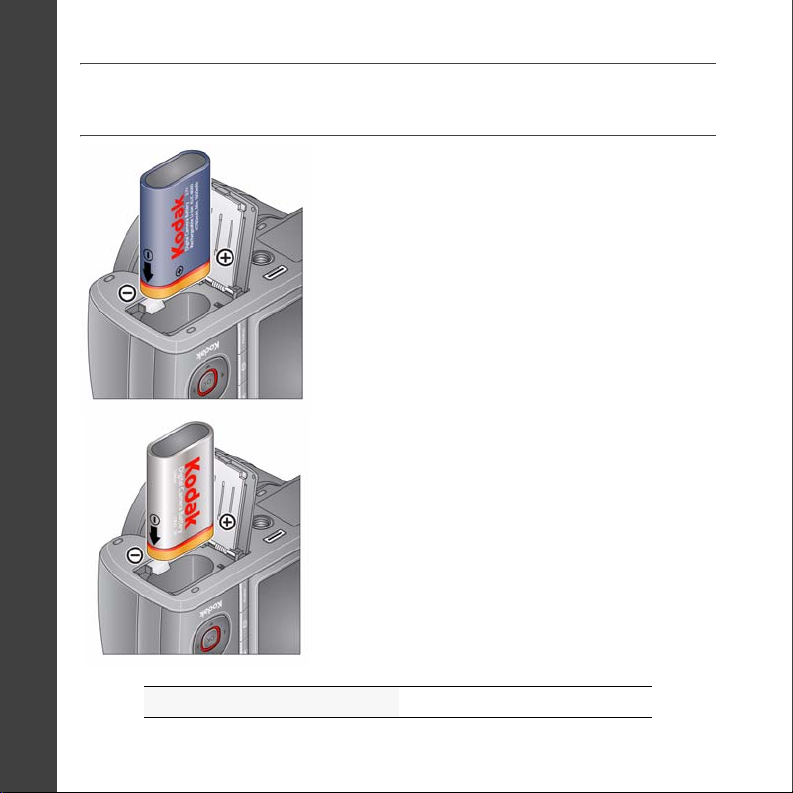
ENGLISH
Loading the battery
Kodak Li-Ion rechargeable digital
camera battery KLIC-8000
Kodak lithium digital
camera battery CRV3
(non-rechargeable)
See the Extended user guide www.kodak.com/go/z1015support
2 www.kodak.com/go/easysharecenter
Page 3
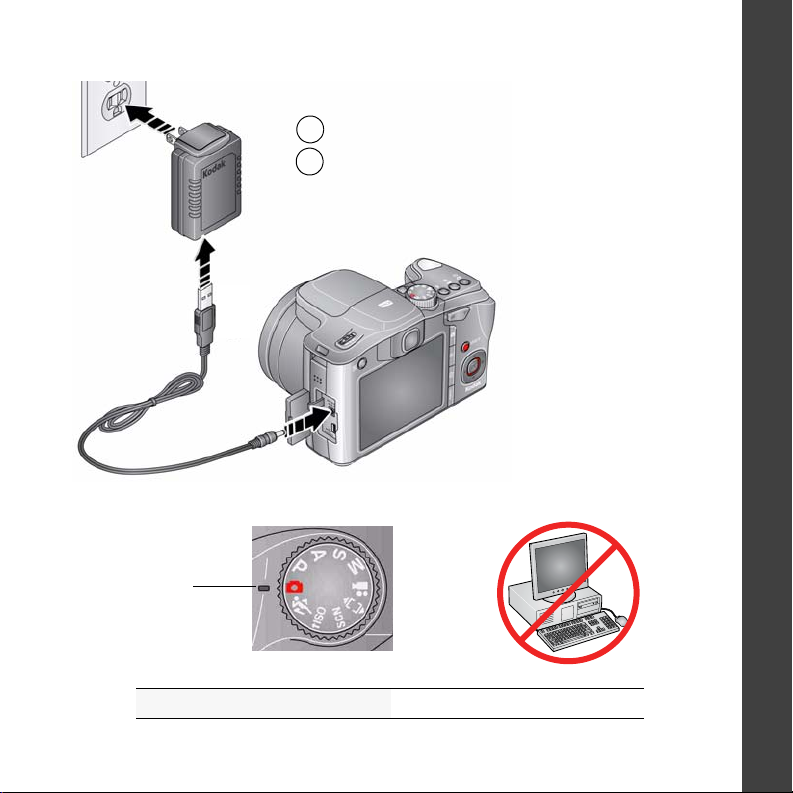
Charging the KLIC-8000 battery
1
Turn OFF the camera.
2
Connect the cable.
Note: This charger charges the battery;
it does not power the camera.
Charging light
• Blinking: charging
• Steady: finished charging
(approximately 3.5 hours)
ENGLISH
Important: DO NOT plug
this cable into a computer.
See the Extended user guide www.kodak.com/go/z1015support
www.kodak.com/go/z1015support 3
Page 4
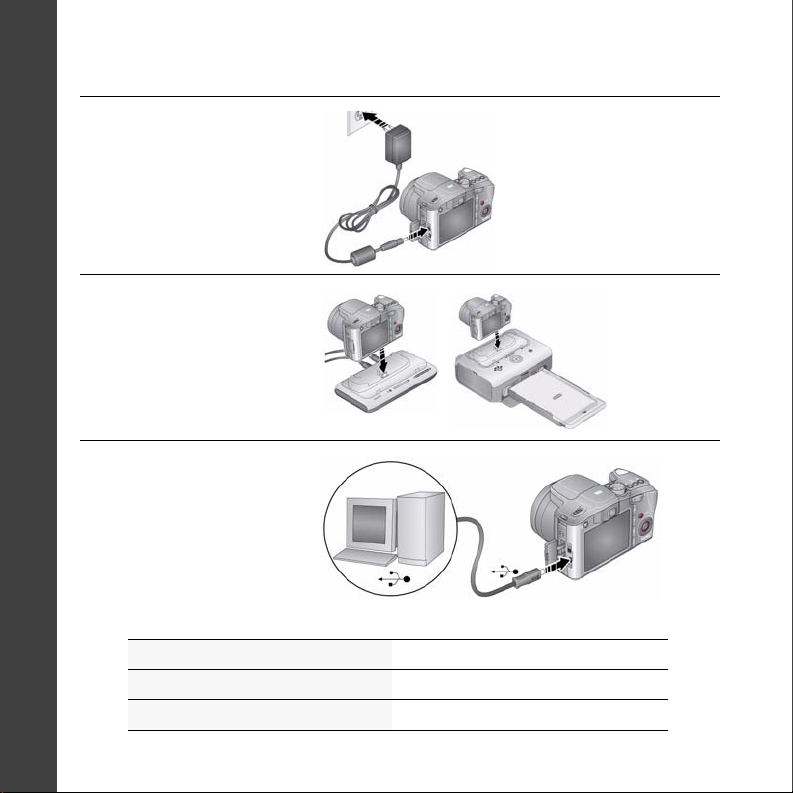
ENGLISH
Charging the battery using optional accessories
Kodak 5V AC adapter
(2 amp)
To charge the battery, turn off
the camera.
To power the camera (without
charging the battery), turn on
the camera.
Kodak EasyShare camera
and printer docks
Turn off the camera.
Kodak USB cable and a
USB computer port
Turn off the camera. Ensure
that the USB cable is
connected to a powered USB
port and the computer is
turned on (not in sleep mode).
See the Extended user guide www.kodak.com/go/z1015support
Purchase accessories www.kodak.com/go/z1015accessories
Learn more about USB charging www.kodak.com/go/USBcharging
4 www.kodak.com/go/easysharecenter
Page 5
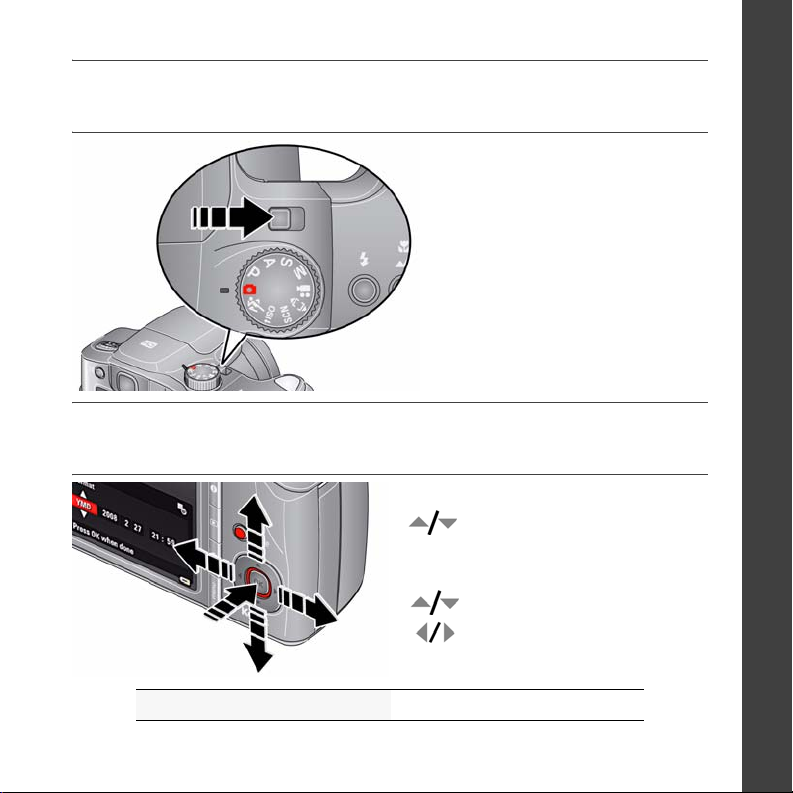
Turning on the camera
Setting the language, date/time
Language:
to change
to accept
OK
Date/Time:
to change
for previous/next field
to accept
OK
ENGLISH
See the Extended user guide www.kodak.com/go/z1015support
www.kodak.com/go/z1015support 5
Page 6
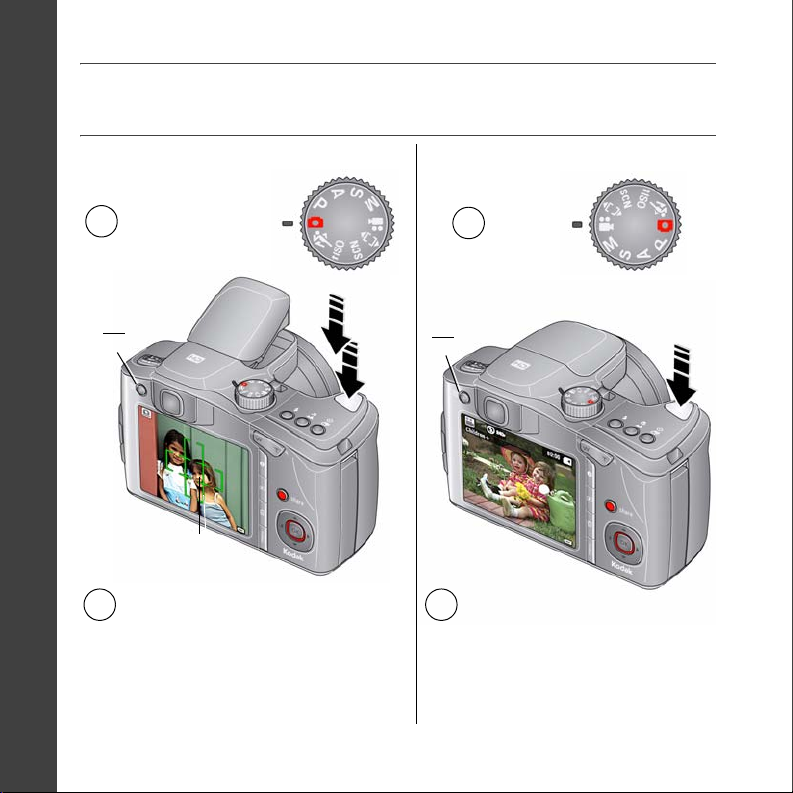
ENGLISH
Taking a picture/video
Pictures Videos
Smart Scene/
1
Smart Capture
mode
EVF
LCD
Framing marks
Press the Shutter button
2
halfway to lock the focus.
When the framing marks
turn green, press the Shutter
button completely down.
6 www.kodak.com/go/easysharecenter
EVF
LCD
Video
1
mode
Press the Shutter button
2
completely down and
release.
To stop recording, press
and release the Shutter
button again.
Page 7
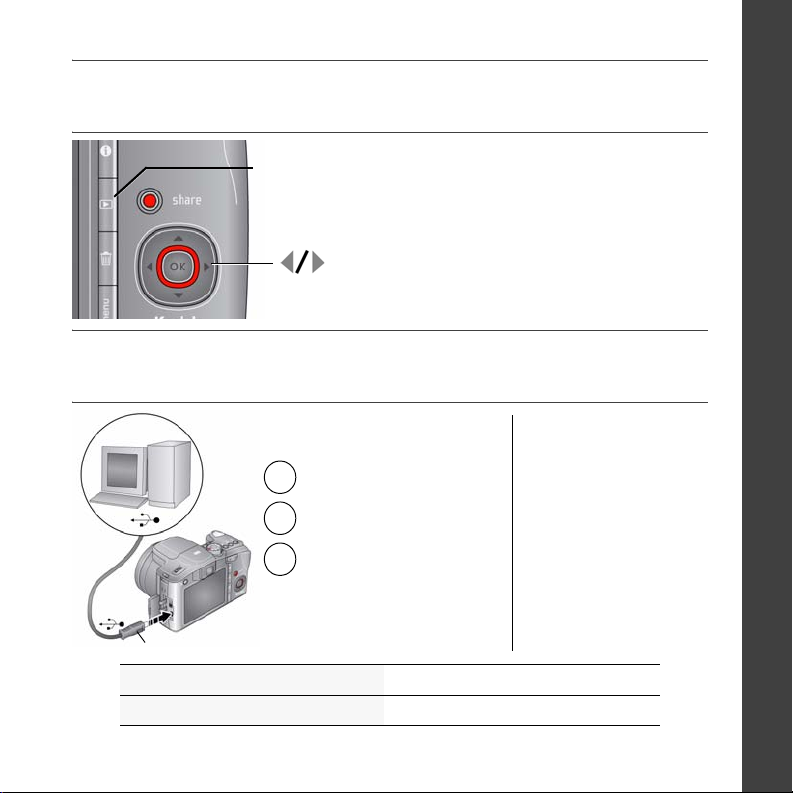
Reviewing pictures/videos
Review
previous/next picture/video
Transferring pictures/videos
USB cable Kodak EasyShare
printer dock or
1
Turn off camera.
2
Connect USB cable.
3
Turn on camera.
Kodak EasyShare software opens
on your computer and prompts
USB cable U-8
See dock compatibility www.kodak.com/go/dockcompatibility
Purchase accessories www.kodak.com/go/z1015accessories
you through the transfer process.
camera dock
(May be sold separately.)
To use an EasyShare dock,
see its user documentation.
ENGLISH
www.kodak.com/go/z1015support 7
Page 8
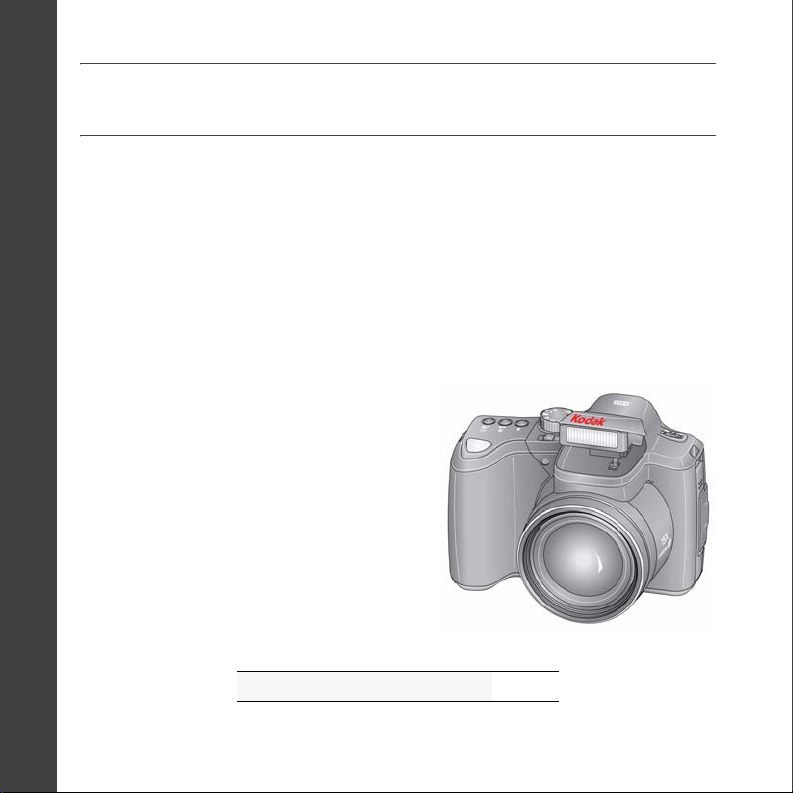
ENGLISH
Keep learning about your camera!
Congratulations!
You have:
• set up your camera
• taken pictures
• transferred pictures to your computer
Keep learning!
Finish reading this book, so you can take and
Visit www.kodak.com/go/z1015support and
www.kodak.com/go/easysharecenter for:
• the extended user guide
• interactive troubleshooting and repairs
• interactive tutorials
• FAQs
• downloads
• accessories
• printing information
• product registration
share your best pictures!
Learn about on-camera Help page 23
8 www.kodak.com/go/easysharecenter
Page 9
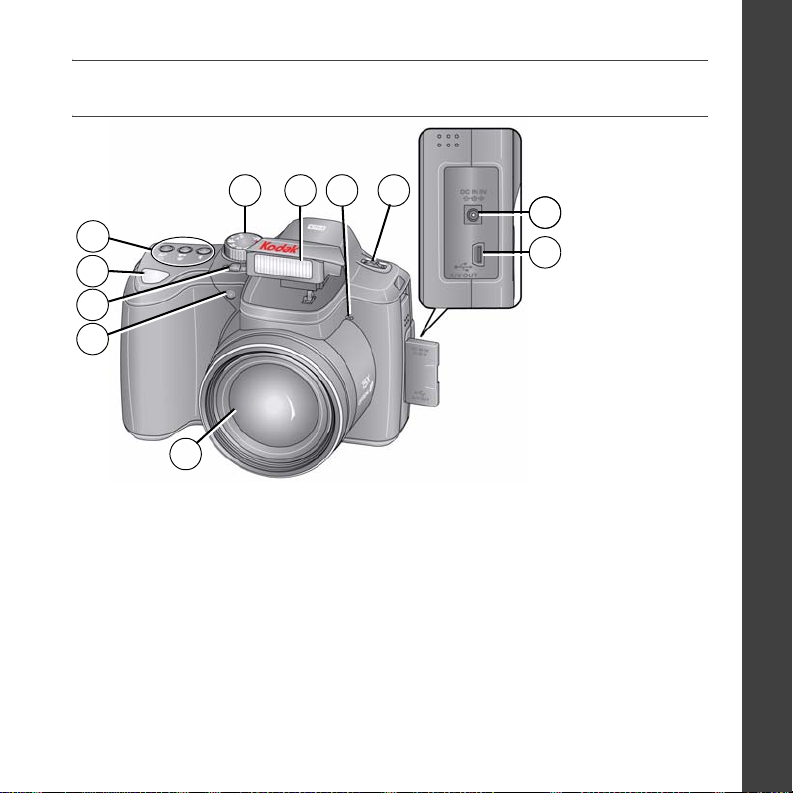
Front view
5
4
3
2
1
ENGLISH
96
87
10
11
12Lens
Low-light assist,
Self-timer light,
Video light
3 On/Off switch 6 Mode dial 11 USB/AV Out
45Shutter button
■ Drive button (Self-timer, Burst)
■ Focus button (Close-up/Macro,
Landscape, Manual)
■ Flash button
7
Flash
8
Microphone
9
Jog dial (for PASM modes)
10
DC-In (5V), for optional
AC adapter
www.kodak.com/go/z1015support 9
Page 10

ENGLISH
Back view
5
4
3
2
1
Optional
1 Tripod socket 7 Info/Review/Delete/Menu buttons
2 Dock connector 8 Share button
3 LCD 9 OK button
4EVF/LCD button 10
5 EVF (Electronic viewfinder) 11 Slot for optional SD/SDHC card
6 Zoom (Wide Angle/Telephoto) button 12 Battery compartment
6
7
8
9
10
11
12
10 www.kodak.com/go/easysharecenter
Page 11

1 Doing more with your camera
Capture modes
Capture mode For
Smart
Scene/
Smart
Capture
P, A, S, M More creative control. (See page 21.) Program, Aperture Priority, Shutter
High ISO People in low-light scenes.
ISO
Sport Action pictures.
General picture taking—it offers excellent image quality and ease of use.
NOTE:
Smart Scene is the default mode. To change it, press the Menu
button, highlight Capture Mode, then press OK. For faster
processing, choose Smart Scene. For automatic picture
enhancement, choose Smart Capture.
■ Faces are detected.
■ The scene is analyzed for other content and for lighting.
■ In Smart Capture, Kodak Perfect Touch technology is applied (for
better, brighter pictures).
To choose picture size, press the Menu button and choose Picture Size.
■ 3:2 (the best choice when making 4 x 6 prints)
■ 16:9 (wide screen)
■ 4:3 (the default setting)
Priority, and Manual mode.
www.kodak.com/go/z1015support 11
Page 12

Doing more with your camera
Capture mode For
Scene Point-and-shoot simplicity when taking pictures under special conditions.
SCN
Panorama “Stitching” 2 or 3 pictures into 1 panoramic scene.
Video Video with sound. (See page 6.)
Using the 15X optical zoom
Use optical zoom to get up to 15X closer to your subject while taking pictures/videos.
1 Use the LCD to frame your subject.
2 Press Telephoto (T) or Wide (W) to zoom in/out.
3 Take the picture or video.
NOTE: To get a focused picture every time, remember:
■ Use the auto focus framing marks, page 6.
Optical zoom Digital zoom
Use digital zoom to get up to 5X beyond optical zoom while taking pictures. Press
Telephoto (T) past the maximum optical zoom. Digital zoom is not available in Smart
Scene/Smart Capture mode.
NOTE: You may notice decreased image quality when using digital zoom. The slider on the zoom indicator
turns red when the picture quality reaches the limit for an acceptable 4 x 6-in. (10 x 15 cm) print.
■ As you zoom in, move away from your subject.
12 www.kodak.com/go/easysharecenter
Page 13

Doing more with your camera
Using the flash
Press repeatedly to scroll through flash modes.
(See flash modes below.)
Flash modes Flash fires
Auto
Off
Fill Every time you take a picture. Use when the subject is in shadow or
Red Eye
Your camera
can correct
red-eye using
2 methods
Flash-to-subject distance in Smart Scene/Smart Capture mode
Wide angle 5.0 m (16.4 ft)
Telephoto 3.2 m (10.5 ft)
When the lighting conditions require it.
Never.
is “backlit.” In low light, hold the camera steady or use a tripod.
Not available in Smart Scene/Smart Capture mode. (ISO is set to
400.)
Preflash—A preflash fires, shrinking the eye pupil, before the
picture is taken.
Digital Correction—A preflash does not fire; the camera corrects
red eye.
www.kodak.com/go/z1015support 13
Page 14

Doing more with your camera
Using focus modes
1 In most Still modes, press the Focus button:
■ Once for Macro (close-up)
■ Again for Landscape (infinity)
■ Again for Manual Focus
■ Again to return to normal Auto Focus
2 Compose the scene. Press the Shutter button
halfway, then completely down.
Icon Mode Description
(none) Normal AF Focus setting for general picture-taking.
Macro To gain sharpness and detail in pictures at close range. Use available light
instead of flash, if possible. Camera automatically sets the focus distance
depending on the zoom position:
0.1–1.0 m (0.3–3.3 ft) @ wide macro
0.7–3.5 m (2.3–11.5 ft) @ telephoto macro
Landscape To gain sharpness of distant scenes. Camera uses infinity auto-focus.
Auto-focus framing marks are not available in Landscape.
MF Manual
Focus
The focus icon shows the direction and distance of the focus (to infinity).
Press to view 2X magnification of the central area of focus. During
magnification, press to adjust focal length. (Framing marks are off
in this mode.)
14 www.kodak.com/go/easysharecenter
Page 15

Doing more with your camera
Using the self-timer
Use the self-timer when you want to be included in a picture, or to ensure a steady
Shutter button press.
1 Place the camera on a tripod or flat surface.
2 In most Still modes, press the Self-timer/Burst button
:
■ Once for a 10-second delay (so you have time to
get into the scene)
■ Again for a 2-second delay (for a steady,
auto-shutter release on a tripod)
■ Again for 2-shot (one picture taken after 10
seconds; another, 8 seconds later)
3 Compose the scene. Press the Shutter button halfway, then completely down.
The picture is taken after the delay.
To cancel the Self-timer during countdown, press the Self-timer/Burst button , or
press the Shutter button completely down.
Use the same procedure to use the self-timer in Video mode, but:
■ Turn the Mode dial to Video .
■ Press the Shutter button completely down.
NOTE: The video stops when no storage space remains. Only the 2- and 10-second options are available in
video mode.
www.kodak.com/go/z1015support 15
Page 16

Doing more with your camera
Using the burst feature
1 In most Still modes, press the Self-timer/Burst button
. (See burst modes below.)
NOTE: Burst is unavailable in Portrait, Night Portrait, Night Landscape,
Backlight, Fireworks, and Panorama modes.
2 Press the Shutter button halfway to focus and set
exposure.
3 Press the Shutter button completely down and hold it to take pictures.
The camera stops taking pictures when you release the Shutter button, when the pictures
are taken, or when there is no more storage space.
NOTE: During quickview, you can delete all pictures in the burst series. To delete selectively, do so in Review
(see page 18).
Mode Icon Description Purpose
First
Burst
Camera takes up to 3 pictures while
the Shutter button is pressed.
Capture an expected event.
Example:
A person swinging a golf club.
Last
Burst
Camera takes up to 30 pictures while
the Shutter button is pressed. When
the Shutter button is released, only
the last 3 pictures are saved.
Capture an event when the precise
timing is uncertain.
Example:
A child blowing out birthday candles.
16 www.kodak.com/go/easysharecenter
Page 17

Doing more with your camera
Understanding the picture-taking icons
Status icons indicate mode, feature, and camera status.
Picture size
Flash
Focus mode
Camera mode
Tag n ame
Manual focus
Histogram
Framing marks
Aperture
Shutter speed
Compression
Self-timer/Burst
Exposure bracketing
Pictures/time remaining
Storage location
Zoom indicator
Auto focus control
White balance
Exposure metering
Focus zone
Image stabilizer
Date stamp
Low battery
ISO speed
Flash compensation
Exposure compensation
www.kodak.com/go/z1015support 17
Page 18

2 Working with pictures/videos
Deleting pictures/videos
1 Press the Review button.
Delete
2 Press to find a picture/video.
3 Press the Delete button.
4 Follow the screen prompts.
Using the menu button in Review
1 Press the Review button, then the Menu button.
2 Press to choose a tab:
■ Review to view pictures/videos
■ Edit to edit pictures/videos
■ Setup for other camera settings
3 Press to highlight a setting, then press OK.
4 Choose an option, then press OK.
IMPORTANT:
Your camera offers an on-board Help system. To get the most from your
camera, see page 23.
18 www.kodak.com/go/easysharecenter
Page 19

Understanding the review icons
Pictures
Email tag
Protected
Favorite tag
Review mode
Selected picture
Tag
Scroll arrows
Videos
Email tag
Protected
Favorite tag
Review mode
Selected video
Working with pictures/videos
Print tag/number of prints
Perfect Touch tech.
Picture number
Image storage location
Relative picture position
Low battery
Video length
Video number
Image storage location
Relative video position
Tag
Scroll arrows
Low battery
www.kodak.com/go/z1015support 19
Page 20

3 Using the advanced features
Using the Menu button to change settings
NOTE: Some settings remain until you change them; others remain until you turn off the camera. Some
capture modes offer limited settings.
1 Press the Menu button.
2 Press to highlight a menu tab:
■ Capture for the most common picture-taking settings.
■ Capture + for more advanced picture-taking settings.
■ Setup for other camera settings.
3 Press to highlight a setting, then press OK.
4 Choose an option, then press OK.
NOTE: Press the Info button for information about camera settings and options. Some capture modes
offer limited settings.
20 www.kodak.com/go/easysharecenter
Page 21

Using the advanced features
P, A, S, and M modes
Use these modes when you want more control over your camera and pictures.
Mode When to use Press Jog dial to control
Program mode offers the ease of auto shooting with full
access to all menu options. The camera sets the shutter
speed and aperture (f-stop) based on the scene lighting.
Aperture Priority mode controls depth of field (the
range of sharpness). The aperture setting may be affected
by optical zoom.
Shutter Priority mode prevents blur when your subject
is moving. The camera automatically sets the aperture for
proper exposure. (Use a tripod for slow shutter speeds.)
Manual mode offers the highest level of creative control.
(To prevent blur, use a tripod for slow shutter speeds.)
Jog dial:
1
Turn to access a setting.
2
Press to unlock the setting.
3
Turn to change the setting.
4
Press to lock the setting.
NOTE: Settings you change in P, A, S, or M modes apply only to pictures taken in those modes. The settings,
including Flash, are maintained for P, A, S, and M modes—even when you change modes or turn off
the camera. Use Reset Camera to reset P, A, S, or M mode to its default setting.
Exposure compensation,
flash compensation, and ISO
speed
Aperture, exposure
compensation, flash
compensation, and ISO speed
Shutter speed, exposure
compensation, and flash
compensation
Aperture, shutter speed, flash
compensation, and ISO speed
www.kodak.com/go/z1015support 21
Page 22

Using the advanced features
Changing P, A, S, or M mode settings
PASM modes control the aperture, shutter speed, exposure compensation, flash
compensation, and ISO. Use the Menu button to control all other settings.
1 Turn the Mode dial to P, A, S, or M.
2 Jog dial: Turn to access a setting. Press to unlock the setting. Turn to change the
setting. Press to lock the setting. (See page 21.)
Note: A yellow setting indicates possible
unsatisfactory results. (However, you can still
take the picture.)
ISO
Flash compensation
Exposure compensation
Shutter speed
Aperture
ISO—adjust the camera’s sensitivity to light. Higher ISO indicates greater sensitivity.
NOTE: A higher ISO may produce unwanted “noise” in a picture. ISO 3200 and 6400 available only in 3.1
MP and lower picture sizes.
Flash Compensation—adjust flash brightness.
Exposure Compensation—adjust the exposure (lighten or darken pictures).
Shutter speed—control how long the shutter stays open.
Aperture—(also known as f-stop) control the size of the lens opening, depth of field.
■ Smaller f-stop numbers indicate a larger lens opening; good for low-light.
■ Larger f-stop numbers indicate a smaller lens opening; keeps the main subject
sharp; good for landscapes and well-lit conditions.
22 www.kodak.com/go/easysharecenter
Page 23

4 Solving camera problems
Getting help from your camera
Your camera offers a built-in Help system. It describes every setting for every menu
choice. If you learn nothing else about your camera, learn how to use on-camera Help.
Because the more you know your camera, the more confident you become!
Press the Menu button, then
1
highlight a menu choice.
2
Press the Info
Scroll through a Help topic
Menu
For step-by-step product support, visit www.kodak.com/go/z1015support and select
Interactive Troubleshooting & Repairs.
www.kodak.com/go/z1015support 23
button.
Page 24

5 Appendix
CAUTION:
Do not disassemble this product; there are no user-serviceable parts inside. Refer servicing to
qualified service personnel. Kodak AC adapters and battery chargers are intended for indoor use
only. The use of controls, adjustments, or procedures other than those specified herein may
result in exposure to shock and/or electrical or mechanical hazards. If the LCD breaks, do not
touch the glass or liquid. Contact Kodak customer support.
■ The use of an accessory that is not recommended by Kodak may cause fire, electric shock, or injury. For
approved accessories, visit www.kodak.com/go/accessories.
■ Use only a USB-certified computer equipped with a current-limiting motherboard. Contact your computer
manufacturer if you have questions.
■ If using this product in an airplane, observe all instructions of the airline.
■ When removing the battery, allow it to cool; it may be hot.
■ Follow all warnings and instructions supplied by the battery manufacturer.
■ Use only batteries approved for this product to avoid risk of explosion.
■ Keep batteries out of the reach of children.
■ Do not allow batteries to touch metal objects, including coins. Otherwise, a battery may short circuit,
discharge energy, become hot, or leak.
■ Do not disassemble, install backward, or expose batteries to liquid, moisture, fire, or extreme temperature.
■ Remove the battery when the product is stored for an extended period of time. In the unlikely event that
battery fluid leaks inside the product, contact Kodak customer support.
■ In the unlikely event that battery fluid leaks onto your skin, wash immediately with water and contact your
local health provider. For additional health-related information, contact your local Kodak customer support.
■ Dispose of batteries according to local and national regulations. Visit www.kodak.com/go/kes.
■ Do not charge non-rechargeable batteries.
24 www.kodak.com/go/easysharecenter
Page 25

Appendix
For more information on batteries, see www.kodak.com/go/batterytypes.
Limited Warranty
Kodak warrants Kodak consumer electronic products and accessories (“Products”), excluding batteries, to be
free from malfunctions and defects in both materials and workmanship for one year from the date of purchase.
Retain the original dated sales receipt. Proof of the date of purchase will be required with any request for
warranty repair.
Limited warranty coverage
Warranty service is only available from within the country where the Products were originally purchased. You
may be required to ship Products, at your expense, to the authorized service facility for the country where the
Products were purchased. Kodak will repair or replace Products if they fail to function properly during the
warranty period, subject to any conditions and/or limitations stated herein. Warranty service will include all
labor as well as any necessary adjustments and/or replacement parts. If Kodak is unable to repair or replace a
Product, Kodak will, at its option, refund the purchase price paid for the Product provided the Product has been
returned to Kodak along with proof of the purchase price paid. Repair, replacement, or refund of the purchase
price are the sole remedies under the warranty. If replacement parts are used in making repairs, those parts may
be remanufactured, or may contain remanufactured materials. If it is necessary to replace the entire Product, it
may be replaced with a remanufactured Product. Remanufactured Products, parts and materials are warranted
for the remaining warranty term of the original Product, or 90 days after the date of repair or replacement,
whichever is longer.
Limitations
This warranty does not cover circumstances beyond Kodak’s control. This warranty does not apply when failure
is due to shipping damage, accident, alteration, modification, unauthorized service, misuse, abuse, use with
incompatible accessories or attachments (such as third party ink or ink tanks), failure to follow Kodak’s
operation, maintenance or repacking instructions, failure to use items supplied by Kodak (such as adapters and
cables), or claims made after the duration of this warranty. Kodak makes no other express or implied
warranty for this product, and disclaims the implied warranties of merchantability and fitness
for a particular purpose. In the event that the exclusion of any implied warranty is ineffective under the law,
the duration of the implied warranty will be one year from the purchase date or such longer period as required
by law. The option of repair, replacement, or refund is Kodak’s only obligation. Kodak will not be responsible for
any special, consequential or incidental damages resulting from the sale, purchase, or use of this product
regardless of the cause. Liability for any special, consequential or incidental damages (including but not limited
to loss of revenue or profit, downtime costs, loss of the use of the equipment, cost of substitute equipment,
www.kodak.com/go/z1015support 25
Page 26

Appendix
facilities or services, or claims of your customers for such damages resulting from the purchase, use, or failure of
the Product), regardless of cause or for breach of any written or implied warranty is expressly disclaimed.
Your rig ht s
Some states or jurisdictions do not allow exclusion or limitation of incidental or consequential damages, so the
above limitation or exclusion may not apply to you. Some states or jurisdictions do not allow limitations on how
long an implied warranty lasts, so the above limitation may not apply to you. This warranty gives you specific
rights, and you may have other rights which vary from state to state or by jurisdiction.
Outside the United States and Canada
In countries other than the United States and Canada, the terms and conditions of this warranty may be
different. Unless a specific Kodak warranty is communicated to the purchaser in writing by a Kodak company,
no warranty or liability exists beyond any minimum requirements imposed by law, even though defect, damage,
or loss may be by negligence or other act.
Regulatory compliance
FCC compliance and advisory
Kodak EasyShare Z1015 IS digital camera
This equipment has been tested and found to comply with the limits for a Class B digital device, pursuant to
Part 15 of the FCC Rules. These limits are designed to provide reasonable protection against harmful
interference in a residential installation. This equipment generates, uses, and can radiate radio frequency energy
and, if not installed or used in accordance with the instructions, may cause harmful interference to radio
communications. However, there is no guarantee that interference will not occur in a particular installation. If
this equipment does cause harmful interference to radio or television reception, which can be determined by
turning the equipment off and on, the user is encouraged to try to correct the interference by one or more of the
following measures: 1) reorient or relocate the receiving antenna; 2) increase the separation between the
equipment and the receiver; 3) connect the equipment to an outlet on a circuit different from that to which the
receiver is connected; 4) consult the dealer or an experienced radio/TV technician for additional suggestions.
Any changes or modifications not expressly approved by the party responsible for compliance could void the
user’s authority to operate the equipment. Where shielded interface cables have been provided with the
26 www.kodak.com/go/easysharecenter
Page 27

Appendix
product or specified additional components or accessories elsewhere defined to be used with the installation of
the product, they must be used in order to ensure compliance with FCC regulation.
Australian C-Tick
N137
Waste Electrical and Electronic Equipment labeling
EU: It is the final user's responsibility to discard this equipment into an approved, segregated
collection scheme to enable its suitable treatment/disposal and to improve human/environmental
protection. For more information, see your retailer, local authority, or www.kodak.com/go/recycle.
(Product weight: 325 g.)
Canadian DOC statement
DOC Class B Compliance—This Class B digital apparatus complies with Canadian ICES-003.
Observation des normes-Classe B—Cet appareil numérique de la classe B est conforme à la norme
NMB-003 du Canada.
FCC and Industry Canada
This device complies with Industry Canada RSS-210 and FCC Rules. Operation is subject to the following two
conditions: (1) this device may not cause harmful interference, and (2) this device must accept any interference
received, including interference that may cause undesired operation.
www.kodak.com/go/z1015support 27
Page 28

Appendix
VCCI Class B ITE
Korean Class B ITE
TUV certification
Contact:
Kodak GmbH
Hedelfingerstrasse 60
70327 Stuttgart
Telephone: 069 500 700 35
MPEG-4
Use of this product in any manner that complies with the MPEG-4 visual standard is prohibited, except for use
by a consumer engaging in personal and non-commercial activities.
28 www.kodak.com/go/easysharecenter
Page 29

Russian GOST-R
Eastman Kodak Company
Rochester, NY 14650
AIO-40
China RoHS
Eastman Kodak Company
Rochester, New York 14650
© Eastman Kodak Company, 2008
Kodak, EasyShare, and Perfect Touch are trademarks of Eastman Kodak Company.
4F8330_en
Appendix
www.kodak.com/go/z1015support 29
