Page 1

Kodak EasyShare
DX6490 zoom digital camera
User’s Guide
www.kodak.com
For interactive tutorials, www.kodak.com/go/howto
Page 2
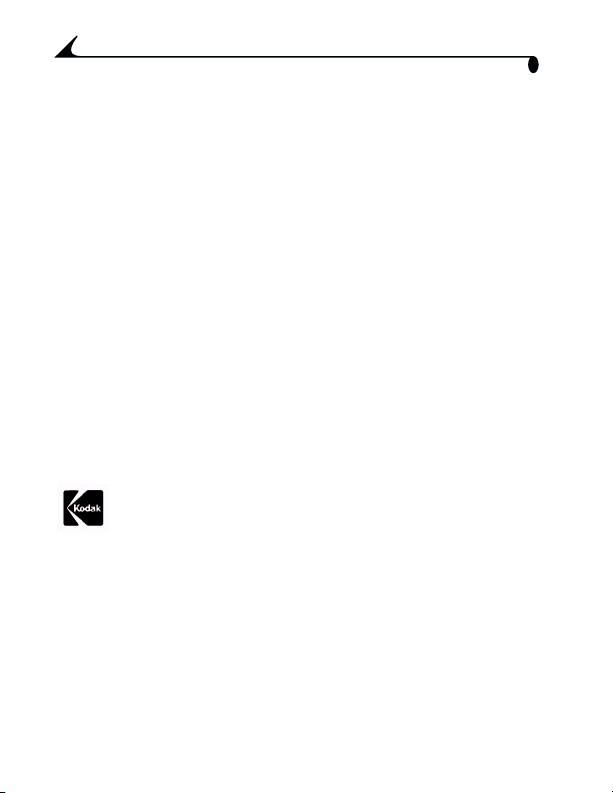
Eastman Kodak Company
343 State Street
Rochester, New York 14650
© Eastman Kodak Company, 2003
Kodak and EasyShare are trademarks of Eastman Kodak Company.
All screen images are simulated.
P/N 6B8596
Page 3
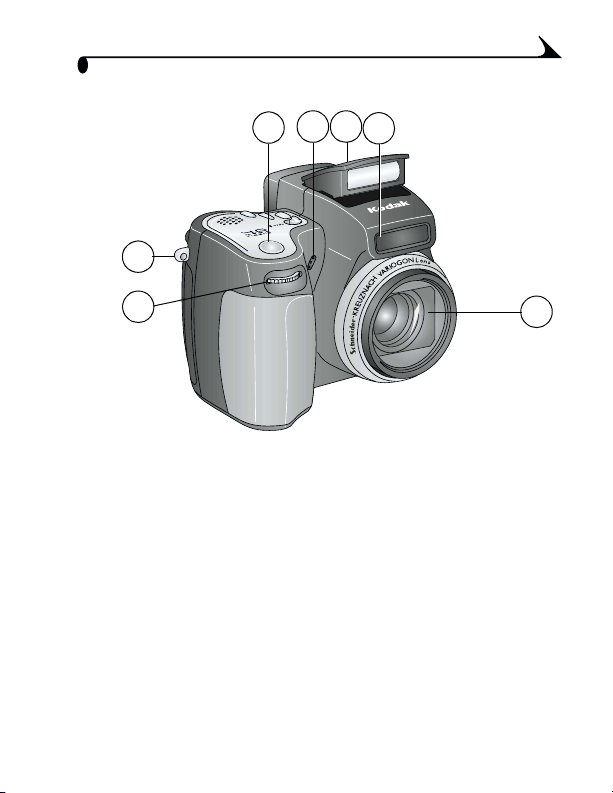
Front View
2
Product Overview
4 5
3
6
1
1 Jog dial 5 Flip-up flash
2 Neck strap post 6 Self Timer/Video light
3 Shutter button 7 Lens
4 Microphone
7
iii
Page 4
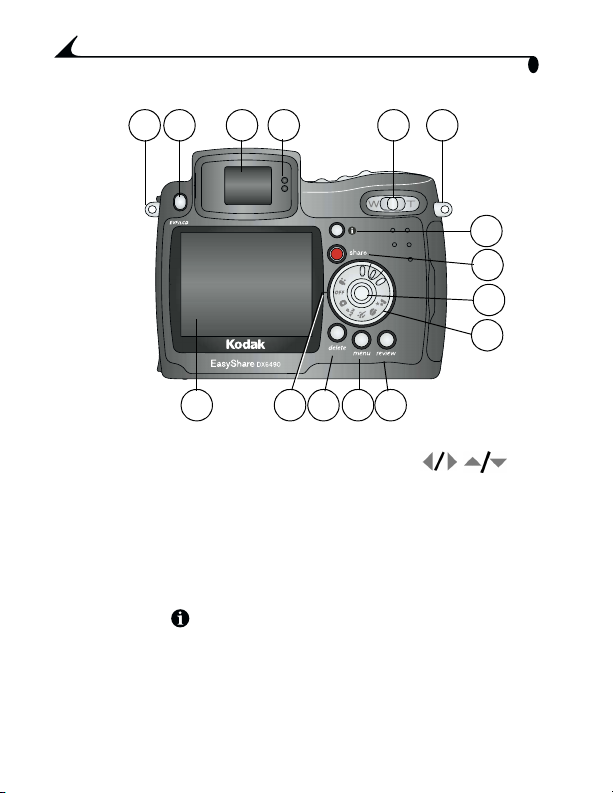
Back View
Product Overview
1 2 4 65
12Neck strap post
EVF/LCD toggle button
3 EVF (electronic viewfinder) 10 Mode dial/On-Off switch
4 EVF eye sensors 11 Review button
5 Zoom (Wide Angle/Telephoto) 12 Menu button
6 Neck strap post 13 Delete button
7 Status button 14 On position, mode light
8 Share button 15 LCD screen (liquid crystal display)
3
12
1315
14
9 Joystick (Move );
11
OK button (Press);
7
8
9
10
iv
Page 5
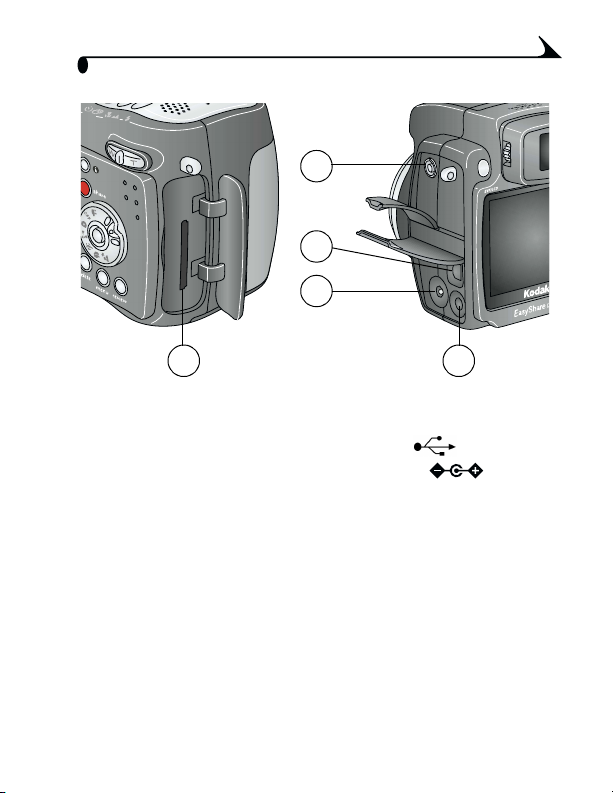
Side Views
Product Overview
2
3
4
1
1 Slot for optional SD/MMC card 2 External flash connector
3USB port
4 DC-In (5V)
5 A/V Out (for TV viewing)
5
v
Page 6
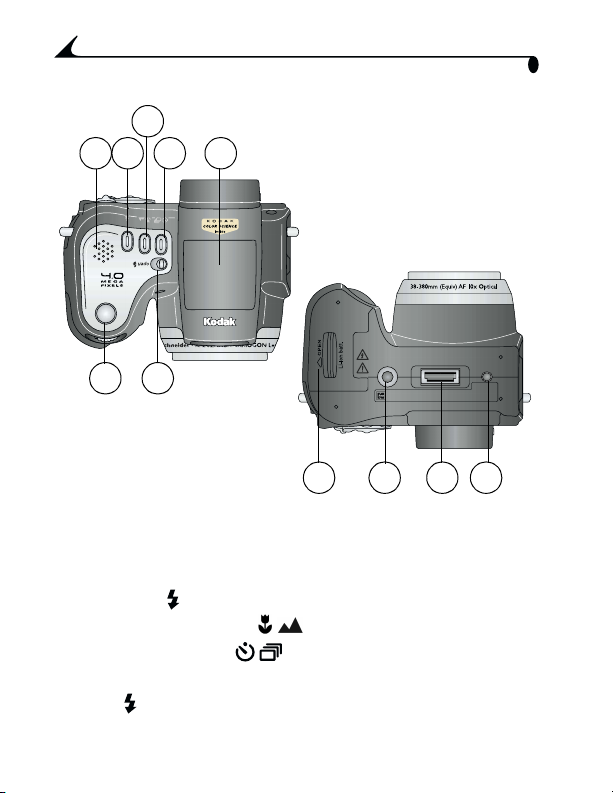
Product Overview
Top and Bottom Views
4
2 3
71
6
5
8
Top Bottom
1 Shutter button 8 Battery door
2 Speaker 9 Tripod socket/locator,
3 Flash button
4 Close-up/Landscape button 10 Dock connector
5 Self Timer/Burst button 11 Locator, dock 6000
6 Flip-up flash
7 Open flash button
vi
9
dock 6000
10 11
Page 7
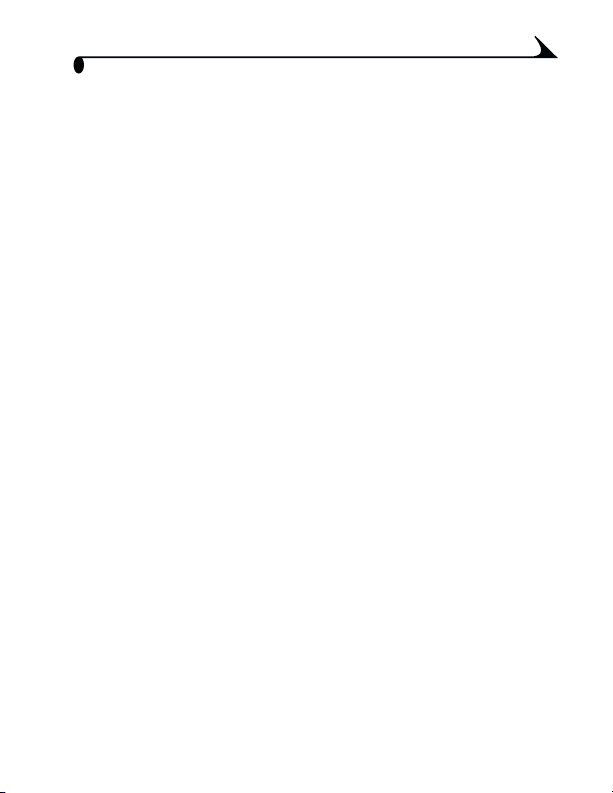
Table of Contents
1 Getting Started ...................................................................1
Install Software First................................................................1
Need This Guide in Larger Print?............................................1
Package Contents......................................................................2
Charging the Battery............................................................... 3
Loading the Battery................................................................. 4
Attaching the Neck Strap and Lens Cap.......................... 4
Turning On the Camera............................................................ 5
Setting the Date and Time .................................................... 6
Changing the Display, EVF or LCD.........................................7
Checking Camera and Picture Status................................ 8
Inserting an SD/MMC Card.................................................... 11
Choosing Internal Memory or SD/MMC Card................... 12
Important Battery Information........................................... 14
2 Taking Pictures ................................................................. 17
Take a Picture ........................................................................... 17
Picture-Taking Modes .............................................................18
PASM Mode ...............................................................................19
Shooting Close-Up and Landscape Pictures..................22
Using the Auto Focus Framing Marks..............................23
Quickview—Reviewing the Picture Just Taken ............... 24
Using the Optical Zoom.........................................................25
Using the Advanced Digital Zoom......................................25
vii
Page 8
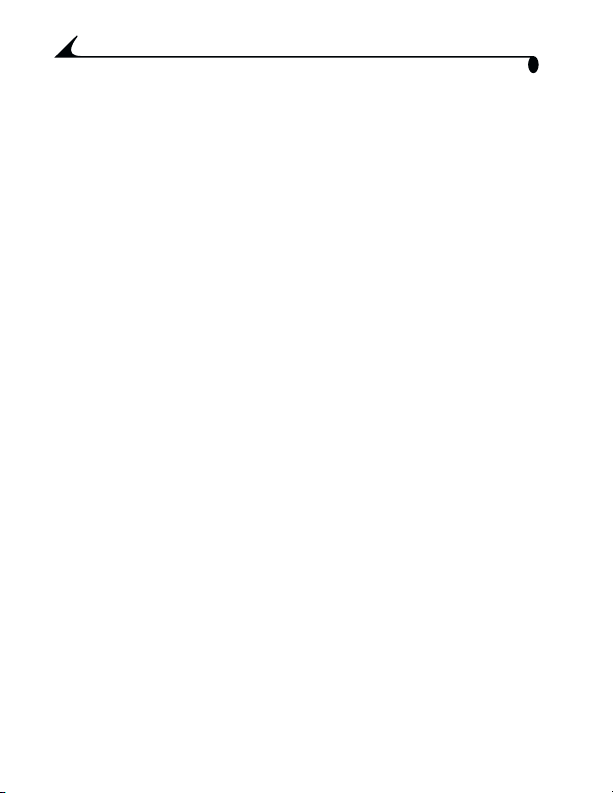
Using the Flip-up Flash .........................................................26
Using an External Flash Unit...............................................28
Putting Yourself in the Picture...........................................29
Taking a Burst Series of Pictures.....................................30
Changing Optional Settings .................................................31
Setting Picture Quality.........................................................33
Setting White Balance in PASM Mode.............................34
Setting ISO Speed in PASM Mode....................................35
Setting Color Mode ............................................................... 36
Setting Exposure Metering in PASM Mode.................... 37
Setting Focus Zone in PASM Mode..................................38
Setting Sharpness in PASM Mode...................................39
Resetting Manual Settings to Defaults .........................40
Pre-tagging for Album Names ............................................. 41
Placing the Date on Pictures.............................................. 42
Setting the Orientation Sensor.........................................43
3 Taking Videos ................................................................... 45
Taking a Video...........................................................................45
Quickview—Reviewing the Video Just Taken...................46
Using the Optical Zoom.........................................................46
Changing Optional Video Settings..................................... 47
Eliminate Camera Noise During Recording...................... 47
Setting Video Length .............................................................48
Pre-tagging for Album Names ............................................49
Putting Yourself in the Video ..............................................50
viii
Page 9
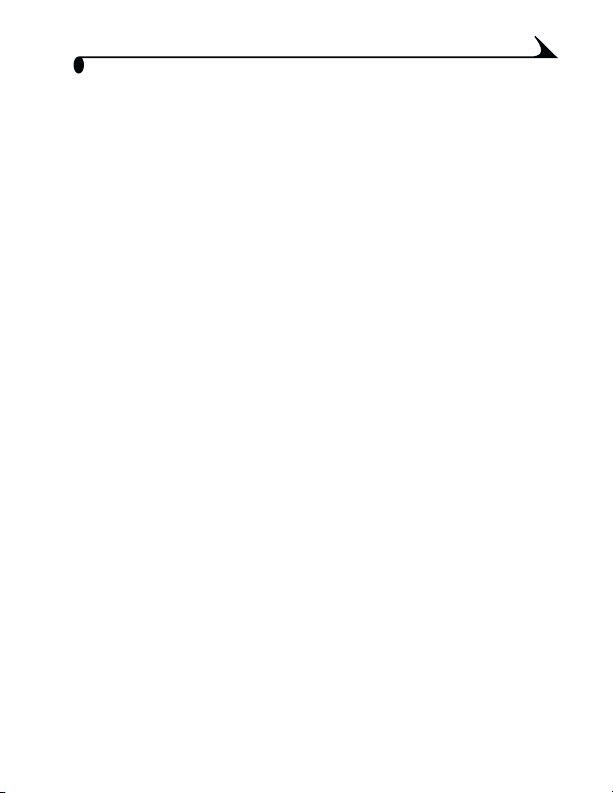
4 Reviewing Pictures and Videos .................................... 51
Viewing Single Pictures and Videos .....................................51
Playing a Video......................................................................... 52
Viewing Multiple Pictures and Videos ............................... 52
Deleting Pictures and Videos.............................................. 53
Changing Optional Review Settings .................................. 54
Magnifying Pictures ............................................................... 54
Protecting Pictures and Videos From Deletion............. 55
Tagging Pictures/Videos for Albums.................................56
Running a Slide Show .............................................................57
Displaying Pictures/Videos on a Television ..................... 58
Copying Pictures and Videos............................................... 59
Displaying Video Date............................................................60
Viewing Picture/Video Information .....................................60
Protecting the Lens During Review .................................... 61
5 Sharing Pictures and Videos ......................................63
When Can I Tag My Pictures and Videos?........................63
Tagging Pictures for Printing..............................................64
Tagging Pictures and Videos for Emailing.......................65
Tagging Pictures and Videos as Favorites .....................66
Need Help? ................................................................................66
ix
Page 10
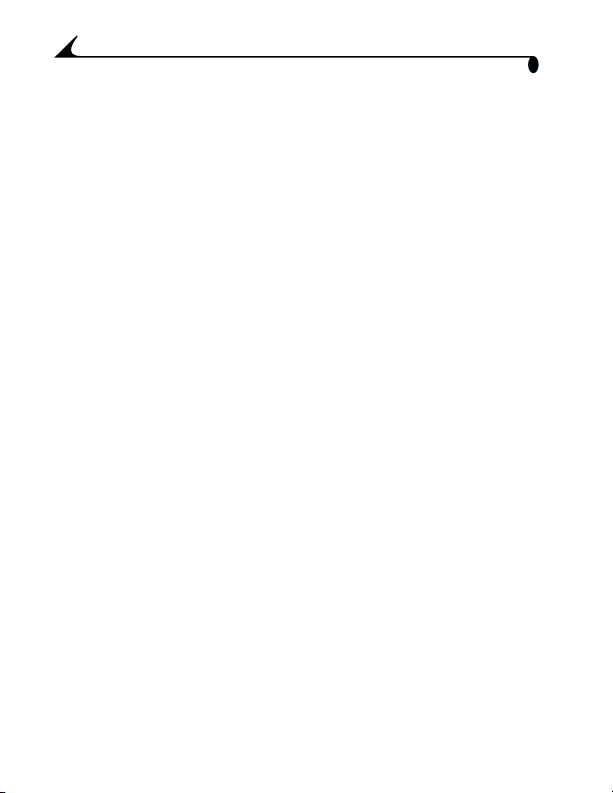
6 Customizing Your Camera Settings ........................ 67
To Access Setup Mode/Menus........................................... 67
Setup Menus ............................................................................67
Returning to the Previous Menu........................................ 68
Changing the Default Print Quantity............................... 68
Turning Off Quickview ............................................................ 68
Changing Advanced Digital Zoom...................................... 69
Turning Off the Shutter Sound .......................................... 70
Turning Off the Mode Description...................................... 70
Setting Video Out .....................................................................71
Selecting a Language ..............................................................71
Formatting Internal Memory or Card ............................... 72
Viewing Camera Information ................................................ 73
7 Installing the Software ..................................................75
Windows OS-based System Requirements ................... 75
Mac OS X System Requirements.......................................76
Mac OS 8.6 and 9.x System Requirements .................. 76
Install the Software ................................................................77
8 Connecting Camera to Computer .............................. 79
Transferring Pictures With the USB Cable ..................... 79
Printing Pictures from Your Computer ........................... 80
Printing From an Optional SD/MMC Card ...................... 80
Print With or Without a Computer.................................... 80
x
Page 11
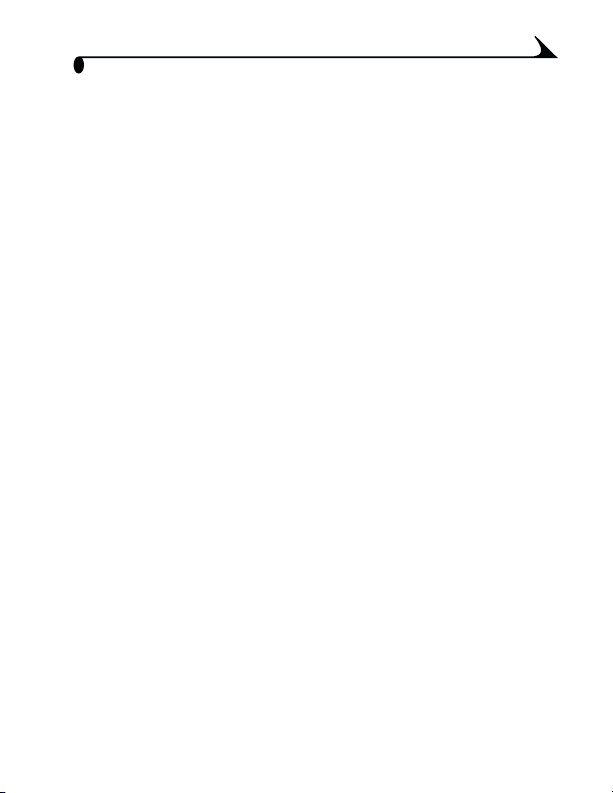
9 Using the Camera Dock 6000 .................................... 81
Camera Dock 6000 Package Contents........................... 81
Installing the Custom Camera Insert............................... 82
Connecting the Camera Dock 6000 ................................83
Docking the Camera...............................................................84
Charging the Battery ............................................................ 85
Transferring Pictures With the Dock................................86
Reviewing Pictures and Videos............................................ 87
Troubleshooting—Camera Dock 6000 ........................... 87
Camera Dock 6000 Specifications..................................88
Using the AC Adapter to Power the Camera.................88
Earlier Cameras and Docks.................................................89
10 Troubleshooting .............................................................. 91
Camera Problems..................................................................... 91
Camera/Computer Communications.................................96
SD/MMC Cards and Internal Memory ..............................98
Camera Screen Messages ...................................................99
Mode Light Status ...............................................................102
11 Getting Help .................................................................. 105
Helpful Web Links ...................................................................105
Help in this Manual ...............................................................105
Software Help .........................................................................105
Telephone Customer Support ........................................... 106
xi
Page 12
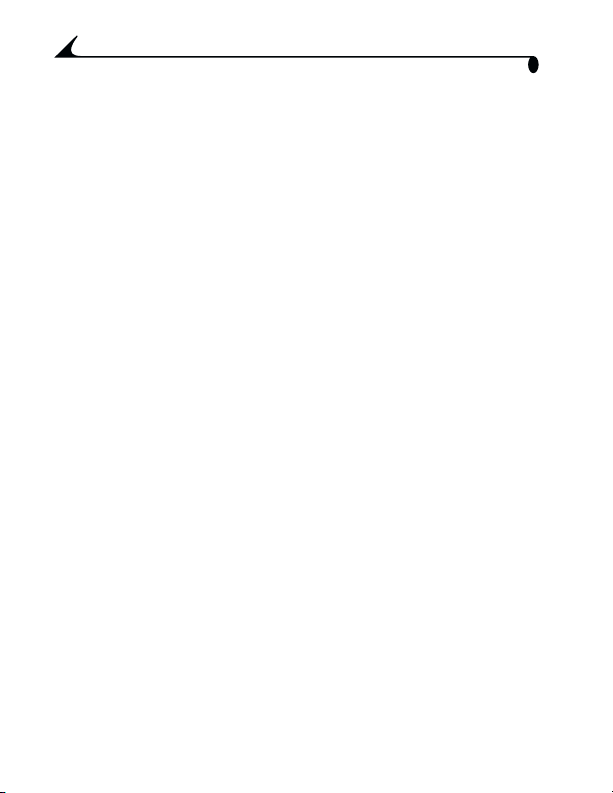
12 Appendix ......................................................................... 109
Camera Specifications ........................................................ 109
Original Factory Settings ..................................................... 111
Upgrading Your Software and Firmware..........................112
Tips, Safety, Maintenance ...................................................113
Storage Capacities ................................................................114
Locating Pictures and Videos on a Card .........................115
Picture Naming Conventions ...............................................115
Power-Saving Features ........................................................ 116
FCC Compliance and Advisory............................................. 117
xii
Page 13
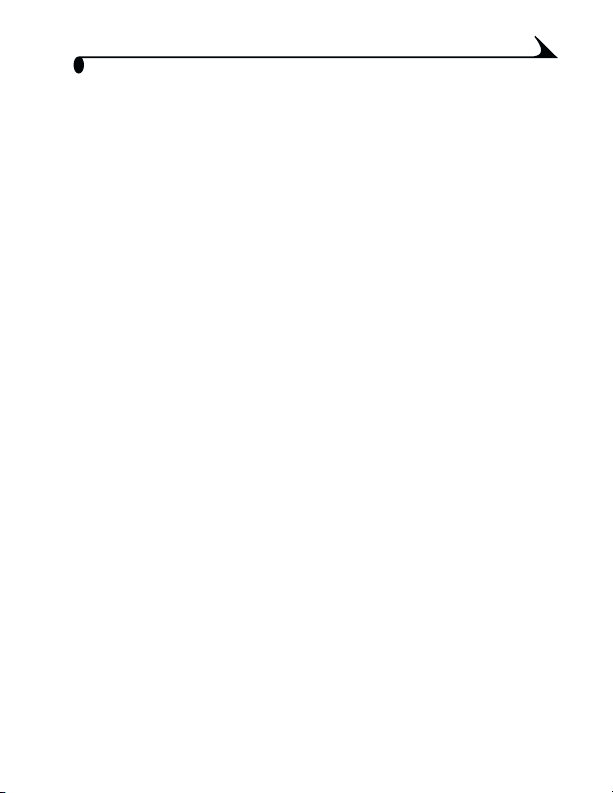
1 Getting Started
Install Software First
Install the software from the Kodak EasyShare software CD before connecting
the camera (or camera dock) to the computer. Failure to do so may cause the
software to load incorrectly.
See the camera Start Here! guide or Installing the Software, page 75.
Need This Guide in Larger Print?
For a large print version of this User’s Guide:
1 Visit www.kodak.com/go/dx6490support.
2 Navigate to the Manuals section.
3 Click View as PDF to open the User’s Guide.
4 On a Windows OS-based computer or Mac OS 8.6 or 9.x:
! From the File menu, select Print.
! In the Print window, select Fit to Page.
On Mac OS X:
! From the File menu, select Page Setup.
! Change Scale to 200%.
5 Print as usual.
1
Page 14

Package Contents
1
Chapter 1
5
2*
3
4*
1 Camera 5 USB cable
2* Custom insert (for camera dock and
printer dock 6000)
3 Li-ion rechargeable battery, 1700 mAh 7 Lens cap
4* Battery charger, with plugs 8 Neck strap
Not shown: User’s Guide or User’s Guide CD, Quick Start Guide, Kodak
EasyShare software CD. Contents may change without notice.
* If your camera box includes a Kodak EasyShare camera dock 6000:
The custom insert (2*) is pre-installed in the camera dock, and the battery
charger (4*) is not included. See page 81 for additional contents.
2
6 Audio/Video cable (for
viewing pictures on television)
6
7
8
Page 15
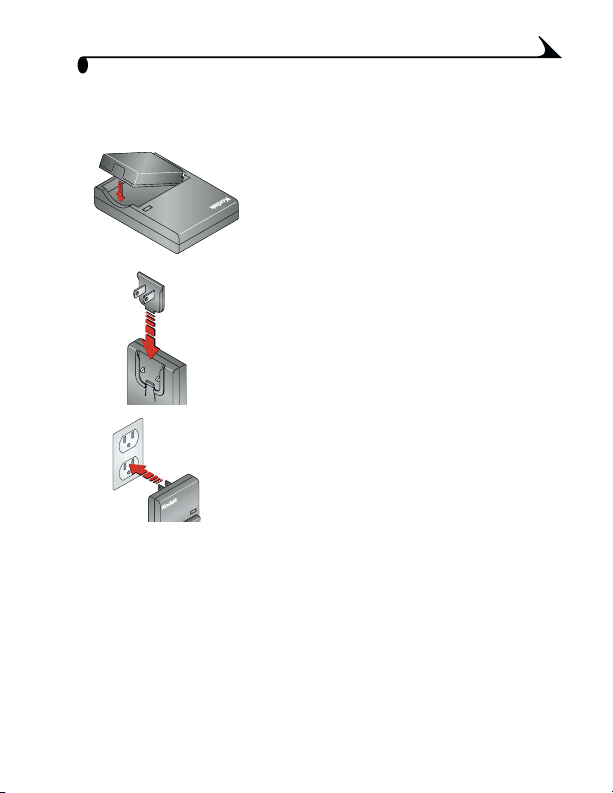
Chapter 1
Charging the Battery
The Li-Ion rechargeable battery requires charging before first use.
1 Insert the battery into the charger.
2 Insert the plug that matches your electrical
outlet.
3 Plug the charger into the outlet.
The indicator light turns red. When the
indicator light turns green, remove the
battery and unplug the charger. Charging
takes approximately 3 hours.
For expected battery life, see page 14.
You can also charge the battery using the optional Kodak EasyShare printer
dock 6000 or the Kodak EasyShare camera dock 6000 (see page 81).
Purchase these and other accessories at a dealer of Kodak products or visit
www.kodak.com/go/accessories.
NOTE: If your camera is packaged with a Kodak EasyShare camera dock 6000,
the battery charger is not included. In that case, use the camera dock to
charge your battery (see Chapter 9, Using the Camera Dock 6000).
3
Page 16
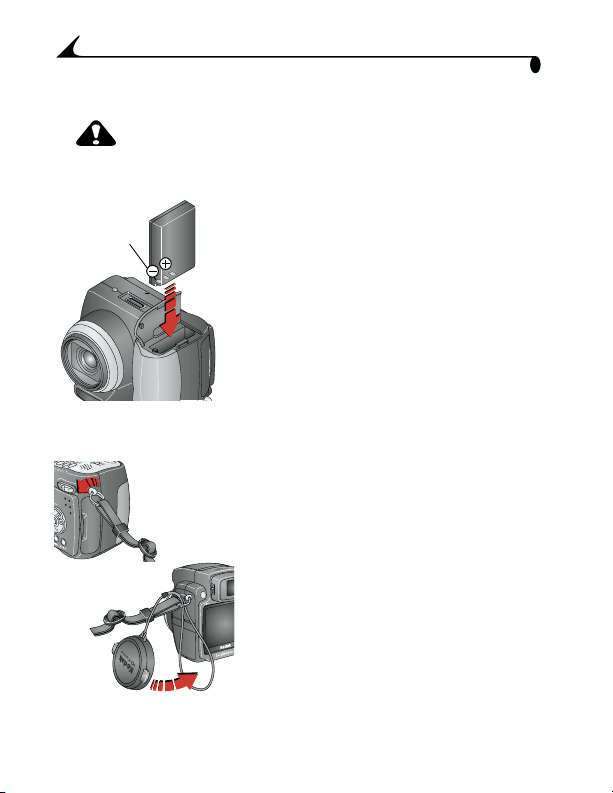
Chapter 1
Loading the Battery
CAUTION:
Use only a Kodak EasyShare rechargeable Li-Ion battery.
See Important Battery Information, page 14.
1 Make sure the Mode dial is turned to Off.
2 Open the battery door.
Contacts
3 Orient the battery as shown, and push it in.
4 Close the battery door.
Attaching the Neck Strap and Lens Cap
Neck Strap:
1 Attach the metal rings on the ends of the
neck strap to the strap posts on each side of
the camera.
Lens Cap:
1 Thread the lens cap strap through the neck
strap ring (closest to the lens side of the
camera).
2 Thread the lens cap through the loop. Pull
until secure.
Use the lens cap to protect the lens when the
camera is not in use.
4
Page 17

Chapter 1
Turning On the Camera
Mode light,
On position
EVF
LCD screen
! To turn on the camera, rotate the Mode
dial.
Turn clockwise for still capture modes.
Turn counterclockwise for video mode.
The mode light blinks while the camera
performs a self-check, then glows when
the camera is ready to take pictures or
videos.
The EVF (electronic viewfinder) or the
LCD screen turns on, depending on which
display was last used (see page 7).
The name and description of the capture
mode you chose is displayed on the screen
for 3 seconds.
To identify the status icons that appear
on the screen, see page 8.
5
Page 18
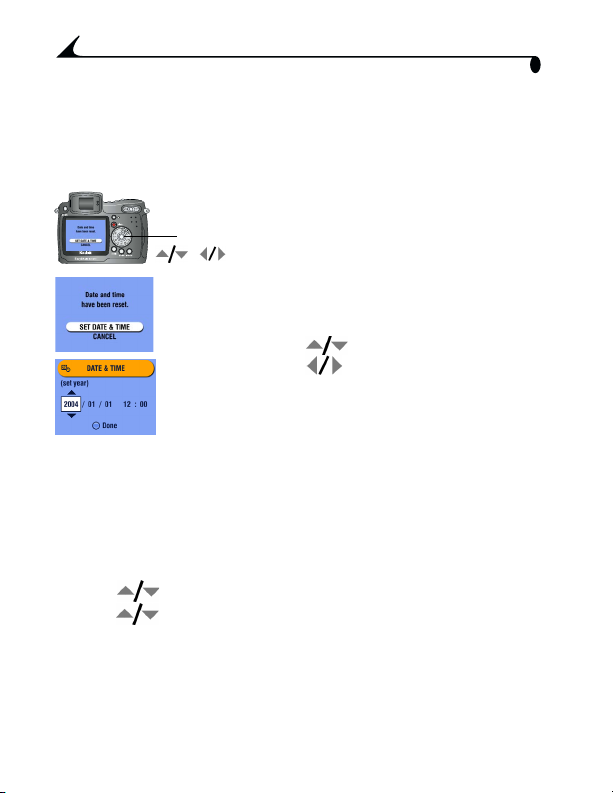
Chapter 1
Setting the Date and Time
Setting the Date & Time, First Time
The Date & Time have been reset message appears the first time you turn on
the camera or if the battery is removed for an extended time.
1 SET DATE & TIME is highlighted. Press the
OK button.
OK
,
NOTE: Depending on your computer operating system, Kodak EasyShare
software may allow your computer to automatically update the camera
clock when you connect the camera. See the Kodak EasyShare software
Help for details.
Setting the Date & Time, Anytime
1 Turn on the camera. Press the Menu button.
2 Press to highlight Setup, then press the OK button.
3 Press to highlight Date & Time, then press the OK button.
4 Go to Step 2 of Setting the Date & Time, First Time.
The Date & Time screen appears. The date
format is YYYY/MM/DD. The time is
displayed in a 24-hour format.
Or, select CANCEL to set the date and time at
a later time.
2 Press to adjust the date and time.
Press to advance to the next setting.
3 When finished, press the OK button.
4 Press the Menu button to exit the menu.
The setting remains until you change it.
6
Page 19

Chapter 1
Changing the Display, EVF or LCD
EVF/LCD
button
EVF Timeout—15 Seconds
The EVF turns off after 15 seconds if you do not look through the viewfinder. To
turn it back on within 1 minute, look through the viewfinder. To turn it back on
after 1 minute, press any button.
LCD Screen Timeout—1 Minute
If no pictures are taken and no buttons pushed for 1 minute, the LCD screen
turns off to save battery power. To turn it back on, press any button. See
page 116 for other power-saving features.
Your camera is equipped with an electronic
viewfinder (EVF). The EVF, like the LCD screen,
LCD
displays exactly what the camera captures.
! Press the EVF/LCD button to change the
display from EVF to LCD screen, and back.
Use the display that you find most
convenient. Your selection remains until
you press the button again.
EVF
7
Page 20
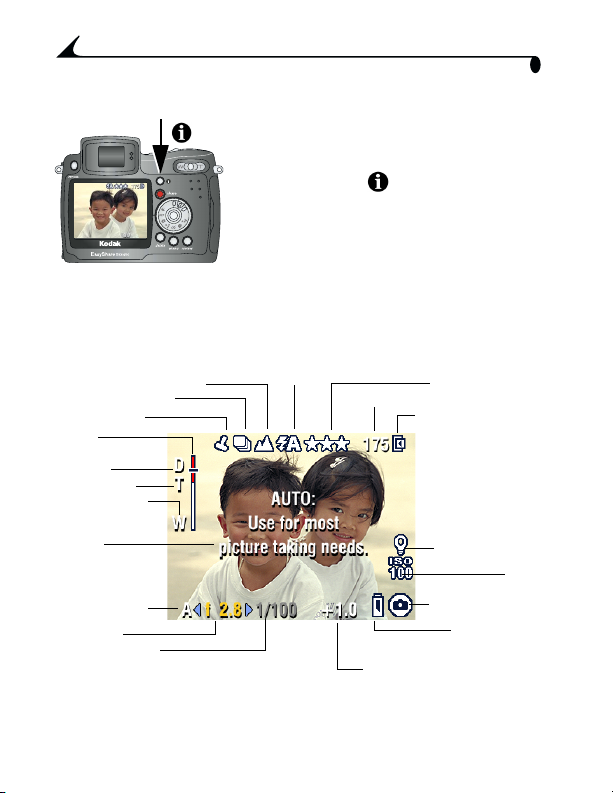
Chapter 1
Checking Camera and Picture Status
The icons that appear on the EVF or the LCD
screen indicate the active camera and
picture settings.
Press the status button to turn the icons
off and on.
Capture Modes
The active camera settings are displayed:
Close-up/Landscape
Self Timer/Burst
Date stamp
Zoom
indicator
digital
telephoto
wide angle
Mode
description
PASM mode
Aperture
Shutter speed
8
Flash
Pictures/time remaining
Picture quality
Storage location
White balance
ISO
Camera mode
Low battery
(flashing = exhausted)
Exposure compensation
Page 21
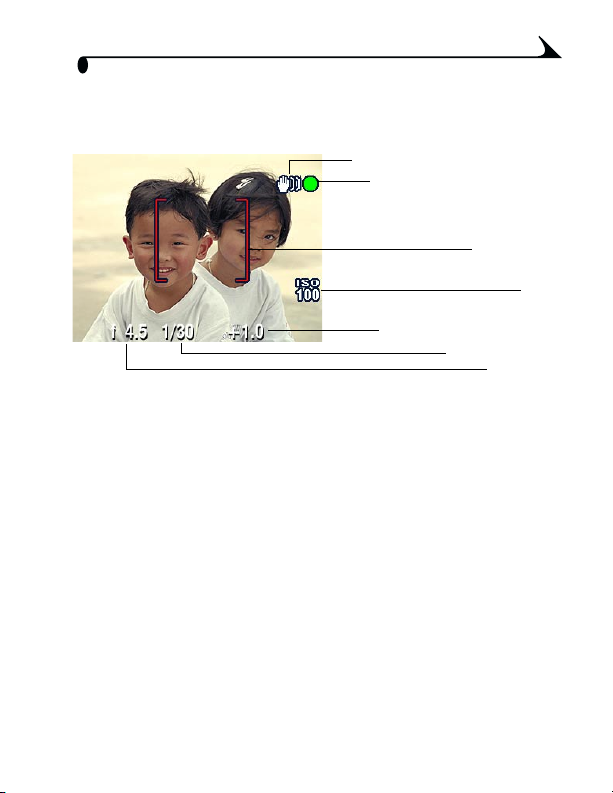
Chapter 1
Capture Modes—Shutter Pressed Half-way
Press the Shutter button half-way to display the active manual settings:
Slow shutter speed warning
Auto focus/auto exposure
(AF/AE) indicator
Auto focus
framing marks
Exposure compensation
Shutter speed
ISO
Aperture
9
Page 22
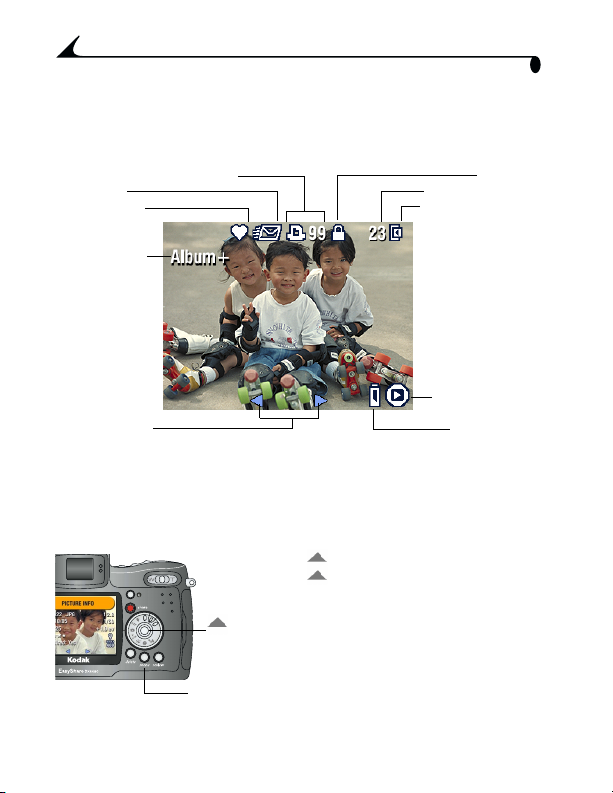
Chapter 1
Review Mode—Picture Information
Press the Review button. The applied features of the current picture or video
are displayed:
Print tag/number of prints
Email tag
Favorite tag
Album name
Storage location
(flashing = exhausted)
Protect
Picture number
Camera mode
Low batteryScroll arrows
More Picture Information
You can view more information about the displayed picture or video two ways:
! Press . To exit the information screen,
press again.
OR
! Press the Menu button, select Picture Info
OK
menu
10
(see page 60). Press the OK button.
Page 23
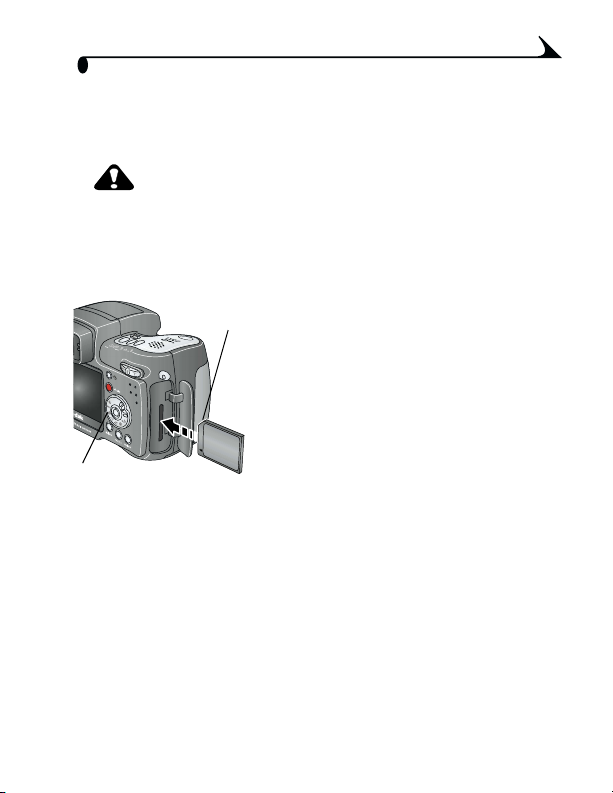
Chapter 1
Inserting an SD/MMC Card
Your camera has 16 MB of internal memory. However, optional SD/MMC cards
provide removable, reusable storage for pictures and videos.
CAUTION:
The card can only be inserted one way; forcing it may
damage the camera or card.
Do not insert or remove a card when the mode light is
blinking; doing so may damage your pictures, card, or
camera.
Notched
corner
Mode
light
To remove the card, push it in, then release it. When the card is partially
ejected, pull it out.
See page 114 for storage capacities. Purchase SD/MMC cards at a dealer of
Kodak products or visit www.kodak.com/go/dx6490accessories.
To insert an SD/MMC card:
1 Turn off the camera.
2 Open the card door.
3 Orient the card as shown on the card door.
4 Push the card into the slot to seat the
connector.
5 Close the door.
11
Page 24
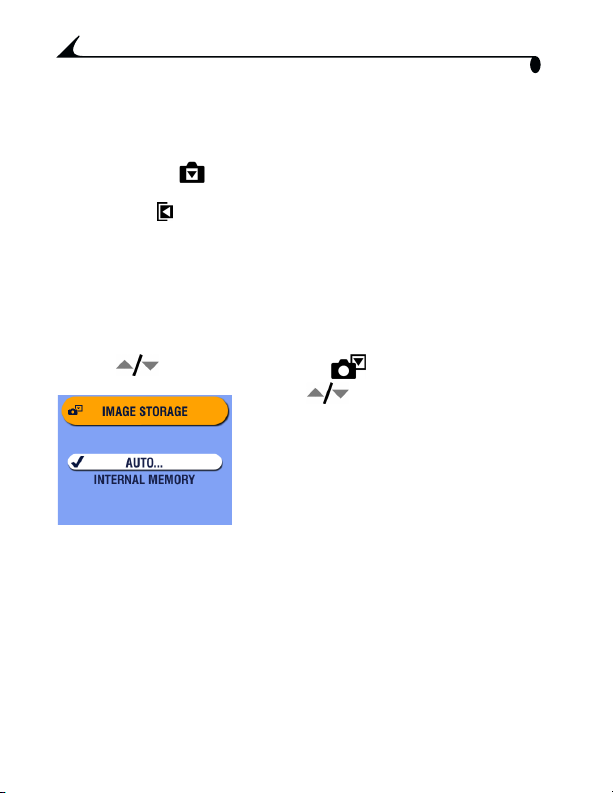
Chapter 1
Choosing Internal Memory or SD/MMC Card
The camera offers two options for storing pictures and videos:
Internal Memory —Store pictures and videos in 16 MB internal
memory.
SD/MMC Card —Store pictures and videos on a card. The number/length
of pictures/videos depends on the size of the card. Purchase accessories at a
dealer of Kodak products or visit www.kodak.com/go/dx6490accessories. For
storage capacities, see page 114.
Managing Your Storage Location Setting
1 Turn on the camera.
2 In any still or video mode, press the Menu button.
3 Press to highlight Image Storage , then press the OK button.
4 Press to highlight an option, then
press the OK button:
Auto (default)—the camera uses the card
if one is in the camera. If not, the camera
uses internal memory.
Internal Memory—the camera always
uses internal memory, even if a card is
installed.
5 Highlight Continue, then press the OK button again.
The setting remains until you change it and applies to all camera
functions.
6 Press the Menu button to exit the menu.
12
Page 25
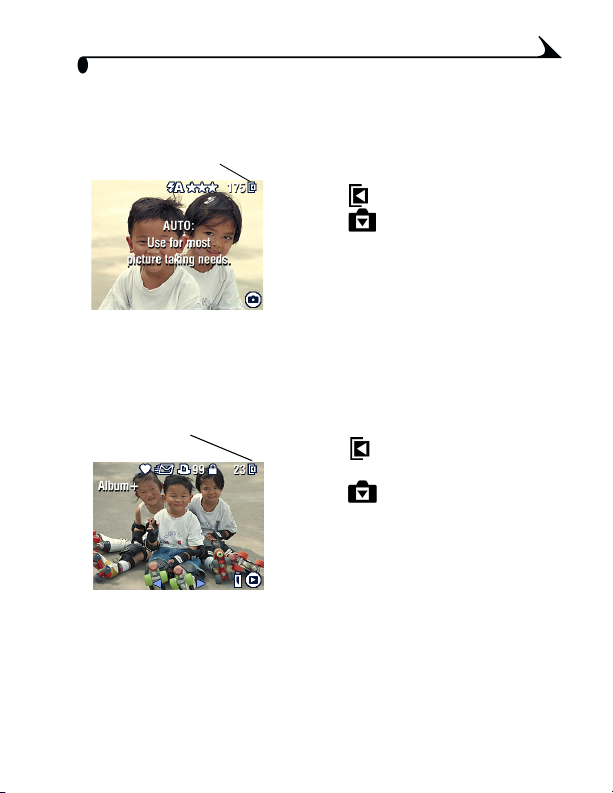
Chapter 1
Checking Your Storage Setting
In Still and Video modes, the storage location icon that appears in the status
area indicates the camera’s storage location. To check the location, either:
Storage location
! Turn the Mode dial from the Off
position.
—Memory Card
—Internal Memory
Checking a Picture or Video’s Location
In Review mode, the storage location icon that appears with a picture
indicates the location of the picture or video.
Picture/video
location
Press the Review button.
—Picture or video is stored
on a card
—Picture or video is stored
in internal memory
13
Page 26
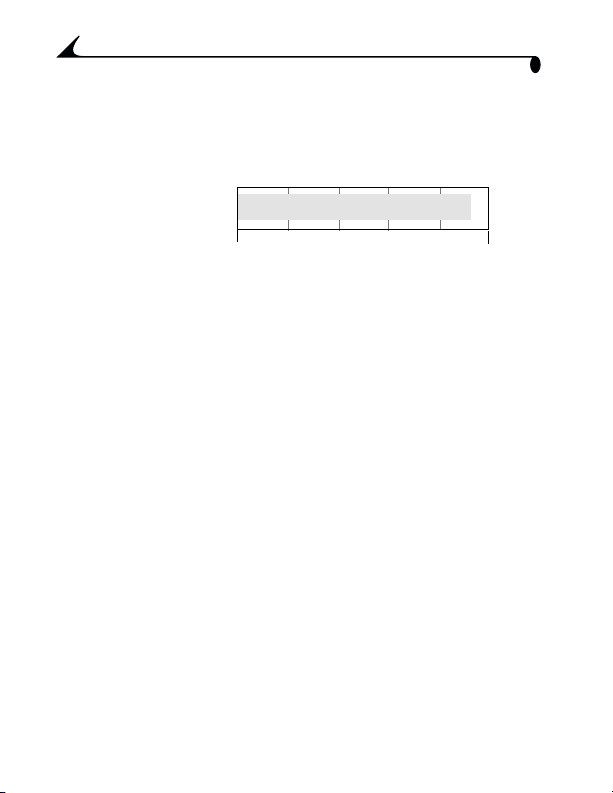
Chapter 1
Important Battery Information
Battery Replacement Types/Battery Life
Your camera box contains a Kodak EasyShare Li-Ion rechargeable battery,
1700 mAh (KLIC 5001). Actual battery life may vary based on usage.
Li-Ion rechargeable
battery, 1700 mAh
(included with camera)
0 250
(Approx. number of pictures per fu
attery Life
B
Optional battery: You can also use a Kodak EasyShare Li-Ion rechargeable
battery, 1050 mAh. HOWEVER, the 1050 mAh battery is a lower power battery.
Expect approximately 30% fewer pictures per full charge than with the 1700
mAh battery included with your camera.
We recommend using only a Kodak EasyShare Li-Ion rechargeable battery. Not
all manufacturer’s 3.7V Li-Ion rechargeable batteries are compatible with the
camera. Damage caused by unauthorized accessories is not covered under
warranty.
For more information on batteries, visit
http://www.kodak.com/global/en/service/batteries/batteryUsage.jhtml.
125 - 210
ll charge)
14
Page 27
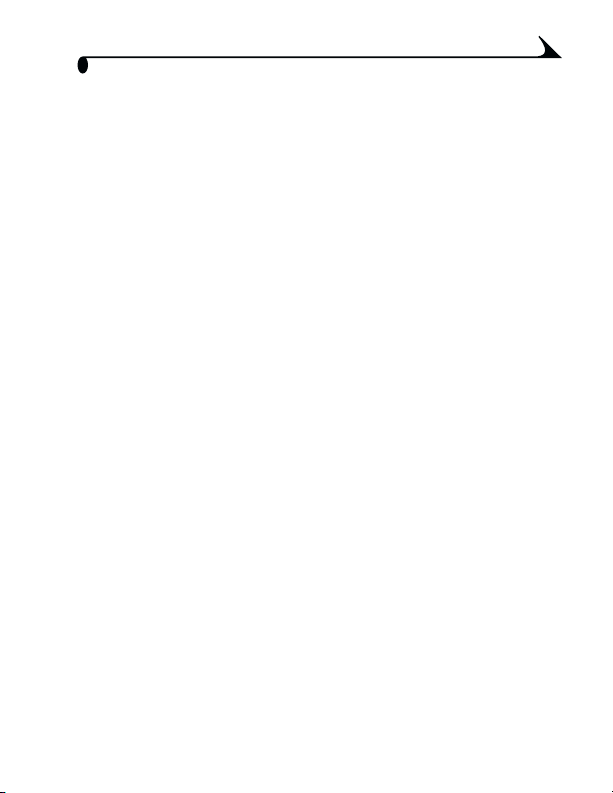
Chapter 1
Extending Battery Life
! Limit the following activities that quickly deplete battery power:
– Using Quickview (see page 24 and page 46).
– Excessive use of the flash.
! Purchase an optional Kodak EasyShare camera dock 6000 (see page 81).
The camera dock 6000 powers your camera, transfers pictures, and is also
a battery charger for the Li-Ion battery included with your camera.
! Purchase an optional Kodak 5-volt AC adapter to power your camera, or
use the one packaged with the Kodak EasyShare camera dock 6000 (see
page 88).
! Purchase an optional Kodak EasyShare printer dock 6000 (see page 80).
The printer dock 6000 powers your camera, makes 4 x 6 prints with or
without a computer, transfers pictures, and is also a battery charger for the
Li-Ion battery included with your camera.
! Dirt on the battery contacts can affect battery life. Wipe the contacts with a
clean, dry cloth before loading batteries in the camera.
! Battery performance is reduced at temperatures below 41° F (5° C).
Carry spare batteries when using your camera in cold weather, and keep
them warm. Do not discard cold batteries that do not work; when they
return to room temperature, they may be usable.
Battery Safety and Handling
! Do not allow batteries to touch metal objects, including coins. Otherwise, a
battery may short circuit, discharge energy, become hot, or leak.
! For rechargeable battery disposal information, visit the Rechargeable
Battery Recycling Corporation Web site at www.rbrc.com.
15
Page 28

Page 29
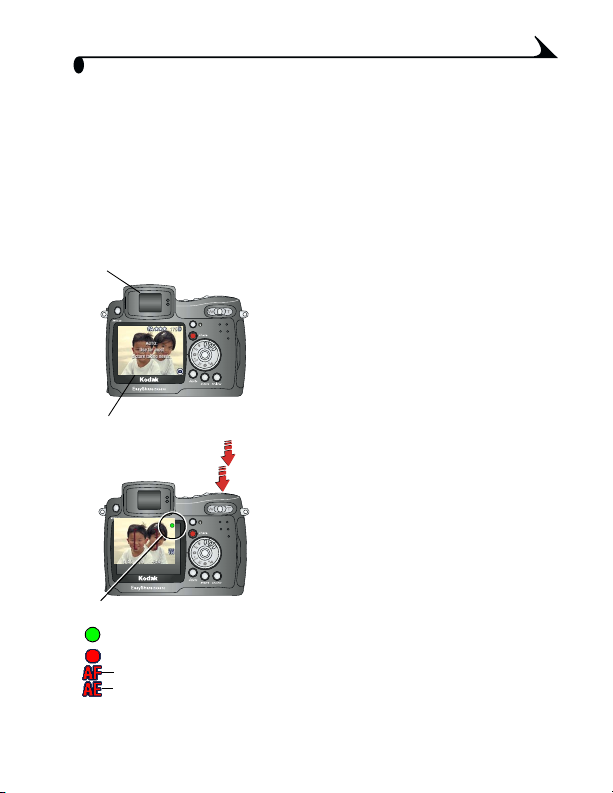
2 Taking Pictures
The camera is always ready to take pictures—even if you are in Review, Share,
or Setup. (In Video mode, the camera captures video.)
Take a Picture
EVF
LCD
1 Turn the Mode dial to the mode you want to
use. See page 18 for a description of the
picture-taking modes.
The EVF or LCD screen displays a mode
description and a live view.
2 Use the EVF or LCD screen to frame your
subject. (Press the EVF/LCD button to
switch to the other screen. See page 7.)
3 Press the Shutter button half-way to set
the auto-focus and auto-exposure.
The AF/AE indicator is displayed. If focus
and/or exposure fails, recompose the shot
and try again.
4 Continue pressing the Shutter button
completely down to take the picture.
AF/AE indicator:
green-successful
red-failed
failed focus
failed exposure
NOTE: Open the flip-up flash unit to use flash
(see page 26).
17
Page 30
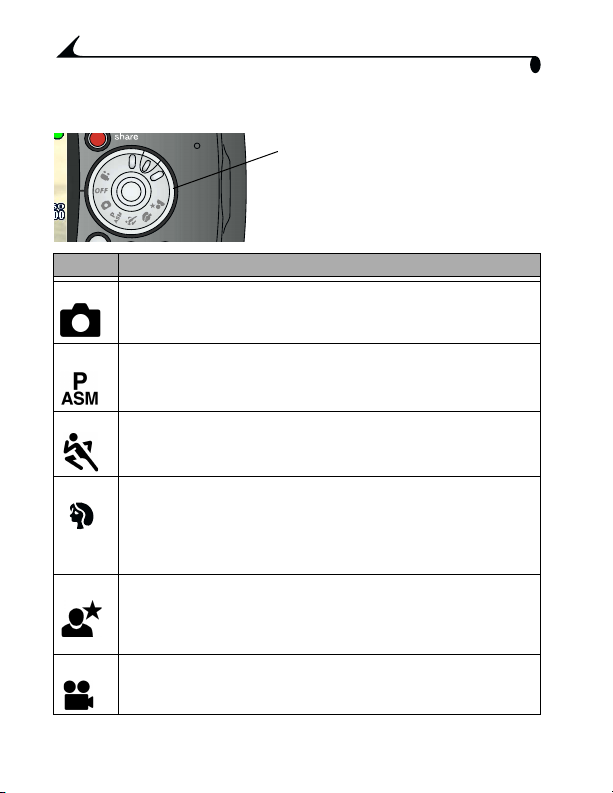
Chapter 2
Picture-Taking Modes
For the best possible pictures, choose
the mode that suits your conditions.
Visit www.kodak.com/go/dx6490support
for specifications and shutter speeds for each mode.
Mode Description
Auto For general picture taking—offers an excellent balance of image
quality and ease of use.
PASM For ultimate creative control. Choose from Program, Aperture
Sport For subjects that are in motion.
Portrait For full-frame portraits of people. Allows the subject to be sharp and
Night For night scenes or low-light conditions. Shutter speed may be slow,
Video Capture video with sound. See Taking a Video, page 45.
18
priority, Shutter priority, and Manual modes. See page 19 to
page 21 for a full discussion of PASM mode.
the background to be indistinct. For best results, position your
subject at least 6 ft (2 m) away and fill the frame with a head and
shoulders pose. Use the T (Telephoto) zoom button to exaggerate
background blur.
so place the camera on a flat, steady surface or use a tripod. Due to
slow shutter speeds, advise people to stay still for a few seconds after
the flash fires.
Page 31

Chapter 2
PASM Mode
Turn the Mode dial to PASM when you want
ultimate creative control.
PASM mode gives you quick access to
Program, Aperture priority, Shutter
priority, and Manual modes.
Program Mode (P)
Use Program mode to control exposure compensation (how much light enters
the camera). The camera automatically sets the shutter speed and aperture
(f-stop) based on the scene lighting. Program mode offers the ease of auto
shooting with full access to all menu options.
Aperture Priority Mode (A)
Use Aperture priority mode to control aperture and exposure compensation.
The camera automatically sets the shutter speed for proper exposure. Aperture
priority mode is primarily used to control depth of field (the range of
sharpness).
NOTE: The aperture setting may be affected when using optical zoom.
Shutter Priority Mode (S)
Use Shutter priority mode to control the shutter speed and exposure
compensation. The camera automatically sets the aperture for proper
exposure. Shutter priority mode is primarily used to prevent blur when your
subject is moving. To prevent camera shake, use a tripod for slow shutter
speeds.
Manual Mode (M)
Use Manual mode for the highest level of creative control. You set the aperture
and shutter speed; exposure compensation changes as a result of those
settings. To prevent camera shake, use a tripod for slow shutter speeds.
Use the jog dial to select the modes and settings in PASM mode (see page 21).
Press the Menu button to change other settings (see page 31).
19
Page 32

Chapter 2
PASM Screen Options
Mode setting
(P,A,S, or M)
Aperture
Shutter speed
Exposure compensation
Exposure Compensation—controls how much light enters the camera,
good for controlling backlit scenes. If the picture is too light, decrease the
setting; if it’s too dark, increase the setting.
Aperture—also referred to as f-stop,
controls the size of the lens opening, which
determines the depth of field. Larger
aperture settings keep both foreground and
background sharp, good for landscapes and
well-lit conditions. Smaller aperture settings
make the foreground sharp and
background blurry, good for portraits and
low-light conditions. The highest and lowest
aperture settings may be affected when
using optical zoom.
Shutter speed—controls how long the
shutter stays open. The shaking hand icon
warns of slow shutter speeds. To
prevent camera shake, use a tripod for slow
shutter speeds.
Settings Apply Only in PASM Mode
Settings you change while in PASM mode apply only to pictures taken while in
PASM mode. This applies to settings made on the PASM screen and also
through the Menu screens.
For example, if you change the Color Mode to Sepia while in PASM mode, all
other still modes (auto, sport, portrait, night) retain the default setting of
Color.
The settings, including Flash, are maintained for PASM mode even
when you change modes or turn off the camera. This is the place to
set and keep your custom settings.
NOTE: Use Reset (see page 40) to return PASM mode to the default settings.
20
Page 33

Chapter 2
Using the Jog Dial to Change PASM Mode Settings
Jog dial
Press to select or
accept settings
Rotate to advance to
next option or to
change values
PASM mode options
1 Turn the Mode dial to PASM.
The PASM mode options are displayed at the bottom of the screen, with
Program mode initially selectable . See page 20 for option details.
—Down arrow: press the jog dial to select the option; rotate the jog
dial to go to the next option.
jog dial to accept the value.
—Side arrows: rotate the jog dial to change the value; press the
Available options are white. Unavailable options are grey.
Red options are out of range and may cause unacceptable image/print
quality. Adjust the value higher or lower until it turns yellow.
2 Press the Menu button to change other settings (see page 31).
3 Take a picture as usual.
NOTE: You can also use the jog dial to
change exposure compensation in all other
modes (except video).
Press the jog dial
to change in other modes.
21
Page 34

Chapter 2
Shooting Close-Up and Landscape Pictures
Use the Close-Up/Landscape button to take pictures of scenes that are
very close or very far away.
1 Set the Mode dial to any capture mode.
2 Press the Close-Up/Landscape
button repeatedly until the appropriate icon
appears in the status bar.
3 Take a picture as usual.
Close-Up Pictures
Use the Close-Up setting to gain sharpness and detail in pictures at close
range. Use available light instead of flash if possible. The camera automatically
sets the focus distance depending on the zoom position:
Zoom position Close-Up focus distance
Wide Angle 4.7 to 27.6 in. (12 to 70 cm)
Telephoto 3.9 to 6.9 ft (1.2 to 2.1 m)
Landscape Pictures
Use the Landscape setting to gain maximum sharpness of far away scenes.
With this setting, the camera uses a fixed, infinite focus. Auto focus framing
marks (see page 23) are not available in Landscape.
22
Page 35

Chapter 2
Using the Auto Focus Framing Marks
The auto framing marks indicate the area of your scene that the camera is
focusing on. For the best possible pictures, the camera attempts to focus on
foreground subjects, even if the subjects are not centered in the scene.
1 Press the Shutter button half-way and hold.
The framing marks are displayed. When they turn red, focus is
accomplished.
While the Shutter Button is Pressed Half-way:
Framing marks
2 If the camera is not focusing on the desired subject (or if the framing
marks disappear), release the Shutter button and recompose the scene.
3 Press the Shutter button the rest of the way down to take the picture.
NOTE: Framing marks do not appear in Landscape mode.
When you use the Focus Zone feature (see page 38) and set Center
Zone, the framing marks are fixed at Center wide.
Center focus
Center wide focus
Side focus
Center and side focus
Left and right focus
23
Page 36

Chapter 2
Quickview—Reviewing the Picture Just Taken
After you take a picture, the EVF or the LCD screen displays a Quickview of that
picture for approximately 5 seconds. While the picture is displayed, you can:
share
delete
! Review it: If you take no action, the picture
is saved.
! Share it: Press the Share button to tag the
picture for print, email, or as a Favorite
(see page 63).
! Delete it: Press the Delete button while the
picture and are displayed. Follow the
prompts to delete the picture.
NOTE: Burst—only the final of a burst series of
pictures (see page 30) is displayed
during Quickview. If you select Delete,
all pictures in the burst series are
deleted. To delete selectively, do so in
Review (see page 53).
To save battery power, turn off the
Quickview feature (see page 68).
24
Page 37

Chapter 2
Using the Optical Zoom
Use Optical Zoom to get up to 10X closer to your subject. Optical zoom is
effective when the lens is no closer than 2.2 ft (.67 m) from the subject. When
you turn on the camera, the lens extends to the Wide Angle position. The lens
retracts when you turn off the camera.
Zoom indicator
Zoom button
W
1 Push the Zoom button toward T
(Telephoto) to zoom in. Push toward W
(Wide Angle) to zoom out. To zoom more
T
quickly, push further.
The EVF or LCD screen displays the
zoomed image and the zoom indicator.
The zoom indicator disappears 5 seconds
after you stop zooming.
2 Press the Shutter button half-way and hold to set the exposure and
focus, then press the rest of the way down to take the picture.
Using the Advanced Digital Zoom
Use Advanced Digital Zoom to get an additional 3.0X magnification beyond
Optical Zoom; available settings are from 12X to 30X.
IMPORTANT: You may notice a decrease in printed image quality
1 Push the Zoom button to the T (Telephoto) Optical Zoom limit. Release the
button, then push it again.
The EVF or LCD screen displays the zoomed image and the zoom
indicator. The zoom indicator remains on the screen during digital
zoom.
2 Press the Shutter button half-way and hold to set the exposure and
focus, then press the rest of the way down to take the picture.
NOTE: You can change the way the digital zoom is turned on. See page 69.
when using Digit al Zoom.
25
Page 38

Chapter 2
Using the Flip-up Flash
Use the flash when you take pictures at night, indoors, or outdoors in heavy
shadows. Flash is effective between 2 - 16 ft (0.6 - 4.9 m) in Wide angle @ ISO
140 and between 3.3 - 13.8 ft (1.0 - 4.2 m) in Telephoto @ ISO 200.
The flash setting can be changed in any Still mode except Burst. The default
flash setting is restored when you exit the mode or turn off the camera, except
in PASM mode (see page 27).
Changing the Flash Settings
1 Slide the open flash button to open the flash unit.
The flash unit must be open to use the flash or change the flash setting.
2 Press the button repeatedly to scroll
through the flash options.
open
button
Flash
button
Flash icon
* The flash may fire, even in bright outdoor conditions, if the background is
brighter than your subject.
The active flash icon is displayed in the
EVF or LCD screen status area (page 8).
Auto* (default)—flash fires when
the lighting conditions require it.
Fill—flash fires every time you
take a picture, regardless of the
lighting conditions.
Red-eye*—flash fires once so the
subject’s eyes become accustomed
to the flash, then fires again when
the picture is taken (if the scene
requires Red-eye reduction).
Off—flash never fires (flash is
always Off when the flash unit is
closed).
26
Page 39

Chapter 2
Flash Icon Behavior
Flash icon Cause Action
Blinking Flash is recharging. Wait. Take picture when the icon
Blinking red- Flash button is pressed,
flash unit is closed.
stops blinking.
Open flash unit or take picture
without flash.
Flash Settings In Each Mode
Flash settings are pre-set for each picture taking mode.
Capture Mode Default
Flash
Setting
Auto Auto* Auto, Flash Off,
PASM Auto Reset manual options
Sport Auto Exit the mode or turn
Portrait Auto*
Night Auto*
Available Flash
Settings (press
the Flash button
to change)
Fill Flash, Red-eye
To Return to the
Default Flash
Setting:
Exit the mode or turn
off the camera.
(see page 40).
off the camera.
Video Off None Flash cannot be
turned on.
Burst Off
* In these modes, when you change to Red-eye, it remains until you change it.
27
Page 40

Chapter 2
Using an External Flash Unit
Use an external flash unit when you want additional or specialized lighting. You
can use the camera’s built-in flash as well to provide extra fill flash.
External
flash
connector
1 Turn off the camera and flash unit.
2 Plug your external flash unit cable into the
external flash connector on the camera.
The external flash unit is live when
connected to the camera. Each time the
camera takes a picture, the external flash
unit is signaled to flash, regardless of the
camera flash setting.
Refer to your external flash unit user’s
guide for details.
NOTE: The connector accepts all standard
external flash cables, maximum 500
volts.
28
Page 41

Chapter 2
Putting Yourself in the Picture
The Self Timer creates a 10-second delay between the time you press the
Shutter button and the time the picture is taken.
1 In any Still mode, press the Self Timer/Burst
Self
Timer
button
Self
Timer
light
! The Self Timer light blinks slowly for 8 seconds (then quickly for 2
seconds) before the picture is taken. The camera "clicks" when the
picture is captured. To turn off the shutter sound, see page 70.
! The Self Timer turns off after you take the picture or if you change
modes.
! To cancel the Self Timer countdown before the picture is taken, press
the Self Timer button. (The Self Timer setting remains active.)
! To turn off the Self Timer, press the Self Timer button twice.
button.
2 Place the camera on a flat surface or use a
tripod.
3 Compose the scene. Then press the Shutter
button half-way and hold to set the
exposure and focus, then press the rest of
the way down. Move so that you are in the
scene.
The Self Timer icon appears in the
status area and blinks during the timer
countdown.
29
Page 42

Chapter 2
Taking a Burst Series of Pictures
Burst lets you to take up to 6 pictures in quick succession (approximately 3
frames per second). Burst is ideal for capturing sporting events or objects in
motion. Flash and Self Timer are disabled when you use Burst.
Turn On Burst
Burst
button
Take the Pictures
1 Press the Shutter button half-way and hold to set the auto-focus and
exposure for all the pictures in the sequence.
2 Press the Shutter button the rest of the way down and hold it to take
the pictures.
The camera takes up to 6 pictures in quick succession. It stops taking
pictures when the Shutter button is released, when 6 pictures are
taken, or when there is no more storage space.
Exposure, focus, white balance, and orientation are set for the first
picture and applied to all 6 pictures.
In any Still mode, press the Self Timer/Burst
button twice.
The Burst icon appears in the status
area.
NOTE: The setting remains until you change it
or turn off the camera.
30
Page 43

Chapter 2
Changing Optional Settings
Press the Menu button to access optional picture-taking settings. All menu
options are not available in all modes.
Rotate Mode dial for
picture taking modes
menu
button
Picture Taking Modes
Menu Options Available
Image Storage (see page 12)
Picture Quality (see page 33)
White Balance (see page 34)
ISO Speed (see page 35)
Color Mode (see page 36)
Video Auto
Sport
Portrait
Night
PASM
Exp. Metering (see page 37)
Focus Zone (see page 38)
31
Page 44

Menu Options Available
Sharpness (see page 39)
Reset (see page 40)
Video length (see page 48)
Set Album (see page 41)
Date Stamp (see page 42)
Orientation Sensor (see page 43)
Setup (see page 67)
Chapter 2
Picture Taking Modes
Video Auto
Sport
Portrait
Night
PASM
32
Page 45

Chapter 2
Setting Picture Quality
Use the Quality setting to select a picture resolution.
1 In any Still mode, press the Menu button.
2 Press to highlight Quality , then
press the OK button.
3 Highlight an option:
Best (4.0 MP)—for printing up
to 20 x 30 in.(60 x 76 cm); pictures are
highest resolution and largest file size.
Best (3:2) (3.5 MP)—ideal for
printing 4 x 6 in. (10 x 15 cm) prints to the
Kodak EasyShare printer dock 6000 and
other printing solutions without cropping
(see page 80). Also for printing up to 11 x
14 in.(28 x 36 cm); some cropping may
result due to the 3:2 aspect ratio.
NOTE: Pictures taken at
Best (3:2) are
displayed at a 3:2 aspect
ratio, with a black bar at
the top of the screen.
4 Press the OK button.
The appropriate number of appear in the status area.
5 Press the Menu button to exit the menu.
This setting remains until you change it.
Better (2.1 MP)—for printing up
to 8 x 10 in. (20 x 25 cm); pictures are
medium resolution with smaller file size.
Good (1.1 MP)—for printing up to 5
x 7 in. (13 x 18 cm); for emailing, Internet,
or screen display; pictures are lowest
resolution and smallest file size.
33
Page 46

Chapter 2
Setting White Balance in PASM Mode
Whites can look white in daylight, but different under other lighting conditions.
Use White Balance to correct the color shifts that result from shooting pictures
under different light sources.
NOTE: White Balance is available in PASM mode only.
1 In PASM mode, press the Menu button.
2 Press to highlight White Balance , then press the OK button.
3 Press to highlight an option, then
press the OK button.
Auto (default)— automatically
corrects white balance. Ideal for general
picture taking.
Daylight —for pictures in natural
lighting.
Tung sten —corrects the orange
cast of household incandescent
(tungsten) or halogen light bulbs. Ideal
for indoor pictures without flash.
Fluorescent —corrects the green
cast of fluorescent lighting. Ideal for
indoor pictures under fluorescent lighting
without flash.
The lighting change is displayed on the screen and the icon appears in
the status area (except in Auto).
4 Press the Menu button to exit the menu.
This setting remains until you change it or use Reset (see page 40) to
return to the default setting.
34
Page 47

Chapter 2
Setting ISO Speed in PASM Mode
The ISO setting controls the camera’s sensitivity to light. Use a lower ISO setting
in brightly lit scenes; use a higher ISO setting for low-light scenes.
NOTE: ISO settings are available in PASM mode only. Higher ISO speeds may
create a picture that is “noisier” than a picture taken at lower speeds.
1 In PASM mode, press the Menu button.
2 Press to highlight ISO Speed ,
then press the OK button.
3 Press to highlight an option, then press the OK button.
AUTO (default in P mode, not available in A, S, M modes)—sets an ISO
speed (100-200) based on scene brightness. Ideal for general picture
taking.
ISO 80/100 (ISO 80 is the default in A, S, M modes)—for daylight
pictures in bright sun, when fine detail is needed. Ideal for portraits or
nature scenes.
ISO 200—for cloudy, overcast days. Ideal when you need extra speed
without sacrificing image quality.
ISO 400—for dusk or night pictures when flash is prohibited. Ideal for
sporting events and excellent for indoor shots with or without flash.
ISO 800 (Good)—extends your shooting capabilities in low-light or
fast-action when flash is prohibited. Picture quality is forced to the
Good setting (see page 33).
4 Press the Menu button to exit the menu.
This setting remains until you change it or use Reset (see page 40) to
return to the default setting.
35
Page 48

Chapter 2
Setting Color Mode
Use Color Mode to control color tones and moods.
1 In any Still mode, press the Menu button.
2 Press to highlight Color Mode , then press the OK button.
3 Press to highlight an option, then
press the OK button.
Saturated Color (default)—gives a
more vibrant look to all colors in your
pictures.
Neutral Color—gives a more balanced
and natural look to all colors in your
pictures.
Black & White—for black and white
pictures.
Sepia—for pictures with a
reddish-brown, antique look.
The color change is displayed on the
screen.
4 Press the Menu button to exit the menu.
This setting remains until you change the
Mode dial or turn off the camera; or, if it
was set while in PASM mode, until you use
Reset (see page 40) to return to the
default setting.
TIP: You can take pictures in color, then change them to black & white or sepia
on your computer with Kodak EasyShare software. Click the Help button in the
software for details.
Pictures taken in black & white or sepia cannot be changed to saturated or
neutral color.
36
Page 49

Chapter 2
Setting Exposure Metering in PASM Mode
Your camera uses matrix metering to set exposure values; it evaluates light
levels in multiple locations within the scene to provide the best exposure for
the main subject.
Use Exposure Metering to target specific areas of a scene for evaluation.
NOTE: Exposure Metering is available in PASM mode only.
1 In PASM mode, press the Menu button.
2 Press to highlight Exposure Metering , then press the OK
button.
3 Press to highlight an option, then
press the OK button.
Multi-pattern (default)—evaluates
lighting conditions throughout the image
to give an optimum picture exposure.
Ideal for general picture taking.
Center-weight—evaluates the lighting
conditions of the subject centered in the
viewfinder. Ideal for backlit subjects.
Center-spot—similar to
Center-weighted, except the metering is
concentrated on a smaller area of the
subject centered in the viewfinder. Ideal
when you need an exact exposure of a
specific area in the picture.
4 Press the Menu button to exit the menu.
This setting remains until you change it
or use Reset (see page 40) to return to the
default setting.
37
Page 50

Chapter 2
Setting Focus Zone in PASM Mode
If you do not get the composition and focus results you want by using framing
marks (see page 23), use the Focus Zone feature to select a large or a
concentrated area of focus.
NOTE: Focus Zone is available in PASM mode only.
1 In PASM mode, press the Menu button.
2 Press to highlight Focus Zone , then press the OK button.
3 Press to highlight an option, then
press the OK button.
Multi-zone (default)— evaluates 3
zones to give an even picture focus. Ideal
for general picture taking.
Center zone—evaluates the small area
centered in the viewfinder. Ideal when
precise focus of a specific area in the
picture is needed. The Focus framing
marks stay in the center (see page 23).
4 Press the Menu button to exit the menu.
This setting remains until you change it
or use Reset (see page 40) to return to the
default setting.
38
Page 51

Chapter 2
Setting Sharpness in PASM Mode
Use the Sharpness setting to highlight or blend the edges of the subject in your
pictures.
NOTE: Sharpness is available in PASM mode only.
1 In PASM mode, press the Menu button.
2 Press to highlight Sharpness , then press the OK button.
3 Press to highlight an option, then
press the OK button.
Sharp—increases contrast on the edges
of the image. Ideal when you want to
improve the clarity of an image, or if you
later may want to crop the image.
Standard (default)—use when no
special effect is needed. Ideal for everyday
pictures.
Soft—softens the edges of the image.
Ideal for a "soft focus" effect.
4 Press the Menu button to exit the menu.
This setting remains until you change it
or use Reset (see page 40) to return to the
default setting.
39
Page 52

Chapter 2
Resetting Manual Settings to Defaults
Reset is available in PASM mode only; it returns your manual settings to the
original factory defaults.
Reset does not change settings for any mode except PASM.
1 In PASM mode, press the Menu button.
2 Move the joystick to highlight Reset , then press the OK button.
3 Move the joystick to highlight an
option, then press the OK button.
Continue—resets all PASM (manual)
settings and returns you to the Menu
screen.
Cancel (default)—returns you to the
Menu screen without changing your
manual settings.
4 Press the Menu button to exit the menu.
The settings that revert to the factory defaults:
Program mode Color Mode Orientation Sensor
Exposure comp. Exp. Metering Flash
0.0
White Balance Focus Zone
ISO Speed Date Stamp
See page 111 for a list of the original factory settings.
40
Page 53

Chapter 2
Pre-tagging for Album Names
Use the Set Album (Still) feature to pre-select album names before you take
pictures. Then, all the pictures you take are tagged with those album names.
First—On Your Computer
Use Kodak EasyShare software, V 3.0 or higher, to create album names on your
computer, then copy up to 32 album names to the camera’s internal memory.
See Kodak EasyShare software Help for details. (Formatting deletes the album
names from internal memory.)
Second—On Your Camera
1 In any Still mode, press the Menu button.
2 Highlight Set Album (Still) , then
press the OK button.
3 Press to highlight an album name,
then press the OK button. Repeat to select
more than one album.
Selected albums have a check mark.
4 To remove a selection, highlight an album
name and press the OK button. To remove
all album selections, select Clear All.
41
Page 54

Chapter 2
Highlight Exit, then press the OK button.
5
Your selections are saved. Your album
selection is displayed on the screen. A
plus (+) after the album name means
more than one album is selected.
6 Press the Menu button to exit the menu.
This setting remains until you change it.
Third—Transfer to Your Computer
When you transfer the tagged pictures to your computer, the Kodak EasyShare
software lets you search for your pictures by album name. See the Kodak
EasyShare software Help for details.
Placing the Date on Pictures
Use the Date Stamp setting to imprint the date on your pictures.
1 Make sure the camera clock is set to the correct date (see page 6).
2 In any Still mode, press the Menu button.
3 Press to highlight Date Stamp , then press the OK button.
4 Press to highlight an option, then
press the OK button.
5 Press the Menu button to exit the menu.
The current date is printed in the bottom
right corner of new pictures. This setting
remains until you change it.
42
Page 55

Chapter 2
Setting the Orientation Sensor
If you rotate the camera to take a picture (for example, a portrait shot), the
Orientation Sensor reorients the picture so that it is displayed correct side up.
The Orientation Sensor is turned on as the default. You can turn it off so that
pictures are displayed in their original orientation.
NOTE: When your subject is above or below you (such as pictures of an object
in the sky, on the ground, or when pointing down at small objects on a
table), turn off the Orientation Sensor so that pictures are not
rotated unnecessarily.
1 In any Still mode, press the Menu button.
2 Press to highlight Orientation Sensor , then press the OK
button.
3 Press to highlight On or Off, then
press the OK button.
4 Press the Menu button to exit the menu.
This setting remains until you change it.
43
Page 56

Page 57

3 Taking Videos
Use Video mode to take videos or to customize video-taking settings. Flash
is not available in Video mode .
NOTE: You can set Optical Zoom before (but not during) video recording.
Taking a Video
1 Turn the Mode dial to Video .
A live image, camera status, and the
recording time available appear on the
EVF or LCD screen.
2 Use the EVF or LCD screen to frame your
subject. (Press the EVF/LCD button to
switch to the other screen. See page 7.)
3 To begin recording, press the Shutter button
completely down and release within 2
seconds.
During recording, REC blinks on the
screen and the elapsed time is displayed.
4 To stop recording, press the Shutter button again.
Recording also stops if the storage location is full. The time display
turns red when the available time reaches 10 seconds. See page 114 for
video storage capacities.
NOTE: If you prefer, press the Shutter button completely down and hold it for
more than 2 seconds to begin recording. To stop recording, release the
Shutter button.
45
Page 58

Chapter 3
e
Quickview—Reviewing the Video Just Taken
After you take a video, the EVF or LCD screen displays the first frame of the
video for approximately 5 seconds. While the frame is displayed, you can:
! Play it: Press the OK button. Press
to adjust the volume. Press OK again to
pause the video.
! Share it: Press the Share button to tag the
video for email or as a Favorite (see
page 63).
! Delete it: Press the Delete button while the
video and are displayed.
OK,
You can turn off the Quickview feature (see
page 68). When Quickview is turned off, the
video is not displayed after you take it.
Using the Optical Zoom
Use Optical Zoom to get up to 10X closer to your subject. When you turn on the
camera, the lens is set to the Wide Angle position.
NOTE: You can change Optical Zoom before (but not during) video recording.
Wide Angl
Telephoto
1 Use the EVF or LCD screen to frame your
subject.
2 Push the Zoom button toward T
(Telephoto) to zoom in. Push toward W
(Wide Angle) to zoom out.
The screen displays the zoomed image.
3 Press the Shutter button to take the video.
46
Page 59

Chapter 3
Changing Optional Video Settings
In Video mode, press the Menu button to access optional video-taking settings.
Image Storage (page 12)
Continuous AF (page 47)
Video Length (page 48)
Set Album (Video) (page 49)
Setup Menu (page 67)
Eliminate Camera Noise During Recording
Turn off Continuous AF (auto focus) to prevent recording camera noise during
video capture. When you turn off Continuous AF, you may notice a narrower
area of focus or depth of field, especially if you zoomed to a telephoto position
before recording.
1 Turn the Mode dial to Video , then press
the Menu button.
2 Highlight the Continuous AF menu ,
then press the OK button.
3 Highlight Off, then press the OK button. (On
is the default.)
4 Press the Menu button to turn off the menu
screen.
This setting remains until you change it, change the Mode dial, or turn off
the camera.
47
Page 60

Chapter 3
Setting Video Length
You can specify a time limit for your videos. The Video Length setting is useful if
you wish to conserve space in the camera’s internal memory or on a card, or if
you want all of your videos to be the same length.
1 Turn the Mode dial to Video , then press
the Menu button.
2 Highlight the Video Length menu ,
then press the OK button.
3 Highlight the setting you want to use.
Unlimited (default)—camera records
until you stop recording, or until the current
storage location is full.
5, 15, or 30 Seconds—camera records
for the specified time, or until the current
storage location is full.
4 Press the OK button.
5 Press the Menu button to turn off the menu screen.
This setting remains until you change it.
NOTE: If the current storage location does not have adequate space, some
video length options are not displayed. (See page 114 for video storage
capacities.)
48
Page 61

Chapter 3
Pre-tagging for Album Names
Use the Set Album (Video) feature to pre-select album names before you take
videos. Then, all the videos you take are tagged with those album names.
First—On Your Computer
Use Kodak EasyShare software, V 3.0 or higher, to create album names on your
computer, then copy up to 32 album names to the camera’s internal memory.
See Kodak EasyShare software Help for details. (Formatting deletes the album
names from internal memory.)
Second—On Your Camera
1 In Video mode, press the Menu button.
2 Highlight Set Album (Video) , then
press the OK button.
3 Press to highlight an album name,
then press the OK button. Repeat to select
more than one album.
Selected albums have a check mark.
4 To remove a selection, highlight an album name and press the OK button.
To remove all album selections, select Clear All.
5 Highlight Exit, then press the OK button.
Your selections are saved. The album selection is displayed on the
screen. A plus (+) after the album name means more than one album
is selected.
6 Press the Menu button to exit the menu.
This setting remains until you change it.
Third—Transfer to Your Computer
When you transfer the tagged pictures to your computer, the Kodak EasyShare
software lets you search for your pictures by album name. See the Kodak
EasyShare software Help for details.
49
Page 62

Chapter 3
Putting Yourself in the Video
The Self Timer creates a 10-second delay between the time you press the
Shutter button and the time video recording begins.
1 Turn the Mode dial to Video , then press
Self
Timer
button
Self
Timer
light
! The Self Timer light blinks slowly for 8 seconds (then quickly for 2
seconds) before the video begins recording. It stays on while recording.
! The Self Timer turns off after you take the video or if you change
modes.
! To cancel the Self Timer countdown before the video is taken, press the
Self Timer button. (The Self Timer setting remains active.)
! To turn off the Self Timer, press the Self Timer button twice.
TIP: Want to be in the video without filming yourself walking in and out of the
scene? Use the Self Timer and Video Length (see page 48) features.
the Self Timer button.
The Self Timer icon appears in the
status area and blinks during the timer
countdown.
2 Place the camera on a flat surface or use a
tripod.
3 Compose the scene. Press the Shutter
button completely down and release it.
Move so that you are in the scene.
4 To stop recording, press the Shutter button
again.
50
Page 63

4 Reviewing Pictures and
e
Videos
Remember, take a picture anytime—even in Review mode. Press the Shutter
button half-way and release it. Take a picture as usual. Press the Review button
again to return to Review mode.
Press the Review button to view and work with your pictures and videos.
Viewing Single Pictures and Videos
1 Press the Review button.
review
shar
NOTE: To save battery power while reviewing your images, place your camera
in the optional Kodak EasyShare camera dock 6000 (see page 87). Or
purchase a Kodak 5-volt AC adapter at a dealer of Kodak products or visit
www.kodak.com/go/dx6490accessories.
The EVF or LCD screen displays the last
picture or video taken.
The icons displayed with each picture
indicate the applied features. See page 10.
To view more information about the
picture or video, see page 10 or page 60.
2 Press the Share button to tag your pictures
for print, email, or Favorites (see page 63).
3 Press to scroll backward or forward
through pictures and videos. For fast
scrolling, press and hold .
4 Press the Review button to exit Review.
51
Page 64

Chapter 4
Playing a Video
1 Press the Review button.
2 Press to locate a video (or highlight
one in multiple view).
3 To play or pause a video, press the OK
OK
button.
NOTE: You can also press the Menu button,
highlight , then press the OK button.
4 To adjust the volume, press during playback.
5 To rewind a video, press during playback. To replay the video, press the
OK button.
6 To go to the previous or next picture or video, press .
Viewing Multiple Pictures and Videos
1 Press the Review button.
2 Press .
NOTE: You can also press the Menu button,
highlight , then press the OK button.
Thumbnails of nine pictures and videos
review
3 Press to display the previous or next row of thumbnails.
4 Press to scroll through the thumbnails one at a time.
The selected picture is highlighted in yellow.
5 Press the OK button to display a single view of the selected picture.
are displayed at once.
52
Page 65

Chapter 4
Deleting Pictures and Videos
1 Press the Review button.
2 Press to locate a picture or video (or highlight one in multiple
view), then press the Delete button.
3 Press to highlight an option, then
press the OK button:
PICTURE or VIDEO—deletes the
OK
review
delete
5 To exit delete, highlight EXIT then press the OK button; or just press the
Delete button again.
NOTE: You cannot delete protected pictures and videos. Remove protection
before deleting (see page 55).
displayed picture or video.
EXIT—exits the Delete screen.
ALL—deletes all pictures and videos from
your current storage location.
4 To delete other pictures and videos, press
.
53
Page 66

Chapter 4
Changing Optional Review Settings
In Review mode, press the Menu button to access optional review settings.
Magnify (pictures)(page 54)
Play (videos) (page 52)
Share (page 63) Video Date Display
Album (page 56) Multi-up (page 52)
Protect (page 55) Picture/Video
Image Storage (page 12) Setup Menu (page 67)
Slide Show (page 57)
Copy (page 59)
(page 60)
Information (page 60)
Magnifying Pictures
1 Press the Review button, then locate a picture.
2 To magnify at 2X, press the OK button. To
magnify at 4X, press the OK button again.
NOTE: You can also press the Menu button,
highlight , then press the OK button.
The picture is magnified. The
magnification value is displayed.
3 Press to see different parts of the picture.
4 Press the OK button to redisplay the picture at the 1X (original) size.
5 Press to locate a different picture, or press the Review button to exit
Review mode.
54
Page 67

Chapter 4
Protecting Pictures and Videos From Deletion
1 Press the Review button, then press to locate the picture or video to
protect.
2 Press the Menu button.
Protect icon
CAUTION:
Formatting internal memory or SD/MMC card deletes
protected pictures and videos.
3 Press to highlight Protect , then
press the OK button.
The picture or video is protected and
cannot be deleted. The Protect icon
appears with the protected picture or
video.
4 To remove protection, press the OK button
again.
5 Press the Menu button to exit the menu.
55
Page 68

Chapter 4
Tagging Pictures/Videos for Albums
Use the Album feature in Review mode to tag the pictures and videos in your
camera with album names.
First—On Your Computer
Use Kodak EasyShare software, V 3.0 or higher, to create album names on your
computer, then copy up to 32 album names to the camera’s internal memory.
See Kodak EasyShare software Help for details.
Second—On Your Camera
1 Press the Review button.
2 Press to locate a picture, then press
the Menu button.
3 Highlight Album , then press OK.
4 Press to highlight an
album folder, then press OK.
To add other pictures to the same album, press to scroll through the
pictures. When the picture you want is displayed, press OK.
To add the pictures to more than one album, repeat step 4 for each album.
The album name appears with the picture. A plus (+) after the album
name means the picture was added to more than one album.
5 To remove a selection, highlight an album name and press the OK button.
To remove all album selections, select Clear All.
6 To save your selections, highlight Exit, then press the OK button.
7 Press the Menu button to return to Review mode.
Third—Transfer to Your Computer
When you transfer the tagged pictures and videos to your computer, the Kodak
EasyShare software opens and categorizes your pictures and videos in the
appropriate album folder. See Kodak EasyShare software Help for details.
56
Page 69

Chapter 4
Running a Slide Show
Use the Slide Show to display your pictures and videos on the EVF or LCD
screen. To run a slide show on a television, see page 58. To save battery power,
use an optional Kodak 5-volt AC adapter (see page 88).
Starting the Slide Show
1 Press the Review button, then press the Menu button.
2 Press to highlight Slide Show , then press the OK button.
3 Press to highlight Begin Show, then
press the OK button.
Each picture and video are displayed
once, starting with the last one taken.
Then the camera returns to the Menu
screen.
4 To cancel a Slide Show in progress, press
the OK button.
5 To exit the Slide Show screen, press
to highlight Exit, then press the OK button.
Changing the Slide Show Display Interval
The default interval setting displays each picture for 5 seconds. You can
increase the display interval to up to 60 seconds.
1 On the Slide Show menu, press to
highlight Interval, then press the OK button.
2 Select a display interval.
To scroll through the seconds quickly, press
and hold .
3 Press the OK button.
The interval setting remains until you
change it.
57
Page 70

Chapter 4
Running a Continuous Slide Show Loop
When you turn on Loop, the slide show is continuously repeated.
1 On the Slide Show menu, press to
highlight Loop, then press the OK button.
2 Press to highlight On, then press the
OK button.
When you start a slide show, it repeats
until you cancel it by pressing the OK
button or until battery power is
exhausted. The Loop setting remains until
you change it.
Displaying Pictures/Videos on a Television
You can display pictures and videos on a television, computer monitor, or any
device equipped with a video input. (Image quality on a television screen may
not be as good as on a computer monitor or when printed.)
NOTE: Make sure the Video Out setting is correct (see page 71).
1 Connect the audio/video cable (included)
from the camera A/V out port to the
television video-in port (yellow) and
audio-in port (white). Refer to your
television user’s guide for details.
The camera screen turns off; the
television screen acts as the camera
Audio/video
cable
NOTE: The slide show stops if you connect or disconnect the cable while the
slide show is running.
A/V out
display.
2 Review pictures and videos on the television
screen.
58
Page 71

Chapter 4
Copying Pictures and Videos
You can copy pictures and videos from a card to internal memory or from
internal memory to a card.
Before you copy, make sure that:
! A card is inserted in the camera.
! The camera’s picture storage location is set to the location from which you
are copying. See Choosing Internal Memory or SD/MMC Card, page 12.
Copy pictures or videos:
1 Press the Review button, then press the Menu button.
2 Press to highlight Copy , then press the OK button.
3 Press to highlight an option:
PICTURE or VIDEO—copies the current
picture or video.
EXIT—returns to the Review menu.
ALL—copies all pictures and videos from
your selected storage location to the other
location.
4 Press the OK button.
A progress bar monitors the copy process until complete. (For
information on picture numbering, see page 115.)
NOTE:
! Pictures and videos are copied, not moved. To remove pictures and videos
from the original location after they are copied, delete them (see page 53).
! Tags that you applied for print, email, and Favorites are not copied.
Protection settings are not copied. To apply protection to a picture or
video, see page 55.
! Album name tags are copied with the pictures.
59
Page 72

Chapter 4
Displaying Video Date
To display the capture date and time of your videos:
1 Press the Review button, then press the Menu button.
2 Press to highlight Video Date Display , then press the OK button.
3 Press to highlight an option, then
press the OK button.
4 Press the Menu button to exit the menu.
The capture date and time appear on the
video Review screen before (but not
during) video playback. This setting
remains until you change it.
Viewing Picture/Video Information
1 Press the Review button, then press the Menu button.
2 Press to highlight Picture or Video
Info , then press the OK button.
Information about the picture or video is
displayed.
3 To view information on the next or previous
picture or video, press . Press the
Menu button to exit the menu.
Info displayed:
File name
Date taken
Time taken
Quality
Flash on/off
Aperture
Shutter speed
Exp. comp.
White balance
ISO speed
For other ways of viewing picture
information, see page 10.
60
Page 73

Chapter 4
Protecting the Lens During Review
You can turn the camera on and review your pictures and videos without
extending the lens.
1 Press and hold the Review button (until the
mode dial light goes on, about 1 second)
while rotating the Mode dial to any capture
position.
The camera turns on and enters
Review-only mode. The lens does not
extend.
2 To exit the Review-only mode and enter normal camera operation:
! Press the Review button again, or;
! Press the Shutter button half-way down.
The camera enters the selected mode. The camera is ready to take pictures
when the lens has moved to the wide angle position.
61
Page 74

Page 75

5 Sharing Pictures and Videos
The Share button lets you “tag” your pictures and videos. When they are
transferred to your computer, you can share:
Tagged Pictures Tagged Videos
! By print
! By email
! As Favorites, for easy organization on
your computer
! By email
! As Favorites
Print (page 64)
share
Email (page 65)
Favorite (page 66)
When Can I Tag My Pictures and Videos?
Press the Share button anytime the camera is on. The camera enters Review
mode and the Share menu is displayed. Tag your pictures or videos as
described in this chapter, then press the Review button to return to the
previous mode or activity.
In Quickview—press the Share button just after you take a picture or video.
Tag your pictures or videos as described in this chapter, then press the Share
button to return to Capture mode. In burst, only the last picture is tagged.
NOTE: Tags remain until removed. If a tagged picture or video is copied, the tag
is not copied.
63
Page 76

Chapter 5
Tagging Pictures for Printing
OK,
share
4 Optional: You can quickly tag other pictures. Press to locate a
picture. The displayed print quantity is applied when you press to go
to the next picture; or press to change the quantity. Change the
quantity to zero if you do not want to tag that picture. Repeat this
step until the desired print quantity is applied to the pictures.
5 Press the OK button. Then press the Share button to exit the menu.
* To tag all pictures in the storage location, highlight Print All , press the
OK button, then indicate the number of copies as described above. To remove
the print tagging for all pictures in the storage location, highlight Cancel Prints,
then press the OK button. Print All and Cancel Prints is not available in
Quickview.
Printing Tagged Pictures
Dock your camera to the optional Kodak EasyShare printer dock 6000 and
print tagged pictures directly—without a computer. See page 80.
When you transfer the tagged pictures to your computer, the Kodak EasyShare
software print screen opens. For details, click the Help button in the Kodak
EasyShare software.
1 Press the Share button. Press to
locate a picture.
2 Highlight Print , then press the OK
button.*
3 Press to select the number of copies
(0-99). Zero removes the tag for that
picture.
The Print icon appears in the status
area. The default quantity is one. (To
change the default, see page 68.)
64
Page 77

Chapter 5
Tagging Pictures and Videos for Emailing
First—On Your Computer
Use Kodak EasyShare software to create an email address book on your
computer. Then, copy up to 32 email addresses to the camera’s internal
memory.
Second—Tag On Your Camera
1 Press the Share button. Press to
locate a picture.
2 Highlight Email , then press the OK
button.
3 Press to highlight an email address,
then press the OK button.
To tag other pictures with the same address, press to scroll through the
pictures. When the picture you want is displayed, press OK.
To send the pictures to more than one address, repeat step 3 for each address.
Selected addresses are checked.
4 To remove a selection, highlight a checked address and press the OK
button. To remove all email selections, highlight Clear All.
5 Press to highlight Exit, then press the OK button.
Your selections are saved. The email icon appears in the status
area.
6 Press the Share button to exit the menu.
Third—Transfer and Email
When you transfer the tagged pictures and videos to your computer, the Kodak
EasyShare software email screen opens and lets you send the pictures and
videos to the addresses you specified. For details, click the Help button in the
Kodak EasyShare software.
65
Page 78

Chapter 5
Tagging Pictures and Videos as Favorites
1 Press the Share button. Press to
locate a picture.
2 Press to highlight Favorite , then
press the OK button.
The Favorite icon appears in the
status area.
3 To remove the tag, press the OK button
again.
4 Press the Share button to exit the menu.
Using Favorites On Your Computer
When you transfer Favorite pictures and videos to your computer, you can use
Kodak EasyShare software to retrieve, organize, and label them by subject,
date, event, or any category you choose.
Need Help?
Click the Help button in the Kodak EasyShare software for details on creating
address books, and printing, emailing, and organizing tagged pictures on your
computer.
66
Page 79

6 Customizing Your Camera
Settings
To Access Setup Mode/Menus
Use Setup to customize camera settings according to your preferences.
1 In any mode (including Review), press the Menu button. Setup is the last
menu option on the menu screens.
2 Press to highlight Setup , then press the OK button.
Setup Menus
Return to previous menu
(page 68)
Default Print Quantity
(page 68)
Quickview (page 68) Language (page 71)
Advanced Digital Zoom
(page 69)
Shutter Sound (page 70) About (page 73)
Mode Description (page 70)
Date & Time Set (page 6)
Video Out (page 71)
Format (page 72)
67
Page 80

Chapter 6
Returning to the Previous Menu
! In the Setup menu, highlight Return ,
then press the OK button.
You are returned to the menu screen
from which you entered Setup.
Changing the Default Print Quantity
The Default Print Quantity setting determines the value that is displayed on the
Share Print screen (see page 64). The default value is 1.
1 Press the Menu button.
2 Press to highlight Setup , then press the OK button.
3 Press to highlight Default Print
Quantity , then press the OK button.
4 Press to select the new default
quantity, then press the OK button.
5 Press the Menu button to exit the menu.
This setting remains until you change it.
Turning Off Quickview
After you take a picture or video, Quickview displays it on the camera screen
for approximately 5 seconds (see page 24 and page 46). To save battery
power, turn off Quickview.
1 Press the Menu button.
2 Press to highlight Setup , then press the OK button.
68
Page 81

Chapter 6
Press to highlight Quickview , then press the OK button.
3
4 Press to highlight Off, then press the
OK button.
5 Press the Menu button to exit the menu.
The picture is not displayed on the
camera screen after you take it. To see the
picture or video, press the Review button.
This setting remains until you change it.
Changing Advanced Digital Zoom
1 Press the Menu button.
2 Press to highlight Setup , then press the OK button.
3 Press to highlight Advanced Digital
Zoom , then press the OK button.
4 Press to highlight an option:
Continuous—digital zoom automatically
turns on after the Telephoto button is
pressed to the optical zoom limit and held.
Pause (default)—digital zoom turns on
after the Telephoto button is pressed to the
optical zoom limit, released, then is pressed
again.
None—disables digital zoom. The digital
zoom portion of the zoom indicator is not
displayed.
5 Press the Menu button to exit the menu.
69
Page 82

Chapter 6
Turning Off the Shutter Sound
1 Press the Menu button.
2 Press to highlight Setup , then press the OK button.
3 Press to highlight Shutter Sound , then press the OK button.
4 Press to highlight Off, then press the
OK button.
No sound plays when a picture is taken.
5 Press the Menu button to exit the menu.
This setting remains until you change it.
Turning Off the Mode Description
When you turn on the camera or rotate the Mode dial to change modes, the
name and a short description of the mode chosen is displayed on the screen.
Use the Mode Description feature to turn off the mode description display.
1 Press the Menu button.
2 Press to highlight Setup , then press the OK button.
3 Press to highlight Mode Description , then press the OK button.
4 Press to highlight Off, then press the
OK button.
The mode name and description are not
displayed on the screen when you change
modes.
5 Press the Menu button to exit the menu.
This setting remains until you change it.
70
Page 83

Chapter 6
Setting Video Out
Video Out is a regional setting that lets you successfully connect to a television
or other external device (see page 58).
1 Press the Menu button.
2 Press to highlight Setup , then press the OK button.
3 Press to highlight Video Out , then press the OK button.
4 Press to highlight an option:
NTSC (default)—used in most countries
except those in Europe and China. North
America and Japan use NTSC.
PAL—used in Europe and China.
5 Press the OK button to accept the change.
6 Press the Menu button to exit the menu.
This setting remains until you change it.
Selecting a Language
You can display menus and screen messages in different languages.
1 Press the Menu button.
2 Press to highlight Setup , then press the OK button.
3 Press to highlight Language , then press the OK button.
4 Highlight an option, then press the OK
button.
5 Press the Menu button to exit the menu.
Text is displayed in the selected language.
This setting remains until you change it.
71
Page 84

Chapter 6
Formatting Internal Memory or Card
CAUTION:
Formatting erases all pictures and videos, including those
that are protected. Removing a card during formatting may
damage the card.
1 Press the Menu button.
2 Press to highlight Setup , then press the OK button.
3 Press to highlight Format , then press the OK button.
4 Press to highlight an option:
MEMORY CARD—deletes everything on
the card; formats the card.
CANCEL (default)—exits without making
a change.
INTERNAL MEMORY—deletes everything
in internal memory including email
addresses and album names; formats the
internal memory.
5 Press the OK button.
6 Highlight Continue Format, then press the OK button.
When the formatting is complete, the Setup menu appears.
7 Press the Menu button to exit the Setup menu.
72
Page 85

Chapter 6
Viewing Camera Information
1 Press the Menu button.
2 Press to highlight Setup , then press the OK button.
3 Press to highlight About , then press the OK button.
The camera model and the current firmware version appear.
4 Press the OK button again to return to the Menu screen.
5 Press the Menu button to exit the menu.
73
Page 86

Page 87

7 Installing the Software
This product was designed and manufactured to existing industry standards as
of this product’s release date. Future hardware and operating systems may or
may not support this Kodak product. Please contact your hardware or
operating system manufacturer or retailer if you encounter compatibility
problems between this product and future hardware products or operating
systems.
NOTE: Computers with Windows 2000, Windows XP Pro, or Mac OS X
operating systems need administrator privileges to install the software.
See your computer user’s guide.
Windows OS-based System Requirements
! Personal computer running Windows 98, 98SE, ME, 2000, or XP operating
systems
! 233 MHz processor or greater (300 MHz recommended for Windows
2000 and XP operating systems)
! 64 MB of available RAM (128 MB recommended)
! 100 MB of available hard disk space
! CD-ROM drive
! Built-in USB port
! Color monitor with a minimum resolution of 800 x 600 pixels; High Color
(16-bit) or True Color (24-bit) recommended
! Internet access for online printing and emailing
75
Page 88

Chapter 7
Mac OS X System Requirements
! Macintosh computer with a G3 or G4 processor
! Mac OS 10.1.2, minimum
! 128 MB of available RAM
! 200 MB of available hard disk space
! CD-ROM drive
! Built-in USB port
! Color monitor with a minimum resolution of 800 x 600 pixels; thousands
or millions of colors recommended
! Internet access for online printing and emailing
Mac OS 8.6 and 9.x System Requirements
! PowerPC-based Macintosh computer
! Mac OS 8.6 or 9.x
! 64 MB of available RAM
! 200 MB of available hard disk space
! CD-ROM drive
! Built-in USB port
! Color monitor with a minimum resolution of 800 x 600 pixels; thousands
or millions of colors recommended
! Internet access for online printing and emailing
NOTE: Mac OS 8.6 and 9.x do not support the Share button functions.
Mac OS X is recommended for full functionality.
76
Page 89

Chapter 7
Install the Software
For information on the software applications included on the Kodak EasyShare
software CD, click the Help button in the Kodak EasyShare software.
CAUTION:
Install the software from the
Kodak EasyShare software CD
before connecting the camera
or optional camera dock to the
computer. Failure to do so may
cause the software to load
incorrectly.
1 Before you begin, close all software
applications that are open on your
computer (including anti-virus software).
2 Place the Kodak EasyShare software CD into
the CD-ROM drive.
3 Load the software:
Windows OS-based computer—if the
install window does not appear, choose Run
from the Start menu and type d:\setup.exe
where d is the drive letter that contains the
CD.
Mac OS 8.6 or 9.x—on the install
window, click Continue.
Mac OS X—double-click the CD icon on
the desktop, then click the Install icon.
77
Page 90

Chapter 7
Follow the on-screen instructions to install the software.
4
! Windows OS-based computers—select Complete to automatically
install all applications. Select Custom to choose the applications you
wish to install.
! Mac OS 8.6 or 9.x—select Easy to automatically install the most
commonly used applications.
! Mac OS X—follow the on-screen instructions.
NOTE: When prompted, take a few minutes to electronically register your
camera and software. This lets you receive information regarding
software updates and registers some of the products included with the
camera. You must be connected to your Internet service provider to
register electronically.
To register later, visit www.kodak.com/go/register.
5 If prompted, restart the computer. If you turned off anti-virus software,
turn it back on. See the anti-virus software manual for details.
78
Page 91

8 Connecting Camera to
Computer
CAUTION:
Install Kodak EasyShare software before connecting the
camera or optional dock to the computer. Failure to do so
may cause the software to load incorrectly.
You can transfer pictures and videos from the camera to the computer using:
! The (included) USB cable.
! The (optional) Kodak EasyShare camera dock 6000. See page 83 for
connecting with the camera dock.
! The (optional) Kodak EasyShare printer dock 6000. Purchase these and
other accessories at a dealer of Kodak products or visit
www.kodak.com/go/dx6490accessories.
Transferring Pictures With the USB Cable
1 Turn off the camera.
2 Plug the labeled end of the USB cable
into the labeled USB port on your computer.
See your computer user’s guide for details.
3 Plug the other end of the USB cable into the
labeled USB port on the camera.
4 Turn on the camera.
Kodak EasyShare software opens on your
computer. The software prompts you
through the transfer process.
79
Page 92

Chapter 8
NOTE: Visit www.kodak.com/go/howto for an online tutorial on connecting.
You can also use a Kodak multi-card reader or Kodak 6-in-1 card
reader to transfer your pictures.
Printing Pictures from Your Computer
For details on printing pictures from your computer, click the Help button in
the Kodak EasyShare software.
Ordering Prints Online
Kodak EasyShare print service (provided by Ofoto, Inc. www.ofoto.com) is one
of the many online print services offered in the Kodak EasyShare software. You
can easily:
! Upload your pictures.
! Edit, enhance, and add borders to your pictures.
! Store pictures, and share them with family and friends.
! Order high-quality prints, photo greeting cards, frames, calendars, and
albums—and have them delivered to your door.
Printing From an Optional SD/MMC Card
! Automatically print tagged pictures when you insert your card into a printer
with an SD/MMC slot. See your printer user’s guide for details.
! Make prints at an SD/MMC-capable Kodak picture maker. (Contact a
location prior to visiting. See www.kodak.com/go/picturemaker.)
! Take the card to your local photo retailer for professional printing.
Print With or Without a Computer
Dock your camera to the Kodak EasyShare printer dock 6000 and print
directly—without using a computer. Purchase this and other accessories at a
dealer of Kodak products or visit www.kodak.com/go/dx6490accessories.
80
Page 93

9 Using the Camera Dock
6000
The Kodak EasyShare camera dock 6000:
! Makes it easy to transfer pictures and videos to the computer.
! Charges the Kodak EasyShare Li-Ion rechargeable battery (included with
your camera).
! Supplies power to the camera.
You can purchase a camera dock at a dealer of Kodak products or visit
www.kodak.com/go/dx6490accessories.
Camera Dock 6000 Package Contents
2
3
*Important Note about the Ni-MH Battery
Do not use the Ni-MH rechargeable battery pack in your DX6490 zoom digital
camera. It is compatible with other Kodak EasyShare digital cameras, but not
the DX6490. Instead, use the Li-Ion rechargeable battery that came with your
camera (see page 4). It is rechargeable with the camera dock 6000.
NOTE: If your camera is packaged with a camera dock 6000, the Ni-MH battery
pack is not included.
1 Camera dock 6000
2 5-volt AC adapter
Your AC adapter may differ from the one
pictured.
3 Kodak EasyShare Ni-MH rechargeable
battery pack *
4 Quick Start Guide (not shown)
1
81
Page 94

Chapter 9
Installing the Custom Camera Insert
A universal insert is pre-installed in the camera dock. It allows all Kodak
EasyShare CX/DX6000 series and LS600 series cameras to use the camera
dock.
A custom insert* is included with your camera. It provides a perfect fit for
your Kodak EasyShare DX6490 zoom digital camera.
Remove the Universal Insert
1 Place your thumbs against the front of the
universal insert. Press in and lift.
2 Lift the side edge of the insert, then remove
the insert from the dock.
3 Save the universal insert as a spare.
Install the Custom Insert
Cutout
1 Position the custom insert so the cutout
lines up with the camera dock connector.
2 Fit the insert into the groove in the dock.
Snap it into place.
Connector
* If your camera is packaged with a camera dock 6000, the custom insert is
pre-installed in the camera dock, and the universal insert is not included.
82
Page 95

Chapter 9
Connecting the Camera Dock 6000
After the Kodak EasyShare software is loaded (see page 77), connect the
camera dock to your computer and to a power outlet. You need:
! The USB cable included with your camera
! The 5-volt AC adapter included with the camera dock
IMPORTANT: Make sure your camera is NOT in the camera dock
Leave the camera dock connected so it’s always ready to charge the camera
battery and transfer pictures and videos.
when you are connecting to power an d the computer.
1 Plug the labeled end of the USB cable
into the labeled USB port on your computer.
See your computer user’s guide for details.
2 Plug the other end of the USB cable into the
square USB connector on the back of the
camera dock.
3 Plug the AC adapter into the round power
connector on the back of the camera dock
and into a power outlet.
Your AC adapter may differ from the one
pictured or may have additional plugs.
Use the plug that accommodates your
type of power outlet.
CAUTION:
Use only the 5-volt AC adapter included with the camera
dock 6000. Other adapters may cause damage to your
camera, camera dock, or AC adapter.
83
Page 96

Chapter 9
Docking the Camera
To charge the battery or to transfer pictures and videos from the camera to the
computer:
Alignment
Pins
Connector
Charging
Transfer
light
1 Flip down the camera dock foot (optional).
The camera dock now sits at the proper
angle for viewing the LCD screen.
2 Turn off the camera.
NOTE: Make sure you have the USB cable
Foot
plugged into the dock, not the camera.
3 With the LCD screen facing forward, match
the connector and alignment pins on the
camera dock to the camera. Push down
until the camera is securely seated.
The Transfer light glows green when
the camera is seated.
If a rechargeable battery is in the camera,
the first battery charging light glows
green.
lights
The camera is now powered by the
camera dock instead of the camera
battery.
84
Page 97

Chapter 9
g
Charging the Battery
1 Make sure the Kodak EasyShare Li-Ion
rechargeable battery is installed in the
camera (see page 4). The battery requires
Chargin
lights
If the battery requires charging, charging begins after a brief battery check.
! Full charging takes about 3 hours.
! Charging stops if you turn on the camera. If the camera is left in the camera
dock with the power on, charging resumes when the camera enters auto
power-off (see page 116).
! Charging is suspended during picture transfer.
Charging Lights Status
Charging Lights Cause
Green lights
1 light: Camera is properly docked. Battery is either being
checked or is less than half charged.
2 lights: Battery is more than half charged.
3 lights: Battery is fully charged.
Red light
(blinking)
No lights Camera is not properly docked.
Battery is not properly installed (see page 4).
Battery or connector pin is damaged.
Camera and battery have been exposed to extreme
temperatures. Slowly return to room temperature.
AC adapter is not connected.
Rechargeable battery is not installed (see page 4).
charging before first use.
2 Turn off the camera and place it in the
camera dock (see page 84).
85
Page 98

Chapter 9
Transferring Pictures With the Dock
After the Kodak EasyShare software is loaded on your computer (see page 77),
you can transfer pictures and videos from your camera to your computer.
1 Turn off the camera and place it in the
camera dock.
2 Push the Transfer button.
The Transfer light blinks green while the
pictures and videos are transferring.
Transfer
button
Transfer
light
NOTE: After transferring, the camera dock resumes charging as necessary.
Transfer Light Status
Light Cause
Steady The camera is properly seated in the camera dock. The camera
Blinking Pictures are being transferred to the computer.
Off The camera is not seated in the camera dock (see page 84).
dock is connected to AC power and to a computer via the USB
cable.
The camera dock is not plugged into AC power (see page 83).
The USB cable is not connected (see page 83).
Messages about the transfer status appear
on the LCD screen. Kodak EasyShare
software automatically opens on your
computer.
Need Help Using the Software?
For details on transferring, organizing, printing, emailing, and editing your
pictures, click the Help button in the Kodak EasyShare software screens.
86
Page 99

Chapter 9
Reviewing Pictures and Videos
When the camera is in the dock, the camera is powered by the dock, not the
camera batteries. Save battery power by using the dock to review pictures and
videos on the LCD screen.
review
button
1 Turn on the camera and place it in the
camera dock.
2 Press the Review button to display the last
picture or video taken. See Chapter 4,
Reviewing Pictures and Videos, for details.
You can perform any camera function with
the camera in the dock (ex., run a slide
show, check or change settings).
Troubleshooting—Camera Dock 6000
Problem Cause Solution
Pictures are not
transferred to
the computer
AC adapter or USB
cable is not securely
connected.
Software is not
installed.
Too many applications
running on computer.
Camera was removed
from the camera dock
during picture transfer.
Transfer button was not
pressed.
Check the connections (see
page 83).
Install the software (see page 77).
Close all software applications
and try again.
Replace the camera on the
camera dock and press the
Transfer button.
Press the Transfer button.
87
Page 100

Chapter 9
Camera Dock 6000 Specifications
Specifications—Kodak EasyShare camera dock 6000
Communication
with computer
Dimensions
(without insert)
Indicator lights Transfer light Indicates connection/transfer
Input voltage 5 ±0.25 V DC
Power DC input AC adapter (included with camera
USB Cable (included with Kodak EasyShare
Width
Depth
Height
Weight
Charging lights Indicate charging status and error
cameras)
6.1 in. (155 mm)
3.7 in. (94.5 mm)
1.2 in.(31 mm)
6.0 oz (170 g)
conditions
dock)
Using the AC Adapter to Power the Camera
You can use the 5-volt AC adapter that came with the Kodak EasyShare camera
dock 6000 to power the camera. The adapter cannot charge the battery.
1 Connect the AC adapter to the DC-In port.
2 Connect the other end of the AC adapter to
an electrical outlet.
Purchase batteries and AC adapters at a
DC-In
dealer of Kodak products or visit
www.kodak.com/go/dx6490accessories.
88
