Page 1
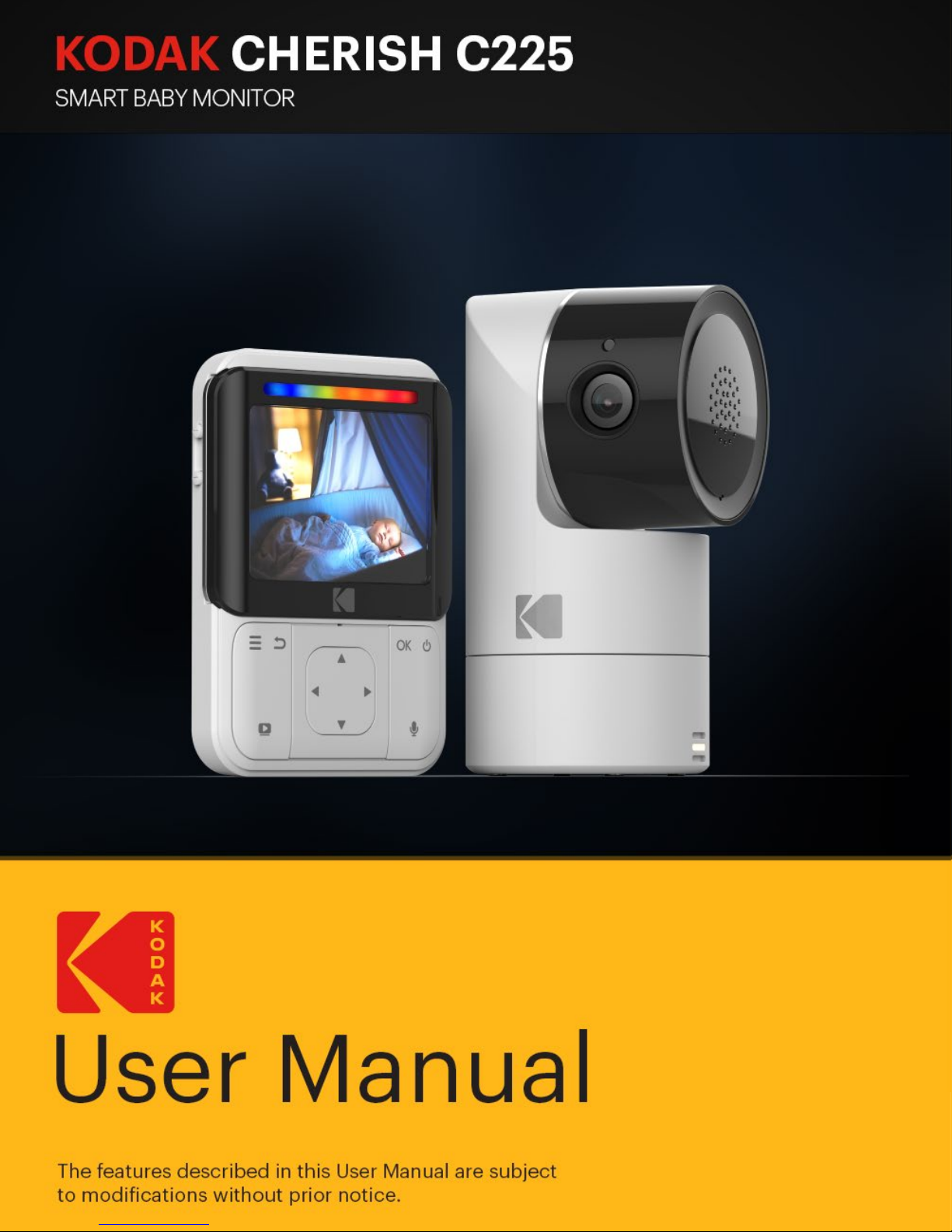
KODAK CHERISH C225
Battery-Operated 2.8”
Wi-Fi Video Baby Monitor
User Manual
The features described in this User Manual are subject
to modiications without prior notice.
Page 2

Page | 2 Introduction
1 x Parent Unit
1 x Power adapter for
Parent Unit
1 x Power adapter for
Baby Unit
1 x Baby Unit(Camera)
ASSEMBLY
WELCOME
Thank you for buying the KODAK CHERISH C225
Battery Operated 2.8” Wi-Fi Video Baby Monitor.
With the Baby Monitor’s Parent Unit or your mobile
device, now you can monitor your baby sleeping in
another room anywhere, anytime!
Please keep your original dated sales receipt. You will
need to produce a copy of your dated sales receipt to
conirm warranty status.
For product-related questions, please send an email
to: support@kodaksmarthome.com.
This User’s Guide covers all the information you’ll need
to get the most from your product.
Prior to using the Baby Monitor, we recommend
that you fully charge the battery in the Parent Unit.
This way, the device will continue to work even if you
disconnect it from the power supply to carry it to
another location. Please read the Safety Instructions
on page 16 carefully before installation.
Check List:
Page 3
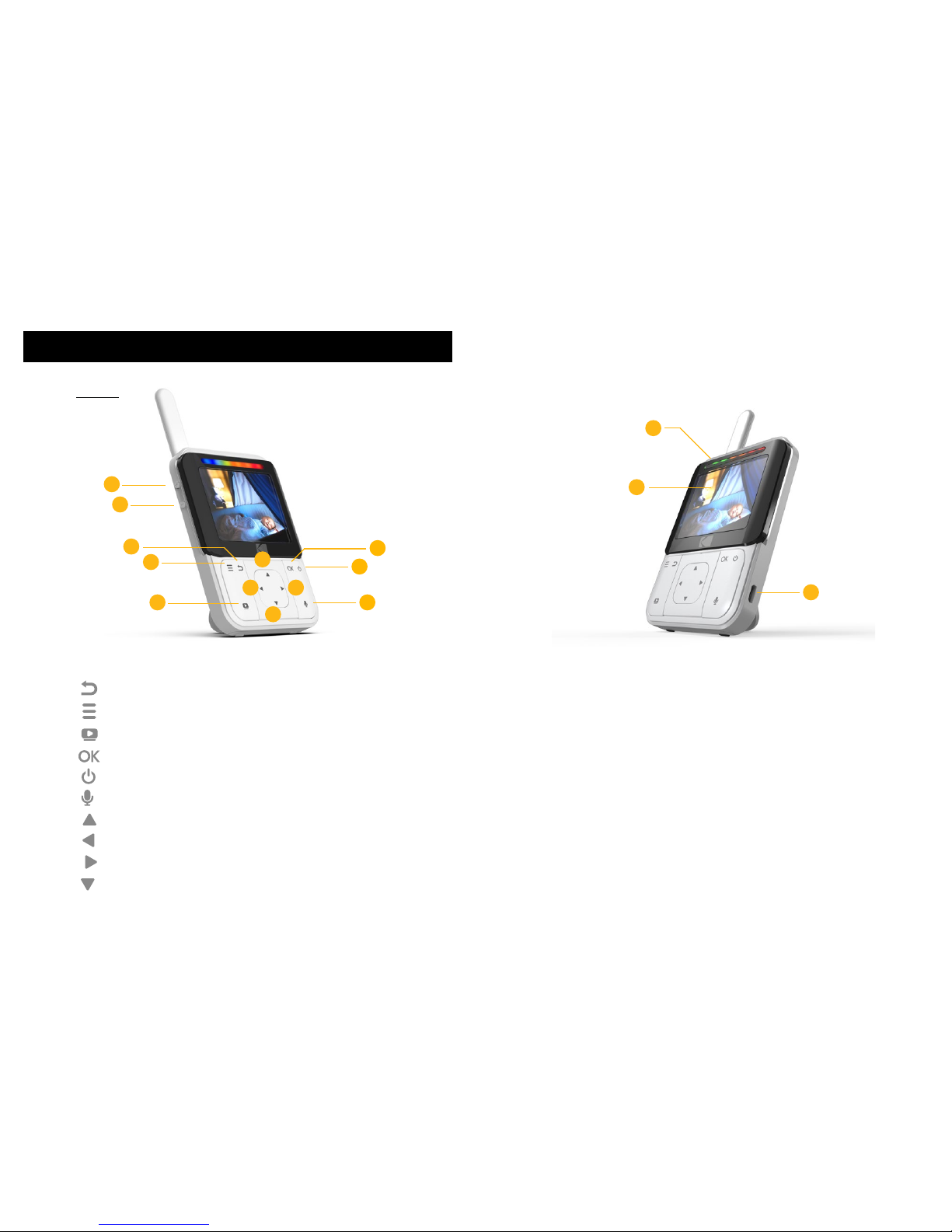
Page | 4 Parent Unit Overview
PARENT UNIT OVERVIEW
Keys
a.
b.
c.
d.
e.
f.
g.
h.
i.
j.
: Press to return to the previous menu
: Press to enter/exit the Menu mode
: Press to turn on/o the LCD display
: Press to conirm
: Press and hold to turn on/o the baby unit
: Press and hold to speak to your baby
: Press to scroll/pan up
: Press to scroll/pan left
: Press to scroll/pan right
: Press to scroll/pan down
1. Volume Up
2. Volume Down
3. Battery Status Indicator
4. Display (LCD Screen)
5. Charging Socket
2
1
e
g
h i
j
d
f
a
b
c
4
3
5
Page 4
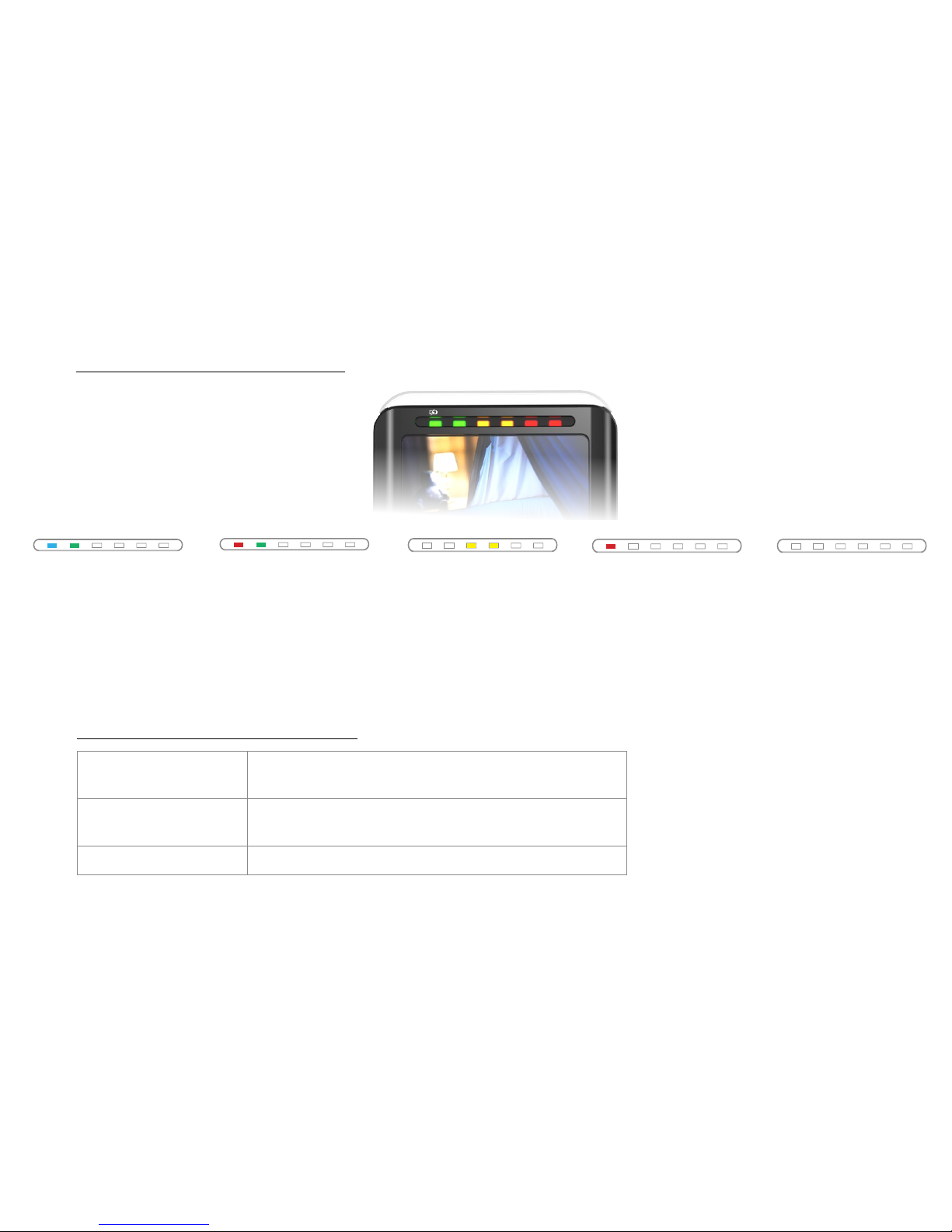
Page | 6 Behaviors for Parent Unit
LED Behaviors for Parent Unit
Beep Behaviors for Parent Unit
2 Quick Beeps Parent Unit is disconnected from Baby Unit due
to out of range or Baby Unit may be powered o.
1 Beep Low Battery Alert.
It is time to recharge the battery on Parent Unit.
5 Continuous Beeps Temperature is out of range.
The irst LED lights up in
blue when the adapter
is plugged in and it’s
fully charged; the
second LED lights up in
green when the Parent
Unit is switched on.
The irst LED lights
up in red when it’s
charging and the
adapter is plugged
in; the second LED
lights up in green
when the Parent
Unit is switched on.
The irst LED lights
up in red when it’s
charging and the
adapter is plugged in;
and the Parent Unit is
switched o.
When it’s fully
charged and the
adapter is plugged in,
the LED light will then
switch o.
When the third and
fourth LED light up
in yellow, the baby
unit is detecting and
transmitting sounds to
the parent unit.
Page 5
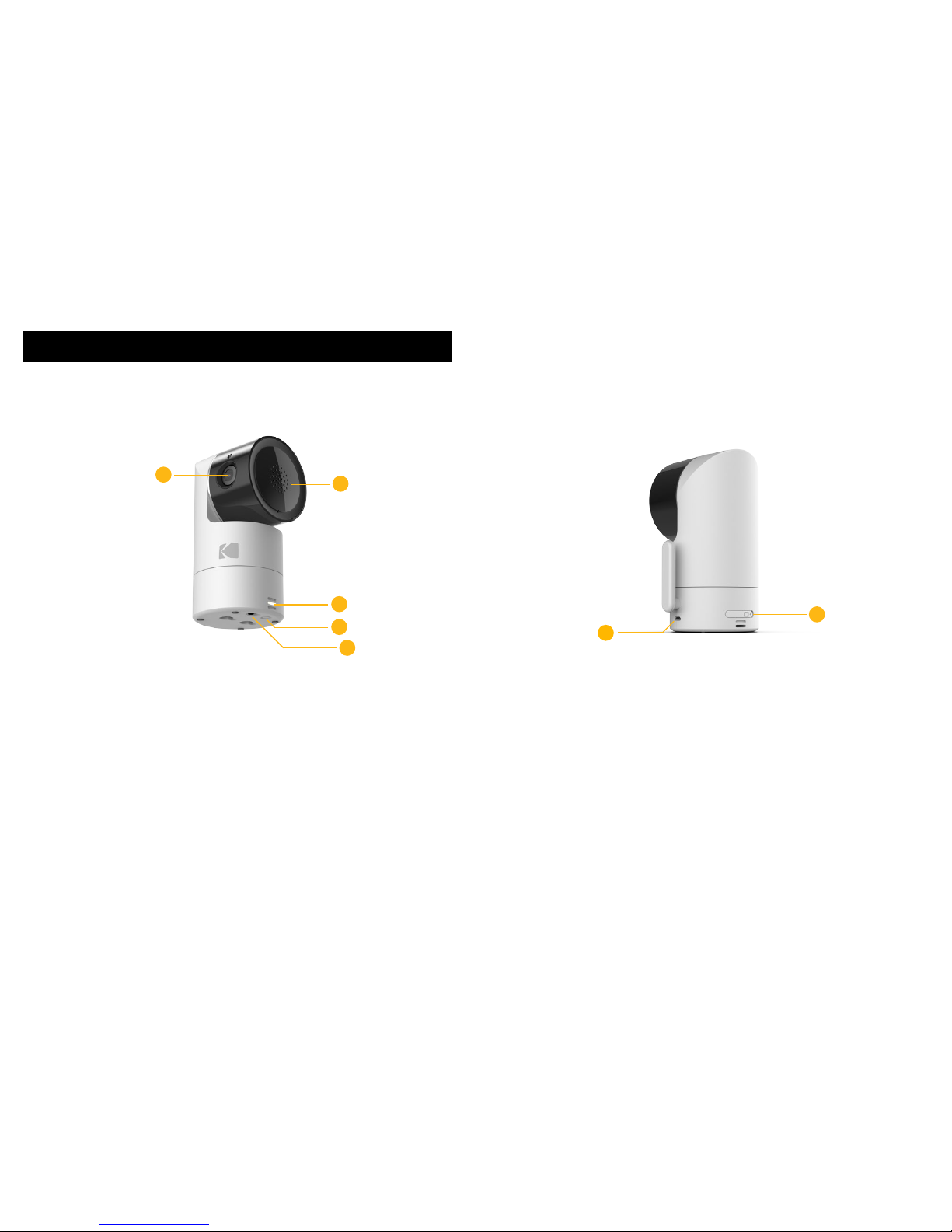
Page | 8 Baby Unit Overview
BABY UNIT OVERVIEW
1. Camera Lens
2. Speaker
3. LED Light
4. Pair Button
5. Power Button
6. Charging Socket
7. SD Card Cover
3
1
4
5
2
7
6
Page 6
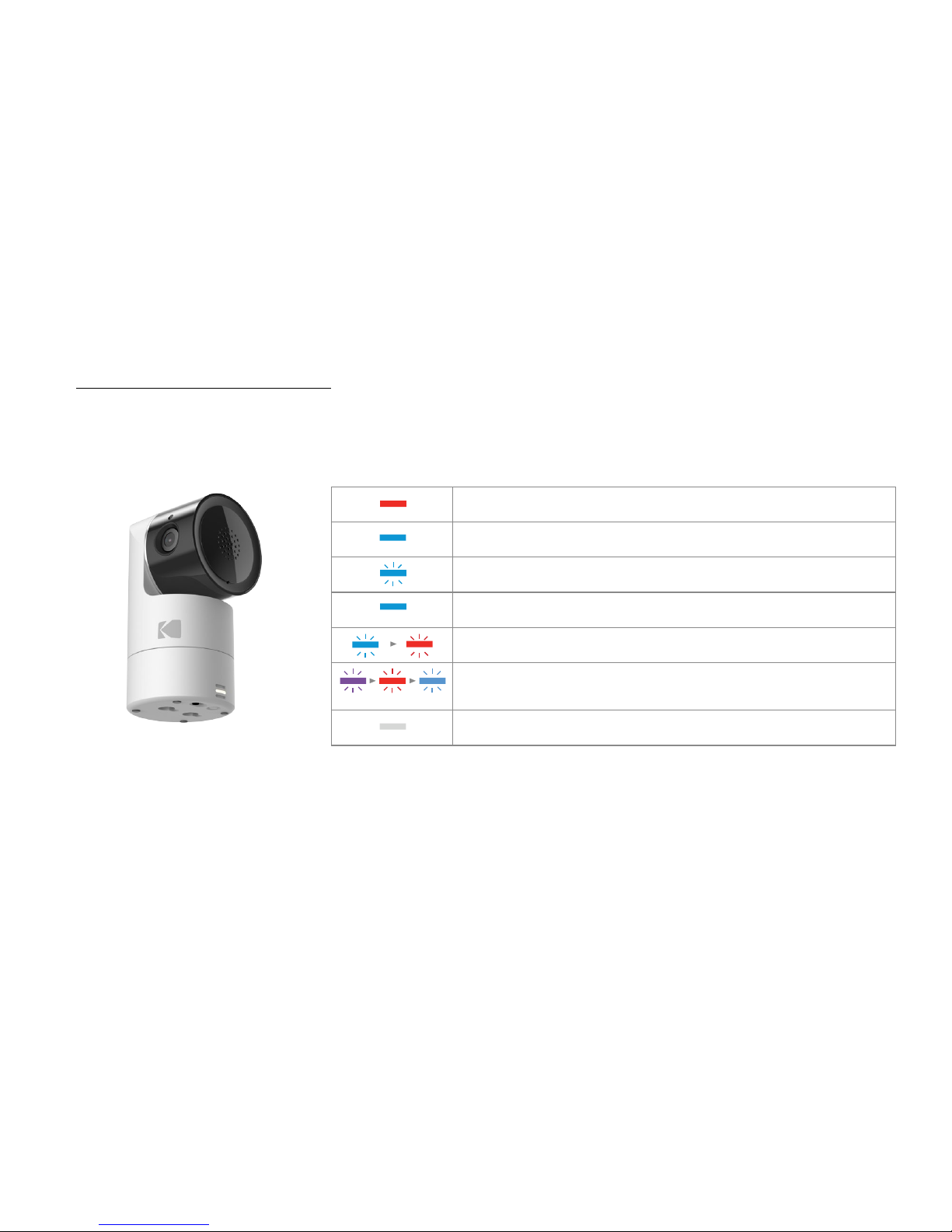
Page | 10 Behaviors for Baby Unit
Camera is OFF, battery is charging: Solid Red
Camera powering up: Solid Blue for irst few seconds
Camera locating router: Blue blinking every one second
Camera connected to router: Solid Blue
Camera in pair mode: Blinking Blue & Red
Firmware upgrading. DO NOT SWITCH OFF THE CAMERA:
Blinking Purple, Red & Blue
Camera is OFF, battery is fully charged: No Light
LED Behaviors for Baby Unit
Page 7
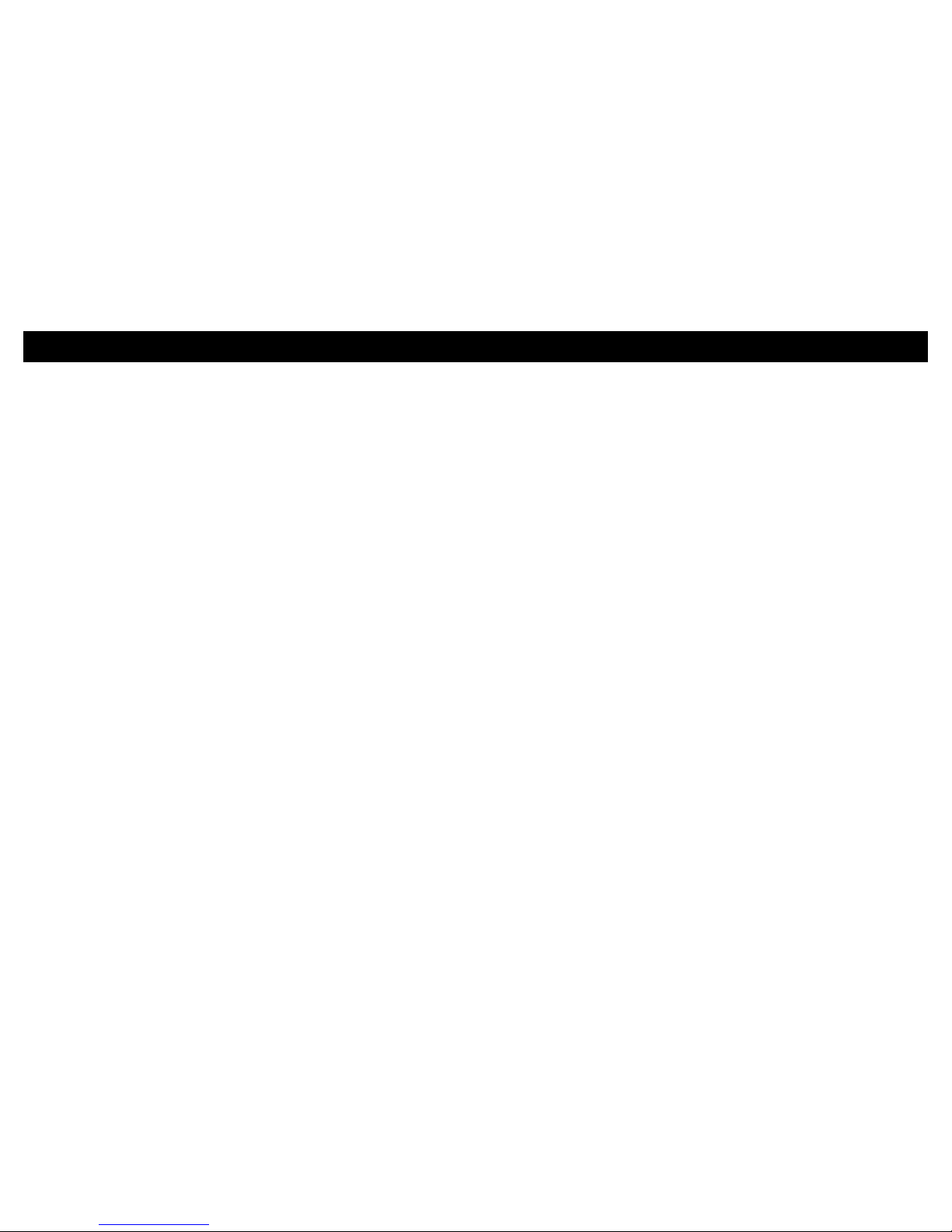
Page | 12 Guidelines to Install Your Baby Monitor
• Before using your Baby Unit and the Parent Unit
together, you must irst establish a radio link
between them. The range may be aected by
environmental conditions.
• Any large metal object such as refrigerator,
mirror, iling cabinet, metallic door or reinforced
concrete between the Baby Unit and the Parent
Unit may block the radio signal.
• The strength of the signal may also be reduced by
other solid structures such as walls or electrical
appliances (including radios, TVs, computers,
cordless or mobile phones, luorescent lights or
dimmer switches).
ESSENTIAL GUIDELINES FOR THE INSTALLATION OF YOUR BABY MONITOR
• The use of other 2.4 GHz products (e.g. wireless
networks [Wi-Fi routers], Bluetooth systems, or
microwave ovens) may cause interference with this
product. Therefore, always keep the Baby Monitor
at least 5 feet from such products, or turn them o
if they appear to be causing interference.
• If the signal is weak, try moving the Parent Unit and/
or the Baby Unit to another position in the room.
• The Pan-and-Tilt function of the baby unit is operate
via the App or using the Parent unit control. Do not
attempt to rotate or twist the baby unit by hand.
Page 8
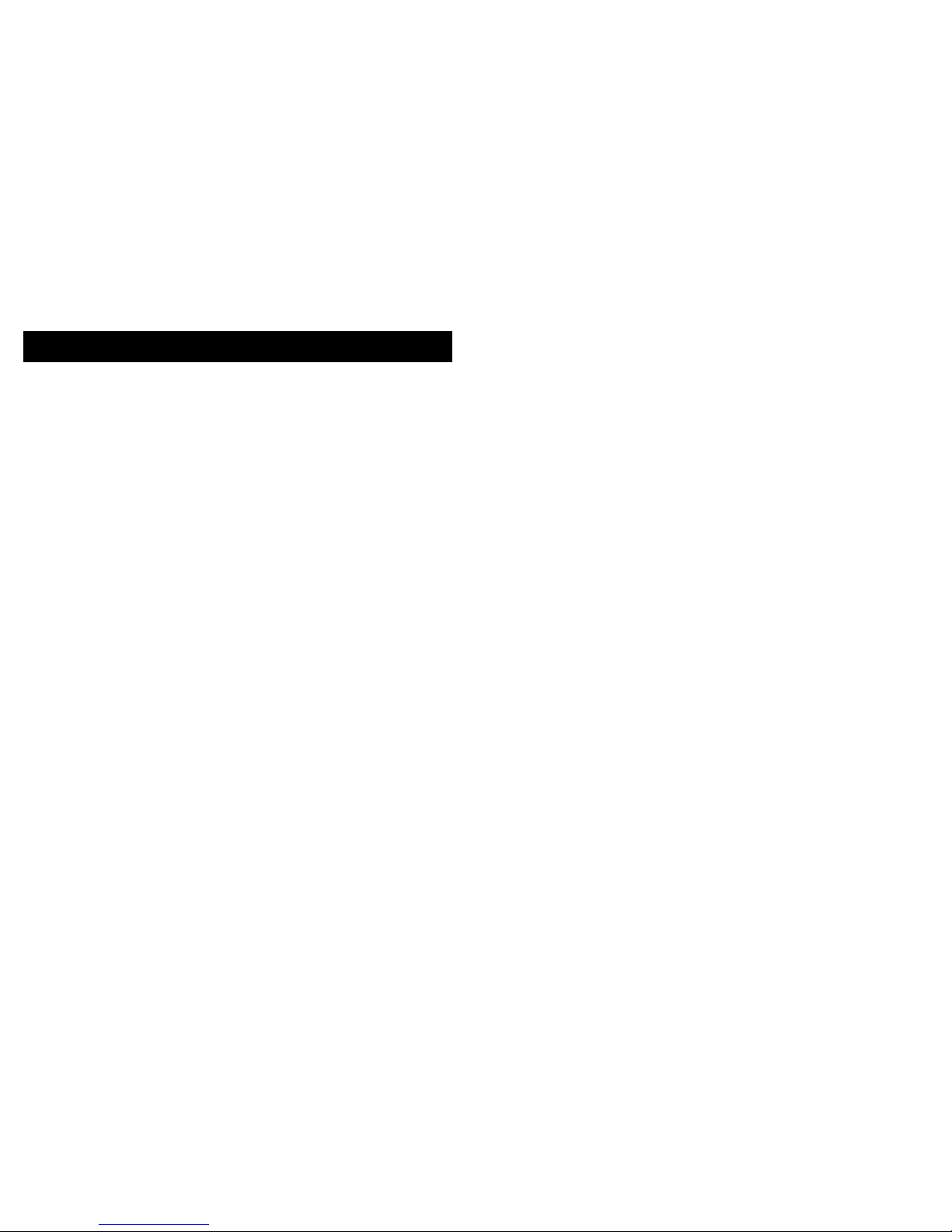
Page | 14 Table of Contents
1. Safety Instructions
2. Getting Started
2.1 Baby Unit Power Supply
2.2 Parent Unit Power Supply
2.3 Registration (Pairing)
3. Using the Baby Monitor
3.1 Setting Up
3.2 Power On or Off the Baby Unit
3.3 Power On or Off the Parent Unit
3.4 Talk Mode
3.5 Video On/Off
4. Parent Unit Options
4.1 Snapshot
4.2 Add a Device
4.3 Melody
4.4 Time Settings
4.5 Temperature
4.6 Brightness
4.7 Camera Loop
4.8 Zoom
4.9 Volume
TABLE OF CONTENTS
5. Disposal of the Device (Environment)
6. Cleaning
7. Troubleshooting
8. “KODAK Smart Home” In-App Setup
9. Monitoring Your Baby Via App
10. Grant Access
11. Further Information
• Exclusion
• How to Obtain Warranty Service or
Other Information?
• FCC, IC And CE Regulations
• Warning
• EC Declaration of Conformity
12. Technical Speciications
16
18
22
26
36
37
38
42
54
58
62
76
Page 9
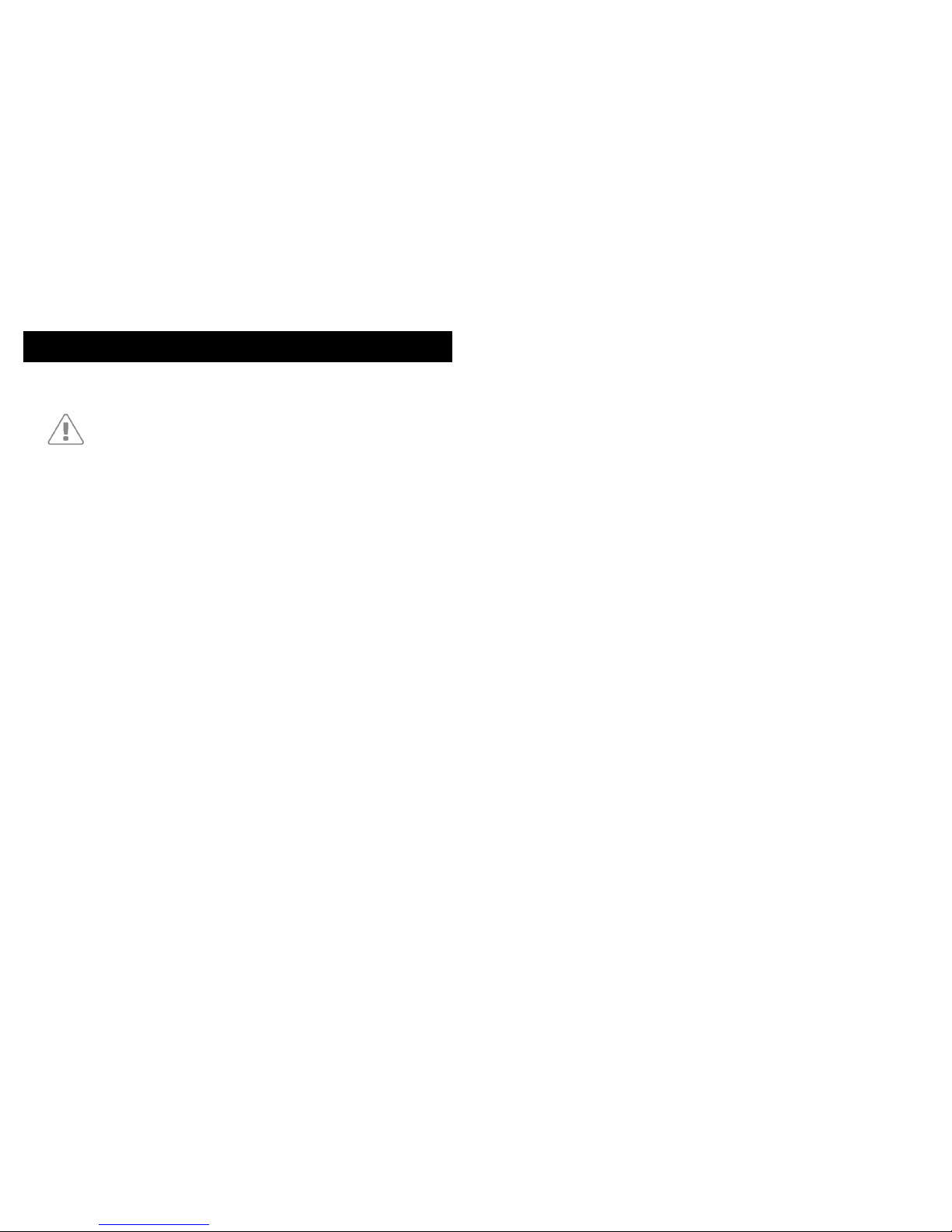
Page | 16 Safety Instruction
Strangulation Hazard: Children have STRANGLED
in cords. Keep this cord out of the reach of children
(more than 3ft away). Do not remove this tag. Never
use extension cords with AC Adapters. Only use the AC
Adapters provided.
Baby Unit Set Up & Use:
• Determine a location for the Baby Unit that will
provide the best view of your baby in his/her cot.
• Place the Baby Unit on a lat surface, such as a
dresser, bureau, or shelf or mount the Unit to a wall
securely using the keyhole slots underneath the
baby unit.
• NEVER place the Baby Unit or cords within the cot.
This Baby Monitor complies with all relevant standards
concerning electromagnetic ields and is safe to use
when handled as described in the User’s Guide. Always
read the instructions in this User’s Guide carefully before
using the device.
• This product must be assembled by an adult only.
When assembling, keep small parts away from
children.
1. SAFETY INSTRUCTION
WARNING:
• This product is not a toy. Never let children play
with it.
• This Baby Monitor is not and shall not be deemed
to be a substitute for responsible adult supervision.
• Retain this User’s Guide for future reference.
• Never place the Baby Unit or cords in the cot or
within reach of the baby (the Unit and cords should
be kept more than 3 feet away).
• Never cover the Baby Monitor with a towel or
blanket.
• Familiarize yourself with this monitor and all its
functions prior to actual use.
• Never use the Baby Monitor in damp areas or
anywhere close to water.
• Only use the chargers and power adapters
provided. Never use other chargers or power
adapters or the device and battery pack may be
damaged.
• Only insert a battery pack of the same type.
• Never tamper the plug contacts with sharp or
metal objects.
• Connect the power adapters to easily accessible
power sockets.
CAUTION:
• Explosion risk if the battery is replaced by an
incorrect type.
• Always dispose of used batteries by following the
relevant instructions.
Page 10
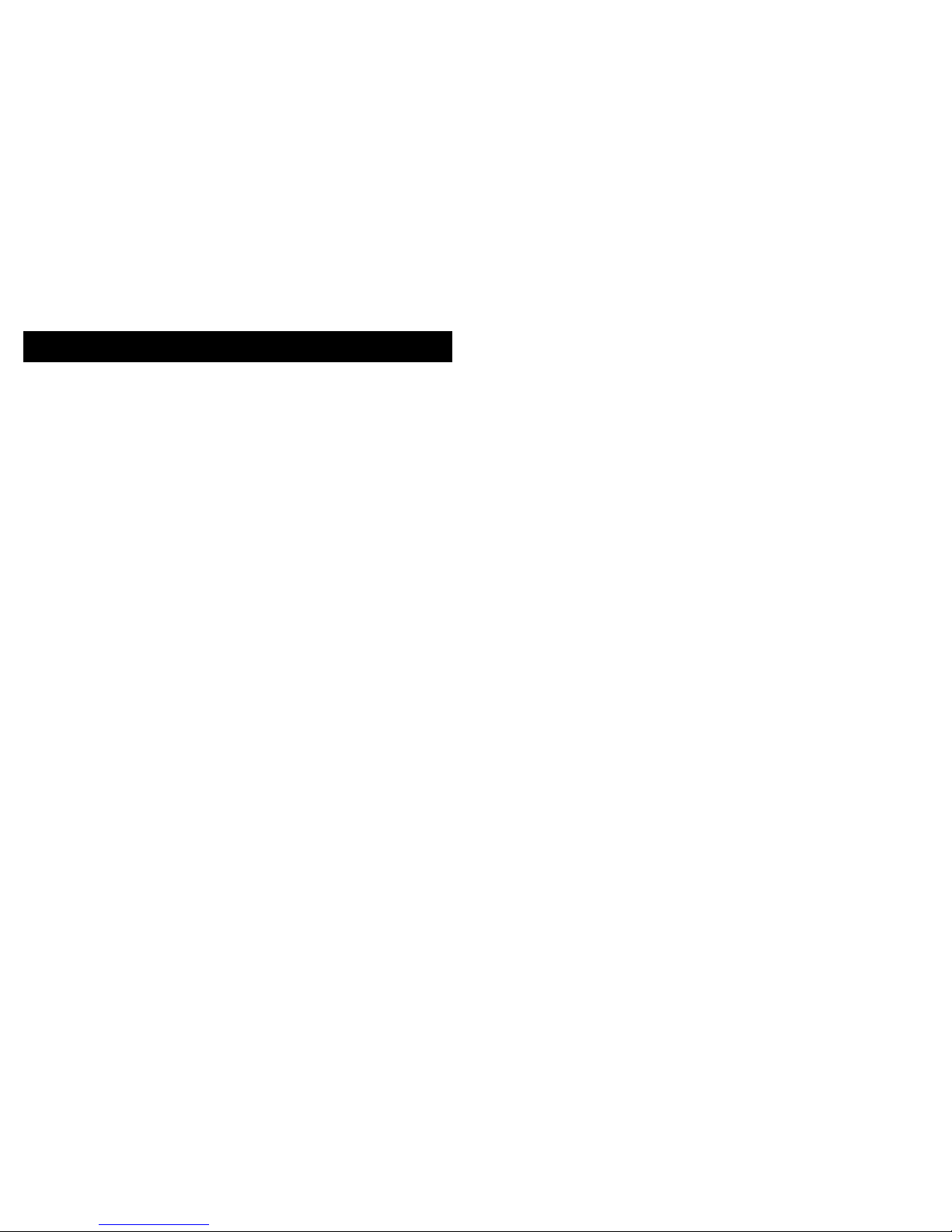
Page | 18 Getting Started
The Baby Unit comes with a built-in Li-ion battery.
Charging the rechargeable battery pack fully before use
is recommended. This will allow the unit to operate on
battery in the event of a power failure.
1. Insert the small end (USB) of the Baby Unit’s power
adapter (Output 5V, 1500mA) into the USB socket
in the back of the Baby Unit.
2. Insert the other end of the power adapter into a
suitable electrical outlet.
3. Slide the ON/OFF switch to the ON position to
switch on the Baby Unit. The power indicator lights
up in blue.
4. Slide the ON/OFF switch to the OFF position to
switch o the Baby Unit. The power indicator
lights up in red, indicating that the battery is being
charged.
*IMPORTANT: Only use the supplied power
adapter.*
2.1 Baby Unit Power Supply
2. GETTING STARTED
The Parent Unit comes with a built-in Li-ion battery.
Charging the rechargeable battery pack fully before use
is recommended. This will allow the unit to operate on
battery in the event of a power failure.
1. Insert the small end (USB) of the Parent Unit’s
power adapter (Output 5V, 1500mA) into the
USB socket in the back of the Parent Unit.
2. Insert the other end of the power adapter into
a suitable electrical outlet. The battery status
indicator will light up in red to indicate that the
Parent Unit is connected to the electrical outlet.
*IMPORTANT: Only use the supplied power
adapter.*
3. Press and hold the power ON/OFF button for
about ive seconds to switch on the Parent Unit.
4. When the Baby and Parent Units are both
switched ON, the display on the Parent Unit
will show the image captured by the Baby Unit.
If the Baby Unit (camera) is not in range or is
switched o, the Parent Unit beeps repeatedly
and an error message will appear on the screen.
2.2 Parent Unit Power Supply
Page 11
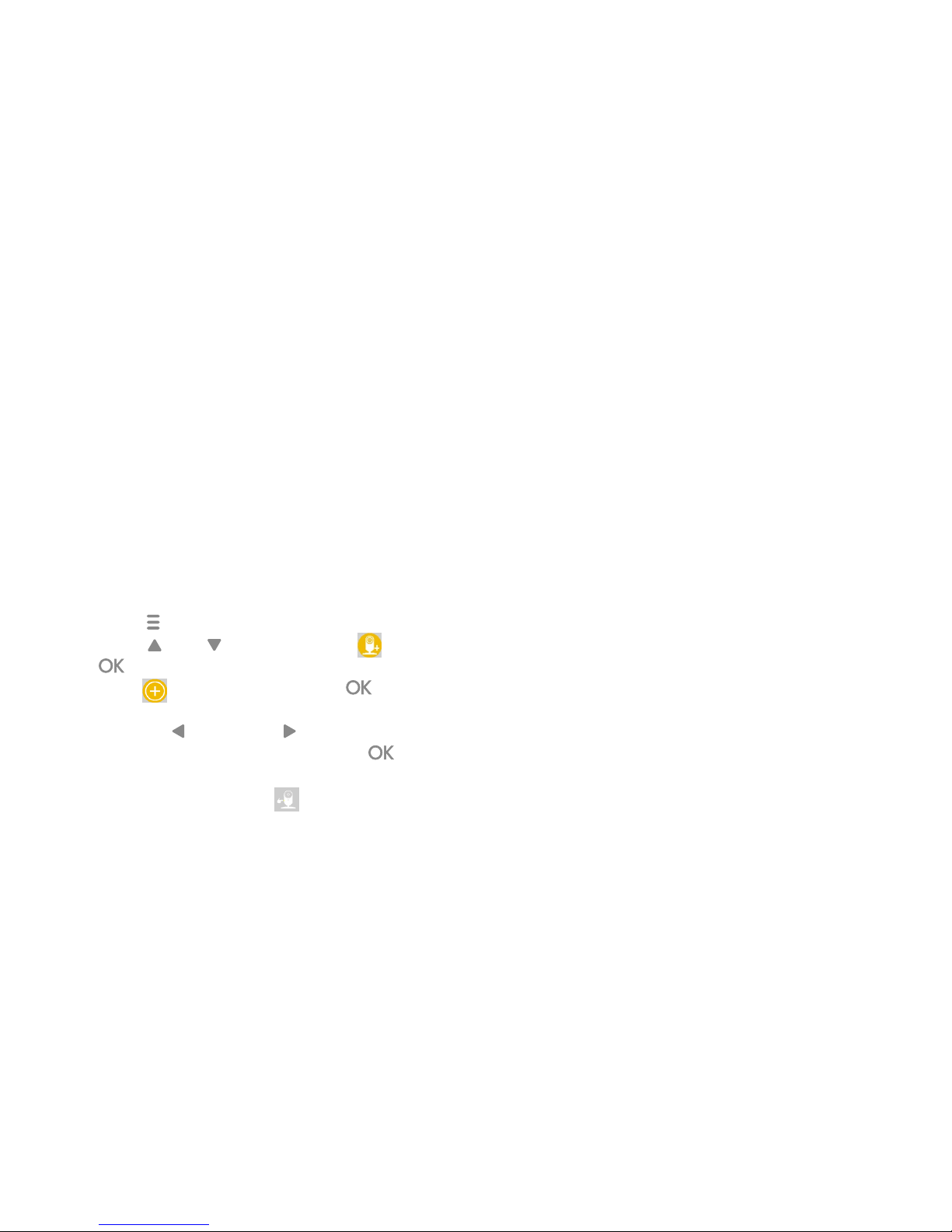
Page | 20
Getting Started
1. The Baby Unit is pre-registered to your Parent Unit.
You do not need to register it again unless the Baby
Unit loses its link with the Parent Unit. If you would
like to add an additional camera, please refer to
section 4.2.1.
2. To re-register your Baby Unit, or register a new
Baby Unit, follow the procedure below:
a. Press “ ” on the Parent Unit for the menu bar.
b. Press “ ” or “ ” button to select , then
“ ” to proceed to the next step.
c. Press “ ” to add camera, then “ ” to
proceed.
d. Press the “ ” button or “ ” button to select
the available camera number. Press “ ” to
add a camera unit.
e. You will then see a sign “ ” to indicate you to
press and hold the pair button of the baby unit
until the irst beep then release the pair button.
2.3 Registration (Pairing)
NOTE: If a particular Baby Unit was registered
previously, registering this current Baby Unit again will
overwrite the old registration.
The Parent Unit will auto detect and pair to the
Baby Unit. Parent Unit will then display live stream
upon successful pairing.
Page 12
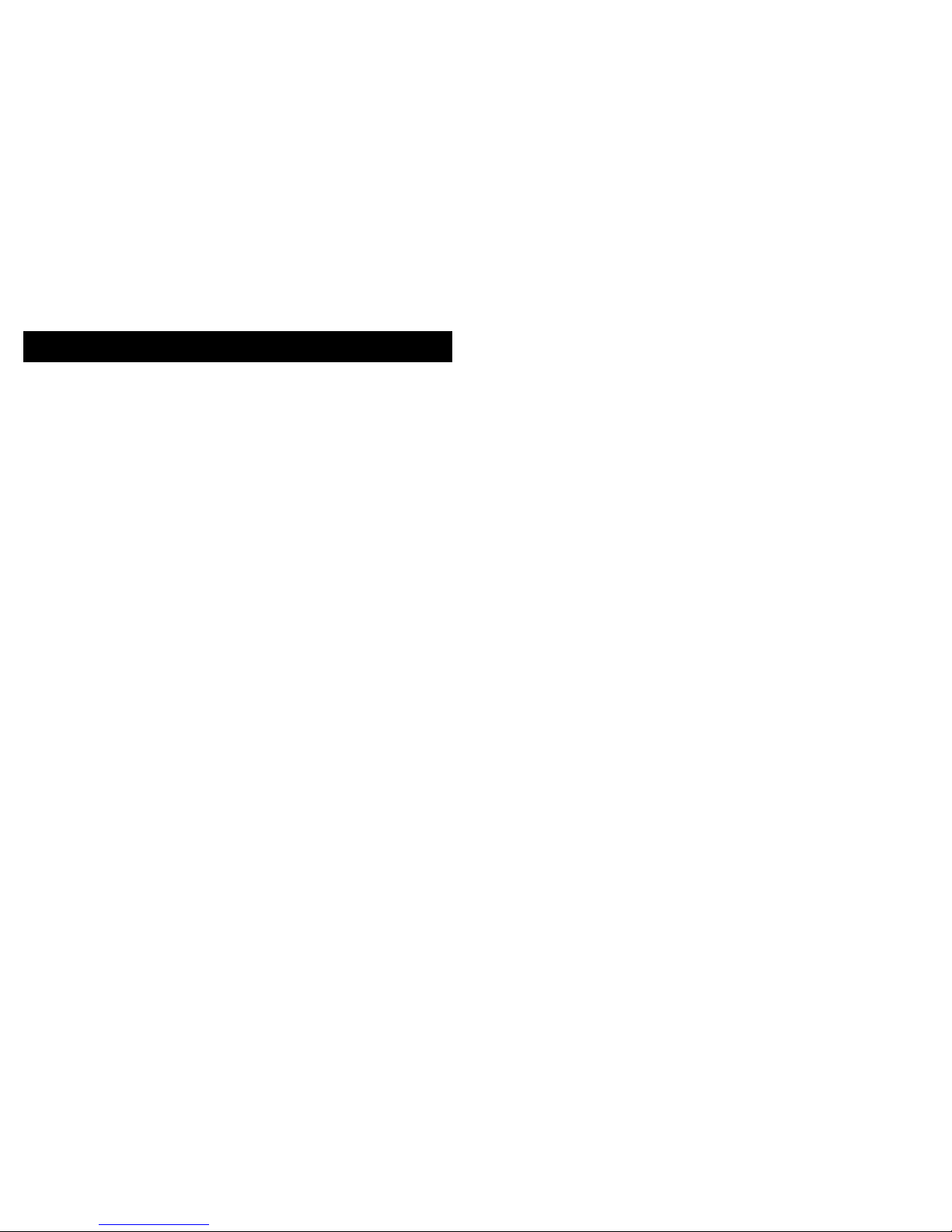
Page | 22 Using the Baby Monitor
• Make sure that the Baby Unit and Parent Unit are
both switched on.
• Place the Baby Unit in a convenient location (e.g.
on a table, mount on wall...etc) and point the
camera lens towards the area you want to monitor.
NOTE:
• Do not place the Baby Unit within reach of a child
or baby! If there is interference with the picture or
sound, try moving the units to dierent locations,
and ensure that they are not close to any other
electrical equipment.
• If you place the Parent Unit and Baby Unit too close
together, you may hear a high pitched noise. This is
not a fault.
The units are designed to be operated at some
distance apart. So move the units further apart.
• It is recommended to use a Class 10 SD Card.
(Insert the SD card with the labels facing towards
you)
• Slide the ON/OFF switch to the ON position to
switch on the Baby Unit. The power indicator lights
up in blue.
• Slide the ON/OFF switch to the OFF position to
switch o the Baby Unit. The power indicator goes
o if the battery is not being charged, or lights up
in red if it is charging.
• To turn on the Parent Unit, press and hold the ON/
OFF switch on the Parent Unit. The power indicator
lights up in green. If the battery is being charged,
the red indicator will light up concurrently.
• To turn o the Parent Unit, press and hold the ON/
OFF switch on the Parent Unit. The green indicator
goes o. If the battery is being charged, the red
indicator will continue to light up.
3.1 Setting Up 3.2 Power On or Off the Baby Unit
3.3 Power On or Off the Parent Unit
3. USING THE BABY MONITOR
Please read these instructions carefully, and be aware
that this Baby Monitor is only intended as an aid.
It is not a substitute for responsible adult supervision.
Page 13

Page | 24 Using the Baby Monitor
• Press and hold the TALK button on the parent
unit to talk to your baby through the Baby Unit’s
loudspeaker. The “TALK” icon will be displayed at
the top of the LCD screen.
• Press VIDEO ON/OFF key to turn the LCD display on
or o, but still leave the audio monitor on.
3.4 Talk Mode
3.5 Video ON/OFF
Page 14

Page | 26 Parent Unit Options
4. PARENT UNIT MENU OPTIONS
Parent Unit Menu Keys
Battery Status
Take Snapshot/ View Snapshot
Add / Delete / View Camera
Select Melody to playback on Baby Unit
Set Temperature Scale & Adjust Range for
Alert
Set Brightness on LCD Panel
Enable Looping for multiple cameras
Digital Zooming
The Baby Unit is low on battery
Both the Baby and Parent Units are low on
battery
The Parent Unit is low on battery
Parent Unit Status Bar
1. Wi-Fi Signal
2. Device number
3. Baby Unit Battery Status
4. Parent Unit
5. Parent Unit Battery
Status
6. Temperature
7. Humidity
8. Talk Key (appears
as you press on the
talkback key on the
parent unit)
9. Local Time (available
when the baby unit
is connected to the
internet)
2
1
2
18:30
23℃ 58%
9
3 4 5
6 7
8
Page 15

Page | 28 Parent Unit Options
1. Press “ ” on the Parent Unit for the menu bar.
2. Press “ ” or “ ” button to select , then “
” to proceed to the next step.
3. Press “ ” to add camera, then “ ” to
proceed.
4. Press the “ ” button or “ ” button to select the
desired camera number. (e.g: ) Press “ ” to
add a camera.
5. You will then see a sign “ ” to indicate you to
press and hold the pair button of the baby unit
until you hear the beep from the Baby Unit. After
that, the Parent Unit will ind the camera, pair and
get the video from the camera.
4.2.1 Camera Registration
4.2 Add (Pair) a Camera
1. Press “ ” for the menu bar.
2. Press the “ ” or “ ” until SNAPSHOT
CAPTURE is highlighted. Press “ ” to conirm.
3. Press the “ ” button or “ ” until “
”SNAPSHOT CAPTURE) is highlighted in the sub
menu. Press “ ” to take a snapshot.
4. Press the “ ” button or “ ” until “
”(SNAPSHOT PLAYBACK) is highlighted. Press “
” to select captured images; select the desired
latest snapshots (e.g: 1|2) and press “ ” to view.
4.1 Snapshot
Prerequisite: This feature needs Class 10 SD card to be
inserted in the Baby Unit.
NOTE:
The snapshot playback feature can only display the two
latest snapshots that were stored in SD Card while rest
of the snapshots are still available in the SD Card.
Page 16

Page | 30 Parent Unit Options
4.2.3 View Camera
1. Press the “ ” button of the Parent Unit for the
menu bar.
2. Press the “ ” button or “ ”to select
(CAMERA) icon, and press “ ” to conirm.
3. Press the “ ” button or “ ” to select (VIEW
CAMERA) icon, and press “ ” to conirm.
4. Press the “ ” button or “ ” button to select the
desired camera (Camera 1/ 2/ 3/ 4) that you want
to view, then press “ ” to view the picture from
that camera.
NOTE:
• If there is only 1 camera in the Parent Unit, you
are not allowed to remove the camera. You can
re-register the same camera using other camera
number.
• If there is no more camera connected to the Parent
Monitor, you will see the warning message “Please
pair with camera.”
1. Press “
” on the Parent Unit for the menu bar.
2. Press “ ” or “ ” button to select (CAMERA)
icon , and press “ ” to proceed to the next
step.
3. Press “ ” to remove camera, then “ ” to
proceed.
4. Press the “ ” button or “ ” button to select the
camera number that you want to delete. (e.g:
) Press “ ” to conirm.
5. An alert will pop up, click “ ” to remove, and “
” to cancel, then press “ ” to conirm.
4.2.2 Delete a Camera
Page 17

Page | 32 Parent Unit Options
1. Press “ ” on the Parent Unit for the menu bar.
2. Press “
” or “ ” button to select
(TEMPERATURE) , and press “
” to conirm.
3. Use the “
” or “ ” to select (ALERT).
4. Use “
” or “ ” button to adjust the volume of the
alert when temperature is out of range.
5. Press the “ ” button to save and exit.
4.5.1 Temperature Out of Range Alert
1. Press the “ ” for the menu bar.
2. Press the “ ” or “ ” button until TIME
SETTINGS icon is highlighted. Press “ ” to
conirm.
3. Press the “ ” or “ ” button to move between
Hour and Minute. Press the “ ” or “ ” button to
set.
4. Press the “ ” (MENU) to save and exit.
4.4 Time Settings
1. Press “ ” on the Parent Unit for the menu bar.
2. Press “ ” or “ ” button to select (MELODY) ,
and press “ ” to proceed to the next step.
3. Use “ ” or “ ” button to select one of the ive
melodies to play( between to .) Press “
” to play.
4. Press to stop the music.
4.3 Melody
1. Press the “ ” for the menu bar.
2. Press the “ ” or “ ” button until
TEMPERATURE icon is highlighted. Press “ ” to
conirm.
3. Use the “ ” or “ ” button to select your desired
unit, either in (Celsius) or (Fahrenheit.)
Press “ ” to conirm.
4. Use the “ ” or “ ” button to select
(TEMPERATURE ALERTS) to adjust the lowest
and highest temperature alerts.
5. Press the “ ” button to save and exit.
4.5 Temperature
Page 18

Page | 34 Parent Unit Options
1. Press the “+” button or “-” button on the side of the
Parent Unit to select the desired volume level
(levels 05).
4.9 Volume
1. Press “ ” for the menu bar.
2. Press the “ ” or “ ” until ZOOM is
highlighted. Press “ ” to conirm.
3. Move to “ ” (ZOOM IN) or “ ” (ZOOM OUT) to
select the 1X or 2X Zoom (The default setting is 1X)
4. Press the “ ” button to save and exit.
4.8 Zoom
1. Press the “ ” button of the Parent Unit for the
menu bar.
2. Press the “ ” button or “ ” to select (LOOP
OFF) icon, and press “ ” to conirm.
3. The screen will then display images from dierent
registered cameras in a loop of cam 1 / cam 2 /
cam 3 / cam 4.
4. Press the “ ” button. Select “ ” (LOOP ON)
icon to disable Camera Loop. Press “ ” to
conirm.
4.7 Camera Loop
Prerequisite: Parent Unit needs more than one registered
camera.
1. Press “ ” on the Parent Unit for the menu bar.
2. Press “ ” or “ ” button to select
(BRIGHTNESS) ,
and press “ ” to proceed to the next step.
3. Use “ ” button or “ ” button to adjust the
brightness level of the alerts.
4. Press the “ ” button to save and exit.
4.6 Brightness
Page 19

Page | 36 Disposal of The Device Cleaning
When the product comes to the
end of its lifecycle, you should not
dispose of it with normal household
waste. Take the product to a
collection point for the recycling
of its electrical and electronic
components.
This is indicated by the symbol on the product, User’s
Guide and/or packaging.
Some of the product materials may be reused if you
take them to a recycling point. By reusing some parts
or raw materials from used products, you make a
signiicant contribution to environmental conservancy.
Please contact your local authorities if you required
any further information on the collection points in your
area.
Please dispose of the battery pack in an
environmentally-friendly manner in accordance with
your local regulations.
5. PROPER DISPOSAL OF THE DEVICE
Wipe your Baby Monitor with a slightly moistened or
anti-static cloth. Refrain from using cleaning agents or
abrasive solvents.
Cleaning and Maintenance
• Never clean any part of the product with thinners
or other solvents and chemicals – this may result
in permanent damage to the product which is out
of the scope of coverage of the Warranty.
• Make sure that your Baby Monitor stays away
from hot, humid areas or conditions, strong
sunlight and avoid moisture.
• We have made every eort to ensure that your
Baby Monitor is highly reliable. Yet, if anything
goes wrong, please do not try to repair it yourself
– instead, contact our Customer Service for help.
6. CLEANING YOUR DEVICE
Note:
Always turn off and disconnect the power adapter prior
to cleaning your Baby Monitor.
Page 20

Page | 38 Troubleshooting
Power Indicator on the Parent Unit does not come on
• Check whether the Parent Unit is powered on.
• Check whether the battery is charged.
• Recharge the Parent Unit by connecting it to the
power supply.
The Parent Unit beeps repeatedly
• The Parent Unit and the Baby Unit may be out of
range with each other.
• Reduce the distance between the units, but not
closer than 3 feet.
• The Baby Unit may be switched o. Slide the ON/
OFF switch to the ON position to switch on the
Baby Unit.
• The battery in the Parent Unit is running low.
Connect the Parent Unit to an electrical outlet with
the supplied power adapter for recharging.
7. TROUBLESHOOTING
The Battery icon on the Parent Unit lashes
• Battery pack in the Parent Unit is running low.
Connect the Parent Unit to an electrical outlet with
the supplied power adapter for recharging, the
parent unit will beep when its battery is running
low.
Unable to hear sound or baby crying from the Parent Unit
• The volume level in the Parent Unit may be set too
low. Refer to section 4.9 for volume level settings.
• The Parent Unit and the monitoring Baby Unit
may be out of range with each other. Reduce the
distance between the units, but not closer than 3
feet.
The baby monitor system produces a high-pitched noise
• The Parent Unit and the Baby Unit are too close to
each other. Make sure the Parent Unit and Baby
Unit are at least 3 feet away from each other.
• The speaker volume of the Parent Unit may be set
too high. Decrease the volume of the Parent Unit.
Page 21

Page | 40 Troubleshooting
Battery life in the Parent Unit runs low quickly
• The LCD brightness may be set too high. Try to
decrease the brightness level. Refer to section 4.6
for details.
• The volume level of the Parent Unit may be set too
high, which consumes power. Decrease the volume
level of the Parent Unit. Refer to section 4.9 for
volume level settings.
Parent Unit image is not in color
• The Baby Unit is in a dark room, which causes the
infra-red illumination to turn on and the picture
image to change from color to black and white.
When the room becomes brighter, the picture will
return to color.
There is no transmission from the Baby Unit to the
Parent Unit
• Switch on both the Baby and Parent Units.
• Pair the Baby Unit again as described in see
“4.2.1 Add (Pair) a Camera”.
• If there is no free camera location, delete a
location irst, as described in see “4.2.2 Delete a
Camera”.
The Parent Unit is in standby
• To turn on the Parent Unit screen, press and hold
the ON/OFF button for about ive seconds.
Temperature and humidity reading on Baby and
Parent Unit
• The temperature and humidity display does not
relect a correct reading.
• Upon power on, the temperature and humidity
reading on the parent unit will indicate an
accurate reading after 5 minutes, as the baby
unit requires to adjust to surrounding ambiance
temperature and humidity.
Page 22

Page | 42 KODAK Smart Home
scan to install
To download the “KODAK Smart Home” app:
• On your mobile device, visit the App Store
(iOS) or Google Play (Android)
• Search for KODAK Smart Home
• Download and install the “KODAK Smart
Home” app on your mobile device
8. “KODAK SMART HOME” INAPP SETUP
Apart from connecting the Baby Unit with the Parent
Unit, you can also connect the Baby Unit with your
mobile device. Read on for a step-by-step guide.
Step 1: Download the “KODAK Smart Home” App
Page 23

Page | 44 KODAK Smart Home
If this is your irst KODAK Smart Home product, you will
be asked to create an account. To set up an account:
• On your mobile device, open the “KODAK Smart
Home” app
• Tap SIGN UP
• Follow the in-app instructions to create a new
account
Step 2: Create or Login to Your Account
If you already have another KODAK Smart Home
product installed, simply select LOGIN:
Page 24

Page | 46 KODAK Smart Home
Having your Wi-Fi network name and password handy, you
will now pair your Baby Monitor near your wireless router
with the “KODAK Smart Home” app:
• Select Add new device…
• Select Baby Series > KODAK CHERISH C225
• The app will then walk you through the setup process
Step 3: Add the Baby Monitor to Your App
Page 25

Page | 48 Kodak Smart Home
In the middle of the setup process, you will be
required to get your KODAK CHERISH C225 Wi-Fi
Baby Monitor into the setup mode. To do this:
• Press and hold the Pair button for 3 seconds until
you hear a beep sound
• You will then hear “Start Pairing Mode,” indicating
that the Baby Unit has entered the setup mode.
You may now release the “Pair” button and tap
Continue on your mobile device
Step 4: Get Your Baby Unit (Camera) into
the Setup Mode
For IOS devices, you will have to connect to the
camera’s Wi-Fi through your Wi-Fi settings of your
phone.
To do this:
• Tap the Go To Settings button to access to the
Wi-Fi settings on your phone
• In the Wi-Fi settings of your phone, connect to
KODAKCam-CXXXXXXXXX and return to the
app.
Step 4.1: Connect to the Camera’s Wi-Fi
from Your Phone(For IOS Only)
Page 26

Page | 50 KODAK Smart Home
Your Baby Monitor should now start pairing with your
mobile device automatically:
• You will hear “Setup Completed” when the Baby
Monitor is successfully paired
• You may choose one of the recommended names
or rename your Baby Monitor by selecting Custom.
Step 5: Wait While Pairing is in Progress
Page 27

Page | 52 KODAK Smart Home
The Baby Monitor is now added to the Dashboard of the KODAK Smart Home app:
• You may now run a test by clicking on the snapshot view from your desired
baby unit in order to access the live view.
• You should be able to see video from the Baby Unit (Camera) of your Baby
Monitor in the “KODAK Smart Home” app.
Step 6: Test Your Baby Monitor
Page 28

Page | 54 KODAK Smart Home
• After you have created an account and installed
a baby unit, simply click on the “KODAK Smart
Home” app icon to monitor your baby by visiting
the dashboard.
9. MONITORING YOUR BABY VIA THE APP
• You can pinch outwards to zoom in on the video
image, or pinch inwards to zoom out.
Page 29

Page | 56 KODAK Smart Home
Menu
Click to open/close menu
Mute
Press this button to toggle
between mute/unmute
Talk
Press this button to talk to
your baby
Record a Video
Press this button to record
a video
Take a Photo
Press this button to take
a photo
Lullaby
Press this to play music to
your baby
Zoom in/out
Press this to zoom in/out
KODAK Smart Home Icons
You may also perform one or more of the following
actions by clicking on the MENU icon:
Dashboard
Tap here to return to the
“Home” screen
Video Gallery
Tap here to view your
recorded footage
Events
Tap here to check history
of your actions
Add New Device
Tap to add new device
Side Menu
Press this open/close the
side menu
Camera Settings
Tap to open and edit the
settings of a device
Hints
Tap to open hints on the
operations of the app
For additional help and further information about our products, visit
www.kodaksmarthome.com or email to support@kodaksmarthome.com.
Page 30

Page | 58 KODAK Smart Home
You may grant access to your family and friends using
feature called “Grant Access” which is located on the
side menu of the Dashboard.
10. GRANT ACCESS
10.1 Add Friend
1. Click on “ ”
which was
located on the
Dashboard
2. Select “Grant
Access” under
Device
3. Click on “
+”
which is located on
the top right
4. Simply follow the
directions on the app
and click “Save” to
add friend
Page 31

Page | 60 KODAK Smart Home
You can edit friends and make changes the settings
anytime you want.
10.2 Edit Friend
1. Click on the email
of the person that
you’d like to
make changes on
2. Click “Save” to
save changes
3. Click on “
” to
remove friend
4. Click “Remove”
to conirm
Page 32

Page | 62 General Information
If your product is not operating properly:
• Consult this User’s Guide or the Quick Start Guide.
• Check out our website:
www.kodaksmarthome.com
• To get in touch with our Customer Service, simply
email us at:
support@kodaksmarthome.com
• To order a replacement battery pack, please get in
touch with our Customer Service.
To order a replacement battery pack, contact Customer
Service. Consumer Products and Accessories Limited
Warranty (“Warranty”)
11. FURTHER INFORMATION
What does this warranty cover?
• Subject to the exclusions contained below,
eBuyNow warrants that this product or certiied
accessory sold for use with this product is
manufactured to be free from defects in materials
and workmanship under normal consumer usage
for the period outlined below. This Warranty is your
exclusive warranty and is non-transferable.
Who is covered?
• This Warranty extends only to the irst consumer
purchaser, and is non- transferable.
What will eBuyNow do?
• eBuyNow or its authorised distributor at its option
and within a commercially reasonable time, will
at no charge repair or replace any Products or
Accessories that do not conform to this Warranty.
We may use functionally equivalent reconditioned/
refurbished/ pre-owned or new Products,
Accessories or parts.
Page 33

Page | 64 General Information
What other limitations are there?
• ANY IMPLIED WARRANTIES, INCLUDING
WITHOUT LIMITATION THE IMPLIED WARRANTIES
OF MERCHANTABILITY AND FITNESS FOR A
PARTICULAR PURPOSE, SHALL BE LIMITED TO
THE DURATION OF THIS LIMITED WARRANTY,
OTHERWISE THE REPAIR OR REPLACEMENT
PROVIDED UNDER THIS EXPRESS LIMITED
WARRANTY IS THE EXCLUSIVE REMEDY OF
THE CONSUMER, AND IS PROVIDED IN LIEU
OF ALL OTHER WARRANTIES, EXPRESS OR
IMPLIED. IN NO EVENT SHALL EBUYNOW OR
ITS AUTHORISED DISTRIBUTOR BE LIABLE,
WHETHER IN CONTRACT OR TORT (INCLUDING
NEGLIGENCE) FOR DAMAGES IN EXCESS OF
THE PURCHASE PRICE OF THE PRODUCT OR
ACCESSORY, OR FOR ANY INDIRECT, INCIDENTAL,
SPECIAL OR CONSEQUENTIAL DAMAGES OF
ANY KIND, OR LOSS OF REVENUE OR PROFITS,
LOSS OF BUSINESS, LOSS OF INFORMATION OR
OTHER FINANCIAL LOSS ARISING OUT OF OR IN
CONNECTION WITH THE ABILITY OR INABILITY
TO USE THE PRODUCTS OR ACCESSORIES TO
THE FULL EXTENT THESE DAMAGES MAY BE
DISCLAIMED BY LAW.
• Some jurisdictions do not allow the limitation or
exclusion of incidental or consequential damages,
or limitation on the length of an implied warranty,
so the above limitations or exclusions may not
apply to you. This Warranty gives you speciic legal
rights, and you may also have other rights that vary
from one jurisdiction to another.
Products Covered Length of Coverage
Consumer Products Two (2) years from the date
of the Products’ original
purchase by the irst
consumer purchaser of the
product.
Consumer Accessories One (1) year from the date
of the Accessories’ original
purchase by the irst
consumer purchaser of the
product.
Consumer Products
and Accessories that
are Repaired and
Replace
The balance of the original
warranty or for Ninety (90)
days from the date returned
to the consumer, whichever
is longer.
Page 34

Page | 66 Exclusions
EXCLUSIONS FROM COVERAGE
• Normal Wear and Tear. Regular maintenance,
repair and replacement of parts and components
due to normal wear and tear are not covered.
• Batteries. Only batteries whose fully charged
capacity falls below 80% of their rated capacity
and batteries that leak are within the coverage of
this Warranty.
• Abuse & Misuse. Defects or damage due to:
(a) improper operation, storage, misuse or abuse,
accident or neglect, such as physical damage
(such as cracks and scratches) to the surface of
the product resulting from misuse;
(b) contact with liquid, water, rain, extreme
humidity or heavy perspiration, sand, dirt or the
like, extreme heat, or food;
(c) use of the Products or Accessories for
commercial purposes or subjecting the Product
or any Accessory to abnormal usage or
conditions; or
(d) other acts which are not the fault of eBuyNow or
its authorised distributor, are not covered.
• Use of Non-eBuyNow branded Products and
Accessories. Defects or damage due to the use
of non-eBuyNow branded or certiied Products or
Accessories or other peripheral equipment are not
covered.
• Unauthorised Service or Modiication. Defects
or damage due to service, testing, adjustment,
installation, maintenance, alteration, or
modiication in any way by someone other than
eBuyNow, or its authorised service centers, are not
covered.
• Altered Products. Products or Accessories with
(a) serial numbers or date tags that have been
removed, altered or obliterated;
(b) broken seals or that show evidence of
tampering;
(c) mismatched board serial numbers; or
(d) nonconforming or eBuyNow branded housings,
or parts, are not covered.
• Communication Services. Defects, damages, or
the failure of Products or Accessories resulting
from any communication service or signal you
may subscribe to or use with the Products or
Accessories are not covered.
Page 35

Page | 68 Warranty Service
HOW TO OBTAIN WARRANTY SERVICE OR OTHER INFORMATION?
To obtain service or information, please email to
support@kodaksmarthome.com.
You will receive instructions on how to ship the
Products or Accessories at your expense and risk,
to an eBuyNow Authorised Repair Center.
To obtain service, you must include:
(a) the Product or Accessory;
(b) the original proof of purchase (receipt) which
includes the date, place and seller of the
Product;
(c) if a warranty card was included in your box,
a completed warranty card showing the serial
number of the Product;
(d) a written description of the problem; and,
most importantly;
(e) your address and telephone number.
These Terms and Conditions constitute the complete
warranty agreement between you and eBuyNow
regarding the Products or Accessories purchased
by you, and supersede any prior agreement or
representations, including representations made in
any literature publications or promotional materials
issued by eBuyNow or representations made by any
agent employee or sta of eBuyNow, that may have
been made in connection with the said purchase.
Page 36

Page | 70 FCC, IC And CE Regulations
NOTE: This equipment has been tested and found
to comply with the limits for a Class B digital device,
pursuant to Part 15 of the Federal Communications
Commission (FCC) rules. These limits are designed
to provide reasonable protection against harmful
interference in a residential installation. This
equipment generates, uses and can radiate radio
frequency energy and, if not installed and used in
accordance with the instructions, may cause harmful
interference to radio communications. However, there
is no guarantee that interference will not occur in a
particular installation. If this equipment does cause
harmful interference to radio or television reception,
which can be determined by turning the equipment
o and on, the user is encouraged to try to correct
the interference by one or more of the following
measures:
• Reorient or relocate the receiving antenna.
• Increase the distance between the equipment
and receiver.
• Connect the equipment into an outlet on a
circuit dierent from that to which the receiver is
connected.
• Consult the dealer or an experienced radio/TV
technician for help.
FCC, IC AND CE REGULATIONS
FCC Part l5
Changes or modiications to this equipment not
expressly approved by the party responsible for
compliance could void the user’s authority to operate
the equipment.
• This device complies with Part 15 of the FCC
rules. Operation is subject to the following two
conditions:
(1) this device may not cause harmful
interference,and
(2) this device must accept any interference
received, including interference that may cause
undesired operation. Privacy of communication
may not be ensured when using this device.
To ensure safety of users, the FCC has established
criteria for the amount of radio frequency energy
that can be safely absorbed by a user or bystander
according to the intended usage of the product. This
product has been tested and found to comply with the
FCC criteria.
This Class B digital apparatus complies with Canadian
ICES003. CAN ICES3(B)/NMB3(B)
Page 37

Page | 72 Warning
Changes or modiications, to this equipment not
expressively approved by the party responsible for
compliance could void the user’s authority to operate
the equipment.
The socket-outlet shall be installed near the
equipment and shall be easily accessible.
Industry Canada
This device complies with Industry Canada licenseexempt RSS standard(s): Operation is subject to the
following Two conditions:
(1) this device may not cause interference, and
(2) this device must accept any interference,
including interference that may cause undesired
operation of the device.
The term “IC:” before the certiication/registration
number only signiies that the Industry Canada
technical speciications were met. This product
meets the applicable Industry Canada technical
speciications.
WARNING
Le présent appareil est conforme aux CNR d’Industrie
Canada applicables aux appareils radio exempts
de licence. L’exploitation est autorisée aux deux
conditions suivantes :
(1) l’appareil ne doit pas produire de brouillage, et
(2) l’utilisateur de l’appareil doit accepter tout
brouillage radioélectrique subi, même si le
brouillage est susceptible d’en compromettre le
fonctionnement.
FCC RF Radiation Exposure Statement Caution:
This Transmitter must be installed to provide a
separation distance of at least 20cm from all persons.
IC Radiation Déclaration d’exposition Attention:
Cet émetteur doit être installé pour fournir une
distance de séparation d’au moins 20cm de toute
personne.
Page 38

Page | 74 EC Declaration of Conformity
We the manufacturer/ Importer: PerimeterSafe/
eBuyNow declare under our sole responsibility that
the following product
Type of equipment: Smart Baby Monitor
Model Name: C225
Brand: KODAK
complies with the essential protection requirements
of RED Directive 2014/53/EU on the approximation
of the laws of the Member States relating to Radio
Spectrum Matters, the Council Directive 2004/108/
EC on the approximation of the laws of the Member
States relating to electromagnetic compatibility (EMC)
and the European Community Directive 2006/95/EC
relating to Electrical Safety. Directive 2011/65/EC on
the restriction of use of hazardous substances (RoHS)
and 2009/125/EC relating to eco-design requirement
for Energy-Related Products (ErP).
EC DECLARATION OF CONFORMITY
Assessment of compliance of the product with the
requirements relating to the essential requirements.
Radio Spectrum: EN300328 V2.1.1
EMC: EN30148917 V3.2.0
EN3014891 V2.2.2
Electrical Safety: EN609502006+A11+A1+A12+A2
RF Safety: EN62311:2008
ErP: EN50564:2011
The product is labelled with the European Approval
Marking CE as shown. Any unauthorised modiication
of the product voids this Declaration.
Page 39

Page | 76 Technical Speciications
Baby Unit
Camera Sensor color CMOS 1Mpixel
720p sensor
Lens Viewing Angle
M12 4G lens FOV 70
degrees
Power Adapter Input: 100240V AC,
Output: 5.0V DC,
1500mA
WARNING
Use only with supplied
power supply.
Battery: 3.7V, 2100mAh
Lithium-Ion Polymer,
rechargeable battery
pack
Frequency Band 24002483.5 MHz
Operating Temperature 0°C - 40°C
Maximum RF Power 20dBm (for CE)
12. TECHNICAL SPECIFICATIONS
Parent Unit
Display 2.8” TFT LCD: 360 x 240
resolution
Brightness Control
5 levels Default: 3
Volume Control 5 levels Default: 3
Temperature and
Humidity Display
Included
Power Adapter Input: 100240V AC,
Output: 5.0V DC, 1500mA
WARNING
Use only with supplied
power supply.
Battery: 3.7V, 2100mAh
Lithium-Ion Polymer,
rechargeable battery pack
Frequency Band 24002483.5 MHz
Operating Temperature 0°C - 45°C
Maximum RF Power 20dBm (for CE)
Page 40

