Page 1
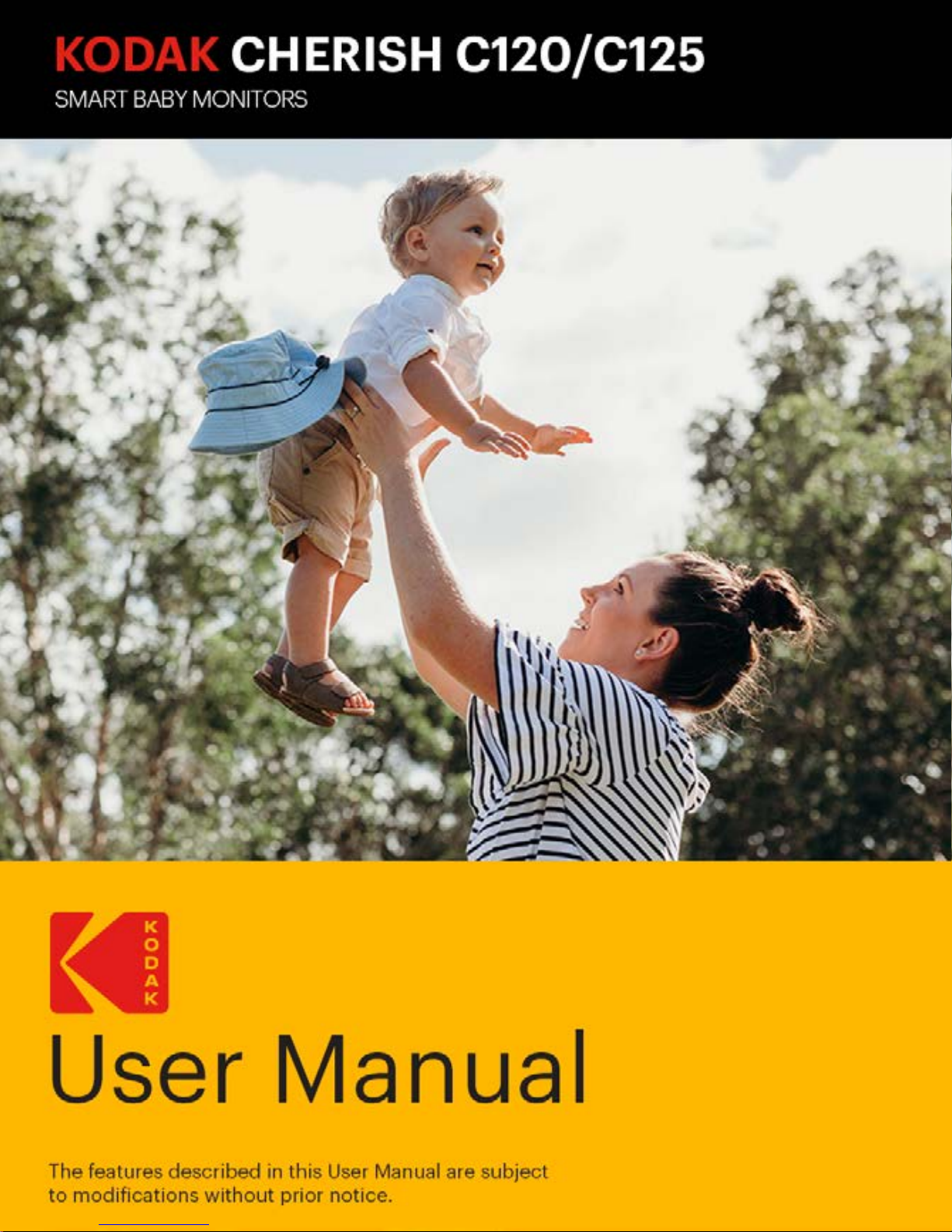
Page 2
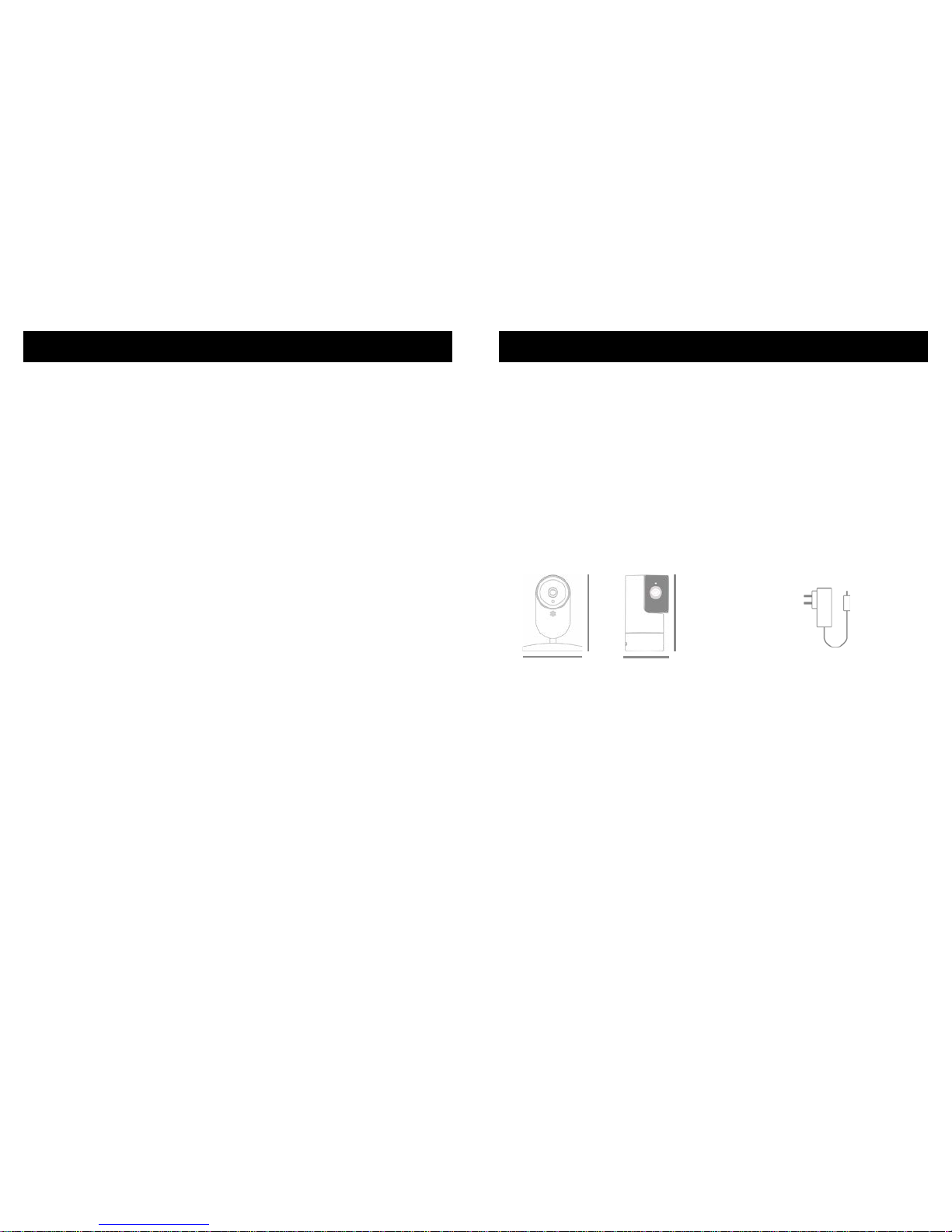
Page | 2 Introduction
1 x Power adapter for
Baby Unit
WELCOME ASSEMBLY
Thank you for buying the KODAK CHERISH
C120/C125 Smart Baby Monitor.
With your mobile device, now you can monitor your
home from your smart phone anywhere, anytime!
Please keep your original dated sales receipt. You will
need to produce a copy of it to conirm your warranty
status.
For product-related questions, please send an email
to: support@kodaksmarthome.com.
This User Manual covers all the information you will
need to get the most out of your product.
We advise to keep your Baby Monitor plugged in at all
times. Please read the Safety Instructions on page 18
carefully before installation.
Check List:
120mm
1 x Baby Unit(Camera)
C125C120
60mm
110mm
88mm
Page 3
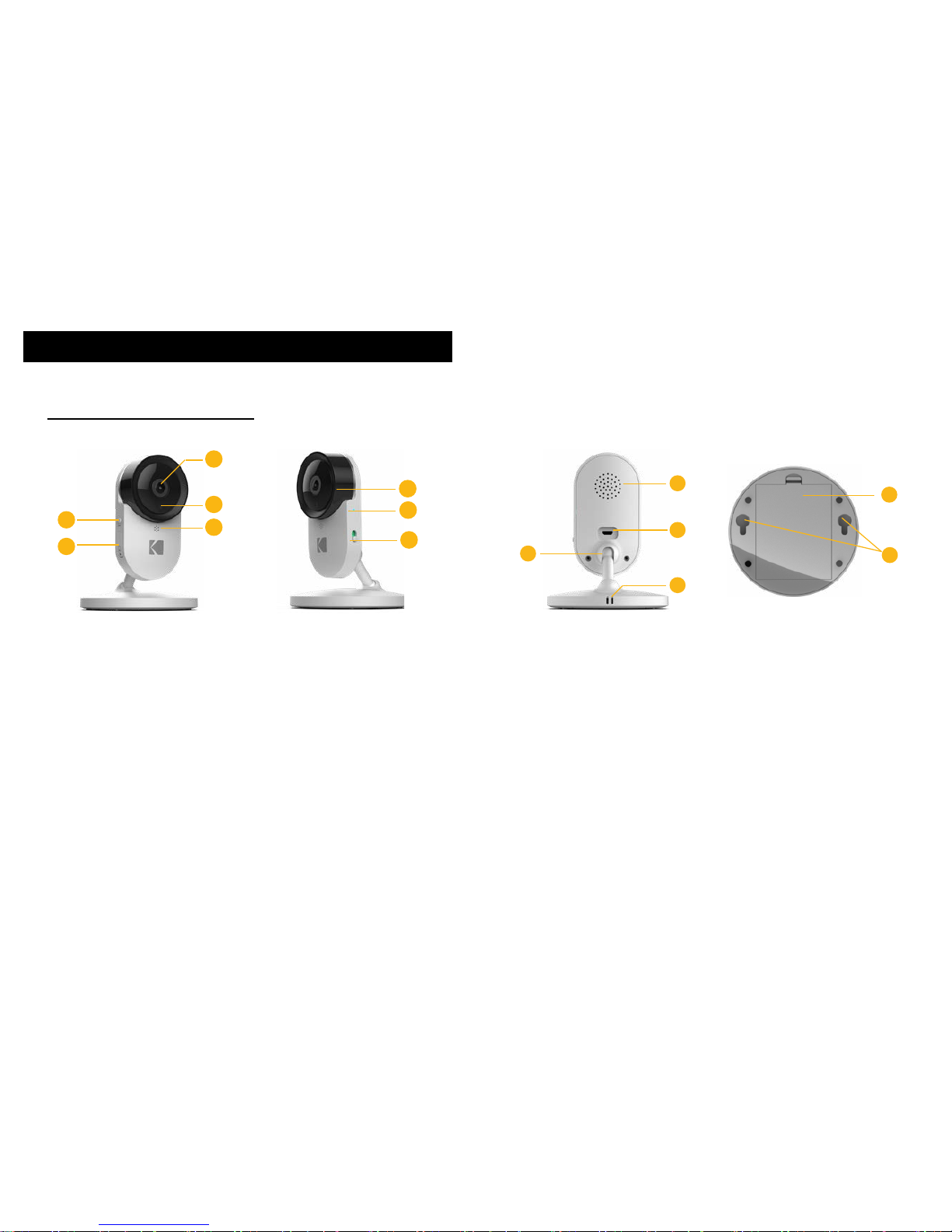
Page | 4 Baby Unit Overview
BABY UNIT OVERVIEW
10
12
11
9
7
6
8
4
5
1
2
3
1. Camera Lens (with
resolution HD(720p))
2. IR Sensor
3. Microphone
4. Pair Button
5. Micro-SD Card
Cover (Only up to 32GB
- Class 10 memory card)
6. Lens Frame
7. LED Power Indicator
8. Power ON/OFF Switch
13. Battery Door
14. Holes for wall
mount
KODAK CHERISH C120
14
13
9. Speaker
10. Charging Socket
11. Ball Joint Arm
12. Thermometer and
Humidity Sensor
Page 4
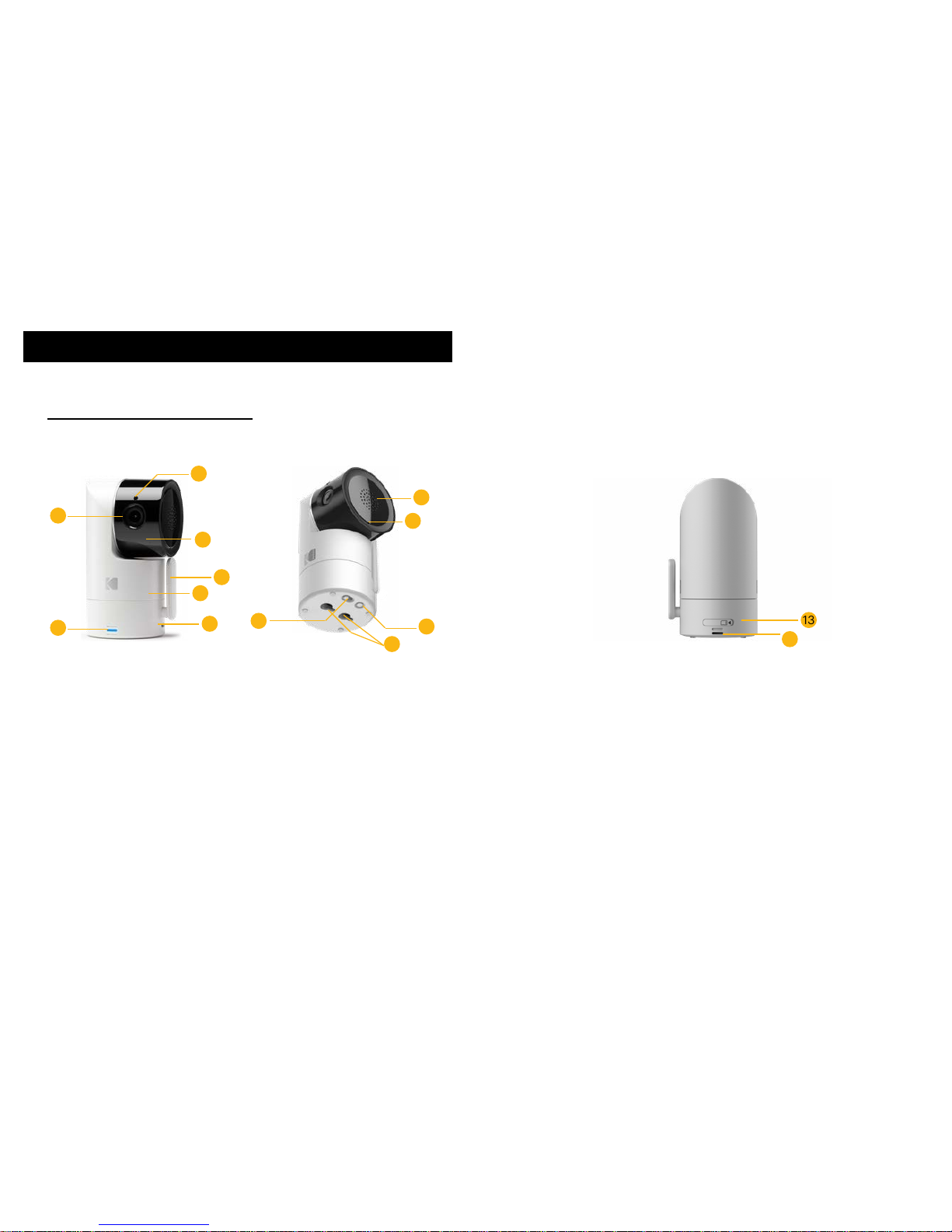
Page | 6 Introduction
BABY UNIT OVERVIEW
3
4
1
2
6
7
5
KODAK CHERISH C125
1. IR Sensor
2. Camera Lens (with
resolution HD(720p))
3. Lense Frame with
Tilt function (up for
90°, down for 15°)
4. Antenna
5. Pan function (330°)
6. LED Power Indicator
13. Micro-SD Card Cover
(Only up to 32GB - Class 10
memory card)
14. Thermometer and
Humidity
Baby Unit Overview
10
11
12
8
9
13
14
7. Charging Socket
8. Speaker
9. Microphone
10. Pair Button
11. Power ON/OFF Switch
12. Holes for Wall Mount
Page 5
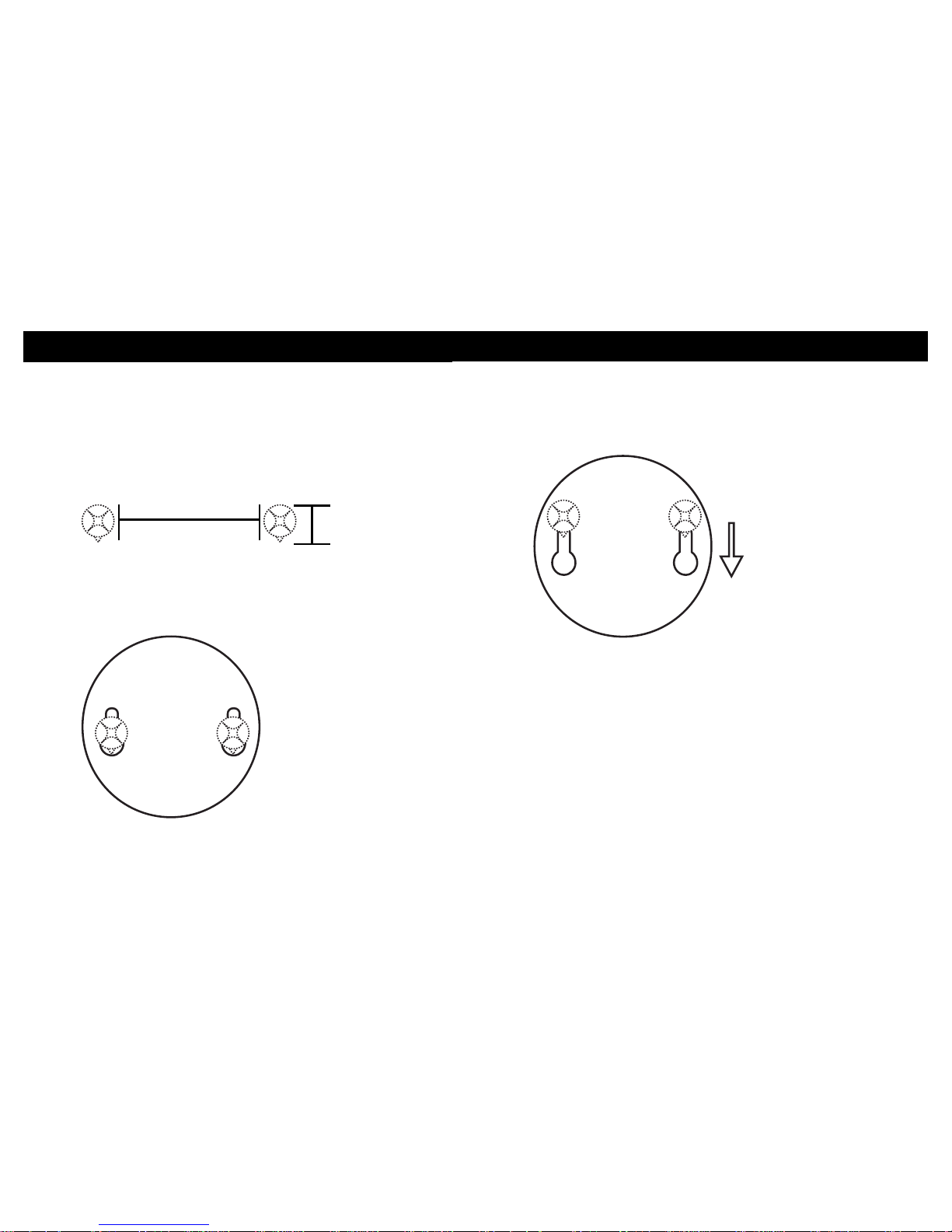
Page | 8 Introduction
BABY UNIT OVERVIEW
Baby Unit Overview
INSTRUCTIONS OF HOW TO WALL MOUNT YOUR C120 CAMERA
9mm
1. First, put the screws on the wall. The diameter of the screws should be at least 5mm and
maximum of 9mm. The distance between two
screws should be 69mm.
2. Place and match the wider holes on the base
of the camera with the screws.
3. Slide the base of the camera downwards so that the
screws lock towards the narrow side.
69mm
Page 6
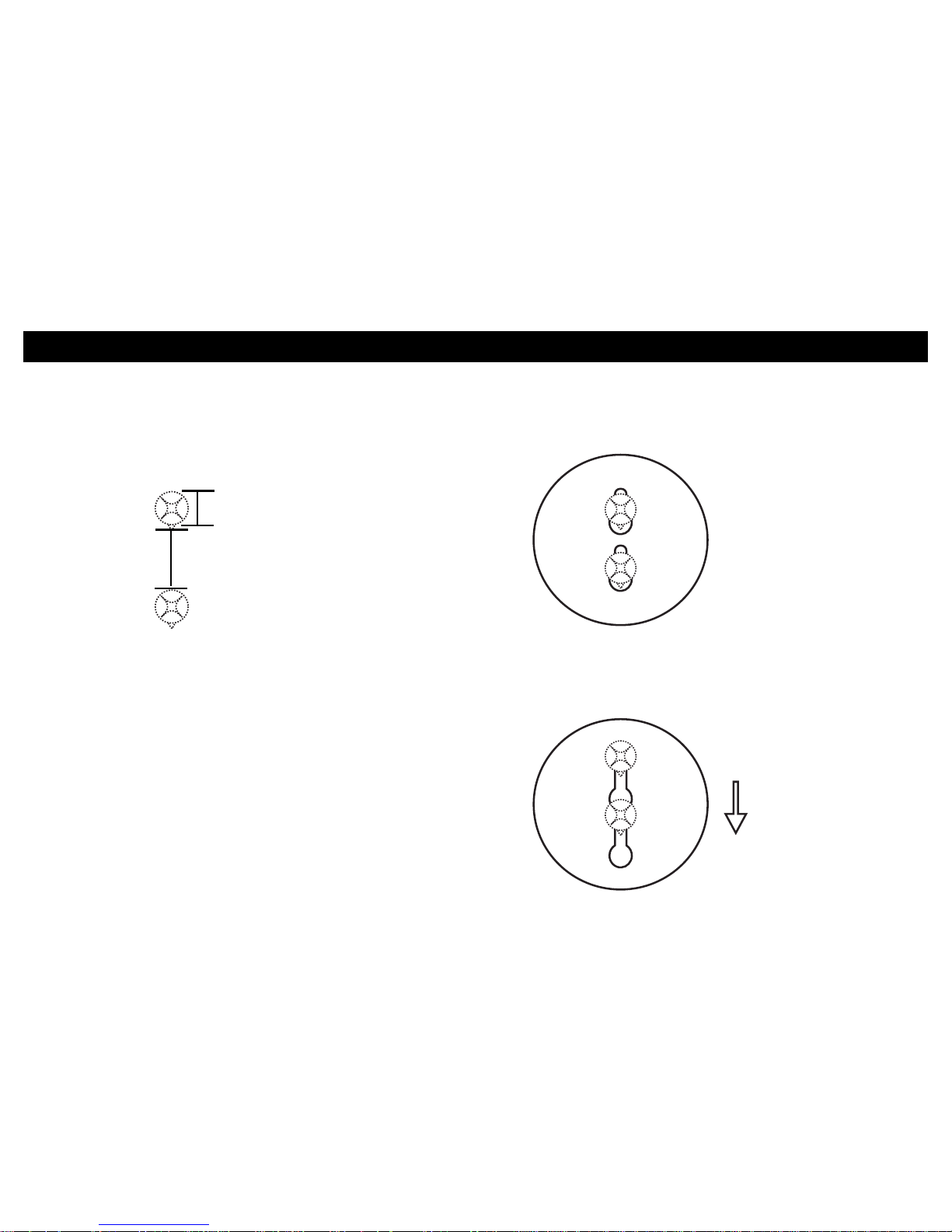
Page | 10 Introduction
BABY UNIT OVERVIEW
INSTRUCTIONS OF HOW TO WALL MOUNT THE CAMERA (C125)
INSTRUCTIONS OF HOW TO WALL MOUNT YOUR C125 CAMERA
Baby Unit Overview
9mm
1. First, put the screws on the wall. The diameter of the screws should be at least 5mm and
maximum of 9mm. The distance between two
screws should be 20mm.
2. Place and match the wider holes on the base
of the camera with the screws.
3. Slide the base of the camera downwards so that the
screws lock towards the narrow side.
20mm
Page 7
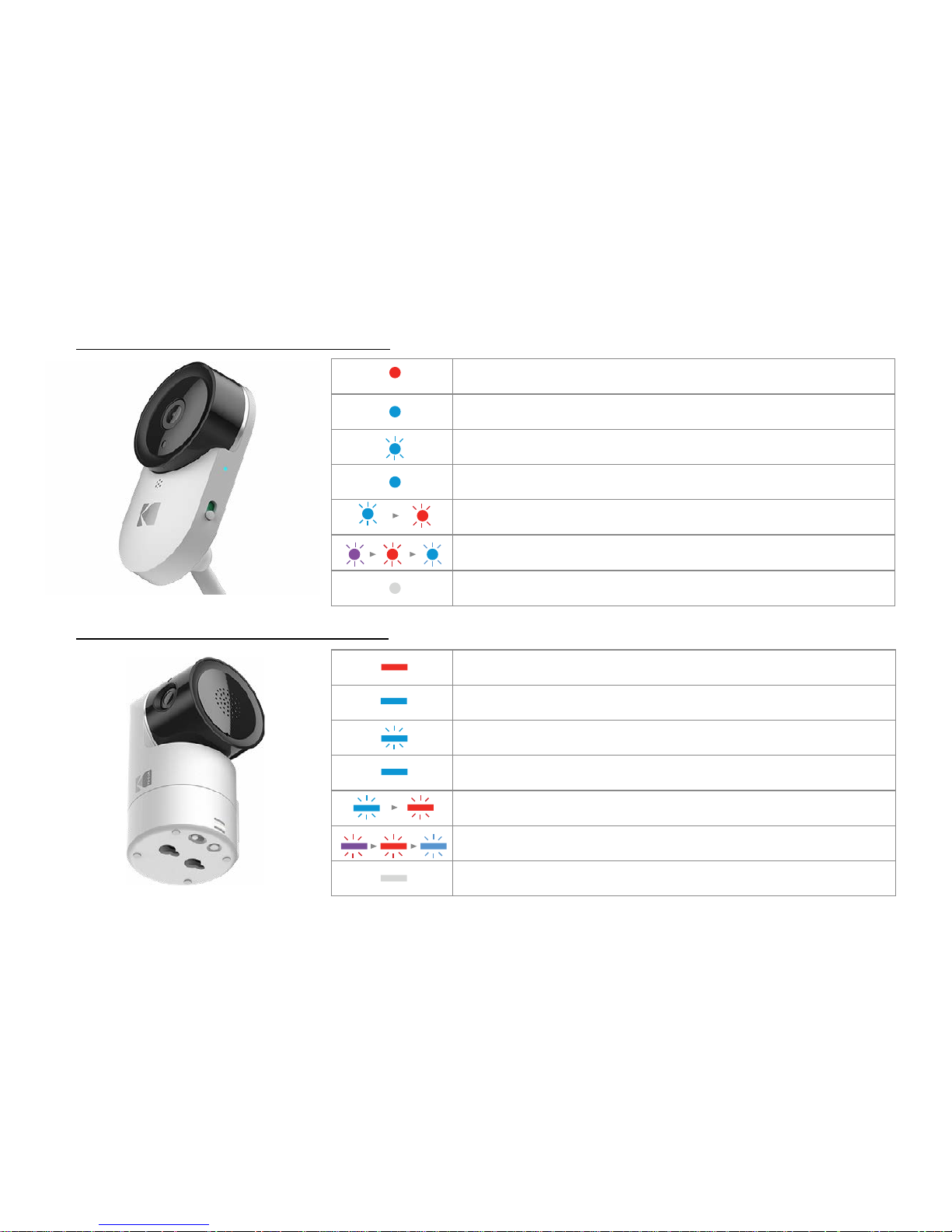
Page | 12 Behaviors for Baby Unit
Camera is OFF, battery is charging: Solid Red
Camera powering up: Solid Blue for irst few seconds
Camera locating router: Blue blinking every one second
Camera connected to router: Solid Blue
Camera in pair mode: Blinking Blue & Red
Firmware upgrading. DO NOT SWITCH OFF THE CAMERA:
Blinking Purple, Red & Blue
Camera is OFF, battery is fully charged: No Light
LED Behaviors for Baby Unit(C120)
LED Behaviors for Baby Unit(C125)
Camera is OFF, battery is charging: Solid Red
Camera powering up: Solid Blue for irst few seconds
Camera locating router: Blue blinking every one second
Camera connected to router: Solid Blue
Camera in pair mode: Blinking Blue & Red
Firmware upgrading. DO NOT SWITCH OFF THE CAMERA:
Blinking Purple, Red & Blue
Camera is OFF, battery is fully charged: No Light
Page 8
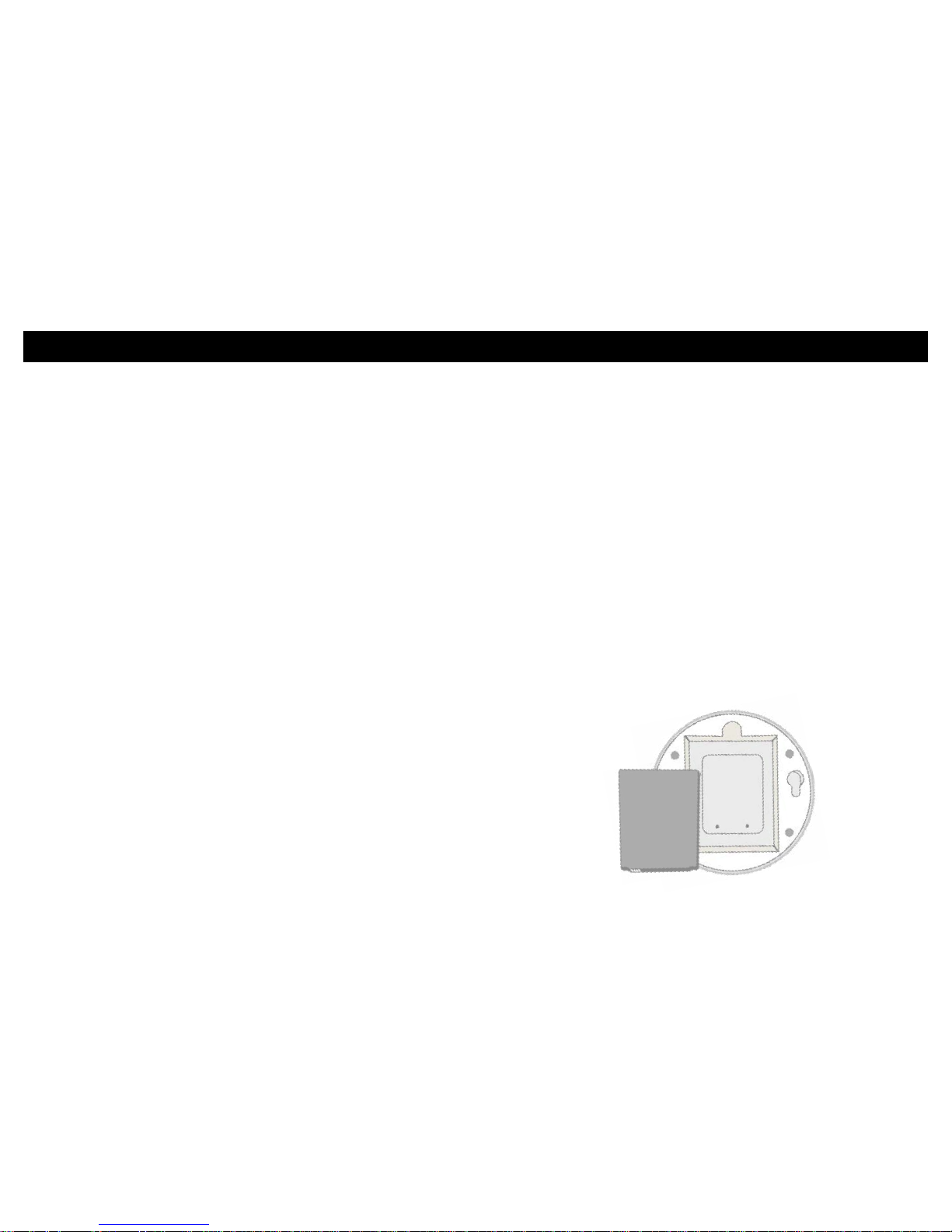
Page | 14 Guidelines to Install Your Baby Monitor
• The signal strength may also be reduced by
other solid structures, like walls or electrical
equipment, such as radios, TVs, computers,
cordless or mobile phones, luorescent lights or
dimmer switches.
• Use of other 2.4 GHz products, such as wireless
networks (Wi-Fi routers), Bluetooth systems, or
microwave ovens, may cause interference with
this product, so keep the Baby Monitor at least
5 feet/1.5 meters from these types of products,
or turn them o if they appear to be causing
interference.
ESSENTIAL GUIDELINES FOR INSTALLING YOUR BABY MONITOR
• If the signal is weak, try moving the Baby monitor
to another position in the room near the router.
• For C125, The Pan-and-Tilt function should be
only operated via the App or the Parent Unit. Do
not attempt to rotate or twist the baby unit by
hand.
• For C120, Insert the in-box battery in the bottom
of the Baby Unit. The battery should be inserted
with the label facing downwards.
Page 9
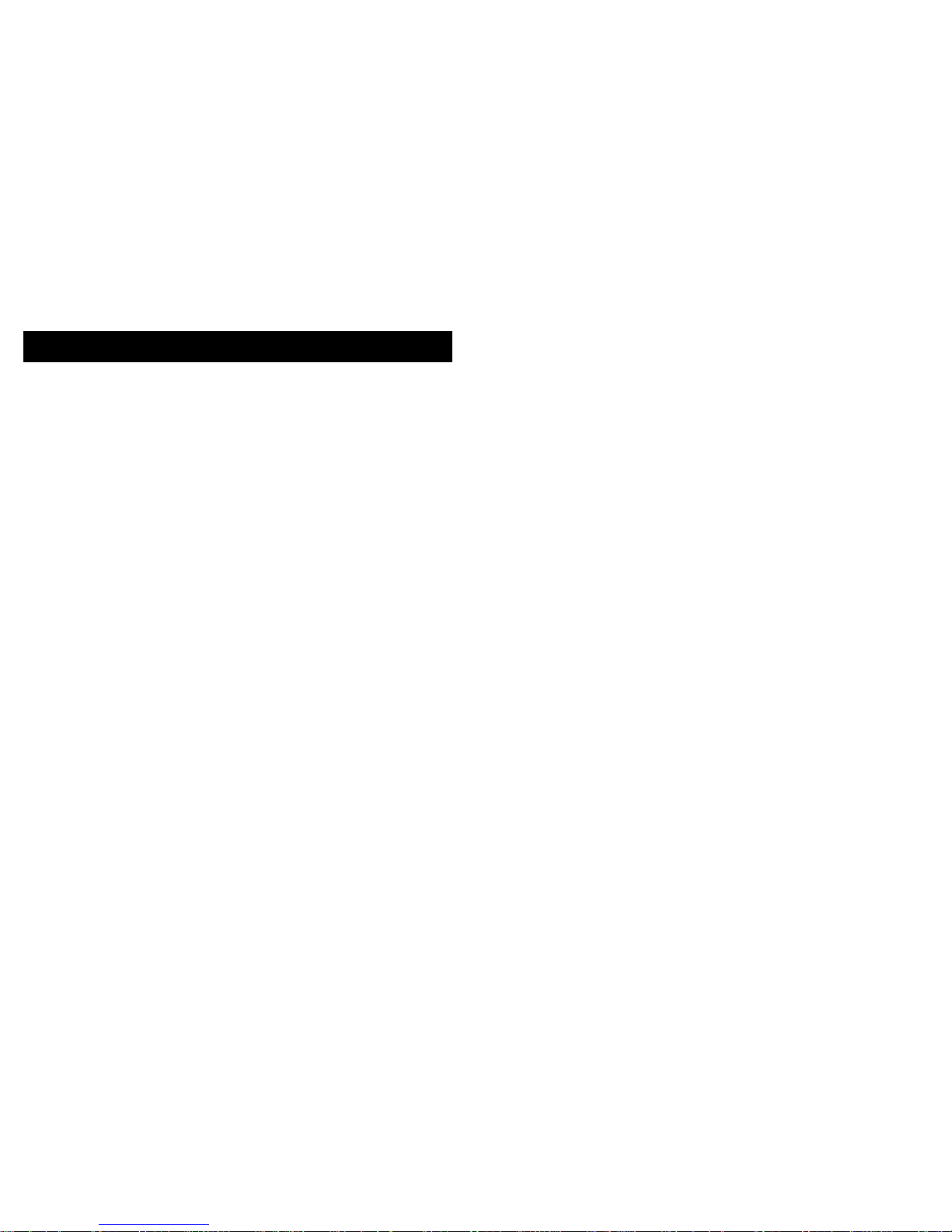
Page | 16 Table of Contents
TABLE OF CONTENTS
18
20
24
26
27
28
30
44
48
56
58
60
74
1. Safety Instructions
2. Getting Started
3. Using the Baby Monitor
3.1 Setting Up
3.2 Power On or O the Baby Unit
4. Proper Disposal of the Device
5. Cleaning Your Device
6. Troubleshooting
7. “KODAK Smart Home” In-App Setup
Monitoring Your Home Via the App
Grant Access
Zone Detection
Timeline
Further Information
• Exclusions from Coverage
• How to Obtain Warranty Service or Other
Information?
• FCC, IC And CE Regulations
• Warning
• EC Declaration of Conformity
Technical Speciications
8.
9.
10.
11.
12.
13.
Page 10
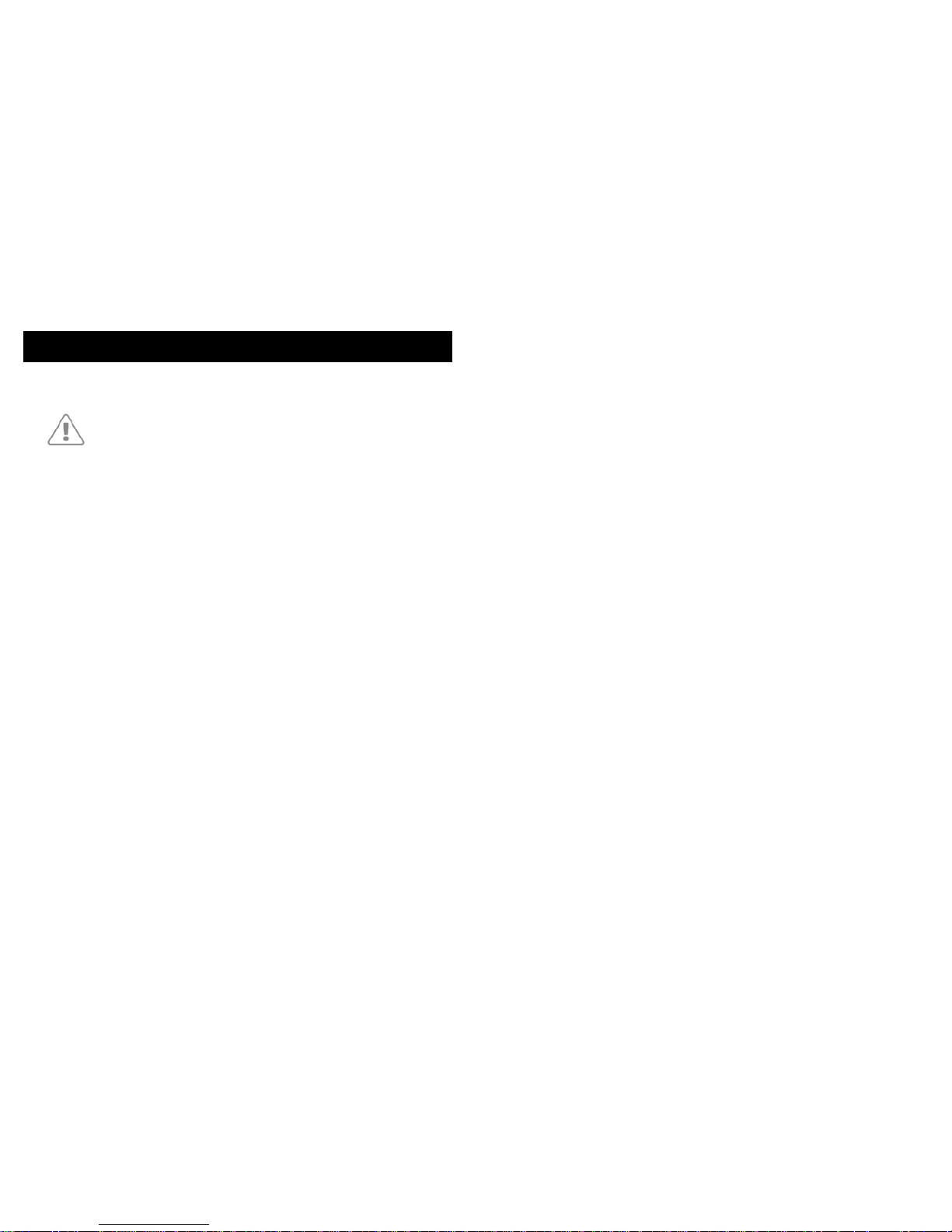
Page | 18 Safety Instruction
1. SAFETY INSTRUCTIONS
Strangulation Hazard: Children have STRANGLED in cords.
Keep this cord out of the reach of children (more than 3ft
away). Do not remove this tag. Never use extension cords
with AC Adapters. Only use the AC Adapters provided.
Baby Unit Set Up & Use:
• Determine a location for the Baby Unit that will
provide the best view of your baby in his/her cot.
• Place the Baby Unit on a lat surface, such as a
dresser, bureau, or shelf. You can also mount the unit
to a wall securely using the keyhole slots that can be
found underneath the camera.
• NEVER place the Baby Unit or cords within the cot.
This Baby Monitor complies with all relevant standards
concerning electromagnetic ields and is safe to use when
handled as described in the User Manual. Always read the
instructions in this User Manual carefully before using the
device.
• This product must be assembled by an adult only.
When assembling, keep small parts away from
children.
WARNING:
• This product is not a toy. Never let children play
with it.
• This Baby Monitor is not and shall not be deemed
to be a substitute for responsible adult supervision.
• Retain this User Manual for future reference.
• Never place the Baby Unit or cords in the cot or
within reach of the baby (the Unit and cords should
be kept more than 3 feet/0.9 meters away).
• Never cover the Baby Monitor with a towel or
blanket.
• Familiarize yourself with this monitor and all its
functions prior to actual use.
• Never use the Baby Monitor in damp areas or
anywhere close to water.
• Only use the chargers and power adapters
provided. Never use other chargers or power
adapters as it may damaged the device and
battery pack.
• Only insert a battery pack of the same type.
• Never tamper the plug contacts with sharp or
metal objects.
• Connect the power adapters to easily accessible
power sockets.
CAUTION:
• There is a risk of Explosion if the battery is replaced
by an incorrect type.
• Always dispose of used batteries by following the
relevant instructions.
Page 11
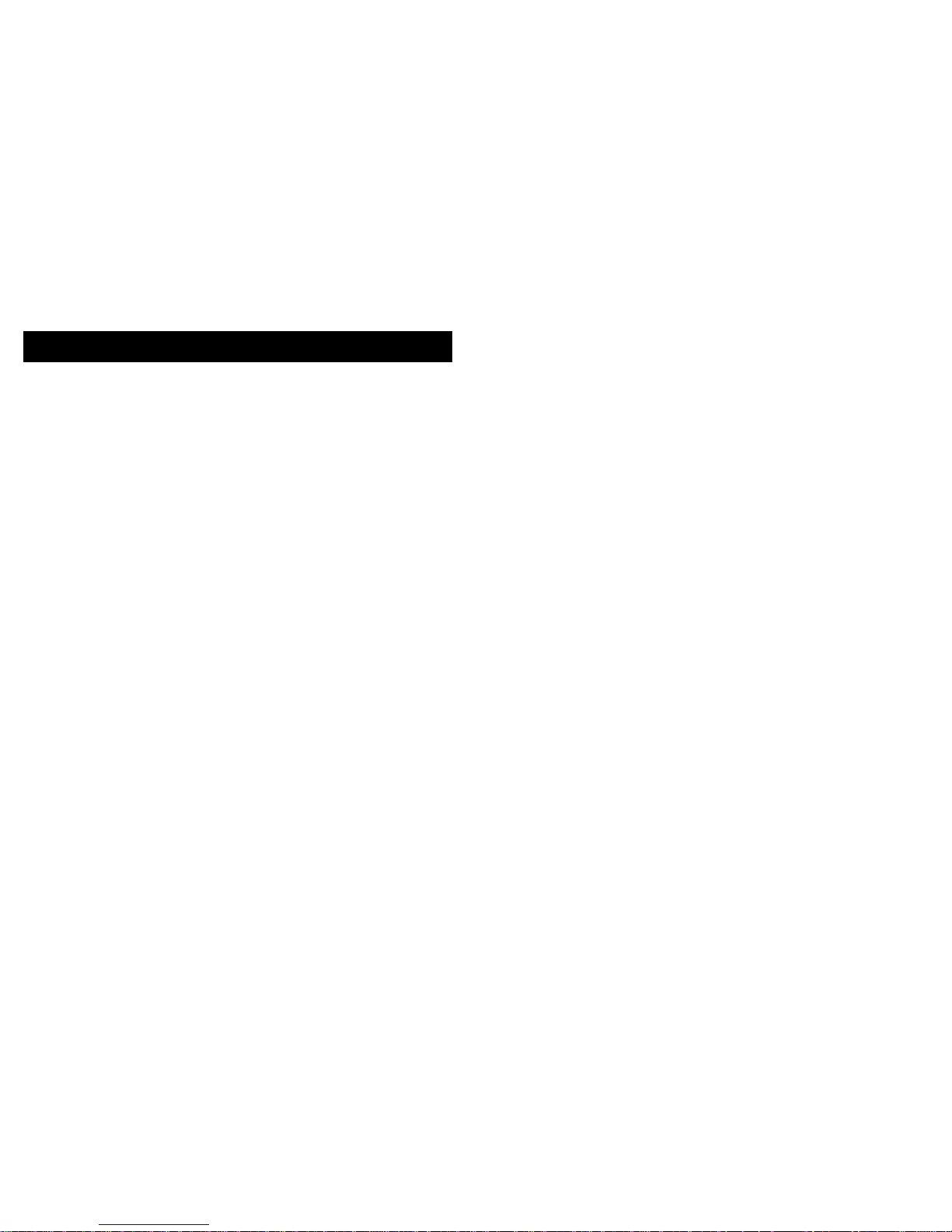
Page | 20 Getting Started
2. GETTING STARTED
1. Insert the small end (USB) of the Baby Unit’s power
adapter (Output 5V, 1500mA) into the USB socket
at the back of the Baby Unit. The C120 Baby Unit
should be charged for 6 hours and the C125 Baby
Unit should be charged for 8 hours.
2. Insert the other end of the power adapter into a
suitable electrical outlet.
3. Slide the ON/OFF switch to the ON position to
switch on the camera. The power indicator lights
up in blue.
4. Slide the ON/OFF switch to the OFF position to
switch o the Baby Unit. The power indicator
lights up in red, indicating that the camera is being
charged.
*IMPORTANT: Only use the supplied power
adapter.*
Baby Unit Power Supply
Page 12
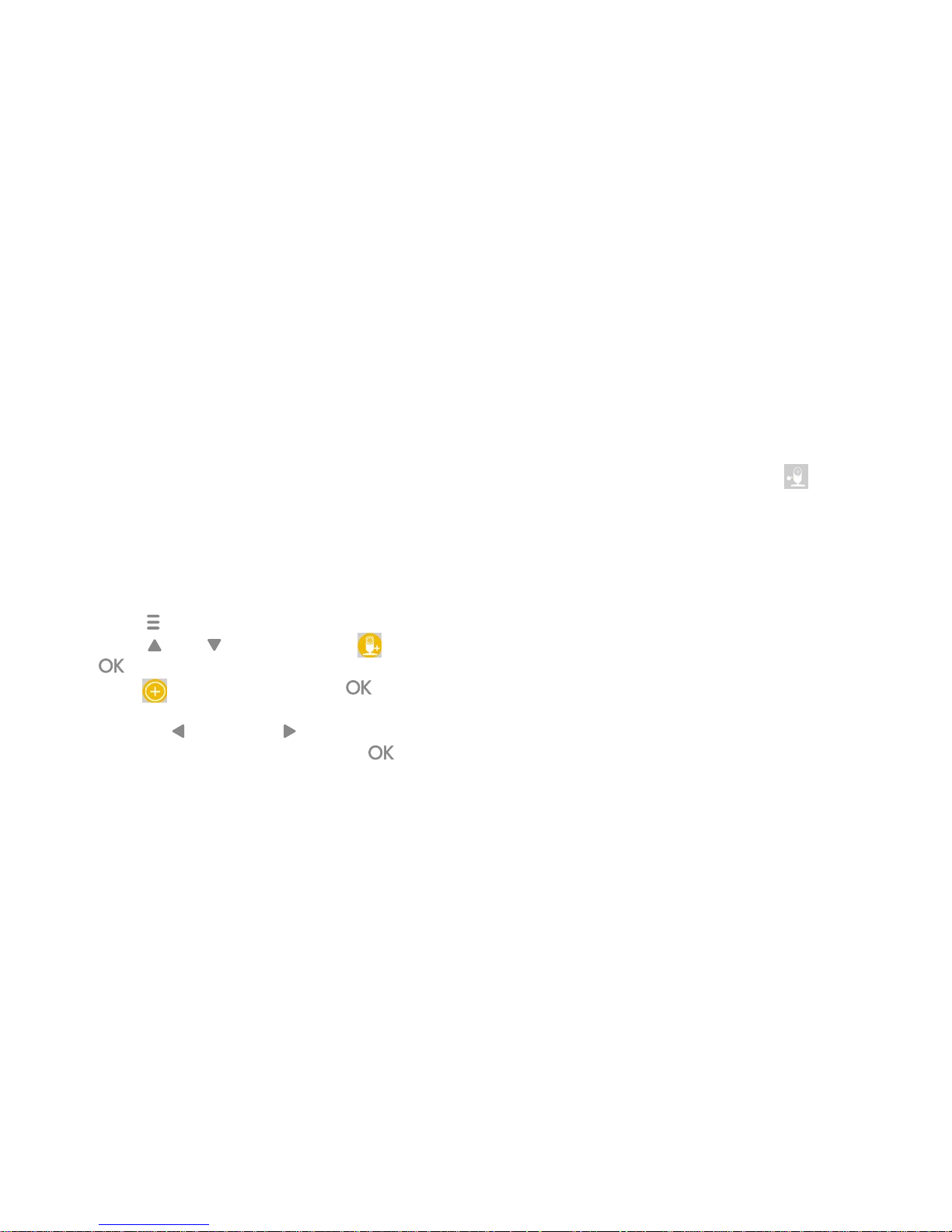
IntroductionPage | 22
WELCOME
1. The 2.8” Parent Unit and the 5” Parent Unit support
additional cameras (i.e the C120/C125). You can
add up to 4 additional cameras on the parent unit,
but up to 10 addditional cameras to the KODAK
Smart Home app.
2. To re-register your Baby Unit, or register a new
Baby Unit, follow the procedure below:
a. Press “ ” on the Parent Unit for the menu bar.
b. Press “ ” or “ ” button to select , then
“ ” to proceed to the next step.
c. Press “ ” to add camera, then “ ” to
proceed.
d. Press the “ ” button or “ ” button to select
the available camera number. Press “ ” to
add a camera unit.
2.3 Registration (Pairing)
NOTE: If a particular Baby Unit was registered previously,
registering this current Baby Unit again will overwrite the
old registration.
e. When the camera pairing icon “ ” appears;
press and hold the pair button on the baby unit
until you hear the beep, then release the pair
button.
f. The Parent Unit will then ind the camera
and complete the pairing and stream the live
video.
Getting Started
Page 13

Page | 24 Using the Baby Monitor
3. USING THE BABY MONITOR
• Make sure that the Baby Unit is switched on.
• Place the Baby Unit in a convenient location (e.g.
on a table, mount on wall...etc) and point the
camera lens towards the area you want to monitor.
NOTE:
• Do not place the Baby Unit within reach of a child
or baby! If there is interference with the picture or
sound, try moving the units to dierent locations,
and ensure that they are not close to any other
electrical equipment.
• If you hear a high pitched noise. This is certainly
not a defect.As the unit is designed to be operated
at some distance. So move the unit further apart to
avoid this noise.
• It is recommended to only use a Class 10 micro-SD
up to 32GB. (Facing the camera, insert the microSD card with the label towards you)
• To turn on the Baby Unit, slide the ON/OFF switch
to the ON position to switch on the Baby Unit.
The power indicator lights up in blue.
• To turn o the Baby Unit, slide the ON/OFF switch
to the OFF position to switch o the Baby Unit. The
power indicator goes o if the battery is not being
charged, or lights up in red if it is charging.
3.1 Setting Up 3.2 Power On or O the Baby Unit
Please read these instructions carefully, and be aware that
Baby Monitor is only intended as an aid.
It is not a substitute for responsible adult supervision.
Page 14

Page | 26 Disposal of The Device Cleaning
4. PROPER DISPOSAL OF THE DEVICE
When the product comes to the
end of its lifecycle, you should not
dispose of it with normal
household
waste. Take the product to a
collection point for the recycling
of its electrical and electronic
components.
This is indicated by the symbol on the product,
User’s Guide and/or packaging.
Some of the product materials may be reused if you
take them to a recycling point. By reusing some parts
or raw materials from used products, you make a
signiicant contribution to environmental conservancy.
Please contact your local authorities if you require any
further information on the collection points in your
area.
Please dispose of the battery pack in an
environmentally-friendly manner in accordance with
your local regulations.
Wipe your Baby Monitor with a slightly moistened or
anti-static cloth. Refrain from using cleaning agents or
abrasive solvents.
Cleaning and Maintenance
• Never clean any part of the product with thinners
or other solvents and chemicals – this may result
in permanent damage to the product which is out
of the scope of coverage of the Warranty.
• Make sure that your Baby Monitor stays away
from hot, humid areas or conditions, strong
sunlight and avoid moisture.
Note:
• Always turn o and disconnect the power adapter
prior to cleaning your Baby Monitor.
• We have made every eort to ensure that your Baby
Monitor is highly reliable. Yet, if anything goes
wrong, please do not try to repair it yourself. Instead,
please contact our Customer Support team for help
at support@kodaksmarthome.com or visit www.
kodaksmarthome.com/support
5. CLEANING YOUR DEVICE
Page 15

Page | 28 Troubleshooting
6. TROUBLESHOOTING
Power Indicator on the Baby Unit does not turn on
• Check whether the Baby Unit is powered on.
• Check whether the battery is charged.
• Recharge the Baby Unit by connecting it to the
power supply.
Temperature and humidity reading on Baby Unit(only
applies for C120 & C125)
• The temperature and humidity display does not
relect a correct reading.
• Upon power on, the temperature and humidity will
indicate an accurate reading up to 15 minutes,
as the Baby Unit requires to adjust to surrounding
ambience temperature and humidity.
Page 16

Page | 30 KODAK Smart Home
scan to install
7. “KODAK SMART HOME” INAPP SETUP
To download the “KODAK Smart Home” app:
• On your mobile device, visit the App Store
(iOS) or Google Play (Android)
• Search for “KODAK Smart Home”
• Download and install the “KODAK Smart
Home” app on your mobile device
You can connect the Baby Unit with your mobile
device. Read on for a step-by-step guide.
Step 1: Download the “KODAK Smart Home” App
Page 17

Page | 32 KODAK Smart Home
If this is your irst KODAK Smart Home product, you will
be asked to create an account. To set up an account:
• On your mobile device, open the KODAK Smart
Home app
• Tap SIGN UP
• Follow the in-app instructions to create a new
account
Step 2: Create or Login to Your Account
If you already have another KODAK Smart Home
product installed, simply select LOGIN:
Page 18

Page | 34 KODAK Smart Home
Having your Wi-Fi network name and password handy, you will
now pair your Baby Monitor near your wireless router with the
“KODAK Smart Home” app:
• Select Add new device…
• Select Baby Series > KODAK CHERISH C120/C125
• The app will then walk you through the setup process
Step 3: Add the Baby Monitor to Your App
Page 19

Page | 36 KODAK Smart Home
In the middle of the setup process, you will be
required to get your KODAK CHERISH C120/C125
Wi-Fi Baby Monitor into the setup mode. To do this:
• Press and hold the Pair button for 3 seconds until
you hear a beep sound
• You will then hear Start Pairing Mode, indicating
that the Baby Unit has entered the setup mode.
You may now release the Pair button and tap
Continue on your mobile device
Step 4: Get Your Baby Unit
(Camera) into the Setup Mode
For IOS devices, you will have to connect to the
camera’s Wi-Fi through your Wi-Fi settings of your
phone.
To do this:
• Tap the Go To Settings button to access to the
Wi-Fi settings on your phone
• In the Wi-Fi settings of your phone, connect to
KodakCam-CXXXXXXXXX and return to the
app.
Step 4.1: Connect to the Camera’s Wi-Fi
from Your Phone(For IOS Only)
Page 20

Page | 38 KODAK Smart Home
Your Baby Monitor should now start pairing with your
mobile device automatically:
• You will hear “Setup Completed” when the Baby
Monitor is successfully paired
• You may choose one of the recommended names or
rename your Baby Monitor by selecting Custom.
Step 5: Wait While Pairing is in Progress
For C120
Page 21

IntroductionPage | 40
Your Baby Monitor should now start pairing with your
mobile device automatically:
• You will hear Setup Completed when the Baby
Monitor is successfully paired
• You may choose one of the recommended names or
rename your Baby Monitor by selecting Custom.
Step 5: Wait While Pairing is in Progress
For C125
Page 22

Page | 42 KODAK Smart Home
The Baby Monitor is now added to the Dashboard of
the KODAK Smart Home app:
• You may now run a test by clicking on the
snapshot view from your desired baby unit in
order to access the live view
• You should be able to see video from the Baby
Unit (Camera) of your Baby Monitor in the
“KODAK Smart Home” app
Step 6: Test Your Baby Monitor
Step 7: Explore the Basic Setting of Your
Baby Monitor in the App
• When you monitor remotely via the app (using
your mobile data or another WiFi ) the live
streaming will need to be refreshed every 5
minutes.
• When there is movement in the environment, the
camera will start to record. You can set the level
of the motion under the camera settings. Low
means that the camera will detect and capture
stronger motions while High means the camera
will detect and capture any motions like even the
movement of a curtain.
Page 23

Page | 44 KODAK Smart Home
8. MONITORING YOUR HOME VIA THE APP
• After you have created an account and installed
a baby unit, simply click on the KODAK Smart
Home app icon to monitor your baby by visiting
the dashboard.
• You can pinch outwards to zoom in on the video
image, or pinch inwards to zoom out.
• You can swipe left and right, up and down on the
video image for pan and tilt.
Page 24

Page | 46 KODAK Smart Home
Menu
Click to open/close menu
Mute
Press this button to toggle
between mute/unmute
Talk
Press this button to talk to
your baby
Record a Video
Press this button to record
a video
Take a Photo
Press this button to take
a photo
Melody
Press this to play music to
your baby
Zoom in/out
Press this to zoom in/out
KODAK Smart Home Icons
You may also perform one or more of the following
actions by clicking on the MENU icon:
Dashboard
Tap here to return to the
“Home” screen
Video Gallery
Tap here to view your
recorded footage
Timeline
Tap here to check history
of your actions
Add New Device
Tap to add new device
Side Menu
Press this open/close the
side menu
Camera Settings
Tap to open and edit the
settings of a device
Hints
Tap to open hints on the
operations of the app
For additional help and further information about our products, visit
www.kodaksmarthome.com or email to support@kodaksmarthome.com.
Page 25

Page | 48 KODAK Smart Home
9. GRANT ACCESS
9.1 Add Friend
You may grant access to your family and friends using the feature called Grant
Access which is located on the side menu of the Dashboard.
4. Simply follow
the instructions
on the app and
click Save to
add a friend
3. Click on +
which is
located on
the top right
2. Select Grant
Access
under
Devices
1. Click on “
” which
is located
on the
Dashboard
Page 26

Page | 50 KODAK Smart Home
9.2 Add a Friend-via QR Code
1. Click on via
QR code to
generate a
QR code to
add friend
2. Select the
camera you
want to share
and turn on or
o the Access
rights
3. Let your
friend scan
the QR code
from your
device
Page 27

IntroductionPage | 52
WELCOME
9.2 Add a Friend-via Email
KODAK Smart Home
1. Click on via
Email
2. Add an email
and select the
camera(s) that
you want to
give access to
Page 28

Page | 54
KODAK Smart Home
9.3 Edit a Friend
You can edit friends and make changes to the settings/permissions anytime
you want.
1. Click on the
email of the
person that
you would
like to make
changes to
2. Click Save
to save
changes
3. Click on “ ”
to remove
friend
4. Click
Remove to
conirm
Page 29

IntroductionPage | 56 KODAK Smart Home
WELCOME
10. ZONE DETECTION
10.1 Zone Detection Set up
1. Click on
“ ” that is
located at
the right
bottom
corner
2. Switch on
Motion
Detection ,click
Deine Zone to
Detect Motion.
3. Click on +
which is
located at
the middle of
your screen.
4. Use your inger to draw
the zone, Press “ ”
when inished and click
on Update Zone to
Camera to save
If you want to monitor only speciic areas, you can do this up by setting zones on the
app. The app will notify you when there is motion detected in the zone.
Page 30

IntroductionPage | 58
KODAK Smart Home
WELCOME
11. TIMELINE
When the baby monitor detects motion, the timeline function will record it and
you can check anytime.
11.1 Recording
1. At irst, the
timeline will
not have any
video clips
2. When your
monitor
detects motion,
the timeline
function will
record it
3. Click on
“ “which is
located on
the Timeline
4. Choose the
date range
you want to
review the
video clips
for
Page 31

Page | 60 General Information
12. FURTHER INFORMATION
If your product is not functioning properly:
• Consult this User Manual or the Quick Start Guide.
• Check out our support website at www.
kodaksmarthome.com/support
• Get in touch with our Customer Service, simply
email us at: support@kodaksmarthome.com
• To order a replacement battery pack, please get in
touch with our Customer Service.
Consumer Products and Accessories Limited
Warranty (“Warranty”)
What does this warranty cover?
• Subject to the exclusions contained below,
eBuyNow warrants that this product or certiied
accessory sold for use with this product is
manufactured to be free from defects in materials
and workmanship under normal consumer usage
for the period outlined below. This Warranty is your
exclusive warranty and is non-transferable.
Who is covered?
• This Warranty extends only to the irst consumer
purchaser and is non- transferable.
What will eBuyNow do?
• eBuyNow or its authorised distributor at its option
and within a commercially reasonable time, will
at no charge repair or replace any Products or
Accessories that do not conform to this Warranty.
We may use functionally equivalent reconditioned/
refurbished/ pre-owned or new Products,
Accessories or parts.
Page 32

Page | 62 General Information
What other limitations are there?
• ANY IMPLIED WARRANTIES, INCLUDING
WITHOUT LIMITATION THE IMPLIED WARRANTIES
OF MERCHANTABILITY AND FITNESS FOR A
PARTICULAR PURPOSE, SHALL BE LIMITED TO
THE DURATION OF THIS LIMITED WARRANTY,
OTHERWISE THE REPAIR OR REPLACEMENT
PROVIDED UNDER THIS EXPRESS LIMITED
WARRANTY IS THE EXCLUSIVE REMEDY OF
THE CONSUMER, AND IS PROVIDED IN LIEU
OF ALL OTHER WARRANTIES, EXPRESS OR
IMPLIED. IN NO EVENT SHALL EBUYNOW OR
ITS AUTHORISED DISTRIBUTOR BE LIABLE,
WHETHER IN CONTRACT OR TORT (INCLUDING
NEGLIGENCE) FOR DAMAGES IN EXCESS OF
THE PURCHASE PRICE OF THE PRODUCT OR
ACCESSORY, OR FOR ANY INDIRECT, INCIDENTAL,
SPECIAL OR CONSEQUENTIAL DAMAGES OF
ANY KIND, OR LOSS OF REVENUE OR PROFITS,
LOSS OF BUSINESS, LOSS OF INFORMATION OR
OTHER FINANCIAL LOSS ARISING OUT OF OR IN
CONNECTION WITH THE ABILITY OR INABILITY
TO USE THE PRODUCTS OR ACCESSORIES TO
THE FULL EXTENT THESE DAMAGES MAY BE
DISCLAIMED BY LAW.
• Some jurisdictions do not allow the limitation or
exclusion of incidental or consequential damages,
or limitation on the length of an implied warranty,
so the above limitations or exclusions may not
apply to you. This Warranty gives you speciic legal
rights, and you may also have other rights that vary
from one jurisdiction to another.
Products Covered Length of Coverage
Consumer Products Two (2) years from the date
of the Products’ original
purchase by the irst consumer
purchaser of the product.
Consumer Accessories
One (1) year from the date
of the Accessories’ original
purchase by the irst consumer
purchaser of the product.
Consumer Products
and Accessories that
are Repaired and
Replace
The balance of the original
warranty or for Ninety (90)
days from the date returned
to the consumer, whichever is
longer.
Page 33

Page | 64 Exclusions
EXCLUSION
• Normal Wear and Tear: Regular maintenance,
repair and replacement of parts and components
due to normal wear and tear are not covered.
• Batteries: Only batteries whose fully charged
capacity falls below 80% of their rated capacity
and batteries that leak are within the coverage of
this Warranty.
• Abuse & Misuse: Defects or damage due to:
(a) improper operation, storage, misuse or abuse,
accident or neglect, such as physical damage
(such as cracks and scratches) to the surface of
the product resulting from misuse;
(b) contact with liquid, water, rain, extreme
humidity or heavy perspiration, sand, dirt or the
like, extreme heat, or food;
(c) use of the Products or Accessories for
commercial purposes or subjecting the Product
or any Accessory to abnormal usage or
conditions; or
(d) other acts which are not the fault of eBuyNow or
its authorised distributor, are not covered.
• Use of Non-eBuyNow branded Products and
Accessories: Defects or damage due to the use
of non-eBuyNow branded or certiied Products or
Accessories or other peripheral equipment are not
covered.
• Unauthorised Service or Modiication: Defects
or damage due to service, testing, adjustment,
installation, maintenance, alteration, or modiication
in any way by someone other than eBuyNow, or its
authorised service centers, are not covered.
• Altered Products: Products or Accessories with
(a) serial numbers or date tags that have been
removed, altered or obliterated;
(b) broken seals or that show evidence of tampering;
(c) mismatched board serial numbers; or
(d) nonconforming or eBuyNow branded housings,
or parts, are not covered.
• Communication Services: Defects, damages, or the
failure of Products or Accessories resulting from any
communication service or signal you may subscribe
to or use with the Products or Accessories are not
covered.
Page 34

Page | 66 Warranty Service
HOW TO OBTAIN WARRANTY SERVICE OR OTHER INFORMATION?
To obtain service or information, please email to
support@kodaksmarthome.com.
You will receive instructions on how to ship the
Products or Accessories at your expense and risk,
to an eBuyNow Authorised Repair Center.
To obtain service, you must include:
(a) the Product or Accessory;
(b) the original proof of purchase (receipt) which
includes the date, place and seller of the
Product;
(c) if a warranty card was included in your box,
a completed warranty card showing the serial
number of the Product;
(d) a written description of the problem; and,
most importantly;
(e) your address and telephone number.
These Terms and Conditions constitute the complete
warranty agreement between you and eBuyNow
regarding the Products or Accessories purchased
by you, and supersede any prior agreement or
representations, including representations made in
any literature publications or promotional materials
issued by eBuyNow or representations made by any
agent employee or sta of eBuyNow, that may have
been made in connection with the said purchase.
Page 35

Page | 68 FCC, IC And CE Regulations
FCC, IC AND CE REGULATIONS
NOTE: This equipment has been tested and found
to comply with the limits for a Class B digital device,
pursuant to Part 15 of the Federal Communications
Commission (FCC) rules. These limits are designed
to provide reasonable protection against harmful
interference in a residential installation. This
equipment generates, uses and can radiate radio
frequency energy and, if not installed and used in
accordance with the instructions, may cause harmful
interference to radio communications. However, there
is no guarantee that interference will not occur in a
particular installation. If this equipment does cause
harmful interference to radio or television reception,
which can be determined by turning the equipment
o and on, the user is encouraged to try to correct
the interference by one or more of the following
measures:
FCC Part l5
• Reorient or relocate the receiving antenna.
• Increase the distance between the equipment and
receiver.
• Connect the equipment into an outlet on a
circuit dierent from that to which the receiver is
connected.
• Consult the dealer or an experienced radio/TV
technician for help.
Changes or modiications to this equipment not
expressly approved by the party responsible for
compliance could void the user’s authority to operate
the equipment.
• This device complies with Part 15 of the FCC
rules. Operation is subject to the following two
conditions:
(1) this device may not cause harmful
interference,and
(2) this device must accept any interference
received, including interference that may cause
undesired operation. Privacy of communication
may not be ensured when using this device.
To ensure safety of users, the FCC has established
criteria for the amount of radio frequency energy
that can be safely absorbed by a user or bystander
according to the intended usage of the product. This
product has been tested and found to comply with the
FCC criteria.
This Class B digital apparatus complies with Canadian
ICES003. CAN ICES3(B)/NMB3(B)
Trade Name:
Model:
Responsible Party:
Address:
Telephone Number:
KODAK
C120 / C125
eBuyNow
eBuyNow LLC 470 Olde
Worthington Road, suite 200
Westerville, OH43082 USA
1 (250) 6610291
Page 36

Page | 70 Warning
WARNING
Changes or modiications, to this equipment not
expressively approved by the party responsible for
compliance could void the user’s authority to operate
the equipment.
The socket-outlet shall be installed near the
equipment and shall be easily accessible.
Industry Canada
This device complies with Industry Canada licenseexempt RSS standard(s): Operation is subject to the
following Two conditions:
(1) this device may not cause interference, and
(2) this device must accept any interference,
including interference that may cause undesired
operation of the device.
The term “IC:” before the certiication/registration
number only signiies that the Industry Canada
technical speciications were met. This product
meets the applicable Industry Canada technical
speciications.
Le présent appareil est conforme aux CNR d’Industrie
Canada applicables aux appareils radio exempts
de licence. L’exploitation est autorisée aux deux
conditions suivantes :
(1) l’appareil ne doit pas produire de brouillage, et
(2) l’utilisateur de l’appareil doit accepter tout
brouillage radioélectrique subi, même si le
brouillage est susceptible d’en compromettre le
fonctionnement.
RF Radiation Exposure Statement Caution:
This Transmitter must be installed to provide a
separation distance of at least 20cm from all persons.
IC Radiation Déclaration d’exposition Attention:
Cet émetteur doit être installé pour fournir une
distance de séparation d’au moins 20cm de toute
personne.
Page 37

Page | 72 EC Declaration of Conformity
EC DECLARATION OF CONFORMITY
We the manufacturer/ Importer: PerimeterSafe/
eBuyNow declare under our sole responsibility that
the following product
Type of equipment: Smart Baby Monitor
Model Name: C120/C125
Brand: KODAK
complies with the essential protection requirements
of RED Directive 2014/53/EU on the approximation
of the laws of the Member States relating to Radio
Spectrum Matters, the Council Directive 2004/108/
EC on the approximation of the laws of the Member
States relating to electromagnetic compatibility (EMC)
and the European Community Directive 2006/95/EC
relating to Electrical Safety. Directive 2011/65/EC on
the restriction of use of hazardous substances (RoHS)
and 2009/125/EC relating to eco-design requirement
for Energy-Related Products (ErP).
Assessment of compliance of the product with the
requirements relating to the essential requirements:
Radio Spectrum: EN300328 V2.1.1
EMC: EN30148917 V3.2.0
EN3014891 V2.2.2
Electrical Safety: EN609502006+A11+A1+A12+A2
RF Safety: EN62311:2008
ErP: EN50564:2011
The product is labelled with the European Approval
Marking CE as shown. Any unauthorised modiication of
the product voids this Declaration.
Page 38

Page | 74 Technical Speciications
13. TECHNICAL SPECIFICATIONS
Baby Unit
Camera Sensor color CMOS 1Mpixel
720p sensor
Lens Viewing Angle
M12 lens FOV 80 degrees
Power Adapter Input: 100240V AC,
Output: 5.0V DC, 1500mA
WARNING
Use only with supplied
power supply.
Battery: 3.7V, 2100mAh
Lithium-Ion Polymer,
rechargeable battery pack
Frequency Band 24002483.5 MHz
Operating Temperature 0°C - 40°C
Maximum RF Power 20dBm (for CE)
C120 C125
Baby Unit
Camera Sensor color CMOS 1Mpixel
720p sensor
Lens Viewing Angle
M12 lens FOV 80 degrees
Power Adapter Input: 100240V AC,
Output: 5.0V DC, 1500mA
WARNING
Use only with supplied
power supply.
Battery: 3.7V, 2100mAh
Lithium-Ion Polymer,
rechargeable battery pack
Frequency Band 24002483.5 MHz
Operating Temperature 0°C - 40°C
Maximum RF Power 20dBm (for CE)
Page 39

