Page 1
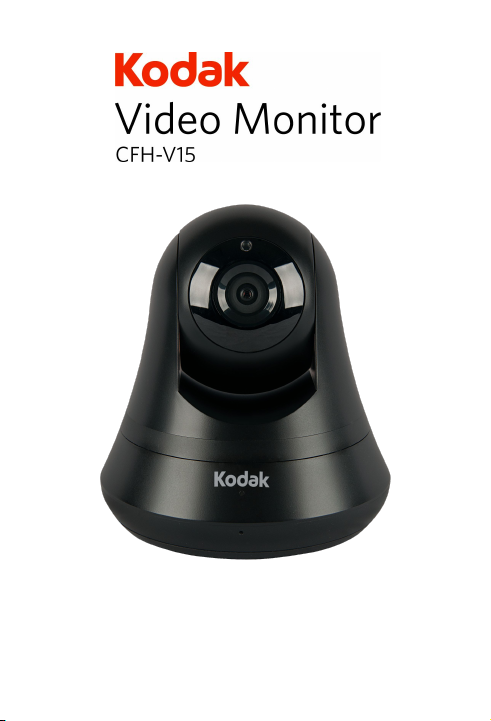
Quick Start Guide
Page 2
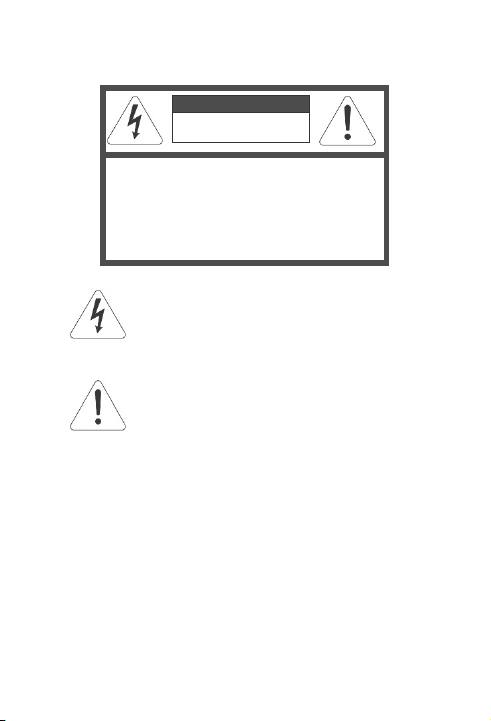
KODAK Video Monitor CFH-V15
2
CAUTION
RISK OF ELECTRIC SHOCK
DO NOT OPEN
CAUTION TO REDUCE THE RISK OF
ELECTRIC SHOCK,
DO NOT REMOVE COVER (OR BACK).
NO USER SERVICEABLE PARTS
INSIDE, REFER SERVICING TO
QUALIFIED SERVICE PERSONNEL.
This symbol is intended to alert the user
to the presence of uninsulated
“dangerous voltage” wi thin the product’s
enclosure that may be of sufficient
magnitude to constitute a risk of electric
shock to persons.
The exclamation point within an
equilateral triangle is intended to alert
the user to the presence of important
operating and maintenance (servicing)
instructions in the literature
accompanying the product.
Warning
To prevent fire or shock hazards, do not expose this product
to rain or moisture.
To avoid electrical shock, do not open the cabinet. Please
refer servicing to qualified personnel only.
Page 3
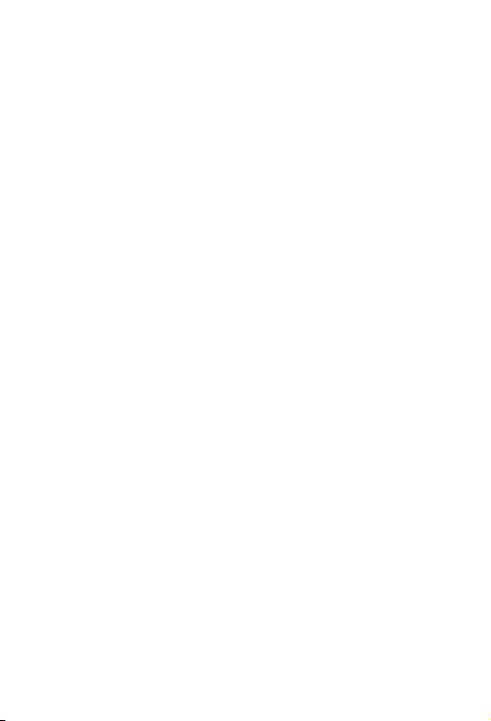
KODAK Video Monitor CFH-V15
Quick Start Guide3
Regulatory Notices for USA
This equipment has been tested and found to comply
with the limits for a digital device, pursuant to Part 15 of
the FCC Rules. These limits are designed to provide
reasonable protection against harmful interference in a
residential installation. This equipment generates, uses,
and can radiate radio frequency energy and, if not
installed and used in accordance with the instructions,
may cause harmful interference to radio
communications. However, there is no guarantee that
interference will not occur in a particular installation. If
this equipment does cause harmful interference to radio
or television reception, which can be determined by
turning the equipment off and on, the user is
encouraged to try to correct the interference by one or
more of the following measures:
-
Reorient or relocate the receiving antenna.
-
Increase the separation between the equipment
and receiver.
- Connect the equipment into an outlet on a circuit
different from that to which the receiver is
connected.
- Consult the dealer or an experienced radio/TV
technician for help.
You are cautioned that any changes or modifications
not expressly approved in this manual could void your
authority to operate this equipment.
The shielded interface cable recommended in this
manual must be used with this equipment in order to
comply with the limits for a digital device pursuant to
Subpart B of Part 15 of FCC Rules.
Page 4
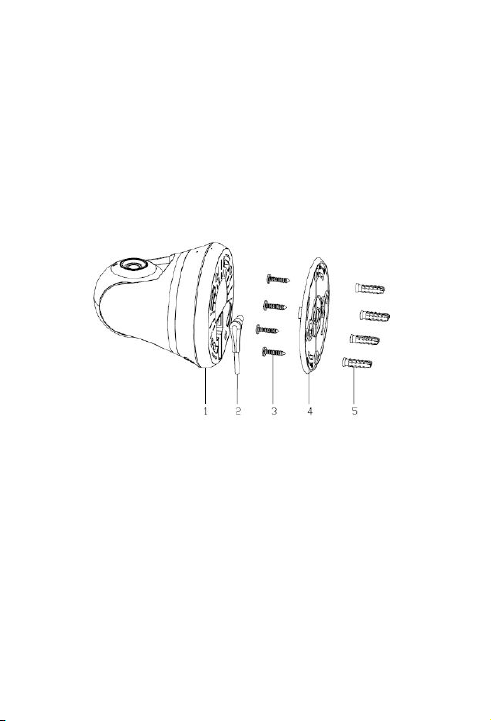
KODAK Video Monitor CFH-V15
4
Camera Mounting
To mount the KODAK Video Monitor
CFH-V15 to a wall, unscrew the base
of the camera and remove the
plate.
With the included screws and anchors,
fasten the mounting bracket onto the
wall. Before mounting the camera,
the camera should be plugged into
the AC adapter. Then, reattach the
base cover and screw the stand back
onto the mounting bracket.
Page 5
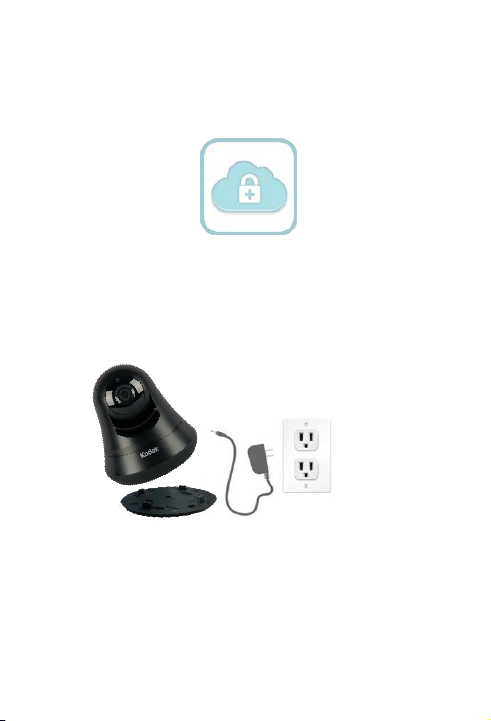
KODAK Video Monitor CFH-V15
Quick Start Guide5
1. iSecurity+ App
To get started, download the
iSecurity+ app from the Apple App
Store or the Google Play Store.
2. Connect to Power
Remove the mounting plate from the
bottom of the camera. Then, connect
the KODAK Video Monitor CFH-V15 to
the AC power adapter, and plug the
power cord into the electrical outlet.
Page 6
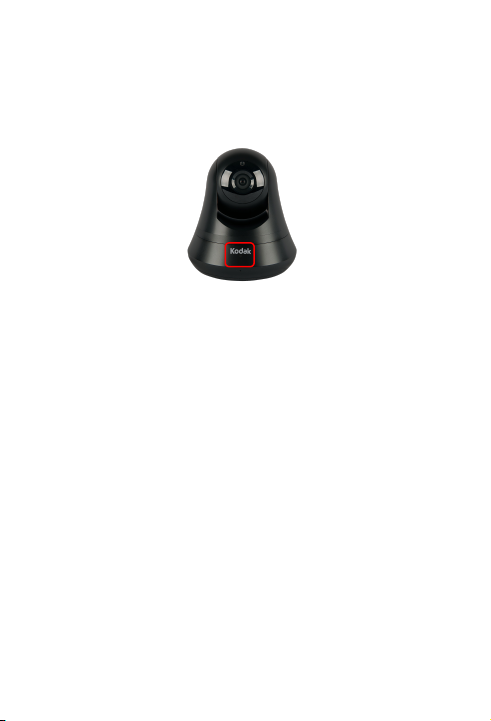
KODAK Video Monitor CFH-V15
6
3a. Wi-Fi Setup Mode
The camera will automatically go into
setup mode. The “Wi-Fi Setup” LED
on the front of the camera will blink
and alternate between green and
orange. The KODAK Video Monitor
CFH-V15 will rotate when the camera
is ready for setup (this may take up
to 2 minutes when the camera is first
powered on).
Page 7

KODAK Video Monitor CFH-V15
Quick Start Guide7
3b. Connect Device to
KODAK Video Monitor CFHV15
iOS Android
Before connecting to the camera,
please turn on the Wi-Fi on your
device as well as your personal Wi-Fi
network. Then, go to your device
Settings under the Wi-Fi settings,
connect to the CFH-V15XXXX (last 4
digits of the MAC ID, as seen on the
back of the camera) network. Make
sure that you see the Wi-Fi symbol
after connecting to the camera.
Page 8

KODAK Video Monitor CFH-V15
8
4a. Launch iSecurity+ App
Once your device establishes its
connection to the KODAK Video
Monitor CFH-V15 (usually takes
around 30 seconds), launch the
iSecurity+ app. If you don’t see the
pop-up prompt, please close the app
and re-launch it. The iSecurity+ app
will automatically detect your camera.
When prompted, click ‘Yes’ to setup
your camera.
Page 9

KODAK Video Monitor CFH-V15
Quick Start Guide9
4b. Setup Wizard
Follow the instructions in the Camera
Setup Wizard to complete installation.
Page 10

KODAK Video Monitor CFH-V15
10
4c. Setup Complete
Once you see the page below, the
setup process has been completed.
Restart iSecurity+ and please log in
again.
You can use your iOS or Android
devices to access the camera
anywhere in the world. Make sure
your phone has access to the
Internet via 3G, 4G or Wi-Fi to
establish a connection.
Page 11

KODAK Video Monitor CFH-V15
Quick Start Guide11
5. Using iSecurity+
Please enter your username and
password, created during the setup
process, in the login window to
access your KODAK Video Monitor
CFH-V15.
Page 12

KODAK Video Monitor CFH-V15
12
6a. iSecurity+ Features –
Main Window
Friend’s
Cameras
Recorded
Events
App
Settings
Camera
Status
Configure
Camera
Page 13

KODAK Video Monitor CFH-V15
Quick Start Guide13
6b. Electronic PTZ Function
Zooming In - Touch the screen with
two fingers together and slide outward at
an angle to zoom in.
Zooming Out - Touch the screen with
two fingers apart and slide inwards at an
angle to zoom out.
Page 14

KODAK Video Monitor CFH-V15
14
7. iSecurity+ Features –
Camera Viewer
Swipe directional controls to change the
camera Pan & Tilt view.
Audio
Mute
Take a
Snapshot
Record a
Video Clip
Audio
Talk Back
Page 15

KODAK Video Monitor CFH-V15
Quick Start Guide15
8. Audio Talkback
1. To use Audio Talkback, first press
the Audio button to initiate sound
to listen in.
2. Then, press and hold down the
Audio Talkback button and speak
into your device. Let go of the
Audio Talkback button for the
audio to transfer to the camera’s
speaker.
Page 16

KODAK Video Monitor CFH-V15
16
Safety Information
Do not point the camera directly at
the sun, otherwise it will damage the
image sensor.
Keep the camera away from heat to
avoid electric shock.
Keep the camera away from rain and
moisture.
Do not attempt to open, dismantle,
repair, or service the camera. Doing
so may cause electric shock and
other hazards.
Any evidence of misuse, abuse, or
tampering will void the Limited
Warranty.
To maintain compliance with FCC’s RF
exposure guidelines, this equipment
should be installed and operated with
minimum distance of 20 cm between
the radiator and your body. Use only
the supplied antenna.
Page 17

KODAK Video Monitor CFH-V15
Quick Start Guide17
Troubleshooting
LED Status Indicators
During Wi-Fi Setup Mode
Blinking green &orange: Setup mode on
Orange: Setup mode initializing
Light off: Setup mode off
During Normal Operation
Green: Connected to iSecurity+
Orange: Connected to local network
Blinking orange: Not connected to any
network
Setup button (Resetting the
camera)
Press and hold the button for 5
seconds to reset the camera.
Press and hold the button for 15
seconds to factory reset the camera
back to default settings.
Page 18

KODAK Video Monitor CFH-V15
18
For More Information
For support or to learn more about
KODAK Connected Family Home
products, please visit:
www.connectedfamilyhome.com
To get the latest software updates or
to learn more about iSecurity+,
please visit:
www.isecurityplus.com
Page 19

KODAK Video Monitor CFH-V15
Quick Start Guide19
Limited One Year Manufacturer Warranty
Seedonk Inc. will repair or replace (at our
discretion) your camera unit free of charge
(except for shipping cost) for 12 months from
the date of purchase, if unit is determined to be
defective. The customer should return the
defective unit to the original place of purchase
first, based on its return or refund policy. If the
original vendor’s return/refund policy has
expired and this unit is still within the limited
manufacturer’s warranty, customers can call
1-888-733-9123 or email us at
support@isecurityplus.com to get an RMA ID
and shipping instructions. Camera must be
shipped with proof of purchase. Customer will
need to pay for shipping of the defective camera
to Seedonk. Seedonk will be responsible for
shipment of replacement camera. In the
absence of a purchase receipt, the warranty
period shall be 12 months from the date the
camera was manufactured.
In no event, shall Seedonk be liable for any
special, incidental, or consequential damages for
breach of this or any other warranty, expressed
or implied, whatsoever.
The detailed terms and conditions can be found
on the Seedonk website.
Page 20

Revised Mar. 2, 2015
Apple, iPad, and iPhone are trademarks
of Apple Inc.
Android is the trademark of Google Inc.
© 2015 Seedonk, Inc. All rights reserved
Made in China
The Kodak trademark and trade
dress are used under license
from Kodak
For more information visit:
www.connectedfamilyhome.com
