Kingston DATATRAVELER LOCLER PLUS Manual
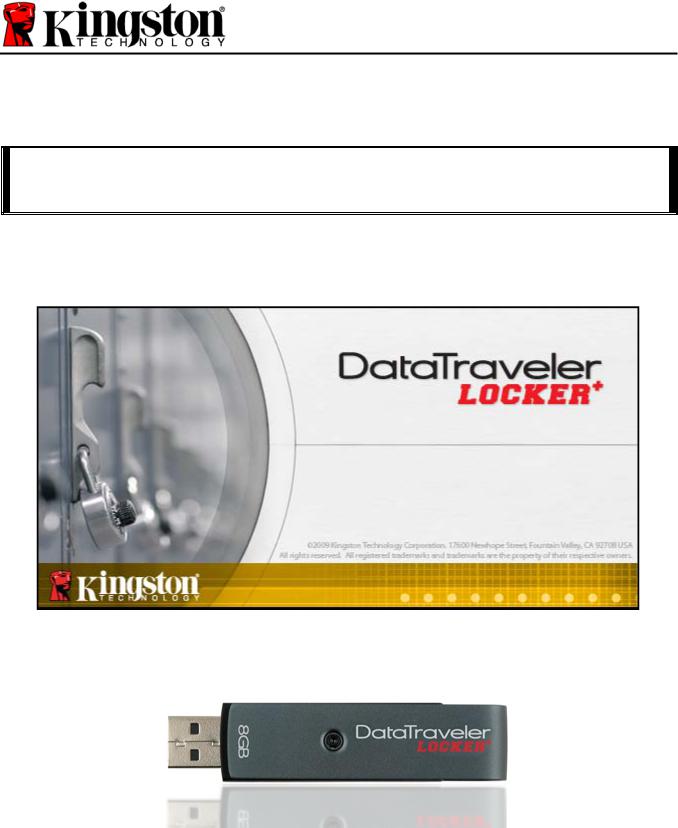
DataTraveler® Locker+ User Manual
Document No. 48008071-001.A02 |
DataTraveler® Locker+ |
Page 1 of 22 |

Table of Contents
About This Manual .................................................................................................................. |
3 |
System Requirements............................................................................................................. |
3 |
Recommendations .................................................................................................................. |
3 |
Setup (Windows Environment)............................................................................................... |
4 |
Device Initialization (Windows Environment) ....................................................................... |
5 |
Device Usage (Windows Environment) ................................................................................. |
9 |
Device Options (Windows Environment)............................................................................. |
10 |
Setup (Mac Environment) ..................................................................................................... |
12 |
Device Initialization (Mac Environment) .............................................................................. |
13 |
Device Usage (Mac Environment) ........................................................................................ |
17 |
Device Options (Mac Environment) ..................................................................................... |
18 |
Help and Troubleshooting .................................................................................................... |
20 |
Device Lockout......................................................................................................................... |
20 |
Forgot Password...................................................................................................................... |
21 |
Drive Letter Conflict (Windows Operating Systems) ............................................................ |
22 |
Document No. 48008071-001.A02 |
DataTraveler® Locker+ |
Page 2 of 22 |

About This Manual
This user manual covers the DataTraveler® Locker+ (referred to simply as DTL+ from this point forward) based on the factory image with no implemented customizations.
System Requirements
PC Platform |
PC Operating System Support |
||
• |
Pentium III Processor or equivalent (or |
• |
Windows® 7 |
|
faster) |
• Windows® Vista SP1, SP2 |
|
• |
15MB free disk space |
• |
Windows® XP SP2, SP3 |
•USB 2.0
•Two consecutive drive letters after the last physical drive*
Mac Platform |
Operating System Support |
||
• |
15MB free disk space |
• |
Mac OS X 10.5.x |
• |
USB 2.0 |
• |
Mac OS X 10.6.x |
|
|
|
|
Recommendations
To ensure there is ample power provided to the DTL+ device, insert it directly into a USB port on your notebook or desktop, as seen in Figure 1.1. Avoid connecting the DTL+ to any peripheral device(s) that may feature a USB port, such as a keyboard or USB-powered hub, as seen in Figure 1.2.
|
|
|
|
|
|
|
|
|
|
|
|
|
Figure 1.1 – Recommended Usage |
|
Figure 1.2 – Not Recommended |
||
*Note: See ‘Drive Letter Conflict’ on page 22.
Document No. 48008071-001.A02 |
DataTraveler® Locker+ |
Page 3 of 22 |
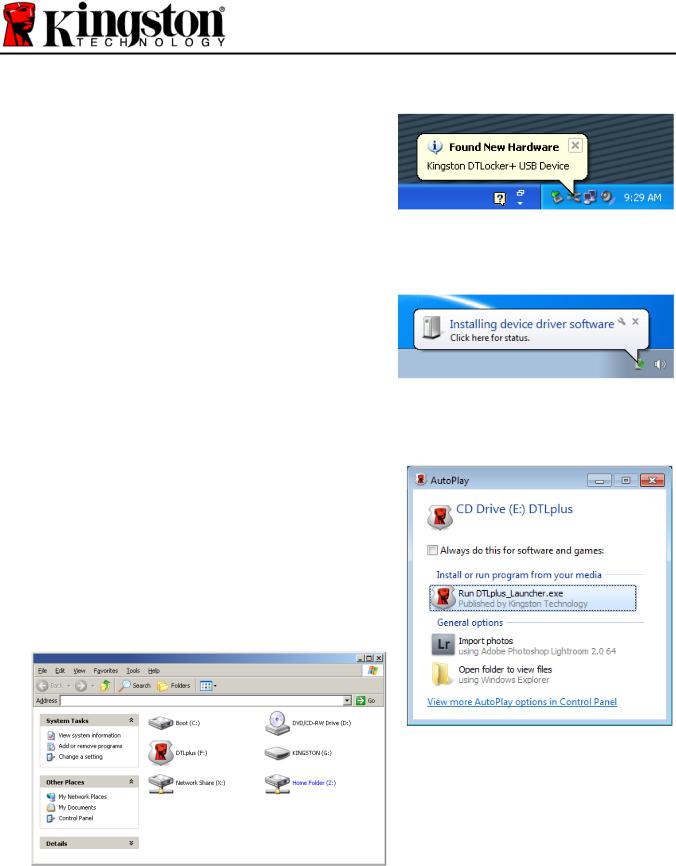
Setup (Windows Environment)
1.Insert the DTL+ into an available USB port on your notebook or desktop and wait for Windows to detect it.
•Windows XP users will receive a ‘Found New Hardware’ notification as seen in Figure 2.1.
•Windows Vista/7 users will receive a device driver notification as seen in Figure 2.2.
Once the new hardware detection is complete, Windows will prompt you to begin the initialization process.
•Windows XP users can skip step 2 and go to page 5 – Device Initialization.
•Windows Vista/7 users will see an AutoPlay window similar to the one in Figure 2.3.
2.Select the option ‘Run DTLplus_Launcher.exe’.
If Windows does not AutoPlay, you can browse to the CD-ROM partition (Figure 2.4) and manually execute the DTLplus_Launcher program. This will also start the initialization process.
Figure 2.1 – Found New Hardware
(Windows XP)
Figure 2.2 – Device Driver Installation
(Windows Vista/7)
|
|
Figure 2.3 – AutoPlay Window |
|
|
(Windows Vista/7) |
|
|
(Note: Menu options in the AutoPlay |
|
|
window may vary depending on what |
|
|
programs are currently installed on |
|
|
your computer. AutoRun will start the |
Figure 2.4 – DTL+ Contents |
initialization process automatically.) |
|
|
||
|
|
|
Document No. 48008071-001.A02 |
DataTraveler® Locker+ |
Page 4 of 22 |
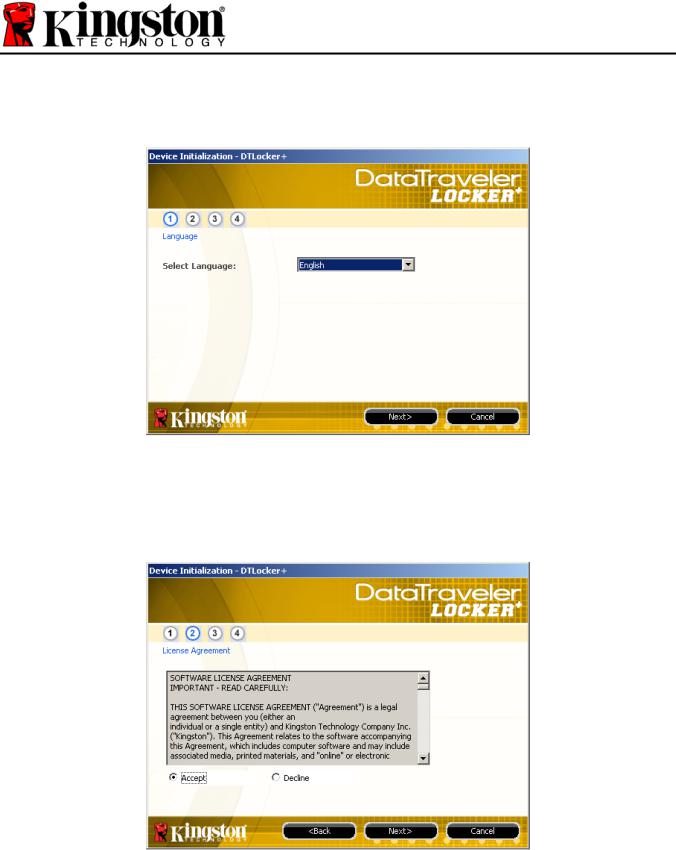
Device Initialization (Windows Environment)
1. Select your language preference from the drop-down menu and click ‘Next’ (Figure 3.1.)
Figure 3.1 – Language Selection
2.Review the license agreement and click ‘Next’ (Figure 3.2.) (Note: You must accept the license agreement before continuing; otherwise the ‘Next’ button will remain disabled.)
Figure 3.2 – License Agreement
Document No. 48008071-001.A02 |
DataTraveler® Locker+ |
Page 5 of 22 |
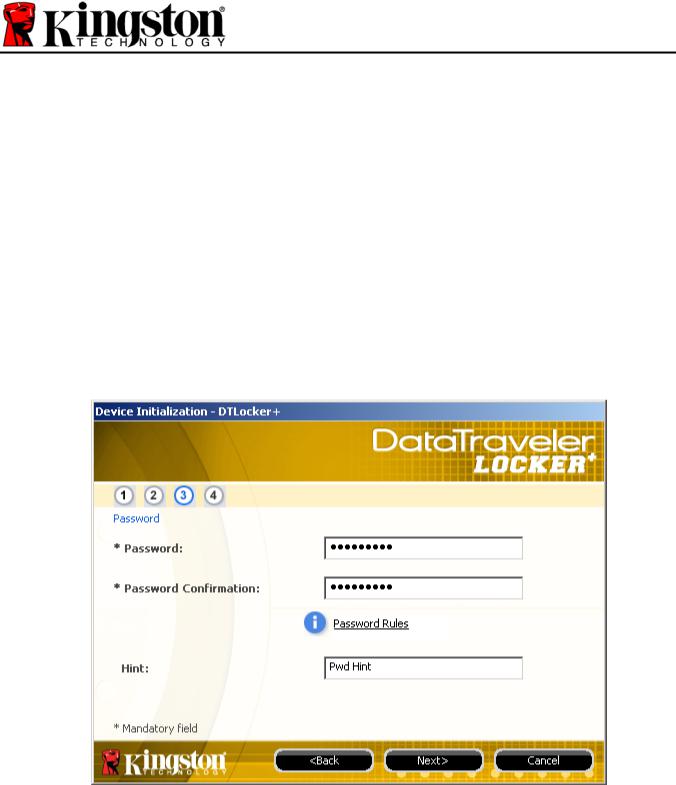
3.Create a password to protect your data on the DTL+. Enter it in the ‘Password’ field, then re-enter it in the ‘Password Confirmation’ field, as seen below in Figure 3.3. The password you create must meet the following criteria before the initialization process will allow you to continue:
1.Passwords must contain 6 characters or more (up to 16 characters.)
2.Passwords must contain three (3) of the following criteria options:
-UPPER CASE, lower case, numeric, and/or special characters (!, $, etc.)
You may also enter a password hint, but it is not a mandatory field. The hint field can be useful in providing a clue as to what the password is, should the password ever be forgotten. (Note: The hint CANNOT be an exact match to the password.)
Figure 3.3 – Password Setup
Document No. 48008071-001.A02 |
DataTraveler® Locker+ |
Page 6 of 22 |
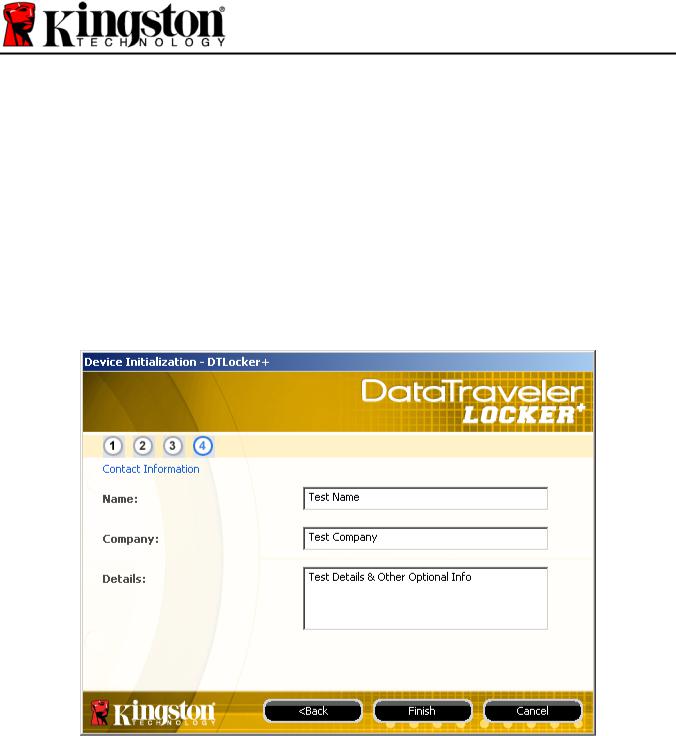
4.Enter your contact information into the text boxes provided (see Figure 3.4) (Note: The information you enter in these fields may NOT contain the password string you created in Step 3. However, these fields are optional and can be left blank, if so desired.)
•The ‘Name’ field may contain up to 32 characters, but cannot contain the exact password.
•The ‘Company’ field may contain up to 32 characters, but cannot contain the exact password.
•The ‘Details’ field may contain up to 156 characters, but cannot contain the exact password.
Figure 3.4 – Contact Information
5. Click ‘Finish’ to complete the device initialization process.
Document No. 48008071-001.A02 |
DataTraveler® Locker+ |
Page 7 of 22 |
