Kia AVN-200TFU User Manual

FCC ID: TQ8-AVN-200TFU/ IC: 5074A-AVN200TFCA
HCT CO., LTD.
SAN 136-1, AMI-RI, BUBAL-EUP, ICHEON-SI, KYOUNGKI-DO, 467-701, KOREA
TEL:+82 31 639 8517 FAX:+82 31 639 8525 www.hct.co.kr
Report No. : HCTR1004FR11 1/1
ATTACHMENT E.
- User Manual -
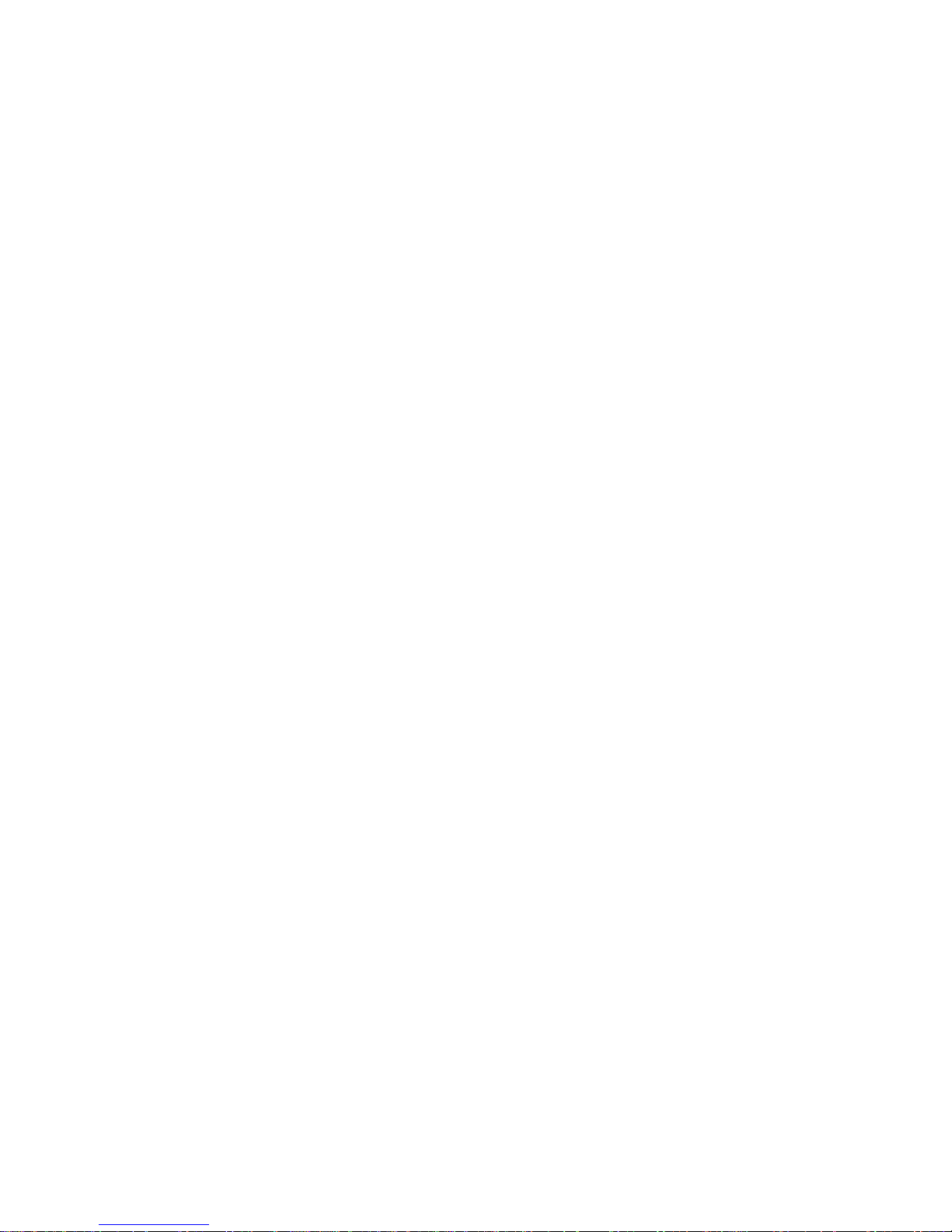
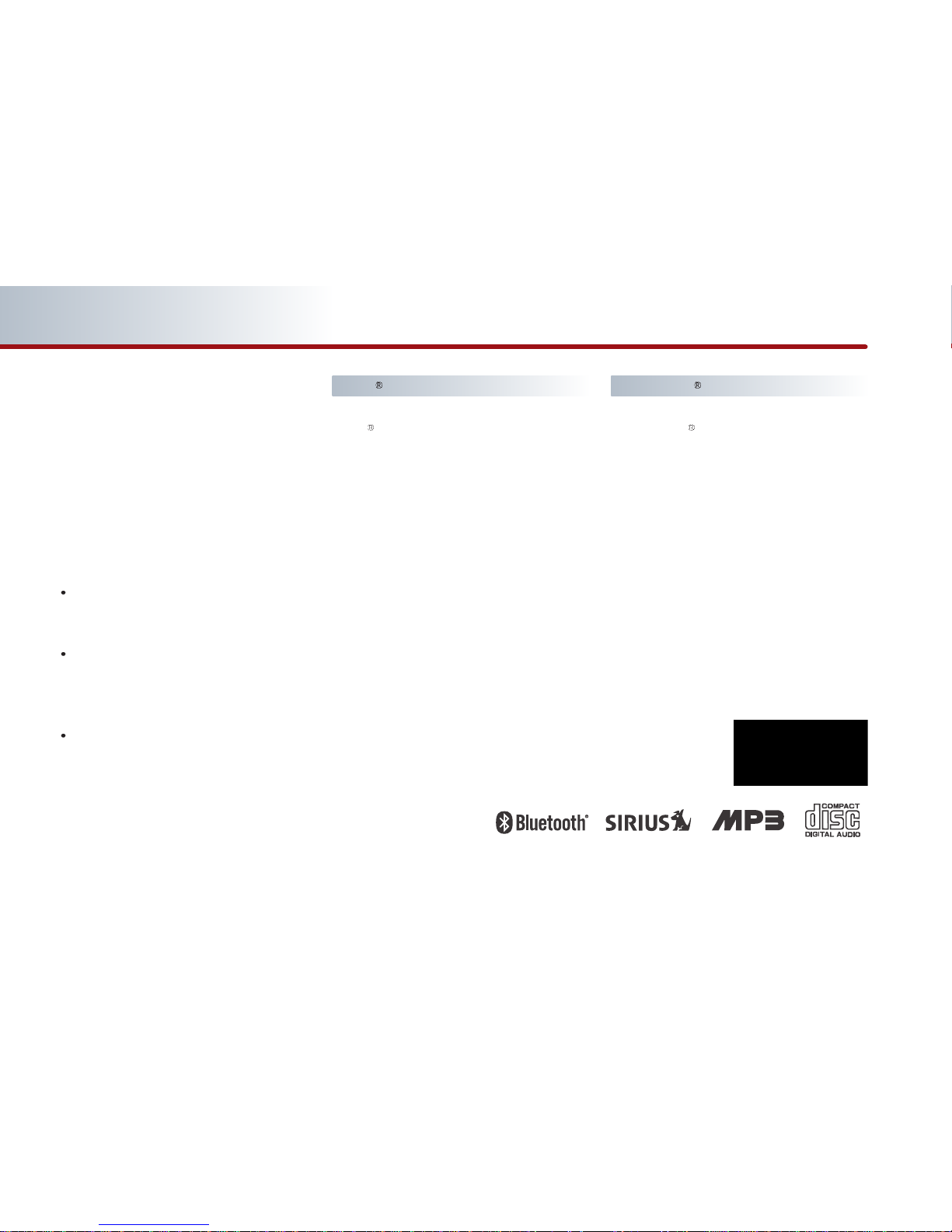
Thank you for purchasing this
Audio Navigation System.
This user manual explains how to
use the KIA Motor Audio Navigation
System.
Before using the product, read the
contents of this user's manual carefully and use the product safely.
The screens shown in this manual may differ with the actual
screens of the product.
The design and specification of
this product may change without
prior notification for product
improvement.
When transferring the vehicle to
another individual, include this
user's manual so that the next
driver can continue its use.
iPod
iPod is a registered trademark of
Apple, Inc.
Bluetooth
Bluetooth is a trademark owned
by Bluetooth SIG, Inc.
Copyright(c) 2009 by NAVTEQ. All Map Database cannot be copied without permission.
This is protected by U.S. copyright laws. All rights not expressly granted are reserved.
You may not otherwise reproduce, modify, and distribute the content without M&Soft, Inc's prior written consent.
Preface
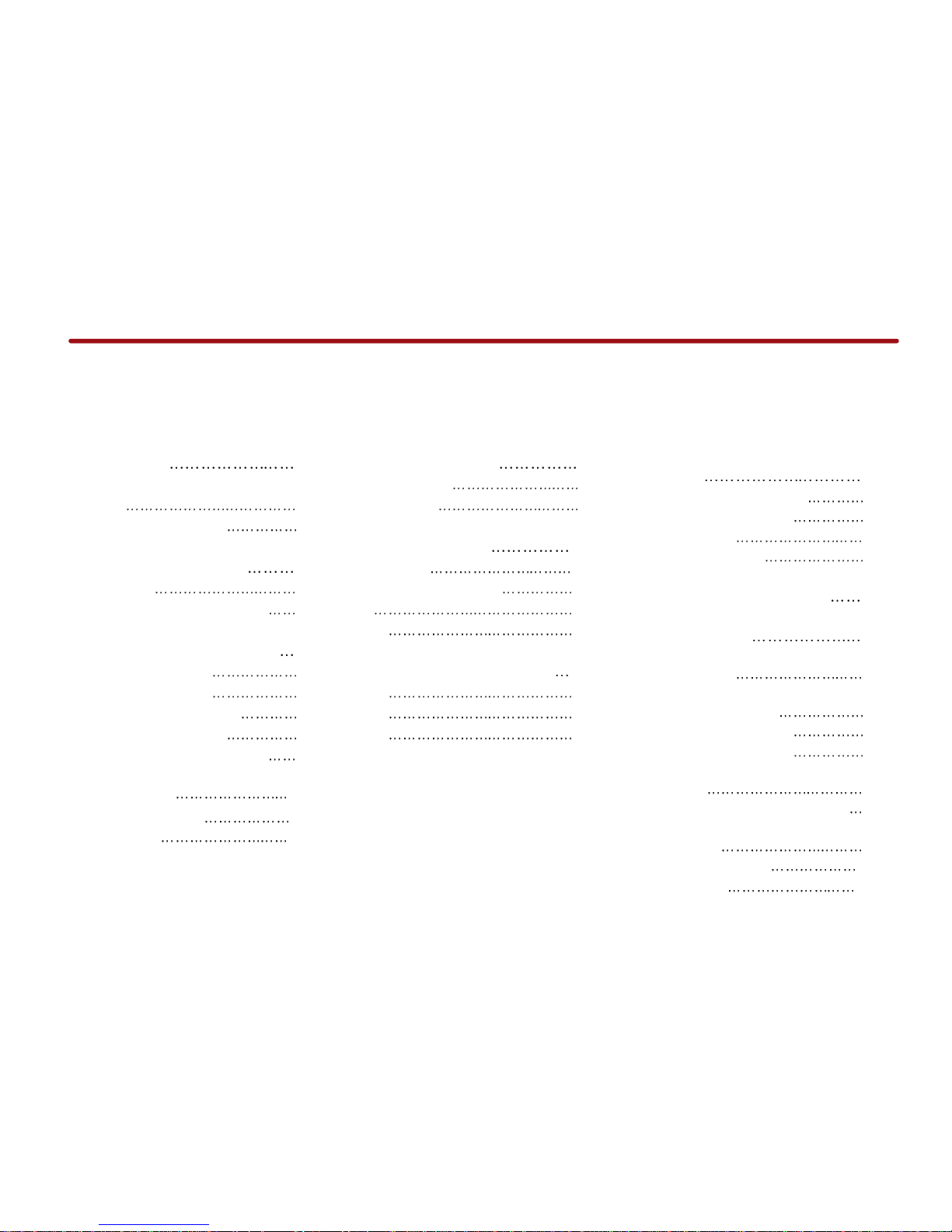
PAR T 1
PRE-OVERVIEW
Introduction 1-2
Important information about this
manual
1-2
Precaution for safe usage
1-2
Controller and functions 1-3
Control panel 1-3
Steering wheel remote controller
1-6
Basic operation and setting 1-7
Turning the power ON 1-7
Turning the power OFF
1-7
Turning the audio ON/OFF
1-7
Adjusting audio volume
1-7
How to operate the screen menu
1-8
How to operate menu by
voice command
1-10
Audio sound setting
1-11
Display setting
1-12
PAR T 2
AUDIO SYSTEM
Operating the radio 2-2
FM/AM Radio 2-2
SIRIUS Radio
2-6
Operating the CDP 2-11
About CDP 2-11
Inserting/Ejecting Disc
2-14
CD
2-15
MP3
2-18
Operating the external devices
2-23
iPod 2-23
USB
2-28
AUX
2-31
PAR T 3
NAVIGATION SYSTEM
Limitations of the navigation
system
3-2
GPS signal reception state 3-2
Vehicle position display
3-3
Route guidance
3-4
Route Re-calculation
3-4
Starting navigation system 3-5
Map Functions
3-5
Current position map screen
(without route)
3-5
Switching map mode
(North up/Heading up)
3-6
Viewing GPS signal state
3-7
Changing the map scale
3-8
Displaying / Hiding POI icons
on the map
3-9
Displaying / Hiding Q.POI icons
3-9
Displaying /Hiding icons other than
Q.POI icons
3-9
Making a call to POI
3-10
Scrolling map
3-11
Tables of contents
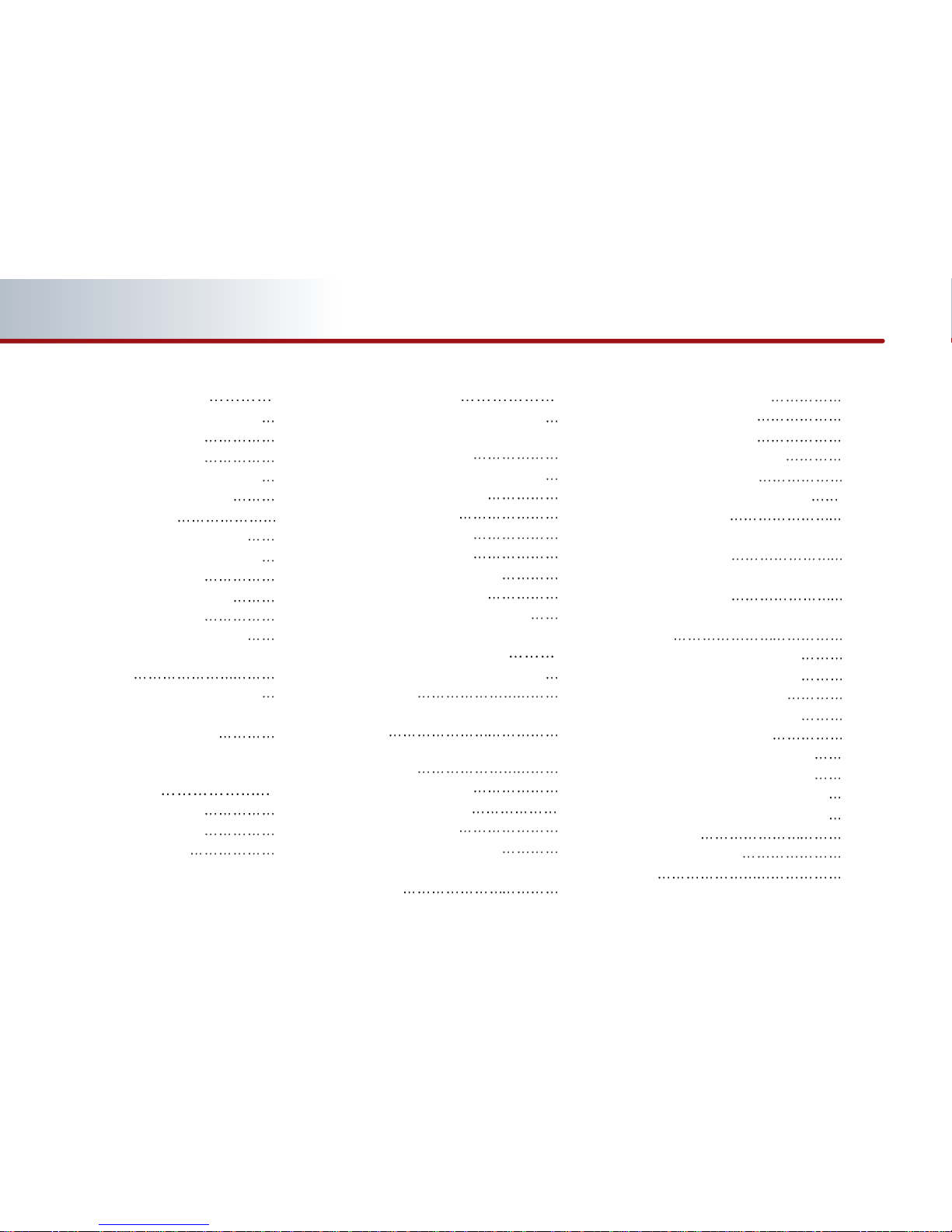
Setting a Destination 3-12
Destination menu screen and functions
3-12
Searching a Destination
3-13
Searching an Address
3-13
Searching a Previous Destination
3-17
Searching an Intersection
3-17
Searching a POI
3-20
Searching from Address book
3-24
Searching for Emergency facilities
3-25
Searching your Home
3-25
Searching favorite places
3-26
Searching from MAP
3-26
Searching POI by local POI list
3-26
Operating after searching a
destination
3-27
Changing destination position
3-27
Setting as Destination/waypoint 3-27
Adding to address book
3-27
Operating after setting
a destination
3-28
Starting Route Guidance 3-28
Route guidance screen
3-28
Selecting other route
3-29
Route guidance 3-30
Route menu screen and functions 3-30
Finishing route guidance
(Delete Destination)
3-30
Route overview(View Entire Route)
3-31
Changing Route option
3-32
Editing waypoints
3-32
Adding waypoints
3-32
Deleting waypoints
3-34
Re-ordering waypoints
3-34
Setting detour distance
3-35
Setting avoid streets on route
3-35
Setup and Information 3-36
Setup menu screen and functions 3-36
Main setting
3-36
Setting keyboard for inputting
letter
3-36
Setting voice command feedback
ON/OFF
3-37
Setting Language
3-37
Initializing system
3-37
Navigation setting
3-38
Setting units (mile/km)
3-38
Setting arrival time and distance
display
3-38
Registering avoid area
3-38
Editing avoid area
3-40
Deleting avoid area
3-41
Deleting all avoid areas
3-41
Setting Q.POI icons
3-42
Setting estimate travel time
3-42
My places setting
3-43
Registering new address in
address book
3-43
Editing an address of
address book
3-45
Deleting an address of address
book
3-46
Deleting an address book
3-47
Registering home address
3-48
Deleting home address
3-48
Registering favorite place
3-49
Deleting favorite place
3-50
System information and update
3-51
Voice guidance volume setting
3-51
Voice guidance volume control
3-51
Adaptive volume control ON/OFF
3-52
Traffic Setup
3-52
Traffic Information
3-52
Help
3-54
Tables of contents
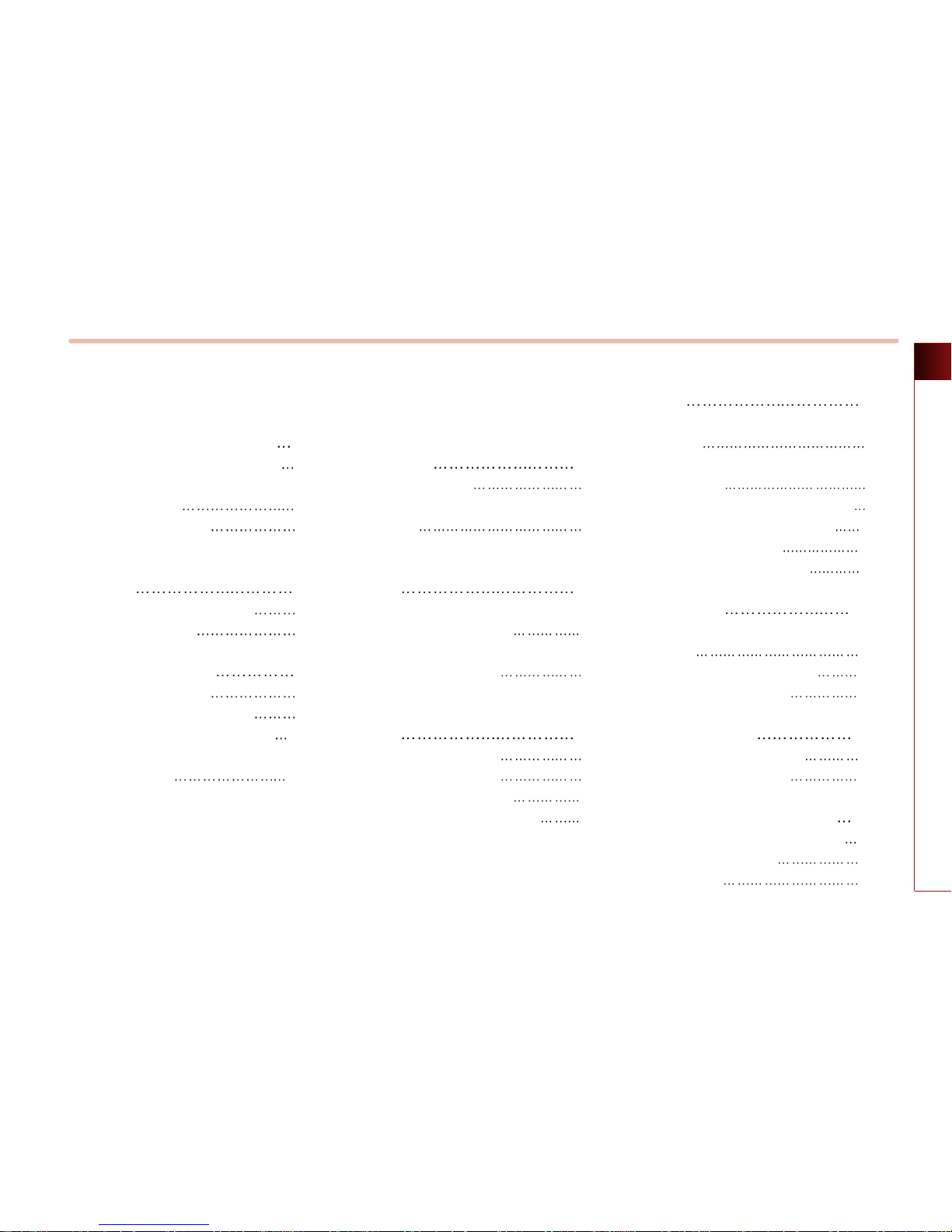
PRE-OVERVIEW
PAR T 4
VOICE COMMAND SYSTEM
Operating voice command 4-2
Condition for voice command system
4-2
Basic operation for voice
command control
4-2
Voice command help
4-3
Setting up the voice command
system
4-4
Setting voice Prompt ON/OFF 4-4
Speaker adaptation
4-4
Voice command list 4-6
Command list of Help 4-6
Command list of Audio system
4-7
Command list of Navigation system
4-13
Searching a destination by
voice command
4-19
PAR T 5
BLUETOOTH HANDSFREE
Before using the Bluetooth
Handsfree
5-2
What is Bluetooth? 5-2
Functions supported by Bluetooth
Handsfree
5-2
Converting Bluetooth Handsfree
mode
5-2
Converting from AV/Navigation mode to
Bluetooth Handsfree mode
5-2
Converting from Bluetooth Handsfree mode
to AV/Navigation mode
5-3
Pairing and connecting a Bluetooth
phone
5-4
Pairing a mobile phone
5-4
Deleting a paired phone
5-6
Connecting a mobile phone
5-7
Disconnecting a mobile phone
5-8
Bluetooth Handsfree screen
layout
5-9
Bluetooth Handsfree screen and
functions
5-9
When there is no mobile phone
connected
5-9
When a mobile phone is connected
5-9
When receiving an incoming call
5-10
When already on a call
5-10
When there is a call waiting
5-10
Making a call
5-11
Making a call by dialing a phone
number
5-11
Making a call from Speed Dial
5-11
Making a call by redialing
5-12
Answering a call
5-13
Answering an incoming call
5-13
Rejecting an incoming call
5-13
Operating menus during a call
5-14
Switching call to the mobile phone 5-14
Activating Call waiting
5-14
Ending a call
5-15
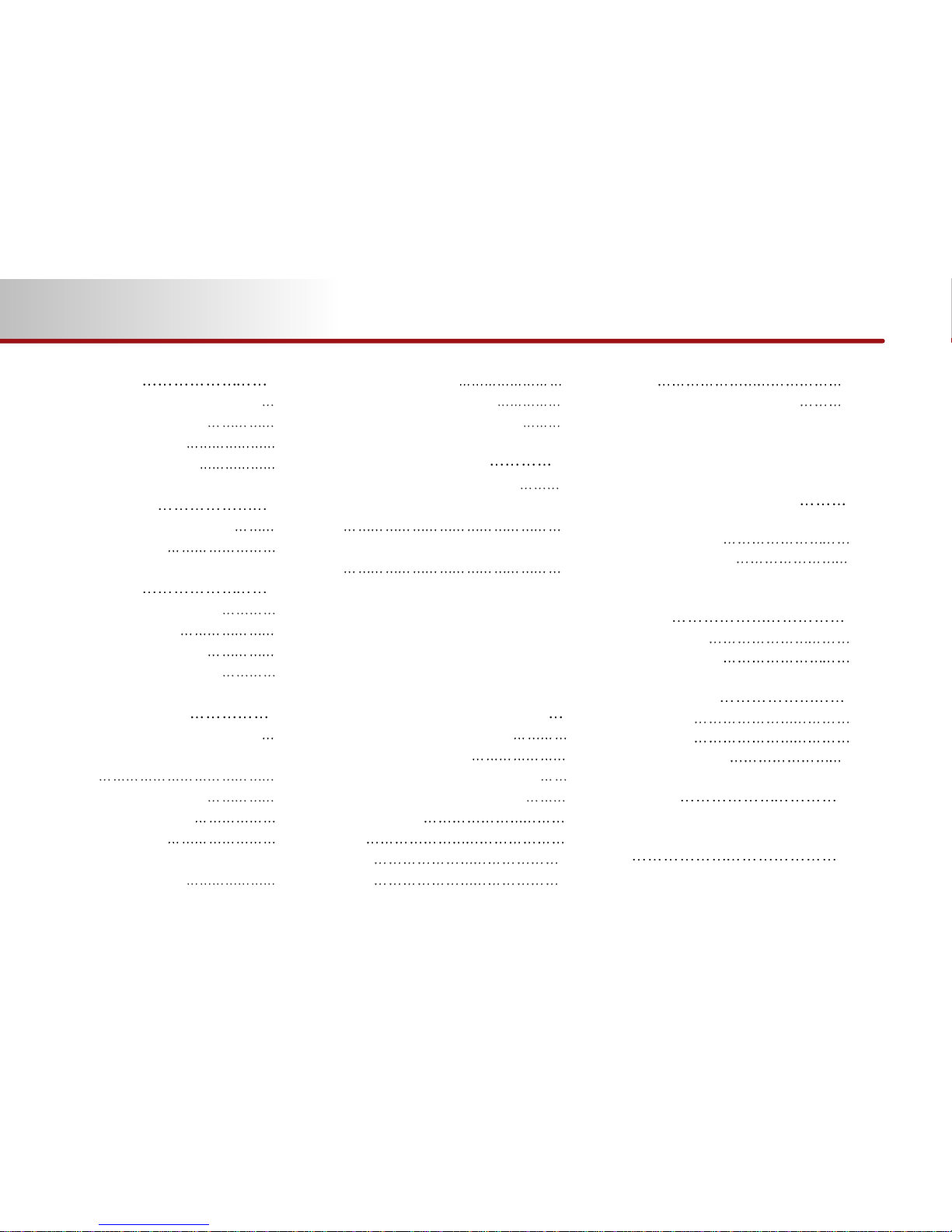
Tables of contents
Phone Book
5-16
Making a call from the Phone book 5-16
Searching the Phone Book
5-17
Searching by name 5-17
Searching by number
5-18
Call History List
5-19
Making a call from Call history 5-19
Sorting call history
5-19
Phone Music
5-21
Before playing Phone Music 5-21
Starting Phone Music
5-21
Phone Music screen layout
5-22
Selecting Phone Music files
5-23
Bluetooth settings
5-24
Pairing and connecting a mobile phone
5-24
Setting mobile phone auto connect
priority
5-24
Setting Handsfree volume
5-25
Setting Audio streaming
5-26
Advanced settings
5-26
Searching and modifying
my device properties
5-27
Changing passkey
5-28
Deleting all paired phones
5-28
Initializing Bluetooth handsfree
5-29
Important information
5-30
About pairing mobile phones 5-30
About making/answering phone calls
5-31
About Bluetooth device environment
5-31
PAR T 6
REAR SEAT ENTERTAINMENT
SYSTEM (RSE)
REAR SEAT ENTERTAINMENT
SYSTEM (RSE) (IF EQUIPPED)
6-2
Important Safety Information 6-2
Product Characteristics
6-3
Name and function of system parts
6-4
Operating the Rear (RSE) System
6-7
DVDP/AUX
6-9
CD
6-9
MP3
6-11
VCD
6-13
DVD
6-15
AUX (auxiliary device input)
6-19
PAR T 7
APPENDIX
Troubleshooting guide 7-2
Before thinking the product has
malfunctioned
7-2
Troubleshooting
7-3
DVD region code and language
code
7-6
Region code 7-6
Language code
7-7
Map legend 7-8
Road color 7-8
POI icons
7-9
Landmark icons
7-11
INDEX 7-12
RSE Connector Pin Layoutout
7-17
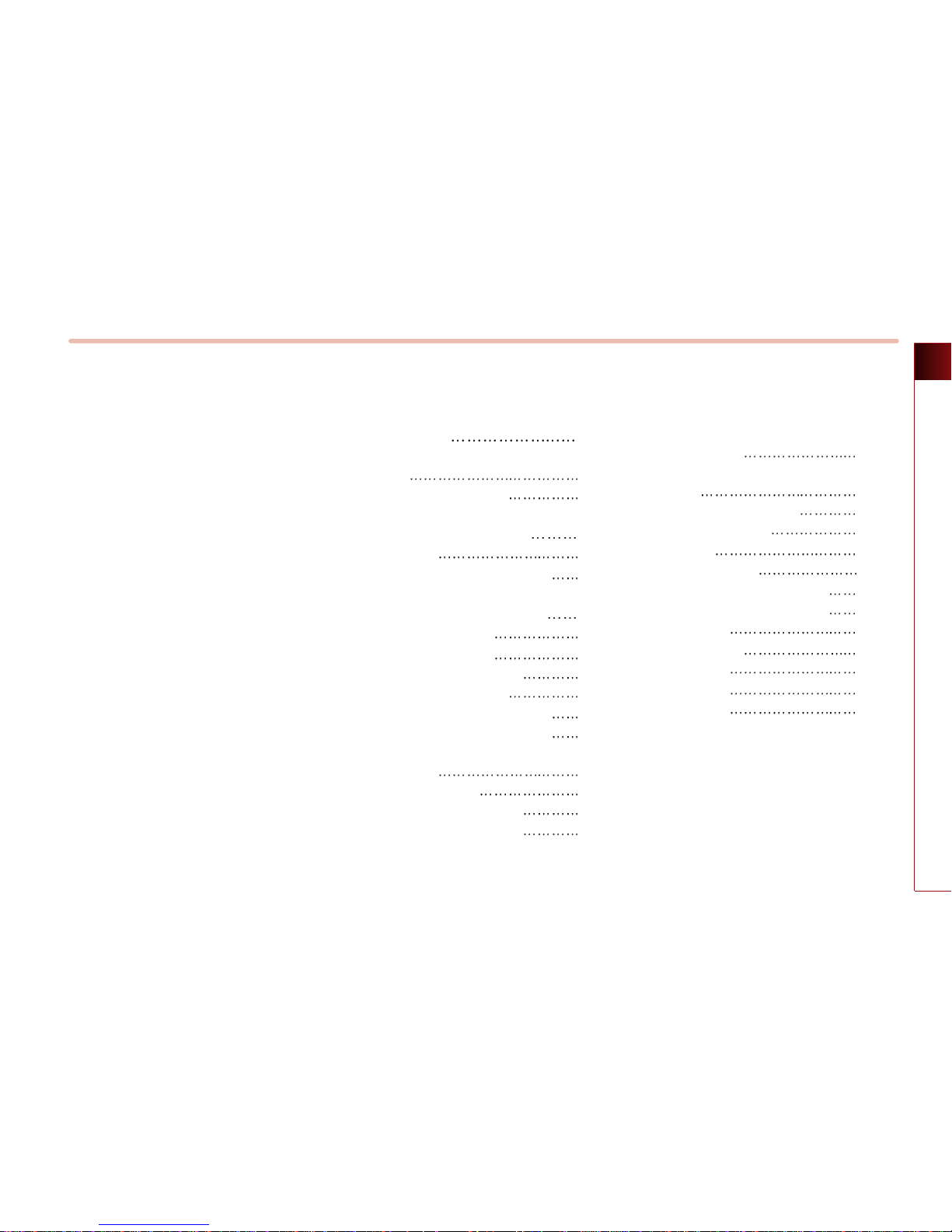
PAR T 1 PRE-OVERVIEW
PRE-OVERVIEW 1-1
PRE-OVERVIEW
PAR T 1
PRE-OVERVIEW
Introduction
1-2
Important information about this
manual
1-2
Precaution for safe usage
1-2
Controller and functions
1-3
Control panel 1-3
Steering wheel remote controller
1-6
Basic operation and setting
1-7
Turning the power ON 1-7
Turning the power OFF
1-7
Turning the audio ON/OFF
1-7
Adjusting audio volume
1-8
How to operate the screen menu
1-8
Operating typical screen menu
1-8
Inputting letters by using screen
keyboard
1-8
Displaying the list
1-9
Selecting an item in a list
1-9
Sorting items from the list
1-9
How to operate a menu by
voice command
1-10
Condition for voice recognition
system
1-10
Giving voice command
1-10
Audio sound setting
1-11
FAD/BAL
1-11
BASS/MID/TREB
1-11
Auto volume control ON/OFF
1-11
Touch screen beep ON/OFF
1-11
Display setting
1-12
Display mode
1-12
Brightness
1-12
Display OFF
1-12
Display ON
1-12
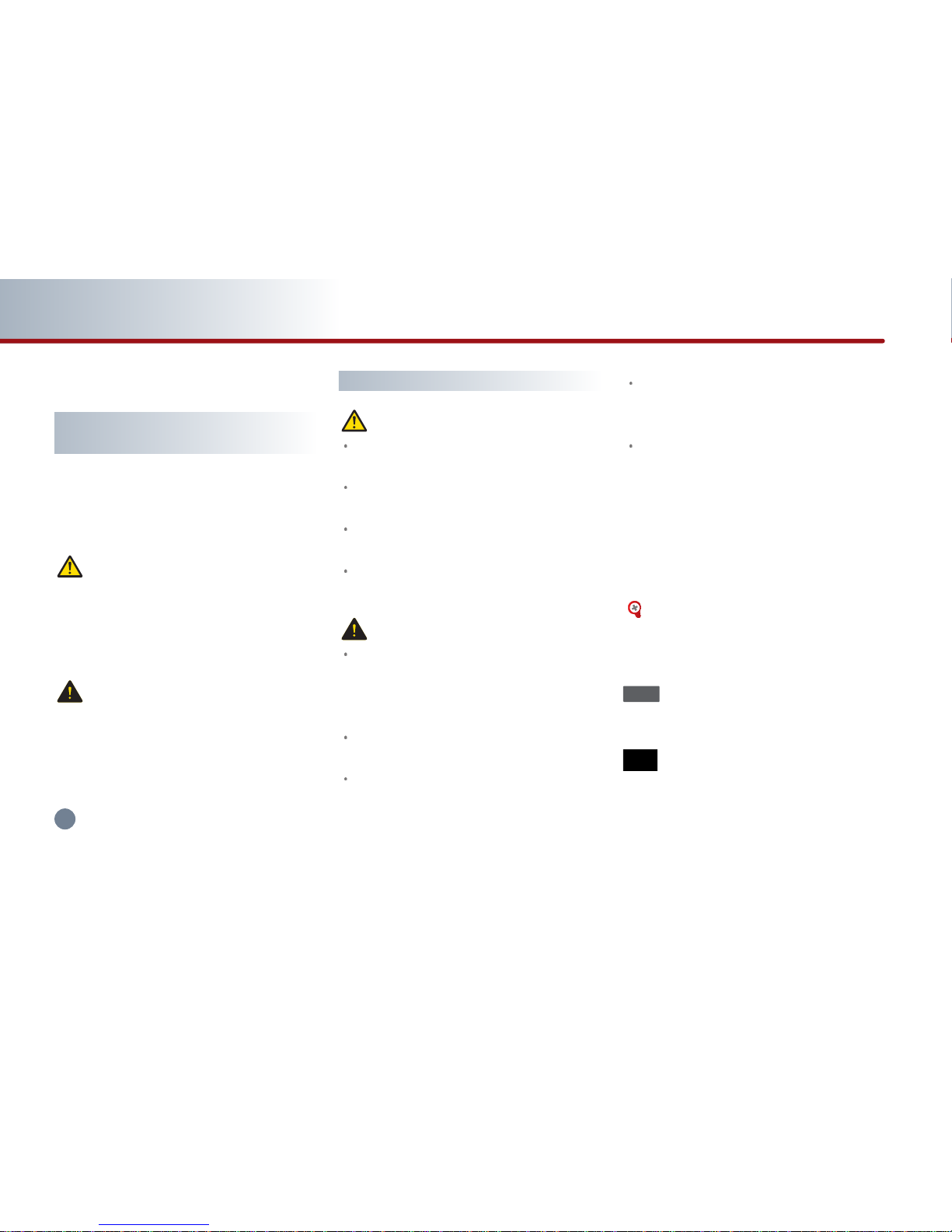
1-2 PRE-OVERVIEW
PAR T 1 PRE-OVERVIEW
Introduction
Important information about this
manual
This user manual contains instructions relat-
ed to safety. Closely observe and comply
with all of the safety instructions found
within this manual.
WARNING !
Disobeying the warnings listed within this
user's manual may cause fatal or serious
injuries. Warnings indicate matters which may
directly lead to accidents.
CAUTION!
Disobeying the cautions listed within this user
manual may lead to accidents or cause injury.
Cautions indicate matters which may lead to
vehicle damage or malfunction.
INFORMATION
Information which the user must be aware or
allows for more convenient use of the device.
Precaution for safe usage
WARNING !
Do not operate the Audio/Video Navigation
system while driving.
Do not disassemble, assemble, or modify the
Audio/Video Navigation system.
Do not watch the screen for prolonged peri-
ods of time while driving.
Set the volume to a level which allows the
driver to be aware of external conditions.
CAUTION!
Do not operate the Audio/Video Navigation
system for prolonged periods of time with
the vehicle ignition in ACC. Such operations
may lead to battery discharge.
Be cautious not to spill water or introduce
foreign objects into the device.
Do not cause severe shock to the device.
Direct pressure onto the front side of the
monitor may cause damage to the LCD or
touch panel.
In case of product malfunction, please con-
tact your place of purchase or service cen-
ter.
When cleaning the touch screen, make sure to
turn off the device and use a dry and smooth
cloth. Never use tough materials, chemical
cloths, or solvents (alcohol, ammonia, ben-
zene, thinners, etc.) as such materials may
damage the device panel or cause color and
quality deterioration.
Reference Page
This indicates the title and page that you
should refer to.
This indicates a button on the control panel.
Voice Command
This indicates an operation by voice com-
mand.
i
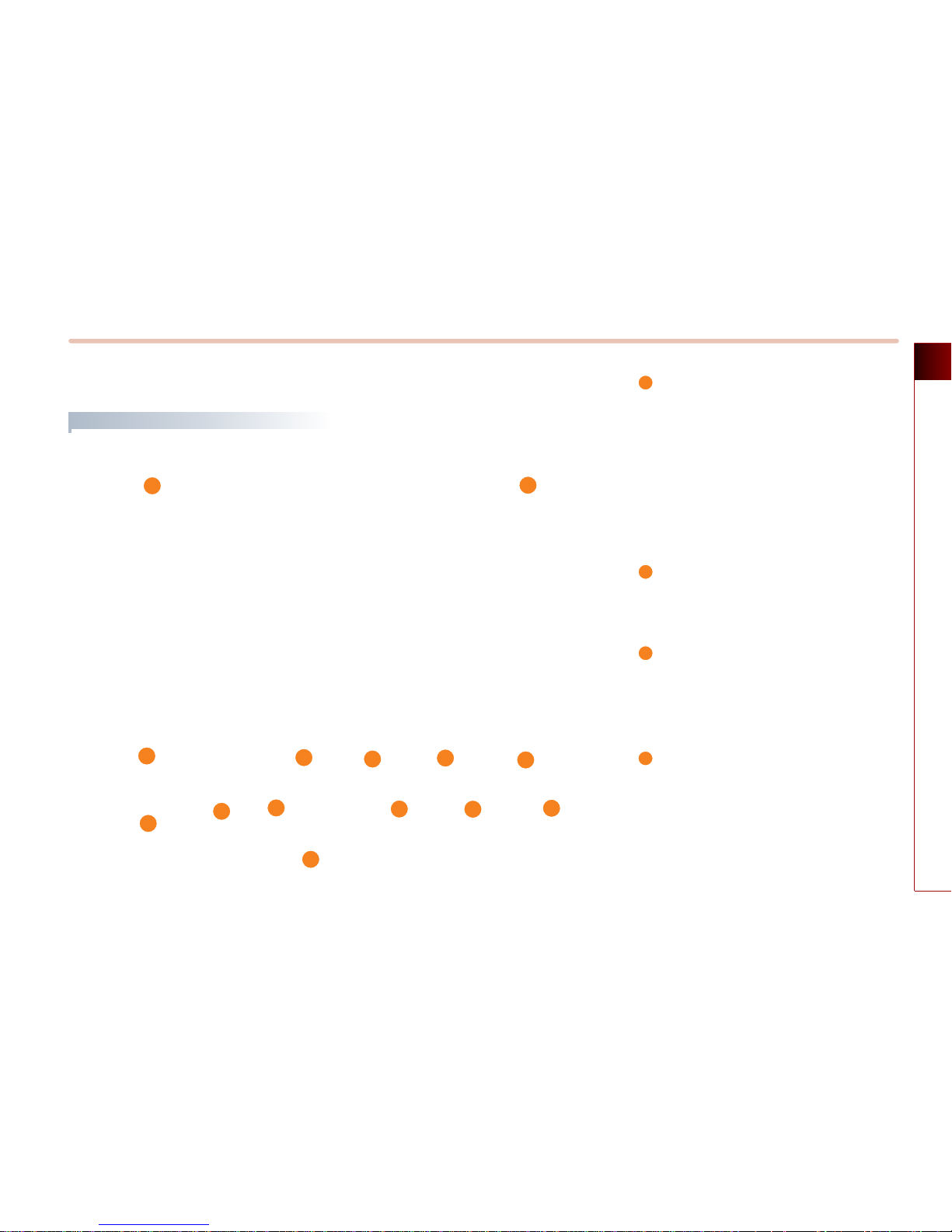
PRE-OVERVIEW 1-3
PRE-OVERVIEW
1
6
3
4
5
2
8
9
10
11
7
1
Power / Volume control knob
Push knob (over 0.8 second) : Turns the
power off.
Push knob (under 0.8 second) : Each time
the knob is pressed, the Audio is turned
on and off.
Tune knob : The range of volume
adjustment is between 0 ~ 35.
FM/AM button
Each press will change the bands in the
following order: FM1
→
FM2 →AM →FM1
SAT button
Each press will change the bands in the
following order : SIRIUS1 →SIRIUS2
→
SIRIUS3 →SIRIUS1
CD/AUX button
Each press will change the bands in the
following order : DISC(CD, MP3) →(USB or
iPod) →(AUX) →DISC(CD, MP3)
2
3
4
Controller and functions
Control panel
13
14
12
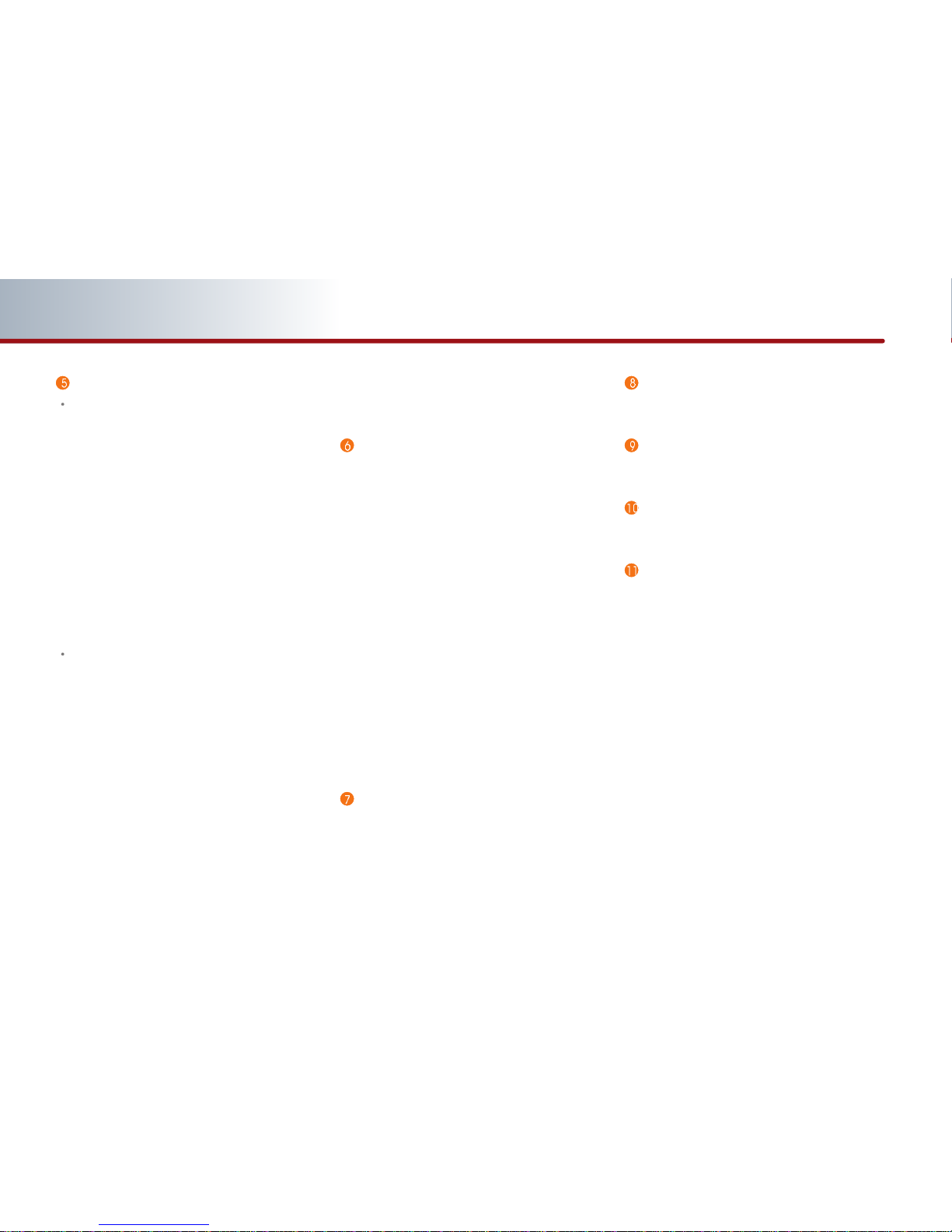
1-4 PRE-OVERVIEW
PAR T 1 PRE-OVERVIEW
SEEK/TRACK Up/Down button
SHORT KEY(less than 0.8 second)
- FM/AM Mode : Automatically searches
for the previous or next broadcast
frequency and starts playing.
- SAT Mode : Receives the previous or
next channel.
- CD Mode : Plays the previous or next
track.
- MP3, USB Mode : Plays the previous or
next file.
- iPod Mode : Plays the previous or next
song.
LONG KEY(over 0.8 second)
- FM/AM Mode : Quickly moves through
the frequencies while the button is
pressed. Once released, automatically
searches for broadcasts which can be
received.
- SAT Mode : Quickly moves to the
previous or next channel.
- CD Mode : REW/FF the current playing
track.
- MP3, USB Mode : REW/FF the current
playing file.
- iPod Mode : REW/FF the current playing
song.
TUNE knob
- FM/AM Mode : Turn the knob to search
for the desired frequency. Press the
knob to receive the selected frequency.
- SAT Mode : Turn the knob to search for
the desired channel. Press the knob to
receive the selected channel.
- CD Mode : Turn the knob to search for
the desired track. Press the knob to play
the selected track.
- MP3, USB Mode : Turn the knob to
search for the desired file. Press the
knob to play the selected file.
- iPod Mode : Turn the knob to search for
the desired song. Press the knob to play
the selected song.
MAP button
Displays the map screen for the current
position.
DEST button
Displays the Destination menu screen.
ROUTE button
Displays the Route menu screen.
SETUP button
Displays the Setup menu screen.
DISC Eject button
Eject the inserted disc.
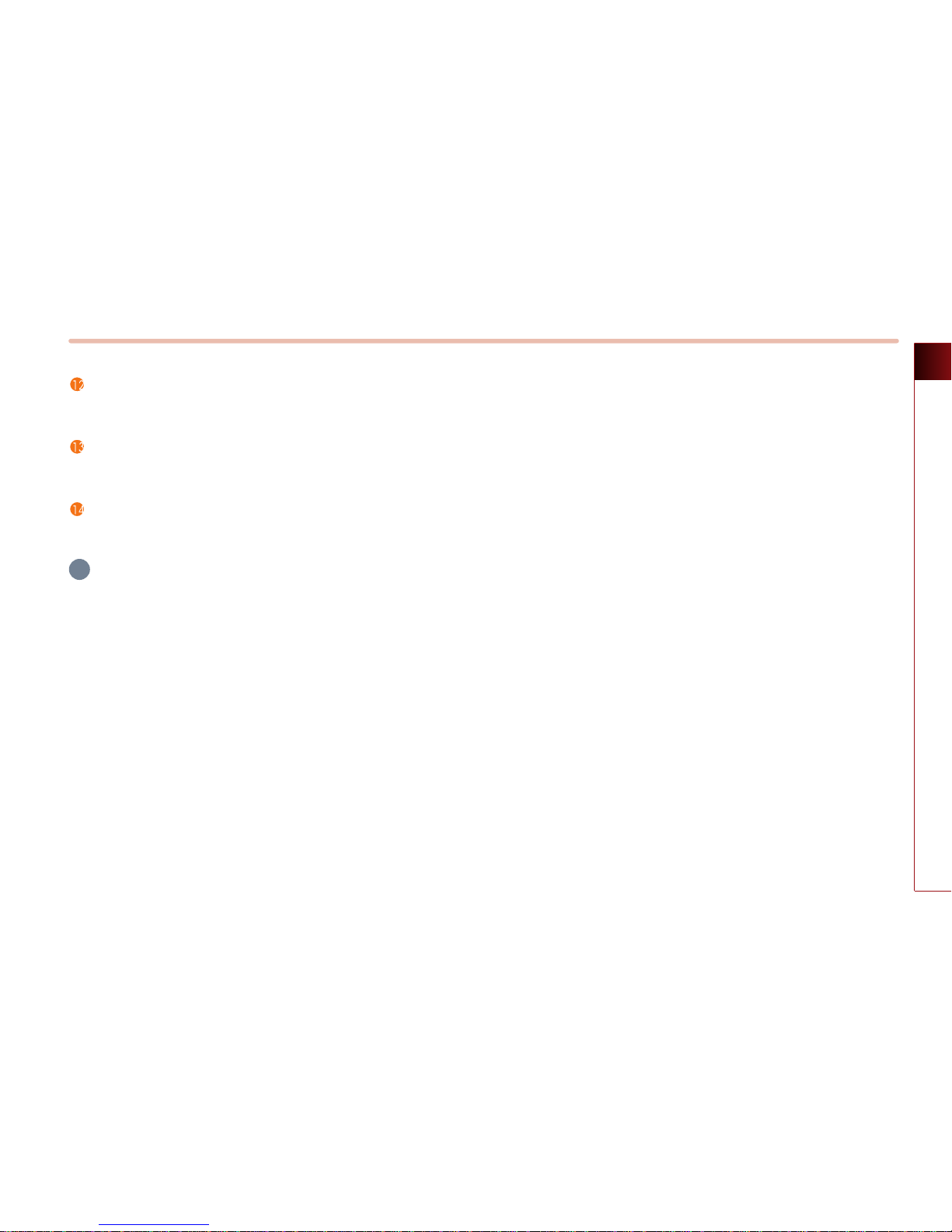
PRE-OVERVIEW 1-5
PRE-OVERVIEW
DISC insert indicator LED
Displays that a DISC has been inserted.
RESET button
Resets the system - if software locks-up.
PHONE button
Displays the Bluetooth handsfree screen.
INFORMATION
If pressing the power off knob for over 0.8
second and the system does not shut down,
carefully use a straightened paper clip at the
access hole shown next to the right DISC
indicator LED to reset the software.
The system power will shut-off and restart.
i
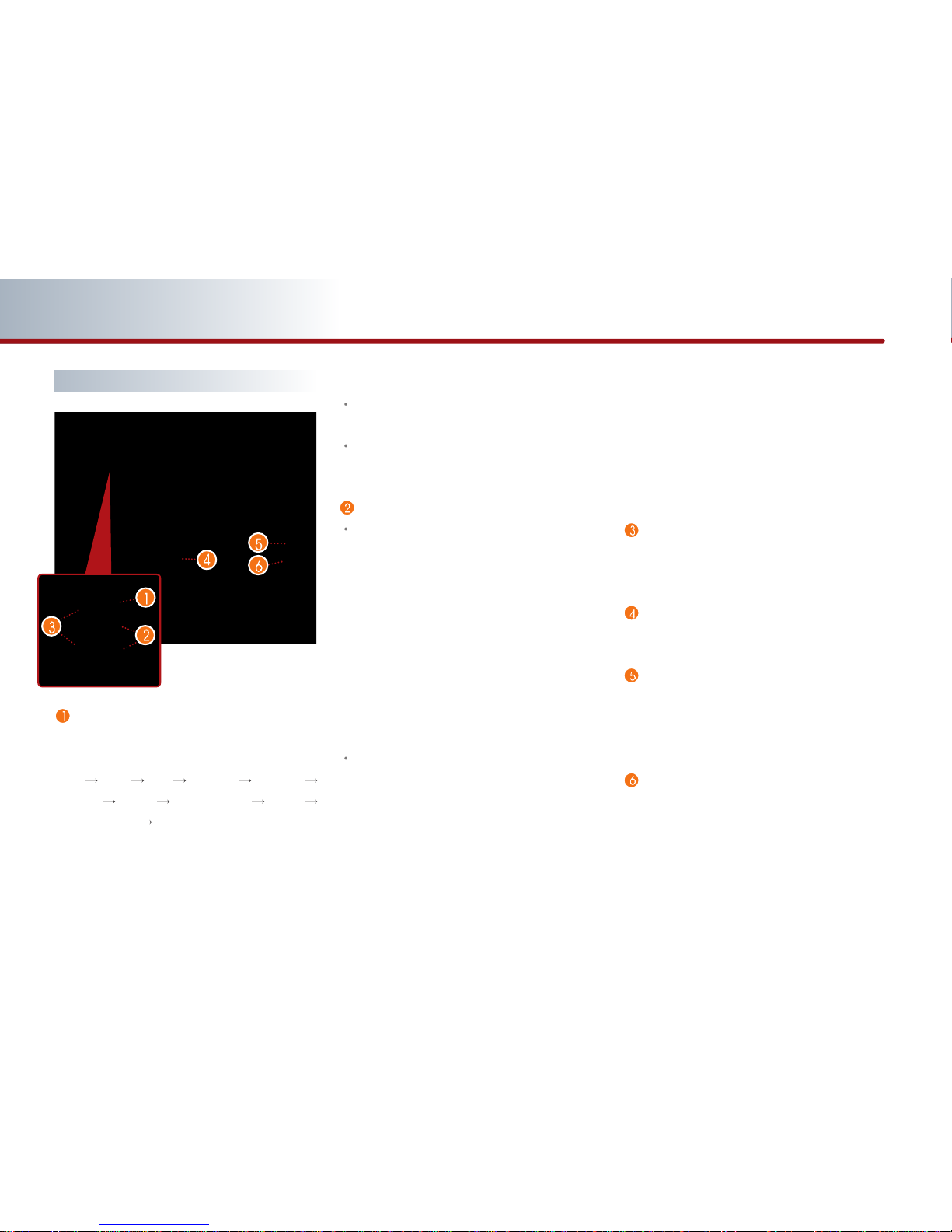
1-6 PRE-OVERVIEW
PAR T 1 PRE-OVERVIEW
Mode
Each time the mode button is pressed, the
mode will convert in the following order:
FM1
FM2 AM SIRIUS1 SIRIUS2
SIRIUS3 (DISC) (USB or iPod) (AUX)
(Phone Music) (FM1).
If a not supported DISC has been inserted or
if the corresponding unit has not been
connected, the mode will not be recognized
and automatically switch to the next mode.
Press this button for over 0.8 second to turn
the Audio ON and OFF.
Press this button when the Power is turned
off to turn the power on.
Seek Up/ Down
SHORT KEY(less than 0.8 second)
- FM/AM : Receives the previous or next
preset frequency.
- SIRIUS Mode : Receives the previous or
next preset channel.
- CD Mode : Plays the previous or next track.
- MP3, USB Mode : Plays the previous or
next file.
- iPod Mode : Plays the previous or next
song.
LONG KEY(Over 0.8 second)
- FM/AM Mode : Quickly moves through the
frequencies while the button is pressed.
Once released, it automatically searches
for broadcasts which can be received.
- SIRIUS Mode : Quickly moves to the
previous or next channel.
- CD Mode : REW/FF the current playing
track.
- MP3, USB Mode : REW/FF the current
playing file.
- iPod Mode : REW/FF the current playing
song.
Volume Up/Down
Increases or decreases the speaker volume
within a range between 0 ~ 35.
Voice Recognition button
Starts Voice Recognition.
CALL
Press this key to receive an incoming call. If
pressed while in AV/Navigation mode, the
Bluetooth handsfree screen will be displayed.
END
Press this key to reject an incoming call.
If pressed while on a call, then the call will be
ended.
Steering wheel remote controller
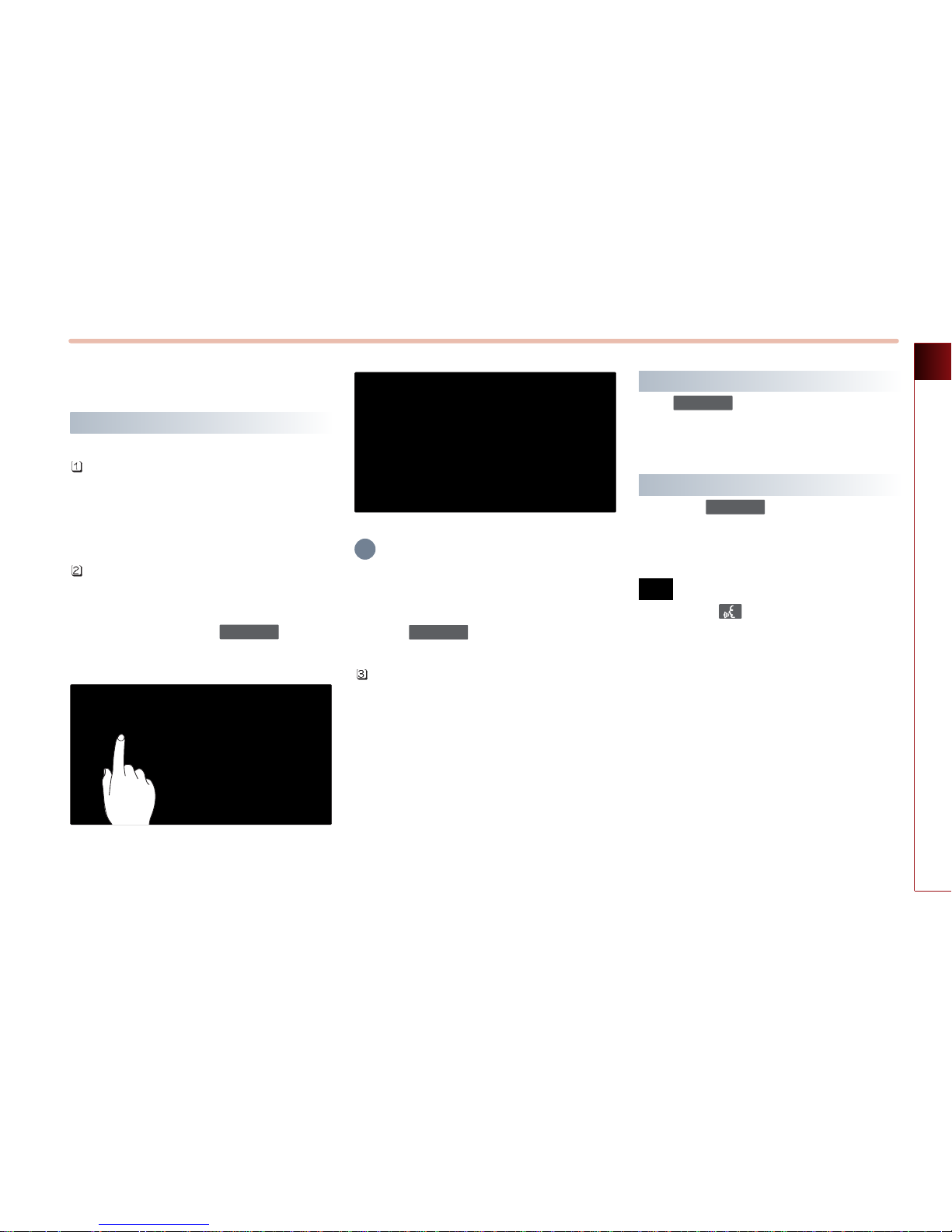
PRE-OVERVIEW 1-7
PRE-OVERVIEW
Basic operation and setting
Turning the power ON
Turn the ignition key onto ACC or ON. If the
system power had been on when the
ignition was turned off, the system will turn
back on automatically.
If the system power had been off when the
ignition was turned off, the system will
remain off.
In this case, press the knob to
turn on the system power.
INFORMATION
As system booting starts from the point the
door lock is unlocked, the device may
complete booting before the ACC is turned
on or the knob is pressed.
Once system booting is complete, the most
recent operated mode will be displayed.
For example, turning on the system will
display FM1 radio mode if the last operated
mode prior to turning off the system had
been FM1 radio mode.
Turning the power OFF
If the knob is pressed for over 0.8
second, a beep will sound and the system
power will be turned off.
Turning the audio ON/OFF
Press the knob for under 0.8
second with the system power on to turn the
Audio on and off.
Voice Command
1. Press the button on the steering
wheel remote controller.
2. After the beep sound, say a command.
"Audio On"
"Audio Off"
PWR/VOL
PWR/VOL
PWR/VOL
PWR/VOL
i
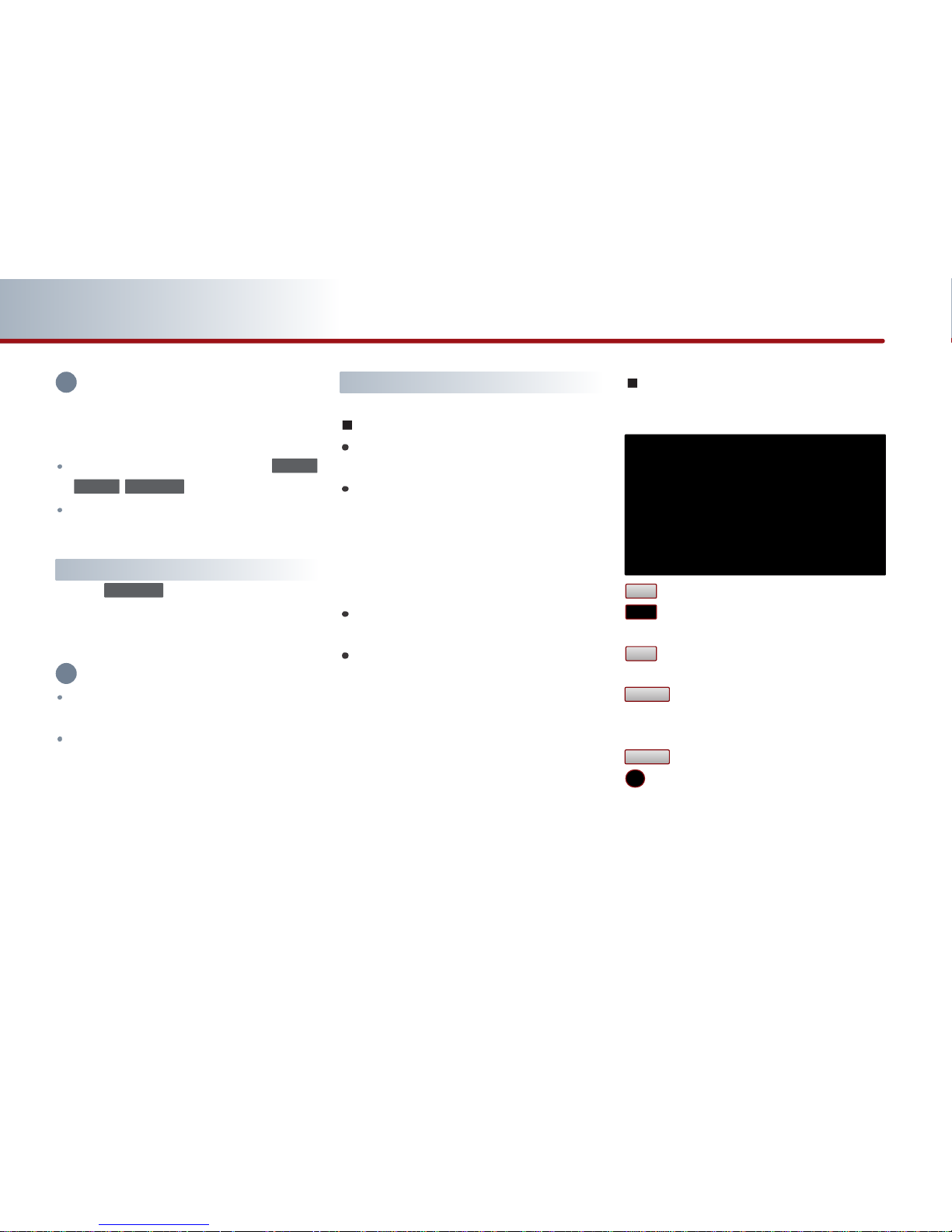
1-8 PRE-OVERVIEW
PAR T 1 PRE-OVERVIEW
INFORMATION
Conducting the following operations while
the AUDIO is off will automatically turn on the
Audio system.
Pressing the audio related buttons (
, , ).
Inserting a DISC or connecting an external
device.
Adjusting audio volume
Turn the knob in clockwise direction
to increase the volume and counter-clockwise
to decrease the volume.
INFORMATION
The range of volume adjustment is
between 0 ~ 35.
Adjustments to the volume cannot be
made while the AUDIO is turned off.
How to operate the screen menu
Operating typical screen menu
If a menu button on the screen is pressed,
the corresponding function will be operated.
The same menu button may perform
different functions depending on the length
of time the button is pressed (under 0.8
seconds or over 0.8 second).
For more information, refer to the specific
function within this user manual.
The current operated button will be
highlighted upon display.
Buttons which cannot be operated under
the current conditions will be displayed in
disabled state. Pressing a disabled button
will not perform any operation.
Inputting letters by using screen
keyboard
: Displays the English alphabet keypad.
: Displays the French alphabet keypad. (if
available)
: Displays the number and symbol
keypad.
: Deletes the previous inputted letter.
Pressing for over 0.8 second will delete
all content.
: The input is completed.
: Restores to previous screen.
The inputted text will not be saved.
List
Delete
0 - 9
ABC
PWR/VOL
CD/AUXSAT
FM/AM
i
i
