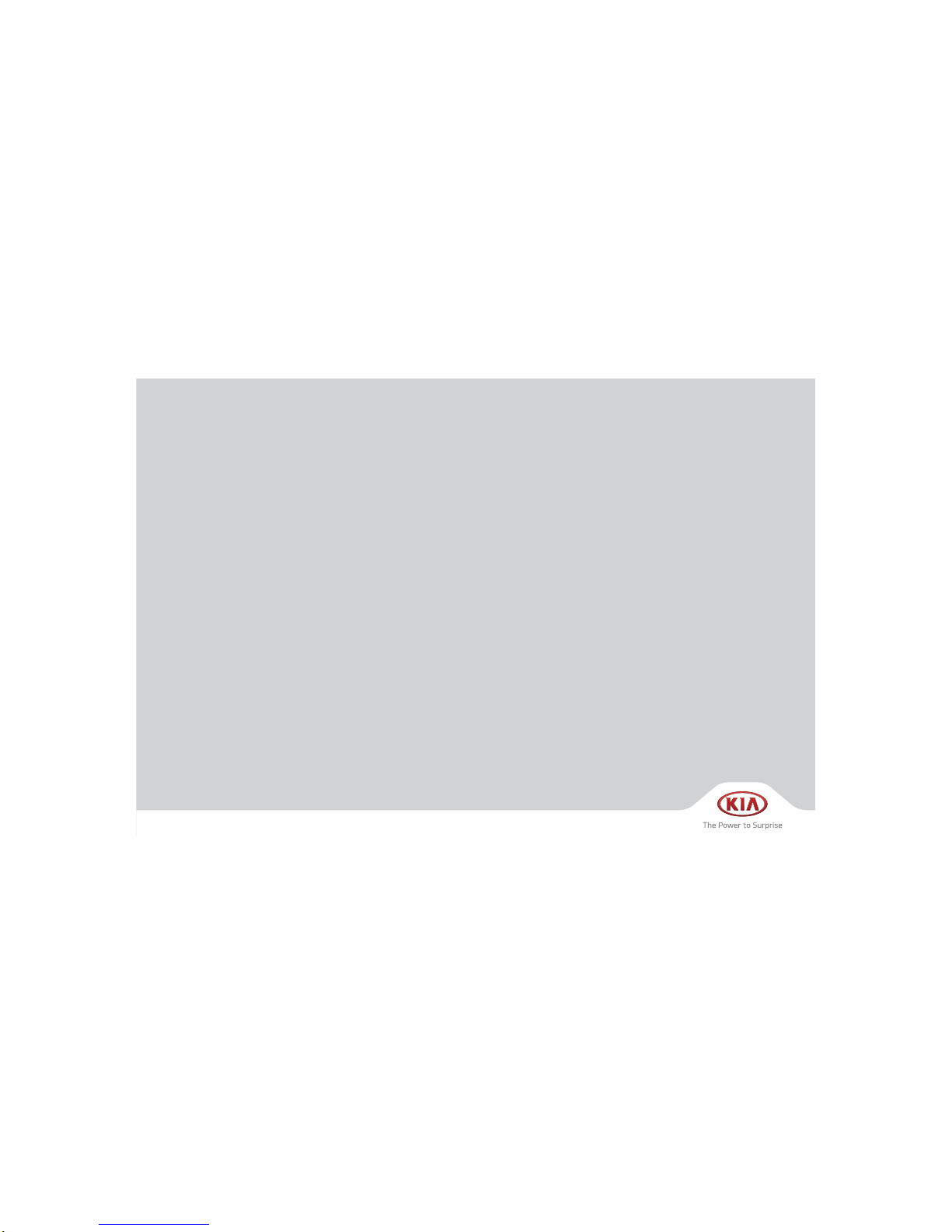
CAR MULTIMEDIA SYSTEM
USER'S MANUAL
(ATC40DQAN)
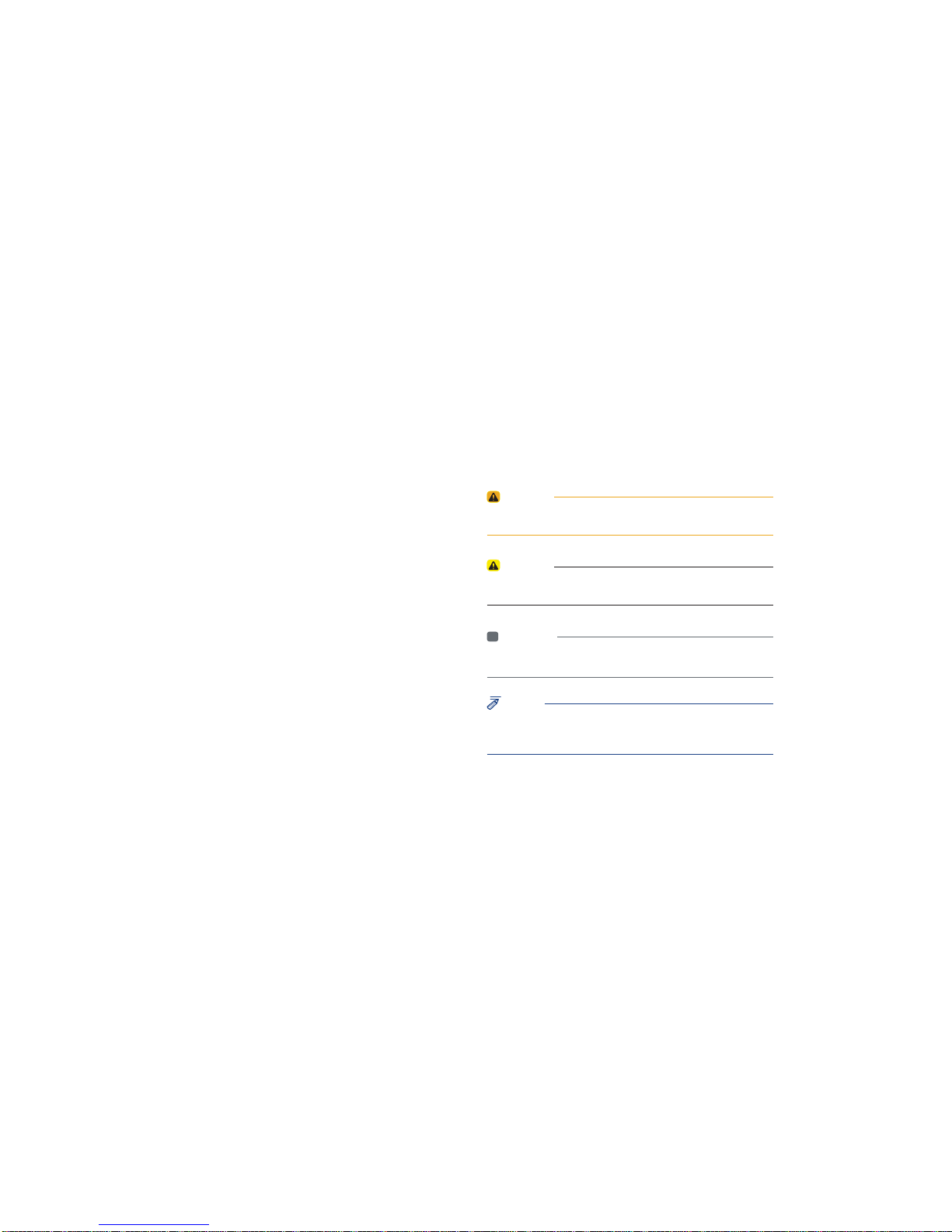
5HDGWKHIROORZLQJVDIHW\SUHFDXWLRQV
IRU\RXUVDIHW\
Before using the product, read the contents of this user's manual
carefully and use this product safely.
Ф
The design and specifications of this product may change without prior
notification for product and service improvement.
The actual images in the vehicle may differ from the illustrations.
For more accurate information about the vehicle, please refer to the
catalogue.
Ф
This Multimedia system contains open source software, including without
limitation, software distributed and/or modified under the GNU General
Public license, Version 2, June 1991, and the GNU lesser General Public
License, Version 2.1, February 1999.
For additional information and to obtain related materials including
without limitation, the previous referred to licenses and software, please
contact us at MOBIS_OSSrequest@mobis.co.kr
1RWDWLRQVXVHGZLWKLQWKLV8VHUV0DQXDO
WARNING
• A WARNING indicates a situation in which harm, serious bodily injury or
death could result if the warning is ignored.
CAUTION
• A CAUTION indicates a situation in which damage to your vehicle could
result if the caution is ignored.
i
Information
• Information and tips that provide additional user convenience in using the
product.
NOTICE
• Information on specific features that facilitate proper product use and
functional understanding.
• Information on terminology used within this manual.
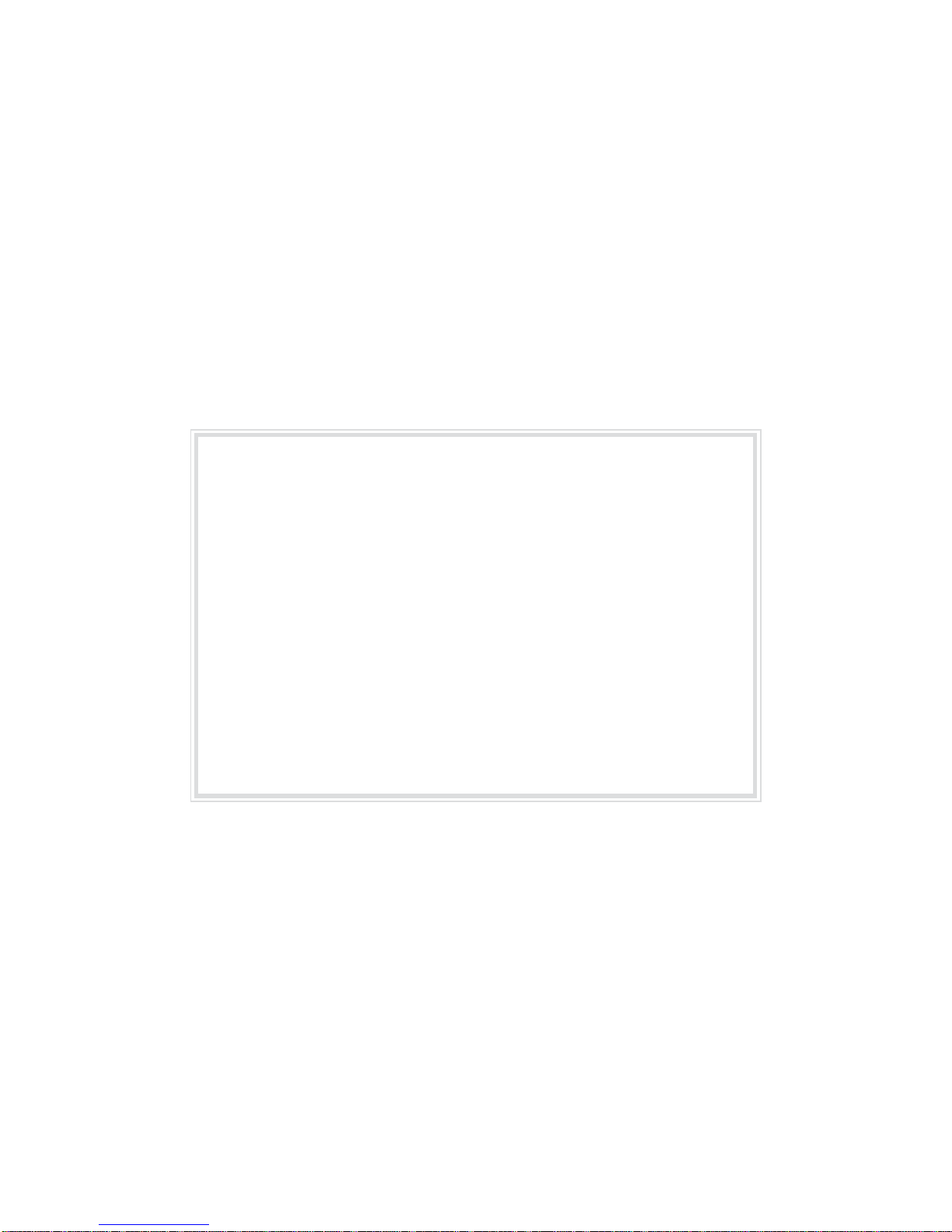
8VLQJ6'&DUGV
•
(MHFWLQJDQG,QVHUWLQJ6'&DUGV
• Ejecting and inserting SD cards while the multimedia system is operating may result in SD
Card or System errors. To eject or insert the SD card, first turn off the multimedia system and
the vehicle ignition.
• Eject/insert SD cards only to update the multimedia system with a new version.
•8VDJHRI6'&DUGV
• The SD Card is formatted to include only Map and new system update files.
• The SD Card cannot be used to save and play Music.
• Do not add, delete, or format files within the SD Card.
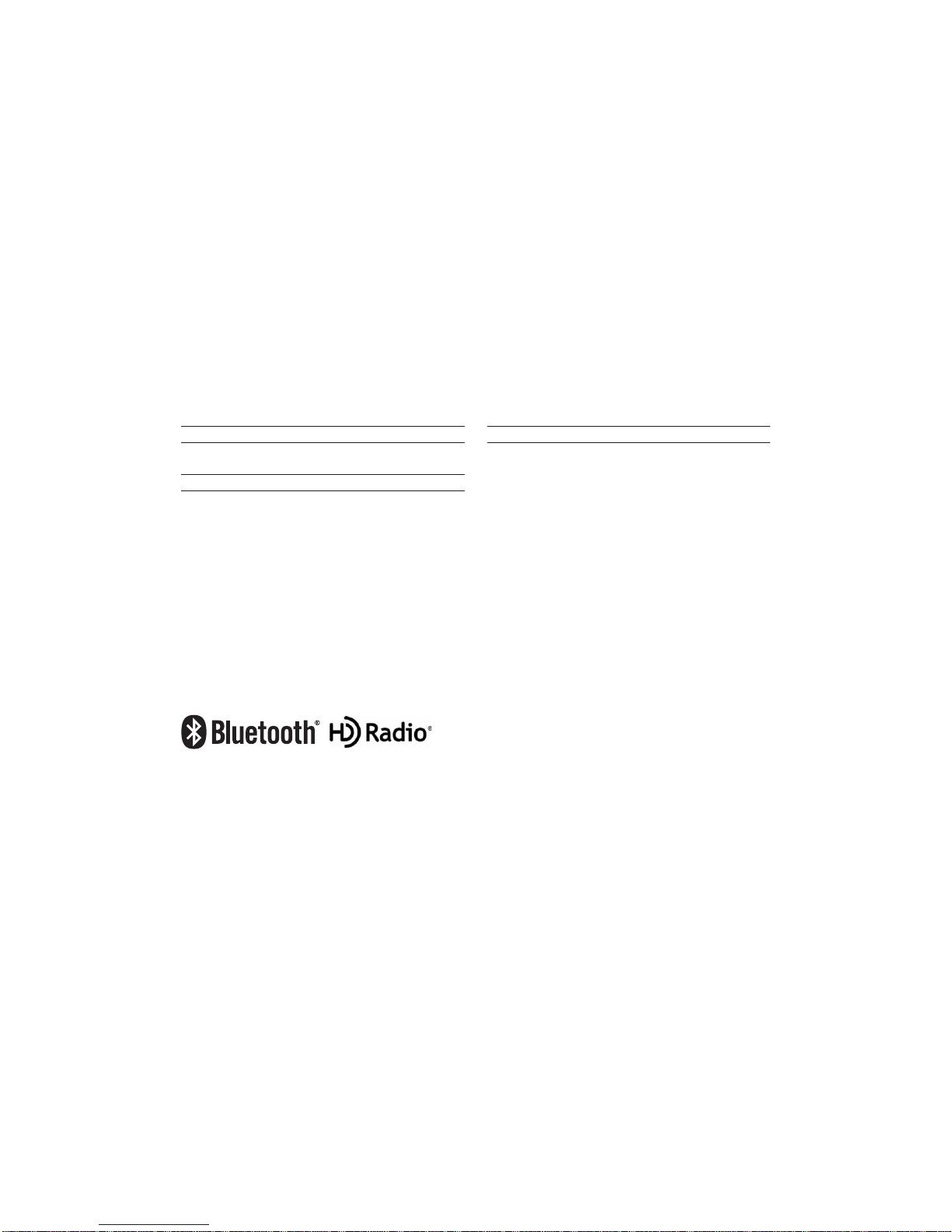
iPod
®
iPod® is a registered trademark of Apple Inc.
Bluetooth®
Wireless Technology
A compatible
Bluetooth®
Wireless Technology-enabled cell phone is
required to use
Bluetooth®
Wireless Technology.
The
Bluetooth
®
word mark and logos are registered trademarks owned by
Bluetooth SIG, Inc. and any use of such marks by Kia is under license.
Other trademarks and trade names are those of their respective owners.
A Bluetooth
®
enabled cell phone is required to use
Bluetooth®
Wireless
Technology.
Bluetooth
®
Wireless Technology phone compatibility can be checked by
visiting http://www.kia.com.
HD Radio™ Technology
HD Radio™ Technology manufactured under license from iBiquity Digital
Corporation. U.S. and Foreign Patents.
For patents see http://patents.dts.com/. HD Radio™ and the HD, HD
Radio™, and "ARC" logos are registered trademarks or trademarks of
iBiquity Digital Corporation in the United States and/or other countries.
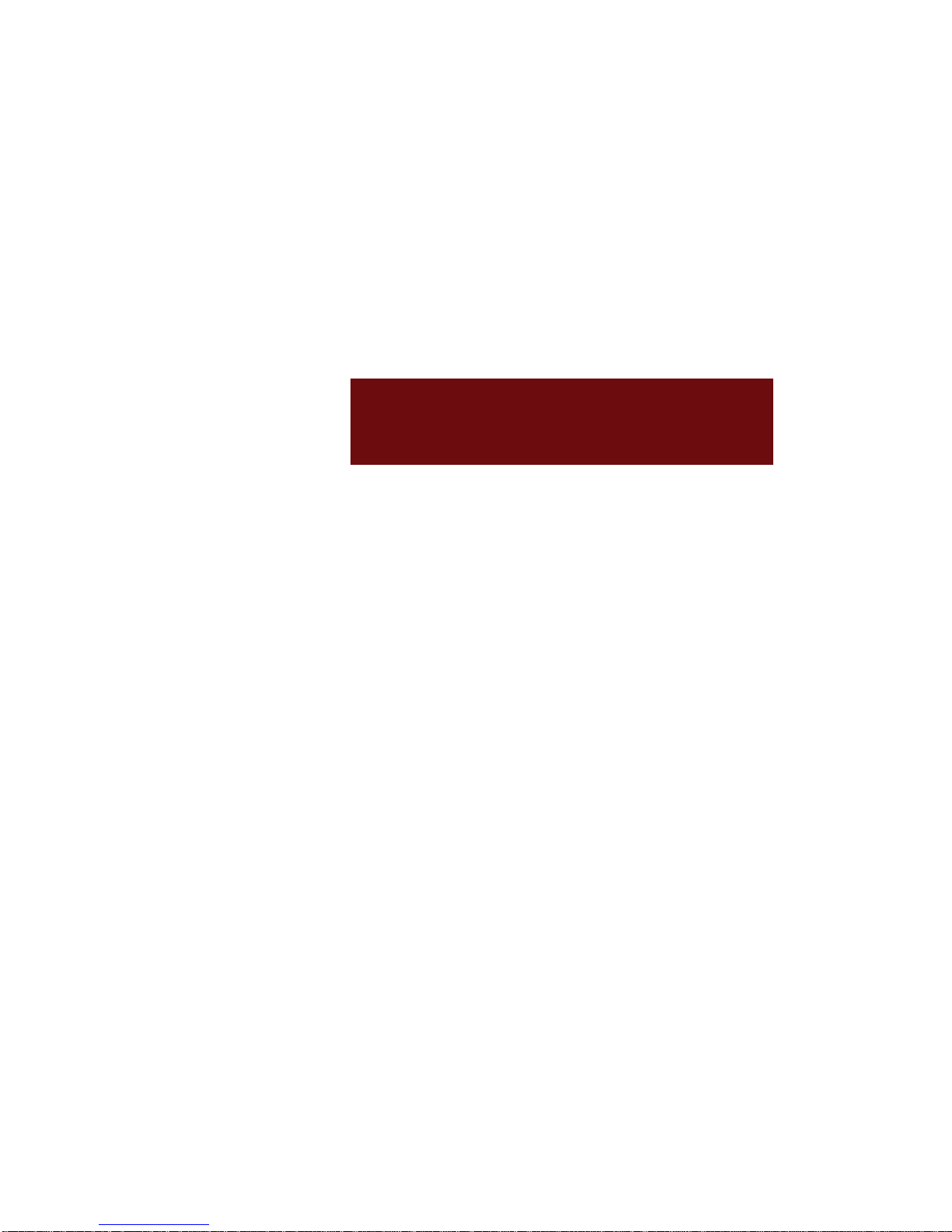
Warnings and Cautions
Component Names and Functions
Starting the System for the First Time
SDUW
%DVLF
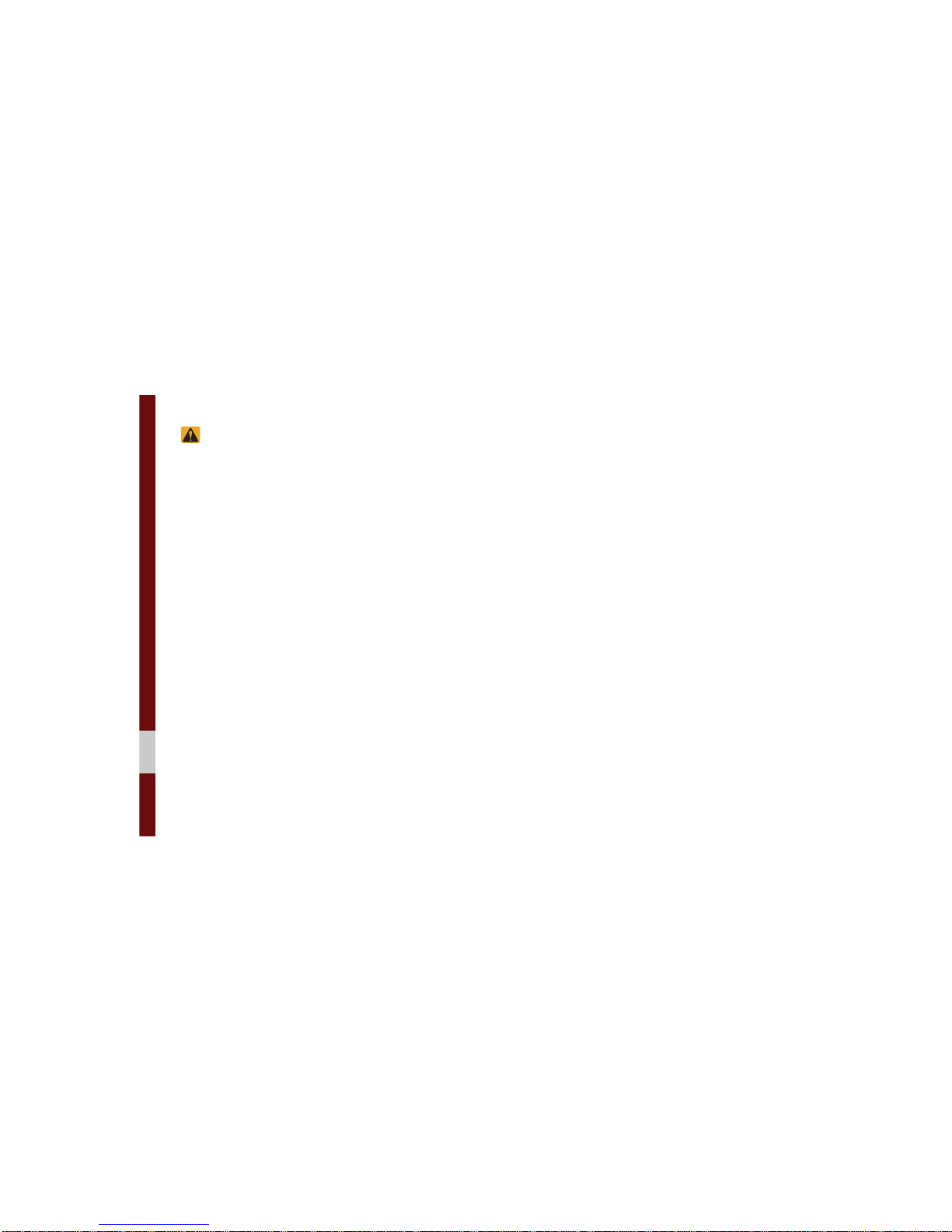
1-2 I Basic
:DUQLQJV
Do not operate the Multimedia system
while driving, such as entering POIs or
conducting route searches. Such acts
could lead to accidents. Park the vehicle
before operating the device.
• Even when receiving route guidance
from the Multimedia system, please
abide by actual traffic and road regulations. Following only the Navigation
route guidance may lead to violations of
actual traffic and road regulations and
lead to traffic accidents.
• Do not disassemble, assemble, or modify the Multimedia system. Such acts
could result in accidents, fire, or electric
shock.
• Heed caution not to spill water or introduce foreign objects into the device.
Such acts could lead to smoke, fire, or
product malfunction.
• If you use phone related functions while
driving, you will find it difficult to concentrate on operating the vehicle and the
current traffic conditions, so the possibility of an accident may increase. Please
use phone related functions only when
parked.
• Do not stop or park in parking-restricted
areas to operate the product. Such acts
could lead to traffic accidents.
• For most multimedia modes, the display
will not operate when the vehicle is in
motion. For your safety, first park the
vehicle to watch or view the screen.(The
screen will only operate when the parking brake is ON for manual transmission
vehicles and when the parking brake is
ON or the gearshift is in the P (PARK)
position for automatic.)
• Some functions other than the one
mentioned above cannot be used while
driving. These functions operate only
when the vehicle is parked.
%DVLF
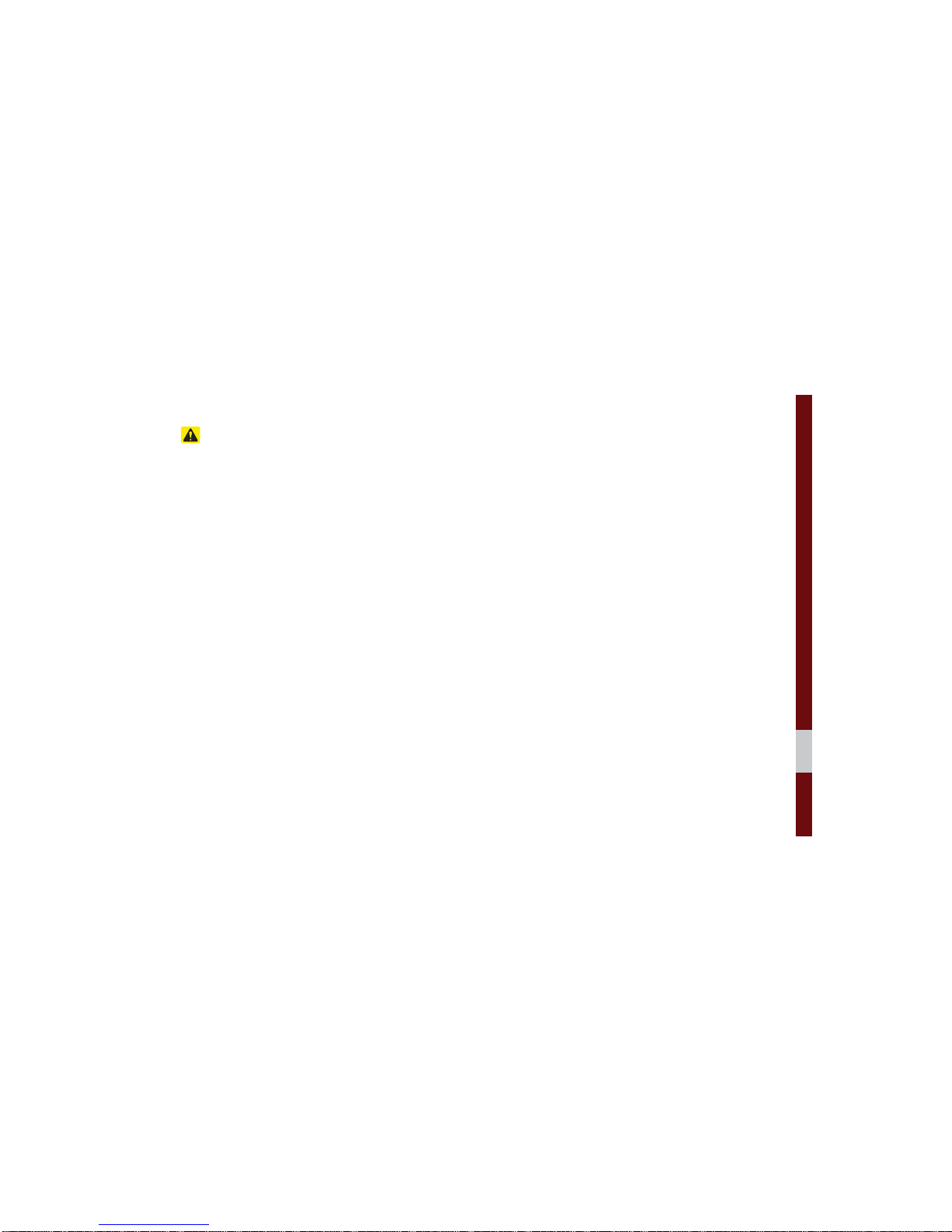
Warnings and Cautions I 1-3
&DXWLRQV
Turn on the car ignition before using this
device. Do not operate the Navigation
system for long periods of time with the
ignition turned off as such operations may
lead to battery discharge.
Pay attention to traffic conditions while
driving.
• In some instances, the navigation may
provide guidance through restricted
areas.
• Upon using the Multimedia system
for more than 10 minutes with the car
engine turned off, the following warning
will be displayed. After 10 minutes, the
warning will be displayed for 5 seconds
every 1 minute.
• Do not subject the device to severe
shock or impact. Direct pressure onto
the front side of the monitor may cause
damage to the LCD or touch screen.
• When cleaning the device, make sure
to turn off the device and use a dry and
smooth cloth. Never use tough materials, chemical cloths, or solvents(alcohol,
benzene, thinners, etc.) as such materials may damage the device panel or
cause color/quality deterioration. When
experiencing product concerns, inquire
with your place of purchase or service
maintenance center.
• Prevent caustic solutions such as perfume and cosmetic oil from contacting
the dashboard because they may cause
damage or discoloration.
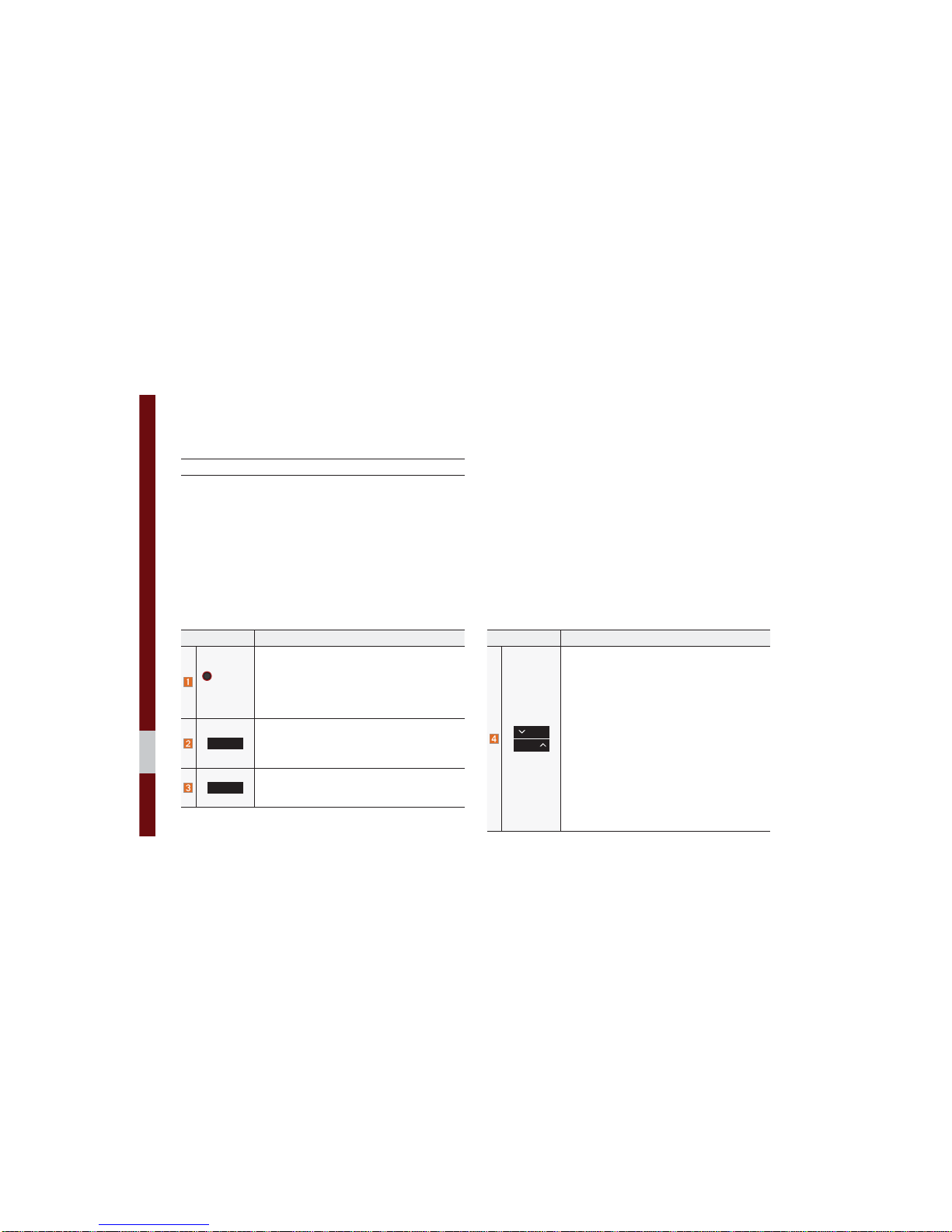
1-4 I Basic
&RPSRQHQW1DPHVDQG)XQFWLRQV
Head Unit
Name Description
3:5
92/
• When power is off, press to turn power on.
• When power is on, press and hold (over 0.8
seconds) to turn the power off.
• When power is on, press quickly (less than 0.8
seconds) to turn Audio off.
• Turn left/right to adjust the volume.
5$',2
Selects FM/AM/SiriusXM™ mode
• Each time this is pressed, the mode is changed
in the following order: FM я AM я SiriusXM™
я
FM.
0(',$
Selects MEDIA mode.
• If the media is not connected MEDIA mode will
not be activated.
Name Description
75$&.
6((.
When the key is pressed quickly (less than 0.8
seconds),
• FM/AM mode: Plays the previous/next frequency.
• SiriusXM™ mode: Changes the channel.
• MEDIA mode: Changes the track, file or title
(except for AUX).
When the key is pressed and held (over 0.8 seconds),
• FM/AM mode: Moves quickly through all of the
frequencies. The moment that you release the
button, the system seeks the next available frequency.
• MEDIA mode: Rewinds or fast forwards the
track or file (except for AUX and Bluetooth
Audio).
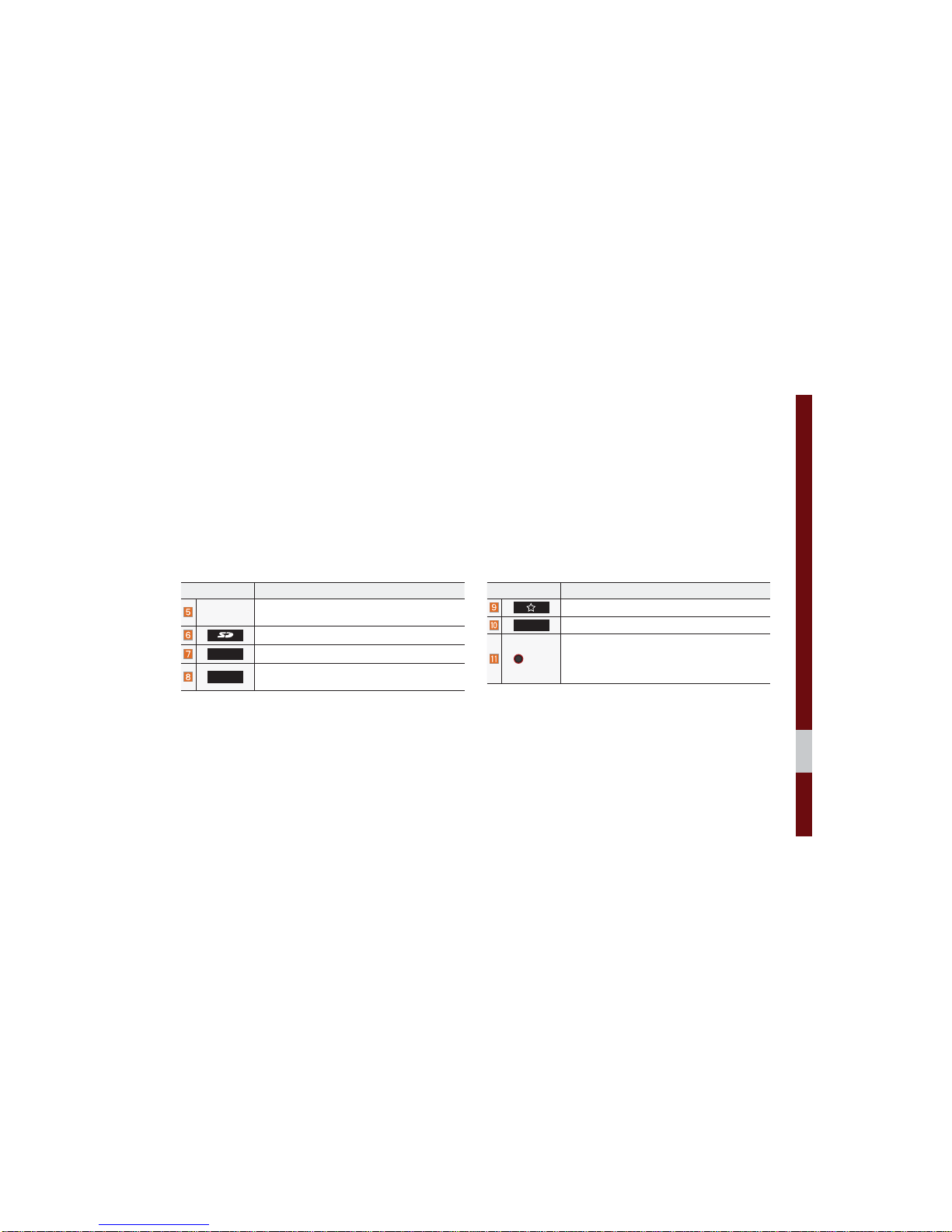
Component Names and Functions I 1-5
Name Description
5(6(7
Resets the system settings. (Preset radio channels
and other data will not be deleted)
SD Card insert slot
0$3
Displays the map for the current position.
1$9
Takes you to the menu screen where you can find
your destination and set the route.
Name Description
Moves to the function set by the user.
6(783
Moves to the Setup screen.
781(
• FM/AM mode: Changes the frequency.
• SiriusXM™ mode: Changes the channel.
• MEDIA mode: Changes the track, file or title
(except for AUX and Bluetooth Audio).
Ф
The actual image in the vehicle may differ from the illustration.
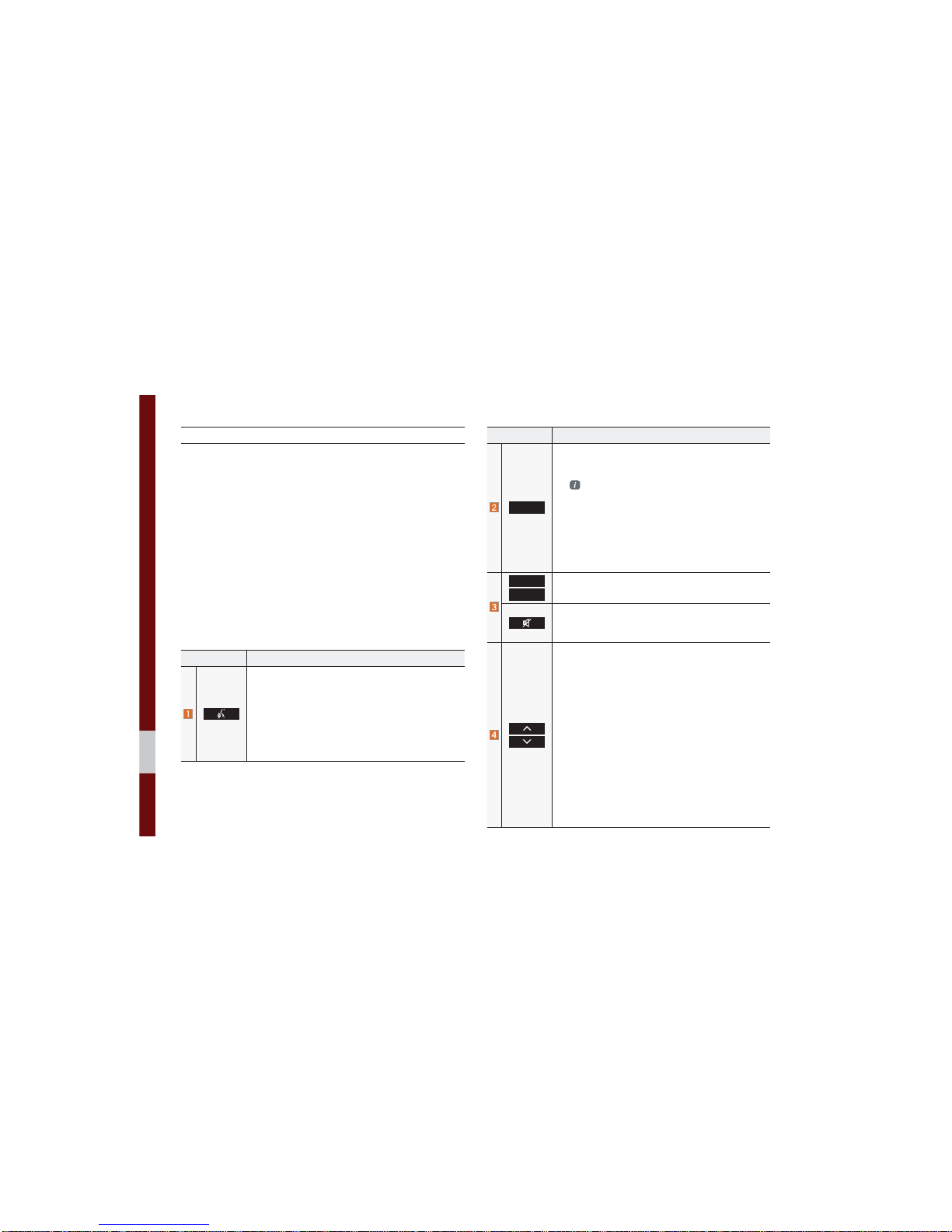
1-6 I Basic
Name Description
When the key is pressed quickly (less than 0.8 seconds),
• Activates voice recognition.
When the key is pressed and held (over 0.8 seconds),
• Ends voice recognition.
• If iOS device is connected through Bluetooth,
activates or ends Siri Eyes Free.
Name Description
02'(
• Each time this is pressed, the mode is changed
in the following order: FM я AM я SiriusXM™
я
USB or iPod я AUX я Bluetooth Audio я FM
You can select which mode to use in
Advanced settings.
• If the media is not connected, the corresponding
modes will be disabled
• Press and hold (over 0.8 seconds) to turn the
Audio system on/off
• When power is off, press button to turn power
back on
Use to adjust the volume of audio or call.
Mutes the audio. (Media will be paused in some
media modes.)
Mutes the microphone during a call.
When the key is pressed quickly (less than 0.8 seconds),
• FM/AM mode: searches broadcast frequencies
saved to Presets
• SiriusXM™ mode: searches broadcast channels
saved to Presets
• MEDIA mode: changes the track, file or title
(except for AUX)
When the key is pressed and held (over 0.8 seconds),
• FM/AM mode: automatically searches broadcast
frequencies
• SiriusXM™ mode: automatically searches broadcast channels
• MEDIA mode: quickly looks up songs (except for
AUX and Bluetooth Audio)
Steering Wheel Controls
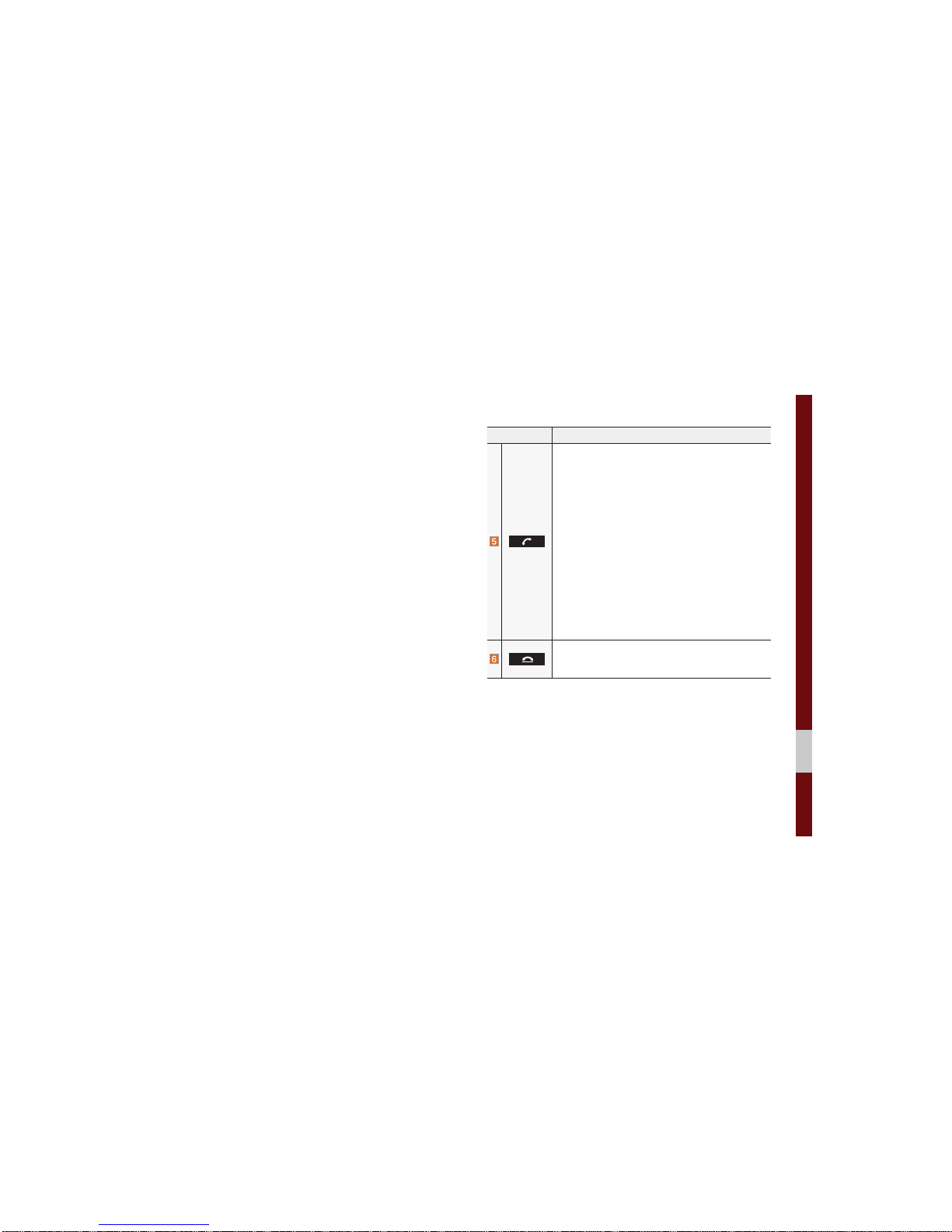
Component Names and Functions I 1-7
Name Description
When the key is pressed quickly (less than 0.8 seconds),
• When pressed in the dial screen, makes a call
• When pressed in the incoming call screen,
answers the call
• When pressed during call waiting, switches to
waiting call (Call Waiting)
When the key is pressed and held (over 0.8 seconds),
• When pressed in Bluetooth
®
Hands-free, redials
the last dialed call
• When pressed during a Bluetooth
®
Hands-free
call, switches call back to mobile phone (Private)
• When pressed while calling on the mobile phone,
switches call back to Bluetooth
®
Hands-free
(operates only when Bluetooth
®
Hands-free is
connected)
• When pressed during a call, ends the phone call
• When pressed in the incoming call screen, rejects
the call
Ф
The actual image in the vehicle may differ from the illustration.
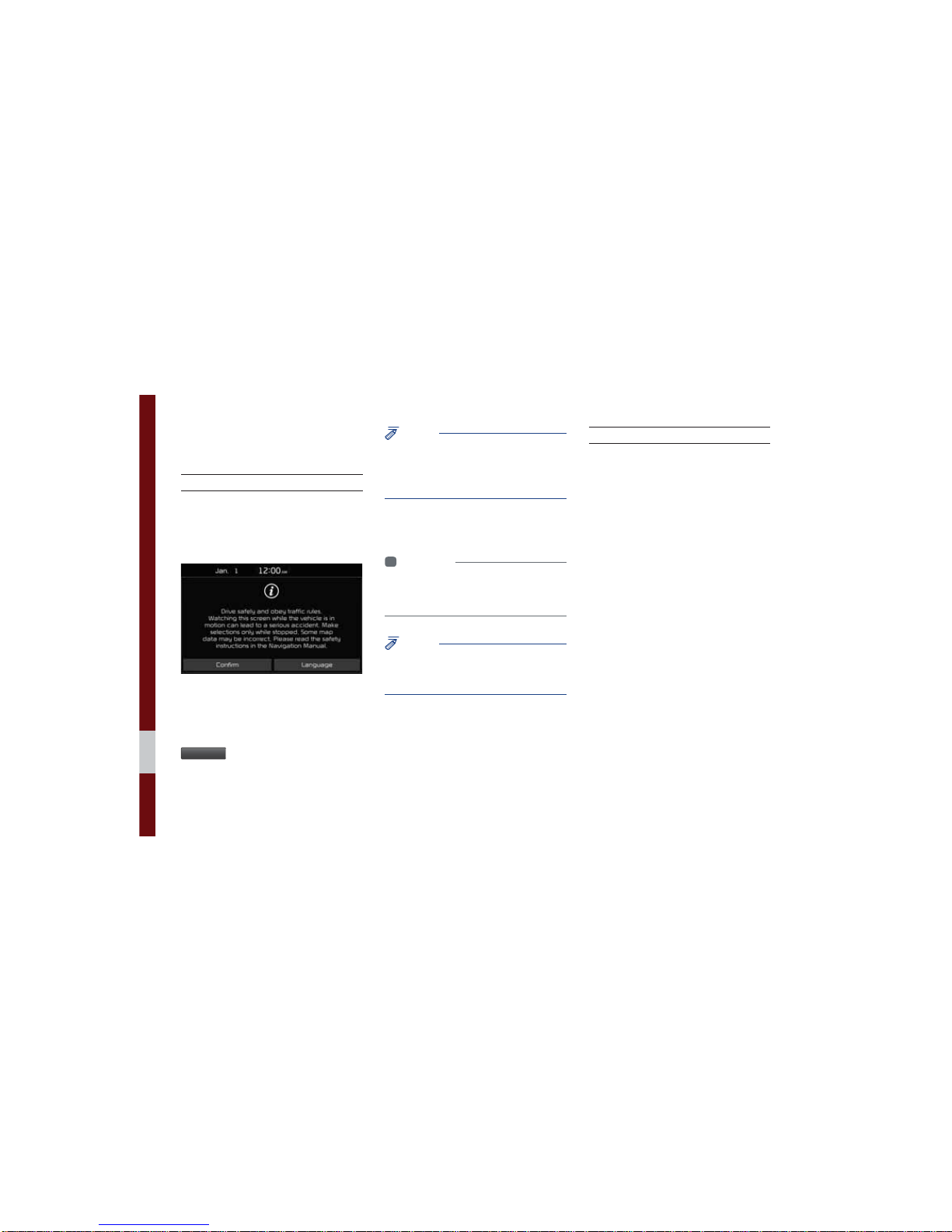
1-8 I Basic
6WDUWLQJWKH6\VWHPIRU
WKH)LUVW7LPH
Turning the System On/Off
Press the engine start button or set the
ignition key to On or ACC. Each time you
turn on the system, a boot logo and safety
warning will appear.
Pressing the power key on the head unit
will display the safety guide. To change the
system language between English,
French, Spanish and Korean, select the
/DQJXDJH
button.
NOTICE
• You cannot operate the system while it is
booting up. It may take some time for all of
features of the system, particularly the voice
recognition system, to be ready for use.
Pressing and holding the power key on the
head unit will turn off the system.
i
Information
• If you turn off the system during a phone call
using the Hands-free feature, then the call will
automatically switch to your mobile phone.
NOTICE
• Check the volume when turning on the
system. Before turning on the system, adjust
the volume to a reasonable level.
System Reset
The System Reset function restores the
system when it is not operating correctly.
Press and hold the
5(6(7
key for a second or longer. (It is recommended that you
press the
5(6(7
key using a tool, such as
a pin or a clip.)

Starting the System for the First Time I 1-9
Battery Warning Message
Always use the system while the car
engine is running. If you turn on the system while the engine is off, a battery warning message will appear. When the engine
starts, the message will disappear.
NOTICE
• If you use the system for a long time with
the engine off, the battery may become
completely discharged.
Restrictions on Features for
Safety Measures
Several features are limited while driving.
The restriction screen will disappear when
shifting gears into P or putting the parking
brake on.
WARNING
- Blank Screen
• Refrain from use if the screen is blank or
no sound can be heard as these signs may
indicate product malfunction. Continued use in
such conditions could lead to accidents (fires,
electric shock).
WARNING
- Touching the Antenna During A
Thunder Storm
• Do not touch the antenna during thunder or
lightning as such acts may lead to lightning
induced electric shock.
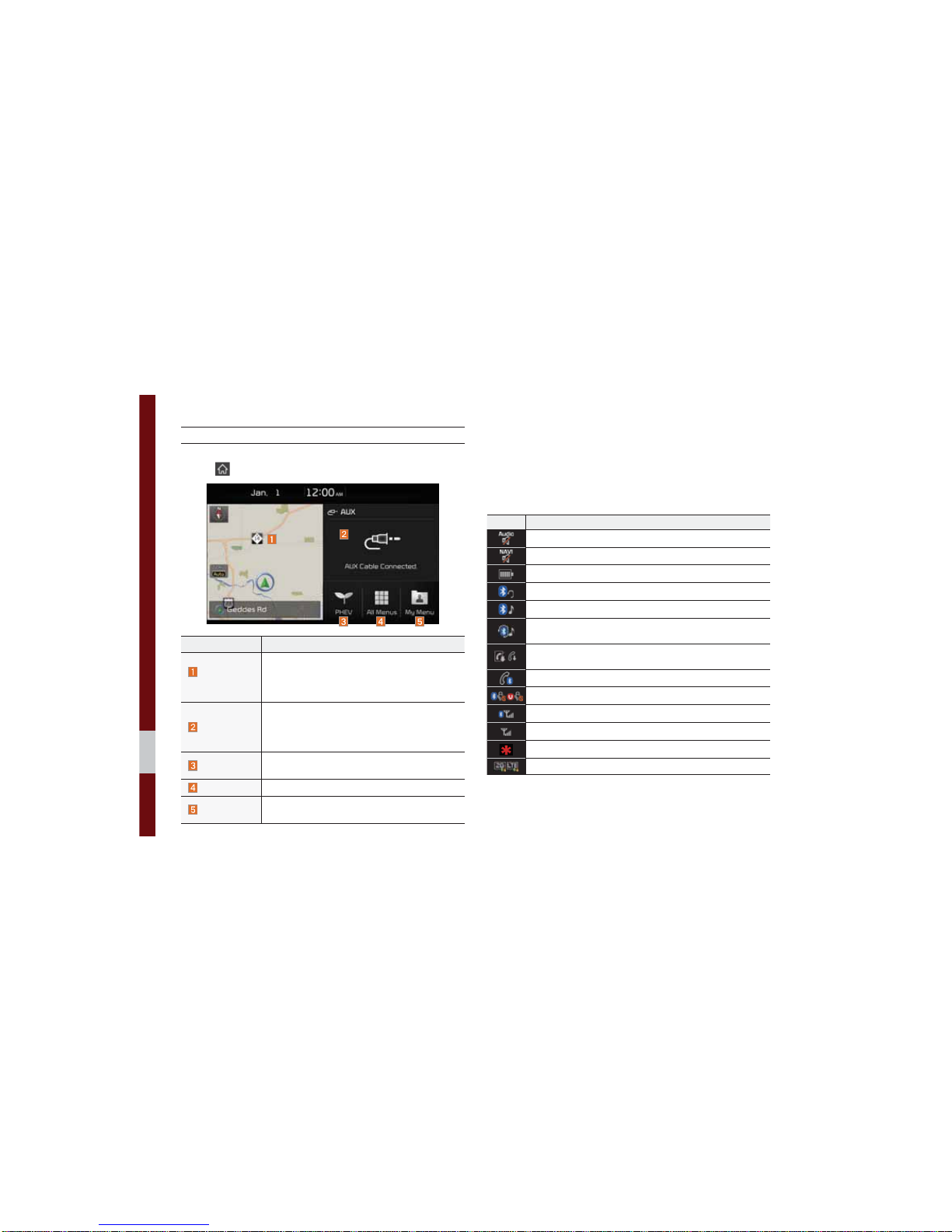
1-10 I Basic
Home Screen
Controls Menu Configuration for the Home Screen
Tap the icon on any screen to display the Home Screen below.
Features Description
Navigation
Widget
• Provides a brief view of the navigation map
and the route screen.
• Touch any area on the screen to move to the
navigation screen.
AV Widget
• Shows brief information on the radio or
media that is now playing.
• Tap the area to move to the mode that you
are listening to.
PHEV
Getting Started with PHEV (Plug-in Hybrid
Electric Vehicle) Mode.
All Menus
Shows all of the items in the system menu.
My Menu
Add your favorite menus to have quick and easy
access to them.
Information Display on the Status Bar
Displays the date and time, along with the system status shown by
the various icons to the right of the clock.
The icons in the following table indicate the various types of system status details and events.
Icon Description
Displayed when the audio is muted.
Displayed when the navigation sound is muted.
Displays the remaining battery of the Bluetooth phone.
Displayed when connected to Bluetooth for handsfree.
Displayed when connected to Bluetooth for streaming audio.
Displayed when connected to Bluetooth for streaming audio and
handsfree.
Displayed when downloading contacts or recent calls from the
Bluetooth phone.
Displayed while on a call with the Bluetooth phone.
Displayed when the microphone of the Bluetooth or UVO phone is muted.
Displays the signal strength of the Bluetooth phone.
Displays the signal strength of the UVO.
Displayed when 911 connect is available.
Displays when using 2G/LTE data.
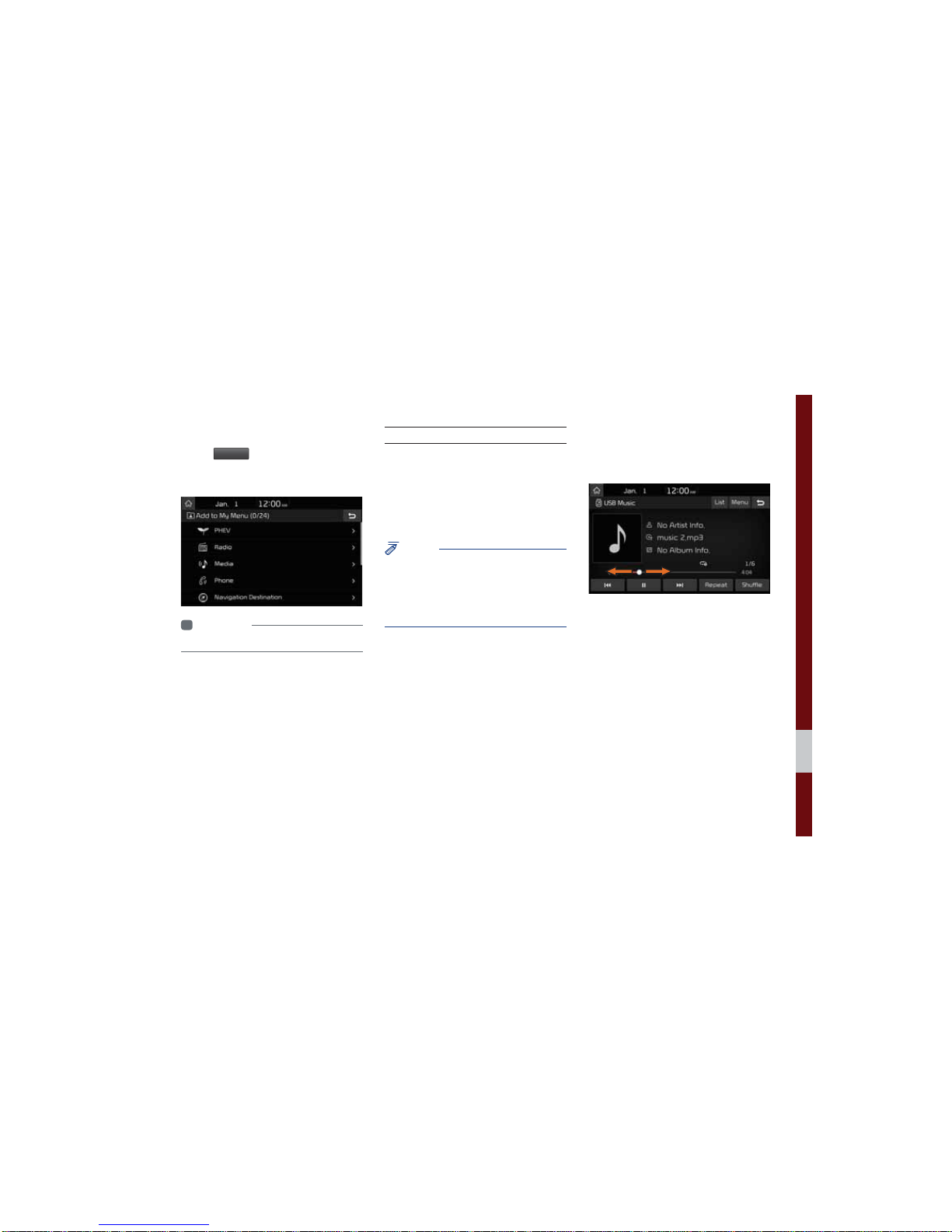
Starting the System for the First Time I 1-11
Adding a Feature to My Menu
Select
0\0HQX
on the Home Screen to
add the most frequently used menus,
change the menu order, or delete menus.
i
Information
• Up to 24 menus can be added to My Menu.
On-Screen Touch Controls
Learn how to touch the screen to operate
the system.
Select
Tap lightly on a menu or an item to select it.
NOTICE
• The system will not recognize your touch if
you wear a glove or other non-conductive
material. Touch the screen using your finger,
an electrostatic touch-screen glove, or a stylus
pen.
Drag & Drop
Select a menu or item you want, then drag
and drop it to where you want to place it.
Drag or touch the slider along the play bar
in the music screens to jump to the point
that you want to play from.
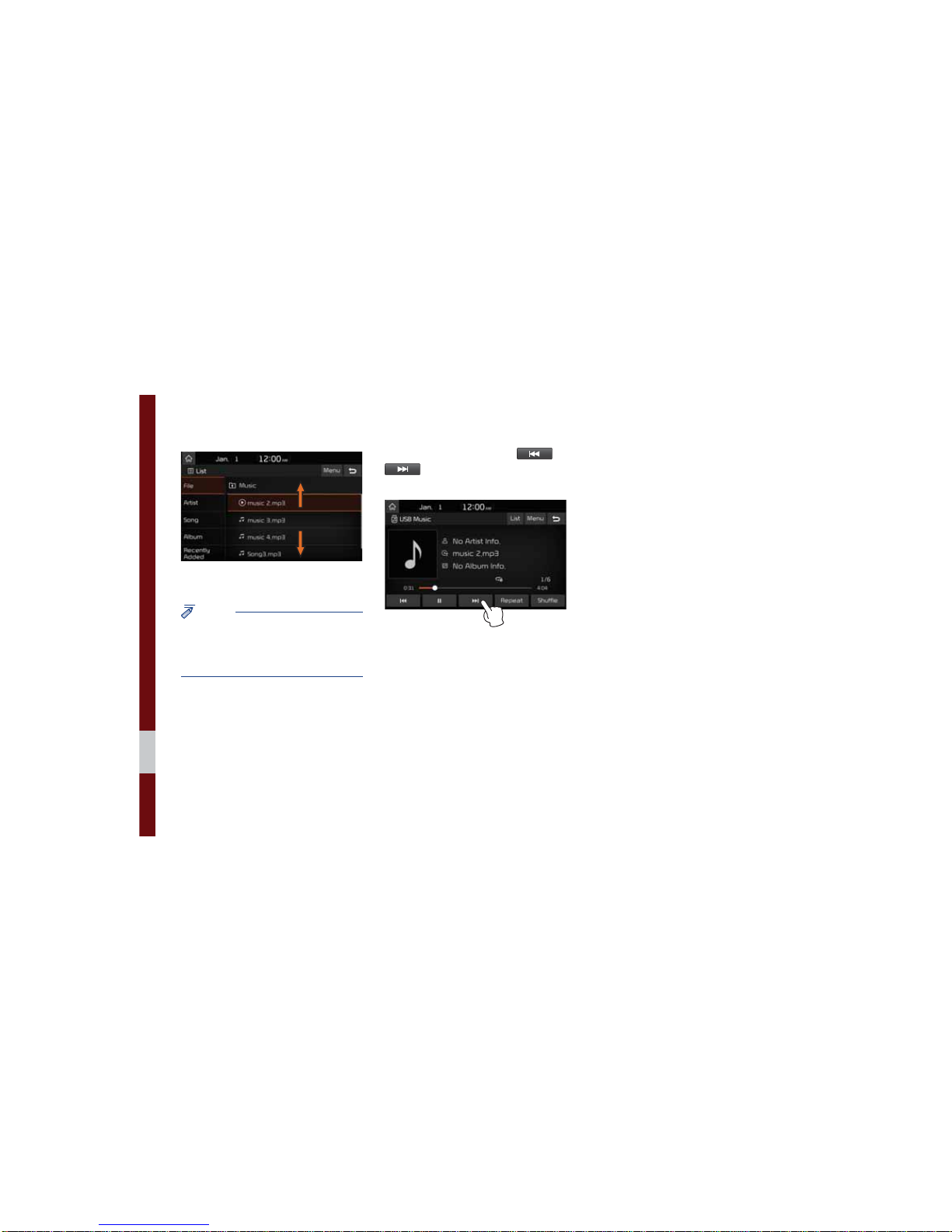
1-12 I Basic
Flick (Quick Scrolling)
Quickly moves up and down in the list.
NOTICE
• Moving the list when there are many items will
display a handler on the right of the display.
You can easily move many items at a time
with the handler.
Select and Hold
Selecting and holding the or
buttons in the music player will
rewind or fast forward the music.
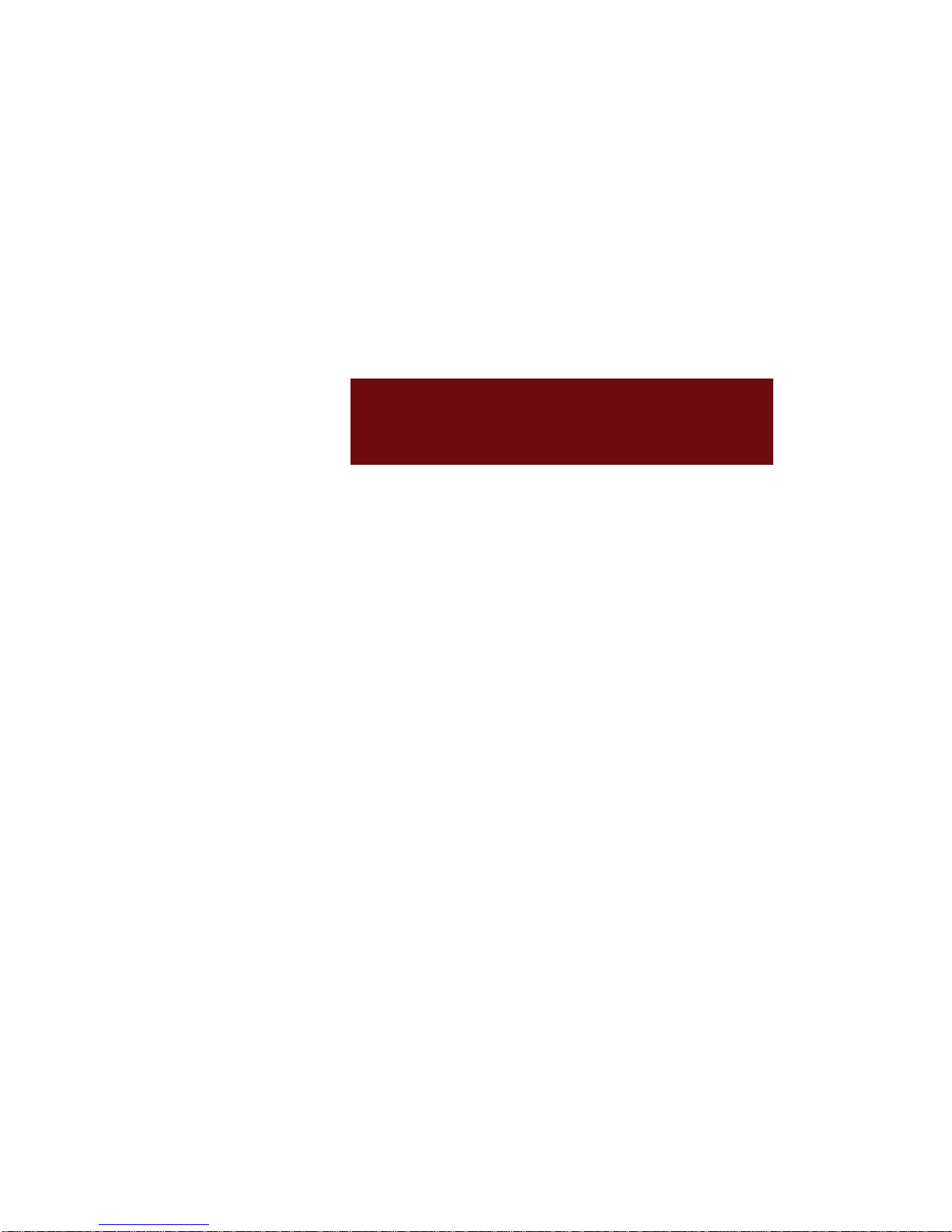
Starting Plug-in Hybrid mode
Menu screen for Plug-in Hybrid mode
ECO Driving
Energy Information
EV Range
Charging Settings
Electric Charging Stations
Gas Stations
PHEV Settings
SDUW
(OHFWULF9HKLFOH
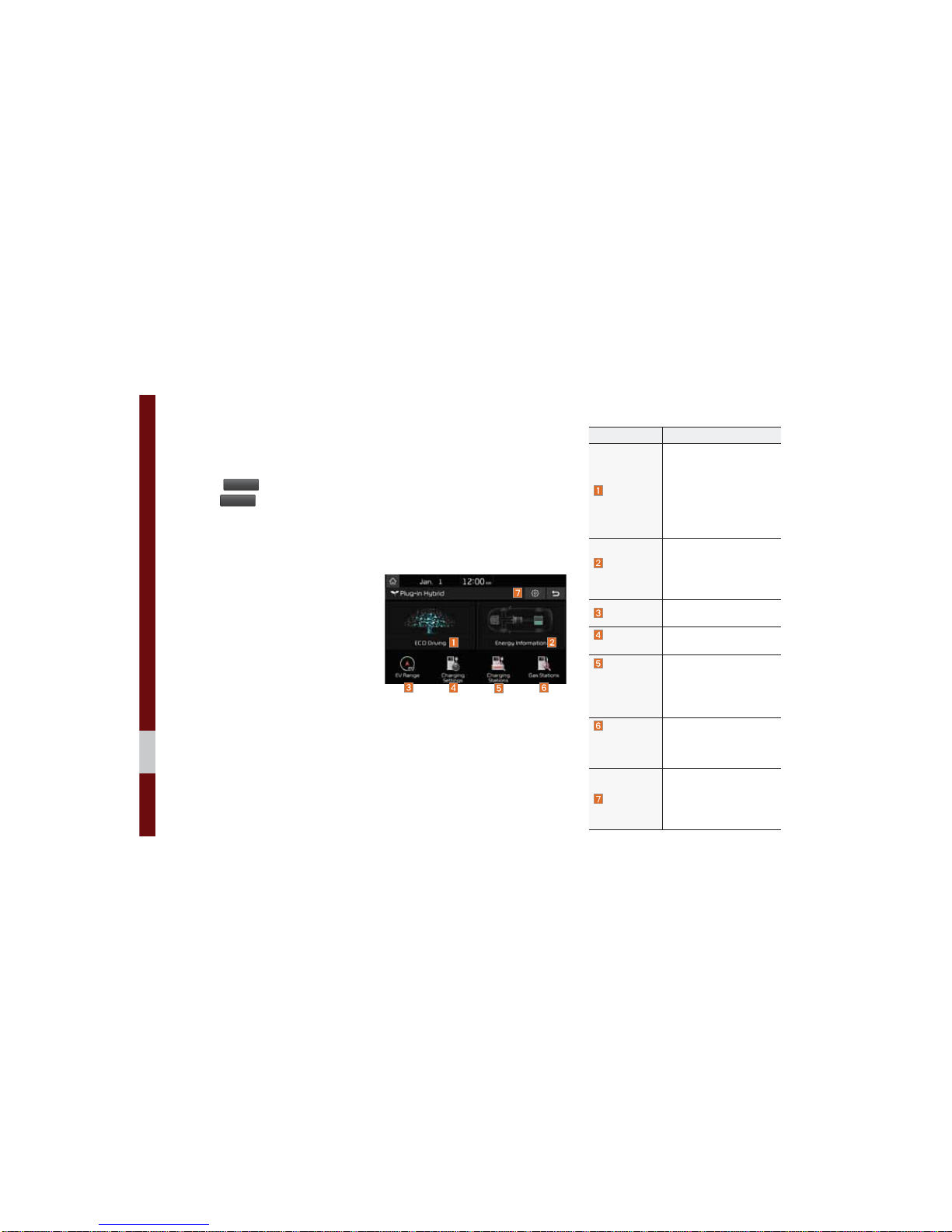
2-2 I Plug-in Hybrid Electric Vehicle (PHEV)
6WDUWLQJ3OXJLQ+\EULGPRGH
3+(93OXJLQ+\EULG(OHFWULF9HKLFOH
Select the
3+(9
menu in the My Menu, or
select the
3+(9
icon in All Menus.
0HQXVFUHHQIRU3OXJLQ
+\EULGPRGH
Plug-in Hybrid mode consists of menus
and settings including ECO Driving, Energy
Information, EV Range, Charging Settings,
Charging Stations (Search for Charging
Stations), and Gas Stations (Search for Gas
Stations).
Features Description
ECO Driving
Displays a real-time image
for fuel economy or ECO
level based on the user’s
selection.
Provides detailed information on fuel economy, ECO
level, or history when this
menu is selected
Energy Information
Displays a real-time image
showing information about
the battery and the flow of
energy based on the user’s
selection.
EV Range
Displays the possible driving distance on a map.
Charging
Settings
Goes to the menu to set
times for charging.
Charging
Stations
(Search for
Charging
Stations)
Displays a list of charging
stations nearby.
Gas Stations
(Search
for Gas
Stations)
Displays a list of gas stations nearby.
Settings
Goes to the settings menu
to select the realtime
information that will be
displayed on the Home
Screen.
3OXJLQ+\EULG(OHFWULF9HKLFOH3+(9
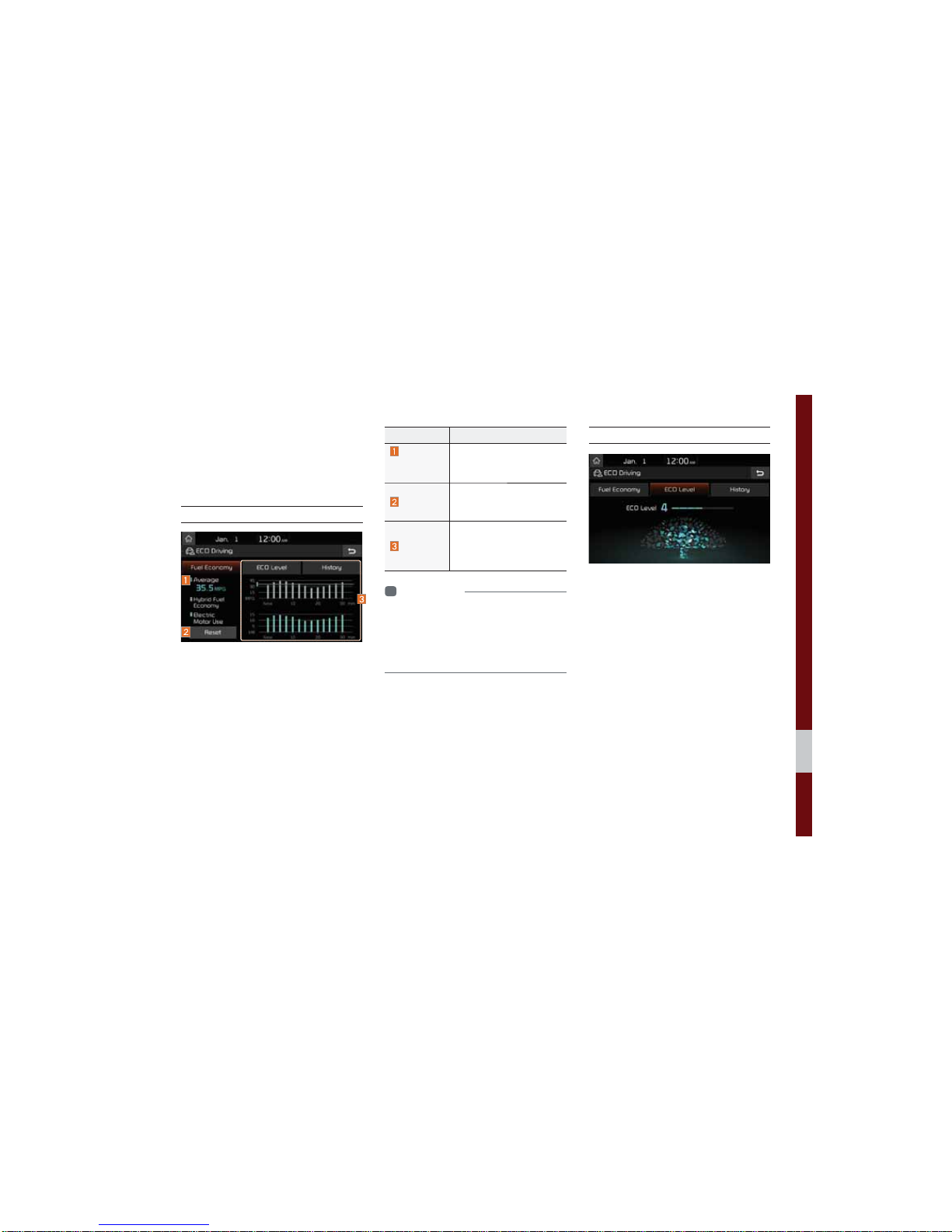
ECO Driving I 2-3
(&2'ULYLQJ
Displays fuel economy, information about
ECO level, and history of ECO driving.
Fuel Economy
Features Description
Average
fuel economy
Shows average fuel economy according to the vehicle’s driving.
Reset
Resets information of the
fuel economy graph displayed.
History
Shows fuel economy for
the last 30 minutes (the
graph is updated every 2
minutes and 30 seconds)
i
Information
• The fuel economy graph is reset when the
vehicle’s ignition is turned off.
• Average shows cumulative average fuel
efficiency since last refuelling and is preserved
even when the graph is reset.
ECO Level
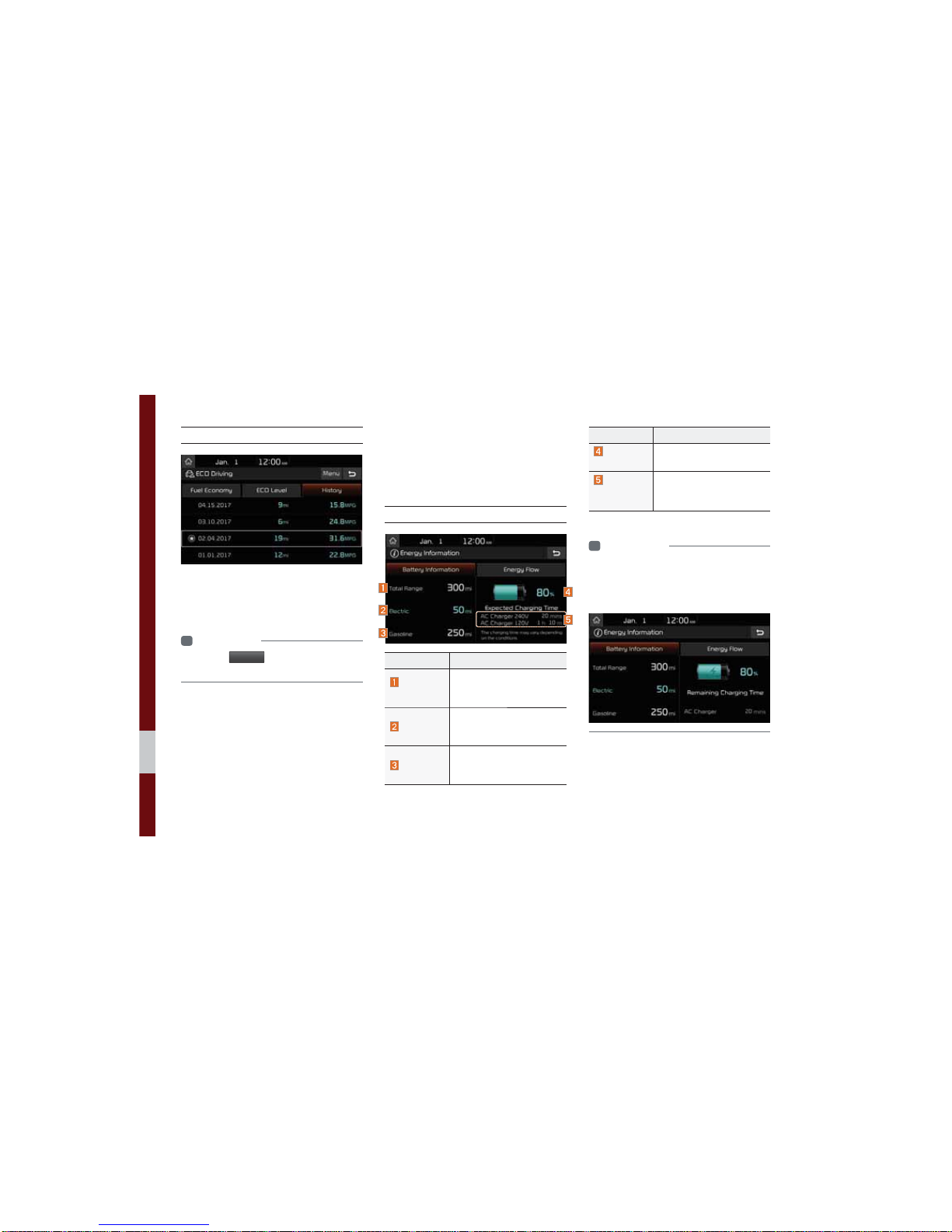
2-4 I Plug-in Hybrid Electric Vehicle (PHEV)
History
Driving dates, distance and fuel economy
for the past 30 drives in the History are
displayed.
i
Information
• Press the
0HQX
button at the top to delete
History.
(QHUJ\,QIRUPDWLRQ
Displays detailed information about the
battery and the flow of energy.
Battery Information
Features Description
Total
Range
Possible driving distance
at current fuel level (sum
of electricity and gasoline)
Electric
Possible driving distance
with the currently remaining battery level
Gasoline
Possible driving distance
with the currently remaining gasoline
Features Description
Battery
Gauge
Current level of battery
charge
Expected
Charging
Time
Time required to complete
charging when a charging
cable is connected
i
Information
• Depending on the type of charging cable
used, the time remaining until charging is
complete will be displayed when the cable is
connected.
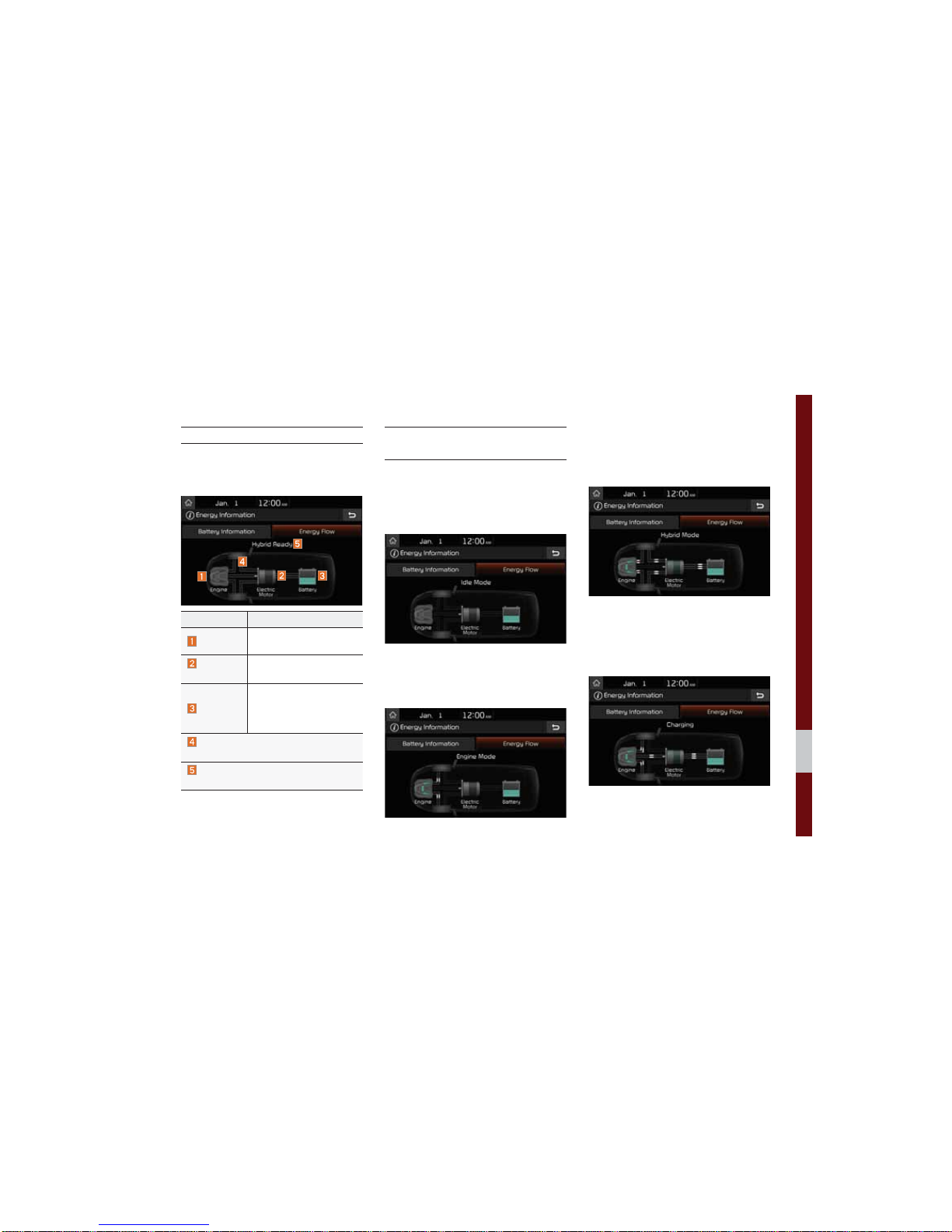
Energy Information I 2-5
Energy Flow
Status of power delivery is shown for each
component according to the vehicle’s driving.
Features Description
Engine
Shows operating status of
the engine.
Electric
Motor
Shows operating status of
the hybrid motor.
Battery
Shows operating status
and remaining battery
power for driving the
motor.
Shows flow of power delivery between
the components.
Shows driving status of the hybrid vehicle.
Driving Status of
Hybrid Vehicle
Idle Mode
The vehicle is in the Idle mode with no
delivery of power.
Engine Mode
The engine’s power is used for driving the
vehicle.
Hybrid Mode
The engine’s power and the motor’s power
are both used for driving the vehicle.
Engine Mode Charging
The engine’s power is used for driving the
vehicle and the battery is charged at the
same time.
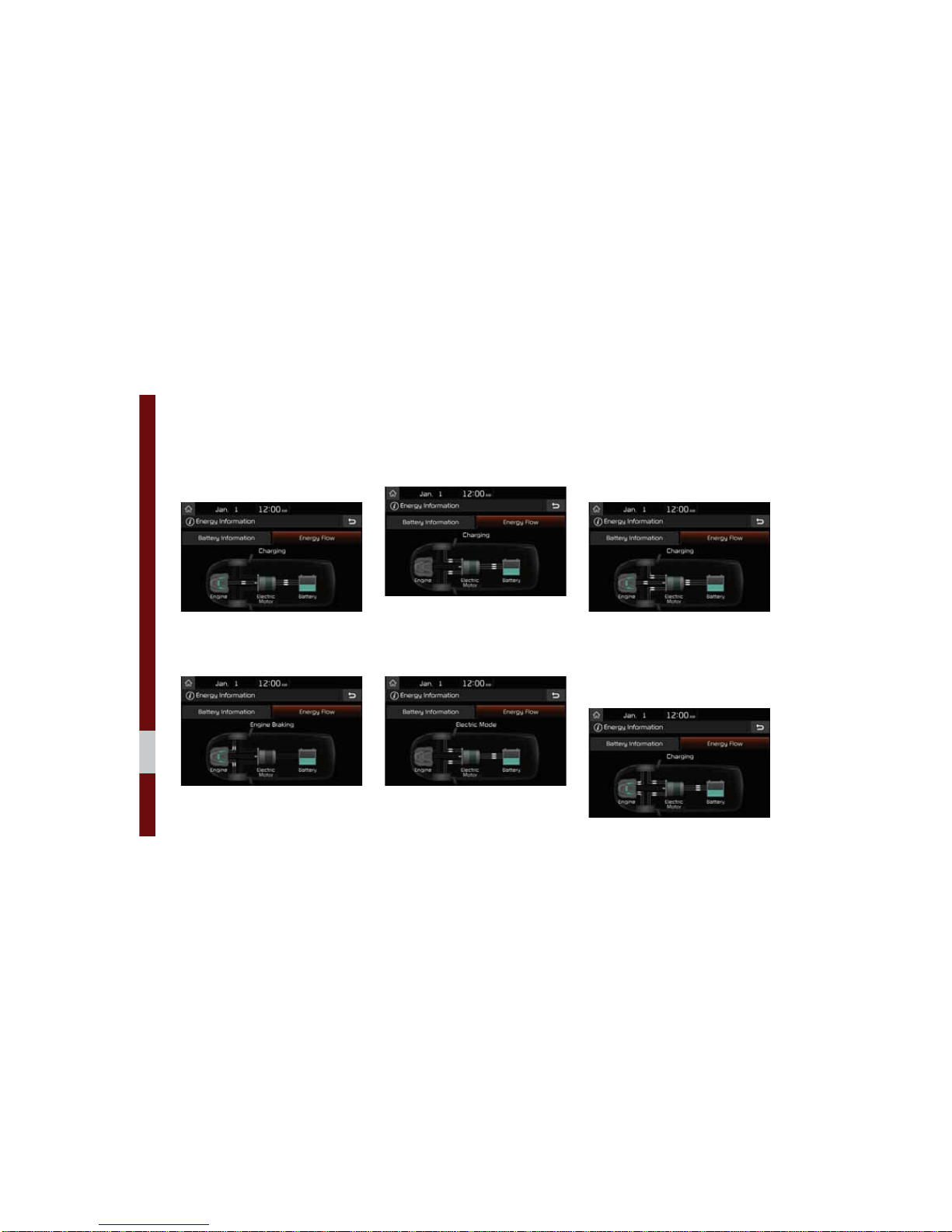
2-6 I Plug-in Hybrid Electric Vehicle (PHEV)
Idle Mode Charging 1
While the vehicle is in the Idle mode, the
engine’s power is used for charging the
battery.
Engine Braking
The engine’s power is reduced for slowing
down the vehicle.
Charging
The deceleration energy from braking is
used for charging the battery.
Electric Mode
The battery power is used for driving
the motor, which drives the vehicle. The
engine’s power is not used.
Electric Mode Charging
The engine’s power is used for charging
the battery, and the motor’s power is used
for driving the vehicle at the same time.
Engine Braking Charging
The engine’s power is reduced for slowing
down the vehicle, and the deceleration
energy is used for charging the battery at
the same time.
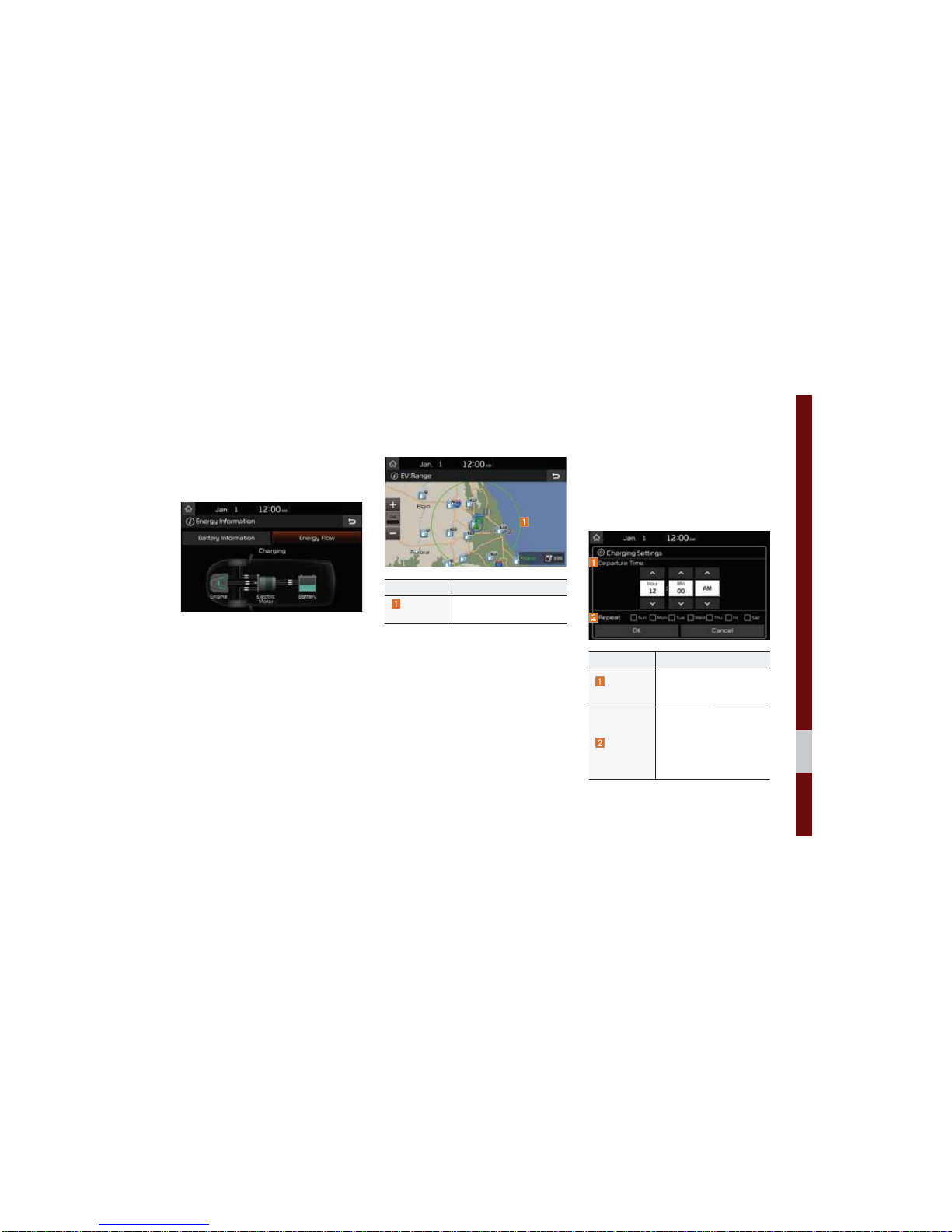
EV Range I 2-7
Idle Mode Charging 2
Both the engine’s power and the deceleration energy from braking are used for
charging the battery.
(95DQJH
Features Description
Green
circle
Reachable area
&KDUJLQJ6HWWLQJV
This function enables charging to start
automatically at the scheduled time on the
day that you select.
Two different schedules can be set.
Features Description
Departure
Time
Sets the time when the
car will be driven after
charging.
Repeat
Automatically schedule
according to the current
settings.
Select the day of the
week you want to charge
the battery.
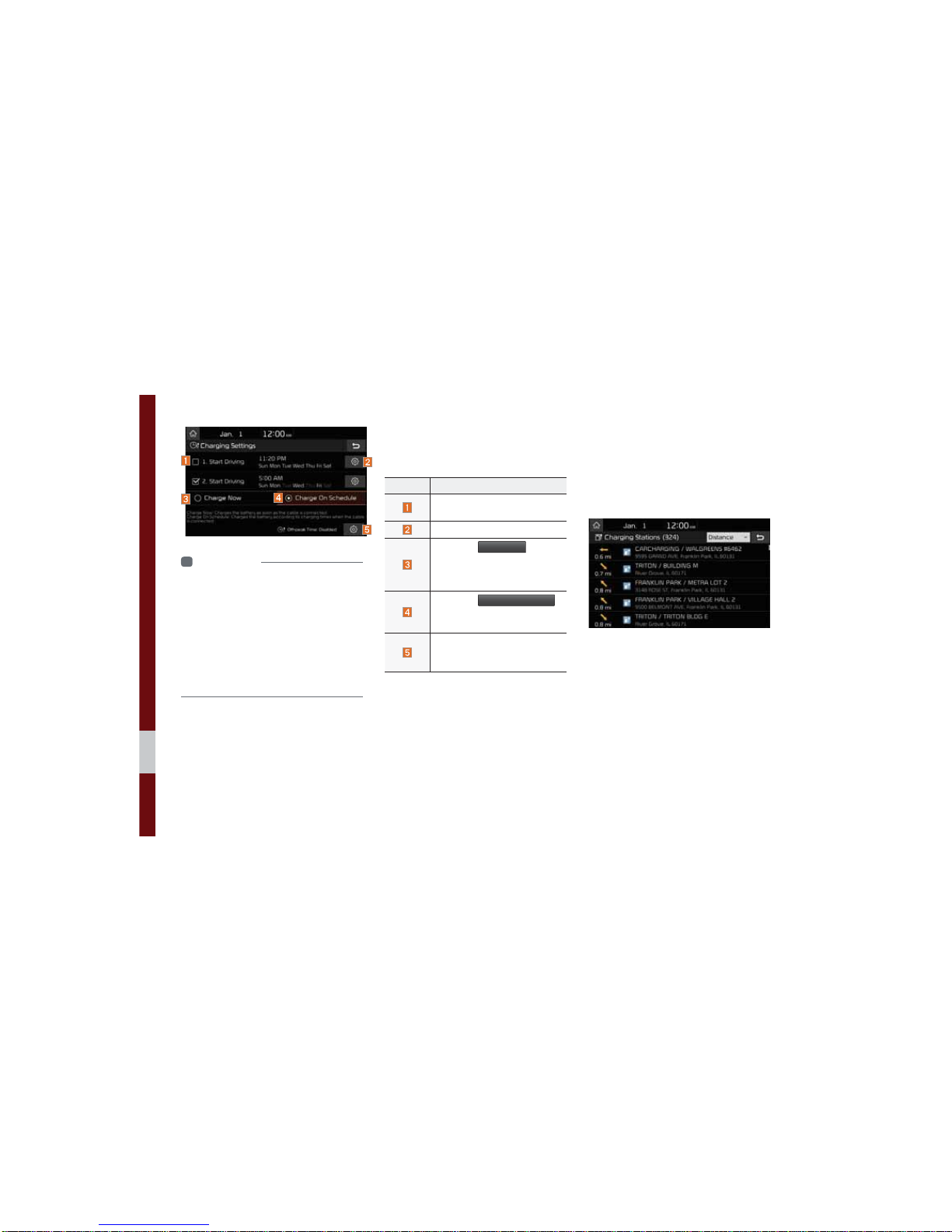
2-8 I Plug-in Hybrid Electric Vehicle (PHEV)
i
Information
• The time when charging will start is set based
on the current time displayed on the head unit.
• The battery will start charging only if a
charging cable is connected.
• When a charging cable is connected, the
remaining charging time for the cable type will
be displayed.
• Scheduling is not available if the set departure
times and days of the week overlap.
Once the settings have been saved, the
setting information will be displayed on the
screen.
Name Description
Check a box to use the respective settings.
Select to change the set values.
Select the
&KDUJH1RZ
button
to start charging immediately
regardless of the scheduled
charging times.
Select the
&KDUJH2Q6FKHGXOH
button to use the scheduled
charging times.
Select and configure to use
inexpensive service plans
during weekdays/weekends.
(OHFWULF&KDUJLQJ
6WDWLRQV
Shows the list of nearby EV charging stations within a driving distance.
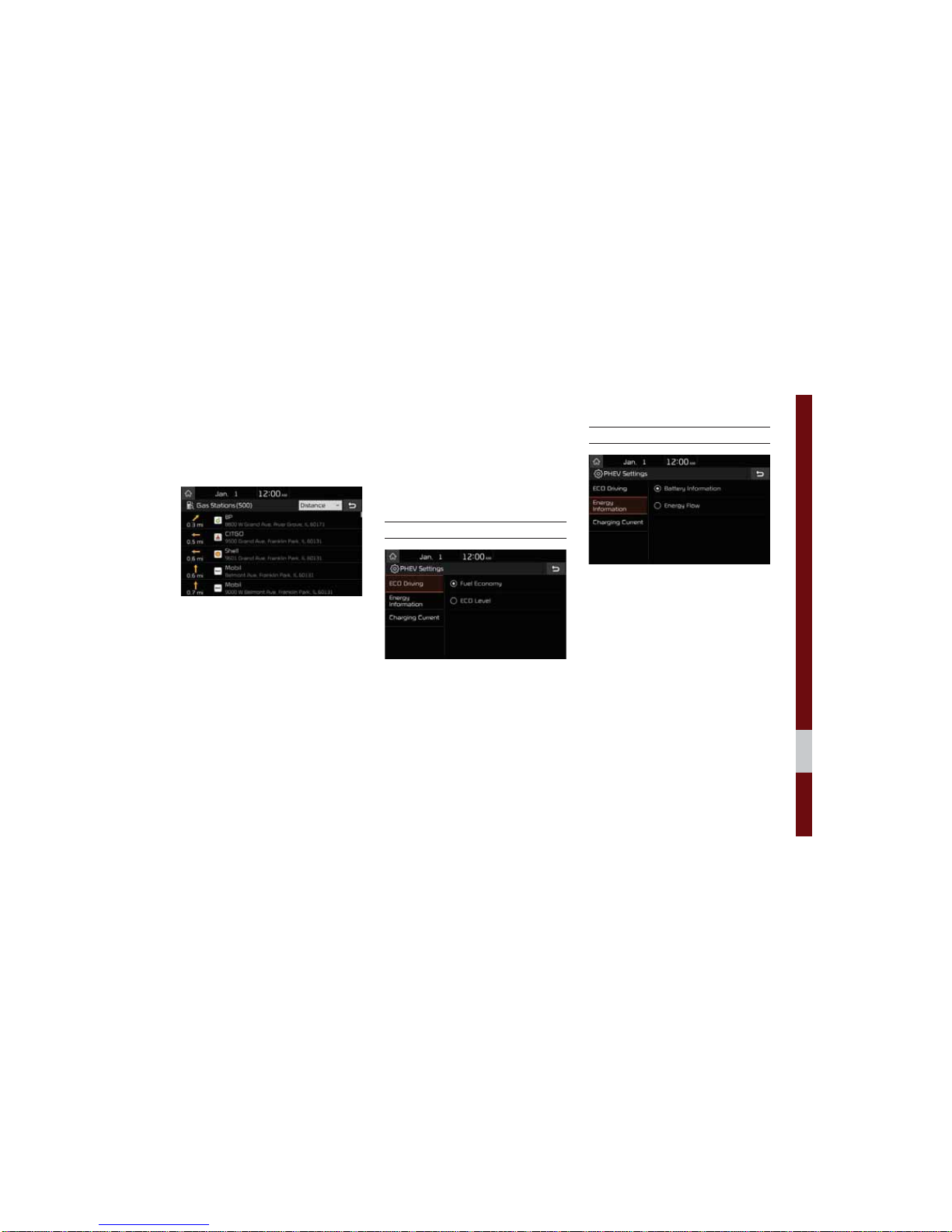
Gas Stations I 2-9
*DV6WDWLRQV
Search for gas stations.
3+(96HWWLQJV
You can change the settings for which
real-time information will be displayed on
the Home Screen.
ECO Driving
You can select for the widget to display
either fuel economy or ECO level.
Energy Information
You can select for the widget to display
either information about the battery or the
flow of energy.
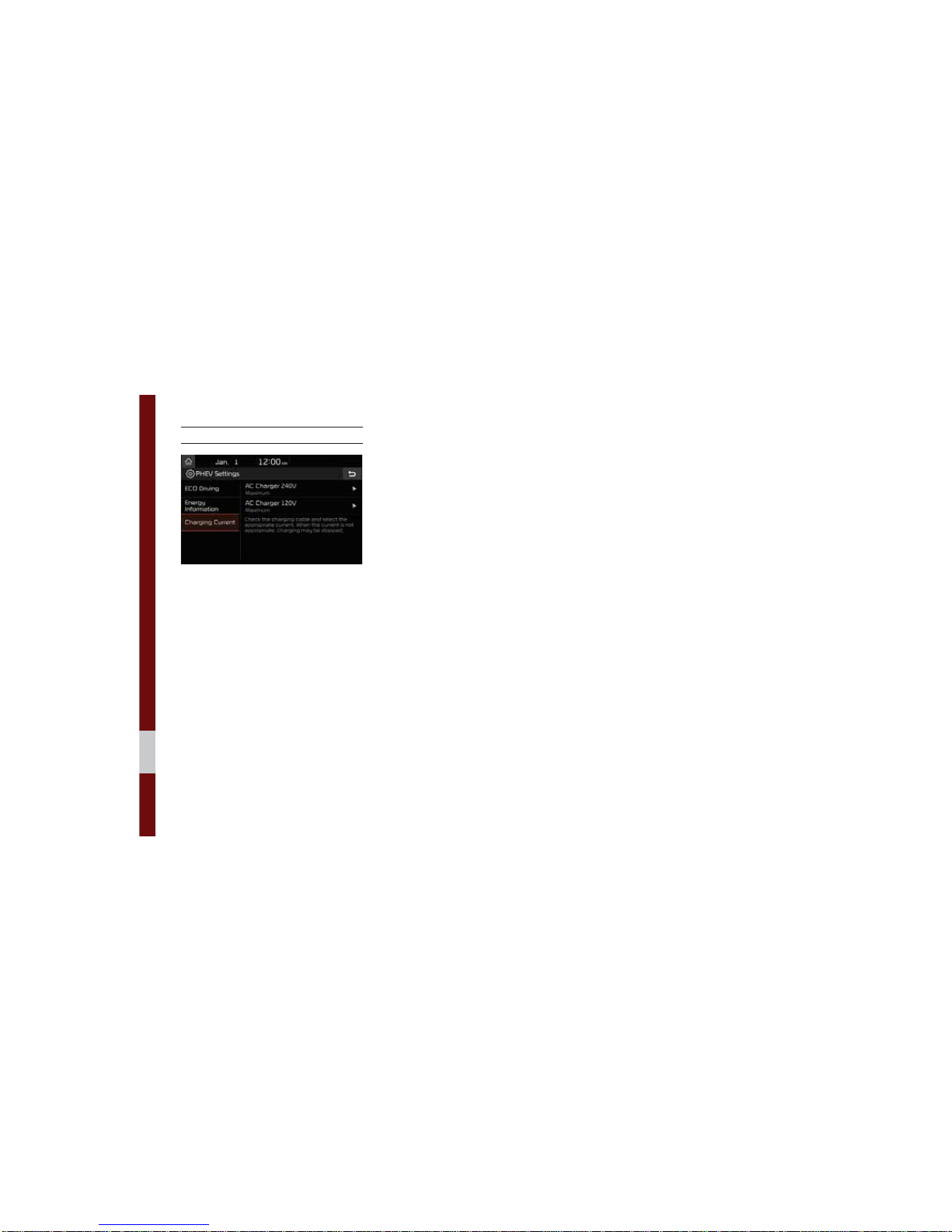
2-10 I Plug-in Hybrid Electric Vehicle (PHEV)
Charging Current
The Charging Current for AC Charger
240V mode and AC Charger 120V mode
can be set.
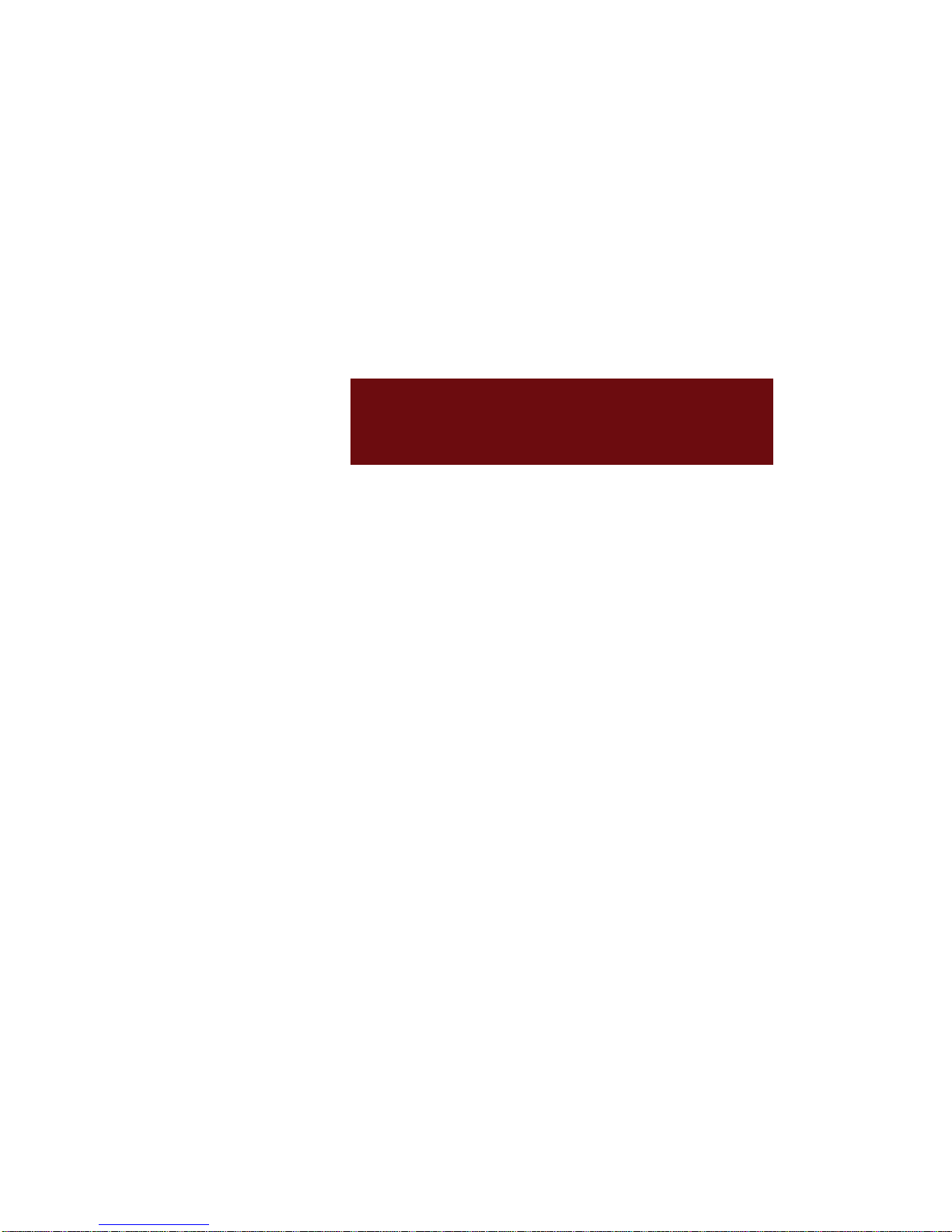
FM/AM
HD Radio™ Technology
SiriusXM™
USB
iPod
Bluetooth
®
Audio
SDUW
5DGLR0HGLD
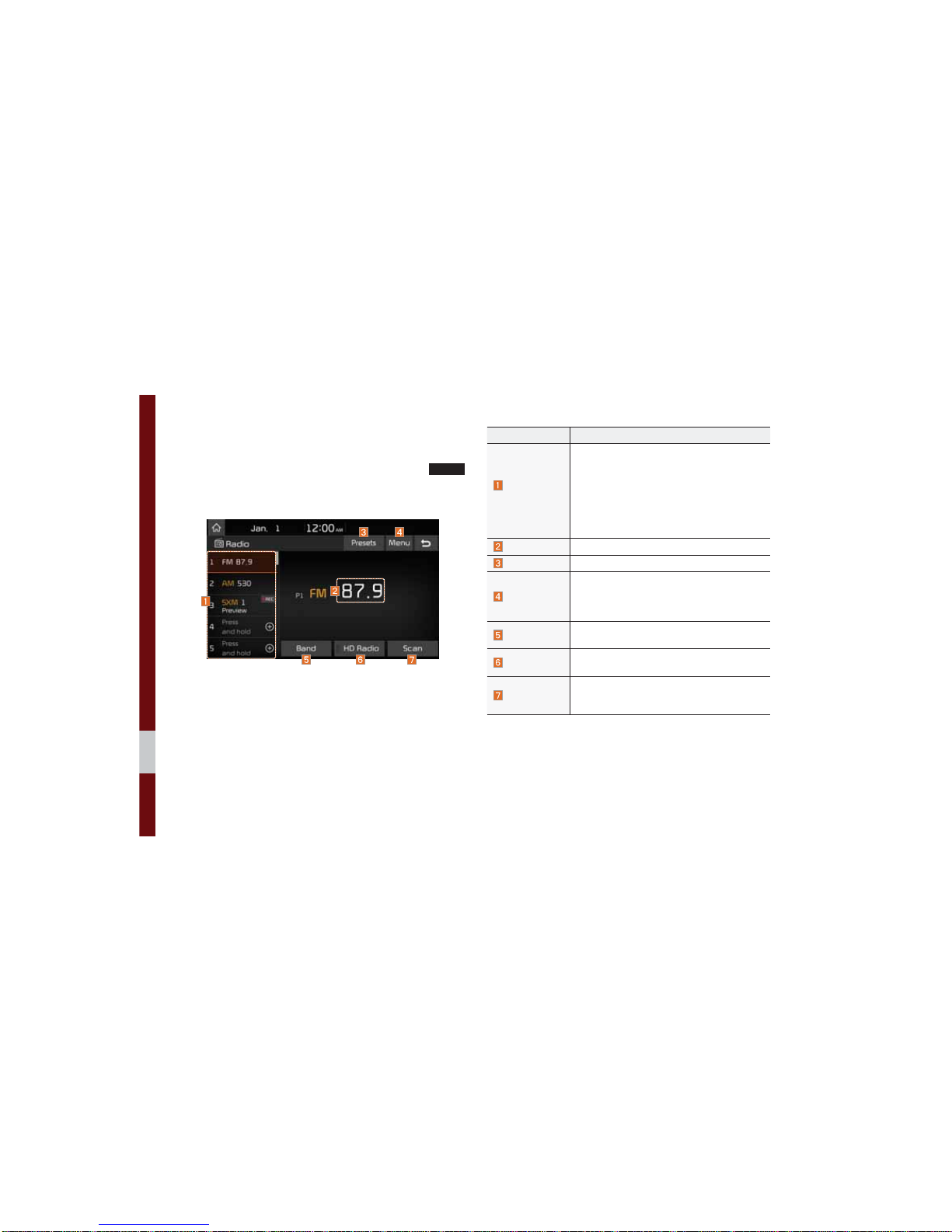
3-2 I Radio/Media
)0$0
You can access the radio player either by pressing the
5$',2
key or by selecting the Radio menu from All Menus on the Home
screen.
Features Description
Preset
Frequencies
• The stored preset frequencies are displayed
for user selection.
• After selecting frequency, press and hold
the preset button for more than 0.8 seconds.
A beep sound will be heard and the frequency
is to be stored in the selected preset button.
• Flick the preset frequencies up/down to scroll
quickly through presets.
Frequency
Displays the current frequency.
Presets
Shows the stored presets for user selection.
Menu
• Station List: Moves to the station list.
• Info: Turns the Radio text information transmitted from the broadcasting station on and off.
• Sound Settings: Moves to the Sound Settings.
Band
Changes to the desired band from among FM,
AM, and SiriusXM™.
HD Radio
Used to set whether to turn HD Radio™ reception On or Off.
Scan
Shortly plays the broadcasts for the frequencies with superior reception for 5 seconds per
item.
5DGLR0HGLD
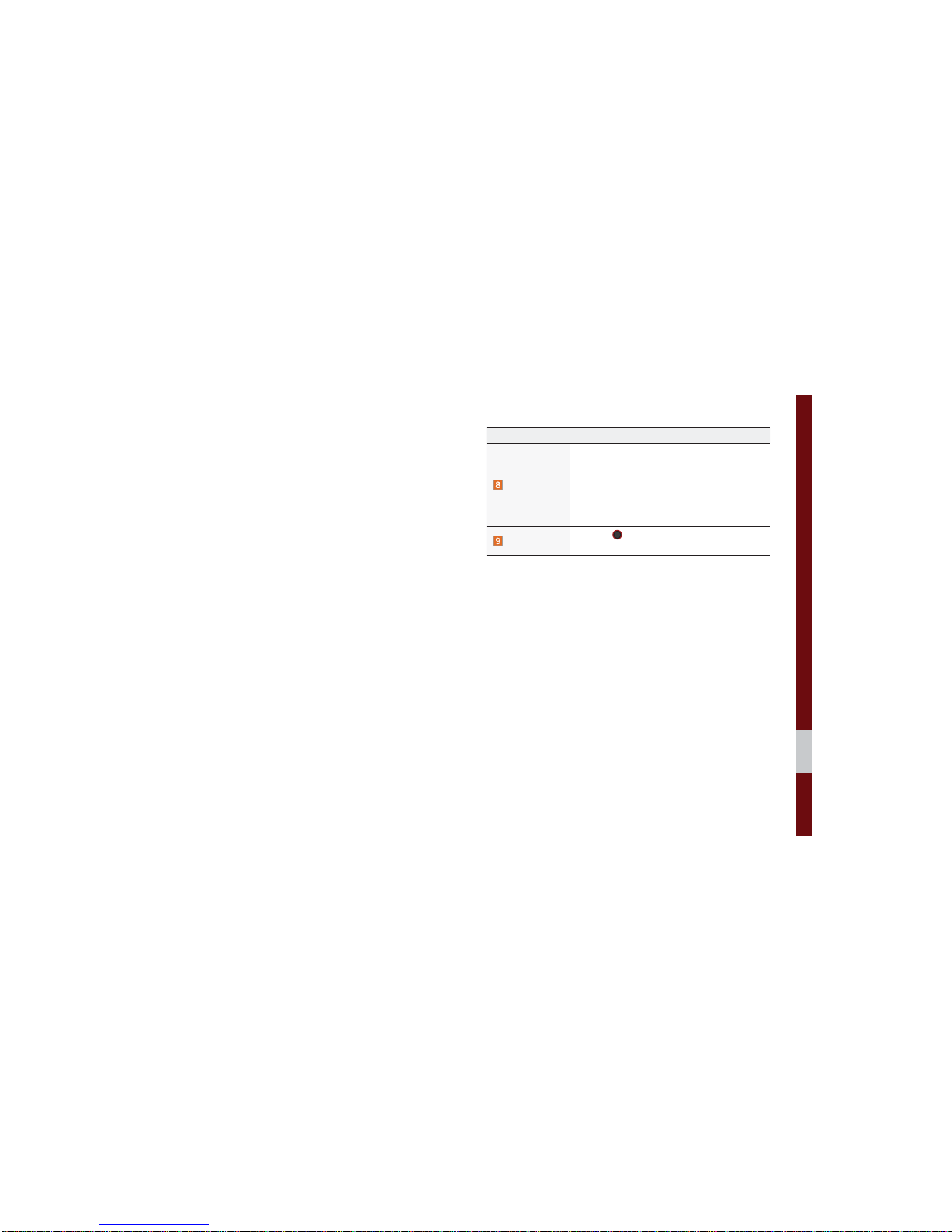
FM/AM I 3-3
Features Description
SEEK/TRACK
• When the key is pressed quickly (less than 0.8
seconds): Seeks the previous/next frequency.
• When the key is pressed and held (over 0.8
seconds): Moves quickly through all of the
frequencies. The moment that you release
the button, the system seeks the next available frequency.
TUNE
Turn the
781(
knob to manually seek avail-
able frequencies.
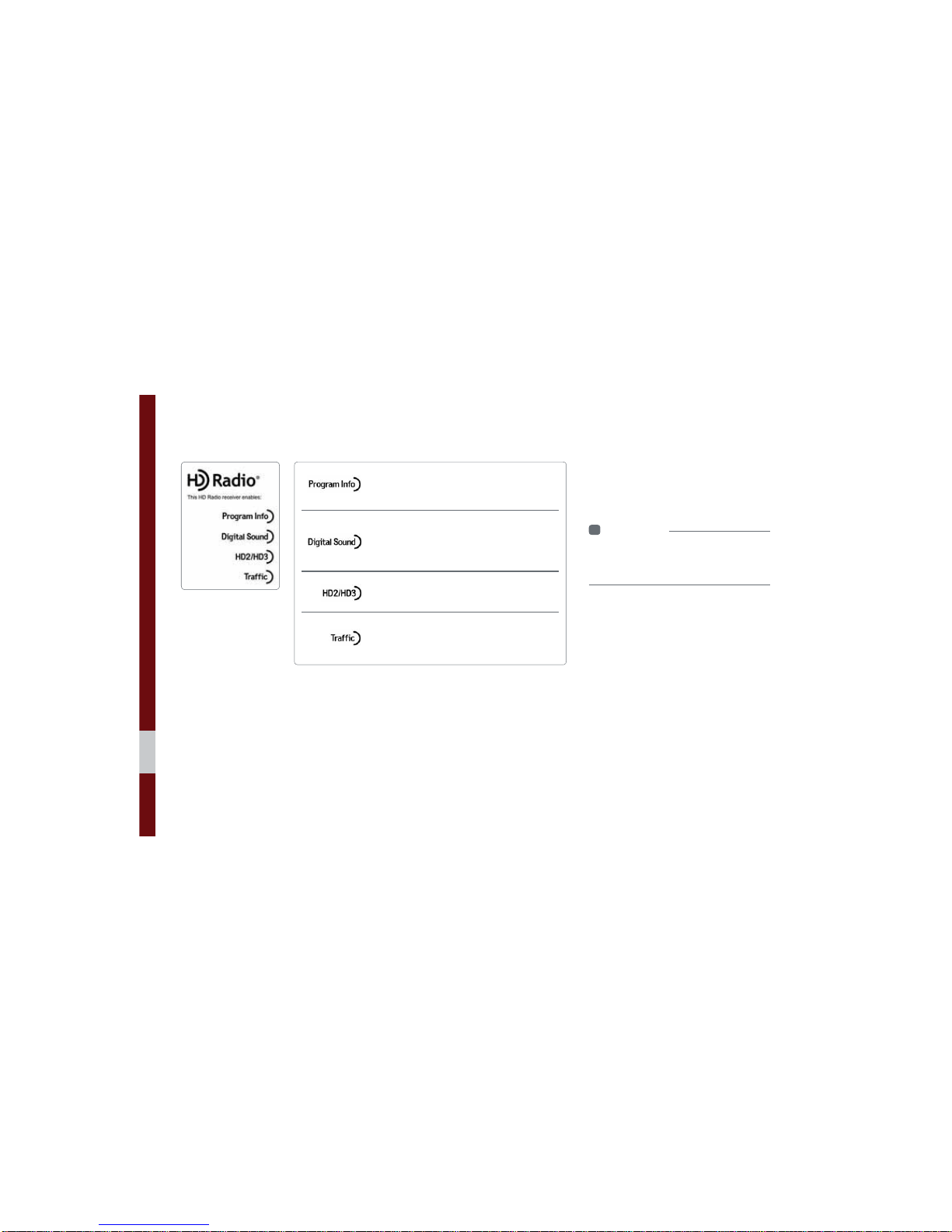
3-4 I Radio/Media
If an HD Radio™ broadcast is received,
the radio mode will switch from analog
broadcast to HD Radio™ broadcast.
i
Information
• The
HD Radio™
screen is displayed only
when a HD Radio™ broadcast is being
received.
+'5DGLRа7HFKQRORJ\
Program Info: Presents song name, artist, station
IDs, and other relevant data streams.
Digital, CD-quality sound. HD Radio™
Technology
enables local radio stations to broadcast a clean
digital signal. AM sounds like today’s FM and FM
sounds like a CD.
FM stations can provide additional digital-only
audio programming on HD2/HD3 Channels.
Real-Time Traffic reports, alerts, and flow data
displayed on screen via interactive traffic maps
and/or data.
