Page 1

K
K
K
G
G
G
U
U
U
A
A
A
R
R
R
D
D
D
S
S
S
T
T
T
A
A
A
N
N
N
D
D
D
A
A
A
L
L
L
O
O
O
N
N
N
E
E
E
D
D
D
V
V
V
R
R
R
S
S
S
H
H
H
A
A
A
-
-
-
1
1
1
1
1
1
6
6
6
.
.
.
V
V
V
2
2
2
U
U
U
S
S
S
E
E
E
R
R
R
M
M
M
A
A
A
N
N
N
U
U
U
A
A
A
L
L
L
www.kguardsecurity.com
SHA-116.V2
USER MANUAL
DVR
Page 2

K
K
K
G
G
G
U
U
U
A
A
A
R
R
R
D
D
D
S
S
S
T
T
T
A
A
A
N
N
N
D
D
D
A
A
A
L
L
L
O
O
O
N
N
N
E
E
E
D
D
D
V
V
V
R
R
R
S
S
S
H
H
H
A
A
A
-
-
-
1
1
1
1
1
1
6
6
6
.
.
.
V
V
V
2
2
2
U
U
U
S
S
S
E
E
E
R
R
R
M
M
M
A
A
A
N
N
N
U
U
U
A
A
A
L
L
L
www.kguardsecurity.com
CONTENTS
Chapter 1. Features............................................................................................................................................................. 5
Chapter 2. Panel.................................................................................................................................................................. 6
Chapter 3. Installation ........................................................................................................................................................ 9
3.1. Installation(Hard Drive)............................................................................................................................................ 9
3.2. Camera and Monitor Connection ............................................................................................................................10
3.3. Power Supply Connection .......................................................................................................................................10
3.4. Connection Diagram:...............................................................................................................................................10
Chapter 4. OSD Display ......................................................................................................................................................11
4.1. Structure of OSD Display .........................................................................................................................................11
4.2. The Symbol of Main Screen(Recording Alarm).........................................................................................................12
4.3. Pop-out menu options ............................................................................................................................................13
4.3.1. Menu Lock ........................................................................................................................................................13
4.3.2. Split Windows ..................................................................................................................................................14
4.3.3. PTZ Control.......................................................................................................................................................14
4.3.3.1. Cruise(PTZ).................................................................................................................................................................. 16
4.3.4. PIP Mode..........................................................................................................................................................16
4.3.5. Search ..............................................................................................................................................................17
4.3.6. Record(Manual) ...............................................................................................................................................17
4.3.7. Start Rotate(SEQ/CHANNEL AUTO SWITCHING) ...............................................................................................18
4.3.8. GUI output selection.........................................................................................................................................18
4.4. Main Menu Setup(Display)......................................................................................................................................19
4.5. Main Menu Setup(Record) ......................................................................................................................................20
4.6. Main Menu Setup(Network) ...................................................................................................................................23
4.7. Main Menu Setup(Search/Playback) .......................................................................................................................29
4.7.1. Main Menu Setup(Search/Log/Export) .............................................................................................................31
4.8. Main Menu Setup (Device Management) ................................................................................................................34
4.8.1. H.D.D & ALARM Setup ......................................................................................................................................34
4.8.2. Email Alarm Notification ..................................................................................................................................38
4.9. PTZ & Mobile Setup.................................................................................................................................................43
4.10. Motion Detection Setup ........................................................................................................................................46
4.11. Main Menu Setup..................................................................................................................................................48
【【【【System/Privacy Zone/Time/Password/Video/Language/Maintain】】】】.........................................................................48
Chapter 5. Network Access(Remote)..................................................................................................................................56
5.1. IE Setup ...................................................................................................................................................................56
5.2. Web Log-in(IE Browser) ...........................................................................................................................................56
5.3 Control Panel(Live view)...........................................................................................................................................57
5.4. Setup(Remote Setting) ............................................................................................................................................59
5.4.1. Structure of Remote Setting .............................................................................................................................59
5.4.2. Display Setup....................................................................................................................................................60
5.4.3. Record Schedule: ..............................................................................................................................................61
Page 3

K
K
K
G
G
G
U
U
U
A
A
A
R
R
R
D
D
D
S
S
S
T
T
T
A
A
A
N
N
N
D
D
D
A
A
A
L
L
L
O
O
O
N
N
N
E
E
E
D
D
D
V
V
V
R
R
R
S
S
S
H
H
H
A
A
A
-
-
-
1
1
1
1
1
1
6
6
6
.
.
.
V
V
V
2
2
2
U
U
U
S
S
S
E
E
E
R
R
R
M
M
M
A
A
A
N
N
N
U
U
U
A
A
A
L
L
L
www.kguardsecurity.com
5.4.4. Alarm Setup .....................................................................................................................................................63
5.4.5. Network ...........................................................................................................................................................63
5.4.5.1. Static IP....................................................................................................................................................................... 64
5.4.5.2. DHCP .......................................................................................................................................................................... 64
5.4.5.3. PPPoE ......................................................................................................................................................................... 65
5.4.5.4. DDNS .......................................................................................................................................................................... 66
5.4.5.5. Email Setup................................................................................................................................................................. 67
5.4.6. Device (H.D.D/PTZ/Mobile/Motion) .................................................................................................................68
5.4.7. System setup(Password/DST) ...........................................................................................................................70
5.4.7.1. System setup .............................................................................................................................................................. 70
5.4.7.2. Authority(Password management).............................................................................................................................. 70
5.4.7.3. DST SETUP .................................................................................................................................................................. 71
5.4.7.4. System information..................................................................................................................................................... 72
5.5. Local Setting............................................................................................................................................................72
5.6. Playback(IE Browser):..............................................................................................................................................73
5.6.1. Logout ..............................................................................................................................................................74
5.7. Mobile Phones Access .............................................................................................................................................75
5.7.1. Mobile Setup ....................................................................................................................................................76
5.8. Install & Operate (Windows® Mobile Phones) .........................................................................................................77
5.9. Install & Operate (Symbian® Phones).......................................................................................................................81
5.10. Install & Operate (iPhone®)....................................................................................................................................85
5.11. Installation & Operation (Blackberry Mobile)........................................................................................................92
5.11.1. Installation .....................................................................................................................................................92
5.11.2. Setup & Operation..........................................................................................................................................94
5.12. Android Mobile .....................................................................................................................................................99
Forwarding the port of Router for Mobile phone .........................................................................................................104
Chapter 6. Specifications..................................................................................................................................................106
Appendix A – Time Zone Table.....................................................................................................................................107
Appendix B – Play Back Utility .....................................................................................................................................110
Installation (Utility Software/Applications ).............................................................................................................110
Playback Player........................................................................................................................................................114
Play & Review Backup File .......................................................................................................................................114
Appendix C- Sustainable Record Time List....................................................................................................................115
Appendix D- Applying Free DDNS Host from Kguard ....................................................................................................116
Appendix E- Applying free DDNS from internet............................................................................................................119
Appendix F- The Structure Diagram Of OSD Display .....................................................................................................124
Appendix G- FAQ Troubleshooting ...............................................................................................................................125
Appendix H -Email Server Check List ............................................................................................................................126
Appendix I- USB Device Support List ............................................................................................................................126
Appendix J- 3G Mobile Phone Local Service Center......................................................................................................127
Appendix K -Mobile Phone support list........................................................................................................................127
Appendix L –H.D.D support list ....................................................................................................................................130
Page 4

K
K
K
G
G
G
U
U
U
A
A
A
R
R
R
D
D
D
S
S
S
T
T
T
A
A
A
N
N
N
D
D
D
A
A
A
L
L
L
O
O
O
N
N
N
E
E
E
D
D
D
V
V
V
R
R
R
S
S
S
H
H
H
A
A
A
-
-
-
1
1
1
1
1
1
6
6
6
.
.
.
V
V
V
2
2
2
U
U
U
S
S
S
E
E
E
R
R
R
M
M
M
A
A
A
N
N
N
U
U
U
A
A
A
L
L
L
www.kguardsecurity.com
1
All Rights Reserved
Do Not touch live electrical parts.
Electric shock can be avoided. Follow the recommended practices listed below. Faulty installation, improper grounding, and
incorrect operation and maintenance of electrical equipment are always sources of danger.
Do Not try to install equipment outdoor, when the wind and rain is strong.
Do Not install or remove equipment outdoor ,when the weather is raining.
Do Not try to install or operate any equipment , when the thunderstorm happened.
Always Ground all electrical equipment and the work platform.
Prevent accidental electrical shocks. Connect power source, control cabinets, and work platform to an approved electrical ground.
Always use the correct cable size.
Sustained overloading will cause cable failure and result in possible electrical shock or fire hazard. Work cable should be the same
rating as the factory .
Always keep cables and connectors in good condition.
Improper or worn electrical connections can cause short circuits and can increase the chance of an electrical shock. Do not use
worn, damaged, or bare cables.
Always avoid open-circuit voltage.
The added voltages increase the severity of the electric shock hazard.
Always wear insulated gloves while you adjust equipments.
Electric power should be turn off and insulated gloves should be worn when making any equipment adjustment to assure shock
protection.
Always wear protective clothing such as long sleeve shorts while you are installing or removing
equipments.
Always Wear high, snug fitting shoes.
Always Wear clean clothes without grease or oil.
Protect neighboring workers from exposure to arc radiation.
Always Wear long trousers or jeans while you are installing or removing equipments
.
Always wear safety helmet or hard head and safety shoes before work.
Always keep the equipments in dry places.
Always wear safety harnesses/belt while you work in high places.
Always wear dry clothing and avoid moisture and water.
Always wear Public Safety Vest , while you work at night.
Make sure all electrical connections are tight, clean, and dry.
Make sure that you are well insulated and eliminate the electric static charge.
Always wear dry gloves, rubber-soled shoes, or stand on a dry board or platform.
Always Follow recognized safety standards.
Always wear correct eye, ear, and body protection.
Always have second person on-site, while you work in the darkness places, poor ventilation places and high
places.
Make sure that you are well protected against arc flashes, mechanical injury, or other mishaps.
Make sure that the polarity of wire is correct, before installing equipments.
Safety Precautions
Page 5

K
K
K
G
G
G
U
U
U
A
A
A
R
R
R
D
D
D
S
S
S
T
T
T
A
A
A
N
N
N
D
D
D
A
A
A
L
L
L
O
O
O
N
N
N
E
E
E
D
D
D
V
V
V
R
R
R
S
S
S
H
H
H
A
A
A
-
-
-
1
1
1
1
1
1
6
6
6
.
.
.
V
V
V
2
2
2
U
U
U
S
S
S
E
E
E
R
R
R
M
M
M
A
A
A
N
N
N
U
U
U
A
A
A
L
L
L
www.kguardsecurity.com
2
All Rights Reserved
Always handle equipment with care.
Do Not block the ventilation of equipment.
Do Not put the magnetic parts around the Equipment.
Do Not put the objects on top of equipment.
Warning
This is the symbol for indicating any potential hazard, risk or condition requiring special
attention.
The user needs to refer to the important operating and maintenance or servicing instructions.
Caution
The lighting flash with an arrow head symbol, in an equilateral triangle, is intended to alert the
user. There is dangerous “voltage” presence near by the product’s enclosure which may be risk of
person.
Page 6

K
K
K
G
G
G
U
U
U
A
A
A
R
R
R
D
D
D
S
S
S
T
T
T
A
A
A
N
N
N
D
D
D
A
A
A
L
L
L
O
O
O
N
N
N
E
E
E
D
D
D
V
V
V
R
R
R
S
S
S
H
H
H
A
A
A
-
-
-
1
1
1
1
1
1
6
6
6
.
.
.
V
V
V
2
2
2
U
U
U
S
S
S
E
E
E
R
R
R
M
M
M
A
A
A
N
N
N
U
U
U
A
A
A
L
L
L
www.kguardsecurity.com
3
All Rights Reserved
This device complies with part 15 of the FCC Rules. Operation is subject to the following two conditions:
This device may not cause harmful interference, and this device must accept any interference received, including interference that may
cause undesired operation.
FCC
CAUTION!
This equipment has been tested and found to comply with the limits for a Class B digital device,
pursuant to Part 15 of the FCC Rules. These limits are designed to provide reasonable protection
against harmful interference in a residential installation. This equipment generates uses and can
radiate radio frequency energy and, if not installed and used in accordance with the instructions, may
cause harmful interference to radio communications. However, there is no guarantee that interference
will not occur in a particular installation. If this equipment does cause harmful interference to radio or
television reception, which can be determined by turning the equipment off and on.
FCC Compliance Statement
Page 7

K
K
K
G
G
G
U
U
U
A
A
A
R
R
R
D
D
D
S
S
S
T
T
T
A
A
A
N
N
N
D
D
D
A
A
A
L
L
L
O
O
O
N
N
N
E
E
E
D
D
D
V
V
V
R
R
R
S
S
S
H
H
H
A
A
A
-
-
-
1
1
1
1
1
1
6
6
6
.
.
.
V
V
V
2
2
2
U
U
U
S
S
S
E
E
E
R
R
R
M
M
M
A
A
A
N
N
N
U
U
U
A
A
A
L
L
L
www.kguardsecurity.com
4
All Rights Reserved
LIMITATION OF LIABILITY
THIS PUBLICATION IS PROVIDED “AS IS” WITHOUT WARRANTY OF ANY KIND, EITHER EXPRESS OR IMPLIED,
INCLUDING BUT NOT LIMITED TO, THE IMPLIED WARRANTIES OF MERCHANTIBILITY, FITNESS FOR ANY
PARTICULAR PURPOSE, OR NON-INFRINGEMENT OF THE THIRD PARTY’S RIGHT.
THIS PUBLICATION COULD INCLUDE TECHNICAL INACCUACIES OR TYPOGRAPHICAL ERRORS. CHANGES ARE
ADDED TO THE INFORMATION HEREIN, AT ANY TIME, FOR THE IMPROVEMENTS OF THIS PUBLICATION AND/OR
THE CORRESPONDING PRODUCT(S).
DISCLAIMER OF WARRANTY
--------------------------------------------------------------------------------------------------------------------------------------
IN NO EVENT SHALL THE SUPPLIER BE LIABLBE TO ANY PARTY OR ANY PERSON, EXCEPT FOR REPLACEMENT OR
REASONABLE MAINTENANCE OF THE PRODUCT, FOR THE CASES, INCLUDING BUT NOT LIMITED TO THE
FOLLOWINGS:
ANY DAMAGE OR LOSS, INCLUDING BUT WITHOUT LIMITATION, DIRECT OR INDIRECT, SPECIAL, CONSEQUENTIAL
OR EXEMPLARY, ARISING OUT OF OR RELATING TO THE PRODUCT;
PERSONAL INJURY OR ANY DAMAGE CAUSED BY INAPPROPRIATE USE OR NEGLIGENT OPERATION OF THE USER;
UNAUTHORIZED DISASSEMBLE, REPAIR OR MODIFICATION OF THE PRODUCT BY THE USER;
ANY PROBLEM, CONSEQUENTIAL INCONVENIENCE, OR LOSS OR DAMAGE, ARISING OUT OF THE SYSTEM
COMBINED WITH THE DEVICES OF THE THIRD PARTY;
ANY CLAIM OR ACTION FOR DAMAGES, BROUGHT BY ANY PERSON OR ORGANIZATION BEING A PHOTOGENIC
SUBJECT, DUE TO VIOLATION OF PRIVACY WITH THE RESULT OF THAT SURVEILLANCE-CAMERA’S PICTURE,
INCLUDING SAVED DATA, FOR SOME REASON, BECOMES PUBLIC OR IS USED FOR THE PURPOSE OTHER THAN
SURVEILLANCE.
Page 8
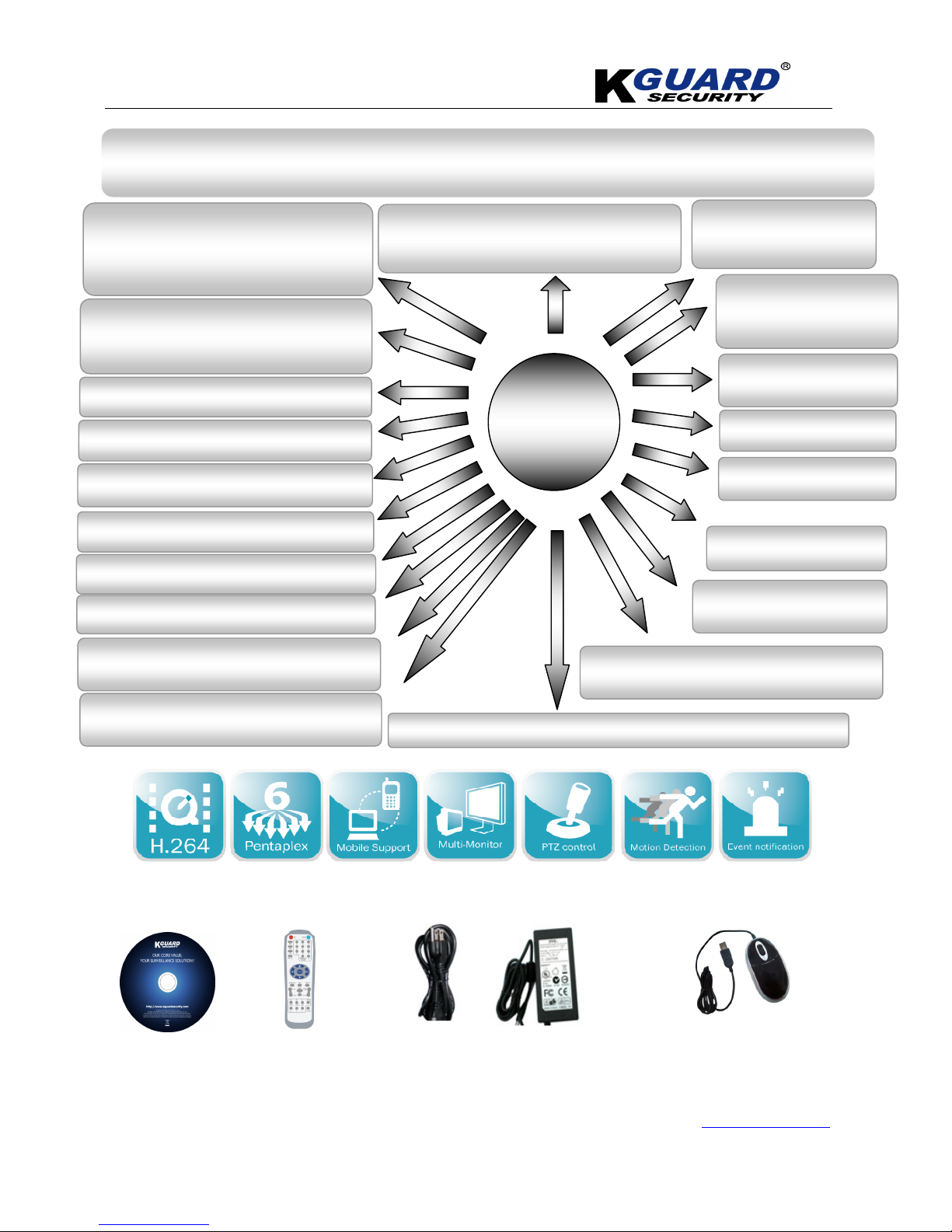
K
K
K
G
G
G
U
U
U
A
A
A
R
R
R
D
D
D
S
S
S
T
T
T
A
A
A
N
N
N
D
D
D
A
A
A
L
L
L
O
O
O
N
N
N
E
E
E
D
D
D
V
V
V
R
R
R
S
S
S
H
H
H
A
A
A
-
-
-
1
1
1
1
1
1
6
6
6
.
.
.
V
V
V
2
2
2
U
U
U
S
S
S
E
E
E
R
R
R
M
M
M
A
A
A
N
N
N
U
U
U
A
A
A
L
L
L
www.kguardsecurity.com
5
All Rights Reserved
Chapter 1. Features
Accessaries:
CD*1
Remote Control*1
Power Adapter 12V/5A*1
Mouse*1
H.264 real-time high compression and
supports dual stream network
transmission
Multiplex operation:
live view, record, playback, backup and
network transmission
ADPCM audio compression
Graphics & Windows OSD interface
Backup & upgrade with USB flash disk
USB mouse
Linux 2.6 OS
DDNS,DHCP,UDP,TCP/IP
Audio transmission via network
Adjusting image color
Editing camera title
Alarm modes: Motion Detection, Video loss, HDD full, HDD loss
Auto maintain function
PTZ control via built-in RS-485 port
Selectable packing time for recorded files
Up to 2 x 2 TB SATA HDD
Remote view with Symbian , Windows Mobile,
iPhone & Blackberry & Android phone
Email alert function
Optional: HDMI Interface
(HDMI Output: 1920*1080)
16CHs playback at the
same time
Supports
Page 9

K
K
K
G
G
G
U
U
U
A
A
A
R
R
R
D
D
D
S
S
S
T
T
T
A
A
A
N
N
N
D
D
D
A
A
A
L
L
L
O
O
O
N
N
N
E
E
E
D
D
D
V
V
V
R
R
R
S
S
S
H
H
H
A
A
A
-
-
-
1
1
1
1
1
1
6
6
6
.
.
.
V
V
V
2
2
2
U
U
U
S
S
S
E
E
E
R
R
R
M
M
M
A
A
A
N
N
N
U
U
U
A
A
A
L
L
L
www.kguardsecurity.com
6
All Rights Reserved
Chapter 2. Panel
Page 10

K
K
K
G
G
G
U
U
U
A
A
A
R
R
R
D
D
D
S
S
S
T
T
T
A
A
A
N
N
N
D
D
D
A
A
A
L
L
L
O
O
O
N
N
N
E
E
E
D
D
D
V
V
V
R
R
R
S
S
S
H
H
H
A
A
A
-
-
-
1
1
1
1
1
1
6
6
6
.
.
.
V
V
V
2
2
2
U
U
U
S
S
S
E
E
E
R
R
R
M
M
M
A
A
A
N
N
N
U
U
U
A
A
A
L
L
L
www.kguardsecurity.com
7
All Rights Reserved
Remote Control
Key Title Key Function
REC Manual recording
SEARCH Enter into recording search menu
2×2 Quad display
3×3 9-CH display
4×4 16-CH display
AUTO Count down display
0~9 Channel select; numeric key
0 Numeric key(Also for switching OSD output)
DISPLAY MODE
Multiple CH display (Quad, 9-CH, 16-CH and
single channel display)
▲
UP
▼
DOWN
◄ /
Left/right key
ENTER Select / Edit key; Enter key
Menu/ESC Enter into main menu / Exit
PIP PIP display mode
MUTE Mute key
FWD
Forward(x2、x4、x8)
REW
Rewind(x2、x4、x8)
PLAY
Enter into recording search, play recording
event
STOP Manual stopping play
PAUSE/
FRAME
Pause / play frame by frame
SLOW
(1/2、1/4、1/8)Slow play
Z+ Zoom out video area
Z- Zoom in video area
F+ Extend focus
F- Extend focus
I+ Add PTZ brightness
I- Decrease PTZ brightness
PTZ Allow you set presetting bit and control PTZ.
LOCK Lock system
Page 11

K
K
K
G
G
G
U
U
U
A
A
A
R
R
R
D
D
D
S
S
S
T
T
T
A
A
A
N
N
N
D
D
D
A
A
A
L
L
L
O
O
O
N
N
N
E
E
E
D
D
D
V
V
V
R
R
R
S
S
S
H
H
H
A
A
A
-
-
-
1
1
1
1
1
1
6
6
6
.
.
.
V
V
V
2
2
2
U
U
U
S
S
S
E
E
E
R
R
R
M
M
M
A
A
A
N
N
N
U
U
U
A
A
A
L
L
L
www.kguardsecurity.com
8
All Rights Reserved
Mouse Operation
You can use a mouse instead of front panel keys or remote control to navigate the operation of your DVR
Left click In OSD menu, click left button to select & edit
In live display mode, clicking right key will display pop-up menu bar
Right click
In Main menu or sub menu mode, clicking right key will exit current menu.
Double-click Left button
of Mouse
double-click the live image of any channel for full screen display; by double-clicking
again, the display will return to display all cameras
Use mouse to drag a line On motion mode, this function will select motion area; On [Color Setup] menu
mode, it will adjust color control bar and volume control bar.
Virtual Keyboard (Mouse)
When using the mouse, you can input certain values using the onscreen virtual keyboard.
You will need to use the Virtual Keyboard when entering your User ID and Password.
To use the Virtual Keyboard:
Virtual Keyboard (Remote Control)
1. Click on an option or field, such as the User ID and Password fields.
2. Click 0~9 to key-in the desired digit.
3. Click to switch between numerals, upper and lowercase letters, and
other characters (only for certain options)
4. Click to Backspace/Delete.
NOTE: The buttons will turn from orange to white when you select the
button with the mouse cursor.
5. Click to enter/confirm and close the Virtual Keyboard.
123
1111 2222 3333 4444 123
123123
123
5555 6666 7777 8888
9999 0000
Page 12

K
K
K
G
G
G
U
U
U
A
A
A
R
R
R
D
D
D
S
S
S
T
T
T
A
A
A
N
N
N
D
D
D
A
A
A
L
L
L
O
O
O
N
N
N
E
E
E
D
D
D
V
V
V
R
R
R
S
S
S
H
H
H
A
A
A
-
-
-
1
1
1
1
1
1
6
6
6
.
.
.
V
V
V
2
2
2
U
U
U
S
S
S
E
E
E
R
R
R
M
M
M
A
A
A
N
N
N
U
U
U
A
A
A
L
L
L
www.kguardsecurity.com
9
All Rights Reserved
Chapter 3. Installation
3.1. Installation(Hard Drive)
DO NOT install or remove hard drive while DVR is running!
1. Loosen the screws in the left and right sides as well as backside.
2. Remove the cover by pushing back and lift it up, slightly.
3. Use the included key to unlock the plug & play HDD box(Removable Hard Disk) .
4. Pull out the plug & play box.
5. Remove the cover of plug & play box(as arrow indicated).
6. Insert HDD into plug & play box, and push HDD into socket ,firmly.
7. Install the cover by pushing back.
8. Insert the plug & play HDD box into housing, and then use the included key to lock box.
9. Install the power cord & SATA cord in the back of plug &play housing.
* If you would like to install second HDD, Please install the HDD into bracket next to plug& play box.
10. Install the cover and install the screws on both sides as well as in the back.
DO NOT install or remove HDD while power is ON.
Page 13

K
K
K
G
G
G
U
U
U
A
A
A
R
R
R
D
D
D
S
S
S
T
T
T
A
A
A
N
N
N
D
D
D
A
A
A
L
L
L
O
O
O
N
N
N
E
E
E
D
D
D
V
V
V
R
R
R
S
S
S
H
H
H
A
A
A
-
-
-
1
1
1
1
1
1
6
6
6
.
.
.
V
V
V
2
2
2
U
U
U
S
S
S
E
E
E
R
R
R
M
M
M
A
A
A
N
N
N
U
U
U
A
A
A
L
L
L
www.kguardsecurity.com
10
All Rights Reserved
3.2. Camera and Monitor Connection
Connect camera cable to video input of DVR, and from video output of DVR to Monitor via BNC
connector or If the camera is a PTZ speed dome, you could connect RS485 connector.
3.3. Power Supply Connection
Please only use the power adapter supplied with the DVR (12V/ 5A).
3.4. Connection Diagram:
Video in (CH01-08)
Video in (CH09
-
16)
Audio in (CH01-04)
Audio in (CH05-16)
Video out(Local)
-BNC OUT-
Audio out
Video out
-HDMI/VGA OUT-
Mouse(USB)
Power (12V/5A)
Internet (IE Browser/remote view)
PTZ(RS-485)
I/O(Alarm)
Page 14
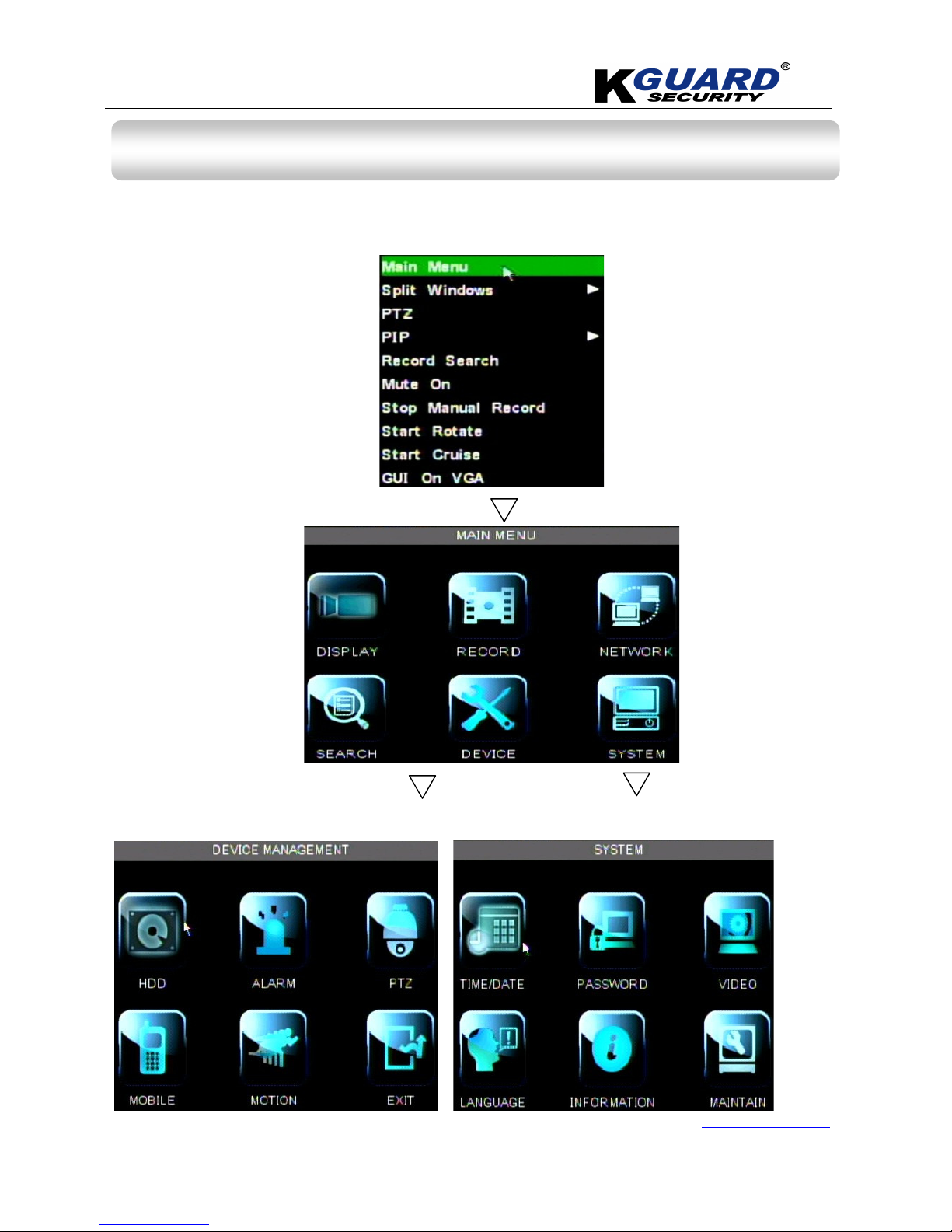
K
K
K
G
G
G
U
U
U
A
A
A
R
R
R
D
D
D
S
S
S
T
T
T
A
A
A
N
N
N
D
D
D
A
A
A
L
L
L
O
O
O
N
N
N
E
E
E
D
D
D
V
V
V
R
R
R
S
S
S
H
H
H
A
A
A
-
-
-
1
1
1
1
1
1
6
6
6
.
.
.
V
V
V
2
2
2
U
U
U
S
S
S
E
E
E
R
R
R
M
M
M
A
A
A
N
N
N
U
U
U
A
A
A
L
L
L
www.kguardsecurity.com
11
All Rights Reserved
Chapter 4. OSD Display
4.1. Structure of OSD Display
Page 15

K
K
K
G
G
G
U
U
U
A
A
A
R
R
R
D
D
D
S
S
S
T
T
T
A
A
A
N
N
N
D
D
D
A
A
A
L
L
L
O
O
O
N
N
N
E
E
E
D
D
D
V
V
V
R
R
R
S
S
S
H
H
H
A
A
A
-
-
-
1
1
1
1
1
1
6
6
6
.
.
.
V
V
V
2
2
2
U
U
U
S
S
S
E
E
E
R
R
R
M
M
M
A
A
A
N
N
N
U
U
U
A
A
A
L
L
L
www.kguardsecurity.com
12
All Rights Reserved
4.2. The Symbol of Main Screen(Recording Alarm)
The symbol will display in main screen:
Symbol/icon Functions
Motion
HDD loss, HDD space full
The video is recording
Video Loss
Video Loss
When DVR is in recording mode, [ ] icon or [ ] icon will appear on the screen. But when there is [ ]
icons on the screen it indicates a motion alarm was triggered. When [ ] icon appears on the screen, that
mean a hard drive alarm has occurred.
Page 16

K
K
K
G
G
G
U
U
U
A
A
A
R
R
R
D
D
D
S
S
S
T
T
T
A
A
A
N
N
N
D
D
D
A
A
A
L
L
L
O
O
O
N
N
N
E
E
E
D
D
D
V
V
V
R
R
R
S
S
S
H
H
H
A
A
A
-
-
-
1
1
1
1
1
1
6
6
6
.
.
.
V
V
V
2
2
2
U
U
U
S
S
S
E
E
E
R
R
R
M
M
M
A
A
A
N
N
N
U
U
U
A
A
A
L
L
L
www.kguardsecurity.com
13
All Rights Reserved
4.3. Pop-out menu options
4.3.1. Menu Lock
For your system security, the system has a special function to protect your OSD operation.
Step 1.
Enable Password and key-in password/user name from system.
Step2.
Click
” Lock”
button, and then the OSD was locked.
Page 17

K
K
K
G
G
G
U
U
U
A
A
A
R
R
R
D
D
D
S
S
S
T
T
T
A
A
A
N
N
N
D
D
D
A
A
A
L
L
L
O
O
O
N
N
N
E
E
E
D
D
D
V
V
V
R
R
R
S
S
S
H
H
H
A
A
A
-
-
-
1
1
1
1
1
1
6
6
6
.
.
.
V
V
V
2
2
2
U
U
U
S
S
S
E
E
E
R
R
R
M
M
M
A
A
A
N
N
N
U
U
U
A
A
A
L
L
L
www.kguardsecurity.com
14
All Rights Reserved
4.3.2. Split Windows
There are 7 modes of split windows:
1. CH 1-4
2. CH 5-8
3. CH 9-12
4. CH13-16
5. CH01-09
6. CH08-16
7. CH01-16
4.3.3. PTZ Control
Page 18

K
K
K
G
G
G
U
U
U
A
A
A
R
R
R
D
D
D
S
S
S
T
T
T
A
A
A
N
N
N
D
D
D
A
A
A
L
L
L
O
O
O
N
N
N
E
E
E
D
D
D
V
V
V
R
R
R
S
S
S
H
H
H
A
A
A
-
-
-
1
1
1
1
1
1
6
6
6
.
.
.
V
V
V
2
2
2
U
U
U
S
S
S
E
E
E
R
R
R
M
M
M
A
A
A
N
N
N
U
U
U
A
A
A
L
L
L
www.kguardsecurity.com
15
All Rights Reserved
All Functions
Pointer
Auto Pan
To select the direction of PTZ.
The middle circle is for auto pan of PTZ.
Zoom in/zoom out
Focus
Iris
Speed
Channel select
For selecting the channels of PTZ camera.
EXIT
To back to previous page or exit.
GOTO PRESET
POINT
Allow you to go to a specific preset point.
SET
Allow you set a set of specific preset points of a PTZ camera.
Also it can Adjust the camera in a fix point.
Note: Up to 255 preset bits for the DVR can be stored. However, actual preset quantity differs depending on PTZ
performance.
CLEAR
Allow you to delete the selected preset.
SAVE
Save the changed and the preset point.
Total Set up pre-set bit quantity
Pre It indicates the starting point cruised. System default point is 01.
STP Sets the stop time at each point
If you would like to use the function of PTZ herein , you have to set the
parameter of PTZ first.
For more information of PTZ , please refer to section 4.9.
Page 19

K
K
K
G
G
G
U
U
U
A
A
A
R
R
R
D
D
D
S
S
S
T
T
T
A
A
A
N
N
N
D
D
D
A
A
A
L
L
L
O
O
O
N
N
N
E
E
E
D
D
D
V
V
V
R
R
R
S
S
S
H
H
H
A
A
A
-
-
-
1
1
1
1
1
1
6
6
6
.
.
.
V
V
V
2
2
2
U
U
U
S
S
S
E
E
E
R
R
R
M
M
M
A
A
A
N
N
N
U
U
U
A
A
A
L
L
L
www.kguardsecurity.com
16
All Rights Reserved
4.3.3.1. Cruise(PTZ)
This function allows to start cruise of PTZ camera.
4.3.4. PIP Mode
Page 20

K
K
K
G
G
G
U
U
U
A
A
A
R
R
R
D
D
D
S
S
S
T
T
T
A
A
A
N
N
N
D
D
D
A
A
A
L
L
L
O
O
O
N
N
N
E
E
E
D
D
D
V
V
V
R
R
R
S
S
S
H
H
H
A
A
A
-
-
-
1
1
1
1
1
1
6
6
6
.
.
.
V
V
V
2
2
2
U
U
U
S
S
S
E
E
E
R
R
R
M
M
M
A
A
A
N
N
N
U
U
U
A
A
A
L
L
L
www.kguardsecurity.com
17
All Rights Reserved
4.3.5. Search
You could enter into [Record Search] menu from Pop-up menu conveniently and quickly and search/playback the
record histories.
For more information of record search, please refer to section 4.7.
4.3.6. Record (Manual)
*The manual record function will not be shown when the record setup mode is in “Always”.
This function only work in the mode of schedule.
START MANUAL RECORD
STOP MANUAL RECORD
Page 21

K
K
K
G
G
G
U
U
U
A
A
A
R
R
R
D
D
D
S
S
S
T
T
T
A
A
A
N
N
N
D
D
D
A
A
A
L
L
L
O
O
O
N
N
N
E
E
E
D
D
D
V
V
V
R
R
R
S
S
S
H
H
H
A
A
A
-
-
-
1
1
1
1
1
1
6
6
6
.
.
.
V
V
V
2
2
2
U
U
U
S
S
S
E
E
E
R
R
R
M
M
M
A
A
A
N
N
N
U
U
U
A
A
A
L
L
L
www.kguardsecurity.com
18
All Rights Reserved
4.3.7. Start Rotate(SEQ/CHANNEL AUTO SWITCHING)
This function allows you to switch channels, automatically.
4.3.8. GUI output selection
This function allows you to select the GUI output between 2 monitors (VGA or BNC).
Page 22

K
K
K
G
G
G
U
U
U
A
A
A
R
R
R
D
D
D
S
S
S
T
T
T
A
A
A
N
N
N
D
D
D
A
A
A
L
L
L
O
O
O
N
N
N
E
E
E
D
D
D
V
V
V
R
R
R
S
S
S
H
H
H
A
A
A
-
-
-
1
1
1
1
1
1
6
6
6
.
.
.
V
V
V
2
2
2
U
U
U
S
S
S
E
E
E
R
R
R
M
M
M
A
A
A
N
N
N
U
U
U
A
A
A
L
L
L
www.kguardsecurity.com
19
All Rights Reserved
4.4. Main Menu Setup(Display)
You can set up whether each channel can be previewed or not under Live display and/or record mode, enable live
time or not under live screen and set up record time or not on the record history.
Also, you can key-in the title for each channel.
You can adjust image brightness, saturation, contrast and hue parameters of each channel after entering into [Color]
menu.
Step 1
.
Click the video screen or Press “Menu” button on the front panel, the main menu will
display.
Press , ▲▲▲▲ , ▼
, keys on front panel to move the cursor, then press “SEL” key to
enter selected item.
Or left click mouse to select and enter menu.
Press “ESC” key or right click mouse, to return to previous window.
Page 23

K
K
K
G
G
G
U
U
U
A
A
A
R
R
R
D
D
D
S
S
S
T
T
T
A
A
A
N
N
N
D
D
D
A
A
A
L
L
L
O
O
O
N
N
N
E
E
E
D
D
D
V
V
V
R
R
R
S
S
S
H
H
H
A
A
A
-
-
-
1
1
1
1
1
1
6
6
6
.
.
.
V
V
V
2
2
2
U
U
U
S
S
S
E
E
E
R
R
R
M
M
M
A
A
A
N
N
N
U
U
U
A
A
A
L
L
L
www.kguardsecurity.com
20
All Rights Reserved
4.5. Main Menu Setup(Record)
(Frame Rate Setup) (Schedule Setup)
Page 24

K
K
K
G
G
G
U
U
U
A
A
A
R
R
R
D
D
D
S
S
S
T
T
T
A
A
A
N
N
N
D
D
D
A
A
A
L
L
L
O
O
O
N
N
N
E
E
E
D
D
D
V
V
V
R
R
R
S
S
S
H
H
H
A
A
A
-
-
-
1
1
1
1
1
1
6
6
6
.
.
.
V
V
V
2
2
2
U
U
U
S
S
S
E
E
E
R
R
R
M
M
M
A
A
A
N
N
N
U
U
U
A
A
A
L
L
L
www.kguardsecurity.com
21
All Rights Reserved
All Functions
Record setup Allows you set up record status (Enable/Disable) of each channel.
Quality Included 3 options – Best, Good and Normal.
Frame rate setup Included 2 options – Fixed and Manual.
Click on [ Manual ]option and then click [ Frame rate setup ] button, you are able
to set the frame rate for each channel.
Audio Allows you turn audio on/off.
Mode Allow you select record modes, including Always and Scheduled.
To record 24 hours a day set the [Mode] to Always.
To record on motion or a set schedule, select the [Schedule] option.
Pack time The time for recorded video which was packed in 1 video file.
(15, 30, 45 and 60 min)
Copy Copy the setting to all channels or one specified channel.
RECORD SCHEDULE SETUP
To select channels.
Use mouse to click the time & date which you would like to set,
there’s 3 types of recording :
Alarm record: Red / Normal Record: green /No record: clear
Copy the setting to all channels or one specified channel.
Click
”Apply”
button to save changed.
Page 25
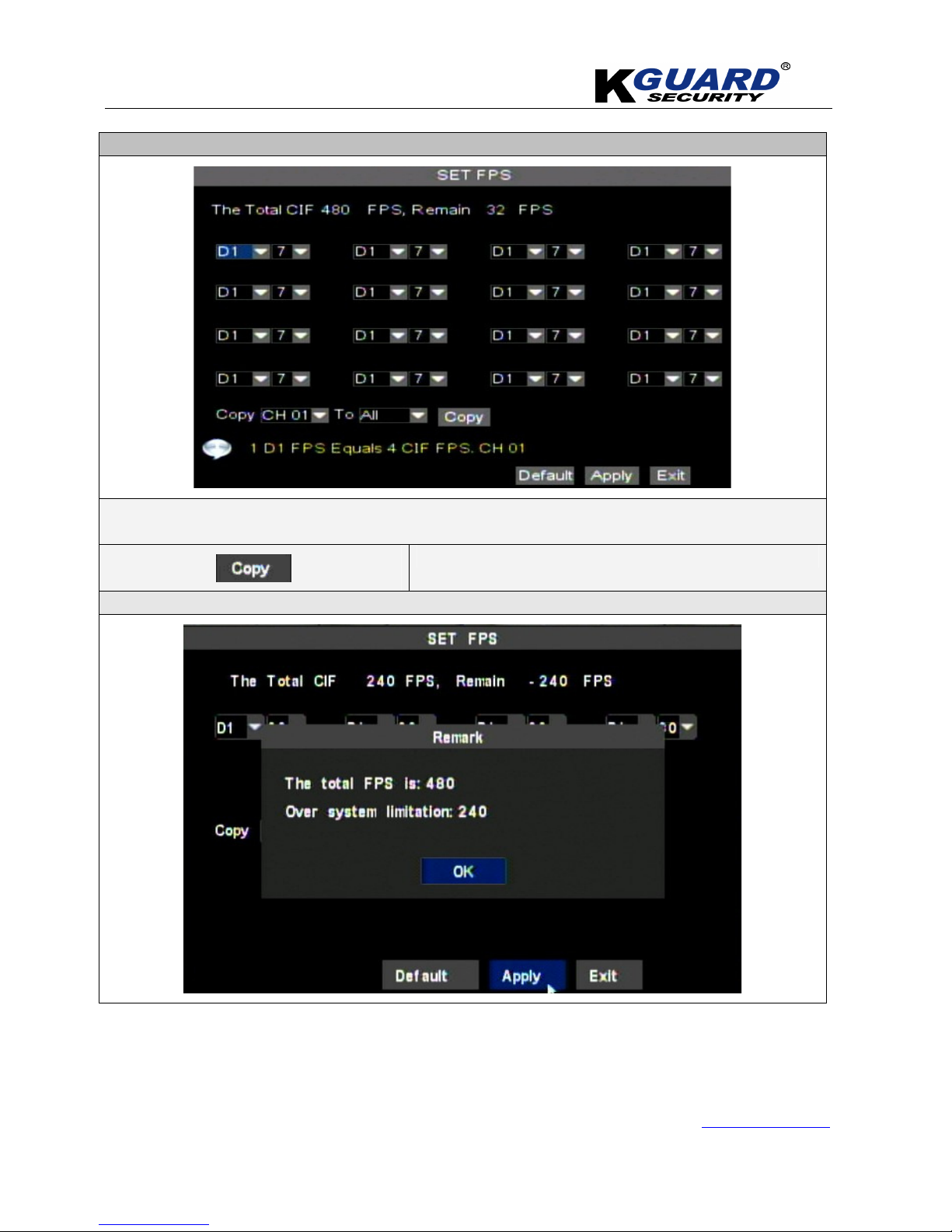
K
K
K
G
G
G
U
U
U
A
A
A
R
R
R
D
D
D
S
S
S
T
T
T
A
A
A
N
N
N
D
D
D
A
A
A
L
L
L
O
O
O
N
N
N
E
E
E
D
D
D
V
V
V
R
R
R
S
S
S
H
H
H
A
A
A
-
-
-
1
1
1
1
1
1
6
6
6
.
.
.
V
V
V
2
2
2
U
U
U
S
S
S
E
E
E
R
R
R
M
M
M
A
A
A
N
N
N
U
U
U
A
A
A
L
L
L
www.kguardsecurity.com
22
All Rights Reserved
Frame rate setup
In this option, you can set the recording frame rate, if the frame rate which you set over system
limitation, the system will inform you that your frame rate can’t be accepted.
Copy the setting to all channels or one specified channel.
The information as below:
Page 26
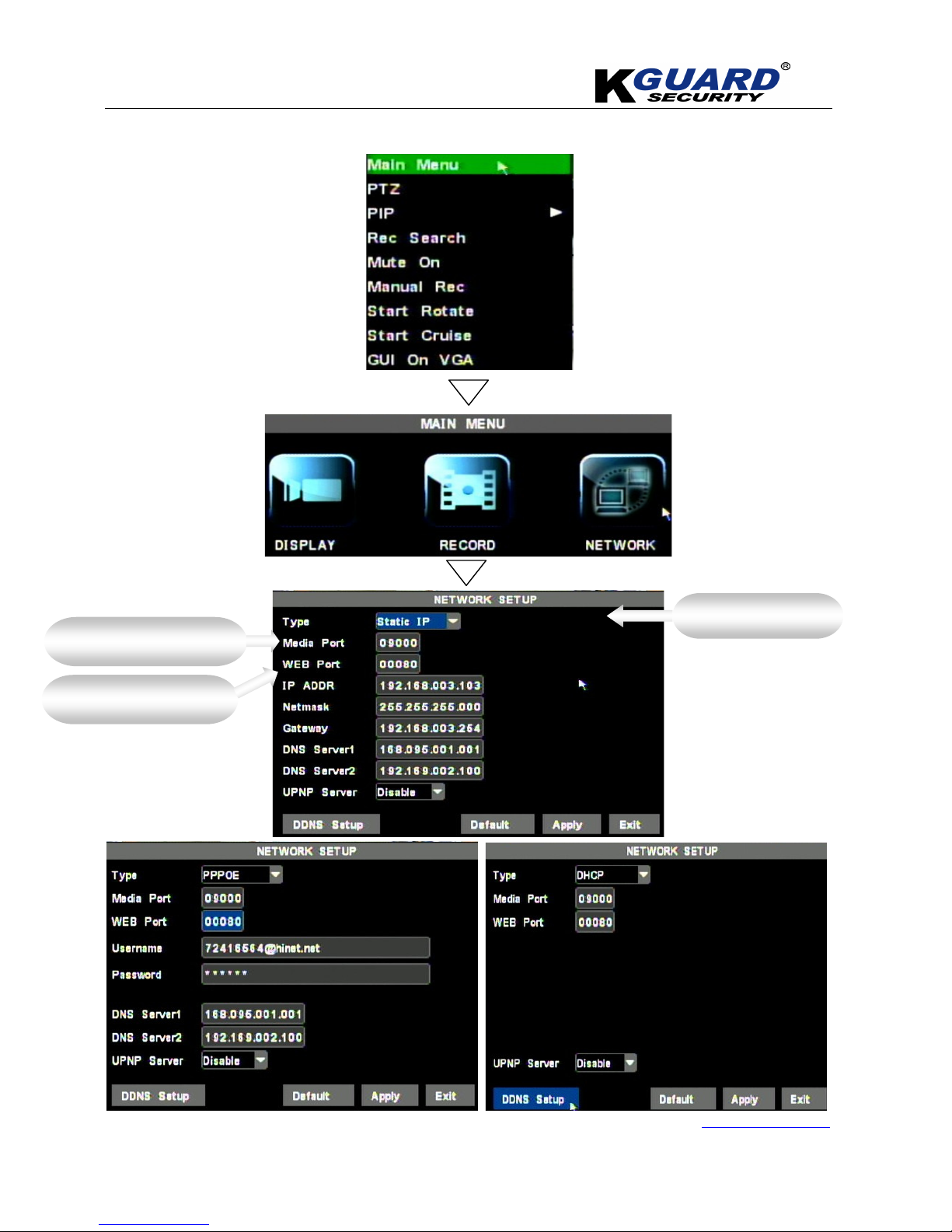
K
K
K
G
G
G
U
U
U
A
A
A
R
R
R
D
D
D
S
S
S
T
T
T
A
A
A
N
N
N
D
D
D
A
A
A
L
L
L
O
O
O
N
N
N
E
E
E
D
D
D
V
V
V
R
R
R
S
S
S
H
H
H
A
A
A
-
-
-
1
1
1
1
1
1
6
6
6
.
.
.
V
V
V
2
2
2
U
U
U
S
S
S
E
E
E
R
R
R
M
M
M
A
A
A
N
N
N
U
U
U
A
A
A
L
L
L
www.kguardsecurity.com
23
All Rights Reserved
4.6. Main Menu Setup(Network)
Http port
Internet Type
Port for DVR connection
Page 27

K
K
K
G
G
G
U
U
U
A
A
A
R
R
R
D
D
D
S
S
S
T
T
T
A
A
A
N
N
N
D
D
D
A
A
A
L
L
L
O
O
O
N
N
N
E
E
E
D
D
D
V
V
V
R
R
R
S
S
S
H
H
H
A
A
A
-
-
-
1
1
1
1
1
1
6
6
6
.
.
.
V
V
V
2
2
2
U
U
U
S
S
S
E
E
E
R
R
R
M
M
M
A
A
A
N
N
N
U
U
U
A
A
A
L
L
L
www.kguardsecurity.com
24
All Rights Reserved
Description:
Because of DVR can support viewing the video via network remotely, hence you can control the DVR
remotely, including, monitoring, recording, playing back or making backup.
There are 4 types of network setup in DVR:
All Functions
DHCP The Dynamic Host Configuration Protocol (DHCP) is an auto
configuration protocol used on IP networks.
PPPoE The Point-to-Point Protocol over Ethernet (PPPoE) is a network
protocol for encapsulating Point-to-Point Protocol (PPP) frames inside
Ethernet frames.
Static IP It was defined as “permanent IP address” which remains in a single
computer over an extended period of time.
DDNS(Dynamic DNS)
(KGUARD DDNS &
DYNDNS)
Dynamic DNS is a method, protocol, or network service that provides
the capability for a networked device, such as a router or computer
system using the Internet Protocol Suite, to notify a domain name
server to change, in real time, the active DNS configuration of its
configured hostnames, addresses or other information stored in DNS.
The system with 2 DNS server input options, DDNS Server 1 for main server & DDNS Server 2
for sub server.
Please contact with your ISP provider local, to get the correct DDNS Server parameter.
If you have any question of internet, please contact your local ISP (Internet Service Provider).
*For applying free DDNS, please refer to Appendix D.
Page 28

K
K
K
G
G
G
U
U
U
A
A
A
R
R
R
D
D
D
S
S
S
T
T
T
A
A
A
N
N
N
D
D
D
A
A
A
L
L
L
O
O
O
N
N
N
E
E
E
D
D
D
V
V
V
R
R
R
S
S
S
H
H
H
A
A
A
-
-
-
1
1
1
1
1
1
6
6
6
.
.
.
V
V
V
2
2
2
U
U
U
S
S
S
E
E
E
R
R
R
M
M
M
A
A
A
N
N
N
U
U
U
A
A
A
L
L
L
www.kguardsecurity.com
25
All Rights Reserved
If your DVR is connected with Router, please follow the customized support to
find out the most popular router, below :
Port Forwarding guide:
To access the DVR from a remote site, you need to forward ports 80 and 9000 from the router
which is connected to DVR.
Step 1. Connect router to DVR and power on DVR.
Step 2. Go to website:
http://portforward.com/kguard/
Step 3.
Click on ”
KGuard KG-SHA DVRs (for DVRs that start with KG-SHA)
”
Step 4. Click on the model of router which connected to your DVR.
Page 29

K
K
K
G
G
G
U
U
U
A
A
A
R
R
R
D
D
D
S
S
S
T
T
T
A
A
A
N
N
N
D
D
D
A
A
A
L
L
L
O
O
O
N
N
N
E
E
E
D
D
D
V
V
V
R
R
R
S
S
S
H
H
H
A
A
A
-
-
-
1
1
1
1
1
1
6
6
6
.
.
.
V
V
V
2
2
2
U
U
U
S
S
S
E
E
E
R
R
R
M
M
M
A
A
A
N
N
N
U
U
U
A
A
A
L
L
L
www.kguardsecurity.com
26
All Rights Reserved
Step 5. Click on “click here to skip this advertisement” in order to get the free instruction of port
forwarding (In the upper corner of the screen).
After you enter into advertisement page please click on:
When you go to the website: www.portforward.com, you will see an advertisement for setup port
forwarding of router.
You DO NOT need to purchase this software. Above the advertisement , there is a link to skip the
advertisement , if you click on the link it will take you to the instructions which are Free. You can
purchase the software if you want to, but you do not need to pay to get the port forwarding
instructions.
Page 30
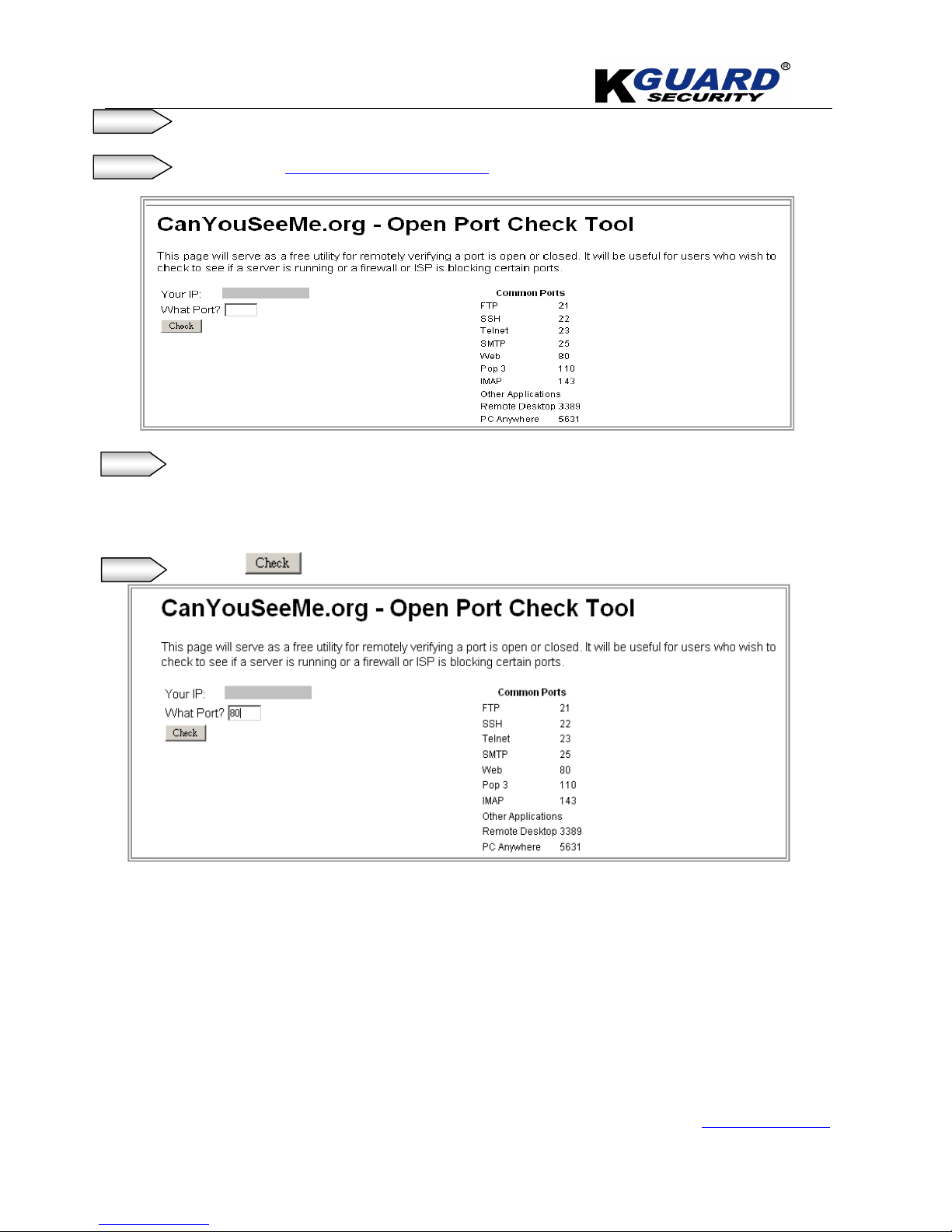
K
K
K
G
G
G
U
U
U
A
A
A
R
R
R
D
D
D
S
S
S
T
T
T
A
A
A
N
N
N
D
D
D
A
A
A
L
L
L
O
O
O
N
N
N
E
E
E
D
D
D
V
V
V
R
R
R
S
S
S
H
H
H
A
A
A
-
-
-
1
1
1
1
1
1
6
6
6
.
.
.
V
V
V
2
2
2
U
U
U
S
S
S
E
E
E
R
R
R
M
M
M
A
A
A
N
N
N
U
U
U
A
A
A
L
L
L
www.kguardsecurity.com
27
All Rights Reserved
Step 6. After you finished port forwarding process, you can check the port to see if it is open or not.
Step 7. Go to website: http://www.canyouseeme.org/
Step 8. key-in the port number which you just forwarded.
*For example: port 80.
Step 9. Click on button to see if the port is open or not.
Page 31

K
K
K
G
G
G
U
U
U
A
A
A
R
R
R
D
D
D
S
S
S
T
T
T
A
A
A
N
N
N
D
D
D
A
A
A
L
L
L
O
O
O
N
N
N
E
E
E
D
D
D
V
V
V
R
R
R
S
S
S
H
H
H
A
A
A
-
-
-
1
1
1
1
1
1
6
6
6
.
.
.
V
V
V
2
2
2
U
U
U
S
S
S
E
E
E
R
R
R
M
M
M
A
A
A
N
N
N
U
U
U
A
A
A
L
L
L
www.kguardsecurity.com
28
All Rights Reserved
*If you forwarded the port succeed , the web page will display:
*If you forwarded the port failed , the web page will display:
If you cannot use the default HTTP port 80 or 9000, due to the reason of port was occupied by
other program, or it is being blocked by your service provider, you can use another port instead of.
If you do so then you need to forward the IP address of the router to the other port, change the
port in the DVR NETWORK settings, and you need to add the port number after the IP address. For
example, if you set the HTTP port as 85, you need to enter the IP address as 192.168.3.103:85
.
Open port success
Open port failed
Page 32
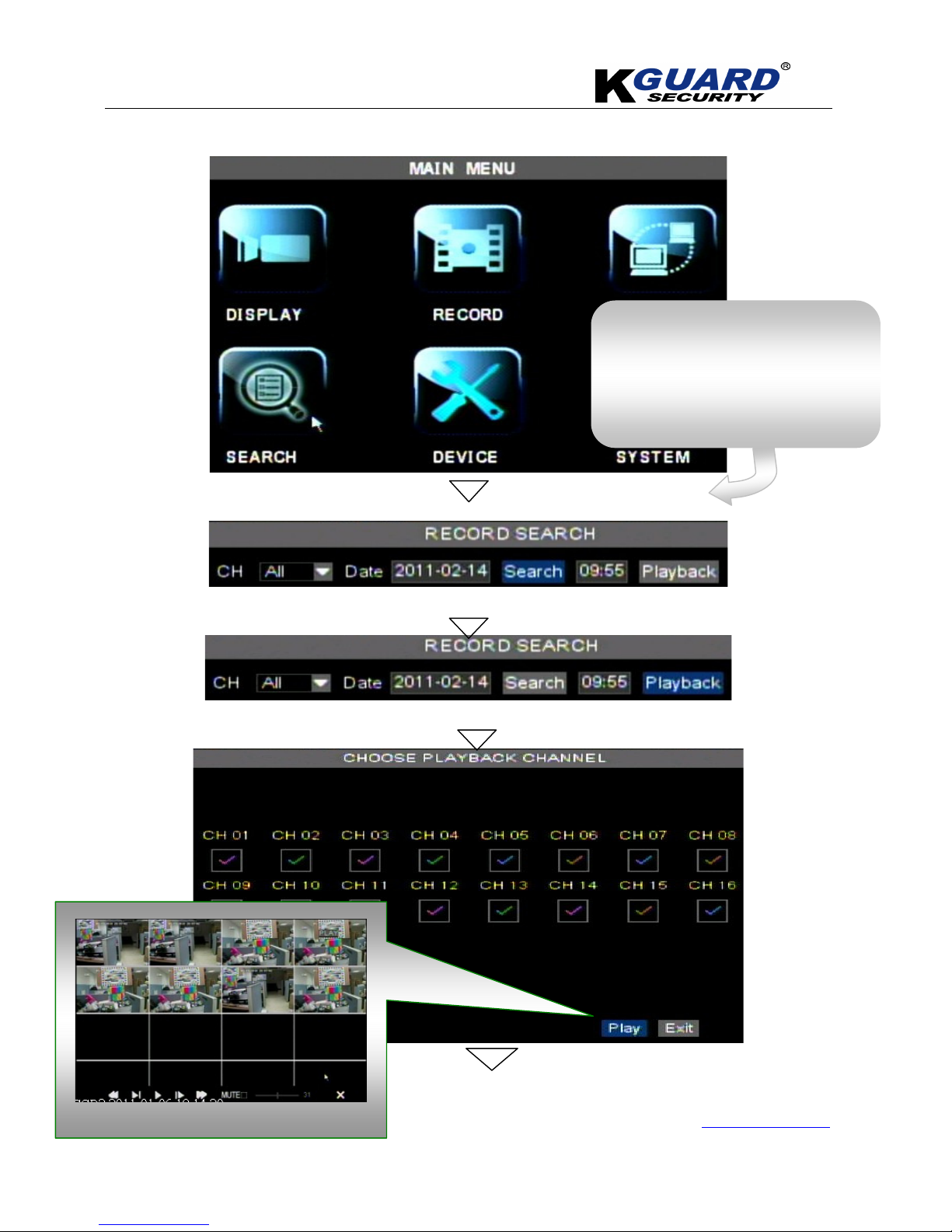
K
K
K
G
G
G
U
U
U
A
A
A
R
R
R
D
D
D
S
S
S
T
T
T
A
A
A
N
N
N
D
D
D
A
A
A
L
L
L
O
O
O
N
N
N
E
E
E
D
D
D
V
V
V
R
R
R
S
S
S
H
H
H
A
A
A
-
-
-
1
1
1
1
1
1
6
6
6
.
.
.
V
V
V
2
2
2
U
U
U
S
S
S
E
E
E
R
R
R
M
M
M
A
A
A
N
N
N
U
U
U
A
A
A
L
L
L
www.kguardsecurity.com
29
All Rights Reserved
4.7. Main Menu Setup(Search/Playback)
*Playback image
*Click “Search” button first.
*Double click the specified date &
time which you need to playback
and then click ”playback” button.
*Click ”Detail Files”
Page 33
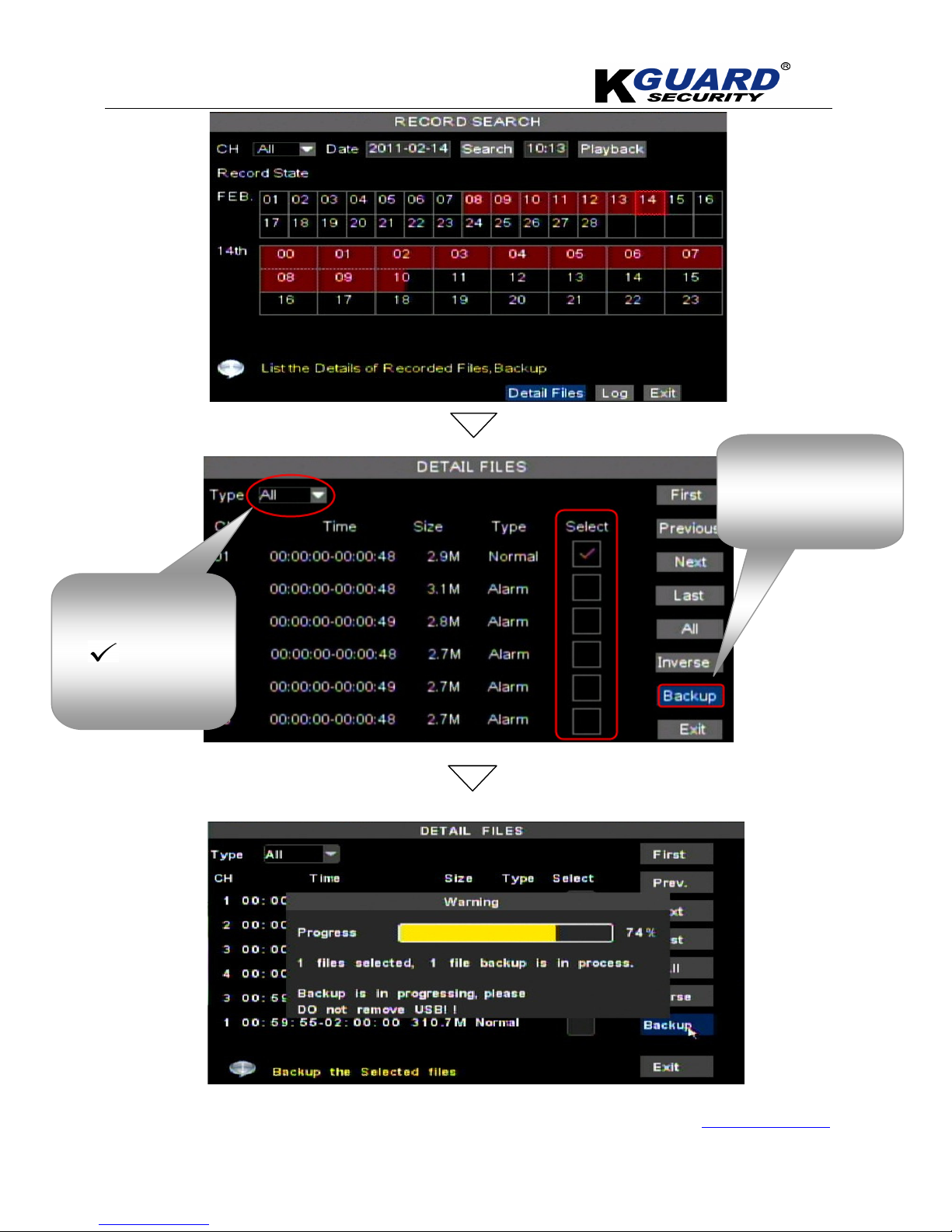
K
K
K
G
G
G
U
U
U
A
A
A
R
R
R
D
D
D
S
S
S
T
T
T
A
A
A
N
N
N
D
D
D
A
A
A
L
L
L
O
O
O
N
N
N
E
E
E
D
D
D
V
V
V
R
R
R
S
S
S
H
H
H
A
A
A
-
-
-
1
1
1
1
1
1
6
6
6
.
.
.
V
V
V
2
2
2
U
U
U
S
S
S
E
E
E
R
R
R
M
M
M
A
A
A
N
N
N
U
U
U
A
A
A
L
L
L
www.kguardsecurity.com
30
All Rights Reserved
*Choose the type of
video and then
check the file
which you would like to
backup
.
*Insert U.S.B device
and then
click”Backup”
button.
Page 34

K
K
K
G
G
G
U
U
U
A
A
A
R
R
R
D
D
D
S
S
S
T
T
T
A
A
A
N
N
N
D
D
D
A
A
A
L
L
L
O
O
O
N
N
N
E
E
E
D
D
D
V
V
V
R
R
R
S
S
S
H
H
H
A
A
A
-
-
-
1
1
1
1
1
1
6
6
6
.
.
.
V
V
V
2
2
2
U
U
U
S
S
S
E
E
E
R
R
R
M
M
M
A
A
A
N
N
N
U
U
U
A
A
A
L
L
L
www.kguardsecurity.com
31
All Rights Reserved
4.7.1. Main Menu Setup(Search/Log/Export)
*You can export the video information from log(by text).
*Click on ”log” button
to search the video
information.
Page 35

K
K
K
G
G
G
U
U
U
A
A
A
R
R
R
D
D
D
S
S
S
T
T
T
A
A
A
N
N
N
D
D
D
A
A
A
L
L
L
O
O
O
N
N
N
E
E
E
D
D
D
V
V
V
R
R
R
S
S
S
H
H
H
A
A
A
-
-
-
1
1
1
1
1
1
6
6
6
.
.
.
V
V
V
2
2
2
U
U
U
S
S
S
E
E
E
R
R
R
M
M
M
A
A
A
N
N
N
U
U
U
A
A
A
L
L
L
www.kguardsecurity.com
32
All Rights Reserved
All Functions
Channel Allows you select the channel(s) you would like to search.
Time Search In the Video Search screen, user can search for a specific date and time for a
recording and view it in Playback mode. This is useful for hunting a specific
recording of an incident if you know the date and time it occurred.
Date Search In the V ideo Search screen, user can search for all the recordings in a specific date.
To execute a video search, highlight and select the date numeric field,and then
click a detailed time quantum of the specific date, system will start the playback
from the first recoding of the time quantum.
Playback Mode You can use the Playback Control bar to operate the Fast Forward (X2, X4 and X8),
Slow play (1/2, 1/4 and 1/8 speed), Play, Pause/Frame, Rewind(X2, X4 and X8). When
ending playback, DVR will return back to previous menu.
File List Click “File list” button to enter into the “File List” screen, the video recordings for
*Click on “search”
button and specified the
log type in order to
search the video
*Before performing
Export, please insert
U.S.B Device.
*Click on
“Export” button to
export video
information.
Page 36

K
K
K
G
G
G
U
U
U
A
A
A
R
R
R
D
D
D
S
S
S
T
T
T
A
A
A
N
N
N
D
D
D
A
A
A
L
L
L
O
O
O
N
N
N
E
E
E
D
D
D
V
V
V
R
R
R
S
S
S
H
H
H
A
A
A
-
-
-
1
1
1
1
1
1
6
6
6
.
.
.
V
V
V
2
2
2
U
U
U
S
S
S
E
E
E
R
R
R
M
M
M
A
A
A
N
N
N
U
U
U
A
A
A
L
L
L
www.kguardsecurity.com
33
All Rights Reserved
the time quantum will appear in the screen.
And you also can filter the recordings you want to view by the Channel or recording
mode based on date/time search.
LAST (Last page) Click on “Last page” button, to go to the Last page.
ALL (Select All) Allows you to select all the events on the current page.
INVERSE (Select Invert) Allows you to select other events on the current page except those you have
currently selected.
Backup In the ”File List” mode, if you wish to backup records, please check the ”Select”
check-boxes which corresponds to the recording and click “Backup” button to
enter into the window.
1. Backup file will be saved as H264 format; you can playback the recorded files using the Player program
that comes with the DVR or through the IE Browser.
2. Please make sure you have connected backup device well, such as USB and DVD, before backup.
First Click on “First” button, back to first page.
PREV (Previous page) Click on ”Previous page” button will back to previous page(except the first page).
NEXT (Next page) Click on “Next page” button will take you to the page after the one you are
currently viewing (except the last page).
Log Search
In the Record Search screen, Click “Log Search” to pop
up the Log search screen.
Click on “Search” button on the bottom of the interface
to search all the logs you need.
Export
User can export all the logs which have been searched to U.S.B device and save it as *.TXT format.
Before exporting the logs, please make sure you have connected the U.S.B device well.
After Log export success, please click
“OK”
button.
Page 37

K
K
K
G
G
G
U
U
U
A
A
A
R
R
R
D
D
D
S
S
S
T
T
T
A
A
A
N
N
N
D
D
D
A
A
A
L
L
L
O
O
O
N
N
N
E
E
E
D
D
D
V
V
V
R
R
R
S
S
S
H
H
H
A
A
A
-
-
-
1
1
1
1
1
1
6
6
6
.
.
.
V
V
V
2
2
2
U
U
U
S
S
S
E
E
E
R
R
R
M
M
M
A
A
A
N
N
N
U
U
U
A
A
A
L
L
L
www.kguardsecurity.com
34
All Rights Reserved
4.8. Main Menu Setup (Device Management)
4.8.1. H.D.D & ALARM Setup
HDD Management
Page 38

K
K
K
G
G
G
U
U
U
A
A
A
R
R
R
D
D
D
S
S
S
T
T
T
A
A
A
N
N
N
D
D
D
A
A
A
L
L
L
O
O
O
N
N
N
E
E
E
D
D
D
V
V
V
R
R
R
S
S
S
H
H
H
A
A
A
-
-
-
1
1
1
1
1
1
6
6
6
.
.
.
V
V
V
2
2
2
U
U
U
S
S
S
E
E
E
R
R
R
M
M
M
A
A
A
N
N
N
U
U
U
A
A
A
L
L
L
www.kguardsecurity.com
35
All Rights Reserved
When DVR is connected to a HDD, the system will detect H.D.D automatically, when the new H.D.D
was installed , system will ask for H.D.D formatting.
The functions of” H.D.D Setup”
NO::::The number of HDD
TOTAL SPACE:
The capacity of Hard Drive or free space on the Hard Drive.
TIME: Based on current image detail/quality and frame rate, system will display the record time that
you have left on the Hard Drive.
OVERWRITE:
Select “on” the system will automatically overwrite the oldest recordings once the hard drive is full.
select “off”, recording will stop once the hard drive is full.
HDD FORMAT: You use this option to format the hard drive, you can not record files to the hard
drive until it has been formatted. Click button to start formatting.
USB FORMAT: Use this option to format USB devices.
Note: It is an important first step when configuring your DVR to make sure that the hard drive (HDD)
options are correctly set. So, it is strongly recommended that you do format the HDD before start
the first record
Alarm Setup
I/O Setup page
Page 39

K
K
K
G
G
G
U
U
U
A
A
A
R
R
R
D
D
D
S
S
S
T
T
T
A
A
A
N
N
N
D
D
D
A
A
A
L
L
L
O
O
O
N
N
N
E
E
E
D
D
D
V
V
V
R
R
R
S
S
S
H
H
H
A
A
A
-
-
-
1
1
1
1
1
1
6
6
6
.
.
.
V
V
V
2
2
2
U
U
U
S
S
S
E
E
E
R
R
R
M
M
M
A
A
A
N
N
N
U
U
U
A
A
A
L
L
L
www.kguardsecurity.com
36
All Rights Reserved
You can choose the alarm type which you need, and also if you would like to setup Email, you have to
select and check Alarm option of Email.
Key-in the information of your Email.
The functions of” Alarm Setup”
Channel: the option allows you select one channel you want.
HDD Loss:
When the “Buzzer” is in the “ON” position and the system can’t find the HDD or HDD is not be
formatted, the symbol “ ” will appear on the screen with buzzer sounded.
HDD Space:
When the “Buzzer” is in the “ON” position and the HDD out of storage space, the buzzer will be
activated.
If the Buzzer is set to “OFF” position, the buzzer will not be activated.
Video Loss: When setting [Buzzer] to ON and when a camera has been disconnected. “Video Loss”
Page 40

K
K
K
G
G
G
U
U
U
A
A
A
R
R
R
D
D
D
S
S
S
T
T
T
A
A
A
N
N
N
D
D
D
A
A
A
L
L
L
O
O
O
N
N
N
E
E
E
D
D
D
V
V
V
R
R
R
S
S
S
H
H
H
A
A
A
-
-
-
1
1
1
1
1
1
6
6
6
.
.
.
V
V
V
2
2
2
U
U
U
S
S
S
E
E
E
R
R
R
M
M
M
A
A
A
N
N
N
U
U
U
A
A
A
L
L
L
www.kguardsecurity.com
37
All Rights Reserved
symbol will also appear on the screen with buzzer sound. Set to OFF, you will only see the “Video
Loss” appear but no sound.
Alarm Manage:
Alarm Output: you can set how long the external sensor alarm will last when motion is detected (off,
10s, 20s, 40s, 60s);
Buzzer time: you can set how long the buzzer will sound when motion is detected (0s, 10s, 20, 40s,
60s);
Alarm duration time: you can set how long alarm record will last when alarm ends (0s, 30s, 1minute,
2minute,5minute);
Pre-record time: you can set how long record will last before alarm occurs (Off, on).
Full screen Alarm: The function is defaulted in “OFF" position. When the motion detection or external
alarm is triggered, the corresponding channel will be displayed on the full screen mode.
Email::::The option allows you set the alarm images to send txt message to a specified email.
You could freely select buzzer alarm or not and alarm output time for all the alarm types, and for the
MD alarm and I/O status alarm you could set email and full screen reminder.
TEST: you can test your Email, herein.
Alarm Type
Functions
Video Loss
Sends alarm when DVR can’t receive video signal (such as camera damage, cable
broken or damaged or power supply malfunction).
Motion
Detection
When an object moves into motion detection area, alarm will be triggered. You can
adjust sensitivity level to suit the needs of your actual application environment.
HDD loss
When Hard Drive is not detected (HDD damage, power supply malfunction), or HDD
auto-overwrite is off, and free space is not enough, an alarm will be triggered.
HDD space
When the HDD is full, the alarm will be triggered.
Page 41

K
K
K
G
G
G
U
U
U
A
A
A
R
R
R
D
D
D
S
S
S
T
T
T
A
A
A
N
N
N
D
D
D
A
A
A
L
L
L
O
O
O
N
N
N
E
E
E
D
D
D
V
V
V
R
R
R
S
S
S
H
H
H
A
A
A
-
-
-
1
1
1
1
1
1
6
6
6
.
.
.
V
V
V
2
2
2
U
U
U
S
S
S
E
E
E
R
R
R
M
M
M
A
A
A
N
N
N
U
U
U
A
A
A
L
L
L
www.kguardsecurity.com
38
All Rights Reserved
4.8.2. Email Alarm Notification
Because of the type and the ISP service company is variety worldwide, Hence, we only provide
1-2 company for an example, if you have any question of E-mail, please contact your local ISP
service. Please make sure your DVR already connected to internet:
You have to select MD Alarm
and I/O Alarm of Email,
before setting.
E-mail must enable.
If your E-mail have SSL
encryption, you have to
enable it.
The port for sending E-mail
The information of sender
and receiver
Page 42
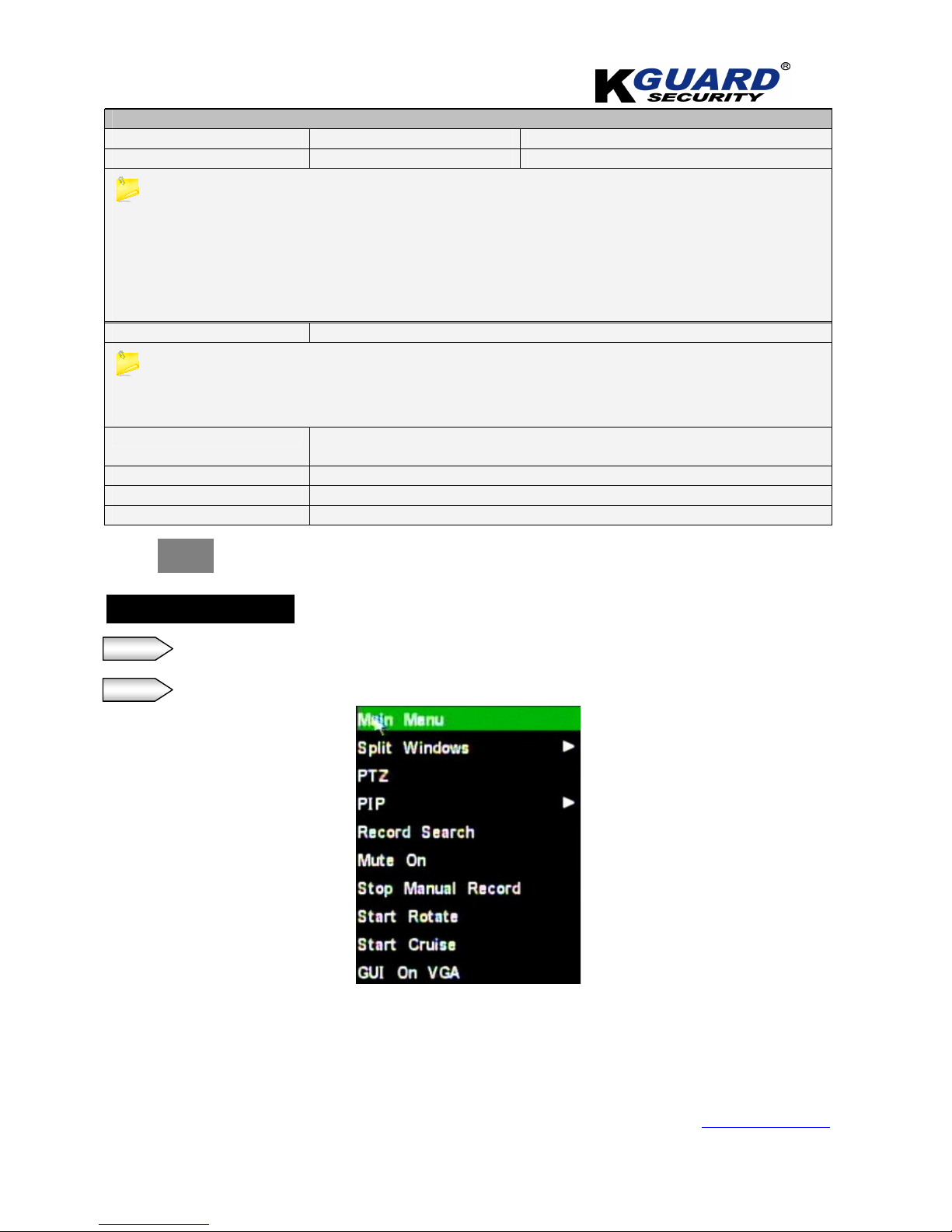
K
K
K
G
G
G
U
U
U
A
A
A
R
R
R
D
D
D
S
S
S
T
T
T
A
A
A
N
N
N
D
D
D
A
A
A
L
L
L
O
O
O
N
N
N
E
E
E
D
D
D
V
V
V
R
R
R
S
S
S
H
H
H
A
A
A
-
-
-
1
1
1
1
1
1
6
6
6
.
.
.
V
V
V
2
2
2
U
U
U
S
S
S
E
E
E
R
R
R
M
M
M
A
A
A
N
N
N
U
U
U
A
A
A
L
L
L
www.kguardsecurity.com
39
All Rights Reserved
Functions
Email Enable: Open Disable: Close
SSL Enable:Open Disable: Close
SSL is a security link transport protocol. You can encrypt your communication info (including
your email) using SSL to prevent hackers from monitoring your email or communication info and
even your password. Please confirm with your email service provider if your email server support
SSL or not.
SMTP Port The Specified sender port of SMTP server(forwarding server/Host)
Generally the SMTP port value is 25 ,but for SMTP port of G-mail server is 465.
*if your E-mail needs to be verified by SSL, the port is going to be 465(default value), and port
25(default value) is the Email without SSL verification.
SMTP server
Simple Mail Transfer Protocol (SMTP) is an Internet standard for electronic mail
(e-mail) transmission across Internet Protocol (IP) networks.
Sender
The original sender (forwarding server/Host).
Sender PWD
Password of original sender
Receiver
The target receiver of alarm notification (target).
*Press button to check if your email operating normal.
Setting Procedures:
Step 1. Right click of the mouse, the main menu will pop-out.
Step 2. Click “Main Menu” option.
TEST
Page 43
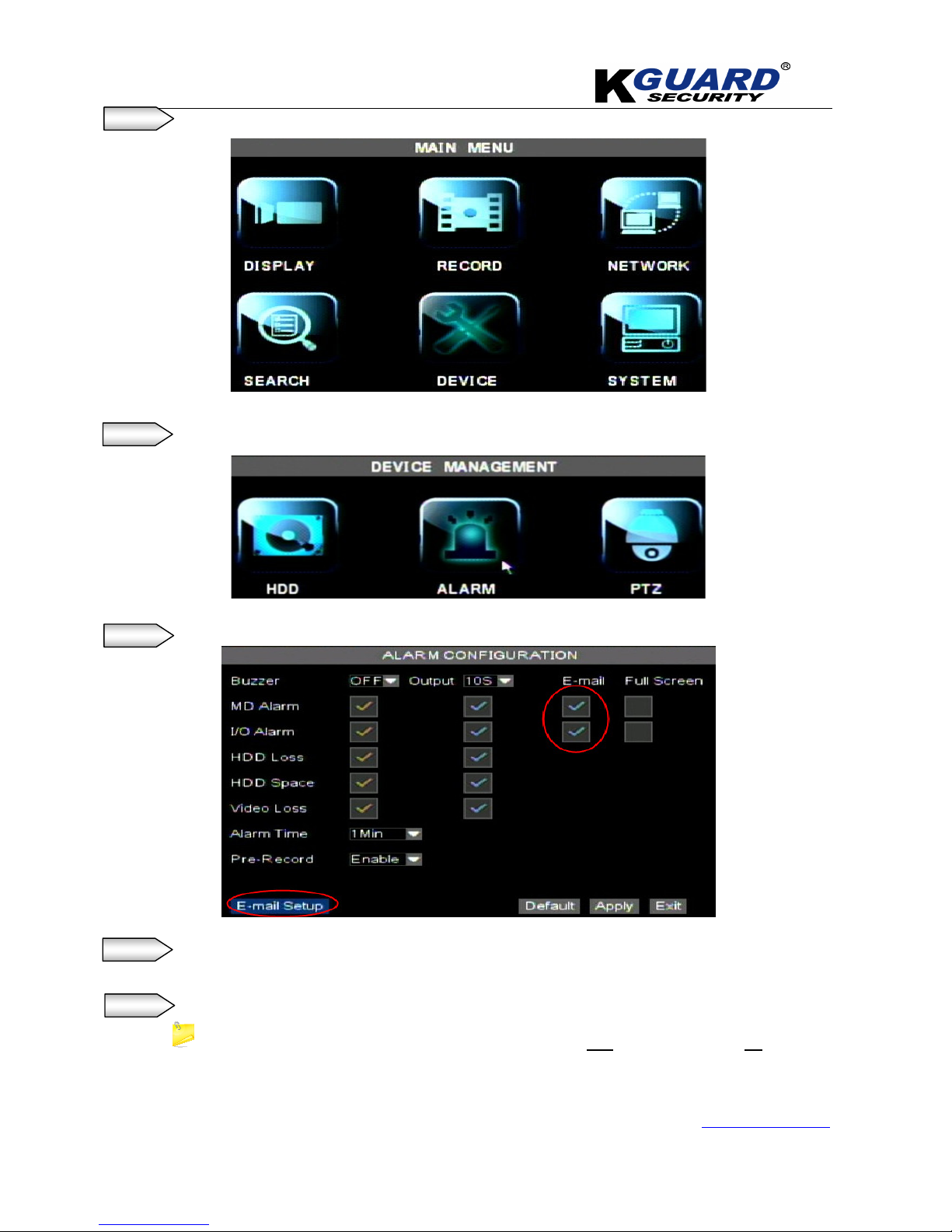
K
K
K
G
G
G
U
U
U
A
A
A
R
R
R
D
D
D
S
S
S
T
T
T
A
A
A
N
N
N
D
D
D
A
A
A
L
L
L
O
O
O
N
N
N
E
E
E
D
D
D
V
V
V
R
R
R
S
S
S
H
H
H
A
A
A
-
-
-
1
1
1
1
1
1
6
6
6
.
.
.
V
V
V
2
2
2
U
U
U
S
S
S
E
E
E
R
R
R
M
M
M
A
A
A
N
N
N
U
U
U
A
A
A
L
L
L
www.kguardsecurity.com
40
All Rights Reserved
Step 3. Click ”Device” icon, alarm icon will pop-out.
Step 4. Click ”Alarm” icon.
Step 5. Check the “EMAIL” block, and then click ”EMAIL SETUP” button.
Step 6. Select ”Enable” for SSL, if your E-mail server needs the SSL verification.
Select ”Disable” for SSL, if your E-mail server doesn’t need the SSL verification。
Step 7. Key-in the “SMTP Port” for the sender.
*For example: the default value of Gmail SMTP Port is 465, and the others is 25.
If you use Gmail, please key-in 465.
*In the email setting, we all take the Gmail for example.
Page 44

K
K
K
G
G
G
U
U
U
A
A
A
R
R
R
D
D
D
S
S
S
T
T
T
A
A
A
N
N
N
D
D
D
A
A
A
L
L
L
O
O
O
N
N
N
E
E
E
D
D
D
V
V
V
R
R
R
S
S
S
H
H
H
A
A
A
-
-
-
1
1
1
1
1
1
6
6
6
.
.
.
V
V
V
2
2
2
U
U
U
S
S
S
E
E
E
R
R
R
M
M
M
A
A
A
N
N
N
U
U
U
A
A
A
L
L
L
www.kguardsecurity.com
41
All Rights Reserved
Step 8.
Key-in the
“SMTP Server”
of your Email which to be the sending server/host.
Step 9.
Key-in the Email address in
“Sender”
column which to be the sending server/host.
Step 10.
Key in the password in
”Sender PWD”
column for the server Email.
Step 11.
Key-in receiver E-mail in
”Receiver”
column.
Step 12.
Click
”Apply”
button.
After finished setup of Email, you have to enable the function of motion detection.
Step 13.
Click
“Motion”
icon, and make sure motion detection is enabled.
Page 45

K
K
K
G
G
G
U
U
U
A
A
A
R
R
R
D
D
D
S
S
S
T
T
T
A
A
A
N
N
N
D
D
D
A
A
A
L
L
L
O
O
O
N
N
N
E
E
E
D
D
D
V
V
V
R
R
R
S
S
S
H
H
H
A
A
A
-
-
-
1
1
1
1
1
1
6
6
6
.
.
.
V
V
V
2
2
2
U
U
U
S
S
S
E
E
E
R
R
R
M
M
M
A
A
A
N
N
N
U
U
U
A
A
A
L
L
L
www.kguardsecurity.com
42
All Rights Reserved
*Before setting Gmail , please setup the motion area.
【Red: enable】;【blank: disable】
*If you don’t use Gmail, please skip this step.
Step 14. Login Gmail and go to “Settingsforwarding and POP/IMAPEnable IMAP”.
This step is for Gmail only.
Step 15.
Now, check your e-mail and see if you receive an e-mail (along with attached Photo) from DVR.
Motion Area
Page 46

K
K
K
G
G
G
U
U
U
A
A
A
R
R
R
D
D
D
S
S
S
T
T
T
A
A
A
N
N
N
D
D
D
A
A
A
L
L
L
O
O
O
N
N
N
E
E
E
D
D
D
V
V
V
R
R
R
S
S
S
H
H
H
A
A
A
-
-
-
1
1
1
1
1
1
6
6
6
.
.
.
V
V
V
2
2
2
U
U
U
S
S
S
E
E
E
R
R
R
M
M
M
A
A
A
N
N
N
U
U
U
A
A
A
L
L
L
www.kguardsecurity.com
43
All Rights Reserved
4.9. PTZ & Mobile Setup
Click
Click
Page 47

K
K
K
G
G
G
U
U
U
A
A
A
R
R
R
D
D
D
S
S
S
T
T
T
A
A
A
N
N
N
D
D
D
A
A
A
L
L
L
O
O
O
N
N
N
E
E
E
D
D
D
V
V
V
R
R
R
S
S
S
H
H
H
A
A
A
-
-
-
1
1
1
1
1
1
6
6
6
.
.
.
V
V
V
2
2
2
U
U
U
S
S
S
E
E
E
R
R
R
M
M
M
A
A
A
N
N
N
U
U
U
A
A
A
L
L
L
www.kguardsecurity.com
44
All Rights Reserved
PTZ Setup
The functions of” PTZ Setup”
PTZ protocol (Pelco-D or Pelco-P)
Baud Rate (1200, 2400, 4800, 9600),
Data bit (8, 7, 6, 5),
Stop bit (1, 2),
Parity (None, Odd, Even, Mark, Space),
Address Code
Cruise
*PTZ device can be activated only when a channel in connection with the PTZ camera is selected.
Mobile Setup
Page 48
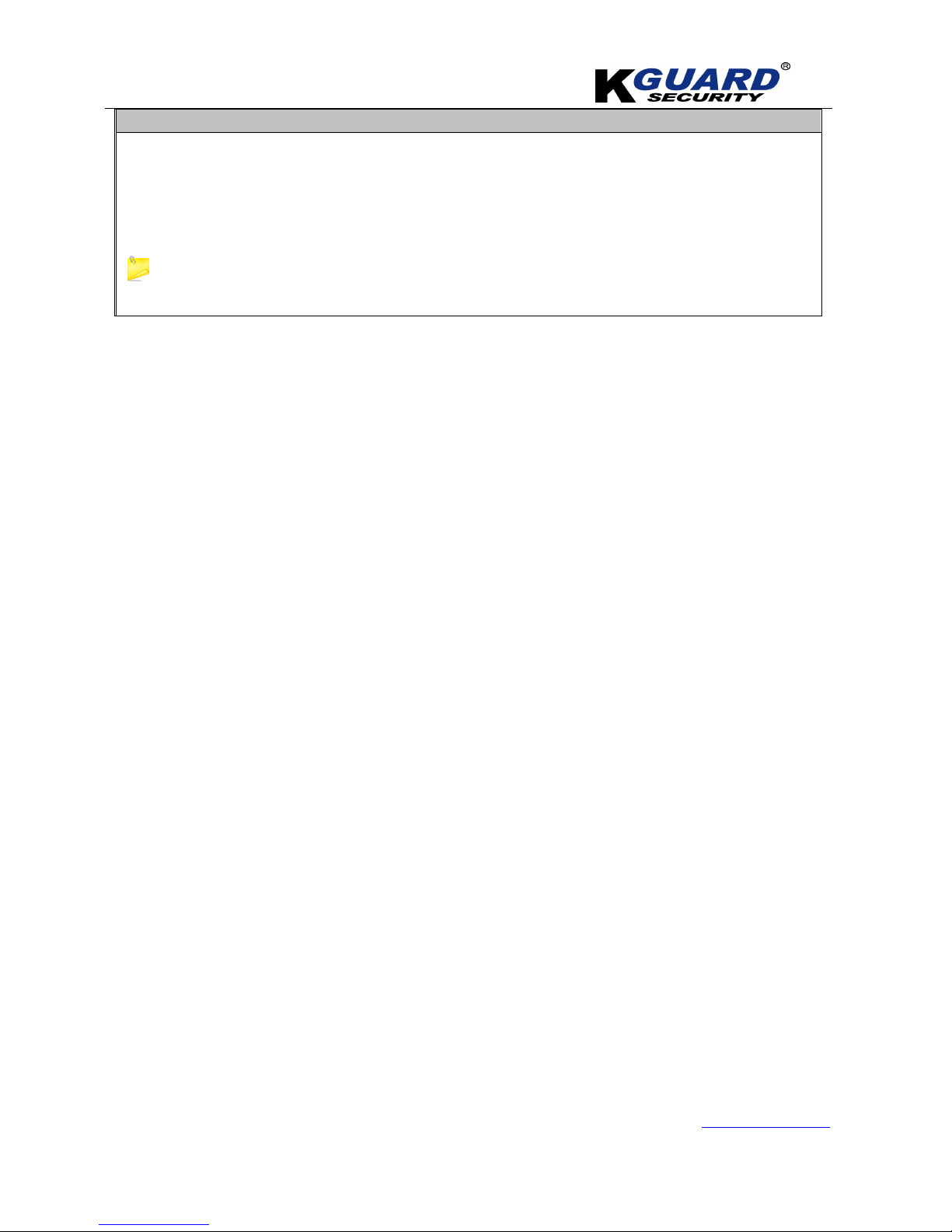
K
K
K
G
G
G
U
U
U
A
A
A
R
R
R
D
D
D
S
S
S
T
T
T
A
A
A
N
N
N
D
D
D
A
A
A
L
L
L
O
O
O
N
N
N
E
E
E
D
D
D
V
V
V
R
R
R
S
S
S
H
H
H
A
A
A
-
-
-
1
1
1
1
1
1
6
6
6
.
.
.
V
V
V
2
2
2
U
U
U
S
S
S
E
E
E
R
R
R
M
M
M
A
A
A
N
N
N
U
U
U
A
A
A
L
L
L
www.kguardsecurity.com
45
All Rights Reserved
The functions of” Mobile Setup”
User Name: indicate user name of DVR.
User password: indicate user password of DVR
Server port: Mobile monitoring port. Setting range is between 1024 and 65535.
Explanation: Please connect DVR to Internet before setting DVR port number and the server port number is
not equal to network menus.
The user name and password you enter can not be empty.
You should forward the server port number to router
*for global service center of mobile phone, please refer to appendix J.
*if you have any question of mobile phone, please go to website and contact the
local service center .
Page 49

K
K
K
G
G
G
U
U
U
A
A
A
R
R
R
D
D
D
S
S
S
T
T
T
A
A
A
N
N
N
D
D
D
A
A
A
L
L
L
O
O
O
N
N
N
E
E
E
D
D
D
V
V
V
R
R
R
S
S
S
H
H
H
A
A
A
-
-
-
1
1
1
1
1
1
6
6
6
.
.
.
V
V
V
2
2
2
U
U
U
S
S
S
E
E
E
R
R
R
M
M
M
A
A
A
N
N
N
U
U
U
A
A
A
L
L
L
www.kguardsecurity.com
46
All Rights Reserved
4.10. Motion Detection Setup
Page 50

K
K
K
G
G
G
U
U
U
A
A
A
R
R
R
D
D
D
S
S
S
T
T
T
A
A
A
N
N
N
D
D
D
A
A
A
L
L
L
O
O
O
N
N
N
E
E
E
D
D
D
V
V
V
R
R
R
S
S
S
H
H
H
A
A
A
-
-
-
1
1
1
1
1
1
6
6
6
.
.
.
V
V
V
2
2
2
U
U
U
S
S
S
E
E
E
R
R
R
M
M
M
A
A
A
N
N
N
U
U
U
A
A
A
L
L
L
www.kguardsecurity.com
47
All Rights Reserved
Motion Detection Setup
The [Motion detection] Menu has three sections, including Channel Status, Sensitivity and Motion area.
The functions of” Motion Detection Setup”
Channel : This option allow you enable motion detection on any channel.
SENSITIVITY: This option allows you to set sensitivity level of motion detection from higher to low with 8 being
the most sensitive.
MD AREA: This option allows you select the area you want to be sensitive to motion.
The channel is separated into a 15X10 area. When
any object moves into the motion detection area, the
alarm will be triggered.
Motion Area
Page 51

K
K
K
G
G
G
U
U
U
A
A
A
R
R
R
D
D
D
S
S
S
T
T
T
A
A
A
N
N
N
D
D
D
A
A
A
L
L
L
O
O
O
N
N
N
E
E
E
D
D
D
V
V
V
R
R
R
S
S
S
H
H
H
A
A
A
-
-
-
1
1
1
1
1
1
6
6
6
.
.
.
V
V
V
2
2
2
U
U
U
S
S
S
E
E
E
R
R
R
M
M
M
A
A
A
N
N
N
U
U
U
A
A
A
L
L
L
www.kguardsecurity.com
48
All Rights Reserved
4.11. Main Menu Setup
【【【【System/Privacy Zone/Time/Password/Video/Language/Maintain】】】】
The “System” Menu includes:
Time Setup, User Password, Audio/Video Setting, Language select, System Info. , Privacy zone and System
Maintenance.
After entering into the “System” menu, you can configure the relative parameters to meet your needs.
*The OSD switching between VGA and BNC is in the section of Audio/video setting.
*There are 6 types of system setting , as below:
Page 52

K
K
K
G
G
G
U
U
U
A
A
A
R
R
R
D
D
D
S
S
S
T
T
T
A
A
A
N
N
N
D
D
D
A
A
A
L
L
L
O
O
O
N
N
N
E
E
E
D
D
D
V
V
V
R
R
R
S
S
S
H
H
H
A
A
A
-
-
-
1
1
1
1
1
1
6
6
6
.
.
.
V
V
V
2
2
2
U
U
U
S
S
S
E
E
E
R
R
R
M
M
M
A
A
A
N
N
N
U
U
U
A
A
A
L
L
L
www.kguardsecurity.com
49
All Rights Reserved
TIME/DATE
NTP UPDATE BUTTON
DST SETUP BUTTON
DST SETUP BY Week/Date
Page 53

K
K
K
G
G
G
U
U
U
A
A
A
R
R
R
D
D
D
S
S
S
T
T
T
A
A
A
N
N
N
D
D
D
A
A
A
L
L
L
O
O
O
N
N
N
E
E
E
D
D
D
V
V
V
R
R
R
S
S
S
H
H
H
A
A
A
-
-
-
1
1
1
1
1
1
6
6
6
.
.
.
V
V
V
2
2
2
U
U
U
S
S
S
E
E
E
R
R
R
M
M
M
A
A
A
N
N
N
U
U
U
A
A
A
L
L
L
www.kguardsecurity.com
50
All Rights Reserved
You can modify the system date, time, date/time format, and time zone, DST (day time
saving) status and NTP.
There are 2 types of DST which you can setup.
1. Setup by week
2. Setup by date
Click ”Apply” button to save the settings.
Password
This option allows you set the device ID for the DVR and set the system password and
authority.
The new passwords will be available after clicking “APPLY” button.
When you set Password Enabled to “ON”, you can setup a user password and administrator
password respectively.
The password must be 6 characters or over.
Buttons Functions
For enabling or disabling the password.
Authorization
For administrator to set the permission for other users.
Step 1. Click ”Password” icon to enter the setup page of password.
Step 2. Select the user which you would like to enable the authority.
*for administrator, you don’t need to setup permission.
Step 3. Click ”Authorization” button to set the authority for user.
Page 54

K
K
K
G
G
G
U
U
U
A
A
A
R
R
R
D
D
D
S
S
S
T
T
T
A
A
A
N
N
N
D
D
D
A
A
A
L
L
L
O
O
O
N
N
N
E
E
E
D
D
D
V
V
V
R
R
R
S
S
S
H
H
H
A
A
A
-
-
-
1
1
1
1
1
1
6
6
6
.
.
.
V
V
V
2
2
2
U
U
U
S
S
S
E
E
E
R
R
R
M
M
M
A
A
A
N
N
N
U
U
U
A
A
A
L
L
L
www.kguardsecurity.com
51
All Rights Reserved
Step 4. Click “Apply” button to confirm the settings.
Step 5. Click ”Edit” button to enable the password.
Step 6. Enable password.
Step 7. key-in password.
Step 8. Click ”Apply” to enable the password.
Video/Audio Setup
Video System: allow you to choose the Camera system (PAL, NTSC).
Page 55

K
K
K
G
G
G
U
U
U
A
A
A
R
R
R
D
D
D
S
S
S
T
T
T
A
A
A
N
N
N
D
D
D
A
A
A
L
L
L
O
O
O
N
N
N
E
E
E
D
D
D
V
V
V
R
R
R
S
S
S
H
H
H
A
A
A
-
-
-
1
1
1
1
1
1
6
6
6
.
.
.
V
V
V
2
2
2
U
U
U
S
S
S
E
E
E
R
R
R
M
M
M
A
A
A
N
N
N
U
U
U
A
A
A
L
L
L
www.kguardsecurity.com
52
All Rights Reserved
Rotate time::::allow you select sequence time between from 5s and 300s.
Video output: allow you to choose the location of BNC output.
View setup/mode(split widow): allow you to enable and setup display mode, at the same time the split
window option in OSD will disappear.
VGA Resolution: include 4 options - 1280×1024、1024×768、800×600、1440×900 and HDMI.
OSD output: allow you to choose the location of OSD output.
*there are 3 modes to switch OSD output, from remote control or from front panel as well as from
system.
OSD Output: Allow you to select the video output between VGA /BNC/AUTO.
The default main menu options is on VGA output.
If you have trouble of finding the option of main menu, please use the following solutions:
Margin/Volume Setup
(Margin Setup) (Volume)
Click the [Volume] and/or [Margin] options on the right-bottom corner of the Video/Audio screen to adjust the
volume and/or margin respectively.
Page 56

K
K
K
G
G
G
U
U
U
A
A
A
R
R
R
D
D
D
S
S
S
T
T
T
A
A
A
N
N
N
D
D
D
A
A
A
L
L
L
O
O
O
N
N
N
E
E
E
D
D
D
V
V
V
R
R
R
S
S
S
H
H
H
A
A
A
-
-
-
1
1
1
1
1
1
6
6
6
.
.
.
V
V
V
2
2
2
U
U
U
S
S
S
E
E
E
R
R
R
M
M
M
A
A
A
N
N
N
U
U
U
A
A
A
L
L
L
www.kguardsecurity.com
53
All Rights Reserved
Privacy Zone
*The total area of privacy zone is 4 areas.
Step 1. Right Click ”Main menu” option.
Step 2. Click on”system” icon.
Step 3. Click on”Video” icon.
Step 4. Click on”Privacy Zone”.
Step 5. Check the area which you need.
Step 6. Click on”Setup” to set the area.
Page 57

K
K
K
G
G
G
U
U
U
A
A
A
R
R
R
D
D
D
S
S
S
T
T
T
A
A
A
N
N
N
D
D
D
A
A
A
L
L
L
O
O
O
N
N
N
E
E
E
D
D
D
V
V
V
R
R
R
S
S
S
H
H
H
A
A
A
-
-
-
1
1
1
1
1
1
6
6
6
.
.
.
V
V
V
2
2
2
U
U
U
S
S
S
E
E
E
R
R
R
M
M
M
A
A
A
N
N
N
U
U
U
A
A
A
L
L
L
www.kguardsecurity.com
54
All Rights Reserved
(Privacy masking)
Language
Enter into [Language] menu to select the language you want to use on the DVR and then click [APPLY]
button. The selection will be available after system Auto restarts.
System Information
Enter into [System Information] menu to view system info, including Device type, Software
(firmware) version, IE version and MAC address etc.
When connecting multiple DVR to the same local area network environment, you need to change
MAC address for each DVR respectively; otherwise, you may not connect these DVR to network.
Page 58
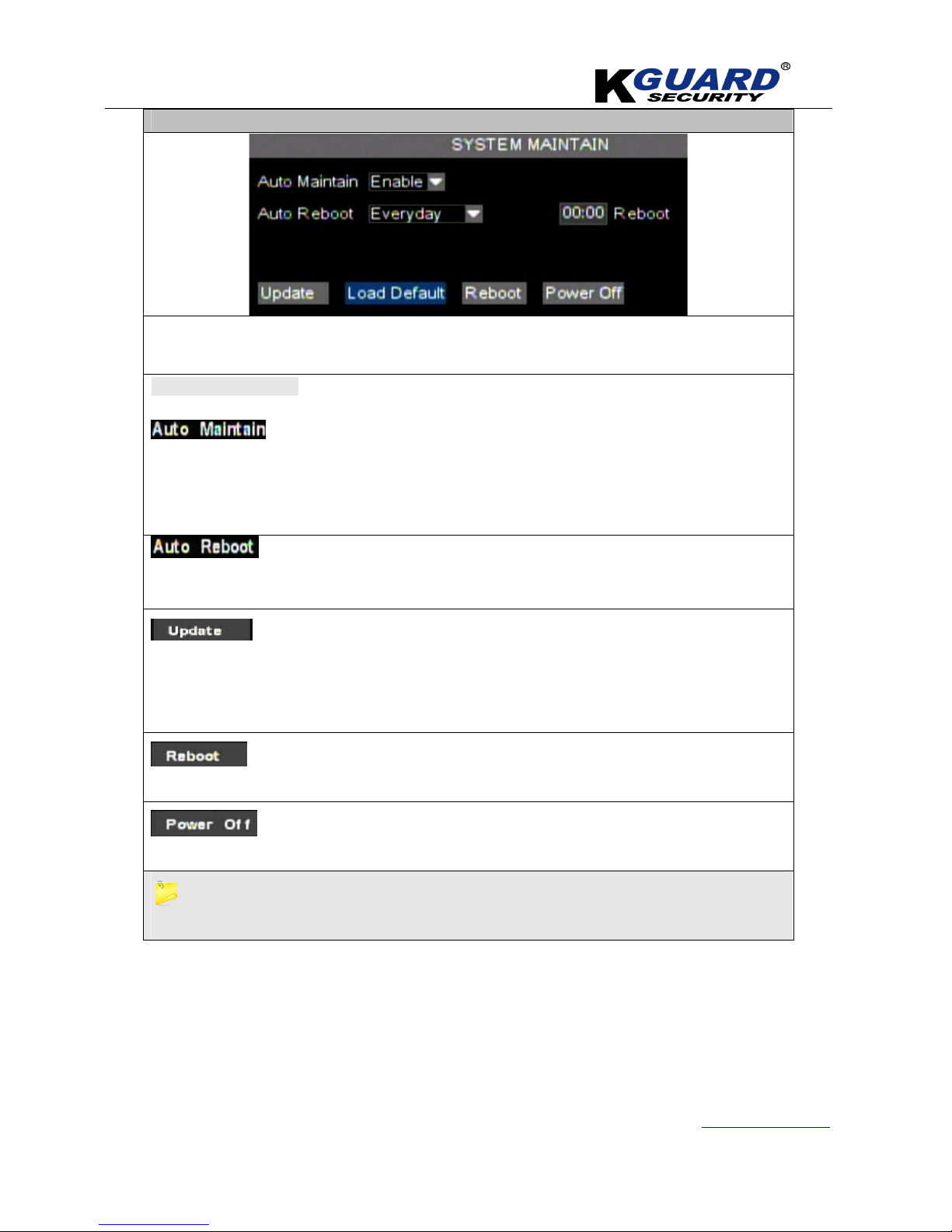
K
K
K
G
G
G
U
U
U
A
A
A
R
R
R
D
D
D
S
S
S
T
T
T
A
A
A
N
N
N
D
D
D
A
A
A
L
L
L
O
O
O
N
N
N
E
E
E
D
D
D
V
V
V
R
R
R
S
S
S
H
H
H
A
A
A
-
-
-
1
1
1
1
1
1
6
6
6
.
.
.
V
V
V
2
2
2
U
U
U
S
S
S
E
E
E
R
R
R
M
M
M
A
A
A
N
N
N
U
U
U
A
A
A
L
L
L
www.kguardsecurity.com
55
All Rights Reserved
Maintain
This option allows you recover the DVR settings to factory default settings, update system software
(firmware), and set system auto-maintenance.
*There are 4 functions:
:
*After enabling
”Auto Maintain”
function , the system will perform regular maintenance depend on
your need. Please note the [Auto Maintain] function will be available only when DVR is on the Main
interface and have no user online.
*After completed
“Auto Reboot “
setup, the system will auto reboot according to the setting.
:
Copy the file named with
“dvrupgrade”
to USB flash drive; and insert USB flash drive into USB port
of DVR, and then click
”Update”
button to update system.
:
Click the [Reboot] button to restart the device manually.
:
The button allows to shut down the system from OSD.
Do NOT Turn off the power and unplug USB Device during update.
if you have any information of DVR upgrading please contact your local dealer or sale person.
Page 59

K
K
K
G
G
G
U
U
U
A
A
A
R
R
R
D
D
D
S
S
S
T
T
T
A
A
A
N
N
N
D
D
D
A
A
A
L
L
L
O
O
O
N
N
N
E
E
E
D
D
D
V
V
V
R
R
R
S
S
S
H
H
H
A
A
A
-
-
-
1
1
1
1
1
1
6
6
6
.
.
.
V
V
V
2
2
2
U
U
U
S
S
S
E
E
E
R
R
R
M
M
M
A
A
A
N
N
N
U
U
U
A
A
A
L
L
L
www.kguardsecurity.com
56
All Rights Reserved
Chapter 5. Network Access(Remote)
There are 2 methods to remote access the DVR via network:
Internet Explorer Browser (IE),and Mobile phones.
5.1. IE Setup
5.2. Web Log-in(IE Browser)
16-CH DVR allow you have
3 users
on-line simultaneously.。
*The default username is “Admin”.
* Default password is empty.
Page 60

K
K
K
G
G
G
U
U
U
A
A
A
R
R
R
D
D
D
S
S
S
T
T
T
A
A
A
N
N
N
D
D
D
A
A
A
L
L
L
O
O
O
N
N
N
E
E
E
D
D
D
V
V
V
R
R
R
S
S
S
H
H
H
A
A
A
-
-
-
1
1
1
1
1
1
6
6
6
.
.
.
V
V
V
2
2
2
U
U
U
S
S
S
E
E
E
R
R
R
M
M
M
A
A
A
N
N
N
U
U
U
A
A
A
L
L
L
www.kguardsecurity.com
57
All Rights Reserved
5.3 Control Panel(Live view)
The Control panel
Live video connect/disconnect
(ON/OFF)
Snapshot:
Picture Format: *.bmp
Record:
To record live video remotely
Channel display mode:
1 ch/4 ch/8ch/16ch/full screen
Volume button
Click the [ ] icon of one channel to display the image of specified channel.
Click the [ ] icon to active manual record.
Page 61

K
K
K
G
G
G
U
U
U
A
A
A
R
R
R
D
D
D
S
S
S
T
T
T
A
A
A
N
N
N
D
D
D
A
A
A
L
L
L
O
O
O
N
N
N
E
E
E
D
D
D
V
V
V
R
R
R
S
S
S
H
H
H
A
A
A
-
-
-
1
1
1
1
1
1
6
6
6
.
.
.
V
V
V
2
2
2
U
U
U
S
S
S
E
E
E
R
R
R
M
M
M
A
A
A
N
N
N
U
U
U
A
A
A
L
L
L
www.kguardsecurity.com
58
All Rights Reserved
PTZ Control
Direction Pointer
To move the PTZ to any direction
Zoom
Focus
Iris
Zoom in/zoomout;focus adjunstment and Iris control
Pan & Tilt Pos
Indicates that you can choose the cruise starting point ,as your desire.
SET
To set the preset point.
Clear
To delete the preset point.
To load the last
preset point
Key-in the preset point and click it to load the last preset point which you
set.
GoTo
To Go to the preset point.
Save
To save the changed or the preset point.
Cruise
Allows you to enable/disable the “Cruise” function.
Page 62

K
K
K
G
G
G
U
U
U
A
A
A
R
R
R
D
D
D
S
S
S
T
T
T
A
A
A
N
N
N
D
D
D
A
A
A
L
L
L
O
O
O
N
N
N
E
E
E
D
D
D
V
V
V
R
R
R
S
S
S
H
H
H
A
A
A
-
-
-
1
1
1
1
1
1
6
6
6
.
.
.
V
V
V
2
2
2
U
U
U
S
S
S
E
E
E
R
R
R
M
M
M
A
A
A
N
N
N
U
U
U
A
A
A
L
L
L
www.kguardsecurity.com
59
All Rights Reserved
5.4. Setup(Remote Setting)
5.4.1. Structure of Remote Setting
After completed each setup, you have to click” ” to confirm the setting.
Page 63
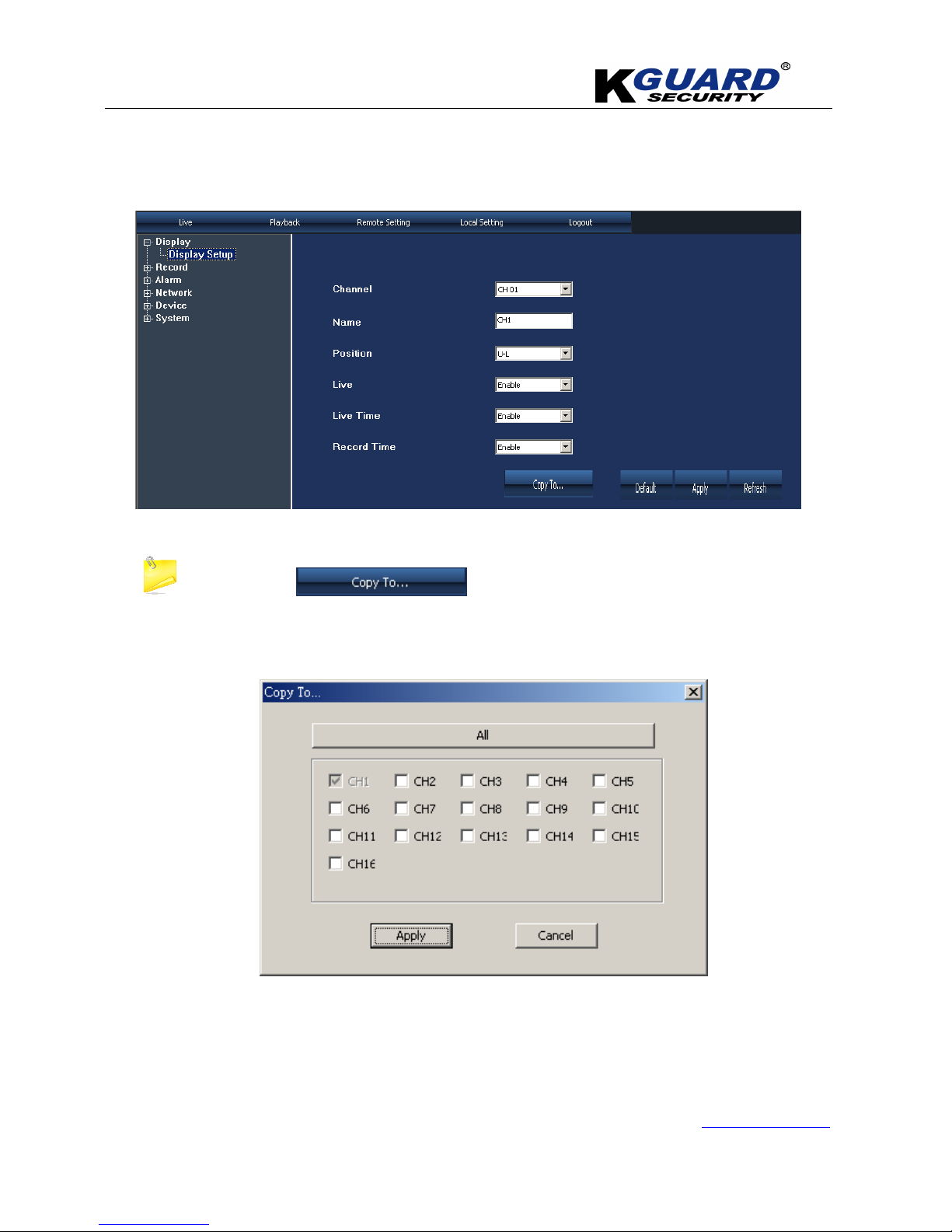
K
K
K
G
G
G
U
U
U
A
A
A
R
R
R
D
D
D
S
S
S
T
T
T
A
A
A
N
N
N
D
D
D
A
A
A
L
L
L
O
O
O
N
N
N
E
E
E
D
D
D
V
V
V
R
R
R
S
S
S
H
H
H
A
A
A
-
-
-
1
1
1
1
1
1
6
6
6
.
.
.
V
V
V
2
2
2
U
U
U
S
S
S
E
E
E
R
R
R
M
M
M
A
A
A
N
N
N
U
U
U
A
A
A
L
L
L
www.kguardsecurity.com
60
All Rights Reserved
5.4.2. Display Setup
You can setup Channel title/the title position/enable or disable live view/live view time display and record time
display.
when you see ” ”button, you can copy the setting to the channel
which you would like to copy.
Page 64

K
K
K
G
G
G
U
U
U
A
A
A
R
R
R
D
D
D
S
S
S
T
T
T
A
A
A
N
N
N
D
D
D
A
A
A
L
L
L
O
O
O
N
N
N
E
E
E
D
D
D
V
V
V
R
R
R
S
S
S
H
H
H
A
A
A
-
-
-
1
1
1
1
1
1
6
6
6
.
.
.
V
V
V
2
2
2
U
U
U
S
S
S
E
E
E
R
R
R
M
M
M
A
A
A
N
N
N
U
U
U
A
A
A
L
L
L
www.kguardsecurity.com
61
All Rights Reserved
5.4.3. Record Schedule:
This function allows you to setup the record schedule from remote site.
Step 1. Select ”Enable” button from “Record” inside the “Record Schedule Setup”.
Step 2. Select “Schedule” from “Record Mode”.
Step 3. Click button to setup the record mode.
Page 65

K
K
K
G
G
G
U
U
U
A
A
A
R
R
R
D
D
D
S
S
S
T
T
T
A
A
A
N
N
N
D
D
D
A
A
A
L
L
L
O
O
O
N
N
N
E
E
E
D
D
D
V
V
V
R
R
R
S
S
S
H
H
H
A
A
A
-
-
-
1
1
1
1
1
1
6
6
6
.
.
.
V
V
V
2
2
2
U
U
U
S
S
S
E
E
E
R
R
R
M
M
M
A
A
A
N
N
N
U
U
U
A
A
A
L
L
L
www.kguardsecurity.com
62
All Rights Reserved
Step 4. Check the record mode which you would like to setup.
There are 3 types of record mode:
*【【【【Red color: Alarm Record】【
】【】【
】【Green color: Normal record】【
】【】【
】【transparent/white: No record.】】】】
Step 5. Click button to save the setting.
Page 66

K
K
K
G
G
G
U
U
U
A
A
A
R
R
R
D
D
D
S
S
S
T
T
T
A
A
A
N
N
N
D
D
D
A
A
A
L
L
L
O
O
O
N
N
N
E
E
E
D
D
D
V
V
V
R
R
R
S
S
S
H
H
H
A
A
A
-
-
-
1
1
1
1
1
1
6
6
6
.
.
.
V
V
V
2
2
2
U
U
U
S
S
S
E
E
E
R
R
R
M
M
M
A
A
A
N
N
N
U
U
U
A
A
A
L
L
L
www.kguardsecurity.com
63
All Rights Reserved
5.4.4. Alarm Setup
You can enable or disable the buzzer/motion alarm/HDD Loss alarm/Not enough HDD space
alarm/Video Loss alarm/Post recording/Pre-record/select I/O and I/O alarm.
5.4.5. Network
There are 4 modes of Network setup
Static IP/
DHCP
For setting static IP & DHCP.
PPPoE For setting PPPoE.
DDNS For setting specified DDNS.
Email Setup To send E-mail for some special event.
For all setting, please refer to the information below.
Page 67

K
K
K
G
G
G
U
U
U
A
A
A
R
R
R
D
D
D
S
S
S
T
T
T
A
A
A
N
N
N
D
D
D
A
A
A
L
L
L
O
O
O
N
N
N
E
E
E
D
D
D
V
V
V
R
R
R
S
S
S
H
H
H
A
A
A
-
-
-
1
1
1
1
1
1
6
6
6
.
.
.
V
V
V
2
2
2
U
U
U
S
S
S
E
E
E
R
R
R
M
M
M
A
A
A
N
N
N
U
U
U
A
A
A
L
L
L
www.kguardsecurity.com
64
All Rights Reserved
5.4.5.1. Static IP
Step 1. Click ”STATIC & DHCP” option.
Step 2. Choose Type”Static IP & DHCP”, and key in all information, including, IP Address/Media
Port/Web Port/Gateway/ Netmask / DNS Server.
*Normally, the DVR will have the same information with internet.
Step 3. Click button to save settings.
5.4.5.2. DHCP
Dynamic Host Configuration Protocol (DHCP).
It also provides a central database for keeping track of computers that have been connected to the network.
it can prevent two computers from accidentally being configured with the same IP address.
Step 1.
Choose ”DHCP” from type. Key-in the gateway which was provided by your local ISP service.
Step 2.
Click ” ” button to confirm the setting.
If you have any question of internet, please contact your local ISP (Internet Service Provider).
Page 68
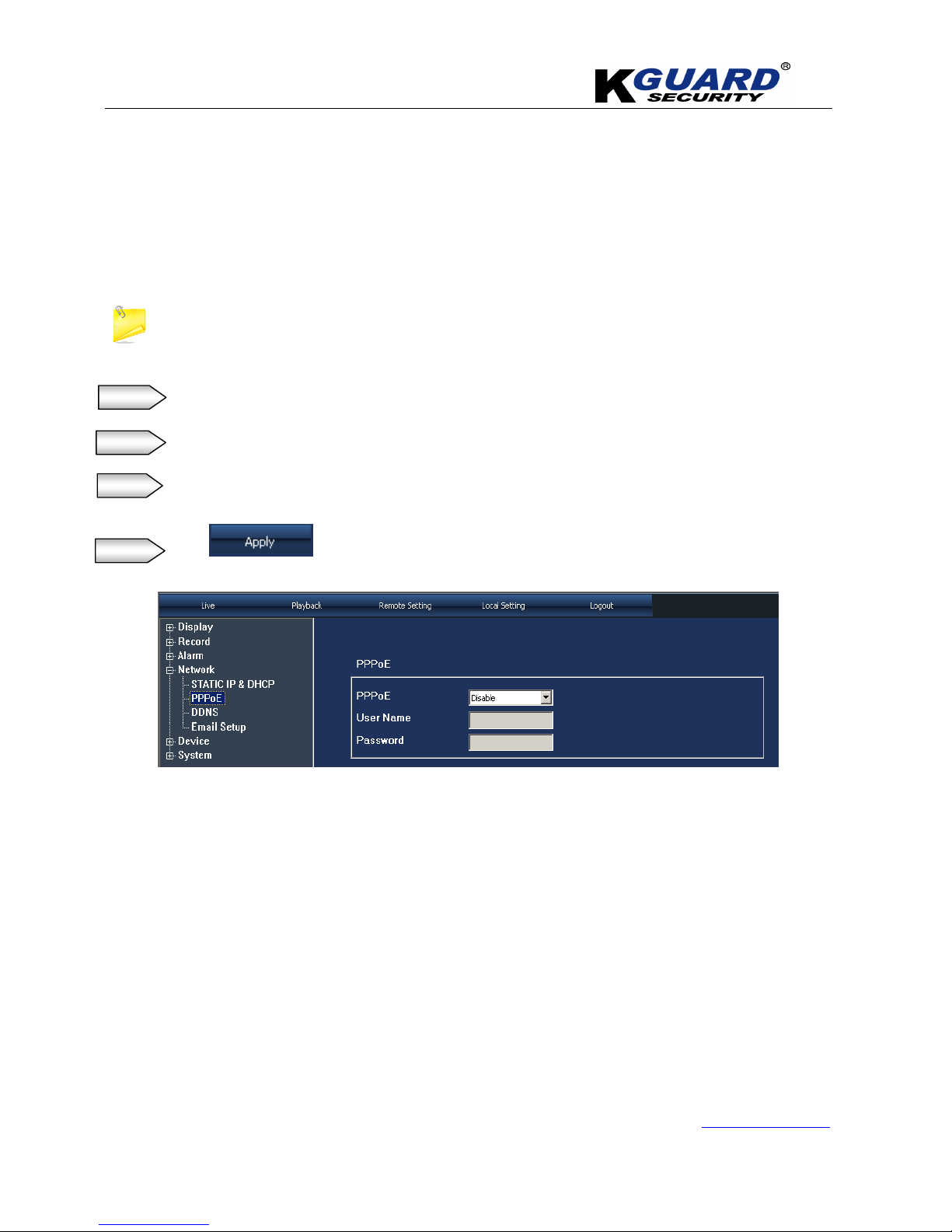
K
K
K
G
G
G
U
U
U
A
A
A
R
R
R
D
D
D
S
S
S
T
T
T
A
A
A
N
N
N
D
D
D
A
A
A
L
L
L
O
O
O
N
N
N
E
E
E
D
D
D
V
V
V
R
R
R
S
S
S
H
H
H
A
A
A
-
-
-
1
1
1
1
1
1
6
6
6
.
.
.
V
V
V
2
2
2
U
U
U
S
S
S
E
E
E
R
R
R
M
M
M
A
A
A
N
N
N
U
U
U
A
A
A
L
L
L
www.kguardsecurity.com
65
All Rights Reserved
5.4.5.3. PPPoE
Point-to-Point Protocol over Ethernet (PPPoE) is a network protocol for encapsulating Point-to-Point Protocol (PPP)
frames inside Ethernet frames.
By using PPPoE, users can virtually "dial" from one machine to another over an Ethernet network, establish a point
to point connection between them and then securely transport data packets over the connection.
If you have any question of internet, please contact your local ISP (Internet Service Provider).
Step 1. Click
”PPPoE”
option.
Step 2. Enable PPPOE.
Step 3. key-in the username and password which was provided by local ISP service.
Step 4. Click ” ” to confirm the saving.
Page 69

K
K
K
G
G
G
U
U
U
A
A
A
R
R
R
D
D
D
S
S
S
T
T
T
A
A
A
N
N
N
D
D
D
A
A
A
L
L
L
O
O
O
N
N
N
E
E
E
D
D
D
V
V
V
R
R
R
S
S
S
H
H
H
A
A
A
-
-
-
1
1
1
1
1
1
6
6
6
.
.
.
V
V
V
2
2
2
U
U
U
S
S
S
E
E
E
R
R
R
M
M
M
A
A
A
N
N
N
U
U
U
A
A
A
L
L
L
www.kguardsecurity.com
66
All Rights Reserved
5.4.5.4. DDNS
Dynamic DNS is a method, protocol, or network service that provides the capability for a
networked device.
1. Click ” DDNS ” option.
2. Set DDNS to “ Enable”
3. Choose the server for DDNS
4. Key-in the information which was provided by ISP service company.
5. Click” “button to confirm settings.
*For free DDNS , Please refer to ”Appendix D”
Page 70
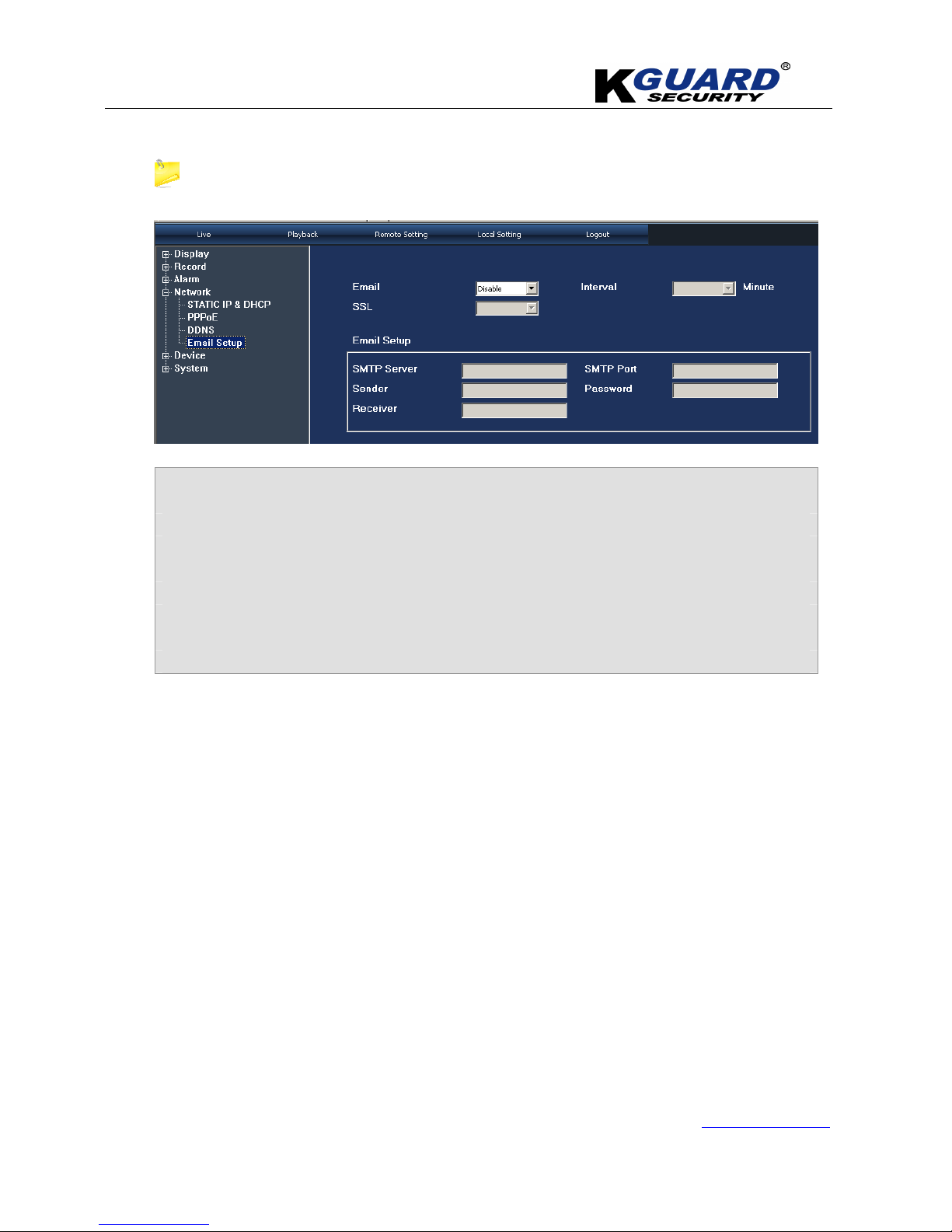
K
K
K
G
G
G
U
U
U
A
A
A
R
R
R
D
D
D
S
S
S
T
T
T
A
A
A
N
N
N
D
D
D
A
A
A
L
L
L
O
O
O
N
N
N
E
E
E
D
D
D
V
V
V
R
R
R
S
S
S
H
H
H
A
A
A
-
-
-
1
1
1
1
1
1
6
6
6
.
.
.
V
V
V
2
2
2
U
U
U
S
S
S
E
E
E
R
R
R
M
M
M
A
A
A
N
N
N
U
U
U
A
A
A
L
L
L
www.kguardsecurity.com
67
All Rights Reserved
5.4.5.5. Email Setup
If you have any question of E-mail Setting, Please refer to section 4.8.2.(E-mail setup).
1. Click ”Email Setup” Option.
2. Email to “Enable”
3. IF your Email with Email Encryption, you have to set ”SSL” to enable”.
4. key-in SMTP server.
5. key-in the Email address of sender.
6. key-in the Email address of receiver.
7. Set the sending interval for Email
8. Key-in the SMTP port.
9. key-in the password of sender.
*The port for Gmail is 465, other SMTP is 25.
Page 71
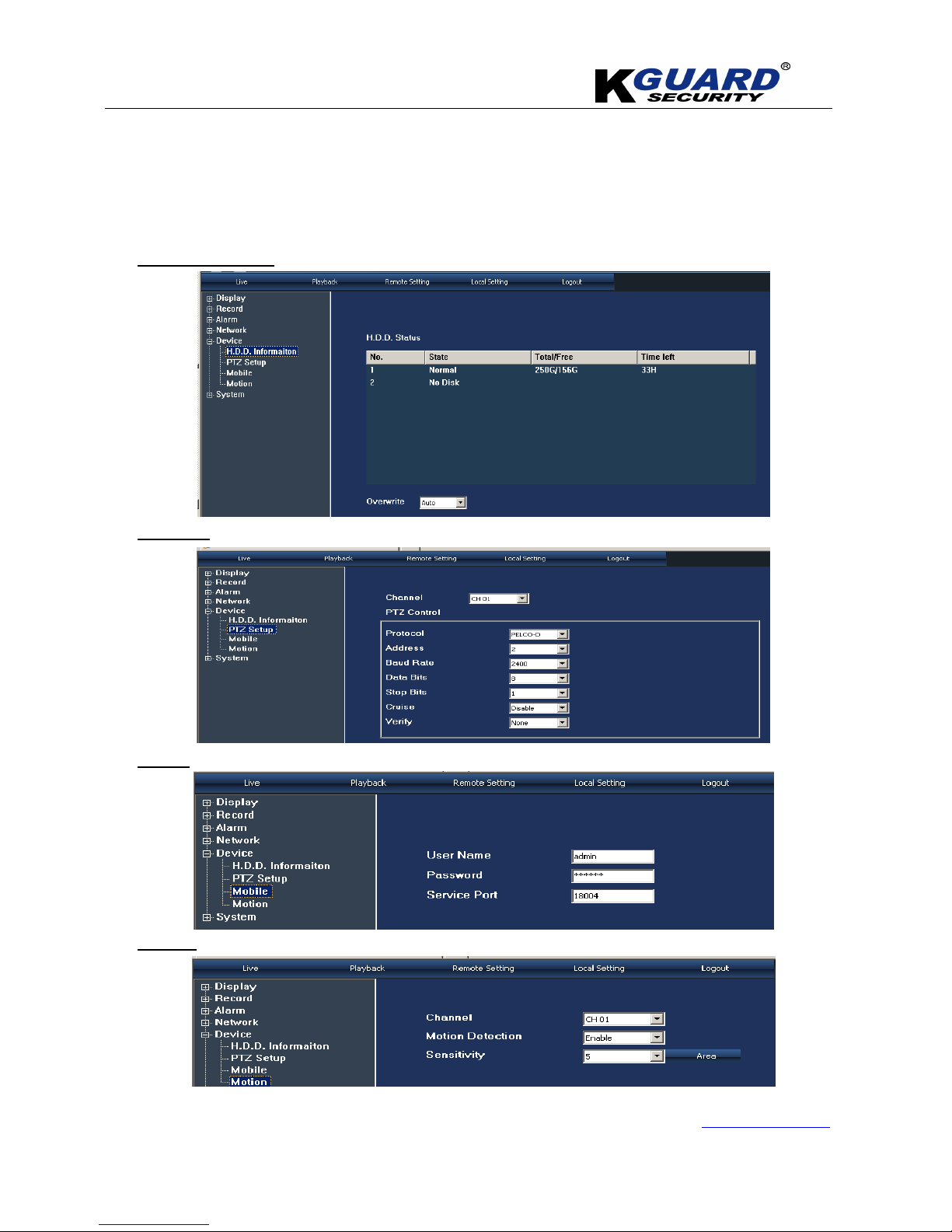
K
K
K
G
G
G
U
U
U
A
A
A
R
R
R
D
D
D
S
S
S
T
T
T
A
A
A
N
N
N
D
D
D
A
A
A
L
L
L
O
O
O
N
N
N
E
E
E
D
D
D
V
V
V
R
R
R
S
S
S
H
H
H
A
A
A
-
-
-
1
1
1
1
1
1
6
6
6
.
.
.
V
V
V
2
2
2
U
U
U
S
S
S
E
E
E
R
R
R
M
M
M
A
A
A
N
N
N
U
U
U
A
A
A
L
L
L
www.kguardsecurity.com
68
All Rights Reserved
5.4.6. Device (H.D.D/PTZ/Mobile/Motion)
In this option, you can view the information of H.D.D. as well as setup PTZ/Mobile/Motion
detection.
H.D.D. information
PTZ Setup
Mobile
Motion:
Page 72

K
K
K
G
G
G
U
U
U
A
A
A
R
R
R
D
D
D
S
S
S
T
T
T
A
A
A
N
N
N
D
D
D
A
A
A
L
L
L
O
O
O
N
N
N
E
E
E
D
D
D
V
V
V
R
R
R
S
S
S
H
H
H
A
A
A
-
-
-
1
1
1
1
1
1
6
6
6
.
.
.
V
V
V
2
2
2
U
U
U
S
S
S
E
E
E
R
R
R
M
M
M
A
A
A
N
N
N
U
U
U
A
A
A
L
L
L
www.kguardsecurity.com
69
All Rights Reserved
Please follow the step , below:
Step 1. Enable Motion detection:
Step 2. Click “ ”button.
Step 3. The motion detection setup block will pop-out and you can click the area which you
don’t want to setup.
Page 73

K
K
K
G
G
G
U
U
U
A
A
A
R
R
R
D
D
D
S
S
S
T
T
T
A
A
A
N
N
N
D
D
D
A
A
A
L
L
L
O
O
O
N
N
N
E
E
E
D
D
D
V
V
V
R
R
R
S
S
S
H
H
H
A
A
A
-
-
-
1
1
1
1
1
1
6
6
6
.
.
.
V
V
V
2
2
2
U
U
U
S
S
S
E
E
E
R
R
R
M
M
M
A
A
A
N
N
N
U
U
U
A
A
A
L
L
L
www.kguardsecurity.com
70
All Rights Reserved
5.4.7. System setup(Password/DST)
There are 4 options:
System Setup
User setup
DST
Information
5.4.7.1. System setup
5.4.7.2. Authority(Password management)
You can set 6 users in this setting, if you would like to set the authority for each user, you have to
log in the account of Admin.
1. Click ”User” Option.
2. Choose the user which you would like to provide authority (6 users).
3. Set Active to ”Enable”.
4. Set password to ”Enable”.
5. key-in username which you would like to set.
6. key-in password which you would like to set.
7. Reconfirm password.
8. Check the item which you allow other user to use.
Page 74

K
K
K
G
G
G
U
U
U
A
A
A
R
R
R
D
D
D
S
S
S
T
T
T
A
A
A
N
N
N
D
D
D
A
A
A
L
L
L
O
O
O
N
N
N
E
E
E
D
D
D
V
V
V
R
R
R
S
S
S
H
H
H
A
A
A
-
-
-
1
1
1
1
1
1
6
6
6
.
.
.
V
V
V
2
2
2
U
U
U
S
S
S
E
E
E
R
R
R
M
M
M
A
A
A
N
N
N
U
U
U
A
A
A
L
L
L
www.kguardsecurity.com
71
All Rights Reserved
5.4.7.3. DST SETUP
Step 1. Click ”DST” option.
Step 2. Enable “DST”.
Step 3. Choose the offset time .
Page 75

K
K
K
G
G
G
U
U
U
A
A
A
R
R
R
D
D
D
S
S
S
T
T
T
A
A
A
N
N
N
D
D
D
A
A
A
L
L
L
O
O
O
N
N
N
E
E
E
D
D
D
V
V
V
R
R
R
S
S
S
H
H
H
A
A
A
-
-
-
1
1
1
1
1
1
6
6
6
.
.
.
V
V
V
2
2
2
U
U
U
S
S
S
E
E
E
R
R
R
M
M
M
A
A
A
N
N
N
U
U
U
A
A
A
L
L
L
www.kguardsecurity.com
72
All Rights Reserved
Step 4. Choose “Daylight Saving Time Mode”.
There are 2 types of DST:
1.Choose by week
2.Choose by date
5.4.7.4. System information
5.5. Local Setting
This option allows you set
“Record Save Path”, “Snapshot Save Path”
and
“File Save Path”
.
Page 76

K
K
K
G
G
G
U
U
U
A
A
A
R
R
R
D
D
D
S
S
S
T
T
T
A
A
A
N
N
N
D
D
D
A
A
A
L
L
L
O
O
O
N
N
N
E
E
E
D
D
D
V
V
V
R
R
R
S
S
S
H
H
H
A
A
A
-
-
-
1
1
1
1
1
1
6
6
6
.
.
.
V
V
V
2
2
2
U
U
U
S
S
S
E
E
E
R
R
R
M
M
M
A
A
A
N
N
N
U
U
U
A
A
A
L
L
L
www.kguardsecurity.com
73
All Rights Reserved
5.6. Playback(IE Browser):
Step 1. Click ”Playback” option.
Step 2. Click the date which you would like to playback.
Step 3. Also, you can click “ ” button to search the video file again, or use file list to
choose which channel you would like to playback, and then click on ” ” button.
*The video file list will be displayed.
Page 77
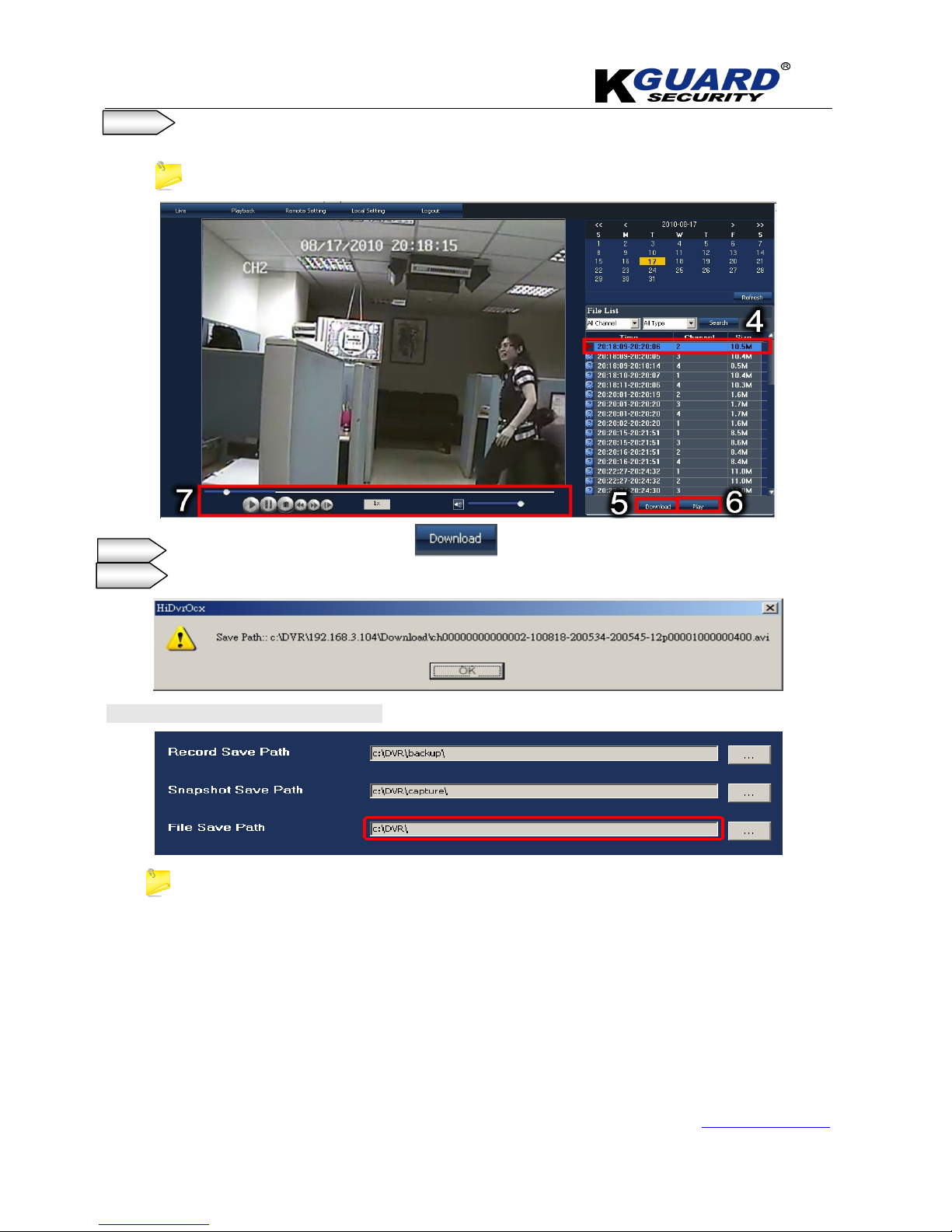
K
K
K
G
G
G
U
U
U
A
A
A
R
R
R
D
D
D
S
S
S
T
T
T
A
A
A
N
N
N
D
D
D
A
A
A
L
L
L
O
O
O
N
N
N
E
E
E
D
D
D
V
V
V
R
R
R
S
S
S
H
H
H
A
A
A
-
-
-
1
1
1
1
1
1
6
6
6
.
.
.
V
V
V
2
2
2
U
U
U
S
S
S
E
E
E
R
R
R
M
M
M
A
A
A
N
N
N
U
U
U
A
A
A
L
L
L
www.kguardsecurity.com
74
All Rights Reserved
Step 4. Click specified video file which you would like to playback, remotely.
The video will be displayed.
When the video file is playing, the system won’t allow you to download video files.
Step 5.
Close the playing video and then click button to download video file.
Step 6.
When the video file was downloaded, the dialogue box will display.
*And you can check the file path, as below.
*Remote manual recording file will be saved to【【【【Record save path】】】】.
*Local recording file will be saved to [File save path].
*Double-click any file listed or highlight any file and click [Play] button to play the selected
recording file.
*Click [Download] button to download and save selected recording file to specified saving path.
*You can set [Save Path] option on the [Local Setting] option.
*The “Play control option” is located at the bottom of the display, include [Play], [Pause], [Stop],
[Slow Play], [Fast Play], [Next Frame] and [Volume adjust] option.
5.6.1. Logout
Click [Logout] option to return back Log-in page.
Page 78

K
K
K
G
G
G
U
U
U
A
A
A
R
R
R
D
D
D
S
S
S
T
T
T
A
A
A
N
N
N
D
D
D
A
A
A
L
L
L
O
O
O
N
N
N
E
E
E
D
D
D
V
V
V
R
R
R
S
S
S
H
H
H
A
A
A
-
-
-
1
1
1
1
1
1
6
6
6
.
.
.
V
V
V
2
2
2
U
U
U
S
S
S
E
E
E
R
R
R
M
M
M
A
A
A
N
N
N
U
U
U
A
A
A
L
L
L
www.kguardsecurity.com
75
All Rights Reserved
5.7. Mobile Phones Access
The DVR is currently compatible with mobile phones running Windows Mobile, Symbian, iPhone, Blackberry and
Android operating system.
*Due to the model of mobile phone is variety, so we only provide 1 model for your reference, if you
have any question of your mobile phone ,please refer to appendix J.
When your DVR is connecting internet through router, you need to forward the port at the virtual server option
of your router. For more information, please refer to Appendix (mobile) in this section.
Page 79
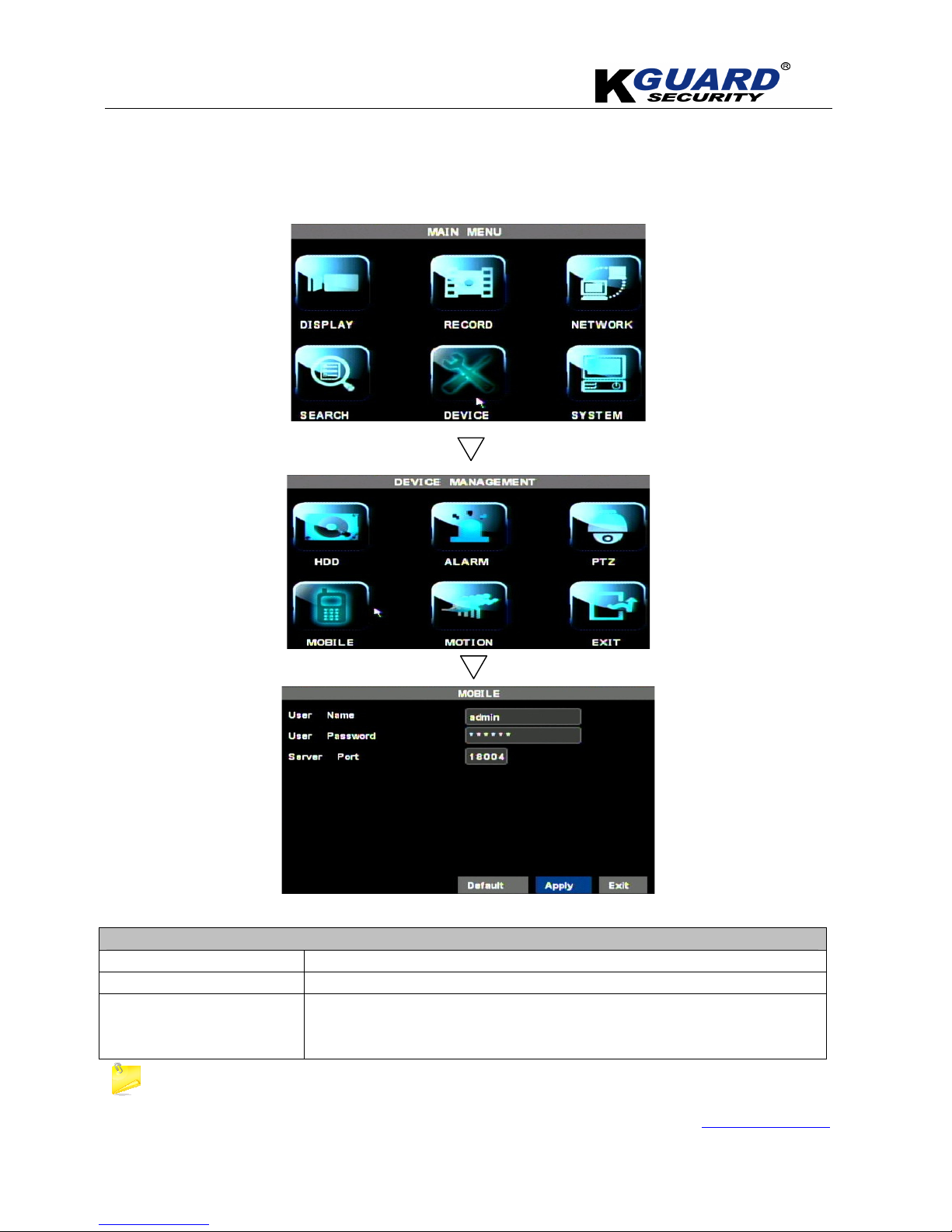
K
K
K
G
G
G
U
U
U
A
A
A
R
R
R
D
D
D
S
S
S
T
T
T
A
A
A
N
N
N
D
D
D
A
A
A
L
L
L
O
O
O
N
N
N
E
E
E
D
D
D
V
V
V
R
R
R
S
S
S
H
H
H
A
A
A
-
-
-
1
1
1
1
1
1
6
6
6
.
.
.
V
V
V
2
2
2
U
U
U
S
S
S
E
E
E
R
R
R
M
M
M
A
A
A
N
N
N
U
U
U
A
A
A
L
L
L
www.kguardsecurity.com
76
All Rights Reserved
5.7.1. Mobile Setup
Before viewing the live image of DVR from mobile phones, you need to set the settings first. Also
make sure that your DVR has connected to Internet.
All Functions
USER NAME The login user name of DVR
USER PASSWORD The login Password of DVR
SERVER PORT Mobile monitoring port. Setting range is between 1024 and 65535.
Please note that the server port of DVR must with the same port of
mobile .
You also need to forward this port at the virtual server option of your router.
Page 80

K
K
K
G
G
G
U
U
U
A
A
A
R
R
R
D
D
D
S
S
S
T
T
T
A
A
A
N
N
N
D
D
D
A
A
A
L
L
L
O
O
O
N
N
N
E
E
E
D
D
D
V
V
V
R
R
R
S
S
S
H
H
H
A
A
A
-
-
-
1
1
1
1
1
1
6
6
6
.
.
.
V
V
V
2
2
2
U
U
U
S
S
S
E
E
E
R
R
R
M
M
M
A
A
A
N
N
N
U
U
U
A
A
A
L
L
L
www.kguardsecurity.com
77
All Rights Reserved
5.8. Install & Operate (Windows® Mobile Phones)
Step 1. Install the webcam program that is included on the supplied CD by click icon.
Step 2. Click the type of mobile which you need from 5 icons.
Step 3. Copying the “Aseesetup.CAB” file into mobile phone.
Step 4. Click “ASeesetup” and choose an installation location ,after the initialization.
Step 5.
Click
“Install”
button to start the installation processing.
Page 81

K
K
K
G
G
G
U
U
U
A
A
A
R
R
R
D
D
D
S
S
S
T
T
T
A
A
A
N
N
N
D
D
D
A
A
A
L
L
L
O
O
O
N
N
N
E
E
E
D
D
D
V
V
V
R
R
R
S
S
S
H
H
H
A
A
A
-
-
-
1
1
1
1
1
1
6
6
6
.
.
.
V
V
V
2
2
2
U
U
U
S
S
S
E
E
E
R
R
R
M
M
M
A
A
A
N
N
N
U
U
U
A
A
A
L
L
L
www.kguardsecurity.com
78
All Rights Reserved
Step 6.
After completed installation, click
“ASee”
icon to run the program.
Step 7.
Key-in the information of DVR and Check box.
All Functions
User’s Name Indicate that the user name which have been set on DVR-[Mobile Set] menu.
Password Indicate that the password which has been set on DVR-[Mobile set] menu.
Server address Indicate that public IP address connected to DVR or dynamic domain name used
by DVR
Web port Indicate the server port which has been set to your DVR.
Channel Select one channel you want to monitor
Click【【【【ok】】】】to confirm the above setting , and system will return back the previous
menu.
Auto-connect When tick-selecting [Auto-Connect] option, the mobile phone will be
auto-connected to the DVR.
Because of the model of mobile is variety, so we just provide 1 model for your reference.
For more information please go to website:
http://www.htc.com/us/#/?slide=1
Page 82

K
K
K
G
G
G
U
U
U
A
A
A
R
R
R
D
D
D
S
S
S
T
T
T
A
A
A
N
N
N
D
D
D
A
A
A
L
L
L
O
O
O
N
N
N
E
E
E
D
D
D
V
V
V
R
R
R
S
S
S
H
H
H
A
A
A
-
-
-
1
1
1
1
1
1
6
6
6
.
.
.
V
V
V
2
2
2
U
U
U
S
S
S
E
E
E
R
R
R
M
M
M
A
A
A
N
N
N
U
U
U
A
A
A
L
L
L
www.kguardsecurity.com
79
All Rights Reserved
Step 8. Now, you can check the list of your connecting information.
Step 9.
Press button, to enter the main screen and to view the video.
Page 83

K
K
K
G
G
G
U
U
U
A
A
A
R
R
R
D
D
D
S
S
S
T
T
T
A
A
A
N
N
N
D
D
D
A
A
A
L
L
L
O
O
O
N
N
N
E
E
E
D
D
D
V
V
V
R
R
R
S
S
S
H
H
H
A
A
A
-
-
-
1
1
1
1
1
1
6
6
6
.
.
.
V
V
V
2
2
2
U
U
U
S
S
S
E
E
E
R
R
R
M
M
M
A
A
A
N
N
N
U
U
U
A
A
A
L
L
L
www.kguardsecurity.com
80
All Rights Reserved
Picture Function key Description
【Items】
【【【【Channel option】】】】
Click button, to select the channel which
you would like to view.
【Connect/Disconnect】
Click the button to enter into the live image of
the channel you selected
Function buttons in the bottom from Left to right for PTZ
PTZ Direction
Area Selection((((ZOOM+、、、、
ZOOM-))))
Focus((((focus +, focus-))))
Iris((((I +,I -))))
Snapshot
Please make sure that your PTZ setup of DVR is correct (Section 4.8.), then you could control
PTZ camera through your mobile phone.
The captured images will be saved to the defaulted path (ExplorerProgram
FilesMoveeyePhoto file).
Page 84

K
K
K
G
G
G
U
U
U
A
A
A
R
R
R
D
D
D
S
S
S
T
T
T
A
A
A
N
N
N
D
D
D
A
A
A
L
L
L
O
O
O
N
N
N
E
E
E
D
D
D
V
V
V
R
R
R
S
S
S
H
H
H
A
A
A
-
-
-
1
1
1
1
1
1
6
6
6
.
.
.
V
V
V
2
2
2
U
U
U
S
S
S
E
E
E
R
R
R
M
M
M
A
A
A
N
N
N
U
U
U
A
A
A
L
L
L
www.kguardsecurity.com
81
All Rights Reserved
5.9. Install & Operate (Symbian® Phones)
Step 1. Install the program that is included on the supplied CD by copying the file to the mobile
phone.
“ASee_AL_3rd _0723.sisx”(3RD EDITION)
or
“See_AL_5th_0723.sisx”(5TH EDITION)
*Click “Mobile” and then choose the software which you need.
You can use the connecting cable which was included by mobile company ,and then connect the
mobile phone to a computer and copying the file from the CD to the phone.
“ASee_AL_3rd_0723.sisx”
apply to S60 - The 3rd edition operate system Mobile, and
“ASee_AL_5th_0723.sisx”
apply to S60 - The 5th edition operate system Mobile.
Step 2.
Click the program
“ASee_AL_3rd _0723.sisx”
to start the installation.
Page 85

K
K
K
G
G
G
U
U
U
A
A
A
R
R
R
D
D
D
S
S
S
T
T
T
A
A
A
N
N
N
D
D
D
A
A
A
L
L
L
O
O
O
N
N
N
E
E
E
D
D
D
V
V
V
R
R
R
S
S
S
H
H
H
A
A
A
-
-
-
1
1
1
1
1
1
6
6
6
.
.
.
V
V
V
2
2
2
U
U
U
S
S
S
E
E
E
R
R
R
M
M
M
A
A
A
N
N
N
U
U
U
A
A
A
L
L
L
www.kguardsecurity.com
82
All Rights Reserved
Step 3.
Choose Mobile card or SD card as an installation location.
Step 4.
Click
“Continue”
button to make sure the application program you installed may visit network or dial
phone when popping-up the dialog box.
Step 5.
After successful installation system will prompt you
“Installation Complete”
.
Page 86

K
K
K
G
G
G
U
U
U
A
A
A
R
R
R
D
D
D
S
S
S
T
T
T
A
A
A
N
N
N
D
D
D
A
A
A
L
L
L
O
O
O
N
N
N
E
E
E
D
D
D
V
V
V
R
R
R
S
S
S
H
H
H
A
A
A
-
-
-
1
1
1
1
1
1
6
6
6
.
.
.
V
V
V
2
2
2
U
U
U
S
S
S
E
E
E
R
R
R
M
M
M
A
A
A
N
N
N
U
U
U
A
A
A
L
L
L
www.kguardsecurity.com
83
All Rights Reserved
Step 6.
If the program is installed into SD card, please enter into ”Application” menu to find “Mobile Viewer”
icon.
Step 7.
Click [Mobile Monitor] icon to run the program, and then you will enter into the interface
(Function buttons in the bottom in turn are:)
1
CH 1;CH 2
7
Play & Pause
2
CH3;CH 4
8 Full/Normal Screen
3 PTZ Direction :left, right, 9 Snapshot
4 PTZ Direction: up, down 10 Setup
5 ZOOM+ focus + I+ 11 Next CHs Group
6 ZOOM- focus- I - 12 Quit
The snapshot images will be saved to the defaulted path-“File manager\Images”.
Page 87

K
K
K
G
G
G
U
U
U
A
A
A
R
R
R
D
D
D
S
S
S
T
T
T
A
A
A
N
N
N
D
D
D
A
A
A
L
L
L
O
O
O
N
N
N
E
E
E
D
D
D
V
V
V
R
R
R
S
S
S
H
H
H
A
A
A
-
-
-
1
1
1
1
1
1
6
6
6
.
.
.
V
V
V
2
2
2
U
U
U
S
S
S
E
E
E
R
R
R
M
M
M
A
A
A
N
N
N
U
U
U
A
A
A
L
L
L
www.kguardsecurity.com
84
All Rights Reserved
Step 8.
For first time using or Need some change on the Parameters, click the
【【【【Setup】】】】
button,
you will enter into the window. Click
[Play]
button to enter into live display.
Default Access point
::::
Allow you select network type based on your mobile net environment.
Server address:
herein indicate public IP address connected to DVR or dynamic domain name used by DVR.
Web port:
indicate the server port which has been set to your DVR.
User Name
::::
herein input the user name which has been set on DVR-[Mobile Set] menu.
Password:
herein input the password which has been set on DVR-[Mobile Set] menu.
Channel:
Select the channel from the DVR you want to monitor.
Step 9.
Click【【【【Done】】】】to confirm the above setting , and system will return back the previous menu.
Page 88

K
K
K
G
G
G
U
U
U
A
A
A
R
R
R
D
D
D
S
S
S
T
T
T
A
A
A
N
N
N
D
D
D
A
A
A
L
L
L
O
O
O
N
N
N
E
E
E
D
D
D
V
V
V
R
R
R
S
S
S
H
H
H
A
A
A
-
-
-
1
1
1
1
1
1
6
6
6
.
.
.
V
V
V
2
2
2
U
U
U
S
S
S
E
E
E
R
R
R
M
M
M
A
A
A
N
N
N
U
U
U
A
A
A
L
L
L
www.kguardsecurity.com
85
All Rights Reserved
5.10. Install & Operate (iPhone
®
)
(A)Download iTunes
Step 1. Visit Apple website http://www.apple.com/itunes/ to download & install the iTunes.
Step 2. After download the file of iTunes , click ” ” icon to install it.
Step 3. After finished installation of iTunes, click ” ”icon or system will enter the login
page ,automatically.
Step 4. Follow the setup procedures , and then click ”Finish” button , to enter the iTunes store.
if you already sign in the membership, please proceed to the step 14.
Page 89

K
K
K
G
G
G
U
U
U
A
A
A
R
R
R
D
D
D
S
S
S
T
T
T
A
A
A
N
N
N
D
D
D
A
A
A
L
L
L
O
O
O
N
N
N
E
E
E
D
D
D
V
V
V
R
R
R
S
S
S
H
H
H
A
A
A
-
-
-
1
1
1
1
1
1
6
6
6
.
.
.
V
V
V
2
2
2
U
U
U
S
S
S
E
E
E
R
R
R
M
M
M
A
A
A
N
N
N
U
U
U
A
A
A
L
L
L
www.kguardsecurity.com
86
All Rights Reserved
Step 5. The login page will display.
Click ”STOREiTunes Store” option.
Step 6. Click on “StoreCreate Account” to create your own account.
Step 7. Click ”Continue” button to proceed next step.
Page 90
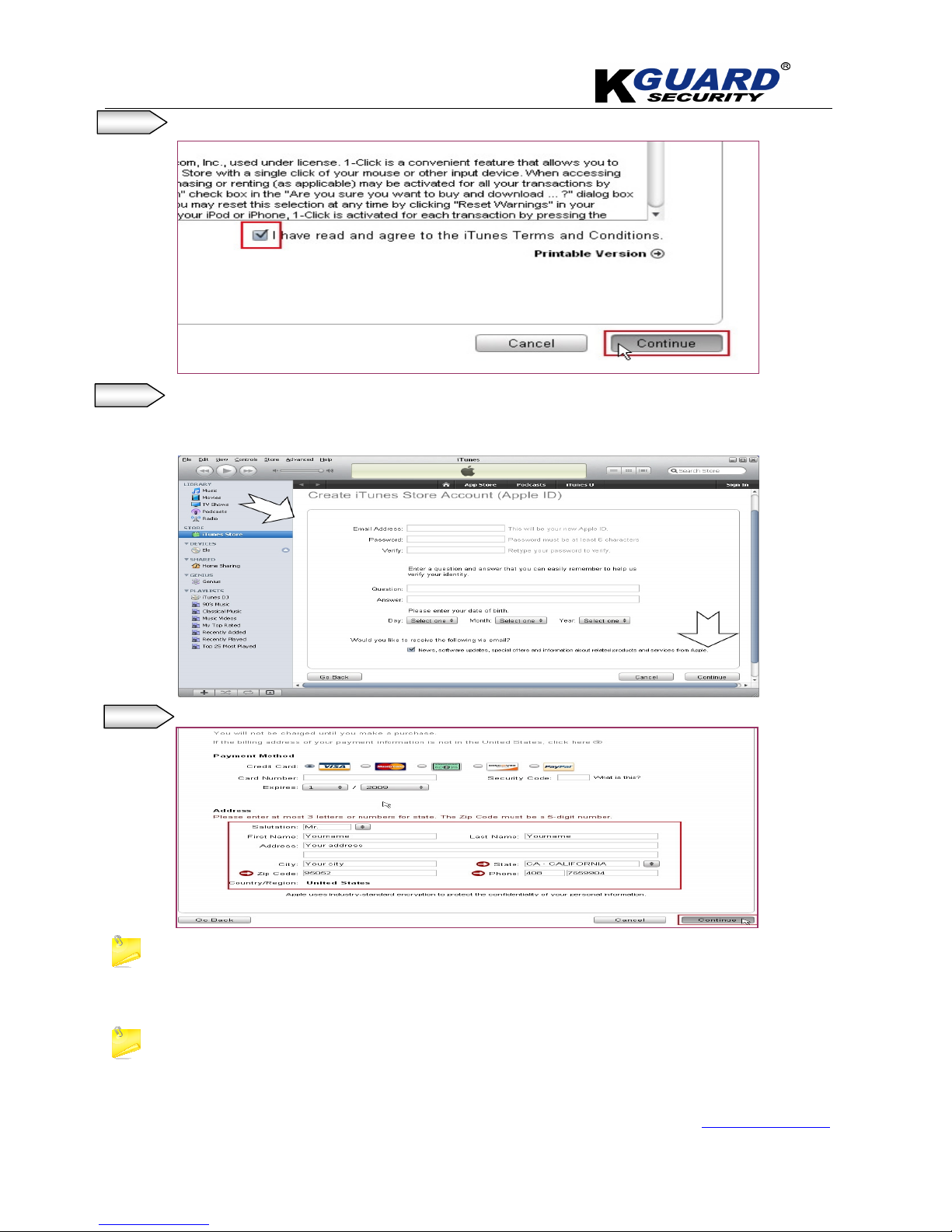
K
K
K
G
G
G
U
U
U
A
A
A
R
R
R
D
D
D
S
S
S
T
T
T
A
A
A
N
N
N
D
D
D
A
A
A
L
L
L
O
O
O
N
N
N
E
E
E
D
D
D
V
V
V
R
R
R
S
S
S
H
H
H
A
A
A
-
-
-
1
1
1
1
1
1
6
6
6
.
.
.
V
V
V
2
2
2
U
U
U
S
S
S
E
E
E
R
R
R
M
M
M
A
A
A
N
N
N
U
U
U
A
A
A
L
L
L
www.kguardsecurity.com
87
All Rights Reserved
Step 8. Check the term and conditions, and then click ”Continue” button.
Step 9. Create your personal account and fill out all information which was requested by system.
After fill-out all information .
Click ”Continue” button to proceed next step.
Step 10. Fill in your personal info & click “Continue” button.
The options of Payment Method are different from different regions, please select another
payment method.
“Asee” is free software & you don’t need to pay for it.
*If you have any question of payment, please contact the local supplier of i-Phone .
Page 91

K
K
K
G
G
G
U
U
U
A
A
A
R
R
R
D
D
D
S
S
S
T
T
T
A
A
A
N
N
N
D
D
D
A
A
A
L
L
L
O
O
O
N
N
N
E
E
E
D
D
D
V
V
V
R
R
R
S
S
S
H
H
H
A
A
A
-
-
-
1
1
1
1
1
1
6
6
6
.
.
.
V
V
V
2
2
2
U
U
U
S
S
S
E
E
E
R
R
R
M
M
M
A
A
A
N
N
N
U
U
U
A
A
A
L
L
L
www.kguardsecurity.com
88
All Rights Reserved
Step 11. Finished the register, and go to your email box to verify your account.
Step 12. Click the link included in the email message.
It will connect to the iTunes store and turn to iTunes interface.
Step13. Sign in your account.
The register of your iTunes store account has been done.
Page 92

K
K
K
G
G
G
U
U
U
A
A
A
R
R
R
D
D
D
S
S
S
T
T
T
A
A
A
N
N
N
D
D
D
A
A
A
L
L
L
O
O
O
N
N
N
E
E
E
D
D
D
V
V
V
R
R
R
S
S
S
H
H
H
A
A
A
-
-
-
1
1
1
1
1
1
6
6
6
.
.
.
V
V
V
2
2
2
U
U
U
S
S
S
E
E
E
R
R
R
M
M
M
A
A
A
N
N
N
U
U
U
A
A
A
L
L
L
www.kguardsecurity.com
89
All Rights Reserved
Step 14.
Click and then Key-in the characters “ASee” in the” search” column .
For connecting cable, please contact your local i-Phone service.
Or go to i-phone website for support : http://www.apple.com/support/iphone/
Step 15.
Download and install the “ASee” program to your mobile by connecting cable.
Step 16.
After finishing installation, “ ASee” icon will be displayed to mobile phone interface.
Page 93
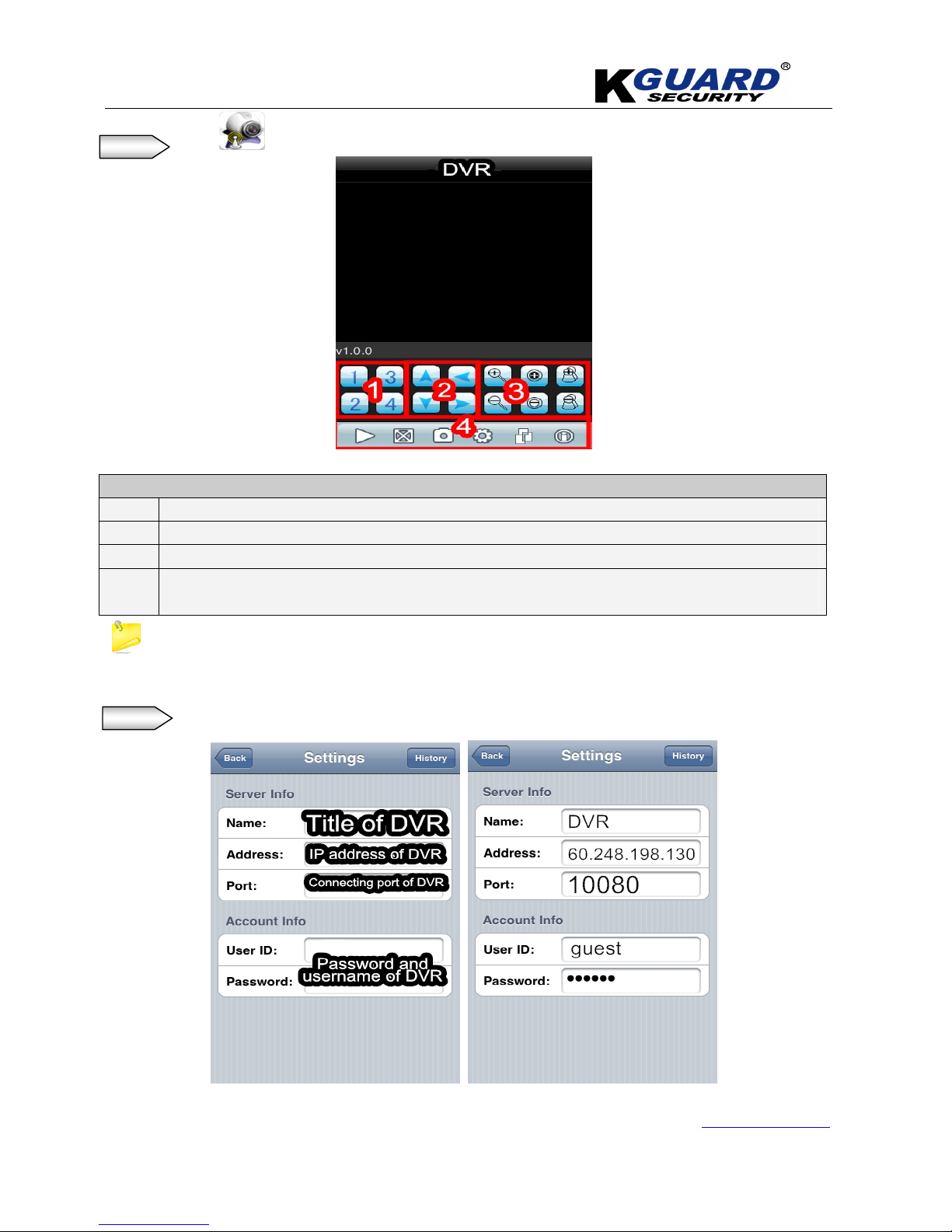
K
K
K
G
G
G
U
U
U
A
A
A
R
R
R
D
D
D
S
S
S
T
T
T
A
A
A
N
N
N
D
D
D
A
A
A
L
L
L
O
O
O
N
N
N
E
E
E
D
D
D
V
V
V
R
R
R
S
S
S
H
H
H
A
A
A
-
-
-
1
1
1
1
1
1
6
6
6
.
.
.
V
V
V
2
2
2
U
U
U
S
S
S
E
E
E
R
R
R
M
M
M
A
A
A
N
N
N
U
U
U
A
A
A
L
L
L
www.kguardsecurity.com
90
All Rights Reserved
Step 17. Click , “ ASee” icon to enter the main screen, as below:
Functions
1 Channels select.
2
PTZ Lens control (Area Selection(ZOOM+、ZOOM-), Aperture(I+,I -), Focus(focus +, focus-))
3 PTZ Direction ( left, right, up, down)
4 Function buttons from left to right in turn are: Pause, Full-screen, Snapshot, setup, help and Access
setup.
We have introduced Monitor point setting in the previous Symbian and Windows system setting. The setting
method for iPhone is same as the Symbian and Windows system. Please refer to the previous section.
Step18. Setting the connecting information of DVR.
Page 94

K
K
K
G
G
G
U
U
U
A
A
A
R
R
R
D
D
D
S
S
S
T
T
T
A
A
A
N
N
N
D
D
D
A
A
A
L
L
L
O
O
O
N
N
N
E
E
E
D
D
D
V
V
V
R
R
R
S
S
S
H
H
H
A
A
A
-
-
-
1
1
1
1
1
1
6
6
6
.
.
.
V
V
V
2
2
2
U
U
U
S
S
S
E
E
E
R
R
R
M
M
M
A
A
A
N
N
N
U
U
U
A
A
A
L
L
L
www.kguardsecurity.com
91
All Rights Reserved
Step 19. Click “ ” button, to back to main screen.
Step 20. Click “Play & Pause ” button, to view videos, remotely .
Page 95

K
K
K
G
G
G
U
U
U
A
A
A
R
R
R
D
D
D
S
S
S
T
T
T
A
A
A
N
N
N
D
D
D
A
A
A
L
L
L
O
O
O
N
N
N
E
E
E
D
D
D
V
V
V
R
R
R
S
S
S
H
H
H
A
A
A
-
-
-
1
1
1
1
1
1
6
6
6
.
.
.
V
V
V
2
2
2
U
U
U
S
S
S
E
E
E
R
R
R
M
M
M
A
A
A
N
N
N
U
U
U
A
A
A
L
L
L
www.kguardsecurity.com
92
All Rights Reserved
5.11. Installation & Operation (Blackberry Mobile)
5.11.1. Installation
Step 1.
Download and Install the Blackberry Desktop Manager on the computer.
Step 2.
Connect your Mobile to your PC via USB cable.
Step 3.
Open the
Desktop Manager.
Step 4.
Choose ‘
Application Loader’
from the Main Menu.
Step 5.
Click “
Start”
Button on the ”A
dd/Remove application”
menu.
Page 96

K
K
K
G
G
G
U
U
U
A
A
A
R
R
R
D
D
D
S
S
S
T
T
T
A
A
A
N
N
N
D
D
D
A
A
A
L
L
L
O
O
O
N
N
N
E
E
E
D
D
D
V
V
V
R
R
R
S
S
S
H
H
H
A
A
A
-
-
-
1
1
1
1
1
1
6
6
6
.
.
.
V
V
V
2
2
2
U
U
U
S
S
S
E
E
E
R
R
R
M
M
M
A
A
A
N
N
N
U
U
U
A
A
A
L
L
L
www.kguardsecurity.com
93
All Rights Reserved
Step 6.
Click “Browse” button and check the
“ASee.alx”
file.
Step 7.
Click “Finish” button to finish the installation.
Page 97

K
K
K
G
G
G
U
U
U
A
A
A
R
R
R
D
D
D
S
S
S
T
T
T
A
A
A
N
N
N
D
D
D
A
A
A
L
L
L
O
O
O
N
N
N
E
E
E
D
D
D
V
V
V
R
R
R
S
S
S
H
H
H
A
A
A
-
-
-
1
1
1
1
1
1
6
6
6
.
.
.
V
V
V
2
2
2
U
U
U
S
S
S
E
E
E
R
R
R
M
M
M
A
A
A
N
N
N
U
U
U
A
A
A
L
L
L
www.kguardsecurity.com
94
All Rights Reserved
5.11.2. Setup & Operation
Step 1.
The Blackberry viewer will be installed to the
“Downloads”
directory.
Step 2. Enter into the “Downloads” directory, and then click the “ASee’ icon.
Step 3. Enter into the below interface.
Step 4. Click icon to setup the information of DVR
1
---Connect/disconnect
2
---Full screen
3
---Snapshot
4
---Setup
5
---Help
6
---Next page
7
---PTZ Control
Page 98

K
K
K
G
G
G
U
U
U
A
A
A
R
R
R
D
D
D
S
S
S
T
T
T
A
A
A
N
N
N
D
D
D
A
A
A
L
L
L
O
O
O
N
N
N
E
E
E
D
D
D
V
V
V
R
R
R
S
S
S
H
H
H
A
A
A
-
-
-
1
1
1
1
1
1
6
6
6
.
.
.
V
V
V
2
2
2
U
U
U
S
S
S
E
E
E
R
R
R
M
M
M
A
A
A
N
N
N
U
U
U
A
A
A
L
L
L
www.kguardsecurity.com
95
All Rights Reserved
Step 5.
Select the Network Type supported by Blackberry phone.
Step 6.
Click “
”
button to save the setting.
Step 7.
Click
“ Next Page’
icon to search “
Channel”
option, and then choose the channel which you would
like to display.
Page 99

K
K
K
G
G
G
U
U
U
A
A
A
R
R
R
D
D
D
S
S
S
T
T
T
A
A
A
N
N
N
D
D
D
A
A
A
L
L
L
O
O
O
N
N
N
E
E
E
D
D
D
V
V
V
R
R
R
S
S
S
H
H
H
A
A
A
-
-
-
1
1
1
1
1
1
6
6
6
.
.
.
V
V
V
2
2
2
U
U
U
S
S
S
E
E
E
R
R
R
M
M
M
A
A
A
N
N
N
U
U
U
A
A
A
L
L
L
www.kguardsecurity.com
96
All Rights Reserved
Step 8.
Click
“ play’
icon to view video.
Step 9.
Click “
Full screen”
icon to enter into full screen display mode, again click the “
Trackball”
button of
mobile to quit the full screen mode.
Step 10.
Click “ Next page” button to find the “PTZ Control” icon and enter into the mode. Now you could
freely control your PTZ camera through your Mobile phone.
Page 100

K
K
K
G
G
G
U
U
U
A
A
A
R
R
R
D
D
D
S
S
S
T
T
T
A
A
A
N
N
N
D
D
D
A
A
A
L
L
L
O
O
O
N
N
N
E
E
E
D
D
D
V
V
V
R
R
R
S
S
S
H
H
H
A
A
A
-
-
-
1
1
1
1
1
1
6
6
6
.
.
.
V
V
V
2
2
2
U
U
U
S
S
S
E
E
E
R
R
R
M
M
M
A
A
A
N
N
N
U
U
U
A
A
A
L
L
L
www.kguardsecurity.com
97
All Rights Reserved
Step 11.
Click “Close” button to exit the program .
For further information just click “Help” button to view the software’s Help instruction.
if your mobile had connect to other DVR, you can delete it , as below.
Step 1.
Click the “
”
button to enter into the History List.
Step 2.
Highlight one record and click “
Enter”
button to enter into pop up menu.
When selecting “
Open”
option, system will directly be connected to the DVR and defaulted to display the CH1.
