KGUARD Security KViewCenter User Manual
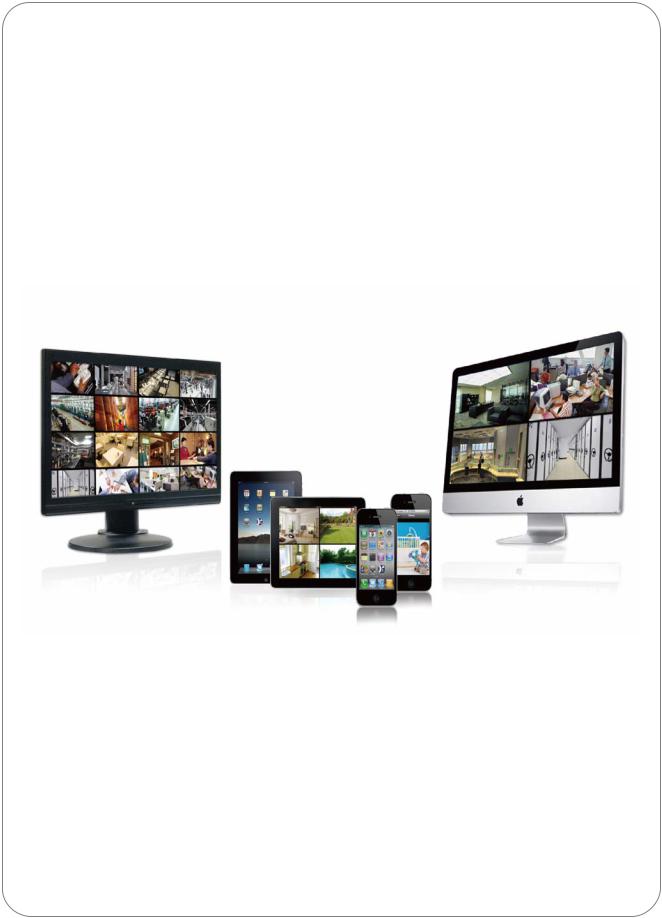
KViewCenter
Software User Manual
2012 / 04 / 20
Version 2.2.1.0

KGUARD KViewCenter Software User Manual
Table of Contents
Chapter 1. KViewCenter Interface ......................................................................................................... |
5 |
1.1. Log in. ................................................................................................................................................... |
5 |
1.2. Log out.................................................................................................................................................. |
5 |
1.3. Control Panel ...................................................................................................................................... |
6 |
1.4. Control Panel (Preview Mode)........................................................................................................ |
7 |
1.5. Control Panel (E-map Mode)......................................................................................................... |
10 |
1.6. Control Panel (Playback Mode).................................................................................................... |
11 |
Chapter 2: DVR CAM Setting ................................................................................................................ |
12 |
2.1. DVR CAM Setup ............................................................................................................................... |
12 |
2.2. Remote Backup Setting ................................................................................................................. |
15 |
2.3. Backup Schedule............................................................................................................................. |
16 |
2.4. Backup Center (backup the recording video in 7 days)........................................................ |
17 |
2.5. DVR Miscellaneous Setting........................................................................................................... |
19 |
Chapter 3: E-Map Mode .......................................................................................................................... |
20 |
3.1. Map Edit.............................................................................................................................................. |
20 |
3.2. Map Switch ........................................................................................................................................ |
22 |
3.3. Event View ......................................................................................................................................... |
22 |
Chapter 4: Playback Mode .................................................................................................................... |
24 |
4.1. Playback / Backup locally for DVR (Specified date)............................................................... |
24 |
4.2. Remote Playback ............................................................................................................................. |
24 |
4.3. Playback Manager ........................................................................................................................... |
27 |
Chapter 5: Miscellaneous Functions .................................................................................................. |
29 |
5.1. System Setting ................................................................................................................................. |
29 |
5.1.1. User Information................................................................................................................... |
30 |
5.1.2. Startup Action........................................................................................................................ |
30 |
5.1.3. Automatic Reboot................................................................................................................. |
30 |
5.1.4. Snapshot................................................................................................................................. |
30 |
5.2. User Account Setting...................................................................................................................... |
30 |
5.3. PTZ Control ....................................................................................................................................... |
32 |
5.4. Layout Panel ..................................................................................................................................... |
33 |
5.5. Quick Link.......................................................................................................................................... |
33 |
5.6. Server Statues (Standard Version).............................................................................................. |
34 |
Chapter 6: Remote Player Tool (Standard & Professional Version) ........................................... |
35 |
6.1. Web Sever.......................................................................................................................................... |
35 |
6.2. IE OCX................................................................................................................................................. |
36 |
6.2.1. Download / Install DVR ActiveX Program ...................................................................... |
36 |
2 |
www.kguardsecurity.com |
All rights reserved |
|

KGUARD KViewCenter Software User Manual |
|
6.2.2. Connect Setting .................................................................................................................... |
39 |
6.3. Remote Preview Mode.................................................................................................................... |
39 |
6.3.1. Remote Connecting ............................................................................................................. |
40 |
6.3.2. System Setup ........................................................................................................................ |
40 |
6.3.3. PTZ Control ............................................................................................................................ |
41 |
6.3.4. Event List................................................................................................................................ |
42 |
6.3.5. Live Snapshot........................................................................................................................ |
42 |
6.3.6. Layout...................................................................................................................................... |
42 |
6.4. Remote E-Map Mode....................................................................................................................... |
43 |
6.5. Remote Playback Mode.................................................................................................................. |
43 |
6.5. Remote Logout................................................................................................................................. |
44 |
3 |
www.kguardsecurity.com |
All rights reserved

KGUARD KViewCenter Software User Manual
*Features:
KViewCenter is the latest DVR software which utilizes the exiting PC system to download & playback stream from DVR. The user can access live video from DVR devices also can search the DVR devices data base. KViewCenter has the remote backup schedule to backup DVR recording
via “Backup Center”. The floating panel design can allow user to allocate the panels freely. The mode of Playback support Remote Playback, Local Playback.
*System requirement:
CPU: Intel® Core™2 Duo Processor E4300
Memory: 1 GB
Graphic card: ATI Radeon 9200 / Nvidia Geforce 6200 equivalent or above
Mother board: Intel G31 / G45 chipset or above, (Recommend Intel Chipset for superior performance)
Ethernet: 100baseT or above, (Recommend LAN/1000baseT network)
Hard Disk: 250 GB or above
OS: Window XP SP3 Professional /Server2003/Vista/windows 7
4 |
www.kguardsecurity.com |
All rights reserved

KGUARD KViewCenter Software User Manual
Chapter 1. KViewCenter Interface
1.1. Log in.
|
|
Left click |
|
Right click |
Step 1. |
icon . |
|
|
|
Step 2. |
Enter User name & Password. |
|
|
|
*Default User name: admin *Default Password: 1234
Step 3.  ”OK” button for log in.
”OK” button for log in.
1.2. Log out
Step 1. |
icon on control panel. |
Step 2. |
Enter User name & Password, again. |
Step 3.  “OK” button to log out system.
“OK” button to log out system.
5 |
www.kguardsecurity.com |
All rights reserved
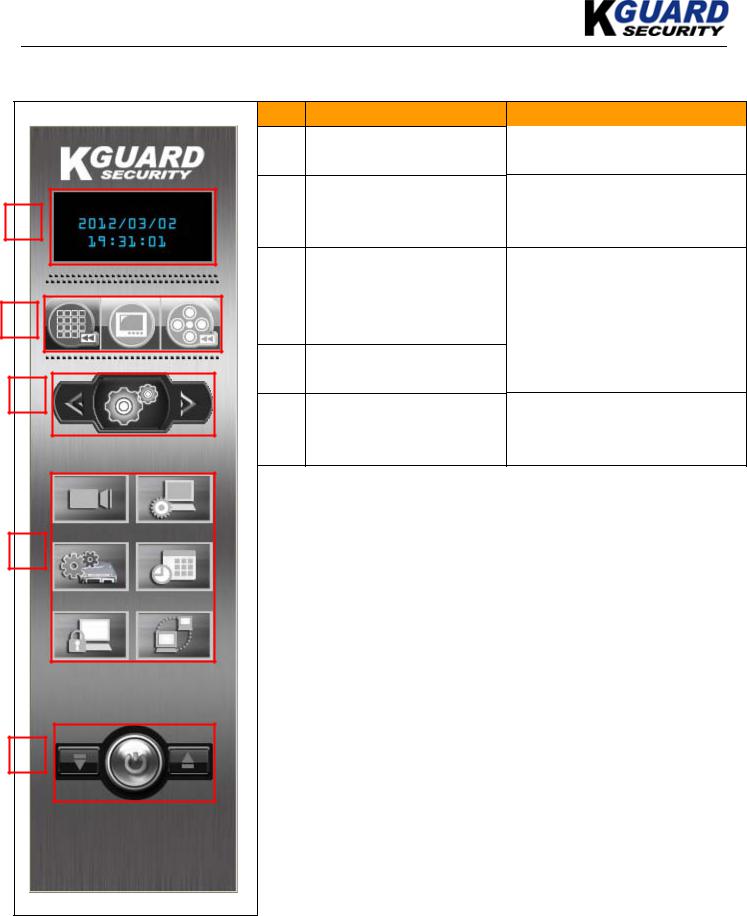
KGUARD KViewCenter Software User Manual
1.3. Control Panel
1
2
3
No. Functions
1Information display
2Modes display
3Menu options
4Configuration panel
5Log out and minimize/maximum panel
Description
For displaying the info of date.
There are 3 modes: Preview , E-map and Playback.
There are 3 menus: DVR CAM status display, configuration and tools.
To configure the setting.
To Log out system as well as minimum/maximum the panel.
4
5
6 |
www.kguardsecurity.com |
All rights reserved
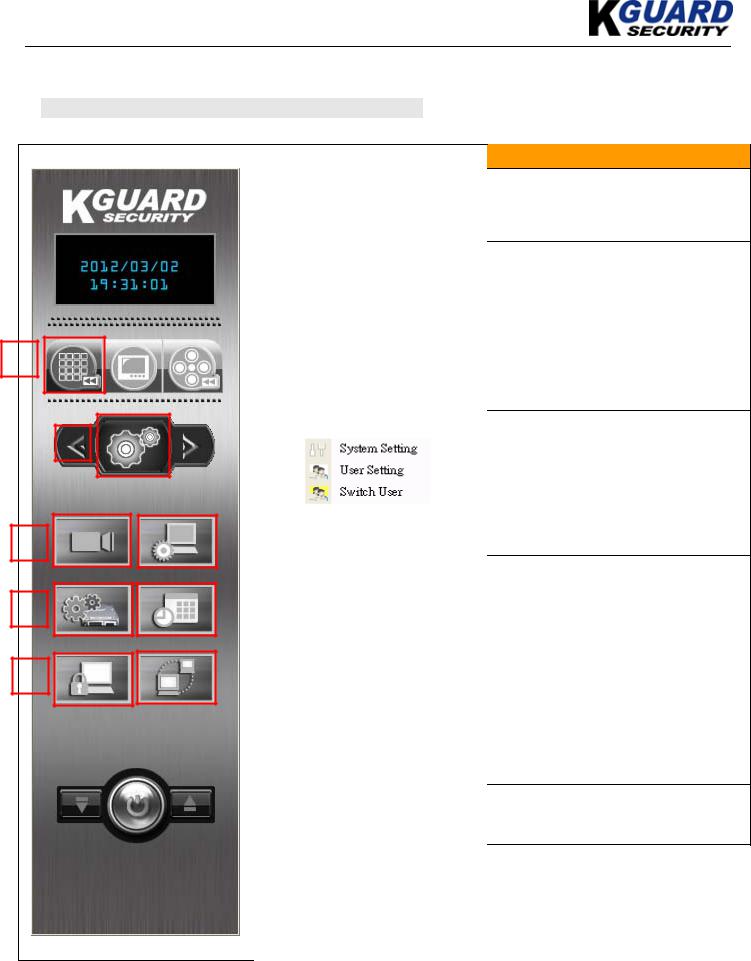
KGUARD KViewCenter Software User Manual
1.4. Control Panel (Preview Mode)
*in the preview mode , there are 3 types of menu:
(1) Configuration menu:
1
2
3
5
7
|
No. |
|
|
Functions |
Description |
|
1 |
|
|
Preview Mode |
In this mode, you can see the |
|
|
|
|
(Live Mode) |
configuration panel and other settings. |
|
|
|
|
|
|
|
2 |
|
|
Menu options |
There are 3 menus : |
|
|
|
|
|
DVR CAM status display, configuration |
|
|
|
|
|
and tools. |
|
|
|
|
|
|
|
3 |
|
|
Device Configuration |
Click on “Device Configuration“ to add |
|
|
|
|
|
DVR CAM. |
|
|
|
|
|
|
|
4 |
|
|
Configuration panel |
Click on “System Setting” to configure |
|
|
|
|
|
the system setting. |
|
|
|
|
|
Click on “User Setting” to add and edit |
|
|
|
|
|
user account. |
|
|
|
|
|
Click “Switch User” to change user. |
4 |
|
|
|
|
|
|
|
|
|
|
|
|
|
|
|
|
|
|
5 |
|
|
Remote Backup Setting |
Click on “Remote Backup Setting” to |
|
|
|
|
|
set DVR remote backup. |
6 |
|
|
|
|
|
|
|
|
|
|
|
6 |
|
|
Schedule Edit |
Click on “Schedule Edit” to edit |
|
|
|
|
|||
|
|
|
|||
|
|
|
|
|
remote backup shcedulel |
|
|
|
|
|
|
8 |
7 |
|
|
Lock/Unlock System |
Click on “Lock/Unlock System” to lock |
|
|
|
|
|
KViewCenter control panel. |
|
|
|
|
|
|
|
|
|
|
|
Click on “Lock/Unlock System” |
|
|
|
|
|
function again to unlock system panel. |
|
|
|
|
|
|
|
8 |
|
|
DVR Server (Standard |
Click on “DVR Server” to know server |
|
|
|
|
Version) |
status and information. |
|
|
|
|
|
|
|
|
|
|
|
|
7 |
www.kguardsecurity.com |
All rights reserved
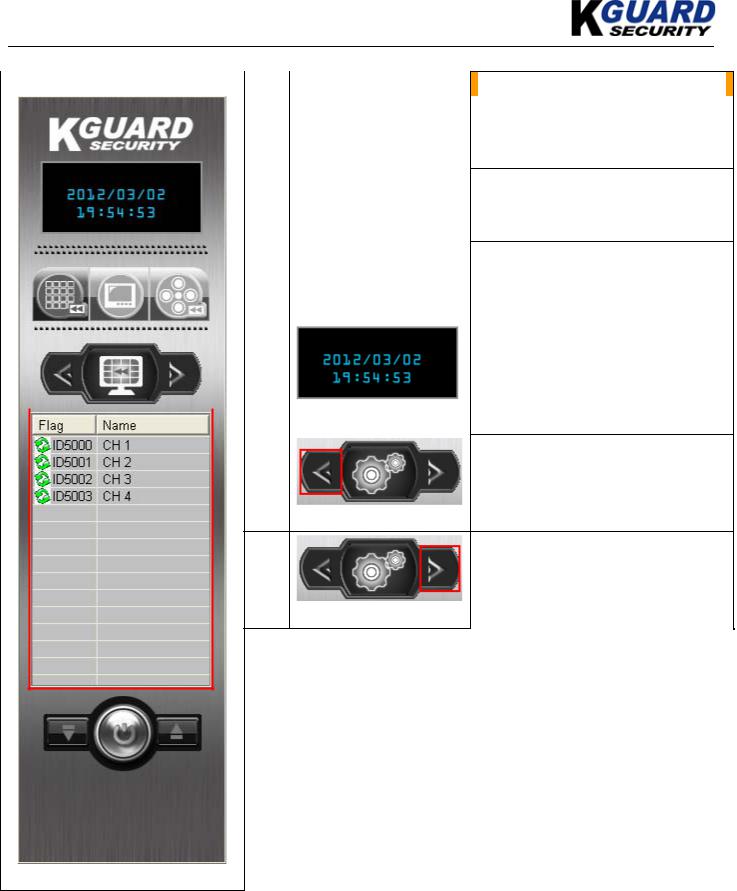
KGUARD KViewCenter Software User Manual
|
|
(2) DVR CAM Status Display Menu: |
|
|
|
|
||||||||||||||
|
|
|
|
|
|
|
|
|
|
|
|
|
|
|
No. |
|
|
Functions |
|
Description |
|
|
|
1 |
|
Preview Mode |
|
In this mode, you can see the |
|||||||||||||
|
|
|
|
|
|
|
|
|
|
|
|
|
|
|
|
|
|
(Live Mode) |
|
configuration panel and other settings. |
|
|
|
|
|
|
|
|
|
|
|
|
|
|
|
|
|
|
|
|
|
|
|
|
|
|
|
|
|
|
|
|
|
|
|
|
|
|
|
|
|
|
|
|
4 |
|
|
|
|
|
|
|
|
|
2 |
|
|
DVR Cam status |
|
In this menu, you can check the status |
|||
|
|
|
|
|
|
|
|
|
|
|
|
|
|
|
|
|
display menu |
|
of DVR Cam. |
|
|
|
|
|
|
|
|
|
|
|
|
|
|
|
|
|
|
|
|
||
|
|
|
|
|
|
|
|
|
|
|
|
|
|
|
|
|
|
|
||
|
|
|
|
|
|
|
|
|
|
|
|
|
|
|
|
|
|
|
|
|
|
|
|
|
|
|
|
|
|
|
|
|
|
|
|
|
|
|
|
|
|
|
|
|
3 |
|
|
DVR Cam status |
|
In this display, you can see the status |
||||||||||||
|
|
|
|
|
|
|
|
|
|
|
|
|
|
|
|
|
|
display |
|
of IP Cam. |
|
|
1 |
|
|
|
|
|
|
|
|
|
|
|
|
|
|
|
|
||
|
|
|
|
|
|
|
|
|
|
|
|
|
|
|
|
|
|
|
|
|
|
|
|
|
|
|
|
2 |
|
|
|
|
|
|
|
|
|
|
|
The date information display panel. |
|
|
|
|
|
|
|
|
|
|
|
|
|
|
|
|
|
|
|
|
||
|
|
|
|
|
|
|
|
|
|
|
||||||||||
|
|
|
4 |
|
|
|
|
|||||||||||||
|
|
|
|
|
|
|
|
|
|
|
|
|
||||||||
|
|
|
|
|
|
|
|
|
|
|
|
|
||||||||
|
|
|
|
|
|
|
|
|
|
|
|
|
|
|
|
|
|
|
|
|
|
|
5 |
|
|
|
|
|
|
|
|
|
|
6 |
|
|
|
|
|
|
|
|
|
|
|
|
|
|
|
|
|
|
|
|
|
|
|
|
|
|
|
|
|
|
|
|
|
|
|
|
|
|
|
|
|
|
|
|
|
|
|
|
|
|
|
|
|
|
|
|
|
|
|
|
|
|
|
|
|
|
|
|
|
|
|
|
|
|
|
|
|
|
|
|
|
|
|
|
|
|
|
|
|
|
|
|
|
3 |
|
|
|
|
|
|
|
|
|
|
|
|
|
|
|
|
|
Menu selection (Left forward) |
|
|
5 |
|
|
|
|
||||||||||||||
|
|
|
|
|
|
|
||||||||||||||
6 |
Menu selection (Right backward) |
8 |
www.kguardsecurity.com |
All rights reserved
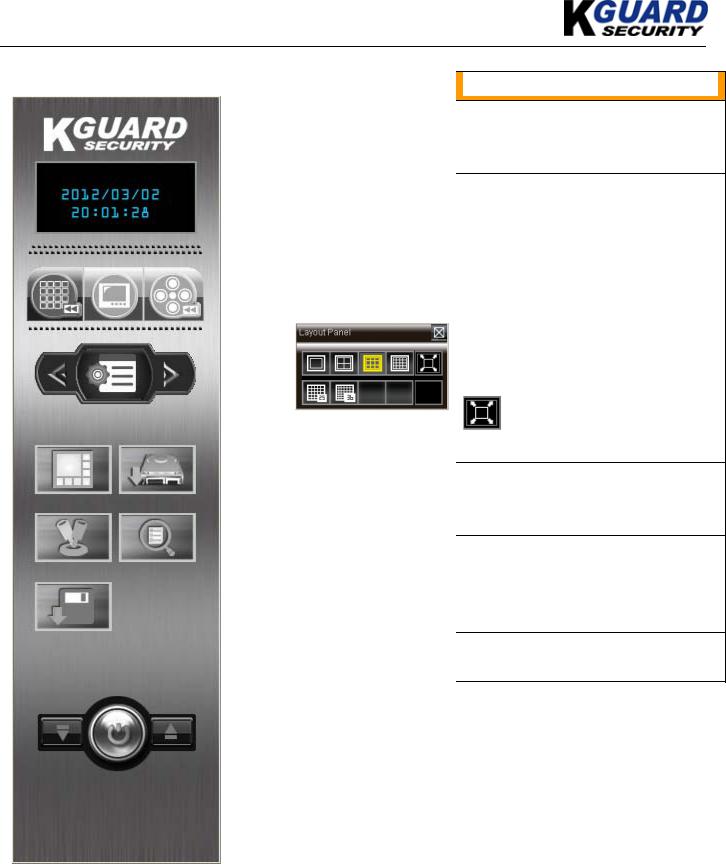
KGUARD KViewCenter Software User Manual
(3) Tools Menu:
|
|
|
|
|
|
|
|
|
|
|
|
|
|
No. |
|
|
Functions |
|
Description |
|
|
|
|
|
|
|
|
|
|
|
|
|
|
|
|
|
|
|
|
|
|
|
|
|
|
|
|
|
|
|
|
|
|
1 |
|
Preview Mode |
|
In this mode, you can see the |
|
|
|
|
|
|
|
|
|
|
|
|
|
|
|
|
|
|
(Live Mode) |
|
configuration panel and other settings |
|
|
|
|
|
|
|
|
|
|
|
|
|
|
|
|
|
|
. |
|
|
|
|
|
|
|
|
|
|
|
|
|
|
|
|
|
|
|
|
|
|
|
|
|
|
|
|
|
|
|
|
|
|
|
2 |
|
|
Tools menu |
|
In this menu, you can control PTZ, |
|
|
|
|
|
|
|
|
|
|
|
|
|
|
|
|
|
|
|
display events, backup and call layout |
|
|
|
|
|
|
|
|
|
|
|
|
|
|
|
|
|
|
|
panel. |
|
|
|
|
|
|
|
|
|
|
|
|
|
|
|
|
|
|
|
Click to call open/close Layout |
|
1 |
|
|
|
|
|
|
|
|
|
|
|
|
3 |
|
|
Layout panel |
|
|
|
|
|
|
|
|
|
|
|
|
|
|
|
|
|
|
|
|
panel. There are 7 types of display. |
|
|
|
|
|
|
|
|
|
|
|
|
|
|
|
|
|
|
|
|
|
|
|
|
|
|
|
|
|
|
|
|
|
|
|
|
|
|
|
|
|
|
|
|
|
|
|
|
|
|
|
|
|
|
|
|
|
|
|
|
*Mode 1x1 / Mode 2x2 / Mode 3x3 / |
|
|
|
|
|
|
|
|
|
|
|
|
|
|
|
|
|
|
|
|
|
|
|
|
|
|
|
|
|
|
|
|
|
|
|
|
|
|
|
Mode 4x4 / Mode 5x5 / Mode 6x6 / |
|
|
|
|
|
2 |
|
|
|
|
|
|
|
|
|
|
|
|
|
|
|
|
|
|
|
|
|
|
|
|
|
|
|
|
|
|
|
|
Full screen. |
|
|
|
|
|
|
|
|
|
|
|
|
|
|
|
|
|
|
|
|
|
|
|
|
|
|
|
|
|
|
|
|
|
|
|
|
|
|
|
|
“Full screen” button. |
|
|
|
|
|
|
|
|
|
|
|
|
|
|
|
|
|
|
|
|
|
|
|
|
|
|
|
|
|
|
|
|
|
|
||||||
|
|
|
|
|
|
|
|
|
|
|
|
|
|
|
|||||
|
3 |
|
|
|
|
|
|
4 |
|
|
|
|
|
Click to “Backup Center” to download |
|||||
4 |
|
|
Backup Center |
|
|||||||||||||||
|
|
|
|
|
|
|
|
|
|
|
|
|
|
|
|
|
|
|
DVR recording. |
|
|
|
|
|
|
|
|
|
|
|
|
|
|
|
|
|
|
|
|
|
|
|
|
|
|
|
|
6 |
|
|
|
|
|
|
|||||
|
5 |
|
|
|
|
|
|
|
|
|
|
|
Click to control PTZ DVR CAM. |
||||||
|
|
5 |
|
|
PTZ Panel |
|
|||||||||||||
|
|
|
|
|
|
|
|
|
|
|
|
|
|
|
|
||||
|
|
|
|
|
|
|
|
|
|
|
|
|
|
|
|
|
|||
|
|
|
|
|
|
|
|
|
|
|
|
|
|
|
|
|
|
|
Click to open/close event viewer. |
|
|
|
|
|
|
|
|
|
|
|
|
|
|
|
|
|
|
|
|
|
7 |
|
|
|
|
|
|
|
|
|
|
|
|
6 |
|
|
Event View |
|
|
|
|
|
|
|
|
|
|
|
|
|
|
|
|
|
|
|
|
|
|
|
|
|
|
|
|
|
|
|
|
|
|
|
|
|
|
|
|
|
|
|
|
|
|
|
|
|
|
|
|
|
|
|
|
|
|
|
|
|
|
|
|
|
|
|
|
|
|
|
|
|
|
|
|
|
|
|
|
|
|
|
|
|
|
|
|
|
|
|
|
|
|
|
|
7 |
|
|
System Backup |
|
Click on “System Backup” to save / |
|
|
|
|
|
|
|
|
|
|
|
|
|
|
|
|
|
(Standard Version) |
|
reload user and DVR information. |
|
|
|
|
|
|
|
|
|
|
|
|
|
|
|
|
|
|
|
|
9 |
www.kguardsecurity.com |
All rights reserved
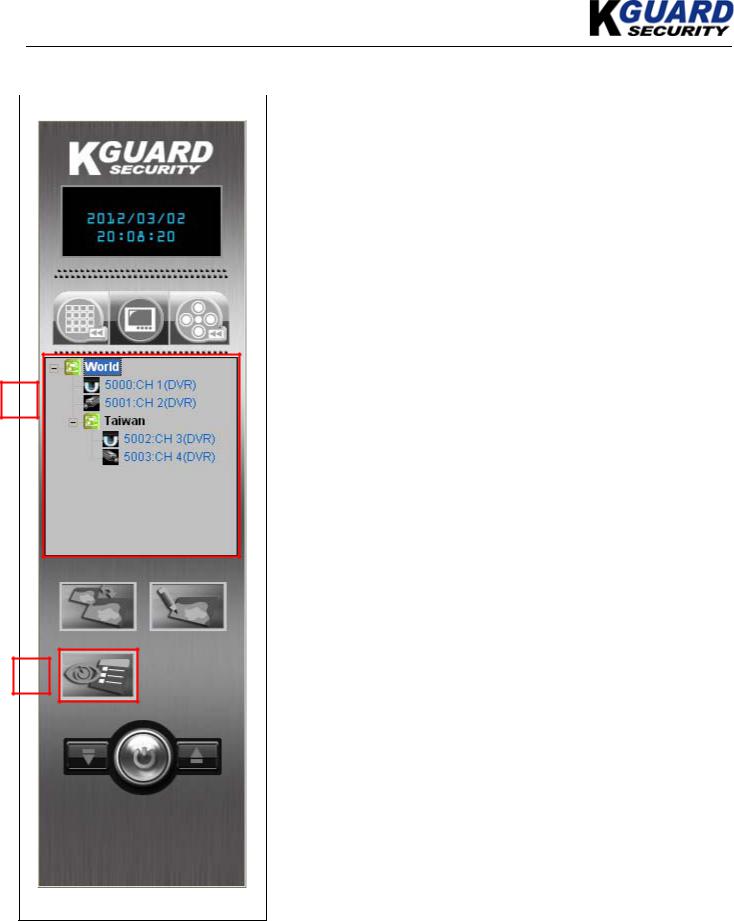
KGUARD KViewCenter Software User Manual
1.5. Control Panel (E-map Mode)
|
|
|
|
|
No. |
|
|
Functions |
|
Description |
1 |
|
|
E-Map Mode |
In this mode, you can edit E-Map. |
||||||
|
|
|
|
|
|
|
|
|
|
|
2 |
|
|
Edit Tree Panel |
|
Display E-nap tree panel. |
|||||
|
|
|
|
|
|
|
|
|
|
|
3 |
|
|
Switch Map |
|
Click to Switch between different E-Map. |
|||||
|
|
1 |
|
|
|
|
|
|
|
|
|
|
|
|
4 |
|
|
Edit Map |
|
Click to edit E-Map. |
|
|
|
|
|
|
|
|||||
|
|
|
|
|
|
|
|
|
|
|
|
|
5 |
|
|
Event View |
|
Click to open/close Event list display panel. |
|||
|
|
|
|
|
|
|
|
|
|
|
2
|
|
|
|
|
|
|
3 |
|
|
|
|
|
4 |
|
|
|
|
|
|
|
|
|
|
|
|
|
|
5
10 |
www.kguardsecurity.com |
All rights reserved

KGUARD KViewCenter Software User Manual
1.6. Control Panel (Playback Mode)
No. |
Functions |
1 |
Playback Mode |
2 Remote Playback
1
3 Local Playback
2
3
11
All rights reserved
Description
In this mode, you can search the recording
User may remote playback record video and backup.
User may local search record video and playback.
www.kguardsecurity.com

KGUARD KViewCenter Software User Manual
Chapter 2: DVR CAM Setting
2.1. DVR CAM Setup
Step 1. Switch to “Preview Mode” on control panel 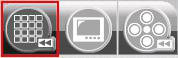 and change the menu
and change the menu
to “Configuration Mode” |
, |
“Device Configuration” |
and |
|
the DVR Device edit window will display. |
|
|
|
|
Step 2. |
“Add DVR” button, and key in the name IP Address (correct IP address) user |
|
||
account Password of Stand-alone DVR, and |
“OK” button. |
|
||
*For example: If the IP address and Port of standalone DVR is 192.168.3.132, port is 09000, you need to key in IP address 192.168.3.132, port 9000,herein.
12 |
www.kguardsecurity.com |
All rights reserved

KGUARD KViewCenter Software User Manual
*if stand-alone DVR with User name and password , please key-in the same user name and password herein.(the default is empty/no need to put User name and password)
|
button, user may delete DVR device . |
Step 3. |
Add channel user want to monitor. |
|
Delete channel user don’t want to monitor |
|
Adjust the upper order of channel user want to monitor. |
|
Adjust the lower order of channel user want to monitor. |
 “OK” button, and user may monitor channel of DVR-SHA. Double click on left button of mouse and user may adjust server / channel information again.
“OK” button, and user may monitor channel of DVR-SHA. Double click on left button of mouse and user may adjust server / channel information again.
13 |
www.kguardsecurity.com |
All rights reserved

KGUARD KViewCenter Software User Manual
14 |
www.kguardsecurity.com |
All rights reserved
