Page 1
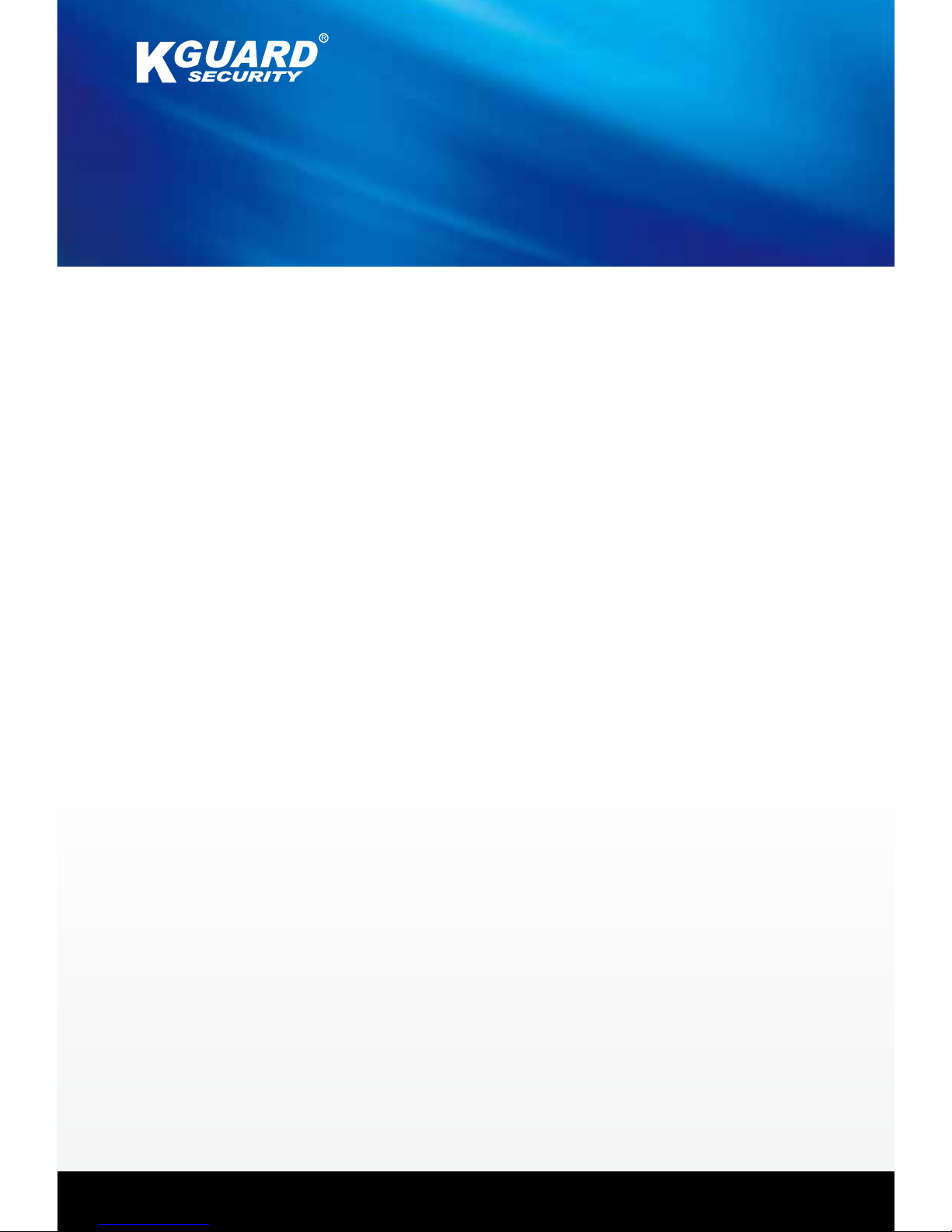
DVR
SUPPORT MANUAL
Page 2
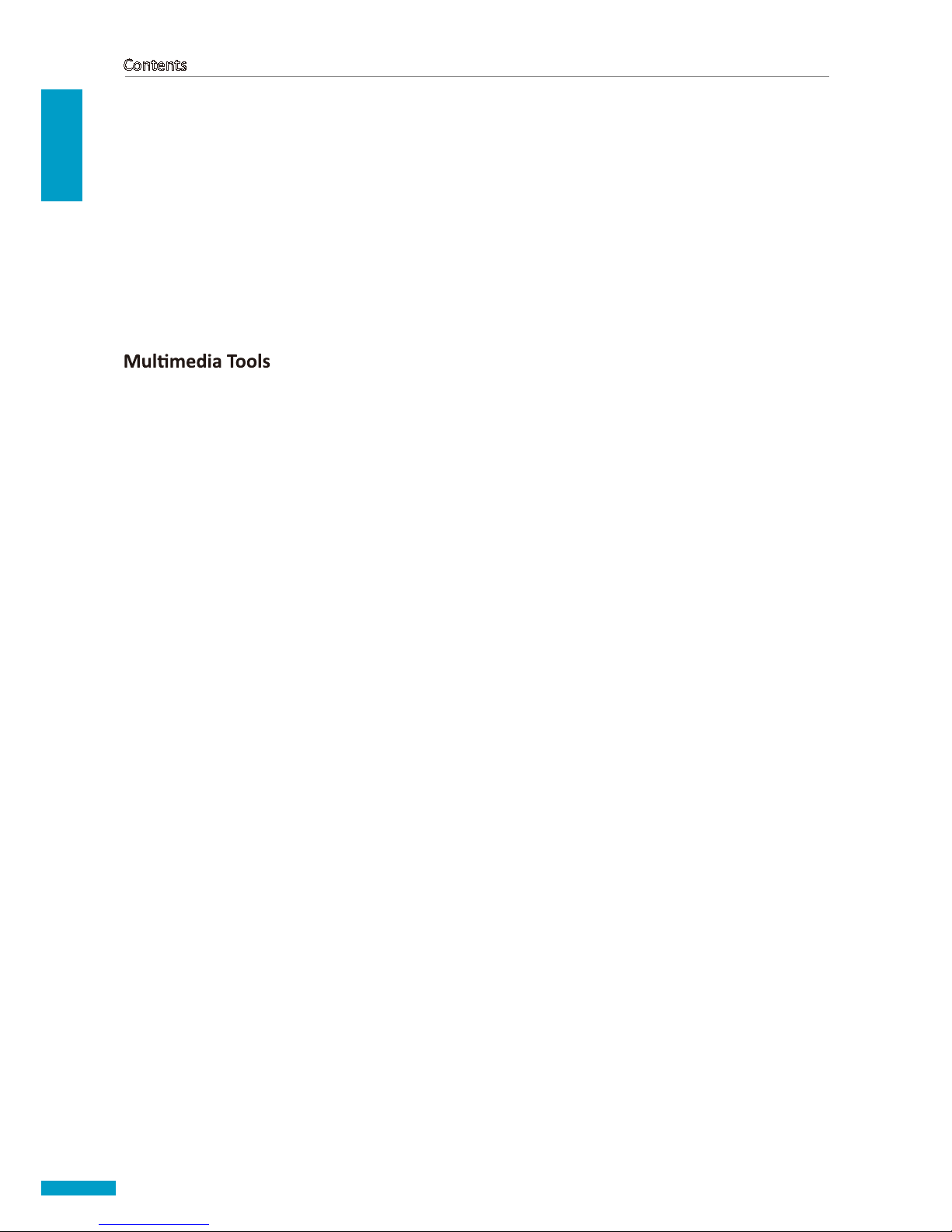
ENGLISH
Contents
2
DVR Support Manual
Contents
Mobile Device Access ......................................................................................... 3
Android® Phones ...................................................................................................................... 3
Blackberry
®
Phones ................................................................................................................. 5
iPhone
®
Phones ....................................................................................................................... 7
Symbian
®
Phones ................................................................................................................... 10
Windows
®
Mobile Phones ..................................................................................................... 12
.............................................................................................. 14
AVI Converter ......................................................................................................................... 14
Playback Tool ......................................................................................................................... 15
Supported Devices List ..................................................................................... 17
HDD Support List.................................................................................................................... 17
Mobile Phones Support List ................................................................................................... 19
USB Device Support List ......................................................................................................... 20
Page 3

ENGLISH
Mobile Device Access
DVR Support Manual
3
Mobile Device Access
Android® Phones
1
2 Open the Android Market Asee.
2a. On the Market search bar, enter “Asee
Select the “ASEE Click FREE. Click OK.
3
Page 4
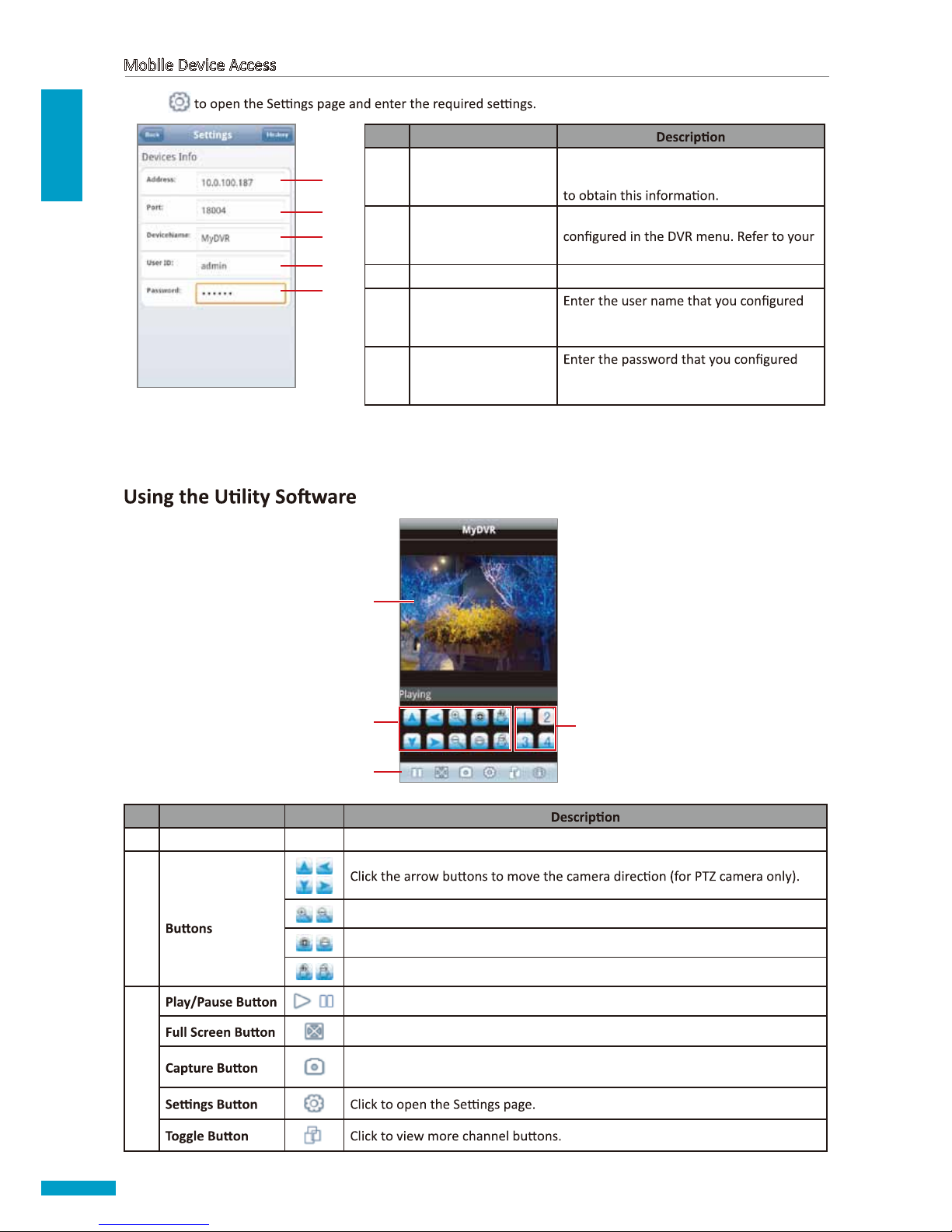
ENGLISH
Mobile Device Access
4
4 Click
1
2
3
4
5
No. Item
1 Address
Enter the IP address assigned to the DVR.
Consult your network administrator or ISP
2 Port
Enter the server port number that you
DVR User Manual for details.
3 Device Name Enter the desired DVR name.
4 User ID in the DVR menu. Refer to your DVR User
Manual for details.
5 Password in the DVR menu. Refer to your DVR User
Manual for details.
5 Click Back to view the main screen.
2
4
1
3
No. Item Icon
1 Display Screen - Displays the channel.
2
PTZ Control
Click the icons to adjust the zoom (for PTZ camera only).
Click the icons to adjust the aperture (for PTZ camera only).
Click to adjust the camera focus (for PTZ camera only).
3
Click to play or pause channel viewing.
Click to view the channel in full screen.
Click to capture the screen shot. The screen shot is saved in the path sdcard\
MeyePic.
DVR Support Manual
Page 5
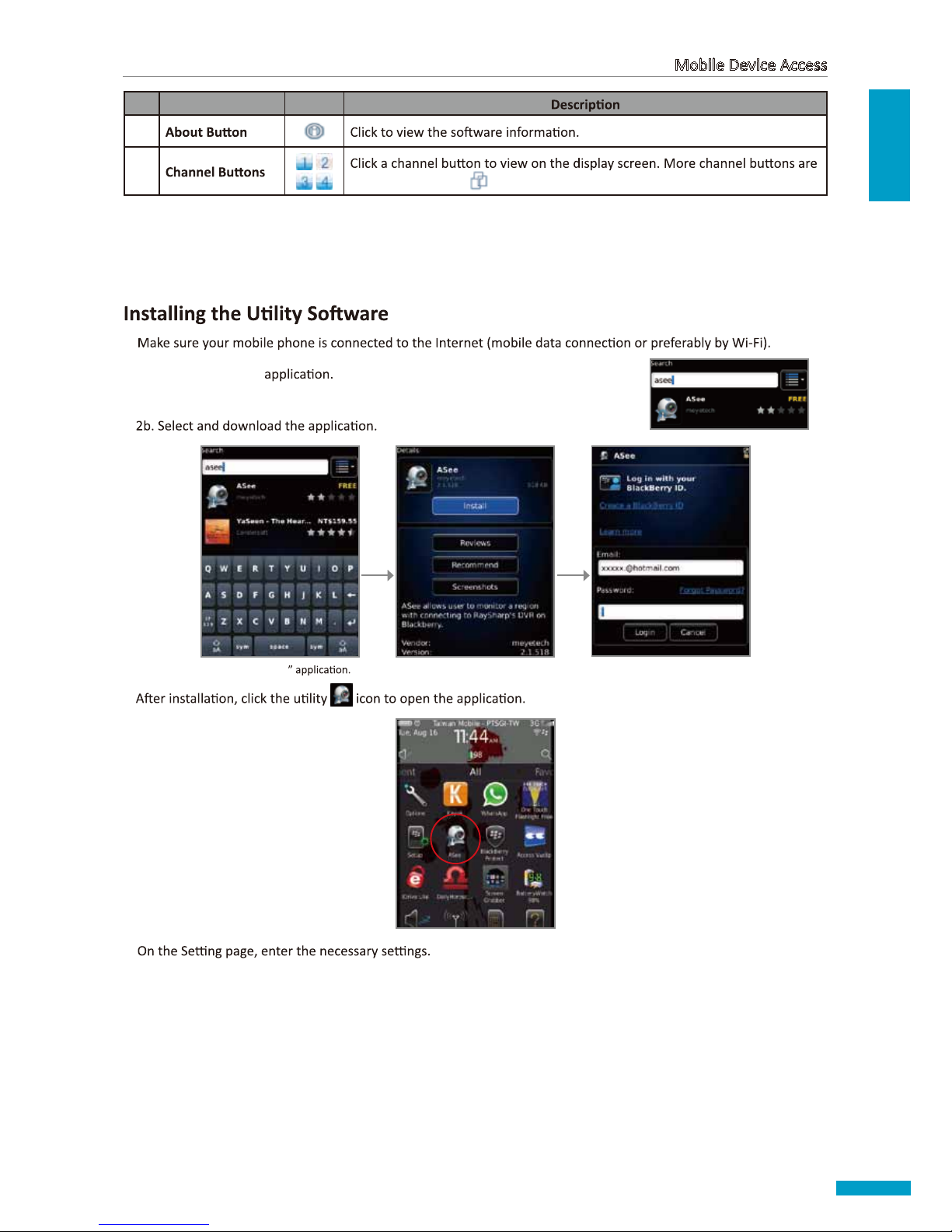
ENGLISH
Mobile Device Access
5
No. Item Icon
3
4
available by clicking .
Blackberry® Phones
1
2 Open the App World
2a. Search for “Asee”.
Select the “ASEE Click Install. Login with your BlackBerry ID.
3
4
DVR Support Manual
Page 6
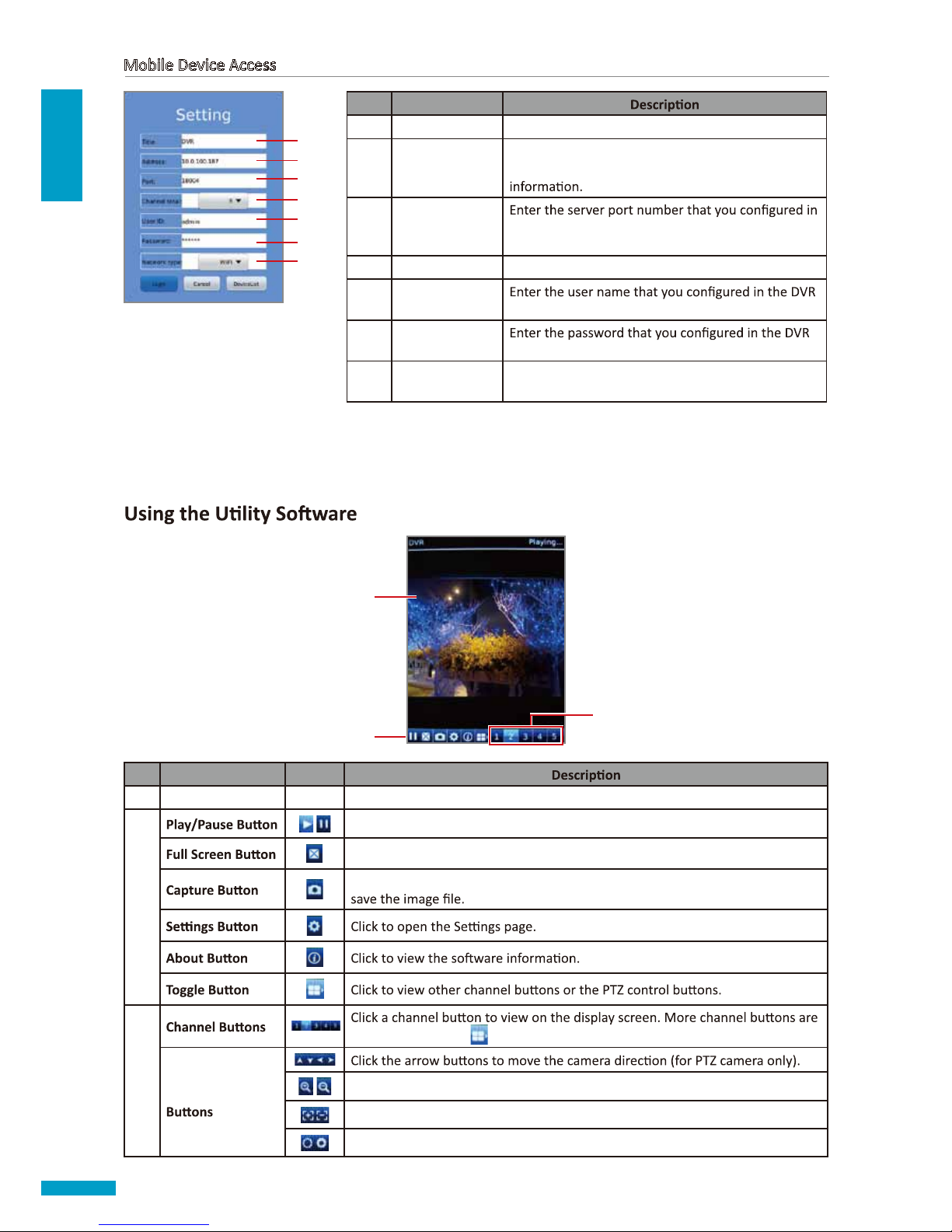
ENGLISH
Mobile Device Access
6
No. Item
1 Title Enter the desired DVR name.
2 Address
Enter the IP address assigned to the DVR. Consult
your network administrator or ISP to obtain this
3 Port the DVR menu. Refer to your DVR User Manual for
details.
4 Channel Total Select the DVR maximum channel capacity.
5 User ID
menu. Refer to your DVR User Manual for details.
6 Password
menu. Refer to your DVR User Manual for details.
7 Network Type
Select the network to use to connect to the DVR
(WiFi/3G).
1
2
3
4
5
6
7
5 Click Login to view the main screen.
3
1
2
No. Item Icon
1 Display Screen - Displays the channel.
2
Click to play or pause channel viewing.
Click to view the channel in full screen.
Click to capture the screen shot and then select the storage memory where to
3
available by clicking .
PTZ Control
Click the icons to adjust the zoom (for PTZ camera only).
Click the icons to adjust the aperture (for PTZ camera only).
Click to adjust the camera focus (for PTZ camera only).
DVR Support Manual
Page 7
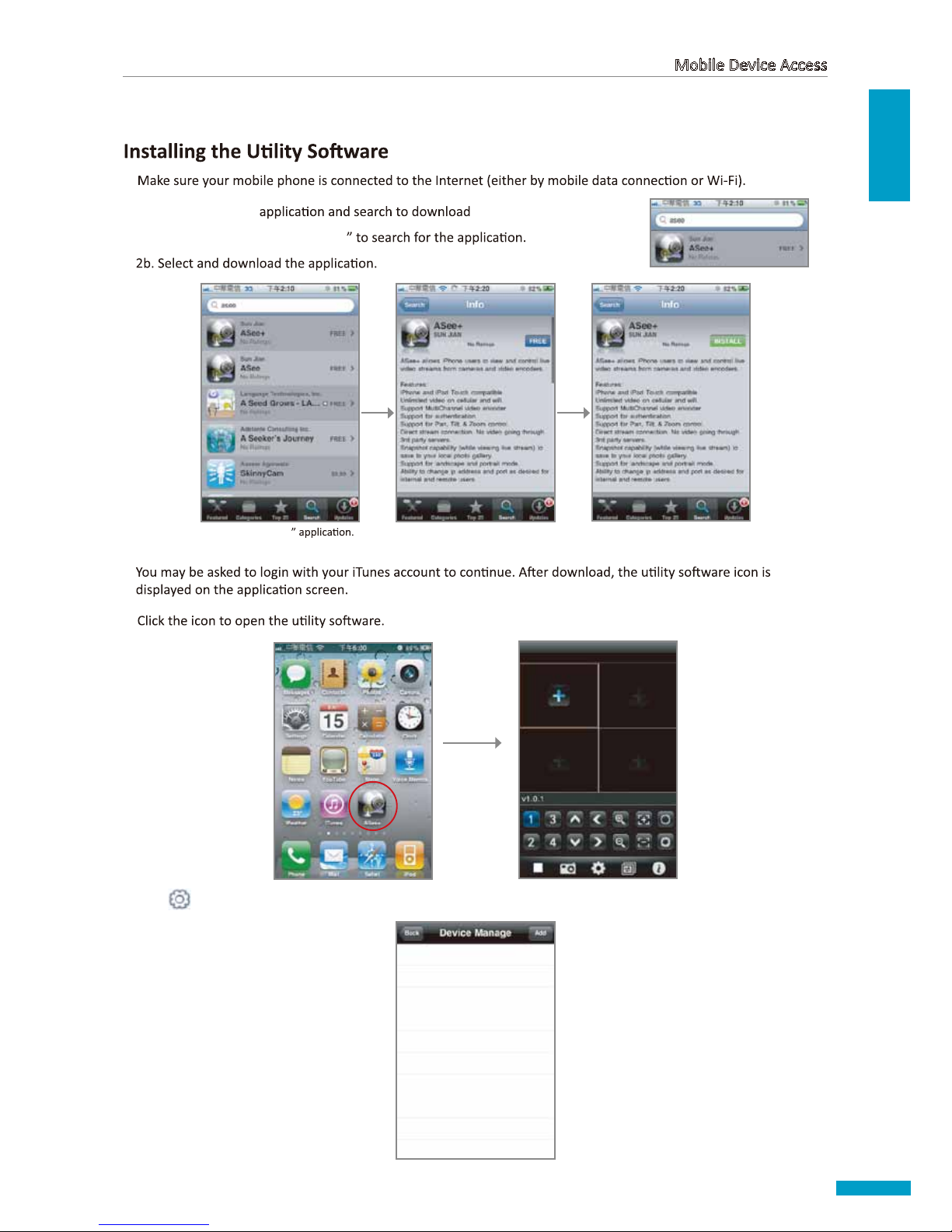
ENGLISH
Mobile Device Access
7
iPhone® Phones
1
2 Open the App Store Asee+.
2a. On the search bar, enter “Asee+
Select the “ASee+ Click FREE. Click INSTALL.
3
4 Click to open the Device Manage page, then click Add.
DVR Support Manual
Page 8

ENGLISH
Mobile Device Access
8
1
2
3
4
5
No. Item
1 Device Name Enter the desired DVR name.
2 Address
Enter the IP address assigned to the DVR.
Consult your network administrator or ISP
3 Port
Enter the server port number that you
DVR User Manual for details.
4 User ID in the DVR menu. Refer to your DVR User
Manual for details.
5 Password in the DVR menu. Refer to your DVR User
Manual for details.
6 Max Channel
Enter the maximum channels that can be
connected to the DVR.
6
5 Click OK. The Device Manage screen appears again. Click the device name to view the main screen.
Viewing Channels
1 Click of the window to assign a channel. The Device List screen appears. Click > to display the channel list.
Click . Click >. Channel list
DVR Support Manual
Page 9

ENGLISH
Mobile Device Access
9
2 Click a channel to assign to the window.
3 Repeat the above procedures to assign other windows.
Switching Screen Modes
By default, the channels are displayed on a 4-window display. To view a channel in full screen, double-tap the window.
4-Window Display Full Screen Display
Double-tap to
toggle display.
2
4
1
3
No. Item Icon
1 Display Screen - Displays the channels.
2
.
3
Click to stop viewing channels.
Click to capture the screen shot. The screen shot is saved in the photo album.
.
4
PTZ Control
Click the icons to adjust the zoom (for PTZ camera only).
Click the icons to adjust the aperture (for PTZ camera only).
Click to adjust the camera focus (for PTZ camera only).
DVR Support Manual
Page 10

ENGLISH
Mobile Device Access
10
Symbian® Phones
1
2 Open the Ovi Store Asee.
2a. On the search bar, enter “Asee
Select the “ASEE Click Download. Download complete.
Note:
before proceeding.
3 Click Launch from the Ovi screen or click the
4 Click
1
2
3
4
5
No. Item
1 IP
Enter the IP address assigned to the DVR.
Consult your network administrator or ISP
2 Port
Enter the server port number that you
DVR User Manual for details.
3 User Name in the DVR menu. Refer to your DVR User
Manual for details.
4 Password in the DVR menu. Refer to your DVR User
Manual for details.
5 Alias Enter the desired DVR name.
5 Click Back to view the main screen.
DVR Support Manual
Page 11

ENGLISH
Mobile Device Access
11
2
5
1
3
4
No. Item Icon
1 Display Screen - Displays the channel.
2
available by clicking .
3
Click to play or pause channel viewing.
landscape mode.
Click to capture the screen shot. The screen shot is saved in the path sdcard\
MeyePic.
4
5
PTZ Control
Click the icons to adjust the zoom (for PTZ camera only).
Click the icons to adjust the aperture (for PTZ camera only).
Click to adjust the camera focus (for PTZ camera only).
DVR Support Manual
Page 12

ENGLISH
Mobile Device Access
12
Windows® Mobile Phones
Connect your mobile phone to the computer before proceeding.
1
Autorun.exe.
2 Click Mobile > 3rd Party > Symbian. Then, copy the *.CAB
phone or the memory card.
3
4
5 Click the
6
admin
1 0.0 . 1 0 0 .187
1 8 0 0 4
1
2
3
4
5
No. Item
1 User Name in the DVR menu. Refer to your DVR User
Manual for details.
2 Password in the DVR menu. Refer to your DVR User
Manual for details.
3 Server
Enter the IP address assigned to the DVR.
Consult your network administrator or ISP
4 Port
Enter the server port number that you
DVR User Manual for details.
5 Notes
7 Check Auto Connect
language.
8 Click OK OK again to view the main screen.
DVR Support Manual
Page 13

ENGLISH
Mobile Device Access
13
2
3
1
6
5
4
No. Item Icon
1 Display Screen - Displays the channel.
2
PTZ Control
Click the icons to adjust the zoom (for PTZ camera only).
Click the icons to adjust the camera focus (for PTZ camera only).
Click the icons to adjust the aperture (for PTZ camera only).
Full Screen
Click to view the channel in full screen.
3
Click to capture the screen shot. The screen shot is saved in the path:
Program > Files > Moveeye.
4
Channel
- Click the box and select the channel to view.
5
Disconnect
Click to disconnect from the DVR.
6
DVR Support Manual
Page 14

ENGLISH
14
appears.
AVI Converter
standard video players.
How to Convert Files?
Note:
1 Run the AVI converter tool. The screen below appears.
2 Click Open
3 Click Save As
4 Click Start
conversion status.
4 OK to close the message.
desk
desk
OK
DVR Support Manual
Page 15

ENGLISH
15
Playback Tool
Run the CD-ROM and install the Playback Tool in your computer.
How to Play DVR Files?
Note:
1 Run the Playback tool. The screen below appears.
2 Click
3 Click to start playback.
DVR Support Manual
Page 16

ENGLISH
16
How to Ensure the Credibility of Recordings?
All videos are digitally watermarked to ensure the credibility of your recordings. The Playback Tool is an archive player
How to Show Watermark in Videos?
1 Click the icon.
2 Enable Watermark box.
desk
3 Click OK
4 Click to playback the video. The watermark is visible on the screen.
Note:
If a recorded video is edited, such as when a few frames are removed, the edited video can no longer be played
back with this Playback Tool.
DVR Support Manual
Page 17

ENGLISH
Supported Devices List
17
Supported Devices List
HDD Support List
Below is a list of common HDD models that is supported by the DVR.
Brand Model Capacity Origin
Seagate
Pipeline HD
ST3250312CS 250GB 8M China
ST3320310CS 320GB 8M China
ST3500312CS 500GB 8M China
ST31000322CS 1TB 8M China
ST1000VM002 1TB 64M China
ST1500VM002 1.5TB 64M China
ST2000VM002 2TB 64M China
Barracuda
7200.12
ST3250318AS 250GB 8M China
ST3500418AS 500GB 16M China
ST3500413AS/stat 6.0Gb/S 500GB 16M China
ST31000528AS 1TB 32M China
ST31000524AS/stat6.0Gb/s 1TB 32M China
Barracuda
7200.11
ST3160813AS 160GB 8M China
ST3320613AS 320GB 16M Thai
ST3500320AS 500GB 32M Thai
ST3750330AS 750GB 32M Thai
ST31000340AS 1TB 32M Thai
ST31500341AS 1.5TB 32M Thai
Barracuda
7200.10
ST3250310AS 250GB 8M Thai
ST3320620AS 320GB 16M Thai
Barracuda LP
ST32000542AS 2TB 32M China
ST2000DL003/5900R/6.0G/S 2TB 64M China
Barracuda DM
ST500DM002/7200R/6.0G/S 500G 16M Thai
ST1000DM003/7200R/6.0G/S 1TB 64M China
Barracuda Green ST500DL001/(HD503HI) 500G 16M China
SV35.3
ST3250310SV 250GB 8M China
ST3500320SV 500GB 32M China
ST3750330SV 750GB 32M China
ST31000340SV 1TB 32M China
DVR Support Manual
Page 18

ENGLISH
Supported Devices List
18
Brand Model Capacity Origin
Seagate
SV35.4 ST3320410SV 320GB 16M China
SV35.5
ST3250311SV 250GB 8M China
ST3500410SV 500GB 16M China
ST3500411SV 500GB 16M China
ST31000526SV 1TB 32M China
SV35 ST2000VX002 2TB 64M China
WD
WD-AV WD1600AVJS 160GB 8M Thai
WD-AV WD2500AVJS 250GB 8M Thai
WD-AV WD3200AVJS 320GB 8M Thai
WD AV-GP WD2500AVVS 250GB 8M Thai
WD AV-GP WD3200AVVS 320GB 8M Thai
WD AV-GP WD5000AVDS 500GB 32M Thai
WD AV-GP WD5000AVVS 500GB 8M Thai
WD AV-GP WD5000AUDX(6.0Gb/s) 500GB 32M Malaysia
WD AV-GP WD10EURX (6.0Gb/s) 1TB 64M Malaysia
WD AV-GP WD10EVVS 1TB 8M Thai
WD AV-GP WD10EVDS 1TB 32M Thai
WD AV-GP WD10EURS 1TB 64M Thai
WD AV-GP WD15EVDS 1.5TB 32M Thai
WD AV-GP WD20EVDS 2TB 32M Thai
WD AV-GP WD20EURS 2TB 64M Thai
WD Caviar Blue WD1600AAJS 160GB 8M Thai
WD Caviar Blue WD2500AAJB 250GB 8M Thai
WD Caviar Blue WD2500AAJS 250GB 8M Thai
WD Caviar Blue WD3200AAJB 320GB 8M Thai
WD Caviar Blue WD3200AAJS 320GB 8M Thai
WD Caviar Blue WD5000AAKX 500GB 32M Thai
WD Caviar Green
WD5000AADS 500GB 32M Thai
WD10EADS 1TB 32M Thai
WD RE4-GP WD2002FYPS 2TB 64M Thai
Hitachi
Deskstar
HDP725025GLA380 250GB 8M China
HDP725025GLA380 250GB 8M China
HDT721032SLA360 320GB 16M China
HDT725032VLA380 320GB 8M China
HDS721050CLA362 500GB
HDS721010KLA330 1TB 32M Thai
HDS721050CLA662(6.0 Gb/s) 500GB 16M Taiwan
CinemaSta HCT721075SLA380 750GB 8M Thai
CinemaSta HCS5C1050CLA382 500GB 8M Taiwan
DVR Support Manual
Page 19

ENGLISH
Supported Devices List
19
Brand Model Capacity Origin
Samsung
HD502HI 500GB 16M China
HD503HI 500GB 16M China
HD103SI 1TB 32M China
HD204UI 2TB 32M China
HD502HJ/L/7200R 500GB 16M China
Note:
• The hard disk drive must at least have a minimum capacity of 250 GB.
•
Check the website (www.kguardsecurity.com
Mobile Phones Support List
Below is a list of common mobile phone manufacturers that is supported by the DVR.
Android BlackBerry iPhone Symbian
Windows
Mobile
Acer √ √
Asus √
BenQ √
BlackBerry √
Dell √ √
Garmin √
Gigabyte √ √
Google √
HP √
HTC √ √
i-Mate √
iPhone √
Kyocera √ √
Lenovo √
LG √ √
Motorola √ √
Nokia √
Palm √
Pantech √ √
Samsung √ √
Sharp √
Siemens √
Sony Ericsson √ √
Toshiba √
Vodafone √
Note:
•
Check the website (www.kguardsecurity.com
•
DVR Support Manual
Page 20

ENGLISH
Supported Devices List
20
USB Device Support List
Below is a list of common USB 2.0 device manufacturers that is supported by the DVR.
Brand Capacity
Sandisk 4 GB
Kingston 4 GB / 8 GB
Kingston (DT Mini Slim) 4 GB
Transcend 4 GB
Kingmax 2 GB / 8 GB
UNIS 4 GB
Note:
website (www.kguardsecurity.com
DVR Support Manual
Page 21

Copyright © 2011
All rights reserved
KGUARD INFORMATION CO., LTD.
Address: 4F, No.113, Jian 2nd Road,
Jhonghe District, New Taipei City 23585, Taiwan
TEL: +886-2-8228-6080
FAX: +886-2-8221-6857
Email: support@kguardsecurity.com
USA Technical Support Contact
TEL:1-949-450-0052
Email: support@kworldcomputer.com
Customer Support
