Page 1
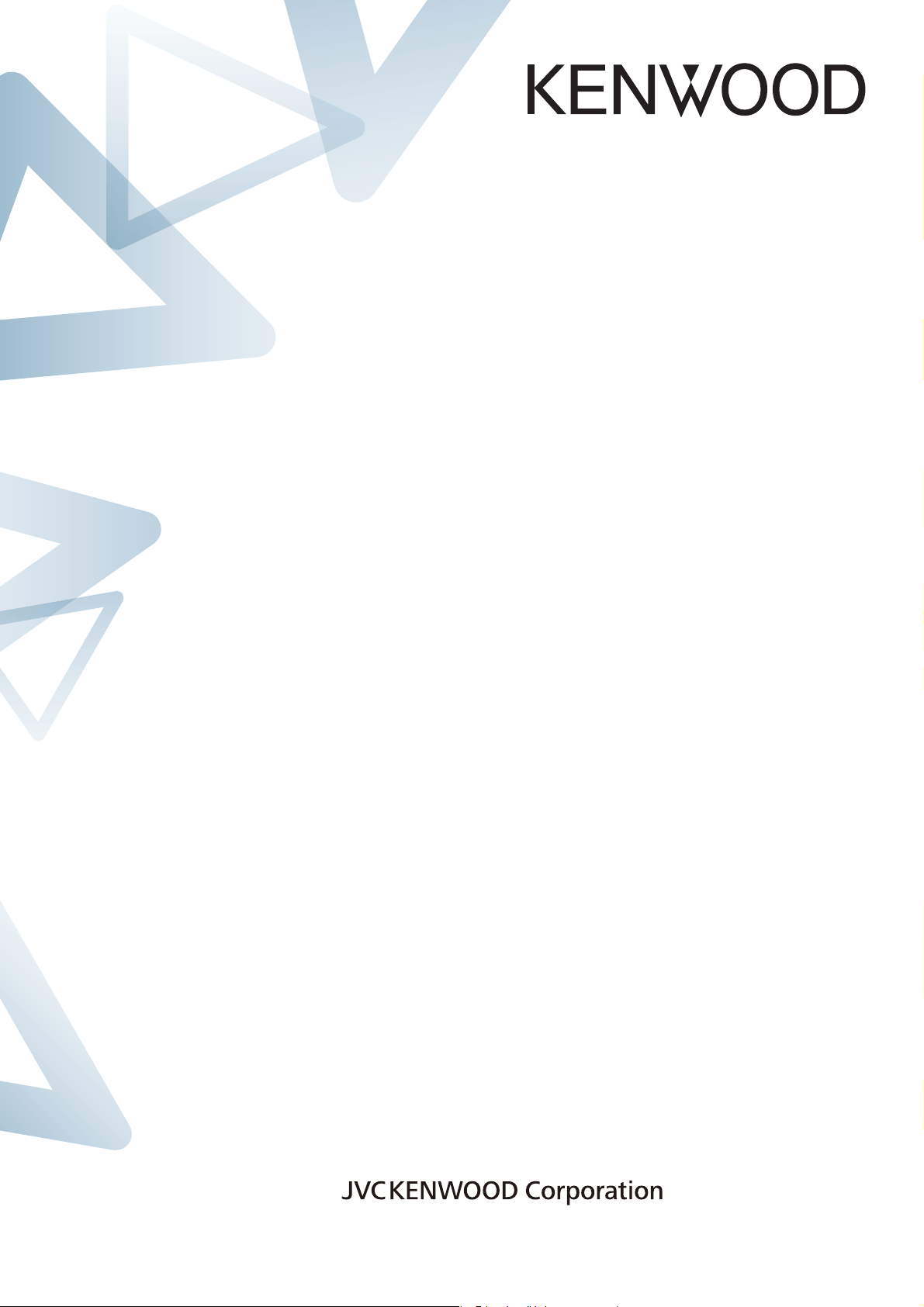
TS-990S
KENWOOD NETWORK
COMMAND SYSTEM
Setting Manual
©March/29/2013
Page 2

1
CONTENTS
Disclaimer:
responsibility for damages arising there of.
1. Relevant Models .......................................................................................................... 2
2. Objectives of this document ........................................................................................ 3
3. Outline ......................................................................................................................... 4
3.1. Overall Configuration ............................................................................................ 4
3.2. Outline of Host Station (Transmitter) Operations .................................................. 6
3.3. Host Station (Transmitter) Configuration ............................................................... 6
3.4. Outline of Remote Station (Operator) Operations ................................................. 9
3.5. Remote Station (Operator) Configuration .............................................................. 9
4. Settings ..................................................................................................................... 11
4.1. Connecting a Communications Cable ................................................................. 11
4.2. Connecting an Audio Cable ................................................................................ 11
4.3. Transceiver Settings ........................................................................................... 13
4.4. Setting Transmission Methods for Audio Input to the ACC2 Connector .............. 16
4.5. Setting a Broadband Router ............................................................................... 18
4.6. Software Installation and Settings ....................................................................... 19
4.7. Windows Firewall Settings .................................................................................. 21
4.8. Comprehensive Security Software Settings ........................................................ 21
4.9. Making the Host Station Connection Request Wait Mode ................................... 21
4.10. Connecting to the Host Station from the Remote Station .................................. 21
5. Limitations Caution! ..................................................................................................... 22
5.1. PC Environment Limitations ................................................................................ 22
5.2. Network Environment Limitations ........................................................................ 22
5.3. Program Limitations ............................................................................................ 23
5.4. Limitations if Using USB Audio Functions ........................................................... 23
6. Frequently Asked Questions ...................................................................................... 24
(Supplement): FAQ: Explaining the Internet "Cannot operate transceiver" ................ 32
All efforts have been made regarding the accuracy of the contents described in this
document. However, there is a possibility of misprints and of descriptions that may cause
misunderstanding. JVC KENWOOD Corporation bears abs olutely no responsibility for
damages arising thereof.
JVC KENWOOD Corporation may revise and amend the product information described in
this document without notice. JVC KENWOOD Corporation bears absolutely no
・ Windows is a registered trademark or trademark of Microsoft Corporation in the United States and other countries.
・ .NET Framework is a registered trademark or trademark of Microsoft Corporation in the United States and other
countries.
・ Bluetooth is a registered trademark or trademark of Bluetooth SIG, Inc.
・ The names of all products described hereafter are the trademarks or registered trademarks of their respective
manufacturers.
・ ® and ™ are omitted throughout the text.
Page 3
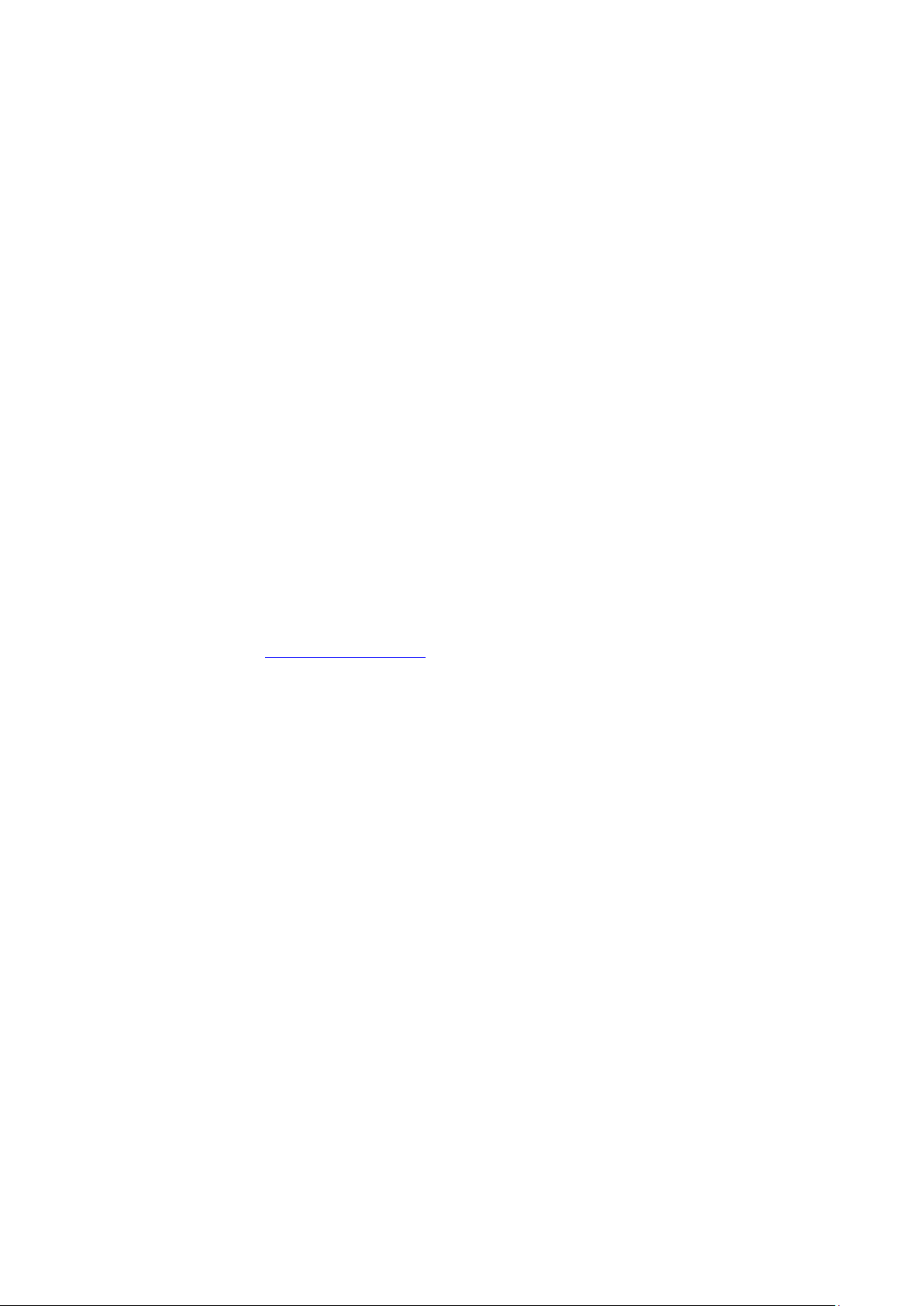
2
1. Relevant Models This operations guide is for the TS-990S. Using the TS-990S and the KENWOOD NETWOR K COMMAND SYSTEM (hereinafter
called "KNS") enables transceiver operations by remote control using a home LAN or the
internet.
KNS is a system configured using PCs, network enviro nm ents, ARCP-990 (a Radio
Control Program; hereinafter called "ARCP-990”), ARHP-990 (a Radio Host Program;
hereinafter called “ARHP-990”), and ARVP-10 (a VoIP Program; hereinafter called “VoIP
Program”) for remote control of the TS-990S.
Note: If the firmware version of the TS-990S is V1.00, please update it to V1.01 or later.
Important
To configure the sys tem, knowledge not only of transceivers but also of PCs and
networks is required. JVC KENWOOD does not offer support for customer PCs
and Networks. Furthermore, for operations relating to actual transmitting, note that
procedures according to the Radio Act are also required.
Operations via networks may be delayed due to unavoidable principles.
Consequently, do not perform operations (such as contests or pile-ups requiring
quick responses) for which delays are likely t o be a problem.
Even if you set by the procedures described in this document, the feature may
not work properly because of the combination of PC, the network environment
and the sound device.
Refer to “5. Limitations Caution!
JVC KENWOOD Corporation shall bear no respons ibility for related damage such
as damage caused by missed communications and dial og opportunities due to
incorrect customer settings, nonconform ances, or misoperations as a result of
using this document or the ARCP-990, ARHP-990 or ARVP-10 software.
” for other limitations.
Page 4
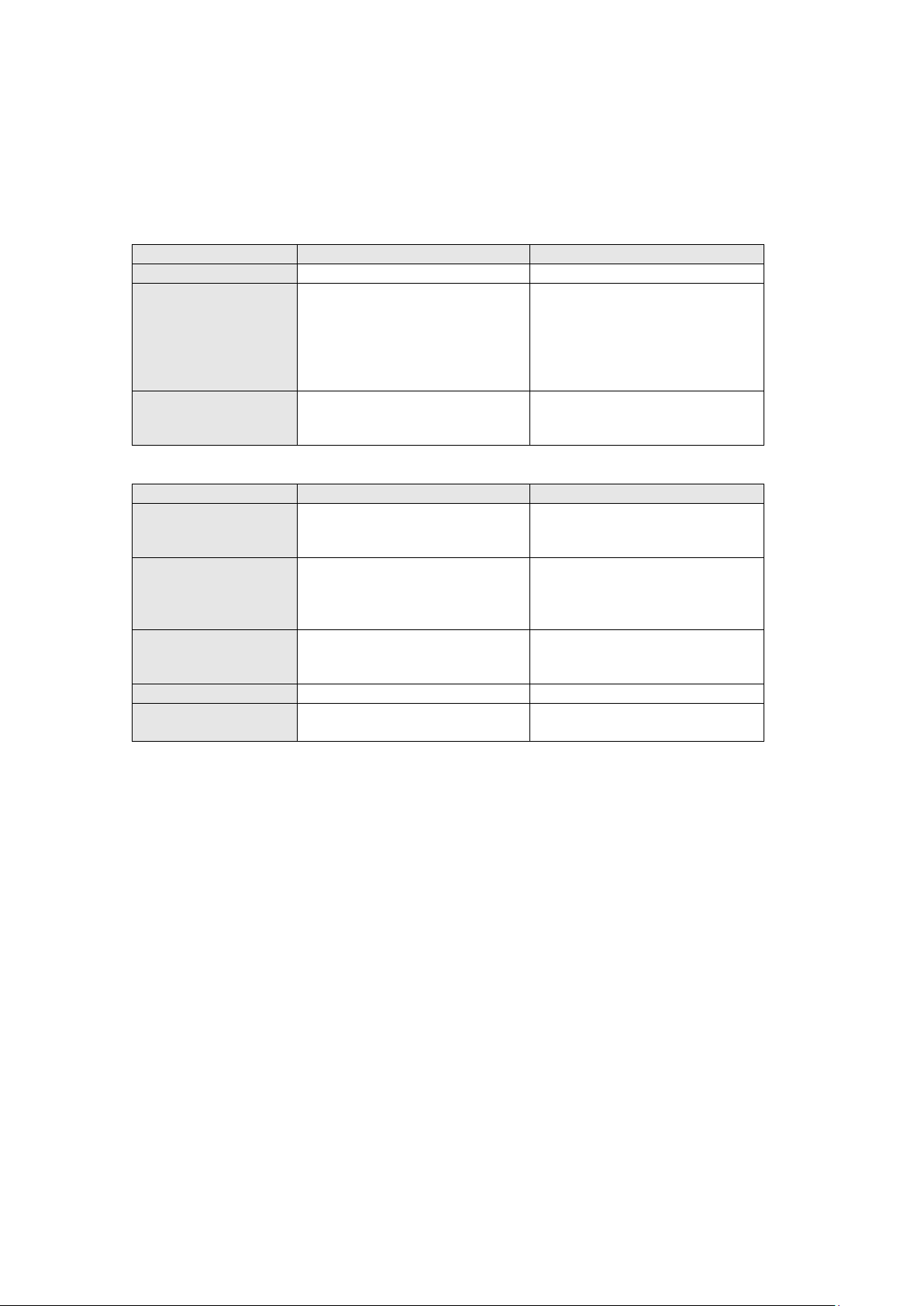
3
2. Objectives of this document
Functions
Location
ARCP-990
Operates transceiver remotely
Remote Station
Receives the display data from
the transceiver.
Host Station
Transmits and receives audio
the remote station.
Remote Station
Via Internet
Home LAN
ARCP-990
VoIP Program
ARCP-990
Requires V oIP Program.
ARHP-990 cannot be used.)
Use the VoIP feature that is
Program.
Connection via the internet
with a provider is necessary.)
Connection using a home LAN
IP address used
Global IP address
Local IP address
Application based
on the Radio Act
Application using the internet
Application using a home LAN
To supply information to configure a remot e control system via a home LAN or internet
using the TS-990S, ARCP-990, ARHP-990 and VoIP Program.
Programs and Functions
the transceiver, and sends it
ARHP-990
over the network to the ARCP.
Also receives control data sent
from the A RCP, and sends it to
VoIP Program
Requirements
Programs used
Transmits and
receives audio
Network
between the host station and
ARHP-990
(The VoIP feature that is built
into the ARCP-990 and
(To use the internet, a contract
Host Station
ARHP-990
built into the ARCP-990 and
ARHP-990. Or use a VoIP
Page 5
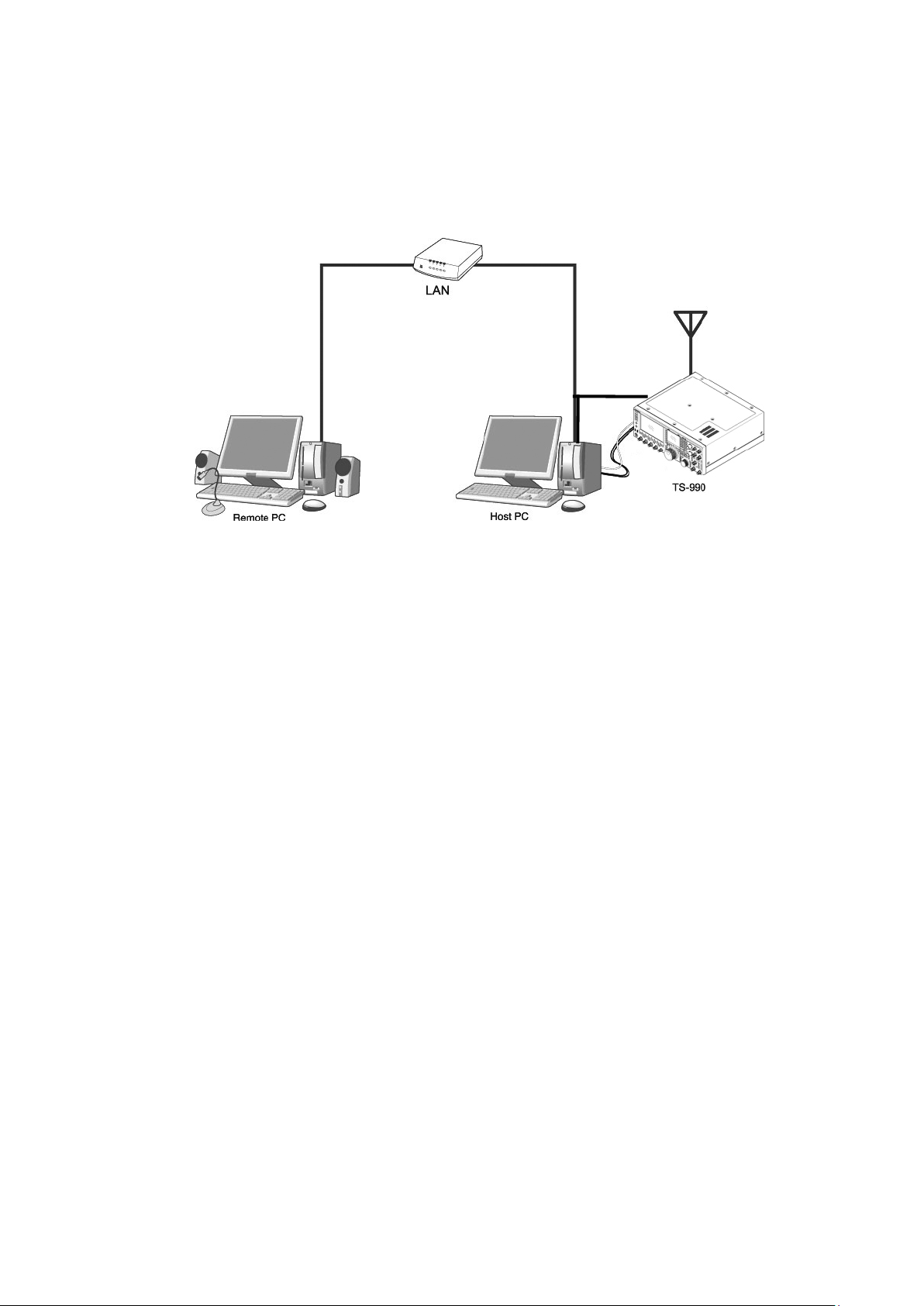
4
LAN
3. Outline
3.1. Overall Configuration
図:3.1.1 家庭内 LAN の構成例
(この図ではモデム、ブロードバンド・ルーター、ハブ等は省略してあります。)
Fig. Example of a home LAN configuration
(In this diagram, the modem, router, and hub have been omitted.)
As shown in the diagram, the configuration uses a host station (where the transceiver is
installed; this is called the "transmitter" in the Radio Act) and a remote station (which
performs the remote operations; this is call ed the "operator" in the Radio Act). A PC is
connected to both, and the PCs are connected to each other via the network.
The transceiver connected to the PC to which the ARHP-990 has been installed on the
host station is operated using the ARCP-990, which has been installed on the remote
station PC. Furthermore, transmitted and received audio for the transceiver on the host
station can be transmitted and received using the VoIP Program to and from the
microphone and speaker connected to the PC sound devi ce on the remote station.
Page 6
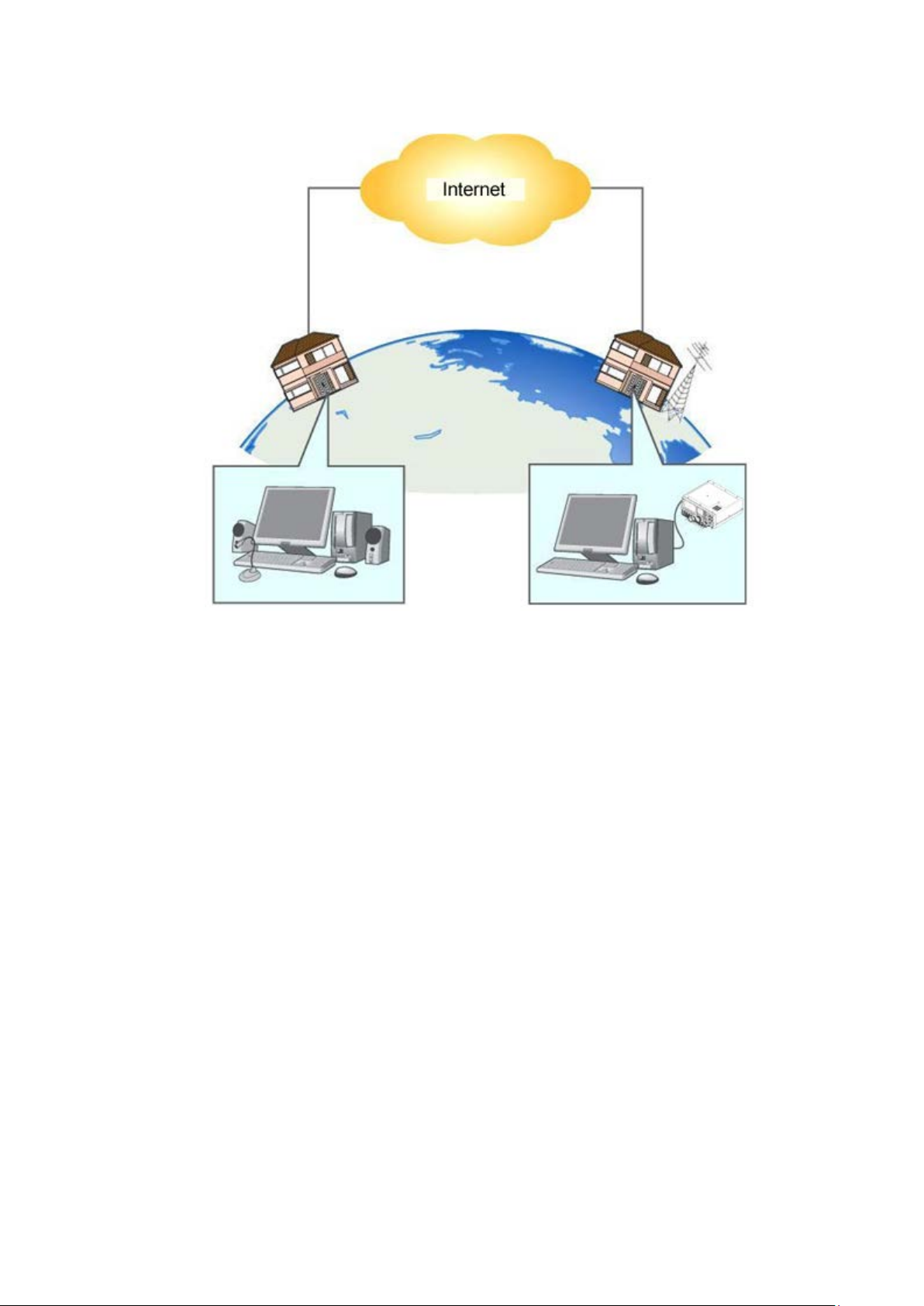
5
Fig. Example of a KNS configuration via the internet
The host station and remote station can be installed in any location with a home LAN
connection or internet connection.
Page 7
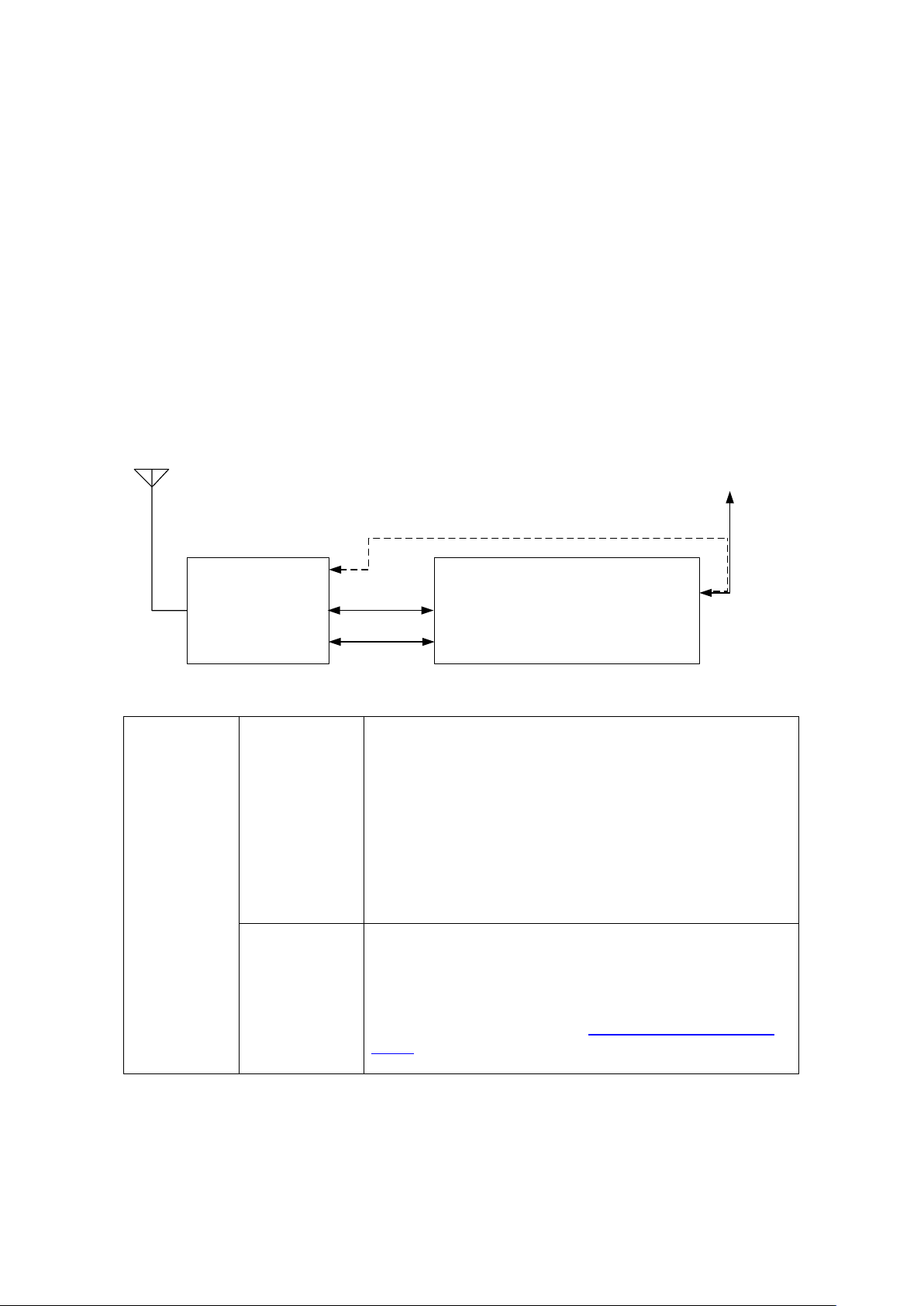
6
3.2. Outline of Host Station (Transmitter) Operations
TS-990
PC
Sound devices
ARHP-990
VoIP Software
USB/RS-232C
(Transceiver
control)
LAN/WAN
(Commnunication with
Remote Station)
LAN
(Transceiver
control)
Audio transmission
�
In this diagram, the modem, router, and hub have been omitted.
�
Connection
LAN, USB
Controls that change the frequency or mode are
Audio
The audio cable is created by the user.
The host station is configured using a transceiver and a PC connected to the network.
Data signals that control the transceiver are connected to the PC using either LAN, USB
or RS-232C. The PC uses its sound function to input and output audio transmi tted and
received by the transceiver, and converts them between digital and analog signals.
The ARHP-990 is installed on the PC. In the case of use via the internet, VoIP Program is
installed on the PC. The ARHP-990 exchanges transceiver control data signals with the
network. The VoIP Program exchanges audio transmissions with the network.
The PC is connected to the network, and exchanges transceiver control data signals and
audio transmissions with the "Remote station (operator)" on the network.
3.3. Host Station (Transmitter) Configuration
or
RS-232C
performed by connecting the transceiver and PC us i ng
either a USB cable or RS-232C cable. (The transceiver
has only one RS-232C connector, so if you are using the
RS-232C connector for KNS operations, another device
cannot be connected.)
There is also a way to connect both the transceiver and
PC to the home LAN. Since the transceiver control
communication is high-speed, this method is
recommended.
To exchange audio transmissions, connect the transceiver
ACC2 connector to the PC sound I/O terminal. For the
transceiver connector specifications, refer to the TS-990S
instruction manual, and for the cable creation and
connection methods, refer to "
4.2. Connecting an Audio
Cable".
Page 8
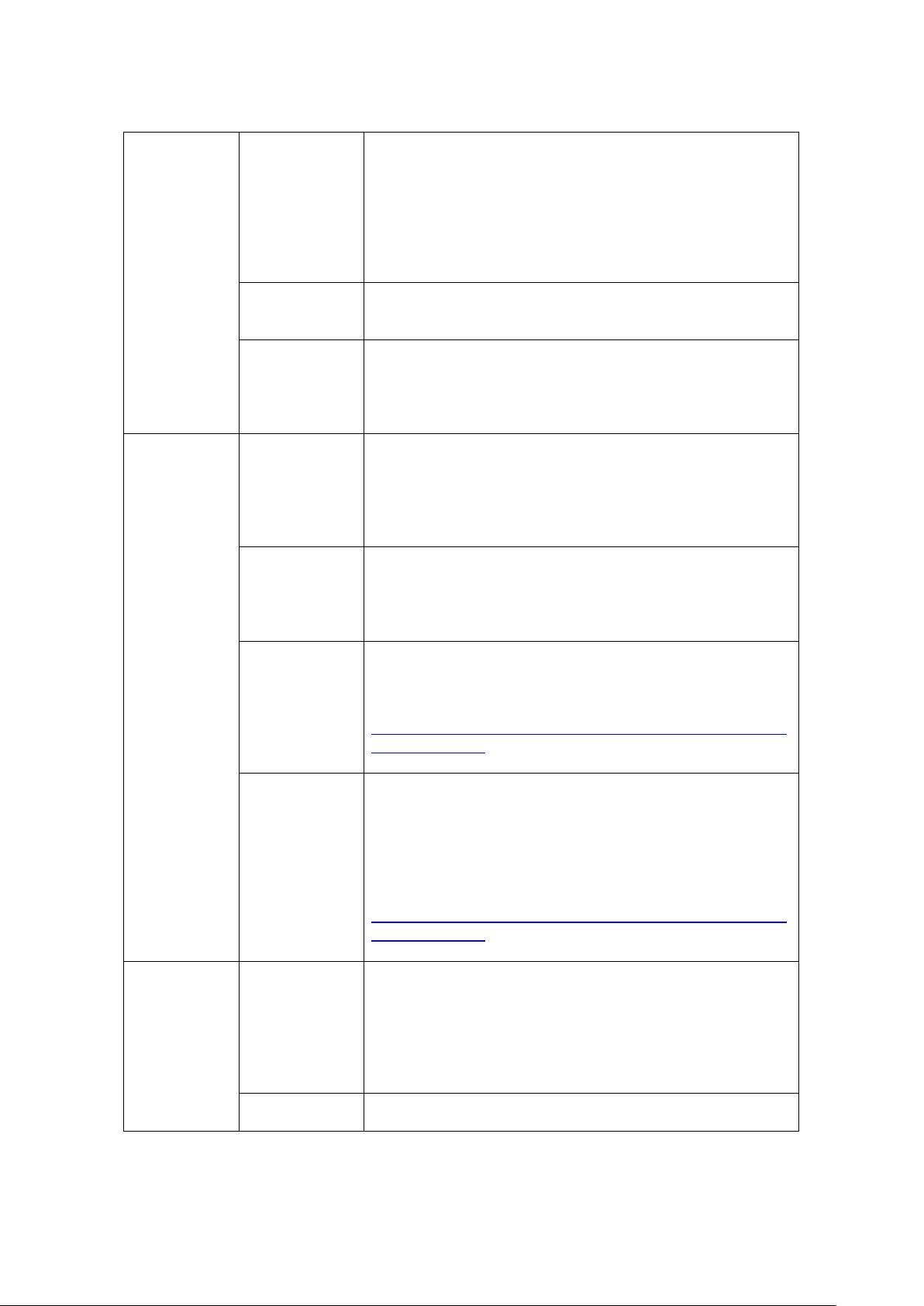
7
PC
Specifications
CPU and memory:
Minimum values recommended by the operating sy stem.
Sound function
To exchange audio transmissions, a sound function is
Network
Connects to the home LAN.
Software
Operating
Use:
Run-time
To use KNS operations on Windows XP, Microsoft .NET
ARHP-990
This software controls the transceivers. Refer to the
VoIP Program
This software exchanges audio transmissions via the
LAN
Broadband
To implement KNS operations via the internet, a m odel on
Modem
Not specified.
HDD:
To install both the ARHP-990 and the VoIP Program, a
minimum of approx. 100 MB of free disk space is required.
If you are saving connection logs, additional memory
space is required.
required.
function
System
To perform KNS operations via the internet, connec t to a
network that is connected to the internet.
A wired network is recommended.
Windows XP (SP3 or later),
Windows Vista (SP1 or later, 32-bit version only), or
Windows 7 (RTM or later, 32-bit or 64-bit version).
Other operating systems are not compatible.
Framework 2.0, 3.0 or 3.5 is required. If it is not i nstalled,
Microsoft .NET Framework 4.0 will be installed when
installing the ARHP-990.
software help for the settings and operation methods .
Download the software from the KENWOOD website, and
install it onto the PC.
http://www.kenwood.com/i/products/info/amateur/software
_download.html
internet.
Example: ARVP-10 (See Note 1.)
Refer to the software help for the settings and operation
methods. Download the software from the KENWOOD
website, and install it onto the PC.
http://www.kenwood.com/i/products/info/amateur/software
_download.html
environment
router
which port forwarding settings are possible using the
following protocol is required to transmit the data signals
that control the transceiver and audio. (See Note 2. )
Protocol: TCP; port No.: 50000 (ARHP-990 default value)
Protocol: UDP; port No.: 33500 (ARVP-10 default value)
Page 9
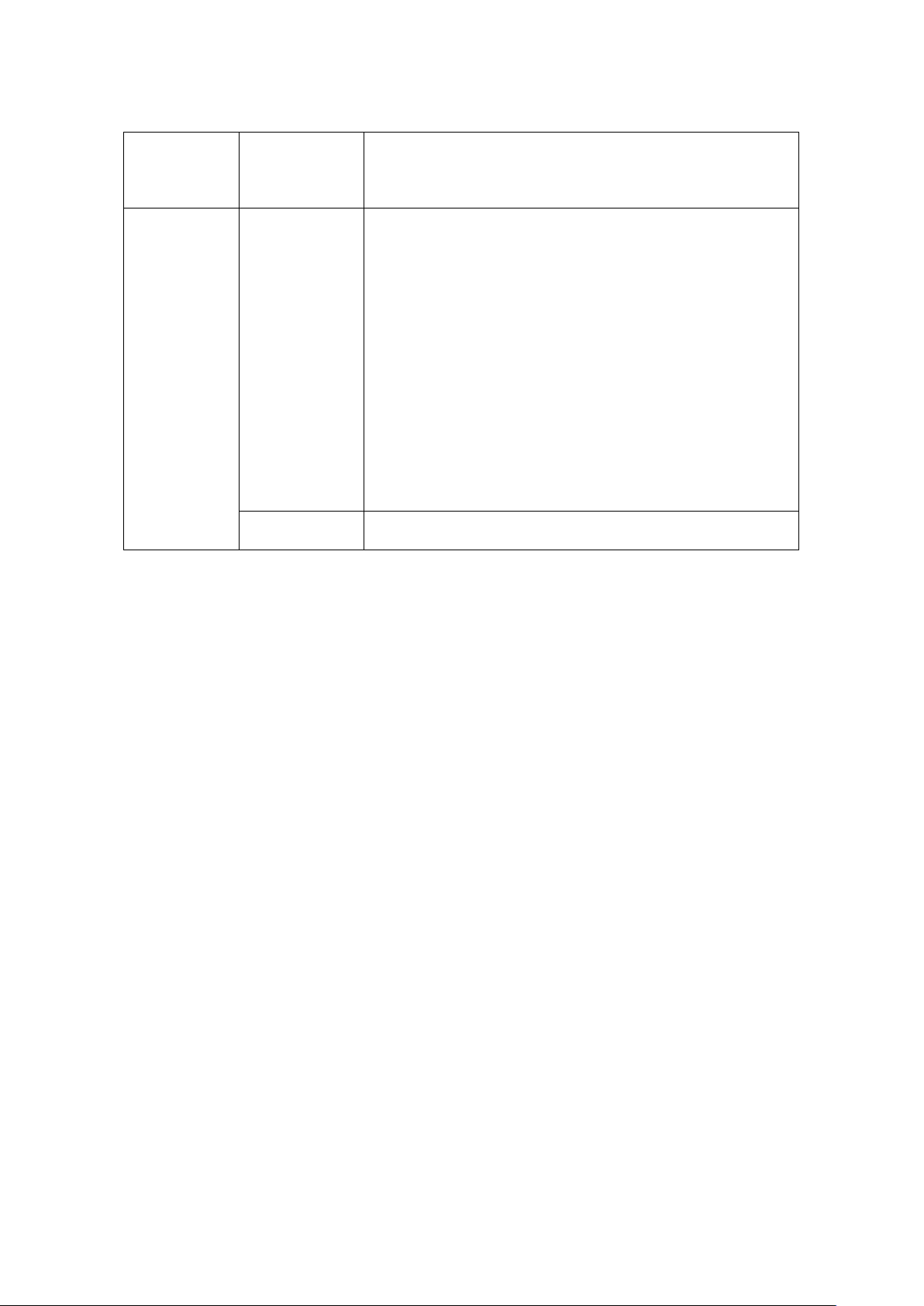
8
Firewall
To implement KNS operations via the internet, firewall
environments configured using in-house company
Internet
Provider
To implement KNS operations via the internet:
Proxy
A proxy s erver cannot be used.
networks cannot be used. Use a home LAN environment.
environment
Note 1: Other general purpose VoIP program can be used instead of the ARVP-10.
Support for selecting, installing, and operating VoIP software is not available from
JVC KENWOOD Corporation.
Note 2: Refer to the user manual for the broad band router to be used before performi ng
the settings.
Note 3: KNS operations are possible even if the global IP address is variable, but the IP
address may change with uncertain timing. In such cases , it i s neces sary to check
and change the IP address of the connected host when connected from a remote
station, which reduces user-friendliness. Consequently, using an environment in
which the host station global IP address is fixed, is recommended. Furthermore, if the
global IP address cannot be fixed, using a dynamic DNS service enables operations
in the same way as an environment with a fixed global IP address.
・ A high-speed wired broadband environment using
xDSL, FTTH, or CATV network is required. (1Mbps
min. recommended.)
・ A global IP address is required. (See Note 3.)
・ The ability to use prot ocols and ports to transmit the
data signals that control the transceiver and audio is
required.
Protocol: TCP; port No.: 50000 (ARHP-990 default
value)
Protocol: UDP; port No.: 33500 (ARVP-10 default
value)
For details, contact your internet service provider.
Page 10
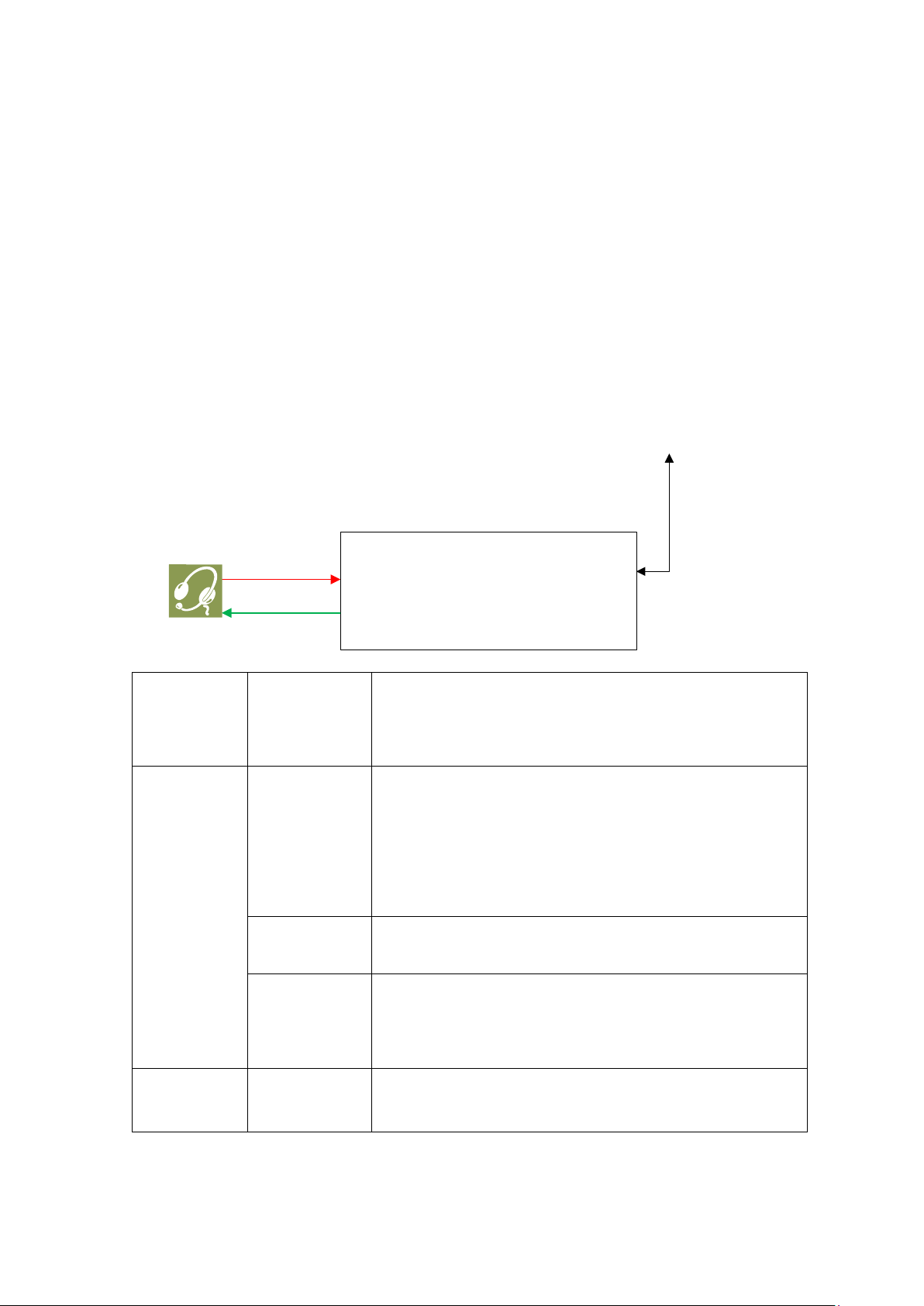
9
3.4. Outline of Remote Station (Operator) Operations
PC
Sound Device
ARCP
-990
VoIP Software
TX Audio
LAN
/
WAN
(
Communication with host
station)
RX Audio
Connection
Audio
To exchange audio transmissions, connect the
PC
Specifications
CPU and memory:
Sound function
To exchange audio transmissions, a sound function i s
Network
Connects to the home LAN.
Software
Operating
Same as host station.
The remote station is configured using a PC connected to the network , and a microphone
and speaker connected to the PC sound function. The audio transmissions for the host
station transceiver are input and output using the microphone and speaker connected to
the sound function of the remote station PC via the network.
The ARCP-990 is installed on the PC. In the case of use via the internet, VoIP Program is
installed on the PC. The host station transceiver connected via the network is cont rol led
by the remote station ARCP-990 operations. The ARVP-10R is a VoIP program and
supplies the transceiver with the transmitted and received audio of the host station side to
the microphone and speaker of the PC of the remote station side.
3.5. Remote Station (Operator) Configuration
function
System
microphone and speaker, or a headset to the PC sound
function. Use products compatible with the sound function
used.
Minimum values recommended by the operating sy stem.
HDD:
To install both the ARCP-990 and VoIP Program, a
minimum of approx. 100 MB of free disk space is required.
If you are saving transceiver settings to data files, or
saving keying logs, additional memory space is required.
required.
To perform KNS operations via the internet, connec t to a
network that is connected to the internet.
A wired network is recommended.
Page 11
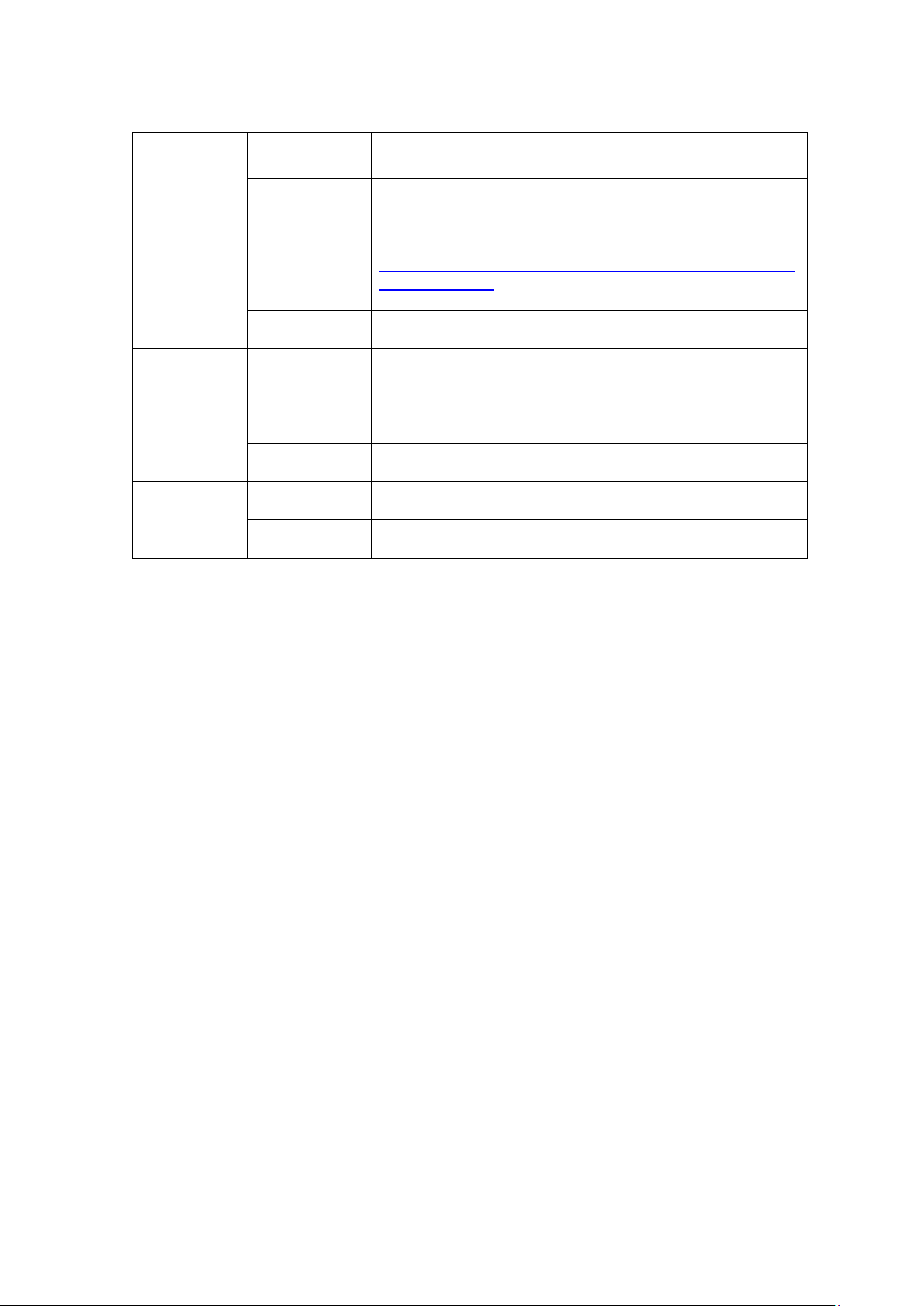
10
Run-time
Same as host station.
ARCP-990
This software remotely controls the transceivers. Ref er to
VoIP Program
Same as host station.
LAN
Broadband
Same as host station.
Modem
Same as host station.
Firewall
Same as host station.
Internet
Provider
Same as host station.
Proxy
Same as host station.
the software help for the settings and operation methods.
Download the software from the KENWOOD website, and
install it onto the PC.
http://www.kenwood.com/i/products/info/amateur/software
_download.html
environment
environment
router
Page 12

11
4. Settings
4.1. Connecting a Communications Cable Connect the host station PC and TS-990S using a USB cable or RS-232C cable. There is
also a way to connect both the transceiver and PC to the hom e LAN. This method makes
high-speed data communication with the transceiver via USB or RS-232C cable.
Note: The LAN cable, RS-232C cable and USB cable are sold separately. Purchase them
from a commercial retailer.
●When connecting using a LAN cable
(1) Depending on the network environment you are us i ng, connects the TS-990S to
the HUB using a LAN straight cable. (Refer to "CONNE CT ING TO YOUR LAN" in
the instruction manual.)
(2) Setup the network functions (IP address, Administrator ID and password) of the
TS-990S. (Refer to "CONFIGURING THE NETWORK" in the instruction manual. )
●When connecting using a USB cable
(1) Download the installer for the virtual COM port driver from the KENWOOD website:
http://www.kenwood.com/i/products/info/amateur/software_download.html
install it according to the procedures.
(2) Connect the PC and TS-990S using a USB cable.
●When connecting using an RS-232 cable
Connect the PC and TS-990S using a RS-232C straight cable (9-pin to 9-pin).
4.2. Connecting an Audio Cable To transmit and receive audio, an audio cable is required. Create an audio cable using the
13-pin DIN plug enclosed with the TS-990S with reference to the following diagram. For
details of the connector specifications, refer to the TS-990S instruction manual.
, then
Page 13

12
Connect the PC sound functions and audio cable with reference to the following diagram.
Reference:
If the TS-990S is connected to the PC using a USB cable, audio transmission input and
output are possible using the USB audio function, but the many signal conversions cause
inherently unavoidable delays. Furthermore, duri ng KNS operations, network delays will
occur. To minimize delays as much as possible, connections using an audio cable are
recommended.
Delays also depend on the PC load and network traffic.
Page 14

13
4.3. Transceiver Settings Perform the required settings to implement KNS operations using transceivers.
● Set the transmitting audio input path settings
With KNS operations, normally transmit ted audio is input from an ACC2 connector.
Input is also possible using USB audio functions from a USB connector, but as the
delays are great, this is not recommended.
On the Modulation Source screen of the TS-990S, set "ACC2" to ON, to be transmitted
when "DATA SEND (PF)" is operated, to transmit audio input from the ACC2 connector.
(Refer to "SELECTING THE AUDIO LINE FOR TRANSMISSION" in the instruction
manual.)
Modulation Source can be configured for each DATA mode (DATA Mode Off, DATA 1~
3) that is currently selected.
Reference:
Set "USB audio" to ON, to be transmitted when "DATA SEND (PF)" is operated, to
transmit USB audio signals input to the USB connector.
Set a playback device and recording device to the devi ce connected to the TS-990S
as a default using the Windows sound settings of the hos t station.
● Data VOX settings
With the TS-990S, VOX functions c an be i mplemented using either audio input to the
ACC2 connector or USB audio signals input to t he USB connector, but to prevent
unintentional transmission during KNS operations, turn OFF the function on the
Modulation Source screen.
Caution:
When this function is ON, be aware that all sounds created by the PC other than
the intended audio transmissions are also t ransmitted.
When using this function for the first time, we recommend connecting a dummy
load to the TS-990S to perform checks and adjustments.
Page 15

14
● Audio I/O level settings
Menu No.
Function
Setting range
(Default)
7-06
Input level from the ACC2 connector
0~100
(50)
7-10
Output level (Main Band) from the ACC2
connector
0~100
(50)
7-11
Output level (Sub Band) from the ACC 2
connector
0~100
(50)
7-05
Audio level of ACC2 output for data
communications
0~100
(50)
7-08
The main band USB audio output level
0~100
(100)
7-09
The sub-band USB audio output level
0~100
(100)
Menu No.
Function
Set value
7-17
ACC2: Audio Output Configuration
Mixed
7-16
USB: Audio Output Configuration
Mixed
Menu No.
Function
Setting range
(Default)
7-14
Audio output from the rear panel
All, Received
(All)
Use the following menu to adjust audio transmis sion input levels from the PC, and
receive audio output levels to the PC.
Reference:
Adjust the Windows sound function volume as neces sary.
● Audio output configuration
In order to send both the main band audio and the sub band audio to the remote station
using VoIP, perform the settings using the fol lowing menu.
Reference:
In the default setting (Normal), the received audio of the main band and the
received audio of the sub-band are output to separate audio channels.
● Mixed beep setting to external audio outputs
With the TS-990S default mode, the rec ei ved audio signals that includes beeps or side
tones are output from the ACC2 connector as audio signals and the USB connector as
USB audio signals.
connectors
Reference:
To implement data communications, set to “Received Audio Only”.
Audio Only
Page 16

15
Menu No.
Function
Setting range
(Default)
6-02
Maximum continuous transmit time (time-
Off, 3, 5, 10,
(Off)
Menu No.
Function
Setting range
(Default)
6-03
Transmit inhibit
Off, On
(Off)
Menu No.
Function
Set value
0-15
Assignment of the programmable function
to [PF A]
DATA SEND
● Timeout timer settings
During KNS operations, control data signals are transmitted using the network.
Consequently, if normal network operations are disabled for any reason, control of the
transceiver will also be disabled. Use the fol l owing menu to set the functions to stop
transmitting automatically after a fixed period if control should be disabled while
transmitting.
out timer)
● Prohibit transmission setting
If using the host station as a receive-only station, set to transmission inhibited. Make
the settings using the following menu.
● Allocating the DATA SEND function to PF keys
Set the DATA SEND function to the PF keys to test the transmission of audio input from
the ACC2 connector or USB connector. In this example, the [PF A] key has been set.
Using the PF key, which has been set to the DATA SEND function, enables switching
between transmit and receive modes for audio input from the ACC2 connector or USB
connector.
20, 30 [min]
Page 17

16
4.4. Setting Transmission Methods for Audio Input to the ACC2 Connector The PTT of the microphone connected to the TS-990S, and the [SEND] key on the
TS-990S control panel, are the methods for transmitting audio input from the microphone
connected to the TS-990S. When TXing by these methods, audio input as audio signals
from the ACC2 connector cannot be transmitted.
To transmit audio input as audio signals from the ACC2 connector, select one of the
following methods.
● Transmitting using the ARCP-990
With the ARCP-990, settings must be performed to transmit audio input from the ACC2
connector to use the on-screen [Send] button.
Select "Select Modulation Line" from the ARCP-990 "TX/RX" menu. The "Select
Modulation Line" window is displayed.
In this window, select "DATA SEND" under "TX Operation for use ARCP-990".
For details, refer to the ARCP-990 help.
● Transmitting using the PKS terminal in the ACC2 connector
Audio input from the ACC2 connector can be transmitted by setting the PKS terminal in
the ACC2 connector on the rear of the TS-990S to low.
For details of the connector and terminal specifications, refer to the TS-990S instruction
manual.
Page 18

17
● Transmitting using the PF keys allocated to the DATA SEND function
If the DATA SEND function has been allocated to a PF key, operating the PF key
enables audio input from the ACC2 connector to be transmitted.
For details, refer to "Allocating DATA SEND Function to PF Keys".
Page 19

18
Item (Example)
Setting Details
Open IP address
IP address of the PC used in the host station
Protocol
TCP
Port Number
50000 (default value)
Direction
Two-way
Item (Example)
Setting Details
Open IP address
IP address of the PC used in the host station
Protocol
UDP
Port Number
33500 (default value)
Direction
Two-way
4.5. Setting a Broadband Router When implementing KNS operations via the int ernet, it is necessary to set the broadband
router connected to the host station.
Perform the settings to transmit control data signals and audio transmissions via the
internet from the broadband router to the host station PC.
This setting depends on the call method of the broadband router manufacturer, and may
be "Port forwarding", "IP masquerade", "Port conversion" , "NAT address conversion", etc.
Refer to the user manual for the broadband router us ed.
The settings are described below.
Control data signals
Audio transmissions
Caution:
For the broadband router settings, refer to the broadband router user manual.
Incorrect broadba nd router settings may stop the network or enable illegal external
access to the network. Take thorough precautions when changing the settings.
JVC KENWOOD Corpor ation does not offer support for customer PCs and
networks.
Page 20

19
4.6. Software Installation and Settings Install the software required for KNS operations on the host station PC and the rem ote
station PC, then perform the required settings.
● Host station PC
Download and install the ARHP-990 onto the PC from the KENWOOD website:
http://www.kenwood.com/i/products/info/amateur/software_download.html
Connect the PC and TS-990S using a USB or RS-232C cable. Then, turn ON the
TS-990S.
After starting the ARHP-990, make the COM port settings used to connect to the TS-990S,
network settings, optional settings, and user settings by selecting the "Tool" menu and
then "Setup" in the ARHP-990. For the setting methods, refer to the ARHP-990 help file.
Additionally, in "Configure KNS" in the "Tool" menu, s et a user account, whether or not to
use the VoIP function and others.
On the remote operation within the home LAN area, t he VoIP function built into the
ARCP-990 and ARHP-990 can be used. In this case, in "Configure VoIP" in the "Tool"
menu of ARHP-990, select the audio device that is connected with an audio cable to the
TS-990, as the audio device to be used in VoIP.
Caution:
Names in the selection of the device depend on the PC. For each setting, refer to
the help file of the ARHP-990.
On the remote operation via the internet, install the VoIP Program. If you select to use the
ARVP-10 as a VoIP program, download it from the KENWOOD website:
http://www.kenwood.com/i/products/info/amateur/software_download.html
The ARVP-10 is included with the ARVP-10H for the host station and the ARVP-10R for
the remote station.
Page 21

20
● Remote station PC
Download and install the ARCP-990 onto the PC from the KENWOOD website:
http://www.kenwood.com/i/products/info/amateur/software_download.html
After starting the ARCP-990, select "Settings" in the "Tool" menu, and set "KNS
(KENWOOD NETWORK COMMAND SYSTEM) (ARHP-990)" in "Connection to the
TS-990S". Click the "Setting" button to configure the KNS connection.
On the remote operation within the home LAN area, t he VoIP function built into the
ARCP-990 and ARHP-990 can be used. In this case, in "Configure VoIP" in the "Tool"
menu of the ARCP-990, select the speaker and microphone connected to the PC.
For the setting methods, refer to the ARCP-990 help file.
On the remote operation via the internet, install the VoIP Program. Install the same VoIP
Program that was installed on the host station.
Caution:
On the remote operation via the internet, you can use a VoIP Program other than
the ARVP-10. However, support for selecting, installing, and operating VoIP
software is not available from JVC KENWOOD Corporation.
Page 22

21
4.7. Windows Firewall Settings With the host station PC, receiving connections from networks and the internet using the
ARHP-990 and ARVP-10 are blocked by t he W i ndows firewall. When blocked, KNS
operations are disabled, so remove the block.
Reference:
Add the ARHP-990 and ARVP-10H to "exceptions" using the Windows firewall settings,
to release the block.
4.8. Comprehensive Security Software Settings If using comprehensive security software, it is necessary to adjust the settings so that
ARHP-990, ARCP-990 and ARVP-10 communications are not blocked. P erform the
settings with reference to the user manual for the comprehensive security software used.
4.9. Making the Host Station Connection Request Wait Mode Click the "Connect" button in the main window of the ARHP-990 on the host station. The
indicator will light yellow and the host station will enter connection request wait mode.
If you are using the ARVP-10 as a VoIP Program, click the "Online" button in the main
window of the ARVP-10H on the host station. The notation of the "Online" bu tton changes
to "Offline" and the host station will enter connection request wait mode.
4.10. Connecting to the Host Station from the Remote Station Click the "Connect" button in the main window of the ARCP-990 on the remote station. If
the connection to the host station is successful, the indic ator will light green. After the
pop-up message of display updating has disappear ed, you can start operation.
If you are using the ARVP-10 as a VoIP Program, click the "Connect" button in the mai n
window of the ARVP-10R on the remote station. If the connection to the host station is
successful, the indicators will light green and red.
Page 23

22
5. Limitations Caution!
5.1. PC Environment Limitations Check that the ARCP-990, ARHP-990 and ARVP-10 operations use Windows XP SP3 or
later, Windows Vista SP1 or later, or Windows 7 RTM or later. Earlier versions, and other
operating systems, cannot be used. Use the operating systems described above for both
the host and remote stations.
For KNS operations, it is necessary to set and change the open broadband router port,
Windows firewall functions, and comprehensive security software. Furthermore, it is the
customer's responsibility to handle security when using this system. If you do not have
confidence in the settings, we recommended you s top using the system.
5.2. Network Environment Limitations During KNS operations via the internet, i t i s necessary to set the global IP address on the
host station. For your global IP address, consult your contracted provider.
Only registered people can access the host station using thei r ID and password. Make
sure that the ID and password settings cannot be guessed easily by unauthorized people.
On this system, signals are exchanged via the network. Consequently, smooth operations
may be disabled compared to normal transceiver operations, as delays (during
analog/digital conversions) and data loss (which is greatly dependent on t raffic) are
unavoidable. This is the principle operation of the system.
Examples are cited below.
Audio may break up, meter deflection may not be sm ooth, standby time may be delayed
(in particular, it is not suitable for contests or quick operations such as pile-ups). VFO
variability may not be smooth, audio may differ from the actual transceiver audio and
digital mode communications such as image communicati ons with SSTV and AFSK,
PSK-31, etc., may be disabled, etc.
Broadband is recommended for the internet line used. As a benchmark, use a minimum of
1 Mbps. The speed of analog modems that use telephone lines will greatly reduce sound
quality, and may des tabili ze control, and so cannot be used.
Page 24

23
5.3. Program Limitations CW operations are possible, but keying using nor m al e-keys is not possible. Strings
entered using the keyboard are collated for transmit operations.
5.4. Limitations if Using USB Audio Functions If the PC and TS-990S are connected via a USB cable, audio transmissions can be
transmitted using the USB audio function. However, in principle, there is a delay with USB
audio, so sound may be lost depending on the PC performance and load status. If using a
USB connection for audio transmissions on the host station, the delay due to network
traffic to the remote station is also added, so the delay is further increas ed.
If audio transmissions are connected via a USB connection, and if playing warning sounds
from the Windows or music and video on the PC, the sounds m ay not emit from the PC
speakers.
Furthermore, depending on the Windows sound sett ings, the transceiver DATA VOX
function settings, and the modulation path, audio may be modulated from the transceiver;
take care during PC operations and when playing music and video.
Depending on the combination of PC and sound func tions, normal operations may be
disabled.
JVC KENWOOD does not offer support for customer PCs.
We recommend using an audio cable without using USB audio functions for KNS
operations. (Refer to "4.2. Connecting an Audio Cable
".)
Page 25

24
Question
Answer
Installation
When using a network connection
When using a network connection via
I have a variable global IP address
A variable global IP address can also be
I use CATV internet. Can I use KNS
If you can obtain a fixed global IP
Can I use environments with a
A proxy and firewall environments
Can I use a wireless LAN or BWA
We do not recommend this, as line
25
6. Frequently Asked Questions This section introduces questions that have been asked to date, and subjects verified by
JVC KENWOOD Corporation.
via the internet, is KNS disabled
unless I obtain a global IP address?
for the host station. Can I still use
it?
via the internet?
the internet, a global IP address is
required.
used, but each time the global IP
address changes, you must reset the
settings, which is inconvenient. We
recommend using a fixed global IP
address.
Even with a variable global IP address,
the inconvenience of resetting the
settings can be eliminated by using a
dynamic DNS service, which can be
used in the same way as a fixed global
IP address.
address, yes.
If using a type with the broadband router
built into the cable model, it is possible if
you can make the port forwarding
settings.
proxy or firewall on the host station
or the remote station or both sides?
(broadband wireless access)?
cannot be used.
Both the host station and the remote
station can be used only on general
home network environments.
speeds are not fixed for best effort-type
wireless.
Page 26

Question
Answer
Installation
I want to use a USB headset or
You can use them, but in principle, a
Connection
Cannot operate the transceiver.
Check the environment of the PC at
Bluetooth headset on the
remote station PC. Will there be
any problems?
Cannot connect to the host
station.
USB headset or Bluetooth headset
has unavoidable delays, so entering
standby will take considerable time.
If the delays are a problem, it is
better to avoid using them.
After connecting a USB headset or
Bluetooth headset, you must set the
default recording and playback
devices using the Windows sound
settings. For details, refer to the
USB headset or Bluetooth headset
user manual.
the remote station.
・ Select "KNS (KENWOOD
NETWORK COMMAND
SYSTEM) (ARHP-990)" from
"Settings" in the "Tool" menu on
the ARCP-990, and click
"Settings".
If the choice of the IP address is
blank, the IP address has not
been able to be obtained. Check
that the network devices are
working properly.
・ If the choice of the IP address
has several selections, select
the IP address that is used to
connect to the network.
Check the environment of the PC at
the host station.
・ Select "Configure K NS" from the
"Tool" menu on the ARHP-990.
If the choice of the IP address is
blank, the IP address has not
been able to be obtained. Check
that the network devices are
working properly.
・ If the choice of the IP address
has several selections, select
the IP address that is used to
connect to the network.
Page 27

26
Question
Answer
Internet
Cannot operate the transceiver
Check that connections to websites
Operating System
When attempting a KNS
Add the ARHP-990 and VoIP
via the internet.
Cannot connect to the host
station.
and your internet mail server are still
possible.
Check the host station IP address,
ID, and password.
If there are no problems, check the
following.
・ Check that the port used for
transceiver control (TCP/default
setting: 50000) and audio
transmissions (UDP/default
setting: 33500) are set to open
on the host station broadband
router.
・ Check that there are not two or
more broadband routers
(hereafter called "BBR") on the
host station network. If there are
two or more BBRs, either open
the port required by KNS for
either of the BBRs, or stop one
of the BBRs and make sure that
only one BBR exists on the
network, then set the required
KNS port to open on the BBR.
(Refer to “
Explaining the Internet "Cannot
operate transceiver"”.)
(Supplement): FAQ:
connection, a warning message
may be displayed by Windows.
Program to the Windows firewall
exceptions.
Page 28

27
Question
Answer
Operations
Why can't I use the ARCP-480 or
The ARCP-480 is for the TS-480 only.
Why can't I use the ARHP-10 or
The ARHP-10 is for the TS-480 only.
Reception sound quality is different
Audio via a network is affected by the
I want to control an antenna rotator
The current system is compatible only
There are so many limitations. Can
Although different from normal
28
ARCP-590?
ARHP-590?
from the TS-990 itself.
or peripheral device other than the
transceiver.
this system operate?
The ARCP-590 is for the TS-590 only.
Use the ARCP-990 with the TS-990S.
The ARHP-590 is for the TS-590 only.
Use the ARHP-990 with the TS-990S.
audio encoding and data bandwidth, so
sound quality may differ from the actual
received quality. These are VoIP
specifications, and cannot be improved.
for transceiver control.
operations, considerably practical
operations are possible in ordinary
communications.
There may be some initial confusion
over the standby timing until you are
familiar with the specific delays via the
network.
We recommend first becoming familiar
with the transceiver operations from the
PC using a single ARCP-990, and then
attempting operations on a network
environment as the next step.
When attempting actual operations,
unless operating with a partner, the
internet remote operation can be hard to
understand.
Page 29

Question
Answer
Operations
Cannot hear the received
Audio output level from the TS-990S
On the ARHP-990, check that the
If several sound devices are connected
Cannot hear the received sub-band
Refer to "Audio output configuration" in
Audio transmissions are noisy or
Refer to "Audio I/O level settings" in
Try changing the sound function driver
If using the sound functions in
I want to hear the beeps and voice
possible?
Refer to "Mixed beep setting to external
"Received Audio Only".
Can I set the PC to sleep mode
Recovery from sleep mode takes time.
transceiver audio from the speaker
of the PC at the remote station.
audio from the speakers of the PC
at the remote station.
small. Where should I check and
adjust?
may be too low. Refer to "Audio I/O level
settings" in "4.3. Transceiver Settings"
of this document, and adjust each
output level.
setting of the VoIP output device is not
wrong.
to the PC of the remote station, check
that the desired sound device has been
selected as the output destination of the
VoIP, in "Configure VoIP" of the
ARCP-990.
"4.3. Transceiver Settings" of this
document.
"4.3. Transceiver Settings" of this
document, and adjust each output level.
guidance audio of the transceiver
from the PC speaker. Is this
while I'm not using the host station?
When a fixed time has elapsed
without the host station being used,
the host station PC screen turns
OFF, and responses to connection
requests from the remote station
cannot be made.
version.
comprehensive chipsets, try an
independent sound card or USB sound.
audio outputs" in "4.3. Transceiver
Settings" of this document, and set to
During sleep mode recovery, responses
to the remote station cannot be returned
until there is a time out. Therefore, we
recommend you do not set the host
station to sleep mode.
Page 30

29
Question
Answer
Operations
If there is a connection request from
Is the Windows energy save mode
An audio I/O between the host
Check that a default device is specified
There is no modulation even when
Refer to "Transmitting using the
document, and check the setting.
Audio input level to the TS-990S may be
On the ARHP-990, check that the
the remote station while the host
station is not being used, a
message is displayed and
connections to the host station are
disabled.
station PC and transceiver cannot
be performed correctly.
the ARCP-990 “Send” button is
pressed.
operating, and has the power supply to
the host station HDD been disabled?
When the HDD power supply is turned
OFF, the HDD power supply is turned
ON to respond, but at this time nothing
can be returned until the response to
the remote station has timed out.
Consequently, set the Windows power
supply function settings so that the HDD
power supply does not turn OFF.
as the device connected to the TS-990S
using the Windows sound settings on
the host station PC.
ARCP-990" in "4.4. Setting
Transmission Methods for Audio Input
to the ACC2 Connector" of this
too low. Refer to "Audio I/O level
settings" in "4.3. Transceiver Settings"
of this document, and adjust the audio
input level.
setting of the VoIP input device is not
wrong.
Page 31

30
Question
Answer
Operations
The audio transmission keeps
Has the AGC been turned ON using the
The final part of the audio
If you return to receiving operations
Cannot hear the transmit monitor
Several VoIP Programs have
When selecting a tuning step other
When set to other than "Preset", the
Comprehe
I'm using comprehensive security
Refer to the user manual for the
varying in volume and is not
constant.
transmitted from the host station
transceiver is missing.
audio from the speakers of the PC
at the remote station.
VoIP software input audio s ettings?
For details, refer to the VoIP software
user manual, and check the settings.
immediately after the conversation has
finished using the remote station, you
may switch to receiving before all the
audio has been transmitted due to the
audio transmission delay.
In such cases, on the ARCP-990, select
"Select Modulation Line" in the "TX/RX"
menu, and set a slightly longer time in
"Delay by TX to RX Transition” when
“During KNS Connection".
specifications that will shut off the voice
from the other side while sending voice
from this side. With a VoIP Program like
this, you cannot hear the transmit
monitor audio properly.
than "Preset", reaction may be
nsive
security
software,
etc.
delayed during KNS operations.
software, but when I try a KNS
connection, the warning "Software
is attempting to connect to the
internet" is displayed. Can I press
the "Block" button?
network is more easily delayed than
when using "Preset" due to the
difference in the internal commands. In
such cases, either select "Preset" and
perform tuning, or change the frequency
using the "MULTI/CH" operation.
comprehensive security software being
used, and set it so that the
communications of the port used by the
ARCP-990, ARHP-990 and VoIP
Program are not blocked.
Page 32

31
Question
Answer
Other
After implementing KNS operations
It is possible that the device connected
When playing audio and video
During KNS operations, all audio output
Loud sounds are suddenly output
The cause is the remote station user
After restarting the host station for
In the ARHP-990 "Tool" menu, select
What is the number of the TCP port
It is fixed at 60000.
on the PC used as the host station,
the sound has vanished from the
PC during audio and video
playback on the PC.
when implementing KNS operations
on the PC used as the host station,
the audio is transmitted from the
TS-990S.
from the host station transceiver.
to the TS-990S has been selected as
the default device using the Windows
sound settings.
Use the Windows sound settings to
check whether the PC speakers have
been selected as the default playback
device.
When the TS-990 is not used, we
recommend you disconnect the USB
cable from the PC.
from the PC is input to the TS-990S as
transmitted audio.
During KNS operations, do not play
audio or video. Furthermore, we
recommend terminating other
programs.
operating the volume control.
You can use the ARHP-990 to prohibit
volume operations from the remote
station.
Select the "Tool" menu and the "Setup",
and enable the "Prohibit AF gain control
from ARCP-990" checkbox.
any reason, are there any settings
to enable standby mode
automatically?
when the KNS is operated within a
home LAN area.
"Setup", and then enable the "Run
automatically at Windows startup"
checkbox.
When the PC is restarted, it will
automatically enter standby mode.
Page 33

32
Modem Broadband Router
Internet
Internet Modem Broadband Router
(Supplement): FAQ: Explaining the Internet "Cannot operate transceiver"
Fig. 1
As shown in Fig. 1, even though only one broadband router (BBR) is visible on the network,
in reality there are two. (Duplex router phenomenon.)
There are multiple modems with built-in BBR functions, so when connecting such a modem
as described above, there must not be two BBR paths connect i ng the PC to the internet.
Consequently, even if the open port has been set for one BBR only, the required KNS
packets will not flow. For this reason, either set the required KNS port to open for both BBRs,
or stop one BBR function, and set the network so that there is only one BBR on the network.
As shown in Fig. 2, the case where a telephone is connected directly to a modem, in most
models the modem has a built-in BBR function. In such cases, stopping the function of the
BBR built into the modem stops the VoIP telephone functions connected to the modem, so
VoIP telephony use is disabled.
To prevent the VoIP telephone functions from stopping, stop the functions of the BBR
connected to the front of the PC, and set the port required by KNS to open in the BBR built
into the modem.
Fig. 2
Page 34

33
Caution:
Change any settings such as open BBR ports at your own risk.
If you do not have confidence in the settings, we recomm end you stop using the system.
