Page 1
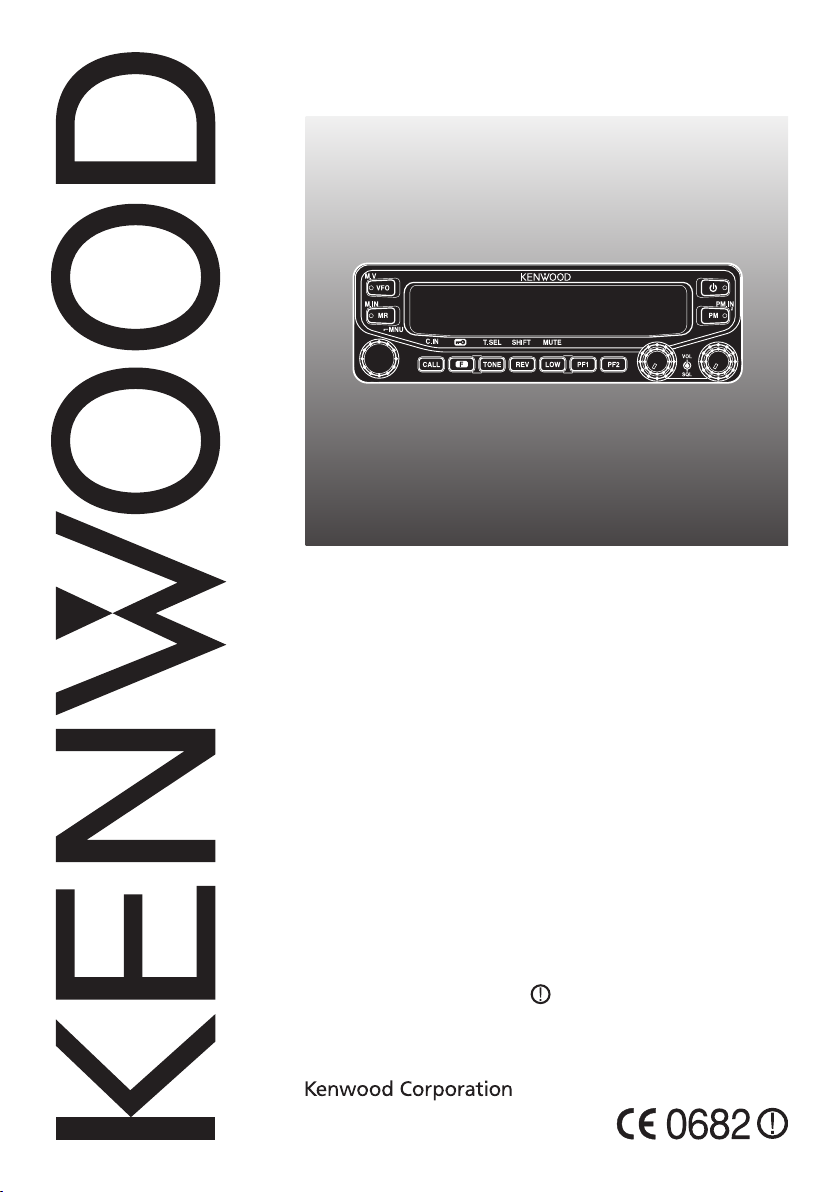
INSTRUCTION MANUAL
144/440 MHz FM DUAL BANDER
TM-V71A
144/430 MHz FM DUAL BANDER
TM-V71A/ TM-V71E
This equipment complies with the essential requirements of
Directive 1999/5/EC.
The use of the warning symbol means the equipment is subject
to restrictions of use in certain countries.
This equipment is intended for use in all EU countries and CH, LI,
IS and NO, and requires a license.
© B62-1926-00 (K, E, M4)
09 08 07 06 05 04 03 02 01 00
Page 2
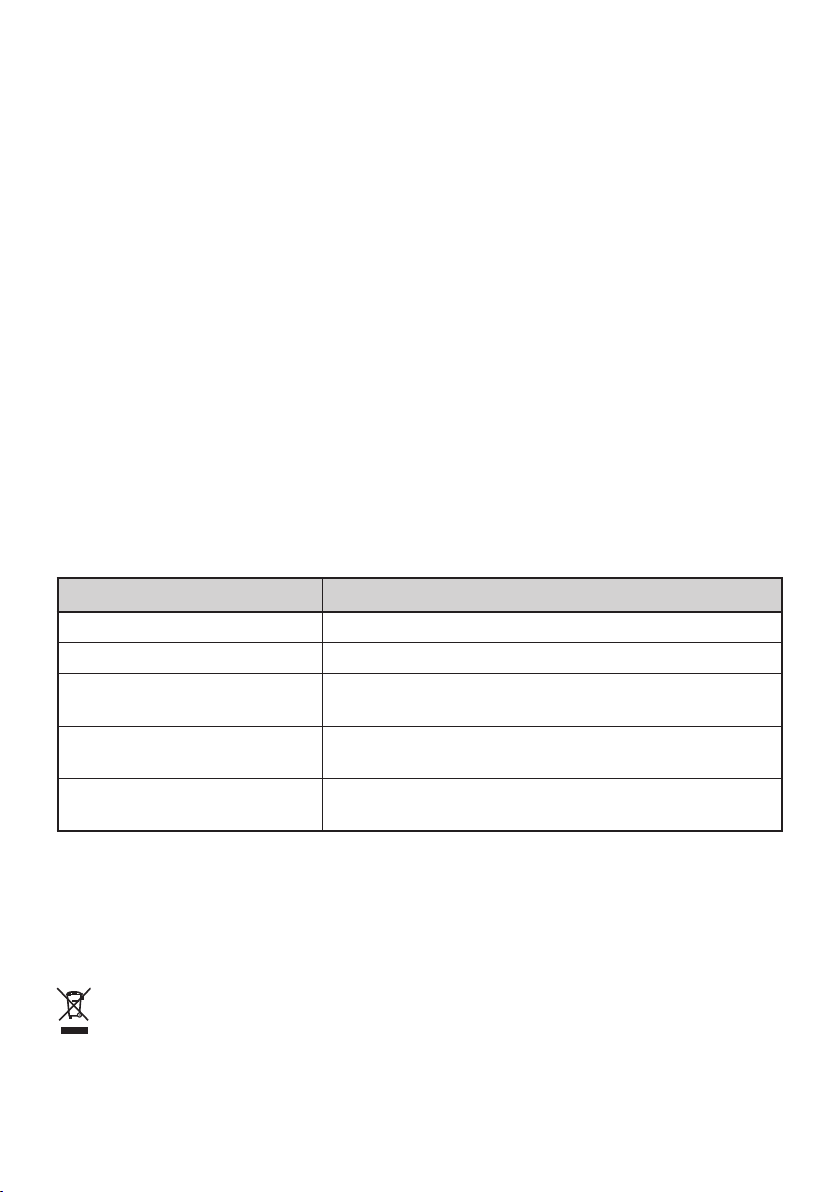
Thank You
We are grateful you decided to purchase this Kenwood FM transceiver.
Kenwood always provides Amateur Radio products which surprise and excite
serious hobbyists. This transceiver is no exception. Kenwood believes that this
product will satisfy your requirements for both voice and data communications.
FeaTures
This transceiver has the following main features:
• Enhanced Programmable Memory (PM) channels store virtually entire current operating
environments for your quick recall.
• Contains a total of 1000 Memory channels to program frequencies and other various
data. Allows each Memory channel to be named using up to 6 alphanumeric
characters.
• Continuous Tone Coded Squelch System (CTCSS) or Digital Code Squelch (DCS)
rejects unwanted calls from other stations.
WriTing ConvenTions FolloWed in This Manual
The writing conventions described below have been followed to simplify
instructions and avoid unnecessary repetition.
Instruction Action
Press [KEY]. Momentarily press KEY.
Press [KEY] (1s). Press and hold KEY for 1 second or longer.
Press [KEY1], [KEY2].
Press [F], [KEY].
Press [KEY] + Power ON.
Press KEY1 momentarily, release KEY1, then press
KEY2.
Press the F key to enter Function mode, then press
KEY to access its secondary function.
With the transceiver power OFF, press and hold
KEY while turning the transceiver power ON.
Information on Disposal of Old Electrical and Electronic Equipment (applicable for EU
countries that have adopted separate waste collection systems)
Products with the symbol (crossed-out wheeled bin) cannot be disposed as household waste.
Old electrical and electronic equipment should be recycled at a facility capable of handling these items
and their waste byproducts. Contact your local authority for details in locating a recycle facility nearest
to you. Proper recycling and waste disposal will help conserve resources whilst preventing detrimental
effects on our health and the environment.
Page 3
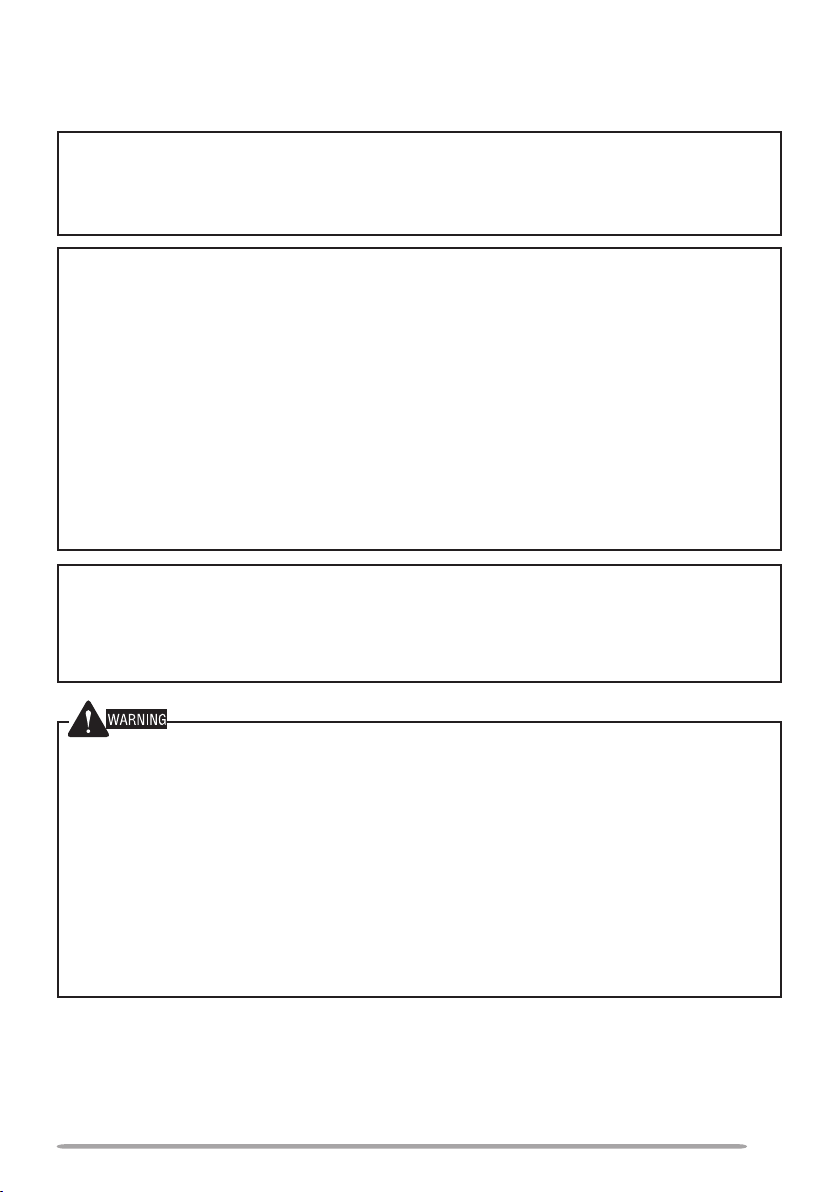
Notices to the User
One or more of the following statements may be applicable:
FCC WARNING
This equipment generates or uses radio frequency energy. Changes or modifications to this
equipment may cause harmful interference unless the modifications are expressly approved in the
instruction manual. The user could lose the authority to operate this equipment if an unauthorized
change or modification is made.
INFORMATION TO THE DIGITAL DEVICE USER REQUIRED BY THE FCC
This equipment has been tested and found to comply with the limits for a Class B digital device,
pursuant to Part 15 of the FCC Rules. These limits are designed to provide reasonable protection
against harmful interference in a residential installation.
This equipment generates, uses and can generate radio frequency energy and, if not installed and
used in accordance with the instructions, may cause harmful interference to radio communications.
However, there is no guarantee that the interference will not occur in a particular installation. If
this equipment does cause harmful interference to radio or television reception, which can be
determined by turning the equipment off and on, the user is encouraged to try to correct the
interference by one or more of the following measures:
• Reorient or relocate the receiving antenna.
• Increase the separation between the equipment and receiver.
• Connect the equipment to an outlet on a circuit different from that to which the receiver is
connected.
• Consult the dealer for technical assistance.
WHEN CONDENSATION OCCURS INSIDE THE TRANSCEIVER
Condensation may occur inside the transceiver in such a case where the room is warmed using a
heater on cold days or where the transceiver is quickly moved from a cold room to a warm room.
When condensation occurs, the microcomputer and/or the transmit/receive circuits may become
unstable, resulting in transceiver malfunction. If this happens, turn OFF the transceiver and just
wait for a while. When the condensation droplets disappear, the transceiver will function normally.
u EXPLOSIVE ATMOSPHERES (GASES, DUST, FUMES, etc.)
Turn OFF your transceiver while taking on fuel or while parked in gasoline service stations. Do
not carry spare fuel containers in the trunk of your vehicle if your transceiver is mounted in the
trunk area.
u INJURY FROM RADIO FREQUENCY TRANSMISSIONS
Do not operate your transceiver when somebody is either standing near to or touching the
antenna, to avoid the possibility of radio frequency burns or related physical injury.
u DYNAMITE BLASTING CAPS
Operating the transceiver within 150 m (500 feet) of dynamite blasting caps may cause them
to explode. Turn OFF your transceiver when in an area where blasting is in progress, or where
“TURN OFF TWO-WAY RADIO” signs have been posted. If you are transporting blasting caps
in your vehicle, make sure they are carried in a closed metal box with a padded interior. Do not
transmit while the caps are being placed into or removed from the container.
i
Page 4
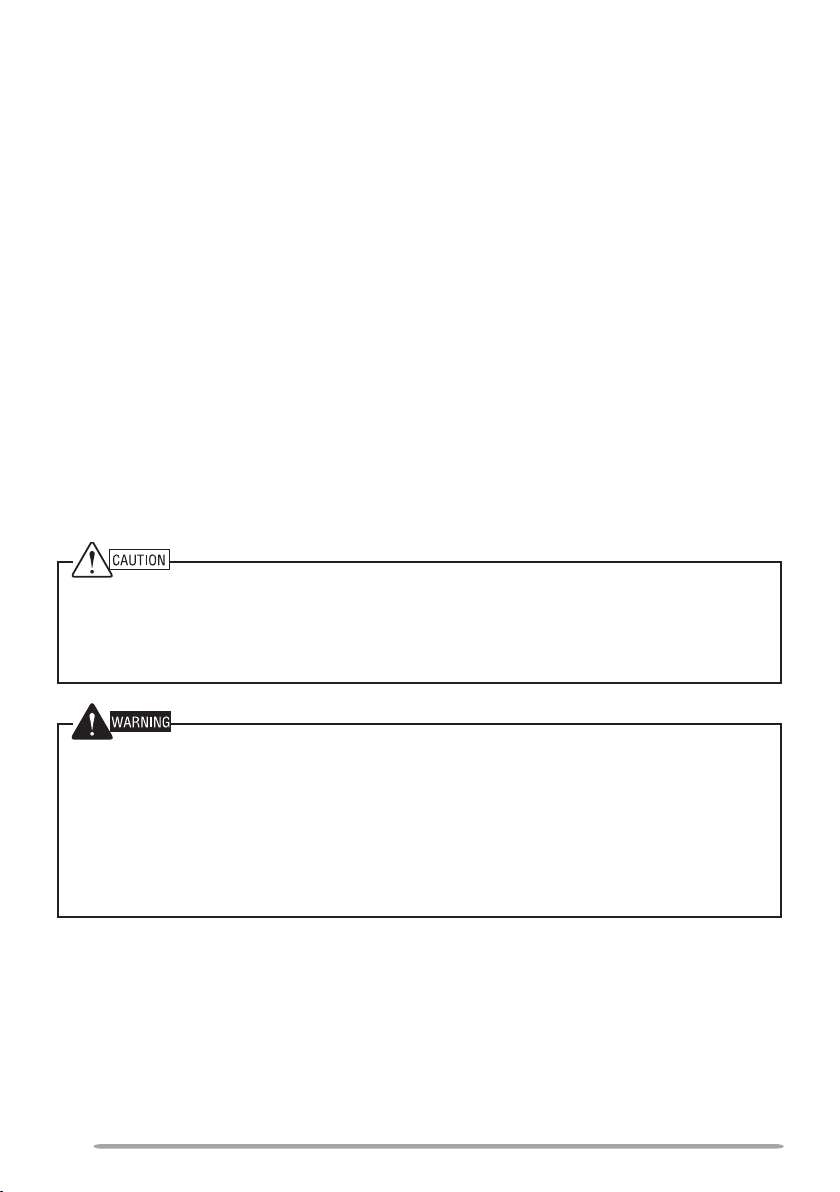
PrecaUtioNs
Observe the following precautions to prevent fire, personal injury, and transceiver
damage.
• When operating mobile, do not attempt to configure the transceiver while driving; it is
too dangerous.
• Do not transmit with high output power for extended periods. The transceiver may
overheat.
• Do not disassemble or modify the transceiver for any reason, unless instructed by this
manual or by Kenwood documentation.
• Do not expose the transceiver to long periods of direct sunlight, nor place it near heating
appliances.
• Do not place the transceiver in excessively dusty, humid, or wet areas, nor on unstable
surfaces.
• If an abnormal odor or smoke is detected coming from the transceiver, switch the
transceiver power off immediately, and contact a
dealer.
• Use of the transceiver while you are driving may be against traffic laws. Please check
and observe the vehicle regulations in your area.
• Do not use options not specified by
u The transceiver is designed for a 13.8 V DC (±15%) power source! Never use a 24 V battery
to power the transceiver. Check the battery polarity and voltage of the vehicle before installing
the transceiver.
u Use only the supplied DC power cable or a Kenwood optional DC power cable.
u Do not insert metal objects into the cooling fan.
Kenwood.
Kenwood service station or your
u Do not cut and/or remove the fuse holder on the DC power cable. Improper connections and/or
current surges may cause smoke or fire.
u For passenger safety, install the transceiver securely using the supplied mounting bracket and
screw set so the transceiver will not break loose in the event of a collision.
u Various electronic equipment in your vehicle may malfunction if they are not properly protected
from the radio frequency energy which is present while transmitting. Electronic fuel injection,
anti-skid braking, and cruise control systems are typical examples of equipment that may
malfunction. If your vehicle contains such equipment, consult the dealer for the make of
vehicle and enlist his/her aid in determining if they will perform normally while transmitting.
ii
Page 5
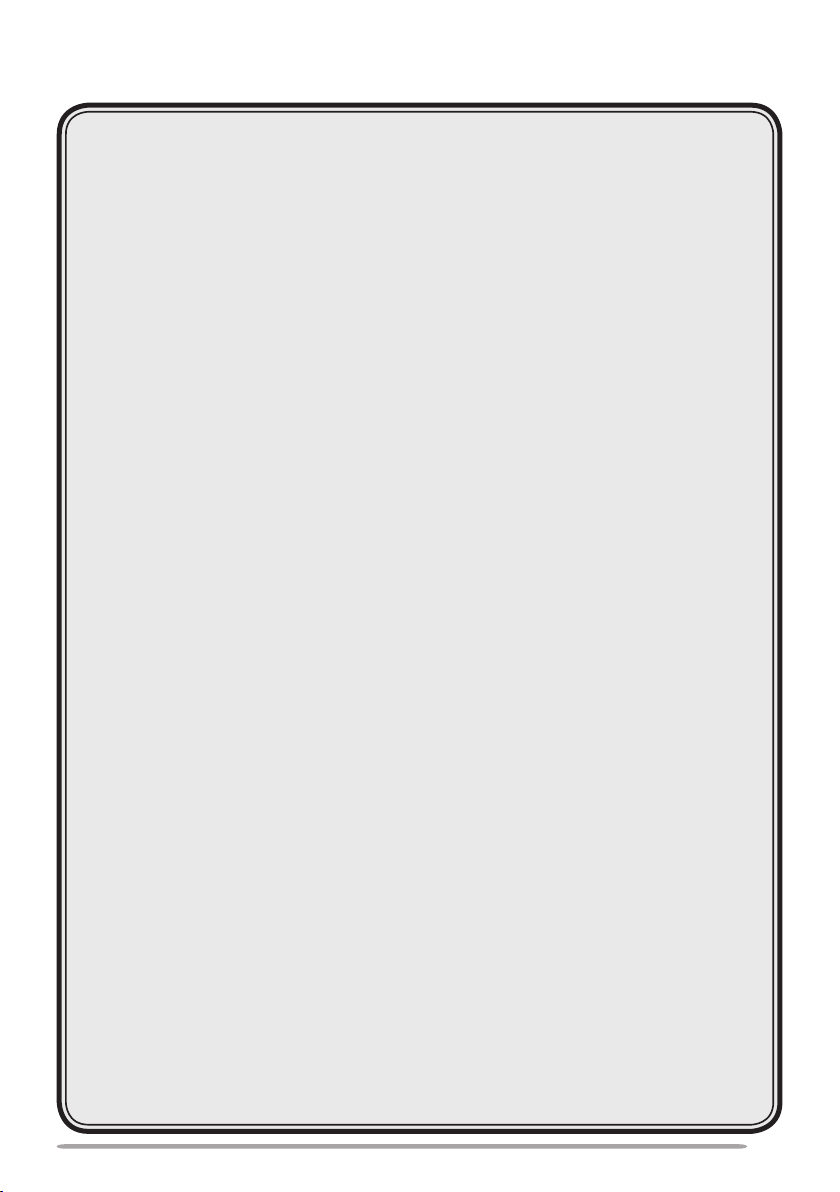
coNteNts
PREPARATION ...................................................................................1
SUPPLIED ACCESSORIES ...........................................................1
MOBILE INSTALLATION ...............................................................1
POWER CABLE CONNECTION ....................................................2
ANTENNA CONNECTION ..............................................................5
FRONT PANEL ORIENTATION .....................................................6
ACCESSORY CONNECTIONS ......................................................7
GETTING ACQUAINTED .....................................................................8
FRONT PANEL ...............................................................................8
DISPLAY .......................................................................................10
REAR PANEL ...............................................................................12
SUB-PANEL .................................................................................12
MICROPHONE (MC-59) ...............................................................13
BASIC OPERATIONS ........................................................................14
SWITCHING THE POWER ON/ OFF ...........................................14
ADJUSTING THE VOLUME .........................................................14
ADJUSTING THE SQUELCH .......................................................15
SELECTING A BAND ...................................................................15
SELECTING DUAL BAND MODE/ SINGLE BAND MODE .........16
SELECTING A FREQUENCY BAND ...........................................17
SELECTING AN OPERATING MODE .........................................18
TRANSMITTING ...........................................................................19
MENU MODE .....................................................................................20
MENU ACCESS ............................................................................20
MENU CONFIGURATION ............................................................20
CHARACTER ENTRY ..................................................................24
OPERATING THROUGH REPEATERS ............................................26
REPEATER ACCESS ...................................................................26
TRANSMITTING A 1750 Hz TONE ..............................................30
REVERSE FUNCTION ..................................................................30
AUTOMATIC SIMPLEX CHECKER (ASC) ..................................30
TONE FREQUENCY ID ................................................................31
iii
Page 6
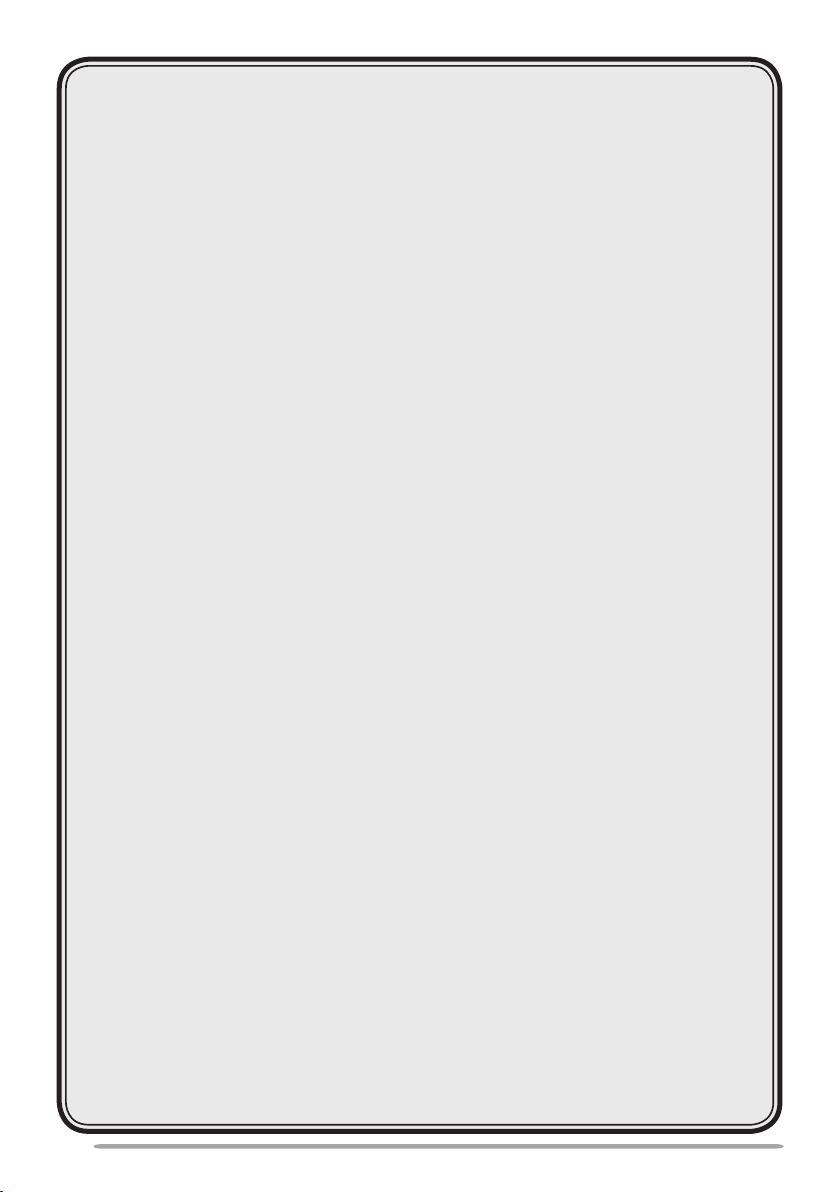
MEMORY CHANNELS ......................................................................32
SIMPLEX & REPEATER OR ODD-SPLIT
MEMORY CHANNEL? .................................................................32
STORING SIMPLEX AND STANDARD REPEATER
FREQUENCIES ............................................................................33
STORING ODD-SPLIT REPEATER FREQUENCIES ..................33
RECALLING A MEMORY CHANNEL ..........................................34
CLEARING A MEMORY CHANNEL ............................................35
NAMING A MEMORY CHANNEL ................................................35
SWITCHING THE MEMORY NAME/ FREQUENCY DISPLAY ....36
MEMORY-TO-VFO TRANSFER ...................................................36
CHANNEL DISPLAY FUNCTION .................................................36
PROGRAMMABLE MEMORY (PM) ..................................................38
APPLICATION EXAMPLES .........................................................39
STORING DATA IN PM CHANNELS ...........................................40
RECALLING PM CHANNELS ......................................................40
AUTO PM CHANNEL STORE ......................................................41
PM CHANNEL RESET .................................................................41
SCAN .................................................................................................42
SELECTING A SCAN RESUME METHOD ..................................43
VFO SCAN ....................................................................................43
MEMORY SCAN ...........................................................................44
GROUP SCAN ..............................................................................45
PROGRAM SCAN ........................................................................46
MHz SCAN ....................................................................................48
CALL SCAN ..................................................................................48
CONTINUOUS TONE CODED SQUELCH SYSTEM (CTCSS) ........49
USING CTCSS ..............................................................................49
CTCSS FREQUENCY ID ..............................................................51
DIGITAL CODED SQUELCH (DCS) ..................................................52
USING DCS ..................................................................................52
DCS CODE ID ...............................................................................54
DUAL TONE MULTI-FREQUENCY (DTMF) .....................................55
MANUAL DIALING .......................................................................55
AUTOMATIC DIALER ..................................................................56
iv
Page 7
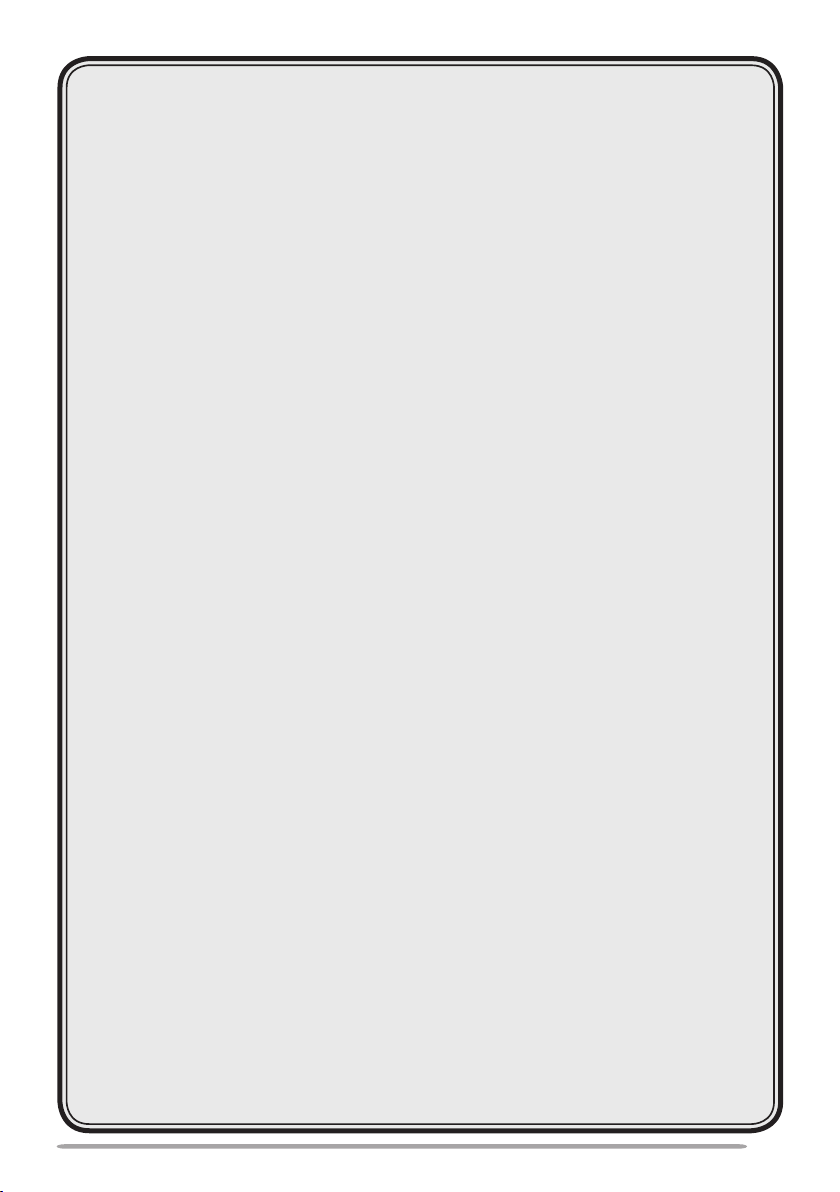
DTMF KEY LOCK .........................................................................58
EchoLink® ..........................................................................................59
WHAT IS EchoLink? ....................................................................59
STORING EchoLink MEMORY ....................................................59
SETTING UP EchoLink Sysop MODE ........................................61
AUXILIARY FUNCTIONS ..................................................................62
POWER-ON MESSAGE ...............................................................62
DISPLAY BRIGHTNESS ..............................................................62
KEY LOCK ....................................................................................63
KEY BEEP ....................................................................................64
PROGRAMMABLE VFO ..............................................................64
CHANGING THE FREQUENCY STEP SIZE ................................65
PROGRAMMABLE FUNCTION KEYS ........................................66
FREQUENCY DIRECT ENTRY ....................................................67
AUTOMATIC POWER OFF (APO) ...............................................67
S-METER SQUELCH ....................................................................68
ADVANCED INTERCEPT POINT (AIP) .......................................68
SWITCHING FM/AM MODE .........................................................69
BEAT SHIFT .................................................................................69
SPEAKER MUTE ..........................................................................69
SELECTING AN OUTPUT POWER .............................................70
TIME-OUT TIMER (TOT) ..............................................................70
EXTERNAL SPEAKER CONFIGURATION .................................71
MASKING A BAND ......................................................................71
DISPLAY PARTITION BAR ..........................................................72
WEATHER ALERT (K TYPE MODELS ONLY)............................73
POWER ON PASSWORD ............................................................74
VGS-1 OPTIONAL VOICE GUIDE & STORAGE UNIT .....................75
VOICE ANNOUNCEMENTS .........................................................75
VOICE RECORDER ......................................................................78
CROSS-BAND/ LOCKED-BAND OPERATION
(K TYPE MODELS ONLY) .................................................................81
REPEATER HOLD ........................................................................82
REPEATER ID ..............................................................................82
v
Page 8
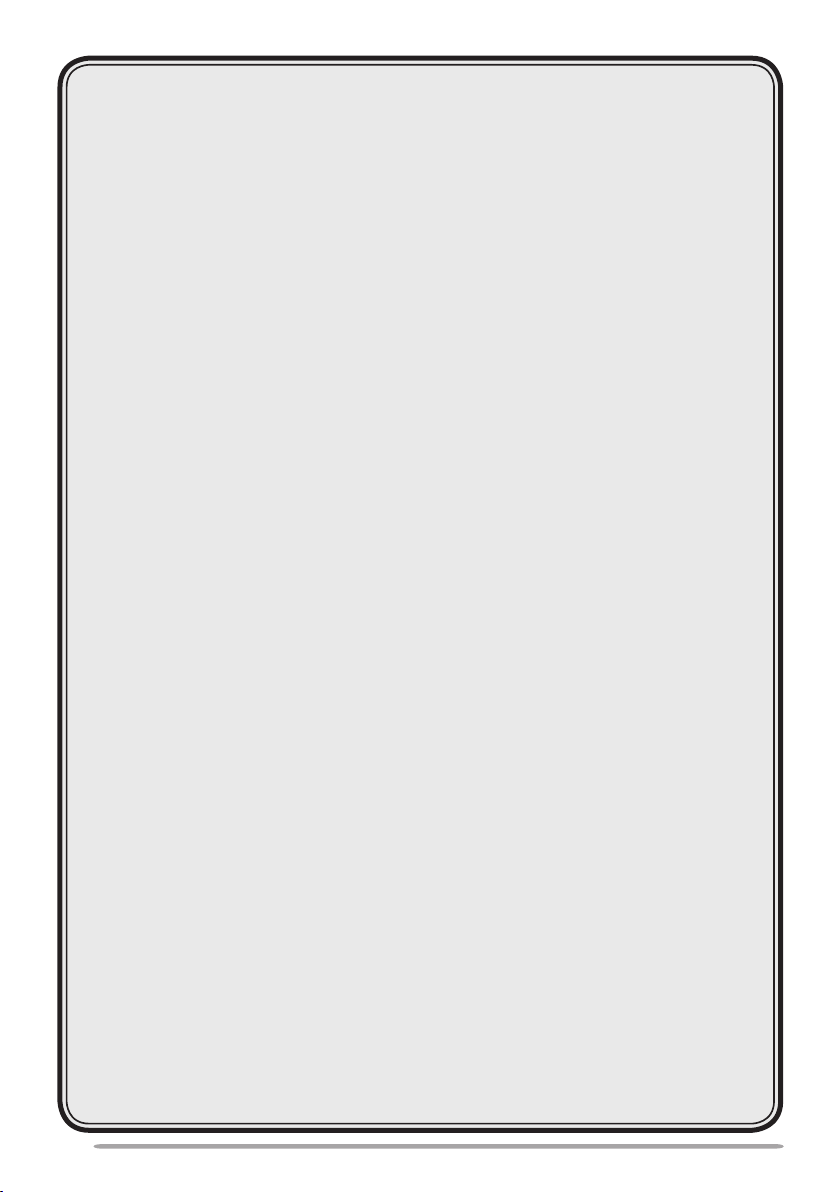
PACKET OPERATION ......................................................................83
DATA BAND .................................................................................83
DATA TERMINAL SPEED ............................................................83
PC PORT SPEED .........................................................................
SQC OUTPUT SETTING ..............................................................
WIRELESS OPERATION (K TYPE MODELS ONLY) .......................85
PREPARATION ............................................................................85
CONTROL OPERATION ..............................................................86
TRANSCEIVER RESET .....................................................................
OPTIONS ...........................................................................................
MEMORY CONTROL PROGRAM MCP-2A .................................89
CONNECTING THE PG-5G/ PG-5H INTERFACE CABLES........90
INSTALLING THE DFK-3D PANEL KIT ......................................90
CONNECTING THE PG-5F EXTENSION CABLE .......................
INSTALLING THE VGS-1 UNIT ...................................................
MAINTENANCE .................................................................................94
GENERAL INFORMATION ..........................................................94
SERVICE .......................................................................................94
SERVICE NOTE ............................................................................94
CLEANING ....................................................................................94
TROUBLESHOOTING ..................................................................95
SPECIFICATIONS .............................................................................96
84
84
87
89
92
93
vi
Page 9
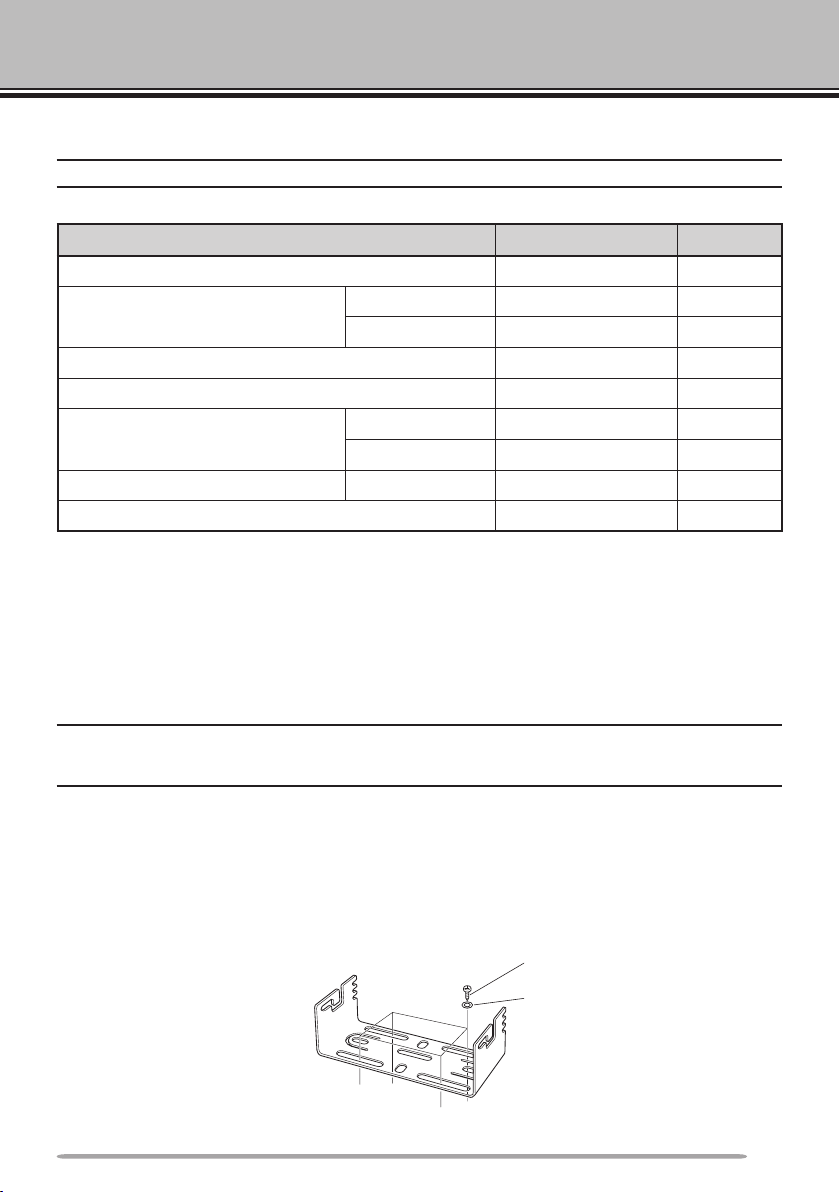
PREPARATION
SUPPLIED ACCESSORIES
Note: A type code (K, E, or M4) can be found on the label attached to the package box.
Item Part Number Quantity
Microphone T91-0657-XX 1
DC power cable
(with 20 A fuses)
Mounting bracket J29-0628-XX 1
Screw set N99-0331-XX 1
Fuse (15 A)
Warranty Card K, E types only —— 1
Instruction manual B62-1926-XX 1
MOBILE INSTALLATION
Select a safe, convenient location inside your vehicle that will minimize danger to
your passengers and yourself while the vehicle is in motion. Consider installing
the transceiver under the dash in front of the passenger seat so that knees or legs
will not strike the radio during sudden braking of your vehicle. Try to a pick
well-ventilated location that is shielded from direct sunlight.
Note: You may experience interference on your GPS receiver when using in or around 438.8 MHz
(A band) and/or 443.8 MHz (B band). To eliminate the interference, ensure that the transceiver is
installed at a location separate from your GPS receiver.
K, M4 types E30-7628-XX 1
E type E30-3452-XX 1
K, M4 types F51-0079-XX 1
E type F52-0024-XX 1
1 Install the mounting bracket in the vehicle using the supplied self-tapping
screws and flat washers (4 of each are supplied).
• The bracket can be mounted with the bracket opening facing down, for underdash
mounting, or facing up.
• The bracket must be installed so that the 3 screw slots on the edge of each bracket
side are facing the back.
Self-tapping screw
(5 x 16 mm)
Flat washer
1
Page 10
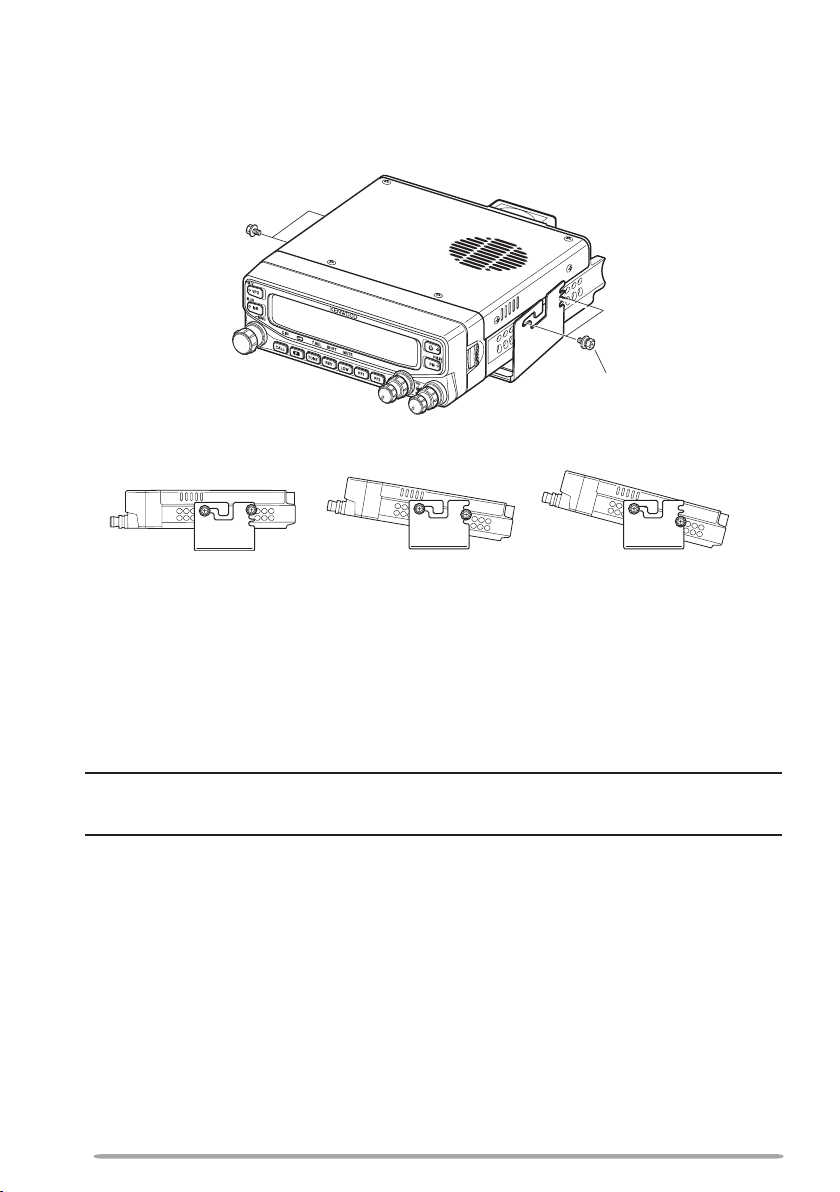
2 Position the transceiver, then insert and tighten the supplied hexagon SEMS
screws and flat washers (4 of each are supplied, 2 for each side of the
bracket).
• Ensure that all hardware is tightened, to prevent vehicle vibration from loosening the
bracket or transceiver.
SEMS screw
(M4 x 10 mm)
• Set an appropriate angle for the main unit, using the 3 screw slots on the rear edge
of each bracket side.
POWER CABLE CONNECTION
n Mobile Operation
Be sure to use a 12 V vehicle battery that has sufficient current capacity. If
the current to the transceiver is insufficient, the display may darken during
transmission or the transmit output power may drop excessively. Never
connect the transceiver to a 24 V battery
Note: If you use the transceiver for a long period when the vehicle battery is not fully charged
or when the engine is OFF, the battery may become discharged and will not have sufficient
reserves to start the vehicle. Avoid using the transceiver under these conditions.
1 Route the DC power cable supplied with the transceiver directly to the
vehicle’s battery terminals using the shortest path from the transceiver.
• When using a noise filter, it should be installed with an insulator to prevent it from
touching metal on the vehicle.
• We do not recommend using a cigarette lighter socket as some cigarette lighter
sockets introduce an unacceptable voltage drop.
• If the power cable must be routed through a hole in the vehicle chassis or body,
for example in the firewall at the front of the passenger compartment, use a
rubber grommet to protect the cable from abrasion. Dismantle the fuse holder to
pass the cable through the firewall.
• The entire length of the cable must be dressed so it is isolated from heat,
moisture, and the engine secondary (high voltage) ignition system/ cables.
2
Page 11
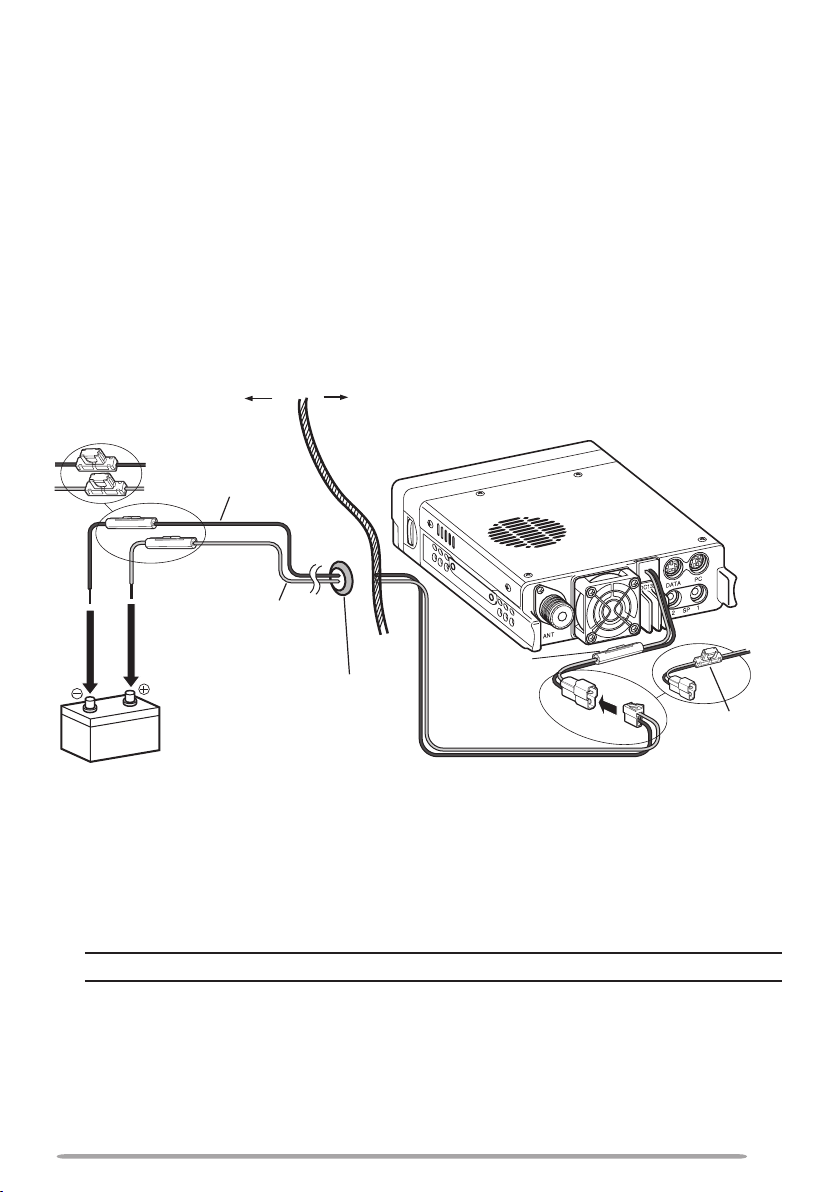
2 After the cable is in place, wind heat-resistant tape around the fuse holder
to protect it from moisture. Tie down the full run of cable.
3 To prevent the risk of short circuits, disconnect other wiring from the
negative (–) battery terminal before connecting the transceiver.
4 Confirm the correct polarity of the connections, then attach the power cable
to the battery terminals; red connects to the positive (+) terminal and black
connects to the negative (–) terminal.
• Use the full length of the cable without cutting off excess, even if the cable is
longer than required. In particular, never remove the fuse holders from the cable.
5 Reconnect any wiring removed from the negative terminal.
6 Connect the DC power cable to the transceiver.
• Press the connectors firmly together until the locking tab clicks.
Engine compartment
Fuse holder (E type)
Black (—) cable
Fuse holder
(K, M4 types)
Red (+)
cable
Rubber grommet
12 V vehicle
battery
Passenger compartment
Fuse holder
(K, M4 types)
Fuse holder
(E type)
DC power cable
n Fixed Station Operation
In order to use this transceiver for fixed station operation, you will need a
separate 13.8 V DC power supply that must be purchased separately. The
recommended current capacity of the power supply is 12 A.
Note: Do not plug the DC power supply into an AC outlet until you make all connections.
1 Ensure that the transceiver and DC power supply are both OFF.
2 Connect the DC power cable to the regulated DC power supply and ensure
that the polarities are correct (Red: positive, Black: negative).
• Use the supplied DC power cable to connect the transceiver to a regulated
power supply. Do not directly connect the transceiver to an AC outlet.
• Do not substitute the cable with smaller gauge wires.
3
Page 12
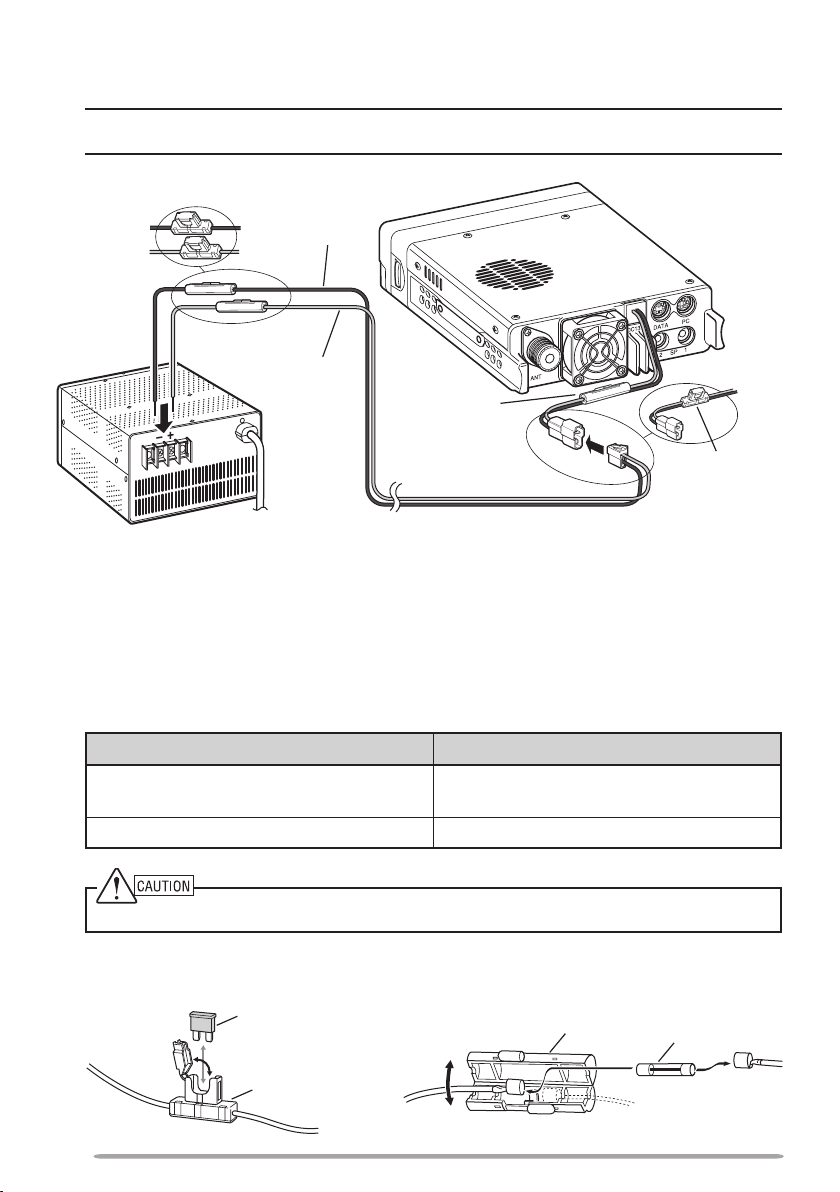
3 Connect the DC power cable to the transceiver.
• Press the connectors firmly together until the locking tab clicks.
Note: For your transceiver to fully exhibit its performance capabilities, we recommend using
an optional PS-33 (20.5 A, 25% duty cycle) power supply.
Fuse holder (E type)
Black (—)
cable
Fuse holder
(K, M4 types)
Red (+)
cable
Fuse holder
(K, M4 types)
Fuse holder
(E type)
Regulated DC
power supply
DC power cable
n Replacing Fuses
If the fuse blows, determine the cause, then correct the problem. After the
problem is resolved, replace the fuse. If newly installed fuses continue to
blow, disconnect the power cable and contact your authorized Kenwood
dealer or an authorized Kenwood service center for assistance.
Fuse Location Fuse Current Rating
Transceiver
(located on the DC connector)
Supplied DC power cable 20A
Only use fuses of the specified type and rating; otherwise the transceiver could be damaged.
Fuse holder (E type) Fuse holder (K, M4 types)
Fuse
Fuse holder
Fuse holder
15 A
Fuse
4
Page 13
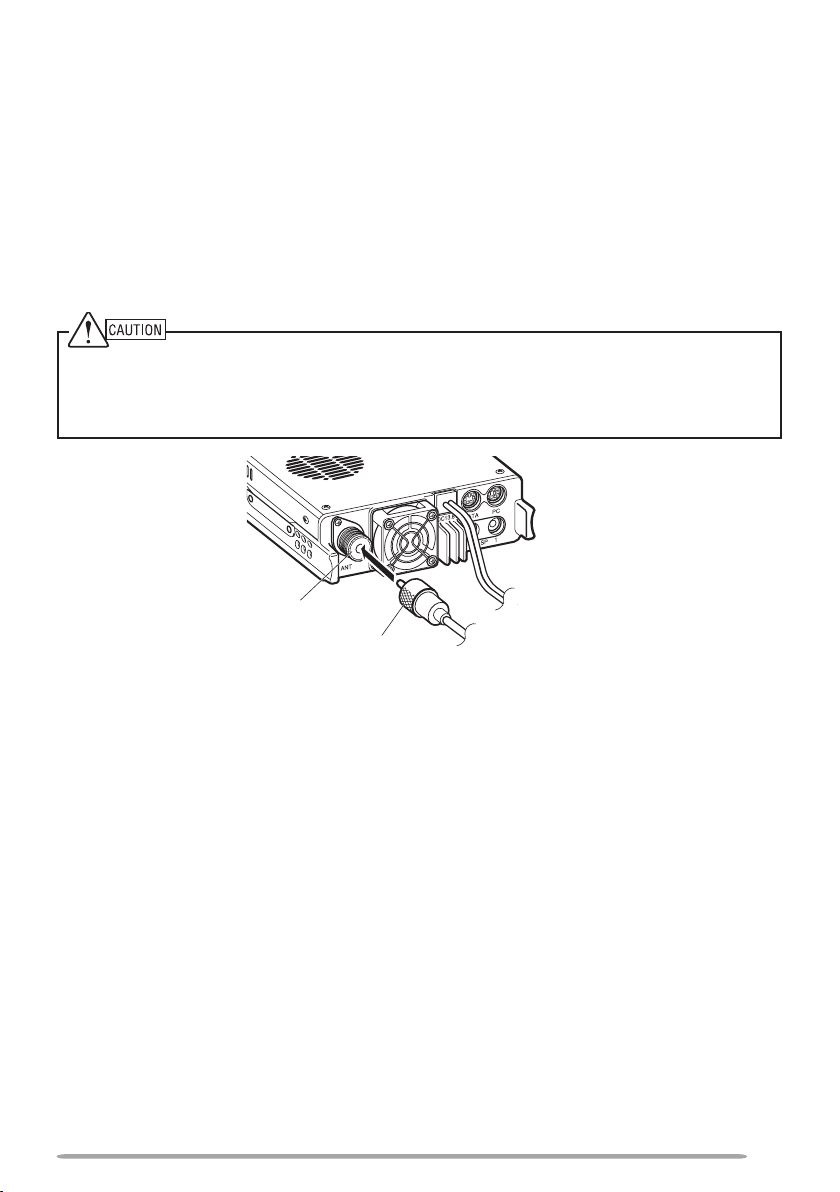
ANTENNA CONNECTION
Before operating, you must first install an efficient, well-tuned antenna. The
success of your installation will depend largely on the type of antenna and its
correct installation. The transceiver can give excellent results if the antenna
system and its installation are given careful attention.
Use a low-loss coaxial feed line that also has a characteristic impedance of
50 Ω, to match the transceiver input impedance. Coupling the antenna to the
transceiver via feed lines having an impedance other than 50 Ω reduces the
efficiency of the antenna system and can cause interference to nearby broadcast
television receivers, radio receivers, and other electronic equipment.
u Transmitting without first connecting an antenna or other matched load may damage the
transceiver. Always connect the antenna to the transceiver before transmitting.
u All fixed stations should be equipped with a lightning arrester to reduce the risk of fire, electric
shock, and/or transceiver damage.
Antenna
terminal
Feed line
connector
To antenna
5
Page 14
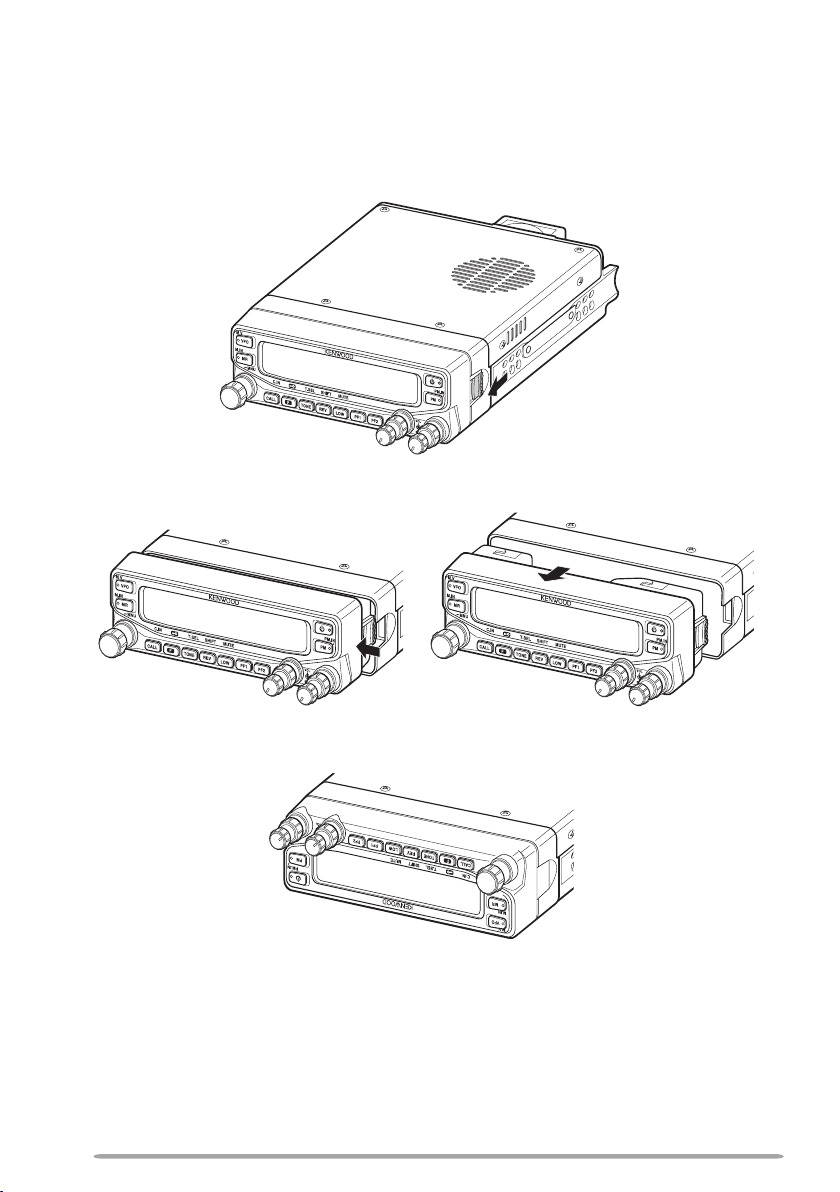
FRONT PANEL ORIENTATION
This transceiver allows you to change the orientation of the front panel.
Depending on where/how you installed the transceiver you may wish to flip the
front panel upside-down for easier operation.
1 On the right side of the front panel, pull the panel release latch forward.
2 Slide the front panel to the left, then pull it away from the main body of the
transceiver.
3 Flip the front panel upside-down, then reattach it to the main body of the
transceiver.
6
Page 15
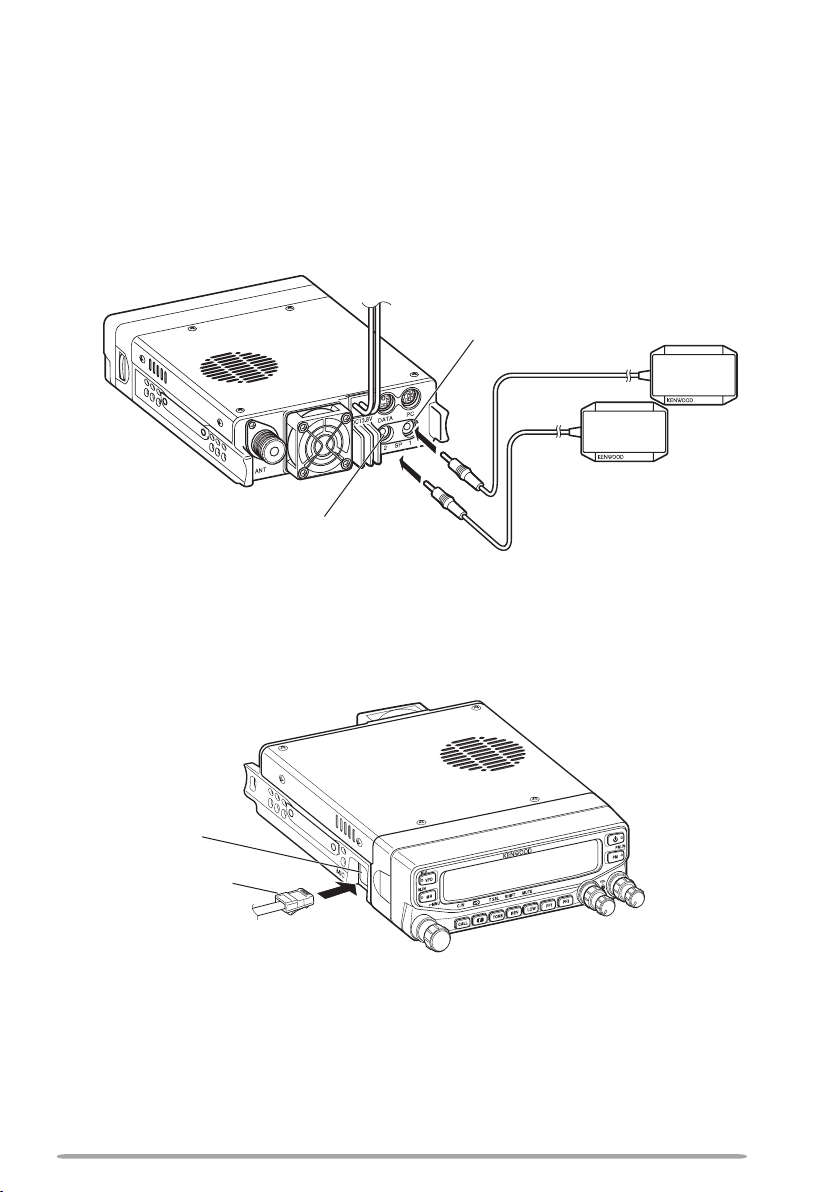
ACCESSORY CONNECTIONS
n External Speakers
If you plan to use external speakers, choose speakers with an impedance of
8 Ω. The external speaker jacks accept a 3.5 mm (1/8”) mono (2-conductor)
plug. We recommend using SP-50B speakers.
There are 2 speaker jacks on the rear of the transceiver: SP 1 and SP 2.
Refer to page 71 to determine how the speakers will be used.
SP 1 jack
External speakers (SP-50B)
SP 2 jack
n Microphone
To communicate using voice, connect the supplied microphone to the MIC jack
on the left side of the transceiver. Press firmly on the plug until the locking tab
clicks.
MIC jack
Microphone
connector
7
Page 16
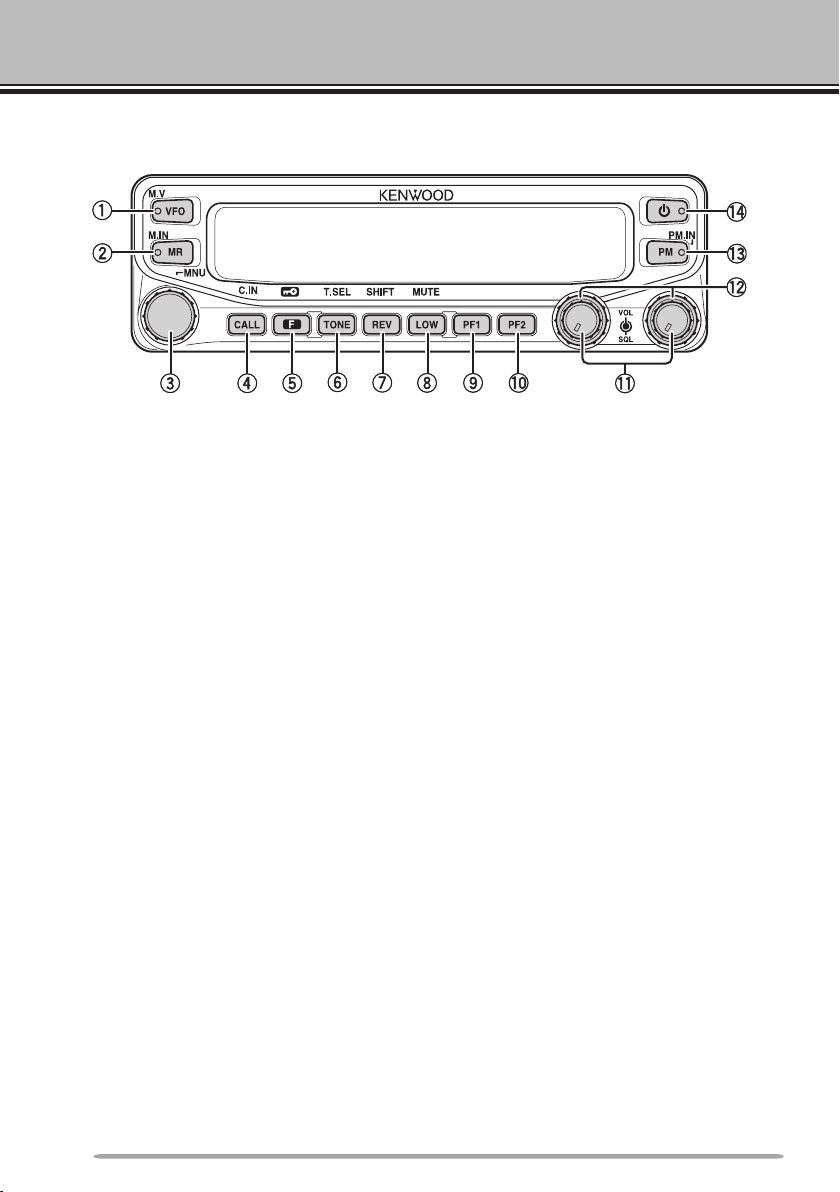
GETTING ACQUAINTED
FroNT PANEl
q VFO
Press [VFO] to enter VFO mode {page 18}, then rotate the Tuning control to
select an operating frequency. Press [VFO] (1s) to start VFO scan
{page 43}. Press [F], [VFO] to copy the current Memory channel or Call
channel to the VFO (memory shift) {page 36}.
w MR
Press [MR] to enter Memory Channel mode {page 18}, then rotate the Tuning
control to select a Memory channel. Press [MR] (1s) to start Memory scan
{page 44}. Select a Memory channel, then press [F], [MR] to store the current
operating frequency in the Memory channel {page 33}.
e Tuning Control
Rotate to select an operating frequency or Memory channel, change the scan
direction, select a tone frequency, etc. Press the Tuning control to enter MHz
mode (while in VFO or Call mode) or to toggle the display between the channel
name and frequency (while in Memory Channel mode). Press [F], then press
the Tuning control to enter Menu mode {page 20}. Press the Tuning control
(1s) to start MHz scan {page 48} or Group scan {page 45}.
r CALL
Press [CALL] to select the Call channel. Press [CALL] (1s) to start Call scan
{page 48}. Press [F], [CALL] to store the current operating frequency to the
Call channel {page 33}.
t F
Press [F] to enter Function mode. Press [F] (1s) to turn the transceiver key
lock function ON or OFF {page 63}.
y TONE
Press [TONE] to turn the Tone function ON. Continually press [TONE] to
toggle the functions as follows: Tone ON >> CTCSS ON >> DCS ON >> OFF.
While Tone, CTCSS, or DCS is ON, press [F], [TONE] to enter CTCSS or
DCS setup mode.
8
Page 17
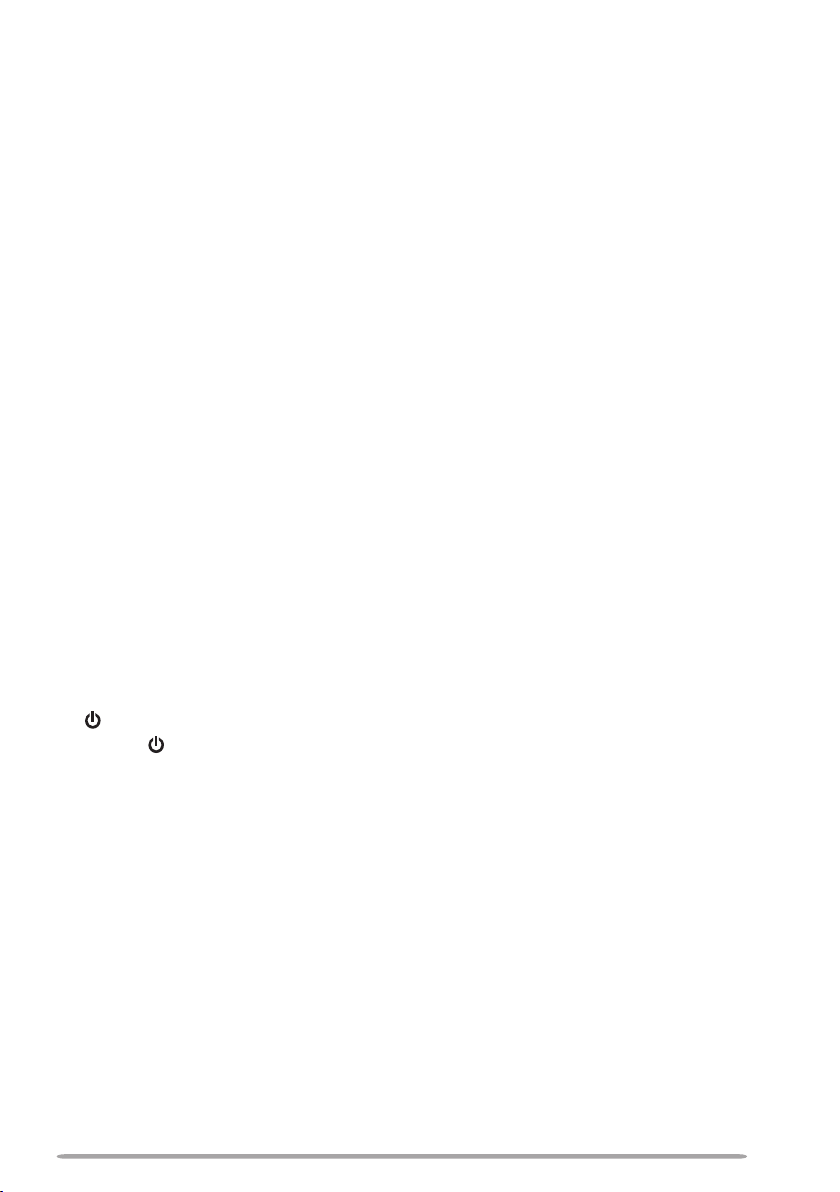
u REV
Press [REV] to turn the Reverse function ON or OFF {page 30}. Press [REV]
(1s) to turn the Automatic Simplex Checker ON {page 30}. Press [F], [REV]
to enter Offset Direction selection mode. Each time you press [F], [REV], the
offset direction toggles as follows:
plus (+) direction –> minus (–) direction –> –7.6 MHz (E type only) –> OFF.
i LOW
Press [LOW] to toggle the transmit output power as follows: High Power (K,
E types only) –> Middle Power –> Low Power {page 70}. Press [F], [LOW] to
turn the Mute function ON or OFF {page 69}.
o PF1
Press [PF1] to activate its programmable function {page 66}. The default
function is “Frequency Band Select”.
!0 PF2
Press [PF2] to activate its programmable function {page 66}. The default
function is “Operation Band Select”.
!1 BAND SEL (VOL) Control
Rotate the [BAND SEL] control to adjust the speaker volume {page 14}.
Press the left [BAND SEL] to select the A band. Press the right [BAND SEL]
to select the B band. Press [BAND SEL] (1s) to toggle between single and
dual-band mode.
!2 SQL Control
Rotate the [SQL] control to adjust the squelch level. Clockwise opens the
squelch and counterclockwise tightens the squelch {page 68}.
!3 PM
Press [PM] to enters the PM (Programmable Memory) channel selection mode
{page 40}. Press [F], [PM] to enter PM Channel registration mode {page 40}.
!4
Press [ ] to turn the transceiver power ON and OFF.
9
Page 18
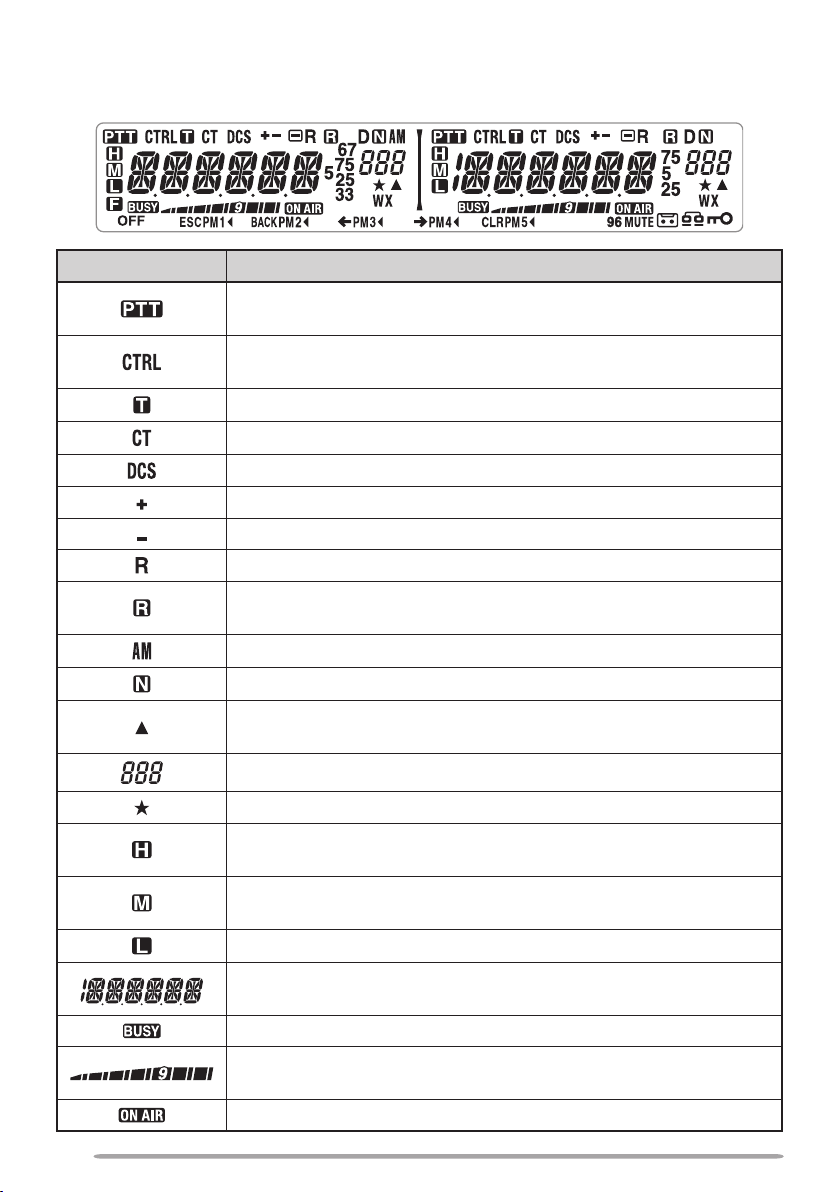
DIsPlAy
< A Band > < B Band >
Indicator Description
Appears when there is a transmission band available. Blinks
when the cross-band repeater is ON (K type only).
Appears when there is an operation band available. Blinks
when the wireless remote control is ON (K type only).
Appears when the Tone function is ON.
Appears when the CTCSS function is ON.
Appears when the DCS function is ON.
Appears when the Shift function is set to plus.
Appears when the Shift function is set to minus.
Appears when the Reverse function is ON.
Appears when the ASC function is ON. Blinks when the ASC
function is performing an OK check.
Appears while in AM mode.
Appears while in Narrow FM mode.
Appears when the selected channel is registered while in
Memory Input mode.
10
Displays the Memory channel and Menu number.
Appears when the Memory Channel Lockout function is ON.
Appears while using High output power. Blinks when the
temperature protection circuit turns on.
Appears while using Middle output power. Blinks when the
temperature protection circuit turns on.
Appears while using Low output power.
Displays the operating frequency, Memory channel name, and
Menu.
Appears when receiving a busy signal.
Performs as an S meter when receiving a signal and displays
the selected power level while transmitting.
Appears while transmitting.
Page 19
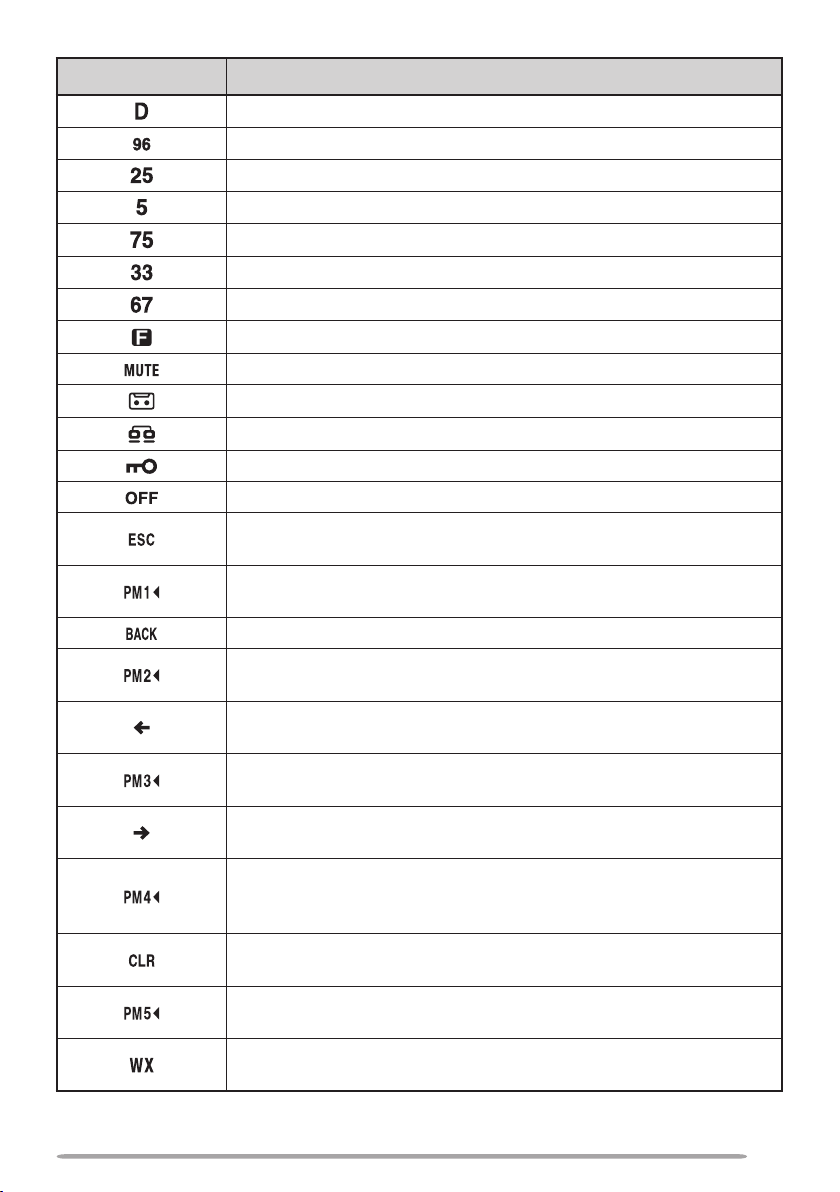
Indicator Description
Appears while using the data band.
Appears when the data terminal is set as 9600 (bps).
Appears when the frequency is set to ***,***,250 Hz.
Appears when the frequency is set to ***,***,500 Hz.
Appears when the frequency is set to ***,***,750 Hz.
Appears when the frequency is set to ***,***,333 Hz.
Appears when the frequency is set to ***,***,666 Hz.
Appears when the F key is pressed.
Appears when mute has been turned ON.
Appears while making a conversation recording.
Appears while in EchoLink Sysop mode.
Appears when the Key Lock function is ON.
Appears when making a PM channel call.
Appears while in Menu mode and when the Tone/CTCSS/DCS
code is selected.
Blinks when recalling a PM channel and while writing to memory.
Only the “1” will blink while recording or in playback mode.
Appears while accessing the Menu.
Blinks when recalling a PM channel and while writing to memory.
Only the “2” will blink while recording or in playback mode.
Appears when entering characters in Menu mode or entering a
code.
Blinks when recalling a PM channel and while writing to memory.
Only the “3” will blink while recording or in playback mode
Appears when entering characters in Menu mode or entering a
code.
Blinks when recalling a PM channel and while writing to
memory. Only the “4” will blink while recording or in playback
mode.
Appears when entering characters in Menu mode or entering a
code.
Blinks when recalling a PM channel and while writing to
memory.
Appears when Weather Alert is ON. Blinks when receiving a
signal (K type only).
11
Page 20
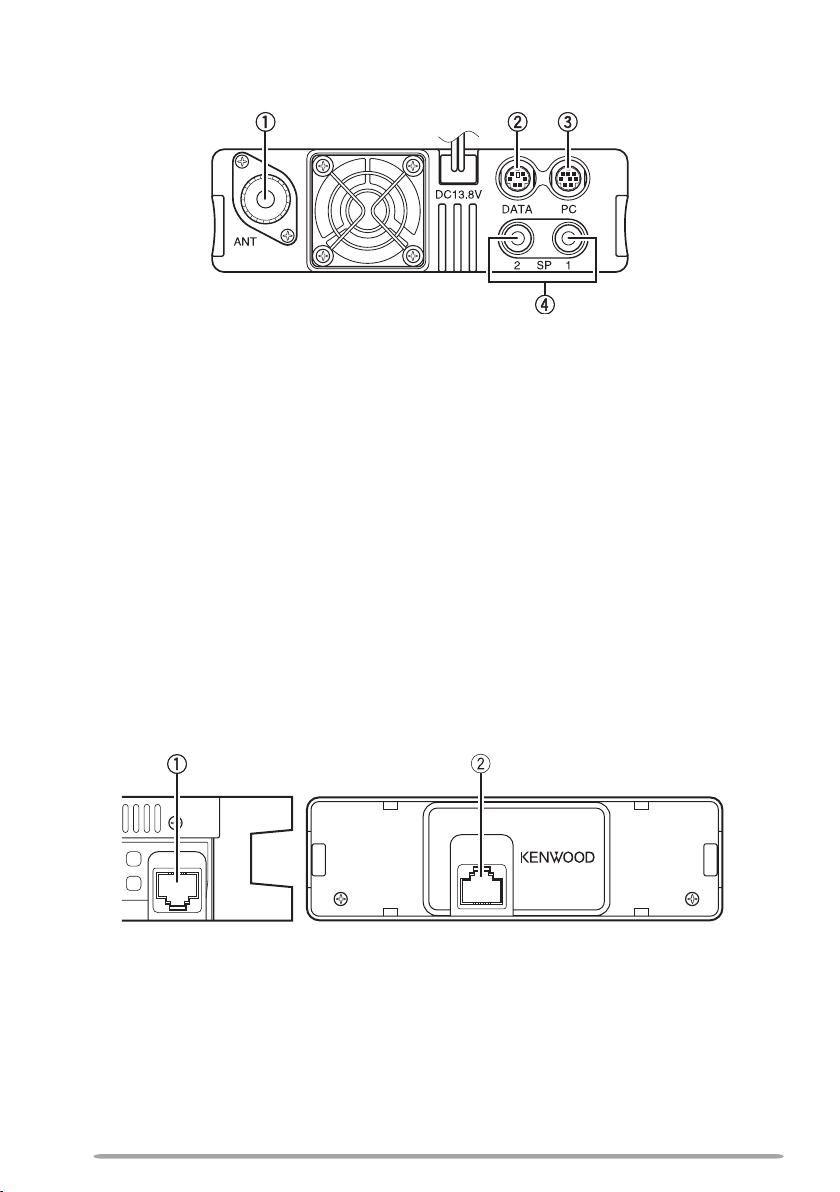
rEAr PANEl
MIC
PANEL
q ANT
Connect an M-type (TM-V71A) or N-type (TM-V71E) external antenna to this
terminal {page 5}. When making test transmissions, connect a dummy load in
place of the antenna. The antenna system or load should have an impedance
of 50 Ω.
w DATA
Connect a TNC unit to this terminal, via a 6-pin mini DIN connector.
e PC
Connect a personal computer to this terminal, via an 8-pin mini DIN connector.
r SP (SP 1/ SP 2)
If desired, connect 1 or 2 external speakers for clearer audio. These jacks
accept 3.5 mm (1/8") diameter, 2-conductor plugs {page 7}. Refer to page 71
to determine how the speakers will be used.
sUb-PANEl
q MIC
Connect the supplied microphone to this jack {page 7}.
w PANEL
When using an optional panel kit, attach the panel to this terminal using the
cable that comes with the panel kit.
12
Page 21
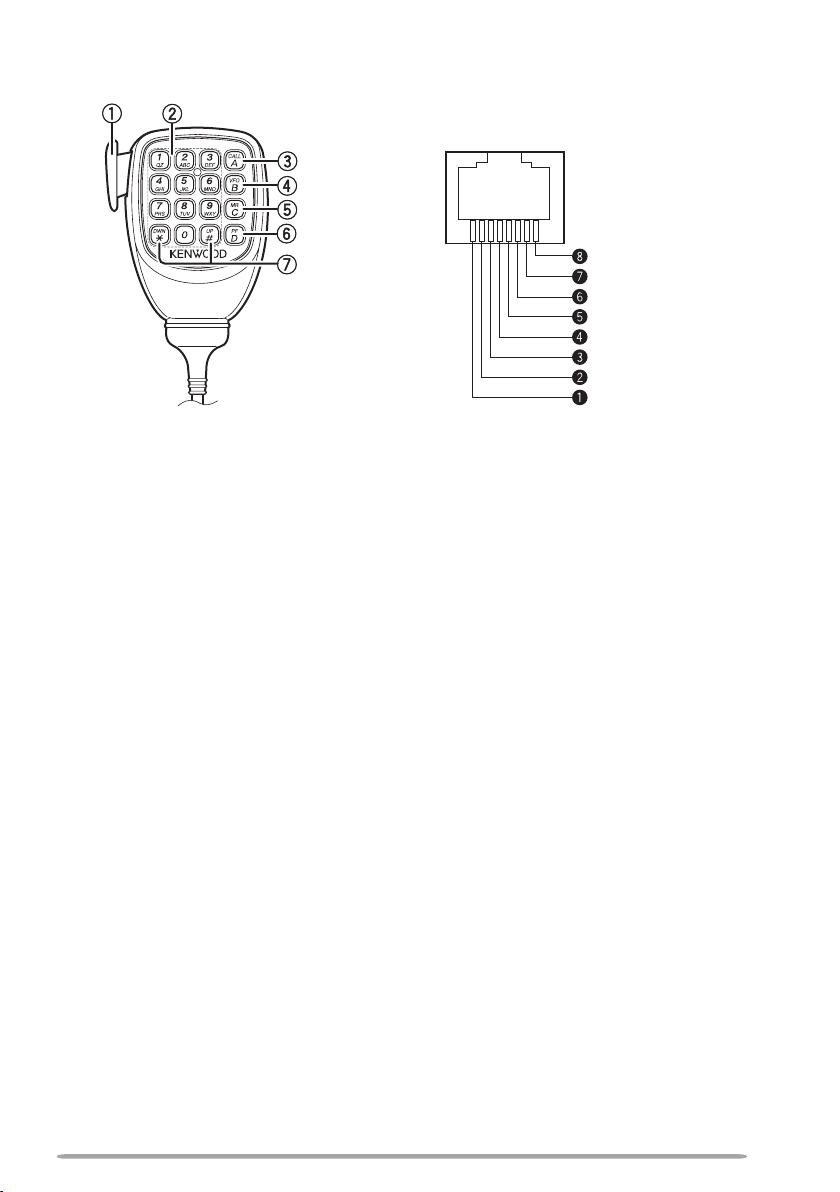
Keypad serial data
No Connection
MIC, 600 Ω impedanc
e
GND (MIC)
PTT
GND
DC 8 V, 100 mA max
No Connection
MICroPhoNE (MC-59)
Microphone Jack
q PTT switch
Press and hold, then speak into the microphone to transmit.
w DTMF keypad
Press these keys to make DTMF calls, enter frequencies, or enter characters.
e CALL/ A
Functions the same as the transceiver front panel [CALL] key. This is also the
PF4 key and can be reprogrammed with a programmable function {page 66}.
r VFO/ B
Functions the same as the transceiver front panel [VFO] key. This is also the
PF3 key and can be reprogrammed with a programmable function {page 66}.
t MR/ C
Functions the same as the transceiver front panel [MR] key. This is also the
PF2 key and can be reprogrammed with a programmable function {page 66}.
y PF/ D
Press to toggle between bands A and B. This is also the PF1 key and can be
reprogrammed with a programmable function {page 66}.
u UP/ DWN
Functions the same as the transceiver Tuning control.
13
Page 22
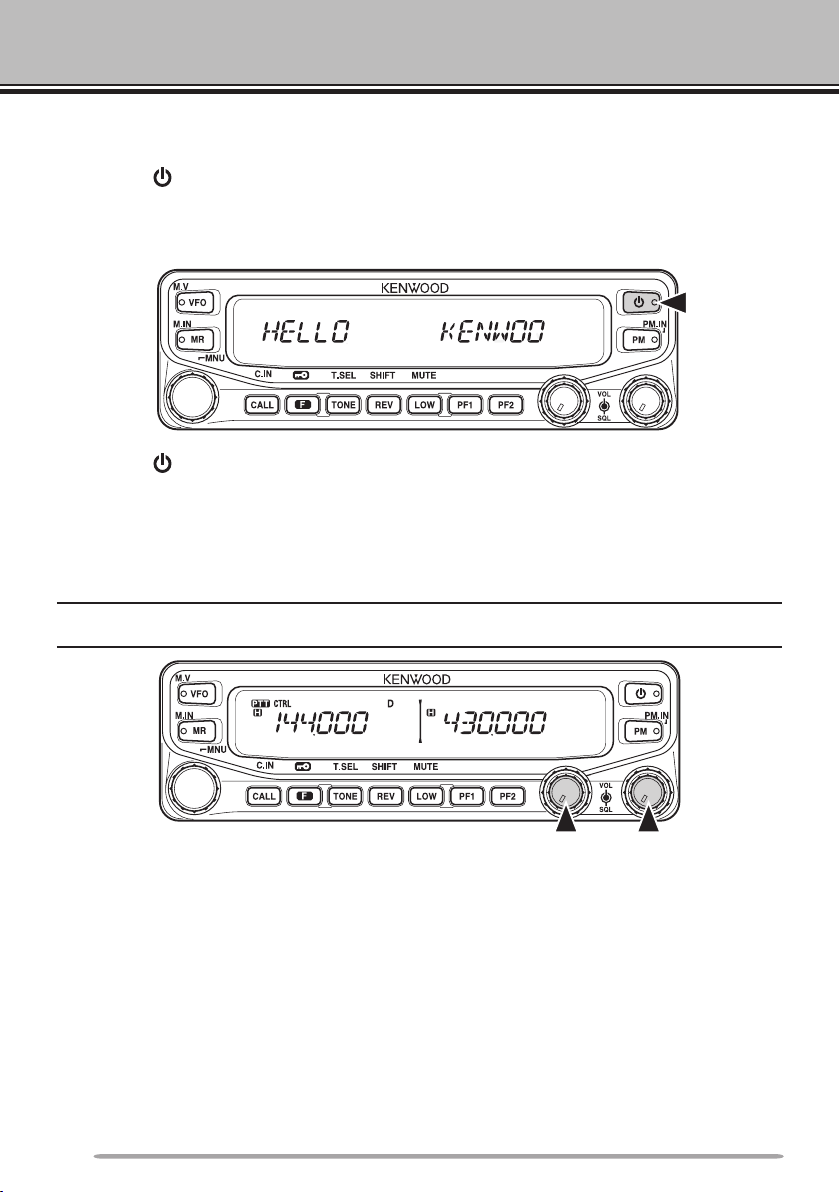
BASIC OPERATIONS
SWITCHING THE POWER ON/ OFF
Press the [ ] switch to switch the transceiver ON.
• The power on message momentarily appears on the display.
• If the transceiver power on password has been activated {page 74}, you must first enter
your password before you can operate the transceiver.
Press the [ ] switch again to switch the transceiver OFF.
ADJUSTING THE VOLUME
Rotate the [BAND SEL] (VOL) control of your selected band clockwise to
increase the volume and counterclockwise to decrease the volume.
Note: Some functions of this transceiver, such as the beep and voice announcements, have their
own volume settings. Adjust those settings to your desired values.
14
Page 23
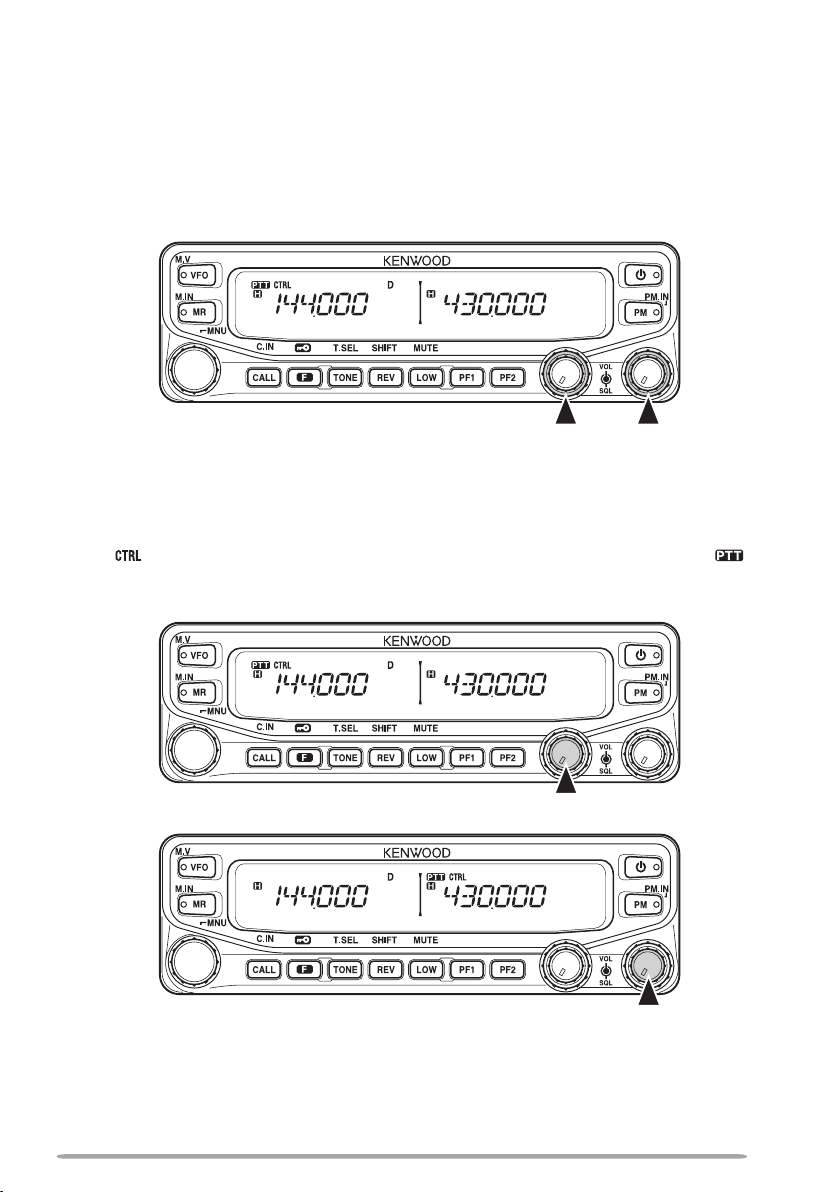
ADJUSTING THE SQUELCH
Squelch is used to mute the speaker when no signals are present. With the
squelch level set correctly, you will hear sound only while actually receiving a
signal. The higher the squelch level selected, the stronger the signals must be in
order to hear them.
Rotate the [SQL] control of your selected band, when no signals are present, and
select the squelch level at which the background noise is just eliminated.
SELECTING A BAND
Press the left [BAND SEL] control to select band A and the right [BAND SEL]
control to select band B.
• The icon appears at the top of the band on which you are operating and the icon
appears at the top of the band on which you are currently set to transmit.
Band A (left [BAND SEL] control):
Band B (right [BAND SEL] control):
15
Page 24
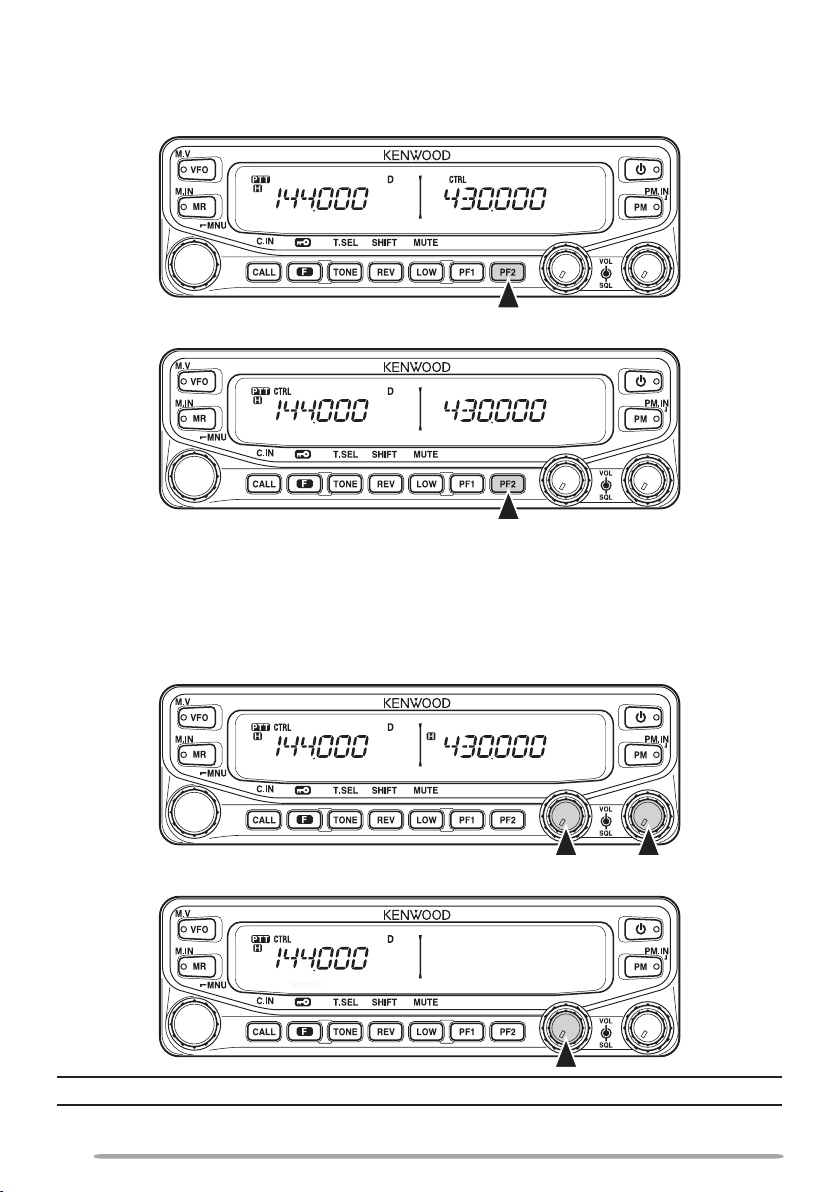
Pressing [PF2] allows you to switch the operating band between bands A and B,
while maintaining the original band as the transmit band.
Band A is the transmit band and band B is the operating band:
Band A is both the transmit and operating band:
SELECTING DUAL BAND MODE/ SINGLE BAND MODE
You can switch the transceiver between dual band operation and single band
operation by pressing [BAND SEL] (1s) of your selected band.
Dual band mode:
Single band mode (band A only):
Note: You can also turn the center partion bar display off {page 72}.
16
Page 25
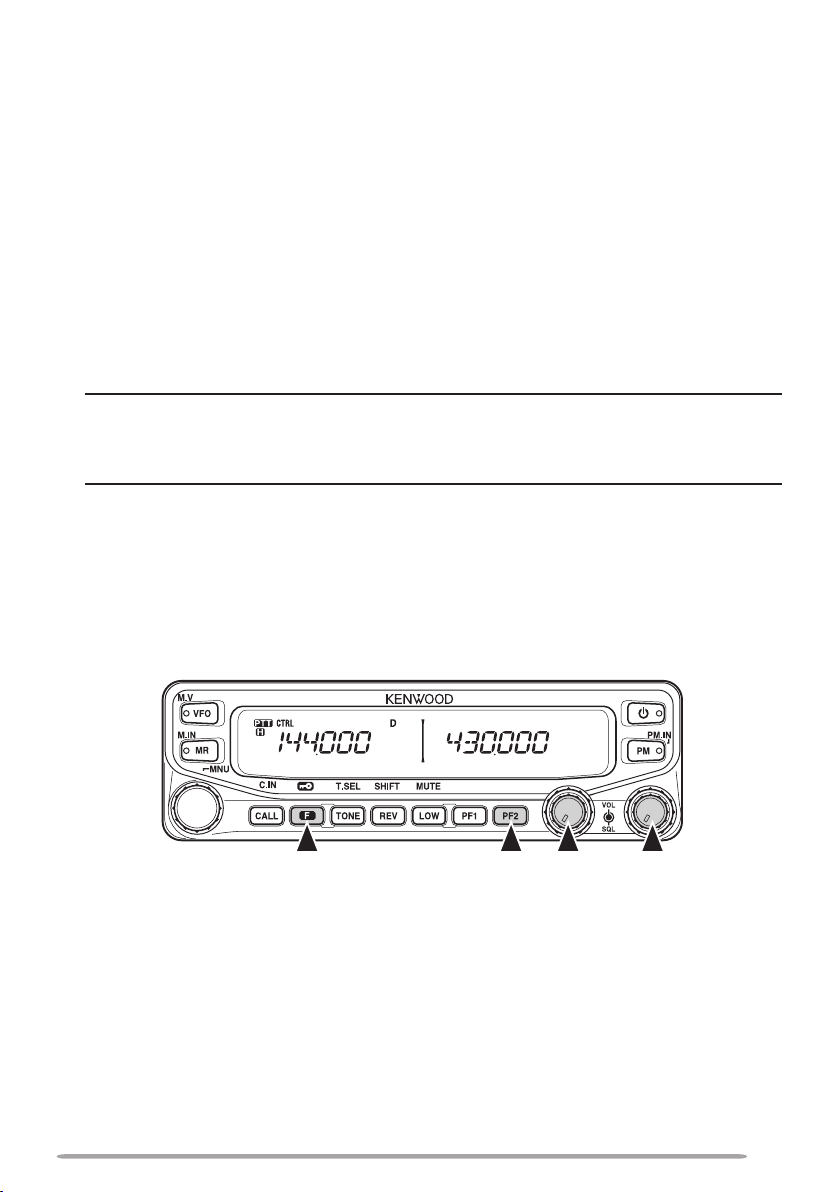
SELECTING A FREQUENCY BAND
You can change the default frequency bands for bands A and B.
1 Select band A or B by pressing the [BAND SEL] control or [PF2].
2 Press [F], [BAND SEL] of your selected band.
• Each time you press [F], [BAND SEL], you cycle to the next frequency band.
• The default setting of the
band.
• When masking a band {page 71}, you are restricted to using only the selectable
band.
• When receiving 2 signals on the same band, the image interference, senstivity, etc.,
performance will decrease.
• Band A: 118 >> 144 (default) >> 220 >> 300 >> 430/440 (MHz).
• Band B: 144 >> 220 >> 300 >> 430/440 (default) >> 1200 (MHz).
Note:
u M4 type models do not have the following frequency bands available:
118, 220, 300, or 1200 (MHz).
u E and M4 type models use the 430 MHz band and K type models use the 440 MHz band.
Frequency ranges:
• 118 MHz: 118 ~ 135.995 MHz
• 144 MHz: 136 ~ 199.995 MHz
• 220 MHz: 200 ~ 299.995 MHz
• 300 MHz: 300 ~ 399.995 MHz
• 430/440 MHz: 400 ~ 523.995 MHz
• 1200 MHz: 800 ~ 1299.995 MHz
[PF1] key also allows you to cycle to the next frequency
(excluding cellular band)
17
Page 26
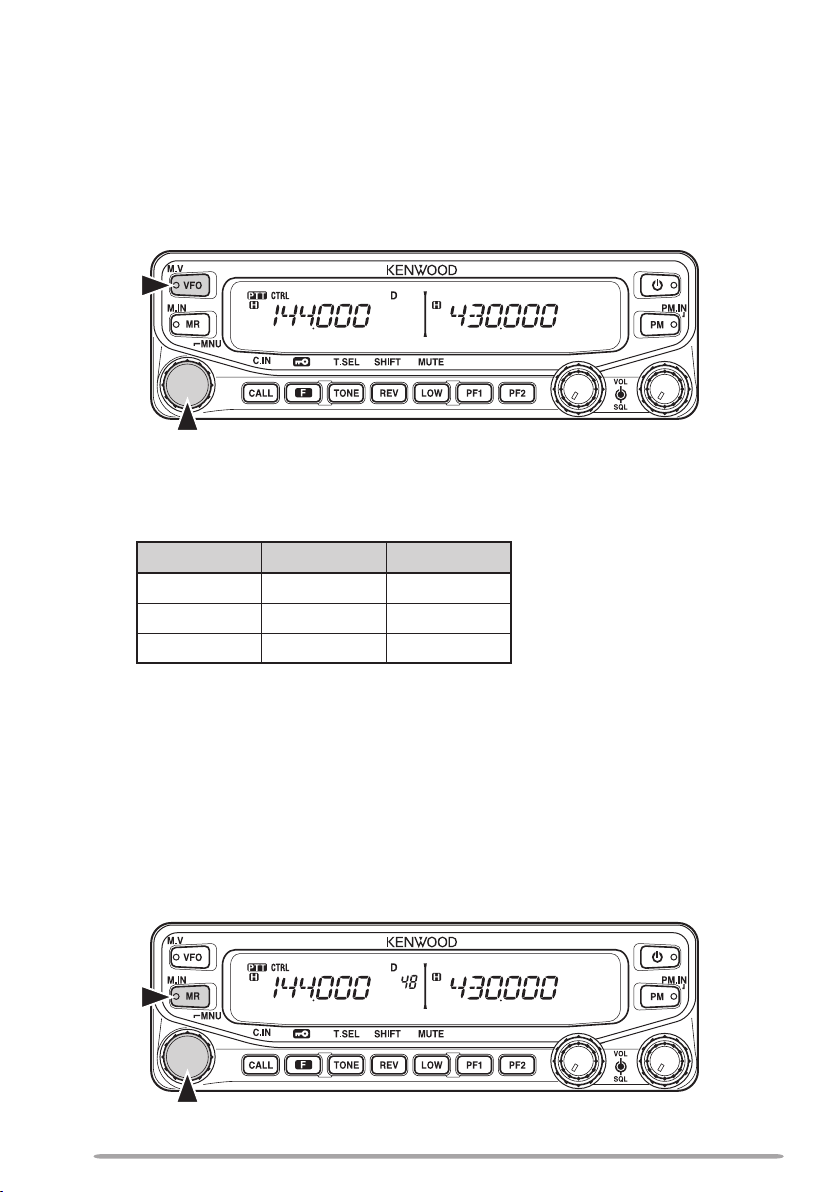
SELECTING AN OPERATING MODE
There are 3 operating modes available to choose from: VFO mode, Memory
Channel mode, and Call Channel mode.
■ VFO Mode
VFO mode allows you to manually change the operating frequency.
1 Press [VFO] to enter VFO mode.
2 Rotate the Tuning control to select your desired operating frequency.
• You can also adjust the frequency by using the microphone [UP]/[DWN] keys.
• The default step frequency for the
and operating band:
Type 144 MHz 430/440 MHz
K 5 kHz 25 kHz
E 12.5 kHz 25 kHz
M4 10 kHz 10 kHz
• To adjust the frequency by a larger amount, you can press the
to enter MHz mode. While in MHz mode, rotate the Tuning control to adjust the
frequency in steps of 1 MHz. Press the Tuning control again to exit MHz mode
and adjust the frequency using the normal step frequency.
(Memory Control Program), you can set the MHz mode step frequency to 10 MHz.
Pressing the Tuning control will switch between 10 MHz, 1MHz, and off.
Tuning control varies according to the type
Tuning control
Using the MCP-2A
■ Memory Channel Mode
Memory Channel mode allows you to quickly select a frequently used
frequency and related data which you have saved in the transceiver memory.
1 Press [MR] to enter Memory Channel mode.
2 Rotate the Tuning control to select your desired Memory channel.
18
Page 27
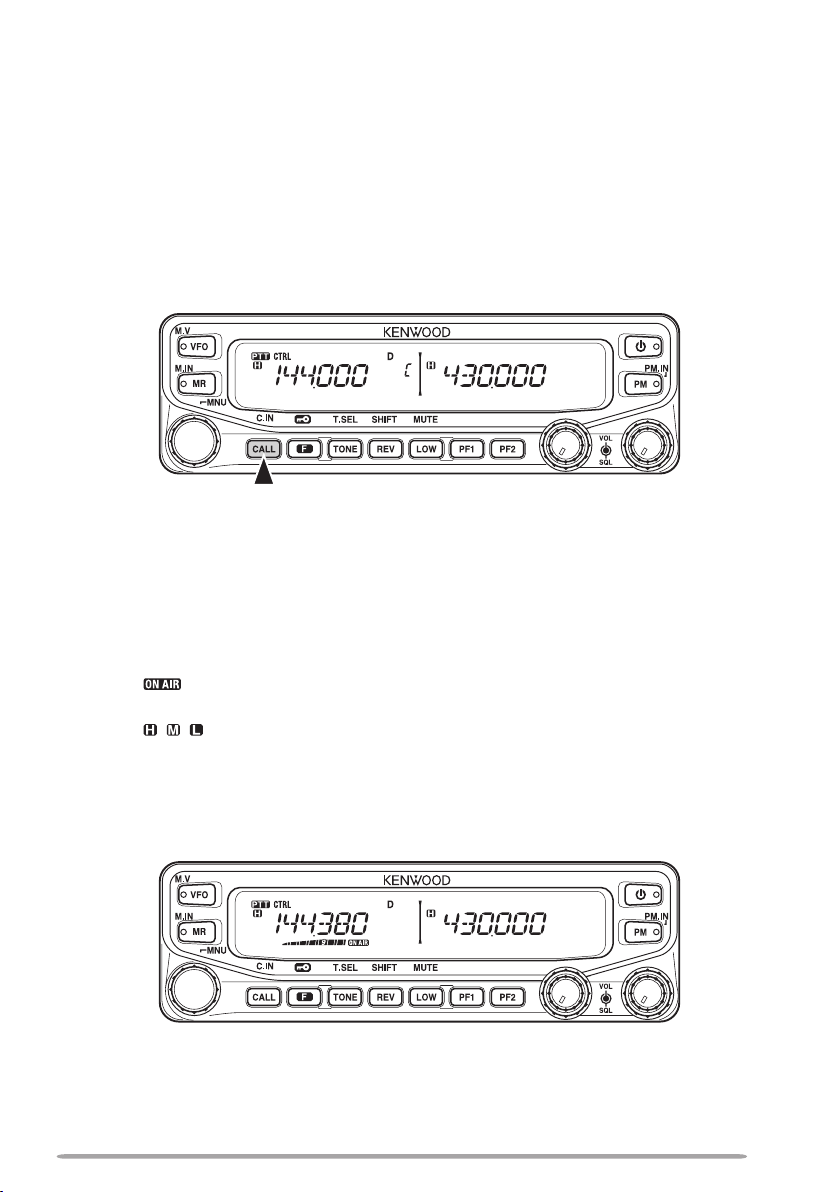
■ Call Channel Mode
Call Channel mode allows you to quickly select a preset channel to allow
immediate calls on that frequency. The Call channel can be conveniently used
as an emergency channel within your group.
1 Select your desired band (A or B).
• The Call channel has a dedicated frequency for both bands A and B. The
default frequency for band A is 144 MHz. The default frequency for band B is
430/440 MHz.
2 Press [CALL] to enter Call Channel mode.
• “C” appears on the display.
3 Press [CALL] again to return to your previous operating frequency.
TRANSMITTING
1 Select your desired band and frequency/channel.
2 Press and hold the microphone [PTT] switch and speak into the microphone to
transmit.
• The icon and the RF power meter appear on the display for the selected
transmit band. The RF power meter shows the relative transmit output power.
• The
• Speak into the microphone in your normal voice, while keeping the microphone
/ / icon appears on the display, depending on what output power you have
selected {page 70}.
approximately 5 cm from your mouth. Speaking too close to the microphone or too
loudly may increase distortion and reduce intelligibility of your signal at the receiving
station.
3 When you finish speaking, release the [PTT] switch.
19
Page 28
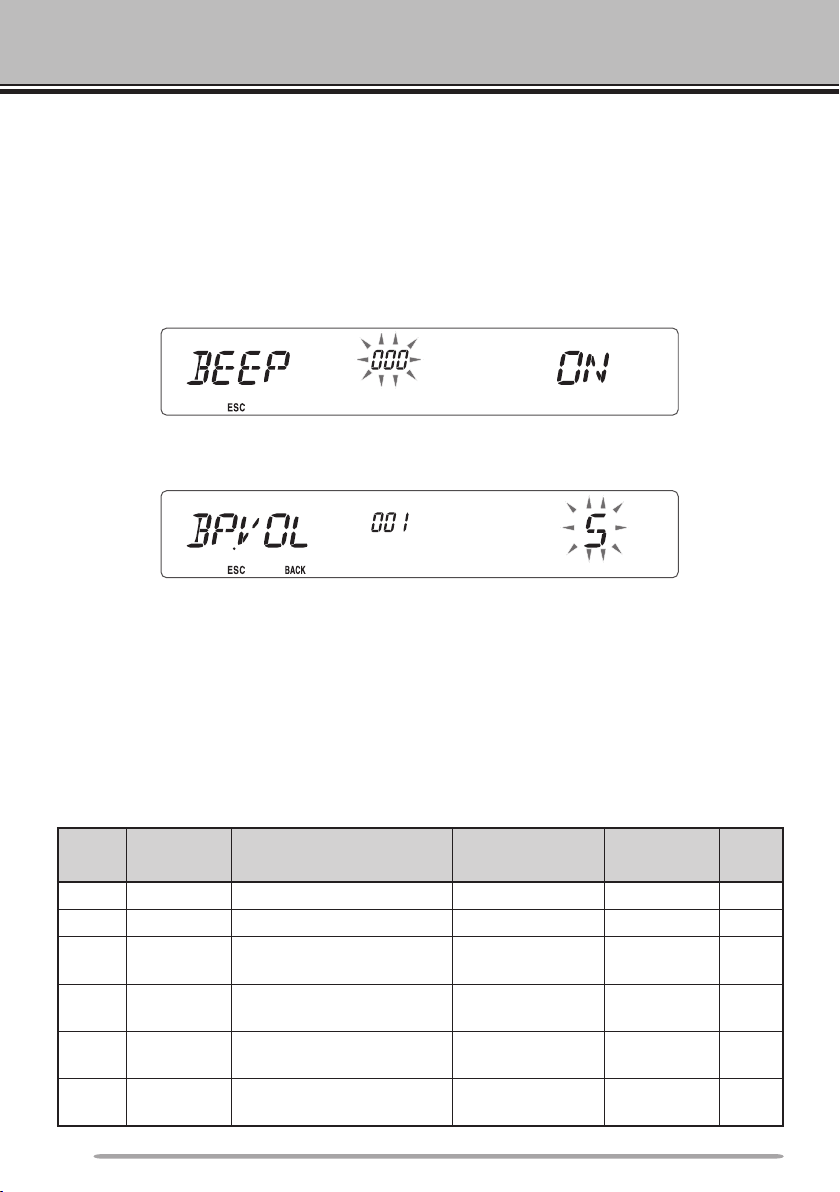
MENU MODE
Many functions on this transceiver are selected or configured through the Menu
instead of physical controls. Once you become familiar with the Menu system,
you will appreciate the versatility it offers.
MENU ACCESS
1 Press [F], Tuning control to access the Menu.
• The Menu name and number appears on the display.
2 Rotate the Tuning control to select your desired Menu.
3 Press the Tuning control to set up the current Menu.
4 Rotate the Tuning control to select your desired value for the selected Menu.
5 Press the Tuning control to set the selected value.
6 Repeat steps 2 to 5 to set up additional Menus.
• Press [F] (ESC) at any time to exit Menu mode.
• Press
[TONE] (BACK) at any time to cancel the Menu setup and return to the Menu
selection.
MENU CONFIGURATION
Menu
No.
000 BEEP Beep sound OFF/ ON ON 64
001 BP.VOL Beep volume level 1 ~ 7 5 64
002 EXT.SP
003
004 1ANN.LNG
005 1ANN.VOL
Display Description Setting Values
External speaker output
mode
1
ANN
Voice announcement
mode
Voice announcement
language
Voice announcement
volume
MODE 1/
MODE 2
OFF/ AUTO/
MANUAL
ENG/ JPN ENG 77
1 ~ 7 5 77
20
Default
Setting
MODE 1 71
AUTO 75
Ref.
Page
Page 29
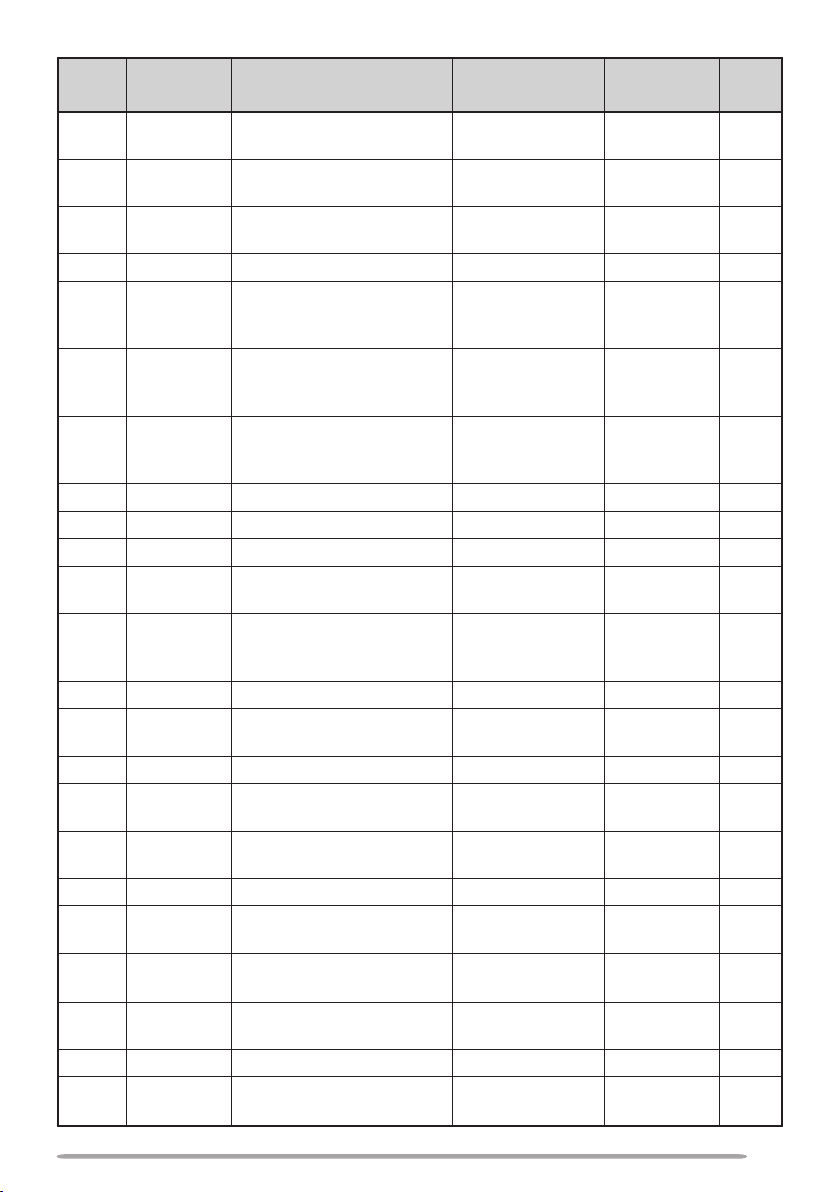
Menu
No.
Display Description Setting Values
006 1ANN.SPD
007 1PLAY.BK
008 1P.BK.INT
Voice announcement
speed
Recording playback
repeat
Playback repeat interval
time
0 ~ 4 1 77
OFF/ ON OFF 80
0 ~ 60 (seconds) 10 80
Default
Setting
Ref.
Page
009 1CON.REC Conversation recording OFF/ ON OFF 79
Varies with
the selected
frequency band
– 64
100 PRG.VFO
Programmable VFO
setup
Varies with
101 STEP Step frequency
the selected
– 65
frequency band
Varies with
the selected
frequency band
– 69
102 MODLAT
Modulation/demodulation
mode
103 VHF.AIP VHF band AIP OFF/ ON OFF 68
104 UHF.AIP UHF band AIP OFF/ ON OFF 68
105 S.SQL S-meter squelch OFF/ ON OFF 68
106 S.SQ.HNG
S-meter squelch hangup
time
OFF/ 125/ 250/
500 (ms)
OFF 68
OFF/ 125/ 250/
107 MUT.HNG Mute hangup time setup
500/ 750/ 1000
OFF 70
(ms)
108 B.SHIFT Beat shift OFF/ ON OFF 69
109 TOT Time-out timer
2
110
200
201 RECALL
202
203 GR.LINK
WX.ALT Weather alert OFF/ ON OFF 73
3
M.NAME Memory name setup
Memory channel recall
method
3
L.OUT Memory channel lockout OFF/ ON OFF 44
Memory group link
registration
204 ELK.MEM EchoLink memory setting
205 ELK.SPD
EchoLink memory
transmission speed
3/ 5/ 10
(minutes)
Up to 6
characters
10 70
– 35
ALL/ CURRENT ALL 34
Up to 10 digits
(0 ~ 9)
Up to 8 digits for
DTMF code
– 45
– 59
FAST/ SLOW FAST 60
300 DT.HOLD DTMF transmission hold OFF/ ON OFF 55
301 DT.MEM DTMF memory
Up to 16 cdigits
for DTMF code
– 56
21
Page 30
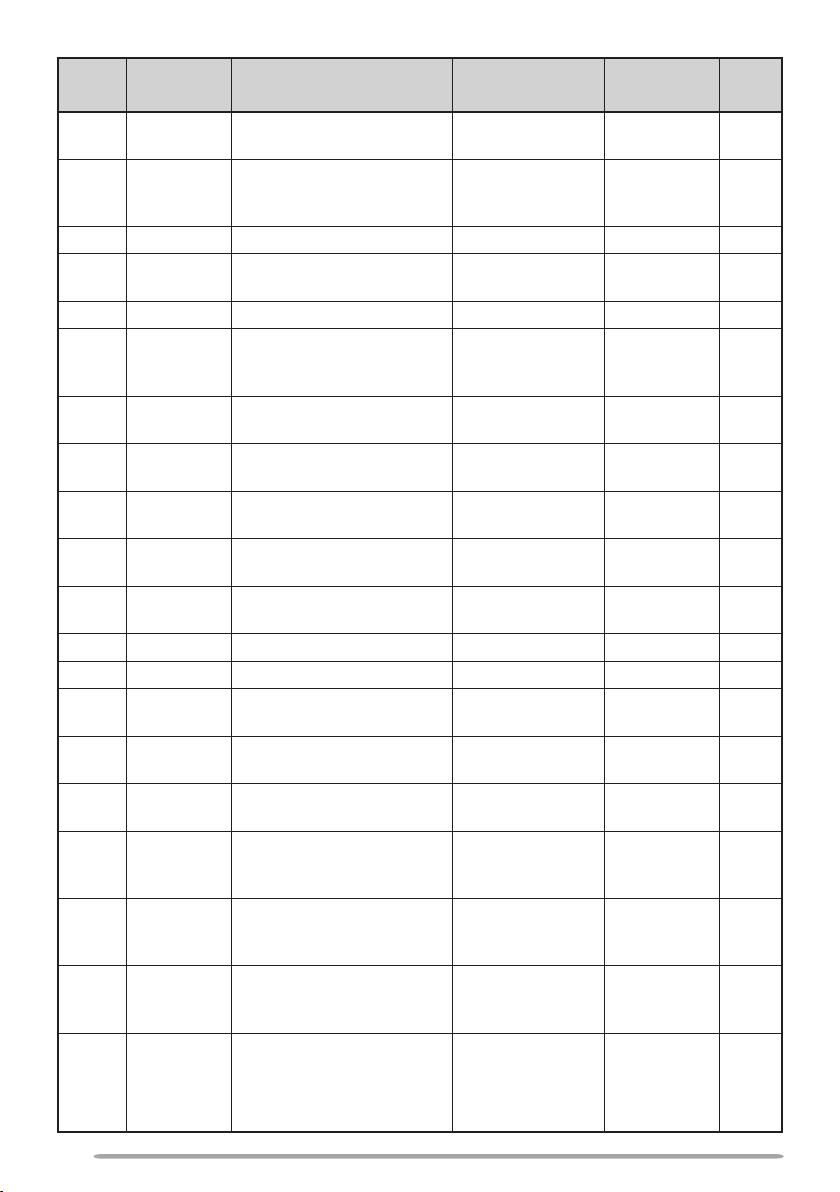
Menu
No.
Display Description Setting Values
302 DT.SPD
DTMF memory
transmission speed
FAST/ SLOW FAST 57
Default
Setting
100/ 250/ 500/
303 DT.PAUS DTMF pause code time
750/ 1000/ 1500/
500 58
2000 (ms)
304 DT.LOCK DTMF key lock OFF/ ON OFF 58
400 OFFSET Offset frequency
4
401
ARO Auto Repeater Offset OFF/ ON ON 29
See reference
page
– 27
Transmission hold when
402 1750.HD
transmitting a 1750 Hz
OFF/ ON OFF 30
tone
403 2RPT.MOD Repeater mode
404 2RPT.HLD
2
405
406
RPT.ID Repeater ID registration
2
ID.TX Repeater ID transmission
Repeater transmission
hold
500 P.ON.MSG Power on message setup
CROSS/ A-TX/
B-TX
CROSS 81
ON/ OFF OFF 82
Up to 6
characters
OFF/ MORSE/
VOICE
Up to 6
characters
– 82
OFF 82
HELLO 62
501 BRIGHT Display brightness OFF/ 1 ~ 8 8 62
502 AUTO.BR Display auto brightness OFF/ ON OFF 62
503 COLOR Backlight color
507 PF1
508 PF2
PF1 key programmable
function value
PF2 key programmable
function value
Microphone PF1 key
509 MIC.PF1
programmable function
value
Microphone PF2 key
510 MIC.PF2
programmable function
value
Microphone PF3 key
511 MIC.PF3
programmable function
value
Microphone PF4 key
512 MIC.PF4
programmable function
value
AMBER/
GREEN
See reference
page
See reference
page
See reference
page
See reference
page
See reference
page
See reference
page
AMBER 63
FR.BAND 66
CTRL 66
A/B 66
MR 66
VFO 66
CALL
(K/ M4 types)
1750
(E types)
Ref.
Page
66
22
Page 31

Menu
No.
Display Description Setting Values
Default
Setting
513 MIC.LCK Microphone key lock OFF/ ON OFF 63
514 SC.RESM Scan resume method TO/ CO/ SEEK TO 43
OFF/ 30/ 60/
516 APO Auto Power Off time
90/ 120/ 180
180 67
(minutes)
517 DAT.BND Data Band mode
518 DAT.SPD
519 PC .SPD
Data communications
speed
PC terminal baud rate
speed
A/ B/ ATX.BRX/
ARX.BTX
1200/ 9600 (bps)
9600/ 19200/
38400/ 57600
(bps)
A 83
1200 83
9600 84
OFF/ BUSY/
520 SQC.SRC SQC output type
SQL/ TX/
BUSY.TX/
BUSY.TX 84
SQL.TX
521 AUTO.PM Automatic PM entry OFF/ ON ON 41
522
523
2
REM.ID
2
ANS.BK Answer back OFF/ ON ON 85
Personal Identificaton
Number
000 ~ 999 000 85
527 DP.BAR Display partition bar OFF/ ON ON 72
998
PASSWD Power on password
999 RESET Reset
OFF/ ON OFF 74
VFO/ PART/ PM/
FULL
VFO 88
Ref.
Page
1
Menu numbers 03 ~ 09 are available only when the optional VGS-1 unit is installed in the
transceiver.
2
Menu numbers 110, 403 ~ 406, 522, and 523 are available only for K type models.
3
Menu numbers 200 and 202 are available only if a Memory Channel has been stored in the
transceiver.
4
Menu number 401 is available only for K and E type models.
23
Page 32

CHARACTER ENTRY
Certain menus require you to enter characters, such as the power on message
and memory names. When character entry is required, a cursor will appear on
the display.
1 Press the Tuning control.
• The cursor will blink.
2 Rotate the Tuning control to select your desired character.
• You can enter characters as described below:
- Power on message, memory name, and repeater ID (K type only): 0 ~ 9, A ~ Z,
-, /, @, and space
- DTMF memory code: 0 ~ 9, A ~ F, and space
- EchoLink memory code: 0 ~ 9, A ~ F
- Memory group link and wireless remote ID (K type only): 0 ~ 9
3 Press the Tuning control to set the selected character.
• The cursor will move to the next digit.
• You can move the cursor to the left or right by pressing [REV] ( ) or [LOW] ( ).
• You can delete the selected character by pressing
[PF1] (CLR).
4 Repeat steps 2 and 3 to enter the remaining characters.
• Press [F] (ESC) at any time to exit Menu mode.
• Press
[TONE] (BACK) at any time to cancel the Menu setup and return to the Menu
selection.
24
Page 33

n Microphone Keypad Character Entry
The microphone keys can also be used to enter characters. Refer to the table
below for characters corresponding to microphone keys.
Key Character Display (with each press of the key)
1 Q Z 1
2 A B C 2
3 D E F 3
4 G H I 4
5 J K L 5
6 M N O 6
7 P R S 7
8 T U V 8
9 W X Y 9
0 (space) 0
Not used
# – / @
The microphone [A] ~ [D] keys have special functions assigned to them:
[A]: Functions the same as [PF1] (CLR)
[B]: Functions the same as [REV] ( )
[C]: Functions the same as [LOW] ( )
[D]: Functions the same as the Tuning control
25
Page 34

OPERATING THROUGH REPEATERS
Repeaters are often installed and maintained by radio clubs, sometimes with the
cooperation of local businesses involved in the communications industry.
Compared to simplex communication, you can usually transmit over much greater
distances by using a repeater. Repeaters are typically located on mountain tops
or other elevated locations. They generally operate at higher ERP (Effective
Radiated Power) than a typical station. This combination of elevation and high
ERP allows communications over considerable distances.
TX: 144.725 MHz
TX tone: 88.5 Hz
RX: 145.325 MHz
REPEATER ACCESS
Most repeaters use a receive and transmit frequency pair with a standard or
non-standard offset (odd-split). In addition, some repeaters must receive a tone
from the transceiver in order to gain access to the repeater. For details, consult
your local repeater reference.
TX: 144.725 MHz
TX tone: 88.5 Hz
RX: 145.325 MHz
n Selecting an Offset Direction
The offset direction allows your transmit frequency to be higher (+) or lower (–)
than the receive frequency.
1 Select your desired band (A or B).
2 Press [F], [REV] to select an offset direction.
• Each time you press [F], [REV], the offset direction changes as follows:
Simplex operation >> + >> – >> Simplex operation
26
Page 35

• If you are using an E type transceiver, when operating on the 430 MHz band, the
offset direction changes as follows:
Simplex operation >> + >> – >> = (–7.6 MHz) >> Simplex operation
If the offset transmit frequency falls outside the allowable range, transmitting
is inhibited. Use one of the following methods to bring the transmit frequency
within the band limits:
• Move the receive frequency further inside the band.
• Change the offset direction.
Note: While using an odd-split memory channel or transmitting, you cannot change the offset
direction.
n Selecting an Offset Frequency
The offset frequency is the value which the transmit frequency will be offset
from the receive frequency. The default offset frequency on the 144 MHz
band is 600 kHz for all type versions. The default on the 430/440 MHz band is
5 MHz.
1 Select your desired band (A or B).
2 Enter Menu mode and access Menu 400 (OFFSET) {page 20}.
3 Set the appropriate offset frequency value.
• The selectable range is from 00.00 MHz to 29.95 MHz, in steps of 50 kHz.
Note: After changing the offset frequency, the new offset frequency will also be used by
Automatic Repeater Offset {page 29}.
n Activating the Tone Function
To turn the Tone function on:
1 Select your desired band (A or B).
2 Press [TONE] to turn the Tone function ON.
• Each time you press [TONE], the selection changes as follows:
None >> T (Tone) >> CT (CTCSS) >> DCS (DCS) >> None
• The
Note: When accessing a repeater that requires a 1750 Hz tone, you do not need to activate
the Tone function. Simply press the key assigned to the 1750 Hz tone {page 66} to transmit
the tone.
icon appears on the display when the tone function is ON.
27
Page 36

n Selecting a Tone Frequency
To select the tone frequency required to access your desired repeater:
1 Turn the Tone function ON.
2 Press [F], [TONE].
• The current tone frequency appears on the display. The default frequency is
88.5 Hz.
3 Rotate the Tuning control to select your desired frequency.
• To exit the tone frequency selection, press [F] (ESC).
4 Press any key other than the Tuning control and [F] (ESC) to set the
selected frequency.
Note: If you have set up a Memory channel with a tone setting, simply recall the Memory
channel instead of setting up the tone frequency every time.
Frequency
No.
01 67.0 12 97.4 23 141.3 34 206.5
02 69.3 13 100.0 24 146.2 35 210.7
03 71.9 14 103.5 25 151.4 36 218.1
04 74.4 15 107.2 26 156.7 37 225.7
05 77.0 16 110.9 27 162.2 38 229.1
06 79.7 17 114.8 28 167.9 39 233.6
07 82.5 18 118.8 29 173.8 40 241.8
08 85.4 19 123.0 30 179.9 41 250.3
09 88.5 20 127.3 31 186.2 42 254.1
10 91.5 21 131.8 32 192.8
11 94.8 22 136.5 33 203.5
(Hz)
No.
Frequency
(Hz)
No.
Frequency
(Hz)
No.
Frequency
(Hz)
28
Page 37

n Automatic Repeater Offset (K and E Types Only)
This function automatically selects an offset direction and activates the Tone
function, according to the frequency that you have selected. To obtain an upto-date band plan for repeater offset direction, contact your national Amateur
Radio association.
1 Enter Menu mode and access Menu 401 (ARO) {page 20}.
2 Set the ARO to ON.
3 Press [BAND SEL A] to select the A band.
4 Press [VFO] to select VFO mode.
5 Rotate the Tuning control to select your desired frequency.
6 Press [PTT] to start a call.
• You will be transmitting on an offset frequency value determined from your offset
setting value {page 27} and an offset direction depending on your selected
frequency. Refer to the settings below for offset directions:
K Type:
Under 145.100 MHz: No offset (Simplex operation)
145.100 ~ 145.499 MHz: Minus (–) offset
145.500 ~ 145.999 MHz: No offset (Simplex operation)
146.000 ~ 146.399 MHz: Plus (+) offset
146.400 ~ 146.599 MHz: No offset (Simplex operation)
146.600 ~ 146.999 MHz: Minus (–) offset
147.000 ~ 147.399 MHz: Plus (+) offset
147.400 ~ 147.599 MHz: No offset (Simplex operation)
147.600 ~ 147.999 MHz: Minus (–) offset
148.000 MHz and higher: No offset (Simplex operation)
E Type:
Under 145.000 MHz: No offset (Simplex operation)
145.600 ~ 145.799 MHz: Minus (–) offset
145.800 MHz and higher: No offset (Simplex operation)
29
Page 38

TRANSMITTING A 1750 Hz TONE
Most repeaters in Europe require that a transceiver transmit a 1750 Hz tone.
By turning the 1750 Hz tone menu item ON, the transceiver will automatically
transmit the 1750 Hz tone for 2 seconds whenever you transmit.
1 Enter Menu mode and access Menu 402 (1750.HD) {page 20}.
2 Set the tone to ON or OFF.
• When set to ON, the 1750 Hz tone will transmit. When set to OFF, the tone will not
be transmitted.
REVERSE FUNCTION
After setting a separate receive and transmit frequency, you can exchange these
frequencies using the Reverse function. This allows you to manually check the
strength of signals you receive directly from other stations, while using a repeater.
If the station’s signal is strong, move to a simplex frequency to continue the
contact and free up the repeater.
Press [REV] to turn the Reverse function ON or OFF.
• When the Reverse function is ON, the icon will appear on the display.
Note:
u If the transmit frequency is outside the allowable transmit frequency range when using
Reverse, pressing [PTT] will cause an error tone to sound and transmission will be inhibited.
u If the receive frequency is outside the receive frequency range when using Reverse, an error
tone will sound and Reverse will not operate.
u The ARO (Automatic Repeater Offset) will not function when Reverse is ON.
u You cannot switch Reverse ON or OFF while transmitting.
AUTOMATIC SIMPLEX CHECKER (ASC)
While using a repeater, ASC periodically monitors the strength of signals you
receive directly from the other stations. If the station’s signal is strong enough to
allow direct contact without a repeater, the icon blinks.
Press [REV] (1s) to turn the ASC ON.
30
Page 39

• When the ASC is ON, the icon will appear on the display.
• While direct contact is possible, without the use of a repeater, the icon will begin
blinking.
• To exit ASC, press
Note:
u Pressing [PTT] will cause the icon to stop blinking.
u ASC does not function if you are using simplex operation.
u ASC does not function while scanning.
u Activating ASC while using Reverse will switch the Reverse function OFF.
u If you recall a Memory channel or the Call channel, and those channels are set up with the
Reverse function switched ON, the ASC will switch OFF.
u ASC causes received signals to be momentarily intermitted every 3 seconds.
[REV].
TONE FREQUENCY ID
This function scans through all tone frequencies to identify the incoming tone
frequency on a received signal. You can use this function to find which tone
frequency is required by your local repeater.
1 Press [TONE] to switch the Tone function ON.
• The icon appears on the display.
2 Press [F], [TONE] (1s) to run the Tone Frequency ID scan.
• The icon blinks and SCAN appears on the display.
• To reverse the scan direction, turn the Tuning control clockwise (upward scan) or
counterclockwise (downward scan).
• To quit the function, press
• When the tone frequency is identified, the identified frequency appears on the
display and blinks. Press any key other than the Tuning control while the identified
frequency is blinking, to resume scanning.
[F] (ESC).
3 Press the Tuning control to program the identified frequency in place of the
currently set tone frequency.
• The Tone function will remain ON. You can press [TONE] to switch the Tone
function OFF.
• Press
[F] (ESC) if you do not want to program the identified frequency.
31
Page 40

MEMORY CHANNELS
In Memory channels, you can store frequencies and related data that you often
use. Then you need not reprogram the data every time. You can quickly recall a
programmed channel by simple operation. A total of 1000 Memory channels are
available for bands A and B.
SIMPLEX & REPEATER OR ODD-SPLIT MEMORY CHANNEL?
You can use each memory channel as a simplex & repeater channel or as an oddsplit channel. Store only one frequency to use as a simplex & repeater channel or
two separate frequencies to use as an odd-split channel. Select either application
for each channel depending on the operations you have in mind.
Simplex & repeater channels allow:
• Simplex frequency operation
• Repeater operation with a standard offset (if an offset direction is stored)
Odd-split channels allow:
• Repeater operation with a non-standard offset
The data listed below can be stored in each Memory channel:
Parameter
Receive frequency
Transmit frequency Yes
Receive frequency step size
Transmit frequency step size Yes
Offset direction Yes No
Tone ON/OFF Yes Yes
Tone frequency Yes Yes
CTCSS ON/OFF Yes Yes
CTCSS frequency Yes Yes
DCS ON/OFF Yes Yes
DCS code Yes Yes
Reverse ON/OFF Yes No
Memory channel lockout Yes Yes
Memory channel name Yes Yes
Modulation/Demodulation mode Yes Yes
32
Simplex &
Repeater
Yes
Yes
Odd-split
Yes
Yes
Page 41

STORINg SIMPLEX AND STANDARD REPEATER FREquENCIES
1 Press [VFO] to enter VFO mode.
2 Rotate the Tuning control to select your desired frequency.
• Additionally, you can press the microphone [UP]/[DWN] keys to select a frequency.
3 Set up any additional data desired for the frequency.
• Offset direction, Tone ON/OFF, Tone frequency, CTCSS ON/OFF, CTCSS frequency,
DCS ON/OFF, DCS code, etc.
4 Press [F].
• A memory channel number appears.
5 Rotate the Tuning control to select your desired channel number.
• Additionally, you can press the microphone [UP]/[DWN] keys to select a channel.
6 Press [MR] to store the data in the selected Memory channel.
Note: If you store the data in a Memory channel that already has data stored in it, the old data will
be cleared and the new data will be stored.
n Call Channel Memory (Simplex)
The Call channel can be used to store any frequency and related data that you
will recall often. You may want to dedicate the Call channel as an emergency
channel within your group.
To store a simplex frequency and related data as the Call channel instead of in
a Memory channel, after step 4 (above), press [CALL].
Note: Storing new data in the Call channel will clear the old data. (The Call channel itself
cannot be cleared, but data can be replaced with new data.)
STORINg ODD-SPLIT REPEATER FREquENCIES
Some repeaters use a receive and transmit frequency pair with a non-standard
offset. To access those repeaters, store two separate frequencies in a memory
channel. You can then operate on those repeaters without changing the offset
frequency you stored in the menu.
1 Set up a simplex channel by following steps 1 to 6 of “STORING SIMPLEX
AND STANDARD REPEATER FREQUENCIES”, above.
2 Press [VFO] to enter VFO mode.
3 Rotate the Tuning control to select your desired transmit frequency.
• Additionally, you can press the microphone [UP]/[DWN] keys to select a frequency.
33
Page 42

4 Set up any additional data desired for the transmit frequency.
• Tone ON/OFF, Tone frequency, CTCSS ON/OFF, CTCSS frequency, DCS ON/OFF,
DCS code, etc.
5 Press [F].
• A memory channel number appears.
6 Rotate the Tuning control to select your desired channel number.
• Additionally, you can press the microphone [UP]/[DWN] keys to select a channel.
7 Press [PTT], [MR] to store the data in the selected Memory channel.
n Call Channel Memory (Odd-Split)
The Call channel can be used to store any frequency and related data that you
will recall often. You may want to dedicate the Call channel as an emergency
channel within your group.
To store an odd-split frequency and related data as the Call channel instead of
in a Memory channel, after step 6 (above), press [PTT], [CALL].
Note: You cannot store the transmit offset status and Reverse status in an odd-split Call
channel.
RECALLINg A MEMORY CHANNEL
1 Press [MR] to enter Memory Recall mode.
2 Rotate the Tuning control to select your desired Memory channel.
• Additionally, you can press the microphone [UP]/[DWN] keys to select a channel, or
you can enter a channel number using the microphone keypad.
n Memory Recall Method
The transceiver Menu also provides you with the option to recall Memory
channels with stored frequencies in your current band, or all Memory channels:
1 Enter Menu mode and access Menu 201 (RECALL) {page 20}.
2 Set the recall method to CURENT (current band) or ALL (all bands).
• CURENT allows you to recall only those memory channels that have stored
frequencies within the current band {page 17}. ALL allows you to recall all
programmed memory channels.
• When the recalled memory channel is an AM channel, you cannot recall on the
B band.
34
Page 43

CLEARINg A MEMORY CHANNEL
1 Press [MR] to enter Memory Recall mode.
2 Rotate the Tuning control to select your desired Memory channel.
• Additionally, you can press the microphone [UP]/[DWN] keys to select a channel, or
you can enter a channel number using the microphone keypad.
3 Turn the transceiver power OFF.
4 Press [MR] + Power ON.
• A confirmation message appears on the display.
5 Press the Tuning control to clear the Memory channel.
• To exit without clearing the channel, press [F] (ESC).
NAMINg A MEMORY CHANNEL
You can name Memory channels using up to 6 alphanumeric characters. When
you recall a named Memory channel, its name appears on the display instead of
the stored frequency. Names can be call signs, repeater names, cities, people,
etc.
1 Press [MR] to enter Memory Recall mode.
2 Rotate the Tuning control to select your desired Memory channel.
3 Enter Menu mode and access Menu 200 (M.NAME) {page 20}.
4 Enter your desired name for the channel {page 24}.
Note: You can overwrite a Memory channel name by performing the steps above. You can also
clear a Memory channel name by clearing the Memory channel.
35
Page 44

SwITCHINg THE MEMORY NAME/ FREquENCY DISPLAY
After storing memory names, you can switch the display between the memory
name and the stored frequency. This can be useful if you need to confirm the
frequency stored in named Memory channels.
1 Press [MR] to enter Memory Recall mode.
2 Press the Tuning control to toggle between the memory name and the stored
frequency.
<—>
MEMORY-TO-VFO TRANSFER
Transferring the contents of a Memory channel or the Call channel to the VFO
can be useful if you want to search for other stations or a clear frequency, near
the selected Memory channel or Call channel frequency.
1 Press [MR] or [CALL] to enter Memory Recall mode or select the Call
channel.
2 Rotate the Tuning control to select your desired channel. (This step is not
necessary when selecting the Call channel.)
3 Press [F], [VFO].
• The entire contents of the Memory channel or Call channel are copied to the VFO,
and VFO mode is selected after the transfer is complete.
• When copying a transmit frequency from an odd-split Memory or Call channel, you
must first turn the Reverse function ON before pressing [F], [VFO].
CHANNEL DISPLAY FuNCTION
Use this function when you want to use only Memory channels. When this
function is switched ON, the transceiver displays only a Memory channel number
instead of a frequency.
1 Turn the transceiver power OFF.
2 Press [LOW] + Power ON to turn the channel display ON or OFF.
<—>
Note:
u If no Memory channels have saved data in them, channel display will not function.
u
If a channel has a stored name, the name will appear on the display in place of the channel number.
u When using Channel Display, you cannot reset the transceiver.
36
Page 45

While in Channel Display mode, the transceiver keys function as shown below:
Key Name [KEY] [F], [KEY] [KEY] (1s)
PM
VFO
MR
CALL
F
TONE
REV
LOW
PF1
PF2
Tuning
control
BAND SEL A
BAND SEL B
Power ON/
OFF
– – – – –
– – – – –
MR mode
Call mode
Function
mode
– – – – –
Reverse
ON/OFF
Change
output power
Select the
Weather
channel
(K type)
Change
control band
Change
between the
CH number
and the
channel name
A band –
B band –
Power ON/
Store in Call
Exit Function
Power ON/
OFF
–
channel
mode
– – – –
Mute –
– – – –
– – – –
– Group Scan – –
OFF
Memory
Scan
Call Scan – –
Key Lock – –
Change
Single/Dual
Change
Single/Dual
While
T
ransmitting
Power ON/
OFF
– –
Change
output power
– –
– –
[KEY] +
Power ON
X
Change
channel
display
37
Page 46

PROGRAMMABLE MEMORY (PM)
Programmable Memory (PM) stores virtually all settings currently set on
the transceiver. This transceiver provides 5 PM channels to store 5 sets of
transceiver configurations. Later, you can quickly recall any one of these
channels, depending on the operations you have in mind or the operating
environment.
The following programmable settings cannot be stored:
• Memory name
• Memory channel lockout
• Channel Display mode
• Locked-band/ Cross-band Repeater ON/OFF
• Repeater mode
• Repeater hold
• Repeater ID transmit
• Registered repeater ID
• Wireless remote control
• Answer back
• Remote control ID
1
1
1
1
1
1
1
• Key lock
• Power on password
2
• Memory channel/ Call channel/ Program scan memory
• Weather channel
1
• DTMF memory
• EchoLink memory
• PC port speed
• 10 MHz mode
• Mic sensitivity
• SQC data output logic
2
2
2
1
1
K type only
2
Can be set only by using the MCP-2A software.
38
Page 47

APPLicAtiOn ExAMPLEs
The following are examples of how you might use Programmable Memory. These
examples may not represent applications useful to you, but you will understand
the flexibility of this function.
Situation: You share your transceiver with other members in your family or
club. However, each individual has personal preferences for how they like to set
various functions. You have to keep changing many settings each time you use
the transceiver.
Solution: Because 5 PM channels are available, up to 5 persons can separately
program the transceiver and store their customized environment. Then each
person can quickly change to his or her favorite settings, simply by recalling a
PM channel. It is too much trouble to change back the settings after somebody
else has reconfigured them. So this application may avoid having a feature-rich
transceiver but never using many useful features.
Situation: While operating mobile on the way to work every morning, you prefer
a silent transceiver that does not interrup the morning calm. In addition, you feel
that a bright display is useless in the sunlight. At night when driving home, you
realize the Beep function truly does serve a purpose and you acknowledge it is
nice to see a bright display after dark.
Solution: In 2 PM channels, store the same operating data such as frequency,
offset, tone, etcl, and store different settings for the Display brightness and Beep
functions. Then you can quickly recall the best settings for day or night operation.
Situation: You cannot figure out how to exit the current transceiver mode.
Solution: Simply recall PM channel 1, which contains an exact copy of the
transceiver default environment. You will not lose the contents of any memory
channels.
39
Page 48

stORinG DAtA in PM chAnnELs
1 Confirm that the following conditions have been satisfied:
• The transceiver is in receive mode.
• Scan is not being used.
• Microphone Control is OFF.
2 Configure the transceiver with your desired settings.
3 Press [F], [PM].
• PM channel numbers 1 to 5 appear and blink at the bottom of the display.
4 Enter a channel number ([1] to [5]) corresponding to your desired PM channel.
• The settings are stored in the PM channel.
REcALLinG PM chAnnELs
1 Press [PM].
• PM channel numbers 1 to 5 and OFF appear on the bottom of the display.
2 Enter a channel number ([1] to [5]) corresponding to your desired PM channel.
• The settings stored in the PM channel are recalled.
• The selected channel number appears on the display.
• When selecting [OFF], the PM channels turn off.
40
Page 49

AutO PM chAnnEL stORE
After you recall a PM channel, this function automatically overwrites the current
PM channel with the present operating environment when:
• You recall another PM channel.
• You press
• You switch the transceiver power OFF.
[PM].
Follow the steps below to activate the Auto PM storage function.
1 Enter Menu mode and access Menu 521 (AUTO.PM) {page 20}.
2 Set AUTO.PM to ON.
PM chAnnEL REsEt
To reset the PM channels to their default settings:
1 Turn the transceiver power OFF.
2 Press [F] + Power ON.
3 Release [F].
4 Rotate the Tuning control and select PM.
5 Press the Tuning control.
• A confirmation message appears on the display.
6 Press the Tuning control again to reset the PM channels.
• Press [TONE] (BACK) to return to the previous display.
• To exit without resetting the PM channels, press
[F] (ESC).
41
Page 50

SCAN
Scan is a useful feature for hands-off monitoring of your favorite frequencies.
Becoming comfortable with all types of Scan will increase your operating
efficiency.
This transceiver provides the following types of scans:
Scan Type Scan Range
VFO Scan Scans all frequencies on the current band.
Memory Scan Scans all frequencies stored in the Memory channels.
Group Scan
Program Scan
MHz Scan
Call Scan
Note:
u Adjust the squelch level before using Scan. Selecting a squelch level too low could cause
Scan to stop immediately.
u While using CTCSS or DCS, Scan stops for any signal received; however, you will hear audio
only when the signal contains the same CTCSS tone or DCS code that you selected.
u When using S-meter Squelch, Scan stops when the received signal strength matches or
exceeds the S-meter setting. Scan resumes 2 seconds after the signal level drops below the
S-meter setting.
u Pressing and holding [PTT] causes Scan to temporarily stop if it is functioning on a non TX
band.
u Starting Scan switches the Automatic Simplex Checker OFF.
Scans the frequencies in the Memory channels which
belong to the group you have specified.
Scans all frequencies within the programmed range, on
the current band.
Scans all frequencies within a 1 MHz range from the
originating frequency.
Scans the Call channel as well as the currently selected
VFO frequency or Memory channel.
42
Page 51

SELECTING A SCAN RESUME METHOD
The transceiver stops scanning at a frequency or Memory channel on which a
signal is detected. It then continues scanning according to which resume mode
you have selected. You can choose one of the following modes. The default is
Time-operated mode.
•
Time-Operated mode
The transceiver remains on a busy frequency or Memory channel for
approximately 5 seconds, and then continues to scan even if the signal is still
present.
•
Carrier-Operated mode
The transceiver remains on a busy frequency or Memory channel until the
signal drops out. There is a 2 second delay between signal drop-out and scan
resumption.
•
Seek mode
The transceiver remains on a busy frequency or Memory channel even after
the signal drops out and does not automatically resume scanning.
Note: To temporarily stop scanning and monitor weak signals, press the microphone PF key
assigned to the Monitor function {page 66}. Press the PF key again to resume scanning.
1 Enter Menu mode and access Menu 514 (SC.RESM) {page 20}.
2 Set the Scan Resume mode to TO (Time-Operated), CO (Carrier-Operated) or
SEEK.
VFO SCAN
VFO Scan monitors all frequencies tunable on the band, using the current
frequency step size.
1 Select your desired band.
2 Press [VFO] (1s).
• Scan starts at the current frequency.
• The 1 MHz decimal blinks while scanning is in progress.
• To reverse the scan direction, turn the
counterclockwise (downward scan). You can also press microphone [UP]/ [DWN].
3 To quit VFO Scan, press [VFO] again.
Tuning control clockwise (upward scan) or
43
Page 52

MEMORY SCAN
Use Memory Scan to monitor all Memory channels programmed with frequency
data.
1 Select your desired band.
2 Press [MR] (1s).
• Scan starts at the current frequency.
• The 1 MHz decimal blinks while scanning is in progress.
• To reverse the scan direction, turn the
counterclockwise (downward scan). You can also press microphone [UP]/ [DWN].
3 To quit Memory Scan, press [MR] again.
Note:
u At least 2 Memory channels must contain data and must not be locked out of scan.
u The L0/U0 to L9/U9 Memory channels will not be scanned.
u You can also start Memory Scan when in Channel Display mode. While Scan is paused on a
channel, the channel number blinks.
n Locking Out a Memory Channel
You can select Memory channels that you prefer not to monitor while scanning.
1 Press [MR], then rotate the Tuning control to select your desired channel.
2 Enter Menu mode and access Menu 202 (L.OUT) {page 20}.
Tuning control clockwise (upward scan) or
3 Set the lockout to ON to lock the channel out of the scanning sequence.
• To cancel lockout, set the lockout to OFF.
• The icon appears on the display for a channel that has been locked
out.
Note: The L0/U0 to L9/U9 Memory channels cannot be locked out.
44
Page 53

GROUP SCAN
For the purpose of Group Scan, the 1000 Memory channels are divided into 10
groups, with each group containing 100 channels. Group Scan monitors only the
100 channels which belong to the specific group you are scanning. The channels
are grouped as follows:
Memory Group Channel Range Memory Group Channel Range
0 0 ~ 99 5 500 ~ 599
1 100 ~ 199 6 600 ~ 699
2 200 ~ 299 7 700 ~ 799
3 300 ~ 399 8 800 ~ 899
4 400 ~ 499 9 900 ~ 999
1 Press [MR], then rotate the Tuning control to select a channel in your desired
group.
2 Press the Tuning control (1s).
• Scan starts at the current channel.
• The 1 MHz decimal blinks while scanning is in progress.
• To reverse the scan direction, turn the
counterclockwise (downward scan). You can also press microphone [UP]/ [DWN].
3 To quit Group Scan, press the Tuning control again.
Note:
u At least 2 Memory channels in the selected group must contain data and must not be locked
out of scan.
u You can also start Memory Scan when in Channel Display mode. While Scan is paused on a
channel, the channel number blinks.
Tuning control clockwise (upward scan) or
n Memory Group Link
Memory Group Link provides you with the ability to link 2 or more Memory
channel groups together to act as a single group when scanning. You can link
up to 6 separate groups together, or even add multiple instances of the same
group to the group link, to ensure that one group is scanned more often than
the other groups.
1 Enter Menu mode and access Menu 203 (GR.LINK) {page 20}.
2 Press the Tuning control.
• The cursor will begin blinking.
45
Page 54

3 Rotate the Tuning control to select a group to link.
4 Press the Tuning control to set the group and move the cursor to the right.
• Press [REV] ( ) to move the cursor back or [LOW] ( ) to move the cursor to the
right.
5 Repeat steps 3 and 4 to link additional groups together.
6 When you have entered your desired groups, press [LOW] ( ) to move the
cursor to the right, then press the Tuning control to complete the entry and
exit Menu mode.
• If you have entered the maximum of 6 groups, simply press the Tuning control to
complete the entry and exit Menu mode.
PROGRAM SCAN
Program Scan is identical to VFO Scan except that you select a frequency range
for the scan.
n Setting Scan Limits
You can store up to 10 scan ranges in Memory channels L0/U0 to L9/U9.
1 Select your desired band.
2 Press [VFO].
3 Rotate the Tuning control to select your desired frequency for the lower
limit.
4 Press [F].
• A memory channel number appears and blinks.
5 Rotate the Tuning control to select a channel from L0 to L9.
6 Press [MR] to set the channel number.
• The lower limit is stored in the channel.
7 Rotate the Tuning control to select your desired frequency for the lower
limit.
46
Page 55

8 Press [F].
9 Rotate the Tuning control to select a matching channel number from U0 to
U9.
• For example, if you selecte channel L3 in step 5, select channel U3 here.
10 Press [MR] to set the channel number.
• The upper limit is stored in the channel.
• To confirm the stored scan limits, press [MR], then select the L and U
channels.
Note:
u The lower limit must be lower in frequency than the upper limit.
u The lower and upper frequency step sizes must be equal.
u The lower and upper limits must be selected on the same band.
n Using Program Scan
1 Select your desired band.
2 Press [VFO].
3 Rotate the Tuning control to select a frequency within your desired scan
range.
4 Press [VFO] (1s).
• Scan starts at the current frequency.
• The 1 MHz decimal blinks while scanning is in progress.
• To reverse the scan direction, turn the
or counterclockwise (downward scan). You can also press microphone [UP]/
[DWN].
5 To quit Program Scan, press [VFO] again.
Note:
u If the step size differs between the lower limit and upper limit, VFO scan will begin instead
of Program Scan.
u If the current VFO frequency is within more than one Program Scan range, the range
stored in the smallest channel number is used.
Tuning control clockwise (upward scan)
47
Page 56

MHz SCAN
MHz Scan monitors a 1 MHz segment of the band, using the current frequency
step size. The current 1 MHz digit determines the limits of the scan. For
example, if the current frequency is 145.400 MHz, then the scan range would be
from 145.000 MHz to 145.995 MHz (the exact upper limit depends on the current
frequency step size).
1 Select your desired band.
2 Press [VFO].
3 Rotate the Tuning control to select a frequency within your desired 1 MHz
range.
4 Press and hold the Tuning control for 1 second to start scanning.
• Scan starts at the current frequency.
• The 1 MHz decimal blinks while scanning is in progress.
• To reverse the scan direction, turn the
counterclockwise (downward scan). You can also press microphone [UP]/ [DWN].
Tuning control clockwise (upward scan) or
5 To quit MHz Scan, press the Tuning control again.
CALL SCAN
Use Call Scan to monitor both the Call channel and either the currently selected
VFO frequency or the currently selected Memory channel.
1 Select your desired VFO frequency or Memory channel.
2 Press [CALL] (1s) to start Call Scan.
• The 1 MHz decimal blinks while scanning is in progress.
• When scanning a Memory channel, the Call channel on the same band as the
selected Memory channel is used for scan.
3 To quit Call Scan, press [CALL] again.
Note: The Memory channel selected is scanned even if it has been locked out of scan.
48
Page 57

CONTINUOUS TONE CODED SQUELCH SYSTEM (CTCSS)
You may sometimes want to hear calls only from specific persons. The
Continuous Tone Coded Squelch System (CTCSS) allows you to ignore (not
hear) unwanted calls from other persons who are using the same frequency. To
do so, select the same CTCSS tone as selected by the other persons in your
group. A CTCSS tone is subaudible and is selectable from among 42 tone
frequencies.
Note: CTCSS does not cause your conversation to be private. It only relieves you from listening
to unwanted conversations.
USING CTCSS
1 Select your desired band.
2 Press [TONE] 2 times to activate the CTCSS function.
• The icon appears on the display when the CTCSS function is ON.
• Each press of
Tone (T) –> CTCSS (CT) –> DCS (DCS) –> Off (no display).
3 Press [F], [TONE].
• The current CTCSS frequency appears on the display and blinks.
[TONE] changes the selection as follows:
4 Rotate the Tuning control to select your desired CTCSS frequency.
• Refer to the table below for the available frequencies.
• To exit the CTCSS frequency selection, press
[F] (ESC).
5 Press any key other than the Tuning control and [F] (ESC) to complete the
setting.
6 When you are called: The transceiver squelch opens only when the selected
CTCSS tone is received.
When you make a call: Press and hold [PTT], then speak into the microphone.
• To cancel CTCSS, press [TONE] until CT no longer appears on the display.
49
Page 58

You can also select a CTCSS frequency by using the microphone:
1 Select your desired band.
2 Press [TONE] 2 times to activate the CTCSS function.
• The icon appears on the display when the CTCSS function is ON.
• Each press of
Tone (T) –> CTCSS (CT) –> DCS (DCS) –> Off (no display).
[TONE] changes the selection as follows:
3 Press [F], [TONE].
• The current CTCSS frequency appears on the display and blinks.
4 Press the key programmed as [ENTER].
5 Enter a frequency reference number (01 ~ 42) using the microphone keypad.
• Refer to the table below for frequencies and their reference numbers.
6 Press [ENTER] again to complete the setting.
Frequency
No.
01 67.0 12 97.4 23 141.3 34 206.5
02 69.3 13 100.0 24 146.2 35 210.7
03 71.9 14 103.5 25 151.4 36 218.1
04 74.4 15 107.2 26 156.7 37 225.7
05 77.0 16 110.9 27 162.2 38 229.1
06 79.7 17 114.8 28 167.9 39 233.6
07 82.5 18 118.8 29 173.8 40 241.8
08 85.4 19 123.0 30 179.9 41 250.3
09 88.5 20 127.3 31 186.2 42 254.1
10 91.5 21 131.8 32 192.8
11 94.8 22 136.5 33 203.5
(Hz)
No.
Frequency
(Hz)
No.
Frequency
(Hz)
No.
Frequency
(Hz)
50
Page 59

CTCSS FREQUENCY ID
This function scans through all CTCSS frequencies to identify the incoming
CTCSS frequency on a received signal. You may find this useful when you
cannot recall the CTCSS frequency that the other persons in your group are
using.
1 Press [TONE] 2 times to activate the CTCSS function.
• The icon appears on the display when the CTCSS function is ON.
• Each press of
Tone (T) –> CTCSS (CT) –> DCS (DCS) –> Off (no display).
2 Press [F], [TONE] (1s).
• The icon blinks and “SCAN” appears on the display.
• Scan starts when a signal is received.
• To reverse the scan direction, turn the Tuning control clockwise (upward scan) or
counterclockwise (downward scan). You can also press microphone [UP]/ [DWN].
• To quit the scan, press
• When a CTCSS frequency is identified, the identified frequency appears on the
display and blinks.
[TONE] changes the selection as follows:
[F] (ESC).
3 Press the Tuning control to program the identified frequency in place of the
currently set CTCSS frequency.
• The CTCSS function will remain ON. To cancel CTCSS, press [TONE] until CT no
longer appears on the display.
• Press
• Rotate the
[F] (ESC) if you do not want to program the identified frequency.
Tuning control while an identified frequency is blinking, to resume
scanning.
51
Page 60

DIGITAL CODED SQUELCH (DCS)
Digital Code Squelch (DCS) is another application which allows you to ignore (not
hear) unwanted calls. It functions the same way as CTCSS. The only differences
are the encode/ decode method and the number of selectable codes. For DCS,
you can select from 104 different codes.
USING DCS
1 Select your desired band.
2 Press [TONE] 3 times to activate the DCS function.
• The icon appears on the display when the DCS function is ON.
• Each press of
Tone (T) –> CTCSS (CT) –> DCS (DCS) –> Off (no display).
3 Press [F], [TONE].
• The current DCS code appears on the display and blinks.
[TONE] changes the selection as follows:
4 Rotate the Tuning control to select your desired DCS code.
• Refer to the table below for the available codes.
• To exit the DCS code selection, press
[F] (ESC).
5 Press any key other than the Tuning control and [F] (ESC) to complete the
setting.
6 When you are called: The transceiver squelch opens only when the selected
DCS code is received.
When you make a call: Press and hold [PTT], then speak into the microphone.
• To cancel DCS, press [TONE] until DCS no longer appears on the display.
52
Page 61

You can also select a DCS code by using the microphone:
1 Select your desired band.
2 Press [TONE] 3 times to activate the DCS function.
• The icon appears on the display when the DCS function is ON.
• Each press of
Tone (T) –> CTCSS (CT) –> DCS (DCS) –> Off (no display).
[TONE] changes the selection as follows:
3 Press [F], [TONE].
• The current DCS code appears on the display and blinks.
4 Press the key programmed as [ENTER].
5 Enter your desired DCS code using the microphone keypad.
• Refer to the table below for DCS codes.
6 Press [ENTER] again to complete the setting.
DCS Code
023 025 026 031 032 036 043 047
051 053 054 065 071 072 073 074
114 115 116 122 125 131 132 134
143 145 152 155 156 162 165 172
174 205 212 223 225 226 243 244
245 246 251 252 255 261 263 265
266 271 274 306 311 315 325 331
332 343 346 351 356 364 365 371
411 412 413 423 431 432 445 446
452 454 455 462 624 465 466 503
506 516 523 565 532 546 565 606
612 624 627 631 632 654 662 664
703 712 723 731 732 734 743 754
53
Page 62

DCS CODE ID
This function scans through all DCS codes to identify the incoming DCS code on
a received signal. You may find it useful when you cannot recall the DCS code
that the other persons in your group are using.
1 Press [TONE] 3 times to activate the DCS function.
• The icon appears on the display when the DCS function is ON.
• Each press of
Tone (T) –> CTCSS (CT) –> DCS (DCS) –> Off (no display).
2 Press [F], [TONE] (1s).
• The icon blinks and “SCAN” appears on the display.
• Scan starts when a signal is received.
• To reverse the scan direction, turn the Tuning control clockwise (upward scan) or
counterclockwise (downward scan). You can also press microphone [UP]/ [DWN].
• To quit the scan, press
• When a DCS code is identified, the identified code appears on the display and
blinks.
[TONE] changes the selection as follows:
[F] (ESC).
3 Press the Tuning control to program the identified code in place of the
currently set DCS code.
• The DCS function will remain ON. To cancel DCS, press [TONE] until DCS no
longer appears on the display.
• Press
• Rotate the
[F] (ESC) if you do not want to program the identified code.
Tuning control while an identified code is blinking, to resume scanning.
54
Page 63

DUAL TONE MULTI-FREQUENCY (DTMF)
The keys on the microphone keypad function as DTMF keys; the 12 keys found
on a push-button telephone plus 4 additional keys (A, B, C, D). This transceiver
provides 10 dedicated memory channels. You can store a DTMF code with up to
16 digits.
Some repeaters in the U.S.A. and Canada offer a service called Autopatch. You
can access the public telephone network via such a repeater by sending DTMF
tones. For further information, consult your local repeater reference.
MANUAL DIALING
Manual Dialing requires only two steps to send DTMF tones.
1 Press and hold the microphone [PTT].
2 Press the keys in sequence on the keypad to send DTMF tones.
• The corresponding DTMF tones are transmitted.
• If the DTMF Hold function is activated, you need not hold down
keys. After transmitting the first tone (by pressing [PTT] and the first key), pressing
additional keys will keep the transceiver in transmit mode for 2 seconds.
[PTT] while pressing
Frequency (Hz)
697
770
852
941
1209 1336 1447 1633
[1] [2] [3] [A]
[4] [5] [6] [B]
[7] [8] [9] [C]
[ ]
[0] [#] [D]
n DTMF Hold
Activate this function to remain in transmit mode, after beginning to press keys
when making a call.
1 Enter Menu mode and access Menu 300 (DT.HOLD) {page 20}.
2 Set DTMF Hold to ON to continue transmitting when pressing keys.
• Set this menu to OFF to stop the 2 second continuous transmission.
55
Page 64

AUTOMATIC DIALER
There are 10 dedicated DTMF Memory channels available to store DTMF codes.
You can store up to 16 digits in each channel.
n Storing a DTMF Code in Memory
1 Enter Menu mode and access Menu 301 (DT.MEM) {page 20}.
2 Rotate the Tuning control to select a channel number.
3 Press the Tuning control to set the selected channel number.
• The name entry display appears.
4 Enter a name for the channel {page 24}, the press the Tuning control to set
it.
• The code entry display appears.
5 Enter a DTMF code for the channel {page 24}, then press the Tuning
control to set it.
56
Page 65

n Transmitting Stored DTMF Codes
1 Press and hold the microphone [PTT].
2 While transmitting, press the Tuning control.
• The last called DTMF Memory channel name and number appear on the display.
If no name has been saved for the channel, the DTMF code appears.
3 While still transmitting, rotate the Tuning control to select your desired
DTMF Memory channel, then press the Tuning control to set the channel.
• Additionally, you can press a DTMF key corresponding to your desired channel
([0] ~ [9]) to select the channel and begin transmission.
• The stored DTMF code scrolls across the display and is transmitted.
• The code will be transmitted even if you release
scrolled across the display.
• If no DTMF code is stored in the selected channel, the frequency display is
restored.
[PTT] before the entire code has
n Selecting a Transmit Speed
Some repeaters may not respond correctly if a DTMF code is transmitted at
fast speed. If this happens, change the DTMF code transmission speed from
FAST (default) to SLOW.
1 Enter Menu mode and access Menu 302 (DT.SPD) {page 20}.
2 Set the speed to FAST or SLOW.
57
Page 66

n Selecting a Pause Duration
You can change the pause duration stored in DTMF Memory channels; the
default is 500 msec.
1 Enter Menu mode and access Menu 303 (DT.PAUS) {page 20}.
2 Select a speed (in msec) from the available list: 100/ 250/ 500/ 750/ 1000/
1500/ 2000.
DTMF KEY LOCK
This function will lock the DTMF transmission keys so that they will not transmit if
they are accidentally pressed. To lock the DTMF keys, turn this function ON.
1 Enter Menu mode and access Menu 304 (DT.LOCK) {page 20}.
2 Set the key lock to ON or OFF.
58
Page 67

EchoLink
®
WHAT IS EchoLink?
EchoLink allows you to communicate with other amateur radio stations over the
internet, using VoIP (voice-over-IP) technology. The EchoLink software program
allows worldwide connections to be made between stations, or from computer to
station, greatly enhancing your communications capabilities.
To use EchoLink, you must register using your call sign on their website and
download the EchoLink software program (free of charge). Refer to the website
for PC hardware and other requirements.
Official EchoLink Website: http://www.echolink.org
Note: EchoLink is a registered trademark of Synergenics, LLC.
STORING EchoLink MEMORY
There are 10 dedicated EchoLink DTMF Memory channels available to store
DTMF codes. You can store up to 8 digits in each channel.
1 Enter Menu mode and access Menu 204 (ELK.MEM) {page 20}.
2 Rotate the Tuning control to select an EchoLink channel number from
EL0 ~ EL9.
3 Press the Tuning control to set the selected channel number.
• The name entry display appears.
4 Enter the name for the channel {page 24}, then press the Tuning control to set
it.
• The code entry display appears.
5 Enter a DTMF code for the channel {page 24}, then press the Tuning control
to set it.
59
Page 68

n Transmitting EchoLink Memory
1 Select the band and frequency of the node to which you want to connect.
2 Press and hold the microphone [PTT].
3 While transmitting, press the Tuning control.
• The last called EchoLink DTMF Memory channel name and number appears on
the display.
4 While still transmitting, rotate the Tuning control to select your desired
EchoLink Memory channel, then press the Tuning control to set the
channel.
• The stored code scrolls across the display and is transmitted.
• The code will be transmitted even if you release
scrolled across the display.
• When only a name has been stored, the DTMF code for that name appears on
the display. The Call Sign code is automatically preceeded with a “C” and ends
with a “#”. DTMF values are listed in the following table:
1 2 3 4 5 6 7 8 9 0
1 2 3 4 5 6 7 8 9 0
0
Q A D G J M P T W
1
Z B E H K N R U X
2
3
So, for example, if the Call Sign being transmitted was JA1YKX, the display
would read: C 51 21 10 93 52 92 #
However, if characters other than letters or numbers are used (such as a hypen
of a space), only the DTMF code for characters before that non-regular character
are displayed. All subsequent characters will not appear on the display.
• If no data is stored in the selected channel, the frequency display is restored.
C F I L O S V Y
[PTT] before the entire code has
60
Page 69

n Selecting a Transmit Speed
Some repeaters may not respond correctly if a code is transmitted at fast
speed. If this happens, change the EchoLink transmission speed from FAST
(default) to SLOW.
1 Enter Menu mode and access Menu 205 (ELK.SPD) {page 20}.
2 Set the speed to FAST or SLOW.
SETTING UP EchoLink Sysop MODE
When connected to a PC, you can set whether or not to use the RTS and CTS
terminals for hard flow control, or the SQC and PKS terminals for EchoLink. The
action band is the data band (Menu 517(DAT.BND)).
1 Turn the transceiver power OFF.
2 Press [PF2] + Power ON to turn EchoLink Sysop Mode ON.
• The icon appears on the display when EchoLink Sysop mode is ON.
• To turn EchoLink Sysop Mode OFF, press [PF2] + Power ON again.
EchoLink Sysop Mode ON EchoLink Sysop Mode OFF
TM-V71 PC TM-V71 PC
TxD –> RxD TxD –> RxD
RxD <– TxD RxD <– TxD
SQC –> CTS RTS –> CTS
PKS <– RTS CTS <– RTS
GND <–> GND GND <–> GND
Note:
u When in EchoLink Sysop mode, you cannot change to Repeater mode or Remote Control
mode. Additionally, you cannot use the MCP-2A (memory control program) software.
u We recommend you set Menu 520’s SQC output setting to SQL when using EchoLink Sysop
mode.
61
Page 70

AUXILIARY FUNCTIONS
POWER-ON MESSAGE
Each time you switch the transceiver ON, “HELLO” (default) appears on the
display for approximately 2 seconds. You can program your favorite message in
place of the default message.
1 Enter Menu mode and access Menu 500 (P.ON.MSG) {page 20}.
2 Enter your desired message {page 24}.
• Press [PF1] (CLR) to clear the entire message, if necessary.
DISPLAY BRIGHTNESS
You can manually change the display illumination to suit the lighting conditions
where you are operating.
1 Enter Menu mode and access Menu 501 (BRIGHT) {page 20}.
2 Set your desired brightness level from 1 to 8, or OFF.
n Auto Display Brightness
When Auto Brightness is activated, the display will light up every time a key is
pressed.
1 Enter Menu mode and access Menu 502 (AUTO.BR) {page 20}.
2 Set the Auto Brightness function to ON or OFF.
62
Page 71

n Backlight Color
You can manually change the display illumination to suit the lighting conditions
where you are operating.
1 Enter Menu mode and access Menu 503 (COLOR) {page 20}.
2 Set the backlight color to AMBER or GREEN.
KEY LOCK
The Key Lock function ensures that your transceiver settings will remain
unchanged if you accidentally press a key. When activated, the following
functions can still be used:
• [ ]
•
[PTT]
To turn Key Lock ON or OFF, press [F] (1s).
• When Key Lock is activated, the icon will appear on the display.
n Microphone Key Lock
The Microphone Key Lock function will lock the microphone PF (Progammable
Function) keys.
1 Enter Menu mode and access Menu 513 (MIC.LCK) {page 20}.
2 Turn the Micrphone Key Lock function ON or OFF.
63
Page 72

KEY BEEP
You can turn the transceiver beep function ON or OFF as desired.
1 Enter Menu mode and access Menu 000 (BEEP) {page 20}.
2 Turn the beep function ON or OFF.
• Even with the beep function turned OFF, the transceiver will emit a beep tone under
the following conditions:
1) When Auto Power Off is activated, the transceiver will beep 1 minute before the
power turns off.
2) After transmitting for the maximum time duration according to the Time-out Timer,
the transceiver will beep
n Beep Volume
Each time you press a key, the beep tone will sound. If you have left the beep
function turned ON, you may wish to adjust the volume level of the beep.
1 Enter Menu mode and access Menu 001 (BP.VOL) {page 20}.
2 Set the beep volume to a level from 1 to 7.
• The default is level 5.
PROGRAMMABLE VFO
If you always check frequencies within a certain range, you can set upper and
lower limits for frequencies that are selectable. For example, if you select 144
MHz for the lower limit and 145 MHz for the upper limit, the tunable range will be
from 145.000 MHz to 146.995 MHz.
1 Press the left or right [BAND SEL] to set band A or B as the operating band,
then press [VFO].
2 Enter Menu mode and access Menu 100 (PRG.VFO) {page 20}.
(Example: E type)
64
Page 73

3 Press the Tuning control.
• The lower frequency limit blinks.
4 Rotate the Tuning control to select your desired lower frequency limit, then
press the Tuning control to set the selected value.
• The upper frequency limit blinks.
• When setting the limit for the 1200 MHz band, the 1 MHz digit appears on the
7-segment display to the right of the main display.
5 Rotate the Tuning control to select your desired upper frequency limit, then
press the Tuning control to set the selected value.
6 Press [CALL] (ESC) to exit Menu mode.
Note: You cannot program the 100 kHz and subsequent digits. The exact 100 kHz and
subsequent digits of the upper limit depend on the frequency step size you are using.
CHANGING THE FREQUENCY STEP SIZE
Choosing the correct frequency step size is essential in selecting your exact
frequency. The default step size on the 144 MHz band is 5 kHz (K type) or
12.5 kHz (E, M4 types). The default on the 430/440 MHz band is 25 kHz. For K
type models, the default on the 118, 220, or 300 MHz band is 12.5 kHz and the
default on the 1200 MHz band is 25 kHz.
1 Press the left or right [BAND SEL] to select band A or B, then press [VFO].
2 Enter Menu mode and access Menu 101 (STEP) {page 20}.
3 Set the step size to 5.0*, 6.25*, or 8.33 kHz (118 MHz band only) or to 10.0,
12.5, 15.0*, 20.0, 25.0, 30.0, 50.0, or 100.0 kHz.
*
These step sizes are not available for the 1200 MHz band.
Note: Changing between step sizes may correct the displayed frequency. For example, if
144.995 MHz is displayed with a 5 kHz step size selected, changing to a 12.5 kHz step size
corrects the displayed frequency to 144.9875 MHz.
65
Page 74

PROGRAMMABLE FUNCTION KEYS
n Transceiver Front Panel
There are 2 PF (Programmable Function) keys on the transceiver front panel:
PF1 and PF2. You can assign your own desired functions to these 2 keys.
1 Enter Menu mode and access Menu 507 (PF1) and/or Menu 508 (PF2)
{page 20}.
2 Set your desired function for the key. Programmable functions available
are: WX CH (Weather Channel)/ FR.BAND (Frequency bands)/ CTRL
(Control)/ MONI (Monitor)/ VGS (Voice recorder)/ VOICE (Voice
announcement)/ GRP.UP (Memory group up)/ MENU (Menu mode)/ MUTE
(Speaker Mute)/ SHIFT (Shift)/ DUAL (Dual Mode)/ M>V (Memory to VFO
Copy)/ 1750 (1750 Hz Tone).
n Microphone Keys
There are 4 microphone PF (Programmable Function) keys: [PF] (PF1), [MR]
(PF2), [VF0] (PF3) and [CALL] (PF4). You can assign your own desired
functions to these 4 keys.
1 Enter Menu mode and access Menu 509 (MIC.PF1) and/or Menu 510
(MIC. PF2) and/or Menu 511 (MIC. PF3) and/or Menu 512 (MIC. PF4)
{page 20}.
2 Set your desired function for the key. Programmable functions available
are: WX CH (Weather Channel)/ FR.BAND (Frequency bands)/ CTRL
(Control)/ MONI (Monitor)/ VGS (Voice recorder)/ VOICE (Voice
announcement)/ GRP.UP (Memory group up)/ MENU (Menu mode)/ MUTE
(Speaker Mute)/ SHIFT (Shift)/ DUAL (Dual Mode)/ M>V (Memory to VFO
Copy)/ VFO/ MR/ CALL/ MHz/ TONE/ REV (Reverse)/ LOW/ LOCK/ A/B
(Band Select A/ Band Select B)/ ENTER/ 1750 (1750 Hz Tone).
66
Page 75

FREQUENCY DIRECT ENTRY
If the desired operating frequency is far from the current frequency, using the
microphone keypad is the quickest way to change the frequency. One of the
microphone PF keys must first be programmed as ENTER {page 66},
1 Press the left or right [BAND SEL] to select band A or B, then press [VFO] or
[CALL].
2 Press the key programmed as [ENTER].
• The Direct Frequency Entry display appears.
3 Press the microphone keys ([0] ~ [9]) to enter your desired frequency.
4 To set the entered frequency, press [ENTER] or [VFO].
• Pressing [ENTER] before entering all of the digits will set the remaining digits to 0.
• Pressing
previous values.
• Entering all digits for a frequency will automatically set the frequency without
pressing [ENTER] or [VFO].
• If you need to only change the MHz digit, press the
new value.
[VFO] before entering all of the digits will leave the remaining digits at their
Tuning control, then enter the
AUTOMATIC POWER OFF (APO)
Automatic Power Off is a background function that monitors whether or not any
operations have been performed (keys pressed, Tuning control turned, etc.), and
turns the transceiver power OFF if it has not been in use.
1 Enter Menu mode and access Menu 516 (APO) {page 20}.
2 Set the APO time limit to 30, 60, 90, 120, 180 minutes, or OFF.
• After the time limit passes with no operations (default is 180 minutes), APO turns
the transceiver power OFF. However, 1 minute before the power turns OFF, “APO”
appears on the display and blinks, and a warning tone sounds.
Note: If any settings are changed during while APO is ON, the timer resets. When you stop
changing the settings, the timer begins counting again from 0.
67
Page 76

S-METER SQUELCH
S-meter Squelch causes the squelch to open only when a signal with the same or
greater strength than the S-meter setting is received. This function relieves you
from constantly resetting the squelch when receiving weak stations that you have
no interest in.
1 Enter Menu mode and access Menu 105 (S.SQL) {page 20}.
2 Set the S-Meter squelch to ON or OFF.
3 To select the desired S-meter setting, rotate the left (band A) or right (band B)
SQL control depending on which band you have selected.
• The squelch will open only at the level you have selected (for example, level 9).
n Squelch Hang Time
When using S-meter Squelch, you may want to adjust the time interval
between when the received signals drop and when the squelch closes.
1 Enter Menu mode and access Menu 106 (S.SQ.HNG) {page 20}.
2 Set the hang time to 125 or 500 ms, or OFF.
ADVANCED INTERCEPT POINT (AIP)
The VHF/UHF band is often crowded in urban areas. AIP helps eliminate
interference and reduce audio distortion caused by intermodulation. You can use
this function only while operating on the VHF/UHF band.
1 Enter Menu mode and access Menu 103 (VHF.AIP) and/or Menu 104
(UHF.AIP) {page 20}.
2 Set the AIP to ON or OFF.
68
Page 77

SWITCHING FM/AM MODE
This transceiver is also capable of receiving (not transmitting) in AM on band A.
The default mode on the 118 MHz band is AM while the default on the 144, 220,
300, or 430/440 MHz band is FM.
1 Enter Menu mode and access Menu 102 (MODLAT) {page 20}.
2 Set the mode to AM, FM, or NFM.
Note: You cannot switch between FM and AM to receive on band B.
BEAT SHIFT
Since the transceiver uses a microprocessor to control various transceiver
functions, the CPU clock oscillator’s harmonics or image may appear on some
spots of the reception frequencies. In this case, we recommend you turn the Beat
Shift function ON.
1 Enter Menu mode and access Menu 108 (B.SHIFT) {page 20}.
2 Set the Beat Shift to ON or OFF.
SPEAKER MUTE
While receiving or transmitting on the TX band, you may not want to hear audio
received on the other band. Use this function to mute the speaker allocated to
that band (not the TX band).
While receiving, press [F], [LOW] to switch the mute function ON or OFF.
• The icon appears on the display when the function is ON.
69
Page 78

n Mute Hang Time
When using Speaker Mute, you may want to adjust the time interval between
when you receive a signal and when the speaker is muted.
1 Enter Menu mode and access Menu 107 (MUT.HNG) {page 20}.
2 Set the hang time to 125, 250, 500, 750, or 1000 ms.
SELECTING AN OUTPUT POWER
It is a good idea to select lower transmit power if communications is still reliable.
This lowers the risk of interfering with others on the band. When operating from
battery power, you will enjoy more operating time before a recharge is necessary.
Press [LOW] to select high (H) (K, E types only), medium (M), or low (L) power. .
• You can program different power settings for bands A and B.
Note: When the transceiver overheats because of ambient high temperature or
continuous transmission, the protective circuit may function to lower transmit
output power.
TIME-OUT TIMER (TOT)
It is sometimes necessary or desirable to restrict a single transmission to a
specific maximum time. You may use this function to prevent repeater time-outs
when accessing repeaters, or to conserve battery power.
When TOT times out (default is 10 minutes), the transceiver generates beeps and
automatically returns to receive mode. To resume transmitting, release and then
press the microphone [PTT] again.
1 Enter Menu mode and access Menu 109 (TOT) {page 20}.
2 Set the timer to 3, 5, or 10 minutes.
70
Page 79

EXTERNAL SPEAKER CONFIGURATION
This transceiver has two speaker jacks for external speakers, as well as an
internal speaker. You can enjoy a variety of speaker configurations by using
one or two external speakers. Received signals on bands A and B are output
depending on how you want the internal and/or external speakers to function.
1 Enter Menu mode and access Menu 002 (EXT.SP) {page 20}.
2 Set the speaker mode to MODE 1 or MODE 2.
• Refer to the table below for configurations based on the mode selected.
Band Output
External SP1 External SP2
Mode
MODE 1
MODE 2
Speaker
Setup
None A, B – –
SP1 only x A, B –
SP2 only A – B
SP1, SP2 x A B
None A, B – –
SP1 only x A, B –
SP2 only B – A
SP1, SP2 x B A
Internal
Speaker
MASKING A BAND
If you have no plans to use band A or B, you can hide the frequency display on
the unused band. This saves power consumption and makes it simpler to read
the information you need.
1 Turn the transceiver power OFF.
2 Press the left or right [BAND SEL] + Power ON.
• The band mask display appears.
3 Rotate the Tuning control to select the band you want to hide (or return to
normal).
71
Page 80

4 Press the Tuning control to set the selected band.
5 Rotate the Tuning control to set the band to select USE or MASK.
• USE allows you to see and use the band as normal. MASK hides the band on the
display.
6 Press the Tuning control to set the selection.
7 Press the [CALL] (ESC) to exit.
Note: You cannot operate the masked band nor use it to receive or transmit.
DISPLAY PARTITION BAR
The partition bar that appears between bands A and B can be removed if desired.
1 Enter Menu mode and access Menu 527 (DP.BAR) {page 20}.
2 Set the partition bar display to ON or OFF.
72
Page 81

WEATHER ALERT (K TYPE MODELS ONLY)
The Wealther Alert is available only in the USA and Canada. When activated,
this function will check for a received NOAA 1050 Hz tone. When the tone is
received, the weather alert tone will sound.
1 Enter Menu mode and access Menu 110 (WX.ALT) {page 20}.
2 Set the Weather Alert to ON or OFF.
• When activated, the icon appears on the display.
• When a signal is being received, the
n Weather Channel
Whether or not the Weather Alert is activated, you can still access the weather
channels. The Weather Alert simply notifies you of activity on the weather
channels.
1 Press the key programmed with the WX function.
2 Rotate the Tuning control to select your desired channel.
icon blinks.
Channel No.
A1 162.550 WX 1 NOAA/ Canada
A2 162.400 WX 2 NOAA/ Canada
A3 162.475 WX 3 NOAA/ Canada
A4 162.425 WX 4 NOAA
A5 162.450 WX 5 NOAA
A6 162.500 WX 6 NOAA
A7 162.525 WX 7 NOAA
A8 161.650 WX 8 Canada
A9 161.775 WX 9 Canada
A10 163.275 WX 10 –
Frequency (MHz)
Memory Name Location
73
Page 82

POWER ON PASSWORD
If power on password is activated, you cannot operate the transceiver without first
entering your password, after turning the transceiver power ON. Your password
can be changed using the MCP-2A software, and can contain up to 6 digits.
1 Enter Menu mode and access Menu 998 (PASSWD) {page 20}.
2 Set the power on password to ON or OFF.
• When set to ON, “PASSWD” appears on the display.
3 Enter your password.
[F]: 1
[TONE]: 2
[REV]: 3
[LOW]: 4
[PF1]
: 5
4 After entering up to 6 digits, press the Tuning control to set the password.
Note: Even with Menu 998 turned ON, the power on password function will not be activated unless
you first program a password using the MCP-2A software.
74
Page 83

VGS-1 OPTIONAL VOICE GUIDE & STORAGE UNIT
When using the optional VGS-1 voice guide & storage unit, you gain access to the
voice recorder and voice announcement functions.
VOICE ANNOUNCEMENTS
When changing modes, frequencies, settings, etc., an audio voice will announce the
new information.
1 Enter Menu mode and access Menu 003 (ANN) {page 20}.
2 Set the announcement function to MANUAL, AUTO, or OFF.
• Refer to the tables below for announcements based on settings.
MANUAL:
A microphone PF key must be programmed as [VOICE] to use MANUAL voice
announcment.
Operation Announcement
While in VFO mode
While in MR mode
While in Call mode
While in Menu mode
While setting up Tone/CTCSS/
DCS
Press [VOICE]:
Operating band frequency
Press [VOICE]:
“Channel” + Channel number + operating band
frequency
Press [VOICE]:
“Call channel” + operating band frequency
Press [VOICE]:
Menu number or setting value (some selections
have no voice announcement)
Press [VOICE]:
Current frequency/code
75
Page 84

AUTO:
Announcements are made automatically when changing a mode/frequency/setting.
Operation Announcement
Press [VFO] “VFO”
Press [MR] “MR”
Press [CALL] “Call”
Press [MENU] “Menu” + menu number
Press [PM] “PM”
Press [ENT] “Enter”
Change the operating band/
turn the power ON
Change the frequency band New receive frequency
Setting up the PM Channel number/“Off”
Frequency direct entry Entered key number
Memory Direct Entry mode Channel number
Press [F] in VFO mode “Memory in” + channel number + frequency
Press [F], [M.IN] in VFO mode “Memory in” + channel number + “Blank”
Press [A/B] in VFO mode “A”/“B” + frequency + output power level
Press [F] and then the Tuning
control in VFO mode
Press the Tuning control in
Menu mode
Perform a Full Reset “Full reset?”
Perform a Partial Reset “Partial reset?”
Perform a VFO Reset “VFO reset?”
Perform a PM Reset “PM reset?”
Press [LOCK] (to turn the Lock
function ON)
Press [LOCK] (to turn the Lock
function OFF)
Tone frequency setup “Tone frequency” + frequency value
CTCSS frequency setup “CTCSS frequency” + frequency value
DCS code setup “DCS” + code value
MHz step frequency setup “MHz Step” + frequency value
10 MHz setup “10” + “MHz setup” + frequency value
Output power setup “TX Power” + power level
“A”/“B” + “Channel” (for MR only) + “Call”/channel
number + “Channel” (for CALL only) + operating
band frequency + output power level
“Menu” + menu number
Setting value
“Lock on”
“Lock off”
76
Page 85

■ Voice Announcement Language
1 Enter Menu mode and access Menu 004 (ANN.LNG) {page 20}.
2 Set the language to ENG (English) or JPN (Japanese).
■ Voice Announcement Volume
1 Enter Menu mode and access Menu 005 (ANN.VOL) {page 20}.
2 Set the announcement volume level from 1 to 7.
• To turn the volume OFF, turn the announcement function OFF.
■ Voice Announcement Speed
1 Enter Menu mode and access Menu 006 (ANN.SPD) {page 20}.
2 Set the announcement speed level from 0 to 4.
• The speed settings are as follows:
0: 0.85 times normal speed
1: Normal speed
2: 1.15 times normal speed
3: 1.30 times normal speed
4: 1.45 times normal speed
77
Page 86

VOICE RECORDER
The voice recorder provides you with 3 VGS channels for recording voice memos,
along with a single VGS channel for recording conversations. You can also
prepare automated message responses to received calls.
Each recording can last for up to 30 seconds.
■ Voice Memos
To record a voice memo, for later playback:
1 Press the PF key programmed as [VGS].
2 Press and hold the key for the VGS channel number you want to store the
memo in: [F] (1), [TONE] (2), or [REV] (3).
• A beep will sound and the transceiver will enter Recording mode.
3 Press and hold the VGS channel number key again (the same key you
pressed in the previous step), then speak into the microphone to record
your memo.
• Recording begins as soon as you press the VGS channel number key, and a
timer appears on the display.
• Pressing the microphone
well as record it. Do not press the microphone PTT switch if you do not want to
transmit your message.
PTT switch at this time will transmit your message as
4 Release the VGS channel number key to end the recording at any time and
store it into the selected VGS channel.
• If the memory becomes full, recording will stop automatically and store the voice
memo to memory.
• “WRITING” appears on the display while the recording is being stored to
memory.
78
Page 87

■ Conversation Recorder
To record a 30 second conversation:
1 Enter Menu mode and access Menu 009 (CON.REC) {page 20}.
2 Set the Conversation Recorder to ON (or OFF).
• The icon appears on the display when this function is activated. The icon
does not appear during playback, in Repeater mode, or in Remote Control mode.
3 Press the PF key programmed as [VGS].
4 Press [LOW] (4) (1s) to store the conversation in VGS channel 4.
79
Page 88

■ Playback
1 Press the PF key programmed as [VGS].
2 Press the key for the VGS channel number you want to play back: [F] (1),
[TONE] (2), [REV] (3), or [LOW] (4) (when the Conversation Recorder is
ON.)
• The recording saved in the channel you selected is played back.
• To end playback at any time, press [PF1] (CLR).
• To exit, press
• During playback, you can switch to any of recordings 1, 2, 3, or 4 by pressing the
appropriate key.
• While playing a recording, you can transmit the recording by pressing the
[PTT] switch. (Continue holding the [PTT] switch until the entire recording is
transmitted.)
[VGS] again.
■ Playback Repeat
You can set messages to be repeatedly played back.
1 Enter Menu mode and access Menu 007 (PLAY.BK) {page 20}.
2 Set the the Playback Repeat function to ON or OFF.
■ Playback Repeat Interval
If the Playback Repeat function is activated, you can set a time interval for how
often the memo/message is played back.
1 Enter Menu mode and access Menu 008 (P.BK.INT) {page 20}.
2 Set the interval from 0 to 60 seconds.
80
Page 89

CROSS-BAND/ LOCKED-BAND OPERATION (K TYPE MODELS ONLY)
This transceiver is capable of receiving signals on one band and retransmitting
signals on the other band. This function repeats signals originating from one
band, using the other band. For example, a signal received on band A (VHF) is
retransmitted on band B (UHF). Similarly, a signal received on band B (UHF) is
retransmitted on band A (VHF).
Locked-band Repeater: The transceiver uses the same band to receive or
transmit a signal. You can set either the A band (A-TX) or B band (B-TX) as the
transmit band.
Cross-band Repeater: If receiving a signal on the TX band, the transceiver
switches the current RX only band to the TX band. This is useful when joining
in a group talk. Participants in a group talk need to set a receive and transmit
frequency on different bands so as not to miss any conversation within the group.
1 Enter Menu mode and access Menu 403 (RPT.MOD) {page 20}.
2 Set the Repeater operation mode to CROSS (cross-band), A-TX (A band), or
B-TX (B band).
3 Turn the transceiver power OFF.
4 Press [TONE] + Power ON.
• The Repeater mode is ON and the and icons blink on the display.
• You are unable to perform any transceiver functions while in Repeater mode.
• To return to normal operation, turn the transceiver power OFF, then press
Power ON.
Note:
u You cannot activate the Repeater function while in single band operating mode or Weather
Channel mode.
u Activating the Repeater function switches OFF the Automatic Simplex Checker (ASC).
u The Time-Out Timer is locked at 3 minutes.
u Resetting the transceiver {page 88} will not cancel the Repeater mode.
[TONE] +
81
Page 90

REPEATER HOLD
If necessary, you can set the transceiver to remain in the transmit mode for
500 ms after a signal drops.
1 Enter Menu mode and access Menu 404 (RPT.HLD) {page 20}.
2 Set the Repeater Hold function to ON or OFF.
REPEATER ID
If necessary, you can set the transceiver to transmit your call sign every 10
minutes.
1 Enter Menu mode and access Menu 406 (ID.TX) {page 20}.
2 Set the ID Trasmit function to OFF, MORSE, or VOICE.
• To use VOICE transmission, you must have the VGS-1 option installed. When using
the VGS-1 option, the ID Transmit function will use VGS channel 3 as the call sign
{page 78}.
• When selecting MORSE, the call sign stored in Menu 405 {see below} will be
transmitted at 20 wpm (words per minute).
n Entering your Repeater ID
1 Enter Menu mode and access Menu 405 (RPT.ID) {page 20}.
2 Enter your call sign {page 24}.
82
Page 91

PACKET OPERATION
Connect this transceiver to your personal computer via a Terminal Node
Controller (TNC). You can send messages or commands to far away stations,
obtain a variety of information via your local bulletin boards, or enjoy other Packet
applications. Reference material for starting Packet operation should be available
at any store that handles Amateur Radio equipment.
Note:
u When the distance between the radio antenna and your personal computer is too close,
interference may occur.
u Do not share a power source between the transceiver and the TNC. When the distance
between the TNC and your personal computer is too close, interference may occur.
Data terminal pins:
No. Name I/O Function
PKD Input
q
w
PKS Input
e
PR9 Output
r
PR1 Output
t
SQC Output
y
DE —
E — Common ground
Audio signal for packet transmission
PKD terminal ground
‘L’ is transmitted and the microphone is muted
9600 (bps) repeat signal
1200 (bps) repeat signal
Squelch control signal; Closed: ‘H’, Open: ‘L’
(The default settings can be changed in Menu 520)
DATA BAND
Select how data will be transmited and received on your transceiver.
1 Enter Menu mode and access Menu 517 (DAT.BND) {page 20}.
2 Set the data band to A (A band receives and transmits), B (B band receives and
transmits), ATX.BRX (A band transmits and B band receives), or ARX.BTX (A
band receives and B band transmits).
DATA TERmINAl SPEED
Select 1200 or 9600 bps for the data transfer rate, depending on your TNC.
1200 bps: Transmit data input (PKD) sensitivity is 40 mV
9600 bps: Transmit data input (PKD) sensitivity is 2 V
the TNC has dual speed capability with a 2 V
output.
p-p
, and input impedance is 10 kΩ.
p-p
, input impedance is 10 kΩ, and
p-p
83
Page 92

1 Enter Menu mode and access Menu 518 (DAT.SPD) {page 20}.
2 Set the data speed to 1200 or 9600 bps.
PC PORT SPEED
You can adjust the speed at which the computer and transceiver exchange
information, when the transceiver is connected to your computer.
1 Enter Menu mode and access Menu 519 (PC.SPD) {page 20}.
2 Set the PC port speed to 9600, 19200, 38400, or 57600 bps.
• Turning the power ON/OFF will change the port speed setting.
SQC OuTPuT SETTINg
You can set the condition for which the SQC output terminal becomes active.
1 Enter Menu mode and access Menu 520 (SQC.SRC) {page 20}.
2 Set the SQC output activation method to one of the following:
• OFF: SQC output remains inactive.
• BUSY: When a signal is received on the data band, the SQC output becomes active.
• SQL: While CTCSS/DCS is ON and a matching signal is received, the SQC output
becomes active. While CTCSS/DCS is OFF, the SQC output becomes active when
a busy signal is received.
• TX: While transmitting, the SQC output becomes active.
• BUSY.TX: When the conditions of BUSY and TX (above) are met, the SQC output
becomes active.
• SQL.TX: When the conditions of SQL and TX (above) are met, the SQC output
becomes active.
Note: The activation type (logic) can be changed using the MCP-2A software.
84
Page 93

WIRELESS OPERATION (K TYPE MODELS ONLY)
If you also have a compatible Kenwood handy transceiver, you may use it as a
remote control for this mobile transceiver. You will control one band on the mobile
while sending DTMF tones to the other band from the handheld. This function is
useful, for example, when you want to control the mobile from a location outside
your vehicle.
Note:
u As a remote control, you can also use a handy transceiver which does not have a remote
control function but a DTMF function. However, you must manually send DTMF tones for
control code strings. Skip steps 1 and 3 in “PREPARATION”.
u The FCC rules permit you to send control codes only on the 440 MHz band.
PREPARATION
Let us assume band A (VHF) of the mobile transceiver will be controlled.
On the handy transceiver:
1 Program a 3-digit secret number.
• For the programming method, see the instruction manual for the handheld.
2 Select the transmit frequency on the UHF band.
3 Make the handheld enter Remote Control mode.
• For the method, see the instruction manual for the handheld. If not described,
consult your dealer.
On the mobile transceiver:
4 Enter Menu mode and access Menu 522 (REM.ID) {page 20}.
5 Set the ID code to the same secret number you set on the handy transceiver.
6 Select the receive frequency on band B (UHF).
• Match this frequency with the transmit frequency on the handheld.
7 Select band A (VHF) as the TX band or Control band.
8 To cause the mobile to send a control acknowledgment to the handheld, enter
Menu 523 (ANS.BK) and set it to ON.
• DTMF tones which represent the secret number will be used as an acknowledgment.
9 Turn the transceiver power OFF.
85
Page 94

10 Press [REV] + Power ON to enter Remote Control mode.
• The and icons appear on the display.
• To exit Remote Control operation, turn the transceiver power OFF, then press
+ Power ON again.
[REV]
CONTROL OPERATION
While in Remote Control mode, the DTMF keys of the handheld will function as
shown in the table below. Each time you press the desired key, the handheld will
automatically enter transmit mode and send the corresponding command to the
mobile.
Operation DTMF Command
Access your mobile via the remote unit (where *** is your
3-digit secret number)
End access of your mobile via the remote unit A #
DCS ON 1
Tone ON 2
CTCSS ON 3
DCS OFF (all signalling OFF) 4
Tone OFF (all signalling OFF) 5
CTCSS OFF (all signalling OFF) 6
Call mode ON 7
VFO mode ON 8
Memory mode ON 9
Transmit power (press to toggle between High, Medium, and
Low)
Frequency (in VFO mode) or Memory channel (in Memory
mode) directy entry
DCS code (when DCS is ON), Tone frequency (when Tone is
ON), or CTCSS frequency (when CTCSS is ON) setup
Repeater (Cross-band or Locked-band) ON C
Repeater OFF D
Step the frequency or Memory channel down
Step the frequency or Memory channel up #
A *** #
0
A XXXXXXX
B XXX
86
Page 95

TRANSCEIVER RESET
There are 4 types of transceiver reset available:
VFO Reset
Use to initialize the VFO and accompanying settings.
PART (Partial) Reset
Use to initialize all settings other than the Memory channels, the DTMF memory,
and the PM channels.
PM Reset
Use to reset only the Programmable Memory channels to their default values.
FULL Reset
Use to initialize all transceiver settings that you have customized.
There are 2 ways to perform a reset on the transceiver: by key operation and by
accessing Menu mode.
Key Operation:
1 Turn the transceiver power OFF.
2 Press [F] + Power ON.
3 Rotate the Tuning control and select your desired reset type: VFO, PART,
PM, or FULL.
4 Press the Tuning control to set the reset type.
• A confirmation message appears on the display.
• Press [TONE] (BACK) to return to the previous display or [F] (ESC) to cancel the
reset.
5 Press the Tuning control again to perform the reset.
Note: When in Remote Control or Repeater mode, you cannot reset the transceiver using the Key
Operation method.
87
Page 96

Menu Mode:
1 Enter Menu mode and access Menu 999 (RESET) {page 20}.
2 Set the reset type to VFO, PART, PM, or FULL.
3 Press the Tuning control to set the reset type.
• A confirmation message appears on the display.
• Press [TONE] (BACK) to return to the previous display or [F] (ESC) to cancel the
reset.
4 Press the Tuning control again to perform the reset.
Note: When the Channel Display function or Key Lock function is ON, the transceiver reset cannot
be performed.
88
Page 97

OPTIONS
The following options are available for use with this transceiver:
• DFK-3D
• MC-45 Microphone
• MC-59 Microphone with keypad
• MCP-2A Memory Control Program
(web download software)
• MJ-88 Microphone Plug Adapter
• MJ-89 Modular Plug Microphone
Switch
• PG-2N DC Cable (2 m)
• PG-20 DC Cable (7 m)
Note: Optional accessories for use with this transceiver may change, post-production. (New
options may become available and/or current options may be discontinued.) Please refer to the
options catalog(s) for applicable transceivers.
Detachable Front Panel Kit (3 m)
MEMORY CONTROL PROGRAM MCP-2A
The following functions can be set only by using the MCP-2A software:
• SQC active condition
• Microphone sensitivity level
• 10 MHz mode selection
• Power on password value
• PG-3B Noise Filter
• PG-5A Data Cable
• PG-5G Programming Interface Cable
(2 m)
• PG-5H PC Interface Cable Kit (2 m)
• PG-5F Extension Cable Kit (4 m)
• PS-33 DC Power Supply
• PS-53 DC Power Supply
• SP-50B External Speaker
• VGS-1 Voice Guide & Storage Unit
Using the MCP-2A software, you can:
• View memory channel groups
• Name memory groups
• Name PM channels
• Save/load settings
• Read exported TravelPlus for Repeaters
• Print/export memory and various settings in html
(TravelPlus for Repeaters is a trademark of ARRL.)
™
files issued from the ARRL
™
To download the MCP-2A software, go to:
http://www.kenwood.com/i/products/info/amateur.html
Note: This URL may change without notice.
n Using the MCP-2A Software
1 Follow the directions of the installer to install the software.
2 Set up the PC COM port and baud rate.
3 The transceiver data is read from the MCP-2A software.
4 Select your desired settings, then write the data to the transceiver.
89
Page 98

CONNECTING THE PG-5G/ PG-5H INTERFACE CABLES
The PG-5G package comes with cable w (below).
The PG-5H packages comes with cables q and w (below).
q Data communications cable
w Serial communications cable
PC terminal
To PC
audio terminal
To PC 9-pin
D-SUB terminal
PC terminal pins:
No. Name I/O Function
q
w
e
r
t
y
u
i
RTS O
CTS I
TXD O
GND —
RXD I
NC —
NC —
NC —
Request to Send
Clear to Send
Transmit Data
GND
Receive Data
—
—
—
• For DATA terminal, refer to page 83.
INSTALLING THE DFK-3D PANEL KIT
n Installing the Sub-Panel
1 Detach the front operation panel from the
base unit, then remove the modular cable
from both sides.
Data communications cable pin configuration
Pink: To microphone input terminal
Green: To line out terminal
Serial communications cable pin configuration
2 Connect the 4-pin connector of the supplied
modular cable to the operation panel.
• Align the cable with the cable guide.
90
cable guide
Page 99

3 Connect the supplied sub-panel to the
operation panel.
• Install the sub-panel in a manner so as not to
disrupt the cable.
4 Connect the 8-pin connector of the supplied
modular cable to the base unit.
• The line filter is pre-installed onto the cable.
n Installing the Panel Bracket
1 Clean and dry the installation location.
Do not install the bracket close to an air bag.
sub-panel
Approx. 3 cm
line filter
2 Remove the release paper from the base
of the panel bracket, then secure it in place
using the 3 supplied self-tapping screws.
• Allow the panel to set for a while, to ensure it
remains fast. Otherwise, vibrations may occur.
• After removing the release paper, it cannot be
reused.
3 Attach the panel holder to the base bracket
using the 2 supplied SEMS screws.
4 Attach the operation panel to the panel
holder so that it locks in place.
self-tapping screw
flat washer
panel bracket
Release paper
panel holder
SEMS screw
91
Page 100

CONNECTING THE PG-5F EXTENSION CABLE
If necessary, the PG-5F extension cable kit can be used with the DFK-3D panel
kit. Using two PG-5F kits, you can extend the cables to the maximum length.
(Components marked with an asterisk * are included in the PG-5F kit.)
n Connecting Using a Single Extension Kit
microphone
* extension
connector
external speakers
* DC power cables (6 m)
speaker cables (4 m)
* modular cable (4 m)
operation panel
* extension
connector
* modular cable (4 m)
n Connecting Using Two Extension Kits
external speakers
microphone
operation panel
modular cable (4 m) &
extension connector (2 sets)
modular cable (4 m) &
extension connector (2 sets)
speaker cables (4 m)
n Installing the Line Filter
Install the line filter approximately
3 cm from the connector which
attaches to the base unit.
Approx. 3 cm
* line filter
base unit
* line filter
* DC power cables (6 m)
base unit
12 V
vehicle
battery
12 V
vehicle
battery
n Affixing the Microphone Cable
Lock the microphone cable down
as shown in the illustration.
self-tapping screw
flat washer
microphone
cable
cable holder
92
cushion
