Page 1
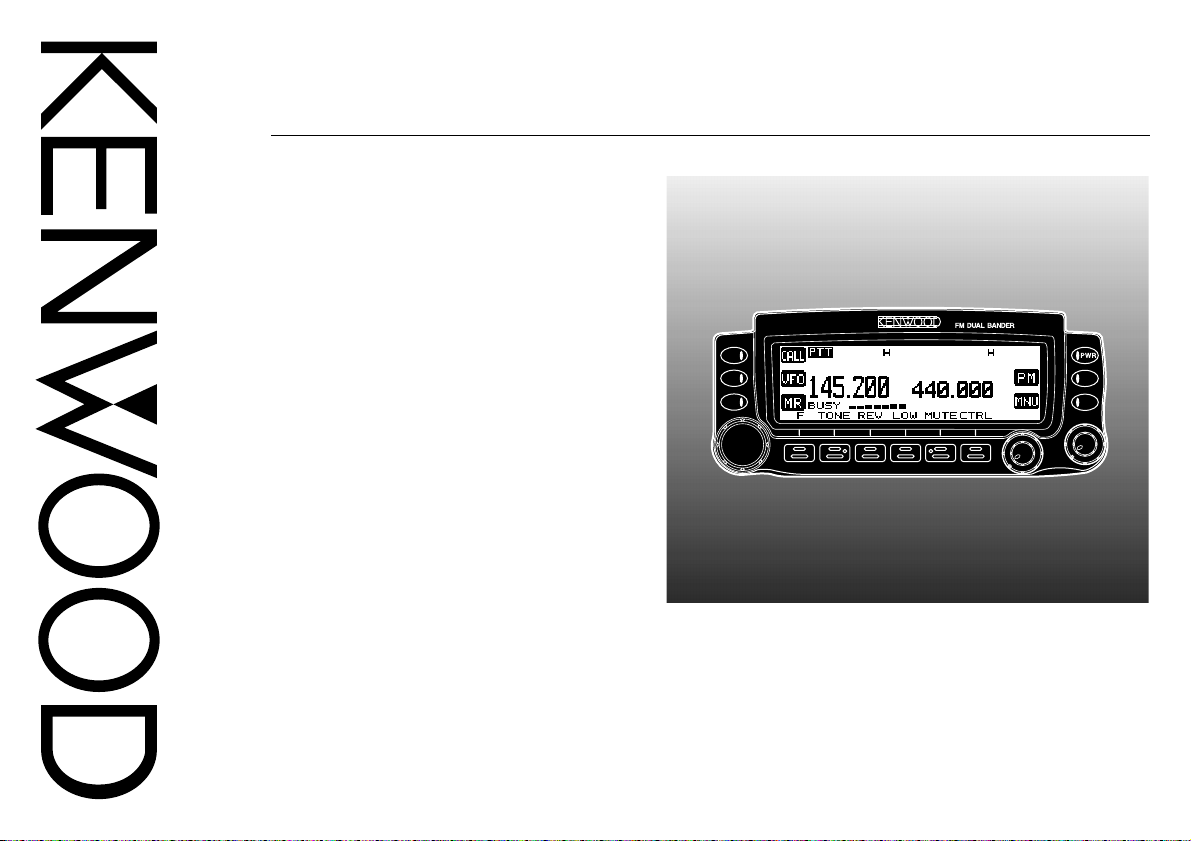
INSTRUCTION MANUAL
TM-V708
144/440 MHz FM DUAL BANDER
TM-V708A
KENWOOD CORPORATION
© B62-1834-00 (K)
09 08 07 06 05 04 03 02 01 00
Page 2
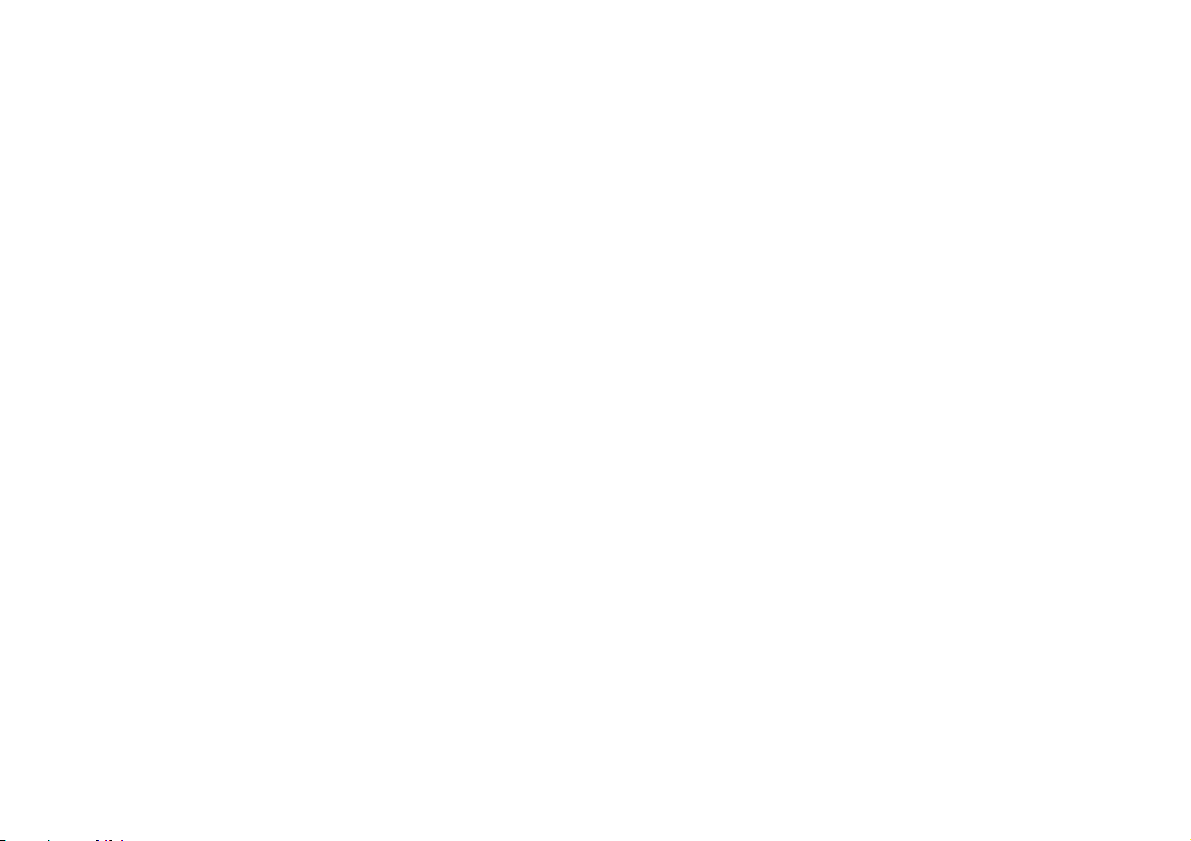
THANK YOU!
Control Head Replacement
We are grateful you decided to purchase this
KENWOOD FM transceiver. KENWOOD always
provides Amateur Radio products which surprise and
excite serious hobbyists. This transceiver is no
exception.
FEATURES
This transceiver has the following main features:
• Enhanced Programmable Memory (PM) channels
store virtually entire current operating environments
for your quick recall.
• Contains a total of 200 memory channels to program
frequencies and other various data. Allows each
memory channel to be named using up to 8
alphanumeric and special ASCII characters.
•“Visual Scan” graphically and simultaneously shows
the conditions of up to 181 frequency channels.
• Continuous Tone Coded Squelch System (CTCSS) or
Digital Code Squelch (DCS) rejects unwanted calls
from other stations.
• The front panel can be mounted in a convenient
location, separate from the main unit.
• Equipped with an easy-to-read large LCD with
alphanumeric display capability.
This model has a separate remote control head.
We suggest you remove the control head from your
automobile when unattended. Removing the control
head from the vehicle will reduce the risk of equipment
theft.
We also suggest that you check with your home or car
insurance for additional coverage. The American Radio
Relay League (ARRL) also has an insurance plan to
cover such incidents.
In the event theft or damage should occur, there are no
replacement control head units available from Kenwood.
Page 3
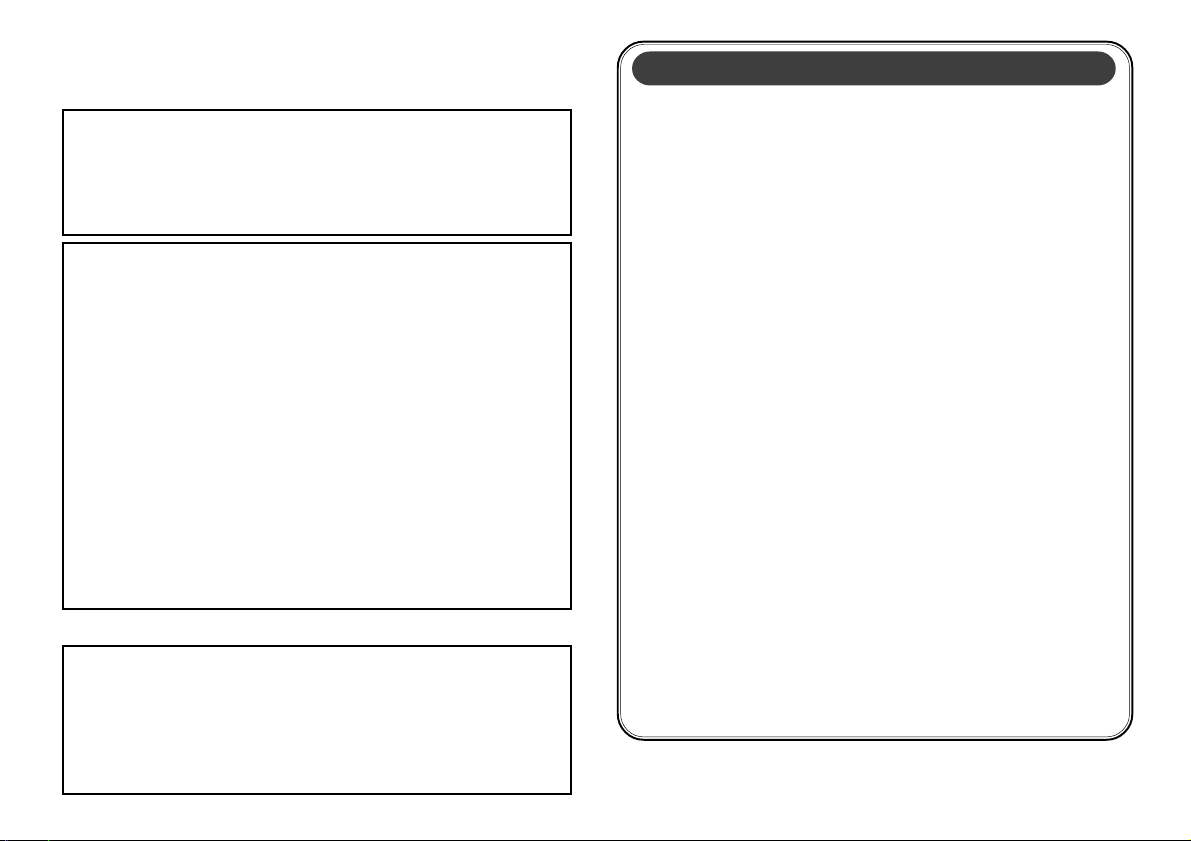
NOTICES TO THE USER
One or more of the following statements may be applicable:
FCC WARNING
This equipment generates or uses radio frequency energy. Changes
or modifications to this equipment may cause harmful interference
unless the modifications are expressly approved in the instruction
manual. The user could lose the authority to operate this equipment if
an unauthorized change or modification is made.
INFORMATION TO THE DIGITAL DEVICE USER REQUIRED BY
THE FCC
This equipment has been tested and found to comply with the limits
for a Class B digital device, pursuant to Part 15 of the FCC Rules.
These limits are designed to provide reasonable protection against
harmful interference in a residential installation.
This equipment generates, uses and can generate radio frequency
energy and, if not installed and used in accordance with the
instructions, may cause harmful interference to radio communications.
However, there is no guarantee that the interference will not occur in a
particular installation. If this equipment does cause harmful
interference to radio or television reception, which can be determined
by turning the equipment off and on, the user is encouraged to try to
correct the interference by one or more of the following measures:
• Reorient or relocate the receiving antenna.
• Increase the separation between the equipment and receiver.
• Connect the equipment to an outlet on a circuit different from that
to which the receiver is connected.
• Consult the dealer for technical assistance.
When condensation occurs inside the transceiver:
Condensation may occur inside the transceiver in such cases where
the room is warmed using a heater on cold days or where the
transceiver is quickly moved from a cold room to a warm room. When
condensation occurs, the microcomputer and/or the transmit/receive
circuits may become unstable, resulting in transceiver malfunction. If
this happens, turn the transceiver power OFF and wait for a while.
When the condensed droplets disappear, the transceiver will function
normally.
PRECAUTIONS
Please observe the following precautions to prevent
fire, personal injury, and transceiver damage:
• When operating mobile, do not attempt to configure
your transceiver while driving; it is too dangerous.
• Be aware of local laws pertaining to the use of
headphones/headsets while driving on public
roads. If in doubt, do not wear headphones while
mobiling.
• Do not transmit with high output power for an
extended duration; the transceiver may overheat.
• Do not modify the transceiver unless instructed by
this manual or by KENWOOD documentation.
• Do not expose the transceiver to long periods of
direct sunlight, nor place it close to heating
appliances.
• Do not place the transceiver in excessively dusty,
humid, or wet areas, nor on unstable surfaces.
• If an abnormal odor or smoke is detected coming
from the transceiver, turn the power OFF
immediately. Contact a KENWOOD service station
or your dealer.
• The transceiver is designed for a 13.8 V power
source. Never use a 24 V battery to power the
transceiver.
i
Page 4
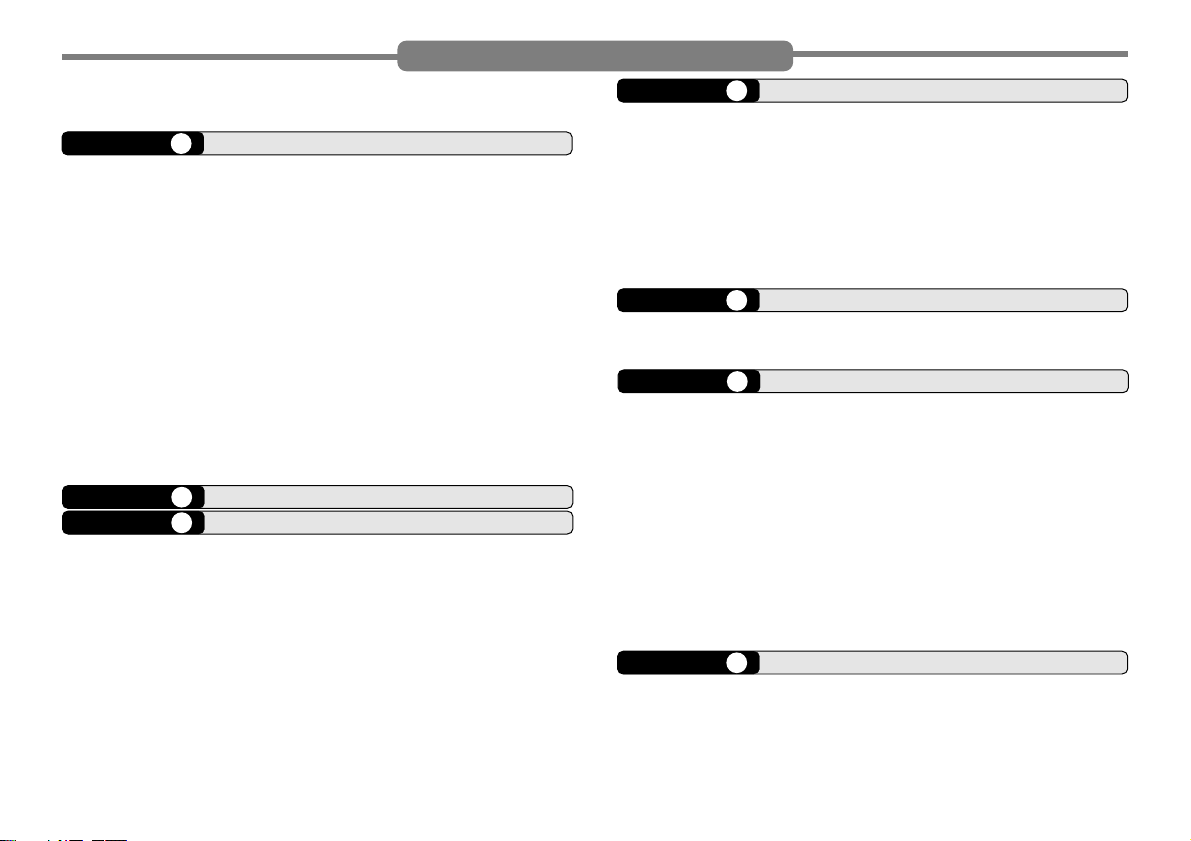
SUPPLIED ACCESSORIES ...................................... 1
CONVENTIONS FOLLOWED IN THIS MANUAL....... 1
CHAPTER 1 PREPARATION
MOBILE INSTALLATION ........................................... 2
Main Unit Installation ............................................. 2
Front Panel Installation ......................................... 3
FIXED STATION INSTALLATION ............................... 4
MODULAR PLUG CABLE CONNECTION ................. 4
DC POWER CABLE CONNECTION .......................... 5
Mobile Operation .................................................. 5
Fixed Station Operation ........................................ 6
Replacing Fuses ................................................... 7
ANTENNA CONNECTION ......................................... 7
ACCESSORY CONNECTIONS ................................. 8
External Speakers ................................................ 8
Microphone ........................................................... 8
CHAPTER 2 YOUR FIRST QSO
CHAPTER 3 GETTING ACQUAINTED
FRONT PANEL ........................................................ 10
MAIN UNIT — FRONT ............................................. 12
MAIN UNIT — REAR ............................................... 12
MICROPHONE ........................................................ 13
INDICATORS ........................................................... 14
BASIC TRANSCEIVER MODES .............................. 15
KEY FUNCTION DISPLAY ...................................... 16
BAND A & B ............................................................. 17
TX BAND AND CONTROL BAND ............................ 17
MIC KEYPAD DIRECT ENTRY (MC-58DM ONLY) ...... 18
ii
CONTENTS
CHAPTER 4 OPERATING BASICS
SWITCHING THE POWER ON/OFF ....................... 19
ADJUSTING THE VOLUME .................................... 19
SELECTING A BAND .............................................. 19
SELECTING A FREQUENCY .................................. 20
ADJUSTING THE SQUELCH .................................. 20
TRANSMITTING ...................................................... 21
Selecting Output Power ...................................... 21
CHAPTER 5 MENU SETUP
MENU ACCESS ...................................................... 22
MENU CONFIGURATION ....................................... 23
CHAPTER 6 OPERATING THROUGH REPEATERS
PROGRAMMING OFFSET ...................................... 27
Selecting Offset Direction .................................... 27
Selecting Offset Frequency ................................. 27
Activating Tone Function ..................................... 28
Selecting a Tone Frequency ................................ 28
AUTOMATIC REPEATER OFFSET ......................... 29
TRANSMITTING A 1750 Hz TONE .......................... 30
REVERSE FUNCTION ............................................ 31
AUTOMATIC SIMPLEX CHECK (ASC) .................... 31
TONE FREQUENCY ID ........................................... 32
CHAPTER 7 MEMORY CHANNELS
SIMPLEX & REPEATER OR ODD-SPLIT
MEMORY CHANNEL?............................................. 33
STORING SIMPLEX FREQUENCIES OR
STANDARD REPEATER FREQUENCIES ............... 34
Page 5
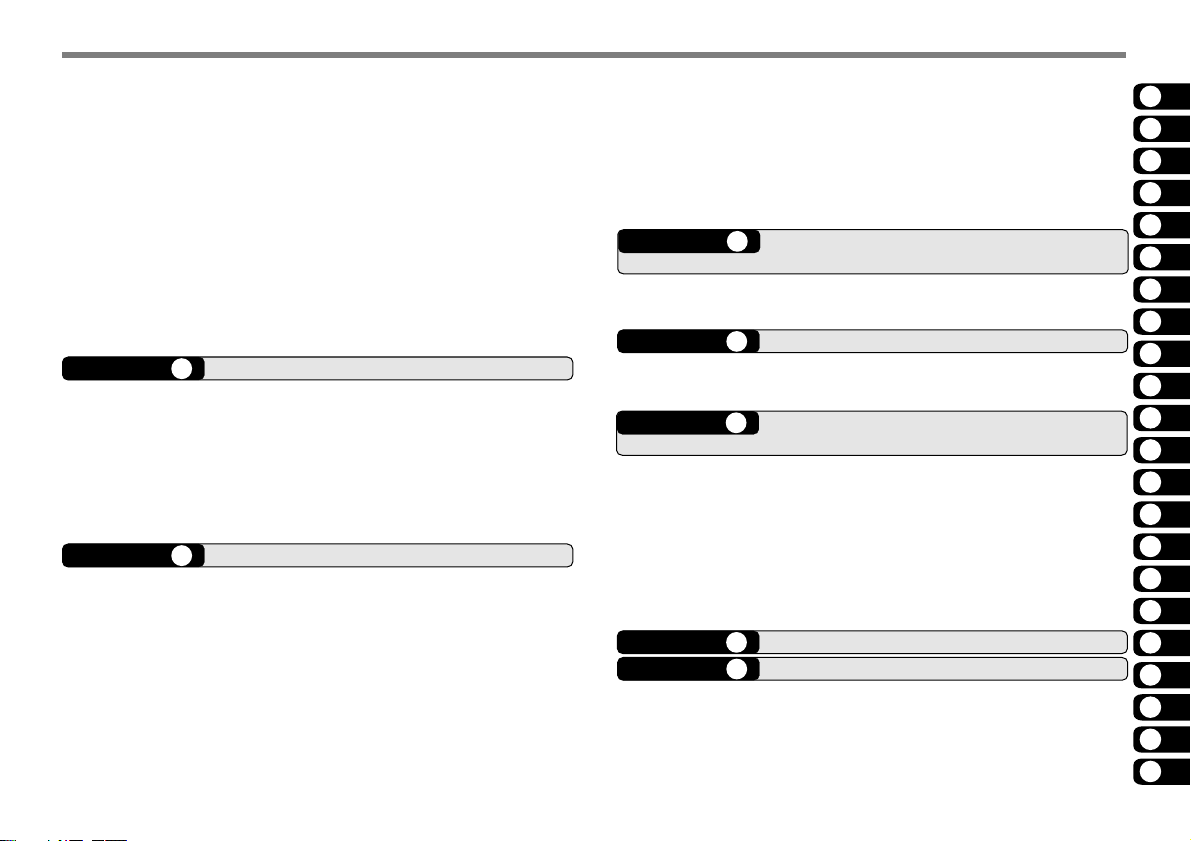
STORING ODD-SPLIT REPEATER
FREQUENCIES ....................................................... 34
RECALLING A MEMORY CHANNEL ....................... 35
CLEARING A MEMORY CHANNEL ......................... 35
NAMING A MEMORY CHANNEL ............................. 36
CALL CHANNEL ...................................................... 37
Recalling the Call Channel .................................. 37
Reprogramming the Call Channel ....................... 37
MEMORY-TO-VFO TRANSFER .............................. 38
CHANNEL DISPLAY ................................................ 38
PARTIAL OR FULL RESET?.................................... 39
CHAPTER 8 PROGRAMMABLE MEMORY (PM)
PROGRAMMABLE INFORMATION ......................... 40
APPLICATION EXAMPLES ..................................... 41
STORING IN PM CHANNELS ................................. 42
RECALLING A PM CHANNEL ................................. 42
AUTO PM CHANNEL STORE ................................. 43
PM CHANNEL RESET ............................................ 43
CHAPTER 9 SCAN
VISUAL SCAN ......................................................... 45
Selecting the Number of Channels ...................... 45
Using Visual Scan ............................................... 46
SELECTING SCAN RESUME METHOD ................. 47
VFO SCAN ............................................................. 48
MEMORY SCAN...................................................... 48
Locking Out a Memory Channel .......................... 49
GROUP SCAN ........................................................ 49
PROGRAM SCAN ................................................... 50
Setting Scan Limits ............................................. 50
Using Program Scan ........................................... 51
MHz SCAN .............................................................. 51
CALL/VFO SCAN .................................................... 52
CALL/MEMORY SCAN ............................................ 52
CHAPTER 10 CONTINUOUS TONE CODED SQUELCH
SYSTEM (CTCSS)
USING CTCSS ........................................................ 53
CTCSS FREQUENCY ID ......................................... 54
CHAPTER 11 DIGITAL CODE SQUELCH (DCS)
USING DCS ............................................................ 55
DCS CODE ID ......................................................... 56
CHAPTER 12 DUAL TONE MULTI-FREQUENCY (DTMF)
FUNCTIONS (WITH MC-58DM ONLY)
MANUAL DIALING .................................................. 57
DTMF Monitor ..................................................... 57
AUTOMATIC DIALER .............................................. 58
Storing a DTMF Number in Memory .................... 58
Transmitting a Stored DTMF Number.................. 59
Selecting TX Speed ............................................ 59
Selecting Pause Duration .................................... 59
CHAPTER 13 PROGRAMMABLE FUNCTION (PF) KEYS
CHAPTER 14 AUXILIARY FUNCTIONS
DIRECT FREQUENCY ENTRY
(WITH MC-58DM ONLY) ......................................... 61
CHANGING FREQUENCY STEP SIZE ................... 62
PROGRAMMABLE VFO .......................................... 62
1
2
3
4
5
6
7
8
9
10
11
12
13
14
15
16
17
18
19
20
21
22
iii
Page 6
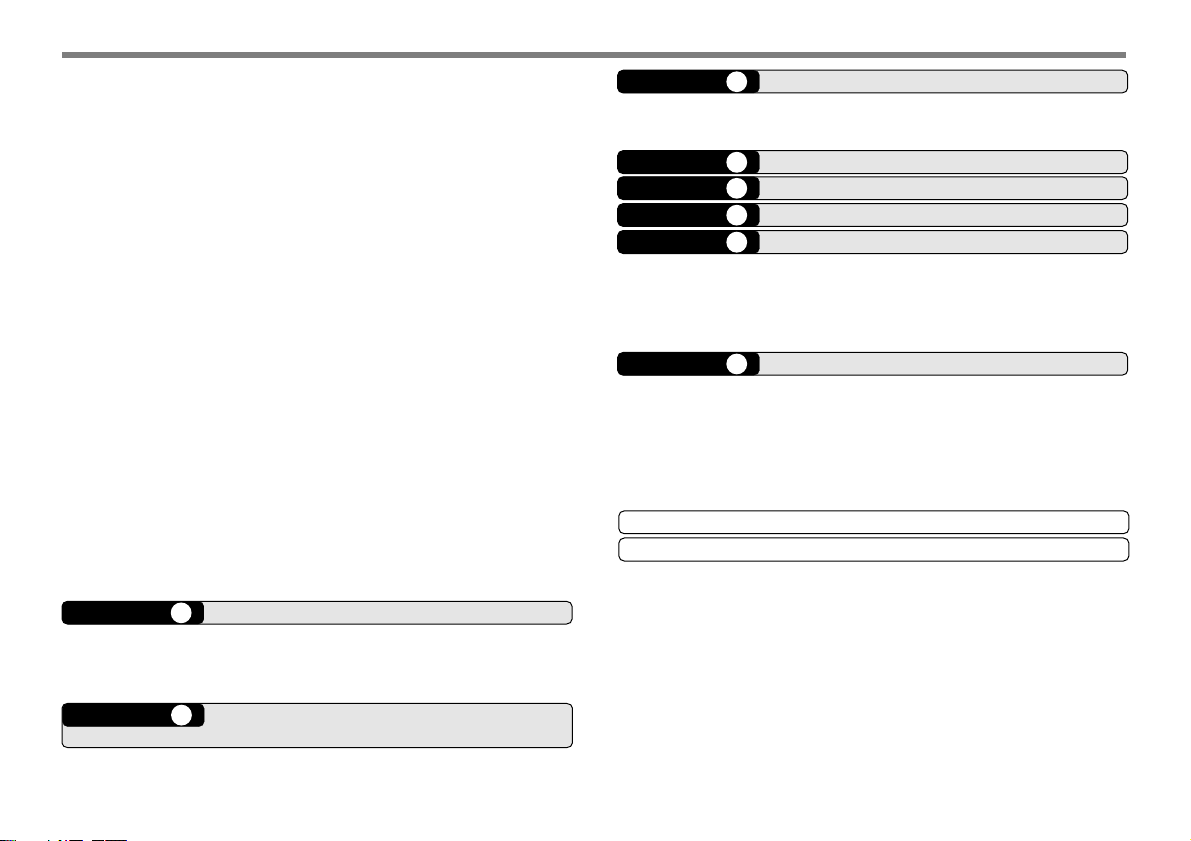
DISPLAY DIMMER .................................................. 63
AUTO DIMMER CHANGE ....................................... 63
DISPLAY CONTRAST ADJUST ............................... 63
POSITIVE/ NEGATIVE REVERSAL ......................... 63
BLANKING A BAND DISPLAY ................................. 64
AUTOMATIC BAND CHANGE (ABC) ...................... 64
TRANSCEIVER LOCK ............................................ 65
ALL-CONTROL LOCK ............................................. 65
S-METER SQUELCH .............................................. 65
Squelch Hang Time ............................................ 66
CHANGING BEEP VOLUME ................................... 66
KEY BEEP ON/ OFF ................................................ 66
SWITCHING FM/AM MODE .................................... 66
ADVANCED INTERCEPT POINT (AIP) ................... 67
TIME-OUT TIMER (TOT) ......................................... 67
AUTOMATIC POWER OFF (APO) ........................... 67
POWER-ON MESSAGE .......................................... 68
DISPLAY DEMONSTRATION .................................. 68
CHANGING SPEAKER CONFIGURATIONS ........... 69
SPEAKER MUTE .................................................... 69
CHAPTER 15 PACKET OPERATION
CONNECTING WITH A TNC AND
PERSONAL COMPUTER ........................................ 71
SELECTING A DATA TRANSFER RATE.................. 72
CHAPTER 16 MICROPHONE CONTROL
(WITH MC-58DM ONLY)
CHAPTER 17 WIRELESS REMOTE CONTROL
PREPARATION ....................................................... 74
CONTROL OPERATION.......................................... 75
CHAPTER 18 REPEATER FUNCTION
CHAPTER 19 VS-3 VOICE SYNTHESIZER (OPTIONAL)
CHAPTER 20 OPTIONAL ACCESSORIES
CHAPTER 21 INSTALLING OPTIONS
INSTALLING THE VS-3 VOICE
SYNTHESIZER UNIT .............................................. 79
INSTALLING THE PG-4X EXTENSION
CABLE KIT .............................................................. 79
CHAPTER 22 MAINTENANCE
GENERAL INFORMATION ...................................... 81
SERVICE ................................................................. 81
SERVICE NOTE ...................................................... 81
CLEANING .............................................................. 81
TROUBLESHOOTING ............................................. 82
SPECIFICATIONS
INDEX
iv
Page 7
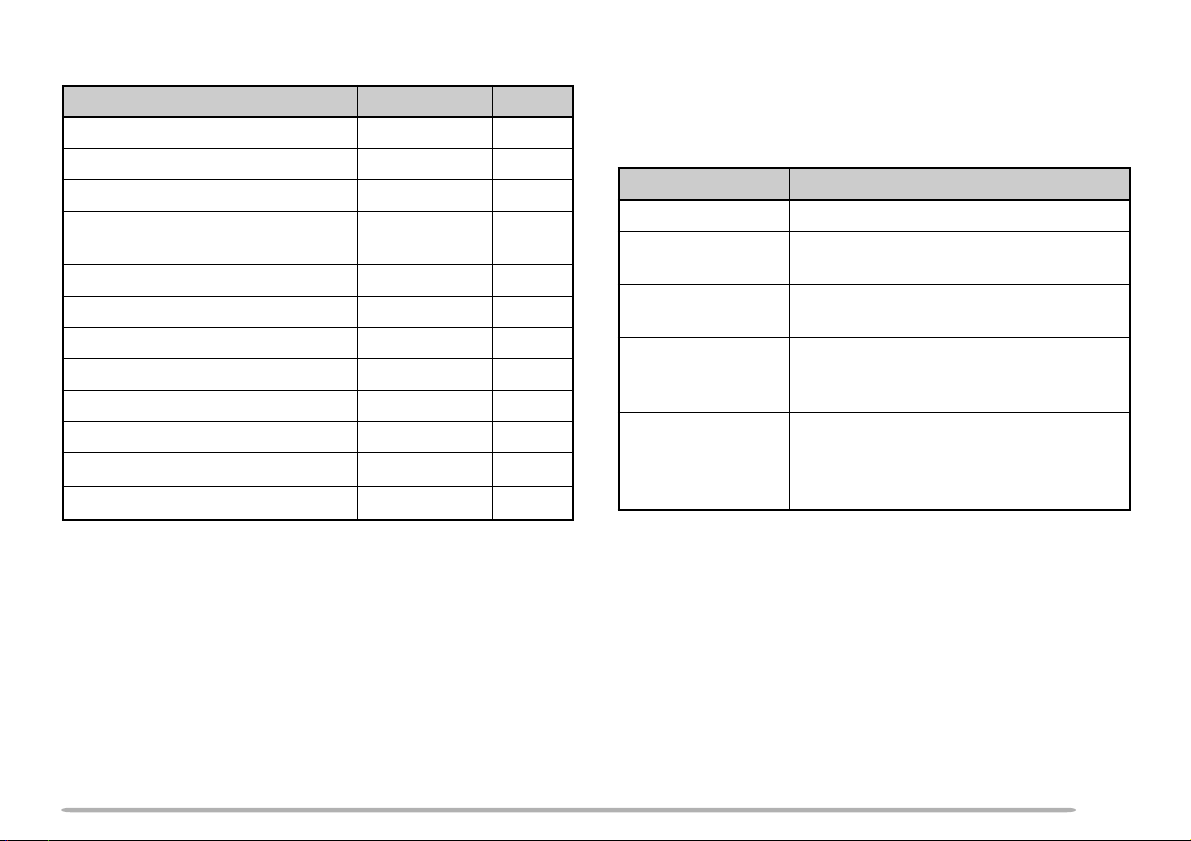
SUPPLIED ACCESSORIES CONVENTIONS FOLLOWED IN THIS MANUAL
yrosseccA rebmuNtraP ytitnauQ
enohporcimMD85-CMXX-6360-19T1
elbacrewopCDXX-1112-03E1
)A51(esufreviecsnarTXX-7100-15F1
tekcarbgnitnuomlenaptnorF
)riapeno(
regnahenohporciMXX-6251-91J1
tekcarbgnitnuomtinu-niaMXX-8260-92J1
tinuniamrofteswercSXX-2830-99N1
lenaptnorfrofteswercSXX-4102-99N1
elbacgulpraludoMXX-1933-03E1
noihsuCXX-8840-20J4
dracytnarraW–1
launamnoitcurtsnIXX-4381-26B1
XX-3660-92J
1
XX-4660-92J
1
The writing conventions described below have been
followed to simplify instructions and avoid unnecessary
repetition.
noitcurtsnI noitcA
sserP ]YEK[ .esaelerdnasserP YEK .
sserP )s1(]YEK[ .
sserP
]1YEK[ , ]2YEK[ .
sserP
sserP +]YEK[
NOREWOP .
dlohdnasserP YEK rodnoces1rof
.regnol
sserP 1YEK esaeler,yliratnemom
1YEK sserpneht, 2YEK .
dlohdnasserP 1YEK sserpneht,
]2YEK[+]1YEK[ .
2YEK dlohotgniunitnocelihw
1YEK .
,FFOrewopreviecsnartehthtiW
dlohdnasserp YEK ehtnrutneht,
gnisserpybNOrewopreviecsnart
]RWP[ dlohotgniunitnocelihw YEK .
1
Page 8
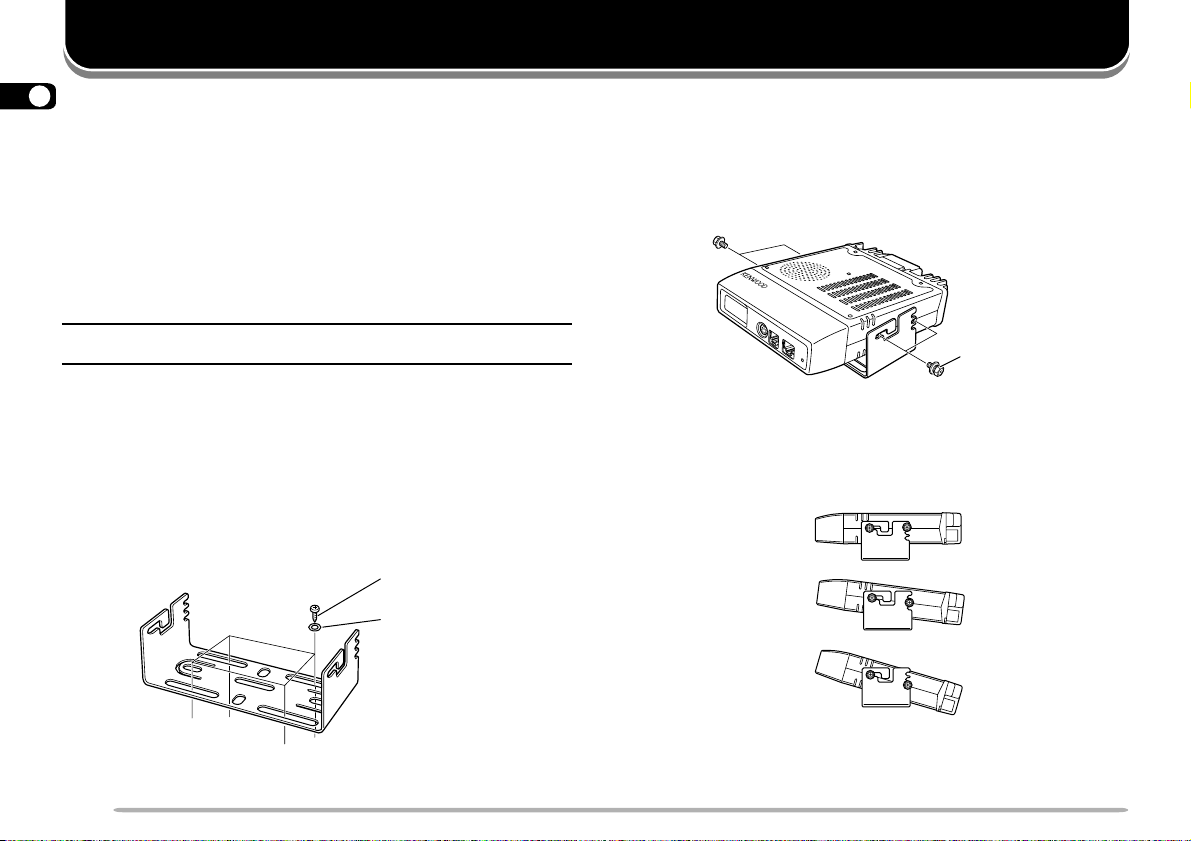
PREPARATION
1
MOBILE INSTALLATION
This transceiver allows you to install the front panel and
main unit in separate locations. Select safe, convenient
locations inside your vehicle that minimize danger to
your passengers and yourself while the vehicle is in
motion. Consider installing the units at appropriate
positions so that knees or legs will not strike them during
sudden braking of your vehicle. Try to pick wellventilated locations that are shielded from direct sunlight.
Note: Unlike the previous KENWOOD mobile transceivers, this
transceiver does not allow the front panel and main unit to be joined.
■ Main Unit Installation
1 Install the mounting bracket in the vehicle using
the 4 supplied self-tapping screws and flat
washers.
• The bracket must be installed so that the 3 screw
holes on the edge of each bracket side are facing the
rear.
5 mm x 16 mm
self-tapping screw
Flat washer
2 Position the transceiver, then insert and tighten
the 4 supplied hexagon SEMS screws and flat
washers.
• Double check that all hardware is tightened to
prevent vehicle vibration from loosening the bracket
or transceiver.
SEMS screw
• Determine the desired angle of the main unit, using
the 3 screw holes on the rear edge of each bracket
side.
Position 1:
Position 2:
Position 3:
2
Page 9
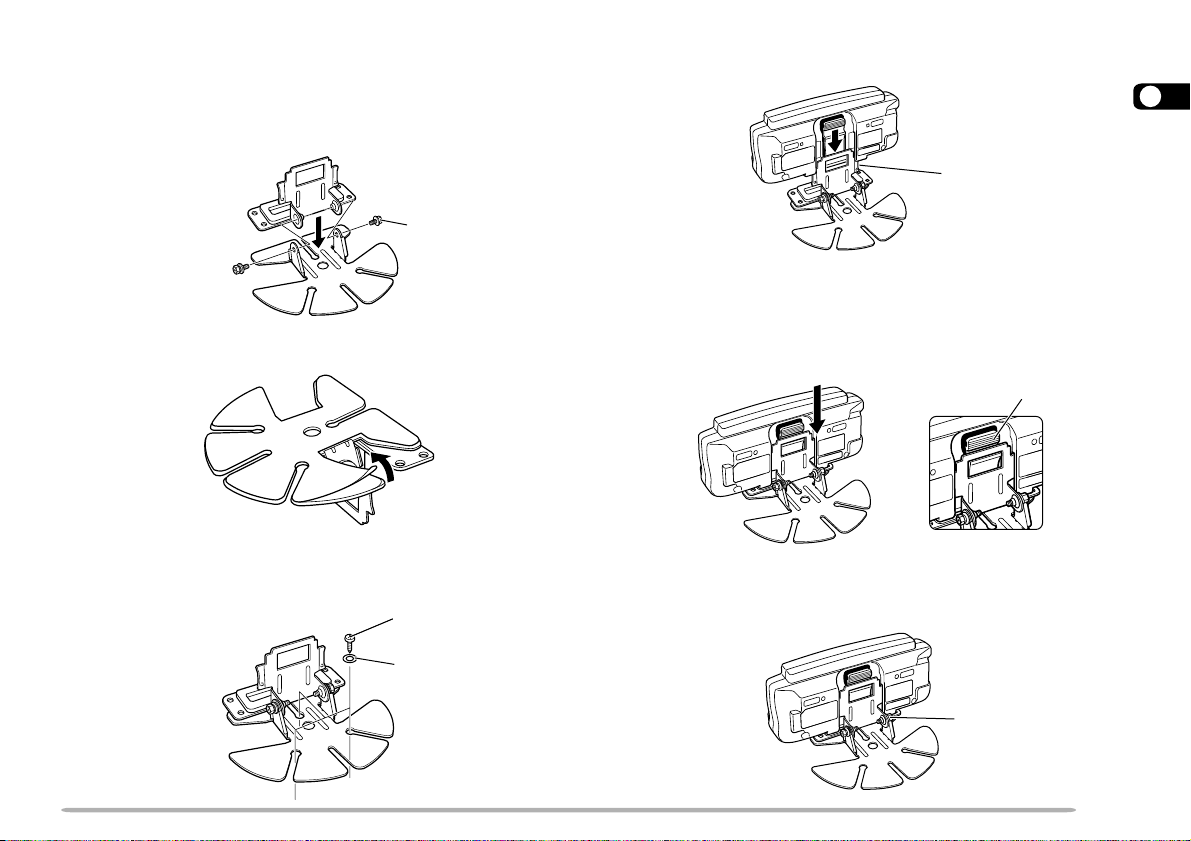
■ Front Panel Installation
1 Assemble the mounting brackets using the 2
supplied hexagon SEMS screws and flat washers.
• Do not completely tighten the screws in this step.
SEMS screw
2 Peel off the paper backing from the rear of the
bracket.
3 Position the bracket in the vehicle, then install it
securely using the 3 supplied self-tapping screws
and flat washers.
4 mm x 14 mm
self-tapping screw
4 Position the grooves on the front panel over the
bracket tabs.
1
Bracket tab
5 Slide the front panel down until its locking tab
clicks.
• The tab on the front panel must be completely locked
by the bracket; otherwise vehicle vibration may
cause the front panel to fall off the bracket.
Locking tab
6 Determine the desired angle of the front panel,
then completely tighten the 2 SEMS screws on the
bracket.
Flat washer
SEMS screw
3
Page 10
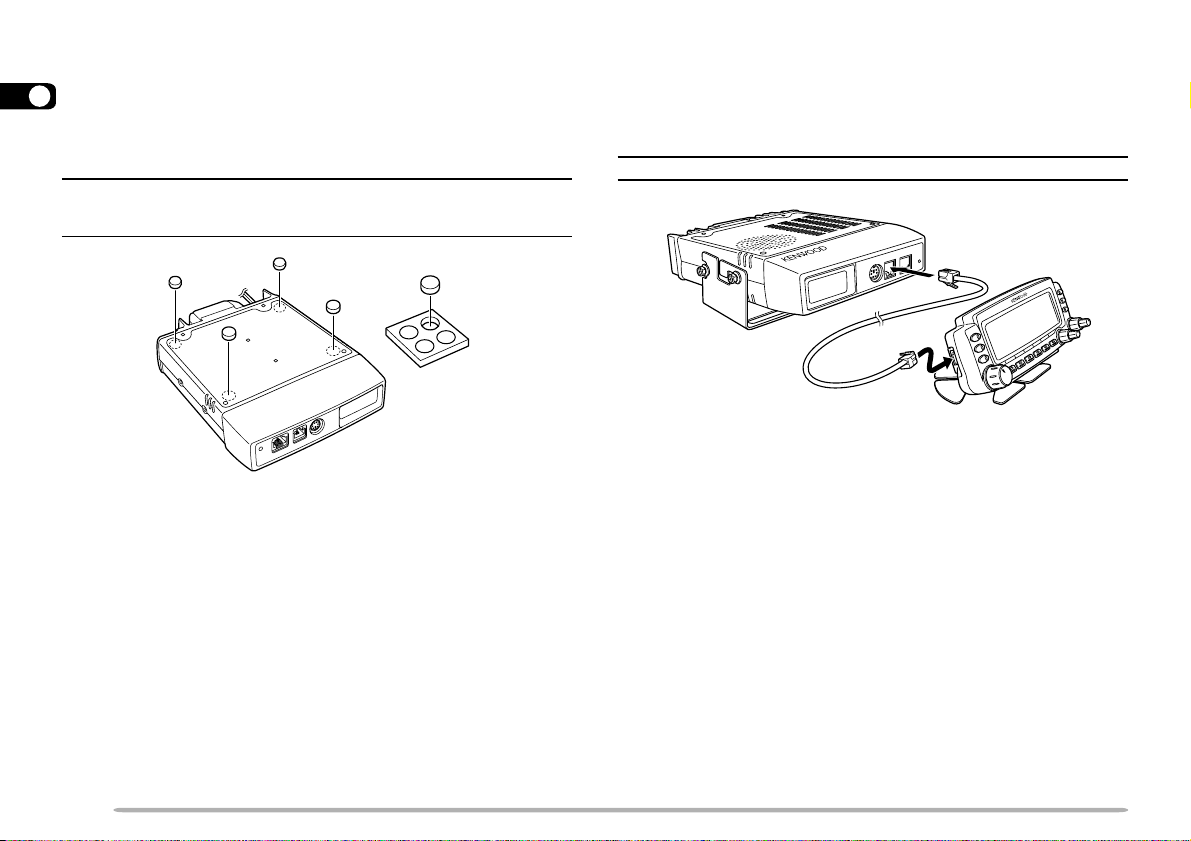
FIXED STATION INSTALLATION
MODULAR PLUG CABLE CONNECTION
When placing the main unit on a surface such as a desk
1
top, use the supplied cushions to prevent the surface
from being scratched. Attach the 4 cushions to the base
of the main unit as illustrated below.
Note: Attach the cushions to the flat surface on the main unit;
otherwise the installation will be unstable and the cushions may come
off easily.
Use the supplied modular plug cable to connect the front
panel to the main unit. Connect the 4-pin plug to the
front panel and the 6-pin plug to the main unit.
Note: The 6-pin plug is wider than the 4-pin plug.
6-pin plug
4-pin plug
4
Page 11
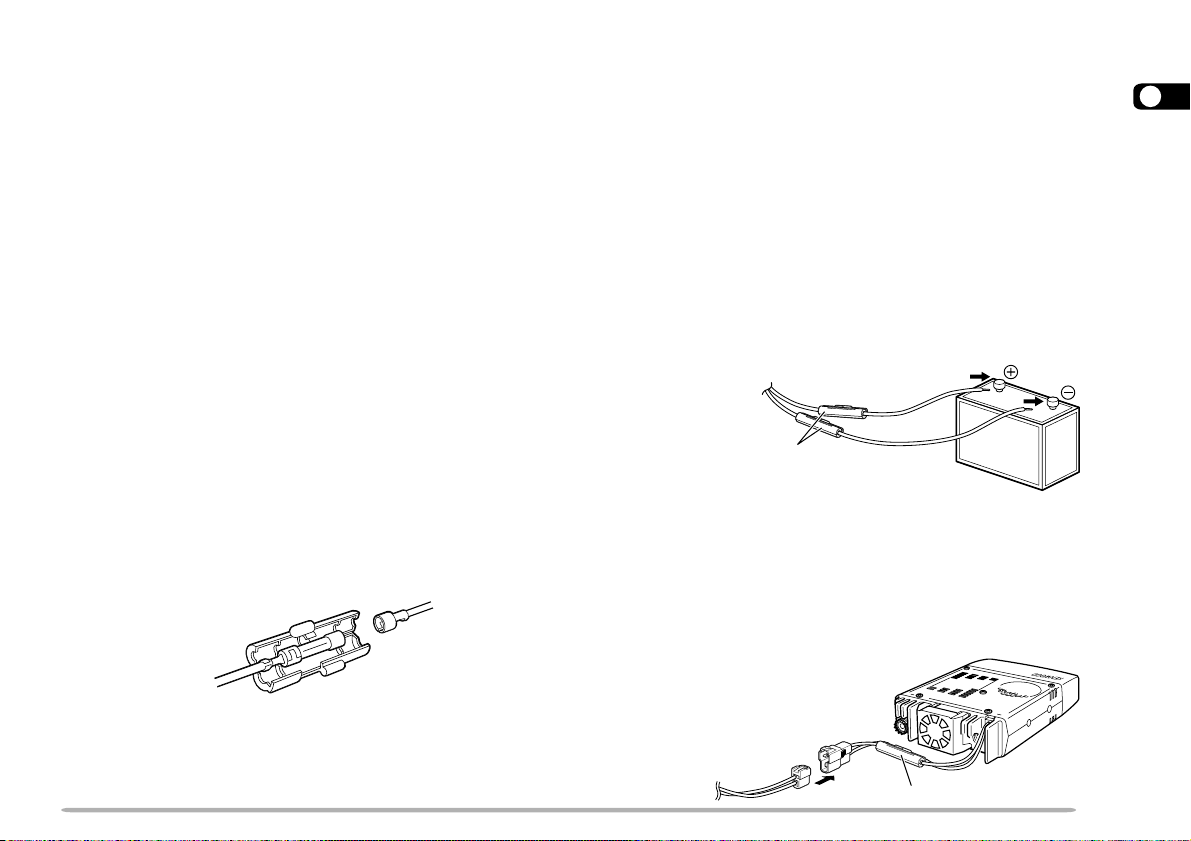
DC POWER CABLE CONNECTION
■ Mobile Operation
The vehicle battery must have a nominal rating of 12 V.
Never connect the transceiver to a 24 V battery. Be
sure to use a 12 V vehicle battery that has sufficient
current capacity. If the current to the transceiver is
insufficient, the display may darken during transmission,
or the transmit output power may drop excessively.
1 Route the supplied DC power cable directly to the
vehicle’s battery terminals using the shortest path
from the transceiver.
• When using a noise filter, install it with an insulator to
prevent it from touching metal on the vehicle.
•We recommend that you do not use the cigarette
lighter socket since some cigarette lighter sockets
introduce an unacceptable voltage drop.
• When routing the power cable through a hole in the
vehicle chassis or body, for example in the firewall at
the front of the passenger compartment, use a
rubber grommet to protect the cable from abrasion.
Dismantle the fuse holder to pass the cable through
the firewall.
2 After the cable is in place, wind heat-resistant tape
around the fuse holder to protect it from moisture,
then tie down the full run of cable.
3 To prevent the risk of short circuits, disconnect
other wiring from the negative (–) battery terminal
before connecting the transceiver.
4 Confirm the correct polarity of the connections,
then attach the power cable to the battery
terminals; red connects to the positive (+) terminal
and black connects to the negative (–) terminal.
• Use the full length of the cable without cutting off
excess, even if the cable is longer than required. In
particular, never remove the fuse holders from the
cable.
Red
Fuse holder
Black
5 Reconnect any wiring removed from the negative
terminal.
6 Connect the DC power cable to the transceiver’s
power supply connector.
• Press the connectors firmly together until the locking
tab clicks.
1
• The entire length of the cable must be dressed to
isolate it from heat, moisture, and the engine
secondary (high voltage) ignition system/ cables.
Fuse holder
5
Page 12
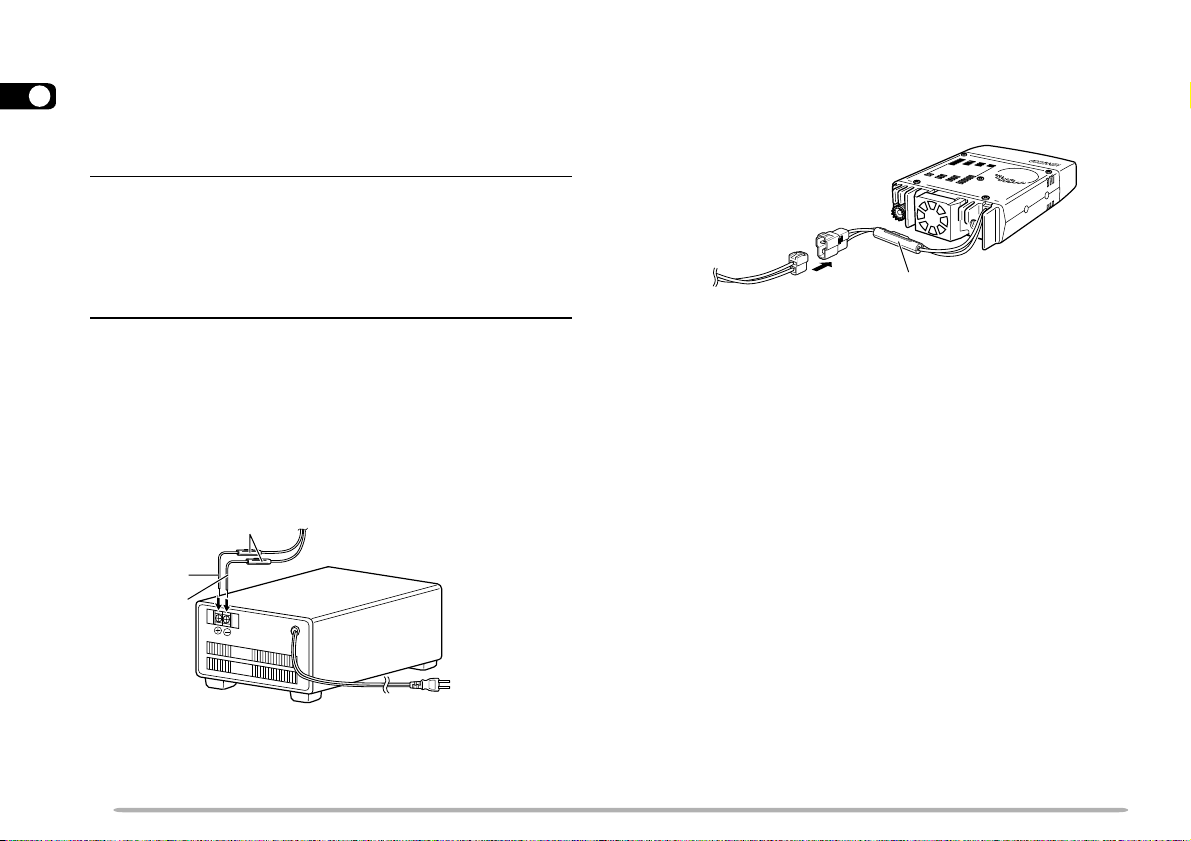
■ Fixed Station Operation
In order to use this transceiver for fixed station
1
operation, you will need a separate 13.8 V DC power
supply (purchased separately). We recommend
using a power supply with a current capacity of 12 A.
Note:
◆ To get the most out of your transceiver, we recommend using
the optional PS-33 (20.5 A, 25% duty cycle) power supply.
◆ Before connecting the DC power supply to the transceiver, be
sure to switch the transceiver and the DC power supply OFF.
◆ Do not plug the DC power supply into an AC outlet until you
make all connections.
1 Connect the DC power cable to the regulated DC
power supply and check that the polarities are
correct (Red: positive, Black: negative).
• Do not directly connect the transceiver to an AC
outlet. Use the supplied DC power cable to connect
the transceiver to a regulated power supply.
• Do not substitute the cable with smaller gauge wires.
2 Connect the DC power cable to the transceiver’s
power supply connector.
• Press the connectors firmly together until the locking
tab clicks.
Fuse holder
6
Red (+)
Black (–)
Fuse holder
Regulated DC power
supply
To AC outlet
Page 13
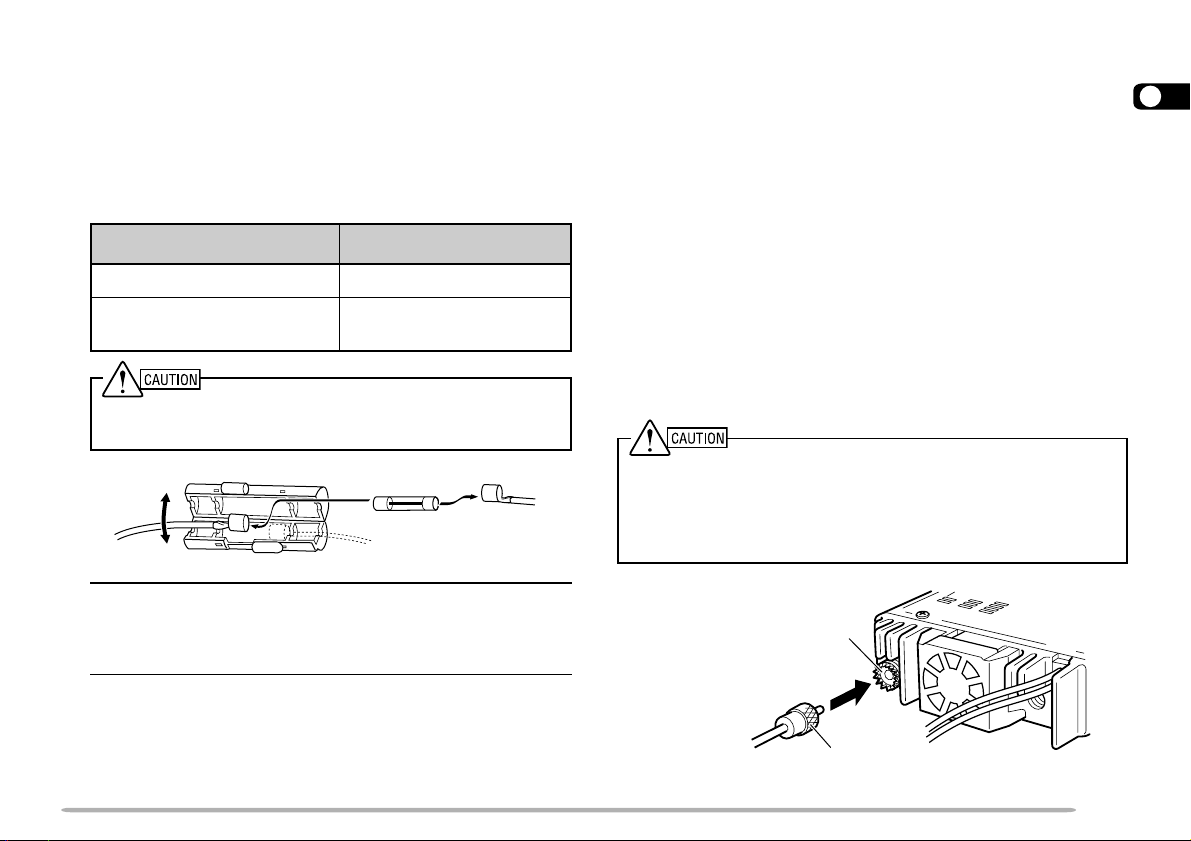
■ Replacing Fuses
If a fuse blows, determine the cause, then correct the
problem. After the problem is resolved, replace the
fuse. If newly installed fuses continue to blow,
disconnect the power cable and contact your
authorized KENWOOD dealer or an authorized
KENWOOD service center for assistance.
ANTENNA CONNECTION
Before operating, you must first install an efficient,
well-tuned antenna. Successful transceiver operation
will depend largely on the type of antenna and its correct
installation. The transceiver can give excellent results if
the antenna system and its installation are given careful
attention.
1
noitacoLesuF gnitaRtnerruCesuF
reviecsnarTA51
yrosseccAdeilppuS
elbaCrewoPCD
Only use fuses of the specified type and rating; otherwise the
transceiver could be damaged.
Note: If you use the transceiver for a long period when the
vehicle battery is not fully charged or when the engine is OFF, the
battery may become discharged and will not have sufficient
reserves to start the vehicle. Avoid using the transceiver under
these conditions.
A02
Use a 50 Ω impedance antenna to match the transceiver
input impedance. Also use a low-loss coaxial feed line
that has a characteristic impedance of 50 Ω. Coupling
the antenna to the transceiver via feed lines having an
impedance other than 50 Ω reduces the efficiency of the
antenna system, and can cause interference to nearby
broadcast television receivers, radio receivers, and other
electronic equipment.
◆ Transmitting without first connecting an antenna or other matched
load may damage the transceiver. Always connect an antenna to
the transceiver before transmitting.
◆ All fixed stations should be equipped with a lightning arrester to
reduce the risk of fire, electric shock, and transceiver damage.
Antenna
connector
To antenna
Feed line connector
7
Page 14
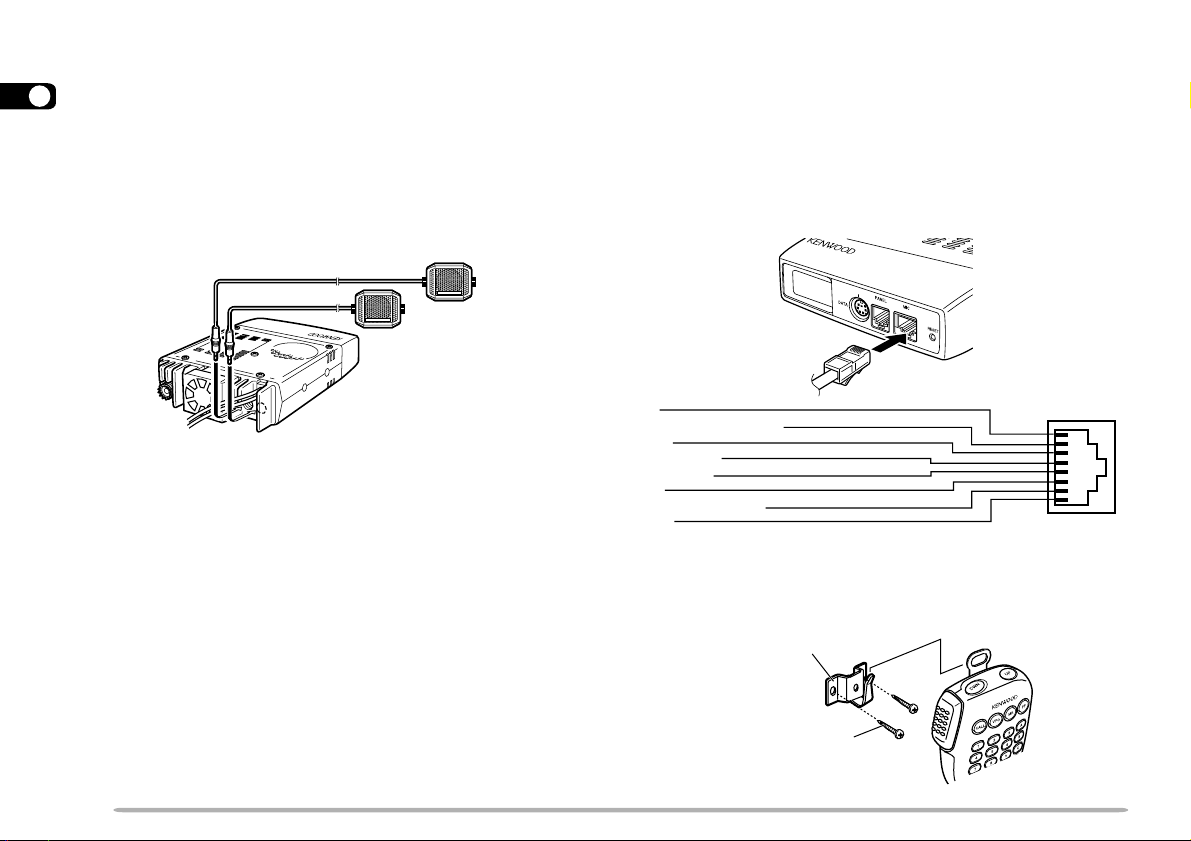
ACCESSORY CONNECTIONS
1
■ External Speakers
If you plan to use external speakers, choose
speakers with an impedance of 8 Ω. The external
speaker jacks accept a 3.5 mm (1/8") mono
(2-conductor) plug. For best performance, we
recommend using the optional SP-50B speaker.
■ Microphone
To communicate in the voice modes, connect a 600 Ω
microphone equipped with an 8-pin modular plug into
the modular socket on the front of the main unit.
Press firmly on the plug until the locking tab clicks.
UP
DC 8 V, 200 mA max.
GND
STBY (PTT)
GND (MIC)
MIC
NC: No connection
DWN
Attach a microphone hanger to an appropriate
position using the screws included in the screw set.
Microphone hanger
Microphone hanger screw
(3 mm x 10 mm)
8
Page 15
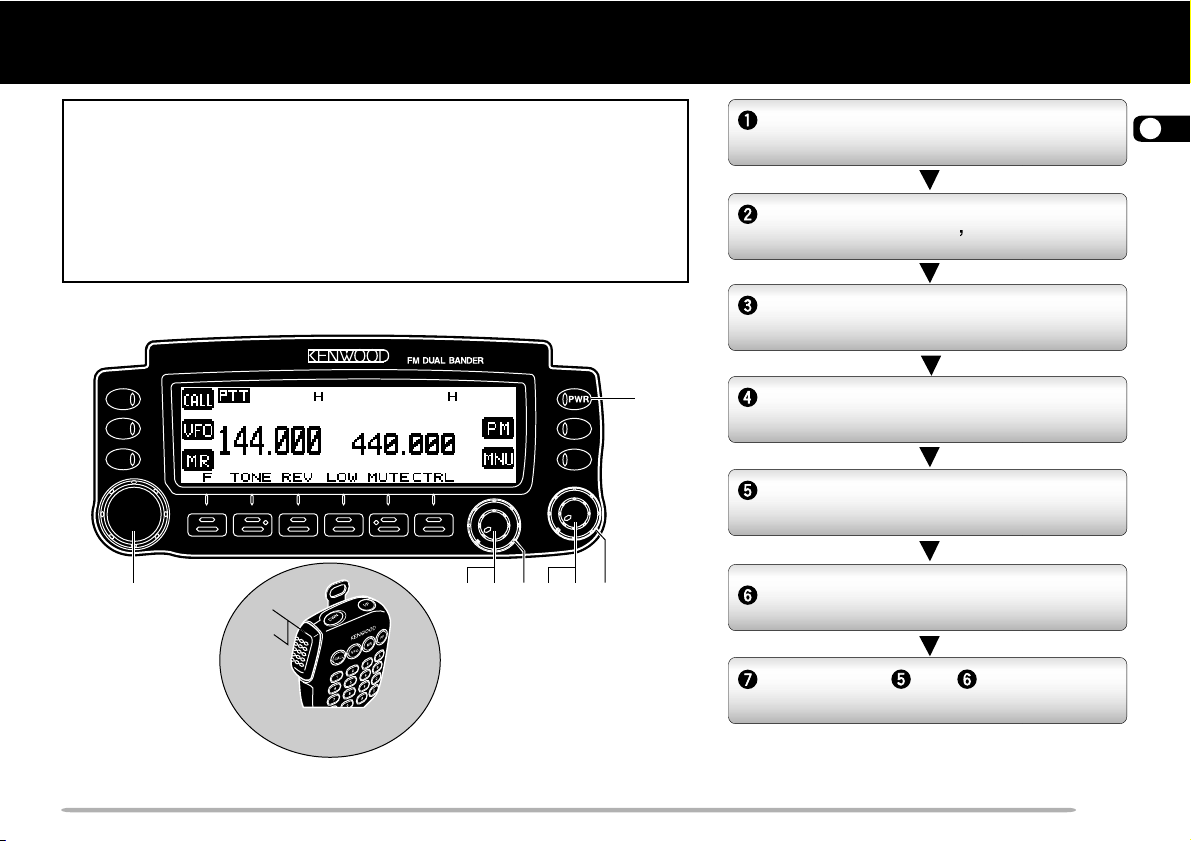
YOUR FIRST QSO
YOUR FIRST QSO
If you tend to discard instruction manuals along with the packaging
material…please don’t. The 7 steps given here will get you on the
air in your first QSO right away. So, you can enjoy the exhilaration
that comes with opening a brand new transceiver.
After trying the rig for a while, settle back in your most comfortable
operating chair with this manual and your favorite drink for an hour
or two. The time spent will be worthwhile.
TM-V708
q
r
t
y
MC-58DM
w we w we
Switch the DC power supply ON, then
press the PWR switch.
Turn the VOL and SQL controls to
approximately the 9 o clock position.
Press [BAND SEL] to select the VHF
or UHF band.
Turn the Tuning control to select a
frequency.
Press and hold Mic [PTT], then speak
in your normal tone of voice.
Release Mic [PTT] to receive.
Repeat steps and to continue
communication.
2
9
Page 16
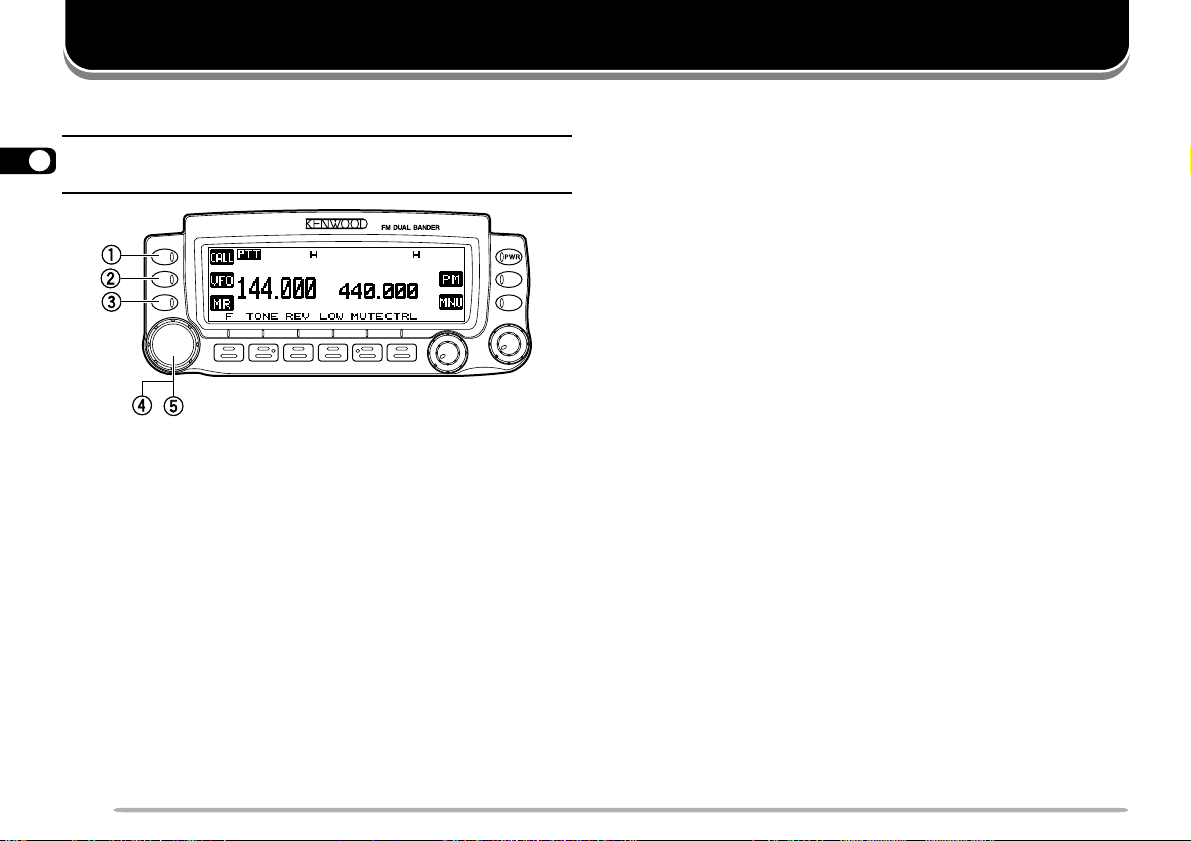
GETTING ACQUAINTED
FRONT PANEL
Note: This section describes only the main functions of the front
3
panel controls and keys. For the functions not described here, you will
find explanations in the appropriate sections of the manual.
TM-V708
ee
e MR key
ee
Selects the Memory Recall mode {page 35}. In this
mode you can change memory channels using the
Tuning control or Mic [UP]/ [DWN]. Also starts
Memory Scan {page 48}.
rr
r Tuning control
rr
When turned, selects:
• Operating frequencies when in VFO mode {page 20}.
• Memory channels when in Memory Recall mode
{page 35}.
• Menu Nos. when in Menu mode {page 22}.
This control is used for various other selections.
qq
q CALL key
qq
Recalls the Call channel {page 37}. Also starts or
stops Call/VFO Scan {page 52} when in VFO mode,
or Call/Memory Scan {page 52} when in Memory
Recall mode.
ww
w VFO key
ww
Selects the VFO mode. In this mode you can change
the operating frequency using the Tuning control or
Mic [UP]/ [DWN]. Also provides:
• VFO Scan start to scan the entire VFO range
{page 48}.
• Program Scan start to scan a programmed range of
frequencies {page 50}.
10
When an up arrow (c) and down arrow (d) are
visible as key labels, the Tuning control functions the
same as the up and down arrow keys.
tt
t MHz key
tt
When pressed, selects the MHz mode. In this mode
you can change the operating frequency in 1 MHz
steps or 10 MHz steps {page 20} using the Tuning
control or Mic [UP]/ [DWN]. Also starts MHz Scan
{page 51}.
Page 17
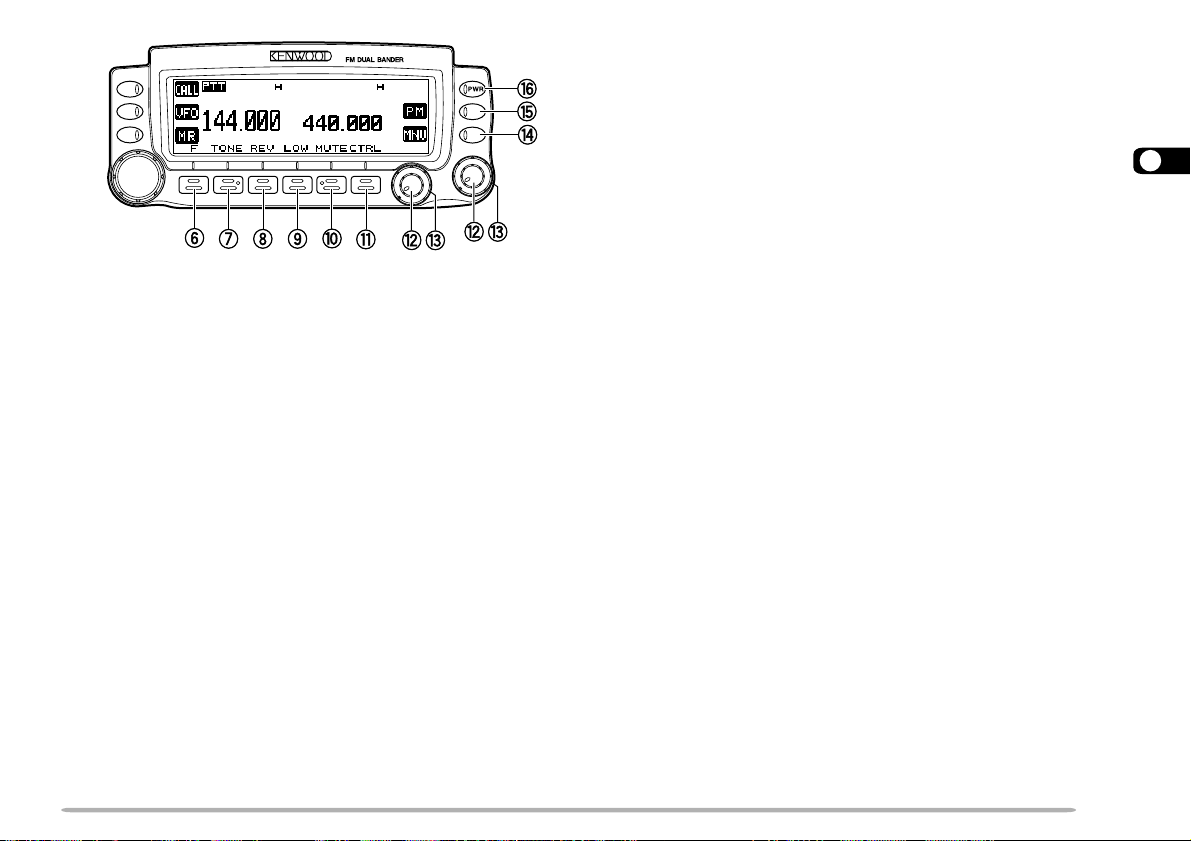
TM-V708
!1!1
!1 CTRL key
!1!1
Selects the band that you can control using the front
panel buttons or the microphone keys {page 17}.
!2!2
!2 VOL controls/ BAND SEL keys
!2!2
When turned, adjusts the level of receive audio from
the speaker {page 19}. Turn the left control (band A)
or the right control (band B) depending on which
band you want to operate.
3
yy
y F (Function) key
yy
Allows you to select the secondary functions that are
available using multifunction keys.
uu
u TONE key
uu
Activates the Tone {page 28}, CTCSS {page 53}, or
DCS function {page 55}.
ii
i REV key
ii
Switches the transmit frequency and receive
frequency when operating with an offset {page 27} or
an odd-split memory channel {page 34}.
oo
o LOW key
oo
Selects High, Medium, or Low transmit output power
{page 21}.
!0!0
!0 MUTE key
!0!0
Mutes the speaker allocated to the control band
{page 69}.
When pressed, these keys select the desired TX
band. Press the left key (band A) or the right key
(band B) depending on which band you want to
select.
For band A and B, see page 17.
!3!3
!3 SQL control
!3!3
When turned, adjusts the squelch level {page 20}.
This allows you to mute the speaker when no signals
are present.
!4!4
!4 MNU key
!4!4
Selects the Menu mode {page 22}.
!5!5
!5 PM key
!5!5
Selects the Programmable Memory (PM) mode
{page 42}.
!6!6
!6 PWR switch
!6!6
Switches the transceiver ON or OFF {page 19}.
11
Page 18
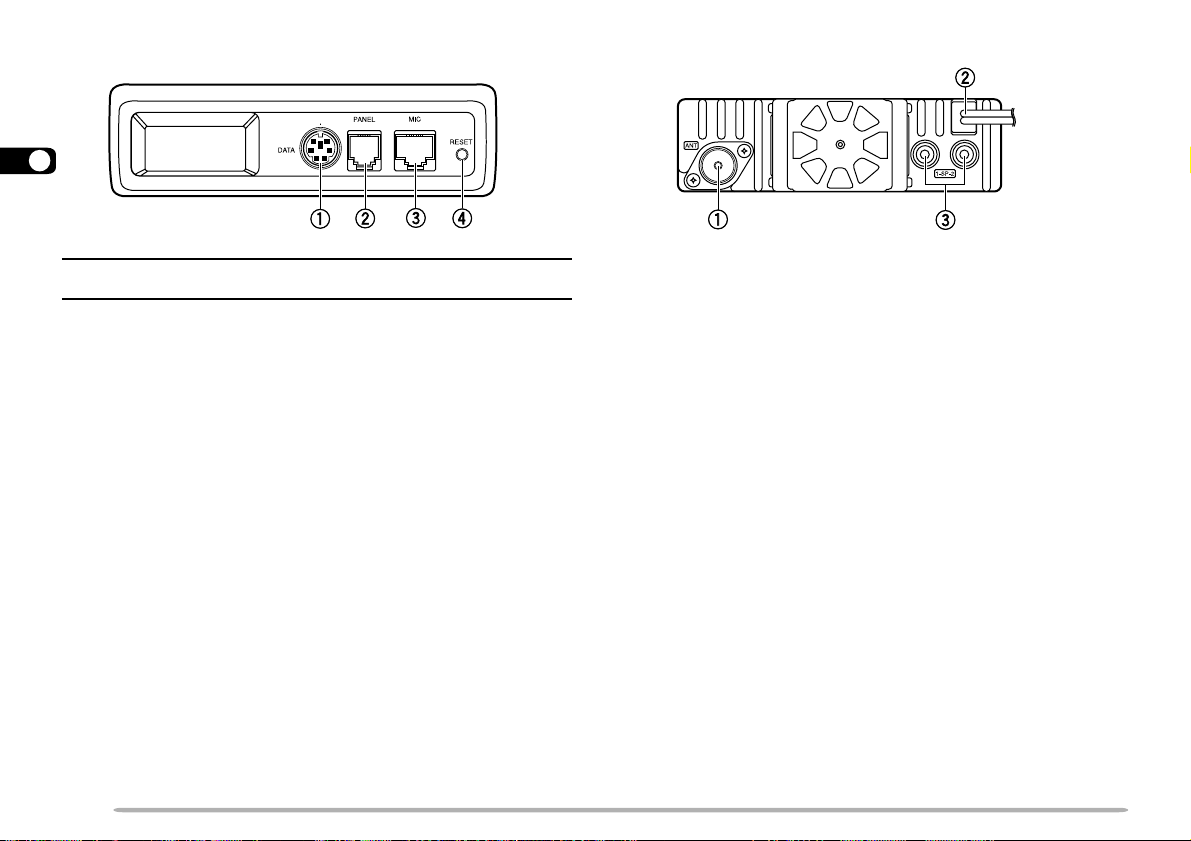
MAIN UNIT — FRONT
3
MAIN UNIT — REAR
Note: Turn the transceiver power OFF before connecting or removing
cables.
qq
q DATA connector
qq
Accepts a 6-pin mini DIN plug for connecting to an
external TNC {page 71}.
ww
w PANEL connector
ww
Insert the 6-pin plug of the supplied modular plug
cable for connecting the front panel {page 4}.
ee
e MIC connector
ee
Insert the modular plug on the microphone cable until
the locking tab clicks {page 8}.
rr
r RESET button
rr
Press for 1 second or longer to perform Full Reset
{page 39}. No confirmation message appears. Use
this switch when the microcomputer and/or the
memory chip malfunction due to ambient factors.
12
qq
q Antenna connector
qq
Connect an external antenna {page 7}. When making
test transmissions, connect a dummy load in place of
the antenna. The antenna system or load should
have an impedance of 50 Ω. The TM-V708 accepts a
male PL-259 connector. This transceiver has only
one antenna connector because of a built-in duplexer.
ww
w Power Input 13.8 V DC cable
ww
Connect a 13.8 V DC power source. Use the
supplied DC power cable {pages 5 and 6}.
ee
e Speaker jacks
ee
If you wish, connect an optional external speaker for
clearer audio. These jacks accept a 3.5 mm (1/8")
mono (2-conductor) plug. See page 8.
Page 19
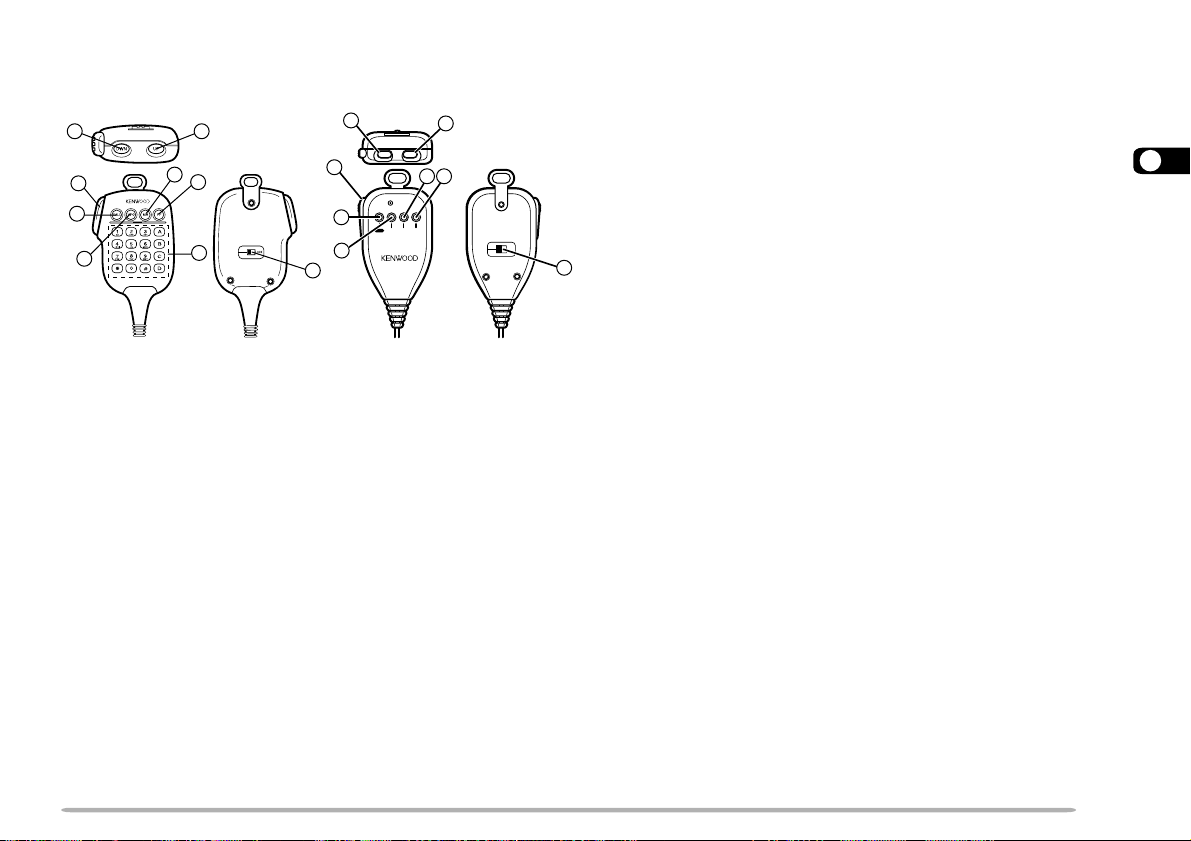
MICROPHONE
MC-58DM MC-45
3
5
6
7
tt
t CALL key
tt
Identical to the front panel CALL key. This key can
12
8
6
2
DWN UP
3
MIC
5
6
4
1
7
8
VFO MR PFCALL
LOCK
ELECTRET CONDENSER MIC
MADE IN JAPAN
4
be reprogrammed if desired {page 60}.
yy
y VFO key
yy
Identical to the front panel VFO key. This key can be
reprogrammed if desired {page 60}.
uu
u MR key
uu
Identical to the front panel MR key. This key can be
3
reprogrammed if desired {page 60}.
ii
i PF key
ii
qq
q UP key
qq
Raises the operating frequency, memory channel
number, menu number, etc. Holding this key down
causes the action to be repeated. Also, switches
between values for functions with multiple choices.
ww
w DWN key
ww
Lowers the operating frequency, memory channel
number, menu number, etc. Holding this key down
causes the action to be repeated. Also, switches
between values for functions with multiple choices.
ee
e PTT (Push-to-Talk) switch
ee
Press and hold to transmit, then release to receive.
rr
r LOCK switch
rr
Locks all microphone keys except [PTT] and (if
equipped) the DTMF keypad.
Depending on which function you select in Menu 1–8–1
(PF1), the function of this key varies. Refer to
“PROGRAMMABLE FUNCTION (PF) KEYS” {page 60}.
oo
o DTMF keypad
oo
The 16-key keypad is used for DTMF functions
{page 57}, or to directly enter an operating frequency
{page 61}, memory channel number {page 35}, tone
frequency {page 28}, or CTCSS frequency {page 54}.
The keypad is also available to program a memory
channel name {pages 36 and 58}, Power-on message
{page 68}, or other character strings.
13
Page 20
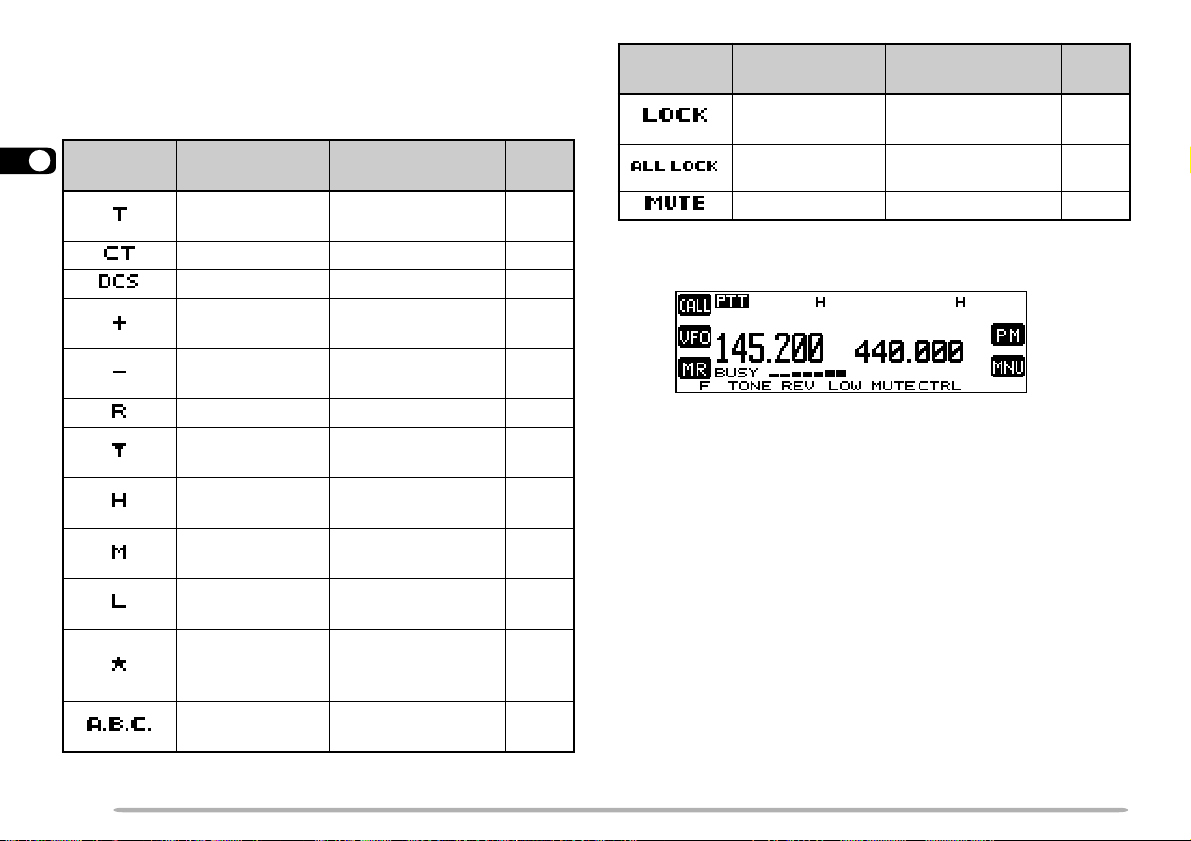
INDICATORS
On the display you will see various indicators that show
what you have selected.
3
rotacidnI
uoYtahW
detceleS
noitcnufenoT
]ENOT[ , ]ENOT[ ,
]ENOT[
SSCTC ]ENOT[ , ]ENOT[ 35
SCD ]ENOT[ 55
tesffosulP
noitcerid
tesffosuniM
noitcerid
]F[ , ]TFIHS[ ,
]F[ , ]TFIHS[
]F[ , ]TFIHS[ 72
esreveR ]VER[ 13
citamotuA
kcehCxelpmiS
timsnarthgiH
rewop
muideM
]VER[ 13
tluafeD12
]WOL[ , ]WOL[ ot
rewoptimsnart
timsnartwoL
]WOL[ tcelesot
rewop
tuo-dekcoL
yromem
lennahc
dnaBotuA
egnahC
]F[ , ].C.B.A[ 46
otsserPuoYtahW
lecnaC
tluafedehttceles
tluafedeht
.3–4–1uneMesU94
rotacidnI
kcoL
.feR
egaP
82
uoYtahW
detceleS
reviecsnarT
]F[ , ]zHM[ 56
kcoLlortnoc-llA
NO neht, ]F[ , ]zHM[
etuMrekaepS ]ETUM[ 96
otsserPuoYtahW
lecnaC
REWOP+]zHM[
.feR
egaP
56
When you receive a signal:
72
• “BUSY” appears when the squelch {page 20} is open.
• The S-meter shows the strength of received signals.
12
12
14
Page 21
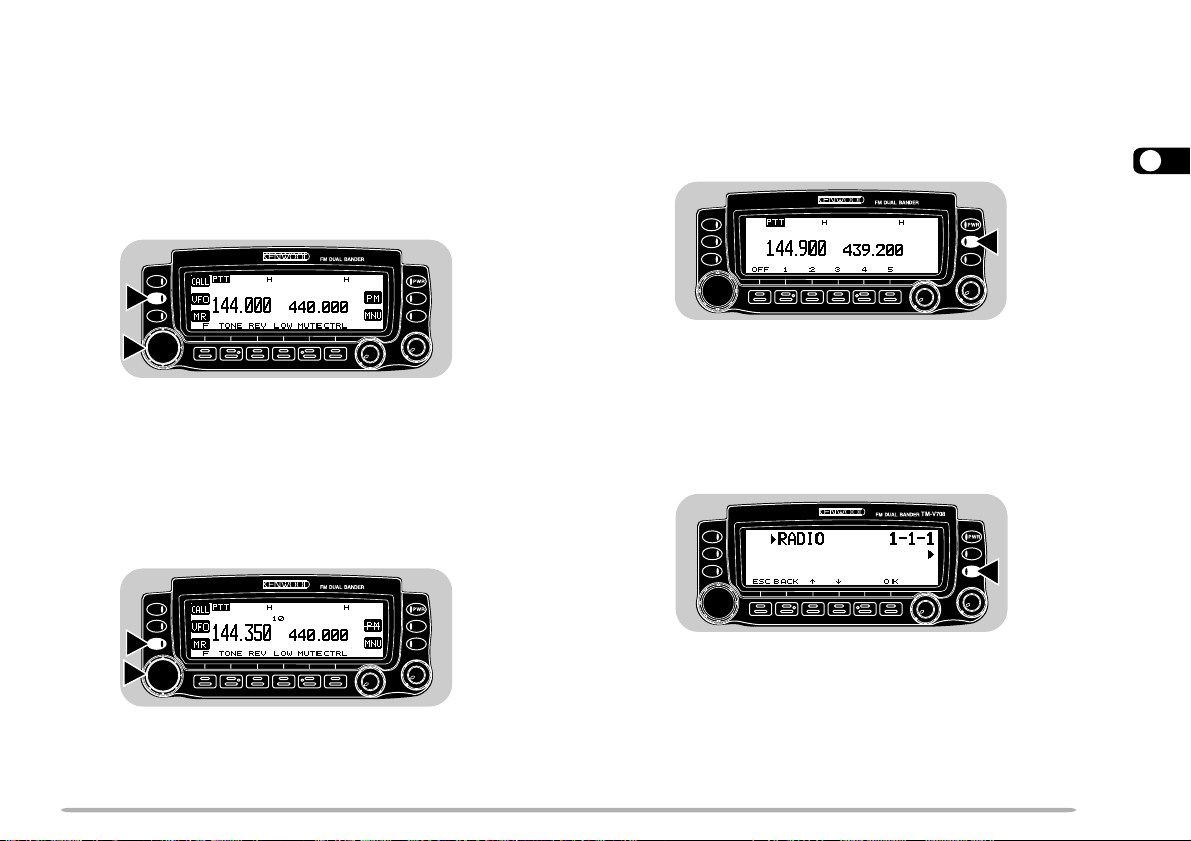
BASIC TRANSCEIVER MODES
This section introduces you to the basic modes you can
select.
VFO mode
Press [VFO] to select. You can change the operating
frequency using the Tuning control or Mic [UP]/ [DWN].
TM-V708
Memory Recall mode
Press [MR] to select. You can change memory channels
using the Tuning control or Mic [UP]/ [DWN], where you
stored frequencies and related data. Refer to
“MEMORY CHANNELS” {page 33}.
TM-V708
Programmable Memory (PM) mode
Press [PM] to select. You can select the transceiver
environment that you stored in PM channels, by pressing
[1] to [5]. Refer to “PROGRAMMABLE MEMORY (PM)”
{page 40}.
TM-V708
Menu mode
Press [MNU] to select. You can change Menu Nos.
cc
using the Tuning control or [
SETUP” {page 22}.
dd
c]/ [
d]. Refer to “MENU
cc
dd
TM-V708
3
15
Page 22
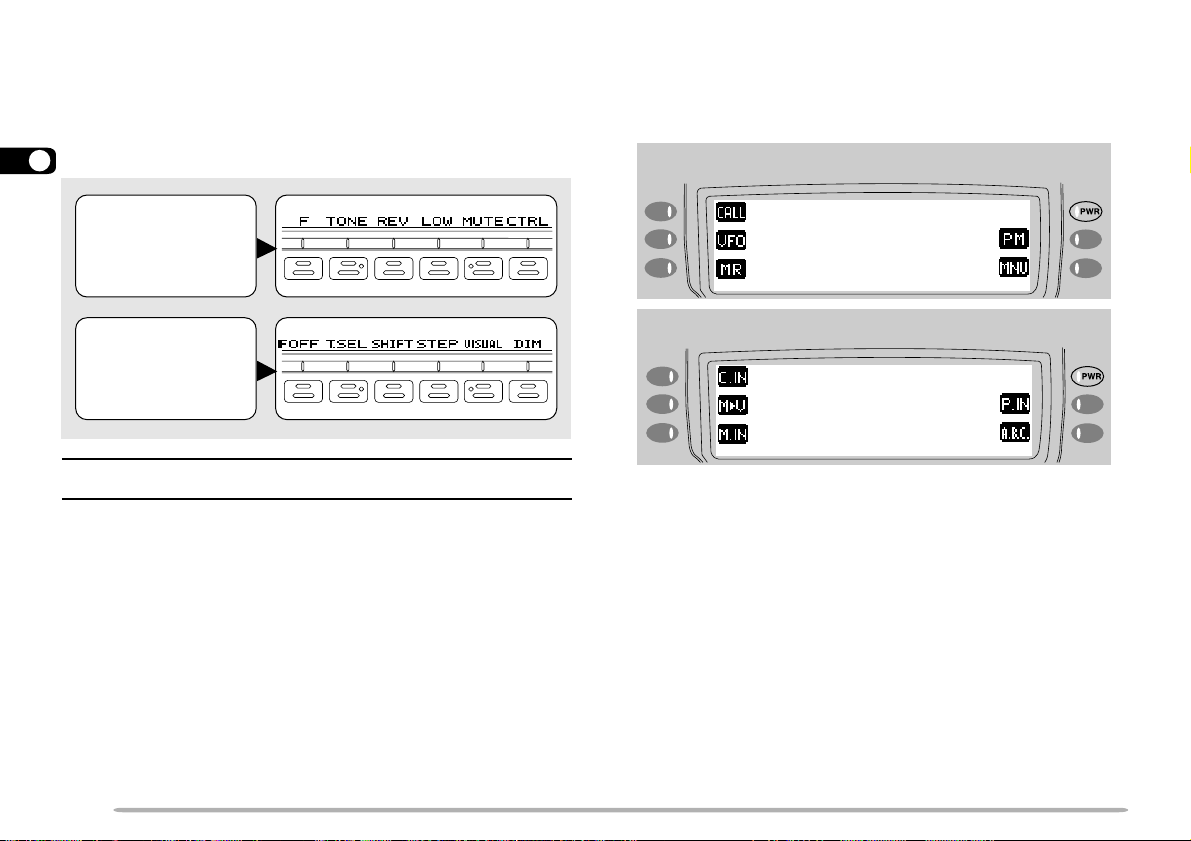
KEY FUNCTION DISPLAY
The functions of the 6 keys below the display can be
identified through the labels shown on the bottom of the
display. After pressing [F], pressing [F] ([OFF]) again
restores the basic state.
3
Basic State
Display Labels
Labels after
Pressing [F]
Note: When selecting Programmable Memory (PM) mode {page 15},
you will see different labels.
The labels of the 5 buttons beside the display are shown
on the left and right sides of the display. These labels
will change depending on the current mode.
Basic State Display Labels
Labels after Pressing [F]
16
Page 23
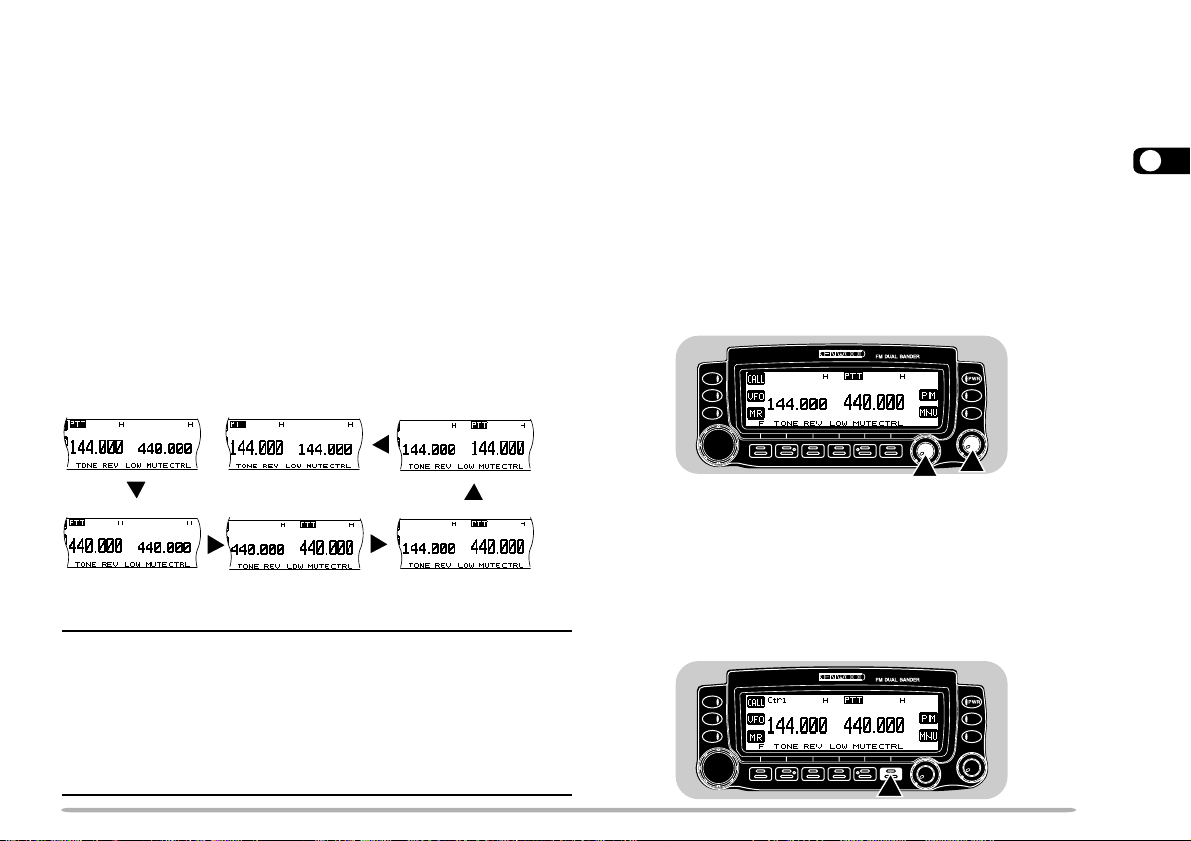
BAND A & B
TX BAND AND CONTROL BAND
In this manual, the band recalled at the left on the
display is referred to as band A, and the band at the right
is called band B. In band A you can recall a 144 MHz
band (default) or a 440 MHz sub-band. In band B you
can recall a 440 MHz band (default) or a 144 MHz subband. You can also recall a 118 MHz, 220 MHz, or 300
MHz sub-band in band A, and a 300 MHz or 1.2 GHz in
band B. This transceiver is capable of simultaneously
receiving on bands A and B.
Press the left or right [BAND SEL] to select band A or B.
To recall the sub-band, press [F], then the same [BAND
SEL]. The following diagram shows how the bands are
switched on a TM-V708A.
Left
[BAND SEL]
[F], left
[BAND SEL]
Right
[BAND SEL]
Note:
◆ You cannot recall a sub-band in Memory Recall mode. First press
[VFO] to select VFO mode.
◆ You cannot recall the UHF sub-band in band A and the VHF sub-
band in band B at the same time.
◆ The 118 MHz, 220 MHz, 300 MHz, or 1.2 GHz band cannot be
use for transmitting.
◆ For the range of each band, see “SPECIFICATIONS” {page 83}.
[F], right
[BAND SEL]
[F], right
[BAND SEL]
One thing that may confuse you on this transceiver is the
idea of the TX band and Control band. To avoid
confusion, please note the differences between the TX
band and the Control band, below.
TX Band
Press the left [BAND SEL] (band A) or the right [BAND
SEL] (band B) to select. On the display, “PTT” shows
which band (A or B) is currently selected as the transmit
(TX) band. You can use the TX band to transmit signals
or to control the transceiver.
TM-V708
Control Band
Press [CTRL] to select. On the display, “Ctrl” shows
which band (A or B) is currently selected as the Control
band. Use this function when you want to control the
band which is not currently set as the TX band. After
selecting the Control band, you cannot control the TX
band.
TM-V708
17
3
Page 24
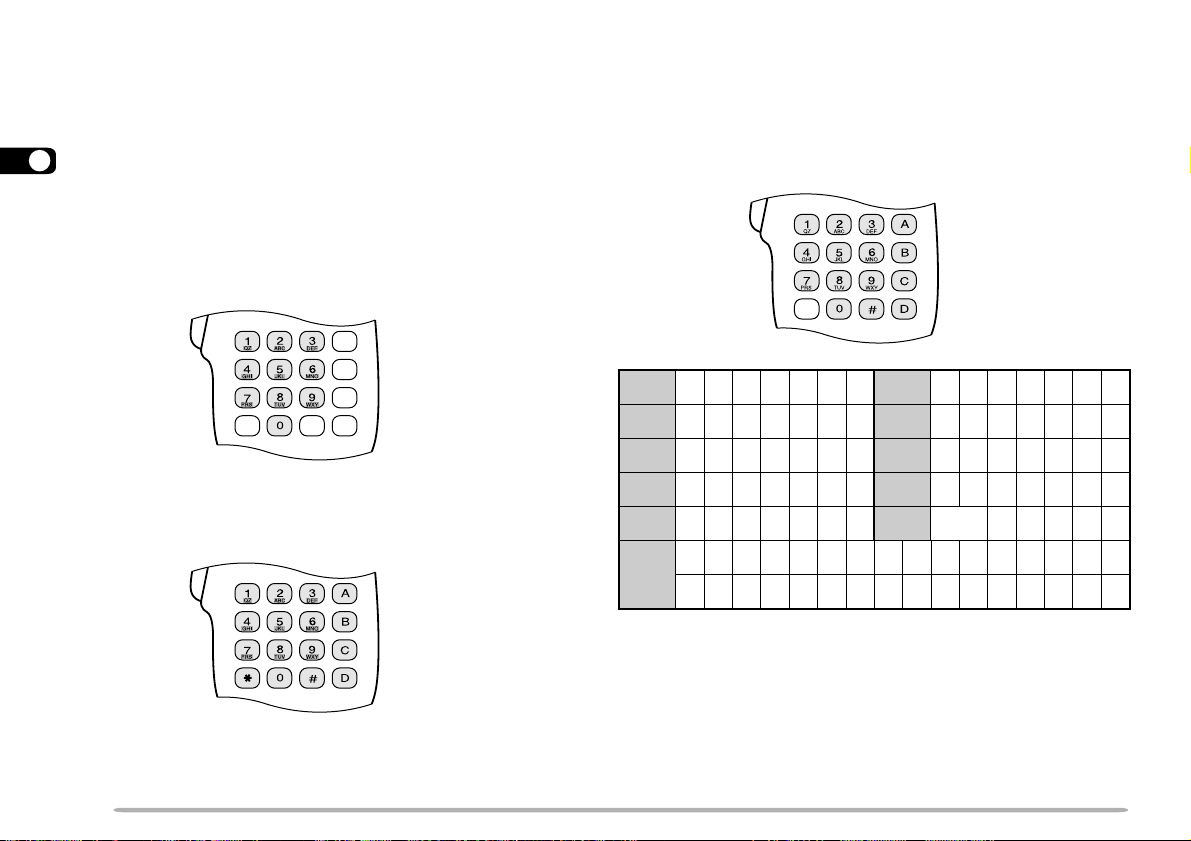
MIC KEYPAD DIRECT ENTRY (MC-58DM ONLY)
The keypad on the MC-58DM allows you to make
various entries depending on which mode the
transceiver is in.
3
In VFO or Memory Recall mode, use the Mic keypad to
select a frequency {page 61} or memory channel number
{page 35}. In Tone or CTCSS frequency Select mode,
use the keypad to select a Tone frequency {page 28} or
CTCSS frequency {page 54}. First press the Mic PF key
programmed as the ENTER key {page 60}.
You can also use the Mic keypad to program a memory
channel name {pages 36 and 58}, Power-on message
{page 68}, or other character strings. Each press of a
Mic key switches entry of characters as below. You can
always use Mic [A] as [
aa
a], [B] as [
aa
bb
b], [C] as [DEL],
bb
and [D] as [OK].
1qz1QZ 6mno6MNO
2abc2ABC7prs7PRS
3def3DEF8tuv8TUV
To manually send a DTMF number, press and hold Mic
[PTT], then press the DTMF keys on the Mic keypad
{page 57} in sequence.
18
4ghi4GHI 9wxy9WXY
5jkl5JKL0
?! ' . ,–/&#%()<>; :
#
"@
ecapS
0
Page 25
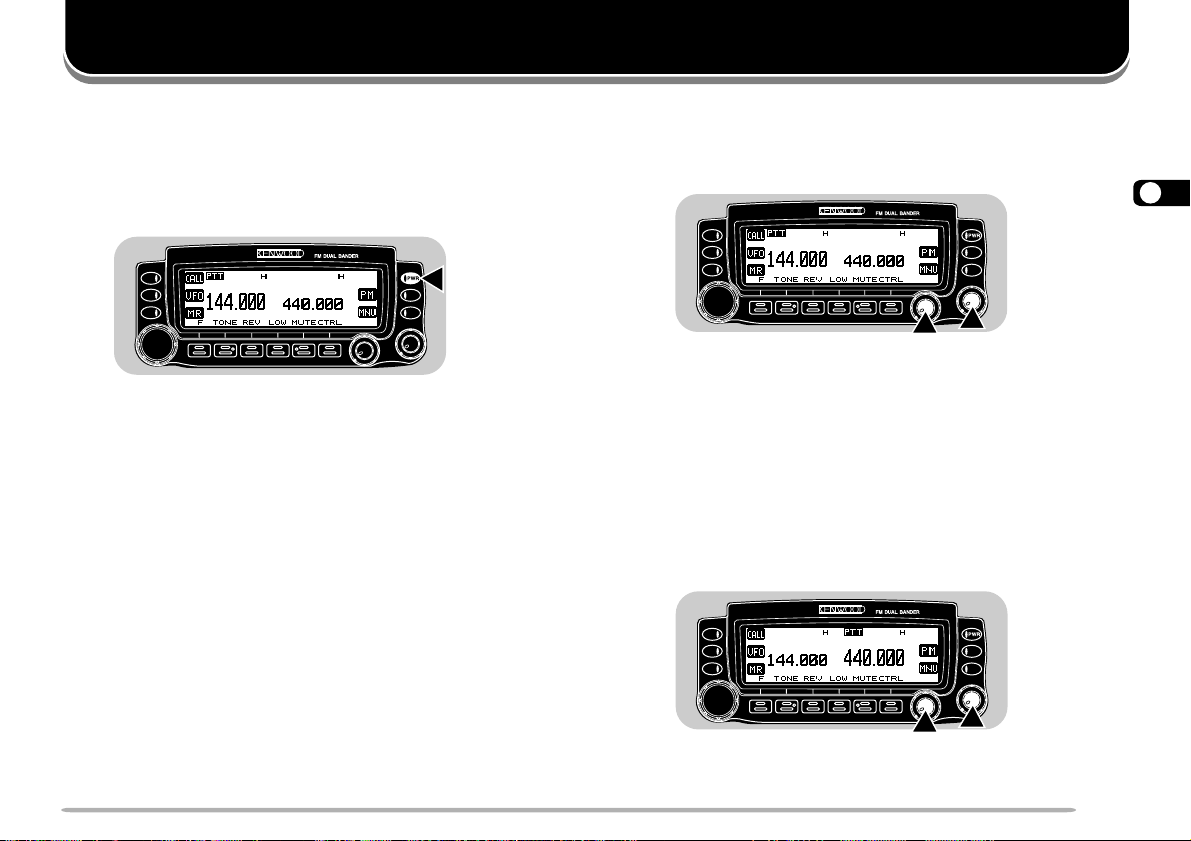
OPERATING BASICS
SWITCHING THE POWER ON/OFF
1 Switch the DC power supply ON.
• If operating mobile, skip this step.
2 Press the PWR switch to switch the transceiver ON.
TM-V708
3 To switch the transceiver OFF, press the PWR switch
again.
4 If operating as a fixed station, switch the DC power
supply OFF.
•You may skip step 3. After switching the transceiver
ON, you can switch it OFF or ON using only the power
switch of the DC power supply.
ADJUSTING THE VOLUME
Turn the VOL control clockwise to increase the audio
level and counterclockwise to decrease the audio level.
TM-V708
• If background noise is inaudible because of the Squelch
function, press the Mic PF key assigned the Monitor
function {page 60}, then adjust the VOL control. Press the
PF key again to cancel the Monitor function.
SELECTING A BAND
Press the left [BAND SEL] to select band A, or the right
[BAND SEL] to select band B.
• “PTT” moves to the selected band.
TM-V708
4
• For band A and B, see page 17.
19
Page 26
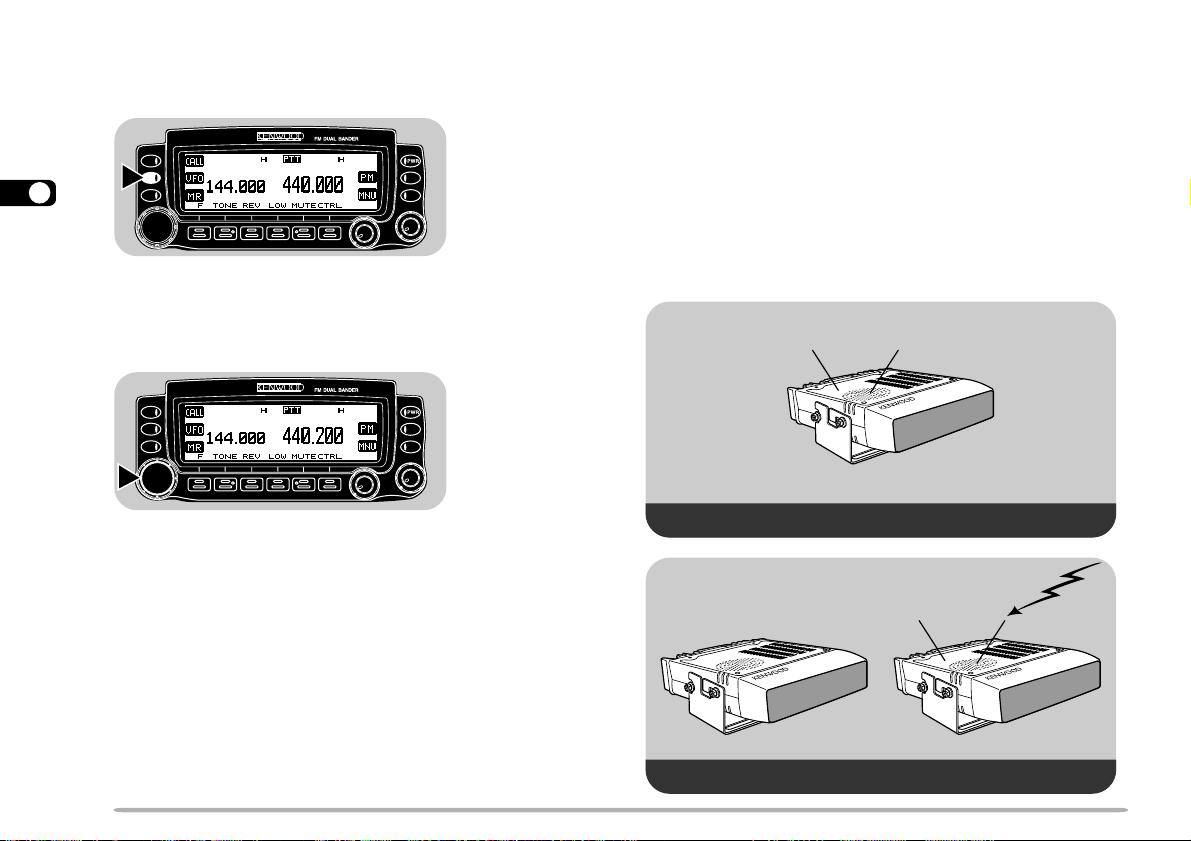
SELECTING A FREQUENCY
ADJUSTING THE SQUELCH
1 Press [VFO] to select VFO mode.
TM-V708
4
2 To increase the frequency, turn the Tuning control
clockwise or press Mic [UP]. To decrease the
frequency, turn the Tuning control counterclockwise
or press Mic [DWN].
TM-V708
• Pressing and holding Mic [UP]/ [DWN] causes the
frequency to step repeatedly.
•To change frequencies in steps of 1 MHz, press [MHz]
(Tuning control) first. Pressing [MHz] again cancels this
function.
•To change frequencies in steps of 10 MHz, press
[F]+[MHz] first. Pressing [F] cancels the 10 MHz
function; pressing [MHz] starts the 1 MHz function.
When using a MC-58DM, you can also use its keypad to
select frequencies. See “DIRECT FREQUENCY ENTRY
(WITH MC-58DM ONLY)” {page 61}.
The purpose of the Squelch it to mute the speaker when
no signals are present. With the squelch level correctly
set, you will hear sound only when actually receiving
signals. The higher the squelch level selected, the
stronger the signals must be to receive. The appropriate
squelch level depends on ambient RF noise conditions.
Turn the SQL control when no signals are present, and
select the squelch level at which the background noise is
just eliminated.
Noise
(Squelch opened)
The current squelch level is incorrect.
No speaker output
(Squelch closed)
The current squelch level is correct.
Audio
(Squelch opened)
20
Page 27
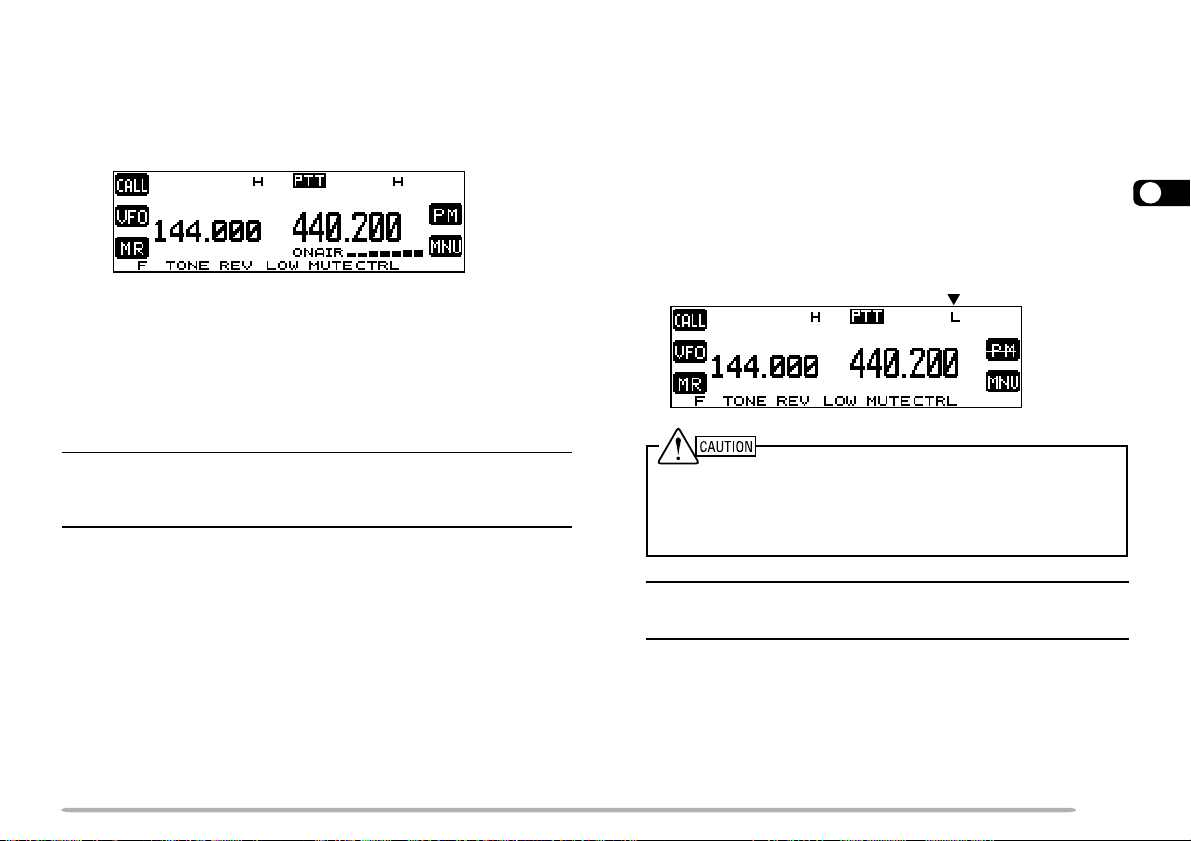
TRANSMITTING
1 To transmit, press and hold Mic [PTT] and speak into
the microphone in your normal tone of voice.
• “ON AIR” and the RF power meter appear.
• Speaking too close to the microphone, or too loudly,
may increase distortion and reduce intelligibility of your
signals at the receiving station.
• The RF power meter shows the relative transmit output
power.
2 When you finish speaking, release Mic [PTT].
Time-out Timer: Holding down Mic [PTT] for more than 10 minutes
causes the transceiver to generate a beep and stop transmitting.
Release, then press Mic [PTT] to resume transmitting. You can
change the timer to 3 or 5 minutes {page 67}.
■ Selecting Output Power
It’s wise to select lower transmit power if communication
is still reliable. This lowers the risk of interfering with
others on the band. When operating using battery
power, you will enjoy more operating time before a
charge is necessary.
Press [LOW] to select high (“H”), medium (“M”), or
low (“L”) power. The default is high.
•You can program a different output power for band A
and B.
◆ Do not transmit at high output power for an extended period of
time. The transceiver could overheat and malfunction.
◆ Continuous transmission causes the heat sink to overheat.
Never touch the heat sink when it may be hot.
Note: When the transceiver overheats because of ambient high
temperature or continuous transmission, the protective circuit may
function to lower the transmit output power.
4
21
Page 28
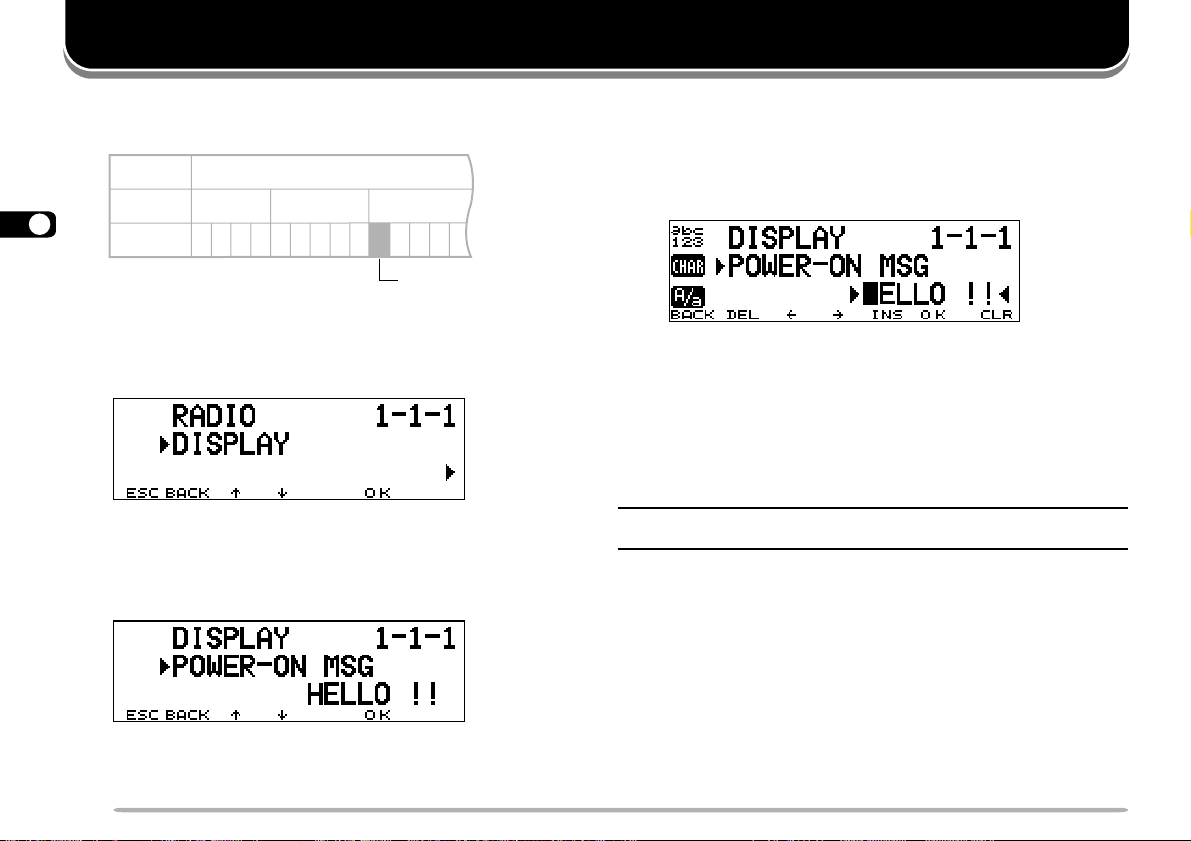
The Menu system on this transceiver consists of 3
levels, as illustrated below.
Level 1 1
Level 2
12 3
5
1234512341234 5Level 3
Menu 1–3–1
MENU ACCESS
1 Press [MNU] to enter Menu mode.
• The current level 2 number blinks.
cc
2 Press [
3 Press [OK].
• The current level 3 number blinks.
dd
c]/ [
d] to select your desired level 2 number.
cc
dd
MENU SETUP
4 Press [
•To move back to level 2, press [BACK].
•To exit Menu mode, press [ESC].
5 Press [OK].
6 Press [
• The procedure in this step varies depending on which
7 Press [OK] to complete the setting.
8 Press [MNU] to exit Menu mode.
Note: Menu system level 1 is always set at “1”. This number cannot
be changed.
cc
dd
c]/ [
d] to select your desired level 3 number.
cc
dd
cc
dd
c]/ [
d] to select a parameter.
cc
dd
menu item you selected. Refer to the appropriate
sections in this manual.
22
Page 29

MENU CONFIGURATION
1OIDAR
1leveL 2leveL 3leveL snoitceleS tluafeD
1egasseMno-rewoP.egapecnerefereeS!!OLLEH86
2tsartnoC).xam(61~).nim(1leveL8leveL36
1YALPSID
3edomesreveRevitageN/evitisoPevitisoP36
4egnahCremmiDotuAFFO/NOFFO36
1emulovpeeB
FFO
/).xam(7~).nim(1leveL
2peeByeKFFO/NONO66
2OIDUA
3noitarugifnocrekaepS2/1edoM1edoM96
4rezisehtnySecioV
5emulovecioV
1
1
FFO/esenapaJ/hsilgnEFFO77
).xam(7~).nim(1leveL5leveL77
1OFVelbammargorP.egapecnerefereeS—26
2hcleuqSretem-SFFO/NOFFO56
3emitgnahhcleuqSFFO/cesm005/052/521FFO66
3XR/XT
4edomMA/MFMA/MF
5tnioPtpecretnIdecnavdAFFO/NOFFO76
eeS
5leveL66
ecnerefer
.egap
.feR
egap
5
66
1
Only with an optional VS-3 unit installed.
23
Page 30

1leveL 2leveL 3leveL snoitceleS tluafeD
1erotSlennahCMPotuAFFO/NONO34
4YROMEM
5
5FMTD
1OIDAR
7RETAEPER
8CIM
2yalpsiDlennahCFFO/NOFFO83
3tuokcoLlennahCyromeMFFO/NOFFO94
4emanlennahcyromeM.egapecnerefereeS—63
1erotSrebmuN.egapecnerefereeS—85
2deepsXTwolS/tsaFtsaF95
3esuaP
1ycneuqerftesffO
2tesffOretaepeRcitamotuAFFO/NONO92
3noitcnuFnottuBllaCXTzH0571/llaCllaC03
4dloHXTFFO/NOFFO03
5dloHretaepeRFFO/NOFFO67
6noitcnuFretaepeR
1yeKFPciM.egapecnerefereeSB/A06
2yeKRMciM.egapecnerefereeSRM06
3yeKOFVciM.egapecnerefereeSOFV06
4yeKLLACciM.egapecnerefereeSLLAC06
5lortnoCenohporciMFFO/NOFFO37
6rotinoMFMTDFFO/NOFFO75
zHk05fo
FFO
cesm0002/0051
/0001/057/005/052/001
eeS
spetsnizHM59.92~00.0
/dnaB-ssorC/dnab-dekcoL
cesm00595
ecnerefer
.egap
FFO67
.feR
egap
72
24
Page 31

1OIDAR
1leveL 2leveL 3leveL snoitceleS tluafeD
/detarepO-emiT
keeS/detarepO-reirraC
181/19/16/131654
9XUA
1emuseRnacS
2
nacSlausiV
rofslennahCforebmuN
3)OPA(ffOrewoPcitamotuAFFO/NOFFO76
4)TOT(remiTtuo-emiTsetunim01/5/3setunim0176
6tropataDspb0069/0021spb002127
7teseR.egapecnerefereeS—93
1edocterceS.egapecnerefereeS00047
A
ETOMER
NOC
2tnemegdelwonkcAFFO/NOFFO57
3lortnoCetomeRFFO/NOFFO57
.feR
egap
-emiT
detarepO
74
5
25
Page 32

OPERATING THROUGH REPEATERS
Repeaters, which are often installed and maintained by
radio clubs, are usually located on mountain tops or
other elevated locations. Generally they operate at
higher ERP (Effective Radiated Power) than a typical
station. This combination of elevation and high ERP
allows communications over much greater distances
than communications without using repeaters.
6
Most repeaters use a receive and transmit frequency
pair with a standard or non-standard offset (odd-split). In
addition, some repeaters must receive a tone from the
transceiver to allow it to access. For details, consult
your local repeater reference.
TX: 144.725 MHz
TX tone: 88.5 Hz
RX: 145.325 MHz
TX: 144.725 MHz
TX tone: 88.5 Hz
RX: 145.325 MHz
Offset Programming Flow
q
Select a band.
w
Select a receive frequency.
Select an offset direction.
e
r
Select an offset frequency.
(Only when programming odd-split
repeater frequencies.)
t
Activate the Tone function (if necessary).
y
Select a tone frequency (if necessary).
If you store the above data in a memory channel, you
need not reprogram every time. See “MEMORY
CHANNELS” {page 33}.
26
Page 33

PROGRAMMING OFFSET
First select band A or B by pressing the left or right
[BAND SEL]. To recall the sub-band next, press [F],
then the same [BAND SEL].
■ Selecting Offset Direction
Select whether the transmission frequency will be
higher (+) or lower (–) than the reception frequency.
Press [F], [SHIFT] to switch the offset direction.
• “+” or “–” appears, indicating which offset direction is
selected.
If the offset transmission frequency falls outside the
allowable range, transmission is inhibited. Use one
of the following methods to bring the transmission
frequency within the band limits:
• Move the reception frequency further inside the band.
• Change the offset direction.
Note: While using an odd-split memory channel or while
transmitting, you cannot change the offset direction.
■ Selecting Offset Frequency
To access a repeater which requires an odd-split
frequency pair, change the offset frequency from the
default which is used by most repeaters. The default
offset frequency on the VHF band is 600 kHz; the
default on the UHF band is 5 MHz.
1 Press [MNU] to enter Menu mode.
cc
2 Press [
dd
c]/ [
d] to select “REPEATER (1–7–)”,
cc
dd
then press [OK].
cc
3 Press [
dd
c]/ [
d] to select “OFFSET FREQUENCY
cc
dd
(1–7–1)”, then press [OK].
cc
4 Press [
dd
c]/ [
d] to select the appropriate offset
cc
dd
frequency.
• The selectable range is from 0.00 MHz to 29.95 MHz
in steps of 50 kHz.
5 Press [OK] to complete the setting.
6 Press [MNU] to exit Menu mode.
6
27
Page 34

■ Activating Tone Function
.oN
.qerF
)zH(
.oN
.qerF
)zH(
.oN
.qerF
)zH(
.oN
.qerF
)zH(
100.76114.79125.631138.291
209.17210.001223.141235.302
304.47315.301322.641337.012
400.77412.701424.151431.812
507.97519.011527.651537.522
605.28618.411622.261636.332
704.58718.811729.761738.142
805.88810.321828.371833.052
905.19913.721929.971
018.49028.131032.681
Press [TONE] to activate the Tone function.
• “T” appears when the Tone function is ON.
6
• Each press of [TONE] changes the selection as Tone ➔
CTCSS ➔ DCS ➔ No selection.
Note:
◆ You cannot use Tone with the CTCSS and DCS functions.
◆ You need to activate the Tone function only when selecting
one of the 38 standard frequencies. The selection you make
here will not affect transmission of a 1750 Hz tone.
cc
3 Press [
dd
c]/ [
d] to select the appropriate tone
cc
dd
frequency.
4 Press [OK] to complete the setting.
1 Press [TONE] to activate the Tone function.
2 Press [F], [T.SEL].
Note: The procedures for transmitting a 1750 Hz tone are
described on page 30.
• “T” appears when the Tone function is ON.
• The current tone frequency appears and blinks. The
default is 88.5 Hz.
■ Selecting a Tone Frequency
28
When using a MC-58DM, you can also use its keypad
to select a tone frequency. First program one of the
Mic PF keys as the ENTER key {page 60}. In step 2
(above), press [ENTER], then enter 01 to 38 to select
the frequencies listed in the above table. To select
79.7 Hz, for example, press [ENTER], [0], [5].
Page 35

AUTOMATIC REPEATER OFFSET
p
This function automatically selects an offset direction,
according to the frequency that you select on the VHF
band. The transceiver is programmed for offset direction
as shown below. To obtain an up-to-date band plan for
repeater offset direction, contact your national Amateur
Radio association.
This complies with the standard ARRL band plan.
144.0 145.5 146.4 147.0 147.6
145.1 146.0 146.6 147.4 148.0 MHz
1 Press [MNU] to enter Menu mode.
cc
2 Press [
dd
c]/ [
d] to select “REPEATER (1–7–)”, then
cc
dd
press [OK].
cc
3 Press [
dd
c]/ [
d] to select “AUTO OFFSET (1–7–2)”,
cc
dd
then press [OK].
6
−−
+
SS
S: Sim
Note: Automatic Repeater Offset does not function when Reverse is
ON. However, pressing [REV] after Automatic Repeater Offset has
selected an offset (split) status, exchanges the receive and transmit
frequencies.
lex
S
+
−
S
cc
4 Press [
dd
c]/ [
d] to switch the function ON (default) or
cc
dd
OFF.
5 Press [OK] to complete the setting.
6 Press [MNU] to exit Menu mode.
29
Page 36

TRANSMITTING A 1750 Hz TONE
Most repeaters in Europe require a transceiver to
transmit a 1750 Hz tone. It is possible to program
[CALL] on the front panel as a key for transmitting a
1750 Hz tone.
1 Press [MNU] to enter Menu mode.
cc
2 Press [
press [OK].
6
3 Press [
press [OK].
4 Press [
5 Press [OK] to complete the setting.
6 Press [MNU] to exit Menu mode.
• “1750” appears in place of “CALL”as the key label.
Note:
◆ You can also program a Mic PF key as the 1750 Hz Tone function
{page 60}.
◆ The transceiver continuously transmits a 1750 Hz tone until you
release Mic [CALL] or [CALL].
dd
c]/ [
d] to select “REPEATER (1–7–)”, then
cc
dd
cc
dd
c]/ [
d] to select “1750 KEY (1–7–3)”, then
cc
dd
cc
dd
c]/ [
d] to select “1750”.
cc
dd
Some repeaters in Europe must receive continuous
signals for a certain period of time, following a 1750 Hz
tone. This transceiver is also capable of remaining in the
transmit mode for 2 seconds after transmitting a 1750 Hz
tone.
1 Press [MNU] to enter Menu mode.
cc
2 Press [
dd
c]/ [
d] to select “REPEATER (1–7–)”, then
cc
dd
press [OK].
cc
3 Press [
dd
c]/ [
d] to select “TX HOLD (1–7–4)”, then
cc
dd
press [OK].
cc
4 Press [
dd
c]/ [
d] to switch the function ON (or OFF).
cc
dd
5 Press [OK] to complete the setting.
6 Press [MNU] to exit Menu mode.
Note: While remaining in the transmit mode, the transceiver does not
continuously transmit a 1750 Hz tone.
30
Page 37

REVERSE FUNCTION
AUTOMATIC SIMPLEX CHECK (ASC)
The reverse function exchanges a separate receive and
transmit frequency. So, while using a repeater, you can
manually check the strength of a signal that you receive
directly from the other station. If the station’s signal is
strong, both stations should move to a simplex frequency
to free up the repeater.
145.325 MHz
144.725 MHz
TX: 144.725 MHz TX: 144.725 MHz
RX: 145.325 MHz RX: 145.325 MHz
TX: 144.725 MHz TX: 145.325 MHz
RX: 145.325 MHz RX: 144.725 MHz
144.725 MHz
REV ON
Press [REV] to switch the Reverse function ON (or
OFF).
• “R” appears when this function is ON.
Note:
◆ If pressing [REV] places the transmission frequency outside the
allowable range, then pressing Mic [PTT] causes an error beep to
sound; transmission is inhibited.
◆ If pressing [REV] places the reception frequency outside the
allowable range, an error beep sounds and no reversal occurs.
◆ You cannot switch Reverse ON or OFF while transmitting.
While using a repeater, ASC periodically monitors the
strength of a signal that you receive directly from the
other station. If the station’s signal is strong enough to
allow direct contact without a repeater, the ASC indicator
on the display begins blinking.
Press [REV] (1 s) to switch the function ON.
• The ASC indicator appears when this function is ON.
6
• While direct contact is possible, the ASC indicator blinks.
•To end this function, press [REV].
Note:
◆ Pressing Mic [PTT] causes the ASC indicator to quit blinking.
◆ ASC does not function if your transmit and receive frequencies
are the same (simplex operation).
◆ ASC does not function while scanning.
◆ Activating ASC while using Reverse switches Reverse OFF.
◆ If you recall a memory channel or the Call channel that contains
Reverse ON status, ASC is switched OFF.
◆ ASC causes receive audio to be momentarily intermitted every
3 seconds.
31
Page 38

TONE FREQUENCY ID
This function scans through all tone frequencies to
identify the incoming tone frequency on a received
signal. You may use this function to find which tone
frequency is required by your local repeater.
1 Press [TONE] to switch the Tone function ON.
• “T” appears when the Tone function is ON.
2 Press [F], [T.SEL].
6
• The current tone frequency appears and blinks.
3 Press [SCAN] to activate the Tone Frequency ID.
• “T SCAN” appears and blinks.
• Scan starts when signals are received.
•To reverse the scan direction, turn the Tuning control
clockwise (upward scan) or counterclockwise
(downward scan). You can also press Mic [UP]/ [DWN].
•To end this function, press [ESC].
• When the tone frequency is identified, the identified
frequency appears and blinks.
4 Press [OK] to program the identified frequency in
place of the currently set tone frequency.
• The Tone function will remain ON. You can press
[TONE] to switch the Tone function OFF.
• Press [ESC] if you do not want to program the identified
frequency.
• Press [SCAN] while the identified frequency is blinking,
to resume scanning.
32
Page 39

MEMORY CHANNELS
In memory channels, you can store frequencies and
related data that you often use. Then you need not
reprogram that data every time. You can quickly recall a
programmed channel by simple operation. A total of 200
memory channels are available for bands A and B.
SIMPLEX & REPEATER OR ODD-SPLIT MEMORY
CHANNEL?
You can use each memory channel as a simplex &
repeater channel or as an odd-split channel. Store only
one frequency to use as a simplex & repeater channel or
two separate frequencies to use as an odd-split channel.
Select either application for each channel depending on
the operations you have in mind.
Simplex & repeater channel allows:
• Simplex frequency operation
• Repeater operation with a standard offset
(If an offset direction is stored)
Odd-split channel allows:
• Repeater operation with a non-standard offset
Note:
◆ Not only can you store data in memory channels, you can also
overwrite existing data with new data.
◆ If you have recalled a memory channel on the non-control band
(A or B), you cannot select the same channel on the control band
to program data.
The data listed below can be stored in each memory
channel:
retemaraP
&xelpmiS
retaepeR
ycneuqerfevieceR
seY
ycneuqerftimsnarTseY
ycneuqerfenoTseYseY
NOenoTseYseY
ycneuqerfSSCTCseYseY
NOSSCTCseYseY
edocSCDseYseY
NOSCDseYseY
noitceridtesffOseYA/N
ycneuqerftesffOseYA/N
NOesreveRseYA/N
ezispetsycneuqerFseYseY
tuokcollennahcyromeMseYseY
emanlennahcyromeMseYseY
noitcelesedomMA/MFseYseY
Yes: Can be stored in memory.
N/A: Cannot be stored in memory.
tilps-ddO
seY
7
33
Page 40

STORING SIMPLEX FREQUENCIES OR STANDARD
REPEATER FREQUENCIES
1 Select the desired band.
2 Press [VFO].
3 Select the desired frequency.
4 To store a standard repeater frequency, select the
following data:
•Offset direction {page 27}
7
•Tone ON, if necessary {page 28}
•Tone frequency, if necessary {page 28}
To store a simplex frequency, you may select other
related data (CTCSS ON, CTCSS frequency, etc.).
5 Press [F].
•A memory channel number appears and blinks.
•“ ” indicates the current channel is empty while “ ”
indicates the channel contains data.
6 Turn the Tuning control, or press Mic [UP]/ [DWN], to
select your desired memory channel.
7 Press [M.IN].
STORING ODD-SPLIT REPEATER FREQUENCIES
Some repeaters use a receive and transmit frequency
pair with a non-standard offset. If you store two separate
frequencies in a memory channel, you can operate on
those repeaters without programming an offset
frequency and direction.
1 Select the desired receive frequency and related data
using steps 1 to 4 given for simplex or standard
repeater frequencies.
2 Press [F].
3 Turn the Tuning control, or press Mic [UP]/ [DWN], to
select the desired memory channel.
4 Press [M.IN] (1 s).
•“±” appears.
5 Select your desired transmit frequency.
6 Press [M.IN].
Note:
◆ When you recall an odd-split memory channel, “±” appears on the
display. To confirm the transmit frequency, press [REV].
◆ Transmit Offset status and Reverse status are not stored in an
odd-split memory channel.
34
Page 41

RECALLING A MEMORY CHANNEL
CLEARING A MEMORY CHANNEL
1 Select band A or B.
2 Press [MR] to enter Memory Recall mode.
• The memory channel last used is recalled.
3 Turn the Tuning control, or press Mic [UP]/ [DWN], to
select your desired memory channel.
•You cannot recall an empty memory channel.
•To restore VFO mode, press [VFO].
When using a MC-58DM, you can also use its keypad to
recall a desired memory channel. First program one of
the Mic PF keys as the ENTER key {page 60}. In
Memory Recall mode press [ENTER], then enter the
channel number. To recall channel 3, for example, press
[ENTER], [0], [0], [3].
Note:
◆ When you recall an odd-split memory channel, “±” appears on the
display. Press [REV] to display the transmit frequency.
◆ After recalling a memory channel, you may program data such as
Tone or CTCSS. These settings, however, are cleared once you
select another channel or the VFO mode. To permanently store
the data, overwrite the channel contents {page 34}.
Use the following procedure to clear an individual
memory channel. Full Reset {page 39} is a quick way to
clear all memory channels.
1 Recall your desired memory channel.
2 Switch the transceiver power OFF.
3 Press [MHz] (Tuning control)+ POWER ON.
•A confirmation message appears.
7
•To exit without clearing the memory channel, press
[ESC].
4 Press [OK].
Note:
◆ If you have recalled a memory channel on the non-control band
(A or B), you cannot select the same channel on the control band
to clear.
◆ When in Channel Display mode, you cannot clear any memory
channel.
35
Page 42

NAMING A MEMORY CHANNEL
You can name memory channels using up to 8
alphanumeric characters. When you recall a named
memory channel, its name appears above the frequency.
Names can be call signs, repeater names, cities, names
of people, etc.
1 Recall your desired memory channel.
2 Press [MNU] to enter Menu mode.
cc
3 Press [
7
press [OK].
4 Press [
then press [OK].
• The display for entering a memory name appears and
the first digit blinks.
5 Turn the Tuning control to select the first digit.
•You can enter alphanumeric characters and special
ASCII characters.
6 Press [
• The cursor moves to the next digit.
dd
c]/ [
d] to select “MEMORY (1–4–)”, then
cc
dd
cc
dd
c]/ [
d] to select “MEMORY NAME (1–4–4)”,
cc
dd
aa
a].
aa
7 Repeat steps 5 and 6 to enter up to 8 digits.
ciremunahplafostesehtgnomasehctiwS
.sretcarahcIICSAlaicepsdnasretcarahc
neewtebsehctiwS
.srettel
latipacdnallams
tatigidehtseteleD
.noitisoprosruceht
yltnerrucehtstresnI
.retcarahcdetceles
DNABtfel(
)LES
yromeMslecnaC
.yrtnEemaN
rosrucehtsevoM
.sdrawkcab
.tigidtsrifeht
8 Press [OK] to complete the setting.
9 Press [MNU] to exit Menu mode.
The keypad on the MC-58DM can also be used to enter
alphanumeric characters in step 5. Refer to page 18.
Note:
◆ You can also name the Program Scan {page 50} and DTMF
{page 58} channels, but you cannot name the Call channel
{page 37}.
◆ You can assign names only to memory channels in which you
have stored frequencies and related data.
◆ The stored names can be overwritten by repeating steps 1 to 9.
◆ The stored names also are erased by clearing memory channels.
dnastigidllasraelC
trosrucehtsnruter
o
36
Page 43

CALL CHANNEL
The Call channel can always be selected quickly no
matter what mode the transceiver is in. For instance,
you may use the Call channel as an emergency
channel within your group. In this case, the Call/VFO
scan {page 52} will be useful.
The default frequency stored in the Call channel is
144.000 MHz for the VHF band and 440.000 MHz for the
UHF band. The Call channel can be reprogrammed
either as a simplex & repeater or odd-split channel.
Note: Unlike channels 1 to 200 the Call channel cannot be cleared.
■ Recalling the Call Channel
1 Select your desired band.
2 Press [CALL] to recall the Call channel.
• “CALL” appears.
•To restore the previous mode, press [CALL] again.
■ Reprogramming the Call Channel
1 Select your desired band.
2 Press [VFO].
3 Select the desired frequency and related data
(Tone, CTCSS, etc.).
• When you program the Call channel as an odd-split
channel, select a receive frequency.
4 Press [F], [C.IN].
• The selected frequency and related data are stored
in the Call channel.
• The previous mode is restored.
• When programming as an odd-split channel, press
[F], [C.IN] (1 s) instead; “±” appears.
To also store a transmit frequency, proceed to the
next step:
5 Select the desired transmit frequency.
6 Press [C.IN].
• The transmit frequency is stored in the Call channel
and the previous mode is restored.
Note:
◆ Transmit Offset status and Reverse status are not stored in an
odd-split Call channel.
◆ To store data other than frequencies, select the data in step 3,
not step 5.
7
37
Page 44

MEMORY-TO-VFO TRANSFER
CHANNEL DISPLAY
You may sometimes want to search for other stations or
a clear frequency near the frequency stored in a memory
channel or the Call channel. In this case first transfer
the contents of a memory channel or the Call channel to
the VFO.
1 Recall your desired memory channel or the Call
channel.
2 Press [F], [M
7
• The entire contents of the memory channel or the Call
channel are copied to the VFO.
Note:
◆ A transmit frequency from an odd-split memory channel or odd-
split Call channel is not transferred to the VFO. To transfer a
transmit frequency, press [REV], then press [F], [M
◆ Lockout status and memory names are not copied from a memory
channel to the VFO.
◆ If you recall the Call channel in step 1, simply turning the Tuning
Control or pressing Mic [UP]/ [DWN] also transfers the contents to
the VFO. The frequency, however, is changed by one step.
ss
sV].
ss
ss
sV].
ss
When in this mode, the transceiver displays only
memory channel numbers (and memory names if stored)
instead of frequencies.
1 Press [MNU] to enter Menu mode.
cc
2 Press [
dd
c]/ [
d] to select “MEMORY (1–4–)”, then
cc
dd
press [OK].
cc
3 Press [
dd
c]/ [
d] to select “CHANNEL DISPLAY
cc
dd
(1–4–2)”, then press [OK].
cc
4 Press [
dd
c]/ [
d] to switch this function ON (or OFF).
cc
dd
5 Press [OK] to complete the setting.
6 Press [MNU] to exit Menu mode.
Note: You cannot switch this function ON unless you can recall any
channel on both bands A and B.
When in Channel Display mode, you cannot use the
following functions:
tceleSdnab-buStceleSOFVnacSOFV
erotSyromeMerotSMPllaceRMP
OFV-ot-yromeM
refsnarT
egnahCpetSzHM01/1kcoLlortnoc-llA
teseRMP/lluF/laitraP
egnahC
eziSpetSycneuqerF
38
Page 45

PARTIAL OR FULL RESET?
If your transceiver seems to be malfunctioning,
initializing the transceiver may resolve the problem. Use
Full Reset to initialize all settings that you have
customized. Partial (VFO) Reset does not initialize the
following settings:
slennahcyromeMsemanlennahcyromeM
tuokcollennahcyromeMslennahcllaC
slennahcnacsmargorPslennahcMP
slennahcyromemFMTD
seman
Some of the VFO factory defaults are listed below:
retemaraP AdnaB BdnaB
ycneuqerfOFVzHM000.441zHM000.044
petsycneuqerFzHk5zHk52
ycneuqerfenoTzH5.88zH5.88
lennahcyromemFMTD
1 Press [MNU] to enter Menu mode.
cc
2 Press [
dd
c]/ [
d] to select “AUX (1–9–)”, then press
cc
dd
[OK].
cc
3 Press [
dd
c]/ [
d] to select “RESET (1–9–7)”, then
cc
dd
press [OK].
cc
4 Press [
dd
c]/ [
d] to select Partial (VFO) Reset, PM
cc
dd
Reset {page 43}, or Full Reset, then press [OK].
•A confirmation message appears.
• Press [ESC] to quit resetting.
5 Press [OK].
After switching the power OFF, you may press [VFO]+
POWER ON for Partial Reset, or [MR]+ POWER ON for
Full Reset. This allows you to skip steps 1 to 4.
You can also use the RESET button to perform Full
Reset. See page 12.
Note: When in All-control Lock or Channel Display mode, you cannot
perform Partial Reset or Full Reset.
7
39
Page 46

PROGRAMMABLE MEMORY (PM)
Programmable Memory (PM) stores virtually all settings
currently set on the transceiver. This transceiver
provides 5 PM channels to store 5 sets of transceiver
configurations. Later you can quickly recall one of these,
depending on the operations you have in mind or the
operating environment.
PROGRAMMABLE INFORMATION
The following settings can be separately stored for band
8
A and B:
ycneuqerfOFV edomOFV
edomllaceRyromeM edomlennahCllaC
noitceridtesffO ycneuqerftesffO
NOesreveR kcehCxelpmiScitamotuA
NOenoT ycneuqerfenoT
NOSSCTC ycneuqerfSSCTC
NOSCD edocSCD
timilycneuqerfreppU
)OFVelbammargorProf(
ezispetsycneuqerF edomMA/MF
The following settings are shared by both band A and B:
dnabXT dnablortnoC
rewoptuptuotimsnarT egnahCdnaBotuA
1
remmiDyalpsiD
1
The menu items listed below will not be stored:
•1–4–1, Auto PM Channel Store
• 1–4–3, Memory Channel Lockout
• 1–4–4, Memory channel name
• 1–5–1, DTMF Number Store
• 1–7–6, Repeater function
• 1–9–7, Reset
snoitcelesunemehtfoynaM
timilycneuqerfrewoL
)OFVelbammargorProf(
40
Page 47

APPLICATION EXAMPLES
Following are examples of how you might use Programmable Memory. These examples may not represent
applications useful to you, but you will understand the flexibility of this function.
You share your transceiver with other members in
your family or club. However, each individual has
personal preferences for how they like to set various
functions. You have to keep changing many settings
each time you use the transceiver.
While operating mobile on the way to work every
morning, you prefer a silent transceiver that does not
interrupt the morning calm. In addition, you feel that a
bright display is a waste of power in sunlight. At night,
when driving home, you realize the Beep function truly
serves a purpose and you feel it is nice to see a bright
display after dark.
You cannot figure out how to exit the current mode.
Situation 1
Situation 1
Situation 2
Situation 2
Situation 3
Situation 3
Solution
Solution
Because 5 PM channels are available, up to 5
persons can separately program the transceiver and
store their customized environment. Then each
person can quickly change to their favorite settings,
simply by recalling a PM channel.
It is too much trouble to change back the settings
after somebody else has reconfigured them. This
application can avoid having a feature-rich transceiver
but never using many useful features.
Solution
Solution
In 2 PM channels, store the same operating data such
as frequency, offset, tone, etc., and store different
settings for the Display Dimmer and Beep functions.
Then you can quickly recall the best settings for day
and night operation.
Solution
Solution
Simply recall PM channel 1, which contains an exact
copy of the transceiver default environment. You will
not lose the contents of any memory channels.
8
41
Page 48

STORING IN PM CHANNELS
RECALLING A PM CHANNEL
1 Confirm that the following conditions have been
satisfied:
• The transceiver is in reception mode.
• Scan is not being used.
• Microphone Control is OFF.
2 Configure the transceiver with your desired settings.
• For the items that can be stored, see page 40.
3 Press [F], [P.IN].
• The PM channel numbers 1 to 5 appear and blink at the
8
bottom of the display.
4 Press [1] to [5] corresponding to your desired PM
channel.
• The settings listed in page 40 are stored in the PM
channel.
1 Press [PM].
• The PM channel numbers 1 to 5 appear at the bottom of
the display.
2 Press [1] to [5] corresponding to your desired PM
channel.
• The contents of the selected channel are recalled.
• The current PM channel number appears at the upper
right corner. “s” before “PM” indicates that Auto PM
Store mode {page 43} has been selected.
•To exit PM Recall mode, press [PM], [OFF].
Note: You cannot recall a PM channel while transmitting.
42
Page 49

AUTO PM CHANNEL STORE
PM CHANNEL RESET
After you recall a PM channel, this function automatically
overwrites the current PM channel with the present
operating environment when:
•You recall another PM channel.
•You press [OFF].
•You switch the transceiver OFF.
The factory default of this function is ON.
1 Press [MNU] to enter Menu mode.
cc
2 Press [
dd
c]/ [
d] to select “MEMORY (1–4–)”, then
cc
dd
press [OK].
cc
3 Press [
dd
c]/ [
d] to select “AUTO PM STORE (1–4–1)”,
cc
dd
then press [OK].
cc
4 Press [
dd
c]/ [
d] to switch this function ON (default) or
cc
dd
OFF.
5 Press [OK] to complete the setting.
6 Press [MNU] to exit Menu mode.
To reprogram the PM channels from the beginning, reset
all the PM channels to the factory defaults.
1 Press [PM]+ POWER ON.
•A confirmation message appears.
8
• Press [ESC] to exit without resetting.
2 Press [OK].
You can also use Menu 1–9–7 (RESET) to reset the PM
channels. See page 39.
43
Page 50

SCAN
Scan is a useful feature for hands-off monitoring of your
favorite frequencies. Becoming comfortable with all
types of Scan will increase your operating efficiency.
TM-V708
145.430 MHz
9
Stop
This transceiver provides the following scan types, plus
Visual Scan {page 45}. Visual Scan graphically and
simultaneously shows how frequencies in a specific
range are busy.
TM-V708
epyTnacS egnaRnacS
nacSOFV
nacSyromeM
dnab
slennahcyromem
ehtnoelbanutseicneuqerfllA
ehtniderotsseicneuqerF
ehtniderotsseicneuqerF
nacSpuorG
gnolebhcihwslennahcyromem
puorgdeificepsehtot
nacSmargorP
nacSzHM
nacSOFV/llaC
nacSyromeM/llaC
Note:
◆ Adjust the squelch level before using Scan. Selecting a squelch
level too low could cause Scan to stop immediately.
◆ While using CTCSS or DCS, Scan stops for any signal received;
however, you will hear audio only when the signal contains the
same CTCSS tone or DCS code that you selected.
◆ When using S-meter Squelch, Scan stops when the received
signal strength matches or exceeds the S-meter setting. Scan
resumes 2 seconds after the signal level drops below the S-meter
setting.
◆ Pressing and holding Mic [PTT] causes Scan to temporarily stop if
it is functioning on a non TX band.
◆ Starting Scan switches OFF the Automatic Simplex Check.
egnar
ycneuqerfOFV
lennahcyromem
egnarehtniseicneuqerfllA
dnabehtnodetceles
zHM1anihtiwseicneuqerfllA
tnerrucehtsulplennahcllaC
detcelesehtsulplennahcllaC
44
Page 51

VISUAL SCAN
While you are receiving, Visual Scan allows you to
monitor frequencies near the current operating
frequency. Visual Scan graphically and simultaneously
shows how all frequencies in the selected range are
busy. You will see up to 21 segments, for each channel,
that represent 7 S-meter levels (3 segments per level).
Determine the scan range by selecting the center
frequency and the number of channels. The default
number of channels is 61.
■ Selecting the Number of Channels
1 Press [MNU] to enter Menu mode.
cc
2 Press [
dd
c]/ [
d] to select “AUX (1–9–)”, then press
cc
dd
[OK].
cc
3 Press [
dd
c]/ [
d] to select “VISUAL SCAN (1–9–2)”,
cc
dd
then press [OK].
7
6
5
4
3
2
1
S-meter level
7
6
5
4
3
2
1
S-meter level
Mode 1 (31 ch)
Cursor
Move the cursor
to this position to
receive this signal
Mode 2 (61 ch)
Frequency channel
Frequency channel
cc
4 Press [
dd
c]/ [
d] to select 31, 61 (default), 91, or
cc
dd
181 channels.
5 Press [OK] to complete the setting.
6 Press [MNU] to exit Menu mode.
9
45
Page 52

■ Using Visual Scan
1 Select your desired band.
2 Turn the Tuning control, or press Mic [UP]/
[DWN], to select the operating frequency.
• This frequency will be used as the center frequency.
3 Press [F], [VISUAL] to start Visual Scan.
9
•To halt Scan, press [PAUSE]. “PAUSE” appears and
blinks. Press [PAUSE] again to resume.
4 To change the operating frequency, turn the
Tuning control or press Mic [UP]/ [DWN].
• The displayed frequency changes and the cursor
moves.
• Press [SET] to use the changed operating frequency
as the center frequency.
• Press [RESET] to restore the previous operating
frequency.
5 To exit Visual Scan, press [ESC].
Note:
◆ If you start Visual Scan in Memory Recall mode, the memory
channel frequencies will be scanned.
◆ If you start Visual Scan after recalling the Call channel, the
Call channel frequency will be used as the center frequency.
◆ If the frequency range specified for Program Scan or Program
VFO is narrower than the range specified for Visual Scan, the
range for Program Scan or VFO will be used for Visual Scan.
◆ Visual Scan stops while transmitting.
◆ Starting Visual Scan switches Automatic Band Change OFF.
◆ If you start Visual Scan in one of the following conditions, you
cannot receive in the current operating frequency. To use this
frequency, press [PAUSE] to halt Scan.
• Memory Recall or Call Channel mode
• A frequency in the 118, 220, or 1200 MHz band was
selected in VFO mode.
◆ Depending on the transceiver conditions, Visual Scan and the
conventional S-meter may indicate different signal strength
levels.
46
Page 53

SELECTING SCAN RESUME METHOD
The transceiver stops scanning at a frequency (or
memory channel) on which a signal is detected. It then
continues scanning according to which resume mode
you select. You can choose one of the following modes.
The default is Time-Operated mode.
• Time-Operated mode
The transceiver remains on a busy frequency (or
memory channel) for approximately 5 seconds, then
continues to scan even if the signal is still present.
1 Press [MNU] to enter Menu mode.
cc
2 Press [
dd
c]/ [
d] to select “AUX (1–9–)”, then press
cc
dd
[OK].
cc
3 Press [
dd
c]/ [
d] to select “SCAN RESUME (1–9–1)”,
cc
dd
then press [OK].
• Carrier-Operated mode
The transceiver remains on a busy frequency (or
memory channel) until the signal drops out. There is
a 2 second delay between signal drop-out and scan
resumption.
• Seek mode
The transceiver remains on a busy frequency (or
memory channel) even after the signal drops out and
does not automatically resume scanning.
Note: To temporarily stop scanning and monitor weak signals, press
the Mic PF key assigned the Monitor function {page 60}. Press the PF
key again to resume scanning.
cc
4 Press [
dd
c]/ [
d] to select Time-Operated (default),
cc
dd
Carrier-Operated, or Seek.
5 Press [OK] to complete the setting.
6 Press [MNU] to exit Menu mode.
9
47
Page 54

VFO SCAN
1 s
MEMORY SCAN
VFO Scan monitors all frequencies tunable on the band,
using the current frequency step size.
1 s
9
1 Select the desired band.
2 Press [VFO] (1 s).
• Scan starts at the frequency currently displayed.
• The 1 MHz decimal blinks while scanning is in progress.
•To reverse the scan direction, turn the Tuning control
clockwise (upward scan) or counterclockwise
(downward scan). You can also press Mic [UP]/ [DWN].
3 To exit VFO Scan, press [VFO] again.
Use Memory Scan to monitor all memory channels
programmed with frequency data.
1 Select band A or B.
2 Press [MR] (1 s).
• Scan starts with the channel last recalled.
• The 1 MHz decimal blinks while scanning is in progress.
•To reverse the scan direction, turn the Tuning control
clockwise (upward scan) or counterclockwise
(downward scan). You can also press Mic [UP]/ [DWN].
3 To exit Memory Scan, press [MR] again.
Note:
◆ At least 2 memory channels must contain data and must not be
locked out in order for Scan to function.
◆ The L0 to L9 and U0 to U9 memory channels are not scanned.
◆ You can also start Memory Scan when in Channel Display mode.
While Scan is being interrupted, the channel number blinks.
48
Page 55

■ Locking Out a Memory Channel
Select the memory channels you prefer not to monitor
while scanning.
1 Recall your desired memory channel.
2 Press [MNU] to enter Menu mode.
cc
3 Press [
dd
c]/ [
d] to select “MEMORY (1–4–)”, then
cc
dd
press [OK].
cc
4 Press [
dd
c]/ [
d] to select “LOCKOUT (1–4–3)”,
cc
dd
then press [OK].
cc
5 Press [
dd
c]/ [
d] to switch Lockout ON (or OFF).
cc
dd
6 Press [OK] to complete the setting.
7 Press [MNU] to exit Menu mode.
•A star appears beside a channel when it has been
locked out.
Note: The L0 to L9 and U0 to U9 memory channels cannot be
locked out.
GROUP SCAN
For Group Scan, the 200 memory channels are divided
into 10 groups, with each group containing 20 channels.
Group Scan monitors only the 20 channels which belong
to the specified group. The channels are grouped as
follows:
02~1021~101
04~12041~121
06~14061~141
08~16081~161
001~18002~181
1 Recall one of the memory channels in your desired
group.
2 Press [MHz] (Tuning control) (1 s).
• Scan starts with the channel last recalled.
• The 1 MHz decimal blinks while scanning is in progress.
•To reverse the scan direction, turn the Tuning control
clockwise (upward scan) or counterclockwise
(downward scan). You can also press Mic [UP]/ [DWN].
3 To exit Group Scan, press [MHz] again.
Note:
◆ At least 2 memory channels in the specified group must contain
data and must not be locked out in order for Scan to function.
◆ You can also start Group Scan when in Channel Display mode.
While Scan is being interrupted, the channel number blinks.
9
49
Page 56

PROGRAM SCAN
Program Scan is identical to VFO Scan except that you
select the frequency range of the scan.
1 s
9
■ Setting Scan Limits
You can store up to 10 scan ranges in memory
channels L0/U0 to L9/U9.
1 Select your desired band.
2 Press [VFO].
3 Select your desired frequency for the lower limit.
4 Press [F].
•A memory channel number appears and blinks.
5 Turn the Tuning control, or press Mic [UP]/
[DWN], to select a channel (L0 ~ L9).
6 Press [M.IN].
• The lower limit is stored in the channel.
7 Select your desired frequency for the upper limit.
8 Press [F].
9 Turn the Tuning control, or press Mic [UP]/
[DWN], to select a matching channel (U0 ~ U9).
• For example, if you have selected L3 for the lower
limit in step 5, select U3 for the upper limit.
10 Press [M.IN].
• The upper limit is stored in the channel.
To confirm the stored scan limits, press [MR], then
select the L and U channels.
Note:
◆ The lower limit must have a lower frequency than the upper
limit.
◆ The lower and upper frequency step sizes must be the same.
◆ The lower and upper frequency limits must be selected on the
same band.
50
Page 57

■ Using Program Scan
1 Select the appropriate band.
2 Press [VFO] .
3 Select a frequency within the programmed scan
limits, including the frequency limits.
4 Press [VFO] (1 s).
• Scan starts at the frequency currently displayed.
• The 1 MHz decimal blinks while scanning is in
progress.
•To reverse the scan direction, turn the Tuning
control clockwise (upward scan) or counterclockwise
(downward scan). You can also press Mic [UP]/
[DWN].
5 To exit Program Scan, press [VFO] again.
Note:
◆ If the step size of the current VFO frequency differs from that
of the programmed frequencies, VFO scan starts instead of
Program Scan.
◆ If the step size differs between the lower limit and the upper
limit, VFO scan starts instead of Program Scan.
◆ If the current VFO frequency is within more than one
programmed scan range, the range stored in the smallest
channel number is used.
MHz SCAN
MHz Scan monitors a 1 MHz segment of the band, using
the current frequency step size. The current 1 MHz digit
determines the limits of the scan. For example, if the
current frequency is 145.400 MHz, then the scan range
would be from 145.000 MHz to 145.995 MHz. The exact
upper limit depends on the current frequency step size.
9
1 s
1 Select your desired band.
2 Press [VFO] to select VFO mode.
3 Select a frequency within your desired 1 MHz
segment.
4 Press [MHz] (Tuning control) (1 s).
• Scan starts at the frequency currently displayed.
• The 1 MHz decimal blinks while scanning is in progress.
•To reverse the scan direction, turn the Tuning control
clockwise (upward scan) or counterclockwise
(downward scan). You can also press Mic [UP]/ [DWN].
5 To exit MHz Scan, press [MHz] again.
51
Page 58

CALL/VFO SCAN
Use Call/VFO Scan to monitor both the Call channel and
the current VFO frequency on the selected band.
1 Select your desired band.
2 Press [VFO].
3 Select your desired frequency.
4 Press [CALL] (1 s) to start Call/VFO Scan.
• The 1 MHz decimal blinks while scanning is in progress.
5 To exit Call/VFO Scan, press [CALL] again.
9
CALL/MEMORY SCAN
Use Call/Memory Scan to monitor both the Call channel
and your desired memory channel.
1 Recall your desired memory channel.
2 Press [CALL] (1 s) to start Call/Memory Scan.
• The 1 MHz decimal blinks while scanning is in progress.
• The Call channel on the same band as of the selected
memory channel is used for Scan.
3 To exit Call/Memory Scan, press [CALL] again.
Note: The selected memory channel is scanned even if it has been
locked out.
52
Page 59

CONTINUOUS TONE CODED SQUELCH SYSTEM (CTCSS)
You may sometimes want to hear calls only from specific
persons. The Continuous Tone Coded Squelch System
(CTCSS) allows you to ignore (not hear) unwanted calls
from other persons who are using the same frequency.
First select the same CTCSS tone as selected by the
other persons in your group. A CTCSS tone is
subaudible and is selectable from among 38 standard
tone frequencies.
Note: CTCSS does not cause your conversation to be private. It only
relieves you from listening to unwanted conversations.
Received
CTCSS freq.:
82.5 Hz
Not Received
CTCSS freq.:
82.5 Hz
Not Received
CTCSS freq.:
100 Hz
CTCSS: OFF
USING CTCSS
1 Press the left or right [BAND SEL] to select band A
or B.
• If necessary, press [F], then the same [BAND SEL] to
recall the sub-band.
2 Press [TONE] to activate the CTCSS function.
• “CT” appears when the CTCSS function is ON.
• Each press of [TONE] changes the selection as Tone ➔
CTCSS ➔ DCS ➔ No selection.
3 Press [F], [T.SEL].
• The current CTCSS frequency appears and blinks.
cc
4 Press [
• The selectable frequencies are the same as for the tone
frequency. Refer to the table in “Selecting a Tone
Frequency” {page 28}.
5 Press [OK] to complete the setting.
You will hear calls only when the selected tone is
received. To answer the call, press and hold Mic [PTT],
then speak into the microphone.
Skip steps 3 to 5 if you have already programmed an
appropriate CTCSS frequency.
dd
c]/ [
d] to select a CTCSS frequency.
cc
dd
10
53
Page 60

When using a MC-58DM, you can also use its keypad to
select a CTCSS frequency. First program one of the Mic
PF keys as the ENTER key {page 59}. In step 3
(above), press [ENTER], then enter 01 to 38 to select
the frequencies listed in the table on page 28. To select
79.7 Hz, for example, press [ENTER], [0], [5].
Note:
◆ You can select a separate tone frequency for the CTCSS and
Tone functions.
◆ You cannot use CTCSS with the Tone and DCS functions.
◆ If you select a high tone frequency, receiving audio or noise that
contains the same frequency portions may cause CTCSS to
function incorrectly. To prevent noise from causing this problem,
select an appropriate noise squelch level {page 20}.
10
CTCSS FREQUENCY ID
This function scans through all CTCSS frequencies to
identify the incoming CTCSS frequency on a received
signal. You may find this useful when you cannot recall
the CTCSS frequency that the other persons in your
group are using.
1 Press [TONE] to switch the CTCSS function ON.
• “CTCSS” appears when the CTCSS function is ON.
2 Press [F], [T.SEL].
• The current CTCSS frequency appears and blinks.
3 Press [SCAN] to activate the CTCSS Frequency ID.
• “CT SCAN” appears and blinks.
• Scan starts when signals are received.
•To reverse the scan direction, turn the Tuning control
clockwise (upward scan) or counterclockwise
(downward scan). You can also press Mic [UP]/ [DWN].
•To end this function, press [ESC].
• When the CTCSS frequency is identified, the identified
frequency appears and blinks.
4 Press [OK] to program the identified frequency in
place of the currently set CTCSS frequency.
• The CTCSS function will remain ON. You can press
[TONE] to switch the CTCSS function OFF.
• Press [ESC] if you do not want to program the identified
frequency.
• Press [SCAN] while the identified frequency is blinking,
to resume scanning.
Note: Received signals are audible while scanning is in progress.
54
Page 61

DIGITAL CODE SQUELCH (DCS)
Digital Code Squelch (DCS) is another application which
allows you to ignore (not hear) unwanted calls. It
functions the same way as CTCSS. The only
differences are the encode/ decode method and the
number of selectable codes. For DCS, you can select
from 104 different codes as listed in the table below.
320560231502552133314564216137
520170431212162233324664426237
620270341322362343134305726437
130370541522562643234605136347
230470251622662153544615236457
630411551342172653644325456
340511651442472463254625266
740611261542603563454235466
150221561642113173554645307
350521271152513114264565217
450131471252523214464606327
Received
DCS code: 125
Not Received
DCS code: 125
DCS code: 205
USING DCS
1 Press the left or right [BAND SEL] to select band A
or B.
• If necessary, press [F], then the same [BAND SEL] to
recall the sub-band.
2 Press [TONE] to activate the DCS function.
• “DCS” appears when the DCS function is ON.
• Each press of [TONE] changes the selection as Tone ➔
CTCSS ➔ DCS ➔ No selection.
3 Press [F], [T.SEL].
• The current DCS code appears and blinks.
cc
4 Press [
[OK].
You will hear calls only when the selected code is
received. To answer the call, press and hold Mic [PTT],
then speak into the microphone.
Note: You cannot use DCS with the Tone and CTCSS functions.
dd
c]/ [
d] to select a DCS code, then press
cc
dd
11
55
Page 62

DCS CODE ID
This function scans through all DCS codes to identify the
incoming DCS code on a received signal. You may find
this useful when you cannot recall the DCS code that the
other persons in your group are using.
1 Press [TONE] to switch the DCS function ON.
• “DCS” appears when the DCS function is ON.
2 Press [F], [T.SEL].
• The current DCS code appears and blinks.
3 Press [SCAN] to activate the DCS Code ID.
• “DCS SCAN” appears and blinks.
11
• Scan starts when signals are received.
•To reverse the scan direction, turn the Tuning control
clockwise (upward scan) or counterclockwise
(downward scan). You can also press Mic [UP]/ [DWN].
•To end this function, press [ESC].
• When the DCS code is identified, the identified code
appears and blinks.
4 Press [OK] to program the identified code in place of
the currently set code.
• The DCS function will remain ON. You can press
[TONE] to switch the DCS function OFF.
• Press [ESC] if you do not want to program the identified
code.
• Press [SCAN] while the identified code is blinking, to
resume scanning.
Note: Received signals are audible while scanning is in progress.
56
Page 63

DUAL TONE MULTI-FREQUENCY (DTMF) FUNCTIONS (WITH MC-58DM ONLY)
The keys on the Mic keypad function as DTMF keys; the
12 keys found on a push-button telephone plus 4
additional keys (A, B, C, D). This transceiver provides 10
dedicated memory channels. You can store a DTMF
number (16 digits max) with a memory name (8 digits
max) in each of the channels to recall later for a quick call.
Some repeaters in the U.S.A. offer a service called
Autopatch. You can access the public telephone
network via such a repeater by sending DTMF tones.
For further information, consult your local repeater
reference.
MANUAL DIALING
Manual dialing requires only two steps to send DTMF
tones.
1 Press and hold Mic [PTT].
2 Press the keys in sequence on the Mic keypad to
send DTMF tones.
• The corresponding DTMF tones are transmitted.
)zH(.qerF 9021 6331 7741 3361
796
077
258
149
123A
456B
789C
0D
■ DTMF Monitor
When pressing the Mic DTMF keys, you will not hear
DTMF tones from the speaker. You can make the
speaker output the DTMF tones each time you press
a DTMF key.
Access Menu 1–8–6 (DTMF MONITOR) and select
“ON”.
12
57
Page 64

AUTOMATIC DIALER
If you use the 10 dedicated memory channels to store
DTMF numbers, you need not remember a long string of
digits.
■ Storing a DTMF Number in Memory
Note: Audible DTMF tones from other transceivers near you (or
from your own speaker) may be picked up by your microphone. If
so, you may fail to correctly program a DTMF number.
1 Press [MNU] to enter Menu mode.
2 Select Menu 1–5–1 (STORE), then press [OK].
cc
3 Press [
then press [OK].
• The display for entering a memory name appears
and the first digit blinks.
12
•To skip naming the channel, press [OK] again. You
can jump to step 8.
4 Turn the Tuning control to select a character.
•You can enter alphanumeric characters and special
ASCII characters.
5 Press [
• The cursor moves to the next digit.
6 Repeat steps 4 and 5 to enter up to 8 digits.
dd
c]/ [
d] to select a channel from 0 to 9,
cc
dd
aa
a].
aa
ciremunahplafostesehtgnomasehctiwS
.sretcarahcIICSAlaicepsdnasretcarahc
neewtebsehctiwS
.srettel
.noitisop
latipacdnallams
rosruceht
ehtstresnI
.retcarahc
tatigidehtseteleD
detcelesyltnerruc
DNABtfel(
)LES
yromeMslecnaC
.yrtnEemaN
.sdrawkcab
rosrucehtsnruter
.tigidtsrifehtot
7 Press [OK].
• The cursor moves to the start of the next field.
8 Press the keys in sequence on the Mic keypad to
enter a DTMF number with up to 16 digits.
•You may turn the Tuning control then [
each digit. Select a space to include a pause.
aa
a] to select
aa
9 Press [OK] to complete the selection.
10 Press [MNU] to exit Menu mode.
You can confirm the stored DTMF number by
following steps 1 to 3.
The keypad on the MC-58DM can also be used to
enter alphanumeric characters in step 4. Refer to
page 18.
rosrucehtsevoM
dnastigidllasraelC
58
Page 65

■ Transmitting a Stored DTMF Number
■ Selecting TX Speed
1 Press Mic [PTT]+ Mic [PF].
2 Release Mic [PF] while still holding Mic [PTT], and
press Mic [UP]/ [DWN] to select the desired
DTMF memory channel.
3 While still holding Mic [PTT], press [0] to [9]
corresponding to the channel number.
• The number stored in the channel scrolls across the
display accompanied by DTMF tones from the
speaker.
• After transmission, the frequency display is restored.
Some repeaters may not respond correctly if a DTMF
number is transmitted at a fast speed. If this
happens, change the DTMF number transmission
speed from Fast (default) to Slow.
In Menu mode, access Menu 1–5–2 (TX SPEED) and
select “Slow”.
■ Selecting Pause Duration
You can also change the pause duration stored in the
memory channels. The default is 500 milliseconds.
In Menu mode, access Menu 1–5–3 (PAUSE) and
select from 100, 250, 500, 750, 1000, 1500, and
2000 ms.
12
59
Page 66

PROGRAMMABLE FUNCTION (PF) KEYS
The Programmable Function keys, [PF], [MR], [VFO],
and [CALL], are located on the front of the microphone.
These keys have the following default functions:
]FP[ )1FP(tceleSdnaB
]RM[ )2FP(llaceRyromeM
]OFV[ )3FP(tceleSOFV
]LLAC[ )4FP(tceleSlennahCllaC
If desired, you can change the defaults to the following
key functions:
13
.feR
noitcnuFyeK
egaP
B/A71zHM02NI.C73
ROTINOM91ENOT
RETNE
ECIOV77WOL12TFIHS72
057103ETUM96PETS26
MP24LRTC71LAUSIV64
UNEM22NIMP24MID36
OFV51.C.B.A46
RM53MsV83
LLAC73NI.M43
,53,82
16,45
VER13LES.T
.feR
noitcnuFyeK
egaP
55,35,82
KCOL56
RWP
1 Press [MNU] to enter Menu mode.
cc
2 Press [
dd
c]/ [
d] to select “MIC (1–8–)”, then press
cc
dd
[OK].
cc
3 Press [
dd
c]/ [
d] to select “PF1 (1–8–1)” to “PF4 (1–8–4)”,
cc
dd
then press [OK].
cc
4 Press [
.feR
noitcnuFyeK
egaP
5 Press [OK] to complete the setting.
6 Press [MNU] to exit Menu mode.
dd
c]/ [
d] to select your desired function.
cc
dd
Alternatively, you can skip steps 1 to 3. With the
transceiver power OFF, press and hold the
55,35,82
programmable function key you want to program
(PF1 ~ PF4) while turning the transceiver power ON.
Continue from step 4 to program the key.
Note:
LESDNAB-BUS
71
91
)ylno1FP(
◆ Without an optional VS-3 unit installed or with OFF selected in
Menu 1–2–4 (VOICE), pressing the PF key programmed with
Voice causes the transceiver to announce the current frequency
using beeps of different frequencies.
◆ To restore the default functions, perform a Full Reset {page 39}.
60
Page 67

AUXILIARY FUNCTIONS
DIRECT FREQUENCY ENTRY (WITH MC-58DM ONLY)
If the desired operating frequency is far from the current
frequency, using the Mic keypad is the quickest way to
change the frequency. First program one of the Mic PF
keys as the ENTER key {page 60}.
1 Press the left or right [BAND SEL] to select band A
or B.
• If necessary, press [F], then the same [BAND SEL] to
recall the sub-band.
2 Press [VFO].
3 Press Mic [ENTER].
• The display for Direct Frequency Entry appears.
4 Press the numeric keys in sequence on the keypad.
Note:
◆ The 1 kHz and subsequent digits are corrected according to which
key is pressed for the 1 kHz digit.
◆ Entering a digit that is outside the allowable range causes the
nearest digit within range to be displayed.
◆ You cannot enter a frequency in a band which cannot be recalled
on the current band.
If you press Mic [VFO] while entering a frequency, the
new data is accepted for the entered digits and the
previous data remains unchanged for the digits that are
not yet entered.
Previous freq.:
145.350 MHz
Note: The 1 kHz and subsequent digits may be corrected depending
on combinations of the previous frequency and the current frequency
step size.
If you press Mic [ENTER] while entering a frequency, the
new data is accepted for the entered digits and 0 is
programmed for the digits that are not yet entered.
Previous freq.:
145.350 MHz
14
61
Page 68

CHANGING FREQUENCY STEP SIZE
PROGRAMMABLE VFO
Choosing the correct step size is essential in order to
select your exact frequency using the Tuning control or
Mic [UP]/ [DWN]. The default step size is 5 kHz on the
144 MHz band and 25 kHz on the 440 MHz band.
The default on the 118, 220, or 300 MHz band is 12.5
kHz and the default on the 1.2 GHz band is 25 kHz.
1 Press the left or right [BAND SEL] to select band A
or B.
• If necessary, press [F], then the same [BAND SEL] to
recall the sub-band.
2 Press [VFO].
3 Press [F], [STEP].
• The current step size appears and blinks.
14
cc
4 Press [
• The selectable step sizes are 5, 6.25, 10, 12.5, 15, 20,
25, 30, 50, and 100 kHz.
dd
c]/ [
d] to select your desired step size.
cc
dd
5 Press [OK] to complete the setting.
Note: Changing between step sizes may correct the displayed
frequency. For example, if 144.995 MHz is displayed with a 5 kHz
step size selected, changing to a 12.5 kHz step size corrects the
displayed frequency to 144.9875 MHz.
If you always check frequencies within a certain range, set
upper and lower limits for frequencies that are selectable
using the Tuning control or Mic [UP]/ [DWN]. For
example, if you select 145 MHz for the lower limit and
146 MHz for the upper limit, the tunable range will be from
145.000 MHz to 146.995 MHz.
1 Press the left or right [BAND SEL] to select band A or
B, then press [VFO].
• If necessary, press [F], then the same [BAND SEL] to
recall the sub-band.
2 Press [MNU], select Menu 1–3–1 (PROGRAMMABLE
VFO), then press [OK].
• The current lower frequency limit blinks.
cc
3 Press [
dd
c]/ [
d] to select your desired lower
cc
dd
frequency limit, then press [OK].
• The current upper frequency limit blinks.
cc
4 Press [
dd
c]/ [
d] to select your desired upper
cc
dd
frequency limit, then press [OK].
5 Press [MNU] to exit Menu mode.
Note:
◆ You cannot program the 100 kHz and subsequent digits.
◆ The exact 100 kHz and subsequent digits of the upper limit
depends on the frequency step size selected.
62
Page 69

DISPLAY DIMMER
DISPLAY CONTRAST ADJUST
You can manually change the display illumination to suit
the lighting conditions where you are operating.
1 Press [F], [DIM].
• The current illumination level appears and blinks. The
default is level 1.
cc
2 Press [
dd
c]/ [
d] to select from 5 levels, including OFF.
cc
dd
3 Press [OK] to complete the setting.
Note: Selecting OFF automatically switches Auto Dimmer Change
ON.
AUTO DIMMER CHANGE
This function increases the display intensity one step
brighter for approximately 5 seconds when you press a
front panel key or Mic key, or turn the Tuning control.
No change occurs if you have selected the brightest
level. Access Menu 1–1–4 (AUTO DIMMER) and select
“ON”.
The display visibility changes depending on the ambient
conditions, for example between daytime and night.
When you find the display is not clear, use this function
to select the optimum display contrast.
Access Menu 1–1–2 (CONTRAST) and select from
levels 1 to 16. The default is level 8.
Note: The display contrast may be affected by a change in
temperature. Adjust the contrast as necessary.
POSITIVE/ NEGATIVE REVERSAL
You can change the display status between Negative
and Positive (default) using Menu 1–1–3 (REVERSE
MODE).
14
63
Page 70

BLANKING A BAND DISPLAY
AUTOMATIC BAND CHANGE (ABC)
If you have no plans to use one of band A or B, end the
frequency display on the unused band. This saves
power consumption and makes it simpler to read the
information presented.
Press the left [BAND SEL] (1 s) to blank band B, or the
right [BAND SEL] (1 s) to blank band A.
To restore Dual-band mode, press the same [BAND
SEL] (1 s).
Note: You cannot operate the blanked band nor use this band to
receive or transmit.
14
ABC will temporarily switch the RX only band to the TX
band immediately after a signal is received on the RX
only band. This function allows you to reply to a caller
without manually selecting the correct band.
Press [F], [A.B.C.] to switch the function ON (or OFF).
• “A.B.C.” appears when this function is ON.
• Pressing [BAND SEL] or Mic [PTT] cancels ABC.
• The original TX band is restored 2 seconds after the signal
drops out.
Note:
◆ You cannot use ABC when in Single-band mode. After activating
ABC, changing from Dual-band mode to Single-band mode
switches the ABC OFF.
◆ After activating ABC, starting Visual Scan deactivates ABC.
Canceling Visual Scan reactivates ABC.
64
Page 71

TRANSCEIVER LOCK
S-METER SQUELCH
Transceiver Lock is suitable for a typical mobile
installation where you alter most functions with your
microphone. This Lock disables all functions excluding
the following:
RWP hctiws ]F[]F[ , ]zHM[
LQS slortnoc LOV slortnocsyekciM
Press [F], [MHz] to switch this function ON (or OFF).
• “LOCK” appears when this function is ON.
ALL-CONTROL LOCK
All-control Lock is ideal when you have no plans to
transmit but you want to monitor a specific frequency.
This Lock disables all functions excluding power ON/
OFF and All-control Lock ON/OFF.
After switching Transceiver Lock ON, switch the
transceiver OFF, then press [MHz]+ POWER ON to
switch this function ON (or OFF).
• “ALL LOCK” appears when this function is ON.
S-meter Squelch causes the squelch to open only when
a signal with the same or greater strength than the
S-meter setting is received. This function relieves you
from constantly resetting the squelch when receiving
weak stations in which you have no interest.
1 Select your desired band.
2 Press [MNU] to enter Menu mode.
3 Select Menu 1–3–2 (S-METER SQUELCH), then
press [OK].
cc
4 Press [
5 Press [OK] to complete the setting.
6 Press [MNU] to exit Menu mode.
• The S-meter setting segments appear.
dd
c]/ [
d] to switch this function ON (or OFF).
cc
dd
14
7 To select the desired S-meter setting, turn the left
(band A) or right (band B) SQL control.
65
Page 72

■ Squelch Hang Time
When using S-meter Squelch, you may want to adjust
the time interval between when the received signals
drop and when the squelch closes.
Access Menu 1–3–3 (SQUELCH HANG TIME) and
select from OFF (default), 125, 250, and 500 ms.
KEY BEEP ON/ OFF
If you are distracted by beeps generated when pressing
a front panel key or Mic key, switch the Key Beep OFF.
Access Menu 1–2–2 (KEY BEEP) and select “OFF”.
Note: After selecting OFF, you will still hear TOT and APO alarms.
CHANGING BEEP VOLUME
The transceiver beeps each time you press a front panel
key or Mic key. You can change the beep volume or turn
it off.
Access Menu 1–2–1 (BEEP VOLUME) and select the
volume from levels 1 to 7 and OFF. The default is
level 5.
14
66
SWITCHING FM/AM MODE
This transceiver is also capable of receiving (not
transmitting) AM signals on band A. The default mode
on the 118 MHz band is AM while the default on the 144,
220, 300, or 440 MHz band is FM. After recalling the
desired band on band A, access Menu 1–3–4 (FM/AM
MODE) and switch between FM and AM.
• The 1 MHz decimal becomes elongated when AM is
selected.
Note: You cannot switch between FM and AM to receive on band B.
Page 73

ADVANCED INTERCEPT POINT (AIP)
TIME-OUT TIMER (TOT)
The VHF band is often crowded in urban areas. AIP
helps eliminate interference and reduce audio distortion
caused by intermodulation. You can use this function
when operating on the VHF band. Access Menu 1–3–5
(VHF AIP) and select “ON”.
Note:
◆ This transceiver does not allow you to use the AIP on the UHF
band.
◆ Switching the AIP ON also affects the VHF sub-band on band B.
Intermodulation and Sensitivity Adjustments
This feature will help reduce RF interference due to high
intermodulation in your area. If you experience
intermodulation interference, turn the AIP feature ON.
The TM-V708A design has good sensitivity performance
capability. If you do not experience interference in your
area, it is suggested to turn OFF the AIP for better signal
reception.
It is sometimes necessary or desirable to restrict a single
transmission to a time limit. You may use this function to
prevent repeater time-outs when accessing repeaters, or
to conserve battery power.
When timer expires, warning tones sound and the
transceiver returns to reception mode. To resume
transmitting, release and then press Mic [PTT] again.
Access Menu 1–9–4 (TOT) and select 3, 5, or
10 (default) minutes.
AUTOMATIC POWER OFF (APO)
Automatic Power Off is a background function that
monitors whether or not any keys have been pressed or
the Tuning control has been turned. After 3 hours pass
with no operations, APO turns the power OFF. However,
1 minute before the power turns OFF, “APO” appears
and blinks, and a series of warning tones sound.
Access Menu 1–9–3 (APO) and select “ON”.
14
Note: If any settings are changed during the 3 hour period while APO
is ON, the timer resets. When you stop changing the settings, the
timer begins counting again from 0.
67
Page 74

POWER-ON MESSAGE
Each time you switch the transceiver ON, “HELLO !!”
appears for approximately 2 seconds. You can program
your favorite message in place of the factory default.
1 Press [MNU] to enter Menu mode.
2 Select Menu 1–1–1 (POWER-ON MSG), then press
[OK].
• The display for entering a message appears and the first
digit blinks.
3 Turn the Tuning control to select a character.
•You can enter alphanumeric characters and special
ASCII characters.
4 Press [
14
• The cursor moves to the next digit.
5 Repeat steps 3 and 4 to enter up to 8 digits.
aa
a].
aa
ciremunahplafostesehtgnomasehctiwS
.sretcarahcIICSAlaicepsdnasretcarahc
neewtebsehctiwS
.srettel
latipacdnallams
tatigidehtseteleD
.noitisoprosruceht
yltnerrucehtstresnI
.retcarahcdetceles
DNABtfel(
)LES
yromeMslecnaC
.yrtnEemaN
rosrucehtsevoM
.sdrawkcab
dnastigidllasraelC
trosrucehtsnruter
.tigidtsrifeht
6 Press [OK] to complete the setting.
7 Press [MNU] to exit Menu mode.
The keypad on the MC-58DM can also be used to enter
alphanumeric characters in step 3. Refer to page 18.
DISPLAY DEMONSTRATION
By initiating this function, various preprogrammed
displays appear. You still continue to use the transceiver
normally, in this mode. Pressing a front panel key or Mic
key, or turning the Tuning control restores the operating
display immediately. If there is no key entry or Tuning
control adjustment for approximately 10 seconds, the
transceiver reverts back to Demonstration mode.
o
68
Press [F]+ POWER ON to switch this function ON (or
OFF).
Page 75

CHANGING SPEAKER CONFIGURATIONS
SPEAKER MUTE
This transceiver has two speaker jacks. You can enjoy a
variety of speaker configurations by using one or two
external speakers.
Access Menu 1–2–3 (SPEAKER) and select mode 1
(default) or 2, depending on how you want the internal
and/or external speakers to function.
noitcennoC edoM AdnaB BdnaB
sikcaj1PSylnO
naotdetcennoc
rekaepslanretxe
sikcaj2PSylnO
naotdetcennoc
rekaepslanretxe
2PSdna1PShtoB
eraskcaj
otdetcennoc
srekaepslanretxe
1edoMlanretxElanretxE
2edoMlanretxElanretxE
1edoMlanretxElanretnI
2edoMlanretnIlanretxE
1edoM2lanretxE1lanretxE
2edoM1lanretxE2lanretxE
While receiving or transmitting on the TX band, you may
not want to hear audio received on the other band. Use
this function to mute the speaker allocated to that band
(not the TX band).
Press [MUTE] to switch this function ON (or OFF).
• “MUTE” appears when this function is ON.
14
69
Page 76

PACKET OPERATION
A packet is a unit of data transmitted as a whole from
one computer to another, on a network. Packets can be
transmitted on radio waves as well as on communication
lines. Besides a transceiver and a computer, all you
need is a terminal node controller (TNC). A TNC
converts packets to audio tones and vice versa, as one
of its tasks.
A variety of packet applications developed by hams
include packet bulletin board systems (PBBSs). PBBSs
are created and maintained by volunteers called System
Operators (SysOp). You may access one of your local
PBBSs to send e-mail, download files, or obtain various
useful information. Thousands of PBBSs, which have
formed a worldwide network, relay e-mail to its intended
destination around the world.
PBBS
15
When you access a local PBBS for the first time, you
often need to register as a new user. After you are
successfully registered, it will then be available as your
home PBBS. E-mail addressed to you will be held under
a directory, called a mailbox, on your home PBBS.
To send e-mail, you must designate the address of a
recipient, using their call sign and the call sign of their
home PBBS; ex. KD6NUH@KJ6HC. In this example,
e-mail is addressed to KD6NUH whose home PBBS is
KJ6HC. If your home PBBS cannot find KJ6HC in its
address file to forward your mail, you must designate the
address in more detail. You may enter
“KD6NUH@KJ6HC.#ABC.CA”, or
“KD6NUH@KJ6HC.#ABC.CA.USA”, or up to
“KD6NUH@KJ6HC.#ABC.CA.USA.NA”, as necessary.
The complete address of a recipient living in the U.S., for
example, should include an appropriate region code
(preceded by a #), state, country, and continent
abbreviations as above.
For further information, consult reference books which
should be available at any store that handles Amateur
Radio equipment. Web pages relating to Packet will also
be helpful. On Internet search engines, use “Packet
Radio” as a key word to find those web pages.
Note: If there is an amateur radio club in your area, consider
becoming a member. You can learn more in an hour from
experienced hobbyists, than in a month of independent research. Ask
on the local repeaters, or contact your national amateur radio
organization for information on local amateur radio clubs.
70
Page 77

CONNECTING WITH A TNC AND PERSONAL
COMPUTER
Note:
◆ Turn the transceiver power OFF before making any connections.
◆ Do not share a single power supply between the transceiver and
the TNC.
◆ Keep as wide a separation as possible between the transceiver
and the computer, to reduce noise-pickup by the transceiver.
To connect an external TNC to the
transceiver, use an optional PG-5A
cable. The DATA connector on the
front of the main unit mates with the
6-pin mini DIN plug on this cable.
Antenna
Data
terminal
Personal
Computer
Power
supply
TNC
Power
supply
TM-V708A
GND
.oNniP emaNniP noitcnuF
1DKP
•.reviecsnartotCNTmorfatadXT
2EDDKProfdnuorG
3SKP
49RP
51RP
6CQS
•ehttibihniotnipsihtesunacCNT
Vm005(
•rofnipnommocasasnoitcnufoslA
Vm005(
•elihwgnittimsnartatadCNTstibihnI
•eciovotecnerefretnistneverP
•leveLtuptuO
tupniatadtekcaP
ybdnatstekcaP
elihwtupnienohporcimreviecsnart
.slangistekcapgnittimsnart
atadspb0069detcetedfotuptuO
k01, Ω)
P-P
.tuptuoatadspb0069dnaspb0021
atadspb0021detcetedfotuptuO
k01, Ω)
P-P
tuptuolortnochcleuqS
.neposihcleuqsreviecsnart
emasehtnosnoitacinummoc
.seirterstneverposlA.ycneuqerf
)hgiH(V5+:hcleuqsnepO
)woL(V0:hcleuqsdesolC
15
PG-5A cable
(6-pin mini DIN)
Note:
◆ If the external TNC has a common pin for 1200 bps and 9600 bps
data input, connect this pin to the DATA connector PR9 pin.
Shorting the PR9 and PR1 pins will cause the TNC to malfunction.
◆ If DC voltage is input to the PR1 pin, the external TNC may not
function. If this problem happens, add a 10 µF capacitor between
the PR1 pin and the TNC. Be careful with the polarity of the
capacitor.
71
Page 78

SELECTING A DATA TRANSFER RATE
The default data transfer rate is 1200 bps. If your
network uses a 9600 bps transfer rate, you can change
the default setting.
1 Press [MNU] to enter Menu mode.
cc
2 Press [
[OK].
3 Press [
then press [OK].
4 Press [
5 Press [OK] to complete the setting.
6 Press [MNU] to exit Menu mode.
Note:
15
◆ Transmit data input sensitivity is 40 mVp-p for 1200 bps baud rate
and 2Vp-p for 9600 bps baud rate. Input impedance for both baud
rates is 10 kΩ. Using a modulator input level that is different than
these optimum specifications may result in deterioration of S/N
ratio or signal distortion, which could result in increased errors or a
complete failure to connect with other stations.
◆ The TX delay parameter on your TNC (for example, 300 ms)
should be set using your computer.
◆ Packet operation, easily affected by transmit and receive
conditions, requires a full-scale S-meter reading for reliable
communication.
dd
c]/ [
d] to select “TNC (1–9–)”, then press
cc
dd
cc
dd
c]/ [
d] to select “DATA SPEED (1–9–6)”,
cc
dd
cc
dd
c]/ [
d] to select 9600 or 1200 bps.
cc
dd
72
Page 79

MICROPHONE CONTROL (WITH MC-58DM ONLY)
You can change numerous transceiver settings by
operating the Mic DTMF keys.
To activate this function, access Menu 1–8–5 (MIC
CONTROL) and select “ON”.
The following table shows which functions are switched
ON/OFF or which settings are changed, by pressing the
DTMF keys.
1nacSlausiV 9tnemtsujdAhcleuqS
2SCD/SSCTC/enoT 0egnahCrewoPXT
3esreveR AretnE
4egnahCpetSzHM1 BtceleSdnaBlortnoC
5rotinoM CretaepeR
6
7egnahCemuloV
8etuMrekaepS
1
speeByb
tuodaeRycneuqerF
3,2
D ]F[ yek
#
4
nwoD
4
pU
3,2
3
Volume Change and Squelch Adjustment cannot both be
activated at the same time.
4
Volume Change and Squelch Adjustment must both be OFF
to change the tone or frequency step using this key.
You can also make the following settings by pressing [D]
first (ex. [D], then [2]).
7tceleSB/AdnaB
2
1
tceleSedoCSCD
3tceleSnoitceriDtesffO D
5kcoLdapyeKFMTD nwoD
6kcolnUdapyeKFMTD #pU
1
After entering the selection mode, press [ ] or [#] to
change the level or selection.
Before pressing [D], [2], press [2] to activate the Tone,
CTCSS, or DCS function.
Press [OK] on the front panel of the transceiver to complete
the setting.
Note: Audible DTMF tones from other transceivers near you may be
picked up by your MC-58DM microphone. If so, this could prevent the
microphone control from working correctly.
/ycneuqerFSSCTCroenoT
8tceleSdnab-buS
lecnaCedoMnoitcnuf-itluM
16
1
The transceiver announces the displayed information if you
have installed an optional VS-3 unit and selected “English” in
Menu 1–2–4 (VOICE) {page 77}.
2
After entering the selection mode, press [ ] or [#] to
change the level or selection.
73
Page 80

WIRELESS REMOTE CONTROL
If you also have a compatible KENWOOD handy
transceiver, you may use it as a remote control for this
mobile transceiver. You will control one band on the
mobile while sending DTMF tones to the other band from
the handheld. This function will be useful, for example,
when you want to control the mobile from a location
outside your vehicle.
Note:
◆ As a remote control, you can also use a handy transceiver which
does not have a remote control function but a DTMF function.
You, however, must manually send DTMF tones for control code
strings. Skip steps 1 and 3 in “PREPARATION”.
◆ The FCC rules permit you to send control codes only on the 440
MHz band.
DTMF tones
17
PREPARATION
Let us assume band A (VHF) of the mobile transceiver
will be controlled.
On the handy transceiver:
1 Program a 3-digit secret number.
• For the programming method, see the instruction
manual for the handheld.
• If using a TH-D7A, see “WIRELESS REMOTE
CONTROL” on its instruction manual.
2 Select the transmit frequency on the UHF band.
3 Make the handheld enter Remote Control mode.
• For the method, see the instruction manual for the
handheld. If not described, consult your dealer.
On the mobile transceiver:
4 Access Menu 1–A–1 (CODE), and select the same
secret number as you selected in step 1.
74
•Turn the Tuning control to select each digit. Press [
bb
(or [
b]) to move the cursor to the next (or previous)
bb
digit.
•You can also press Mic [0] to [9] in sequence to enter 3
digits.
aa
a]
aa
Page 81

5 Select the receive frequency on band B (UHF).
• Mate this frequency with the transmit frequency on the
handheld.
6 Select band A (VHF) as the TX band or Control band
{page 17}.
7 To cause the mobile to send a control acknowledgment
to the handheld, access Menu 1–A–2 (ANSWER
BACK) and select “ON”.
1NOVER 9RM
2NOENOT 0WOL
3NOSSCTC ARETNE
4FFOVER BLESENOT
5FFOENOT CNORETAEPER
6FFOSSCTC DFFORETAEPER
7LLAC NWOD
• DTMF tones which represent the secret number will be
used as an acknowledgment.
8 Access Menu 1–A–3 (CONTROL) and select “ON”.
• “REMOTE CON” and “LOCK” appear when the mobile
enters Remote Control mode.
CONTROL OPERATION
When in Remote Control mode, the DTMF keys of the
handheld will function as shown in the table. Each time
you press the desired key, the handheld will
automatically enter transmit mode and send the
corresponding command to the mobile.
Note: If using a handheld without a remote control function, manually
send “AXXX#YA#” where “XXX” is a 3-digit secret number and “Y” is a
single-digit control command. If you do not add ”A#” to the end, you
can skip sending “AXXX#” next time; however, the mobile may be
accidentally controlled by other stations.
8OFV
#
PU
To change the transmit/ receive frequency:
([VFO] ➡ [ENTER] ➡ [0] ~ [9] (enter the necessary
digits) ➡ [ENTER]) or ([VFO] ➡ [UP]/ [DOWN])
To recall a memory channel:
([MR] ➡ [ENTER] ➡ [0] ~ [9] (enter the necessary
digits) ➡ [ENTER]) or ([MR] ➡ [UP]/ [DOWN])
To change the tone (or CTCSS) frequency:
([TONE SEL] ➡ [0] ~ [9] (enter 2 digits; ex. [0], [5]) ➡
[TONE SEL])
• Use Nos. 01 to 38 shown in the table in page 28.
• First activate the Tone or CTCSS function. You can select a
separate tone frequency for the Tone and CTCSS functions.
Note: When in Remote Control mode, you can perform only the
following operations on the mobile transceiver.
•Transmit • Answer Back ON/ OFF
• Secret Number Change • Partial/ Full Reset (with RESET button)
75
17
Page 82

REPEATER FUNCTION
This transceiver is capable of receiving signals on one
band and retransmitting signals on the other band. This
function repeats signals originating from one band, using
the other band. For example, a signal received on band
A (VHF) is retransmitted on band B (UHF). Similarly, a
signal received on band B (UHF) is retransmitted on
band A (VHF).
Access Menu 1–7–6 (REPEATER) and select Lockedband Repeater or Cross-band Repeater. The default is
“OFF”.
Cross-band
Repeater
• “PTT” blinks when in the Locked-band or Cross-band
Repeater mode.
Locked-band Repeater
The transceiver always uses the same band to receive
or transmit a signal as a repeater. Before accessing
Menu 1–7–6, select one band as the TX band and the
other band as the control band.
18
Cross-band Repeater
If receiving a signal on the TX band, the transceiver
switches the current RX only band to the TX band.
Before accessing Menu 1–7–6, select the same band as
the TX and control bands.
If necessary, you can cause this transceiver to remain in
the transmit mode for 500 ms after signals drop. Access
Menu 1–7–5 (REPEATER HOLD) and select “ON”.
Note:
◆ You cannot activate the Repeater function after recalling the same
frequency band (VHF or UHF) on band A and B, or while blanking
a band display.
◆ Activating the Repeater function switches OFF Automatic Band
Change (A.B.C.) or Automatic Simplex Check (ASC).
◆ The Time-Out Timer is locked at 3 minutes.
◆ After activating the Repeater function, you cannot access Menu
Nos. other than 1–7–5 and 1–7–6.
76
Page 83

VS-3 VOICE SYNTHESIZER (OPTIONAL)
Install the optional VS-3 unit to use this function
{page 79}. Each time you change the transceiver mode,
such as VFO or Memory Recall, the transceiver
automatically announces the new mode.
To use the installed VS-3 unit, access Menu 1–2–4
(VOICE) and select “English”. The default is OFF.
The table below shows what the transceiver
automatically announces when it enters a new mode.
desserPyeK edoMweN tnemecnuonnA
]OFV[ OFV”OFV“
]RM[ llaceRyromeM”RM“
]LLAC[ lennahCllaC”llaC“
]MP[
elbammargorP
yromeM
]UNM[ uneM
]LESDNAB[
yekFPciM
htiwdemmargorp
2
}06egap{retnE
1
When pressed in Memory Recall mode, the transceiver
lortnoC/XTweN
dnab
tceriDdapyeK
yrtnE
announces “A” or “B”, the channel number, “channel”, the
frequency, and the TX power. When in Call Channel mode,
the transceiver announces “A” or “B”, “call”, the frequency,
and the TX power.
2
When pressed in VFO or Memory Recall mode.
”MP“
rebmununem
dna,ycneuqerf
dna(”retnE“
)deretneera
You can also press Mic [6] in Microphone Control mode
{page 73} or the PF key programmed with Voice
{page 60}. The transceiver announces the displayed
information as follows, depending on the current mode.
OFV
llaceRyromeM
.ycneuqerf
yalpsiDlennahC
.rebmunlennahcehtdna
lennahCllaC
.ycneuqerfehtdna”llaC“
llaceR
uneM
tnerrucdna”uneM“
tnerruc,”B“ro”A“
1
rewopXTtnerruc
yehtsasrebmun
To change the volume of voice output, access Menu
1–2–5 (VOICE VOLUME) and select from levels 1 to 7.
The default is level 5.
Note: While using Transceiver Lock, the transceiver makes an
announcement only when pressing Mic [6] in Microphone Control
mode or the PF key programmed with Voice. When in All-control Lock
mode, pressing these keys simply causes an error tone to sound. The
transceiver does not make an announcement in any case.
,ycneuqerfenoT
,ycneuqerfSSCTC
.edocSCDro,ycneuqerf
tcelesedocSCD
dnabtnerrucehtnoycneuqerfOFV
.tigidzHM001ehthtiwgninnigeb
)”tniop“:tnioplamicedzHM(
ehtdna,”lennahc“,rebmunlennahC
,”pu“ro”wol“,slennahcUroLehtroF
.ycneuqerfehtdna,rebmunlennahceht
.”lennahc“dnarebmunlennahC
”pu“ro”wol“,slennahcUroLehtroF
.)ylnoyekecioVhtiw(rebmumuneM
SSCTC,ycneuqerfenoTtnerruC
19
77
Page 84

OPTIONAL ACCESSORIES
PS-33
Regulated DC Power
Supply
PG-2N
DC Power Cable
PG-5A
Data Cable
SP-50B
Communications Speaker
PG-3B
DC Line Noise Filter
MC-45
Microphone
VS-3
Voice Synthesizer Unit
PG-4X
Extension Cable Kit
20
78
Page 85

INSTALLING OPTIONS
INSTALLING THE VS-3 VOICE SYNTHESIZER UNIT
Always switch the power OFF and unplug the DC power cable first.
1 Remove the 6 screws from the lower cover of the
main unit.
2 Hold the VS-3 unit with the component side facing up,
then insert the VS-3 connector into the corresponding
transceiver connector.
• The component side must not face downward.
Component side
INSTALLING THE PG-4X EXTENSION CABLE KIT
The PG-4X kit is available to extend the various
connection cables. For cable connections, see page 80.
With two PG-4X kits, you can extend the cables to the
maximum length.
The PG-4X kit also includes noise filters, modular plug
adapter cushions, and cable clamps. The following
diagrams illustrate how to install these accessories.
Approx. 3 cm
Approx. 3 cm
From front panel
Noise filter
From
microphone
Modular plug
adapter
3 Replace the lower cover (6 screws).
21
Cushion
79
Page 86

Connections Using One PG-4X Kit
(6 m)
For 6 pins
Connections Using Two PG-4X Kits
(4 m)
For 8 pins
(4 m)(4 m)
For 6 pins
21
Note: Always connect the 4-pin plug on the modular plug cable
supplied with the transceiver to the front panel.
For 6 pins
For 8 pins
80
For 8 pins
Page 87

MAINTENANCE
GENERAL INFORMATION
This product has been factory aligned and tested to
specification before shipment. Attempting service or
alignment without factory authorization can void the
product warranty.
SERVICE
When returning this product to your dealer or service
center for repair, pack it in its original box and packing
material. Include a full description of the problem(s)
experienced. Include your telephone number along with
your name and address in case the service technician
needs to contact you; if available, also include your fax
number and e-mail address. Don’t return accessory
items unless you feel they are directly related to the
service problem.
You may return this product for service to the authorized
KENWOOD dealer from whom you purchased it, or any
authorized KENWOOD service center. Please do not
send subassemblies or printed circuit boards. Send the
complete product. A copy of the service report will be
returned with the product.
SERVICE NOTE
If you desire to correspond on a technical or operational
problem, please make your note legible, short, complete,
and to the point. Help us help you by providing the
following:
• Model and serial number of equipment
• Question or problem you are having
• Other equipment in your station pertaining to the problem
Do not pack the equipment in crushed newspapers for shipment!
Extensive damage may result during rough handling or shipping.
Note:
◆ Record the date of purchase, serial number and dealer from
whom this product was purchased.
◆ For your own reference, retain a written record of any
maintenance performed on this product.
◆ When claiming warranty service, please include a photocopy of
the bill of sale, or other proof-of-purchase showing the date of
sale.
CLEANING
To clean the case of this product, use a neutral detergent
(no strong chemicals) and a damp cloth.
81
22
Page 88

TROUBLESHOOTING
The problems described in this table are commonly encountered operational malfunctions and are usually not caused
by circuit failure.
22
RWP nosraeppagnihtoN.hctiws
]NWD[ .
melborP esuaCelbaborP noitcAevitcerroC
.yalpsideht
.levelremmid
ehtgninrutyb gninuT rolortnoc
ciMgnisserpyb ]PU[ / ]NWD[ .
ehtdnasyektsoM gninuT lortnoc
.noitcnuftonod
ciMsserpuoy ]TTP[ .
ehtgninrutybdetceles gninuT
CDV8.31agnitcennocretfa
ehtgnisserpdnaylppusrewop
neve,midootsiyalpsidehT
hgihadetcelesuoyhguoht
ebtonnacslennahcyromeM
ciMgnisserpybrolortnoc ]PU[ /
egaP
.feR
purewoptonlliwreviecsnartehT
1 detcennocsawelbacrewopehT
2 elbacrewopehtfoeromroenO
3 tonsawelbacgulpraludomehT
detcelesebtonnacycneuqerfehT
hguohtnevetimsnarttonnacuoY
1 tonsawgulpenohporcimehT
2 tahttesffotimsnartadetcelesuoY
.sdrawkcab
.nepoerasesuf
.yltcerrocdetcennoc
.wolootsiegatlovylppusehT CDV8.31sitnemeriuqeregatlovylppusehT
.detcelessawllaceRyromeMsserP ]OFV[ .51
.NOsisnoitcnufkcoLehtfoenO.snoitcnufkcoLehtfollakcolnU56
ynaniderotsneebsahatadoN
.slennahcyromem
.rotcennoclenap
ycneuqerftimsnartehtsecalp
.egnar
1 elbacrewopCDdeilppusehttcennoC
2 retfA.)s(esufnwolbehtfoesuacehtrofkooL
3 elbacgulpraludomehttcennocyltcerroC
1 ehttresnineht,FFOrewopehthctiwS
tnorfehtotniyletelpmocdetresni
.ecalp
2 sserP ]F[ , ]TFIHS[ ”+“rehtienosyldetaeper
noissimsnartelbawollaehtedistuo
deR:yltcerroc → kcalB;)+( → .)–(
6,5
7
llatsni,smelborpynagnitcerrocdnagnitcepsni
.gnitaremasehthtiw)s(esufwena
4
.tinuniamdnalenaptnorfehtneewteb
—
egatlovtupniehtfI.)CDV8.51otV7.11(%51
,yrettabruoyegrahcer,egnarsihtedistuosi
kcehcro/dna,ylppusrewopdetalugerruoytsujda
.snoitcennocelbacrewoplla
.slennahcyromememosniataderotS43
8
niskcilcbatgnikcolehtlitnugulpenohporcim
72
.elbisivsi”–“ron
82
Page 89

SPECIFICATIONS
Specifications are subject to change without notice due to advancements in technology.
lareneG dnaBFHV dnaBFHU
1
egnarycneuqerF
edoM )MF(E3F
ecnadepmiannetnA 05 Ω
egnarerutarepmetelbasU 02– 06+~C 4–(C 041+~F )F
ylppusrewoP CDV8.31 )V8.51~7.11(%51
dohtemgnidnuorG dnuorgevitageN
tnerruC).xam(timsnarTsselroA5.11sselroA0.01
)tuptuoW2ta(evieceRsselroA0.1
01–(ytilibatsycneuqerF 05+~C )CnihtiW mpp3
zHM841~441zHM054~834
DxHxW(snoisnemiD
)dedulcnitonsnoitcejorp
lenaptnorF"03.1x"63.2x"15.5/mm33x06x041
tinuniaM"86.7x"75.1x"15.5/mm591x04x041
thgieWlenaptnorFzo3.6/g081.xorppA
tinuniaMbl6.2/gk2.1.xorppA
1
Band A receive range: 136 ~ 200 MHz, 118 ~ 136 MHz (sub), 200 ~ 300 MHz (sub), 300 ~ 400 MHz (sub), 400 ~ 470 MHz (sub)
Band B receive range: 400 ~ 524 MHz, 136 ~ 175 MHz (sub), 300 ~ 400 MHz (sub), 800 ~ 1300 MHz (sub/ excluding specific
frequency ranges)
83
Page 90

rettimsnarT dnaBFHV dnaBFHU
tuptuorewoPhgiHW05W53
muideMW01.xorppA
woLW5.xorppA
noitaludoM ecnatcaeR
snoissimesuoirupS sselroBd06–
noitaivedycneuqerfmumixaM zHk5
)noitaludom%06ta(noitrotsidoiduA sselro%3
ecnadepmienohporciM 006 Ω
revieceR dnaBFHV dnaBFHU
yrtiucriC enydoretehrepusnoisrevnocelbuoD
)dn2/ts1(ycneuqerfetaidemretnI zHk054/zHM58.83zHk554/zHM50.54
)DANISBd21(ytivitisneSdnabFHUroFHV61.0 sselroV
dnabFHUroFHVbuS52.0 sselroV
)Bd6–(ytivitceleS eromrozHk21
)Bd04–(ytivitceleS sselrozHk82
ytivitisneshcleuqS 1.0 sselroV
)noitrotsid%5,smho8(tuptuooiduA rehgihroW2
ecnadepmituptuooiduA 8 Ω
Note: Receiver specifications apply only when using the main VHF or UHF band. They do not apply to the sub VHF or UHF bands.
84
Page 91

INDEX
Advanced Intercept Point
(AIP) .................................... 67
Automatic Band Change
(ABC) .................................. 64
Automatic Power Off
(APO) .................................. 67
Automatic Simplex Check
(ASC) .................................. 31
Autopatch ............................ 57
Channel Display ................. 38
Continuous Tone Coded
Squelch System (CTCSS)
Frequency ID .................... 54
Using ................................ 53
Digital Code Squelch (DCS)
Code ID ............................ 56
Using ................................ 55
Display
Blanking ........................... 64
Contrast ........................... 63
Demonstration .................. 68
Dimmer, Changing............ 63
Reversal ........................... 63
Dual Tone Multi-Frequency
(DTMF) Functions
Making Calls ..................... 57
Pause Duration ................. 59
Storing Numbers .............. 58
Transmitting Stored
Numbers .......................... 59
TX Speed ......................... 59
Frequencies, Selecting
Microphone [UP]/ [DWN] .. 20
Tuning Control .................. 20
Frequency Step Size .......... 62
Fuses, Replacing .................. 7
Keypad Direct Entry
CTCSS Frequency
Number ............................ 54
Frequency ........................ 61
Memory Channel
Number ............................ 35
Tone Freq. Number .......... 28
Lock
All-control Lock ................. 65
Transceiver Lock .............. 65
Memory Channels
Call Channel, Changing .... 37
Call Channel, Recalling .... 37
Clearing ............................ 35
Locking Out ...................... 49
Naming ............................. 36
Recalling .......................... 35
Storing, Odd-split .............. 34
Storing, Simplex ............... 34
Transfer to VFO................ 38
Menu
Access ............................. 22
Configuration .................... 23
Microphone Control ............ 73
Offset
Direction ........................... 27
Frequency ........................ 27
Packet Operation
Connecting to a TNC ........ 71
Data Speed ...................... 72
Power-ON Message ........... 68
Programmable Function
(PF) Keys ............................ 60
Programmable Memory (PM)
Auto Storing ..................... 43
Recalling .......................... 42
Resetting .......................... 43
Storing .............................. 42
Programmable VFO ............ 62
Repeater Access ................ 26
Repeater Function
Cross-band ....................... 76
Locked-band .................... 76
Reset
Full (Memory) ................... 39
Partial (VFO) .................... 39
Programmable Memory
(PM) ................................. 43
Reverse Function ............... 31
Scan
Call/Memory ..................... 52
Call/VFO .......................... 52
Carrier-Operated
Resume ............................ 47
Group ............................... 49
Memory ............................ 48
MHz ................................. 51
Program ........................... 50
Seek ................................. 47
Time-Operated Resume ... 47
VFO ................................. 48
Visual ............................... 45
Speaker
Configurations, changing .. 69
Mute ................................. 69
Squelch
Adjusting .......................... 20
Hang Time ........................ 66
S-meter ............................ 65
Switching FM/AM ................ 66
Time-Out Timer (TOT) ........ 67
Tone
Activating .......................... 28
Frequency ID .................... 32
Selecting .......................... 28
Transmit Output Power....... 21
Voice Synthesizer (VS-3)
Installing ........................... 79
Operation ......................... 77
Volume
Audio ................................ 19
Beep ................................ 66
Wireless Remote Control ... 74
85
Page 92

