Page 1
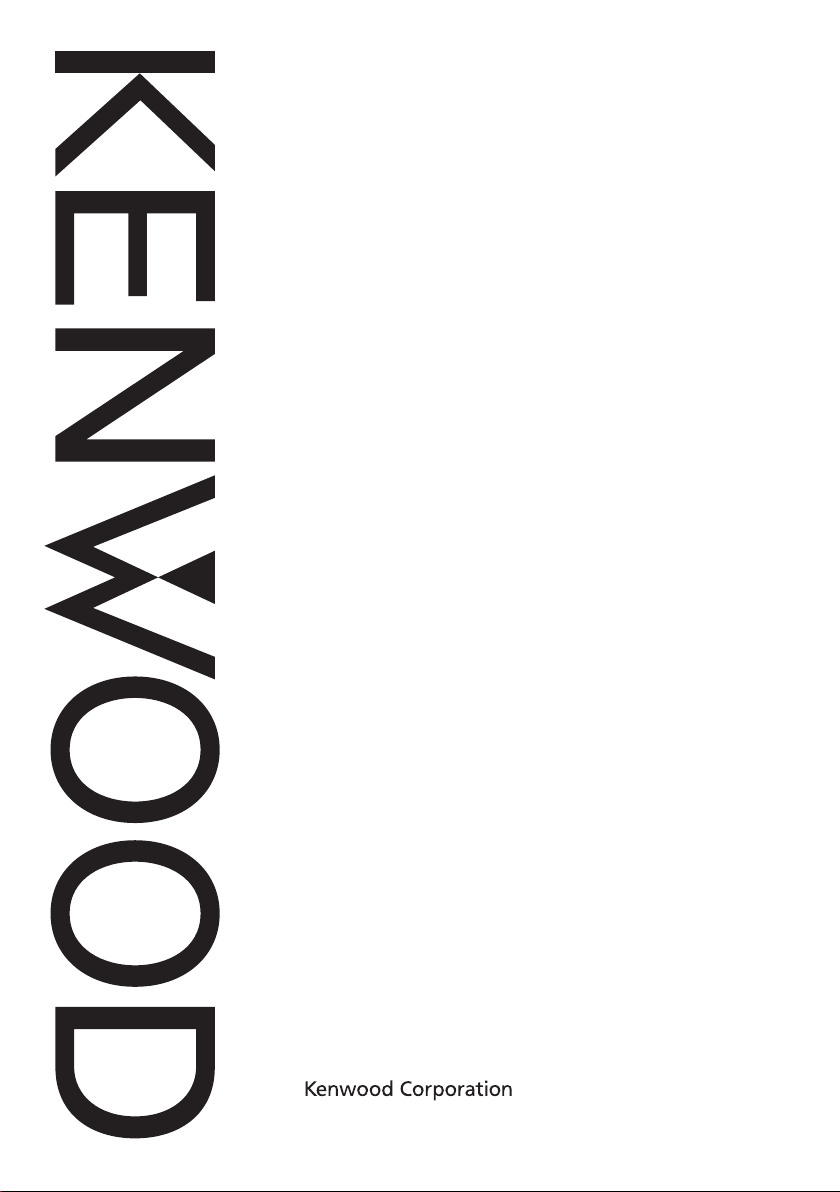
INSTRUCTION MANUAL
VHF P25 TRANSCEIVER
TK-5710 series
UHF P25 TRANSCEIVER
TK-5810 series
© B62-1938-00 (K, K2)
09 08 07 06 05 04 03 02 01 00
Page 2
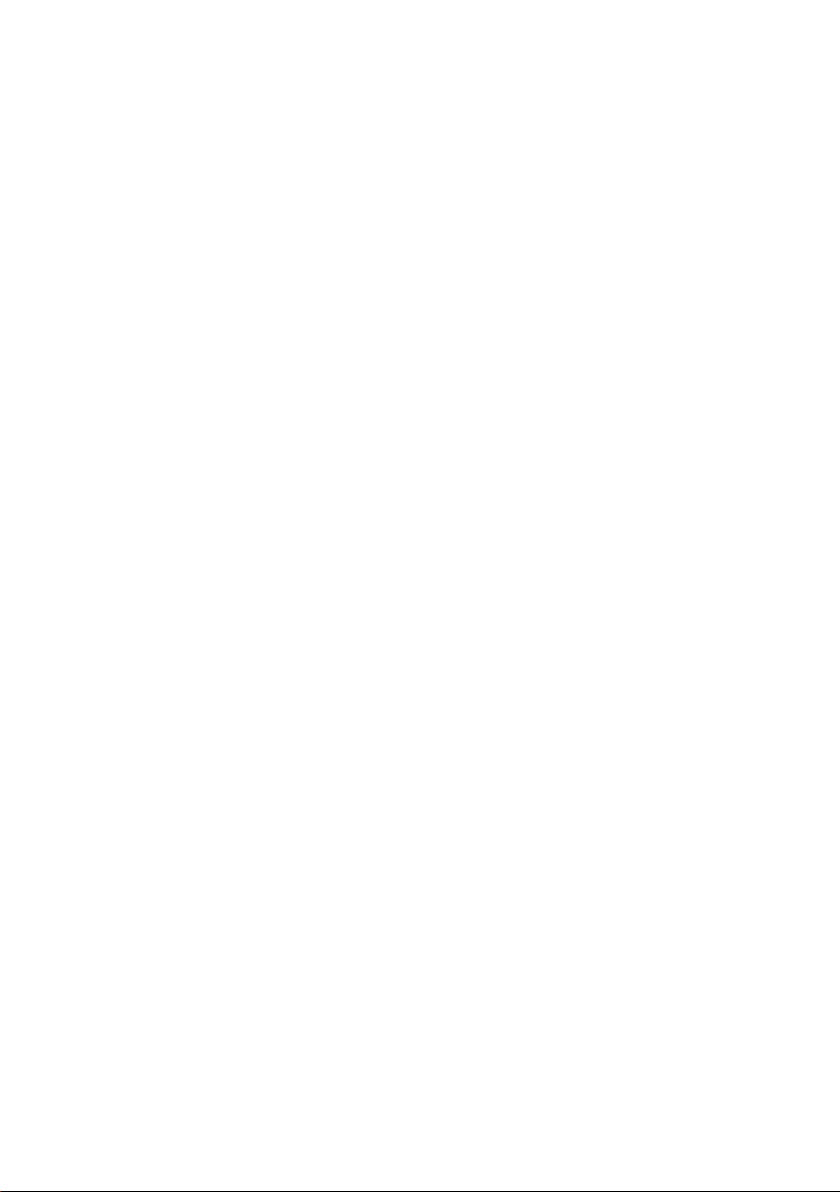
Page 3
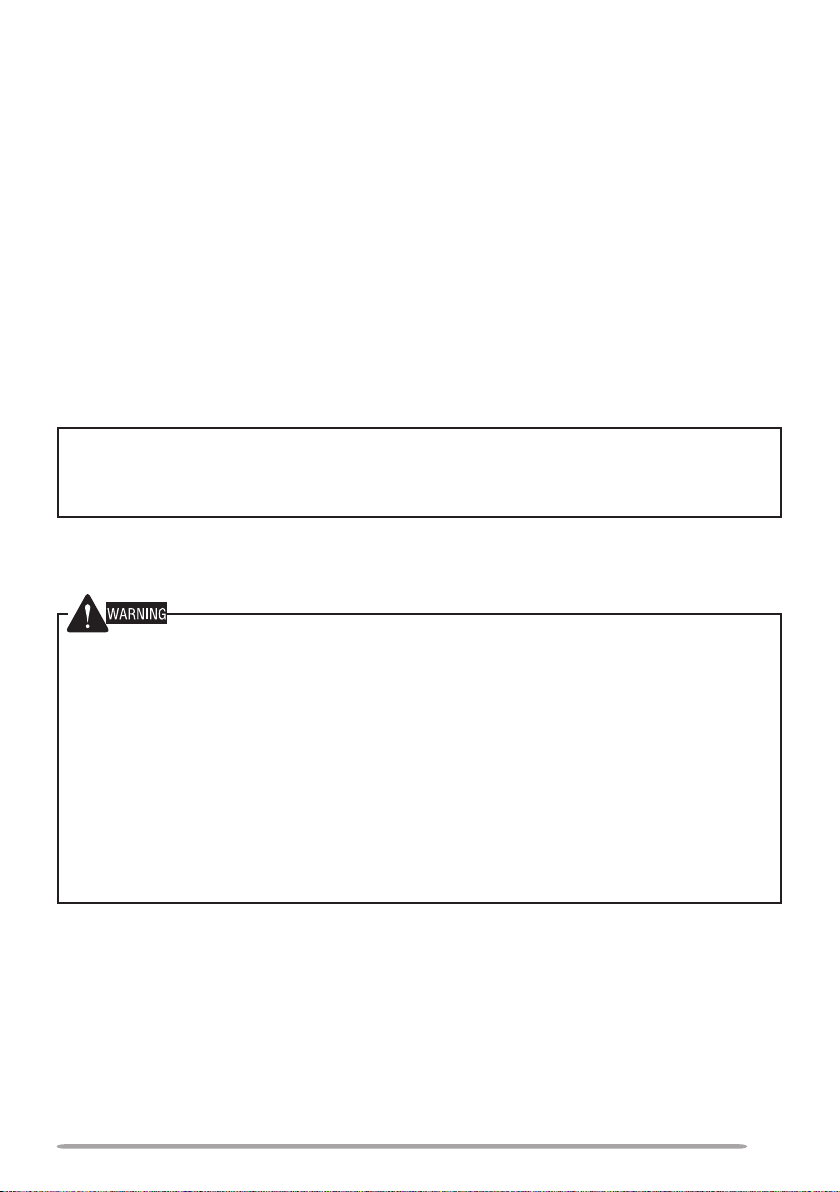
Thank You
We are grateful you have chosen KENWOOD for your personal mobile
applications. We believe this easy-to-use transceiver will provide dependable
communications to keep personnel operating at peak efficiency.
KENWOOD transceivers incorporate the latest in advanced technology. As a
result, we feel strongly that you will be pleased with the quality and features of this
product.
Models Covered bY This Manual
The models listed below are covered by this manual:
• TK-5710 series: VHF P25 Transceiver
•
TK-5810 series: UHF P25 Transceiver
noTiCes To The user
◆ Government law prohibits the operation of unlicensed transmitters within the territories under
government control.
◆ Illegal operation is punishable by fine and/or imprisonment.
◆ Refer service to qualified technicians only.
SAFETY: It is important that the operator is aware of, and understands, hazards
common to the operation of any transceiver.
◆ EXPLOSIVE ATMOSPHERES (GASES, DUST, FUMES, etc.)
Turn OFF your transceiver while taking on fuel or while parked in gasoline service stations. Do
not carry spare fuel containers in the trunk of your vehicle if your transceiver is mounted in the
trunk area.
◆ INJURY FROM RADIO FREQUENCY TRANSMISSIONS
Do not operate your transceiver when somebody is either standing near to or touching the
antenna, to avoid the possibility of radio frequency burns or related physical injury.
◆ DYNAMITE BLASTING CAPS
Operating the transceiver within 500 feet (150 m) of dynamite blasting caps may cause them
to explode. Turn OFF your transceiver when in an area where blasting is in progress, or where
“TURN OFF TWO-WAY RADIO” signs have been posted. If you are transporting blasting caps
in your vehicle, make sure they are carried in a closed metal box with a padded interior. Do not
transmit while the caps are being placed into or removed from the container.
This device made under license under one or more of the following US Patents: 4,590,473;
4,636,791; 4,716,407; 4,972,460; 5,148,482; 5,185,796; 5,271,017; 5,377,229; 5,502,767.
The IMBE™ voice coding Technology embodied in this product is protected by intellectual property
rights including patent rights, copyrights, and trade secrets of Digital Voice Systems, Inc. This voice
coding Technology is licensed solely for use within this Communications Equipment. The user of this
Technology is explicitly prohibited from attempting to decompile, reverse engineer, or disassemble the
Object Code, or in any other way convert the Object Code into a human-readable form.
i
Page 4
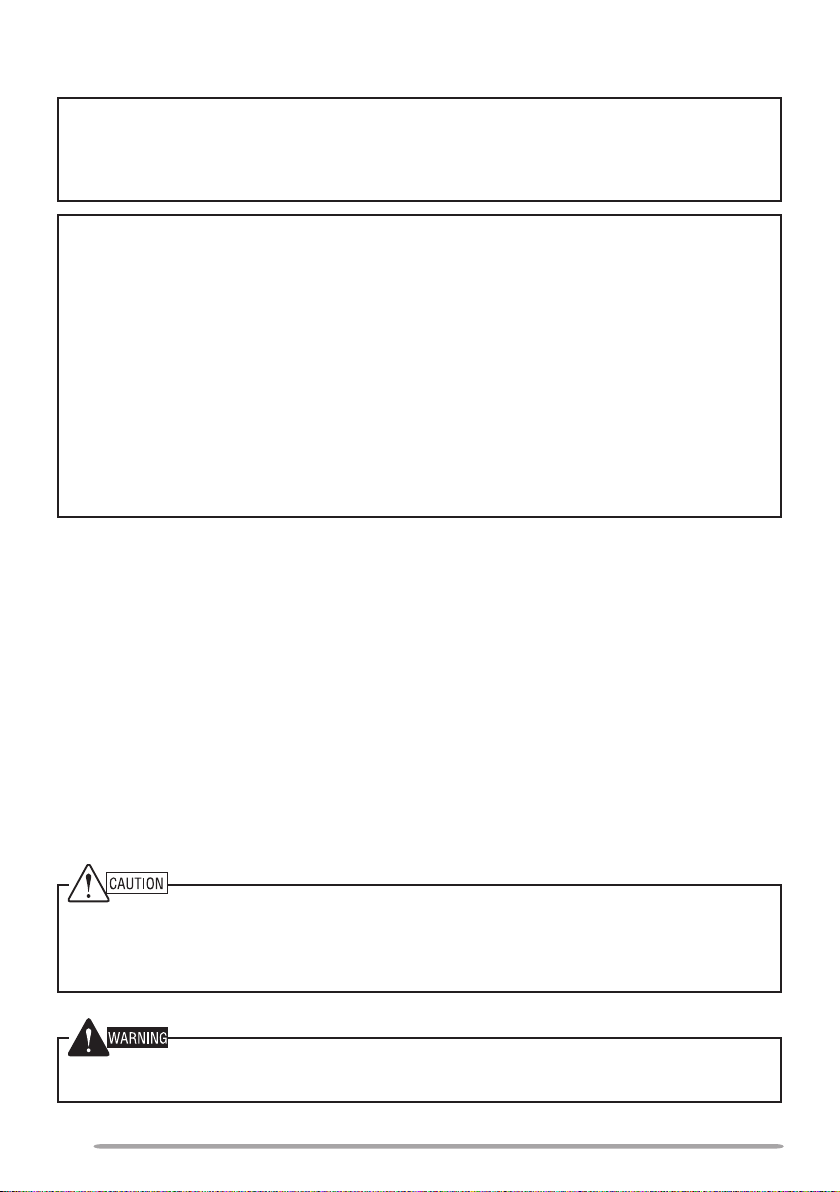
One or more of the following statements may be applicable:
FCC WARNING
This equipment generates or uses radio frequency energy. Changes or modifications to this
equipment may cause harmful interference unless the modifications are expressly approved in the
instruction manual. The user could lose the authority to operate this equipment if an unauthorized
change or modification is made.
INFORMATION TO THE DIGITAL DEVICE USER REQUIRED BY THE FCC
This equipment has been tested and found to comply with the limits for a Class B digital device,
pursuant to Part 15 of the FCC Rules. These limits are designed to provide reasonable protection
against harmful interference in a residential installation.
This equipment generates, uses and can generate radio frequency energy and, if not installed and
used in accordance with the instructions, may cause harmful interference to radio communications.
However, there is no guarantee that the interference will not occur in a particular installation. If
this equipment does cause harmful interference to radio or television reception, which can be
determined by turning the equipment off and on, the user is encouraged to try to correct the
interference by one or more of the following measures:
• Reorient or relocate the receiving antenna.
• Increase the separation between the equipment and receiver.
• Connect the equipment to an outlet on a circuit different from that to which the receiver is
connected.
• Consult the dealer for technical assistance.
PreCauTions
Observe the following precautions to prevent fire, personal injury, and transceiver
damage.
• Do not attempt to configure the transceiver while driving; it is too dangerous.
• Do not disassemble or modify the transceiver for any reason.
• Do not expose the transceiver to long periods of direct sunlight, nor place it near heating
appliances.
• If an abnormal odor or smoke is detected coming from the transceiver, switch the
transceiver power off immediately, and contact your
• Use of the transceiver while you are driving may be against traffic laws. Please check
and observe the vehicle regulations in your area.
• Do not use options not specified by
KENWOOD.
KENWOOD dealer.
◆ The transceiver operates in 12 V negative ground systems only! Check the battery polarity and
voltage of the vehicle before installing the transceiver.
◆ Use only a KENWOOD optional DC power cable.
◆ Do not cut and/or remove the fuse holder on the DC power cable.
For passenger safety, install the transceiver securely using an optional mounting bracket and screw
set so the transceiver will not break loose in the event of a collision.
ii
Page 5
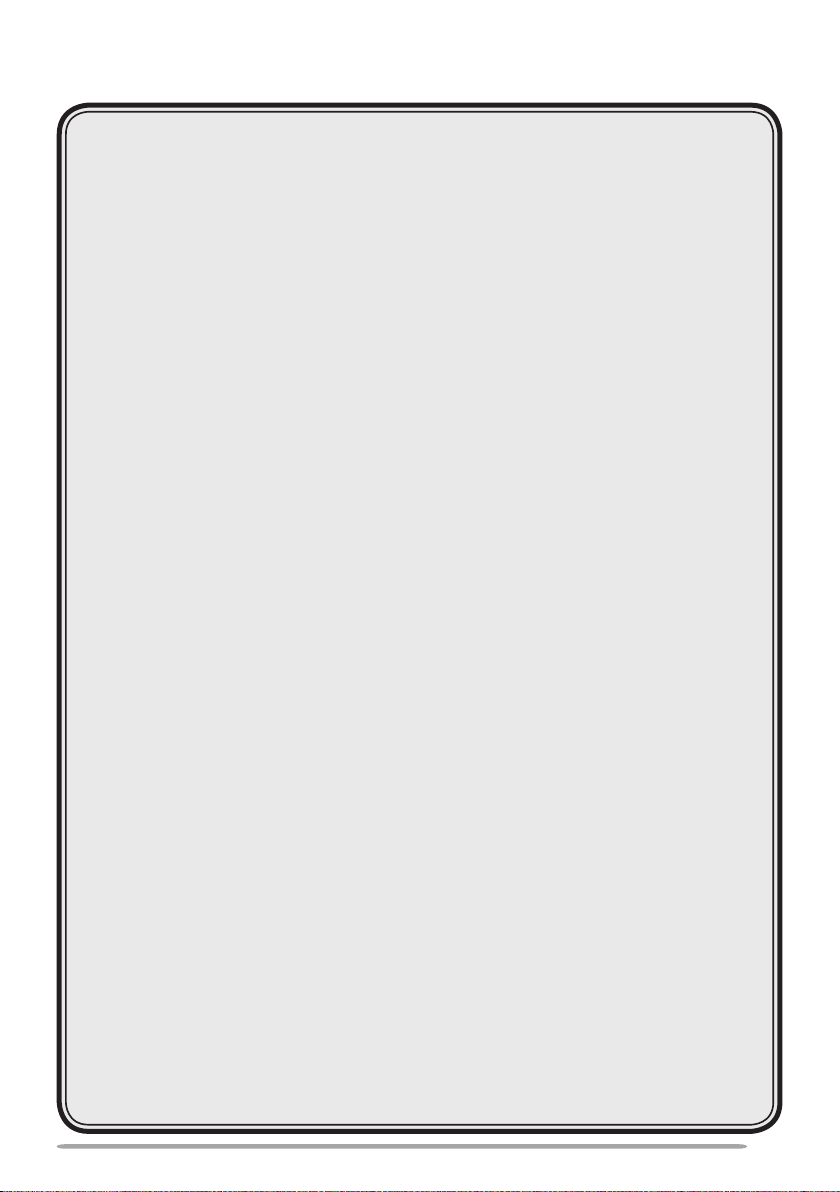
CONTENTS
UNPACKING AND CHECKING EQUIPMENT ....................................1
Supplied AcceSSorieS .......................................................................1
PREPARATION ...................................................................................2
ToolS required ................................................................................2
power cAble connecTion .................................................................2
inSTAlling The TrAnSceiver ...............................................................3
GETTING ACQUAINTED .....................................................................4
Kch-14 (bASic conTrol pAnel) .......................................................4
Kch-14 diSplAy ...............................................................................5
Kch-15 (Full-FeATured conTrol pAnel) .........................................6
Kch-15 diSplAy ...............................................................................7
Mid power Model reAr pAnel..........................................................8
high power Model reAr pAnel ........................................................8
PROGRAMMABLE FUNCTIONS ........................................................9
BASIC OPERATIONS ........................................................................11
SwiTching power on/ oFF ............................................................11
AdjuSTing The voluMe .....................................................................11
SelecTing A Zone And chAnnel .......................................................12
TrAnSMiTTing ...................................................................................12
receiving ........................................................................................14
SCAN .................................................................................................15
TeMporAry chAnnel locKouT ..........................................................15
prioriTy ScAn .................................................................................16
ScAn reverT ...................................................................................16
ScAn progrAMMing .........................................................................17
FleetSync: ALPHANUMERIC 2-WAY PAGING FUNCTION ............19
Key FuncTionS ................................................................................19
SelcAll (SelecTive cAlling) ........................................................... 20
STATuS MeSSAge..............................................................................20
ShorT MeSSAgeS .............................................................................22
long MeSSAgeS ..............................................................................22
gpS reporT ...................................................................................22
iii
Page 6
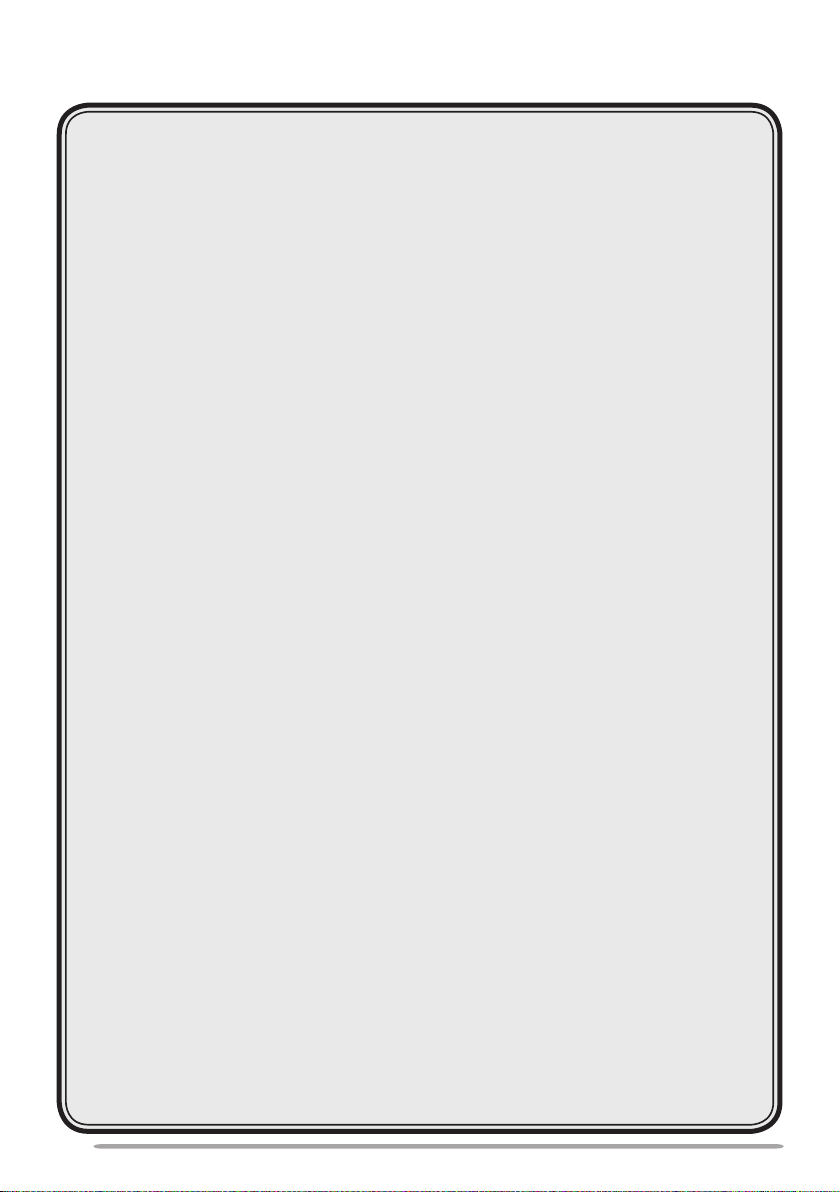
DTMF (DUAL TONE MULTI FREQUENCY) CALLS ........................23
MAKing A dTMF cAll .....................................................................23
AuTodiAl .........................................................................................23
STun code ......................................................................................23
TRUNKING CALLS ............................................................................24
MAKing A Telephone cAll ...............................................................24
receiving A Telephone cAll ...........................................................24
MAKing A STATuS cAll .....................................................................24
EMERGENCY CALLS .......................................................................25
SCRAMBLER (FM)/ ENCRYPTION (P25) .........................................26
Secure (encrypTed) TrAnSMiSSion ...................................................26
SelecTing The ScrAMbler code (FM) ..............................................26
SelecTing The encrypTion Key (p25) ..............................................26
deleTing The encrypTion Key ..........................................................27
pASSword proTecTion .....................................................................27
SIGNALING ........................................................................................28
quieT TAlK (qT)/ digiTAl quieT TAlK (dqT) ....................................28
opTion SignAling ............................................................................29
CLOCK ...............................................................................................30
clocK AdjuSTMenT ..........................................................................30
ADVANCED OPERATIONS ..............................................................31
BACKGROUND OPERATIONS ........................................................35
TiMe-ouT TiMer (ToT) .....................................................................35
SignAl STrengTh indicATor ..............................................................35
coMpAnder .....................................................................................35
buSy chAnnel locKouT (bcl) ........................................................36
ouT oF rAnge .................................................................................36
SiTe TrunKing .................................................................................36
conTrol chAnnel hunT ..................................................................36
pTT id ...........................................................................................36
VGS-1 OPTIONAL VOICE GUIDE & STORAGE UNIT .....................37
voice recorder ..............................................................................37
voice guide ....................................................................................38
iv
Page 7
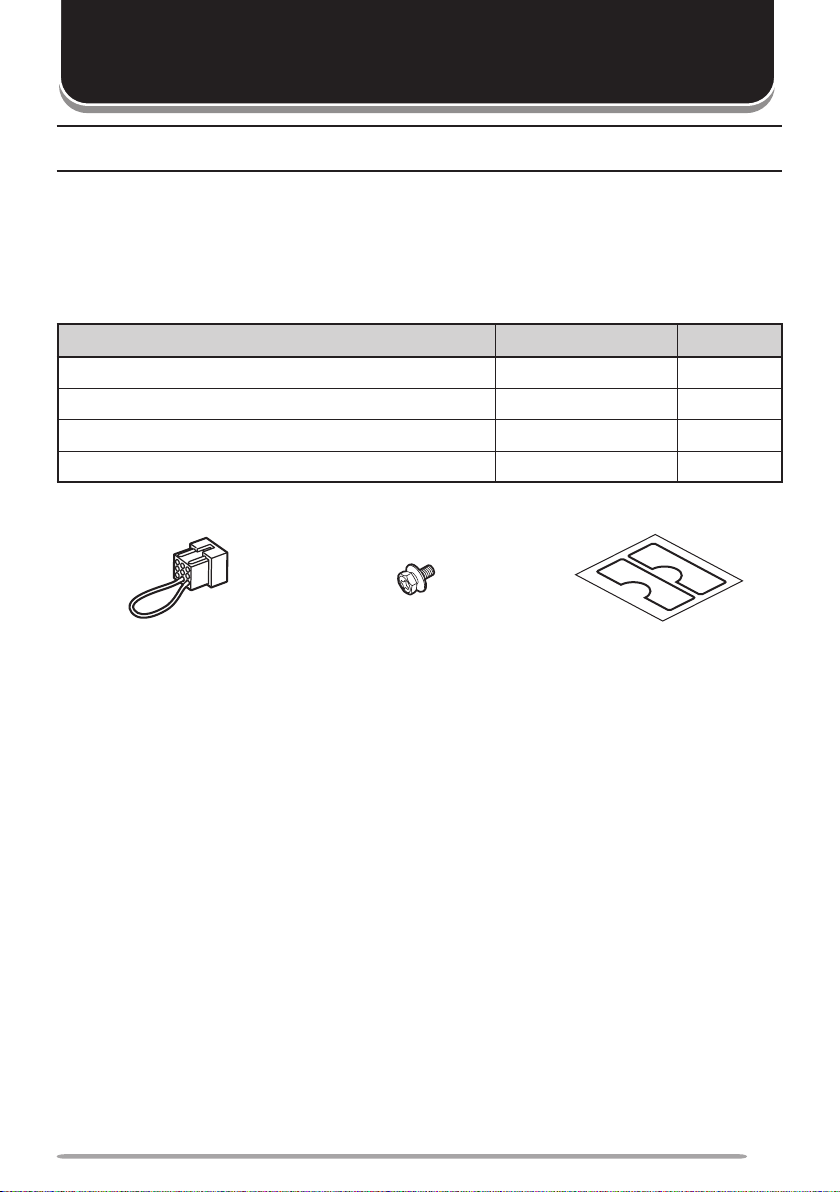
UNPACKING AND CHECKING EQUIPMENT
Note: The following unpacking instructions are for use by your KENWOOD dealer, an authorized
KENWOOD service facility, or the factory.
Carefully unpack the transceiver. We recommend that you identify the items
listed in the following table before discarding the packing material. If any items
are missing or have been damaged during shipment, file a claim with the carrier
immediately.
Supplied AcceSSorieS
Item Part Number Quantity
Short plug E37-0733-XX 1
Hex-headed screw with washer N99-2051-XX 1
Sheet G11-4379-XX 1
Instruction manual B62-1938-XX 1
Short plug Hex-headed screw
with washer
Sheet
1
Page 8
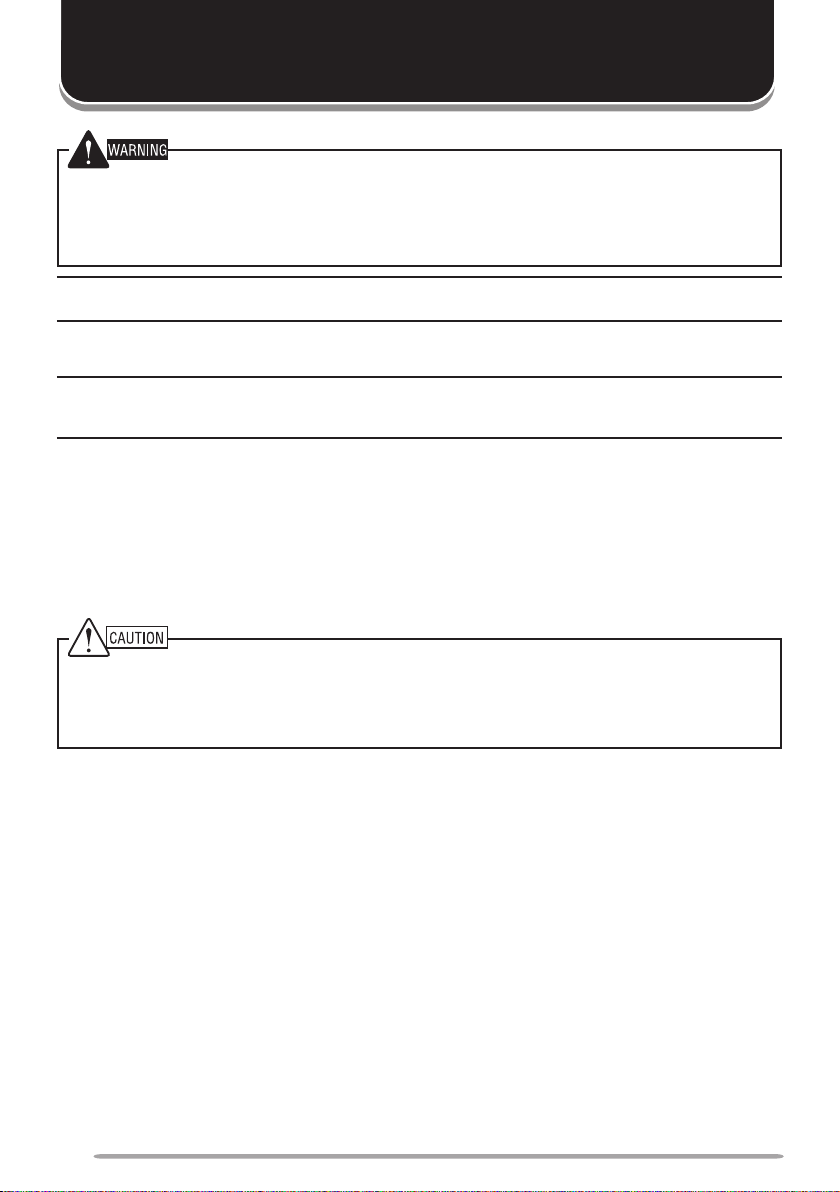
PREPARATION
Various electronic equipment in your vehicle may malfunction if they are not properly protected
from the radio frequency energy which is present while transmitting. Electronic fuel injection, antiskid braking, and cruise control systems are typical examples of equipment that may malfunction.
If your vehicle contains such equipment, consult the dealer for the make of vehicle and enlist
his/her aid in determining if they will perform normally while transmitting.
Note: The following preparation instructions are for use by your KENWOOD dealer, an authorized
KENWOOD service facility, or the factory.
ToolS required
Note: Before installing the transceiver, always check how far the mounting screws will extend
below the mounting surface. When drilling mounting holes, be careful not to damage vehicle wiring
or parts.
The following tools are required for installing the transceiver:
• 1/4 inch (6 mm) or larger electric drill
• 5/32 inch (4.2 mm) drill bit for the self-tapping screws used to mount the optional
mounting bracket
• Circle cutters
power cAble connecTion
◆ The transceiver operates in 12 V negative ground systems only! Check the battery polarity and
voltage of the vehicle before installing the transceiver.
◆ Use only a KENWOOD optional DC power cable.
◆ Do not cut and/or remove the fuse holder on the DC power cable.
1 Check for an existing hole, conveniently located in the firewall, where a power
cable can be passed through. If no hole exists, use a circle cutter to drill the
firewall, then install a rubber grommet.
2 Run the two power cable leads through the firewall and into the engine
compartment, from the passenger compartment.
3 Connect the red lead to the positive (+) battery terminal and the black lead to
the negative (–) battery terminal.
• Locate the fuse as close to the battery as possible.
4 Coil and secure the surplus cable with a retaining band.
• Be sure to leave enough slack in the cables so the transceiver can be removed for
servicing while keeping the power applied.
2
Page 9
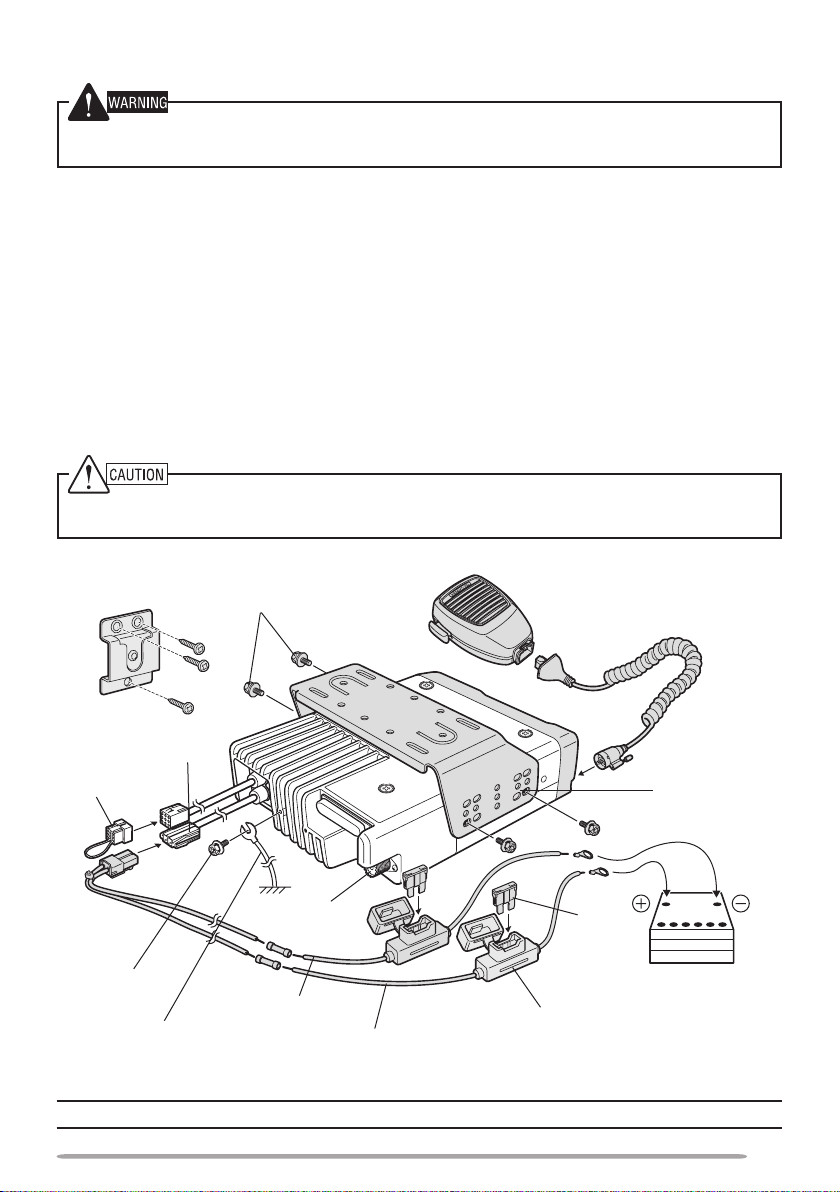
inSTAlling The TrAnSceiver
For passenger safety, install the transceiver securely using an optional mounting bracket and screw
set so the transceiver will not break loose in the event of a collision.
1 Mark the position of the holes in the dash by using the mounting bracket as a
template. Drill the holes, then attach the mounting bracket using self-tapping
screws.
• Be sure to mount the transceiver in a location where the controls are within easy
reach of the user and where there is sufficient space at the rear of the transceiver for
cable connections.
2 Connect the antenna and power cable to the transceiver.
3 Slide the transceiver into the mounting bracket and secure it using
hex-headed screws.
4 Mount a microphone hanger in a location where it will be within easy reach of
the user yet not interfere with the safe operation of the vehicle.
When replacing the fuse in the DC power cable, be sure to replace it with a fuse of the same value.
Never replace a fuse with a fuse that has a higher value.
Microphone
hanger
Power input
connector
Short
plug
DC power
cable
Hex-headed
screw
Ground lead
(commercially available)
* The mid power model is shown in the above diagram.
Note: The items above shown in gray are optional accessories.
Hex-headed
screws
Antenna
connector
Black (–) cable
Red (+) cable
Microphone
Mounting
bracket
Fuse
12 V vehicle
battery
Fuse holder
3
Page 10
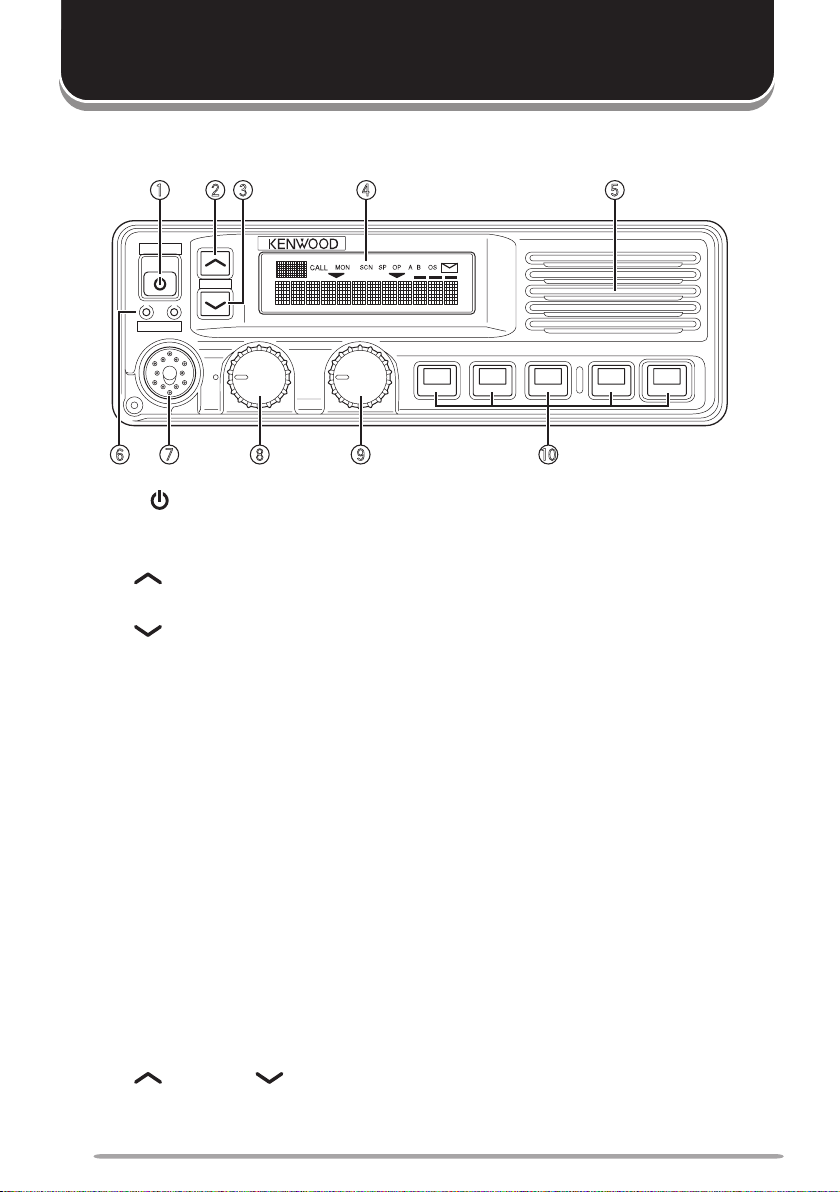
GETTING ACQUAINTED
GRP
VOL
CH
POWER
TX
BUSY
q w r te
y u i o !0
Kch-14 (bASic conTrol pAnel)
q Power switch
Press to switch the transceiver ON. Press and hold for approximately
1 second to switch the transceiver OFF.
w GRP key
Press to increase the zone number. Also press to increase setting adjustments.
e GRP key
Press to decrease the zone number. Also press to decrease setting adjustments.
r Display
Refer to page 5.
t Speaker
Internal speaker.
y TX and BUSY indicators
The TX indicator lights red while transmitting. The BUSY indicator lights green
while receiving.
u Microphone jack
Insert the microphone plug into this jack.
i VOL (Volume) control
Rotate clockwise to increase the volume level. Rotate counterclockwise to
decrease the volume level.
o CH (Channel) control
Rotate clockwise to increase the channel number. Rotate counterclockwise to
decrease the channel number. Your dealer can also enable the CH control to
be used when making setting adjustments, as an optional method for using the
GRP and GRP keys.
!0 PF 1 ~ PF 5 (Programmable Function) keys
Press to activate their programmable functions {page 9}.
4
Page 11
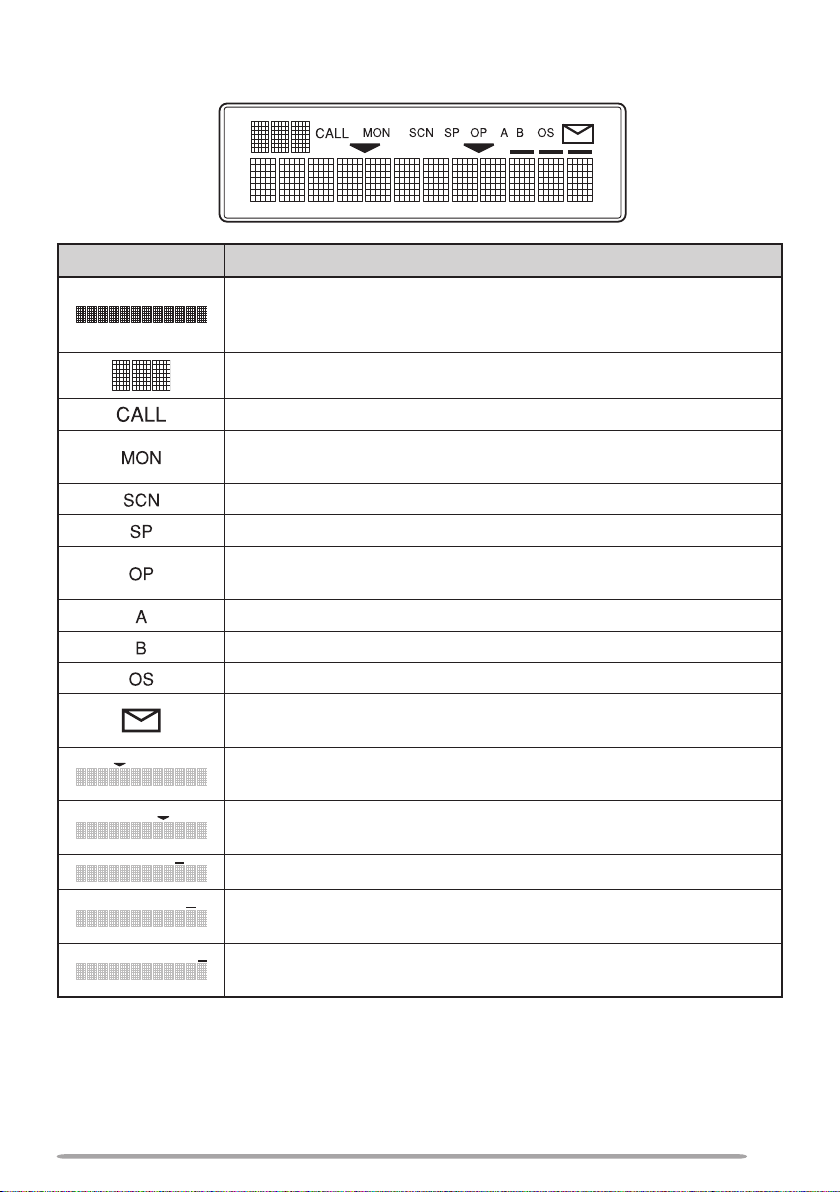
Kch-14 diSplAy
Indicator Description
Displays the operating zone and channel numbers or zone
and channel names. Also displays various text messages
depending on the function being used.
Displays various characters depending on dealer settings.
Appears when a received call is using optional signaling.
Appears when the Monitor function is active and when the
transceiver squelch is open.
Appears when you are using Scan mode.
Appears when the external speaker function is activated.
Appears when the Scrambler or Encryption function is
activated.
Appears when the AUX A function has been activated.
Appears when the AUX B function has been activated.
Appears when using the Operator Selectable Tone function.
Appears when there is a message stored in the transceiver
memory. Flashes when a new message has arrived.
Appears when the selected zone is added to the scanning
sequence.
Appears when the selected channel is added to the scanning
sequence.
Appears when the AUX C function has been activated.
Appears when the Auto Recording function on the VGS-1
option is activated.
Appears when the Auto Reply Message on the VGS-1 option
is activated.
5
Page 12
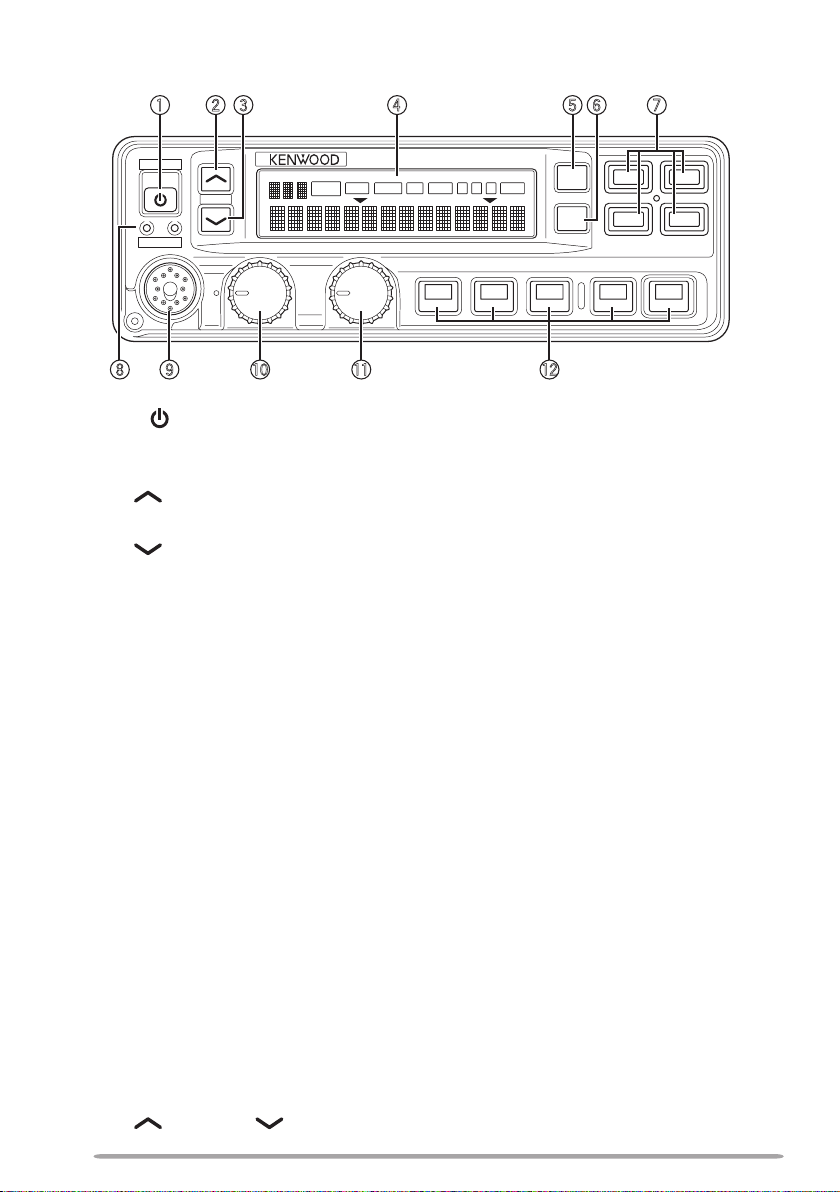
Kch-15 (Full-FeATured conTrol pAnel)
GRP
POWER
TX
VOL
CH
BUSY
SCAN OPT OSTA B CMON
CALL
SP
MON
SCN
q w r t y ue
i o !0 !1 !2
q Power switch
Press to switch the transceiver ON. Press and hold for approximately
1 second to switch the transceiver OFF.
w GRP key
Press to increase the zone number. Also press to increase setting adjustments.
e GRP key
Press to decrease the zone number. Also press to decrease setting adjustments.
r Display
Refer to page 7.
t MON (Monitor) key
Press to activate the Monitor function. Press and hold to turn the transceiver
Squelch OFF {page 32}.
y SCN (Scan) key
Press to activate the Scan function {page 15}.
u Programmable Function keys
Press to activate their programmable functions {page 9}.
i TX and BUSY indicators
The TX indicator lights red while transmitting. The BUSY indicator lights green
while receiving.
o Microphone jack
Insert the microphone plug into this jack.
!0 VOL (Volume) control
Rotate clockwise to increase the volume level. Rotate counterclockwise to
decrease the volume level.
!1 CH (Channel) control
Rotate clockwise to increase the channel number. Rotate counterclockwise to
decrease the channel number. Your dealer can also enable the CH control to
be used when making setting adjustments, as an optional method for using the
GRP and GRP keys.
6
Page 13
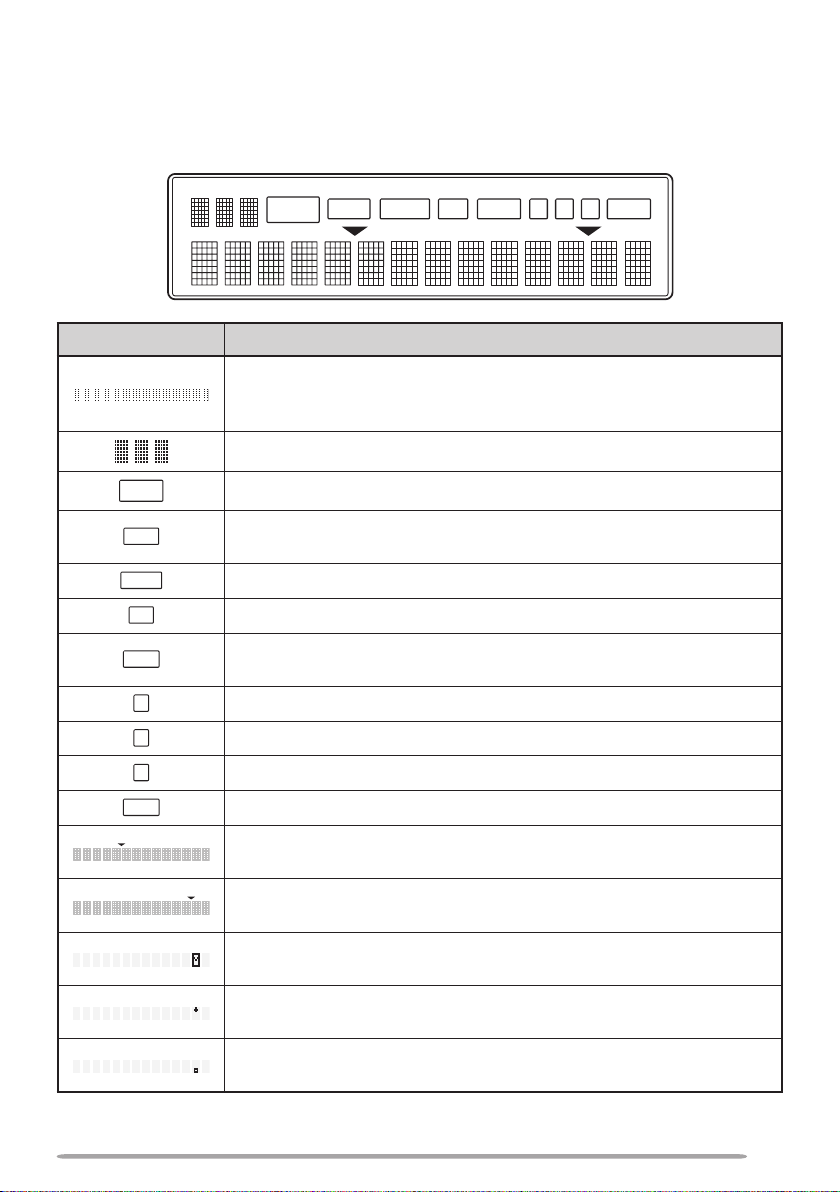
SCAN OPT OSTA B CMON
CALL
SP
!2 PF 1 ~ PF 5 (Programmable Function) keys
CALL
MON
SCAN
SP
OPT
A
B
C
OST
Press to activate their programmable functions {page 9}.
Kch-15 diSplAy
Indicator Description
Displays the operating zone and channel numbers or zone
and channel names. Also displays various text messages
depending on the function being used.
Displays various characters depending on dealer settings.
Appears when a received call is using optional signaling.
Appears when the Monitor function is active and when the
transceiver squelch is open.
Appears when you are using Scan mode.
Appears when the external speaker function is activated.
Appears when the Scrambler or Encryption function is
activated.
Appears when the AUX A function has been activated.
Appears when the AUX B function has been activated.
Appears when the AUX C function has been activated.
Appears when using the Operator Selectable Tone function.
Appears when the selected zone is added to the scanning
sequence.
Appears when the selected channel is added to the scanning
sequence.
Appears when there is a message stored in the transceiver
memory. Flashes when a new message has arrived.
Appears when the Auto Recording function on the VGS-1
option is activated.
Appears when the Auto Reply Message on the VGS-1 option
is activated.
7
Page 14
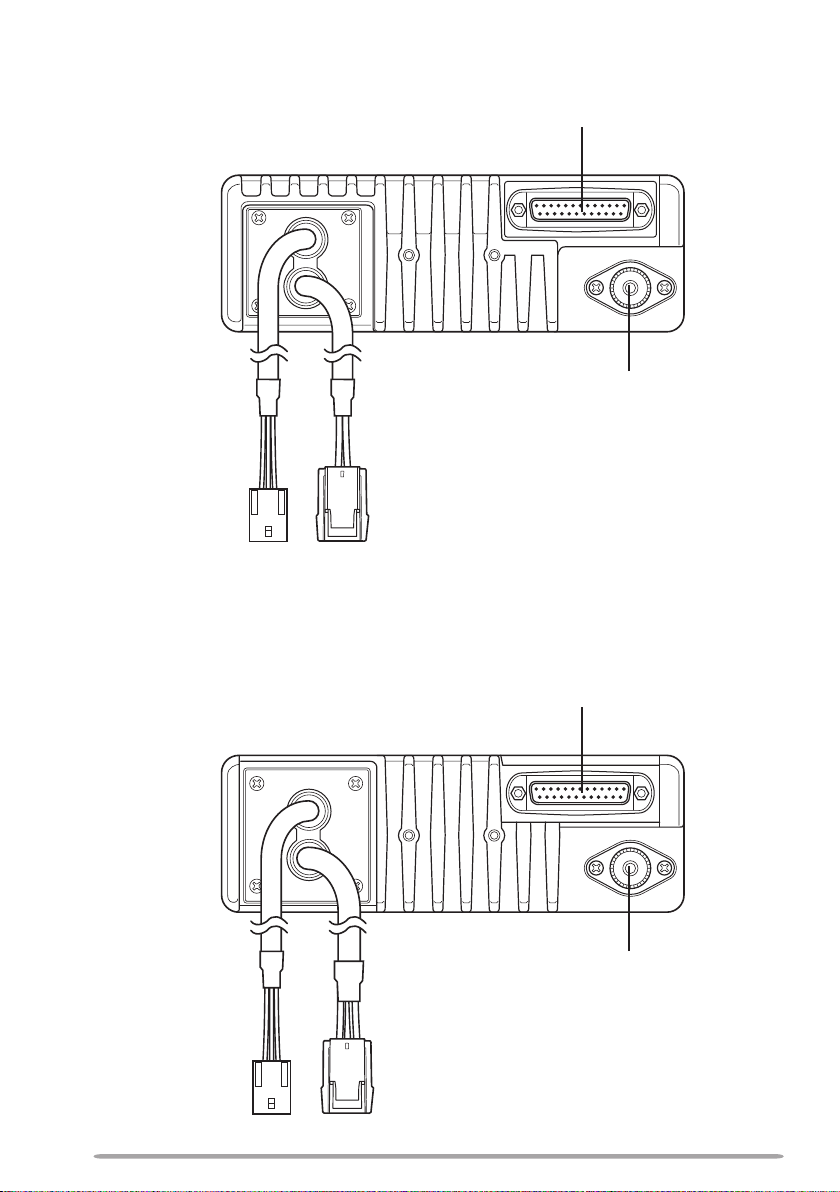
Mid power Model reAr pAnel
External accessory
connector (D-sub 25 pin)
Antenna connector
External accessory
connector (9-pin)
high power Model reAr pAnel
External accessory
connector (9-pin)
Power input
connector
External accessory
connector (D-sub 25 pin)
Antenna connector
Power input
connector
8
Page 15

PROGRAMMABLE FUNCTIONS
The PF (Programmable Function) keys can be programmed with the functions
listed below. Function descriptions start on page 31. Please contact your dealer
for further details on these functions.
Con FM: Channels set up for Conventional FM Operation
Con P25: Channels set up for Conventional P25 Operation
Trunk P25: Channels set up for Trunking P25 Operation
✓: Available
Mix: Mixed Mode (Con FM and Con P25) only
N/A: Not Available
Programmable Function Con FM Con P25 Trunk P25
2-tone
Auto Reply Message
Autodial
AUX A
AUX B
AUX C
Channel Down
Channel Recall
Channel Select
Channel Up
Clock
Direct Channel 1 ~ 5
Display Character
Emergency
External Speaker
Function
GPS Position Display
Home Channel
Horn Alert
Individual N/A
Intercom
Key Delete N/A
LCD Brightness
Monitor
None
Operator Selectable Tone
3
1
2
✓
✓
✓
✓ ✓ ✓
✓ ✓ ✓
✓ ✓ ✓
✓ ✓ ✓
✓ ✓ ✓
✓ ✓ ✓
✓ ✓ ✓
✓ ✓ ✓
✓ ✓ ✓
✓ ✓ ✓
✓ ✓ ✓
✓ ✓ ✓
✓ ✓ ✓
✓ ✓ ✓
✓ ✓ ✓
✓ ✓ ✓
✓ ✓ ✓
✓ ✓ ✓
✓ ✓
✓ ✓ ✓
✓
Mix N/A
N/A N/A
N/A
✓ ✓
✓ ✓
N/A
Mix N/A
✓
9
Page 16

Programmable Function Con FM Con P25 Trunk P25
OST Down
OST Up
Playback
1
Public Address
✓
✓
Mix N/A
Mix N/A
✓ ✓ ✓
✓ ✓ ✓
Regroup Request N/A N/A
Scan
Scan Delete
Scan Program
Scrambler/ Encryption
Scrambler/ Encryption Code
4
Selcall
Selcall + Status
Send the GPS Data
4
4
✓ ✓ ✓
✓ ✓ ✓
✓ ✓ ✓
✓ ✓ ✓
✓ ✓ ✓
✓
✓
✓
Mix N/A
Mix N/A
Mix N/A
Site Lock N/A N/A
Speaker 1 ~ 2 Mute
Squelch Level
4
Status
✓ ✓ ✓
✓
✓
Mix N/A
Mix
System Search N/A N/A
Tactical Group
Talk Around
Talkgroup Mix
Tone
Zeroize
Zone Down
Zone Select
2
Zone Up
✓ ✓
✓ ✓ ✓
✓
✓ ✓ ✓
✓ ✓ ✓
✓ ✓ ✓
✓ ✓ ✓
✓ ✓ ✓
✓
✓
✓
✓
N/A
N/A
1
Auto Reply Message and Playback are available only if the VGS-1 optional board has been installed.
2
Channel Select and Zone Select can be programmed only on the CH control.
3
Emergency can be programmed only on the PF 5 key.
4
Selcall, Selcall + Status, Send the GPS data, and Status cannot be used when the transmit mode is
set as Conventional P25.
10
Page 17

BASIC OPERATIONS
SwiTching power on/ oFF
Press the switch to switch the transceiver ON.
• A beep sounds and the display momentarily lights up.
• If the Transceiver Password function is programmed, “PASSWORD” appears on the
display. You must enter the password to unlock the transceiver. Refer to “Transceiver
Password”, below.
Press and hold the switch for approximately 1 second to switch the transceiver
OFF.
■ Transceiver Password
To enter the password:
1 Rotate the CH control to select a digit.
2 Press the GRP key to accept the entered digit and move to the next
digit.
3 Repeat steps 1 and 2 to enter the entire password.
• The password can contain a maximum of 6 digits.
• Press the
the PF 3 key to delete all characters.
4 Press the PF 2 key to confirm the password.
• If you enter an incorrect password, an error tone sounds and the transceiver
remains locked.
To enter the password using a DTMF keypad:
1 Press the DTMF keys corresponding to the password digits.
• The password can contain a maximum of 6 digits.
• Press the
and hold the PF 3 or DTMF # key to delete all characters.
2 Press the PF 2 or DTMF key to confirm the password.
• If you enter an incorrect password, an error tone sounds and the transceiver
remains locked.
PF 3 key to delete an incorrectly entered character. Press and hold
PF 3 or DTMF # key to delete an incorrectly entered character. Press
AdjuSTing The voluMe
Rotate the VOL control clockwise to increase the volume and counterclockwise to
decrease the volume.
11
Page 18

SelecTing A Zone And chAnnel
Select the desired zone using the GRP and keys. Each zone contains a
group of channels.
Select the desired channel using the CH control. Each channel is programmed
with settings for transmitting and receiving.
• If programmed by your dealer, the transceiver will announce the zone and channel
numbers as you change them.
Names can be programmed for zones and personalities. Your dealer can set the
zone name to a length of 0 to 14 digits. To fit on the display, personality names
will shorten appropriately. (KCH-14 models display only 12 digits). For example,
if the channel name is “–CHANNEL1–” and the zone name is “KENWOOD”, and
your dealer sets the zone name to 4-digits, the following display will appear:
KCH-14 (12-digit display): KENW–CHANNEL
KCH-15 (14-digit display): KENW–CHANNEL1–
TrAnSMiTTing
For Trunking channels, refer to “Making Group Calls” and “Making Individual
Calls” on the following page.
1 Select the desired zone and channel using the GRP and keys and the
CH control.
2 Press (or press and hold) the key programmed as Monitor to check whether
or not the channel is free.
• If the channel is busy, wait until it becomes free.
3 Press the microphone PTT switch and speak into the microphone. Release
the PTT switch to receive.
• The TX indicator lights red while transmitting. The BUSY indicator lights green while
receiving a signal. This indicator can be disabled by your dealer.
• For best sound quality at the receiving station, hold the microphone approximately
1.5 inches (3 ~ 4 cm) from your mouth.
12
Page 19

■ Making Group Calls (P25)
Channels programmed for Conventional P25 and Trunking P25 operation
already have a Group ID assigned. For these channels, simply press and hold
the PTT switch to make the call.
• On Trunking channels, if the traffic channel is busy, a busy message appears and
the busy tone sounds. Release the PTT switch and wait for the channel to become
free. When the traffic channel becomes free, a proceed tone sounds.
Otherwise, if a key has been programmed with Talkgroup (Conventional P25
only), you can select a group ID from the list to make a call to those parties.
To select a group ID:
1 Press the key programmed as Talkgroup.
2 Press the GRP and keys or rotate the CH control to select a group
ID/name from the list that has been pre-entered into your transceiver.
• The target group ID/name appears on the display.
3 Press the PF 1 key to accept the group ID/name.
4 Press and hold the microphone PTT switch to make the call.
• Speak into the transceiver as you would during a normal transmission.
■ Making Individual Calls (P25)
If a key has been programmed with Individual, you can make calls to
specified persons.
1 Press the key programmed as Individual.
2 Press the GRP and keys or rotate the CH control to select a unit ID
from the list that has been pre-entered into your transceiver.
• Alternatively, you can directly enter a unit ID by using a DTMF keypad.
• The target unit ID/name appears on the display.
3 Press and hold the microphone PTT switch to make the call.
• Speak into the transceiver as you would during a normal transmission.
• On Trunking channels, a ringing tone will sound and the display will alternate
between the called unit ID/name and “CALLING”.
4 On Trunking channels, to end the call, press the PF 1 key or the DTMF #
key.
13
Page 20

receiving
1 Select the desired zone and channel using the GRP and keys and the
CH control.
2 When you hear a caller’s voice, readjust the volume as necessary.
• If signaling has been programmed on the selected channel, you will hear a call only
if the signal tone matches the tone set up on your transceiver.
Note: Signaling allows your transceiver to code your calls. This will prevent you from listening
to unwanted calls. It does not make calls private, it only prevents them from being heard by
transceivers set with a different signaling code. Refer to “SIGNALING” on page 28 for details.
■ Receiving Group Calls (P25)
When you receive a group call on a Conventional channel and the received
group ID matches the ID set up on your transceiver, you can hear the caller’s
voice.
When you receive a group call on a Trunking channel, the transceiver
automatically switches to the traffic channel to receive the call.
• Readjust the volume as necessary.
■ Receiving Individual Calls (P25)
When you receive an individual call on a Conventional channel, a ringing tone
will sound and the display will show the caller’s ID. To respond to the call,
press and hold the microphone PTT switch and speak into the transceiver as
you would during a normal transmission.
When you receive an individual call on a Trunking channel, a ringing tone will
wound and the display will alternate between the caller’s ID and “RECEIVING”.
To receive the call, press the PTT switch. To deny the call, press and hold the
PF 1 key or the DTMF # key. After receiving the call, you can respond to the
call by pressing and holding the PTT switch and speaking into the microphone
as you would during a normal transmission. After the call is finished, press the
PF 1 key or the DTMF # key to end the call.
14
Page 21

SCAN
SCAN
Scan is useful for monitoring signals on the transceiver channels. While
scanning, the transceiver checks for a signal on each channel and only stops on a
channel if a signal is present.
To begin scanning, press the key programmed as Scan.
• The (KCH-14) or
• The channel add indicator (KCH-14:
appear on the display when the selected channel is added to the scan sequence.
• The channels included in the scan list are scanned.
• When a signal is detected on a channel, Scan pauses on that channel. The transceiver
will remain on the busy channel until the signal is no longer present. When the signal
“drops out”, the transceiver will remain on the channel momentarily before Scan
resumes. This delay time is programmed by your dealer. If a signal is received during
the delay time, the transceiver will remain on the same channel.
To stop scanning, press the Scan key again.
Note:
◆ If the currently selected channel is not added to the scanning sequence, Scan will not function
when pressing the key programmed as Scan. Be sure that the selected channel is added to
the scanning sequence before operating Scan.
◆ In order for Scan to function, there must be at least 2 channels added to the scanning
sequence. If there are less channels than this, Scan will not operate.
TeMporAry chAnnel locKouT
If a key is programmed with the Scan Delete function, each channel can be
locked out of the scan sequence manually.
During scan, you can temporarily remove specific channels from the scanning
sequence by selecting them and pressing the Scan Delete key.
• The channel add indicator (KCH-14: / KCH-15: ) no
longer appears on the display for that channel.
• The channel is no longer scanned. However, when scanning is ended and restarted, the
channels will reset and the channel will again be in the scanning sequence.
(KCH-15) icon appears on the display.
/ KCH-15: ) will
15
Page 22

prioriTy ScAn
A Priority channel must be programmed in order for Priority Scan to function.
When using a single Priority channel, the transceiver will automatically change to
the Priority channel when a call is received on it, even if a call is being received
on a normal channel.
When using dual Priority channels, Priority channel 1 is given precedence over
Priority channel 2. So, if a call is received on Priority channel 1 while a call is
already on Priority channel 2, the transceiver will automatically change to Priority
channel 1.
• “P1” appears on the sub-display when the displayed channel is Priority channel 1, “P2”
appears when the displayed channel is Priority channel 2, and “PP” appears when the
displayed channel is both Priority channel 1 and Priority channel 2.
ScAn reverT
The Scan Revert channel is the channel selected when you press the PTT switch
to transmit during Scan. Your dealer can program one of the following Scan
Revert channels:
• Selected: The last zone and channel selected are assigned as the new revert zone and
channel.
•
Selected + Talkback: If the zone and channel have been changed during Scan, the
newly selected zone and channel are assigned as the new revert zone and channel.
The transceiver “talks back” on the current receive channel.
•
Priority 1: If your dealer has programmed a Priority 1 channel, this channel is the
revert zone and channel.
•
Priority 1 + Talkback: If your dealer has programmed a Priority 1 channel, this channel
is the revert zone and channel. The transceiver “talks back” on the current receive
channel.
•
Priority 2: If your dealer has programmed a Priority 2 channel, this channel is the
revert zone and channel.
•
Priority 2 + Talkback: If your dealer has programmed a Priority 2 channel, this channel
is the revert zone and channel. The transceiver “talks back” on the current receive
channel.
•
Last Called: The last channel on which you made a call is assigned as the new revert
channel.
16
Page 23

ScAn progrAMMing
SCAN
SCAN
Note: Scan programming is only available when using Conventional operation.
■ Conventional Operation
If Scan Type has been programmed for Conventional operation, you are able
to reprogram your scan list.
1 Press the key programmed as Scan Program.
• The (KCH-14 ) or
2 Press the GRP and keys or rotate the CH control to select the zone
and channel you will add to or remove from the Scan list.
• Press the PF 2 key to toggle between Zone Select and Channel Select.
3 Press the PF 4 key to add or remove the selected zone or channel to/ from
the scan list.
• The zone add indicator (KCH-14: / KCH-15: )/
channel add indicator (KCH-14:
appear on the display when the selected channel is added to the scan sequence.
4 Press the PF 1 key to exit scan programming.
If the Priority channel has been set as Operator Selectable by your dealer, you
are able to reprogram the Priority mode as well.
1 Press the key programmed as Scan Program.
• The (KCH-14) or
2 Press and hold the PF 3 key to edit the Priority channel.
3 Press the GRP and keys or rotate the CH control to select the
channel you will set or unset as Priority.
4 Press the PF 4 key to toggle the selected channel between Priority and
Normal.
• “P1”, “P2”, or “PP” appears on the sub-display when Priority mode is selected.
5 Press the PF 3 key again to set the new channel setting.
6 Press the PF 1 key to exit scan programming.
(KCH-15) icon appears on the display and blinks.
/ KCH-15: ) will
(KCH-15) icon appears on the display and blinks.
17
Page 24

■ Conventional Operation (Single Zone/ Multi-Zone)
SCAN
If Scan Type has been programmed for Conventional Single Zone or
Conventional Multi-Zone operation, you are able to reprogram the Priority
mode.
1 Press the key programmed as Scan Program.
• The (KCH-14 ) or
2 Press the GRP and keys or rotate the CH control to select the zone
and channel you will set or unset as Priority.
• Press the PF 2 key to toggle between Zone Select and Channel Select.
3 Press the PF 4 key to toggle the selected channel between Priority and
Normal.
• “P1”, “P2”, or “PP” appears on the sub-display when Priority mode is selected.
4 Press the PF 1 or PF 3 key to exit scan programming.
(KCH-15) icon appears on the display and blinks.
18
Page 25

FleetSync: ALPHANUMERIC 2-WAY PAGING FUNCTION
Selcall Mode
1
Status Mode
2
Stack Mode
New Message
Display Mode
Normal Operating Mode
Press PF2
Press Selcall or Selcall Status
Receive a
new message
Press
any key
Hold Selcall, Status
or Selcall Status
Press PF1
Press
PF1
FleetSync is an Alphanumeric 2-way Paging Function, and is a protocol owned by
KENWOOD Corporation. FleetSync enables a variety of paging functions on your
transceiver, some of which depend on dealer programming.
Note: This function is available only in Conventional FM Operation.
Key FuncTionS
Key Function
Selcall or Selcall + Status
CH control
PTT switch or PF 4 key Press to initiate a call.
Keypad 0 ~ 9
PF 3 or DTMF # key
PF 2 or DTMF key
PF 1 key
Press to change the transceiver mode as shown in
the diagram below.
Rotate to select an ID from the pre-programmed ID
list or Status list.
Use the DTMF keypad to enter Selcall or Status
numbers.
When dialing a number manually, press to delete a
character or press and hold to delete all characters.
Press to exit Selcall or Status mode. Press and
hold to toggle between list selection and manual
entry (if enabled). In Stack mode, press to toggle
the display between ID/message, receive channel,
and time stamp, or to delete the selection.
Press to exit Selcall or Status mode.
1
Depending on how your dealer programmed the transceiver, Selcall mode may be skipped or the
transceiver may exit Selcall mode automatically (as shown by the dash arrow).
2
After entering Selcall mode by pressing the Selcall + Status key, you can enter Status mode by
pressing the PF2 key.
19
Page 26

SelcAll (SelecTive cAlling)
A Selcall is a voice call to a particular station or to a group of stations.
■ Transmitting
1 Select your desired zone and channel.
2 Press the key programmed as Selcall or Selcall + Status to enter Selcall
mode.
3 Press the GRP and keys or rotate the CH control to select the ID of
the station you want to call.
• Alternatively, you can enter a station ID using a DTMF keypad.
4 Press the microphone PTT switch and begin your conversation.
• Alternatively, you can press the PF 4 key to page the selected station, rather
than making a voice call.
■ Receiving
An alert tone will sound, the transceiver will automatically enter Selcall mode,
and the calling station’s ID will appear when a Selcall is received.
To respond to the call, press the microphone
microphone.
■ Identification Codes
An ID code is a combination of a 3-digit Fleet number and a 4-digit ID number.
Each transceiver must have its own Fleet and ID number.
• Enter a Fleet number (100 ~ 349) to make a group call.
• Enter an ID number (1000 ~ 4999) to make an individual call in your fleet.
• Enter a Fleet number make a call to all units in the selected fleet (Fleet call).
• Enter an ID number to make a call to the selected ID in all fleets (Supervisor call).
• Select “ALL” Fleet and “ALL” ID to make a call to all units (Broadcast call).
Note: The ID range may be limited by programming.
PTT switch and speak into the
STATuS MeSSAge
You can send and receive 2-digit Status messages which may be decided in your
talk group. Messages can contain up to 16 alphanumeric characters. Status
messages range from 10 to 99 (80 ~ 99 are reserved for special messages).
A maximum of 15 received messages can be stored in the Stack memory of your
transceiver. These saved messages can be reviewed after reception. Depending
on your dealer settings, when the Stack memory is full, either the oldest message
will be erased when a new message is received or the new message will not be
stored in the Stack memory.
• The (KCH-14) or (KCH-15) icon appears when a message is
stored in the Stack memory.
20
Page 27

■ Transmitting
1 Select your desired zone and channel.
2 Press the key programmed as Status to enter Status mode or
Selcall + Status to enter Selcall mode.
• When using the Status key to enter Status mode, the target Fleet/ ID is fixed and
cannot be selected. Skip to step 5 to continue.
3 In Selcall mode, press the GRP and keys or rotate the CH control to
select the ID of the station you want to call.
• Alternatively, you can enter a station ID using a DTMF keypad.
4 Press the PF 2 key, to enter Status mode.
5 Press the GRP and keys or rotate the CH control to select the
status ID you want to transmit.
• Alternatively, you can enter a station ID using a DTMF keypad.
6 Press the microphone PTT switch or the PF 4 key to initiate the Status call.
• “<COMPLETE>” is displayed when the call has been successfully transmitted.
■ Receiving
The (KCH-14) or (KCH-15) icon will flash and a calling
ID or text message will appear when a Status call is received.
Press any key to return to normal operation.
■ Reviewing Messages in the Stack Memory
1 Press and hold the key programmed as Selcall, Status, or
Selcall + Status for 1 second to enter Stack mode.
• The last received message is displayed with the message number.
2 Press the GRP and keys or rotate the CH control to select the
desired message.
3 Press the PF 1 key to return to normal operation.
• To delete the selected message, press the PF 3 or DTMF # key. To confirm the
deletion, press the PF 2 or DTMF key.
• To delete all messages, press and hold the
To confirm the deletion, press the PF 2 or DTMF key.
PF 3 or DTMF # key for 1 second.
21
Page 28

ShorT MeSSAgeS
To send a short message, you must connect the transceiver to a PC. Ask your
dealer for details.
• Short messages can contain a maximum of 48 characters.
• Received short messages are displayed the same as Status messages and are
stored in the same stack memory. A combined maximum of 15 Status calls and short
messages can be stored in the stack memory.
long MeSSAgeS
To send and receive long messages, you must connect the transceiver to a PC.
Ask your dealer for details.
• Long messages can contain a maximum of 4096 characters.
gpS reporT
To send your location data, you must first install a GPS unit (NMEA-0183)
onto the transceiver. GPS data can be transmitted using 1 of 5 methods: auto
transmission, upon request, manual transmission, upon pressing/releasing the
PTT switch, and during emergency mode. Ask your dealer for details.
22
Page 29

DTMF (DUAL TONE MULTI FREQUENCY) CALLS
Note: DTMF calls can be made only in Conventional FM Operation.
MAKing A dTMF cAll
■ Manual Dialing
Note: To make a DTMF call using manual dialing, you must use an optional microphone with a
DTMF keypad.
1 Press and hold the microphone PTT switch.
2 Enter the desired digits using the DTMF keypad.
• If you release the PTT switch, transmit mode will end even if the complete
number has not been sent.
■ Keypad Auto PTT
If your dealer has activated the Keypad Auto PTT function, simply press the
keys on the keypad to make the call.
• The DTMF code will be sent automatically when you press a key.
■ Store & Send
1 Enter the desired digits using the DTMF keypad.
• The digits appear on the display as you enter them.
• You can enter up to 31 digits before transmitting.
2 After entering the complete number, press the microphone PTT switch to
transmit.
Note: If you switch the power OFF before transmitting the number, the number will be cleared.
AuTodiAl
Autodial allows you to quickly call DTMF numbers that have been programmed
onto your transceiver.
1 Press the key programmed as Autodial.
• “CODE?” or the first entry in the Autodial list appears on the display.
2 Press the GRP and keys, rotate the CH control, or enter the
appropriate DTMF number (01 ~ 32) to select your desired Autodial list
number.
3 Press the microphone PTT switch or the PF 4 key to make the call.
STun code
This function is used when a transceiver is stolen or lost. When the transceiver
receives a call containing a stun code, either transmit mode will be disabled,
or both receive mode and transmit mode will be disabled. The stun code is
cancelled when the transceiver receives a call with a revive code.
23
Page 30

TRUNKING CALLS
MAKing A Telephone cAll
■ Manual Dialing
1 Press the key programmed as Autodial.
• The last called unit appears on the display.
• Press the
number.
2 Press and hold the PF 2 key to enter Store & Send mode.
3 Enter the desired digits using the DTMF keypad.
• Alternatively, you can select a digit by rotating the CH control, and then set the
selected digits by pressing the GRP key. Repeat this process to enter the
entire number.
4 Press the PTT switch to make the call.
• Alternatively, you can press the PF 4 key to page the selected unit, rather than
making a call.
■ Selecting a Number from the List
1 Press the key programmed as Autodial.
• The last called unit appears on the display.
• Press the
number.
2 Rotate the CH control to select your desired list number.
3 Press the PTT switch to make the call.
• Alternatively, you can press the PF 4 key to page the selected unit, rather than
making a call.
PF 2 key to switch the display between the unit name and the list
PF 2 key to switch the display between the unit name and the list
receiving A Telephone cAll
1 When a call is received, a ringing tone will sound and “PHONE CALL” will
appear on the display.
2 Press and hold the PTT switch to speak, and release it to receive.
• Only one person can speak at a time.
MAKing A STATuS cAll
1 Select your desired zone and channel.
2 Press the key programmed as Status to enter status mode.
3 Rotate the CH control to select the status ID you want to transmit.
4 Press the PTT switch or the PF 4 key to initiate the Status call.
• After the status call has been successfully received by the called unit, “COMPLETE”
appears on the display.
24
Page 31

EMERGENCY CALLS
If your transceiver has been programmed with the Emergency function, you can
make emergency calls.
Note: Emergency can be programmed only on the PF 5 key.
1 Press and hold the key programmed as Emergency.
• Depending on the delay time programmed into your transceiver, the length of time
you must hold the Emergency key will vary.
• When the transceiver enters Emergency mode, the transceiver will change to the
Emergency channel and begin transmitting based on how the transceiver is set up
by your dealer. Transmit periods are also set by your dealer.
2 To exit Emergency mode, press and hold the Emergency key again.
• If the Emergency mode completes the preset number of cycles, Emergency mode
will automatically end and the transceiver will return to the channel that was in use
before Emergency mode was entered.
Note:
◆ Your dealer can set a beginning of transmit and end of transmit tone for the transceiver.
◆ Your dealer can set the transceiver to emit tones and received signals as normal or mute the
speaker during Emergency operation.
25
Page 32

SCRAMBLER (FM)/ ENCRYPTION (P25)
OPT
Note:
◆ The Scrambler function can be used only in Conventional FM Operation. Additionally, the
Voice Scrambler board must be installed before this function can be activated.
◆ Ask your dealer for details concerning the Voice Scrambler board and the Encryption DES/AES
settings.
Secure (encrypTed) TrAnSMiSSion
Press the key programmed as Scrambler/ Encryption to switch the transceiver
to secure (encrypted) transmission.
• The (KCH-14) or
• Pressing the microphone
been turned ON encrypts the transmitted signal.
• Each group member must activate their respective Scrambler/ Encryption functions to
descramble the received signals.
SelecTing The ScrAMbler code (FM)
1 Press the key programmed as Scrambler/ Encryption Code or press and
hold the key programmed as Scrambler/ Encryption for 1 second, to enter
Code Selection mode.
2 Press the GRP and keys or rotate the CH control to increase or
decrease the Scrambler code.
• There are 16 available Scrambler codes (1 ~ 16).
• Each group member must use the same code in order for the transceivers to
descramble the received signals.
3 Press the PF 1, PF 2, or PF 3 key to exit Code Selection mode.
(KCH-15) icon appears on the display.
PTT switch after the Scrambler or Encryption function has
SelecTing The encrypTion Key (p25)
1 Press the key programmed as Scrambler/ Encryption Code or press and
hold the key programmed as Scrambler/ Encryption for 1 second, to enter
Key Selection mode.
2 Press the GRP and keys or rotate the CH control to select the new
Encryption key.
• There are 16 available Encryption keys (1 ~ 16).
• When a call is received, the transceiver will descramble the call as long as the
received code is in the encryption list.
3 Press the PF 1, PF 2, or PF 3 key to exit Key Selection mode.
Note: To return the transceiver to the default programmed Encryption key, select “PRESET”.
However, if you delete the Encryption key {page 27}, it will not be recovered.
26
Page 33

deleTing The encrypTion Key
1 Press the key programmed as Key Delete to enter Encryption Key Delete
mode.
2 Select the current Encryption key using the GRP and keys or the CH
control .
3 Press the PF 3 key to delete the Encryption key.
4 Press the PF 1 or PF 2 key to exit Encryption Key Delete mode.
Note: To delete all Encryption keys (when more than one key has been set up), select “ALL”.
pASSword proTecTion
If the transceiver is password protected, entering an incorrect password
successively 15 times will automatically delete all the Encryption keys.
• Turning the transceiver power OFF and the ON again will not reset the number of
attempts for entering an incorrect password.
27
Page 34

SIGNALING
OST
Note: Signaling can be used only in Conventional FM Operation.
quieT TAlK (qT)/ digiTAl quieT TAlK (dqT)
Your dealer may have programmed QT or DQT signaling on your transceiver
channels. A QT tone/ DQT code is a sub-audible tone/code which allows you to
ignore (not hear) calls from other parties who are using the same channel.
When a channel is set up with a QT tone or DQT code, squelch will only open
when a call containing a matching tone or code is received. Likewise, signals that
you transmit will only be heard by parties whose QT/ DQT signaling matches your
transceiver.
If a call containing a different tone or code is made on the same channel you are
using, squelch will not open and you will not hear the call. Although it may seem
like you have your own private channel while using QT/ DQT, other parties can
still hear your calls if they set up their transceiver with the same tone or code.
■ Operator Selectable Tone (OST)
If a key has been programmed with Operator Selectable Tone, you can
reprogram the QT tone or DQT code on each of your channels.
1 Select your desired zone and channel.
2 Press and hold the key programmed as Operator Selectable Tone for
1 second.
• The (KCH-14) or
function is activated.
3 Press the GRP and keys, rotate the CH control, or enter the list
number directly using a DTMF keypad to select your desired tone or code
from 1 to 40.
4 Press the PF 1 or DTMF key to exit OST Selection mode.
• OST is activated after selecting a list number and exiting OST Selection mode.
(KCH-15) icon appears on the display when this
After selecting and setting up your desired tone or code, press the Operator
Selectable Tone key to toggle the OST function ON and OFF.
28
Page 35

opTionAl SignAling
Your dealer may also program several types of option signaling for your
transceiver channels.
■ 2-tone Signaling
2-tone Signaling opens the squelch only when your transceiver receives a call
containing matching 2 tones.
■ DTMF Signaling
DTMF Signaling opens the squelch only when the transceiver receives a call
containing a matching DTMF code.
Refer to “
■ FleetSync Signaling
Refer to “SELCALL (SELECTIvE CALLINg)” on page 20.
DTMF (DUAL TONE MULTI FREQUENCY) CALLS” on page 23.
29
Page 36

CLOCK
If activated by your dealer, your transceiver can track the time with its builtin clock. The time will display momentarily when the transceiver power is
turned ON. Additionally, you can view the clock any time by pressing the key
programmed as Clock.
clocK AdjuSTMenT
To set the time:
1 With the transceiver power OFF, press and hold the PF 4 key while turning the
transceiver power ON.
• The current time setting appears.
2 Rotate the CH control or press the GRP and keys to increase or
decrease the year setting.
KCH-14 Display:
KCH-15 Display:
3 Press the PF 2 key to set the year.
• The transceiver cycles to the month setting.
4 Repeat steps 2 and 3 to set the month, day, hour, and minute.
5 Press the PF 2 key to return to the year setting, after setting the minute.
6 Turn the transceiver power OFF and then back ON to return to normal
operation.
30
Page 37

ADVANCED OPERATIONS
Your transceiver operations vary according to the functions that your dealer
has programmed onto the transceiver keys. Following is brief overview of the
programmable functions. Refer to those functions which have been programmed
onto your transceiver.
• 2-tone
• Auto Reply Message
• Autodial
• AUX A
• AUX B
• AUX C
• Channel Down
• Channel Recall
• Channel Select
• Channel Up
• Clock
• Direct Channel 1 ~ 5
• Display Character
Press this key to display the list of 2-tone codes that has been pre-stored in
your transceiver memory. While viewing the 2-tone list, press the GRP
and keys or rotate the CH control to select your desired code, then press
the PTT switch to make the call.
Refer to “vgS-1 OPTIONAL vOICE gUIDE & STORAgE UNIT” on page 37.
Refer to “AUTODIAL” on page 23 or “MAkINg A TELEPhONE CALL” on page 24.
Press this key to activate the Auxiliary A port on the transceiver. When
activated, the (KCH-14) or A (KCH-15) icon appears on the display.
Press this key to activate the Auxiliary B port on the transceiver. When
activated, the (KCH-14) or B (KCH-15) icon appears on the display.
Press this key to activate the Auxiliary C port on the transceiver. When activated,
the (KCH-14) or C (KCH-15) icon appears on the display.
Press this key to decrease the channel number {page 12}.
Press this key during Scan to return to the last called zone and channel.
Using the CH control, turn clockwise to increase the channel number and
counterclockwise to decrease the channel number {page 12}.
Press this key to increase the channel number {page 12}.
Refer to “CLOCK” on page 30.
Press 1 of these 5 keys to jump to a frequently used zone and channel (preprogrammed by your dealer). If activated by your dealer, you can set your own
Direct Channels by selecting your desired zone and channel, then pressing
and holding the Direct Channel 1 ~ Direct Channel 5 key for 3 seconds.
Press this key to switch the display between the zone and channel number
and the zone and channel name (if names have been programmed).
31
Page 38

• Emergency
High Mid Low Off
MON
MON
Refer to “EMERGENCY CALLS” on page 25.
• External Speaker
Press this key to switch the speaker from the transceiver’s built-in speaker to
an optional external speaker. When using an external speaker, the
(KCH-14) or SP (KCH-15) icon appears on the display.
• Function
Press this key, then press a programmable key to activate its secondary
function.
• GPS Position Display
Press this key when the GPS unit has been installed to display your location
data.
• Home Channel
Press this key to jump to your home zone and channel (pre-programmed by
your dealer). If activated by your dealer, you can set your own Home Channel
by selecting your desired zone and channel, then pressing and holding the
Home Channel key for 3 seconds.
• Horn Alert
Press this key to toggle the Horn Alert function ON and OFF. “HORN ALERT”
appears on the display when Horn Alert is activated. When a call is received
that has a correct DTMF code or 2-tone signaling, Horn Alert causes the
vehicle horn or some other external alert to sound.
• Individual
Refer to “Making Individual Calls (P25)” on page 13.
• Intercom
Press this key to toggle the Intercom function ON and OFF. “INTERCOM”
appears on the display when Intercom is activated. To use the Intercom function,
your dealer must first install a dual-head (microphone and speaker) system.
When making a call, your voice will be transmitted over the speaker system.
• Key Delete
Refer to “DELETINg ThE ENCRYPTION kEY” on page 27.
• LCD Brightness
Press this key to change the brightness level of the LCD. Each time this key is
pressed, the brightness levels cycle as follows:
• Monitor
Press this key to turn the transceiver signaling off, to listen to all calls that are
received on the channel. While monitor is activated, the (KCH-14) or
(KCH-15) icon appears on the display. Press the Monitor key again to
turn the transceiver signaling back on.
Press and hold this key for 2 seconds to turn the transceiver squelch off, to
listen to weak signals on the channel. While squelch is off, the (KCH-14)
or
(KCH-15) icon appears on the display. Press the Monitor key again to
turn the transceiver squelch back on.
32
Page 39

• None
No function has been programmed on the key.
• Operator Selectable Tone
Refer to “QUIET TALk (QT)/ DIgITAL QUIET TALk (DQT)” on page 28 for details.
• OST Down
Press this key to decrease the Operator Selectable Tone number of your
selected channel.
• OST Up
Press this key to increase the Operator Selectable Tone number of your
selected channel.
• Playback
Refer to “vgS-1 OPTIONAL vOICE gUIDE & STORAgE UNIT” on page 37.
• Public Address
Press this key to toggle the Public Address function ON and OFF. “PUBLIC
ADRS” appears on the display when Public Address is activated. To use the
Public Address system, your dealer must first install an external speaker. This
function causes all audio input via the microphone to be amplified and output
from the external speaker.
• Regroup Request
Press this key to send a request to the dispatcher to join the talkgroup set up
by the dispatcher. While using the dynamic group, “Dyn. Regroup” appears on
the display.
• Scan
Refer to “SCAN” on page 15.
• Scan Delete
Refer to “TEMPORARY ChANNEL LOCkOUT” on page 15.
• Scan Program
Refer to “SCAN PROgRAMMINg” on page 17.
• Scrambler/ Encryption
Refer to “SCRAMBLER (FM)/ ENCRYPTION (P25)” on page 26.
• Scrambler/ Encryption Code
Refer to “SCRAMBLER (FM)/ ENCRYPTION (P25)” on page 26.
• Selcall
Refer to “FleetSync: ALPHANUMERIC 2-WAY PAGING FUNCTION” on
page 19.
• Selcall + Status
Refer to “FleetSync: ALPHANUMERIC 2-WAY PAGING FUNCTION” on
page 19.
• Send the GPS data
Press this key when the GPS unit has been installed to send your positioning
data to the base station.
33
Page 40

• Site Lock
Press this key to lock the current site. “SITE LOCK” appears on the display
and the transceiver cannot search for alternate sites. Press and hold the Site
Lock key for 2 seconds to unlock the transceiver to allow roaming again.
• Speaker 1 – 2 Mute
Press this key to mute the secondary speaker when using a dual-head system.
The Head 1 speaker will mute when pressing this key from the Head 2 unit,
and the Head 2 speaker will mute when pressing this key from the Head 1 unit.
• Squelch Level
Press this key to adjust the transceiver squelch level. When adjusting the
squelch level, use the the GRP and keys or the CH control to increase
and decrease the squelch level from 0 (open) to 9 (tight). The default setting
is 5.
• Status
Refer to “FleetSync: ALPHANUMERIC 2-WAY PAGING FUNCTION” on page
19 and “MAkINg A STATUS CALL” on page 24.
• System Search
Press this key to view the current Trunking site. With the site displayed, press
the System Search key again to enter Search mode. “SEARCH” appears on
the display and the transceiver begins searching for a new site. When a site is
found, searching ends and the transceivver switches to the new site.
• Tactical Group
Press and hold this key for 1 second to register the selected channel as a
Tactical Group channel. Press and hold this key for 3 seconds to register all
channels within the current zone as Tactical Group channels.
• Talk Around
Press this key to toggle Talk Around ON and OFF. When activated, “TA”
appears on the sub-display. Talk Around redirects the transceiver signals
directly to other party members rather than relaying the signals through a
repeater.
• Talkgroup
Refer to “Making Group Calls (P25)” on page 13.
• Tone
Press this key to toggle the transceiver audible tones ON and OFF.
• Zeroize
Press and hold this key for the pre-programmed zeroize delay time, to delete
the Encryption key.
• Zone Down
Press this key to decrease the zone number {page 12}.
• Zone Select
Using the CH control, turn clockwise to increase the zone number and
counterclockwise to decrease the zone number {page 12}.
• Zone Up
Press this key to increase the zone number {page 12}.
34
Page 41

BACKGROUND OPERATIONS
Your dealer can activate a variety of transceiver functions to perform without any
additional operation on your part.
TiMe-ouT TiMer (ToT)
The Time-out Timer is used to prevent any caller from using a channel for an
extended period of time.
If you continuously transmit for a period of time that exceeds the programmed
time, the transceiver will stop transmitting and an alert tone will sound. To stop
the tone, release the microphone PTT switch. Your dealer can program the TOT
time in the range of 15 seconds to 20 minutes.
If programmed by your dealer, a pre-alert tone will sound before the timer expires.
Also, if programmed by your dealer, you may have to wait for a short duration
before you can continue to transmit. If you press the microphone PTT switch
before the timer has been reset, an alert tone will sound and the transceiver will
not enter transmit mode.
SignAl STrengTh indicATor
The signal strength indicator displays the strength of received signals.
Strong signal
Sufficient signal
Weak signal
Very weak signal
On Trunking channels, the antenna indicator flashes while searching for a control
channel.
coMpAnder
The compander is programmed only for specific Conventional FM channels. If it
has been programmed by your dealer, transmitted signals are compressed before
being sent and received signals are expanded when they arrive.
• Your dealer must set the compander for both the transmit side and the receive side in
order for the compander to operate.
This background feature allows higher clarity of signals, avoiding excessive noise
and interference. This feature is not used on digital channels, as they are not
susceptible to noise and interference.
35
Page 42

buSy chAnnel locKouT (bcl)
If set up by your dealer, you will be unable to transmit on a conventional channel
if it is already in use. Under these circumstances, use a different channel or wait
until the channel becomes free.
However, if BCL Override has also been programmed, you can transmit overtop
of the current signal:
1 Press and hold the microphone PTT switch.
• If the channel is already in use, a warning tone will sound.
2 Release the microphone PTT switch, then press and hold the microphone PTT
switch again within half a second.
3 Speak into the transceiver as you would during a normal transmission.
ouT oF rAnge
On Trunking channels, if set up by your dealer, the transceiver will indicate when it
is out of range. When it can no longer communicate with any site, an out of range
tone sounds and “OUT OF RANGE” appears on the display.
SiTe TrunKing
On Trunking channels, if set up by your dealer, the transceiver will indicate a
network condition on the registered site. When the transceiver receives a network
disabled message, “SITE TRUNK” appears on the display.
conTrol chAnnel hunT
On Trunking channels, the transceiver must search for a control channel. While
searching for a control channel, no signals can be received. The search begins
automatically when you change to a Trunking channel.
pTT id
PTT ID is a unique transceiver ID code which is sent each time the microphone
PTT switch is pressed.
Note: PTT ID can be made only in FM Operation.
If Beginning of Transmit is set, the ID signal is transmitted when you press the
microphone PTT switch.
If End of Transmit is set, the ID signal is transmitted when you release the
microphone PTT switch.
If both are set, the ID signal is transmitted when you press and release the
microphone PTT switch.
36
Page 43

VGS-1 OPTIONAL VOICE GUIDE & STORAGE UNIT
When using the optional VGS-1 voice guide & storage unit, you gain access to the
voice recorder and voice announcement functions. Ask your dealer for details.
voice recorder
The voice recorder provides you with an auto recorder to record your
conversations and a voice memo function to create voice memos. You can also
prepare automated message responses to received calls.
The voice recorder can store a combined maximum of 300 seconds (5 minutes) of
recordings in blocks of up to 30 seconds each.
■ Auto Recording
If activated, the auto recording will continuously record all transmitted and
received signals. The recording storage area retains 30 seconds of recording,
so all transmitted and received signals are simultaneously recorded and
erased, leaving only the last 30 seconds of recording in memory.
• The auto recording indicator (KCH-14: / KCH-15: )
appears when this function is activated.
■ Voice Memos
To record a voice memo, for later playback:
1 Press and hold the key programmed as Playback for 1 second.
• The duration of recording memory will appear on the display and begin counting
down.
2 Speak into the microphone to record your voice memo.
• Pressing the microphone PTT switch at this time will transmit your message as
well as record it. Do not press the microphone PTT switch if you do not want to
transmit your message.
3 Press the PF 2, PF 4, or DTMF key to end the recording at any time and
store it into the transceiver memory.
• Press the PF 1 key to cancel the recording at any time. The recording is not
stored to memory in this case.
• If the memory becomes full, recording will stop automatically and store the voice
memo to memory.
• “WRITING” appears on the display while the recording is being stored to
memory.
37
Page 44

■ Auto Reply Message
You can set the transceiver to automatically respond to Individual Calls (while
using FleetSync):
1 Press the key programmed as Auto Reply Message to enter Auto Reply
Message mode.
• The auto reply message indicator (KCH-14: /
KCH-15:
) appears when this function is activated.
2 When you receive an Individual Call, Auto Reply will begin after waiting for
3 seconds, the transceiver will send an automatic response to the caller,
and “GREETING” appears on the display.
• If you are available to receive the call, press any key to disable the auto
response.
• If there is a channel available on your transceiver for recording, “I am not
available. Leave your Message.” will be sent to the caller. The caller can then
leave a recorded message on your transceiver which you can later recall and
listen to. When a message is stored on your transceiver, “n Msg Rcvd” (where n
is the number of new messages received) appears on the display.
• If there is no channel available on your transceiver for recording, “I am not
available.” will be sent to the caller and “MEMORY FULL” appears on the display.
■ Playback
To play back a recorded conversation, memo, or message:
1 Press the key programmed as Playback to enter Playback mode.
• If the last action on your transceiver was to auto record your conversation,
“STORE?” will appear on the display, otherwise a memory channel with the
time of the recording will appear. To store the conversation record in the next
available memory channel, press the PF 4 key. To skip to the stored memory
channels, press the PF 2 or DTMF key. To skip back 5 seconds, press the
GRP key. To skip ahead 5 seconds, press the GRP key.
2 Rotate the CH control or press the GRP and keys to select the
memory channel you want to play back.
• “RM” represents automated reply messages.
• “AR” represents conversation records.
• “VM” represents voice memos.
3 The transceiver will announce the channel, then the recording will
automatically play back.
• When the entire recording has been played, “END OF MSG” (end of message) is
displayed.
• To delete the selected recording, press the
the recorded data, press and hold the PF 3 or DTMF # key. A confirmation
message will appear on the display. Press the PF 2 or DTMF key to delete the
recording(s) or the PF 3 or DTMF # key to cancel.
PF 3 or DTMF # key. To clear all
voice guide
When changing the zone and/or channel, an audio voice will announce the new
zone and channel number. Additionally, when changing a function setting, an audio
voice will announce the new setting. (Voice announcements vary by dealer setting.)
38
